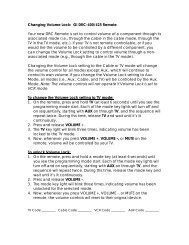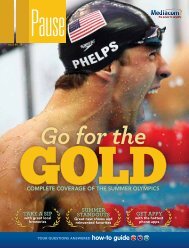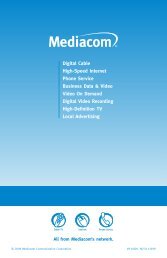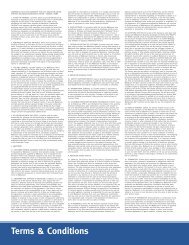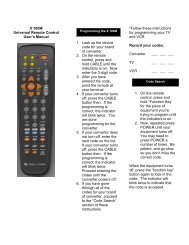View Pause Magazine - Mediacom
View Pause Magazine - Mediacom
View Pause Magazine - Mediacom
Create successful ePaper yourself
Turn your PDF publications into a flip-book with our unique Google optimized e-Paper software.
Video serViCe tiPs And trouBLesHootinG<br />
video service tips and troubleshooting<br />
we can help<br />
You can expect your service to be up<br />
and running whenever you tune in. There<br />
may be times when a brief interruption<br />
of service occurs due to thunderstorms<br />
or power pole accidents even when<br />
your electric service may be working.<br />
Restoring your service is our immediate<br />
priority. However, if you find that your<br />
neighbors are not experiencing a service<br />
outage, you may be able to troubleshoot<br />
your own service problem yourself.<br />
before you schedule an appointment try the<br />
following troubleshooting steps.<br />
check: Power is on<br />
• Verify lights and other appliances are working. If not working you<br />
may be experiencing a power interruption to your home.<br />
• If power is on look for loose or disconnected power cords. Make<br />
sure they are plugged in all the way.<br />
• If power outlet is controlled by a wall switch, make sure the switch<br />
is in the ON position.<br />
check: Remote control batteries are good<br />
• Manually turn on the TV or cable box by pressing the POWER<br />
button on the front panel. Next, use the remote control to turn OFF<br />
the TV or cable box. If device does not turn off, then change the<br />
batteries in the remote control.<br />
If this did not correct the problem proceed to the next step.<br />
check: VCR/DVD turned OFF<br />
• Turn VCR OFF- With the TV ON; turn the VCR OFF and DVD player<br />
OFF, if installed. If picture did not return, go to next step.<br />
o TV on Channel 3- With the TV ON and the VCR ON, use channel<br />
button on front of TV to select channel 3; most commonly used<br />
channel but you may need to try channel 2, then channel 4.<br />
o VCR on channel 3- With the TV ON and the VCR ON, use channel<br />
button on front of VCR to select channel 3; most commonly used<br />
channel but you may need to try channel 2, then channel 4.<br />
o Turn VCR OFF.<br />
If this did not correct the problem proceed to the next step.<br />
check: TV INPUT is correct<br />
If TV was recently used to play video games, VCR tapes, DVD movies<br />
or home camera movies, you may need to change the INPUT back to<br />
the TV.<br />
• Press the INPuT button (may be labeled TV/VIDEO SOURCE or<br />
Antenna) on the TV or use the remote control that came with the TV.<br />
• Menu will display on TV screen. Select the correct option for your<br />
TV if you know it. Options may be labeled Cable TV, CATV, CAB,<br />
Input 1, Video 1, Antenna 1, AV1 or some other name. (Check your<br />
TV user manual). If you don’t know which option to use, select<br />
each option one at a time by pressing the up or down arrow on TV<br />
front panel or use the TV remote control.<br />
If this did not correct the problem proceed to the next step.<br />
check: Loose connections<br />
• Tighten loose coax cable connectors (the ones with threads);<br />
they provide both picture and sound.<br />
• If used, secure loose video cable (typically yellow colored);<br />
it provides picture.<br />
• If used, secure HDTV cable (typically red, blue and green<br />
connectors); they provide HDTV picture.<br />
• If used, secure HDMI digital cables; they provide HDTV picture<br />
and sound.<br />
If you recently connected or added TV or audio equipment, make<br />
sure the color of the connectors match the color of the plug-in ports.<br />
Additionally, ensure that the cable is connected from the “out” port<br />
on the first piece of equipment to the “in” port on the next piece of<br />
equipment. Continue with the “out” and “in” pattern until you reach<br />
your TV.<br />
If this did not correct the problem proceed to the next step.<br />
check: Set top box needs to be rebooted by “power cycling”<br />
• Reboot the set top box by unplugging its power cord from the wall<br />
outlet, power strip or from power inlet on back of box. (Just turning<br />
the set top box power OFF and ON will not reboot the box. It must<br />
be unplugged and replugged into the power source).<br />
• Wait 20 seconds.<br />
• Plug power cord back in.<br />
• The set top box will cycle through the entire<br />
start-up process. Data may take up to 20<br />
minutes to reload. TV guide information will<br />
display “To Be Announced” until fully reloaded.<br />
If this did not correct the problem contact<br />
Customer Service at 1-855-<strong>Mediacom</strong>.<br />
46 PaUSE | ISSUE NO. 19 www.mediacomcable.com