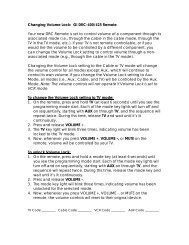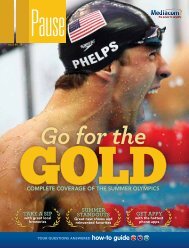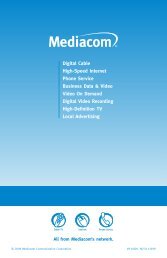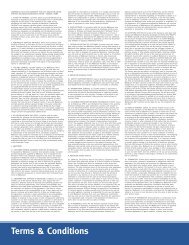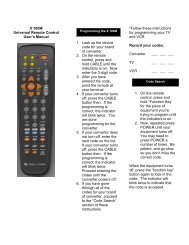View Pause Magazine - Mediacom
View Pause Magazine - Mediacom
View Pause Magazine - Mediacom
You also want an ePaper? Increase the reach of your titles
YUMPU automatically turns print PDFs into web optimized ePapers that Google loves.
9<br />
HD/DVR set top box back panel<br />
The rear panel of the set top box consists of three types of interfaces: audio, video<br />
and data. The following information describes each connection and its use.<br />
1 2 3 4 5 6 7 8 9<br />
Key Description<br />
10 11 12 13 14 15 16 17 18<br />
1. Cable In This connector receives the incoming signal from your cable<br />
service provider.<br />
2. RF Out RF video output.<br />
3. Optical SPDIF The OPTICAL SPDIF connector is an SPDIF optical digital output<br />
connection that carries Dolby Digital 5.1 audio or PCM audio. It<br />
is used to connect the DCT to a stereo tuner or A/V receiver to<br />
provide surround-sound, theater style audio.<br />
4. Audio In* L and R (left and right) RCA connectors for loop-through audio<br />
from audio equipment.<br />
5. SPDIF The orange coaxial SPDIF connector is a digital output connection<br />
that carries Dolby Digital 5.1 audio or PCM audio. It is used<br />
to connect the DCT to a stereo tuner or A/V receiver to provide<br />
surround-sound, theater-style audio.<br />
6. Video In* RCA type video input from a TV, VCR, camcorder, or other device.<br />
7. Video Out RCA type video output to a VCR or TV.<br />
8. Ethernet* Ethernet 10/100Base-T port.<br />
9. AC Power AC power connector:<br />
• The bottom plug is an input for the AC power cord.<br />
• The top plug is a switched power outlet for a device such as<br />
a TV or VCR.<br />
10. IR This connector enables the DCT to control a VCR while recording<br />
a selected program. Not all electronic program guides support<br />
this feature.<br />
11. S-Video This connector is used to deliver high-quality, standard-definition<br />
video to external devices that accept S-Video inputs, such as a<br />
high-end VCR or TV.<br />
12. Audio Out L and R (left and right) RCA type stereo audio output jacks.<br />
13. Y Pb Pr These connectors are used to deliver component video to an<br />
HD-ready TV or monitor. Though capable of delivering standarddefinition<br />
video to your TV or monitor, these cables are necessary<br />
to deliver high-definition video.<br />
14. HDMI HDMI video output to an HDTV (can connect to a DVI input using<br />
an HDMI-to-DVI converter cable).<br />
15. TV Passcard TV passcard interface.<br />
16. uSB* USB 2.0 connector for devices such as keyboards, joysticks,<br />
scanners, disk storage, PCs, printers, or digital cameras.<br />
17. SATA* Connector for optional external hard drive.<br />
18. IEEE 1394* IEEE 1394 connector for connecting to audio and video devices<br />
such as a DTV.<br />
*These connectors are not currently enabled.<br />
10 troubleshooting tips<br />
HiGH-deFinition teLeVision<br />
boundaryfree<br />
tv<br />
general troubleshooting tips<br />
• Properly plug your television and HD set top box into an electrical outlet. (If a light<br />
switch controls the outlet, make sure it’s turned on.)<br />
• Make sure all cables are properly connected and connections are finger tight.<br />
• Make sure power indicator light on the set top box is on.<br />
• Make sure TV power is on and the TV is tuned to channel 3 or the correct video input.<br />
• If your setup includes a VCR and/or stereo, make sure they are properly connected to<br />
the set top box.<br />
blue screen or other VCR-related problems<br />
• Make sure your VCR is tuned to channel 3 or to the correct video input.<br />
• Press the TV/VCR button on your VCR.<br />
absence of graphics, closed captions, or program guides on the TV screen<br />
• The HD set top box cannot generate graphics on all video outputs at all times.<br />
• If the HD set top box is set to 1080i, 720p, or 480p output format, graphics are only<br />
available on the high-definition video outputs (DVI and component video).<br />
• If the HD set top box is set to 480i, graphics are available on all video outputs.<br />
• If the HD set top box is connected to a standard-definition TV, verify that the HD set<br />
top box is configured to use the 480i output mode.<br />
interactive guide with no program listing<br />
• Disconnect the power cord from the electrical outlet and wait at least 10 seconds.<br />
Plug the power cord back into the electrical outlet to begin reloading the interactive<br />
guide information. This will take about 30 minutes to complete. While the guide is<br />
reloading information, you will be able to watch TV and change channels with your<br />
remote, but on-screen programming listings will not be available until the reloading<br />
process is complete.<br />
no sound<br />
• Verify that the mute function has not been activated on your TV and/or HD set top box.<br />
• Make sure the volume is turned up on your TV or home theater system.<br />
• If you are using a stereo receiver or home theater system, verify that the audio<br />
connections are correct.<br />
blank screen or snowy picture<br />
• If you are using the cable TV/RF input, make sure your TV and/or VCR are tuned<br />
to channel 3.<br />
• If you are using the line/RCA inputs, make sure your TV and/or VCR are tuned<br />
to the correct line input.<br />
more troubleshooting help<br />
• If you need additional help, please call <strong>Mediacom</strong> at 1-855-<strong>Mediacom</strong>.<br />
<strong>Mediacom</strong> Premium HD Services *<br />
<strong>Mediacom</strong> HD Family Cable *<br />
* Not all channels available in all areas. Channels subject to change. Channels must originate in HD Format<br />
to be displayed in HD. HD Pak rates are separate monthly fees and require a subscription to Family Cable.<br />
Premium services require monthly subscription.<br />
A Publication PaUSE | ISSUE NO. 19 41<br />
HdtV