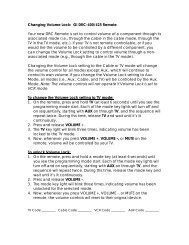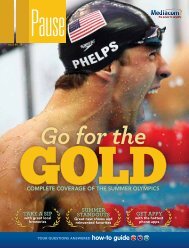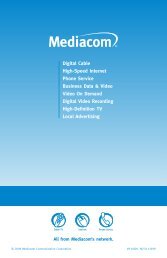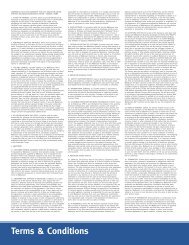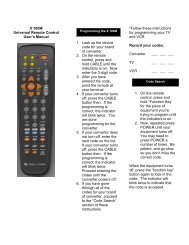View Pause Magazine - Mediacom
View Pause Magazine - Mediacom
View Pause Magazine - Mediacom
You also want an ePaper? Increase the reach of your titles
YUMPU automatically turns print PDFs into web optimized ePapers that Google loves.
HdtV<br />
basic operations, continued<br />
7 connecting the HD/DVR set top box to a high-definition TV 8 connecting the HD/DVR set top box to a high-definition TV<br />
and VCR<br />
and home theater<br />
If you intend to use a standard stereo VCR, use this configuration to watch both HD<br />
and standard-definition video on your HDTV, as well as record and play standarddefinition<br />
video via your VCR.<br />
You will need the following connector cables:<br />
• 1 set of two-pronged red & white RCA-type audio cables<br />
• 2 sets of “Y” audio splitter cables<br />
• 2 S-Video cables<br />
– OR –<br />
• 2 sets of single-pronged RCA-type video cables<br />
NOTE: The inputs/outputs on your specific VCR and HDTV determine which video<br />
cables you will need. If your VCR and HDTV accepts S-Video, this should be your first<br />
choice, as it is considered the higher standard-definition video output.<br />
Step 1: Using the coaxial cable from an active wall outlet, connect the cable to the<br />
CABLE IN coaxial input on the set top box.<br />
Step 2: Locate the Y Pb Pr inputs on your HDTV and the Y Pb Pr outputs on the set<br />
top box. (These connectors are color-coded on the set top box as follows: Y =<br />
green; Pb = blue; Pr = red. Colors may vary on your HDTV.)<br />
Step 3: Using a three-jack component video connector, connect the Y output on<br />
the set top box to the Y input on your HDTV. Do the same for the Pb and Pr<br />
connections.<br />
Step 4: Connect the single connector end of a Y audio splitter cable to AUDIO OUT<br />
R (red) on the set top box. Insert the other ends into AUDIO IN R on your VCR and<br />
AUDIO IN R on your HDTV.<br />
Step 5: Use the second splitter cable to connect AUDIO OUT L (pink) on the set top<br />
box to the AUDIO IN L connections on both the VCR and the HDTV.<br />
Step 6: Use the two-pronged RCA cable to connect AUDIO OUT L & R on your VCR to<br />
AUDIO IN L & R on your HDTV.<br />
Step 7a: Using an S-Video cable, connect the S-VIDEO output on the set top box to<br />
the S-VIDEO IN on your VCR. Then use the second S-Video cable to connect the<br />
S-VIDEO output on the VCR to S-VIDEO IN on your HDTV.<br />
– OR –<br />
Step 7b: Using your single-pronged RCA-type video connector cable, connect the VIDEO<br />
OUT (yellow) connector on the set top box to the VIDEO IN connector on your VCR.<br />
Next, use the second single-pronged RCA-type video connector cable to connect<br />
the VIDEO OUT connector on your VCR to the VIDEO IN connector on your HDTV.<br />
NOTE: You will need to purchase all other cables if you choose to use the optional<br />
outputs on the HD set top box such as the HDMI and OPTICAL SPDIF outputs.<br />
Using this illustration, you can connect a stereo or home theater receiver to take full<br />
advantage of the set top box’s rich digital audio features. To integrate a VCR or DVD<br />
player with a home theater receiver, consult the equipment manufacturer’s manual<br />
provided with the equipment.<br />
WARNING: Do not plug in the set top box power cord into a wall outlet until you<br />
have completed ALL connections between the DCT and other components. WARNING: Do not plug in the set top box power cord into a wall outlet until you<br />
have completed ALL connections between the DCT and other components.<br />
There are three options to configure your audio connection to include your home<br />
theater. Select the setup that matches the audio inputs on your home theater<br />
receiver. Options 1 and 2 are of equal sound quality. Option 3 is of lesser quality.<br />
OPTION 1 – Optical<br />
Step 1: Follow steps 1 through 3 in basic operation 7.<br />
Step 2: Locate the OPTICAL SPDIF output on the set top box and the OPTICAL<br />
SPDIF input on your digital home theater receiver. This input may also be labeled<br />
“Toslink” on your digital home theater receiver.<br />
Step 3: Using an optical audio connector, connect the output on the set top box to the<br />
input on your digital home theater receiver.<br />
OPTION 2 – RCA-Type Digital Audio<br />
Step 1: Follow steps 1 through 3 in basic operation 7.<br />
Step 2: Locate the orange RCA-type SPDIF output on the set top box and the RCAtype<br />
SPDIF or digital audio input on your home theater receiver.<br />
Step 3: Using a single-pronged RCA-type audio connector, connect the output on the<br />
set top box to the input on your home theater receiver.<br />
OPTION 3 – Baseband Audio Connector Cables: two-pronged RCA-type audio cable<br />
(red and pink)<br />
Step 1: Follow steps 1 through 3 in basic operation 7.<br />
Step 2: Locate the AUDIO OUT L (pink) and R (red) outputs on the set top box and the<br />
AUDIO IN L & R inputs on your HDTV.<br />
Step 3: Using a two-pronged RCA-type audio connector, connect the L & R outputs<br />
on the set top box to the L & R inputs on your HDTV. Remember L will go to L, and<br />
R will go to R.<br />
NOTE: When using your audio receiver, it is recommended that you mute or turn<br />
down the volume on your TV.<br />
40 PaUSE | ISSUE NO. 19 www.mediacomcable.com