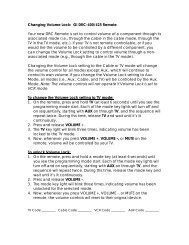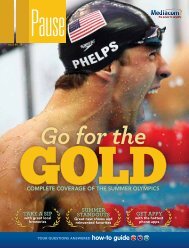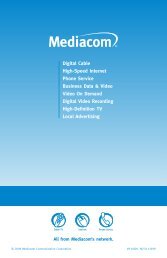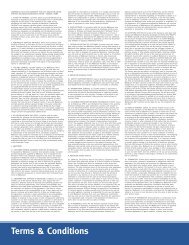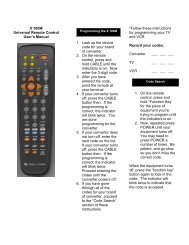View Pause Magazine - Mediacom
View Pause Magazine - Mediacom
View Pause Magazine - Mediacom
You also want an ePaper? Increase the reach of your titles
YUMPU automatically turns print PDFs into web optimized ePapers that Google loves.
frequently asked questions<br />
whole<br />
house<br />
DVR<br />
With the <strong>Mediacom</strong> Whole House DVR you can record a<br />
program in the family room and watch it later in the bedroom.<br />
Or, start watching it in the basement, press PAUSE and finish the show in the living room. Everything you<br />
record can be watched from any DVR in the house. Even play the same show on two different DVRs without<br />
interference. It’s a smarter, more convenient DVR everyone will enjoy.<br />
How does My Network differ from My DVR?<br />
You use the my network screen to share your recorded content<br />
around your home. At any of your client set-tops you can see a list<br />
of recordings made anywhere in your home. The my DVR screen,<br />
displayed when you press the My DVR (or list) button on your<br />
remote, shows only recordings you have made at the client set-top<br />
where you currently are.<br />
DC900x Denali<br />
Displaying the my network screen<br />
If your remote has been programmed for Home Content Sharing<br />
(HCS), you can simply press the B button. Or you can:<br />
1. Press the menu button on the remote to display the Quick Menu.<br />
2. Press the4button until you highlight , then press OK/Select.<br />
The My Network screen appears on your TV, showing a list of<br />
all your recorded programs. Use the 56 button to highlight the<br />
recording you want, then press OK/Select. note: The my network<br />
shortcut from the Quick Menu may not be available on your<br />
on-screen guide.<br />
How do I sort the titles of recordings?<br />
You can sort the list to view your recordings alphabetically by title,<br />
by date, by channel or by client set-top. The type of ‘view’ is shown<br />
above the list, where you can also see how full your DC900X storage<br />
is, as a percentage. In the bottom corner of the screen you can<br />
see how many recordings are stored. Use the 34button to cycle<br />
through the four ‘view’ options.<br />
diGitAL Video reCordinG<br />
boundaryfree<br />
tv<br />
How do I watch shows recorded by Home Content<br />
Sharing (HCS)?<br />
Press the 34 button until your recordings are listed by client<br />
set-top (‘view by client’ is above the list). Then press the<br />
6 button until the part of the list for the client you are interested<br />
in appears.Your client set-tops are currently listed as a number,<br />
but in the future you will be able to give them names such as<br />
‘family room’ or ‘bedroom’.<br />
How are folders used?<br />
If you record a series of shows with the same title, they are<br />
shown in your recordings list as a single title with a folder symbol<br />
in front of it. Folders are available only on the ‘<strong>View</strong> by title’<br />
screen and a folder counts as one recording in the number at<br />
the bottom of the screen. To ‘open’ a folder to see a list of the<br />
individual recordings in it, use the 56 button to highlight the<br />
folder you want, then press OK/Select. Then use the 56 button<br />
to highlight the specific recording you want. Use the 3 button<br />
to close the folder. If you want to bulk-delete a whole folder of<br />
recordings, you can simply highlight the folder you want to delete,<br />
then press the c button (provided that you have programmed<br />
your remote control for HCS).<br />
A Publication PaUSE | ISSUE NO. 19 37<br />
wHoLe House dVr