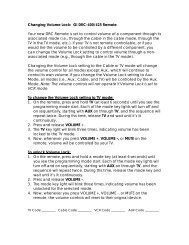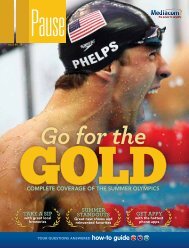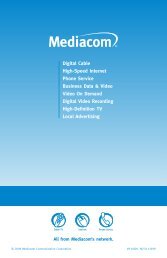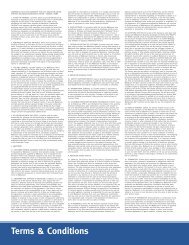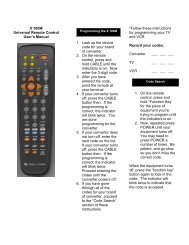View Pause Magazine - Mediacom
View Pause Magazine - Mediacom
View Pause Magazine - Mediacom
Create successful ePaper yourself
Turn your PDF publications into a flip-book with our unique Google optimized e-Paper software.
troubleshooting<br />
troubleshooting DCH 70 receiver problems<br />
Problem: The DCH receiver will not power on.<br />
Possible Resolution:<br />
• The DCH receiver may have received a software update and may<br />
not power on while the new software is being installed. Try again in<br />
a few minutes.<br />
• Verify that the power supply is connected to the DCH receiver and<br />
an AC outlet. Unplug the DCH power supply cord from the AC outlet,<br />
plug it back in, and then press the POWER button.<br />
• If the DCH receiver is connected to a switched outlet on another<br />
unit, verify that that unit is powered on. Unplug the DCH power<br />
supply cord from the AC outlet, plug it back it in, and then press the<br />
POWER button. Use of an unswitched outlet is recommended.<br />
Problem: The remote control does not work.<br />
Possible Resolution:<br />
• Press the CABLE button to verify it is in cable mode.<br />
• Verify that there are no obstructions between the remote control<br />
and the DCH receiver. Aim the remote control directly at the DCH<br />
receiver front panel, not the TV or VCR.<br />
• The angle between the remote control and the DCH receiver may<br />
be too large. Stand in front of the DCH receiver and not too far to<br />
either side.<br />
• Press and release operation keys one at a time, firmly and<br />
deliberately.<br />
• Check the batteries in the remote control. Install new batteries<br />
if needed.<br />
Problem: There is no audio when viewing cable channels.<br />
Possible Resolution:<br />
• Press MuTE on the remote control to verify the sound is on.<br />
• If the DCH receiver audio output is connected to the TV, verify that<br />
the MuTE button on the TV has not been pressed.<br />
• If the DCH receiver audio output is connected to a home theater<br />
receiver, verify that the receiver is set to the appropriate input<br />
source and the MuTE button on the receiver has not been pressed.<br />
• Verify that you have the correct cables for the audio connections.<br />
• Verify that the audio cables are firmly connected between the<br />
DCH receiver and the audio playback device (TV, receiver,<br />
DVD player, etc.).<br />
MoVies, MusiC And More<br />
boundaryfree<br />
tv<br />
Problem: There is no video on the TV screen.<br />
Possible Resolution:<br />
• Verify that the TV is powered on and set to the appropriate input<br />
source for the DCH receiver.<br />
• Verify that the DCH receiver is powered on and tuned to an<br />
authorized cable channel.<br />
• Verify that all video cables between the DCH receiver and the TV are<br />
firmly connected.<br />
• Verify that the coaxial cable feed is firmly connected to the DCH<br />
receiver and the wall jack.<br />
• If the DCH receiver video output is connected to a home theater<br />
unit, verify that the home theater unit is powered on and set to the<br />
appropriate input source.<br />
Problem: No closed captions display.<br />
Possible Resolution:<br />
• Verify that closed captions are enabled on the TV.<br />
• Closed captioning may not be available on the current program.<br />
Problem: There are black bars to the right and left of the picture.<br />
Possible Resolution:<br />
• Wide-screen TVs display 4:3 programs in this format unless set to<br />
Stretch (see your TV manual for information about stretching<br />
4:3 video).<br />
Problem: There are black bars above and below the picture.<br />
Possible Resolution:<br />
• Some SD programs are broadcast in the letterbox format with black<br />
bars above and below the picture. Some wide-screen TVs offer a<br />
Zoom feature that may be able to remove the black bars (see your<br />
TV manual for information about zooming 4:3 video).<br />
Problem: There are black bars on all four sides of the picture.<br />
Possible Resolution:<br />
• This may occur on a 16:9 TV if the active video for an SD broadcast<br />
is in letterbox format. To confirm, wait for a commercial or look<br />
for a graphic, such as a network logo. If the commercial fills the<br />
screen from top to bottom, or the graphic appears below the active<br />
video, the program is being letterboxed by the broadcaster. You can<br />
minimize this by activating the Zoom feature on the TV.<br />
• A broadcaster may include black bars on either side of a wide<br />
screen broadcast. This is called a “hybrid” aspect ratio and results<br />
in a black border surrounding the video on a 4:3 TV. Because this<br />
is part of the broadcast, the DCH70 cannot correct the video.<br />
You may be able to minimize the border using the Zoom feature<br />
on the TV.<br />
A Publication PaUSE | ISSUE NO. 19 31<br />
diGitAL