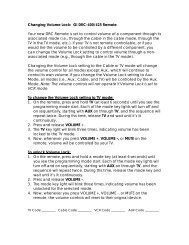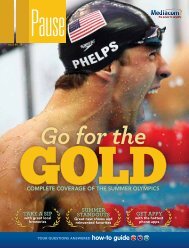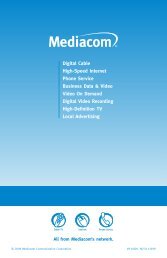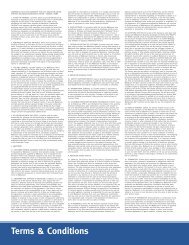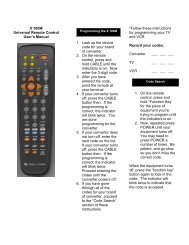View Pause Magazine - Mediacom
View Pause Magazine - Mediacom
View Pause Magazine - Mediacom
Create successful ePaper yourself
Turn your PDF publications into a flip-book with our unique Google optimized e-Paper software.
diGitAL<br />
frequently asked questions<br />
What is the Interactive Guide?*<br />
The guide is a new and improved programming guide through your<br />
remote control. It unlocks a world of greater choice, convenience<br />
and control as you watch television.<br />
What can I do with the Interactive Guide?<br />
You can set Reminders, Favorites and Parental Locks. You will have<br />
access to <strong>Mediacom</strong> On Demand and Digital Video Recording.<br />
How do I get information on programs?<br />
The guide provides detailed information on all programs, including<br />
movies and sporting events. While in a listings screen, you can access<br />
information by pressing the INFO button on your remote. You can<br />
also set Reminders, place Parental Locks, order Pay-Per-<strong>View</strong><br />
movies or events and see other times a program airs. To return to<br />
the program you’re watching, press the EXIT button on the remote.<br />
What are the icons at the bottom<br />
of the Interactive Guide screen?<br />
Quick Menu icons are available to help you search faster. The<br />
Quick Menu gives you access to other areas of the guide, such as<br />
Movies or Favorites. Once you have selected a program title by<br />
highlighting it and pressing OK, you can use the action icons on the<br />
information screens to set Reminders or Parental Locks, schedule<br />
recordings, buy programs and more.<br />
How can I eliminate the edges of the<br />
Interactive Guide screens?<br />
Select the Adjust Screen Position option from the SETuP screen.<br />
Press the 354 buttons until the arrows on the screen are centered.<br />
the power of the remote<br />
With your Interactive Programming Guide (the guide) from<br />
<strong>Mediacom</strong>, you have total command over everything appearing on<br />
your television screen. In addition to facilitating easy and<br />
thorough navigation, your remote<br />
allows you to order On Demand<br />
and Pay-Per-<strong>View</strong> programming as<br />
well as operate Digital Video<br />
Recording (DVR).<br />
Your remote also allows<br />
you to set program reminders,<br />
parental guides and a diversity<br />
of other helpful functions.<br />
How do I leave a screen or menu?<br />
You can always press the EXIT button to immediately return to<br />
watching TV. You can also press the LAST button to back up one<br />
screen at a time.<br />
What is the graphic bar that appears<br />
when I change channels?<br />
The Flip Bar appears for a few seconds as you’re changing<br />
channels to provide important information about programs. You will<br />
find the name of the current program, start and end times, as well<br />
as the channel number.<br />
Why won’t my remote control respond<br />
when I press a button?<br />
First, press the CABLE button on the remote to make sure it is in<br />
cable mode. Try using the remote again. If the remote is still not<br />
functioning correctly, press the CH56button on the front of the<br />
receiver. If the channel changes, there is a problem with the remote<br />
control. If the channel doesn’t change, the batteries or the remote<br />
control itself may need to be replaced.<br />
How do I order On Demand?*<br />
You can order On Demand programming multiple ways: from the Main<br />
Menu, from the Quick Menu or from channel one in the TV Listings.<br />
How do I order a Pay-Per-<strong>View</strong> event?<br />
Ordering Pay-Per-<strong>View</strong> movies and events is easy. From the Main<br />
Menu or Quick Menu, select any of the Pay-Per-<strong>View</strong> options to<br />
see a list of available programs. Use your remote to get detailed<br />
information and order. You can even cancel your selection. If your<br />
Pay-Per-<strong>View</strong> program is scheduled to air at a future time, a<br />
Reminder is automatically set to appear before your program begins.<br />
* Not all services available in all areas. Additional equipment may be required. Additional fees may apply.<br />
26 PaUSE | ISSUE NO. 19 www.mediacomcable.com