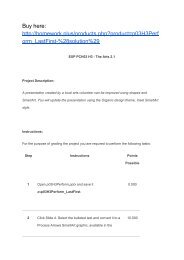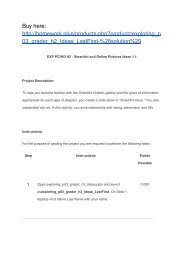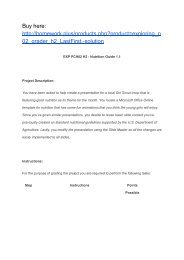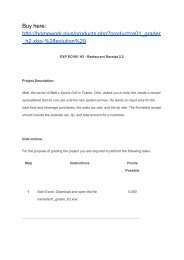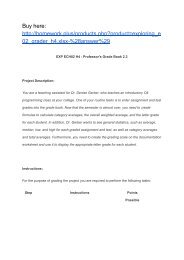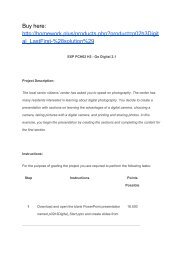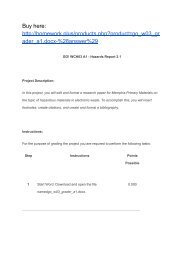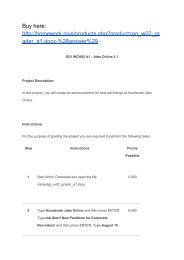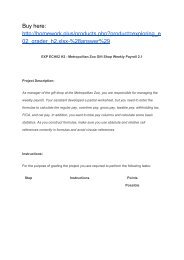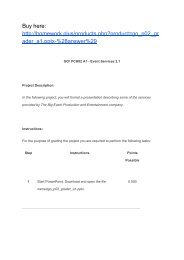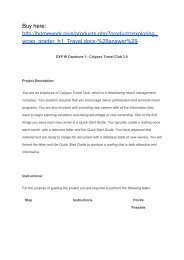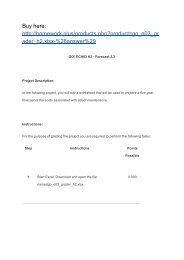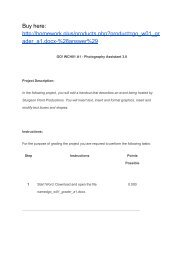go_p01_grader_H3.pptxanswer
Create successful ePaper yourself
Turn your PDF publications into a flip-book with our unique Google optimized e-Paper software.
3 Apply the Ion Boardroom theme, and then change the<br />
5.000<br />
Variant to the blue variant option.<br />
4 Change the Slide Size to Widescreen (16:9). 5.000<br />
5 Display Slide 2, open the Reuse Slides pane, and then<br />
from your downloaded <strong>grader</strong> files browse for and<br />
10.00<br />
0<br />
<br />
display the presentation <strong>go</strong>_<strong>p01</strong>_<strong>grader</strong>_Slides.pptx. If<br />
necessary, clear the Keep source formatting check box,<br />
and then insert the last two slides.<br />
6 Display Slide 2. In either the slide pane or in the slide<br />
outline, click at the end of the first bullet point after the<br />
10.00<br />
0<br />
word time. Press SPACEBAR. Add the words for<br />
viewing and then in the same slide, increase the list<br />
level of the second and third bullet points.<br />
7 With Slide 2 still displayed, select the title and change<br />
the Font Size to 32. In the Notes pane, type the<br />
10.00<br />
0<br />
following notes:The lights reach their peak in