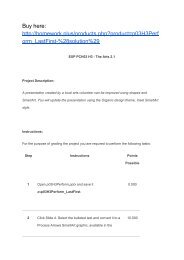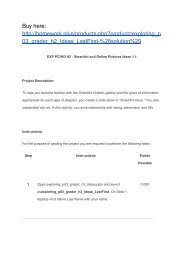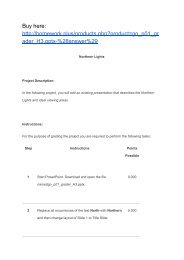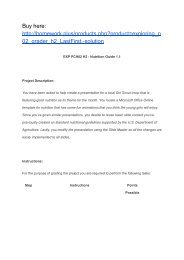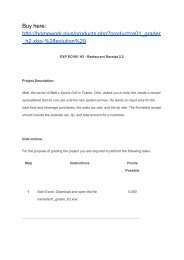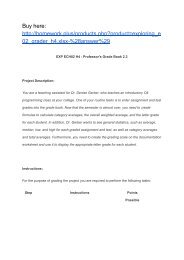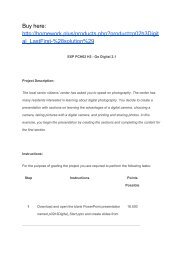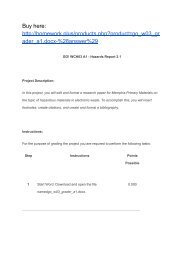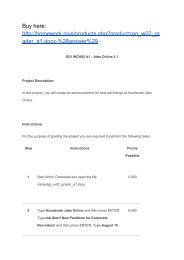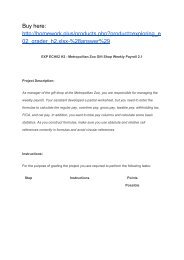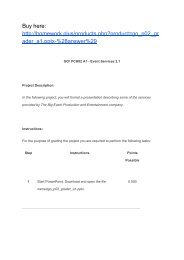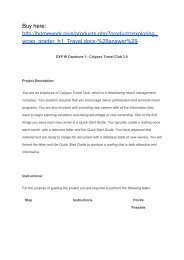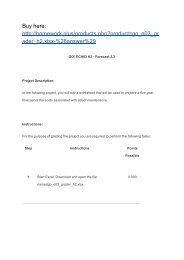go_w01_grader_a1.docxanswer
Create successful ePaper yourself
Turn your PDF publications into a flip-book with our unique Google optimized e-Paper software.
2 Type Internship Available for Photography Assistant<br />
6.000<br />
and then press ENTER. Insert the text from the <strong>grader</strong><br />
data file<strong>go</strong>_<strong>w01</strong>_<strong>grader</strong>_a1_Assistant.<br />
3 To the document title, apply the Fill – White, Outline –<br />
8.000<br />
Accent 1, Glow – Accent 1 text effect—in the second<br />
row, the fourth effect, and then change the font size to<br />
44.<br />
4 Change the title Font Color to Green, Accent 6, Lighter<br />
8.000<br />
80%—in the last column, the second color. Apply an<br />
Outer Shadow to the title—in the second row, the third<br />
style—Offset Left, and then center the title.<br />
5 Position the insertion point at the beginning of the<br />
6.000<br />
paragraph that begins with Light Magic Studios, and<br />
then from your downloaded files, insert the<br />
picture<strong>go</strong>_<strong>w01</strong>_<strong>grader</strong>_a1_Scenery.