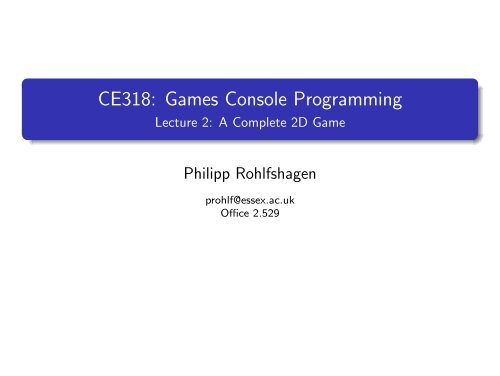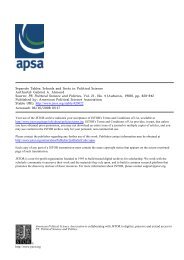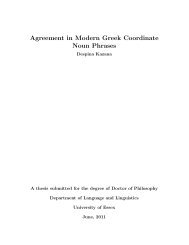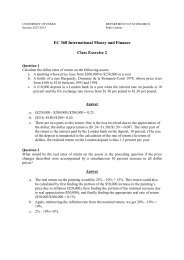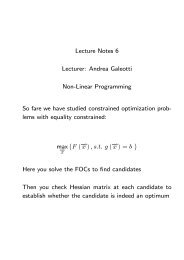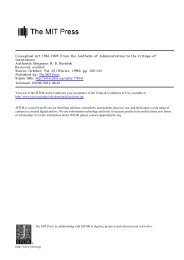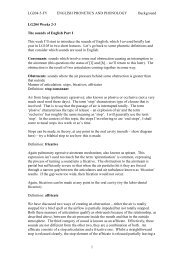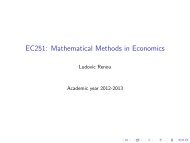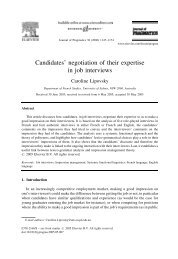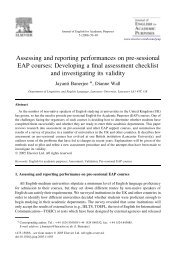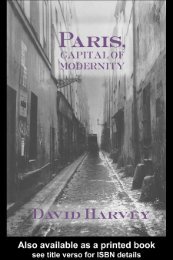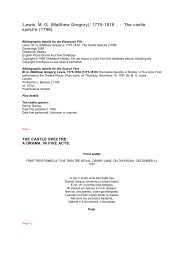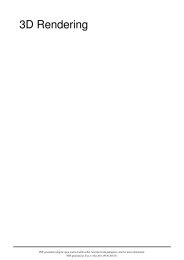CE318: Games Console Programming - Lecture 2: A Complete 2D ...
CE318: Games Console Programming - Lecture 2: A Complete 2D ...
CE318: Games Console Programming - Lecture 2: A Complete 2D ...
Create successful ePaper yourself
Turn your PDF publications into a flip-book with our unique Google optimized e-Paper software.
<strong>CE318</strong>: <strong>Games</strong> <strong>Console</strong> <strong>Programming</strong><br />
<strong>Lecture</strong> 2: A <strong>Complete</strong> <strong>2D</strong> Game<br />
Philipp Rohlfshagen<br />
prohlf@essex.ac.uk<br />
Office 2.529
Outline<br />
1 Code Organisation<br />
2 User Input<br />
3 A <strong>2D</strong> Game: Shooter<br />
Game Design<br />
Creating a Player<br />
Processing Player Inputs<br />
Animating Players<br />
Drawing the Background<br />
Adding Enemies<br />
Simple Collision Detection<br />
Shooting<br />
Explosions<br />
Playing Sounds<br />
Adding Game Statistics<br />
4 Summary<br />
A <strong>Complete</strong> <strong>2D</strong> Game (<strong>Lecture</strong> 2) <strong>CE318</strong>: <strong>Games</strong> <strong>Console</strong> <strong>Programming</strong> 2 / 78
Outline<br />
1 Code Organisation<br />
2 User Input<br />
3 A <strong>2D</strong> Game: Shooter<br />
Game Design<br />
Creating a Player<br />
Processing Player Inputs<br />
Animating Players<br />
Drawing the Background<br />
Adding Enemies<br />
Simple Collision Detection<br />
Shooting<br />
Explosions<br />
Playing Sounds<br />
Adding Game Statistics<br />
4 Summary<br />
A <strong>Complete</strong> <strong>2D</strong> Game (<strong>Lecture</strong> 2) <strong>CE318</strong>: <strong>Games</strong> <strong>Console</strong> <strong>Programming</strong> 3 / 78
<strong>Programming</strong> the OO-Way<br />
In the SquareChase game, all code was placed in the Game1 class. This is<br />
fine for a small game but leads to many problems for anything larger:<br />
Code becomes unreadable<br />
Game becomes difficult to debug<br />
Impossible to reuse code<br />
Collaborations between developers becomes complicated<br />
It is thus important to adopt a proper object-oriented design where individual<br />
segments of code are separated and reused as efficiently as possible. C# is, of<br />
course, an object-oriented programming language and thus highly suitable for<br />
this approach.<br />
Typical examples for objects in games include Player, Enemy, Camera, Obstacle,<br />
Bullet etc. We will discuss these shortly when it is time to develop a<br />
complete game.<br />
A <strong>Complete</strong> <strong>2D</strong> Game (<strong>Lecture</strong> 2) <strong>CE318</strong>: <strong>Games</strong> <strong>Console</strong> <strong>Programming</strong> 4 / 78
XNA Project Templates<br />
Code can be organised in numerous ways in VS2010:<br />
It is possible to group assets and classes into folders<br />
Assets may be added as link (useful if they tend to change over time)<br />
It is also possible to have multiple code projects in a single solution<br />
One can utilise code from one project in another with using<br />
The project of interest needs to be set as StartUp Project<br />
Windows <strong>Games</strong> may be converted to Xbox games<br />
Files are shared (changes to one project affect the other)<br />
Do not forget to set the StartUp project<br />
The Windows Game Library template is specifically for code common to<br />
multiple projects and allows efficient reuse of code.<br />
Within each project, the use of Game Components and Game Services can<br />
be very useful.<br />
A <strong>Complete</strong> <strong>2D</strong> Game (<strong>Lecture</strong> 2) <strong>CE318</strong>: <strong>Games</strong> <strong>Console</strong> <strong>Programming</strong> 5 / 78
Game Components<br />
Game components provide a modular way of adding functionality to a game:<br />
Right-click on code project: Add → New Item... → GameComponent<br />
There are two types of game components:<br />
GameComponent – standard game component<br />
DrawableGameComponent – if component is to be shown on screen<br />
Utilise the game component:<br />
Game logic is added by overriding Initialize(), Update() and Draw()<br />
A game component is registered using Game.Components.Add()<br />
Methods Update() and Draw() are called once every frame<br />
It is possible to obtain similar behaviour by calling an object’s Update() and<br />
Draw() methods explicitly from Game1.Update() and Game1.Draw().<br />
A <strong>Complete</strong> <strong>2D</strong> Game (<strong>Lecture</strong> 2) <strong>CE318</strong>: <strong>Games</strong> <strong>Console</strong> <strong>Programming</strong> 6 / 78
Game Component Template<br />
XNA provides the following template for game components:<br />
1 namespace GameComps<br />
2 {<br />
3 public class MyGameComponent : Microsoft . Xna . Framework . GameComponent<br />
4 {<br />
5 public MyGameComponent ( Game game ) : base ( game )<br />
6 {<br />
7 // TODO : Construct any child components here<br />
8 }<br />
9<br />
10 public override void Initialize ()<br />
11 {<br />
12 // TODO : Add your initialization code here<br />
13 base . Initialize ();<br />
14 }<br />
15<br />
16 public override void Update ( GameTime gameTime )<br />
17 {<br />
18 // TODO : Add your update code here<br />
19 base . Update ( gameTime );<br />
20 }<br />
21 }<br />
22 }<br />
Can change Microsoft.Xna.Framework.GameComponent to<br />
Microsoft.Xna.Framework.DrawableGameComponent and add Draw() method.<br />
A <strong>Complete</strong> <strong>2D</strong> Game (<strong>Lecture</strong> 2) <strong>CE318</strong>: <strong>Games</strong> <strong>Console</strong> <strong>Programming</strong> 7 / 78
Game Services<br />
Game services are a mechanism for maintaining loose coupling between objects<br />
that need to interact with each other:<br />
Service providers register with Game.Services: Game.Services.AddService<br />
Service consumers request from Game.Services: Game.Services.GetService<br />
This arrangement allows objects that require a service to request the service<br />
without knowing the name of the service provider.<br />
To allow game components access to SpriteBatch, register it in Game1:<br />
1 Services . AddService ( typeof ( SpriteBatch ), spriteBatch );<br />
To retrieve SpriteBatch in game component:<br />
1 SpriteBatch spriteBatch = ( SpriteBatch ) Game . Services . GetService ( typeof<br />
( SpriteBatch ));<br />
Finally, for more fine-grained control, you can set the update order and draw<br />
order of all your components. You can also set the Visible property to prevent<br />
drawing.<br />
A <strong>Complete</strong> <strong>2D</strong> Game (<strong>Lecture</strong> 2) <strong>CE318</strong>: <strong>Games</strong> <strong>Console</strong> <strong>Programming</strong> 8 / 78
Outline<br />
1 Code Organisation<br />
2 User Input<br />
3 A <strong>2D</strong> Game: Shooter<br />
Game Design<br />
Creating a Player<br />
Processing Player Inputs<br />
Animating Players<br />
Drawing the Background<br />
Adding Enemies<br />
Simple Collision Detection<br />
Shooting<br />
Explosions<br />
Playing Sounds<br />
Adding Game Statistics<br />
4 Summary<br />
A <strong>Complete</strong> <strong>2D</strong> Game (<strong>Lecture</strong> 2) <strong>CE318</strong>: <strong>Games</strong> <strong>Console</strong> <strong>Programming</strong> 9 / 78
User Input: PC vs Phone vs <strong>Console</strong><br />
The way the user interacts with the game is one of the biggest differences<br />
between the supported platforms:<br />
Xbox: gamepad, game-specific input<br />
PC: mouse+keyboard, gamepad, game-specific input<br />
Phone: touchscreen, accelerometer<br />
It is possible to account for this in different ways:<br />
XNA ignores input methods that do not apply<br />
Possible to use directives to distinguish between platforms<br />
Important to design game with available inputs in mind<br />
A <strong>Complete</strong> <strong>2D</strong> Game (<strong>Lecture</strong> 2) <strong>CE318</strong>: <strong>Games</strong> <strong>Console</strong> <strong>Programming</strong> 10 / 78
User Input: Nature of Input<br />
Digital:<br />
Keys of keyboard<br />
Buttons of gamepad<br />
DPad of gamepad<br />
Analog:<br />
Mouse (but not the buttons)<br />
ThumbSticks of gamepad<br />
Triggers<br />
Even-based inputs cause a response by the game / program whenever an input<br />
event is provided. Due to the nature of the XNA game loop, XNA utilises a<br />
polling method to gather a user’s inputs.<br />
Input devices are usually polled at the start of Update(). It is usually useful to<br />
save the state of the input device as well as the time of the last change.<br />
XNA provides, in addition to support for mouse, keyboard and gamepad,<br />
a GamePadType enumeration that contains: Guitar, DrumKit, DancePad, Wheel and<br />
FlightStick amongst others.<br />
A <strong>Complete</strong> <strong>2D</strong> Game (<strong>Lecture</strong> 2) <strong>CE318</strong>: <strong>Games</strong> <strong>Console</strong> <strong>Programming</strong> 11 / 78
Keyboard<br />
It is possible to use keyboards / chatpads with the Xbox via USB.<br />
To capture keyboard input we use the Keyboard class, using Keyboard.GetState():<br />
1 KeyboardState curKbState = Keyboard . GetState ();<br />
To check if key A has been pressed, we use:<br />
1 if ( curKeyboardState . IsKeyDown ( Keys .A) )<br />
As the game updates 60 times a second, even a brief depression of A may cause<br />
multiple events to be triggered. We can use the last keyboard state to check<br />
for new events:<br />
1 KeyboardState lastKbState ;<br />
In Update():<br />
1 lastKeyboardState = currentKeyboardState ;<br />
Then we can check single events as follows:<br />
1 if ( curKbState . IsKeyDown ( Keys .A) && lastKbState . IsKeyUp ( Keys .A))<br />
A <strong>Complete</strong> <strong>2D</strong> Game (<strong>Lecture</strong> 2) <strong>CE318</strong>: <strong>Games</strong> <strong>Console</strong> <strong>Programming</strong> 12 / 78
Mouse<br />
Xbox does not support mice so they are only available on PCs.<br />
To capture mouse input we use the Mouse class, using Mouse.GetState():<br />
1 MouseState curMState = Mouse . GetState ();<br />
The MouseState has the following properties:<br />
X int The horizontal position of the mouse<br />
Y int The vertical position of the mouse<br />
ScrollWheelValue int The scroll position of the mouse wheel<br />
LeftButton ButtonState State of the left mouse button<br />
RightButton ButtonState State of the right mouse button<br />
MiddleButton ButtonState State of the middle mouse button<br />
XButton1 ButtonState State of extra mouse button 1<br />
XButton2 ButtonState State of extra mouse button 2<br />
Again, saving the previous state allows one to determine actions by the user:<br />
1 if ( curMState . LeftButton == ButtonState . Pressed && lastMState .<br />
LeftButton == ButtonState . Released )<br />
A <strong>Complete</strong> <strong>2D</strong> Game (<strong>Lecture</strong> 2) <strong>CE318</strong>: <strong>Games</strong> <strong>Console</strong> <strong>Programming</strong> 13 / 78
Game Pad<br />
The gamepad is the most important type of input for the Xbox and has both<br />
digital and analog controls. Gamepads also allow for force feed back using two<br />
vibration motors.<br />
To capture gamepad input we use the GamePad class, using GamePad.GetState():<br />
1 GamePadState curGPState = GamePad . GetState ( PlayerIndex . One );<br />
Here we supply the index of the player whose input we are interested in (this<br />
index can also be used for keyboards). The GamePadState has the following properties:<br />
Buttons GamePadButtons State of all gamepad buttons<br />
DPad GamePadDPad State of all DPad buttons<br />
ThumbSticks GamePadThumbSticks Position values for left and right thumb sticks<br />
Triggers GamePadTriggers Position of the left and right triggers<br />
IsConnected bool Returns true if the gamepad is connected<br />
PacketNumber int Identifier<br />
From these, all additional attributes may be queried (e.g., position, depression).<br />
A <strong>Complete</strong> <strong>2D</strong> Game (<strong>Lecture</strong> 2) <strong>CE318</strong>: <strong>Games</strong> <strong>Console</strong> <strong>Programming</strong> 14 / 78
Game Pad<br />
A <strong>Complete</strong> <strong>2D</strong> Game (<strong>Lecture</strong> 2) <strong>CE318</strong>: <strong>Games</strong> <strong>Console</strong> <strong>Programming</strong> 15 / 78
Outline<br />
1 Code Organisation<br />
2 User Input<br />
3 A <strong>2D</strong> Game: Shooter<br />
Game Design<br />
Creating a Player<br />
Processing Player Inputs<br />
Animating Players<br />
Drawing the Background<br />
Adding Enemies<br />
Simple Collision Detection<br />
Shooting<br />
Explosions<br />
Playing Sounds<br />
Adding Game Statistics<br />
4 Summary<br />
A <strong>Complete</strong> <strong>2D</strong> Game (<strong>Lecture</strong> 2) <strong>CE318</strong>: <strong>Games</strong> <strong>Console</strong> <strong>Programming</strong> 16 / 78
A <strong>Complete</strong> <strong>2D</strong> Game<br />
We will now implement a “proper” <strong>2D</strong> game in XNA. This tutorial follows very<br />
closely the game development tutorial provided by Microsoft on the App Hub:<br />
http://create.msdn.com/en-US/education/tutorial/2dgame/<br />
getting_started<br />
The game is a simple shooting game where a player needs to navigate a field<br />
of enemies, destroying them for points.<br />
You will be asked to implement and extend this game in the labs: you are<br />
encouraged to write all the code yourself, following the instructions and not to<br />
just download the full version of the game. This is essential to fully understand<br />
the details of the implementation and to extend the code later on.<br />
A <strong>Complete</strong> <strong>2D</strong> Game (<strong>Lecture</strong> 2) <strong>CE318</strong>: <strong>Games</strong> <strong>Console</strong> <strong>Programming</strong> 17 / 78
Outline<br />
1 Code Organisation<br />
2 User Input<br />
3 A <strong>2D</strong> Game: Shooter<br />
Game Design<br />
Creating a Player<br />
Processing Player Inputs<br />
Animating Players<br />
Drawing the Background<br />
Adding Enemies<br />
Simple Collision Detection<br />
Shooting<br />
Explosions<br />
Playing Sounds<br />
Adding Game Statistics<br />
4 Summary<br />
A <strong>Complete</strong> <strong>2D</strong> Game (<strong>Lecture</strong> 2) <strong>CE318</strong>: <strong>Games</strong> <strong>Console</strong> <strong>Programming</strong> 18 / 78
Game Design<br />
Game development is a big challenge as even in the drafting stages, games are<br />
complex. When you design a game, there is a set of questions you should ask<br />
yourself first. These may include:<br />
What kind of game is it?<br />
What is the game objective?<br />
What are the gameplay elements?<br />
What art assets do you need?<br />
etc.<br />
Good game design is essential:<br />
Helps alleviate potential pitfalls when developing your game<br />
Standardises and communicated design questions/answers<br />
Amount of content in the design varies greatly from game to game<br />
Generally, good game design ensure smoother game development.<br />
A <strong>Complete</strong> <strong>2D</strong> Game (<strong>Lecture</strong> 2) <strong>CE318</strong>: <strong>Games</strong> <strong>Console</strong> <strong>Programming</strong> 19 / 78
Game Design<br />
The game is a <strong>2D</strong> shooter where the user navigates a ship to shoot enemies<br />
approaching from the right; shooting occurs all the time.<br />
What kind of game is it?<br />
Who is the target audience?<br />
What is the game objective?<br />
What are the controls?<br />
What are the gameplay elements?<br />
What components would we need?<br />
What code can we potentially re-use?<br />
What art assets do we need?<br />
A <strong>Complete</strong> <strong>2D</strong> Game (<strong>Lecture</strong> 2) <strong>CE318</strong>: <strong>Games</strong> <strong>Console</strong> <strong>Programming</strong> 20 / 78
Components of Shooter<br />
A <strong>Complete</strong> <strong>2D</strong> Game (<strong>Lecture</strong> 2) <strong>CE318</strong>: <strong>Games</strong> <strong>Console</strong> <strong>Programming</strong> 21 / 78
Getting Started<br />
Assume a new Windows Game project with a namespace Shooter. Due to the<br />
lack of space, the original code from the tutorial has been somewhat shortened.<br />
Class definitions and imports have been omitted.<br />
The assets required for this project are as follows:<br />
player.png - image of the player<br />
shipAnimation.png - sprite sheet for animated player<br />
mine.png - image for opponent<br />
mineAnimation.png - sprite sheet for animated opponent<br />
explosion.png - sprite sheet for animated explosion<br />
laser.png - image for shooting projectile<br />
mainBackground.png - the main background image<br />
bgl1.png & bgl2.png - the layers for the parallaxing background<br />
gameMusic.mp3 - background music<br />
explosion.wav - sound of explosion<br />
laserFire.wav - sound of shooting<br />
A <strong>Complete</strong> <strong>2D</strong> Game (<strong>Lecture</strong> 2) <strong>CE318</strong>: <strong>Games</strong> <strong>Console</strong> <strong>Programming</strong> 22 / 78
Outline<br />
1 Code Organisation<br />
2 User Input<br />
3 A <strong>2D</strong> Game: Shooter<br />
Game Design<br />
Creating a Player<br />
Processing Player Inputs<br />
Animating Players<br />
Drawing the Background<br />
Adding Enemies<br />
Simple Collision Detection<br />
Shooting<br />
Explosions<br />
Playing Sounds<br />
Adding Game Statistics<br />
4 Summary<br />
A <strong>Complete</strong> <strong>2D</strong> Game (<strong>Lecture</strong> 2) <strong>CE318</strong>: <strong>Games</strong> <strong>Console</strong> <strong>Programming</strong> 23 / 78
The Game So Far<br />
A <strong>Complete</strong> <strong>2D</strong> Game (<strong>Lecture</strong> 2) <strong>CE318</strong>: <strong>Games</strong> <strong>Console</strong> <strong>Programming</strong> 24 / 78
Creating a Player (1/3)<br />
First we create the player in a class called Player and add the following:<br />
1 public Texture<strong>2D</strong> PlayerTexture ;<br />
2 public Vector2 Position ;<br />
3 public bool Active<br />
4 public int Health ;<br />
5<br />
6 public void Initialize () { }<br />
7 public void Update () { }<br />
8 public void Draw () { }<br />
9<br />
10 public int Width<br />
11 {<br />
12 get { return PlayerTexture . Width ; }<br />
13 }<br />
14<br />
15 public int Height<br />
16 {<br />
17 get { return PlayerTexture . Height ; }<br />
18 }<br />
This provides the basic structure for our player, with some attributes. The use<br />
of Initalize(), Update() and Draw() is very common for the different game objects.<br />
Could use game components also.<br />
A <strong>Complete</strong> <strong>2D</strong> Game (<strong>Lecture</strong> 2) <strong>CE318</strong>: <strong>Games</strong> <strong>Console</strong> <strong>Programming</strong> 25 / 78
Creating a Player (2/3)<br />
We now need to fill in the methods of Player.<br />
1 public void Initialize ( Texture<strong>2D</strong> texture , Vector2 position )<br />
2 {<br />
3 PlayerTexture = texture ;<br />
4 Position = position ;<br />
5 Active = true ;<br />
6 Health = 100;<br />
7 }<br />
This initialises the player object and allows it to be drawn onto the screen. Note<br />
how the attribute for the texture and position are passed into the Initialize()<br />
method – these come from Game1.<br />
1 public void Draw ( SpriteBatch spriteBatch )<br />
2 {<br />
3 spriteBatch . Draw ( PlayerTexture , Position , null , Color . White , 0f,<br />
Vector2 .Zero , 1f, SpriteEffects .None , 0f);<br />
4 }<br />
Source rectangle is not required, hence null. The full set of arguments is:<br />
texture, position, source rectangle, tinting colour, rotation, rotation origin,<br />
scale, effect and layer.<br />
A <strong>Complete</strong> <strong>2D</strong> Game (<strong>Lecture</strong> 2) <strong>CE318</strong>: <strong>Games</strong> <strong>Console</strong> <strong>Programming</strong> 26 / 78
Creating a Player (3/3)<br />
Now we need to add the player to the game and control its state from there.<br />
In Game1, we add<br />
1 Player player ;<br />
In Game1.Initialize():<br />
1 player = new Player ();<br />
In Game1.LoadContent():<br />
1 Vector2 playerPosition = new Vector2 ( GraphicsDevice . Viewport .<br />
TitleSafeArea .X, GraphicsDevice . Viewport . TitleSafeArea .Y +<br />
GraphicsDevice . Viewport . TitleSafeArea . Height / 2);<br />
2<br />
3 player . Initialize ( Content .Load < Texture<strong>2D</strong> >(" player "), playerPosition );<br />
Q What is the TitleSafeArea?<br />
In Game1.Draw():<br />
1 spriteBatch . Begin ();<br />
2 player . Draw ( spriteBatch );<br />
3 spriteBatch . End ();<br />
A <strong>Complete</strong> <strong>2D</strong> Game (<strong>Lecture</strong> 2) <strong>CE318</strong>: <strong>Games</strong> <strong>Console</strong> <strong>Programming</strong> 27 / 78
Outline<br />
1 Code Organisation<br />
2 User Input<br />
3 A <strong>2D</strong> Game: Shooter<br />
Game Design<br />
Creating a Player<br />
Processing Player Inputs<br />
Animating Players<br />
Drawing the Background<br />
Adding Enemies<br />
Simple Collision Detection<br />
Shooting<br />
Explosions<br />
Playing Sounds<br />
Adding Game Statistics<br />
4 Summary<br />
A <strong>Complete</strong> <strong>2D</strong> Game (<strong>Lecture</strong> 2) <strong>CE318</strong>: <strong>Games</strong> <strong>Console</strong> <strong>Programming</strong> 28 / 78
The Game So Far<br />
A <strong>Complete</strong> <strong>2D</strong> Game (<strong>Lecture</strong> 2) <strong>CE318</strong>: <strong>Games</strong> <strong>Console</strong> <strong>Programming</strong> 29 / 78
Processing Player Inputs (1/3)<br />
The player object is controlled by the person playing the game. We thus need<br />
to get some inputs.<br />
In Game1, we add:<br />
1 KeyboardState currentKeyboardState ;<br />
2 GamePadState currentGamePadState ;<br />
3<br />
4 float playerMoveSpeed = 8.0 f;<br />
Q Why don’t we save the previous input state?<br />
To update the player object, we create a new method called UpdatePlayer().<br />
We first deal with thumb-stick movements:<br />
1 player . Position .X += currentGamePadState . ThumbSticks . Left .X *<br />
playerMoveSpeed ;<br />
2 player . Position .Y -= currentGamePadState . ThumbSticks . Left .Y *<br />
playerMoveSpeed ;<br />
A <strong>Complete</strong> <strong>2D</strong> Game (<strong>Lecture</strong> 2) <strong>CE318</strong>: <strong>Games</strong> <strong>Console</strong> <strong>Programming</strong> 30 / 78
Processing Player Inputs (2/3)<br />
Then we deal with keyboard/D-pad movements:<br />
1 if ( currentKeyboardState . IsKeyDown ( Keys . Left ) || currentGamePadState .<br />
DPad . Left == ButtonState . Pressed )<br />
2 {<br />
3 player . Position .X -= playerMoveSpeed ;<br />
4 }<br />
5<br />
6 if ( currentKeyboardState . IsKeyDown ( Keys . Right ) || currentGamePadState .<br />
DPad . Right == ButtonState . Pressed )<br />
7 {<br />
8 player . Position .X += playerMoveSpeed ;<br />
9 }<br />
10<br />
11 if ( currentKeyboardState . IsKeyDown ( Keys .Up) || currentGamePadState .<br />
DPad .Up == ButtonState . Pressed )<br />
12 {<br />
13 player . Position .Y -= playerMoveSpeed ;<br />
14 }<br />
15<br />
16 if ( currentKeyboardState . IsKeyDown ( Keys . Down ) || currentGamePadState .<br />
DPad . Down == ButtonState . Pressed )<br />
17 {<br />
18 player . Position .Y += playerMoveSpeed ;<br />
19 }<br />
Can press key continuously for continuous motion. No previous state required.<br />
A <strong>Complete</strong> <strong>2D</strong> Game (<strong>Lecture</strong> 2) <strong>CE318</strong>: <strong>Games</strong> <strong>Console</strong> <strong>Programming</strong> 31 / 78
Processing Player Inputs (3/3)<br />
After adjusting the player’s position, we need to make sure it is within bounds:<br />
1 player . Position .X = MathHelper . Clamp ( player . Position .X, 0,<br />
GraphicsDevice . Viewport . Width );<br />
2 player . Position .Y = MathHelper . Clamp ( player . Position .Y, 0,<br />
GraphicsDevice . Viewport . Height );<br />
The MathHelper class is a utility class that contains numerous useful functions<br />
(especially for 3D graphics as will be shown in the next lecture).<br />
We then utilise the new method in Game1.Update():<br />
1 currentKeyboardState = Keyboard . GetState ();<br />
2 currentGamePadState = GamePad . GetState ( PlayerIndex . One );<br />
3<br />
4 UpdatePlayer ( gameTime );<br />
We now have full control over the player, using the keyboards direction keys,<br />
the thump pads or the DPad.<br />
A <strong>Complete</strong> <strong>2D</strong> Game (<strong>Lecture</strong> 2) <strong>CE318</strong>: <strong>Games</strong> <strong>Console</strong> <strong>Programming</strong> 32 / 78
Outline<br />
1 Code Organisation<br />
2 User Input<br />
3 A <strong>2D</strong> Game: Shooter<br />
Game Design<br />
Creating a Player<br />
Processing Player Inputs<br />
Animating Players<br />
Drawing the Background<br />
Adding Enemies<br />
Simple Collision Detection<br />
Shooting<br />
Explosions<br />
Playing Sounds<br />
Adding Game Statistics<br />
4 Summary<br />
A <strong>Complete</strong> <strong>2D</strong> Game (<strong>Lecture</strong> 2) <strong>CE318</strong>: <strong>Games</strong> <strong>Console</strong> <strong>Programming</strong> 33 / 78
The Game So Far<br />
A <strong>Complete</strong> <strong>2D</strong> Game (<strong>Lecture</strong> 2) <strong>CE318</strong>: <strong>Games</strong> <strong>Console</strong> <strong>Programming</strong> 34 / 78
Animating Players (1/5)<br />
We now make use of sprite sheets to animate the player. We create a new class<br />
called Animation. This is a more general class that we can also use to animate<br />
other objects based on sprite sheets.<br />
Add the following fields to the class:<br />
1 Texture<strong>2D</strong> spriteStrip ;<br />
2 float scale ;<br />
3 int elapsedTime ;<br />
4 int frameTime ;<br />
5 int frameCount ;<br />
6 int currentFrame ;<br />
7 Color color ;<br />
8 Rectangle sourceRect = new Rectangle ();<br />
9 Rectangle destinationRect = new Rectangle ();<br />
10 public int FrameWidth ;<br />
11 public int FrameHeight ;<br />
12 public bool Active ;<br />
13 public bool Looping ;<br />
14 public Vector2 Position ;<br />
15<br />
16 public void Initialize () { }<br />
17 public void Update () { }<br />
18 public void Draw () { }<br />
Note: code relies on fact that sprite sheet is a strip (i.e., 1 × n).<br />
A <strong>Complete</strong> <strong>2D</strong> Game (<strong>Lecture</strong> 2) <strong>CE318</strong>: <strong>Games</strong> <strong>Console</strong> <strong>Programming</strong> 35 / 78
Animating Players (2/5)<br />
Again, just like before, we now need to fill in the empty methods.<br />
For Animation.Initialize():<br />
1 public void Initialize ( Texture<strong>2D</strong> texture , Vector2 position , int<br />
frameWidth , int frameHeight , int frameCount , int frametime , Color<br />
color , float scale , bool looping )<br />
2 {<br />
3 this . color = color ;<br />
4 this . FrameWidth = frameWidth ;<br />
5 this . FrameHeight = frameHeight ;<br />
6 this . frameCount = frameCount ;<br />
7 this . frameTime = frametime ;<br />
8 this . scale = scale ;<br />
9<br />
10 Looping = looping ;<br />
11 Position = position ;<br />
12 spriteStrip = texture ;<br />
13<br />
14 elapsedTime = 0;<br />
15 currentFrame = 0;<br />
16<br />
17 Active = true ;<br />
18 }<br />
This sets all the variables required for the animated player object.<br />
A <strong>Complete</strong> <strong>2D</strong> Game (<strong>Lecture</strong> 2) <strong>CE318</strong>: <strong>Games</strong> <strong>Console</strong> <strong>Programming</strong> 36 / 78
Animating Players (3/5)<br />
Now we create the code for Animation.Update():<br />
1 public void Update ( GameTime gameTime )<br />
2 {<br />
3 if ( Active == false )<br />
4 return ;<br />
5<br />
6 elapsedTime += ( int ) gameTime . ElapsedGameTime . TotalMilliseconds ;<br />
7<br />
8 if ( elapsedTime > frameTime )<br />
9 {<br />
10 if ( currentFrame ++ == frameCount )<br />
11 {<br />
12 currentFrame = 0;<br />
13<br />
14 if ( Looping == false )<br />
15 Active = false ;<br />
16 }<br />
17<br />
18 elapsedTime = 0;<br />
19 }<br />
20<br />
21 sourceRect = new Rectangle ( currentFrame * FrameWidth , 0, FrameWidth ,<br />
FrameHeight );<br />
22<br />
23 destinationRect = new Rectangle (( int ) Position .X - ( int )( FrameWidth *<br />
scale ) / 2, ( int ) Position .Y - ( int )( FrameHeight * scale ) / 2,<br />
( int )( FrameWidth * scale ), ( int )( FrameHeight * scale ));<br />
24 }<br />
A <strong>Complete</strong> <strong>2D</strong> Game (<strong>Lecture</strong> 2) <strong>CE318</strong>: <strong>Games</strong> <strong>Console</strong> <strong>Programming</strong> 37 / 78
Animating Players (4/5)<br />
Finally, we fill in Animation.Draw():<br />
1 public void Draw ( SpriteBatch spriteBatch )<br />
2 {<br />
3 if ( Active )<br />
4 {<br />
5 spriteBatch . Draw ( spriteStrip , destinationRect , sourceRect , color );<br />
6 }<br />
7 }<br />
In order to make use of the animation, we replace PlayerTexture in Player with<br />
1 public Animation PlayerAnimation ;<br />
and fix all dependencies in the code.<br />
We also need to write an Update() method for Player:<br />
1 public void Update ( GameTime gameTime )<br />
2 {<br />
3 PlayerAnimation . Position = Position ;<br />
4 PlayerAnimation . Update ( gameTime );<br />
5 }<br />
Note: the player’s position is updated in Game1 and the animation’s position is<br />
updated in Player.Update().<br />
A <strong>Complete</strong> <strong>2D</strong> Game (<strong>Lecture</strong> 2) <strong>CE318</strong>: <strong>Games</strong> <strong>Console</strong> <strong>Programming</strong> 38 / 78
Animating Players (5/5)<br />
Finally, we update the call to player.Initialize() in Game1 with<br />
1 Animation playerAnimation = new Animation ();<br />
2<br />
3 Texture<strong>2D</strong> playerTexture = Content .Load < Texture<strong>2D</strong> >(" shipAnimation ");<br />
4<br />
5 Vector2 playerPosition = new Vector2 ( GraphicsDevice . Viewport .<br />
TitleSafeArea .X, GraphicsDevice . Viewport . TitleSafeArea .Y +<br />
GraphicsDevice . Viewport . TitleSafeArea . Height / 2);<br />
6<br />
7 playerAnimation . Initialize ( playerTexture , Vector2 .Zero , 115 , 69 , 8,<br />
30 , Color . White , 1f, true );<br />
8<br />
9 player . Initialize ( playerAnimation , playerPosition );<br />
In UpdatePlayer() we need to add at the very beginning the line:<br />
1 player . Update ( gameTime );<br />
Note: Game1.Update() calls player.Update() which calls PlayerAnimation.Update().<br />
We now have an animated player and can use the class Animation for other<br />
animations also.<br />
A <strong>Complete</strong> <strong>2D</strong> Game (<strong>Lecture</strong> 2) <strong>CE318</strong>: <strong>Games</strong> <strong>Console</strong> <strong>Programming</strong> 39 / 78
Outline<br />
1 Code Organisation<br />
2 User Input<br />
3 A <strong>2D</strong> Game: Shooter<br />
Game Design<br />
Creating a Player<br />
Processing Player Inputs<br />
Animating Players<br />
Drawing the Background<br />
Adding Enemies<br />
Simple Collision Detection<br />
Shooting<br />
Explosions<br />
Playing Sounds<br />
Adding Game Statistics<br />
4 Summary<br />
A <strong>Complete</strong> <strong>2D</strong> Game (<strong>Lecture</strong> 2) <strong>CE318</strong>: <strong>Games</strong> <strong>Console</strong> <strong>Programming</strong> 40 / 78
The Game So Far<br />
A <strong>Complete</strong> <strong>2D</strong> Game (<strong>Lecture</strong> 2) <strong>CE318</strong>: <strong>Games</strong> <strong>Console</strong> <strong>Programming</strong> 41 / 78
Drawing a Background (1/4)<br />
The background for Shooter illustrates yet another type of animation that<br />
may be used with <strong>2D</strong> games. The background is drawn using 3 layers with<br />
transparent sections. Moving the top two layers at different speeds creates the<br />
illusion of depth. This is known as a parallax background.<br />
In order to do this, we first create a new class called ParallaxingBackground:<br />
1 Texture<strong>2D</strong> texture ;<br />
2 Vector2 [] positions ;<br />
3 int speed ;<br />
4<br />
5 public void Initialize () { }<br />
6 public void Update () { }<br />
7 public void Draw () { }<br />
Once again, this component of the game makes use of the typical initialise,<br />
update and draw methods. This class will be used in Game1 to create two moving<br />
objects on top of a static background image.<br />
A <strong>Complete</strong> <strong>2D</strong> Game (<strong>Lecture</strong> 2) <strong>CE318</strong>: <strong>Games</strong> <strong>Console</strong> <strong>Programming</strong> 42 / 78
Drawing a Background (2/4)<br />
In ParallaxingBackground.Initialize(), we put the following code:<br />
1 public void Initialize ( ContentManager content , String texturePath , int<br />
screenWidth , int speed )<br />
2 {<br />
3 texture = content .Load < Texture<strong>2D</strong> >( texturePath );<br />
4 this . speed = speed ;<br />
5 positions = new Vector2 [ screenWidth / texture . Width + 1];<br />
6<br />
7 for ( int i = 0; i < positions . Length ; i ++)<br />
8 {<br />
9 positions [i] = new Vector2 (i * texture . Width , 0);<br />
10 }<br />
11 }<br />
This initialises an array of position for use with tiling. Tiling is used commonly<br />
in games. Q Why?<br />
The ParallaxingBackground.Draw() method is defined as follows:<br />
1 public void Draw ( SpriteBatch spriteBatch )<br />
2 {<br />
3 for ( int i = 0; i < positions . Length ; i ++)<br />
4 {<br />
5 spriteBatch . Draw ( texture , positions [i], Color . White );<br />
6 }<br />
7 }<br />
A <strong>Complete</strong> <strong>2D</strong> Game (<strong>Lecture</strong> 2) <strong>CE318</strong>: <strong>Games</strong> <strong>Console</strong> <strong>Programming</strong> 43 / 78
Drawing a Background (3/4)<br />
Finally, we place the following code into ParallaxingBackground.Update():<br />
1 public void Update ()<br />
2 {<br />
3 for ( int i = 0; i < positions . Length ; i ++)<br />
4 {<br />
5 positions [i].X += speed ;<br />
6<br />
7 if ( speed
Drawing a Background (4/4)<br />
Inside Game1:<br />
1 Texture<strong>2D</strong> mainBackground ;<br />
2 ParallaxingBackground bgl1 ;<br />
3 ParallaxingBackground bgl2 ;<br />
Inside Game1.Initialize():<br />
1 bgl1 = new ParallaxingBackground ();<br />
2 bgl2 = new ParallaxingBackground ();<br />
Inside Game1.LoadContent():<br />
1 bgl1 . Initialize ( Content , " bgl1 ", GraphicsDevice . Viewport . Width , -1);<br />
2 bgl2 . Initialize ( Content , " bgl2 ", GraphicsDevice . Viewport . Width , -2);<br />
3<br />
4 mainBackground = Content .Load < Texture<strong>2D</strong> >(" mainbackground ");<br />
Inside Game1.Update():<br />
1 bgl1 . Update ();<br />
2 bgl2 . Update ();<br />
Inside Game1.Draw():<br />
1 spriteBatch . Draw ( mainBackground , Vector2 .Zero , Color . White );<br />
2<br />
3 bgl1 . Draw ( spriteBatch );<br />
4 bgl2 . Draw ( spriteBatch );<br />
A <strong>Complete</strong> <strong>2D</strong> Game (<strong>Lecture</strong> 2) <strong>CE318</strong>: <strong>Games</strong> <strong>Console</strong> <strong>Programming</strong> 45 / 78
Outline<br />
1 Code Organisation<br />
2 User Input<br />
3 A <strong>2D</strong> Game: Shooter<br />
Game Design<br />
Creating a Player<br />
Processing Player Inputs<br />
Animating Players<br />
Drawing the Background<br />
Adding Enemies<br />
Simple Collision Detection<br />
Shooting<br />
Explosions<br />
Playing Sounds<br />
Adding Game Statistics<br />
4 Summary<br />
A <strong>Complete</strong> <strong>2D</strong> Game (<strong>Lecture</strong> 2) <strong>CE318</strong>: <strong>Games</strong> <strong>Console</strong> <strong>Programming</strong> 46 / 78
The Game So Far<br />
A <strong>Complete</strong> <strong>2D</strong> Game (<strong>Lecture</strong> 2) <strong>CE318</strong>: <strong>Games</strong> <strong>Console</strong> <strong>Programming</strong> 47 / 78
Adding Enemies (1/5)<br />
Add a new class for the enemies, Enemy:<br />
1 public Animation EnemyAnimation ;<br />
2 public Vector2 Position ;<br />
3 public bool Active ;<br />
4 public int Health ;<br />
5 public int Damage ;<br />
6 public int Value ;<br />
7<br />
8 public int Width<br />
9 {<br />
10 get { return EnemyAnimation . FrameWidth ; }<br />
11 }<br />
12<br />
13 public int Height<br />
14 {<br />
15 get { return EnemyAnimation . FrameHeight ; }<br />
16 }<br />
17<br />
18 float enemyMoveSpeed ;<br />
19<br />
20 public void Initialize () { }<br />
21 public void Update () { }<br />
22 public void Draw () { }<br />
An enemy is quite similar to a player except that it is controlled by the game<br />
engine and not the gamer. You could add some AI here later.<br />
A <strong>Complete</strong> <strong>2D</strong> Game (<strong>Lecture</strong> 2) <strong>CE318</strong>: <strong>Games</strong> <strong>Console</strong> <strong>Programming</strong> 48 / 78
Adding Enemies (2/5)<br />
Now implement the missing methods:<br />
Enemy.Initialize():<br />
1 public void Initialize ( Animation animation , Vector2 position )<br />
2 {<br />
3 EnemyAnimation = animation ;<br />
4 Position = position ;<br />
5 Active = true ;<br />
6 Health = 10;<br />
7 Damage = 10;<br />
8 enemyMoveSpeed = 6f;<br />
9 Value = 100;<br />
10 }<br />
Enemy.Update():<br />
1 public void Update ( GameTime gameTime )<br />
2 {<br />
3 Position .X -= enemyMoveSpeed ;<br />
4 EnemyAnimation . Position = Position ;<br />
5 EnemyAnimation . Update ( gameTime );<br />
6<br />
7 if ( Position .X < -Width || Health
Adding Enemies (3/5)<br />
Finally we implement Enemy.Draw():<br />
1 public void Draw ( SpriteBatch spriteBatch )<br />
2 {<br />
3 EnemyAnimation . Draw ( spriteBatch );<br />
4 }<br />
This just makes use of the animation’s draw method.<br />
Now it is time to add numerous enemies to the game. In Game1 add:<br />
1 Texture<strong>2D</strong> enemyTexture ;<br />
2 List < Enemy > enemies ;<br />
3<br />
4 TimeSpan enemySpawnTime ;<br />
5 TimeSpan previousSpawnTime ;<br />
6<br />
7 Random random ;<br />
Here we use a list to store multiple enemies and make use of TimeSpan to control<br />
the rate at which enemies are added to the list. The random number generator<br />
is used to determine the initial vertical position of the enemy.<br />
A <strong>Complete</strong> <strong>2D</strong> Game (<strong>Lecture</strong> 2) <strong>CE318</strong>: <strong>Games</strong> <strong>Console</strong> <strong>Programming</strong> 50 / 78
Adding Enemies (4/5)<br />
In Game1.Initialize():<br />
1 enemies = new List < Enemy > ();<br />
2<br />
3 previousSpawnTime = TimeSpan . Zero ;<br />
4 enemySpawnTime = TimeSpan . FromSeconds (1.0 f);<br />
5<br />
6 random = new Random ();<br />
In Game1.LoadContent():<br />
1 enemyTexture = Content .Load < Texture<strong>2D</strong> >(" enemy ");<br />
We then add a new method to Game1:<br />
1 private void AddEnemy ()<br />
2 {<br />
3 Animation enemyAnimation = new Animation ();<br />
4<br />
5 enemyAnimation . Initialize ( enemyTexture , Vector2 .Zero , 47 , 61 , 8, 30 ,<br />
Color . White , 1f, true );<br />
6<br />
7 Vector2 position = new Vector2 ( GraphicsDevice . Viewport . Width +<br />
enemyTexture . Width / 2, random . Next (100 , GraphicsDevice .<br />
Viewport . Height -100) );<br />
8<br />
9 Enemy enemy = new Enemy ();<br />
10 enemy . Initialize ( enemyAnimation , position );<br />
11 enemies . Add ( enemy );<br />
12 }<br />
A <strong>Complete</strong> <strong>2D</strong> Game (<strong>Lecture</strong> 2) <strong>CE318</strong>: <strong>Games</strong> <strong>Console</strong> <strong>Programming</strong> 51 / 78
Adding Enemies (5/5)<br />
We then add another method to Game1:<br />
1 private void UpdateEnemies ( GameTime gameTime )<br />
2 {<br />
3 if ( gameTime . TotalGameTime - previousSpawnTime > enemySpawnTime )<br />
4 {<br />
5 previousSpawnTime = gameTime . TotalGameTime ;<br />
6 AddEnemy ();<br />
7 }<br />
8<br />
9 for ( int i = enemies . Count - 1; i >= 0; i - -)<br />
10 {<br />
11 enemies [i]. Update ( gameTime );<br />
12<br />
13 if ( enemies [i]. Active == false )<br />
14 {<br />
15 enemies . RemoveAt (i);<br />
16 }<br />
17 }<br />
18 }<br />
In Game1.Update():<br />
1 UpdateEnemies ( gameTime );<br />
In Game1.Draw():<br />
1 for ( int i = 0; i < enemies . Count ; i ++)<br />
2 {<br />
3 enemies [i]. Draw ( spriteBatch );<br />
4 }<br />
A <strong>Complete</strong> <strong>2D</strong> Game (<strong>Lecture</strong> 2) <strong>CE318</strong>: <strong>Games</strong> <strong>Console</strong> <strong>Programming</strong> 52 / 78
Outline<br />
1 Code Organisation<br />
2 User Input<br />
3 A <strong>2D</strong> Game: Shooter<br />
Game Design<br />
Creating a Player<br />
Processing Player Inputs<br />
Animating Players<br />
Drawing the Background<br />
Adding Enemies<br />
Simple Collision Detection<br />
Shooting<br />
Explosions<br />
Playing Sounds<br />
Adding Game Statistics<br />
4 Summary<br />
A <strong>Complete</strong> <strong>2D</strong> Game (<strong>Lecture</strong> 2) <strong>CE318</strong>: <strong>Games</strong> <strong>Console</strong> <strong>Programming</strong> 53 / 78
The Game So Far<br />
A <strong>Complete</strong> <strong>2D</strong> Game (<strong>Lecture</strong> 2) <strong>CE318</strong>: <strong>Games</strong> <strong>Console</strong> <strong>Programming</strong> 54 / 78
Checking for Collisions (1/2)<br />
To check for collisions, we do not need another class. Instead, we place a new<br />
method inside Game1:<br />
1 private void UpdateCollision ()<br />
2 {<br />
3 Rectangle rectangle1 ;<br />
4 Rectangle rectangle2 ;<br />
5<br />
6 rectangle1 = new Rectangle (( int ) player . Position .X, ( int ) player .<br />
Position .Y, player . Width , player . Height );<br />
7<br />
8 for ( int i = 0; i < enemies . Count ; i ++)<br />
9 {<br />
10 rectangle2 = new Rectangle (( int ) enemies [i]. Position .X, ( int )<br />
enemies [i]. Position .Y, enemies [i]. Width , enemies [i]. Height );<br />
11<br />
12 if( rectangle1 . Intersects ( rectangle2 ))<br />
13 {<br />
14 player . Health -= enemies [i]. Damage ;<br />
15 enemies [i]. Health = 0;<br />
16<br />
17 if ( player . Health
Checking for Collisions (2/2)<br />
Add to Game1.Update():<br />
1 UpdateCollision ();<br />
We now have complete collision detection for our game. We have constructed<br />
simple bounding rectangles and then simply check for all of them whether they<br />
overlap (Intersects()). Collision detection will be a recurring theme throughout<br />
this course and will be covered in much greater depth in lecture 7 and also in<br />
lecture 10 (when we discuss performance).<br />
A <strong>Complete</strong> <strong>2D</strong> Game (<strong>Lecture</strong> 2) <strong>CE318</strong>: <strong>Games</strong> <strong>Console</strong> <strong>Programming</strong> 56 / 78
Outline<br />
1 Code Organisation<br />
2 User Input<br />
3 A <strong>2D</strong> Game: Shooter<br />
Game Design<br />
Creating a Player<br />
Processing Player Inputs<br />
Animating Players<br />
Drawing the Background<br />
Adding Enemies<br />
Simple Collision Detection<br />
Shooting<br />
Explosions<br />
Playing Sounds<br />
Adding Game Statistics<br />
4 Summary<br />
A <strong>Complete</strong> <strong>2D</strong> Game (<strong>Lecture</strong> 2) <strong>CE318</strong>: <strong>Games</strong> <strong>Console</strong> <strong>Programming</strong> 57 / 78
The Game So Far<br />
A <strong>Complete</strong> <strong>2D</strong> Game (<strong>Lecture</strong> 2) <strong>CE318</strong>: <strong>Games</strong> <strong>Console</strong> <strong>Programming</strong> 58 / 78
Creating Projectiles (1/5)<br />
We create a new class called Projectile to represent bullets:<br />
1 public Texture<strong>2D</strong> Texture ;<br />
2 public Vector2 Position ;<br />
3 public bool Active ;<br />
4 public int Damage ;<br />
5 Viewport viewport ;<br />
6<br />
7 public int Width<br />
8 {<br />
9 get { return Texture . Width ; }<br />
10 }<br />
11<br />
12 public int Height<br />
13 {<br />
14 get { return Texture . Height ; }<br />
15 }<br />
16<br />
17 float projectileMoveSpeed ;<br />
18<br />
19 public void Initialize () { }<br />
20 public void Update () { }<br />
21 public void Draw () { }<br />
Projectile is the third kind of moving entity in our game, besides Player and<br />
Enemy; the class structure is thus very similar.<br />
The Viewport represents the viewable boundary of the game.<br />
A <strong>Complete</strong> <strong>2D</strong> Game (<strong>Lecture</strong> 2) <strong>CE318</strong>: <strong>Games</strong> <strong>Console</strong> <strong>Programming</strong> 59 / 78
Creating Projectiles (2/5)<br />
Fill in Projectile.Initialize():<br />
1 public void Initialize ( Viewport viewport , Texture<strong>2D</strong> texture , Vector2<br />
position )<br />
2 {<br />
3 Texture = texture ;<br />
4 Position = position ;<br />
5 this . viewport = viewport ;<br />
6 Active = true ;<br />
7 Damage = 2;<br />
8 projectileMoveSpeed = 20f;<br />
9 }<br />
Fill in Projectile.Update():<br />
1 public void Update ()<br />
2 {<br />
3 Position .X += projectileMoveSpeed ;<br />
4<br />
5 if ( Position .X + Texture . Width / 2 > viewport . Width )<br />
6 Active = false ;<br />
7 }<br />
Fill in Projectile.Draw():<br />
1 public void Draw ( SpriteBatch spriteBatch )<br />
2 {<br />
3 spriteBatch . Draw ( Texture , Position , null , Color . White , 0f, new<br />
Vector2 ( Width / 2, Height / 2) , 1f, SpriteEffects .None , 0f);<br />
4 }<br />
A <strong>Complete</strong> <strong>2D</strong> Game (<strong>Lecture</strong> 2) <strong>CE318</strong>: <strong>Games</strong> <strong>Console</strong> <strong>Programming</strong> 60 / 78
Creating Projectiles (3/5)<br />
In Game1 we add:<br />
1 Texture<strong>2D</strong> projectileTexture ;<br />
2 List < Projectile > projectiles ;<br />
3<br />
4 TimeSpan fireTime ;<br />
5 TimeSpan previousFireTime ;<br />
In Game1.Initialize() we add:<br />
1 projectiles = new List < Projectile >() ;<br />
2 fireTime = TimeSpan . FromSeconds (0.15 f);<br />
In Game1.LoadContent():<br />
1 projectileTexture = Content .Load < Texture<strong>2D</strong> >(" laser ");<br />
Finally, we add a new method AddProjectile():<br />
1 private void AddProjectile ( Vector2 position )<br />
2 {<br />
3 Projectile projectile = new Projectile ();<br />
4 projectile . Initialize ( GraphicsDevice . Viewport , projectileTexture ,<br />
position );<br />
5 projectiles . Add ( projectile );<br />
6 }<br />
A <strong>Complete</strong> <strong>2D</strong> Game (<strong>Lecture</strong> 2) <strong>CE318</strong>: <strong>Games</strong> <strong>Console</strong> <strong>Programming</strong> 61 / 78
Creating Projectiles (4/5)<br />
In Game1.UpdatePlayer():<br />
1 if ( gameTime . TotalGameTime - previousFireTime > fireTime )<br />
2 {<br />
3 previousFireTime = gameTime . TotalGameTime ;<br />
4 AddProjectile ( player . Position + new Vector2 ( player . Width / 2, 0));<br />
5 }<br />
This methods adds new projectiles when it is time.<br />
Similar to before, we create a new method to update the projectiles:<br />
1 private void UpdateProjectiles ()<br />
2 {<br />
3 for ( int i = projectiles . Count - 1; i >= 0; i - -)<br />
4 {<br />
5 projectiles [i]. Update ();<br />
6<br />
7 if ( projectiles [i]. Active == false )<br />
8 {<br />
9 projectiles . RemoveAt (i);<br />
10 }<br />
11 }<br />
12 }<br />
which we call from inside Game1.Update():<br />
1 UpdateProjectiles ();<br />
A <strong>Complete</strong> <strong>2D</strong> Game (<strong>Lecture</strong> 2) <strong>CE318</strong>: <strong>Games</strong> <strong>Console</strong> <strong>Programming</strong> 62 / 78
Creating Projectiles (5/5)<br />
In Game1.Draw() we add the following:<br />
1 for ( int i = 0; i < projectiles . Count ; i ++)<br />
2 {<br />
3 projectiles [i]. Draw ( spriteBatch );<br />
4 }<br />
Finally, we add the following to Game1.UpdateCollision():<br />
1 for ( int i = 0; i < projectiles . Count ; i ++)<br />
2 {<br />
3 for ( int j = 0; j < enemies . Count ; j ++)<br />
4 {<br />
5 rectangle1 = new Rectangle (( int ) projectiles [i]. Position .X -<br />
6 projectiles [i]. Width / 2 ,( int ) projectiles [i]. Position .Y -<br />
7 projectiles [i]. Height / 2, projectiles [i]. Width , projectiles [i].<br />
Height );<br />
8<br />
9 rectangle2 = new Rectangle (( int ) enemies [j]. Position .X - enemies [j<br />
]. Width / 2, ( int ) enemies [j]. Position .Y - enemies [j]. Height /<br />
2, enemies [j]. Width , enemies [j]. Height );<br />
10<br />
11 if ( rectangle1 . Intersects ( rectangle2 ))<br />
12 {<br />
13 enemies [j]. Health -= projectiles [i]. Damage ;<br />
14 projectiles [i]. Active = false ;<br />
15 }<br />
16 }<br />
17 }<br />
A <strong>Complete</strong> <strong>2D</strong> Game (<strong>Lecture</strong> 2) <strong>CE318</strong>: <strong>Games</strong> <strong>Console</strong> <strong>Programming</strong> 63 / 78
Outline<br />
1 Code Organisation<br />
2 User Input<br />
3 A <strong>2D</strong> Game: Shooter<br />
Game Design<br />
Creating a Player<br />
Processing Player Inputs<br />
Animating Players<br />
Drawing the Background<br />
Adding Enemies<br />
Simple Collision Detection<br />
Shooting<br />
Explosions<br />
Playing Sounds<br />
Adding Game Statistics<br />
4 Summary<br />
A <strong>Complete</strong> <strong>2D</strong> Game (<strong>Lecture</strong> 2) <strong>CE318</strong>: <strong>Games</strong> <strong>Console</strong> <strong>Programming</strong> 64 / 78
The Game So Far<br />
A <strong>Complete</strong> <strong>2D</strong> Game (<strong>Lecture</strong> 2) <strong>CE318</strong>: <strong>Games</strong> <strong>Console</strong> <strong>Programming</strong> 65 / 78
Explosions (1/2)<br />
Explosions make use of the class Animation and all code is contained in Game1.<br />
First we add the animations to the game:<br />
1 Texture<strong>2D</strong> explosionTexture ;<br />
2 List < Animation > explosions ;<br />
and instantiate that list of animations:<br />
1 explosions = new List < Animation >() ;<br />
In Game1.LoadContent():<br />
1 explosionTexture = Content .Load < Texture<strong>2D</strong> >(" explosion ");<br />
We then create a new method called AddExplosion():<br />
1 private void AddExplosion ( Vector2 position )<br />
2 {<br />
3 Animation explosion = new Animation ();<br />
4 explosion . Initialize ( explosionTexture , position , 134 , 134 , 12 , 45 ,<br />
Color . White , 1f, false );<br />
5 explosions . Add ( explosion );<br />
6 }<br />
A <strong>Complete</strong> <strong>2D</strong> Game (<strong>Lecture</strong> 2) <strong>CE318</strong>: <strong>Games</strong> <strong>Console</strong> <strong>Programming</strong> 66 / 78
Explosions (2/2)<br />
We then need to actually instantiate explosions in Game1.UpdateEnemies():<br />
1 if ( enemies [i]. Health = 0; i - -)<br />
4 {<br />
5 explosions [i]. Update ( gameTime );<br />
6<br />
7 if ( explosions [i]. Active == false )<br />
8 {<br />
9 explosions . RemoveAt (i);<br />
10 }<br />
11 }<br />
12 }<br />
and add to Game1.Update():<br />
1 UpdateExplosions ( gameTime );<br />
Finally, we extend Game1.Draw() with the following:<br />
1 for ( int i = 0; i < explosions . Count ; i ++)<br />
2 {<br />
3 explosions [i]. Draw ( spriteBatch );<br />
4 }<br />
A <strong>Complete</strong> <strong>2D</strong> Game (<strong>Lecture</strong> 2) <strong>CE318</strong>: <strong>Games</strong> <strong>Console</strong> <strong>Programming</strong> 67 / 78
Outline<br />
1 Code Organisation<br />
2 User Input<br />
3 A <strong>2D</strong> Game: Shooter<br />
Game Design<br />
Creating a Player<br />
Processing Player Inputs<br />
Animating Players<br />
Drawing the Background<br />
Adding Enemies<br />
Simple Collision Detection<br />
Shooting<br />
Explosions<br />
Playing Sounds<br />
Adding Game Statistics<br />
4 Summary<br />
A <strong>Complete</strong> <strong>2D</strong> Game (<strong>Lecture</strong> 2) <strong>CE318</strong>: <strong>Games</strong> <strong>Console</strong> <strong>Programming</strong> 68 / 78
The Game So Far<br />
A <strong>Complete</strong> <strong>2D</strong> Game (<strong>Lecture</strong> 2) <strong>CE318</strong>: <strong>Games</strong> <strong>Console</strong> <strong>Programming</strong> 69 / 78
Playing Sounds (1/1)<br />
We use SoundEffect File & Forget and add to Game1:<br />
1 SoundEffect laserSound ;<br />
2 SoundEffect explosionSound ;<br />
3 Song gameplayMusic ;<br />
Load assets in Game1.LoadContent() (make sure to check the content importer and processor):<br />
1 gameplayMusic = Content .Load (" sound / gameMusic ");<br />
2 laserSound = Content .Load < SoundEffect >(" sound / laserFire ");<br />
3 explosionSound = Content .Load < SoundEffect >(" sound / explosion ");<br />
4<br />
5 PlayMusic ( gameplayMusic );<br />
Create a new method to play the songs:<br />
1 private void PlayMusic ( Song song )<br />
2 {<br />
3 try<br />
4 {<br />
5 MediaPlayer . Play ( song );<br />
6 MediaPlayer . IsRepeating = true ;<br />
7 } catch { }<br />
8 }<br />
Play sounds when appropriate (in Game1.UpdatePlayer() and Game1.UpdateEnemies):<br />
1 laserSound . Play ();<br />
2 explosionSound . Play ();<br />
A <strong>Complete</strong> <strong>2D</strong> Game (<strong>Lecture</strong> 2) <strong>CE318</strong>: <strong>Games</strong> <strong>Console</strong> <strong>Programming</strong> 70 / 78
Outline<br />
1 Code Organisation<br />
2 User Input<br />
3 A <strong>2D</strong> Game: Shooter<br />
Game Design<br />
Creating a Player<br />
Processing Player Inputs<br />
Animating Players<br />
Drawing the Background<br />
Adding Enemies<br />
Simple Collision Detection<br />
Shooting<br />
Explosions<br />
Playing Sounds<br />
Adding Game Statistics<br />
4 Summary<br />
A <strong>Complete</strong> <strong>2D</strong> Game (<strong>Lecture</strong> 2) <strong>CE318</strong>: <strong>Games</strong> <strong>Console</strong> <strong>Programming</strong> 71 / 78
The Game So Far<br />
A <strong>Complete</strong> <strong>2D</strong> Game (<strong>Lecture</strong> 2) <strong>CE318</strong>: <strong>Games</strong> <strong>Console</strong> <strong>Programming</strong> 72 / 78
Adding Stats (1/1)<br />
The player needs to know about his/her health and score.<br />
We need to create a new font and then add the following to Game1:<br />
1 int score ;<br />
2 SpriteFont font ;<br />
In Game1.Initialize():<br />
1 score = 0;<br />
and in Game1.LoadContent():<br />
1 font = Content .Load < SpriteFont >(" gameFont ");<br />
We update the score in Game1.Update() every time an enemy dies:<br />
1 score += enemies [i]. Value ;<br />
Finally, we draw in the information on the screen:<br />
1 spriteBatch . DrawString (font , " score : " + score , new Vector2 (<br />
GraphicsDevice . Viewport . TitleSafeArea .X, GraphicsDevice . Viewport .<br />
TitleSafeArea .Y), Color . White );<br />
2 spriteBatch . DrawString (font , " health : " + player . Health , new Vector2 (<br />
GraphicsDevice . Viewport . TitleSafeArea .X, GraphicsDevice . Viewport .<br />
TitleSafeArea .Y + 30) , Color . White );<br />
A <strong>Complete</strong> <strong>2D</strong> Game (<strong>Lecture</strong> 2) <strong>CE318</strong>: <strong>Games</strong> <strong>Console</strong> <strong>Programming</strong> 73 / 78
The Final Game<br />
A <strong>Complete</strong> <strong>2D</strong> Game (<strong>Lecture</strong> 2) <strong>CE318</strong>: <strong>Games</strong> <strong>Console</strong> <strong>Programming</strong> 74 / 78
Outline<br />
1 Code Organisation<br />
2 User Input<br />
3 A <strong>2D</strong> Game: Shooter<br />
Game Design<br />
Creating a Player<br />
Processing Player Inputs<br />
Animating Players<br />
Drawing the Background<br />
Adding Enemies<br />
Simple Collision Detection<br />
Shooting<br />
Explosions<br />
Playing Sounds<br />
Adding Game Statistics<br />
4 Summary<br />
A <strong>Complete</strong> <strong>2D</strong> Game (<strong>Lecture</strong> 2) <strong>CE318</strong>: <strong>Games</strong> <strong>Console</strong> <strong>Programming</strong> 75 / 78
Summary<br />
In this lecture we looked at a proper way to implement games in XNA, making<br />
use of classes and code re-use. We pulled together the different concepts<br />
explored so far (sprites, user inputs, <strong>2D</strong> animations, sounds, etc.) and created<br />
a full <strong>2D</strong> game.<br />
We covered<br />
Code organisation<br />
Game components<br />
Game services<br />
User input<br />
gamepad<br />
mouse<br />
keyboard<br />
Implemented Shooter<br />
Game design<br />
Content generation<br />
<strong>2D</strong> animations<br />
Text and fonts<br />
Sounds<br />
User inputs<br />
A <strong>Complete</strong> <strong>2D</strong> Game (<strong>Lecture</strong> 2) <strong>CE318</strong>: <strong>Games</strong> <strong>Console</strong> <strong>Programming</strong> 76 / 78
Lab Preview (1/2)<br />
In the lab you will implement the Shooter game from scratch. Once finished,<br />
you will extend and improve the game to your liking. We will provide a number<br />
of ideas to get you started. These include:<br />
Add a splash screen and add the ability to pause the game<br />
Only shoot when pressing a button (e.g. space bar)<br />
Limit the number of bullets the player has (and add refill packs)<br />
Make the opponent shoot also<br />
Add different levels of difficulty<br />
Add different types of enemies<br />
Add obstacles<br />
Next lecture: moving from <strong>2D</strong> to 3D. We will cover the graphics pipeline, 3D<br />
primitives and some basic transformations.<br />
A <strong>Complete</strong> <strong>2D</strong> Game (<strong>Lecture</strong> 2) <strong>CE318</strong>: <strong>Games</strong> <strong>Console</strong> <strong>Programming</strong> 77 / 78
Lab Preview (2/2)<br />
In lab 2, we will set up the Xboxes for deployment of all the code we will write<br />
from hereon. Prior to the lab, you are asked to do the following:<br />
Get a free email account at Microsoft Live<br />
Register at www.dreamspark.com<br />
Verify your student status at DreamSpark (needs to be done on campus)<br />
Join the App Hub using the verified email address<br />
A full set of detailed instructions may be found in the slides for lecture 1 and<br />
on the course web page. Make sure to complete these steps so we can set up<br />
the Xboxes first thing in the labs.<br />
A <strong>Complete</strong> <strong>2D</strong> Game (<strong>Lecture</strong> 2) <strong>CE318</strong>: <strong>Games</strong> <strong>Console</strong> <strong>Programming</strong> 78 / 78