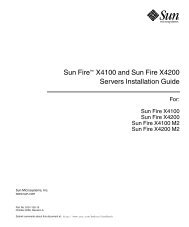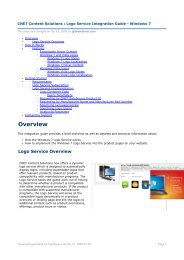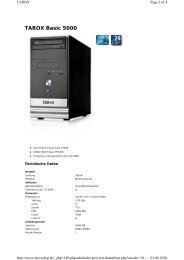- Page 3 and 4:
ThinkCentre Hardware Maintenance Ma
- Page 5 and 6:
Contents Chapter 1. About this manu
- Page 7 and 8:
Chapter 1. About this manual Import
- Page 9 and 10:
Chapter 2. Safety information Gener
- Page 11 and 12:
Voltage-selection switch Safety ins
- Page 13 and 14:
Grounding requirements v Prevent th
- Page 15 and 16:
CAUTION: When replacing the lithium
- Page 17 and 18:
Chapter 2. Safety information 11
- Page 19 and 20:
≥18 kg (37 lbs) ≥32 kg (70.5 lb
- Page 21 and 22:
CUIDADO: Ao substituir a bateria de
- Page 23 and 24:
Chapter 2. Safety information 17
- Page 25 and 26:
Chapter 2. Safety information 19
- Page 27 and 28:
DANGER Le courant électrique prove
- Page 29 and 30:
≥18 kg (37 lbs) ≥32 kg (70.5 lb
- Page 31 and 32:
CAUTION: Eine verbrauchte Lithiumba
- Page 33 and 34:
Chapter 2. Safety information 27
- Page 35 and 36:
2 1 Chapter 2. Safety information 2
- Page 37 and 38:
ATTENZIONE: Quando si sostituisce l
- Page 39 and 40:
Chapter 2. Safety information 33
- Page 41 and 42:
PELIGRO La corriente eléctrica pro
- Page 43 and 44:
≥18 kg ≥32 kg ≥55 kg PRECAUCI
- Page 45 and 46:
Chapter 3. General information This
- Page 47 and 48: For all machine types Environment A
- Page 49 and 50: Chapter 4. General Checkout Problem
- Page 51 and 52: Chapter 5. Diagnostics PC-Doctor fo
- Page 53 and 54: 7. When prompted, insert a blank, f
- Page 55 and 56: The Full Erase Hard Drive provides
- Page 57 and 58: Chapter 6. Using the Setup Utility
- Page 59 and 60: 3. Select the desired startup devic
- Page 61 and 62: Chapter 7. Symptom-to-FRU Index Har
- Page 63 and 64: Diagnostic Error Code FRU/Action 00
- Page 65 and 66: Diagnostic Error Code FRU/Action 00
- Page 67 and 68: Diagnostic Error Code FRU/Action 00
- Page 69 and 70: Diagnostic Error Code FRU/Action 01
- Page 71 and 72: Diagnostic Error Code FRU/Action 01
- Page 73 and 74: Diagnostic Error Code FRU/Action 01
- Page 75 and 76: Diagnostic Error Code FRU/Action 02
- Page 77 and 78: Diagnostic Error Code FRU/Action 07
- Page 79 and 80: Diagnostic Error Code FRU/Action 08
- Page 81 and 82: Diagnostic Error Code FRU/Action 17
- Page 83 and 84: Diagnostic Error Code FRU/Action 30
- Page 85 and 86: POST error codes Each time you powe
- Page 87 and 88: Miscellaneous error messages Messag
- Page 89 and 90: c. Memory modules d. Extended video
- Page 91 and 92: Chapter 8. Replacing FRUs (Types 70
- Page 93 and 94: Computer components The following i
- Page 95 and 96: Removing the cover Important Read C
- Page 97: 4. Using the blue handle▌1▐, li
- Page 101 and 102: 7. Lift the power supply out of the
- Page 103 and 104: 12. Lift the heat sink and fan asse
- Page 105 and 106: Replacing the microprocessor This p
- Page 107 and 108: Notes: a. Note the orientation of t
- Page 109 and 110: Replacing the hard disk drive Impor
- Page 111 and 112: Replacing an optical drive This pro
- Page 113 and 114: Replacing the power switch/LED asse
- Page 115 and 116: Replacing the system fan assembly T
- Page 117 and 118: Completing the FRU replacement Afte
- Page 119 and 120: Chapter 9. Replacing FRUs (Types 70
- Page 121 and 122: Computer components The following i
- Page 123 and 124: Removing the cover Important Read C
- Page 125 and 126: Replacing the power supply This pro
- Page 127 and 128: 11. Remove the four screws ▌1▐
- Page 129 and 130: 17. Lower the microprocessor straig
- Page 131 and 132: 5. Lift the heat sink and fan assem
- Page 133 and 134: 11. Lower the microprocessor straig
- Page 135 and 136: Replacing a PCI adapter This proced
- Page 137 and 138: Replacing the primary hard disk dri
- Page 139 and 140: 9. Align the drive cage pivot pin w
- Page 141 and 142: 4. Press the blue release button to
- Page 143 and 144: 10. Install the hard drive cage int
- Page 145 and 146: Replacing the diskette drive This p
- Page 147 and 148: 4. Install the new rear fan assembl
- Page 149 and 150:
6. Pull on the tips of the rubber m
- Page 151 and 152:
Replacing the power switch/LED asse
- Page 153 and 154:
Completing the FRU replacement Afte
- Page 155 and 156:
Chapter 10. Replacing FRUs (Types 7
- Page 157 and 158:
Rear connectors This illustration s
- Page 159 and 160:
System board connectors This illust
- Page 161 and 162:
Accessing system board components a
- Page 163 and 164:
Replacing a memory module This sect
- Page 165 and 166:
Replacing the battery This procedur
- Page 167 and 168:
6. Pivot the drive bay assembly upw
- Page 169 and 170:
Replacing the system board Importan
- Page 171 and 172:
Chapter 10. Replacing FRUs - Deskto
- Page 173 and 174:
Replacing the microprocessor Import
- Page 175 and 176:
a. Take notice of the orientation o
- Page 177 and 178:
Replacing the hard disk drive Impor
- Page 179 and 180:
Replacing an optical drive This pro
- Page 181 and 182:
Replacing the diskette drive This p
- Page 183 and 184:
Replacing the fan assembly This pro
- Page 185 and 186:
Completing the FRU replacement Afte
- Page 187 and 188:
Chapter 11. FRU lists Machine Type
- Page 189 and 190:
Item # 6176 FRUs FRU# CRU Tier 2 Mi
- Page 191 and 192:
Keyboard (Lenovo USB Preferred -- w
- Page 193 and 194:
Keyboard (Lenovo Enhanced Perf, USB
- Page 195 and 196:
6176 Adapters and miscellaneous FRU
- Page 197 and 198:
6176 Windows XP Pro Recovery CDs FR
- Page 199 and 200:
6176 Vista Business 32 SP1 Recovery
- Page 201 and 202:
6176 Vista Ultimate 32 SP1 Recovery
- Page 203 and 204:
Item # 6177 FRUs FRU# CRU 2 Micropr
- Page 205 and 206:
6177 Keyboard (Lenovo USB Preferred
- Page 207 and 208:
6177 Keyboard (Lenovo Enhanced Perf
- Page 209 and 210:
6177 mice FRU# CRU Optical Wheel Mo
- Page 211 and 212:
6177 Windows XP Home Recovery CDs F
- Page 213 and 214:
6177 Vista Business 32 SP1 Recovery
- Page 215 and 216:
6177 Vista Business 64 SP1 Recovery
- Page 217 and 218:
Item # 6178 FRUs FRU# CRU 6 Memory
- Page 219 and 220:
6178 Keyboard (Lenovo USB Preferred
- Page 221 and 222:
6178 Keyboard (Lenovo Enhanced Perf
- Page 223 and 224:
6178 Adapters and miscellaneous FRU
- Page 225 and 226:
6178 Windows XP Pro Recovery CDs FR
- Page 227 and 228:
6178 Vista VHP SP1 Recovery DVDs FR
- Page 229 and 230:
6178 Vista Ultimate 32 SP1 Recovery
- Page 231 and 232:
Item # 6179 FRUs FRU# CRU Tier 2 Mi
- Page 233 and 234:
6179 FRUs FRU# CRU Tier Asm Chassis
- Page 235 and 236:
Keyboard (Lenovo USB Preferred -- w
- Page 237 and 238:
Keyboard (Lenovo Fingerprint Reader
- Page 239 and 240:
6179 Line Cords FRU# CRU Line Cord
- Page 241 and 242:
6179 Vista Home Basic 32 SP1 Recove
- Page 243 and 244:
6179 Vista Business 64 SP1 Recovery
- Page 245 and 246:
Machine Type 6305 Item # 6305 FRUs
- Page 247 and 248:
Item # 6305 FRUs FRU# CRU 6 Memory
- Page 249 and 250:
6305 Keyboard (Lenovo USB Preferred
- Page 251 and 252:
6305 Keyboard (Lenovo Enhanced Perf
- Page 253 and 254:
6305 Adapters and miscellaneous FRU
- Page 255 and 256:
6305 Windows XP Pro Recovery CDs FR
- Page 257 and 258:
6305 Vista VHP SP1 Recovery DVDs FR
- Page 259 and 260:
6305 Vista Ultimate 32 SP1 Recovery
- Page 261 and 262:
Item # 7064 FRUs FRU# CRU Tier 2 Mi
- Page 263 and 264:
7064 FRUs FRU# CRU Tier Card reader
- Page 265 and 266:
Keyboard (Lenovo USB Preferred -- w
- Page 267 and 268:
Keyboard (Lenovo Fingerprint Reader
- Page 269 and 270:
7064 Windows XP Home Recovery CDs F
- Page 271 and 272:
7064 Vista Home Basic 32 SP1 Recove
- Page 273 and 274:
7064 Vista Business 64 SP1 Recovery
- Page 275 and 276:
Machine Type 7065 Item # 7065 FRUs
- Page 277 and 278:
Item # 7065 FRUs FRU# CRU 5 Hard di
- Page 279 and 280:
7065 Keyboard (Lenovo USB Preferred
- Page 281 and 282:
7065 Keyboard (Lenovo Enhanced Perf
- Page 283 and 284:
7065 Adapters and miscellaneous FRU
- Page 285 and 286:
7065 Windows XP Home Recovery CDs F
- Page 287 and 288:
7065 Vista Business 32 SP1 Recovery
- Page 289 and 290:
7065 Vista Business 64 SP1 Recovery
- Page 291 and 292:
Item # 7066 FRUs FRU# CRU 2 Micropr
- Page 293 and 294:
7066 FRUs FRU# CRU Cardreader Bezel
- Page 295 and 296:
7066 Keyboard (Lenovo USB Preferred
- Page 297 and 298:
7066 Keyboard (Lenovo Fingerprint R
- Page 299 and 300:
7066 Windows XP Home Recovery CDs F
- Page 301 and 302:
7066 Vista Home Basic 32 SP1 Recove
- Page 303 and 304:
7066 Vista Business 64 SP1 Recovery
- Page 305 and 306:
Machine Type 7094 Item # 7094 FRUs
- Page 307 and 308:
Item # 7094 FRUs FRU# CRU Tier 4 DV
- Page 309 and 310:
Keyboard (Lenovo USB Preferred -- w
- Page 311 and 312:
Keyboard (Lenovo Enhanced Perf, USB
- Page 313 and 314:
7094 Adapters and miscellaneous FRU
- Page 315 and 316:
7094 Windows XP Pro Recovery CDs FR
- Page 317 and 318:
7094 Vista VHP SP1 Recovery DVDs FR
- Page 319 and 320:
7094 Vista Ultimate 32 SP1 Recovery
- Page 321 and 322:
Item # 7096 FRUs FRU# CRU 2 Micropr
- Page 323 and 324:
7096 FRUs FRU# CRU Rear Com2 cable
- Page 325 and 326:
7096 Keyboard (Lenovo USB Preferred
- Page 327 and 328:
7096 Keyboard (Lenovo Fingerprint R
- Page 329 and 330:
7096 Windows XP Home Recovery CDs F
- Page 331 and 332:
7096 Vista Business 32 SP1 Recovery
- Page 333 and 334:
7096 Vista Business 64 SP1 Recovery
- Page 335 and 336:
Machine Type 7098 Item # 7098 FRUs
- Page 337 and 338:
Item # 7098 FRUs FRU# CRU 6 Memory
- Page 339 and 340:
7098 Keyboard (Lenovo USB Preferred
- Page 341 and 342:
7098 Keyboard (Lenovo Enhanced Perf
- Page 343 and 344:
7098 Adapters and miscellaneous FRU
- Page 345 and 346:
7098 Windows XP Pro Recovery CDs FR
- Page 347 and 348:
7098 Vista VHP SP1 Recovery DVDs FR
- Page 349 and 350:
7098 Vista Ultimate 32 SP1 Recovery
- Page 351 and 352:
Item # 9349 FRUs FRU# CRU 2 Micropr
- Page 353 and 354:
9349 Keyboard (Lenovo USB Preferred
- Page 355 and 356:
9349 Keyboard (Lenovo USB Preferred
- Page 357 and 358:
9349 Keyboard (Lenovo Fingerprint R
- Page 359 and 360:
9349 Line Cords FRU# CRU Line Cord
- Page 361 and 362:
9349 Windows XP Pro Recovery CDs FR
- Page 363 and 364:
9349 Vista Business 32 SP1 Recovery
- Page 365 and 366:
9349 Vista Ultimate 32 SP1 Recovery
- Page 367 and 368:
Item # 9352 FRUs FRU# CRU 5 Micropr
- Page 369 and 370:
9352 FRUs FRU# CRU HDD bracket with
- Page 371 and 372:
9352 Keyboard (Lenovo USB Preferred
- Page 373 and 374:
9352 Keyboard (Lenovo Fingerprint R
- Page 375 and 376:
9352 Windows XP Home Recovery CDs F
- Page 377 and 378:
9352 Vista Business 32 SP1 Recovery
- Page 379 and 380:
9352 Vista Business 64 SP1 Recovery
- Page 381 and 382:
Item # 9356 FRUs FRU# CRU Tier 2 Mi
- Page 383 and 384:
Item # 9356 FRUs FRU# CRU Tier 13 P
- Page 385 and 386:
Keyboard (Lenovo USB Preferred -- w
- Page 387 and 388:
Keyboard (Lenovo Fingerprint Reader
- Page 389 and 390:
9356 Line Cords FRU# CRU Line cord
- Page 391 and 392:
9356 Windows XP Pro Recovery CDs FR
- Page 393 and 394:
9356 Vista VHP SP1 Recovery DVDs FR
- Page 395 and 396:
9356 Vista Ultimate 32 SP1 Recovery
- Page 397 and 398:
Item # 9357 FRUs FRU# CRU Tier 2 Mi
- Page 399 and 400:
9357 Keyboard (Lenovo USB Preferred
- Page 401 and 402:
9357 Keyboard (Lenovo Enhanced Perf
- Page 403 and 404:
9357 mice FRU# CRU Tier Optical Whe
- Page 405 and 406:
9357 Windows XP Home Recovery CDs F
- Page 407 and 408:
9357 Vista Business 32 SP1 Recovery
- Page 409 and 410:
9357 Vista Business 64 SP1 Recovery
- Page 411 and 412:
Item # 9358 FRUs FRU# CRU 2 Micropr
- Page 413 and 414:
9358 FRUs FRU# CRU BATTERY 3V-LITHI
- Page 415 and 416:
9358 Keyboard (Lenovo USB Preferred
- Page 417 and 418:
9358 Keyboard (Lenovo Fingerprint R
- Page 419 and 420:
9358 Windows XP Home Recovery CDs F
- Page 421 and 422:
9358 Vista Business 32 SP1 Recovery
- Page 423 and 424:
9358 Vista Business 64 SP1 Recovery
- Page 425 and 426:
Machine Type 9359 Item # 9359 FRUs
- Page 427 and 428:
Item # 9359 FRUs FRU# CRU 6 Memory
- Page 429 and 430:
9359 Keyboard (Lenovo USB Preferred
- Page 431 and 432:
9359 Keyboard (Lenovo Enhanced Perf
- Page 433 and 434:
9359 Adapters and miscellaneous FRU
- Page 435 and 436:
9359 Windows XP Pro Recovery CDs FR
- Page 437 and 438:
9359 Vista VHP SP1 Recovery DVDs FR
- Page 439 and 440:
9359 Vista Ultimate 32 SP1 Recovery
- Page 441 and 442:
Item # 9438 FRUs FRU# CRU 2 Micropr
- Page 443 and 444:
9438 FRUs FRU# CRU Hard disk drive
- Page 445 and 446:
9438 Keyboard (Lenovo USB Preferred
- Page 447 and 448:
9438 Keyboard (Lenovo Fingerprint R
- Page 449 and 450:
9438 Line Cords FRU# CRU Line Cord
- Page 451 and 452:
9438 Windows XP Pro Recovery CDs FR
- Page 453 and 454:
9438 Vista VHP SP1 Recovery DVDs FR
- Page 455 and 456:
9438 Vista Ultimate 32 SP1 Recovery
- Page 457 and 458:
Item # 9439 FRUs FRU# CRU Tier 2 Mi
- Page 459 and 460:
Item # 9439 FRUs FRU# CRU Tier 5 Di
- Page 461 and 462:
Item # 9439 FRUs FRU# CRU Tier 13 P
- Page 463 and 464:
9439 Keyboard (Lenovo USB Preferred
- Page 465 and 466:
9439 Keyboard (Lenovo Enhanced Perf
- Page 467 and 468:
9439 Adapters and miscellaneous FRU
- Page 469 and 470:
9439 Line Cords FRU# CRU Line Cord
- Page 471 and 472:
9439 Windows XP Pro Recovery CDs FR
- Page 473 and 474:
9439 Vista VHP SP1 Recovery DVDs FR
- Page 475 and 476:
9439 Vista Ultimate 32 SP1 Recovery
- Page 477 and 478:
Item # 9481 FRUs FRU# CRU 2 Micropr
- Page 479 and 480:
Item # 9481 FRUs FRU# CRU 8 Memory
- Page 481 and 482:
Item # 9481 FRUs FRU# CRU 10 Power
- Page 483 and 484:
9481 Keyboard (Lenovo USB Preferred
- Page 485 and 486:
9481 Keyboard (Lenovo USB Preferred
- Page 487 and 488:
9481 Keyboard (Lenovo Fingerprint R
- Page 489 and 490:
9481 Line Cords FRU# CRU Line Cord
- Page 491 and 492:
9481 Windows XP Pro Recovery CDs FR
- Page 493 and 494:
9481 Vista VHP SP1 Recovery DVDs FR
- Page 495 and 496:
9481 Vista Ultimate 32 SP1 Recovery
- Page 497 and 498:
Item # 9482 FRUs FRU# CRU 1 Hard di
- Page 499 and 500:
Item # 9482 FRUs FRU# CRU 5 Micropr
- Page 501 and 502:
Item # 9482 FRUs FRU# CRU 8 Power s
- Page 503 and 504:
9482 FRUs FRU# CRU Top cover assemb
- Page 505 and 506:
9482 Keyboard (Lenovo USB Preferred
- Page 507 and 508:
9482 Keyboard (Lenovo Enhanced Perf
- Page 509 and 510:
9482 Adapters and miscellaneous FRU
- Page 511 and 512:
9482 Line Cords FRU# CRU Line Cord
- Page 513 and 514:
9482 Windows XP Pro Recovery CDs FR
- Page 515 and 516:
9482 Vista VHP SP1 Recovery DVDs FR
- Page 517 and 518:
9482 Vista Ultimate 32 Recovery DVD
- Page 519 and 520:
Item # 9487 FRUs FRU# CRU 5 Micropr
- Page 521 and 522:
9487 FRUs FRU# CRU Power switch/LED
- Page 523 and 524:
9487 Keyboard (Lenovo USB Preferred
- Page 525 and 526:
9487 Keyboard (Lenovo Enhanced Perf
- Page 527 and 528:
9487 Adapters and miscellaneous FRU
- Page 529 and 530:
9487 Windows XP Pro Recovery CDs FR
- Page 531 and 532:
9487 Vista Business 32 SP1 Recovery
- Page 533 and 534:
9487 Vista Ultimate 32 SP1 Recovery
- Page 535 and 536:
Item # 9488 FRUs FRU# CRU 2 Micropr
- Page 537 and 538:
9488 FRUs FRU# CRU Tier Blank 5.25
- Page 539 and 540:
9488 Keyboard (Lenovo USB Preferred
- Page 541 and 542:
9488 Keyboard (Lenovo Fingerprint R
- Page 543 and 544:
9488 Windows XP Home Recovery CDs F
- Page 545 and 546:
9488 Vista Home Basic 32 SP1 Recove
- Page 547 and 548:
9488 Vista Business 64 SP1 Recovery
- Page 549 and 550:
Machine Type 9489 Item # 9489 FRUs
- Page 551 and 552:
Item # 9489 FRUs FRU# CRU 8 Memory
- Page 553 and 554:
9489 Keyboard (Lenovo USB Preferred
- Page 555 and 556:
9489 Keyboard (Lenovo Fingerprint R
- Page 557 and 558:
9489 Line Cords FRU# CRU Line Cord
- Page 559 and 560:
9489 Vista Home Basic 32 SP1 Recove
- Page 561 and 562:
9489 Vista VHP SP1 Recovery DVDs FR
- Page 563 and 564:
Machine Type 9622 Item # 9622 FRUs
- Page 565 and 566:
Item # 9622 FRUs FRU# CRU 6 Memory
- Page 567 and 568:
9622 Keyboard (Lenovo Enhanced Perf
- Page 569 and 570:
9622 mice FRU# CRU Optical Wheel Mo
- Page 571 and 572:
9622 Windows XP Home Recovery CDs F
- Page 573 and 574:
9622 Vista Business 32 SP1 Recovery
- Page 575 and 576:
9622 Vista Business 64 SP1 Recovery
- Page 577 and 578:
Item # 9702 FRUs FRU# CRU Tier 2 Mi
- Page 579 and 580:
Item # 9702 FRUs FRU# CRU Tier 10 H
- Page 581 and 582:
9702 FRUs FRU# CRU Tier Battery 3V-
- Page 583 and 584:
9702 Keyboard (Lenovo USB Preferred
- Page 585 and 586:
9702 Keyboard (Lenovo Fingerprint R
- Page 587 and 588:
9702 Line Cords FRU# CRU Line cord
- Page 589 and 590:
9702 Windows XP Home Recovery CDs F
- Page 591 and 592:
9702 Vista Business 32 SP1 Recovery
- Page 593 and 594:
9702 Vista Business 64 SP1 Recovery
- Page 595 and 596:
Machine Type 9703 Item # 9703 FRUs
- Page 597 and 598:
Item # 9703 FRUs FRU# CRU 10 Power
- Page 599 and 600:
9703 Keyboard (Lenovo USB Preferred
- Page 601 and 602:
9703 Keyboard (Lenovo Enhanced Perf
- Page 603 and 604:
9703 Adapters and miscellaneous FRU
- Page 605 and 606:
9703 Windows XP Home Recovery CDs F
- Page 607 and 608:
9703 Vista Home Basic 32 SP1 Recove
- Page 609 and 610:
9703 Vista Business 64 SP1 Recovery
- Page 611 and 612:
Machine Type 9704 Item # 9704 FRUs
- Page 613 and 614:
Item # 9704 FRUs FRU# CRU 5 Micropr
- Page 615 and 616:
9704 Keyboard (Preferred Pro Fullsi
- Page 617 and 618:
9704 Keyboard (Lenovo Enhanced Perf
- Page 619 and 620:
9704 mice FRU# CRU Optical Wheel Mo
- Page 621 and 622:
9704 Windows XP Home Recovery CDs F
- Page 623 and 624:
9704 Vista Home Basic 32 SP1 Recove
- Page 625 and 626:
9704 Vista Business 64 SP1 Recovery
- Page 627 and 628:
Machine Type 9708 Item # 9708 FRUs
- Page 629 and 630:
Item # 9708 FRUs FRU# CRU Tier 5 Di
- Page 631 and 632:
9708 Keyboard (Lenovo USB Preferred
- Page 633 and 634:
9708 Keyboard (Lenovo Enhanced Perf
- Page 635 and 636:
9708 mice FRU# CRU Tier Optical Whe
- Page 637 and 638:
9708 Windows XP Home Recovery CDs F
- Page 639 and 640:
9708 Vista Business 32 SP1 Recovery
- Page 641 and 642:
9708 Vista Business 64 SP1 Recovery
- Page 643 and 644:
Item # 9788 FRUs FRU# CRU 2 Micropr
- Page 645 and 646:
9788 Keyboard (Lenovo USB Preferred
- Page 647 and 648:
9788 Keyboard (Lenovo USB Preferred
- Page 649 and 650:
9788 Keyboard (Lenovo Fingerprint R
- Page 651 and 652:
9788 Line Cords FRU# CRU Line Cord
- Page 653 and 654:
9788 Vista Home Basic 32 SP1 Recove
- Page 655 and 656:
9788 Vista VHP SP1 Recovery DVDs FR
- Page 657 and 658:
Machine Type 9789 Item # 9789 FRUs
- Page 659 and 660:
Item # 9789 FRUs FRU# CRU Tier 4 DV
- Page 661 and 662:
9789 Keyboard (Preferred Pro Fullsi
- Page 663 and 664:
9789 Keyboard (Lenovo Enhanced Perf
- Page 665 and 666:
9789 Line Cords FRU# CRU Line cord
- Page 667 and 668:
9789 Windows XP Pro Recovery CDs FR
- Page 669 and 670:
9789 Vista Business 32 SP1 Recovery
- Page 671 and 672:
9789 Vista Ultimate 32 SP1 Recovery
- Page 673 and 674:
Item # 9794 FRUs FRU# CRU 5 Micropr
- Page 675 and 676:
9794 FRUs FRU# CRU Battery 3V- Lith
- Page 677 and 678:
9794 Keyboard (Lenovo USB Preferred
- Page 679 and 680:
9794 Keyboard (Lenovo Fingerprint R
- Page 681 and 682:
9794 Line Cords FRU# CRU Line Cord
- Page 683 and 684:
9794 Vista Home Basic 32 SP1 Recove
- Page 685 and 686:
9794 Vista Business 64 SP1 Recovery
- Page 687 and 688:
Machine Type 9807 Item # 9807 FRUs
- Page 689 and 690:
Item # 9807 FRUs FRU# CRU 6 Memory
- Page 691 and 692:
9807 Keyboard (Lenovo USB Preferred
- Page 693 and 694:
9807 Keyboard (Lenovo Fingerprint R
- Page 695 and 696:
9807 Line Cords FRU# CRU Line Cord
- Page 697 and 698:
9807 Vista Home Basic 32 SP1 Recove
- Page 699 and 700:
9807 Vista VHP SP1 Recovery DVDs FR
- Page 701 and 702:
Machine Type 9851 Item # 9851 FRUs
- Page 703 and 704:
Item # 9851 FRUs FRU# CRU Tier 3 Me
- Page 705 and 706:
9851 FRUs FRU# CRU Tier Intrusion S
- Page 707 and 708:
9851 Keyboard (Lenovo USB Preferred
- Page 709 and 710:
9851 Keyboard (Lenovo Enhanced Perf
- Page 711 and 712:
9851 Adapters and miscellaneous FRU
- Page 713 and 714:
9851 Windows XP Home Recovery CDs F
- Page 715 and 716:
9851 Vista Home Basic 32 SP1 Recove
- Page 717 and 718:
9851 Vista Business 64 SP1 Recovery
- Page 719 and 720:
Machine Type 9853 Item # 9853 FRUs
- Page 721 and 722:
Item # 9853 FRUs FRU# CRU 7 Front U
- Page 723 and 724:
9853 Keyboard (Lenovo USB Preferred
- Page 725 and 726:
9853 Keyboard (Lenovo Fingerprint R
- Page 727 and 728:
9853 Line Cords FRU# CRU Line Cord
- Page 729 and 730:
9853 Vista Home Basic 32 SP1 Recove
- Page 731 and 732:
9853 Vista VHP SP1 Recovery DVDs FR
- Page 733 and 734:
Machine Type 9859 Item # 9859 FRUs
- Page 735 and 736:
Item # 9859 FRUs FRU# CRU 6 Memory
- Page 737 and 738:
9859 Keyboard (Lenovo USB Preferred
- Page 739 and 740:
9859 Keyboard (Lenovo Enhanced Perf
- Page 741 and 742:
9859 Adapters and miscellaneous FRU
- Page 743 and 744:
9859 Windows XP Home Recovery CDs F
- Page 745 and 746:
9859 Vista Business 32 SP1 Recovery
- Page 747 and 748:
9859 Vista Ultimate 32 SP1 Recovery
- Page 749 and 750:
Item # 9948 FRUs FRU# CRU Tier 2 Mi
- Page 751 and 752:
9948 Keyboard (Lenovo USB Preferred
- Page 753 and 754:
9948 Keyboard (Lenovo Enhanced Perf
- Page 755 and 756:
9948 mice FRU# CRU Tier Optical Whe
- Page 757 and 758:
9948 Windows XP Home Recovery CDs F
- Page 759 and 760:
9948 Vista Business 32 SP1 Recovery
- Page 761 and 762:
9948 Vista Business 64 SP1 Recovery
- Page 763 and 764:
Item # 9949 FRUs FRU# CRU 2 Micropr
- Page 765 and 766:
9949 Keyboard (Lenovo USB Preferred
- Page 767 and 768:
9949 Keyboard (Lenovo Enhanced Perf
- Page 769 and 770:
9949 mice FRU# CRU Optical Wheel Mo
- Page 771 and 772:
9949 Windows XP Home Recovery CDs F
- Page 773 and 774:
9949 Vista Business 32 SP1 Recovery
- Page 775 and 776:
9949 Vista Business 64 SP1 Recovery
- Page 777 and 778:
Item # 9952 FRUs FRU# CRU 5 Micropr
- Page 779 and 780:
9952 Keyboard (Lenovo USB Preferred
- Page 781 and 782:
9952 Keyboard (Lenovo Enhanced Perf
- Page 783 and 784:
9952 mice FRU# CRU Optical Wheel Mo
- Page 785 and 786:
9952 Windows XP Home Recovery CDs F
- Page 787 and 788:
9952 Vista Business 32 SP1 Recovery
- Page 789 and 790:
9952 Vista Ultimate 32 SP1 Recovery
- Page 791 and 792:
Chapter 12. Additional Service Info
- Page 793 and 794:
Power management Power management r
- Page 795 and 796:
Appendix. Notices Lenovo may not of
- Page 798:
Part Number: 45C6545 Printed in USA