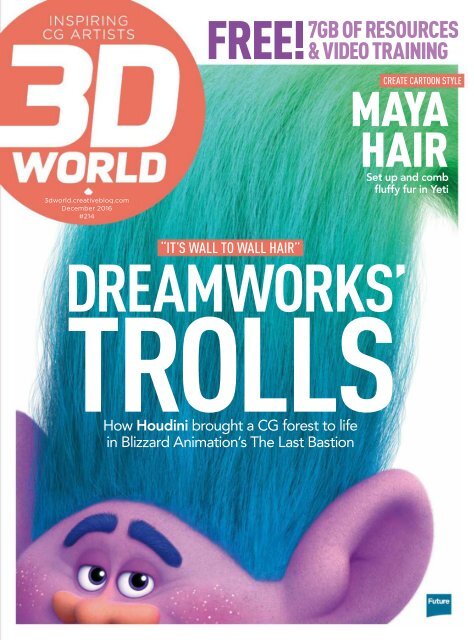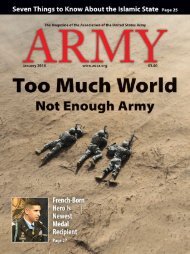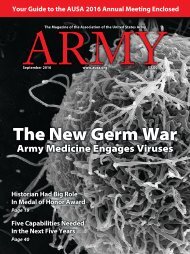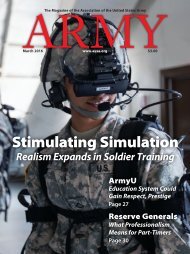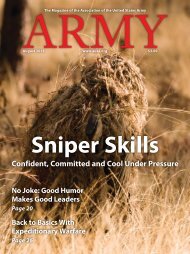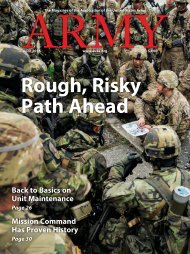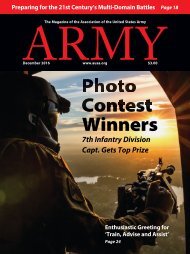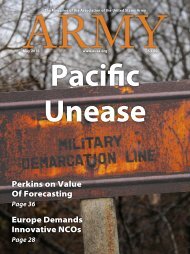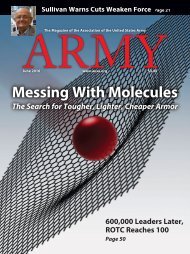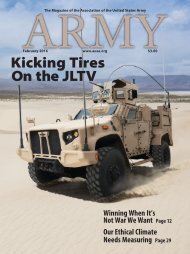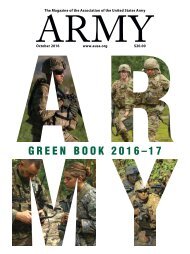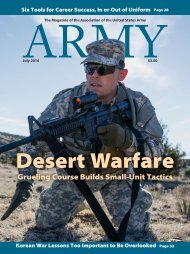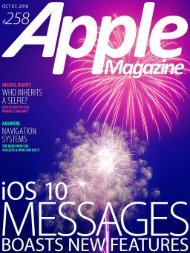3D World - Dreamwork's Troll
3D World magazine is one of the best creative magazines that are available in market. 3D World contains the tutorials, tips, how to, concepts etc. 3D World magazine is made by the one of the best creative peoples. The main idea or the mission behind the 3D World is to spread and focus on creative stuff.
3D World magazine is one of the best creative magazines that are available in market. 3D World contains the tutorials, tips, how to, concepts etc. 3D World magazine is made by the one of the best creative peoples. The main idea or the mission behind the 3D World is to spread and focus on creative stuff.
You also want an ePaper? Increase the reach of your titles
YUMPU automatically turns print PDFs into web optimized ePapers that Google loves.
free!<br />
7gb of resources<br />
& video training<br />
3dworld.creativebloq.com<br />
December 2016<br />
#214<br />
create cartoon style<br />
maya<br />
hair<br />
Set up and comb<br />
fluffy fur in Yeti<br />
“it’s wall to wall hair”<br />
dreamworks’<br />
trolls<br />
How Houdini brought a CG forest to life<br />
in Blizzard Animation’s The Last Bastion
Editor’s wElcomE<br />
What’s hot this issue<br />
EDITOR’s<br />
WELCOME<br />
Discover how DreamWorks and Blizzard tackle hair and foliage animation<br />
subscRIbE<br />
fROm £11.25<br />
Get print and digital<br />
editions every month,<br />
turn to page 26<br />
In this new look issue, we delve into<br />
animation FX. Discover how Houdini<br />
helped Blizzard’s cinematics team grow a<br />
forest, and meet the DreamWorks team<br />
behind <strong>Troll</strong>s’ hair animation. The hairy<br />
theme continues into our training – learn<br />
how to create cartoon hair in Maya’s Yeti<br />
and realistic hair in ZBrush.<br />
Ian Dean, editor<br />
ian.dean@futurenet.com<br />
spOTlIghT On OuR cOnTRIbuTORs<br />
David Burgess<br />
On page 20, head of character<br />
animation at DreamWorks, David<br />
Burgess, reveals what it took to bring<br />
<strong>Troll</strong>s to the big screen.<br />
www.bit.ly/david-burgess<br />
Mateusz Wielgus<br />
Mateusz Wielgus – freelance CG artist<br />
and the owner of Black Chilla Design<br />
Studio – shares how to create complex<br />
environments in Blender on page 38.<br />
www.designstudio.blackchilla.pl<br />
Fábio M. Silva<br />
Naughty Dog artist Fábio M. Silva has<br />
been working in the CG industry for five<br />
years. On page 50, he reveals how to<br />
achieve realistic hair in portraits.<br />
www.fabiomsilva.com<br />
Germán Casado Fraga<br />
On page 56, Germán Casado Fraga – a<br />
freelance concept and matte painting<br />
artist working at The Mill in London –<br />
shares his detailed process for creating<br />
a landscape for film VFX in Clarisse.<br />
www.germancasado.tumblr.com<br />
Dan DeLeeuw<br />
Marvel’s VFX supervisor Dan DeLeeuw<br />
shares how he and his team have<br />
worked together to create films such<br />
as Iron Man and Avengers: Infinity War.<br />
Read all about it on page 82.<br />
www.bit.ly/dan-deleeuw<br />
David Stephens<br />
On page 88, FX supervisor David<br />
Stephens tells us how Houdini was used<br />
to create the dense animated forest<br />
foliage for Blizzard’s latest animated<br />
short, The Last Bastion.<br />
www.bit.ly/david-stephens<br />
EMaiL<br />
ian.dean@futurenet.com<br />
WEBSitE<br />
3dworld.creativebloq.com<br />
FaCEBOOk<br />
www.facebook.com/3dworldmagazine<br />
tWittEr<br />
@<strong>3D</strong><strong>World</strong>Mag<br />
<strong>3D</strong> WorlD December 2016<br />
3<br />
www.youtube.com/3dworld
Contents<br />
ISSUE 214<br />
DECEmbEr 2016<br />
Free<br />
Pluralsight video<br />
course for 3ds max!<br />
Turn to page 43<br />
ShowcaSe<br />
Discover the best new digital art from the CG community, starting on page 8<br />
FeatureS<br />
Exclusive behind-the-scenes access to the latest CG technology, film VFX and video game art<br />
20 trolls<br />
The team behind DreamWorks’ hair-raising new film share their secrets<br />
28 doctor strange<br />
Discover how Marvel Studios created the CG magic of Doctor Strange<br />
<strong>3D</strong> WorlD December 2016<br />
4<br />
www.youtube.com/3dworld
tutorialS<br />
Practical tips and tutorials from pro artists to improve your CG skills<br />
tutorialS<br />
56 photoreal landscapes<br />
Germán Casado Fraga<br />
reveals how to create a detailed<br />
landscape using Clarisse<br />
32 sculpt a superhero<br />
Ali Jalai shares his ultimate ZBrush<br />
workflow to sculpt a zombie Batman<br />
64 generate better clouds<br />
Create realistic cloud-filled skies<br />
with Vikrant J Dalal’s process<br />
66 create cartoon fur<br />
Learn how to use Yeti to create<br />
furry, striped cartoon characters<br />
artiSt Q&a<br />
74 your cg problems solved<br />
This month, how to create<br />
stitching in 3ds Max<br />
38 master city scenes<br />
Discover how to create an urban scene<br />
in Blender with Mateusz Wielgus<br />
inSight<br />
86 news and events<br />
Alt.fx’s latest record-breaking<br />
advert, plus more industry news<br />
reviewS<br />
94 cinema 4d r18<br />
We take you through the long<br />
list of features in Cinema 4D’s<br />
latest release<br />
44 learn photogrammetry<br />
How to use photos of objects to<br />
make stunning video game assets<br />
inSight<br />
50 improve your portraits with realistic hair<br />
Fábio M Silva reveals his process for creating realistic hair and<br />
eyebrows using ZBrush, 3ds Max and the Hair Farm plug-in<br />
News and views from around the international CG industry<br />
96 susbtance designer 5.5<br />
Does the latest release of<br />
Designer have any substance?<br />
97 susbtance painter 2.3<br />
Cirstyn Bech-Yager explores the<br />
various new layers of Painter 2.3<br />
regularS<br />
26 subscriptions<br />
Save up to 58% by signing up<br />
for a <strong>3D</strong> <strong>World</strong> subscription<br />
82 marvel cinematic universe<br />
The Marvel team on bringing superheroes to life<br />
88 making the last bastion<br />
How Blizzard used Houdini on its latest animation<br />
43 free pluralsight course<br />
Master the game asset<br />
modelling pipeline<br />
98 digital back issues<br />
Catch up on missed magazines<br />
100 free downloads<br />
7GB of resources via our Vault<br />
<strong>3D</strong> WorlD December 2016<br />
5<br />
www.youtube.com/3dworld
3d world team<br />
Next month<br />
contact us<br />
3d <strong>World</strong> magazine<br />
future publishing<br />
quay house, the ambury,<br />
bath, ba1 1ua<br />
+44 (0) 1225 442244<br />
ian.dean@3dworldmag.com<br />
3dworld.creativebloq.com<br />
www.facebook.com/3dworldmagazine<br />
@3d<strong>World</strong>Mag<br />
issue 215<br />
next<br />
Month<br />
Make a splash with<br />
your water sims!<br />
on sale 2 november<br />
Plus! how disney animates water!<br />
SubScribe today: www.bit.ly/3dworld-subs<br />
editorial<br />
editor ian dean<br />
art editor Jo Gulliver<br />
operations editor rosie Hilder<br />
contributors<br />
Felicity barr, cirstyn bech-yagher, Germán casado<br />
Fraga, tanya combrinck, andrew cottle,<br />
Vikrant J dalal, arthur Gatineau, Paul Hatton,<br />
trevor Hogg, ali Jalali, Steven Jarratt, Kevin Kleyla,<br />
Jason Knight, romain Lavoine, Nick Leonard,<br />
Francis-Xavier Martins, Fábio M. Silva, Mateusz<br />
Wielgus, Kai Wood<br />
ManageMent<br />
Managing director<br />
Magazines division Joe Mcevoy<br />
editorial director Matthew Pierce<br />
group art director rodney dive<br />
Marketing director Sascha Kimmel<br />
advertising<br />
advertising Manager Sasha McGregor<br />
01225 687675 sasha.mcgregor@futurenet.com<br />
account director George Lucas<br />
01225 687311 george.lucas@futurenet.com<br />
sales executive chris Mitchell<br />
01225 687832 chris.mitchell@futurenet.com<br />
Future plc is a public<br />
company quoted<br />
on the London<br />
Stock Exchange<br />
(symbol: FUTR).<br />
www.futureplc.com<br />
production & distribution<br />
production controller Nola cokely<br />
production Manager Mark constance<br />
printed in the uk by:<br />
William Gibbons & Sons Ltd on behalf of Future.<br />
distributed by: Seymour distribution Ltd ,<br />
2 east Poultry avenue, London ec1a 9Pt,<br />
0207 429 4000<br />
overseas distribution by:<br />
Seymour international<br />
circulation<br />
trade Marketing Manager<br />
Juliette Winyard<br />
07551 150 984<br />
juliette.winyard@futurenet.com<br />
licensing<br />
head of international licensing<br />
Matt ellis matt.ellis@futurenet.com<br />
+ 44 (0)1225 442244<br />
Fax +44 (0)1225 732275<br />
subscriptions<br />
uk reader order line & enquiries:<br />
0844 848 2852<br />
overseas reader order line & enquiries:<br />
+44 (0)1604 251045<br />
online enquiries:<br />
www.myfavouritemagazines.co.uk<br />
3dworld@myfavouritemagazines.co.uk<br />
Visit www.yourfuturejob.com<br />
Future is an award-winning international media group and leading<br />
digital business. We reach more than 49 million international consumers<br />
a month and create world-class content and advertising solutions<br />
for passionate consumers online, on tablet & smartphone and in print.<br />
Chief executive Zillah Byng-Thorne<br />
Non-executive chairman Peter Allen<br />
Chief financial officer Penny Ladkin-Brand<br />
Tel +44 (0)207 042 4000 (London)<br />
Tel +44 (0)1225 442 244 (Bath)<br />
all contents copyright © 2016 Future Publishing Limited or published under licence. all rights reserved. No part of this magazine may be reproduced, stored,<br />
transmitted or used in any way without the prior written permission of the publisher. Future<br />
Publishing Limited (company number 2008885) is registered in england and Wales. registered office: registered office: Quay<br />
House, the ambury, bath, ba1 1ua. all information contained in this publication is for information only and is, as far as we are aware, correct at the time of<br />
going to press. Future cannot accept any responsibility for errors or inaccuracies in such information.<br />
you are advised to contact manufacturers and retailers directly with regard to the price and other details of products or services referred to in this publication.<br />
apps and websites mentioned in this publication are not under our control. We are not<br />
responsible for their contents or any changes or updates to them. if you submit unsolicited material to us, you automatically<br />
grant Future a licence to publish your submission in whole or in part in all editions of the magazine, including licensed<br />
editions worldwide and in any physical or digital format throughout the world. any material you submit is sent at your risk and, although every care is taken,<br />
We are committed to only using magazine<br />
paper which is derived from well managed,<br />
certified forestry and chlorine-free<br />
manufacture. Future Publishing and its<br />
paper suppliers have been independently<br />
certified in accordance with the rules of<br />
the FSC (Forest Stewardship Council).<br />
<strong>3D</strong> WorlD December 2016<br />
6<br />
www.youtube.com/3dworld
ShowcaSe<br />
CG art to inspire<br />
SHOWCASE<br />
The best digital art from<br />
the CG community<br />
AliEn Big CAt guy<br />
ARTIST<br />
Tyler Smith<br />
SOFTWARE<br />
ZBrush, TopoGun, Quixel,<br />
Marmoset Toolbag 2, Photoshop<br />
This incredible creature took<br />
environment and character artist Tyler<br />
Smith under two days to complete from<br />
start to finish.<br />
Once Tyler had the body and limbs<br />
blocked out using a DynaMesh sphere,<br />
he moved the silhouette around to get a<br />
good ratio of shape differences.<br />
Tyler then began developing the<br />
anatomy of the creature, he explains:<br />
“I started laying in the muscle/bone<br />
forms and the skin wrinkles going from<br />
the major forms to the small alpha<br />
based details. I also kept an eye out for<br />
any detail patterns that could be added<br />
to make the design more appealing.”<br />
To paint the model, Tyler started<br />
with large strokes of colour and tried to<br />
ensure the greatest range of value and<br />
colour temperature coincided with the<br />
sculpted detail.<br />
“Then I used the masking tools to<br />
highlight the details sculpted into<br />
the form with colour or value. After I<br />
retopped and baked the maps, I used<br />
Quixel to bring out and punch up the<br />
texture’s value and colour details for<br />
the Marmoset render,” Tyler explains.<br />
www.artstation.com/artist/tsmith3d<br />
<strong>3D</strong> WorlD December 2016<br />
8<br />
www.youtube.com/3dworld
ShowcaSe<br />
CG art to inspire<br />
<strong>3D</strong> WorlD December 2016<br />
9<br />
www.youtube.com/3dworld
ShowcaSe<br />
CG art to inspire<br />
JOurnEy tHrOugH<br />
tHE JunglE<br />
ARTIST<br />
Michael Johnson<br />
SOFTWARE<br />
3ds Max, GrowFX, Forest Pack,<br />
Corona, Marvelous Designer<br />
Balancing work and family life, Blur<br />
Studio lead scene assembler Michael<br />
Johnson created Journey Through The<br />
Jungle over three months, and he’s<br />
clear as to its inspiration: “I would say<br />
the Jungle Book. I love the feeling of<br />
being deep in a jungle – hints of light<br />
fading in and out through leaves, and<br />
rays of light peeking through.”<br />
For a scene like this, Michael creates<br />
assets to be used throughout the image.<br />
“Here it was different types of shrubs,<br />
plants and trees,” he says.<br />
He then created the base of the<br />
ruin with primitive boxes to get the<br />
silhouette. GrowFX was used for the<br />
roots and ivy, then photo-bashed<br />
images were added on top of the ruin<br />
to develop details.<br />
“I could have spent days modelling<br />
the complete ruin, but matte painting<br />
courses have taught me that this<br />
technique is a lot faster and smarter<br />
if you don’t have the time to do all the<br />
modelling,” says Michael.<br />
Another tip is to gather reference:<br />
“It’s so important to be able to look at<br />
the real work side by side with your<br />
image and see what looks wrong if<br />
you’re going for a realistic look.”<br />
www.michaeljohnsoncg.com<br />
<strong>3D</strong> WorlD December 2016<br />
10<br />
www.youtube.com/3dworld
ShowcaSe<br />
CG art to inspire<br />
rEACHing FOr<br />
MOnOCErOS<br />
ARTIST<br />
Kim Strandli<br />
SOFTWARE<br />
Maya, ZBrush, Mudbox,<br />
Photoshop, Arnold<br />
“The inspiration had been lingering<br />
in my mind for a year,” says student<br />
and self-taught artist Kim Strandli,<br />
who reveals that the image took three<br />
months to create and offered him the<br />
chance to try out some new techniques.<br />
The volumetric fog was created<br />
with a static fluid container in Maya.<br />
“It didn’t need any simulation, only a<br />
constant gradient for ‘density’, and a<br />
wispy texture for opacity,” says Kim.<br />
He relied on Arnold for Maya’s<br />
mesh lights for the undersides of the<br />
mushroom caps, “It was tricky,” he<br />
says. “I had to deform the mesh light<br />
itself to control where the light was<br />
hitting the face and body, and the<br />
intensity of the illumination.”<br />
Trying new things meant setting<br />
goals, which helped Kim as each new<br />
technique he attempted pushed him<br />
forwards to try new things. “If you<br />
don’t know what you want to achieve,<br />
it’s difficult to find achievements to be<br />
happy about. Look for progress, not<br />
results,” he advises.<br />
www.kimstrandli.com<br />
<strong>3D</strong> WorlD December 2016<br />
12<br />
www.youtube.com/3dworld
showcase<br />
CG art to inspire<br />
tHE CrOW’S CAvE<br />
ARTIST<br />
Mason Menzies<br />
SOFTWARE<br />
Blender, ZBrush, Cycles Rendering<br />
Engine, Photoshop<br />
Freelance CG artist Mason Menzies<br />
created The Crow’s Cave for clients<br />
Blender Guru and The Rock Essentials.<br />
A three-day deadline meant Mason<br />
needed to use some new techniques: the<br />
water was created procedurally, while<br />
the rocks were photoscans.<br />
“The rocks are full, scanned rocks<br />
from the real world. Most of the large<br />
boulders you see here are ones I made<br />
for The Rock Essentials – a pack of <strong>3D</strong><br />
scanned rock models,” says Mason.<br />
Other elements of the scene, such as<br />
the ground, were also made with scan<br />
data – or Real Displacement Textures<br />
– in order to get the most realistic<br />
scene possible.<br />
The cave itself proved enjoyable to<br />
create. “I had lots of fun,” says Mason.<br />
“I used ZBrush for sculpting the walls<br />
and ceiling of the cave… using more<br />
scan data with brushes in ZBrush, I was<br />
able to get really nice details.”<br />
www.masonmenzies3.artstation.com<br />
<strong>3D</strong> WorlD December 2016<br />
14<br />
www.youtube.com/3dworld
showcase<br />
CG art to inspire<br />
<strong>3D</strong> WorlD December 2016<br />
15<br />
www.youtube.com/3dworld
ShowcaSe<br />
CG art to inspire<br />
HOMElESS<br />
ARTIST<br />
Hossein Diba<br />
SOFTWARE<br />
ZBrush, 3ds Max, Mudbox,<br />
Marmoset Toolbag 2, Photoshop<br />
“I really like Lee Jeffries’ photography,<br />
and when I saw his photos of homeless<br />
people, I had to make one of them<br />
in <strong>3D</strong>,” explains freelance character<br />
modeller Hossein Diba. “I love the<br />
mood in his portraits,” he adds.<br />
The project took two weeks to<br />
complete. Hossein used ZBrush to<br />
sculpt the character’s clothes, with<br />
textures created in Mari.<br />
Interestingly, Hossein says he came<br />
late to character creation after starting<br />
his career modelling environments<br />
and scene assets. Given the beautiful<br />
quality of Homeless, we’re pleased<br />
Hossein switched to character art.<br />
www.hosseindiba.wixsite.com/character-artist<br />
<strong>3D</strong> WorlD December 2016<br />
16<br />
www.youtube.com/3dworld
ShowcaSe<br />
CG art to inspire<br />
grEEdy rACCOOn<br />
ARTIST<br />
Mauricio Canon<br />
SOFTWARE<br />
ZBrush, 3ds Max, Ornatrix for Maya,<br />
V-Ray, Photoshop<br />
After 12 years in the CG industry<br />
focusing on modelling and lighting,<br />
Colombian artist Mauricio Canon has<br />
recently turned his hand to animation.<br />
The result is Greedy Raccoon,<br />
which was created by Mauricio and<br />
concept artist Felipe Hernandez for a<br />
commercial animation.<br />
Most of the modelling work was<br />
done in 3ds Max, and ZBrush was<br />
used to polish the details. The lifelike<br />
fur was created using Ornatrix for<br />
Maya and the render was done in<br />
V-Ray, with a little Photoshop editing.<br />
“My biggest difficulty was<br />
creating the fur shaders to give the<br />
tone ramdomness and a credible look<br />
and feel,” says Mauricio, who spent two<br />
days combing the fur.<br />
www.behance.net/mauriciocanon<br />
<strong>3D</strong> WorlD December 2016<br />
18<br />
www.youtube.com/3dworld
ShowcaSe<br />
CG art to inspire<br />
tHAnAtOS<br />
ARTIST<br />
Caroline Ng<br />
SOFTWARE<br />
Maya, Mudbox, ZBrush, Photoshop,<br />
Mari, Nuke, V-Ray<br />
Based on concept art by Sabbas<br />
Apterus, Thanatos took Caroline Ng<br />
10 weeks to complete, and formed<br />
part of a character texturing and<br />
lookdev module on the Modelling and<br />
Texturing course at Gnomon School<br />
of Visual Effects.<br />
“When I create artwork, the first<br />
thing I do is make a plan of attack,”<br />
says Caroline. “I then start gathering<br />
reference and possible texture images<br />
I may need in the future.”<br />
After planning, Caroline blocked<br />
out the entire scene and set the camera.<br />
She then recreated the lighting in<br />
<strong>3D</strong> based on the concept, brought<br />
everything into ZBrush and started<br />
sculpting the piece.<br />
Fine details such as wrinkles and<br />
pores were created in Mudbox: “This<br />
allows me to create better displacement<br />
maps and transfer the details to my<br />
textures properly,” she explains.<br />
“My approach to modelling was<br />
pretty standard. The only notable<br />
exception was the use of the GHM2<br />
plug-in to create the creature’s hair,”<br />
Caroline reveals.<br />
www.artstation.com/artist/carolinepricillia<br />
<strong>3D</strong> WorlD December 2016<br />
19<br />
www.youtube.com/3dworld
FEATURE<br />
<strong>Troll</strong>s<br />
TROLLS<br />
Ian Dean discovers how DreamWorks created the<br />
handmade, fuzzy feel of the colourful <strong>Troll</strong>s’ world<br />
<strong>3D</strong> WorlD December 2016<br />
20<br />
www.youtube.com/3dworld
Feature<br />
<strong>Troll</strong>s<br />
DreamWorKs<br />
Directors<br />
Mike Mitchell and<br />
Walt Dohrn<br />
team size<br />
25 (animators)<br />
locations<br />
Glendale & Bangalore<br />
weB<br />
www.dreamworks.<br />
com/trolls<br />
“It’s hard to earn emotion<br />
honestly, but no harder<br />
than coming up with a joke<br />
everyone laughs at,” says<br />
co-director Walt Dohrn<br />
When DreamWorks<br />
bought the rights to<br />
the <strong>Troll</strong>s toy line, the<br />
decision slipped under<br />
the radar. Really?<br />
An animated feature based on 1960s dolls?<br />
But as The Lego Movie proved, this pitch<br />
can work, and with the team behind the<br />
hit Shrek series on board, why are we<br />
surprised it looks so good?<br />
Production designer Kendal Cronkhite,<br />
a veteran of 20 years at DreamWorks,<br />
explains: “When we started, [director] Mike<br />
Mitchell and I were talking and he said,<br />
‘We’ve got this doll, but let’s shock people<br />
and let’s make it so unexpected that people<br />
can’t hate it.’ And I think, maybe, we did it.”<br />
The result is a CG movie that shuns the<br />
aesthetic of the format. Just as The Lego<br />
Movie ditched smooth animation for a<br />
staccato stop-motion feel, <strong>Troll</strong>s embraces<br />
the hand-made felt and wool of the 60s and<br />
70s eras that spawned the popular toys.<br />
“The first <strong>Troll</strong> doll Thomas Dam created<br />
was carved out of wood and adorned with<br />
lamb’s wool and felted woollen clothes,”<br />
says Kendal. As she researched the toys, she<br />
came to the bold decision to “just felt these<br />
characters! We thought that was a great<br />
approach, almost Muppety, multi-coloured<br />
and felted. Let’s embrace fibre art and really<br />
do this incredibly fuzzy, fibre inspired world<br />
that they live in. I never thought it would fly,<br />
and it’s also incredibly expensive to do.”<br />
Put it all on screen<br />
There was never a moment when<br />
DreamWorks considered not doing the<br />
expensive felted approach: “They said, ‘You<br />
Big heads and stubby<br />
arms meant the animation<br />
team had to work hard<br />
to achieve good poses<br />
Dreamworks saiD, ‘you Design<br />
what’s right for the story anD<br />
for the movie, anD we’ll figure it out’<br />
Kendal Cronkhite, production designer, DreamWorks<br />
design what’s right for the story and what<br />
you think is right for the movie, and we’ll<br />
figure it out,’” says Kendal.<br />
For directors Mike Mitchell and Walt<br />
Dohrn, cost wasn’t an issue. Mike explains:<br />
“We only wanted to know what’s going to<br />
be the challenge here. At DreamWorks,<br />
the director is involved in the budget so I<br />
wanted to make sure every dollar is seen up<br />
on that screen… that meant a lot of hair: wall<br />
to wall hair! We wanted to be able to change<br />
the colour and shape of the hair, as well as<br />
grow it in any direction.”<br />
It meant trying something new: “The<br />
computer has come such a long way to<br />
make things look very realistic, you can<br />
make skin look just like human skin and<br />
trees look like they’re in the real world,<br />
so we took the tech and went the other<br />
way. Instead of materials and surfaces to<br />
make it look realistic, Kendal used natural<br />
fibres to make it look stylised but realistic,<br />
using carpet for grass, and a look for the<br />
<strong>Troll</strong>s similar to gummy bears dunked in<br />
velvet. We loved that handmade look.”<br />
Walt adds: “Technology has become<br />
so advanced that we’re able to achieve<br />
that handmade look, ironically speaking.”<br />
Mike agrees: “It was technically very<br />
difficult, but we were very secure with<br />
what we wanted. Even the fire in our world<br />
is made out of wool, Kendal was super<br />
<strong>3D</strong> WorlD December 2016<br />
21<br />
www.youtube.com/3dworld
FEATURE<br />
<strong>Troll</strong>s<br />
Creature feature<br />
A tour of the <strong>Troll</strong>s’ world<br />
While <strong>Troll</strong>s begins on familiar CG animation ground,<br />
one sequence sends the movie into a whole new<br />
world of colourful Muppet-ish, Miyazaki-inspired,<br />
Adventure Time craziness. As Poppy sets out on<br />
her adventure, ‘sequence 1000’ throws the whole<br />
<strong>Troll</strong> world up on the screen, with 25 different<br />
environments in 10 minutes.<br />
“This is one where we decided to push that<br />
graphic sensibility and 2D feel as far as we could<br />
go, because every two shots the environment<br />
would change because she’s on this journey and it<br />
was super, super fun and challenging,” says Dave.<br />
Because sequence 1000 had to be done quickly<br />
for a Cannes screening, everyone in the animation<br />
department got a shot or two. “We spread it really<br />
thin but I think the nature of that sequence – because<br />
it’s so episodic and it changes so much from every<br />
two or three shots – I think that kind of lent itself to<br />
that and we actually tore through it really quickly.”<br />
It’s also the moment we first see the wider <strong>Troll</strong>s’<br />
world. “A hillside will open up and eat her. Floating<br />
eyeballs in the sky are creatures. Trees, mushrooms,<br />
the fluffy centres of flowers and the stars in the<br />
sky are creatures – the world comes alive,” says<br />
production designer Kendal Cronkhite.<br />
confused by that.” To help solve any<br />
confusion raised by a world made of hair,<br />
fibre and felt, Kendal hired fibre artist<br />
Yuri Sasaki to create a real-life exhibit based<br />
on the film’s production art.<br />
Kendal explains: “We really wanted<br />
to see what a fibre artist would do to<br />
solve the problem of, say, how you build a<br />
mushroom out of fibre. What would your<br />
choices be? Or a tree, flowers, leaves or<br />
grass, what would your choices be?”<br />
The artist used techniques that were<br />
new to the film’s production team. She used<br />
hand-dyed materials, water felting, needle<br />
felting, macrame, embroidery and stitching.<br />
The final model was six feet by four, and<br />
represented the base of a tree from one of<br />
the scenes in the film.<br />
“It’s almost like you’re on the floor of this<br />
model, and it’s almost true to size for our<br />
characters,” says Kendal. “Our modellers<br />
and surfacers really pored over that thing,<br />
because we didn’t just want to take a grey<br />
model and wrap it. We wanted it to have<br />
the integrity of what a fibre artist would<br />
do, so we really analysed it and built the<br />
world based on those techniques. It has<br />
some authority in that way, because it’s a<br />
small step to transfer it to CG using<br />
Because everything the trolls<br />
stanD on is fuzzy, we haD to Be<br />
careful where we put their feet<br />
Dave Burgess, head of animation, DreamWorks<br />
Maya and Mari, but in that transference<br />
it takes on a ‘thing’ – it’s not really stop<br />
motion and it’s not completely hard CG – it’s<br />
something in the middle.”<br />
felt VfX<br />
While the modellers and texture artists got<br />
their heads around the fibre art style, the<br />
pressure was on the VFX team to deliver.<br />
“My first reaction was excitement,”<br />
says VFX supervisor Philippe Denis. “I<br />
wasn’t really feeling too concerned about<br />
the complexity of what was involved,<br />
I just thought, ‘Wow, that’s a very cool<br />
visual…’ then I began thinking about<br />
how we were going to make that work in<br />
a <strong>3D</strong> environment.”<br />
Philippe worked on the VFX for <strong>Troll</strong>s<br />
for two and half years, using Houdini as<br />
part of his software arsenal to ensure the<br />
handmade concept made it to the screen<br />
with an authentic feel.<br />
This meant plenty of research, often<br />
using Yuri’s model as a guide. The<br />
materials were often the challenge, as the<br />
trolls’ hair is made of physically based<br />
wool, while the skin is a translucent gummy<br />
texture covered in what the team describe<br />
as a ‘kind of peach fuzz’.<br />
“Lighting is very naturalistic, and<br />
colour is different from the real world,”<br />
explains Philippe. “There are subtle<br />
variations in light with lots of bump and<br />
displacement. It’s very tactile in some ways,<br />
like you can reach out and touch it… I felt,<br />
‘oh my God, you just want to touch it’.<br />
It elicits a physical response.”<br />
The world was considered in its totality,<br />
too, which meant dust became an issue.<br />
“We tried to get something with the feel of<br />
fabric, maybe cotton. But no, we had to think<br />
differently. We ended up with fibre dust –<br />
<strong>3D</strong> WorlD December 2016<br />
22<br />
www.youtube.com/3dworld
Feature<br />
<strong>Troll</strong>s<br />
“the challenge for us with the creatures<br />
was that the designs were so simple<br />
and appealing that we actually wanted<br />
to ‘under animate’ them as much as we<br />
possibly could,” says Dave Burgess<br />
dust made of tiny fibres. When we have a<br />
haze of dust, it’s actually a large sheet<br />
of gauze fabric.”<br />
fuzzy tricks<br />
The team always looked for tricks to cut<br />
down render times, using camera angles to<br />
help manage detail and choosing “where to<br />
put fuzz and where to drop it behind”.<br />
The <strong>Troll</strong>s’ small scale came in handy<br />
for the animation team too. “One thing that<br />
really helps us is that these characters are<br />
six inches high in a human-scale forest,”<br />
says Kendal. “We use a lot of short depth<br />
of field, and end it early to try to give that<br />
macro camera quality – so we can let the<br />
fuzz go at a certain point because it’s just<br />
confusion and blur beyond that.”<br />
The animation team had to cope with<br />
their own hair-related dilemmas. “Because<br />
everything the <strong>Troll</strong>s stand on is felted or<br />
fuzzy we had to be extremely careful where<br />
we put their feet, because we generally<br />
didn’t see that fuzz in our part of the<br />
production pipeline – it came after. A lot of<br />
times we’d do what we thought was our best<br />
guess, and then we’d see it in lighting and<br />
they’d be ankle deep in fuzz so we’d have<br />
to raise them up and make it look right. So<br />
that was certainly challenging,” says head<br />
of animation Dave Burgess. To help, the<br />
animators built ‘guide hairs’: “We built tubes<br />
that could give a rough approximation of<br />
where that kind of stuff is going to be, but<br />
when you see it in our renders it kind of<br />
looks like our characters are standing on<br />
this bowl of spaghetti, so it doesn’t really<br />
give you the same feel that it does in the<br />
end. We did our best to hit it and we just<br />
had to fix it later.”<br />
The limited rendering at the animation<br />
stage had further impact: “When I looked<br />
at the <strong>Troll</strong>s and the surfacing, they kind<br />
of looked like dusty gummy bears, there’s<br />
a little bit of that peach fuzz on them,”<br />
explains Dave. “We don’t see any of that<br />
in our tools. So when we do our renders<br />
we see them in a much flatter way. It’s not<br />
until we see the lighting renders that we see<br />
all of that extra detail because having the<br />
surfacing with the little bits of fuzz and all<br />
that kind of stuff adds a lot more detail. It<br />
reveals more things about where the cheeks<br />
are moving and the eye creases, so because<br />
that’s intense to render it isn’t something<br />
we see until lighting gets to it. A number<br />
of shots bounce back because things are<br />
revealed in our end of it.”<br />
using Premo<br />
What helped was DreamWorks’ proprietary<br />
software, Premo. “Its hi-res deformation of<br />
<strong>3D</strong> WorlD December 2016<br />
23<br />
www.youtube.com/3dworld
FEATURE<br />
<strong>Troll</strong>s<br />
use of Colour<br />
An adventure into happiness<br />
<strong>Troll</strong>s has themes of love and<br />
happiness at its core, inspired<br />
by the 1960s toys. “We used<br />
happiness to inform the colours<br />
and design of the characters and<br />
design of the world. We really<br />
wanted to dig into the theme of<br />
happiness,” says co-director Mike<br />
Mitchell. “I love colourful films,<br />
and this gave me an excuse to<br />
create a colourful film. There’s<br />
been a trend for monochromatic,<br />
it’s kind of like cold and cool, those<br />
movies have become chrome and<br />
leather, and this was an excuse<br />
to explode with colour and have a<br />
really nice palette.”<br />
“Because colour is so<br />
important to the storytelling –<br />
the idea of happiness and joy is<br />
related to the <strong>Troll</strong>s and comes<br />
from the hair, so colour and<br />
the meaning of colour is tied to<br />
happiness and joy, and it has a<br />
trajectory through the film as<br />
the <strong>Troll</strong>s bring colour to the<br />
Bergins.” The Bergins are the<br />
<strong>Troll</strong>s’ adversaries – a joyless,<br />
cold and grey troll caste.<br />
“This is the most diversely<br />
coloured movie I’ve done as far as<br />
the environments and places they<br />
travel through, and each one is so<br />
particular that honing it all that<br />
way was really important. <strong>Troll</strong><br />
village is one colour palette and<br />
her [Poppy] journey is a mix, and<br />
Bergin village is different again.”<br />
“Because of the real-time deformations I think it’s a lot closer to<br />
hitting that same [2D animation] zone where the software just kinds of<br />
disappears, and you’re just animating, you’re just trying to breathe life<br />
into this character,” says Dave Burgess, on using Premo<br />
the characters in real time… it’s amazing,”<br />
says Dave, explaining that the animators can<br />
work on shots based on the sequence, which<br />
developed into a workflow called ‘Chunky<br />
Casting’, where artists are given a series of<br />
shots that connect to each other, so they get<br />
a ‘chunk’ of the film.<br />
“Depending on the schedule, it’s anything<br />
from 30 feet to 60 feet, and that breaks down<br />
to 20-45 seconds of animation. If you have<br />
all of those shots connected up to each other,<br />
because I trust my guys so much, I think<br />
everyone is so talented, I sort of let people<br />
do what they want and then we talk about it.<br />
Even if I think it might be a little off-base for<br />
what the directors are after, I generally let<br />
them have their shot,” says Dave.<br />
Bad hair days<br />
Hair played a huge role for the animators<br />
and was always going to be central to the<br />
characters’ personalities. The <strong>Troll</strong>s can<br />
we DiDn’t want the hair to look<br />
like a tentacle Because we felt<br />
that coulD Be really unappealing<br />
Dave Burgess, head of animation, DreamWorks<br />
it’s really much more efficient, you can make<br />
sure your emotional beats work well from<br />
shot to shot, and that one pose from one shot<br />
hooks up to the pose from the next shot. It<br />
makes that much more manageable. When<br />
everyone is working on the sequence we’re<br />
all kind of looking over each other’s shoulder<br />
with the work we’re doing,” he says.<br />
When Dave’s team get their shots, the<br />
camera is roughed in and the shot length set<br />
up, then the sequence is launched with the<br />
directors and storyboards are referenced for<br />
expressions. “After that it’s really up to the<br />
animators to make it their own – personally,<br />
manipulate their hair into different shapes,<br />
from staircases to whips.<br />
“In the early days, one of Jeffrey’s<br />
[Katzenberg] notes was ‘all hair, all the<br />
time’. We have a bunch of controls on the<br />
different characters – some of the hair on<br />
the <strong>Troll</strong>s is a little bit longer than others,<br />
but we have IK joints and FK joints so we<br />
can animate and scale it. We can also stretch<br />
it so that when Branch uses his hair like a<br />
whip we were able to rough that in for the<br />
following departments,” says Dave.<br />
The fashionista <strong>Troll</strong>s, Satin and<br />
Cheneille, are conjoined at the hair and<br />
<strong>3D</strong> WorlD December 2016<br />
24<br />
www.youtube.com/3dworld
Featurein Feature<br />
trolls<br />
“a lot of hard work was put into<br />
how we render it and how do we<br />
make this movie on a budget and<br />
on time,” says Kendal Cronkhite<br />
that was a continuing challenge to make<br />
sure it worked on screen and get the shape<br />
language just right.<br />
“Because the <strong>Troll</strong> dolls are all about<br />
their hair, we felt that had to influence<br />
the movie, so we pushed that stuff as<br />
much as we could,” says Dave, explaining<br />
a shot in which heroine Poppy is wrapped<br />
in a spider’s web, about to be eaten, and<br />
is saved by hero Branch who uses his hair<br />
to grab her.<br />
“When we were animating that, we<br />
thought very carefully. We didn’t want it<br />
to look like a tentacle because we felt that<br />
could be really unappealing, so we figured<br />
out what’s the best angle for the hair to come<br />
in [from], what’s the optimum width and<br />
length that we can get away with and still<br />
have it feel like hair but not turn it into this<br />
gross tentacle finger.”<br />
The hard work has paid off: everyone<br />
involved loved the experience. “I’ve worked<br />
on a lot of movies over the years – I was at<br />
Disney for 11 years in the ’90s and I’ve been<br />
at DreamWorks for 15 – and this has been<br />
the most fun, most enjoyable production<br />
I’ve ever been on,” says Dave.<br />
Kendal agrees: “It felt like we did<br />
something new in the CG filmmaking<br />
landscape. I think we’re at the beginning<br />
of what can be explored now, and we’re<br />
always pushing it, and I think we kind of<br />
really pushed it on this one. And it really<br />
worked. So I’m pretty proud of that.”<br />
You can catch DreamWorks’ <strong>Troll</strong>s<br />
FYI<br />
in cinemas from 21 October.<br />
CharaCter aPPeal<br />
Putting personality on screen<br />
“One of the things I love about this movie is<br />
that the characters are appealing and the<br />
environment is engaging. It sucks you in,”<br />
says Dave Burgess, head of animation.<br />
“You didn’t have to do much to<br />
the character designs to get them to<br />
look good,” he continues. “We looked<br />
at Po as one of our gold standard<br />
characters, where if you bring him into<br />
a shot, all you have to do is lower his<br />
arms, open up his eyelids a little bit,<br />
and pull the corners of his mouth up, and<br />
he looks fantastic.”<br />
Care was taken to capture the simplicity<br />
and appeal of the <strong>Troll</strong> dolls. “So when you<br />
bring Poppy or Branch into a shot you don’t<br />
have to do very much to get them to look<br />
really good. Ultimately, when you look at<br />
it in the lit version, what you end up with is<br />
that real feast, that stop motion feel, that<br />
handmade feel and that felted quality of the<br />
environments – it’s so unusual.”<br />
<strong>3D</strong> WorlD December 2016<br />
25<br />
www.youtube.com/3dworld
GET A SUB<br />
FROM ONLY<br />
£11.25<br />
SUBSCRIBE to <strong>3D</strong> WoRlD<br />
Whether you want <strong>3D</strong> <strong>World</strong> delivered monthly to your door,<br />
device, or both, we have three great options to choose from.<br />
Start a subscription today and save up to 58%<br />
In EvERy ISSUE…<br />
UnRIvallED aCCESS<br />
From Pixar to ILM and<br />
Blizzard, the best artists<br />
write for <strong>3D</strong> <strong>World</strong><br />
In-DEpth tUtoRIalS<br />
Training covering the<br />
latest trends and software<br />
in easy-to-follow tutorials<br />
Are you A CG<br />
professionAl?<br />
Get our Pro Pack<br />
www.myfavouritemagazines.<br />
co.uk/3dworldpro<br />
FREE RESoURCES<br />
Get videos, models,<br />
textures and project files<br />
every issue to develop<br />
your CG skills<br />
<strong>3D</strong> WorlD December 2016<br />
26<br />
www.youtube.com/3dworld
MONEY OFF<br />
ADOBE!<br />
We have teamed up<br />
with Adobe to offer 20%<br />
off the Adobe Creative<br />
Cloud Photography<br />
Plan* (including<br />
Photoshop) when you<br />
subscribe to <strong>3D</strong> <strong>World</strong>.<br />
That’s £20 off!<br />
PrINt DIGItaL PrINt & DIGItaL<br />
sAve<br />
up<br />
58%<br />
to<br />
Based on a quarterly<br />
subscription<br />
best vaLue<br />
UK £12.00 £11.25 £15.00<br />
EUROPE €22.00 €15.00 €28.00<br />
US $30.00 $15.00 $35.00<br />
REST OF wORlD $31.00 $15.00 $38.00<br />
subsCribe todAy<br />
www.myfavouritemagazines.co.uk/<strong>3D</strong>MAG<br />
Call: 0344 8482852 Overseas call: +44 344 848 2852<br />
TERMS AND CONDITIONS Prices and savings quoted are compared to buying full-priced UK print and digital issues. You will receive 13 issues in a year. If you are dissatisfied in any way you can write to us or call us to cancel<br />
your subscription at any time and we will refund you for all un-mailed issues. Prices correct at point of print and subject to change. *Your Adobe discount will be sent to you by email after your first subscription payment has been debited.<br />
The discount is available worldwide and with both print and digital subscriptions. For full terms and conditions please visit: http://myfavm.ag/magterms. Offer ends 31 November 2016.<br />
<strong>3D</strong> WorlD December 2016<br />
27<br />
www.youtube.com/3dworld
FEATURE<br />
Doctor Strange<br />
A full digital version of New<br />
York was created in order to<br />
allow Marvel Studios to bend<br />
the streets and fold buildings<br />
<strong>3D</strong> WorlD December 2016<br />
28<br />
www.youtube.com/3dworld
Feature<br />
Doctor Strange<br />
Doctor<br />
strange<br />
director<br />
Scott Derrickson<br />
Production<br />
Marvel Studios<br />
VFX suPerVisor<br />
Stephane Ceretti<br />
DOCTOR<br />
STRAnGE<br />
VFX Vendors<br />
Industrial Light<br />
& magic, Luma<br />
Pictures, Method<br />
Studios<br />
release date<br />
26 October<br />
Web<br />
bit.ly/213strange<br />
Trevor Hogg meets VFX supervisor Stephane Ceretti<br />
to discover the magic behind Marvel’s latest blockbuster<br />
One can never say that the<br />
Marvel Cinematic Universe<br />
has been without its creative<br />
difficulties. For Marvel<br />
Studios’ visual effects<br />
supervisor Stephane Ceretti, the challenge<br />
has been going from producing a photo-real<br />
CG raccoon for Guardians of the Galaxy<br />
to folding cities in Doctor Strange. “It’s<br />
different! The racoon had its challenges and<br />
this one has its own challenges as well.”<br />
Unlike Guardians of the Galaxy, which<br />
dealt with a group of galactic misfits<br />
coming together to save the universe,<br />
Doctor Strange revolves around a physically<br />
and spiritually crippled world-famous<br />
neurosurgeon Dr. Stephen Strange, and<br />
his discovery of a mystic place known as<br />
Kamar-Taj that leads him to become The<br />
Sorcerer Supreme.<br />
“Guardians finished August 2014 and<br />
we started this one in September 2014,”<br />
recalls Stephane, who went immediately<br />
from collaborating with filmmaker James<br />
Gunn (Super) to Scott Derrickson (Sinister).<br />
“Scott was already on the project starting<br />
to write the script, and had collected a huge<br />
amount of visual references on the web and<br />
from books. He had a lot of ideas in mind<br />
about what the magic would be and what it<br />
would do, but was also open to new ideas.<br />
Charles Wood, the production designer, was<br />
really involved with all of that too. There<br />
were so many things in the film that we had<br />
to tackle from the astral projections to the<br />
dimensions they visit. We wanted to have a<br />
full overview of everything that we would<br />
have to deal with.”<br />
Getting started<br />
Storyboards, techvis, previz and postviz<br />
were extensively utilised. “Charles does a<br />
lot of concepts even in terms of key frames,<br />
which the visual development department<br />
at Marvel also creates,” explains Stephane.<br />
“As soon as we had a good idea of the script<br />
and the story beats that we would have to<br />
deal with, The Third Floor was brought<br />
in to start to build all of these worlds and<br />
work on the sequences in previz. We were<br />
using concepts as a base and then animated<br />
them so we had understanding of how<br />
things would look, but also how they would<br />
move. It was important for us to get the key<br />
players working together to get all of these<br />
things going because it’s such a dynamic and<br />
evolving process.<br />
“Previz/Postviz was led by Faraz<br />
Hameed from The Third Floor and a lot of<br />
it was also worked on in close conjunction<br />
with Marvel’s editor, Wyatt Smith, who<br />
came on the project before production<br />
started to shoot. Around 1,400 visual effects<br />
shots needed to be produced. “All of the<br />
shots have little tricks and are different<br />
from each other,” says Stephane. “We always<br />
tried to bring new ideas to every shot. Every<br />
shot had it own R&D.”<br />
Achieving a balance between fantasy<br />
and reality was an important goal for the<br />
production. “That was a big thing for Scott,”<br />
remarks Stephane. “We always tried to<br />
relate magic to something that is physically<br />
correct. For example, we have a type of<br />
magic in the film called Eldritch magic.<br />
They open these sparkly gateways that are<br />
used to go from one place to another. It’s<br />
all based on long exposure photography<br />
and physical objects that people can relate<br />
to. If we use a material that is going to<br />
distort and change itself, like moving and<br />
bending buildings, we wanted to make sure<br />
that they look completely physical in their<br />
movement,” he says.<br />
Whipped into shape<br />
In the film, there are different types of<br />
Eldritch magic and Doctor Strange, played<br />
by Beneditch Cumberbatch, can draw<br />
mandalas in front of him: “He uses Eldritch<br />
magic to create Rune Shields to protect<br />
himself when fighting. Then there’s what<br />
we call the Eldritch Whip, which is created<br />
by Doctor Strange to battle the Zealots,”<br />
reveals Stephane.<br />
Interactive lighting helped with the<br />
creation and integration of the Eldritch<br />
Whip. “It looks like a stream of energy with<br />
lots of sparks, and when it hits something it<br />
sears and burns. We had some LED strips in<br />
Benedict’s hands so we could get a little bit<br />
of light on the hands and face when Doctor<br />
<strong>3D</strong> WorlD December 2016<br />
29<br />
www.youtube.com/3dworld
FEATURE<br />
Doctor Strange<br />
Strange is using it. We also had a LED<br />
whip for fighting. It was like strings of LEDs<br />
put into some gel so they wouldn’t break.”<br />
Mixed into VFX was the ability of Doctor<br />
Strange to handle the magic. “The main arc<br />
of his story is him learning about magic,<br />
being a bit clumsy and not that good at it. But<br />
through trials and tribulations, he becomes<br />
the real Doctor Strange. It’s a big thing and<br />
we played that story in terms of the effects,<br />
like with the Cloak of Levitation.”<br />
“Doctor Strange finds the Eye of<br />
Agamotto in the Kamar-Taj,” remarks<br />
Stephane when discussing the mystic<br />
artefact of wisdom residing in an amulet<br />
that enables its wearer to see through<br />
illusions and to create gateways to other<br />
dimensions. “He’s carrying that around his<br />
neck. I won’t go into too much detail about<br />
what Doctor Strange does with it. But I will<br />
say that the Eye of Agamotto is quite an<br />
important thing in the film.”<br />
Another key storyline element is a<br />
fictional grimoire. “There are tons of books<br />
because there’s a library in the Kamar-<br />
Taj and that’s how he learns about magic.<br />
There’s the Book of Vishanti [contains spells<br />
of defensive of magic] and The Book of<br />
Cagliostro [a collection of mystic knowledge<br />
gathered from numerous sources] is the<br />
most important book in the film.” The path<br />
of learning does not always go easy for<br />
the apprentice sorcerer, who accidentally<br />
conjures a crystal effect. “Doctor Strange is<br />
not a patient student. He’s playing around<br />
with one of the spells and in this case it<br />
doesn’t turn out well.”<br />
Fractal worlds<br />
“We do a lot of Kaleidoscope effects,”<br />
reveals Stephane. “It’s going back to magic<br />
and optical illusions. We do a lot of things<br />
with <strong>3D</strong> fractals. There’s a shot in a church<br />
where it seems to be all changing and we<br />
call it MandelBroting [in honour of the<br />
MASteriNG the AStrAl ForM<br />
Creating an out-of-body experience<br />
A dramatic moment occurs when the<br />
Ancient One causes Doctor Strange to<br />
leave behind his physical being.<br />
“The Astral Form is when the<br />
sorcerer can go out of their body,”<br />
explains Stephane Ceretti. “During the<br />
film, Doctor Strange is learning how to<br />
get into his Astral Form and the Astral<br />
Plane. For that we used digital doubles.<br />
It’s all complex animation and effects.”<br />
Numerous iterations were explored.<br />
“We started with something complex in<br />
terms of the look because of our ideas<br />
about long exposure photography,”<br />
remarks Stephane. “But we wanted to<br />
make sure that people recognise our<br />
actors. It was a difficult process to get it<br />
right. We put the emphasis on what they<br />
can do in the Astral Form. The look is<br />
fairly simple.”<br />
<strong>3D</strong> WorlD December 2016<br />
30<br />
www.youtube.com/3dworld
Feature<br />
Doctor Strange<br />
CloAked iN MAGiC<br />
Stephane Cerrati explains the<br />
effects used to create Doctor<br />
Strange’s magical Cloak<br />
of Levitation.<br />
all oF the shots haVe little tricks<br />
and are diFFerent From each other;<br />
We alWays tried to bring neW ideas to eVery<br />
shot, and eVery shot had its oWn r&d<br />
stephane cerrati, visual effects supervisor, Marvel studios<br />
mathematician Benoit Mandelbrot who<br />
invented fractals]. Basically, the Zealots<br />
have the power to change the shape of the<br />
world and when they do that it turns into a<br />
big fractal world.” Buildings fold over each<br />
other harkening back to the signature visual<br />
effect in Inception. “It’s definitely a point of<br />
reference but we’re pushing it much further<br />
than before.”<br />
Rendering was a major issue for the<br />
mind-bending urban scenes. “We had a full<br />
digital version of new York and bent entire<br />
streets. We did same with London. It was a<br />
huge amount of assets that we had to build.”<br />
A pivotal environment that needed to be<br />
digitally and practically conjured was the<br />
mysterious enclave of Kamar-Taj. Situated<br />
in the Himalayas, Kamar-Taj serves as a<br />
home for sorcerers and mystics. “We went<br />
to Kathmandu, nepal, scouted the place<br />
Eldritch magic was created by a range of effects, including<br />
interactive lighting<br />
a few times and shot some stairs there.<br />
Charles rebuilt a huge temple in London<br />
at Longcross Studios that was precise,<br />
detailed and beautiful. We did a lot of set<br />
extensions so we recreated it digitally. We<br />
also recreated a CG view of Kathmandu<br />
from Kamar-Taj that was done by Method<br />
Studios. It’s very good.”<br />
The trailers for Doctor Strange only<br />
offer a glimpse into what audience members<br />
are going to experience when watching<br />
the movie. “We were trying to push the<br />
Marvel Cinematic Universe even further.<br />
In Guardians we started sending it to the<br />
galaxies and now there is lots of travelling<br />
across the dimensions so we’re really going<br />
into other worlds. It’s both exciting and<br />
unique as well.”<br />
Marvel’s Doctor Strange is in cinemas<br />
FYI<br />
from 26 October.<br />
A potent mystic item that has<br />
become a signature part of the<br />
attire worn by Doctor Strange<br />
was brought to cinematic life by<br />
a combination of practical and<br />
digital effects.<br />
“The Cloak of Levitation<br />
was designed by the visual<br />
development department at<br />
Marvel but then taken over by<br />
our costume department, who<br />
did a great job of creating a real<br />
cloak,” states Stephane Ceretti.<br />
“Most of the time Benedict<br />
Cumberbatch wears a real cloak<br />
on his shoulders but we did scan<br />
and recreate it. The CG cloak<br />
was used by our visual effects<br />
vendors. The stunt guys added<br />
extra ideas about how to reveal<br />
the cloak. The cloak itself is<br />
sentient. It has a really strong<br />
personality and we play on that<br />
with Strange, so there’s a lot of<br />
interaction between them.”<br />
“As soon as the cloak is active<br />
and behaving on his shoulders<br />
we put in the CG version,” reveals<br />
Stephane. “But most of the<br />
time when the cloak isn’t doing<br />
anything, it’s the real one. We<br />
mixed and matched them both to<br />
make sure the cloak looked real<br />
all of the time and spotted the<br />
places in the sequences where<br />
the cloak is active.<br />
“At the beginning, the cloak<br />
is leading and teaching Doctor<br />
Strange because he doesn’t know<br />
how to use it. As Doctor Strange<br />
becomes more of a sorcerer,<br />
that changes the dynamic as he<br />
becomes more in control of the<br />
cloak by the end of the movie.”<br />
Doctor Strange’s Cloak of Levitation is a mix of a<br />
real cloak made by Marvel’s costume department<br />
and a CG version<br />
<strong>3D</strong> WorlD December 2016<br />
31<br />
www.youtube.com/3dworld
TuTorials<br />
Practical tips and tutorials from<br />
pro artists to improve<br />
your CG skills
TuTorials<br />
Sculpt a zombie superhero<br />
rising to the<br />
challenge<br />
CG artist Ali Jalali<br />
created this incredible<br />
zombie Batman<br />
character for a Comic-<br />
Con 2016 challenge,<br />
with his goal being to<br />
tell a story through a<br />
still image.<br />
zbrush | quixel | marmoset toolbag<br />
sculpt zombie<br />
superheroes<br />
Ali Jalali shares his process for the ultimate<br />
ZBrush workflow to sculpt a zombie Batman<br />
Author<br />
Ali Jalali<br />
Ali is a self-taught CG<br />
character artist. He loves<br />
creatures and characters<br />
in realistic, fantasy and<br />
cartoonish styles.<br />
www.jalaliart.com<br />
t<br />
his Batman character was<br />
created for a challenge<br />
as part of Comic-Con<br />
2016. The theme was undead<br />
superheroes, so I decided to go<br />
with my favourite of all time.<br />
I begin all my projects by<br />
sourcing and collecting together<br />
reference materials. I knew that<br />
I wanted Frank Miller’s Batman<br />
with an undead style. I therefore<br />
had to find some differences<br />
between the undead and<br />
zombies. After watching plenty<br />
of zombie and undead movies,<br />
I realised that the latter are a bit<br />
more agile! This agility affects<br />
the pose and overall mood of the<br />
final piece.<br />
In this tutorial I will talk<br />
through the sculpting process<br />
and the methods I used in ZBrush,<br />
which is in my pipeline from<br />
the beginning of production.<br />
I hope this will inspire you to<br />
have a go at creating your own<br />
undead character.<br />
DownloAD your resources<br />
For all the assets you need go to<br />
www.bit.ly/vault-214-blizzard<br />
<strong>3D</strong> WorlD December 2016<br />
33<br />
www.youtube.com/3dworld
TuTorials<br />
Sculpt a zombie superhero<br />
01 02<br />
stArt sculpting<br />
01 With these characters there<br />
isn’t an exact concept; it needs to be<br />
created from scratch. I use ZBrush<br />
to play with some ideas and get an<br />
understanding of what I’ve imagined.<br />
I have some blurry images in my<br />
mind, so create this head sculpt in<br />
a few minutes – then put it aside for<br />
a few days. When I come back to it<br />
I see it as a fresh piece of work that<br />
needs completing.<br />
I start with a sphere and,<br />
after creating the biggest head<br />
proportions using the Move brush,<br />
I continue blocking the face shapes<br />
using the Clay Buildup brush. It’s the<br />
very first level of my sculpt, so I block<br />
in using big shapes.<br />
BoDy proportions<br />
02 I continue the sculpt using<br />
my Frank Miller references, trying to<br />
make the body proportions as close<br />
to Miller’s Batman as I can. For the<br />
body, I start with basic shapes ready<br />
to use in ZBrush: sphere, cylinder,<br />
Insert Multi-Mesh body parts (IMM<br />
BParts) and combine them using the<br />
Mesh Insert brush. Sphere is used<br />
for making something similar to the<br />
torso, cylinders for arms and legs,<br />
then the pre-made hands in IMM<br />
BParts brush. This makes it easy to<br />
focus on the main proportions and<br />
play with basic shapes to achieve<br />
my desired composite. I convert the<br />
insert meshes to DynaMesh as I go<br />
(see image 2).<br />
BoDy sculpting<br />
03 Again, I use the Move brush<br />
and Clay Buildup brush to create<br />
my biggest blocked shapes. Usually<br />
I use pin marks in my sculpts to<br />
gain a clear view of what I’m doing,<br />
Back to basics<br />
A good base<br />
construction of<br />
anatomy creates a<br />
better sculpt. Knowing<br />
the shapes and forms<br />
of the skull, and the<br />
impact it has on what<br />
we see as a character,<br />
will improve your work.<br />
and avoid getting lost in anatomical<br />
details. My main pin marks are<br />
in places where there is nothing<br />
between bones and skin, such as the<br />
clavicle bones, hip bones, elbows,<br />
knees and the rib cage. By paying<br />
attention to these, I can see what is<br />
where and make clear shapes in my<br />
model, as in image 3.<br />
04<br />
MAke the cApe<br />
The torn cape was one of the<br />
trickiest parts to model. Create a<br />
rough sculpt for the cape, showing<br />
the main (large) wrinkles – the<br />
thickness doesn’t matter at this<br />
stage (see image 4a). Start painting<br />
a ZBrush mask on one side of the<br />
sculpt – the side you have worked<br />
the most on that has good shapes<br />
and wrinkles (image 4b). In the<br />
Tools>Subtools>Extract rollout, set a<br />
suitable thickness for the cape fabric<br />
and hit Extract. Then click on Accept<br />
to make a subtool from your masked<br />
area (see image 4c).<br />
As you can see, this will give<br />
you a cape with the same thickness<br />
all over. It has three polygroups:<br />
front face, back face, and sides.<br />
Hide and delete the side and the<br />
03<br />
back/front polygroups. Using<br />
[Ctrl]+[Shift] and LazyMouse, click<br />
on the polygroup you want to<br />
unhide and then hit Del Hidden<br />
under Tools>Geometry>Modify<br />
topology (image 4d). We need clean<br />
topology so use the ZRemesher from<br />
Tools>Geometry>ZRemesher to<br />
create a suitable remeshed object<br />
(image 4e). You might see some<br />
polygons intersecting with each<br />
other or overlapped; fix them simply<br />
by using the Move brush and pushing<br />
the vertices around.<br />
Now we need to give our clean,<br />
remeshed cape a thickness. Use<br />
the ZModeler brush and click OK<br />
to close the pop-up window. Hover<br />
your mouse over one of the cape’s<br />
polygons and press and hold the<br />
Space key. A new command window<br />
opens. From the Polygon Actions<br />
window select Extrude. From the<br />
Target window select All Polygons,<br />
then release the Space key. Now<br />
select and drag one of the polygons,<br />
in order to extrude the cape with the<br />
desired thickness, as in image 4f.<br />
Now we have our torn cape we can<br />
divide it and sculpt torn leather<br />
effects on the edges of the holes<br />
<strong>3D</strong> WorlD December 2016<br />
34<br />
www.youtube.com/3dworld
TuTorials<br />
Sculpt a zombie superhero<br />
04a 04b 04c 04d<br />
04f<br />
04g<br />
04e<br />
and sides of the cape. I use the<br />
Slash3 brush, as it’s perfect for<br />
sculpting sharp, hard edge effects.<br />
creAte the skin DetAils<br />
05 For skin details I use a<br />
combination of different detail levels;<br />
using Surface Noise and Hand Paint<br />
Noise, which I will explain. First of all,<br />
05a<br />
I add a large noise distortion on the<br />
skin, especially if it’s a creature or has<br />
a sort of exaggerated skin. To do so,<br />
select the Standard brush, set Stroke<br />
on Spray and set the Placement<br />
Variance to 0.8. Use alpha 49 and start<br />
brushing on the skin, trying to brush<br />
with different pen pressures and<br />
random intensity all over the surface.<br />
Mask areas you don’t want to<br />
have skin noise, such as lips and<br />
eyelids. To use ZBrush’s Surface<br />
Noise plug-in, go to Tools>Surface><br />
Noise and play with Noise Scale<br />
and Strength until you have an even<br />
Attention to detail<br />
Different parts of the<br />
body have unique<br />
skin pores. So try and<br />
study high-resolution<br />
images in order to see<br />
the differences<br />
in various areas.<br />
and small noise on your surface.<br />
Choose Spray Stroke and start<br />
making skin variations according<br />
to the skin position. Use different<br />
alphas, different intensities and<br />
some smoothing, as in images 5a,<br />
5b and 5c.<br />
06<br />
reMesh AnD uv<br />
I use ZBrush’s ZRemesher<br />
and <strong>3D</strong>Coat remesh tools for<br />
retopologising the character. As for<br />
UVs, I use ZBrush’s UV Master plugin<br />
as well as Maya tools. The UV is<br />
detailed below.<br />
UV Master works pretty well<br />
with polygroups. First of all I assign<br />
polygroups to my object, then I go<br />
to my first divide in ZBrush and mask<br />
any areas that I want to be a UV<br />
patch. Use [Ctrl]+[W] to make the<br />
masked area a polygroup. Instead of<br />
masking, you can hide other areas<br />
of the model and hit [Ctrl]+[W] to<br />
assign a polygroup to visible polys.<br />
Next, go to Plugins>UV Master,<br />
turn on Polygroups and hit Unwarp.<br />
If you don’t have any divisions you<br />
05b<br />
05c<br />
06<br />
<strong>3D</strong> WorlD December 2016<br />
35<br />
www.youtube.com/3dworld
TuTorials<br />
Sculpt a zombie superhero<br />
07<br />
09<br />
08<br />
can click on Flatten to check the flat<br />
UV and edit the UV with the Move<br />
brush. You can pack your unfolded<br />
UVs in Maya or any other software.<br />
07 texturing<br />
Quixel Suite is the software<br />
I use for texturing. It’s super easy<br />
and fun to use, and it has a <strong>3D</strong><br />
pBr options<br />
You can search the<br />
Internet and find many<br />
standard settings for<br />
Albedo, Glossy and<br />
Specular for a specific<br />
material, such as<br />
metal or plastic.<br />
10 11<br />
viewer where you can check your<br />
texture and shaders live. Substance<br />
Painter is another option and has<br />
a similar workflow. Both Painter<br />
and Quixel have many smart<br />
materials that you can either make<br />
layers with, erase each part of the<br />
layer you want, or assign smart<br />
maskings that the software creates<br />
from your Normal map or Cavity<br />
map. The textures I export for<br />
each object are Albedo, Glossy,<br />
Normal and Specular.<br />
08 shADing<br />
I use Marmoset Toolbag<br />
for shading and rendering. As<br />
Quixel and Marmoset workflow<br />
is based on PBR rendering, the<br />
maps I export are matched with<br />
Marmoset. So it’s just a matter<br />
of assigning the textures to the<br />
shader and it’s done.<br />
09 posing<br />
I use the Transpose Master<br />
plug-in for posing. I do some tests<br />
to see which pose creates the mood<br />
I had in mind. I am looking for a<br />
zombie feeling, plus a heroic comic<br />
book character.<br />
10 lighting<br />
I need lighting which is<br />
sharp, with high contrast between<br />
shadows and light places – it will<br />
add a comic book feel to my work.<br />
For this, I use four Spot lights as<br />
back lights, with really high intensity,<br />
and an Omni light with controlled<br />
reduce as the key light. I leave some<br />
areas in darkness to add to the<br />
undead, horror feeling.<br />
11 renDering<br />
As I use Marmoset Toolbag for<br />
rendering, I can see the final result<br />
during the process of assigning<br />
textures. There are some special post<br />
effects and options in the Render tab<br />
to pay attention to before exporting<br />
a final image. In the Render tab,<br />
changing the Resolution to 2:1 will<br />
produce a sharper and higher-quality<br />
image. Be careful to use it only for<br />
exporting the final image as it makes<br />
the file very heavy to work with.<br />
In the Lighting options, turn on<br />
Local Reflections. In Marmoset you<br />
can’t see an object’s reflection in a<br />
reflective material, such as a mirror or<br />
high-glossy metal. Local Reflections<br />
turns this feature on.<br />
Don’t forget to turn on High-Res<br />
Shadows to achieve better calculated<br />
live shadows. You can check the<br />
settings for Render and Camera<br />
Post Effect options in image 11 –<br />
download it from the online Vault.<br />
<strong>3D</strong> WorlD December 2016<br />
36<br />
www.youtube.com/3dworld
TuTorials<br />
Master a city scene<br />
blender | substance painter | photoshop<br />
model a<br />
complex<br />
city scene<br />
Mateusz Wielgus breaks down his<br />
workflow and offers tips for creating<br />
an urban scene in Blender<br />
Author<br />
Mateusz Wielgus<br />
Mateusz is a freelance CG<br />
artist and the owner of<br />
Black Chilla Design Studio,<br />
based in Poland.<br />
www.designstudio.<br />
blackchilla.pl<br />
ambient Noir was a<br />
personal project created<br />
in my spare time on my<br />
laptop, while my desktop PC<br />
was busy rendering all of the<br />
commercial work I do.<br />
It was fully modelled in<br />
Blender, rendered using Cycles<br />
Render Engine, and adjusted in<br />
Photoshop. For texturing some<br />
of the elements, I also used<br />
Substance Painter.<br />
Making a city scene like this<br />
is no small undertaking, and a<br />
project such as this one requires<br />
a significant amount of repetitive,<br />
and sometimes boring, modelling<br />
actions. Explaining my process<br />
also requires plenty of text if we<br />
try to cover every single step I<br />
took during the making of this city<br />
scene image.<br />
Therefore, instead of just<br />
enumerating point by point<br />
what I was doing, I thought I<br />
would try and break down my<br />
workflow into pieces and<br />
present them as a series of<br />
general steps and tips.<br />
Hopefully this should come<br />
in handy for users of various<br />
software – not just Blender.<br />
DoWnloAD your resources<br />
For all the assets you need go to<br />
www.bit.ly.com/vault-214-blizzard<br />
<strong>3D</strong> WorlD December 2016<br />
38<br />
www.youtube.com/3dworld
TuTorials<br />
Master a city scene<br />
Black chilla<br />
Design stuDio<br />
Established in 2013 in Poland (Silesia),<br />
Black Chilla Design Studio focused on<br />
creating urban and architecture designs. In<br />
September of 2015 the company changed<br />
tack, to use its experience, skills and<br />
professionalism to design and create<br />
stunning concept art, CG models and<br />
graphic design projects.<br />
www.designstudio.blackchilla.pl<br />
<strong>3D</strong> WorlD December 2016<br />
39<br />
www.youtube.com/3dworld
TuTorials<br />
Master a city scene<br />
iDeAs AnD inspirAtion<br />
01 Forming ideas and deciding what to make is the<br />
first step to creating anything. Inspiration is everywhere; in<br />
everyday objects, movies, books and the art of others. The<br />
idea to make a noir and slightly cyberpunk city scene came<br />
to me after watching Blade Runner. I wanted to see if I<br />
could achieve this look with my skills and Blender software.<br />
using reference<br />
02 It’s not always necessary to use reference during the creation process, but<br />
it makes life much easier. Using real-life pictures saves time, as instead of making<br />
things from scratch, you can recreate them from photos and ensure they look<br />
correct. I used plenty of photos of colonial buildings, wet roads, street lamps, bus<br />
stops, different materials, and cyberpunk/futuristic game and movie trailers, such<br />
as Blade Runner (pictured).<br />
© 2016 Warner Bros. Entertainment Inc. All rights<br />
plan ahead with<br />
your work<br />
No matter what kind<br />
of image you are<br />
creating, it’s always<br />
a good idea to sketch<br />
and plan it first. This<br />
way you can avoid<br />
further frustrations,<br />
as well as problems<br />
with composition.<br />
sketching AnD plAnning<br />
03 Once the idea is established, it’s good to make a<br />
general concept of the scene we want to create. Some<br />
people sketch doodles, others do matte paintings or make<br />
a photomontage. I sketch directly in <strong>3D</strong> software by setting<br />
a camera and placing the basic objects to create a general<br />
comp. Here I set two rectangular planes as a road crossing,<br />
then added multiple cuboids, like buildings and vehicles.<br />
creAting coMposition<br />
04 Working with primitives allows us to establish our<br />
intended composition fast, and change things quickly. At<br />
this point, we don’t need to know what type of buildings<br />
they’ll be – we just need basic shapes to work as walls for the<br />
urban interior, limiting field of view and guiding the viewer.<br />
I direct the viewer along the street into the tunnel by placing<br />
the guidelines of the buildings from all sides of the picture.<br />
using reAl-life scAle<br />
05 When working with just the basics, it’s still important<br />
to use objects to scale – even if the scene is just fantasy. By<br />
keeping realistic measurements, it’s easier to achieve reliable<br />
results and helps avoid incorrect size relations between<br />
objects on the scene and texture inaccuracies. In Blender,<br />
change the measurement method in the Scene tab.<br />
MoDelling the city structure<br />
06The next step is all about replacing the created basic objects with real<br />
objects. Here, all of the gathered reference photos come in handy. A lot of<br />
people say that it’s better to work on the whole picture at once, but I like to<br />
focus on each individual element at a time. In this case, I make building after<br />
building (as the numbers on the illustration show) and make sure that they<br />
match more or less stylistically to one another.<br />
<strong>3D</strong> WorlD December 2016<br />
40<br />
www.youtube.com/3dworld
TuTorials<br />
Master a city scene<br />
BAsics AnD rhythM<br />
07 It’s vital to use the Array/Modifier function to<br />
create buildings in <strong>3D</strong>. Create as many repetitive assets as<br />
possible: ledges, ornaments, pillars, windows and doors.<br />
In architecture, many elements are simple primitive shapes<br />
multiplied many times. The more recurrent assets are<br />
created at the beginning, the faster work will be in the future.<br />
setting the MAin light source<br />
08 After modelling buildings, it’s a good idea to set the main light in the scene.<br />
When rendering architecture, it’s necessary to set the HDRI Environment map as<br />
the main illumination source, as in most cases this gets the best results. I use the<br />
Pro Lighting Skies Ultimate add on (HDRI map: Night 04). It’s easier and faster<br />
than setting all the nodes manually and allows me to test different lighting styles<br />
quickly. Any other night or blue evening environment map will do the trick.<br />
ADDing environMent eleMents<br />
09 Lighting from the environment texture will reveal the<br />
imperfections on modelled surfaces and missing details. It’s<br />
a good time to start adding smaller environment elements<br />
such as street lamps, bins, pavement tiles and street signs<br />
– remembering most of those elements are objects within<br />
the Array modifier. The more objects the better.<br />
Applying AMBient light<br />
10 I set the materials on the scene as a white diffuse<br />
material (except glass shaders) and add additional light<br />
sources. I want to collide cold blue street illumination with<br />
warm lights. Additional lights are planes with the Emission<br />
shader, except for TV screens and billboards; these are<br />
textures plugged into the colour input of Emission and<br />
Diffuse nodes, which are added together.<br />
scale and<br />
dimensions<br />
When you are<br />
modelling, always<br />
ensure you use<br />
objects with real<br />
life scale and<br />
dimensions. This<br />
allows you to achieve<br />
realism and helps<br />
avoid mistakes.<br />
texturing MAin eleMents<br />
11Once the lighting is set, it’s time to add materials. In<br />
this particular scene in Blender, it’s easier to tweak materials<br />
to look good with lights you’ve already created than the<br />
other way around. Practically all materials use PBR shaders<br />
(there are plenty of online tutorials on this) and are a mix of<br />
albedo, roughness, specular and normal textures.<br />
QuAlity BAlAnce<br />
12 Since the scene is large, be aware of texture size, so as to save memory.<br />
The further an element is from the camera, the less detailed it can be and the<br />
lower quality texture it requires. There’s no point having high-quality textures in<br />
the whole scene, especially when they’ll be visible only in the first row of objects<br />
in the picture. The same goes for UV maps of objects – since the scene is full of<br />
modelled details, most objects have Cube Projected UV maps.<br />
<strong>3D</strong> WorlD December 2016<br />
41<br />
www.youtube.com/3dworld
TuTorials<br />
Master a city scene<br />
Wet roAD MAteriAls<br />
13 One exception for PBR shaders is the wet road<br />
material. This is a mix of two materials that use the same<br />
textures, the only difference is the first is very rough and the<br />
second is very smooth and reflective. When mixing these<br />
materials, I use the noise texture added to hand-painted<br />
black or white textures created in Texture Paint mode.<br />
MAking DetAils<br />
14 After all the main materials are set and are working well with my lighting,<br />
it’s time to add some imperfections, such as dust, scratches, drips, water<br />
streaks and cracks. This can be done by simply multiplying the Diffuse map<br />
with a ‘grunge texture’ (with its own UV coordinates). To add grunge details in<br />
a couple of places, I use Substance Painter as a material generation tool, for<br />
example with the street lamps and some of the ledges.<br />
fixing your<br />
mistakes<br />
It is much easier<br />
to fix mistakes on<br />
a rendered image<br />
during postprocessing<br />
by matte<br />
painting, instead of<br />
having to re-render<br />
the whole scene.<br />
renDering lAyers<br />
15 I render my scene using Cycles Render Engine but it<br />
doesn’t look like it will in the end. It’s not important to get<br />
a 100 per cent perfect look directly in Blender. Things can<br />
be fixed in post-processing, so it’s a good idea to render<br />
the main materials as separate render layers, giving them<br />
a different Pass Index in the Material tab. Then it’s easy to<br />
extract them after rendering is finished for further editing.<br />
MAking tWo renDers<br />
16 I render this scene twice, making two completely<br />
different images. One is bright and reflective and the<br />
second is toned down and diffused. This way, I have more<br />
control in post-processing, as I can mix both images<br />
together. I recommend this technique to everyone – make<br />
more than one render and then the pick elements that<br />
came out nicely in each to combine into one shot.<br />
17 coMpositing<br />
in photoshop<br />
At the end, in Photoshop, I like to do<br />
everything that requires a lot<br />
of effort to make in Blender,<br />
including colour grading; brightness<br />
and contrast balance; and levels<br />
and filter effects. Most of the time I<br />
use the Camera Raw Filter function,<br />
which is a very powerful tool.<br />
Photoshop is also a good place to<br />
add missing details, imperfections<br />
and atmospheric effects, such as<br />
smoke or mist elements and lens<br />
flares. You can do this by matte<br />
painting or by overlaying individual<br />
textures; lens flares, for example,<br />
are just .png files placed over the<br />
picture with the Blend Mode Screen<br />
option selected.<br />
<strong>3D</strong> WorlD December 2016<br />
42<br />
www.youtube.com/3dworld
Free pluralsight course!<br />
game art modelling in 3ds max<br />
A free video course to master the game asset modelling pipeline<br />
game art course<br />
Improve your 3ds Max<br />
modelling skills and<br />
get ready for game<br />
development<br />
T<br />
his issue, we’ve joined forces with<br />
Pluralsight (formerly known as Digital-<br />
Tutors) to offer you a comprehensive<br />
video training course that you can download<br />
from our online Vault – for free! Simply visit<br />
our content downloads page at<br />
www.bit.ly/vault-214-blizzard for the files.<br />
In this course, you’ll learn methods for<br />
modular modelling inside 3ds Max. When it<br />
comes to creating believable game art, detail<br />
and structure are important. With that in mind,<br />
the training will outline a detailed process to<br />
ensure your models have a final look that will<br />
transition well. We’ll also make sure models<br />
will work later on in your pipeline, for example<br />
when baking and detailing in ZBrush. By the<br />
end of this tutorial, you’ll understand the<br />
subdivision modelling practices needed to<br />
finish your own modular structure for games.<br />
All you need to follow this training course is<br />
a copy of 3ds Max (2014 or newer).<br />
To find more high-quality video training,<br />
FYi<br />
visit Pluralsight at www.pluralsight.com<br />
author<br />
Dan cox<br />
dan has worked in the<br />
games industry for<br />
eight years as both an<br />
environmental, concept<br />
and character artist.<br />
www.bit.ly/dan-cox<br />
Free DownloaD! get your video course: www.bit.ly/vault-214-blizzard<br />
<strong>3D</strong> WorlD December 2016<br />
43<br />
www.youtube.com/3dworld
TuTorials<br />
Use photos to create textures<br />
Agisoft PhotoscAn | zbrush | mArvelous designer<br />
Learn to use<br />
photogrammetry<br />
Arthur Gatineau shares his advice for using photos of<br />
objects to create video game character assets<br />
Author<br />
Arthur Gatineau<br />
Arthur is a CG artist based<br />
in France who specialises<br />
in character modelling,<br />
texturing and shading for<br />
film and video games.<br />
www.artgatineau.com<br />
photogrammetry is fastbecoming<br />
a staple of<br />
many video game asset<br />
creation workflows. So for this<br />
tutorial I will cover the process<br />
of making a game character,<br />
focusing on the creation of<br />
some parts of my latest project,<br />
a survival character I imagined,<br />
which was inspired by the<br />
universes of games such as The<br />
Division and The Last of Us.<br />
I will go through the steps of<br />
using Agisoft PhotoScan to speed<br />
up making a pair of shoes and a<br />
rucksack. I will also explain how<br />
I created a shirt in Marvelous<br />
Designer, ZBrush and Substance<br />
Painter. While we won’t be<br />
covering the modelling process<br />
here, it might be useful to know<br />
that I used ZBrush and 3ds Max<br />
to create my character.<br />
I used Marmoset Toolbag 2 to<br />
create a working real-time render,<br />
but ultimately I’m aiming to build<br />
a full scene in Unreal Engine to<br />
add more background to this<br />
character, in order to explore her<br />
personality in more detail.<br />
If there’s anything you want to<br />
ask me about, feel free to email<br />
me at arthur.gatineau@gmail.com.<br />
DownloAD your resources<br />
For all the assets you need go to<br />
www.bit.ly/vault-214-blizzard<br />
Marvelous<br />
designer<br />
Arthur’s use of<br />
photogrammetry has<br />
led to some extremely<br />
realistic textures on<br />
the girl’s clothing, and<br />
the character looks as<br />
if she might be from<br />
an upcoming series of<br />
Stranger Things.<br />
<strong>3D</strong> WorlD December 2016<br />
44<br />
www.youtube.com/3dworld
TuTorials<br />
Use photos to create textures<br />
<strong>3D</strong> WorlD December 2016<br />
45<br />
www.youtube.com/3dworld
TuTorials<br />
Use photos to create textures<br />
01b<br />
01a<br />
Get stArteD in<br />
01 PhotoscAn<br />
I don’t have the best set-up to take<br />
photos – just one Canon 550D – but<br />
the goal here is not to have a supersharp<br />
model right away. Instead, I’m<br />
looking to get the proportions and<br />
basic forms photographed.<br />
The workflow is pretty<br />
straightforward. I start by taking 33<br />
photos of a trainer from different<br />
angles, then in Agisoft PhotoScan I<br />
go to Import photos>Create Masks<br />
to get rid of the parts I don’t want<br />
Agisoft PhotoScan to focus on –<br />
everything apart from the shoe.<br />
Next, I go to Align Photos and<br />
choose Build Dense Cloud from the<br />
Workflow menu. I set my parameters<br />
and click OK. Then in Build Mesh I<br />
set more parameters, click OK and<br />
export as a .obj file.<br />
Import the raw scan into 3ds Max<br />
to remove the ‘floaty bits’ and close<br />
any holes. This step can be done<br />
in ZBrush, but I find I have more<br />
control in 3ds Max.<br />
tiDy uP the scAn<br />
02 Once in ZBrush, I tidy up the<br />
model using smooth strokes with a<br />
low intensity; hold Shift and adjust<br />
the Z Intensity slider to access an<br />
alternate Smooth brush. I continue<br />
sculpting missing parts where the<br />
photos didn’t capture anything.<br />
Now, because I sculpted and<br />
smoothed some parts of the model,<br />
I need to redo the UVs, so I use<br />
the UVMaster plug-in to avoid<br />
stretching in the texture. Doing<br />
this will also lead to better texture<br />
check your<br />
volumes<br />
Remember to check<br />
and adjust your<br />
reconstruction volume<br />
bounding box when<br />
using photos in<br />
PhotoScan. To adjust<br />
the bounding box use<br />
the Resize Region<br />
and Rotate Region<br />
toolbar buttons.<br />
02<br />
quality – we don’t care a lot about<br />
this here since it’s just a shoe, but<br />
it’s good to get into this habit.<br />
Finally, I import the model into<br />
PhotoScan and use Workflow>Build<br />
Texture to generate a new texture.<br />
convert to PolyPAint<br />
03 As you can see on this before<br />
and after comparison (image 3b),<br />
it’s a great deal easier to work with<br />
this new UV layout. I take this texture<br />
back into ZBrush and convert it to<br />
a PolyPainting texture by going to<br />
Tool>PolyPaint>PolyPaint From<br />
Texture. When doing this, don’t<br />
forget to flip V in the Texture tab,<br />
otherwise the texture won’t fit<br />
your model. Be careful: the fewer<br />
polygons your model has, the less<br />
detail you’ll get on your final texture,<br />
so make sure to divide quite a lot.<br />
I now export this mesh as my final<br />
high-poly model.<br />
creAte A low-res Mesh<br />
04 Now I have to make a lowresolution<br />
mesh for my asset. I<br />
01c<br />
personally use 3ds Max to make<br />
the retopology, but the package<br />
doesn’t really matter. What’s<br />
important is to maintain the<br />
volumes of the high-poly asset, for<br />
instance the shoelaces. To bake the<br />
maps, I use xNormal. When doing<br />
this, don’t forget to untick ‘Ignore<br />
per vertex color’ in the properties of<br />
the corresponding high-poly slot.<br />
I then bake another PolyPaint<br />
with vivid colours to make an ID<br />
map, doing this will mean it’s easier<br />
to assign different materials later in<br />
Substance Painter.<br />
liGhtinG tweAks<br />
05 I notice there’s some<br />
lighting information in my texture.<br />
This is because the photos<br />
were not taken in an evenly lit<br />
environment. Here’s a simple<br />
method to extract the shadows<br />
and highlights in Photoshop:<br />
1. Open texture in Photoshop.<br />
2. Duplicate its layer by pressing<br />
Cmd/Ctrl+J, and remove all<br />
saturation using Hue and Saturation.<br />
DiviDe your mesh<br />
Match poly-count and pixels<br />
When importing back into ZBrush to<br />
convert a texture into PolyPainting, you<br />
need to divide the model so that its<br />
polycount is as close to your texture’s pixel<br />
count as possible. Roughly, a 2k texture<br />
map has four million pixels, a UV will use<br />
around 70 per cent of that space.<br />
<strong>3D</strong> WorlD December 2016<br />
46<br />
www.youtube.com/3dworld
TuTorials<br />
Use photos to create textures<br />
03a<br />
03b<br />
04 05<br />
3. Invert this layer with Ctrl+I and<br />
change the blending mode to<br />
Soft Light.<br />
4. Add adjustment layers, such as<br />
Levels, and use Brightness/contrast<br />
to tweak the effect.<br />
ADDinG More DetAil<br />
06 Since the scan didn’t catch all<br />
the fabric details I need, I convert<br />
my diffuse map into a normal map<br />
and overlay it onto my original<br />
scan to add an extra layer of detail.<br />
Now I have all my maps ready, the<br />
converting maps<br />
I use Knald to convert<br />
my diffuse map into<br />
a normal map, you<br />
can also use xNormal<br />
which does the<br />
same thing.<br />
fun begins in Substance Painter!<br />
I learned Substance Painter by<br />
watching Christophe Desse’s<br />
YouTube channel (www.youtube.<br />
com/user/xtrm3d), where he has<br />
plenty of videos showing texturing<br />
tricks, I really recommend it! I end<br />
up modifying the colours of the<br />
shoes to create a nice contrast with<br />
the trousers.<br />
creAtinG the rucksAck<br />
07 That’s it for the shoes. The<br />
second asset I need to create with<br />
the help of photogrammetry is<br />
the rucksack, which I want to be<br />
modern, and something that we see<br />
all the time so we can better identify<br />
with the character – so I choose to<br />
make an Eastpack bag.<br />
It’s night-time by this stage and<br />
I don’t want to wait until the next<br />
day to take photos so the lighting is<br />
very bad, but I manage to capture<br />
images with the correct proportions<br />
and the main folds visible.<br />
The scans of the rucksack are<br />
pretty rough and have many<br />
06a<br />
06b<br />
<strong>3D</strong> WorlD December 2016<br />
47<br />
www.youtube.com/3dworld
TuTorials<br />
Use photos to create textures<br />
07<br />
gaps, which will need to be fixed.<br />
This is very common when working<br />
with scans.<br />
Fill in the GAPs<br />
08I fill the largest gap behind<br />
the main side part of the rucksack<br />
and rear of the bag with a very<br />
simple mesh in 3ds Max. To do this<br />
I Dynamesh everything in ZBrush,<br />
use ZRemesher to achieve a fairly<br />
low-poly first subdivision level, then<br />
I project the details back.<br />
At this point, I sculpt all the<br />
elements that are missing from the<br />
scan, such as folds and stitches.<br />
I add a zip using the ZBrush IMM<br />
brush and then I open 3ds Max<br />
and model a zip puller with the<br />
polygon modelling tools found in<br />
the Polygon Modeling panel – it’s<br />
nothing fancy.<br />
story<br />
development<br />
When texturing,<br />
consider the asset’s<br />
story. For example, my<br />
character could be put<br />
in a post-apocalyptic<br />
environment and<br />
the details would<br />
be believable.<br />
09<br />
usinG substAnce<br />
09 PAinter<br />
I use Substance Painter to bake<br />
the maps for the rucksack asset.<br />
What I love about Substance<br />
Painter is that I don’t have to<br />
explode my mesh any more to bake<br />
multiple pieces. All you have to do<br />
is to name your low-poly meshes<br />
with ‘_low’ at the end and your highpoly<br />
with the ‘_high’ suffix.<br />
I assign different materials in<br />
3ds Max to generate an ID map in<br />
Substance (don’t forget to switch<br />
from Vertex Color to Material Color<br />
in the ID baker parameters).<br />
With the help of my ID map, I<br />
start to assign basic materials to<br />
the different parts of the asset.<br />
Texturing is an iterative process,<br />
layer after layer I develop the<br />
look of the asset; I am adding<br />
smaller and smaller details such<br />
as dust and tiny imperfections<br />
to make it look believable. You<br />
also have to think about the<br />
story. When a viewer sees the<br />
asset, he or she has to imagine<br />
the background of the model<br />
– whether it’s old, whether it was<br />
left outside for a long time.<br />
Mix MArvelous<br />
10 DesiGner AnD Zbrush<br />
My attention now turns to the<br />
character’s shirt, where I use<br />
Marvelous Designer. For me,<br />
Designer is a tool to facilitate<br />
and accelerate the process<br />
of creating clothes. It’s a very<br />
good base for sculpting, but I<br />
wouldn’t really call my Designer<br />
mesh the final high-poly one.<br />
There are a lot of ways of<br />
working with Marvelous Designer<br />
and ZBrush, and you may already<br />
have your own. What I’m showing<br />
here is my workflow, inspired by<br />
the amazing Yuri Alexander (who<br />
has extra steps and explains this<br />
technique in more depth on his<br />
website www.yuri3d.com).<br />
I start by decreasing the particle<br />
distance of my clothes in the<br />
Property Editor. To increase the<br />
density of the mesh, wait a few<br />
seconds for Marvelous Designer<br />
to make the new folds and export<br />
as an .obj file. Here are my settings<br />
for the exporting, under the Export<br />
OBJ menu:<br />
1. Set Object to Single Object and<br />
turn on Thick.<br />
08<br />
10a<br />
10b<br />
<strong>3D</strong> WorlD December 2016<br />
48<br />
www.youtube.com/3dworld
TuTorials<br />
Use photos to create textures<br />
11a<br />
11b 11c 12<br />
2. Under Scale, turn on cm<br />
(DAZ Studio).<br />
3. Keep all Invert options under<br />
Axis Conversion unticked.<br />
exPortinG the shirt<br />
11 I export the shirt in different<br />
sections, for example I separate<br />
the sleeves and pocket from the<br />
body. It’s important to do this in<br />
such a way that they don’t share<br />
borders, so the combination of<br />
parts doesn’t matter. I then import<br />
all the meshes into ZBrush using<br />
the same tool. From here, each of<br />
the following steps will have to be<br />
repeated on each of the SubTools:<br />
Under the Polygroups tab select<br />
Auto Groups, under the Modify<br />
Topology tab select WeldPoints and<br />
under the ZRemesher tab make sure<br />
KeepGroups is selected to maintain<br />
the shape according to the groups<br />
we set earlier.<br />
MerGe subtools<br />
12 Once finished, I can either<br />
continue like this with separate<br />
pieces and start dividing to<br />
add more details, or I can<br />
merge all of the SubTools using<br />
the MergeDown option under<br />
the SubTool tab – and that’s<br />
what I do here.<br />
sculPtinG FolDs<br />
13 At this point, it’s time to look<br />
at my references again and start<br />
sculpting folds, memory folds,<br />
seams and some damage, such as<br />
wear and tear, to give a backstory to<br />
the shirt. I don’t use anything fancy<br />
here, just the Standard brush, Clay<br />
brush and Inflate. You can find some<br />
image<br />
adjustment<br />
Another way to<br />
get rid of lighting<br />
information in your<br />
image is to go to<br />
Image>Adjustments><br />
Shadows/Highlights<br />
and play with<br />
the sliders.<br />
great, free brushes to download<br />
at ZBrush Central too, for example<br />
the ones by Michael Dunnam at<br />
www.bit.ly/free-brushes. To add<br />
small folds, I recommend using the<br />
Drag Rectangle tool with a cloth<br />
texture such as alpha and a very low<br />
intensity on your brush.<br />
texture AnD FinessinG<br />
14 After the retopology and bake<br />
(in Substance Painter) is done, it’s<br />
time to texture. The images below<br />
(14a) show the main evolutions of<br />
the look in Substance Painter. As<br />
before, it’s a layering workflow.<br />
When I feel that I’m getting closer,<br />
I like to go back and forth between<br />
the game engine and Photoshop<br />
to fine-tune the textures before<br />
creating a real-time render in<br />
Marmoset Toolbag 2.<br />
To DeTail or<br />
noT To DeTail<br />
What if no one will see?<br />
13a<br />
14a<br />
One thing I notice when I look back over<br />
my work now is that I spent too much time<br />
adding details that no one will see when<br />
the model is used in-game. The fact that<br />
you can paint height information in<br />
Substance Painter is game-changing as<br />
it means you can leave your sculpt more<br />
‘unfinished looking’ and then do most of<br />
the damage marks in Substance Painter<br />
later in the workflow.<br />
13b<br />
14b<br />
<strong>3D</strong> WorlD December 2016<br />
49<br />
www.youtube.com/3dworld
TuTorials<br />
Create better eyebrows<br />
follow<br />
The video<br />
when you see the Play icon, use the link<br />
realistic<br />
eyebrows<br />
These striking and<br />
realistic-looking<br />
eyebrows were created<br />
using a combination<br />
of ZBrush and the<br />
Hair Farm plug-in<br />
for 3ds Max<br />
zbrush | 3ds max | hair farm<br />
perfect hair in<br />
your portraits<br />
Fábio M Silva shows how to perfect your portraits<br />
using ZBrush, 3ds Max and the Hair Farm plug-in<br />
Author<br />
Fábio M. Silva<br />
Fábio has been working in<br />
the CG industry for five years<br />
and currently works for<br />
Naughty Dog.<br />
www.fabiomsilva.com<br />
t<br />
oday we will be creating<br />
eyebrows to ensure your<br />
portraits look more realistic.<br />
Just like hair and eyelashes,<br />
eyebrows are often neglected in<br />
tutorials about creating the human<br />
body in <strong>3D</strong>, but unrealistic-looking<br />
eyebrows can really make the<br />
difference between a believable<br />
and an unbelievable <strong>3D</strong> model.<br />
First, we will take our model<br />
into ZBrush and mask the areas<br />
we need to use as our scalp or hair<br />
emitter. ZBrush is great for doing<br />
this since we can basically paint in<br />
<strong>3D</strong> on our high resolution model<br />
in order to make it look exactly<br />
the way we want it. Then, we<br />
will perform quick actions<br />
such as generating UVs and<br />
retopologising automatically to<br />
get clean and fast results.<br />
This technique – which uses<br />
ZBrush, 3ds Max, the Hair Farm<br />
plug-in and Photoshop to make<br />
eyebrows – can also be used to<br />
create other types of hair.<br />
DownloAD your reSourceS<br />
For all the assets you need go to<br />
www.bit.ly.com/vault-214-blizzard<br />
<strong>3D</strong> WorlD December 2016<br />
50<br />
www.youtube.com/3dworld
TuTorials<br />
Create better eyebrows<br />
<strong>3D</strong> WorlD December 2016<br />
51<br />
www.youtube.com/3dworld
TuTorials<br />
Create better eyebrows<br />
click to PlAy viDeo<br />
www.bit.ly/214-hair-1<br />
02 03<br />
01<br />
loADing the MoDel<br />
01 Load your ZBrush model. If<br />
you didn’t make it in ZBrush, insert<br />
a PolyMesh3d object and then<br />
use the import function. Export<br />
your model from your <strong>3D</strong> package<br />
to .obj or another format that<br />
ZBrush supports. Once your model<br />
is loaded, make a duplicate of it.<br />
We’ll use this as a backup.<br />
teSting the MeSh<br />
02 Paint a test mask onto the<br />
surface to check if it has enough<br />
subdivisions to ensure a clean and<br />
detailed mask. If your mask is low<br />
resolution or jagged, increase the<br />
subdivision until you get a clean<br />
result. It doesn’t really matter if you<br />
go a bit overboard (as long as it<br />
doesn’t slow down your machine)<br />
Symmetry issue<br />
If when you’re<br />
painting it doesn’t<br />
look right and<br />
your face is not<br />
symmetrical,<br />
disable Symmetry<br />
and do the eyebrows<br />
one at a time.<br />
04a<br />
as we are only interested in getting<br />
masks to generate objects and we<br />
won’t overwrite the original object.<br />
ActivAting SyMMetry<br />
03 Go to the Transform menu,<br />
enable Activate Symmetry and<br />
make sure X is enabled.<br />
PAinting the<br />
04 browS MASk<br />
Start painting the mask for the<br />
eyebrows. Use reference to ensure<br />
you get a proper shape. Use<br />
Ctrl+Alt to erase any unwanted<br />
areas and Ctrl to add more surface<br />
to the eyebrow. Review the brows<br />
from all angles until you’re satisfied.<br />
04b<br />
turning the MASk<br />
05 into A PolygrouP<br />
Go to the Tool menu. Open the<br />
polygroup tab, and click Group<br />
Masked. This will turn our selection<br />
into a polygroup for easier access,<br />
and also means it can be isolated<br />
from the rest of the geometry.<br />
iSolAting the Selection<br />
06Hold Ctrl+Shift, then click in<br />
the masked area of the eyebrows<br />
to isolate the selection. Go to the<br />
Tool menu, open the Geometry tab,<br />
and under subdivision levels, delete<br />
both Lower and Higher subdivisions<br />
if you have either of them.<br />
05<br />
06a<br />
06b<br />
<strong>3D</strong> WorlD December 2016<br />
52<br />
www.youtube.com/3dworld
TuTorials<br />
Create better eyebrows<br />
07 08a 08b<br />
Deleting the<br />
07 hiDDen MeSh<br />
Go to Tool>Geometry, select<br />
Modify topology, then press the<br />
Delete Hidden button. This will<br />
delete all the polygons that are<br />
not visible at the moment.<br />
08 Auto-retoPologizing<br />
the browS<br />
Go to Tool>Geometry, and<br />
open the ZRemesher tab. Click<br />
the ZRemesh button. This tool<br />
is amazing, as it usually creates<br />
great topology instantly. A few<br />
years back, you would need to<br />
remodel all these polygons by hand,<br />
something which, depending on<br />
the complexity of the object, could<br />
take hours. Now, with a simple click<br />
and a few seconds… voila! It does a<br />
really good job most of the time.<br />
Tweak the values of the<br />
polycount slider and feel free<br />
to press Half to turn it on. Click<br />
ZRemesher a few more times until<br />
you get a good-looking brow<br />
mesh that is not too high res (but<br />
not too low res either). Make sure<br />
you have enough polys not to<br />
sacrifice the overall outline we<br />
had with the brows.<br />
Setting uP the uvS<br />
09 uSing uv MASter<br />
Go to the Zplugin menu. Open<br />
the UV Master rollout and press<br />
Unwrap. This will lay out the UVs<br />
nicely for your mesh, enabling<br />
us to paint a mask for the brows<br />
in Photoshop later on. You can<br />
09a<br />
convert to<br />
geometry<br />
When you are happy<br />
with your eyebrows,<br />
you can decide to<br />
convert them into<br />
geometry. This option<br />
can come in handy<br />
since geometry is fast<br />
to view in the viewport<br />
and you can render it<br />
with any renderer or<br />
export it to another<br />
<strong>3D</strong> package and it will<br />
still work.<br />
09b 10<br />
double check how they look by<br />
pressing Flatten. While in this<br />
mode, you can modify the UV’s<br />
position and scale. Press Unflatten<br />
to return to the geometry.<br />
exPorting the browS<br />
10 MeSh AS .obj<br />
In the Tool menu, scroll down to<br />
the Export section. Disable the Grp<br />
button and leave everything else at<br />
default (see image 10 to compare<br />
my export settings with yours).<br />
Scroll back up, and press Export.<br />
Save as a .obj file. Alternatively, you<br />
can use GoZ to transfer your work<br />
into a compatible application.<br />
StArt <strong>3D</strong>S MAx<br />
11 Open 3ds Max, go to the<br />
Import menu, and import the .obj<br />
(if you used GoZ it should appear in<br />
the scene automatically). Make sure<br />
click to PlAy viDeo<br />
www.bit.ly/214-hair-2<br />
you also import the original head<br />
so we can have an idea of how the<br />
brows will look on the model.<br />
Select the brows mesh we<br />
imported, go to the modifier menu,<br />
and select Hairmesh edit. Choose<br />
Polygon Selection mode and<br />
make sure the brows are selected<br />
completely. Click on Extrude and<br />
extrude slightly to represent our hair<br />
volume (in this case, the eyebrow<br />
hairs’ length). Once you’ve done<br />
this, adjust the verts until you have<br />
something that looks more like an<br />
eyebrow from the top.<br />
ADjuSt geoMetry<br />
12 Adjust geometry at the vert<br />
level from all views. Make sure<br />
you look at real life references, if<br />
possible, and your own photos.<br />
Don’t forget male and female<br />
eyebrows are very different.<br />
11<br />
12<br />
<strong>3D</strong> WorlD December 2016<br />
53<br />
www.youtube.com/3dworld
TuTorials<br />
Create better eyebrows<br />
13<br />
generAte hAir<br />
13 Load a Hair Generate modifier<br />
and set the hair count to 5,000,<br />
Length to 28.6 and Thickness Curve<br />
to 0.01. Play with the viewport<br />
percentage until you get something<br />
that is workable in the viewport.<br />
tweAk the hAir<br />
14 Press M on the keyboard<br />
to go to the Material Editor. Add<br />
a Hair Simple material to the<br />
editor slot and apply it to the<br />
eyebrow mesh under the Hair<br />
Generate modifier in the Material<br />
section. Tweak the hair count to a<br />
higher value (15,000) and set the<br />
length to 100. Darken the diffuse<br />
colour of the Hair Simple material<br />
to make the brows darker. Tweak<br />
the eyebrow shape a bit more<br />
as you work.<br />
ADDing A light<br />
15 Go to Light tab and select<br />
Target Spot; add it to the scene<br />
and aim the target at the face.<br />
Move the light up. Change the<br />
shadow type to Hair Shadow Map.<br />
centre your<br />
mesh directly<br />
You could also centre<br />
the pivot directly<br />
onto the mesh of<br />
the eyebrow using<br />
the Align tool and<br />
choosing the options<br />
Center to Center<br />
in XYZ.<br />
14<br />
15a<br />
Fixing the Pivot<br />
16 Select the brow mesh, go to<br />
the Hierarchy tab, and select the<br />
option Affect pivot only. Move the<br />
pivot up (it should be at 0,0,0 in the<br />
scene) and place it in the eyebrow,<br />
where it will help you move the<br />
eyebrow mesh onto the head mesh.<br />
tweAking the ShAPe<br />
17 On the modifier list from<br />
the brow mesh, go to Editable<br />
15b<br />
Poly and change the shape of the<br />
original mesh to conform better<br />
to the head. When the warning<br />
appears about the modifier in<br />
the stack being dependent on<br />
topology, simply press Yes. As long<br />
as no verts or edges are added<br />
we should be fine. Remember to<br />
use soft selection to move several<br />
verts at once. Once you are happy<br />
with your eyebrows, do a test<br />
render. Continue to tweak the<br />
16<br />
17<br />
<strong>3D</strong> WorlD December 2016<br />
54<br />
www.youtube.com/3dworld
TuTorials<br />
Create better eyebrows<br />
18<br />
shape, and extrude once more<br />
to get a bit more depth and more<br />
control over the curvature of the<br />
eyebrow (curvature if viewed<br />
from above).<br />
ADDing hAir to<br />
18 Poly MoDiFier<br />
Go to the Modifier list and add a<br />
Hair to Poly. This will convert the<br />
brows to a mesh. Then go to the<br />
Hair Generate modifier and tweak<br />
the thickness.<br />
Mesh across<br />
renderers<br />
Having eyebrows as a<br />
mesh is great. You can<br />
view them exactly as<br />
they will be rendered,<br />
control and fine-tune<br />
their thickness, and<br />
the mesh will work<br />
on any renderer, even<br />
if it doesn’t support<br />
Hair Farm.<br />
19 20<br />
ADDing More hAir<br />
19 Style MoDiFierS<br />
Add Hairstyle Wisps. This will<br />
generate more strands of hair.<br />
Tweak the count until you have<br />
something desirable. In my case,<br />
a count of 3 seemed to work well.<br />
Since we have a lot more hairs,<br />
this is a good time to refine the<br />
eyebrow shape.<br />
ADD A uv MoDiFier<br />
20 Add an UnwrapUVW modifier.<br />
Open the UVW Editor. Now go to<br />
Tools>Render UVW Template. Save<br />
the image somewhere on your drive.<br />
PAint in PhotoShoP<br />
21 Open Photoshop and the file<br />
we just exported. Using a Round<br />
brush with 0 Hardness, paint white<br />
in the areas of the UVs where the<br />
hair is more dense, and darker<br />
where it is less dense. It should be<br />
completely black around the edges<br />
so the hairs fade out in those areas.<br />
Save the file and return to 3ds Max.<br />
hAir DenSity<br />
22 On the Hair Generate<br />
modifier, apply the image we<br />
created into the density slot.<br />
Change the hair count to 4,000,<br />
or whatever number seems to<br />
work best for you according to<br />
your topology. Keep tweaking<br />
the shape of the brows.<br />
Mirroring the brow<br />
23 Click the Mirror button and<br />
select X and Copy. This will create<br />
a copy of our brow on the missing<br />
side. Feel free to tweak it to make it<br />
slightly different from the first one.<br />
21<br />
22<br />
23<br />
<strong>3D</strong> WorlD December 2016<br />
55<br />
www.youtube.com/3dworld
TuTorials<br />
Render a photoreal landscape<br />
Clarisse 3.0<br />
RendeR a<br />
photoReal<br />
landscape<br />
Germán Casado Fraga reveals how<br />
to harness a professional workflow to<br />
create a detailed landscape for VFX<br />
Author<br />
Germán Casado Fraga<br />
Germán is a freelance<br />
concept and matte painting<br />
artist, who currently works at<br />
The Mill in London. You can<br />
see his work on his website.<br />
germancasado.tumblr.com<br />
clarisse is a very powerful<br />
application and a godsend<br />
for CG environment artists.<br />
In this tutorial, we’ll have a look<br />
at some of its features.<br />
The workspace layout is fully<br />
customisable, so I first make sure<br />
it shows what I’ll be needing. I also<br />
create a project structure to keep<br />
my items organised.<br />
The scene organisation works<br />
very much like a regular file<br />
navigator and it’s very intuitive.<br />
Folders are called ‘contexts’;<br />
contexts can be created,<br />
duplicated, and more importantly,<br />
referenced in other contexts.<br />
Once you get used to working this<br />
way, it’s hard to go back!<br />
I’ll take you through the steps<br />
to create a simple landscape<br />
scene. I’ll be using imagery<br />
from Utah’s State Geographic<br />
Information Database (SGID) –<br />
they have a great portal where<br />
you can download digital<br />
elevation images, LIDAR and<br />
orthophotography<br />
(www.raster.utah.gov).<br />
In the online Vault, you can find<br />
high-resolution screen grabs to<br />
follow my settings and download<br />
the texture files used in this scene.<br />
DownloAD your resourCes<br />
For all the assets you need go to<br />
www.bit.ly/vault-214-blizzard<br />
<strong>3D</strong> WorlD December 2016<br />
56<br />
www.youtube.com/3dworld
TuTorials<br />
Render a photoreal landscape<br />
<strong>3D</strong> WorlD December 2016<br />
57<br />
www.youtube.com/3dworld
TuTorials<br />
Render a photoreal landscape<br />
01<br />
GettinG stArteD<br />
01 Create a map file item by<br />
right-clicking through the contexts:<br />
New>Texture>Map>Map File.<br />
All items can be created by rightclicking<br />
in the browser window and<br />
navigating to the relevant section.<br />
I set the projection mode to Planar<br />
Y, and set the path to my texture.<br />
Now I create a polygrid in the<br />
Geometry context and set its size; in<br />
this case each pixel of my elevation<br />
map equals 0.5m, so I make the<br />
02<br />
03<br />
real-life units<br />
I prefer to work in<br />
real-life units, and<br />
Clarisse has no<br />
problems when<br />
dealing with<br />
big scenes.<br />
polygrid 4,651 km by 3,6455 km,<br />
and set its divisions to 250.<br />
I can now go back to my Map File<br />
node and click on Fit to Bounding<br />
Box (make sure your Y value is 1).<br />
My texture is aligned to my grid, so<br />
I can duplicate it and set its path<br />
to my colour texture.<br />
hAnDlinG mAteriAls<br />
02 I create a material for my<br />
geometry in my Materials context<br />
and lock the Attribute Editor by<br />
clicking on the lock icon. This<br />
allows me to navigate to where<br />
my textures are and drag them<br />
to the corresponding slot in the<br />
material properties.<br />
To see the geometry, I drag<br />
the Geometry folder to the Display<br />
Selection Mode drop-down in the<br />
<strong>3D</strong> view. This is a very common<br />
workflow in Clarisse. The <strong>3D</strong> view<br />
can be very easily configured to only<br />
show contexts, geometry groups,<br />
objects and more.<br />
It’s now that the texture loads<br />
into memory: Clarisse only loads<br />
data when it’s needed.<br />
AssiGninG the<br />
03 DisplACement texture<br />
To add the displacement, you need<br />
a displacement item. Displacement,<br />
clip maps and materials are shown<br />
on the Material Linker (in the far<br />
right panel under Attributor Editor).<br />
After assigning my displacement<br />
texture, I make sure that the Single<br />
Channel Behaviour in the Attribute<br />
Editor is set to Force Luminance.<br />
The polygrid has been displaced<br />
upwards. I know the lowest value<br />
of my displacement map, so I<br />
move my geometry in the Y axis by<br />
that amount so it’s in line with the<br />
ground plane.<br />
trillions oF polyGons<br />
04 In the <strong>3D</strong> view, I change<br />
the Refresh Mode to FPS Driven.<br />
This ensures that I’ll have smooth<br />
interactivity no matter how many<br />
polygons are in the scene –<br />
Clarisse’s viewport doesn’t rely on<br />
<strong>3D</strong> WorlD December 2016<br />
58<br />
www.youtube.com/3dworld
TuTorials<br />
Render a photoreal landscape<br />
04<br />
05b<br />
05a<br />
05c<br />
OpenGL, so you can easily navigate<br />
scenes with trillions of polygons!<br />
Then I create a Perspective<br />
Advanced camera in my camera<br />
context, and drag it to the eye icon<br />
in the <strong>3D</strong> view to look through it and<br />
compose the shot.<br />
usinG <strong>3D</strong> lAyers<br />
05 Selecting the Image item,<br />
I can see in the Layer editor that<br />
there is a layer called background.<br />
Every image can contain multiple<br />
layers, these are <strong>3D</strong> layers –<br />
referring to objects in the scene,<br />
textures or even other images within<br />
my scene. In this case, I just need<br />
a <strong>3D</strong> layer. So I create a new Path<br />
Tracing item in the Shading context<br />
and assign it as the renderer by<br />
dragging it to the Renderer slot,<br />
and I do the same with my camera.<br />
The Anti Aliasing Sample Count<br />
can be increased to 12 samples per<br />
pixel, and I change the Anti Aliasing<br />
filter to a Blackman-Harris filter.<br />
liGhtinG the sCene<br />
06 I now need some light, so I<br />
click on the chrome ball icon in the<br />
Lighting tab and pick an HDRI.<br />
The image is still black. The <strong>3D</strong><br />
layer in my image has all its visibility<br />
options set to Use Current Context.<br />
Forget loDs<br />
There’s no need to save<br />
LODs of your objects.<br />
Clarisse can work with<br />
your high-res geometry<br />
all the time.<br />
You can define geometry groups,<br />
but in this case I’ll just instance the<br />
contexts that I want the renderer<br />
to see. This can be easily done<br />
by right-clicking and dragging<br />
whatever context you want the<br />
renderer to see into the Image<br />
context. I bring in my Geometry<br />
context and my Lighting context.<br />
The Geometry and Lighting<br />
contexts are now instanced inside<br />
of the Image context and their icons<br />
have changed to reflect whether<br />
they are a source (S) or an instance<br />
(I). Assets can be organised in their<br />
own contexts and referenced in<br />
other contexts or across scenes.<br />
06<br />
<strong>3D</strong> WorlD December 2016<br />
59<br />
www.youtube.com/3dworld
TuTorials<br />
Render a photoreal landscape<br />
You could, for example, create<br />
a lookdev context that would<br />
have its own image. You would<br />
just need to instance in it your<br />
lighting and whatever asset you<br />
wanted to lookdev.<br />
To see my HDRI in the scene,<br />
I create a new sphere geometry,<br />
make it very large, assign a Matte<br />
material to it and point it to the<br />
HDRI texture. In the Attribute<br />
Window all the visibility options<br />
except for Unseen by Renderer<br />
and Unseen by Camera should<br />
be ticked. Cast Shadows, Receive<br />
Shadows and Is Emitter should be<br />
turned off. We also have to change<br />
the original texture mapping type<br />
from Parametric, to Spherical Y.<br />
work on the<br />
07 ForeGrounD<br />
I want to add some detail to the<br />
foreground of the scene. Since my<br />
displacement is being applied as<br />
a planar projection, I can align a<br />
plane to my foreground and export<br />
it for detailing.<br />
To bake out displacement, it<br />
needs to be applied as a deformer,<br />
since the displacement I applied<br />
previously is calculated on the fly.<br />
To line up my new plane to our<br />
foreground, I just need to select<br />
it and move it while pressing the<br />
[S] key. It will snap to the vertex<br />
under the mouse.<br />
Once lined up, and checking<br />
that it covers enough area, I<br />
add a Displacement deformer<br />
in the Deformers drop-down<br />
menu, making sure I turn Local<br />
Deformation off. Copy the terrain’s<br />
Y value, and they should line up<br />
perfectly. You can export it to an<br />
external app for editing through the<br />
File>Export menu.<br />
After importing the terrain<br />
back, I can work on my external<br />
app, updating the file and pressing<br />
Ctrl+R in Clarisse to reload any<br />
changed assets.<br />
To add some rocks to the<br />
foreground, I import some external<br />
.obj files into my Geometry context.<br />
I create a Point Cloud item in my<br />
Scatterers context and set my newly<br />
imported foreground object as<br />
its source in Geometry under the<br />
Scattering options. Starting with<br />
a Density of 1.<br />
07a<br />
07b<br />
08a<br />
08b<br />
07c<br />
<strong>3D</strong> WorlD December 2016<br />
60<br />
www.youtube.com/3dworld
TuTorials<br />
Render a photoreal landscape<br />
09<br />
10<br />
11a<br />
usinG the sCAtterer<br />
08The Scatterer is a really<br />
powerful scene tool that enables<br />
you to scatter tons of scene<br />
objects. I set my point cloud as<br />
the Geometry Support, and under<br />
Geometry I choose my rocks.<br />
I adjust the Scatter Scale, Scatter<br />
Scale Variance and set Scatter<br />
Rotation Variance to 360 on all<br />
axes. To create a second layer of<br />
detail, I duplicate and rename<br />
both my scatterer and point cloud,<br />
and change their settings to make<br />
pebbles: 303,811 geometries, 5.568<br />
billion polygons and no lag at all!<br />
sCAtter some points<br />
09 Let’s scatter some points<br />
on the main terrain. I create a new<br />
point_uv_sampler in my Scattering<br />
context. A regular Point Cloud<br />
item would also do, but the point_<br />
uv_sampler looks at values in the<br />
chosen texture to place the points,<br />
while the point cloud places them<br />
and then culls them by looking at<br />
the texture, so it’s not as efficient.<br />
ADjustinG pArtiCles<br />
10 I can see that my particles are<br />
not sitting on the ground. I move my<br />
terrain from its original position and<br />
parent my point cloud so that the<br />
transformations carry along. In the<br />
Attribute Editor, I choose a terrain<br />
as Parent in the Parent slot – right<br />
under the transform controls – and I<br />
set the Y translate to zero again. My<br />
particles are now on the terrain.<br />
11b<br />
11c<br />
<strong>3D</strong> WorlD December 2016<br />
61<br />
www.youtube.com/3dworld
TuTorials<br />
Render a photoreal landscape<br />
12a<br />
DeCimAte with textures<br />
11 You can control which points<br />
you decimate with a texture.<br />
I duplicate my colour texture, set its<br />
mapping to UV and set it as Texture<br />
in the point_uv_sampler. Some<br />
points may disappear. If you bring<br />
up the Material Editor and select<br />
my point_uv_sampler, you’ll see it’s<br />
wired to your texture. Now press<br />
[Tab] and add a Remap node. Adjust<br />
the curve to improve the scattering.<br />
ADDinG vAriAtion<br />
12 The Instance Color node can<br />
be used to easily add variation.<br />
Here, we can see how the texture<br />
maps on the foreground terrain<br />
and how it maps on the scatterers.<br />
You can duplicate and offset the<br />
texture, and blend between them to<br />
add even more variation and avoid<br />
tiling. I import my bushes into my<br />
‘geometry’ folder and use the same<br />
procedure as with the rocks.<br />
12b<br />
12c<br />
shortcut keys<br />
If you click and hold<br />
while positioning an<br />
object, you can cycle<br />
through the [W], [E]<br />
and [T] keys to adjust<br />
its position, rotation<br />
and scale in all axes<br />
on the fly.<br />
12d<br />
12e<br />
<strong>3D</strong> WorlD December 2016<br />
62<br />
www.youtube.com/3dworld
TuTorials<br />
Render a photoreal landscape<br />
13a<br />
13b<br />
13c<br />
DetAil the ForeGrounD<br />
13 After tweaking the shaders<br />
and distribution, I want to add some<br />
more detail to the foreground. The<br />
Clone Stamp <strong>3D</strong> tool is ideal for<br />
this process. Select which objects<br />
you want to ‘paint’, and set the<br />
randomness you want. A target<br />
geometry can also be specified. In<br />
this case, I pick my foreground floor<br />
and add some more rocks.<br />
ADDinG Atmosphere<br />
14 To add atmosphere, I add<br />
a Geometry Box Volume, set its<br />
size to encompass my scene and<br />
assign a volume material to it. I<br />
usually start with a 0.001 density<br />
in the volume box and then adjust<br />
my material settings, tinting the<br />
scattering blue, and adding red to<br />
the absorption colour.<br />
renDer the FinAl sCene<br />
15 You can do most material<br />
and lighting tweaking in the <strong>3D</strong><br />
view, but if you need to look at<br />
your image, there is a handy slider<br />
that will reduce the quality of the<br />
render settings. So you can leave<br />
your Pathtracer item untouched and<br />
just adjust the slider to get faster<br />
feedback. I now just need to render<br />
my image, replace the sky and do<br />
some comp work on it.<br />
14a<br />
15a<br />
14b<br />
15b<br />
<strong>3D</strong> WorlD December 2016<br />
63<br />
www.youtube.com/3dworld
TuTorials<br />
Create a striking cloud render<br />
Follow<br />
the Video<br />
when you see the play icon, use the link<br />
Vue Xstream | photoshop<br />
click to Play ViDeo<br />
www.bit.ly/214-clouds<br />
generate better<br />
cloud renders<br />
Vikrant J Dalal reveals how to create a realistic cloud-filled sky<br />
author<br />
Vikrant J Dalal<br />
Vikrant has nine years<br />
of experience in VFX,<br />
arch-viz and graphic design<br />
industries, and now runs his<br />
own training website.<br />
www.project01design<br />
school.com<br />
For this tutorial, we’ll be using<br />
Vue xStream to create a sky<br />
full of clouds. While you<br />
could choose to recreate the look<br />
of clouds by using smoke sims,<br />
for example FumeFX and the<br />
PheonixFD plug-in for 3ds Max,<br />
Vue xStream is great as it has a<br />
special section for clouds, with lots<br />
of parameters to adjust – that’s<br />
why it’s used by many animation<br />
and VFX studios.<br />
Vue is based entirely on realworld<br />
clouds, so it’s very easy to<br />
get up and running in this software<br />
because it has many default cloud<br />
set-ups to help you understand<br />
the parameter settings. These<br />
settings also help when you’re<br />
making your own clouds.<br />
Before you start working on this<br />
kind of effect, you should have a<br />
good understanding of what kind<br />
of clouds you want to create. You<br />
need to know what density you’d<br />
like, what the shape of the clouds<br />
should be, what height is correct<br />
for your chosen type of cloud,<br />
how sunlight affects cloud<br />
shading, and so forth.<br />
I can’t teach you every<br />
parameter of this software, as<br />
there are many and this would take<br />
a lot of time. Instead, we’ll focus<br />
on the key stages and settings<br />
you need to know to create a<br />
believable cloudy sky.<br />
This is very interesting subject,<br />
because you can’t define one fixed<br />
process when creating this effect.<br />
As much as you will use your<br />
creativity and tools, you will create<br />
different types of effects every<br />
time you approach the subject.<br />
Follow my tutorial, and then you<br />
can use it as a base to begin<br />
experimenting yourself.<br />
Being familiar with software<br />
is the key to getting great<br />
results. Start by clicking Create<br />
New>Empty file to launch the<br />
software workspace. On the right<br />
hand side, you can see Object<br />
Properties and Camera Control;<br />
inside Camera Control you can see<br />
the small render preview. <strong>World</strong><br />
Browser includes all of the layers,<br />
(such as Geometry, Camera, Sun<br />
Light and Clouds) so you can add<br />
or remove layers easily using this<br />
browser.<br />
DownloaD your resources<br />
For all the assets you need go to<br />
www.bit.ly/vault-214-blizzard<br />
creating rich<br />
environments<br />
Vue xStream comes<br />
with many cloud<br />
presets, so you can<br />
get started straight<br />
away. What’s more,<br />
you can manipulate<br />
them using the<br />
parameters to create<br />
rich and realistic<br />
atmospheres.<br />
<strong>3D</strong> WorlD December 2016<br />
64<br />
www.youtube.com/3dworld
TuTorials<br />
Create a striking cloud render<br />
create a clouD layer<br />
01 To start, go to Create New>Empty file and add a<br />
cloud layer. As we aren’t going to see the clouds from<br />
the ground, it’s important to adjust the cloud layer to get<br />
the correct perspective for a sky view. I place the camera<br />
on top of the clouds (for a dense view, place it inside the<br />
clouds). To do this, go to the Object Tool Bar and click<br />
Cloud>Atmosphere Editor>Clouds.<br />
set the clouD Parameter<br />
02 Now go to Atmosphere Editor>Clouds>Cloud Layers and click the Load<br />
button (Arrow Icon). A Materials window will appear stocked with ready-made<br />
cloud presets, so just select any one cloud layer. I choose Thick Cumulus Layer<br />
and set the Parameters as: Cloud Scale 2.0, Altitude 400m, Height 765m, Cover<br />
100%, Density 100%, Opacity 100%. Now click OK and you will see a preview<br />
appear in Camera Control window. After setting the Clouds Layer, it’s time to<br />
work on Camera Properties and set up.<br />
alternative<br />
sun setting<br />
You could also just<br />
select the Sun Light<br />
and move it using<br />
the mouse until you<br />
are happy, but again<br />
make sure to untick<br />
the Attach Sun to<br />
Camera Direction.<br />
set the camera height<br />
03 First, select the Camera from <strong>World</strong> Browser, and<br />
you’ll see the camera properties menu appear in Object<br />
Properties. If you want, you can make changes in all<br />
parameters, but I only want to change the height of the<br />
camera, so just set Height to 1.05km. Now you’ll see the<br />
view from the top of the clouds. The next step is to set<br />
up our sun to light the scene.<br />
sunlight settings<br />
04 To set up the sun, start by selecting Sun Light and<br />
clicking Atmosphere Editor>Sun>Position of the Sun, and<br />
adjust the Azimuth and Pitch parameters – these dictate<br />
the horizontal and vertical position of the sun. Make sure<br />
to untick the Attach Sun to Camera Direction, otherwise<br />
your sun will move with the camera angle, which will<br />
create problems when working with an animated camera.<br />
renDer setuP<br />
05Before rendering, check your scene in the preview<br />
window. Now right-click on the camera icon (top right):<br />
A settings window will appear. Make these changes: set<br />
the Preset Render Quality to Final, Render Destination to<br />
Render to Screen, Picture Size & Resolution to 1600x900.<br />
Now click Render. It will take 15 minutes to an hour to<br />
render a single frame, once it’s finished, save it manually.<br />
comPosite in PhotoshoP<br />
06 Once the render is finished, you can import it into picture editing<br />
software, such as Photoshop, as a single frame, or if it’s a sequence then<br />
import into After Effects (or any other compositing software). I’m using<br />
Adobe Photoshop, so I import the element and then drag it into Time Line.<br />
I select my cloud layer and go to Filter, then click Color Correction and select<br />
Brightness & Contrast, Color Balance and Sharpen. Now make modifications<br />
in parameters as per your requirements, and you have your cloudy sky.<br />
<strong>3D</strong> WorlD December 2016<br />
65<br />
www.youtube.com/3dworld
swiff<br />
directors<br />
Alexis Agliata,<br />
Arnaud Bellour,<br />
Juliana<br />
Berckmans, Théo<br />
Bonora, Thibaud<br />
Gambier and<br />
Romain Lavoine<br />
music<br />
Simon Lebrun<br />
sound<br />
Le studio des<br />
Aviateurs<br />
production<br />
ESMA Montpellier<br />
web<br />
www.facebook.com/<br />
swiffthemovie<br />
Maya, yeti, RendeRMan (RiS), nuke<br />
Master Yeti to<br />
create cartoon fur<br />
romain lavoine reveals how to create wooly cartoon<br />
characters and set up your animation scene<br />
<strong>3D</strong> WorlD December 2016<br />
66<br />
www.youtube.com/3dworld
AuthoR<br />
Romain Lavoine<br />
romain is a<br />
student driven by a<br />
passion for detailed<br />
environments.<br />
lavoineromain.com<br />
s<br />
wiff is the story of a dirthating<br />
extraterrestrial who<br />
is travelling in space. He<br />
breaks down and crashes on Earth<br />
in the countryside. In this ‘terra<br />
incognita’ adventure Swiff goes<br />
looking for a compatible fuel<br />
source for his spaceship. During<br />
his quest, he finds himself face to<br />
face with a hyperactive little boy<br />
who is definitely going to give him<br />
a hard time.<br />
While working on the short film,<br />
I had the opportunity to use<br />
Peregrine Labs’ Yeti and Pixar’s<br />
RenderMan (RIS). In this tutorial,<br />
I will explain some of the key<br />
techniques used in Yeti to make<br />
the sheep’s wool (fur), and an<br />
instancing solution for Maya.<br />
I needed to learn Yeti for<br />
Swiff, and along the way picked<br />
up some useful tricks that I hope<br />
you will find equally handy for<br />
your animated film projects. Over<br />
the coming pages, I will share<br />
my process for setting up and<br />
combing fur in Yeti, as well as how<br />
we created the scene for our short.<br />
DownLoAD youR ResouRces<br />
For all the assets you need go to<br />
www.bit.ly.com/vault-214-blizzard<br />
<strong>3D</strong> WorlD December 2016<br />
67<br />
www.youtube.com/3dworld
TuTorials<br />
Create cartoon fur<br />
pRepARe the teRRAin<br />
01 The first step is to establish a good cartoon<br />
environment for the character we’ll create and add later<br />
on. I tend to work in a different, smaller scene to the final<br />
scene, and when I’m happy with the look of the object or<br />
terrain that I’m working on, I reimport the asset into the<br />
final scene. For the grass, I create a basic terrain in Maya<br />
and I import my own light rig, which contains multiple<br />
lighting conditions for different times of day.<br />
cReAte the teRRAin AnD unwRAp uVs<br />
02 For this terrain, as I want to work in a smaller area than my actual terrain,<br />
I create a rounded surface with just a few polygons, where I can populate some<br />
grass. Yeti uses a cache system and it can take a long time to generate if you’re<br />
using big terrain. By using a smaller version of the surface, I make sure that the<br />
caching time doesn’t exceed a few seconds. The goal is to define the look of<br />
the grass so there’s no need to waste time on a big surface. Once I model the<br />
basic terrain, I unwrap the UVs using Maya’s default tools.<br />
ADDing the stRipes<br />
03 We wanted everything in our short film to be striped. To<br />
do this I use Ramp, Maya’s procedural texture solution. I create a<br />
ramp in Maya and plug in a PxrDisney shader. It’s just for preview<br />
so you can use any shader. Use the place2dTexture to repeat your<br />
ramp as much as needed. In my example, I do it directly in the<br />
ramp to add a bit of variation in the stripe width. I also connect a<br />
PxrConstant in every colour of the ramp for more control.<br />
time saver<br />
For the short film,<br />
we had more than<br />
a hundred shots to<br />
set up with grass.<br />
i created a simple<br />
script to automate<br />
the ramp creation<br />
process. using<br />
python allows you<br />
to automate simple<br />
tasks and can save<br />
you a lot of time.<br />
pRepARe the geometRy foR instAncing<br />
04 We decided to instance polygons in order to get<br />
more control over the look of the grass, but you can<br />
also create a fur system in Yeti and use it as grass. If you<br />
decide to use polygons, create a few bundles of grass in<br />
Maya using basic modelling techniques. There is no need<br />
to add a lot of polygons as the tiny details will get lost.<br />
You also have to make sure that your grass is at the centre<br />
of the world in Maya to make it work with Yeti.<br />
open yeti<br />
05 Yeti is very powerful and offers great optimisation<br />
possibilities. It allows you to instance millions of polygons<br />
very easily. Start by selecting your terrain and go to<br />
Yeti>Create Yeti Node On Mesh. Open the Yeti Graph<br />
Editor. In order to control the stripes separately, create<br />
multiple Yeti systems corresponding to the different<br />
areas of grass. I convert my coloured Ramp to a black and<br />
white ramp in order to use it as a density map in Yeti.<br />
<strong>3D</strong> WorlD December 2016<br />
68<br />
www.youtube.com/3dworld
TuTorials<br />
Create cartoon fur<br />
noDes in yeti<br />
06 Next, select your Yeti node in the Outliner, and go<br />
to the Attribute Editor. You should see your terrain in the<br />
Input Objects tab. If you don’t, add it. Add the objects<br />
you want to instance and make sure that they are at the<br />
centre of the grid in Maya.<br />
setting up noDes<br />
07 In the Graph Editor, create an Import node, a Texture node and a<br />
Scatter node. The texture node will be used to control the density of our<br />
instanced geo. In order to do so, I bake my ramp into a texture. It allows me to<br />
retouch the map afterwards if necessary. I use Nightshade Blockout to bake<br />
the Ramp. It’s free and available on www.creativecrash.com.<br />
instAnce youR geometRy<br />
08 Once you’ve connected your densityMap in the<br />
Texture node, add ‘density’ in the attribute of the node.<br />
Create an Instance node and another Import node. Use<br />
the Import node to choose the geometry to instance and<br />
connect it to the second input of the Instance node. Set<br />
the Instance node to Element and add scale and twist<br />
variation; use the Scatter node to change the density.<br />
For more variation, add a custom attribute, create a few<br />
graphs with different types of grass and merge them.<br />
ADDing shADeRs<br />
09 We used RenderMan RIS for rendering. The<br />
materials available in RenderMan are physically plausible<br />
and offer great possibilities. I use a Pxr LMDiffuse as<br />
a base and connect different variations of the texture<br />
for the front and the back. Then I use a LMLayer to<br />
add a specular layer over it. I’ve also played with the<br />
translucence of the LMDiffuse to get a softer look. Simply<br />
assign the shader to your Yeti node to make it work with<br />
the instances.<br />
sheep shape<br />
the sheep in our film<br />
have very small feet<br />
and their wool has<br />
to be striped. we<br />
wanted them to be<br />
very stylised even<br />
in their behaviour.<br />
the character<br />
design and the<br />
modelling were done<br />
by Alexis Agliata.<br />
i was in charge of<br />
the texturing, the<br />
grooming and<br />
the shading.<br />
cReAting the sheep<br />
10 Select your mesh and go to Yeti>Create Yeti Node<br />
On Mesh. Do the same with Yeti>Create Groom Node<br />
On Mesh. This will create a pgYetiNode and pgYetiGroom<br />
in your Outliner. Select the pgYeti and go to the Yeti<br />
Graph Editor. Click on the Import Button and doubleclick<br />
on the node Yeti has created. This will pop up in a<br />
window. Make sure the type is set to Geometry, then click<br />
the button on the right of the Selection field.<br />
AppLy fuR<br />
11 In the new pop up, select the object you want your fur to be applied<br />
to and click Select. If you need to manually add objects in the list, select the<br />
pgYeti, go into the Attribute Editor, under Graph>Input Objects and click on<br />
Add Object. Weirdly, sometimes the list doesn’t seem to update after adding<br />
a new object. Select anything else in the Outliner and then select your pgYeti<br />
again to see the new object correctly added to the list.<br />
<strong>3D</strong> WorlD December 2016<br />
69<br />
www.youtube.com/3dworld
TuTorials<br />
Create cartoon fur<br />
12<br />
impoRt youR gRoom<br />
Select your pgYeti node and go to the Attribute Editor (Ctrl+A). Under<br />
Graph>Input Grooms click on Input Grooms. In the list, select the groom that<br />
you’ve previously created. Now, go back to the Yeti Graph Editor and click on<br />
Import. Select and double-click the new Import node. Set the type to Groom<br />
and select the groom like we did previously with the geometry. You now have<br />
two import nodes in your graph. Keep your graph organised and name your<br />
Yeti node correctly.<br />
stARt gRooming<br />
13 In the Yeti Graph, create a Scatter node, connect<br />
the import_geo to the first input of the Scatter. Select<br />
the scatter and create a Grow node. If you double-click<br />
on the Scatter, you will be able to increase the density.<br />
Connect the import_groom to the second Input of the<br />
Grow. Select the Groom node in your Outliner and go<br />
into the Attribute Editor. You will find a wide range of<br />
tools that you can use to create various hair effects.<br />
Length change<br />
note that you have a<br />
Length multiplier in<br />
the Grow node if you<br />
want to increase or<br />
decrease the length<br />
of anything.<br />
popuLAting stRAnDs<br />
14 Start by pressing the + button. This will allow you<br />
to populate your mesh with strands that will be used to<br />
create the hair in the pgYetiNode. Under the Brush tab,<br />
you will find Radius and Strength parameters. Under the<br />
Strand tab, there is a slider called Initial Strand Length.<br />
Increase this a little bit if the default parameter doesn’t fit<br />
what you need. Click on your mesh to populate strands.<br />
contRoL the Length<br />
15 You can easily control the length of your strands by<br />
going to the Attribute Paint tab. Simply double-click on<br />
the Length parameter, set the Value to the number you<br />
want and set the Mode depending on what you want.<br />
The Multiply and Randomize modes can help you create<br />
a lot of cool variations. For my sheep, I increased the<br />
length of the head area to match the original design.<br />
using the comb noDe<br />
16 It’s time to create a bit of mess. Create a Comb<br />
node. Connect the Grow to the first Input of the Comb<br />
and connect the Groom to the second Input. At this<br />
stage, I play with the different tools in Yeti to create<br />
variations. Take your time, especially if your character<br />
will be seen from different angles. When I am done<br />
tweaking the strands, I add a Curl node. It creates some<br />
nice curling effects in every strand. This adds a lot of<br />
variations and makes your fur look more realistic.<br />
unDeRstAnDing cLumping<br />
17 The Clumping node is one of the most important nodes in Yeti. To apply<br />
the Clump, select your current network and duplicate it; create a Clump node.<br />
Play with the Density and the Length parameters on one of the networks<br />
to enhance the effect. You can play with this technique many times in your<br />
grooming network to make multiple clumping effects. Note that you can also<br />
use the Clump tool to enhance the clump effect in some areas.<br />
<strong>3D</strong> WorlD December 2016<br />
70<br />
www.youtube.com/3dworld
TuTorials<br />
Create cartoon fur<br />
benD the cLumps<br />
18 To finish my base network, I add a Bend node (which in this case is crucial<br />
to bend the clump we previously made and get the look we want). Playing<br />
with the combination of different nodes allows you to get subtle and very cool<br />
effects. This leads us to the Merge Node…<br />
the meRge noDe<br />
19 In order to make the sheep look better, I create a<br />
few networks with different looks – the only thing I need<br />
to do is merge them. You can create different pgYetis and<br />
let them overlap each other but this is not the best option<br />
for my sheep. I prefer to create everything in one pgYeti<br />
network and merge them by creating a Merge node and<br />
connecting input one and two to the desired networks.<br />
20<br />
the wiDth noDe<br />
To complete my graph, I need to control the<br />
width of my fur. I create a Width node and put it at the<br />
end of my graph, then I am able to control the width<br />
of the base and the tip. I get pretty good results with a<br />
value of 0.07 for the base and 0.03 for the tip. There is<br />
also the Multiplier parameter if needs be.<br />
optimise youR DispLAy<br />
21 Optimisation is obviously very important when dealing with fur. The<br />
more fur you have in your scene, the harder it will be to navigate. You can hide<br />
the Yeti Node by going into the Show Panel (Viewport) and unticking Plugin<br />
Shapes, or by using the attribute provided in the pgYeti Node. In the pgYeti,<br />
you will find a Display tab. Three parameters are available to control the display<br />
(and only the display) in the viewport: the density, the length and the width.<br />
optimise youR RenDeR<br />
22 In the pgYeti under the Display tab, there is a tab<br />
called Render. You will find the exact same parameters as<br />
in Display, but for rendering. I like to set my density value<br />
in the Scatter node and set the render density after that.<br />
On some shots, the sheep are quite far from the camera<br />
so don’t need much density. I decrease the render<br />
density accordingly.<br />
<strong>3D</strong> WorlD December 2016<br />
71<br />
www.youtube.com/3dworld
TuTorials<br />
Create cartoon fur<br />
Render Density<br />
You can play with<br />
the render density<br />
parameter to increase<br />
or decrease the<br />
overall density of<br />
your graph.<br />
Limit of the ViewpoRt<br />
23 The preview of Yeti in the viewport is great but it<br />
has some limitations. At some point, you need a render to<br />
see if you’re going in the right direction. When I start the<br />
grooming of my sheep, I import my light rig and render a<br />
couple of images at each stage of the Yeti graph in order<br />
to get a better look of what my fur is going to look like. I<br />
use the PxrMarschnerHair available in RenderMan RIS to<br />
shade the fur.<br />
24<br />
cReAte the stRipes<br />
The final thing to finish the sheep is to add the<br />
stripes. I could use the same techniques that I used for<br />
the grass but with fur, but there is another method. After<br />
creating a ramp with a series of stripes, I create a Pxr<br />
Manifold and I connect it to the Maya ramp. Without the<br />
Pxr Manifold, it won’t work properly. In the Connection<br />
Editor, connect the Result S (Pxr Manifold) to uCoord<br />
(Ramp) and ResultT (Pxr Manifold) to vCoord (Ramp).<br />
finish the stRipes<br />
25 To last thing to do in order to make the stripes<br />
work is to add the correct information in the Pxr Manifold.<br />
Add surf_s in PrimVar S/ST and surf_t in PrimVar T. Note,<br />
if you are not using a Maya node – you want to use a<br />
texture that you painted, for instance – simply create a<br />
PxrTexture and drag and drop the Pxr Manifold in the<br />
Manifold field of the PxrTexture. Once the stripes are set<br />
up, I work more on the shader in order to get a nice look.<br />
impoRting the scene<br />
26 Now all the assets are created, textured and shaded, it’s time for me to<br />
gather them all into the scene. I start by creating a new scene in Maya and I<br />
import my main assets. I add the grass at the end of the process because it’s<br />
quite heavy for Maya and not essential at this point. The important thing is<br />
to get the main elements to start the lighting. Keep your Outliner as clean as<br />
possible in order to stay organised.<br />
importing assets<br />
in order to be more<br />
efficient when dealing<br />
with a lot of assets, i<br />
create a python script<br />
with a simple ui that<br />
we use to import our<br />
assets. navigating<br />
through all the folders<br />
just to get a maya file<br />
and import would be<br />
very time consuming.<br />
stARt the Lighting<br />
27 The lighting of my scene is daylight, the sun is high<br />
and some clouds are casting shadows on the ground.<br />
I create an HDR of one of our scenes that we use as a<br />
base in the main environment shot. Then I add a simple<br />
Directional Light to enhance the lighting direction. To<br />
enhance certain areas, I put some colours in the light and<br />
shadows or plug in some textures. This creates contrast.<br />
ADDing the gRAss<br />
28 Using the technique that I explained before, I apply<br />
the grass to my main terrain. With my camera angle,<br />
I don’t need the same density of grass everywhere. I<br />
simply split the terrain into different meshes and create<br />
a different Yeti node. I reduce the Render Density of<br />
the grass. The scene looks the same but the caching<br />
time is reduced. Optimise your scene as much as<br />
possible, especially when you are working with instances,<br />
otherwise it can become too large.<br />
<strong>3D</strong> WorlD December 2016<br />
72<br />
www.youtube.com/3dworld
TuTorials<br />
Create cartoon fur<br />
29<br />
pLAcing pLAnts<br />
It’s time to go into detail. I start by adding mushrooms all around the<br />
scene, then some plants. I also add trees in the background to add variation.<br />
The more variation you add, the better it will be. Our universe is very colourful<br />
and it was not always easy to deal with it. Most of the time, I import a simple<br />
version in Photoshop and do a couple of tests with various colours. The<br />
important thing is to keep the image clear and readable.<br />
30<br />
ADDing Rocks<br />
I want to make the ground more interesting so I add<br />
more variation of colour and textures in the grass. I decide<br />
to add some tiny rocks. I’ve found a very cool, free script<br />
called RockGen from Creative Crash (www.creativecrash.<br />
com/maya/script/rockgen). I launch the script, choose the<br />
number of rocks, and their height and click Generate. I can<br />
now place these rocks in my scene.<br />
using sppAint<strong>3D</strong><br />
31 spPaint3d is a must-use script on Creative Crash<br />
(www.creativecrash.com/maya/script/sppaint3d). It<br />
enables you to duplicate or instance a series of meshes<br />
on a surface. This is very useful for an environment scene<br />
like this one. It allows me to place all the clovers, the<br />
rocks and the plants randomly in a very short amount of<br />
time. There are a lot of parameters I can tweak just to add<br />
variation in the placement of my meshes.<br />
spLitting youR scene<br />
32 In order to have more flexibility in compositing, I split my scene into<br />
different parts. Splitting your scene really helps when you need to tweak<br />
particular elements separately. I use different render layers to split my assets<br />
and recombine them in Nuke. For the background, I create a Yeti node on the<br />
hill using the same technique as the grass. I work in a different Maya scene to<br />
keep it light. Once the hill is created, it can be reused in other shots.<br />
finishing using nuke<br />
33 We use Nuke for compositing. In an environment scene like this one,<br />
I really recommend adding a bit of atmosphere (using the ZDepth as a mask)<br />
to help the legibility of your image. After this tiny modification, I use a few<br />
Grade nodes to enhance some parts of the image using the ID channel. To<br />
complete, I add a bit of vignetting, a spot of depth of field and a touch of<br />
chromatic aberration.<br />
<strong>3D</strong> WorlD December 2016<br />
73<br />
www.youtube.com/3dworld
Artist q&A<br />
ARTIST<br />
Your CG problems solved<br />
Q&A<br />
Practical tips and tutorials from<br />
pro artists to improve<br />
your CG skills<br />
Kevin Kleyla<br />
Kevin has worked within the<br />
arch-viz world for the past<br />
16 years. He currently works as a <strong>3D</strong><br />
designer for NA-Collective in New York.<br />
www.akueous.com<br />
Paul Hatton<br />
Paul leads a studio of<br />
visualisers based in the UK.<br />
He delivers a host of projects including<br />
video and interactive environments.<br />
www.cadesignservices.co.uk<br />
Francis-Xavier Martins<br />
Francis-Xavier is a character<br />
artist and CG generalist<br />
based in Brighton, with over a decade of<br />
experience in video games, media and TV.<br />
www.polyjunky.com<br />
Nick Leonard<br />
Nick specialises in texturing,<br />
look development and<br />
lighting. He works as a lighting technical<br />
director for MPC Film.<br />
www.nickleonard.co.uk<br />
Jason Knight<br />
Jason is a freelance digital<br />
artist with over 33 years’<br />
experience. His latest obsession is his<br />
much-loved Wacom tablet.<br />
www.knightgraphics.daportfolio.com<br />
GET IN TOUCH<br />
EmAIl yOUR qUESTIONS TO<br />
ian.dean@futurenet.com<br />
SOFTWARE: 3dS mAx<br />
HoW can I aDD stItcHIng<br />
to my geometry?<br />
Amy Knowles, UK<br />
Kevin Kleyla replies<br />
Adding a stitching pattern to<br />
your geometry can be a simple<br />
process that helps to add a higher level<br />
of detail and realism to your creations.<br />
By adding a stitching pattern, you are<br />
communicating to the viewer that you have<br />
placed a great deal of thought into the<br />
overall reality of your environment.<br />
It is very important when creating a<br />
model that you think about its actual<br />
construction. In the real world, constructed<br />
objects have seams and stitching. These<br />
tell a story of construction and materiality,<br />
which is a necessary reality that should not<br />
be ignored when making models.<br />
The best way to add realism to your<br />
environment is by giving some indication as<br />
to how the objects within it are made. No<br />
matter how crazy or unique your creations<br />
are, once you explain to the viewer that<br />
your reality is actually possible, you have<br />
suspended their disbelief and you have<br />
them pretty much hooked.<br />
This takes a little advanced planning on<br />
your part. Therefore, when modelling your<br />
geometry, try and think ahead. Think about<br />
where the seams and stitching will be<br />
placed, and adjust your model accordingly.<br />
Personally, I like to start with a clean piece<br />
of geometry, and then divide it up into<br />
smaller sections. These smaller sections<br />
represent the different pieces that will be<br />
stitched together in order to create one<br />
larger piece.<br />
<strong>3D</strong> WorlD December 2016<br />
74<br />
www.youtube.com/3dworld
eXPert tiP<br />
Artist q&A<br />
Your CG problems solved<br />
Use edge CoNstraiNts<br />
If you need to create a continuous loop on your geometry, simply select an edge/ring<br />
selection and connect the edges. With the new edge loop selected, you can move<br />
it into place. Before you move it, enable the Edge Constraints so your loop can only<br />
move within the constrained edges of your geometry.<br />
steP-by-steP CreATe STiTCHiNG<br />
Once I have divided the sections, I create a<br />
seam, or in this case simply fillet the edges<br />
between two or more sections. For this<br />
part, it is good to look at some reference<br />
images in order to decide exactly which<br />
type of seam you wish to create.<br />
For my example, I choose a simple<br />
straight seam with a top stitch as a<br />
decorative element. I kept my stitching<br />
pretty simple, but if your camera view is<br />
more of a macro shot, add more detail.<br />
To create a stitching pattern, you only<br />
need two basic components: the stitch and<br />
the stitch path. The stitch will be a separate<br />
piece of geometry and the stitch path will<br />
be extracted from your existing geometry<br />
– allowing the stitch to follow the exact<br />
contours of your geometry.<br />
To add the stitching, I will be using the<br />
Spacing Tool in the Extras tool palette in<br />
3ds Max. You may need to load the palette<br />
into your interface by right-clicking the<br />
ribbon and activating it. The Spacing tool is<br />
a sub-tool located within the Array button.<br />
It arrays your stitch geometry along a given<br />
path at an interval you select.<br />
Create stitCH geoMetry<br />
01To model the stitch, start by creating<br />
a rectangle with rounded corners in<br />
3ds Max. Collapse the rectangle to an<br />
editable spline and remove the lower<br />
segments. In the control panel, under the<br />
Rendering tab, click on Enable In Viewport<br />
to give it a thickness. Now, collapse it to<br />
an editable poly. Once it is modelled to<br />
your liking, adjust the pivot so it is just<br />
below the lower edge of the stitch.<br />
Use sPaCiNg tooL<br />
03Activate the Spacing Tool, which<br />
will open a window within your interface.<br />
Select the stitch geometry you have<br />
modelled, click the button Pick Path, and<br />
select a path. Use the Spacing option and<br />
enter a distance. Make sure to tick the<br />
Follow box. This assigns the paths’ local<br />
coordinates to your newly added stitch<br />
geometry. Click Apply to execute.<br />
eXtraCt stitCH PatH<br />
02 Once you have your base geometry<br />
divided into sections, you will need to<br />
extract a shape or path for your stitching<br />
to follow. Once you have located a<br />
continuous loop, select it and click the<br />
Create Shape From Selection button<br />
within the Modify Panel. This will create<br />
a new spline for you to use as a path.<br />
Duplicate this process for each stitching<br />
path, as they need to be separate shapes.<br />
adJUst iF Needed<br />
04Once you have the stitch geometry<br />
multiplied along your path, it may need<br />
some minor adjusting. It can sometimes<br />
be rotated in the wrong direction; this<br />
is an easy fix since you ticked the Follow<br />
box. If you need to rotate the geometry,<br />
do so using the Local Coordinate System.<br />
Simply select your new geometry and<br />
rotate it/them in the necessary local axis.<br />
<strong>3D</strong> WorlD December 2016<br />
75<br />
www.youtube.com/3dworld
Artist q&A<br />
Your CG problems solved<br />
SOFTWARE: 3dS mAx<br />
In <strong>3D</strong>s max, HoW Do I<br />
populate my booksHelves<br />
quIckly anD realIstIcally?<br />
Nico Forbes, US<br />
Paul Hatton replies<br />
The best and most robust<br />
solution I’ve found for this is<br />
to use the Itoo plug-in RailClone for 3ds<br />
Max. It seems that people are constantly<br />
finding new and exciting uses for this plugin,<br />
so it’s well worth the investment. There<br />
is also a lite version available if you know<br />
you’ll only need a basic implementation of<br />
the plug-in. Once you have it, it’s not that<br />
difficult to create realistic bookshelves.<br />
Firstly, create the splines to represent<br />
the back of your shelves, then create a<br />
RailClone object from 3ds Max’s Create<br />
panel. With your RailClone object selected,<br />
open the Style Editor; create a Spline node<br />
by dragging it from the Items list. With it<br />
selected, go to the Properties panel and<br />
add your splines into the Object parameter.<br />
Having successfully done that, you need<br />
to add a Linear array node to your editor<br />
and plug the Spline node into the Spline<br />
input of the Linear array. Then create a<br />
Material operator and plug it into the<br />
Default node of the Linear array. In the<br />
material properties, set Replace Material ID<br />
to 2 and set the range from 2 to 50.<br />
It’s now time to create your book objects,<br />
so in the Style editor create a Segment<br />
object node for each book. With that<br />
complete, create a Randomize operator<br />
and plug each book node into an input<br />
node of the the Randomize operator. You’ll<br />
also need to wire the Randomize operator<br />
into the Material node. To ensure that<br />
your books are aligned to the splines you<br />
have created, you’ll also need to create a<br />
Transform operator and place it between<br />
the Randomize and Material nodes. In its<br />
properties, make sure that Alignment is<br />
turned on and set Y to Top.<br />
There is a whole host of other things<br />
that you can do to control the placement<br />
of your books, but I’ll just mention that<br />
you can quickly and easily customise how<br />
the books appear on your shelf by using<br />
the properties of the Transform node.<br />
You’ll notice that there are two tabs in its<br />
properties. You want the Transform one.<br />
Tick each of the Translation, Rotation and<br />
Scale check boxes. By adjusting the ranges<br />
for each axis you can make your books<br />
appear a lot more random.<br />
eXPert tiP<br />
Free sCriPt aLterNative<br />
Back in 2013, a guy called Kamil<br />
Malagowski created a script called<br />
Fill my shelves, which performs a<br />
similar function. This script provides<br />
parameters for customising the<br />
layout of your books and you can<br />
even set the books to lean on each<br />
other in natural looking formations.<br />
<strong>3D</strong> WorlD December 2016<br />
76<br />
www.youtube.com/3dworld
ARTIST Q&A<br />
Your CG problems solved<br />
eXPert tiP<br />
sNaKeHooK CoNtroL<br />
To get a pointed tip when using<br />
the SnakeHook brush, go to Brush,<br />
Curve, and make sure Accucurve<br />
is turned on. Also if you want your<br />
mesh to follow the model when using<br />
the brush, hold down Alt and it will<br />
do just that as opposed to shooting<br />
out in an arbitrary direction.<br />
SOFTWARE: ZbRUSH<br />
HoW can I sculpt<br />
HaIr In ZbrusH?<br />
Kim Lee, US<br />
Gandalf’s beard and moustache were created using the CurveTube<br />
brush, with the SnakeHook brush used to add a pointy effect<br />
Francis-Xavier Martins replies<br />
To illustrate this, I’ll be sculpting<br />
a cartoon version of Gandalf<br />
from the Lord of the Rings books. This<br />
particular model is based on a sketch by<br />
Alberto Camara. Check him out online, his<br />
work is awesome.<br />
Fifty percent of this model is hair, and<br />
when it comes to sculpting hair, there are<br />
many ways to go about it. First, I split each<br />
section into subtools. The hair is extracted<br />
from the head, I use the Move tool to get it<br />
into position and then Dynamesh. Once I<br />
am happy with the shape, I use ZRemesher<br />
for nice even topology.<br />
The tash is created using the CurveTube<br />
brush. Going into the Stroke menu, I am<br />
able to adjust the size, using the Curve<br />
Modifier to get it tapered.<br />
The beard was another appended<br />
ZSphere. Because I want cuts at the<br />
bottom, I don’t want too much depth. Once<br />
I have the shape I want, I retopologize<br />
just the front part of it with the ZSphere<br />
tool and then use the ZModeler brush to<br />
Qmesh some depth into it.<br />
The brows are the CurveTube brush<br />
again, layered on top of one another. I use<br />
the SnakeHook brush to pull out the pointy<br />
ends on the brows and the tash.<br />
For the actual sculpting, I divide the<br />
mesh into sections with the Dam_standard<br />
brush then use the ClayBuildup brush with<br />
LazyMouse turned on to give me some<br />
smooth, even strokes. It’s important to<br />
have Backface Masking turned on when<br />
sculpting on a thin mesh so as not to pull<br />
the faces on the other side. Because this<br />
is a cartoon style, I don’t want excessive<br />
details in the sculpt, so I run a Clay Polish<br />
on it, unmask and then go over it again with<br />
the Standard brush in a few areas to bring<br />
out some subtle details and catch the light.<br />
For more realistic hair, I would use the<br />
Standard brush with an alpha and go over<br />
the model to really bring out the details.<br />
This requires a lot of patience and coffee!<br />
But in my case, I apply simple colours and<br />
my model is done.<br />
<strong>3D</strong> WorlD December 2016<br />
77<br />
www.youtube.com/3dworld
Artist q&A<br />
Your CG problems solved<br />
SOFTWARE: mAyA | ARNOld | NUkE<br />
HoW can I Improve my sHaDIng<br />
anD look Development skIlls?<br />
Juan Diego González, Chile<br />
Nick Leonard replies<br />
Before we start building up<br />
our shaders, we need to know<br />
exactly what we’re trying to recreate, so pull<br />
up a few images from Google or even your<br />
own photographic references if you have<br />
any. Pay really close attention to the way<br />
the light interacts with the surface and how<br />
the reflection is being scattered, absorbed<br />
and distributed across the subject/object.<br />
Typically in film, your reflection/specular<br />
value should always be left at 1 to achieve<br />
physically plausible and accurate results.<br />
That being said, I believe as long as the<br />
final result looks convincing enough, then<br />
you can play around with the specular<br />
intensity. Most surfaces such as wood and<br />
plastic will range between 1.4 and 1.6 IOR,<br />
which gives us a good ball park figure to<br />
start with. Once we’ve got our references<br />
of what we’re trying to create, let’s set up<br />
a HDRI for fill and a directional or area<br />
light as our sunlight.<br />
If your shaders appear to be<br />
overexposed, first try adjusting the<br />
intensity of the HDRI and sunlight before<br />
adjusting the specular intensity, which<br />
should typically be set and left at 1. The<br />
majority of the time, shaders are let<br />
down by the lack of detail which comes<br />
from a well-made roughness, bump or<br />
displacement map. If we use the wood in<br />
this piece as an example of how to build<br />
the shader, we need to firstly connect a<br />
high resolution (1/2k) tileable wood texture<br />
into the diffuse colour parameter. Next,<br />
we take that diffuse texture and create a<br />
specular map out of it by making it black<br />
and white, followed by adding a Levels<br />
correction. Next, we need to invert the<br />
specular map to create a roughness map.<br />
For now, we can leave the specular map<br />
out and plug in our roughness map. By<br />
using a roughness texture, we’re telling the<br />
surface to reflect light differently based<br />
on roughness at different points on the<br />
surface, creating a random look. As light<br />
hits the surface, it will now react differently<br />
at certain points. On the surface, more<br />
light will be reflected back to the camera,<br />
creating a more glossy look, and in other<br />
areas light will be spread over the surface<br />
creating a rougher look. Next, we need to<br />
add surface detail by plugging the specular<br />
map we created into the bump parameter.<br />
eXPert tiP<br />
aCCUrate ModeLLiNg<br />
Be careful of straight and sharp<br />
edges on objects, they’re a serious<br />
giveaway! Most edges aren’t<br />
perfectly straight unless they’ve<br />
been precision cut using a machine,<br />
which does happen in some cases.<br />
Most objects will have small bumps<br />
and slightly turbulent and softer<br />
edges. I subtly warped the edges of<br />
the wood on my record player. Pay<br />
close attention to the edges of your<br />
models and soften using bevels<br />
and edge loops.<br />
<strong>3D</strong> WorlD December 2016<br />
78<br />
www.youtube.com/3dworld
Artist q&A<br />
Your CG problems solved<br />
steP-by-steP THe reCorD PlAYer<br />
01 ModeLLiNg<br />
The record player has some slightly trickier parts to model,<br />
but overall it is quite straightforward – with a simple box-like shape<br />
and a few curves for the handle at the back.<br />
I start off with a cube and extrude away until I have the really<br />
basic form. When the proportions are correct, and I’m happy with<br />
the results, I think about adding edge softness. This can be done<br />
by either using edge loops with a smooth shape on top or using a<br />
simple bevel on each edge. I choose to bevel my edges in Maya,<br />
but first I decide to UV the basic model to save myself time later<br />
on. This means that when I now go to add my bevels and edge<br />
loops, the overall UV shape won’t change.<br />
02 teXtUriNg<br />
The wood on the record player is made using several high<br />
resolution wood textures all from the same type of tree to keep<br />
the look consistent. You can tile your textures, but in this case I<br />
don’t want anything repeating because that’s also another clear<br />
giveaway that it’s CG. So I organise about three or four different<br />
variations of that wood texture and start planar mapping each<br />
section of the record player. Be very careful of the scaling of the<br />
wood when you’re lining your textures up on your model. Common<br />
mistakes are either making the textures repeat, making the object<br />
look huge, or making the textures too large on the object so that<br />
the object looks miniature. Again, pay close attention to the scale<br />
of the texture on the model you’re trying to replicate and never<br />
work simply using your imagination.<br />
03 sHadiNg<br />
For this project, I use Arnold to render with AL shaders as<br />
opposed to the standard Arnold stock shaders. Arnold is fast<br />
and efficient at brute force rendering – which is the direction the<br />
industry is moving towards – and it delivers great results, so it’s<br />
pretty much win-win. The AL shaders really give me the control<br />
I need and they’re really easy to use.<br />
Build your shader up using lots of different layers to really add<br />
that extra bit of detail that the eye picks up on, for example, by<br />
adding scratches and dirt to an extra varnish layer. You can use<br />
a standard Maya layered shader to stack your textures/shaders.<br />
Alternatively, I use the AL colour and AL layer nodes to build up a<br />
really solid and believable shader with lots of different layers.<br />
I’d also recommend adding black and white maps into the mask<br />
channel of the AL Colour node to break up detail from layer to<br />
layer, adding even more detail.<br />
gradiNg (CoLorLooKUP)<br />
04I like to reach a point with my render where I’d be happy<br />
enough to rely on the render alone. Compositing and grading<br />
really does take the image a long way, but if you can achieve a<br />
solid looking image straight out of the render engine, even better!<br />
Most rendered images will look slightly flat, so you’ll need to<br />
make a contrast adjustment, pushing the blacks and whites in the<br />
image until they stand out. The ColorLookUp node in Nuke has<br />
a lot of good pre-sets that you can play around with, but I like to<br />
make my own adjustments first. Using the ColorLookUp’s RGB<br />
curves, I push red into the highlights, blue into the shadows and a<br />
weak orange colour into the mid-tones.<br />
To finish the image off, I add slight diffusion to blur the<br />
highlights to give a very subtle glowing effect. I blur and increase<br />
the brightness of the background to give a photographic feel<br />
to the shot. To make the record player feel like it’s in the same<br />
environment as the background, I use LightWrap in Nuke to push<br />
light around the edges and give it a nice light bleed, and render.<br />
<strong>3D</strong> WorlD December 2016<br />
79<br />
www.youtube.com/3dworld
Artist q&A<br />
Your CG problems solved<br />
eXPert tiP<br />
Use tHe CoMPositiNg tag<br />
When you’re compositing <strong>3D</strong><br />
models onto photos using Cinema<br />
4D, getting the shadows to cast<br />
correctly and feel realistic can be<br />
tricky. Luckily, Cinema 4D has the<br />
Compositing Tag that simplifies the<br />
process. In Cinema 4D R18 it is even<br />
easier, Maxon has now added the<br />
new Shadow Catcher shader.<br />
<strong>3D</strong> WorlD December 2016<br />
80<br />
www.youtube.com/3dworld
Artist q&A<br />
Your CG problems solved<br />
SOFTWARE: CINEmA 4d R17<br />
HoW Do I make realIstIc<br />
sHaDoWs on top of an Image?<br />
Joel Wrigglesworth, UK<br />
Jason Knight replies<br />
I played the game Myst in the<br />
mid ‘90s, and like much of<br />
the world was completely fascinated and<br />
immersed with the amazing <strong>3D</strong> graphics,<br />
so I landed myself a free copy of Bryce 2.0<br />
at a software and hardware tradeshow. I<br />
still remember making my first render, a<br />
simple island nested in a water plane. It<br />
was a case of a few clicks, picking a water<br />
texture, adding some sunlight and hitting<br />
render. It was an amazing feeling to be able<br />
to create such realistic visuals, whole worlds<br />
even, with very little effort. I was hooked!<br />
Back then, my wife always said she didn’t<br />
like the unrealistic horizon line in my Bryce<br />
renders, nor how fake the shadows always<br />
looked. I frequently found myself trying<br />
to compensate by hiding the horizon with<br />
objects and by editing the shadows in<br />
other photo editing software. Anyone who<br />
used Bryce back then knows exactly what I<br />
am talking about.<br />
I remember wishing there was an easy<br />
way to composite <strong>3D</strong> objects and their<br />
shadows on to a 2D image or background,<br />
and had I been a software developer,<br />
I probably would have created a plug-in<br />
that solved the issue and made millions.<br />
Instead, I just waited around for others to<br />
come up with a solution.<br />
Fortunately, in modern times, casting<br />
realistic shadows on top of an image is<br />
fairly easy. In my image titled Pluvia Mundi<br />
(which is Latin for Rain <strong>World</strong>), I used<br />
Cinema 4D to set up and render convincing<br />
<strong>3D</strong> objects and shadows over a 2D image<br />
that I use for the background. Although<br />
the process is pretty straightforward,<br />
sometimes getting the shadows to cast<br />
and feel realistic can be a bit tricky.<br />
In this article, I cover the four steps I use<br />
to get everything set up using a still photo<br />
as the background, while casting shadows<br />
from <strong>3D</strong> objects onto the floor.<br />
The background image was obtained<br />
from the US Library of Congress<br />
(www.bit.ly/picture-resource). I felt it had<br />
the perfect mood for what I was trying to<br />
achieve, and it also saved me the trouble<br />
of having to model and texture something<br />
similar for the background. It also had no<br />
known restrictions on use or publication.<br />
If you are lucky enough to have the latest<br />
release of Cinema 4D, there is some<br />
exciting news. Maxon has just rendered<br />
everything I have written in the steps below<br />
obsolete. In Cinema 4D R18, you can easily<br />
integrate <strong>3D</strong> objects into photos or live<br />
footage with the new Shadow Catcher<br />
shader. You simply apply the shader to<br />
steP-by-steP MAKiNG THe SHADoW CATCHer<br />
Create baCKgroUNd<br />
01I start by cleaning up my image<br />
in Photoshop. Once I’m happy with it, I<br />
then create a new material in Cinema 4D<br />
and add my edited image to the Color<br />
channel, turning off the Reflectance<br />
channel. Under Create>Environment, I<br />
add a Background Object and apply the<br />
previously created material.<br />
set UP CaMera<br />
03 I create a Camera, make it active<br />
and add a Protection tag so I don’t move it<br />
by mistake. I apply the same background<br />
material to my Plane Object and change<br />
the Projection from UVW Mapping to<br />
Frontal. I add the Compositing tag to<br />
my Plane Object. In the Compositing<br />
tag properties, I turn on Compositing<br />
Background and turn off Cast Shadows.<br />
geometry that roughly matches the<br />
footage or background image and<br />
composite the rendered result using an<br />
alpha that includes shadows.<br />
For the rest of us that are still using<br />
the older version of Cinema 4D (and why<br />
not?), my method works like a charm.<br />
Hope this solution helps!<br />
LiNe UP tHe FLoor<br />
02 I notice that my background image<br />
looks distorted. This can be corrected<br />
by adjusting my render settings to match<br />
the aspect ratio of my background image.<br />
Next, I add a Plane Object and adjust the<br />
view so that the Plane Object roughly lines<br />
up with the floor. I test the perspective by<br />
adding a Cube Object to the scene.<br />
add LigHtiNg<br />
04The Plane Object is displaying the<br />
background image correctly, but I don’t<br />
have any shadows yet. I add one main<br />
light near the window as the primary light<br />
source. I set the type to Omni and turn<br />
on Soft Shadows. Next, I add additional<br />
lights (without shadows) and tweak all<br />
light settings until I have lighting and<br />
shadows that match the background.<br />
<strong>3D</strong> WorlD December 2016<br />
81<br />
www.youtube.com/3dworld
insight<br />
news and views from around the<br />
international Cg community<br />
Marvel vFX special<br />
REnDERERS ASSEMBLE<br />
Trevor Hogg travels through the Marvel Cinematic Universe speaking to the studio<br />
and creative talent responsible for bringing its superheroes to life on the big screen<br />
T<br />
he decision to produce rather than<br />
license its comic book characters<br />
for film, starting with the release of<br />
Iron Man in 2008, proved a turning point for<br />
Marvel. In order to accomplish this cinematic<br />
feat, Marvel Studios’ president Kevin Feige<br />
sought the expertise of both Louis D’Esposito<br />
and Victoria Alonso.<br />
“For the longest of times we divided<br />
ourselves. Kevin was always the story and<br />
creative vision of our company, Lou [Marvel<br />
Studios’ co-president] came from production<br />
so he was our line producer and executive<br />
producer dealing with all things production,<br />
and I was responsible for visual effects,<br />
post-production and stereo,” explains Marvel<br />
Studios’ executive vice president of physical<br />
production, Victoria Alonso, who previously<br />
worked at Rhythm & Hues.<br />
The Marvel trinity<br />
Over the course of orchestrating the release<br />
of 13 movies, the creative partnership of the<br />
trio has remained intact. “It’s exactly the<br />
same!” chuckles Victoria. “This is why it<br />
works. We call ourselves ‘The Three Amigos’.<br />
We’re different people but we have the<br />
utmost respect and love for one another, and<br />
for the craft that we do together.”<br />
This spirit of collaboration is prevalent<br />
during review sessions. “When presenting<br />
work, I’m showing it to Kevin with the<br />
director, Victoria, and Lou at the same time,”<br />
explains Marvel Studios’ VFX supervisor<br />
Jake Morrison, who oversaw Ant-Man. “In<br />
some studios, there is a moment when you<br />
present something, then it disappears, and<br />
they’ll get back to you. That absolutely doesn’t<br />
happen at Marvel. If there are any concerns<br />
about what we are doing or any notes, you<br />
get all of them at once. Any disagreements<br />
in the room are knotted out right then and<br />
there. Sometimes it’s: ‘Let’s go down these<br />
two paths and we’ll see which one works out’.<br />
They’re an incredibly creative bunch.”<br />
Victoria started in production and then<br />
went to visual effects facilities. “I took all of<br />
the good things from everywhere I’ve been<br />
and avoided repeating what didn’t work.<br />
The facility approach I like is this family<br />
feeling, where people you trust consistently<br />
roll from job to job because that pays off, and<br />
as long as everybody is getting along it’s like<br />
perfect casting. I also like to share data and<br />
information within teams since that’s how<br />
facilities get strong as they continue to learn<br />
while growing, because the same people are<br />
there; it’s just the movies that change.”<br />
VFX supervisor Dan DeLeeuw, who was<br />
responsible for Captain America: Civil War,<br />
agrees with the Marvel family workplace<br />
philosophy which carries over to the VFX<br />
vendors and on-set contributors. “You can<br />
go to Russell Bobbitt in props and say ‘we<br />
need Hawkeye’s quiver in The Avengers’<br />
and he knows where it is. Some of The<br />
Third Floor previz team we’re working<br />
with now [on Avengers: Infinity War] go<br />
back to Iron Man 2, so if we need a character<br />
from another film they have it, bring it in, and<br />
we use it.” Dan adds, “You try to find likeminded<br />
individuals to work with, because<br />
then you’ll get to the finish line quicker.”<br />
Everything is done to make sure that<br />
nothing overshadows the real focus. “The<br />
I took all of the good thIngs from everywhere I’ve been<br />
and avoIded repeatIng what dIdn’t work<br />
Victoria Alonso, executive vice president of physical production, Marvel Studios<br />
best thing about the Marvel Cinematic<br />
Universe [MCU] is that when I go to see<br />
the films, I care deeply about the characters,”<br />
remarks Jake, who understands why Marvel<br />
hires independent filmmakers such as<br />
Peyton Reed for Ant-Man and Taika Waititi<br />
for Thor: Rangnarok. “If you strip away all<br />
of the blockbuster trappings like the big<br />
sets, big camera moves, explosions and CG<br />
Helicarriers, what you’ve got is storytelling.<br />
If you watch Taika Waititi’s Boy or What<br />
We Do in the Shadows or Hunt for the<br />
Wilderpeople, the production gets steadily<br />
more complex, but they’re character pieces.<br />
Taika was asked in an interview, ‘What’s it<br />
like to be finally working with an unlimited<br />
<strong>3D</strong> WorlD December 2016<br />
82<br />
www.youtube.com/3dworld
inDustry<br />
marvel studios<br />
you try to fInd lIkemInded<br />
IndIvIduals to<br />
work wIth, then you’ll get to<br />
the fInIsh lIne quICker<br />
Dan DeLeeuw, visual effects supervisor, Marvel Studios<br />
MArVeL<br />
StuDioS<br />
founded<br />
1993<br />
mCu fIlms<br />
13 since 2008<br />
key people<br />
Kevin Feige,<br />
Louis D’Esposito,<br />
Victoria Alonso,<br />
Dan DeLeeuw
inDustry<br />
marvel studios<br />
The Hulk has been a<br />
mainstay of the Marvel<br />
cinematic Universe and<br />
is created by ilM, he’ll<br />
return in Thor: ragnarok<br />
budget?’ He’s like, ‘no. There’s always a lid<br />
on the box’.”<br />
vFX begins at home<br />
Marvel Studios’ own visual development<br />
team is run by Ryan Meinerding. Victoria<br />
says: “It’s great to have that original<br />
conversation early on because sometimes it<br />
inspires the story, sometimes it defines the<br />
story, and sometimes it reshapes the story.”<br />
Jake adds: “Ryan is one of the best artists<br />
I have ever had the pleasure of working<br />
with, his character nuances and framing are<br />
stunning and he dreams in cinema and comic<br />
books. The Visual Development Department<br />
at Marvel Studios creates key frames which<br />
are moments in the movie. For Ant-Man, it<br />
would be the moment where Yellowjacket<br />
got run over by Thomas the Tank Engine.<br />
Ryan will paint that or art direct it. The key<br />
frame has so much inertia, presence and<br />
possibility, that you could start with the script<br />
and a handful of those key frames. It’s not<br />
hard to push forward if the target already<br />
looks awesome.”<br />
Victoria adds: “Every movie that we’ve<br />
made, Ryan has done a key frame which<br />
we all say, ‘that has to be in the movie. Let’s<br />
figure out a way to write it’. And these turn<br />
into some of the most iconic moments.”<br />
“If there’s one thing that Kevin Feige,<br />
Louis D’Esposito and Victoria Alonso have<br />
brought to prominence in the VFX industry,<br />
it’s the idea of using every single tool in the<br />
toolbox to tell the story,” says Jake. “It’s very<br />
much the story pushing the visual effects and<br />
tech forward, not vice versa.”<br />
One question is always asked: “Every time<br />
we open this Pandora’s Box, the underlying<br />
sentiment is, ‘Does it serve the purpose of<br />
this story?’” says Victoria. “Why is it that we<br />
want Thor’s hammer to do this or Captain<br />
America’s shield to do that? If it doesn’t serve<br />
the story it has no place in our movie.”<br />
we use every sIngle<br />
tool In the toolbox to<br />
tell the story. It’s very muCh<br />
the story pushIng the vIsual<br />
effeCts and teCh forward,<br />
not vICe versa.<br />
Jake Morrison, VFX supervisor, Marvel Studios<br />
Despite the superhero subject matter,<br />
everything is grounded in reality. “At<br />
Marvel, we always strive for photorealism,”<br />
observes Dan. “With Vision, you’re working<br />
with the performance of Paul Bettany and<br />
modifying his face for the final look of the<br />
film. Going all the way back to the comics,<br />
those characters have always lived in the<br />
real world to the point that even in the script<br />
they call each other by their first names.<br />
They call Captain America Cap, but Iron Man<br />
is always Tony and Black Widow is always<br />
natasha. Guardians of the Galaxy certainly<br />
has a heightened sense of colour and design,<br />
but that lends itself to it.”<br />
A significant indication that Marvel<br />
Studios has come a long way from licensing<br />
comic book characters to other movie<br />
studios occurred when a deal was reached<br />
with Sony to enable a famous wall-crawler<br />
to appear in the MCU.<br />
“We knew going into making Captain<br />
America: Civil War how much of a role<br />
Spidey played in the comic,” says Dan. “It<br />
got to the point that, when we were doing<br />
motion studies with Black Panther, the<br />
rumours were that they really wanted Spidey<br />
in it. When Spidey started getting into previz<br />
people began to get more excited about it.<br />
Tom Holland hadn’t yet been cast when we<br />
started shooting, so we had a costume and a<br />
stunt performer. Then they cast Tom who<br />
has a slight frame while our stunt performer’s<br />
muscles were developed from parkour.”<br />
A digital double was utilised to solve the<br />
mismatch problem. “Tom’s performance<br />
dictated everything from Peter Parker<br />
to Spidey in the suit talking to even how<br />
he swang through the air. It was the<br />
idea of a younger Spidey who was not as<br />
experienced, so sometimes he spins around<br />
in the air when he’s swinging.”<br />
Each MCU phase concludes with<br />
superheroes teaming together. Interestingly,<br />
Captain America: Civil War was nicknamed<br />
Avengers 2.5. “It was a great experience,”<br />
remarks Dan, who is supervising Avengers:<br />
Infinity War and its sequel, which are<br />
<strong>3D</strong> WorlD December 2016<br />
84<br />
www.youtube.com/3dworld
inDustry<br />
marvel studios<br />
ryan Meinerding leads<br />
Marvel studios’ visual<br />
development team. His<br />
artwork sets the tone<br />
for vFX vendors<br />
The concept art for<br />
Giant-Man was created<br />
by andy park, Marvel’s<br />
concept artist and visual<br />
development supervisor<br />
Words of Wisdom<br />
Jake morrison and Victoria Alonso<br />
give advice to set you on your<br />
visual effects career path<br />
“Things that inform what I do on<br />
a daily basis are things that I’ve<br />
learned over the years,” says Marvel<br />
Studios’ VFX supervisor Jake<br />
Morrison. “I don’t think it would have<br />
been sensible for me to have done<br />
what I’m doing now 10 years ago.<br />
Being proactive is critical for those<br />
wanting to have a career in the visual<br />
effects industry. Don’t wait around<br />
for someone to hand you a job, start<br />
doing things for yourself.<br />
“Get a camera, go out, and shoot<br />
a bunch of stuff. It is important to<br />
learn about lenses, depth of field and<br />
photography. You can’t make photoreal<br />
if you don’t know what a photo<br />
is. There are a couple of programs<br />
like Maya and Nuke for doing <strong>3D</strong> and<br />
2D,” Jake notes, “I would enforce the<br />
fact that you have to go to a facility.”<br />
The big desire for Marvel Studios’<br />
executive vice president of physical<br />
production, Victoria Alonso, is to<br />
narrow the gender gap.<br />
“There are a lot of phenomenal<br />
ladies out there, but not enough<br />
have made a mark, not because of<br />
a lack of talent,” she says, before<br />
adding: “It’s because people have<br />
to open the doors and allow them<br />
in. My message is to keep on<br />
knocking because somebody’s ‘no’<br />
will become a ‘yes’ some day. Just<br />
don’t lose faith. It’s a better world<br />
when we are in it too. We’re 51 per<br />
cent of the population and I think<br />
that we have something to offer.”<br />
being made back-to-back with principal<br />
photography commencing in november.<br />
“You know the difficulty of planning a fight<br />
with that many characters, and in terms of<br />
design, information and implementation of<br />
the visual effects. If you needed a training<br />
course, the splash panel of the airport fight<br />
was a great place to begin.”<br />
Producing Avengers: Infinity War and<br />
its untitled sequel is much like compressing<br />
a season of an epic HBO fantasy series into<br />
two movies. “It’s big! By the time we’re<br />
finished they’ll have film classes about the<br />
film in terms of everything that we were<br />
able to accomplish. It’s a lot of moving parts<br />
to put the two together and interweave the<br />
schedules and get everything to work. The<br />
guys who make Game of Thrones do an<br />
awesome job.”<br />
The plan is to get ahead of the<br />
technological curve. “We talked to all of<br />
the vendors and are saying to everybody,<br />
‘We want the next generation of things.’<br />
It’s my hope that we will get them,” Dan says.<br />
“We’re incredibly fortunate in that, based<br />
on the films that we make, we have the best<br />
visual effects houses in the business.”<br />
Jake also thinks that the teams work well<br />
together, “You look at what works and do<br />
post-mortems for every show,” states Jake.<br />
“If it’s something that is scriptable we write<br />
it. We all build on top of what everyone else is<br />
doing. Victoria encourages the visual effects<br />
supervisors to get together [most of time<br />
remotely] and share any information. If I’m<br />
shooting with a particular type of camera<br />
that I think is really cool, I can ping Dan<br />
DeLeeuw or Chris Townsend or Stef Ceretti<br />
and say, ‘This is great’. Or conversely, ‘We<br />
just had an absolute nightmare with X’.”<br />
Victoria Alonso is proud of the workplace<br />
atmosphere. “It’s pretty utopian. In our<br />
hallways you have three or four teams who<br />
are always chatting with each other and<br />
saying, ‘I have to tell you what I did with this.<br />
I think it would be really helpful’. It’s so cool<br />
to have every team as a little family, and then<br />
there’s this big family that we all belong to<br />
and that everyone wants to be a part of.”<br />
Marvel’s Captain America: Civil War is<br />
FYi<br />
out now on DVD and Blu-ray.<br />
<strong>3D</strong> WorlD December 2016<br />
85<br />
www.youtube.com/3dworld
industry<br />
News and events<br />
industry news<br />
CreATure VFX<br />
BreAKS reCOrdS<br />
Nick Angus explains how Alt.vfx helped break Japanese TV records<br />
with the creature FX it made for the Pepsi Strong Momotaro advert<br />
T<br />
he latest installment of the Pepsi<br />
Strong Momotaro TV commercial<br />
has broken records for being the<br />
most awarded commercial series in Japanese<br />
history. The commercials, based on the<br />
popular Japanese folklore of Momotaro<br />
(Peach Boy) and his battle with Oni, feature<br />
visual effects provided by Alt.vfx and have<br />
become star-studded hits, with Jude Law<br />
starring in the latest episode.<br />
“We really raised the bar as we had never<br />
been this close to the character, so we<br />
included rigid body rockfall simulations<br />
and extremely high resolution smoke<br />
simulations,” says Alt.vfx’s head of VFX,<br />
Nick Angus. Nick also explains that new<br />
effects were needed for these shots: “For the<br />
first time, we added fluid simulations to the<br />
close up shot to eject lava from his hot core.<br />
These extremely detailed and high polygon<br />
These exTremely deTailed and high polygon characTer<br />
simulaTions are very complex buT very rewarding<br />
Nick Angus, head of VFX, Alt.vfx<br />
the anatomy of animals and mutated and<br />
deformed it to make the original character<br />
in this special episode. The creature was<br />
then groomed with a fur layer and we had<br />
to figure out some new techniques to groom<br />
based on proximity of the fur to the chains<br />
that are tightly wrapped around him.<br />
The chains also needed to be simulated to<br />
hold the Ogre in place while he violently<br />
struggled against them.”<br />
Watch the VFX breakdown at<br />
FYI<br />
www.vimeo.com/179406436<br />
“We have tried to bring feature film<br />
quality FX and character design to the series,<br />
and each episode has gotten bigger and<br />
more challenging,” says Alt.vfx’s executive<br />
producer Takeshi Takada.<br />
VFX studio Alt.vfx has been tasked with<br />
bringing the giant creatures to life for the<br />
past two years. The latest episode sees the<br />
studio create a close-up of the lava monster<br />
the Oni, which required extra work.<br />
character simulations are very complex but<br />
the level of detail is very rewarding.”<br />
A new creature for this latest episode was<br />
the Orge, created and designed by director<br />
Kouichi Iguchi, and revised and sculpted<br />
into a life-like monster by Alt.vfx’s artists.<br />
“The Ogre was always going to be chained<br />
up,” commented Angus. “So we needed to<br />
account for this in texturing, adding wounds<br />
and wearing in his skin layer. We studied<br />
Further FX were added to<br />
the Ogre shots, including<br />
saliva, dust particles and<br />
small wood splinters<br />
<strong>3D</strong> WorlD December 2016<br />
86<br />
www.youtube.com/3dworld
industry<br />
News and events<br />
event news<br />
AN eXCITING<br />
VIeW AHeAd<br />
VIeW Conference director, Maria Elena Gutierrez explains why<br />
this year’s festival of animation and visual effects will be its best<br />
Flame 2017 goes <strong>3D</strong><br />
Autodesk has released a new<br />
update to Flame, the VFX<br />
and compositing platform.<br />
The big news is the addition<br />
of new <strong>3D</strong> scene navigation<br />
features that run similarly<br />
to Maya’s workflow. “Many<br />
other new features, including<br />
better colour management<br />
and batch tools, are a direct<br />
response to some of our<br />
most popular user requests,”<br />
comments Marc Stevens,<br />
vice president of film and<br />
television at Autodesk.<br />
VIeW Conference is Italy’s largest<br />
CG and animation festival, and in<br />
recent years has fast become a<br />
go-to event – being held in Turin helps. This<br />
year’s five day conference will start on 24<br />
October and marks the event’s 17th year.<br />
While other event offer huge,<br />
orchestrated lectures VIeW prides itself<br />
on being more personal. VIeW conference<br />
director, Maria elena Gutierrez explains:<br />
“VIeW is a smaller, more intimate, curated<br />
during the talks often come from other<br />
speakers and many of the speakers also offer<br />
workshops. Where else could an attendee<br />
take part in a small workshop offered<br />
by the director, director of photography,<br />
screenwriter or animation supervisor of a<br />
major feature film? The resulting interaction<br />
among speakers who might have never met<br />
before VIeW, and among attendees during<br />
the week, is unique and inspiring and has<br />
fostered unexpected future collaborations.”<br />
curaTing view is a liTTle like creaTing a gourmeT meal.<br />
each ingredienT, each speaker, is special<br />
Maria Elena Gutierrez, VIEW conference director<br />
conference. At VIeW, speakers from high<br />
profile projects share their work with an<br />
audience of around 600 people in a theatre<br />
setting in our main room.”<br />
This year’s keynote speakers include<br />
Byron Howard, co-director of Walt disney<br />
Animation Studios’ Zootopia; dr. donald<br />
Greenberg, director of the Program of<br />
Computer Graphics at Cornell university;<br />
and Brad Lewis, producer of Warner<br />
Animation Groups’ Storks.<br />
“The speakers and talks are carefully<br />
scheduled so that all attendees, including all<br />
the speakers, can go to all the talks,” explains<br />
Maria. “Most speakers stay for the entire<br />
week to hear the other talks and to interact<br />
with attendees. Questions from the audience<br />
Some of the speakers you can meet<br />
around the show this year include Pixar’s<br />
supervising technical director John<br />
Halstead; Sony Pictures Animation’s director<br />
david Feiss and roger Guyett, the visual<br />
effects supervisor of Star Wars.<br />
“This year, I wanted to bring people<br />
from animation, visual effects, games and<br />
virtual reality, and include some innovators<br />
who can’t be put into a box,” explains<br />
Maria. “Curating VIeW is a little like<br />
creating a gourmet meal. each ingredient,<br />
each speaker, is special, but when they are<br />
all assembled, the conference becomes<br />
magnificent. That’s our secret sauce.”<br />
Get more information on VIEW at<br />
FYI<br />
www.viewconference.it<br />
C4D gets iray<br />
Maxon has signed a multiyear<br />
deal with Nvidia, which<br />
means Cinema 4D users can<br />
now access Iray for Cinema<br />
4D, a plug-in that provides<br />
scalable, intuitive, physically<br />
based rendering for the most<br />
accurate previews when<br />
lighting and designing a<br />
scene or adjusting a scene’s<br />
geometry and materials.<br />
Read more about it with our<br />
full review of Cinema 4D R18<br />
on page 94. You can also try<br />
Iray for Cinema 4D for free<br />
at www.nvidia.com/object/<br />
iray-plugin-trial.html.<br />
<strong>3D</strong> WorlD December 2016<br />
87<br />
www.youtube.com/3dworld
industry<br />
Making The Last Bastion<br />
<strong>3D</strong> WorlD December 2016<br />
88<br />
www.youtube.com/3dworld
industry<br />
Making The Last Bastion<br />
Blizzard<br />
animation<br />
CounTry<br />
usA<br />
STAFF<br />
200 (across all<br />
departments)<br />
SoFTwAre<br />
Houdini, Maya,<br />
Mantra, redshift,<br />
renderMan<br />
weB<br />
blizzard.com<br />
fx special<br />
MAkIng THe<br />
LAST BASTIOn<br />
Ian Dean discovers how Blizzard Animation harnessed Houdini<br />
to create the dense foliage for its latest animated short<br />
W<br />
hile the Overwatch game was<br />
released to acclaim earlier this<br />
year, Blizzard Animation has<br />
been steadily releasing short animated films<br />
to expand the back-stories of the leading<br />
characters. Of the five episodes, The Last<br />
Bastion stands out as an incredible technical<br />
achievement, and uses Houdini to create a<br />
large, dense forest environment and foliage.<br />
The short presented some artistic<br />
challenges for the animators. Project<br />
director Ben Dai explains that one goal was<br />
“to tell the story of Bastion without any<br />
dialogue. Another major goal, like all the<br />
Overwatch animated shorts, was to expand<br />
the game universe by telling great stories<br />
about our heroes.”<br />
For VFX supervisor Jeff Chamberlain, it<br />
also meant doing things a little differently. “I<br />
was hoping we could tell a story that wasn’t<br />
typically what you’d expect from Blizzard<br />
Animation, but still universally appealing<br />
enough to be accepted by our audience.”<br />
Doing things differently meant pushing<br />
the FX as much as possible. Houdini has<br />
been the Blizzard FX department’s package<br />
of choice for the last few years, and FX<br />
supervisor David Stephens explains that<br />
many of Blizzard’s artists come from a<br />
film VFX background, so making more of<br />
Houdini seemed a good direction to go in.<br />
“When we were going into this there<br />
was a question of whether the plant work<br />
would have to be done in Maya, in traditional<br />
rigging, or in FX, so getting some of the<br />
early results with the hair solver seemed to<br />
confirm that we were able to do it,” explains<br />
David. “Certainly when we were testing<br />
some of the heavier trees, when you get up<br />
to hundreds of thousands of branches and<br />
Many techniques<br />
were used to<br />
create the moss<br />
<strong>3D</strong> WorlD December 2016<br />
89<br />
www.youtube.com/3dworld
industry<br />
Making The Last Bastion<br />
millions of leaves, the fact that we could<br />
process that and get it to rig correctly was a<br />
good moment for us.”<br />
Moving moss<br />
The animated short includes plenty of<br />
standout moments, but it’s the undergrowth,<br />
forest foliage and shot of a flowing grassy<br />
field that are technically impressive.<br />
“We were pretty fond of the shots where<br />
Bastion stands up and emerges from the<br />
undergrowth. These were a combination<br />
of plant wire simulations riding on top of<br />
PBD simulations. They were fun to see<br />
come together since so many people and<br />
techniques were involved,” says David.<br />
To achieve the detailed feel, the team had<br />
to custom model the plants, leaves and trees,<br />
using the 3ds Max plug-in growFX, which<br />
the modellers then further modified and<br />
sculpted in Maya and ZBrush, allowing a fine<br />
degree of stylisation. The moss on Bastion<br />
was sculpted in Maya and then covered in<br />
fibres using Xgen.<br />
three layer thing: we had to take the shell of<br />
the moss and that was converted over into a<br />
PBD sim in order for that to all kick off as a<br />
mass when he’s standing up,” explains David,<br />
adding: “As to do the soil sim we had to<br />
reattach all of the Xgen moss hairs that had<br />
when you geT up To hundredS oF ThouSAndS oF BrAnCheS<br />
And MiLLionS oF LeAveS… ThAT wAS A good MoMenT For uS<br />
david Stephens, FX supervisor, Blizzard animation<br />
“They [the art team] had to custom model<br />
a lot of the plants and growth that was<br />
around and on top of Bastion, and there was<br />
also a layer of some standard library plants<br />
as well. So effectively, we had to do a two or<br />
been generated over on the Maya side and reoutput<br />
those so that the moss would actually<br />
track with it, all in Houdini.”<br />
For the plants, the team would end up<br />
merging the two or three different layouts<br />
animating in fx as<br />
well as traditional<br />
rigging worked<br />
wonders for Blizzard<br />
<strong>3D</strong> WorlD December 2016<br />
90<br />
www.youtube.com/3dworld
industry<br />
Making The Last Bastion<br />
Plant rigging<br />
in Houdini<br />
FX supervisor David Stephens<br />
explains Blizzard’s approach to<br />
creating plant animation<br />
Foliage on Bastion<br />
was created from<br />
up to three layouts<br />
of auto-rigged<br />
plants, leaves<br />
and flowers<br />
that they had made to create the different<br />
plants that lived on top of Bastion. These had<br />
been through the process of auto-rigging and<br />
had been broken down into their components<br />
– details, leaves, flowers and buds.<br />
“eventually, you’d have this great big wire<br />
solve that is using the previously done soil<br />
simulation as a route anchor for those curves,<br />
and then all of that is simulated. Then all<br />
of the plants’ hero geometry is deformed<br />
based on those curves, and on additional<br />
procedural animation based on pivots for the<br />
leaves and buds, and [it all] stacks up two or<br />
three layers deep for the final result.”<br />
“It’s one of the scariest networks of all<br />
time!” exclaims David. “It’s a large system<br />
that took months to build. The network<br />
is hundreds and hundreds of nodes, and<br />
networks within networks.”<br />
Ground work<br />
The development on the soil sims took three<br />
weeks. The plant system itself is something<br />
Blizzard developed over a period of months,<br />
and for The Last Bastion this is more an<br />
application of that wider system than<br />
something developed for the short.<br />
“essentially, we had a combination of<br />
both library plants and then we had custom<br />
plants – that was kind of interesting as we<br />
just received this giant lump of greenery and<br />
we had to kind of go through that and break<br />
a few things out so we could convert them<br />
into rigs, that’s probably two or three more<br />
weeks of custom work setting up the plants,”<br />
reveals David.<br />
Another standout moment comes towards<br />
the end of the animated short as Bastion<br />
“We developed a unified approach to<br />
the plant animation using Houdini. The<br />
first stage of the process would take<br />
a completed plant model and derive<br />
the branching structure through an<br />
iterative search algorithm. This worked<br />
surprisingly well – even for trees or<br />
bushes with tens of thousands, or even<br />
hundreds of thousands of branches.<br />
Next, the process [team] would figure<br />
out the attachment point of leaves,<br />
flowers, buds, etc. relative to the branch<br />
structure,” says David.<br />
This meant the team could then<br />
build a hybrid ‘rig’ for the plant, explains<br />
David: “Portions of the hierarchy would<br />
be simulated using the Houdini wire<br />
solver and all other portions animated<br />
procedurally. We developed a rich suite<br />
of tools to define the simulation and<br />
procedural animation behaviors.”<br />
It meant the team could then create a<br />
large library of plant animation cycles<br />
for each plant at varying wind<br />
intensities. “These plant cycles could<br />
then be dropped in by the Layout<br />
department to create general ambient<br />
motion for the forest and plant cover,”<br />
says David, explaining: “For more<br />
complex shots requiring character<br />
interaction or specific choreography,<br />
the plant rigs could be loaded into a<br />
live scene with collision objects and<br />
simulated in Houdini’s DoPs module.<br />
The plants on Bastion himself were<br />
simulated in this way for most shots.”<br />
An auto-rigging<br />
system in Houdini<br />
was used to<br />
setup plants for<br />
both simulation<br />
and procedural<br />
animation<br />
<strong>3D</strong> WorlD December 2016<br />
91<br />
www.youtube.com/3dworld
industry<br />
Making The Last Bastion<br />
emerges from the forest and walks through<br />
a field, a sea of flowing grass. This was done<br />
using a Mantra volumetric shader created<br />
by senior artist Matt Cordner, to create the<br />
distant fields of moving grass, complete with<br />
independently moving grass blades.<br />
“The grass is actually in three layers,”<br />
says David, with the closest part to the<br />
camera being the ‘hero portion’, where the<br />
character would walk through and interact<br />
with the grass. “Basically, every stalk in<br />
there is a wire going through a massive wire<br />
solve. So that ultimately ended up being the<br />
hero section of the film, and then a second<br />
section beyond that uses a Houdini hair<br />
system to set up a bunch of curves – some we<br />
use as hair renders that actually go back into<br />
Maya, but we also use it to drive some rigidly<br />
bound instances of some of the plants.”<br />
David continues: “In the hero section,<br />
closer to the camera, each of the plants has a<br />
wire and fully deforms and bends. The next<br />
section out – maybe 50ft beyond that – ends<br />
up being a combination of hair and these<br />
instances that are being rotated based on<br />
a hair and follow the hair. Then, in a third<br />
The SySTeM we CreATed<br />
For The LAST BASTion iS<br />
one oF The SCArieST neTworkS<br />
oF ALL TiMe!<br />
david Stephens, FX supervisor, Blizzard animation<br />
This layer and the one<br />
above show the geometry<br />
for the grass that appears<br />
closer to the camera<br />
Matt cordner wrote a<br />
Mantra volumetric shader<br />
to create an instant field<br />
of moving grass<br />
zone beyond that, is a volume shader that<br />
was written for Mantra, which produces this<br />
lovely cheat from the distance that produces<br />
these moving stalks… a volumetric cheat,<br />
it’s pretty cool.”<br />
shortcuts<br />
In terms of ‘cheats’, Blizzard overcame<br />
the workload of a project like this by<br />
considering the shorts as a whole, and also<br />
thinking about how they fit into the video<br />
game production. The flashback battle scene<br />
in which Bastion remembers his war-torn<br />
past was one area that especially benefitted<br />
from this process.<br />
“At the outset of producing these<br />
shorts, we consciously began building up<br />
a repertoire of FX techniques that would<br />
fit within the game’s art style, so with that<br />
battle scene, you’re seeing the amalgamation<br />
of many of those FX all in one place. each<br />
effect is reasonably stylised, but the scene<br />
complexity pushes the overall look back<br />
towards something that reads as real,”<br />
explains David.<br />
Blizzard’s cinematics team developed<br />
a large number of gun-related effects that<br />
created with Houdini and Mantra, which<br />
came in useful for the battle scene. Over<br />
a period of weeks sever artists pieced it<br />
together. A HDA - Houdini Digital Asset -<br />
(also known as OTL) written for The Last<br />
Bastion can be used in future cinematics.<br />
“We tend to write a lot of tools for reuse<br />
or as starting points for later development,<br />
so there’s quite the suite of OTLs [HDAs]<br />
now for gun fire effects, lightning, and lately,<br />
plants,” explains David. “Because a lot of<br />
what we do is custom to the shots, in a lot<br />
of cases we have to leave things a little bit<br />
looser so that we have room to tear it apart<br />
and rebuild it for the next show. When I say<br />
we have one OTL [HDA] for a gun effect,<br />
we probably have five or six OTLs [HDAs] –<br />
from the flash to the sparks to the shells to<br />
the tracer fire, it’s a whole suite of tools.”<br />
The three layers come<br />
together in the final shot<br />
to create a grassy field<br />
with realistic depth<br />
David has been using Houdini for 20 years,<br />
so a project of this complexity didn’t phase<br />
him, but he does identify what has changed<br />
to help newcomers.<br />
“Some of the Shelf buttons and interface<br />
advancements that have happened in the<br />
last few years help a lot. I think the Wrangle<br />
nodes help tremendously because you can<br />
get some decent sized programs going<br />
there without having to write HDk or do a<br />
compiled operator the way you did years ago,<br />
and so those things have really helped out<br />
and made it more accessible… It’s really very<br />
powerful, we wouldn’t change Houdini for<br />
anything but calling it easy and accessible<br />
does it a disservice.”<br />
Watch The Last Bastion short animation<br />
FYi<br />
at www.bit.ly/tdw-bastion<br />
<strong>3D</strong> WorlD December 2016<br />
92<br />
www.youtube.com/3dworld
CONTENTS<br />
REVIEWS<br />
We test the latest new software<br />
and hardware for CG artists<br />
ouR aWaRdS<br />
Best in class<br />
Awarded to products<br />
that excel in their class.<br />
highly commended<br />
Awarded to great products<br />
that achieve a high standard.<br />
94 cinema 4d r18<br />
The new Voronoi Fracture object and improved motion tracking features of C4D R18 are put to the test<br />
96 substance designer 5.5<br />
Does the latest release of Designer have any substance? We tell you<br />
everything you need to know about this Allegorithmic release<br />
97 susbtance painter 2.3<br />
Cirstyn Bech-Yager explores the various new layers of Substance Painter<br />
2.3, which builds on the new features that formed Substance Painter 2.2<br />
<strong>3D</strong> WorlD December 2016<br />
93<br />
www.youtube.com/3dworld
Reviews<br />
Cinema 4D<br />
sOftWare reVIeW<br />
AuThOr prOFILE<br />
Steve Jarratt<br />
Steve is a freelance<br />
tech journalist and CG<br />
artist, with an unhealthy<br />
addiction to <strong>3D</strong> apps and<br />
plug-ins.<br />
www.wikipedia.org/wiki/<br />
Steve_Jarratt<br />
Cinema 4D<br />
Studio r18<br />
prICE from £2,600 | COMpANy Maxon | wEbSITE www.maxon.net<br />
the new weight painting tools<br />
provide the most precise control.<br />
Here, we’ve restricted random,<br />
shader and Push apart effectors<br />
by painting the effect onto a grid<br />
of honeycomb array clones<br />
features<br />
MoGraph gains new<br />
Effectors and Voronoi<br />
fracturing<br />
Improved Knife tool with<br />
enhanced slicing modes<br />
New Shadow Catcher,<br />
Thin Film and Inverse AO<br />
shaders<br />
Motion Tracker can now<br />
track <strong>3D</strong> objects<br />
OpenGL viewport gets<br />
real-time reflections, AO<br />
and tessellation<br />
After the disappointment<br />
of R17, which offered little<br />
of substance apart from<br />
the Take System, Cinema 4D is<br />
back with a vengeance. With a<br />
feature list too long to cover, we<br />
only have room here to focus<br />
on the big ticket items, but<br />
Maxon’s website has a full list.<br />
The one new feature of<br />
Cinema 4D R18 that affects<br />
everyone is the enhanced<br />
OpenGL viewport, which now<br />
provides a really nice realtime<br />
preview of your scene,<br />
with environment-mapped<br />
reflections, screen-space<br />
ambient occlusion and realtime<br />
tessellation. Sadly, it only<br />
previews masked layers in the<br />
Reflectance channel rather<br />
than roughness or reflection<br />
maps, and shadows can still<br />
look grainy. So while it’s not<br />
quite Element <strong>3D</strong> for Cinema<br />
4D, it’s ideal for playblasts. And<br />
if Maxon can get the viewport<br />
working more accurately with<br />
Reflectance’s many functions, it<br />
would be invaluable for quickly<br />
previewing materials.<br />
NeW tool<br />
The tool that has everyone<br />
excited is the Voronoi Fracture<br />
object. Cinema 4D users have<br />
had this functionality for a while<br />
via plug-ins like NitroBlast, but<br />
now it’s deeply integrated in<br />
Cinema 4D’s MoGraph toolset.<br />
In typical Maxon fashion, it<br />
might be late to the party, but<br />
boy, does it come in style.<br />
Fracturing is beautifully<br />
implemented – from the<br />
pastel-coloured preview to<br />
the application of distribution<br />
sources – providing exhaustive<br />
control over the type and<br />
location of the fracture. The<br />
wonderfully accurate results<br />
also work seamlessly with<br />
Cinema 4D’s Bullet physics<br />
– although that just makes<br />
us wish the engine itself had<br />
more options, such as influence<br />
weight maps or falloff, so that<br />
items broke progressively as<br />
they might in the real world,<br />
not into clearly-defined pieces<br />
all at once.<br />
Of course, the fracturing is<br />
all procedural and compatible<br />
<strong>3D</strong> WorlD December 2016<br />
94<br />
www.youtube.com/3dworld
Reviews<br />
Cinema 4D<br />
Rather than try and scatter physical rocks over this Mars<br />
landscape, we’ve just applied the Mars Pebbles material<br />
from Substance Share and made a few tweaks. The<br />
displacement does the rest<br />
with the rest of the MoGraph<br />
toolset – not to mention all<br />
the plug-ins that work with<br />
MoGraph and give users a<br />
rabbit hole of possibilities down<br />
which to venture. It may not be<br />
worth the entry price alone, but<br />
the Voronoi Fracture object is<br />
certainly a big selling point.<br />
MoGraph gets more love<br />
this release with the addition<br />
of the new Push Apart Effector,<br />
which prevents clones from<br />
overlapping; plus the Re<br />
Effector, which removes the<br />
influence of other effectors in<br />
the scene. Both are genuinely<br />
useful for motion graphics<br />
artists. Perhaps best of all is the<br />
new weight-painting function<br />
that affords precise control over<br />
the way your clones are created<br />
and modified, and is also of use<br />
in modelling. With lots of other<br />
neat touches, such as the ability<br />
to scale clones on polygon size<br />
and shape groups of clones<br />
with splines and other objects,<br />
this is a healthy update to the<br />
MoGraph toolset.<br />
useful extras<br />
As well as these showy items,<br />
there’s a host of smaller, but<br />
these four planes have nothing on them but a Parallax bump map.<br />
the features don’t cast shadows as would true displacement, but for<br />
adding realistic detail that renders quickly, Parallax bump mapping is ideal<br />
just as useful additions in R18.<br />
Gaming tech comes in the<br />
shape of Parallax mapping,<br />
which sits between normal<br />
mapping and displacements<br />
as a clever way of adding<br />
detail without the rendering<br />
overhead. There is some<br />
artefacting on large or closeup<br />
textures, and as you raise<br />
the Parallax samples, you may<br />
well find it’s quicker to use<br />
displacement instead<br />
– but overall the effect is<br />
convincing and will no doubt<br />
become a staple of many<br />
rendering workflows.<br />
With other features, such<br />
as the upgraded Knife tool,<br />
the long-awaited Shadow<br />
Catcher shader and the<br />
addition of object tracking<br />
to the Motion Tracker, R18 is<br />
an excellent upgrade. Many<br />
of Cinema 4D R17’s criticisms<br />
and complaints have been<br />
addressed, and Maxon has<br />
clearly listened to its user base<br />
in terms of the many tweaks<br />
and improvements that have<br />
been made to the standard<br />
workflow. With improvements<br />
to BodyPaint coming in the R18<br />
cycle, plus major architectural<br />
restructuring under way, it all<br />
points to a really exciting future.<br />
VErDICT<br />
A MATTEr OF<br />
SubSTANCE<br />
It’s interesting that Maxon has decided<br />
to build support for Allegorithmic’s<br />
substance shader directly into the app.<br />
Substances can be downloaded from<br />
the Substance Share website, and now<br />
anyone can make use of these .sbsar<br />
files. Once inside Cinema 4D, they<br />
can be used as textures, complete<br />
with PBR shading and displacements<br />
for realistic walls, floors, ground,<br />
fabrics, and so on. Also, the procedural<br />
nature of the material means you can<br />
still make changes to them in the<br />
Substance Asset Manager.<br />
If you have Substance Designer,<br />
you can take things even further. By<br />
exporting Normal maps from Cinema<br />
4D, you can build Substances that<br />
understand the topology of an object<br />
to produce things like rusty edges or<br />
grimy crevices. And because they’re<br />
adjustable within Cinema, you can<br />
still tweak the settings to get the<br />
look you want. It’s easy to think of<br />
the Substance toolset as solely for<br />
game designers, but they’re useful for<br />
anyone doing texture work on a regular<br />
basis, and at just $20 per month with<br />
Allegorithmic’s rent-to-own system,<br />
the toolset is well worth considering.<br />
<strong>3D</strong> WorlD December 2016<br />
95<br />
www.youtube.com/3dworld
Reviews<br />
Substance Designer 5.5<br />
SOFtWARE REViEW<br />
AUTHOR PROfILE<br />
Cirstyn Bech-Yagher<br />
Cirstyn is a freelance CG<br />
artist and educator, with<br />
over 15 years’ experience<br />
in <strong>3D</strong>. Her clients have<br />
ranged from AMD to Daz<br />
<strong>3D</strong> and Future. One of her<br />
current projects is with<br />
AMD as technical artist<br />
for Radeon ProRender<br />
for 3ds Max.<br />
northern-studios.com<br />
Substance<br />
Designer 5.5<br />
PRICE $149 (Indie), $590 (Pro) | COMPAnY Allegorithmic | WEBSITE www.allegorithmic.com<br />
Substance Designer 5.5 (SD<br />
5.5) is the first tool available<br />
with an interface for<br />
generating MDL materials.<br />
There’s a reason this is big<br />
news: initially introduced in<br />
Substance Designer 5.3’s Iray<br />
implementation, MDL – Nvidia’s<br />
Material Definition Language<br />
– allows you to share Materials<br />
across MDL-supported<br />
applications. This means that<br />
by defining a shader in, for<br />
example, Nvidia’s Iray for 3ds<br />
Max, you can then share and<br />
use that shader in software<br />
such as Maya and Cinema<br />
4D’s Iray. And despite MDL<br />
having a native interface in the<br />
applications which support it,<br />
SD 5.5’s dedicated interface for<br />
creating such shaders outside<br />
of these is a first.<br />
Sharing Substance Painter’s<br />
push towards more, and better<br />
cross-application functionality,<br />
SD 5.5 is pretty easy to get the<br />
hang of, as the workflow is the<br />
same as the generic substance<br />
graph generation, whether you<br />
generate one from scratch or<br />
mix and tweak existing content.<br />
After selecting Create<br />
New MDL Material, you will<br />
get SD’s node graph view for<br />
MDL, in which you can then<br />
add the nodes and define<br />
the parameters you need.<br />
The implementation of Iray<br />
facilitates how the material will<br />
look in-renderer, and means<br />
you can generate a whole slew<br />
of new materials that were<br />
previously stuck at the ‘one<br />
layer only’ level, such as flaked<br />
car paint or refractive materials.<br />
The fuTure WiTh mDl<br />
It’s clear to see that the<br />
implementation of MDL opens<br />
up a whole new set of versatile<br />
doors but, as always, there are<br />
few flaws with Allegorithmic’s<br />
release – although it should be<br />
noted that implementing new<br />
renderer functionality is never<br />
a smooth ride. At the time of<br />
writing, there were some Maya<br />
import issues Allegorithimic<br />
was working hard on fixing, as<br />
well as some stability issues<br />
– SD 5.5 was less stable than<br />
previous versions when baking<br />
or using the MDL nodes.<br />
The other new functionalities<br />
make this a release well worth<br />
grabbing. The FBX camera<br />
support, where you can grab<br />
your listed, imported camera<br />
from any application, is a<br />
godsend for those who need to<br />
texture their assets for specific<br />
views, and being able to use<br />
Substance Designer on Linux<br />
is guaranteed to make many<br />
pipeliners pretty damn happy.<br />
VERDICT<br />
ExPERt tiP<br />
TUTORIAL HELP<br />
One thing that may be<br />
a potential curveball<br />
for new users is the<br />
obvious difference in<br />
vernacular and set-ups,<br />
but Allegorithmic has this<br />
covered by providing new<br />
and experienced users<br />
with the usual excellent<br />
introductory tutorials by<br />
Wes McDermott.<br />
By implementing Nvidia’s MDL,<br />
Substance Designer shares Substance<br />
Painter’s push towards more, and better,<br />
cross-application functionality<br />
<strong>3D</strong> WorlD December 2016<br />
96<br />
www.youtube.com/3dworld
Reviews<br />
Substance Painter 2.3<br />
SOFtWArE rEViEW<br />
AutHoR PRoFIlE<br />
Cirstyn Bech-Yagher<br />
Cirstyn is a freelance CG<br />
artist and educator, with<br />
over 15 years’ experience<br />
in <strong>3D</strong>. Her clients have<br />
ranged from AMD to Daz<br />
<strong>3D</strong> and Future. One of her<br />
current projects is with<br />
AMD as technical artist<br />
for Radeon ProRender<br />
for 3ds Max.<br />
northern-studios.com<br />
ExpErt tip<br />
EASIER SEARCHING<br />
For those with heaps<br />
of non-tagged (smart)<br />
materials, brushes,<br />
alphas and tools in their<br />
shelves, the improved<br />
filtering and search<br />
options added to previous<br />
release Painter 2.2 make<br />
it a lot easier to navigate<br />
the main and minishelves,<br />
which helps to<br />
solve the ‘wade through<br />
SP assets until you find<br />
what you need’ issue.<br />
Substance<br />
Painter 2.3<br />
PRICE $149 (Indie), $590 (Pro) | ComPANY Allegorithmic | wEBSItE www.allegorithmic.com<br />
Released on the heels of<br />
Substance Painter 2.2 (SP<br />
2.2), which had a large and<br />
welcome feature list, Substance<br />
Painter 2.3 (SP 2.3) is a small<br />
‘top up’ of the previous version.<br />
The new version features some<br />
bug fixes and incorporates user<br />
requests – the most notable<br />
being better Photoshop export,<br />
which was probably added to<br />
facilitate SP 2.2’s new Material<br />
Layering functionality.<br />
There’s also a new way to<br />
search for assets in the shelf<br />
and the mini-shelves, as well as<br />
projection preview channels,<br />
baker scripting, updated mask<br />
generators and UI tweaks.<br />
The star of the last few<br />
releases is of course the<br />
dynamic Material Layering<br />
function and the added<br />
functionality it brings with<br />
it. Targeted primarily at<br />
game engine workflows,<br />
you start with an all model<br />
encompassing base layer, on<br />
top of which you mix and mask<br />
up to three additional nonsmart<br />
materials (or textures).<br />
The workflow aims at removing<br />
another step from the generic<br />
asset texturing pipeline, namely<br />
the Photoshop-based black<br />
and white masking – and the<br />
manual render-tweak-render<br />
workflow that goes with it.<br />
This makes it easier to share<br />
materials rather than final<br />
textures across your assets; said<br />
materials can be pure materials,<br />
or a mix of animated materials,<br />
textures and decals.<br />
revampeD functions<br />
Interfaces and APIs have<br />
both received a bump in<br />
functionality, so it’s even<br />
easier to set up your JSON<br />
to run between Painter and<br />
your engine’s material setup<br />
system. Another plus is that<br />
the expansions to the scripting<br />
API make the bake-automation<br />
process easier.<br />
New in SP 2.3 is the Export<br />
to Photoshop plug-in. Simply<br />
press the Photoshop icon on<br />
the toolbar, and Painter will<br />
export your entire texture set<br />
into Photoshop, which is a<br />
godsend for both masking and<br />
detailing. As not all layer modes<br />
are compatible with Photoshop,<br />
it will rasterise the incompatible<br />
ones on export.<br />
The plug-in is also opensource<br />
on GIThub, meaning you<br />
can tailor it to your needs.<br />
The only issues I had were<br />
some minor instabilities and<br />
hangs on baking a pre-made<br />
FBX, which, in all fairness, may<br />
not have been Painter’s issue.<br />
I would also love to see dualscreen<br />
support.<br />
Overall, these are minor<br />
issues on a rock solid release.<br />
VERdICt<br />
the new photoshop<br />
export features added to<br />
Substance painter 2.3 make<br />
for a streamed workflow<br />
<strong>3D</strong> WorlD December 2016<br />
97<br />
www.youtube.com/3dworld
Back<br />
issues<br />
Missing an issue of <strong>3D</strong> <strong>World</strong>?<br />
Fill the gaps in your collection today!<br />
Issue 213 November 2016<br />
Real-time cinematics<br />
● Unity share the making of their animated short, Adam<br />
● Ninja Theory and Epic Games reveal real-time cinematography<br />
● Finesse your ZBrush modelling workflow<br />
● Render a windy beach house in 3ds Max and V-Ray<br />
● Downloads Free videos and setup files<br />
Issue 212 october 2016<br />
Game aRt skills<br />
● Eidos Montreal’s modeller shares<br />
her 3ds Max knowledge<br />
● Learn the pro tips to master<br />
Substance Designer<br />
● Follow Naughty Dog’s VFX<br />
workflow for Unreal Engine<br />
● Get started in Amazon’s new game<br />
engine, Lumberyard<br />
● Downloads Free videos and<br />
setup files<br />
Issue 211 september 2016<br />
animation special<br />
● Discover Laika’s innovative stop<br />
motion and CG hybrid technique<br />
● Learn animator Keith Lango’s secrets<br />
for a better, faster workflow<br />
● Master the art of facial rigging<br />
in Maya<br />
● Set up perfect displacement maps<br />
in Modo and ZBrush<br />
● Downloads Free models, videos,<br />
material textures and setup files<br />
Issue 210 August 2016<br />
the futuRe of hypeRReal cG<br />
● Discover the cutting-edge tech<br />
behind ILM’s Warcraft characters<br />
● Create a VR environment in Maya<br />
and test it in the free app<br />
● Master skin texturing in Maya and<br />
V-Ray<br />
● Learn the techniques needed to<br />
model for game design<br />
● Downloads Free models, videos,<br />
textures, setup files and VR app!<br />
Issue 209 July 2016<br />
Get staRted in filmmakinG<br />
● Artists turned film directors’ top<br />
tips for breaking into the industry<br />
● Sculpt a fantasy creature in ZBrush<br />
with legendary artist Steve Lord<br />
● Create more expressive character<br />
rigs with Maya 2016<br />
● Meet the creative teams behind<br />
Captain America: Civil War<br />
● Downloads Free models, videos,<br />
material textures and setup files<br />
catch up today!<br />
visit google play, Apple Newsstand and Zinio stores to download a back issue of <strong>3D</strong> <strong>World</strong> to your tablet or computer.<br />
<strong>3D</strong> WorlD December 2016<br />
98<br />
www.youtube.com/3dworld
Issue 208 JuNe 2016<br />
masteR cReatuRe modellinG<br />
● Jurassic <strong>World</strong>’s Ian Joyner shares<br />
his creature design techniques<br />
● Create an anatomically accurate<br />
fantasy creature for <strong>3D</strong> printing<br />
● Master ribbon rigging in Maya with<br />
Reel FX’s Josh Carey<br />
● Discover the 25 best new CG art<br />
and animation courses<br />
● Downloads Free models, videos,<br />
material textures and setup files<br />
Issue 207 mAy 2016<br />
the aRt of film VfX<br />
● How the VFX of Batman v<br />
Superman was created<br />
● Model and render a still life scene<br />
in Maya and XGen<br />
● Simulate the destruction of a<br />
building in Realflow<br />
● Create a paper folding animation<br />
in Cinema 4D<br />
● Downloads Free models, videos,<br />
material textures and setup files<br />
Issue 206 AprIl 2016<br />
Become a pRo Games aRtist<br />
● Gain expert advice on how to break<br />
into the games industry<br />
● Model and rig a game character<br />
using ZBrush, Modo and Maya<br />
● Render photoreal hair with<br />
Unreal Engine<br />
● Master <strong>3D</strong> concept art with Maya<br />
and KeyShot<br />
● Downloads Free models, videos,<br />
material textures and setup files<br />
Issue 205 mArch 2016<br />
masteR mech modellinG<br />
● Improve your modelling skills and<br />
create a tank-inspired mech<br />
● Rise of the Robots: experts share<br />
their advice for mechanical projects<br />
● Get started in texture app<br />
Quixel Suite 2<br />
● Learn how to sculpt a Norman<br />
Rockwell character with ZBrush<br />
● Downloads Free models, videos,<br />
material textures and project files!<br />
Issue 204 FebruAry 2016<br />
staR WaRs: the foRce aWakens<br />
● Behind the scenes: ILM discuss the<br />
making of The Force Awakens<br />
● Master the workflow for modelling<br />
ZBrush droids<br />
● Create a photoreal character render<br />
of Boba Fett<br />
● Discover the untold story behind<br />
the making of A New Hope<br />
● Downloads Free models, videos,<br />
material textures and setup files!<br />
Issue 203 JANuAry 2016<br />
the 2016 VR ReVolution<br />
● Improve your real-time CG: The<br />
game artist’s guide to VR<br />
● Discover Epic’s 10 ways to improve<br />
your Unreal Engine VR movies<br />
● Render a photoreal VR scene from<br />
V-Ray to Samsung headset<br />
● Master high-poly creature design<br />
● Downloads Free software worth<br />
$199, models, videos, setup files!<br />
Issue 202 chrIstmAs 2015<br />
anatomy sculptinG<br />
● 10 techniques to perfect Anatomy.<br />
Plus get this cover’s ZBrush model!<br />
● Weta creature modelling<br />
masterclass<br />
● Model the Joker: create dynamic<br />
ZBrush illustrations<br />
● Hone your post-production skills for<br />
perfect lighting<br />
● Downloads Free Creative Market<br />
models, video training, setup files!<br />
Issue 201 December 2015<br />
Game aRt techniques<br />
● Art of Halo 5 Guardians<br />
● Master character design with<br />
Insomniac Games’ pro advice<br />
● Create and texture a robotic<br />
character with Substance Designer<br />
● Concept and design a real-time<br />
game character<br />
● Downloads Free iClone 5,<br />
video training, setup files,<br />
ZBrush models and more!<br />
Apple NeWsstAND www.bit.ly/3dworld-app<br />
GooGle plAy www.bit.ly/3dworld-digital ZiNio www.bit.ly/tdw-zinio<br />
<strong>3D</strong> WorlD December 2016<br />
99<br />
www.youtube.com/3dworld
7gb of<br />
video &<br />
files<br />
get your<br />
resources<br />
You’re three steps away<br />
from this issue’s video<br />
training and files…<br />
in the vault<br />
free<br />
resources<br />
Follow the link to download your free files<br />
www.bit.ly/vault-214-blizzard<br />
free!<br />
2-hour Pluralsight video<br />
training for video game<br />
asset production<br />
1. Go to the website<br />
Type the following into your<br />
browser: www.bit.ly/vault-<br />
214-blizzard<br />
2. Find the Files You<br />
want From the list<br />
Search the list of free<br />
resources to find the video<br />
and files you want.<br />
files + textures<br />
clarisse workflow<br />
Get the textures and step-by-step<br />
images to follow this tutorial<br />
3. download what<br />
You need<br />
Click the Download buttons<br />
and your files will save to<br />
your PC or Mac.<br />
Plus!<br />
there are more files,<br />
art and resources<br />
waiting online…<br />
Files: Download the<br />
menu images to follow the<br />
photogrammetry settings<br />
files<br />
blender modelling<br />
Download the menu images<br />
and easy-to-follow screens<br />
Files: Get the stepby-step<br />
images for this<br />
issue’s Artist Q&A tutorials<br />
artwork: Download the<br />
extra tutorial images that<br />
accompany Showcase<br />
Files: Get the menu<br />
screens for this issue’s<br />
zombie Batman tutorial<br />
video + scene files<br />
Vue cloud rendering<br />
Render photoreal clouds in Vue<br />
xStream with this tutorial’s video<br />
workflow and scene files<br />
video + files<br />
master hair and eyebrows<br />
Download all you need to master hair and eyebrows! Watch Fábio M<br />
Silva’s video workflow for creating hair and eyebrows in both ZBrush<br />
and 3ds Max, and download the files to create your own portraits<br />
<strong>3D</strong> WorlD December 2016<br />
100<br />
www.youtube.com/3dworld
9000<br />
9012