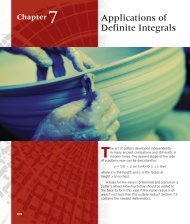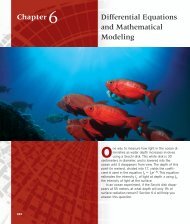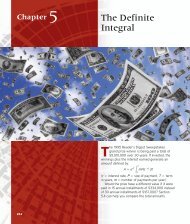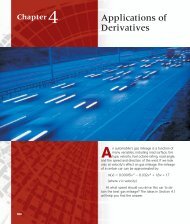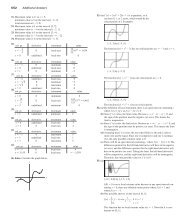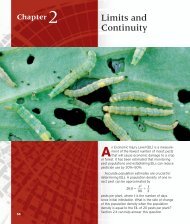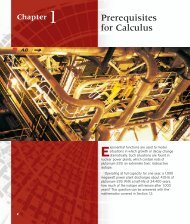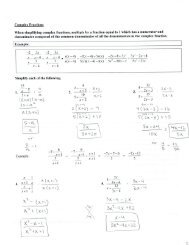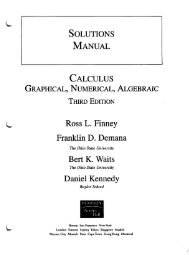You also want an ePaper? Increase the reach of your titles
YUMPU automatically turns print PDFs into web optimized ePapers that Google loves.
438 Chapter 8 Sequences, L’Hôpital’s Rule, and Improper Integrals<br />
Then a 1 • r 6 implies that a 1 3. The sequence is defined explicitly by<br />
a n (3)(2) n1 (1) n (3)(2 n1 ).<br />
Now try Exercise 21.<br />
Graphing a Sequence<br />
As with other kinds of functions, it helps to represent a sequence geometrically with its<br />
graph. One way to produce a graph of a sequence on a graphing calculator is to use parametric<br />
mode, as shown in Example 6.<br />
EXAMPLE 6 Graphing a Sequence Using Parametric Mode<br />
Draw a graph of the sequence {a n } with a n (1) n n 1<br />
, n 1, 2, … .<br />
n<br />
[0, 20] by [–2, 2]<br />
Figure 8.1 The sequence of Example 6.<br />
SOLUTION<br />
Let X 1T T, Y 1T (1) T T 1<br />
, and graph in dot mode. Set Tmin 1, Tmax 20,<br />
T<br />
and Tstep 1. Even through the domain of the sequence is all positive integers, we are<br />
required to choose a value for Tmax to use parametric graphing mode. Finally, we choose<br />
Xmin 0, Xmax 20, Xscl 2, Ymin 2, Ymax 2, Yscl 1, and draw the graph<br />
(Figure 8.1). Now try Exercise 23.<br />
Some graphing calculators have a built-in sequence graphing mode that makes it easy<br />
to graph sequences defined recursively. The function names used in this mode are u, v, and<br />
w. We will use this procedure to graph the sequence of Example 7.<br />
EXAMPLE 7<br />
Graphing a Sequence Using Sequence Graphing Mode<br />
Graph the sequence defined recursively by<br />
SOLUTION<br />
b 1 4<br />
b n b n1 2 for all n 2.<br />
We set the calculator in Sequence graphing mode and dot mode (Figure 8.2a). Replace b n<br />
by u(n). Then select nMin 1, u(n) u(n 1) 2, and u(nMin) {4} (Figure 8.2b).<br />
u=u(n–1)+2<br />
n=1<br />
X=1 Y=4<br />
Normal Sci Eng<br />
Float 0123456789<br />
Radian Degree<br />
Func Par Pol Seq<br />
Connected Dot<br />
Sequential Simul<br />
Real a+bi re^i<br />
Full Horiz G–T<br />
(a)<br />
Plot1 Plot2 Plot3<br />
nMin=1<br />
u(n)=u(n–1)+2<br />
u(nMin)= 4}<br />
v(n)=<br />
v(nMin)=<br />
w(n)=<br />
w(nMin)=<br />
(b)<br />
[0, 10] by [–5, 25] Figure 8.2 (a) Setting sequence mode and dot mode on the calculator, and (b) entering<br />
the sequence of Example 7 in the calculator.<br />
Figure 8.3 The graph of the sequence<br />
of Example 7. The TRACE feature shows<br />
the coordinates of the first point (1, 4) of<br />
the sequence,<br />
b 1 4, b n b n1 2, n 2.<br />
Then set nMin 1, nMax 10, PlotStart 1, PlotStep 1, and graph in the [0, 10] by<br />
[5, 25] viewing window (Figure 8.3). We have also activated Trace in Figure 8.3.<br />
Now try Exercise 27.