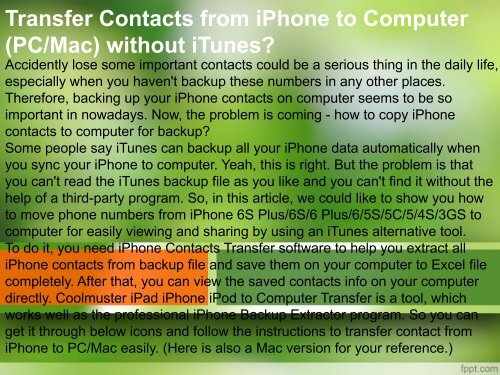Transfer Contacts from iPhone to Computer without iTunes
http://www.coolmuster.com/idevices/transfer-contacts-from-iphone-to-computer-pc.html Want to transfer contacts (phone numbers) from iPhone 4/4s/5 to computer for backup? This article will teach you how to achieve your goal.
http://www.coolmuster.com/idevices/transfer-contacts-from-iphone-to-computer-pc.html
Want to transfer contacts (phone numbers) from iPhone 4/4s/5 to computer for backup? This article will teach you how to achieve your goal.
You also want an ePaper? Increase the reach of your titles
YUMPU automatically turns print PDFs into web optimized ePapers that Google loves.
<strong>Transfer</strong> <strong>Contacts</strong> <strong>from</strong> <strong>iPhone</strong> <strong>to</strong> <strong>Computer</strong><br />
(PC/Mac) <strong>without</strong> <strong>iTunes</strong>?<br />
Accidently lose some important contacts could be a serious thing in the daily life,<br />
especially when you haven't backup these numbers in any other places.<br />
Therefore, backing up your <strong>iPhone</strong> contacts on computer seems <strong>to</strong> be so<br />
important in nowadays. Now, the problem is coming - how <strong>to</strong> copy <strong>iPhone</strong><br />
contacts <strong>to</strong> computer for backup?<br />
Some people say <strong>iTunes</strong> can backup all your <strong>iPhone</strong> data au<strong>to</strong>matically when<br />
you sync your <strong>iPhone</strong> <strong>to</strong> computer. Yeah, this is right. But the problem is that<br />
you can't read the <strong>iTunes</strong> backup file as you like and you can't find it <strong>without</strong> the<br />
help of a third-party program. So, in this article, we could like <strong>to</strong> show you how<br />
<strong>to</strong> move phone numbers <strong>from</strong> <strong>iPhone</strong> 6S Plus/6S/6 Plus/6/5S/5C/5/4S/3GS <strong>to</strong><br />
computer for easily viewing and sharing by using an <strong>iTunes</strong> alternative <strong>to</strong>ol.<br />
To do it, you need <strong>iPhone</strong> <strong>Contacts</strong> <strong>Transfer</strong> software <strong>to</strong> help you extract all<br />
<strong>iPhone</strong> contacts <strong>from</strong> backup file and save them on your computer <strong>to</strong> Excel file<br />
completely. After that, you can view the saved contacts info on your computer<br />
directly. Coolmuster iPad <strong>iPhone</strong> iPod <strong>to</strong> <strong>Computer</strong> <strong>Transfer</strong> is a <strong>to</strong>ol, which<br />
works well as the professional <strong>iPhone</strong> Backup Extrac<strong>to</strong>r program. So you can<br />
get it through below icons and follow the instructions <strong>to</strong> transfer contact <strong>from</strong><br />
<strong>iPhone</strong> <strong>to</strong> PC/Mac easily. (Here is also a Mac version for your reference.)
• Step 1. Install and Launch <strong>iPhone</strong> <strong>Contacts</strong> <strong>Transfer</strong><br />
• After downloading and installing this <strong>iPhone</strong> <strong>Contacts</strong> <strong>Transfer</strong><br />
on your computer, you can click the desk<strong>to</strong>p application <strong>to</strong> quick<br />
launch the <strong>to</strong>ol on your computer and use a USB cable <strong>to</strong><br />
connect your <strong>iPhone</strong> <strong>to</strong> computer.
• Step 2. Scan your <strong>iPhone</strong> for wanted contacts<br />
• Once the program is launched successfully, it will start scanning<br />
files on your <strong>iPhone</strong>. Then you'll see all files is divided in<strong>to</strong><br />
different folders in the left panel.
Method 3. <strong>Transfer</strong> Pho<strong>to</strong> <strong>from</strong> <strong>iPhone</strong> <strong>to</strong><br />
Mac with Third-party Program<br />
• Coolmuster iPad <strong>iPhone</strong> iPod <strong>to</strong> Mac <strong>Transfer</strong> is the<br />
program, which enables users <strong>to</strong> export all pho<strong>to</strong>s <strong>to</strong><br />
Mac with one simple click. With it, no matter the pho<strong>to</strong> is<br />
taken by your <strong>iPhone</strong>, or the images are downloaded<br />
<strong>from</strong> the websites, you can copy them <strong>to</strong> OS X <strong>without</strong><br />
any limitation. (This <strong>to</strong>ol also has a Windows version for<br />
PC users' reference.)<br />
• This <strong>iPhone</strong> <strong>to</strong> Mac <strong>Transfer</strong> is really easy <strong>to</strong> use for<br />
every user. No matter how many pho<strong>to</strong>s you want <strong>to</strong><br />
transfer, or how large the file is, you can export them at<br />
one time. And all transferring process will be finished<br />
within 2 simple steps:
• Step 3. Select & Save <strong>iPhone</strong> <strong>Contacts</strong> on Your <strong>Computer</strong><br />
• Click "<strong>Contacts</strong>" and then you can see the detailed contacts info in<br />
the right panel. Just choose the contacts you need and click "Export"<br />
but<strong>to</strong>n <strong>to</strong> save all <strong>iPhone</strong> phone numbers on your computer <strong>without</strong><br />
any losing.<br />
• What's more about <strong>iPhone</strong> <strong>Contacts</strong> <strong>Transfer</strong>?<br />
• Now, all your <strong>iPhone</strong> contacts have been transferred <strong>to</strong> computer,<br />
and you can view them on your PC <strong>without</strong> any other additional<br />
program. With this recommended <strong>to</strong>ol, you can also export pho<strong>to</strong>s,<br />
videos, music, notes, voice memos, etc. <strong>from</strong> <strong>iPhone</strong> within one<br />
simple click.<br />
• So as you can see, this <strong>to</strong>ol is not only enables you <strong>to</strong> export<br />
contacts or phone numbers <strong>from</strong> <strong>iPhone</strong> 6S Plus/6S/6<br />
Plus/6/5S/5C/5/4S/3GS <strong>to</strong> computer for backup, but also help you<br />
find back all your lost <strong>iPhone</strong> files as you like. Cool, right? Just click<br />
the below but<strong>to</strong>n <strong>to</strong> get this powerful program.<br />
• how <strong>to</strong> transfer iphone contacts <strong>to</strong> computer