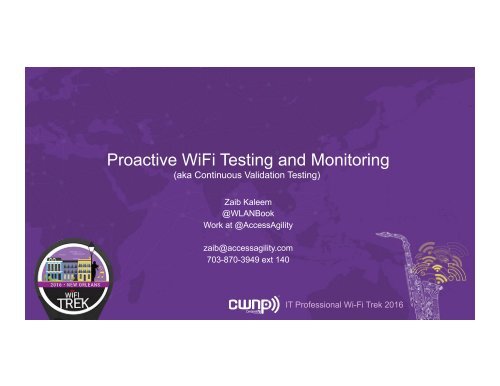Proactive WiFi Testing and Monitoring
AccessAgility%20-%20Proactive%20WiFi%20Testing
AccessAgility%20-%20Proactive%20WiFi%20Testing
Create successful ePaper yourself
Turn your PDF publications into a flip-book with our unique Google optimized e-Paper software.
<strong>Proactive</strong> <strong>WiFi</strong> <strong>Testing</strong> <strong>and</strong> <strong>Monitoring</strong><br />
(aka Continuous Validation <strong>Testing</strong>)<br />
Zaib Kaleem<br />
@WLANBook<br />
Work at @AccessAgility<br />
zaib@accessagility.com<br />
703-870-3949 ext 140<br />
IT Professional Wi-Fi Trek 2016
Agenda<br />
Design<br />
Survey<br />
Install<br />
Verify: Validation <strong>Testing</strong><br />
From Client Perspective<br />
Verify: Automated Validation <strong>Testing</strong><br />
Using Software Agents<br />
1 2 3
<strong>WiFi</strong> Survey Rig / AP on a Stick Setup<br />
Anyone?<br />
IT Professional Wi-Fi Trek 2016
Our Typical Design / Survey Process<br />
Design Based On<br />
• # of users<br />
• # <strong>and</strong> types of devices<br />
• Applications<br />
• Use cases<br />
• Floor plans<br />
• Existing network details<br />
• Model Network / AP Placement<br />
Site / RF Survey<br />
• Usually performed once<br />
before install<br />
• Verify floor plan<br />
• Verify building materials<br />
• Verify RF characteristics<br />
• Perform RF site survey<br />
(AP on a Stick)<br />
• Access point mounting<br />
options<br />
• Cable paths<br />
• Data closet locations<br />
• Measure spectrum
Install Plan<br />
Design<br />
• Take the design, tweak it with survey<br />
information <strong>and</strong> observations, in order to<br />
create the install plan.<br />
+<br />
Survey<br />
=<br />
Install Plan
Early on our own best practices was<br />
to design, survey, <strong>and</strong> collect RF<br />
validation <strong>and</strong> limited or no client<br />
testing.<br />
IT Professional Wi-Fi Trek 2016
Why Validation Is Needed: Confirm Install Will Meet<br />
Performance Requirements<br />
Ideal<br />
• Use all Design/Survey<br />
recommendations<br />
• Equipment type<br />
• Equipment quantity<br />
• Equipment location<br />
• Mounting types<br />
• Access to all areas<br />
• Perfect software models<br />
• Unlimited budget!!!<br />
• Clients behave the same<br />
as laptop/survey tool <strong>and</strong><br />
USB adapter<br />
Actual<br />
• Adjust design <strong>and</strong> survey for install<br />
limitations<br />
• Can’t use that room!<br />
• This wall wasn’t in floor plan<br />
• Data closet issues – space,<br />
power, switch ports, etc<br />
• Customer special requests<br />
(dont mount that over my desk!)<br />
• Installers didn’t follow install plan<br />
• Software modeling not 100%<br />
reliable<br />
• Budget L<br />
• Client behavior can be very different<br />
compared to survey / design tools
Validation <strong>Testing</strong> From Client<br />
Perspective<br />
IT Professional Wi-Fi Trek 2016
Client Perspective – Why Is It Important?<br />
• Test with what will be used on<br />
network<br />
• Laptop / Mobile<br />
• Device model<br />
• OS type <strong>and</strong> version<br />
• Client power<br />
• Chipset capability<br />
5 Minute Avg. RSSI Measurement<br />
Table from http://www.wlanpros.com/compensatenotcalibrate/
Validate Network & Clients<br />
• Signal/RSSI is a must<br />
• Measure client hears AP<br />
• Measure how AP hears client<br />
• show controllers dot1 radio 1 | begin<br />
RSSI**<br />
• Next step is to collect actual network<br />
performance measurements<br />
• Latency<br />
• Speed up/down<br />
• DNS<br />
• Voice Quality<br />
Cisco comm<strong>and</strong> line protip <strong>and</strong> image<br />
credit George Stefanick @wirelesssguru
Laptop + Utilities for Validation <strong>Testing</strong><br />
• Utilities / Apps for measuring validation<br />
metrics<br />
• Operating system adapter info<br />
• Ping<br />
• DHCPing<br />
• Speed Testers<br />
• DNS Query Tool<br />
• <strong>WiFi</strong> Scanners ($)<br />
• Survey Apps ($$$)<br />
Selected 2013 Retina MacBook Pro for<br />
this presentation<br />
• Built in <strong>WiFi</strong> Cards<br />
• Easy to find tools for testing<br />
• Audience will be able to duplicate<br />
results at work / home
Connected Client Network Measurements<br />
MacBook Pro airport icon<br />
drop down information or<br />
airport comm<strong>and</strong><br />
• Signal Strength<br />
• Connected BSSID<br />
• Connected Channel<br />
• Noise level<br />
• Windows netsh comm<strong>and</strong><br />
• <strong>WiFi</strong> Scanner app ($)<br />
• Airport utility iOS
LAN/WAN Reachability <strong>and</strong> Predict VoIP Quality<br />
• Impact Voice Quality<br />
• Latency<br />
• Jitter<br />
• Packet Loss<br />
• MOS (Mean Opinion Score)<br />
• 1 poor, 5 excellent<br />
• 4.2 – 4.4 very good <strong>and</strong> expected for<br />
good networks<br />
• can be estimated from ping results<br />
because we know latency, jitter,<br />
packet loss
DNS Performance Measurement<br />
• Dig comm<strong>and</strong> - dig (domain<br />
information groper) is a network<br />
administration comm<strong>and</strong>-line tool for<br />
querying Domain Name System<br />
(DNS) servers.<br />
• Basic lookup<br />
• dig google.com returns IP address<br />
of hostname <strong>and</strong> query time
DNS Hostname Recursive Lookup Process<br />
1. Client<br />
2. Local DNS / ISP DNS Server<br />
3. Root Server<br />
4. Top Level Domain Server (.com, .net, etc)<br />
5. domain name server (domain.com)<br />
99% of the time end user experience<br />
is based on performance of server<br />
#2 <strong>and</strong> how well is returns future<br />
lookups after initial lookup <strong>and</strong> cache
DHCP Server Availability / Performance<br />
Measurement<br />
• dhcping – sends a DHCP request to<br />
DHCP server to see if it is up <strong>and</strong><br />
running<br />
1. Find DHCP server on your network<br />
2. DHCP response time
Speed Tests<br />
• Download<br />
• Upload<br />
Make sure you underst<strong>and</strong> how<br />
speed test site / service<br />
operates <strong>and</strong> calculates results.<br />
Speedtest.net<br />
<strong>WiFi</strong> Speed Test App on<br />
Mac App Store<br />
Speedtest.net opens<br />
multiple connections to test<br />
servers which are located at<br />
ISP close to your Internet<br />
gateway<br />
<strong>WiFi</strong> Speed Test app<br />
supports local LAN speed<br />
testing (requires configuring<br />
php script for up/down<br />
speed testing)
Scale Manual Process to Validate<br />
Entire Network<br />
IT Professional Wi-Fi Trek 2016
Ideal Validation Conditions<br />
= testing location<br />
• Unlimited number of tests<br />
• Unlimited locations to test from<br />
(every last inch…)<br />
• Constant data to account for<br />
the variations that occur<br />
• Test in peak usage times<br />
• Test with every device<br />
• Nothing in the building ever<br />
changes
Practical Validation Conditions<br />
Choose your validation spots wisely to<br />
maximize the benefits of the results<br />
• Possible problem areas?<br />
• Roaming points between APs?<br />
• High volume areas?<br />
• Important rooms?<br />
We chose 14 spot locations for<br />
the 7 APs in this small office.
Record <strong>WiFi</strong> Network Validation Measurements<br />
• Signal Coverage<br />
• Noise<br />
• Channel Plan<br />
• Local <strong>and</strong> Internet Speed Test<br />
• LAN / WAN Delay<br />
• DNS Performance<br />
• DHCP Server Availability<br />
• Application <strong>Testing</strong>
Set Thresholds<br />
• Acceptable, Warning, Unacceptable<br />
• Are you happy with Signal strength<br />
<strong>and</strong> coverage?<br />
• Are the speeds you found<br />
reasonable/expected?<br />
• Any outliers?<br />
• Did they mostly fall within your<br />
“Acceptable” range?<br />
These thresholds are set by you or your<br />
client. They act as the baseline of what<br />
you want the network to accomplish.
Drawing Conclusions Using Network Thresholds<br />
• Acceptable, Warning, Unacceptable<br />
• What met your expectations?<br />
We used excel formulas tweaked to our<br />
thresholds to show what was acceptable,<br />
warnings, <strong>and</strong> unacceptable.
Drawing Conclusions<br />
• Are the thresholds OK for this network?<br />
• Is <strong>WiFi</strong> network meeting expectations?<br />
• Are there anomalies in the results?<br />
• How efficient was the process?<br />
• How long did this take? Is this a<br />
scalable practice?<br />
• What if validation tests could be<br />
automated <strong>and</strong> proactive?<br />
• Small office building:<br />
• 6,000 sq ft.<br />
• 7 APs<br />
• 14 “spot” locations for validation tests<br />
• 2 minutes running tests <strong>and</strong><br />
recording information at each location<br />
• 28 minutes<br />
• 1,000,000 sq ft = over 77.5 hours L<br />
(analysis <strong>and</strong> sorting through<br />
information not included)
Scaling <strong>and</strong> Automating Validation<br />
<strong>Testing</strong><br />
IT Professional Wi-Fi Trek 2016
<strong>WiFi</strong> Scanner Manager (WFSM): <strong>Proactive</strong><br />
<strong>Testing</strong> <strong>and</strong> <strong>Monitoring</strong><br />
• Ready to deploy software for all major<br />
OSes: Mac, Windows, Android, iOS<br />
• Load software on existing equipment,<br />
<strong>and</strong> turn them into WFS Agents<br />
• WFS Agents collect network metrics in<br />
the background <strong>and</strong> feeds them to a<br />
<strong>WiFi</strong> Scanner Manager account.<br />
• WFS Agents also run on dem<strong>and</strong> tests<br />
initiated by client or from manager.
How Do You Collect RSSI On IOS Devices?<br />
• Manually interface with Apple’s Official Airport<br />
Utility + Our iOS Agent<br />
• Run <strong>WiFi</strong> Scan in Airport Utility<br />
• Share data with our iOS agent<br />
• Agent parses text file<br />
• Send data to manager for remote viewing<br />
• Not background scanning but only way today<br />
without jail breaking
Benefits for Network Operators <strong>and</strong><br />
Consultants / Integrators<br />
• Software Agents available with all major operating systems <strong>and</strong> all<br />
devices types (mobile, portable <strong>and</strong> even wired)<br />
• Web based manager compatible with all major browsers.<br />
• Minimal up front investment – software-as-a-service<br />
• Leverage investment in existing client devices<br />
• Track impact of network equipment <strong>and</strong> configuration changes in<br />
real-time or historical information<br />
• Client / User level view of network performance<br />
• Offer services to internal / external operators on performance<br />
optimization
wifiscanner.com/cloud.html<br />
Stop by AccessAgility Expo table<br />
for a demo <strong>and</strong> #<strong>WiFi</strong>Stickers<br />
Zaib Kaleem<br />
@WLANBook<br />
Work at @AccessAgility<br />
zaib@accessagility.com<br />
703-870-3949 ext 140<br />
IT Professional Wi-Fi Trek 2016