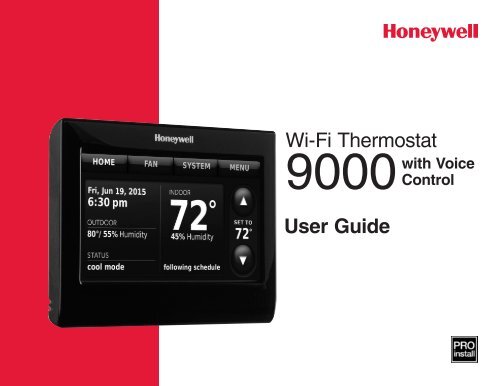Honeywell Wi-Fi 9000 with Voice Control - 7-Day Programmable Thermostat (TH9320WFV6007) - Wi-Fi 9000 Programmable Thermostat with Voice Control Owner's Manual (English,French,Spanish)
Honeywell Wi-Fi 9000 with Voice Control - 7-Day Programmable Thermostat (TH9320WFV6007) - Wi-Fi 9000 Programmable Thermostat with Voice Control Owner's Manual (English,French,Spanish)
Honeywell Wi-Fi 9000 with Voice Control - 7-Day Programmable Thermostat (TH9320WFV6007) - Wi-Fi 9000 Programmable Thermostat with Voice Control Owner's Manual (English,French,Spanish)
You also want an ePaper? Increase the reach of your titles
YUMPU automatically turns print PDFs into web optimized ePapers that Google loves.
<strong>Wi</strong>-<strong>Fi</strong> <strong>Thermostat</strong><br />
<strong>9000</strong><br />
User Guide<br />
<strong>with</strong> <strong>Voice</strong><br />
<strong>Control</strong>
Features of your <strong>Wi</strong>-<strong>Fi</strong> thermostat<br />
<strong>Wi</strong>th your new thermostat, you can:<br />
• Connect to the Internet to monitor and control your heating/cooling system.<br />
• View and change your heating/cooling system settings.<br />
• View and set temperature and schedules.<br />
• Receive alerts via email and get automatic upgrades.<br />
• View outdoor temperature and humidity (requires <strong>Wi</strong>-<strong>Fi</strong> set up and registration).<br />
Need Help?<br />
For assistance please visit http://yourhome.honeywell.com,<br />
or call toll-free: 1-888-235-6569<br />
33-00020EFS—03<br />
ii
Welcome<br />
Congratulations on your purchase of a <strong>Honeywell</strong> <strong>Wi</strong>-<strong>Fi</strong> color touchscreen programmable<br />
thermostat. When registered to <strong>Honeywell</strong>’s Total Connect Comfort Solutions, you can<br />
remotely monitor and control the heating and cooling system in your home or business—<br />
you can stay connected to your comfort system wherever you go.<br />
<strong>Honeywell</strong>’s Total Connect Comfort is the perfect solution if you travel frequently, own a<br />
vacation home, a business, or manage an investment property or if you are simply looking<br />
for peace of mind.
Table of contents<br />
About your new thermostat<br />
Home screen quick reference...............3<br />
Business screen quick reference..........4<br />
Installation<br />
Connecting to your <strong>Wi</strong>-<strong>Fi</strong> network.........6<br />
Registering your thermostat online.......9<br />
Operation<br />
Setting the time/date...........................13<br />
Setting the fan.....................................14<br />
Selecting system mode.......................15<br />
Preset energy-saving schedules.........16<br />
Adjusting program schedules..............17<br />
Overriding schedules–home................20<br />
Overriding schedules–business..........21<br />
<strong>Voice</strong> <strong>Control</strong>.......................................22<br />
Viewing equipment status...................25<br />
Setting vacation hold–home................26<br />
Setting holiday/event schedules–<br />
business...........................................27<br />
Setting custom events–business.........28<br />
Setting holiday schedule–business.....30<br />
Setting holiday override–business.......31<br />
33-00020EFS—03 2<br />
Initiating occupancy mode–business...32<br />
Customizing screen color....................33<br />
Setting preferences.............................34<br />
Cleaning the thermostat screen..........35<br />
Adjusting security settings...................36<br />
Smart Response Technology..............37<br />
Pre-occupancy purge..........................38<br />
Compressor protection........................39<br />
Auto changeover.................................40<br />
Setting advanced preferences.............41<br />
Disconnecting your <strong>Wi</strong>-<strong>Fi</strong> network.......44<br />
Reconnecting your <strong>Wi</strong>-<strong>Fi</strong> network.......45<br />
Unregistering your thermostat.............46<br />
Changing system setup.......................47<br />
Appendices<br />
Frequently asked questions................53<br />
Getting help and responding to<br />
alerts................................................56<br />
Software updates................................58<br />
Troubleshooting...................................59<br />
Limited warranty..................................62
Quick reference: home use<br />
HOME. Touch to display Home screen.<br />
FAN. Select fan mode.<br />
SYSTEM. Select system mode (heat/cool).<br />
MENU. Touch to display options. Start here to<br />
set a program schedule.<br />
Current schedule. Change temperature<br />
setting and select temporary or permanent<br />
hold.<br />
Indoor conditions. Shows indoor temperature<br />
and humidity.<br />
Current date and time.<br />
Current status. Shows system mode (heat/<br />
cool).<br />
Outdoor conditions. Outdoor temperature<br />
and humidity appear after registration.<br />
3 33-00020EFS—03
Quick reference: business use<br />
HOME. Touch to display Home screen.<br />
FAN. Select fan mode.<br />
SYSTEM. Select system mode (heat/cool).<br />
MENU. Touch to display options. Start here to<br />
set a program schedule.<br />
<strong>Thermostat</strong> location. Quickly identify which<br />
thermostat is in control of a specific area.<br />
Current schedule. Touch an arrow to change<br />
temperature setting and set a temporary hold.<br />
Override. Touch to temporarily override the<br />
program schedule.<br />
Indoor conditions. Shows indoor temperature<br />
and humidity.<br />
Current date and time.<br />
Current status. Shows system mode (heat/<br />
cool).<br />
Outdoor conditions. Outdoor temperature<br />
and humidity appear after registration.<br />
33-00020EFS—03 4
Setting up your thermostat<br />
Setting up your <strong>Wi</strong>-<strong>Fi</strong> programmable touchscreen thermostat is easy.<br />
1<br />
2<br />
Connect it to your home wireless network.<br />
Register online for remote access.<br />
5 33-00020EFS—03
Connecting to your <strong>Wi</strong>-<strong>Fi</strong> network<br />
1 Connect the <strong>Wi</strong>-<strong>Fi</strong> network.<br />
1a Touch MENU > <strong>Wi</strong>-<strong>Fi</strong> Setup.<br />
-OR-<br />
Touch Yes to connect the thermostat to<br />
your <strong>Wi</strong>-<strong>Fi</strong> network.<br />
The screen displays the message “Searching for<br />
wireless networks. Please wait...” after which it<br />
displays a list of all <strong>Wi</strong>-<strong>Fi</strong> networks it can find.<br />
2 Select the network.<br />
2a Touch the name of the network you<br />
want to use. The thermostat displays a<br />
password page.<br />
<strong>Wi</strong>-<strong>Fi</strong> Setup<br />
Yes<br />
MENU<br />
Your Network<br />
Note: If your home network is not<br />
shown on the list, touch Rescan.<br />
33-00020EFS—03 6
Connecting to your <strong>Wi</strong>-<strong>Fi</strong> network<br />
2b Using the keyboard, touch the<br />
characters that spell out your home<br />
network password.<br />
2c Touch Done. The thermostat displays<br />
“Connecting to your network. Please<br />
wait...” then shows a “Connection<br />
Successful” screen.<br />
2d Touch Next to display the registration<br />
information screen.<br />
2e Note your <strong>Thermostat</strong> MAC and<br />
<strong>Thermostat</strong> CRC. You need these<br />
numbers to complete online<br />
registration.<br />
Done<br />
Next<br />
7 33-00020EFS—03
Connecting to your <strong>Wi</strong>-<strong>Fi</strong> network<br />
To register your thermostat, follow the<br />
instructions beginning on page 9.<br />
Note: The Register Online screen remains<br />
active until you complete registration and/or<br />
touch Done.<br />
Note: If you touch Done before you register<br />
online, your home screen displays an<br />
orange alert button telling you to register.<br />
Touching that button displays registration<br />
information and an option to snooze the<br />
task.<br />
Register<br />
online for<br />
remote<br />
access<br />
Press for info<br />
Done<br />
33-00020EFS—03 8
Registering your thermostat online<br />
To view and set your <strong>Wi</strong>-<strong>Fi</strong> thermostat<br />
remotely, you must have a Total Connect<br />
Comfort account. Use the following steps.<br />
1 Open the Total Connect Comfort web<br />
site.<br />
Go to mytotalconnectcomfort.com<br />
M31570<br />
M31570<br />
9 33-00020EFS—03
Registering your thermostat online<br />
2 Login or create an account.<br />
If you have an account,<br />
click Login<br />
– or –<br />
click Create An Account<br />
2a Follow the instructions on the screen.<br />
2b Check your email for an activation<br />
message from My Total Connect<br />
Comfort. This may take several<br />
minutes.<br />
Note: If you do not receive a response,<br />
check your junk mailbox or use an alternate<br />
e-mail address.<br />
2c Follow activation instructions in<br />
the email.<br />
2d Log in.<br />
33-00020EFS—03 10
Registering your thermostat online<br />
3 Register your <strong>Wi</strong>-<strong>Fi</strong> thermostat.<br />
After you are logged in to your Total<br />
Connect Comfort account, register<br />
your thermostat.<br />
3a Follow the instructions on<br />
the screen. After adding your<br />
thermostat location, you must<br />
enter the thermostat’s unique<br />
identifiers:<br />
• MAC ID<br />
• MAC CRC<br />
Note: These IDs are listed on the<br />
Register Online screen or on the<br />
<strong>Thermostat</strong> ID Card included in the<br />
thermostat package. The IDs are not<br />
case sensitive.<br />
<strong>Thermostat</strong> ID Card<br />
Use the MAC ID and CRC ID to register<br />
this product at mytotalconnectcomfort.com<br />
Carte d’identification de thermostat<br />
Utilisez l’identification MAC et l’identification CRC pour<br />
enregistrer ce produit à mytotalconnectcomfort.com<br />
Tarjeta de identificación del termostato<br />
Utilice la identificación MAC y la identificación CRC para<br />
inscribir este producto en mytotalconnectcomfort.com<br />
® U.S. Registered Trademark.<br />
© 2012 <strong>Honeywell</strong> International Inc.<br />
69-2723EFS—01 M.S. 04-12<br />
Printed in U.S.A.<br />
MAC ID<br />
HONEYWELL MODEL: RTH8580WF<br />
MAC ID: MAC CRC:<br />
69-2723EFS-01<br />
MAC CRC<br />
11 33-00020EFS—03
Registering your thermostat online<br />
When the thermostat is<br />
successfully registered, the Total<br />
Connect Comfort registration<br />
screen will display a SUCCESS<br />
message.<br />
You can now control your<br />
thermostat from anywhere<br />
through your laptop, tablet, or<br />
smartphone.<br />
Total Connect Comfort free<br />
app is available for Apple ®<br />
iPhone ® , iPad ®<br />
and iPod<br />
touch ® devices at iTunes ®<br />
or at Google Play ® for all<br />
Android devices.<br />
GET IT ON<br />
Download on<br />
iTunes<br />
33-00020EFS—03 12
Setting the time/date<br />
1 Touch the current time. The screen<br />
displays Set Time/Set Date.<br />
2 Touch Set Time or Set Date.<br />
3 Touch p or q until the proper time/<br />
date is displayed.<br />
4 Touch Done to save or Cancel to ignore<br />
changes.<br />
Note: This thermostat will automatically<br />
update for daylight saving time (if<br />
observed in your area) and all date/time<br />
information is stored. If the thermostat<br />
is connected to <strong>Wi</strong>-<strong>Fi</strong> and registered to<br />
Total Connect Comfort, the current time is<br />
updated from the internet.<br />
Fri, Jun 14, 2013<br />
6:30 pm<br />
30<br />
Done<br />
13 33-00020EFS—03
Setting the fan<br />
1 Touch FAN to display fan settings.<br />
2 Touch On, Automatic, Circulate, or Follow<br />
Schedule.<br />
3 Touch Done to save and exit.<br />
On: Fan is always on.<br />
Automatic: Fan runs only when the<br />
heating or cooling system is on.<br />
Circulate: Fan runs randomly about<br />
35% of the time (home use only).<br />
Follow Schedule: Fan controlled by<br />
program (see pages 16-21).<br />
Note: Touch Auto or On to temporarily<br />
override the programmed fan schedule.<br />
Done<br />
FAN<br />
33-00020EFS—03 14
Setting system mode<br />
1 Touch SYSTEM to display system settings.<br />
2 Touch desired option:<br />
Heat: <strong>Thermostat</strong> controls only the<br />
heating system.<br />
Cool: <strong>Thermostat</strong> controls only the<br />
cooling system.<br />
Off: Heating/cooling systems are off.<br />
Automatic: <strong>Thermostat</strong> selects heating<br />
or cooling as needed depending on the<br />
indoor temperature.<br />
Emergency Heat (heat pumps<br />
<strong>with</strong> aux. heat): <strong>Control</strong>s auxiliary/<br />
emergency heat. Compressor is locked<br />
out.<br />
3 Touch Done to save and exit.<br />
Note: The Automatic and Emergency Heat<br />
system settings may not appear, depending<br />
on how your thermostat was installed.<br />
Done<br />
SYSTEM<br />
15 33-00020EFS—03
Preset energy-saving schedules<br />
This thermostat uses default Energy Saver settings that can reduce your<br />
heating/cooling expenses. To customize settings, see next page.<br />
Home Use<br />
Period<br />
Start time<br />
Heat<br />
(Mon-Fri)<br />
Cool<br />
(Mon-Fri)<br />
Heat<br />
(Sat-Sun)<br />
Cool<br />
(Sat-Sun)<br />
Wake 6:00 am 70° 78° 70° 78°<br />
Leave 8:00 am 62° 85° 62° 85°<br />
Return 6:00 pm 70° 78° 70° 78°<br />
Sleep 10:00 pm 62° 82° 62° 82°<br />
Business Use<br />
Period<br />
Start time<br />
Heat<br />
Cool<br />
Occupied 1 8:00 am 70° 75° On<br />
Unoccupied 1 10:00 pm 55° 85° Auto<br />
Occupied 2* 12:00 am 70° 75° On<br />
Unoccupied 2* 12:00 am 55° 85° Auto<br />
* Period 2 is cancelled by default. If you activate it, the values shown above are<br />
default settings.<br />
Fan<br />
33-00020EFS—03 16
Adjusting program schedules<br />
1 Touch MENU.<br />
2 Select Create/Edit Schedule.<br />
• Touch View/Edit to view the full<br />
schedule and make a quick<br />
adjustment.<br />
• Touch Guide Me to create a schedule<br />
by answering simple questions.<br />
• Touch I’ll do it myself to manually<br />
create a program schedule. See<br />
page 18.<br />
Note: To reduce costs, use the pre-set<br />
Energy Saver settings described on<br />
page 16.<br />
Create / Edit Schedule<br />
MENU<br />
17 33-00020EFS—03
Adjusting program schedules<br />
If you selected I’ll do it myself on the Create/<br />
Edit Schedule screen (page 17), follow<br />
these steps:<br />
1 Select the days to schedule, touch Next.<br />
2 Touch Wake to set your Wake time for<br />
selected days.<br />
Next<br />
Heat: 70°<br />
Cool: 78°<br />
Fan: Auto<br />
6:00 am<br />
WAKE<br />
33-00020EFS—03 18
Adjusting program schedules<br />
3 Touch p or q to set Heat and Cool<br />
temperatures for the Wake period, then<br />
touch Done.<br />
4 Touch other time periods (Leave, Return,<br />
Sleep) to set time and temperatures for<br />
each.<br />
5 Touch Done to save and exit.<br />
Note: Touch Delete Period to eliminate any<br />
unwanted time period.<br />
Note: Touch Fan Settings to customize fan<br />
settings for any time period.<br />
Done<br />
19 33-00020EFS—03
Overriding schedules: home use<br />
1 Touch p or q to adjust the<br />
temperature (right side of screen)<br />
and the Hold Until time (left side). The<br />
schedule will resume when the Hold<br />
Until time expires.<br />
2 Touch Switch to Permanent Hold to keep<br />
the same temperature until you change<br />
it or resume the program schedule.<br />
3 Touch Cancel Hold at any time to<br />
resume the program schedule.<br />
Switch To<br />
Permanent Hold<br />
33-00020EFS—03 20
Overriding schedules: business use<br />
Touch p or q to adjust the temperature.<br />
It will be maintained until the hold time<br />
you set.<br />
• To change the hold time, touch the<br />
Hold Until arrow buttons. This time can<br />
be adjusted up to the maximum time<br />
set on the Override Duration screen in<br />
Advanced Preferences (page 41).<br />
• Touch Override to use a pre-set occupied<br />
temperature if a person uses the room<br />
during an unoccupied period. The new<br />
temperature will be maintained for 1 hour<br />
and can be adjusted up to the maximum<br />
time set on the Override Duration screen<br />
in Advanced Preferences (page 41).<br />
The programmed schedule will resume when<br />
the override timer expires. Touch Cancel Hold<br />
at any time to resume the program schedule.<br />
OVERRIDE<br />
21 33-00020EFS—03
<strong>Voice</strong> <strong>Control</strong><br />
This thermostat has a voice control feature you<br />
can use to “talk” to your thermostat. This feature<br />
is turned on or not during initial setup or by<br />
following the steps below (see page 8).<br />
MENU<br />
To use <strong>Voice</strong> <strong>Control</strong>, follow these steps:<br />
1 Touch MENU and select <strong>Voice</strong> <strong>Control</strong>.<br />
2 Select from the different options:<br />
<strong>Voice</strong> On/Off - turns <strong>Voice</strong> <strong>Control</strong> on or off.<br />
When off, the thermostat functions as a regular<br />
thermostat.<br />
Volume - adjusts thermostat speaker volume.<br />
Sensitivity - changes the sensitivity of the<br />
thermostat’s audio receiver. The higher the<br />
number, the more receptive the thermostat will<br />
be to a voice command, but it will also be more<br />
likely to pick up something as a command that<br />
was not directed at the thermostat.<br />
3 For available commands, see page 23 or<br />
wifithermostat.com/voicecommands.<br />
<strong>Voice</strong> <strong>Control</strong><br />
33-00020EFS—03 22
<strong>Voice</strong> <strong>Control</strong><br />
To start <strong>Voice</strong> <strong>Control</strong>, say “Hello, thermostat” to the thermostat. The thermostat will<br />
respond, and you can tell it what to do. A common exchange <strong>with</strong> the thermostat using<br />
<strong>Voice</strong> <strong>Control</strong> might be as follows.<br />
1 “Hello, <strong>Thermostat</strong>.”<br />
This phrase activates <strong>Voice</strong> <strong>Control</strong>.<br />
2 “Hello! Please say a command.”<br />
3 “Make it 5 degrees warmer / cooler.”<br />
See full list of commands on page 24.<br />
4 “One moment please… changing setpoint to…”<br />
If thermostat does not respond at step 2 or 4,<br />
return to step 1.<br />
Note: The voice commands for this thermostat<br />
are in <strong>English</strong> only.<br />
23 33-00020EFS—03
<strong>Voice</strong> <strong>Control</strong><br />
Available Commands:*<br />
“Make it warmer / cooler”:<br />
Changes the temperature setting 1 degree F<br />
“Make it much warmer / cooler”:<br />
Changes the temperature setting 4 degrees F<br />
“Make it (1–10) degrees warmer / cooler”:<br />
User selects temperature setting change between 1 and 10<br />
degrees F<br />
“I’m feeling hot / cold”:<br />
Changes the temperature setting 1 degree F<br />
“What can I say?”:<br />
Provides a list of available commands<br />
*For current command list:<br />
wifithermostat.com/voicecommands<br />
33-00020EFS—03 24
Viewing equipment status<br />
1 Touch MENU.<br />
2 Select Equipment Status.<br />
3 Touch p or q to view the status of<br />
all the equipment your thermostat<br />
is controlling. Depending on how<br />
your thermostat was installed, the<br />
Equipment Status screen can report<br />
data about the following systems:<br />
• Heating and cooling<br />
• Fan<br />
• <strong>Thermostat</strong> information<br />
Equipment Status<br />
MENU<br />
Done<br />
25 33-00020EFS—03
Setting vacation hold: home use<br />
This feature helps you save energy while<br />
you are away, and restores comfortable<br />
settings just before you return home.<br />
1 Touch MENU.<br />
2 Select Vacation Mode.<br />
3 Touch p or q to select the date you<br />
leave, then touch Next for further<br />
scheduling details, including times of<br />
day, temperature settings, return date,<br />
and return settings.<br />
4 Review your selections on the last<br />
display, and touch Done to save your<br />
settings. Touch Back, then Cancel to<br />
ignore the changes.<br />
Vacaon Mode<br />
MENU<br />
Next<br />
Done<br />
33-00020EFS—03 26
Setting holiday/event schedules: business use<br />
This feature helps you conserve energy<br />
when the workplace is unoccupied for<br />
special events and holidays.<br />
1 Touch MENU.<br />
2 Select Holiday/Event Scheduler.<br />
3 Select the item you want to schedule.<br />
• Custom Events lets you set up<br />
other days for special schedules.<br />
• US and Canadian Holiday options<br />
let you select from a list of holidays<br />
commonly observed in each<br />
country.<br />
4 Make selections as prompted on each<br />
screen. For more information, see next<br />
two pages.<br />
5 Touch Done to save your settings.<br />
Holiday / Event Scheduler<br />
Custom events<br />
MENU<br />
27 33-00020EFS—03
Setting custom events: business use<br />
This feature lets you customize<br />
temperature settings to be maintained<br />
during a specific event. You can set up an<br />
event for a specific date or day in a month.<br />
The thermostat resumes normal scheduling<br />
after the event.<br />
1 Select Custom events from the Holiday/<br />
Event Scheduler menu.<br />
2 Select Create a new event.<br />
Custom events<br />
Create a new event<br />
33-00020EFS—03 28
Setting custom events: business use<br />
3 Select Specific Date or Month/Weekday.<br />
• For Specific Date, you are prompted<br />
to select the start date, settings,<br />
end date, and frequency for the<br />
event.<br />
• For Month/Weekday, you are<br />
prompted to select the month, day<br />
of the week, week of the month,<br />
settings, length of event, and<br />
frequency of the event.<br />
4 Review the settings and touch Done to<br />
save them. Touch Back, then Cancel to<br />
ignore the changes.<br />
Next<br />
Done<br />
29 33-00020EFS—03
Setting holiday schedule: business use<br />
This feature lets you customize temperature<br />
settings to be maintained on specified national<br />
holidays. The thermostat resumes normal<br />
scheduling between selected holidays.<br />
1 Select US Holidays or Canadian Holidays from<br />
the Holiday/Event Scheduler menu.<br />
2 Select Add/Edit Holidays. A list of national<br />
holidays is displayed.<br />
3 Touch the check box next to each holiday for<br />
which you want to maintain specific settings,<br />
(Touch p or q to scroll through the holiday<br />
list.) then touch Next.<br />
Set the holiday schedule for Occupied<br />
or Unoccupied temperatures, depending<br />
whether the building will be in use.<br />
4 Touch p or q to select the Heat and Cool<br />
temperatures.<br />
5 Review the settings and touch Done to save<br />
them. Touch Back, then Cancel to ignore the<br />
changes.<br />
Next<br />
33-00020EFS—03 30
Setting holiday override: business use<br />
This feature lets you customize temperature<br />
settings to be maintained from now until<br />
a specified date. The thermostat resumes<br />
normal scheduling on the date you select.<br />
1 Touch MENU.<br />
2 Select Holiday Mode to display<br />
temperatures while you are away on<br />
holiday.<br />
3 Touch p or q to select the Heat and<br />
Cool temperatures, then touch Next to<br />
select return date.<br />
4 Review the settings and touch Done to<br />
save them. Touch Back, then Cancel to<br />
ignore the changes.<br />
Note: The cool temperature can only be set<br />
higher than the unoccupied program setting<br />
and the heat temperature can only be set<br />
lower than the unoccupied program setting.<br />
Holiday Mode<br />
MENU<br />
Done<br />
31 33-00020EFS—03
Initiating occupancy mode: business use<br />
This feature keeps temperature at an<br />
energy-saving level until you touch Press<br />
to start occupancy. When you arrive, touch<br />
the button to maintain a comfortable<br />
temperature while the room is occupied.<br />
Touch the p or q buttons to set the<br />
temperature or the Hold Until time. The<br />
temperature is maintained until the time<br />
you set. Temperature returns to an energysaving<br />
level after the timer expires, or the<br />
“Occupied” period ends.<br />
Press to start<br />
occupancy<br />
33-00020EFS—03 32
Customizing screen color<br />
You can customize your thermostat display<br />
to match your décor.<br />
1 Touch Menu.<br />
2 Touch Color Themes.<br />
3 Select the name of a color to use<br />
a predefined background, or select<br />
Custom to define you own background<br />
color and text.<br />
• If you select a color name, the<br />
screen shows an example on the left.<br />
Touch Done to accept that selection.<br />
• If you touch Custom, the screen gives<br />
you instructions. Touch Next to step<br />
through the choices; touch Done<br />
when you are satisfied <strong>with</strong> your<br />
changes.<br />
Color Themes<br />
MENU<br />
Done<br />
Next<br />
33 33-00020EFS—03
Setting preferences<br />
Preference menu options let you select<br />
how the thermostat displays information or<br />
responds to certain situations.<br />
1 Touch MENU and select Preferences.<br />
2 Select an option and follow prompts:<br />
• Reminders<br />
• Utility Schedule Options<br />
• Backlight<br />
• Smart Response Technology<br />
• Advanced Preferences<br />
• Restore Default Schedule<br />
3 Touch Done to save your settings.<br />
Touch Cancel to ignore changes.<br />
Preferences<br />
MENU<br />
33-00020EFS—03 34
Cleaning the thermostat screen<br />
When you select the Clean Screen<br />
option, the screen is locked so you don’t<br />
accidentally change settings while you<br />
clean.<br />
1 Touch MENU.<br />
2 Select Clean Screen. A prompt asks if you<br />
want to clean the screen for 30 seconds.<br />
3 Touch Yes. A countdown timer displays<br />
elapsed time until the screen is<br />
reactivated.<br />
Note: Do NOT spray any liquid directly<br />
on the thermostat. Spray liquids onto a<br />
cloth, then use the damp cloth to clean<br />
the screen. Use water or household glass<br />
cleaner. Avoid abrasive cleansers.<br />
Clean Screen<br />
Yes<br />
MENU<br />
35 33-00020EFS—03
Adjusting security settings<br />
You can adjust security options to prevent<br />
unauthorized changes to system settings.<br />
MENU<br />
1 Touch MENU and select Security Settings.<br />
2 Select Change Lock Mode.<br />
3 Select an option and follow prompts:<br />
Unlocked: Full access allowed.<br />
Partially locked: Only temperature<br />
can be changed.<br />
Fully locked: No access allowed.<br />
Note: If you choose to use a password for<br />
additional security, write it here for reference:<br />
Security Sengs<br />
Change Lock Mode<br />
33-00020EFS—03 36
Smart Response Technology<br />
This feature (home use only) allows the<br />
thermostat to “learn” how long the heating/<br />
cooling system takes to reach programmed<br />
temperature settings, so the temperature is<br />
reached at the time you set.<br />
For example: Set the Wake time to 6:00 am,<br />
and the temperature to 70°. The heat will<br />
come on before 6:00 am, so the temperature<br />
is 70° by 6:00 am.<br />
Note: Select Smart Response Technology<br />
in the Preferences menu (page 34).<br />
The message “in recovery” is displayed<br />
when the system is activated before a<br />
scheduled time period.<br />
37 33-00020EFS—03
Pre-occupancy purge<br />
This business use feature turns on the<br />
fan 1 to 3 hours before each “occupied”<br />
time period, to provide a comfortable<br />
work environment when you arrive.<br />
33-00020EFS—03 38
Compressor protection<br />
The thermostat keeps the compressor<br />
off for a few minutes before restarting,<br />
to prevent equipment damage. During<br />
this “off” time, the message “waiting for<br />
equipment” is displayed on screen.<br />
39 33-00020EFS—03
Auto changeover<br />
This feature is used in climates where<br />
both air conditioning and heating are used<br />
on the same day.<br />
When the system is set to Automatic, the<br />
thermostat automatically selects heating<br />
or cooling depending on the indoor<br />
temperature.<br />
Heat and cool settings must be at least<br />
3 degrees apart. The thermostat will<br />
automatically adjust settings to maintain<br />
this 3-degree separation.<br />
Note: Select Auto Changeover on the<br />
Heating and Cooling System Changeover<br />
screen under Advanced Preferences. See<br />
“Setting advanced preferences” on page<br />
41.<br />
33-00020EFS—03 40
Setting advanced preferences<br />
You can change options for a number of<br />
system functions. Although many options,<br />
such as language and temperature indication<br />
settings are the same for all setups, others<br />
depend on the type of system you have.<br />
1 Touch MENU. The thermostat displays a<br />
list of options.<br />
2 Select Preferences > Advanced Preferences.<br />
The thermostat displays the first screen of<br />
options that you can change.<br />
3 On each screen, make changes as<br />
needed, then touch Next to display new<br />
options. Repeat this step until you have<br />
made all changes.<br />
Tables on pages 42-43 explain the<br />
screens and options under Advanced<br />
Preferences.<br />
4 When you have made all changes, press<br />
Done to save and exit.<br />
Preferences<br />
Advanced Preferences<br />
MENU<br />
Next<br />
41 33-00020EFS—03
Setting advanced preferences<br />
Advanced Preferences Options (MENU > Preferences > Advanced Preferences)<br />
Screen Title<br />
Scheduling Options<br />
Temperature Indication<br />
Scale<br />
Heating and Cooling<br />
System Changeover<br />
Number of Schedule<br />
Periods<br />
Pre-occupancy Purge<br />
Duration *<br />
Type of Override *<br />
Override Duration *<br />
Settings and Options<br />
Select Non-programmable or <strong>Programmable</strong>. <strong>Programmable</strong> uses<br />
default or customized programming to automatically raise and<br />
lower temperature settings for different times of day.<br />
Select Fahrenheit or Celsius.<br />
Select <strong>Manual</strong> or Automatic.<br />
Select 2 Periods Per <strong>Day</strong> or 4 Periods Per <strong>Day</strong>. (See page 16).<br />
Select how long the fan will run before each occupied period: Off,<br />
1, 2, or 3 hours.<br />
Select Standard to maintain the programmed periods or Initiate<br />
Occupancy to use energy-saving settings until a user presses<br />
Start Occupancy.<br />
Select how long to maintain temperature during an override: 1-10<br />
hours or No Limit.<br />
* Available when thermostat is installed in Business mode.<br />
33-00020EFS—03 42
Setting advanced preferences<br />
Advanced Preferences Options (concluded)<br />
Screen Title<br />
Early Recovery for<br />
Heating *<br />
Early Recovery for<br />
Cooling *<br />
Temperature Limits<br />
Keypad Lockout<br />
Clock Format<br />
<strong>Day</strong>light Saving Time<br />
Indoor Display Offsets<br />
Settings and Options<br />
Select No to begin recovery on schedule or Yes to ramp up<br />
temperature early.<br />
Select No to begin recovery on schedule or Yes to ramp down<br />
temperature early.<br />
Select the Minimum Cool and Maximum Heat Limit.<br />
Select Unlocked/Partially Locked/Locked.<br />
Select 12 Hour or 24 Hour.<br />
Select Off or On. If set to On, the system will automatically change<br />
time/date to account for daylight saving.<br />
Select the number of degrees to offset indoor temperature or<br />
percentage to offset indoor humidity.<br />
* Available when thermostat is installed in Business mode.<br />
43 33-00020EFS—03
Disconnecting your <strong>Wi</strong>-<strong>Fi</strong> network<br />
If you need to disconnect the thermostat<br />
from your <strong>Wi</strong>-<strong>Fi</strong> network (for example,<br />
you’re replacing your router), follow these<br />
steps:<br />
1 Touch MENU.<br />
2 Select <strong>Wi</strong>-<strong>Fi</strong> Setup.<br />
3 Touch Disconnect from Network. The<br />
thermostat will display a question to<br />
confirm your selection.<br />
4 Touch Yes to confirm that you want<br />
to disconnect from the network. The<br />
thermostat will display the <strong>Wi</strong>-<strong>Fi</strong> Setup<br />
screen.<br />
5 Touch OK to display the menu.<br />
<strong>Wi</strong>-<strong>Fi</strong> Setup<br />
Disconnect from<br />
Network<br />
Yes<br />
MENU<br />
33-00020EFS—03 44
Reconnecting your <strong>Wi</strong>-<strong>Fi</strong> network<br />
1 Touch MENU.<br />
2 Select <strong>Wi</strong>-<strong>Fi</strong> Setup.<br />
3 Touch the name of the network you want<br />
to use. The thermostat may display a<br />
password page.<br />
4 To enter a password, touch characters to<br />
spell out your home network password,<br />
then touch Done.<br />
5 The thermostat displays “Connecting<br />
to your network. Please wait...” then a<br />
“Connection Successful” screen.<br />
6 Touch Next.<br />
• If your thermostat is registered, you<br />
will see your signal strength and other<br />
status information. Touch Done.<br />
• If the screen displays “Register<br />
Online for Remote Access,” follow<br />
instructions on page 9.<br />
<strong>Wi</strong>-<strong>Fi</strong> Setup<br />
MENU<br />
45 33-00020EFS—03
Unregistering your thermostat<br />
If you remove the thermostat from your<br />
Total Connect Comfort website account<br />
(for example, you’re moving and leaving<br />
the thermostat behind), follow these<br />
steps:<br />
1 On mytotalconnectcomfort.com log<br />
into your account.<br />
2 Under My Account, select Edit My<br />
Profile.<br />
3 Click the Delete My Account button.<br />
Your thermostat will display an orange<br />
button that says Register Online.<br />
33-00020EFS—03 46
Changing system setup<br />
If the thermostat is reset to factory default<br />
settings, you need to change the thermostat<br />
settings to match your heating/cooling system.<br />
Your contractor did this when the thermostat<br />
was installed. Follow these steps to setup the<br />
thermostat, or call your contractor to do it.<br />
1 Touch MENU. The thermostat displays a list<br />
of options.<br />
2 Select System Setup. The thermostat<br />
displays the first screen of options that you<br />
can change.<br />
3 On each screen, make changes as needed<br />
then touch Next to display new options.<br />
Repeat this step until you have made all<br />
changes. Tables on pages 48-49<br />
explain the System Setup screens and<br />
options.<br />
4 When you have made all changes, press<br />
Done to save and exit.<br />
System Setup<br />
Touch the Help button<br />
to see information<br />
about screen options.<br />
MENU<br />
Next<br />
47 33-00020EFS—03
Changing system setup<br />
Note: Touch the orange Help button on any screen for more information.<br />
System Setup Options (MENU > System Setup)<br />
Screen Title<br />
Language<br />
<strong>Thermostat</strong> installed<br />
in<br />
Your thermostat<br />
location<br />
Your thermostat<br />
controls<br />
Your system type<br />
Your forced air<br />
heating system type<br />
Efficiency of your<br />
heating system<br />
Your heating system<br />
type<br />
Settings and Options<br />
<strong>English</strong>/Français/Español.<br />
Home/Business (<strong>Thermostat</strong> is used in a residential (default) or<br />
commercial setting).<br />
Touch THERMOSTAT button to display a screen where you can enter a<br />
custom name using a keypad. If you have only one thermostat, you can<br />
leave the name as THERMOSTAT. For business installations you can check<br />
a box to display the thermostat name on the home screen.<br />
Select Heating or Cooling or both (default).<br />
Select Forced Air (default), Heat Pump, or Hot Water or Steam. Each option<br />
offers different choices on the following screens.<br />
Select how your forced air system is powered: Gas/Oil (default) or Electric.<br />
Select Standard Efficiency Forced Air (default) or High Efficiency Forced<br />
Air.<br />
If you selected Hot Water or Steam on “Your system type,” select the<br />
specific heating system here.<br />
33-00020EFS—03 48
Changing system setup<br />
System Setup Options (concluded)<br />
Screen Title<br />
Number of cooling<br />
stages<br />
Number of heating<br />
stages<br />
Your fan control<br />
Type of changeover<br />
valve<br />
Number of heat<br />
pump compressor<br />
stages<br />
Your backup heat<br />
Settings and Options<br />
Select 1 Stage (default) or 2 Stages. If you are unsure, note which wires<br />
are connected: ‘Y’ wire only (1 stage) or ‘Y’ and ‘Y2.’<br />
Select 1 Stage (default) or 2 Stages. If you are unsure, note which wires<br />
are connected: ‘W’ wire only (1 stage) or ‘W’ and ‘W2.’<br />
Select whether your thermostat (default) or heating system controls the fan.<br />
If you selected Heat Pump on “Your system type,“ select whether it uses a<br />
cooling changeover valve (default) or heating changeover valve. f you are<br />
unsure, note which wires you have connected.<br />
Select 1 Stage (default) or 2 Stages. If you are unsure, note which wires<br />
are connected: ‘Y’ wire only (1 stage) or ‘Y’ and ‘Y2.’<br />
No or Yes (default) you can determine whether you have backup heat.<br />
49 33-00020EFS—03
System setup<br />
Note: Your contractor already setup<br />
your thermostat. You should not need<br />
to perform any setup. Follow these<br />
instructions only if you do a factory reset.<br />
Before connecting to your <strong>Wi</strong>-<strong>Fi</strong> network,<br />
you need to set initial thermostat options<br />
to define your heating/cooling system:<br />
• Language<br />
• Home or business<br />
You can customize other options later.<br />
Follow prompts on the screen to select<br />
appropriate options.<br />
1 Touch the language you want the<br />
thermostat to display, then touch Next.<br />
2 Select Home or Business installation,<br />
then touch Next.<br />
Next<br />
Next<br />
33-00020EFS—03 50
System setup<br />
3 Touch Next, or name the thermostat<br />
location—touch THERMOSTAT and<br />
follow the rest of the instructions.<br />
4 Select what your thermostat will control<br />
and touch Next.<br />
Note: Touch the orange Help button on any<br />
screen for more information.<br />
Next<br />
Next<br />
51 33-00020EFS—03
System setup<br />
5 Select your system type and touch<br />
Next. The system type determines other<br />
selections for completing initial setup.<br />
Use the checklist from Step 6d when<br />
making selections.<br />
6 Touch Next after making selections on<br />
each screen.<br />
7 Touch Done on the last screen. The<br />
thermostat displays an option to<br />
connect to your <strong>Wi</strong>-<strong>Fi</strong> network.<br />
Note: Touch the orange Help button on<br />
any screen for more information.<br />
Next<br />
33-00020EFS—03 52
Frequently asked questions<br />
Q:<br />
<strong>Wi</strong>ll my thermostat still work if I lose my <strong>Wi</strong>-<strong>Fi</strong> connection?<br />
A:<br />
Yes, the thermostat will operate your heating and/or cooling system <strong>with</strong> or <strong>with</strong>out<br />
<strong>Wi</strong>-<strong>Fi</strong>.<br />
Q:<br />
How do I find the password to my router?<br />
A:<br />
Contact the manufacturer of the router or check the router documentation.<br />
Q:<br />
Why isn’t my thermostat connecting to my <strong>Wi</strong>-<strong>Fi</strong> router even though it is very<br />
close to the thermostat?<br />
A:<br />
Verify that the password entered for the <strong>Wi</strong>-<strong>Fi</strong> router is correct.<br />
Q:<br />
My thermostat is unable to register to the Total Connect Comfort website.<br />
A:<br />
Verify that the thermostat is correctly enrolled on your home <strong>Wi</strong>-<strong>Fi</strong> network. At<br />
Menu > <strong>Wi</strong>-<strong>Fi</strong> Setup, check for the <strong>Wi</strong>-<strong>Fi</strong>-signal strength icon. Verify that the <strong>Wi</strong>-<strong>Fi</strong><br />
router has a good internet connection. On your computer, verify that you can open<br />
the site at mytotalconnectcomfort.com If you cannot open the site, switch off the<br />
internet modem for a few seconds, then power it back on.<br />
53 33-00020EFS—03
Frequently asked questions<br />
Q:<br />
I registered on the Total Connect Comfort website but was unable to login<br />
using my new account.<br />
A:<br />
Check your email and ensure that you received an activation email. Follow the<br />
instructions to activate your account and then login to the website.<br />
Q:<br />
I have signed up on Total Connect Comfort website and have not received a<br />
confirmation email.<br />
A:<br />
Check for the email in your Junk or Deleted folder.<br />
Q:<br />
Is there a way to extend the signal strength?<br />
A:<br />
Most standard routers can be set up to be a repeater. You can also purchase and<br />
install a <strong>Wi</strong>-<strong>Fi</strong> repeater.<br />
Q:<br />
The thermostat is not responding to my voice commands in any condition.<br />
A:<br />
During thermostat device setup or in the <strong>Voice</strong> <strong>Control</strong> Menu, you must say Yes, to<br />
the Device Usage Agreement to activate <strong>Voice</strong> <strong>Control</strong> on the thermostat. Also check<br />
your <strong>Wi</strong>-<strong>Fi</strong> connection as <strong>Voice</strong> <strong>Control</strong> requires <strong>Wi</strong>-<strong>Fi</strong> connectivity to function.<br />
33-00020EFS—03 54
Frequently asked questions<br />
Q:<br />
The thermostat is not responding to my voice in certain home locations.<br />
A:<br />
You should be <strong>with</strong>in direct line of sight to the thermostat when using <strong>Voice</strong> <strong>Control</strong>.<br />
The distance and proximity of use depends on certain conditions, like floor plans,<br />
thermostat location, and noise levels. <strong>Voice</strong> <strong>Control</strong> might not function correctly<br />
when initiating commands from distances greater than 15 feet, especially when<br />
communicating around walls, structures, or from other enclosed rooms.<br />
Q:<br />
Why is my thermostat having a hard time hearing my voice?<br />
A:<br />
The sensitivity setting might be too low. Set it to a higher number. See page 22.<br />
Q:<br />
Why is my thermostat responding to voices that aren’t directed at it?<br />
A:<br />
The sensitivity setting might be too high. Set it to a lower number. See page 22.<br />
55 33-00020EFS—03
Getting help and responding to alerts<br />
Your thermostat offers two types of<br />
assistance, if these assistance options<br />
do not answer your questions, review<br />
the FAQs (pages 53-54) and<br />
troubleshooting tips (page 59).<br />
On screen help<br />
Most displays include an orange Help<br />
button.<br />
1 Touch Help to display instructions for<br />
using the screen.<br />
2 Touch OK to redisplay the original<br />
screen.<br />
Help<br />
OK<br />
33-00020EFS—03 56
Getting help and responding to alerts<br />
On screen alerts<br />
Your home screen will display a large<br />
orange button when you need to correct a<br />
setting or system problem.<br />
1 Touch the button, the thermostat<br />
displays instructions for completing the<br />
task to which you were alerted.<br />
2 Touch OK on the instruction display,<br />
then carry out the task. When the task<br />
is complete, the alert button will no<br />
longer be displayed.<br />
Replace Air<br />
<strong>Fi</strong>lter<br />
Press for info<br />
OK<br />
57 33-00020EFS—03
Software updates<br />
<strong>Honeywell</strong> periodically issues updates<br />
to the software for this thermostat. The<br />
updates occur automatically through your<br />
<strong>Wi</strong>-<strong>Fi</strong> connection. All your settings are<br />
saved, so you will not need to make any<br />
changes after the update occurs.<br />
Updates occur in the early morning. After<br />
your thermostat receives the software, it<br />
reboots, briefly displaying the <strong>Honeywell</strong><br />
logo. The screen then shows “Updating<br />
software…” <strong>with</strong> a green progress bar.<br />
When the update is complete, your home<br />
screen will appear as usual.<br />
Note: If you are not connected to <strong>Wi</strong>-<strong>Fi</strong> or<br />
registered at Total Connect Comfort, you<br />
will not get automatic updates.<br />
33-00020EFS—03 58
Troubleshooting<br />
If you have difficulty <strong>with</strong> your thermostat, please try the following suggestions. Most<br />
problems can be corrected quickly and easily.<br />
Display is<br />
blank<br />
• Check circuit breaker and reset if necessary.<br />
• Make sure power switch at heating and cooling system is on.<br />
• Make sure furnace door is closed securely.<br />
“Wait” appears<br />
on the screen<br />
• Compressor protection feature is engaged. Wait 5 minutes for the system<br />
to restart safely, <strong>with</strong>out damage to the compressor.<br />
Heating or<br />
cooling system<br />
does not<br />
respond<br />
• Touch SYSTEM to set system to Heat. Make sure the temperature is set<br />
higher than the Inside temperature.<br />
• Touch SYSTEM to set system to Cool. Make sure the temperature is set<br />
lower than the Inside temperature.<br />
• Check circuit breaker and reset if necessary.<br />
• Make sure power switch at heating and cooling system is on.<br />
• Make sure furnace door is closed securely.<br />
• If “Wait” is displayed, the compressor protection timer is on. Wait 5 minutes<br />
for the system to restart safely, <strong>with</strong>out damaging the compressor (see<br />
page 39).<br />
59 33-00020EFS—03
Glossary<br />
Heat Pump heating/cooling system<br />
Heat pumps are used to heat and cool a home. If your old thermostat has a setting for auxiliary or<br />
emergency heat, you likely have a heat pump.<br />
Conventional heating/cooling system<br />
Non–heat pump type systems; these include air handlers, furnaces or boilers that run on natural<br />
gas, oil or electricity. They may or may not include an air conditioner.<br />
MAC ID, MAC CRC<br />
Alphanumeric codes that uniquely identify your thermostat.<br />
33-00020EFS—03 60
Regulatory information<br />
FCC Compliance Statement (Part 15.19) (USA only)<br />
This device complies <strong>with</strong> Part 15 of the FCC Rules. Operation<br />
is subject to the following two conditions:<br />
1 This device may not cause harmful interference, and<br />
2 This device must accept any interference received, including<br />
interference that may cause undesired operation.<br />
FCC Warning (Part 15.21) (USA only)<br />
Changes or modifications not expressly approved by the party<br />
responsible for compliance could void the user’s authority to<br />
operate the equipment.<br />
FCC Interference Statement (Part 15.105 (b)) (USA only)<br />
This equipment has been tested and found to comply <strong>with</strong><br />
the limits for a Class B digital device, pursuant to Part 15<br />
of the FCC Rules. These limits are designed to provide<br />
reasonable protection against harmful interference in a<br />
residential installation. This equipment generates uses and<br />
can radiate radio frequency energy and, if not installed and<br />
used in accordance <strong>with</strong> the instructions, may cause harmful<br />
interference to radio communications. However, there is<br />
no guarantee that interference will not occur in a particular<br />
installation. If this equipment does cause harmful interference<br />
to radio or television reception, which can be determined by<br />
turning the equipment off and on, the user is encouraged to try<br />
to correct the interference by one of the following measures:<br />
• Reorient or relocate the receiving antenna.<br />
• Increase the separation between the equipment and<br />
receiver.<br />
• Connect the equipment into an outlet on a circuit different<br />
from that to which the receiver is connected.<br />
• Consult the dealer or an experienced radio/TV technician<br />
for help.<br />
Section 7.1.2 of RSS-GEN<br />
Under Industry Canada regulations, this radio transmitter<br />
may only operate using an antenna of type and maximum<br />
(or lesser) gain approved for the transmitter by Industry<br />
Canada. To reduce potential radio interference to other users,<br />
the antenna type and its gain should be so chosen that the<br />
equivalent isotropically radiated power (e.i.r.p.) is not more than<br />
that necessary for successful communication.<br />
Section 7.1.3 of RSS-GEN<br />
Operation is subject to the following two conditions:<br />
1 This device may not cause interference, and<br />
2 This device must accept any interference, including<br />
interference that may cause undesired operation of the<br />
device.<br />
61 33-00020EFS—03
5-year limited warranty<br />
<strong>Honeywell</strong> warrants this product, excluding battery, to be free from defects in the workmanship or materials, under<br />
normal use and service, for a period of five (5) years from the date of purchase by the consumer. If at any time during<br />
the warranty period the product is determined to be defective or malfunctions, <strong>Honeywell</strong> shall repair or replace it (at<br />
<strong>Honeywell</strong>’s option).<br />
If the product is defective,<br />
(i) return it, <strong>with</strong> a bill of sale or other dated proof of purchase, to the place from which you purchased it; or<br />
(ii) call <strong>Honeywell</strong> Customer Care at 1-888-235-6569. Customer Care will make the determination whether the product<br />
should be returned to the following address: <strong>Honeywell</strong> Return Goods, Dock 4 MN10-3860, 1885 Douglas Dr. N., Golden<br />
Valley, MN 55422, or whether a replacement product can be sent to you.<br />
This warranty does not cover removal or reinstallation costs. This warranty shall not apply if it is shown by <strong>Honeywell</strong> that<br />
the defect or malfunction was caused by damage which occurred while the product was in the possession of a consumer.<br />
<strong>Honeywell</strong>’s sole responsibility shall be to repair or replace the product <strong>with</strong>in the terms stated above. HONEYWELL<br />
SHALL NOT BE LIABLE FOR ANY LOSS OR DAMAGE OF ANY KIND, INCLUDING ANY INCIDENTAL OR<br />
CONSEQUENTIAL DAMAGES RESULTING, DIRECTLY OR INDIRECTLY, FROM ANY BREACH OF ANY WARRANTY,<br />
EXPRESS OR IMPLIED, OR ANY OTHER FAILURE OF THIS PRODUCT. Some states do not allow the exclusion or<br />
limitation of incidental or consequential damages, so this limitation may not apply to you.<br />
THIS WARRANTY IS THE ONLY EXPRESS WARRANTY HONEYWELL MAKES ON THIS PRODUCT. THE DURATION<br />
OF ANY IMPLIED WARRANTIES, INCLUDING THE WARRANTIES OF MERCHANTABILITY AND FITNESS FOR A<br />
PARTICULAR PURPOSE, IS HEREBY LIMITED TO THE FIVE-YEAR DURATION OF THIS WARRANTY. Some states do<br />
not allow limitations on how long an implied warranty lasts, so the above limitation may not apply to you.<br />
This warranty gives you specific legal rights, and you may have other rights which vary from state to state.<br />
If you have any questions concerning this warranty, please write <strong>Honeywell</strong> Customer Relations, 1985 Douglas Dr,<br />
Golden Valley, MN 55422 or call 1-888-235-6569.<br />
33-00020EFS—03 62
63 33-00020EFS—03
33-00020EFS-03<br />
Automation and <strong>Control</strong> Systems<br />
<strong>Honeywell</strong> International Inc.<br />
1985 Douglas Drive North<br />
Golden Valley, MN 55422<br />
<strong>Honeywell</strong> Ltd<br />
705 Montrichard Avenue<br />
Saint-Jean-sur-Richelieu, Québec<br />
J2X 5K8<br />
yourhome.honeywell.com<br />
® U.S. Registered Trademark.<br />
Apple, iPhone, iPad, iPod touch and iTunes are trademarks of Apple Inc.<br />
All other trademarks are the property of their respective owners.<br />
© 2014 <strong>Honeywell</strong> International Inc.<br />
33-00020EFS—03 Rev. M.S. 02-14<br />
Printed in U.S.A.
<strong>Thermostat</strong> <strong>Wi</strong>-<strong>Fi</strong><br />
<strong>9000</strong><br />
avec<br />
commande<br />
vocale<br />
Guide de l’utilisateur
Caractéristiques de votre thermostat <strong>Wi</strong>-<strong>Fi</strong><br />
Avec votre nouveau thermostat, vous pouvez :<br />
• Vous connecter à Internet pour surveiller et contrôler votre système de chauffage/<br />
refroidissement.<br />
• Consulter et modifier les réglages de votre système de chauffage/refroidissement.<br />
• Consulter et régler la température et les programmes.<br />
• Recevoir des alertes par courrier électronique et obtenir des mises à jour<br />
automatiques.<br />
• Afficher la température et l’humidité extérieures (nécessite de configurer le réseau<br />
<strong>Wi</strong>-<strong>Fi</strong> et d’enregistrer le produit).<br />
Besoin d’aide?<br />
Pour obtenir de l’aide, veuillez visiter http://yourhome.honeywell.com<br />
ou appeler le numéro gratuit : 1-888-235-6569<br />
33-00020EFS—03<br />
ii
Bienvenue<br />
Nous vous félicitons de votre achat d’un thermostat programmable à écran tactile couleur<br />
<strong>Wi</strong>-<strong>Fi</strong> <strong>Honeywell</strong>. Après vous être enregistré auprès du service Total Connect Comfort<br />
d’<strong>Honeywell</strong>, vous pouvez surveiller et contrôler à distance le système de chauffage et de<br />
refroidissement de votre domicile ou de votre entreprise — vous pouvez rester connecté<br />
à votre service confort où que vous soyez.<br />
Le système Total Connect Comfort de <strong>Honeywell</strong> est la solution parfaite si vous voyagez<br />
fréquemment, possédez une maison de vacances ou une entreprise ou gérez un<br />
immeuble de placement, ou tout simplement si vous recherchez la tranquillité d’esprit.
Table des matières<br />
À propos du nouveau thermostat<br />
Référence rapide : utilisation résidentielle........ 3<br />
Référence rapide : utilisation commerciale....... 4<br />
Installation<br />
Connexion à votre réseau <strong>Wi</strong>-<strong>Fi</strong>........................ 6<br />
Enregistrement de votre<br />
thermostat en ligne............................................ 9<br />
Fonctionnement<br />
Réglage de l’heure/la date.............................. 13<br />
Réglage du ventilateur.................................... 14<br />
Sélection du mode du système....................... 15<br />
Programmes d’économie d’énergie<br />
préconfigurés................................................... 16<br />
Réglage des horaires de programmation....... 17<br />
Dérogation aux programmes : résidentielle..... 20<br />
Dérogation aux programmes :<br />
commerciale.................................................... 21<br />
Commande vocale.......................................... 22<br />
Affichage du statut de l’équipement................ 25<br />
Réglage du maintien pendant<br />
les vacances : résidentielle............................. 26<br />
Réglage des programmes<br />
vacances/jours fériés : commerciale............... 27<br />
Réglage des événements<br />
personnalisés : commerciale........................... 28<br />
33-00020EFS—03 2<br />
Réglage du programme des<br />
jours fériés : commerciale............................... 30<br />
Réglage du programme des<br />
jours fériés : utilisation commerciale............... 31<br />
Lancement du mode Occupé :<br />
commerciale.................................................... 32<br />
Personnalisation de la couleur de l’écran....... 33<br />
Préférences de réglage................................... 34<br />
Nettoyage de l’écran du thermostat................ 35<br />
Réglages de sécurité...................................... 36<br />
Technologie Smart Response......................... 37<br />
Balayage avant occupation............................. 38<br />
Protection du compresseur............................. 39<br />
Commutation automatique.............................. 40<br />
Réglage des préférences avancées................ 41<br />
Déconnexion du réseau <strong>Wi</strong>-<strong>Fi</strong>......................... 44<br />
Reconnexion au réseau <strong>Wi</strong>-<strong>Fi</strong>......................... 45<br />
Déconnexion de votre thermostat................... 46<br />
Modification de la configuration du système... 47<br />
Annexes<br />
Foire aux questions......................................... 53<br />
Obtenir de l’aide et répondre aux alertes....... 56<br />
Mises à jour logicielles.................................... 58<br />
Dépannage...................................................... 59<br />
Garantie limitée............................................... 62
Référence rapide : utilisation résidentielle<br />
ACCUEIL. Touchez pour afficher l’écran<br />
Accueil.<br />
VENTILATEUR. Sélectionnez le mode du<br />
ventilateur.<br />
SYSTÈME. Sélectionnez le mode du système<br />
(chauffage/refroidissement).<br />
MENU. Touchez pour afficher les options.<br />
Commencez ici pour configurer un<br />
programme.<br />
Programme en cours. Modifiez le réglage<br />
de la température et sélectionnez le maintien<br />
provisoire ou permanent.<br />
Conditions intérieures. Affiche la<br />
température et l’humidité intérieures.<br />
Heure et date actuelles.<br />
Statut en cours. Affiche le mode du système<br />
(chauffage/refroidissement).<br />
Conditions extérieures. La température<br />
et l’humidité extérieures s’affichent après<br />
l’enregistrement.<br />
3 33-00020EFS—03
Référence rapide : utilisation commerciale<br />
33-00020EFS—03 4<br />
ACCUEIL. Touchez pour afficher l’écran Accueil.<br />
VENTILATEUR. Sélectionnez le mode du<br />
ventilateur.<br />
SYSTÈME. Sélectionnez le mode du système<br />
(chauffage/refroidissement).<br />
MENU. Touchez pour afficher les options.<br />
Commencez ici pour configurer un programme.<br />
Emplacement du thermostat. Identifie rapidement<br />
le thermostat contrôlant une zone spécifique.<br />
Programme en cours. Touchez une flèche pour<br />
modifier le réglage de température et régler le<br />
maintien provisoire.<br />
Dérivation. Touchez pour déroger provisoirement au<br />
programme.<br />
Conditions intérieures. Affiche la température et<br />
l’humidité intérieures.<br />
Heure et date actuelles.<br />
Statut en cours. Affiche le mode du système<br />
(chauffage/refroidissement).<br />
Conditions extérieures. La température et l’humidité<br />
extérieures s’affichent après l’enregistrement.
Configuration de votre thermostat<br />
La configuration de votre thermostat programmable à écran tactile couleur <strong>Wi</strong>-<strong>Fi</strong> est<br />
facile.<br />
1<br />
2<br />
Connectez-le au réseau sans fil de votre domicile.<br />
Enregistrez-vous en ligne pour bénéficier de l’accès à distance.<br />
5 33-00020EFS—03
Connexion à votre réseau <strong>Wi</strong>-<strong>Fi</strong><br />
1 Connectez le réseau <strong>Wi</strong>-<strong>Fi</strong>.<br />
1a Touchez MENU > Configuration <strong>Wi</strong>-<strong>Fi</strong>.<br />
-OU-<br />
Touchez Oui pour connecter le thermostat<br />
à votre réseau <strong>Wi</strong>-<strong>Fi</strong>.<br />
L’écran affiche le message « Recherche de<br />
réseaux sans fil. Veuillez patienter... » après<br />
lequel une liste de tous les réseaux <strong>Wi</strong>-<strong>Fi</strong><br />
détectés s’affiche.<br />
2 Sélectionnez le réseau.<br />
2a Touchez le nom du réseau que vous<br />
souhaitez utiliser. Le thermostat affiche la<br />
page du mot de passe.<br />
Remarque : Si votre réseau<br />
résidentiel n’est pas affiché sur la<br />
liste, touchez Rebalayer.<br />
Configuration <strong>Wi</strong>-<strong>Fi</strong><br />
Oui<br />
Publique<br />
Votre réseau<br />
Voisin<br />
MENU<br />
33-00020EFS—03 6
Connexion à votre réseau <strong>Wi</strong>-<strong>Fi</strong><br />
2b En utilisant le clavier, touchez les<br />
caractères pour saisir le mot de passe<br />
de votre réseau résidentiel.<br />
2c Touchez Terminé. Le thermostat affiche<br />
“Connexion au réseau en cours.<br />
Veuillez patienter...” puis affiche l’écran<br />
“Connexion réussie”.<br />
2d Touchez Suivant pour afficher l’écran<br />
des informations d’enregistrement.<br />
2e Notez les identifiants MAC et CRC du<br />
thermostat. Ces identifiants sont requis<br />
pour terminer l’enregistrement en<br />
ligne.<br />
Inscrivez le mot de passe de votre réseau <strong>Wi</strong>-<strong>Fi</strong><br />
Terminé<br />
Votre thermostat est bien connecté à votre<br />
réseau<br />
Suivant<br />
7 33-00020EFS—03
Connexion à votre réseau <strong>Wi</strong>-<strong>Fi</strong><br />
Pour enregistrer votre thermostat, suivez<br />
les instructions commençant à la page<br />
9.<br />
Remarque : L’écran Enregistrement<br />
en ligne reste actif jusqu’à ce que<br />
l’enregistrement soit terminé et/ou que vous<br />
touchiez Terminé.<br />
Remarque : Si vous touchez Terminé<br />
avant de vous enregistrer en ligne, votre<br />
écran d’accueil affiche un bouton d’alerte<br />
orange vous indiquant de procéder à<br />
l’enregistrement. Touchez ce bouton pour<br />
afficher les informations d’enregistrement<br />
et une option pour retarder l’exécution de<br />
cette tâche.<br />
Enregistrezvous<br />
en ligne<br />
pour bénéficier<br />
de l acceès à<br />
distance.<br />
Appuyez pour info<br />
Terminé<br />
33-00020EFS—03 8
Enregistrement de votre thermostat en ligne<br />
Pour visualiser et régler votre thermostat<br />
<strong>Wi</strong>-<strong>Fi</strong> à distance, vous devez posséder<br />
un compte Total Connect Comfort. Voici<br />
comment procéder.<br />
1 Ouvrez le site web Total Connect<br />
Comfort.<br />
Allez à mytotalconnectcomfort.com<br />
M31570<br />
M31570<br />
9 33-00020EFS—03
Enregistrement de votre thermostat en ligne<br />
2 Ouvrez une session ou créez un compte.<br />
Si vous possédez un compte, cliquez sur<br />
Login (Ouvrir une session) une session<br />
– ou –<br />
cliquez sur Create An Account (Créer un<br />
compte)<br />
2a Suivez les instructions à l’écran.<br />
2b Consultez votre messagerie et<br />
recherchez le message d’activation<br />
provenant de My Total Connect<br />
Comfort. Ceci peut prendre plusieurs<br />
minutes.<br />
Remarque : Si vous ne recevez aucune<br />
réponse, consultez votre boîte de pourriels ou<br />
utilisez une autre adresse électronique.<br />
2c Suivez les instructions d’activation<br />
figurant dans le message.<br />
2d Ouvrez une session.<br />
33-00020EFS—03 10
Enregistrement de votre thermostat en ligne<br />
3 Enregistrez votre thermostat <strong>Wi</strong>-F.<br />
Lorsque vous avec accès à votre<br />
compte Total Connect Comfort,<br />
enregistrez votre thermostat.<br />
3a Suivez les instructions à<br />
l’écran. Après avoir ajouté<br />
l’emplacement de votre<br />
thermostat, vous devez entrer<br />
les identifiants uniques de votre<br />
thermostat :<br />
• MAC ID<br />
• MAC CRC<br />
Remarque : Ces identifiants figurent<br />
sur l’écran d’enregistrement en ligne<br />
ou sur la carte d’identification du<br />
thermostat fournie dans la boîte du<br />
thermostat. Ces identifiants ne sont<br />
pas sensibles à la casse.<br />
<strong>Thermostat</strong> ID Card<br />
Use the MAC ID and CRC ID to register<br />
this product at mytotalconnectcomfort.com<br />
Carte d’identification de thermostat<br />
Utilisez l’identification MAC et l’identification CRC pour<br />
enregistrer ce produit à mytotalconnectcomfort.com<br />
Tarjeta de identificación del termostato<br />
Utilice la identificación MAC y la identificación CRC para<br />
inscribir este producto en mytotalconnectcomfort.com<br />
® U.S. Registered Trademark.<br />
© 2012 <strong>Honeywell</strong> International Inc.<br />
69-2723EFS—01 M.S. 04-12<br />
Printed in U.S.A.<br />
MAC ID<br />
HONEYWELL MODEL: RTH8580WF<br />
MAC ID: MAC CRC:<br />
69-2723EFS-01<br />
MAC CRC<br />
11 33-00020EFS—03
Enregistrement de votre thermostat en ligne<br />
Lorsque le thermostat est<br />
convenablement enregistré,<br />
l’écran d’enregistrement Total<br />
Connect Comfort affiche un<br />
message de réussite.<br />
Vous pouvez maintenant<br />
contrôler votre thermostat de<br />
n’importe quel endroit au moyen<br />
de votre ordinateur portatif,<br />
de votre tablette ou de votre<br />
téléphone intelligent.<br />
L’application Total Connect<br />
Comfort gratuite et est<br />
disponible pour les dispositifs<br />
iPhone ® , iPad ® et iPod touch ®<br />
d’Apple ® sur iTunes ® ou sur<br />
Google Play ® pour tous les<br />
dispositifs Android.<br />
GET IT ON<br />
Download on<br />
iTunes<br />
33-00020EFS—03 12
Réglage de l’heure/la date<br />
1 Touchez l’heure courante. L’écran<br />
affiche Régler l’heure/Régler la date.<br />
2 Touchez Régler l’heure ou Régler la<br />
date.<br />
3 Touchez p ou q jusqu’à ce que<br />
l’heure/la date adéquates s’affichent.<br />
4 Touchez Terminé pour enregistrer ou<br />
Annuler pour ignorer les changements.<br />
Remarque : Ce thermostat se mettra à<br />
jour automatiquement à l’heure d’été/<br />
d’hiver (si respecté dans votre zone)<br />
et l’information de la date/heure est<br />
enregistrée. Si le thermostat est connecté<br />
au <strong>Wi</strong>-<strong>Fi</strong> et est enregistré au Total<br />
Connect Comfort, l’heure courante est<br />
mise à jour à partir de l’Internet.<br />
ven, 14 juin, 2013<br />
6:30 pm<br />
Terminé<br />
13 33-00020EFS—03
Réglage du ventilateur<br />
1 Touchez VENTILATEUR pour afficher les<br />
réglages du ventilateur.<br />
2 Touchez Marche, Automatique, Circulation ou<br />
Suivre le programme.<br />
3 Touchez Terminé pour enregistrer et quitter.<br />
Marche : le ventilateur est toujours activé.<br />
Automatique : le ventilateur fonctionne<br />
uniquement lorsque le système de<br />
chauffage ou de refroidissement est en<br />
marche.<br />
Circulation : le ventilateur fonctionne de<br />
façon aléatoire, environ 35 % du temps<br />
(utilisation résidentielle uniquement).<br />
Suivre le programme : ventilateur<br />
contrôlé par le programme (voir les pages<br />
16-21).<br />
Remarque : Touchez Automatique ou Marche<br />
pour déroger provisoirement au programme du<br />
ventilateur.<br />
Terminé<br />
VENTILATEUR<br />
33-00020EFS—03 14
Réglage du mode du système<br />
1 Touchez SYSTÈME pour afficher les réglages<br />
du système.<br />
2 Touchez l’option désirée :<br />
Chauffage : Le thermostat commande<br />
uniquement le système de chauffage.<br />
Refroidissement : Le thermostat<br />
commande uniquement le système de<br />
refroidissement.<br />
Arrêt : Les systèmes de chauffage et de<br />
refroidissement sont arrêtés.<br />
Automatique : Le thermostat sélectionne<br />
le chauffage ou le refroidissement selon<br />
le besoin en fonction de la température<br />
ambiante.<br />
Chauffage d’urgence (thermopompes<br />
avec chauffage auxiliaire) : commande<br />
le chauffage auxiliaire/d’urgence. Le<br />
compresseur est verrouillé.<br />
3 Touchez Terminé pour enregistrer et quitter.<br />
Terminé<br />
SYSTÉME<br />
Remarque : Les réglages<br />
de système Automatique et<br />
Chauffage d’urgence peuvent<br />
ne pas s’afficher, selon la manière<br />
dont votre thermostat a été installé.<br />
15 33-00020EFS—03
Programmes d’économie d’énergie préconfigurés<br />
Ce thermostat utilise les réglages de l’économiseur d’énergie par défaut pour obtenir<br />
une réduction des coûts de chauffage/refroidissement. Pour personnaliser les<br />
réglages, consultez la page suivante.<br />
Utilisation<br />
résidentielle<br />
Période Heure de début<br />
Chauffage<br />
(Lun-Ven)<br />
Refroidissement<br />
(Lun-Ven)<br />
Chauffage<br />
(Sam-Dim)<br />
Refroidissement<br />
(Sam-Dim)<br />
Réveil 6 h 00 70° 78° 70° 78°<br />
Départ 8 h 00 62° 85° 62° 85°<br />
Retour 18 h 00 70° 78° 70° 78°<br />
Sommeil 22 h 00 62° 82° 62° 82°<br />
Utilisation<br />
commerciale<br />
Période<br />
Heure de début Chauffage Refroidissement Ventilateur<br />
Occupée 1 8 h 00 70° 75° Marche<br />
Inoccupée 1 22 h 00 55° 85° Auto<br />
Occupée 2* 12 h 00 70° 75° Marche<br />
Inoccupée 2* 12 h 00 55° 85° Auto<br />
* La période 2 est annulée par défaut. Si elle est activée, les valeurs ci-dessus sont<br />
les réglages par défaut.<br />
33-00020EFS—03 16
Réglage des horaires de programmation<br />
1 Touchez MENU.<br />
2 Sélectionnez Créer/Modifier l’horaire.<br />
• Touchez Afficher/Modifier pour voir<br />
le programme complet et faire un<br />
réglage rapide.<br />
• Touchez Aidez-moi pour créer un<br />
programme en répondant à de<br />
simples questions.<br />
• Touchez Je le ferai moi-même pour<br />
créer un programme manuellement.<br />
Consultez la page 18<br />
Remarque : Pour réduire les coûts,<br />
utilisez les réglages préconfigurés de<br />
l’économiseur d’énergie décrits à la page<br />
16.<br />
Créer / Modif ier I horaire<br />
MENU<br />
17 33-00020EFS—03
Réglage des horaires de programmation<br />
Si vous sélectionnez Je le ferai moi-même<br />
sur l’écran Créer/Modifier programme (page<br />
17), suivez ces étapes :<br />
1 Sélectionnez les jours à programmer puis<br />
Suivant.<br />
2 Touchez Réveil pour régler l’heure de<br />
réveil pour les jours sélectionnés.<br />
Suivant<br />
Chau: 70°<br />
Refr: 78°<br />
Vent: Auto<br />
6:00 am<br />
RÉVEIL<br />
33-00020EFS—03 18
Réglage des horaires de programmation<br />
3 Touchez p ou q pour régler les<br />
températures de chauffage et de<br />
refroidissement pour la période de réveil,<br />
puis touchez Terminé.<br />
4 Touchez les autres périodes de temps<br />
(Départ, Retour, Sommeil) pour régler<br />
l’heure et les températures de chaque<br />
période.<br />
5 Touchez Terminé pour enregistrer et<br />
quitter.<br />
Remarque : Touchez Supprimer période<br />
pour éliminer toute période de temps non<br />
souhaitée.<br />
Remarque : Touchez Réglages ventilateur<br />
pour personnaliser les réglages du<br />
ventilateur pour les périodes souhaitées.<br />
Terminé<br />
19 33-00020EFS—03
Dérogation aux programmes : utilisation résidentielle<br />
1 Touchez p ou q pour régler la<br />
température (côté droit de l’écran) et la<br />
durée Maintien jusqu’à (côté gauche).<br />
Le programme reprend lorsque la<br />
durée Maintien jusqu’à a expiré.<br />
2 Sélectionnez Passez à maintien<br />
permanent pour maintenir la même<br />
température jusqu’à la prochaine<br />
modification ou jusqu’à la reprise du<br />
programme configuré.<br />
3 Touchez Annuler maintien à tout<br />
moment pour réactiver le programme<br />
configuré.<br />
Passez à<br />
Mainen Permanent<br />
33-00020EFS—03 20
Dérogation aux programmes : utilisation commerciale<br />
Touchez p ou q pour ajuster la température.<br />
Celle-ci restera en vigueur jusqu’à la durée de<br />
maintien réglée.<br />
• Pour modifier la durée de maintien, touchez<br />
les boutons fléchés Maintien jusqu’à. Cette<br />
heure peut être ajustée jusqu’à la durée<br />
maximum réglée sur l’écran Durée de la<br />
dérogation dans les Préférences avancées<br />
(page 41).<br />
• Touchez Dérivation pour utiliser une<br />
température pour période occupée préréglée<br />
si une personne est présent durant une<br />
période non occupée. La nouvelle température<br />
est maintenue pendant une heure et peut<br />
être réglée pour la durée maximale définie<br />
sur l’écran Durée de la dérogation dans les<br />
Préférences avancées (page 41).<br />
Le programme réglé reprend à la fin de la durée<br />
de la dérogation. Touchez Annuler Maintien à tout<br />
moment pour réactiver le programme configuré.<br />
DÉRIVATION<br />
21 33-00020EFS—03
Commande vocale<br />
Ce thermostat comprend une fonction de<br />
commande vocale que vous pouvez utiliser pour «<br />
parler » à votre thermostat. Cette fonction peut être<br />
activée durant la configuration initiale ou en suivant<br />
les étapes suivantes (voir la page 8).<br />
Pour utiliser la commande vocale, suivez ces<br />
étapes :<br />
1 Touchez MENU et sélectionnez Commande<br />
vocale.<br />
2 Sélectionnez parmi les options :<br />
Commande vocale activée/inactivée - active<br />
ou désactive la Commande vocale. Lorsque<br />
désactivée, le thermostat fonctionne comme<br />
un thermostat ordinaire.<br />
Volume - règle le volume du haut-parleur du<br />
thermostat.<br />
Sensibilité - modifie la sensibilité du récepteur<br />
audio du thermostat. Plus le chiffre est haut,<br />
plus le thermostat sera réceptif à la commande<br />
vocale, mais il sera aussi plus susceptible<br />
de capter autre chose ressemblant à une<br />
commande non dirigé au thermostat.<br />
3 Pour les commandes disponibles, consultez<br />
la page 23 ou wifithermostat.com/<br />
voicecommands<br />
33-00020EFS—03 22<br />
Commande vocale<br />
MENU
Commande vocale<br />
Pour débuter la Commande vocale, dites « Hello thermostat » au thermostat. Le<br />
thermostat répondra, et vous pouvez lui dire quoi faire. Une conversation ordinaire avec<br />
le thermostat en utilisant la Commande vocale peut avoir l’air de ceci :<br />
1 “Hello, <strong>Thermostat</strong>.”<br />
(Bonjour thermostat)<br />
Cette phrase active la Commande vocale.<br />
2 “Hello! Please say a command.”<br />
(Bonjour! Veuillez donnez une commande.)<br />
3 “Make it 5 degrees warmer / cooler.”<br />
(Refroidis/réchauffe la pièce de 5 degrés.)<br />
Consultez la liste complète des commandes<br />
à la page 24.<br />
4 “One moment please… changing setpoint to…”<br />
(Un moment s’il vous plaît... changement du<br />
point de consigne à ...)<br />
Si le thermostat ne répond pas aux étapes 2 ou 4, retournez à l’étape 1.<br />
Remarque : Les commandes vocales pour ce thermostat sont uniquement en anglais.<br />
23 33-00020EFS—03
Commande vocale<br />
Commandes disponibles :*<br />
“Make it warmer / cooler”:<br />
Modifie le réglage de la température de 1 degré F<br />
“Make it much warmer / cooler”:<br />
Modifie le réglage de la température de 4 degrés F<br />
“Make it (1–10) degrees warmer / cooler”:<br />
L’utilisateur sélectionne la modification du réglage<br />
de température entre 1 et 10 degrés F<br />
“I’m feeling hot / cold”:<br />
Modifie le réglage de la température de 1 degré F<br />
“What can I say?”:<br />
Fournit une liste de commandes disponibles<br />
*Pour la liste de commandes courantes :<br />
wifithermostat.com/voicecommands<br />
33-00020EFS—03 24
Affichage du statut de l’équipement<br />
1 Touchez MENU.<br />
2 Sélectionnez État du matriel.<br />
3 Touchez p ou q pour afficher le statut<br />
de tout l’équipement contrôlé par le<br />
thermostat. En fonction de l’installation<br />
du thermostat, l’écran de statut de<br />
l’équipement peut indiquer les données<br />
relatives aux systèmes suivants :<br />
• Chauffage et refroidissement<br />
• Ventilateur<br />
• Informations relatives au thermostat<br />
État du matériel<br />
MENU<br />
Terminé<br />
25 33-00020EFS—03
Réglage du maintien pendant les vacances : utilisation résidentielle<br />
Cette caractéristique vous permet<br />
d’économiser de l’énergie en votre<br />
absence et restaure une température<br />
confortable juste avant votre retour.<br />
1 Touchez MENU.<br />
2 Sélectionnez Mode vacances.<br />
3 Touchez p ou q pour sélectionner la<br />
date de départ, puis touchez Suivant<br />
pour afficher plus de détails de<br />
programmation, y compris les heures<br />
du jour, les réglages de température,<br />
la date de retour et les réglages de<br />
retour.<br />
4 Passez en revue vos sélections sur le<br />
dernier affichage, et touchez Terminé<br />
pour enregistrer vos réglages. Touchez<br />
Retour puis Annuler pour ignorer les<br />
changements.<br />
Mode Vacances<br />
MENU<br />
Suivant<br />
Terminé<br />
33-00020EFS—03 26
Réglage des programmes vacances/jours fériés : utilisation commerciale<br />
Cette fonction permet de conserver de l’énergie<br />
lorsque personne ne se trouve sur le lieu de travail<br />
durant les jours fériés et les événements spéciaux.<br />
1 Touchez MENU.<br />
2 Sélectionnez Gestionnaire des jours fériés/<br />
événements.<br />
3 Sélectionnez l’article à programmer.<br />
• Événements personnalisés vous permet<br />
de configurer d’autres jours pour les<br />
programmes spéciaux.<br />
• Les options Jours fériés pour les<br />
américains et canadiens vous permettent<br />
de sélectionner une liste des jours fériés<br />
généralement observés par chaque pays.<br />
4 Répondez aux invites de chaque écran. Pour<br />
plus d’informations, consultez les deux pages<br />
suivantes.<br />
5 Touchez Terminé pour enregistrer vos réglages.<br />
Gesonnaire des jours fériés /<br />
événements<br />
Événements<br />
personnalisés<br />
MENU<br />
27 33-00020EFS—03
Réglage des événements personnalisés : utilisation commerciale<br />
Cette fonction vous permet de<br />
personnaliser les réglages de température<br />
à maintenir durant un événement<br />
spécifique. Vous pouvez configurer un<br />
événement pour une date ou un jour<br />
spécifique du mois. Le thermostat reprend<br />
le programme normal après l’événement.<br />
1 Sélectionnez Événements personnalisés<br />
dans le menu Gestionnaire des jours<br />
fériés/événements.<br />
2 Sélectionnez Créer un nouvel événement.<br />
Événements<br />
personnalisés<br />
Créer un nouvel<br />
événement<br />
33-00020EFS—03 28
Réglage des événements personnalisés : utilisation commerciale<br />
3 Sélectionnez Date spécifique ou Mois/<br />
Jour de la semaine.<br />
• Pour Date spécifique, vous êtes<br />
invité à sélectionner la date de<br />
début, les réglages, la date de fin et<br />
la fréquence de l’événement.<br />
• Pour Mois/Jour de la semaine, vous<br />
êtes invité à sélectionner le mois,<br />
le jour de la semaine, la semaine<br />
du mois, les réglages, la durée de<br />
l’événement et la fréquence de<br />
l’événement.<br />
4 Passez les réglages en revue et<br />
touchez Terminé pour les enregistrer.<br />
Touchez Retour puis Annuler pour<br />
ignorer les changements.<br />
Suivant<br />
Terminé<br />
29 33-00020EFS—03
Réglage du programme des jours fériés : utilisation commerciale<br />
Cette fonction vous permet de personnaliser<br />
les réglages de température à maintenir durant<br />
un jour férié national spécifique. Le thermostat<br />
reprend le programme normal entre les jours<br />
fériés sélectionnés.<br />
1 Sélectionnez Jours fériés américains ou Jours<br />
fériés canadiens dans le menu Gestionnaire<br />
des jours fériés/événements.<br />
2 Sélectionnez Ajouter/Modifier jours fériés. Une<br />
liste des jours fériés nationaux s’affiche.<br />
3 Touchez la case à cocher près de chaque jour<br />
férié pour lequel vous souhaitez maintenir des<br />
réglages spécifiques. (Touchez p ou q pour<br />
défiler dans la liste des jours fériés.) Puis<br />
touchez Suivant.<br />
Réglez le programme des jours fériés pour<br />
les températures en périodes Occupées et<br />
Non occupées, en fonction de l’occupation du<br />
bâtiment.<br />
4 Touchez p ou q pour sélectionner<br />
les températures de chauffage et de<br />
refroidissement.<br />
5 Passez les réglages en revue et touchez<br />
Terminé pour les enregistrer. Touchez Retour<br />
puis Annuler pour ignorer les changements.<br />
33-00020EFS—03 30<br />
Suivant
Réglage du programme des jours fériés : utilisation commerciale<br />
Cette fonction vous permet de personnaliser<br />
les réglages de température à maintenir à partir<br />
de maintenant jusqu’à une date spécifiée. Le<br />
thermostat reprend le programme normal à la<br />
date sélectionnée.<br />
1 Touchez MENU.<br />
2 Sélectionnez Mode Jours fériés pour afficher<br />
les températures lors de votre absence durant<br />
les jours fériés.<br />
3 Touchez p ou q pour sélectionner<br />
les températures de chauffage et de<br />
refroidissement, puis sélectionnez Suivant pour<br />
sélectionner la date de retour.<br />
4 Passez les réglages en revue et touchez<br />
Terminé pour les enregistrer. Touchez Retour<br />
puis Annuler pour ignorer les changements.<br />
Remarque : Le réglage de la température de<br />
refroidissement ne peut être que supérieur au<br />
réglage du programme en période non occupée<br />
et le réglage de la température de chauffage ne<br />
peut être qu’inférieur au réglage du programme<br />
en période non occupée.<br />
Mode Jours fériés<br />
MENU<br />
Terminé<br />
31 33-00020EFS—03
Lancement du mode Occupé : utilisation commerciale<br />
Cette fonction maintient la température à<br />
un niveau économique jusqu’à ce que vous<br />
touchiez Appuyer pour commencer la période<br />
occupée. À l’arrivée, touchez le bouton pour<br />
maintenir une température confortable<br />
pendant que la pièce est occupée.<br />
Touchez les boutons p ou q pour régler<br />
la température ou la durée de maintien. La<br />
température est maintenue jusqu’à l’heure<br />
réglée. La température revient à un niveau<br />
d’économie d’énergie après expiration du<br />
temporisateur ou à la fin de la période<br />
Occupée.<br />
Appuyer pour lancer<br />
I occupaon<br />
33-00020EFS—03 32
Personnalisation de la couleur de l’écran<br />
Vous pouvez personnaliser l’affichage de votre<br />
thermostat pour l’assortir à votre décor.<br />
1 Touchez Menu.<br />
2 Touchez Thèmes de couleurs.<br />
3 Sélectionnez le nom d’une couleur à<br />
utiliser comme arrière-plan prédéfini, ou<br />
sélectionnez Personnaliser pour définir votre<br />
propre couleur d’arrière-plan et de police.<br />
• En choisissant un nom de couleur,<br />
l’écran affiche un échantillon sur la<br />
gauche. Touchez Terminé pour accepter<br />
celle sélection.<br />
• En touchant Personnaliser, l’écran vous<br />
fournira des instructions. Touchez Suivant<br />
pour passez à l’étape suivante; touchez<br />
Terminé lorsque vous êtes satisfait de vos<br />
modifications.<br />
Thémes de couleurs<br />
MENU<br />
Terminé<br />
Suivant<br />
33 33-00020EFS—03
Réglages des préférences<br />
Les options du menu Préférences vous<br />
permettent de sélectionner la façon dont<br />
le thermostat affiche les informations ou<br />
répond à certaines situations.<br />
1 Touchez MENU et sélectionnez<br />
Préférences.<br />
2 Sélectionnez une option et suivez les<br />
invites :<br />
• Rappels<br />
• Options du calendrier utilitaire<br />
• Rétroéclairage<br />
• Technologie Smart Response<br />
• Préférences avancées<br />
• Restaurer le programme par défaut<br />
3 Touchez Terminé pour enregistrer vos<br />
réglages. Touchez Annuler pour ignorer<br />
les changements.<br />
Préférences<br />
MENU<br />
33-00020EFS—03 34
Nettoyage de l’écran du thermostat<br />
Lorsque vous sélectionnez l’option de<br />
nettoyage de l’écran, l’écran se verrouille<br />
pour que les réglages ne soient pas<br />
modifiés accidentellement durant le<br />
nettoyage.<br />
1 Touchez MENU.<br />
2 Sélectionnez Nettoyer l’écran. Une<br />
invite vous demande si vous souhaitez<br />
nettoyer l’écran pendant 30 secondes.<br />
3 Touchez Oui. Une minuterie montre le<br />
temps écoulé jusqu’à ce que l’écran soit<br />
réactivé.<br />
Remarque : Ne pulvérisez AUCUN liquide<br />
directement sur le thermostat. Pulvérisez<br />
les liquides sur un chiffon, puis utilisez<br />
le chiffon humide pour nettoyer l’écran.<br />
N’utilisez pas d’eau ni de nettoyant à vitres<br />
ménager. Évitez les produits de nettoyage<br />
abrasifs.<br />
Neoyer I écran<br />
Oui<br />
MENU<br />
35 33-00020EFS—03
Réglages de sécurité<br />
Vous pouvez régler les options de sécurité<br />
pour éviter les modifications non autorisées<br />
des réglages du système.<br />
1 Touchez MENU et sélectionnez Réglages<br />
de sécurité.<br />
2 Sélectionnez Modifier mode de<br />
verrouillage.<br />
3 Sélectionnez une option et suivez les<br />
invites :<br />
Déverrouillé : accès intégral permis.<br />
Partiellement verrouillé : seule la<br />
température peut être modifiée.<br />
Complètement verrouillé : Aucun<br />
accès permis.<br />
Remarque : Si un mot de passe est choisi<br />
pour plus de sécurité, notez-le ici pour<br />
référence :<br />
Réglage de sécurité<br />
Modifier mode de<br />
verrouillage<br />
MENU<br />
33-00020EFS—03 36
Technologie Smart Response<br />
Cette fonction permet au thermostat<br />
(résidentiel uniquement) “d’apprendre”<br />
combien de temps il faut à votre système de<br />
chauffage/refroidissement pour atteindre le<br />
réglage de température programmé, afin que<br />
la température voulue soit atteinte à l’heure<br />
programmée.<br />
Par exemple : réglez l’heure de réveil à 6<br />
heures et la température à 70°. Le chauffage<br />
est mis en fonction avant 6 heures de<br />
manière à ce que la température soit de 70°<br />
à 6 heures.<br />
Remarque : Sélectionnez Technologie<br />
Select Smart Response dans le menu<br />
Préférence (page 34).<br />
Le message “en reprise” s’affiche lorsque<br />
le système est activé avant une période de<br />
temps programmée.<br />
37 33-00020EFS—03
Balayage avant occupation<br />
Cette fonction pour utilisation<br />
commerciale active le ventilateur de 1<br />
heure à 3 heures avant chaque période<br />
occupée pour fournir un environnement<br />
de travail confortable à l’arrivée.<br />
33-00020EFS—03 38
Protection du compresseur<br />
Le thermostat maintient le compresseur<br />
arrêté pendant quelques minutes avant un<br />
redémarrage, pour éviter d’endommager<br />
l’équipement. Pendant cette durée d’arrêt,<br />
le message “En attente du matériel”<br />
s’affiche à l’écran.<br />
39 33-00020EFS—03
Commutation automatique<br />
Cette fonction est utilisée dans les climats<br />
où le conditionnement d’air et le chauffage<br />
sont utilisés le même jour.<br />
Lorsque le système est réglé sur<br />
Automatique, le thermostat sélectionne<br />
automatiquement le chauffage ou<br />
le refroidissement en fonction de la<br />
température intérieure.<br />
L’écart entre les réglages de chauffage<br />
et de refroidissement doit être d’au<br />
moins 3 degrés. Le thermostat ajuste<br />
automatiquement les réglages afin de<br />
maintenir ces 3 degrés d’écart.<br />
Remarque : Sélectionnez Commutation<br />
automatique sur l’écran de Commutation<br />
du système de chauffage et de<br />
refroidissement dans Préférences<br />
avancées. Voir “Réglage des préférences<br />
avancées” à la page 41.<br />
33-00020EFS—03 40
Réglage des préférences avancées<br />
Vous pouvez modifier des options pour plusieurs<br />
fonctions du système. Bien que de nombreuses<br />
options, telles que la langue et les réglages<br />
d’indication de température, soient les mêmes<br />
pour toutes les configurations, d’autres dépendent<br />
du type de système utilisé.<br />
1 Touchez MENU. Le thermostat affiche une liste<br />
d’options.<br />
2 Sélectionnez Préférences > Préférences<br />
avancées. Le thermostat affiche le premier<br />
écran d’options que vous pouvez modifier.<br />
3 Sur chaque écran, effectuez les modifications<br />
selon le besoin puis touchez Suivant pour<br />
afficher les nouvelles options. Répétez cette<br />
étape jusqu’à ce que tous les changements<br />
aient été effectués.<br />
Les tableaux aux pages 42-43 expliquent<br />
les écrans et les options sous Préférences<br />
avancées.<br />
4 Lorsque toutes les modifications ont été<br />
effectuées, touchez Terminé pour enregistrer<br />
et quitter.<br />
Préférences<br />
Préférences avancées<br />
MENU<br />
Suivant<br />
41 33-00020EFS—03
Réglage des préférences avancées<br />
Options des préférences avancées (MENU > Préférences > Préférences avancées)<br />
Titre de l’écran<br />
Options de<br />
programmation<br />
Échelle d’indication de<br />
température<br />
Commutation de<br />
système de chauffage et<br />
refroidissement<br />
Nombre de périodes<br />
programmées<br />
Durée du balayage<br />
avant occupation *<br />
Type de priorité *<br />
Réglages et options<br />
Sélectionnez Non programmable ou <strong>Programmable</strong>. L’option<br />
<strong>Programmable</strong> utilise la programmation par défaut ou une<br />
programmation personnalisée pour augmenter ou réduire<br />
automatiquement les réglages de températures pour différentes<br />
périodes de la journée.<br />
Sélectionnez Fahrenheit ou Celsius.<br />
Sélectionnez Manuel ou Automatique.<br />
Sélectionnez 2 périodes par jour ou 4 périodes par jour. (Voir la page<br />
“Calendriers économiseurs d’énergie préréglés” à la page 16.)<br />
Sélectionnez la durée de fonctionnement du ventilateur avant chaque<br />
période occupée : arrêt, 1, 2 ou 3 heures.<br />
Sélectionnez Standard pour maintenir les périodes programmées ou<br />
Initier occupation pour utiliser les réglages économiseurs d’énergie<br />
jusqu’à ce qu’un utilisateur appuie sur Commencer occupation.<br />
* Disponible lorsque le thermostat est installé en mode Commercial.<br />
33-00020EFS—03 42
Réglage des préférences avancées<br />
Options de préférences avancées (fin)<br />
Titre de l’écran<br />
Durée de la dérogation *<br />
Récupération précoce<br />
pour le chauffage *<br />
Récupération précoce<br />
pour le refroidissement *<br />
Limites de température<br />
Verrouillage du clavier<br />
Format de l’horloge<br />
Heure d’été/hiver<br />
Décalage d’affichage de<br />
la température/humidité<br />
intérieure<br />
Réglages et options<br />
Sélectionnez la durée de maintien de la température durant une<br />
dérogation : 1-10 heures ou pas de limite.<br />
Sélectionnez Non pour lancer la récupération à l’heure programmée<br />
ou Oui pour lancer une rampe de température ascendante précoce.<br />
Sélectionnez Non pour lancer la récupération à l’heure programmée<br />
ou Oui pour lancer une rampe de température descendante précoce.<br />
Sélectionnez la limite de refroidissement minimum et la limite de<br />
chauffage maximum.<br />
Sélectionnez Déverrouillé/Partiellement verrouillé/Verrouillé.<br />
Sélectionnez 12 heures ou 24 heures.<br />
Sélectionnez Arrêt ou Marche. Si le réglage est sur Marche, le<br />
système passe automatiquement à l’heure d’hiver/d’été.<br />
Sélectionnez le nombre de degrés de décalage de la température<br />
intérieure ou le pourcentage de décalage de l’humidité intérieure.<br />
* Disponible lorsque le thermostat est installé en mode Commercial.<br />
43 33-00020EFS—03
Déconnexion du réseau <strong>Wi</strong>-<strong>Fi</strong><br />
Si vous devez débrancher le thermostat<br />
de votre réseau <strong>Wi</strong>-<strong>Fi</strong> (par exemple pour<br />
remplacer le routeur), suivez ces étapes :<br />
1 Touchez MENU.<br />
2 Sélectionnez Configuration <strong>Wi</strong>-<strong>Fi</strong>.<br />
3 Touchez Déconnecter du réseau. Ce<br />
thermostat affiche une question pour<br />
confirmer votre sélection.<br />
4 Touchez Oui pour confirmer que vous<br />
souhaitez vous déconnecter du réseau.<br />
Le thermostat affiche l’écran de<br />
configuration <strong>Wi</strong>-<strong>Fi</strong>.<br />
5 Touchez OK pour afficher le menu.<br />
Configuration <strong>Wi</strong>-<strong>Fi</strong><br />
Votre réseau<br />
Inconnu<br />
Déconnecter du réseau<br />
MENU<br />
Êtes-vous sûr de vouloir vous déconnecter de<br />
votre réseau?<br />
Oui<br />
33-00020EFS—03 44
Reconnexion au réseau <strong>Wi</strong>-<strong>Fi</strong><br />
1 Touchez MENU.<br />
2 Sélectionnez Configuration <strong>Wi</strong>-<strong>Fi</strong>.<br />
3 Touchez le nom du réseau que vous souhaitez<br />
utiliser. Le thermostat peut afficher la page du<br />
mot de passe.<br />
4 Pour inscrire un mot de passe, touchez les<br />
caractères pour écrire le mot de passe de<br />
votre réseau résidentiel, puis touchez sur<br />
Terminé.<br />
5 Le thermostat affiche « Connexion au réseau<br />
en cours. Veuillez patienter... » puis affiche<br />
l’écran « Connexion réussie ».<br />
6 Touchez Suivant.<br />
• Si votre thermostat est enregistré, vous verrez<br />
la force de votre signal et d’autres informations<br />
de statut. Touchez Terminé.<br />
• Si l’écran affiche « Enregistrez-vous en ligne<br />
pour bénéficier de l’accès à distance », suivez<br />
les instructions à la page 9.<br />
Publique<br />
Votre réseau<br />
Voisin<br />
Configuration <strong>Wi</strong>-<strong>Fi</strong><br />
MENU<br />
45 33-00020EFS—03
Déconnexion de votre thermostat<br />
Si vous annulez l’enregistrement de votre<br />
thermostat sur le site Web Total Connect<br />
Comfort (par exemple vous déménagez<br />
sans emporter le thermostat), suivez ces<br />
étapes :<br />
1 Sur mytotalconnectcomfort.com,<br />
ouvrez votre compte.<br />
2 Dans Mon Compte, sélectionnez<br />
Modifier mon profil.<br />
3 Cliquez sur le bouton Delete My<br />
Account (Supprimer mon compte).<br />
Votre thermostat affiche un bouton<br />
orange indiquant Enregistrez-vous en<br />
ligne.<br />
33-00020EFS—03 46
Modification de la configuration du système<br />
Si le thermostat est réinitialisé aux paramètres<br />
d’usine par défaut, modifiez les réglages du<br />
thermostat en fonction de votre système de<br />
chauffage/refroidissement. Votre entrepreneur<br />
a procédé à ceci lorsque le thermostat a été<br />
installé. Suivez ces étapes pour configurer le<br />
thermostat, ou appelez votre entrepreneur pour<br />
qu’il le fasse lui-même.<br />
1 Touchez MENU. Le thermostat affiche une liste<br />
d’options.<br />
2 Sélectionnez Configuration du système. Le<br />
thermostat affiche le premier écran d’options<br />
que vous pouvez modifier.<br />
3 Sur chaque écran, effectuez les modifications<br />
selon le besoin puis touchez Suivant pour afficher<br />
les nouvelles options. Répétez cette étape jusqu’à<br />
ce que tous les changements aient été effectués.<br />
Les tableaux aux pages 48-49 expliquent les<br />
écrans et les options de configuration du système.<br />
4 Lorsque toutes les modifications ont été effectuées,<br />
touchez Terminé pour enregistrer et quitter.<br />
Conf iguration du système<br />
Touchez le bouton<br />
Aide pour afficher les<br />
informations sur les<br />
options d’écran.<br />
MENU<br />
Suivant<br />
47 33-00020EFS—03
Modification de la configuration du système<br />
Remarque : Touchez le bouton Aide orange sur n’importe quel écran pour obtenir plus<br />
d’informations.<br />
Options de configuration du système (MENU > Configuration du système)<br />
Titre de l’écran<br />
Langue<br />
<strong>Thermostat</strong> installé dans<br />
L’emplacement de votre<br />
thermostat<br />
Votre thermostat contrôle<br />
Votre type de système<br />
Votre type de système de<br />
chauffage à air pulsé<br />
Efficacité de votre<br />
système de chauffage<br />
Votre type de système de<br />
chauffage<br />
Réglages et options<br />
<strong>English</strong>/Français/Español.<br />
Résidentielle/Commerciale (le thermostat est utilisé pour une<br />
application résidentielle (défaut) ou commerciale).<br />
Touchez le bouton THERMOSTAT pour afficher un écran où vous<br />
pouvez entrer un nom personnalisé en utilisant le clavier. Si vous<br />
n’avez qu’un thermostat, vous pouvez laisser le mot THERMOSTAT.<br />
Pour les installations commerciales, vous pouvez cocher une case<br />
pour afficher le nom d’un thermostat sur l’écran d’accueil.<br />
Sélectionnez Chauffage ou Refroidissement ou les deux (défaut).<br />
Sélectionnez air pulsé (défaut), thermopompe, eau chaude ou vapeur.<br />
Chaque option offre différents choix sur les écrans suivants.<br />
Sélectionnez le type de système à air pulsé : gaz/mazout (défaut) ou<br />
électrique<br />
Sélectionnez Air pulsé efficacité standard (défaut) ou Air pulsé haute<br />
efficacité.<br />
Si vous avez sélectionné Eau chaude ou Vapeur sur « Votre type de<br />
système», sélectionnez le système de chauffage spécifique ici.<br />
33-00020EFS—03 48
Modification de la configuration du système<br />
Options de configuration du système (fin)<br />
Titre de l’écran<br />
Nombre d’étages de<br />
refroidissement<br />
Nombre d’étages de<br />
chauffage<br />
Votre régulateur de<br />
ventilateur<br />
Type de vanne de<br />
commutation<br />
Nombre d’étages du<br />
compresseur de la<br />
thermopompe<br />
Votre chauffage de<br />
secours<br />
Réglages et options<br />
Sélectionnez 1 étage (défaut) ou 2 étages. Si vous n’êtes pas sûr,<br />
notez les fils que vous avez connectés. <strong>Fi</strong>l Y uniquement (1 étage)<br />
ou Y et Y2.<br />
Sélectionnez 1 étage (défaut) ou 2 étages. Si vous n’êtes pas sûr,<br />
notez les fils que vous avez connectés. <strong>Fi</strong>l W uniquement (1 étage)<br />
ou W et W2.<br />
Sélectionnez si votre thermostat (défaut) ou votre système de<br />
chauffage contrôle le ventilateur.<br />
Si vous sélectionnez Thermopompe sur « Votre type de système »,<br />
sélectionnez si une vanne de commutation de refroidissement<br />
(défaut) ou de chauffage est utilisée. Si vous n’êtes pas sûr, notez les<br />
fils que vous avez connectés.<br />
Sélectionnez 1 étage (défaut) ou 2 étages. Si vous n’êtes pas sûr,<br />
notez les fils que vous avez connectés. <strong>Fi</strong>l Y uniquement (1 étage) ou<br />
Y et Y2.<br />
Non ou Oui (défaut) vous pouvez déterminer si vous avez un<br />
chauffage de secours.<br />
49 33-00020EFS—03
Configuration du système<br />
Remarque : Votre entrepreneur a déjà configuré<br />
votre thermostat. Aucun réglage n’est requis.<br />
Suivez ces instructions uniquement si vous<br />
avez réalisé une réinitialisation aux paramètres<br />
d’usine.<br />
Avant d’effectuer la connexion à votre réseau<br />
<strong>Wi</strong>-<strong>Fi</strong>, vous devez régler les options initiales du<br />
thermostat pour définir le système de chauffage/<br />
refroidissement :<br />
• Langue<br />
• Résidence ou Commerce<br />
Vous pouvez personnaliser d’autres options plus<br />
tard.<br />
Suivez les invites sur l’écran pour sélectionner<br />
les options appropriées.<br />
1 Touchez la langue que vous souhaitez voir<br />
sur le thermostat, puis touchez Suivant.<br />
2 Sélectionnez l’application Résidence ou<br />
Commerce, puis touchez Suivant.<br />
33-00020EFS—03 50<br />
Suivant<br />
Suivant
Configuration du système<br />
3 Touchez Suivant ou renommez le<br />
thermostat en touchant THERMOSTAT<br />
et en suivant le reste des instructions.<br />
4 Sélectionnez votre type de système et<br />
touchez Suivant.<br />
Remarque : Touchez le bouton Aide<br />
orange sur n’importe quel écran pour<br />
obtenir plus d’informations.<br />
Suivant<br />
Suivant<br />
51 33-00020EFS—03
Configuration du système<br />
5 Sélectionnez votre type de<br />
système et touchez Suivant.<br />
Le type de système détermine<br />
d’autres sélections pour terminer la<br />
configuration initiale. Utilisez la liste<br />
de vérification de l’étape 6d pour<br />
faire les sélections.<br />
6 Touchez Suivant après avoir effectué<br />
les sélections sur chaque écran.<br />
7 Touchez Terminé sur le dernier écran.<br />
Le thermostat affiche l’option de<br />
connexion à votre réseau <strong>Wi</strong>-<strong>Fi</strong>.<br />
Remarque : Touchez le bouton Aide<br />
orange sur n’importe quel écran pour<br />
obtenir plus d’informations.<br />
Suivant<br />
33-00020EFS—03 52
Foire aux questions<br />
Q:<br />
Mon thermostat fonctionnera-t-il toujours si je perds ma connexion <strong>Wi</strong>-<strong>Fi</strong>?<br />
R:<br />
Oui, le thermostat actionnera votre système de chauffage et/ou de refroidissement<br />
avec ou sans <strong>Wi</strong>-<strong>Fi</strong>.<br />
Q:<br />
Comment puis-je trouver le mot de passe de mon routeur?<br />
R:<br />
Contactez le fabriquant du routeur ou vérifiez la documentation du routeur.<br />
Q:<br />
Pourquoi mon thermostat ne se connecte-t-il pas à mon routeur <strong>Wi</strong>-<strong>Fi</strong> même si<br />
celui-ci est très proche du thermostat?<br />
R:<br />
Vérifiez que le mot de passe saisi pour le routeur <strong>Wi</strong>-<strong>Fi</strong> est correct.<br />
Q:<br />
Il est impossible d’enregistrer mon thermostat sur le site Total Connect<br />
Comfort.<br />
R:<br />
Vérifiez que le thermostat est correctement enregistré dans le réseau <strong>Wi</strong>-<strong>Fi</strong><br />
résidentiel. Dans Menu > Configuration <strong>Wi</strong>-<strong>Fi</strong>, vérifiez l’icône de puissance du signal<br />
<strong>Wi</strong>-<strong>Fi</strong>. Vérifiez que le routeur <strong>Wi</strong>-<strong>Fi</strong> dispose d’une bonne connexion à Internet. Sur<br />
votre ordinateur, vérifiez que vous pouvez ouvrir le site sur mytotalconnectcomfort.<br />
com. Si ce n’est pas le cas, éteignez le modem pendant quelques secondes, puis<br />
rallumez-le.<br />
53 33-00020EFS—03
Foire aux questions<br />
Q:<br />
Je suis enregistré sur le site Total Connect Comfort mais je n’ai pas pu ouvrir<br />
de session en utilisant mon nouveau compte.<br />
R:<br />
Consultez votre messagerie et vérifiez que vous avez reçu le message d’activation.<br />
Suivez les instructions d’activation de votre compte, puis ouvrez une session sur le<br />
site web.<br />
Q:<br />
Je me suis enregistré sur le site Total Connect Comfort et n’ai pas reçu de<br />
message de confirmation.<br />
R:<br />
Vérifiez que le message ne se trouve pas dans le dossier des pourriels ou des<br />
messages effacés.<br />
Q:<br />
Y a-t-il un moyen d’accroître la force du signal?<br />
R:<br />
La plupart des routeurs standard peuvent être configurés comme répéteur. Vous<br />
pouvez également acheter et installer un répéteur <strong>Wi</strong>-<strong>Fi</strong>.<br />
Q:<br />
Le thermostat ne répond pas à mes commandes vocales sous aucune<br />
conditions.<br />
R:<br />
Durant la configuration du thermostat ou dans le menu de la Commande vocale,<br />
vous devez répondre « Yes (oui) », au Consentement d’utilisation de l’appareil pour<br />
activer la Commande vocale sur le thermostat. Vérifiez aussi votre connexion <strong>Wi</strong>-<strong>Fi</strong><br />
puisque la Commande vocale requiert la connectivité <strong>Wi</strong>-<strong>Fi</strong> pour fonctionner.<br />
33-00020EFS—03 54
Foire aux questions<br />
Q:<br />
Le thermostat ne répond pas à mes commandes vocales dans certains<br />
endroits de la maison.<br />
R:<br />
Vous devez être en ligne directe visuelle avec le thermostat lorsque vous utilisé la<br />
Commande vocale. La distance et la proximité d’utilisation dépendent de certaines<br />
conditions, comme la disposition des pièces, l’emplacement du thermostat et<br />
du niveau de bruit. La Commande vocale peut ne pas fonctionner correctement<br />
lorsque des commandes sont données à plus de 4,6 m (15 pi), spécialement en<br />
communiquant autour de murs, structures ou à partir d’une pièce fermée.<br />
Q:<br />
Pourquoi mon thermostat a-t-il de la difficulté à entendre ma voix?<br />
R:<br />
Le réglage de la sensibilité peut être trop faible. Réglez-le à un niveau plus élevé.<br />
Voir la page 22.<br />
Q:<br />
Pourquoi mon thermostat répond-il aux voix qui ne lui sont pas dirigées?<br />
R:<br />
Le réglage de la sensibilité peut être trop élevé. Réglez-le à un niveau plus faible.<br />
Voir la page 22.<br />
55 33-00020EFS—03
Obtenir de l’aide et répondre aux alertes<br />
Votre thermostat offre deux types<br />
d’assistance. Si ces options d’assistance<br />
ne répondent pas à vos questions,<br />
consultez la foire aux questions (pages<br />
53-54) et les conseils de dépannage<br />
(page 59).<br />
Aide sur écran<br />
La plupart des écrans comprennent un<br />
bouton Aide orange.<br />
1 Touchez Aide pour afficher les<br />
instructions d’utilisation de l’écran.<br />
2 Touchez OK pour afficher de nouveau<br />
l’écran d’origine.<br />
Aide<br />
OK<br />
33-00020EFS—03 56
Obtenir de l’aide et répondre aux alertes<br />
Alertes à l’écran<br />
Votre écran d’accueil affichera un gros<br />
bouton orange lorsque vous devrez<br />
corriger un réglage ou un problème avec<br />
le système.<br />
1 Touchez le bouton, le thermostat<br />
affichera les instructions nécessaires<br />
pour compléter la tâche pour laquelle<br />
vous avez été alerté.<br />
2 Touchez OK sur l’écran d’instructions,<br />
puis effectuez la tâche. Lorsque la<br />
tâche est complétée, le bouton d’alerte<br />
disparaîtra.<br />
Remplacez<br />
le filtre á air<br />
Appuyez pour info<br />
OK<br />
57 33-00020EFS—03
Mises à jour logicielles<br />
<strong>Honeywell</strong> publie régulièrement des mises<br />
à jour pour le logiciel de ce thermostat. Ces<br />
mises à jour se font automatiquement par<br />
l’intermédiaire de votre connexion <strong>Wi</strong>-<strong>Fi</strong>.<br />
Tous vos réglages sont enregistrés, de<br />
sorte que vous n’avez à effectuer aucune<br />
modification après la mise à jour.<br />
Les mises à jour ont lieu tôt le matin.<br />
Une fois votre thermostat mis à jour, il<br />
est relancé et affiche brièvement le logo<br />
<strong>Honeywell</strong>. L’écran affiche “Mise à jour<br />
logicielle...” avec une barre de progression<br />
verte. Une fois la mise à jour terminée,<br />
votre écran d’accueil s’affiche comme<br />
d’habitude<br />
Remarque : Si le thermostat n’est pas<br />
connecté au <strong>Wi</strong>-<strong>Fi</strong> et est enregistré à Total<br />
Connect Comfort, vous n’obtiendrez pas de<br />
mises à jour automatiques.<br />
33-00020EFS—03 58
Dépannage<br />
En cas de difficultés avec le thermostat, essayez les suggestions suivantes. La plupart<br />
des problèmes peuvent être réglés rapidement et facilement.<br />
Rien n’apparaît<br />
à l’écran<br />
« Patientez »<br />
apparaît à<br />
l’écran<br />
Le système de<br />
chauffage ou de<br />
refroidissement<br />
ne répond pas<br />
• Vérifiez le disjoncteur et réinitialisez-le si nécessaire.<br />
• Assurez-vous que l’interrupteur de marche-arrêt du système de chauffage<br />
et de refroidissement est sur marche.<br />
• Assurez-vous que la porte de l’appareil de chauffage est bien fermée.<br />
• La fonction de protection du compresseur est activée. Attendez 5<br />
minutes que le système se remette en marche en toute sécurité sans<br />
endommager le compresseur.<br />
• Touchez SYSTÈME pour régler le système sur Chauffage. Vérifiez que le<br />
réglage de température est supérieur à la température intérieure.<br />
• Touchez SYSTÈME pour régler le système sur Refroidissement. Vérifiez que<br />
le réglage de température est inférieur à la température intérieure.<br />
• Vérifiez le disjoncteur et réinitialisez-le si nécessaire.<br />
• Assurez-vous que l’interrupteur de marche-arrêt du système de chauffage<br />
et de refroidissement est sur marche.<br />
• Assurez-vous que la porte de l’appareil de chauffage est bien fermée.<br />
• Si Patientez s’affiche, la minuterie de protection du compresseur est<br />
activée. Attendez 5 minutes que le système se remette en marche en<br />
toute sécurité sans endommager le compresseur (voir page 39).<br />
59 33-00020EFS—03
Glossaire<br />
Système de chauffage/refroidissement à thermopompe<br />
Des thermopompes sont utilisées pour chauffer et refroidir une résidence. Si votre ancien<br />
thermostat comporte un réglage pour chauffage auxiliaire ou d’urgence, vous avez probablement<br />
une thermopompe.<br />
Système de chauffage/refroidissement conventionnel<br />
Systèmes sans thermopompe; ceux-ci incluent des appareils de traitement d’air, des chaudières<br />
ou des chauffe-eau qui fonctionnent au gaz naturel, au mazout ou à l’électricité. Ils peuvent ou<br />
non inclure un appareil de conditionnement d’air.<br />
MAC ID, MAC CRC<br />
Codes alphanumériques identifiant de manière unique votre thermostat.<br />
33-00020EFS—03 60
Informations réglementaires<br />
Déclaration de conformité à la FCC (Partie 15.19) (États-<br />
Unis uniquement)<br />
Cet appareil est conforme à la partie 15 du règlement de la<br />
FCC. Son fonctionnement est soumis aux deux conditions<br />
suivantes :<br />
1 Ce dispositif ne doit pas causer d’interférences nuisibles, et<br />
2 Ce dispositif doit accepter toutes les interférences reçues,<br />
y compris celles pouvant causer un fonctionnement non<br />
souhaité.<br />
Avertissement de la FCC (Partie 15.21) (États-Unis<br />
uniquement)<br />
Toute modification qui n’est pas autorisée expressément par la<br />
partie responsable de la conformité de l’appareil peut rendre<br />
l’utilisateur inapte à faire fonctionner l’équipement.<br />
Déclaration relative aux interférences de la FCC (Partie<br />
15.105 (b)) (États-Unis uniquement)<br />
Cet équipement a été testé et est conforme aux limites des<br />
dispositifs numériques de Classe B, conformément à la Partie<br />
15 du règlement de la FCC. Ces limites sont conçues pour<br />
fournir une protection raisonnable contre les interférences<br />
nuisibles dans une installation résidentielle. Cet équipement<br />
génère, utilise et peut émettre de l’énergie de radiofréquence,<br />
et s’il n’est pas installé et utilisé conformément aux instructions,<br />
peut causer des interférences nuisibles aux communications<br />
radio. Il n’y a toutefois aucune garantie qu’une interférence<br />
ne se produira pas dans une installation particulière. Si cet<br />
équipement cause des interférences nuisibles à la réception<br />
radio et télévision, ce qui peut être déterminé en éteignant le<br />
dispositif et en le remettant en marche, il est recommandé à<br />
l’utilisateur de tenter de corriger l’interférence par l’une des<br />
mesures suivantes :<br />
• Réorientez ou déplacez l’antenne réceptrice.<br />
• Augmentez la séparation entre l’équipement et le récepteur.<br />
• Branchez l’équipement dans la prise d’un circuit différent de<br />
celui auquel le récepteur est connecté.<br />
• Consultez le distributeur ou un technicien radio/TV<br />
compétent pour obtenir de l’aide.<br />
Section 7.1.2 de RSS-GEN<br />
Conformément aux normes d’Industrie Canada, ce<br />
transmetteur radio ne peut fonctionner qu’avec une antenne<br />
dont le type et le gain maximum sont approuvés par<br />
Industrie Canada. Pour réduire les risques d’interférences<br />
radio encourus par d’autres utilisateurs, le type et le gain de<br />
l’antenne doivent être choisis de façon à ce que la puissance<br />
rayonnée isotrope équivalente (p.i.r.e.) ne soit pas supérieure à<br />
celle nécessaire à l’établissement d’une bonne communication.<br />
Section 7.1.3 de RSS-GEN<br />
Son fonctionnement est soumis aux deux conditions suivantes :<br />
1 Ce dispositif ne doit pas causer d’interférences, et<br />
2 Ce dispositif doit accepter toutes les interférences, y compris<br />
celles pouvant causer un fonctionnement non souhaité.<br />
61 33-00020EFS—03
Garantie limitée de 5 ans<br />
<strong>Honeywell</strong> garantit ce produit, à l’exception des piles, contre tout défaut de pièce ou de main-d’oeuvre, durant une<br />
période de cinq (5) ans à partir de la date d’achat si le produit est utilisé et entretenu convenablement. Si, à n’importe<br />
quel moment de la période de garantie, le produit est défectueux, <strong>Honeywell</strong> le réparera ou le remplacera (à sa<br />
discrétion).<br />
Si le produit est défectueux,<br />
(i) renvoyez-le avec la facture ou une autre preuve d’achat date au lieu d’achat; ou<br />
(ii) appelez le service à la clientèle de <strong>Honeywell</strong> en composant le 1-888-235-6569. Le service à la clientèle déterminera<br />
si le produit doit être retourné à l’adresse suivante : <strong>Honeywell</strong> Return Goods, Dock 4MN10-3860, 1885 Douglas Dr. N.,<br />
Golden Valley, MN 55422, ou si un produit de remplacement peut vous être expédié.<br />
La présente garantie ne couvre pas les frais de retrait ou de réinstallation. La présente garantie ne s’applique pas s’il<br />
est démontré par <strong>Honeywell</strong> que la défaillance ou le mauvais fonctionnement sont dus à un endommagement du produit<br />
alors que le consommateur l’avait en sa possession.<br />
La responsabilité exclusive de <strong>Honeywell</strong> se limite à réparer ou à remplacer le produit conformément aux modalités<br />
susmentionnées. HONEYWELL N’EST EN AUCUN CAS RESPONSABLE DES PERTES OU DOMMAGES, Y COMPRIS<br />
LES DOMMAGES INDIRECTS OU ACCESSOIRES DÉCOULANT DIRECTEMENT OU INDIRECTEMENT D’UNE<br />
VIOLATION QUELCONQUE D’UNE GARANTIE, EXPRESSE OU TACITE, APPLICABLE AU PRÉSENT PRODUIT,<br />
OU TOUTE AUTRE DÉFAILLANCE DU PRÉSENT PRODUIT. Certaines provinces ne permettent pas l’exclusion ou la<br />
restriction des dommages indirects ou accessoires et, par conséquent, la présente restriction peut ne pas s’appliquer.<br />
CETTE GARANTIE EST LA SEULE GARANTIE EXPRESSE FAITE PAR HONEYWELL POUR CE PRODUIT.<br />
LA DURÉE DE TOUTE GARANTIE IMPLICITE, INCLUANT LES GARANTIES DE QUALITÉ MARCHANDE OU<br />
D’ADAPTATION À UNE UTILISATION PARTICULIÈRE, EST LIMITÉE PAR LES PRÉSENTES À LA PÉRIODE DE CINQ<br />
ANNÉES DE LA PRÉSENTE GARANTIE. Certaines provinces ne permettent pas de limiter la durée des garanties<br />
tacites et, par conséquent, la présente limitation peut ne pas s’appliquer.<br />
La présente garantie donne au consommateur des droits spécifiques et certains autres droits qui peuvent varier d’une<br />
province à l’autre.<br />
Pour toute question concernant la présente garantie, prière d’écrire aux Services à la clientèle de <strong>Honeywell</strong> à l’adresse<br />
suivante : <strong>Honeywell</strong> Customer Relations, 1985 Douglas Dr, Golden Valley, MN 55422 ou composer le 1-888-235-6569.<br />
33-00020EFS—03 62
63 33-00020EFS—03
33-00020EFS-03<br />
Systèmes d’automatisation et de régulation<br />
<strong>Honeywell</strong> International Inc.<br />
1985 Douglas Drive North<br />
Golden Valley, MN 55422<br />
<strong>Honeywell</strong> Ltd<br />
705 Montrichard Avenue<br />
Saint-Jean-sur-Richelieu, Québec<br />
J2X 5K8<br />
yourhome.honeywell.com<br />
® Marque de commerce déposée américaine.<br />
Apple, iPhone, iPad, iPod touch et iTunes sont<br />
des marques de commerce de Apple Inc.<br />
Toutes les autres marques de commerce sont<br />
propriété de leurs propriétaires respectifs.<br />
© 2014 <strong>Honeywell</strong> International Inc.<br />
33-00020EFS—03 Rev. M.S. 02-14<br />
Imprimé aux États-Unis
Termostato <strong>Wi</strong><strong>Fi</strong><br />
<strong>9000</strong><br />
con control<br />
de voz<br />
Guía del usuario
Características del termostato con conexión <strong>Wi</strong><strong>Fi</strong><br />
Con el nuevo termostato, podrá realizar lo siguiente:<br />
• Conectarse a Internet para supervisar y controlar el sistema de calefacción/<br />
refrigeración.<br />
• Ver y modificar las configuraciones del sistema de calefacción/refrigeración.<br />
• Ver y configurar la temperatura y los cronogramas.<br />
• Recibir alertas por correo electrónico y obtener actualizaciones automáticas.<br />
• Ver la temperatura y humedad exterior (requiere configuración <strong>Wi</strong><strong>Fi</strong> y estar<br />
registrado).<br />
¿Necesita ayuda?<br />
Para obtener ayuda visite http://yourhome.honeywell.com,<br />
o llame gratis al: 1-888-235-6569<br />
33-00020EFS—03<br />
ii
Bienvenido<br />
Felicitaciones por la compra del termostato con pantalla táctil a color, programable con<br />
conexión <strong>Wi</strong><strong>Fi</strong> de <strong>Honeywell</strong>. Cuando se registre en Total Connect Comfort Solutions de<br />
<strong>Honeywell</strong>, puede supervisar y controlar de manera remota el sistema de calefacción<br />
y refrigeración de su hogar o empresa; puede permanecer conectado a su sistema de<br />
confort dondequiera que vaya.<br />
Total Connect Comfort de <strong>Honeywell</strong> es la solución perfecta si usted viaja<br />
frecuentemente, tiene un hogar de vacaciones, una empresa, o si administra una<br />
propiedad de inversión o, simplemente, busca tranquilidad.
Índice<br />
Acerca de su nuevo termostato<br />
Referencia rápida: uso doméstico................. 3<br />
Referencia rápida: uso empresarial............... 4<br />
Instalación<br />
Conexión de la red <strong>Wi</strong><strong>Fi</strong>................................ 6<br />
Registro del termostato en línea................... 9<br />
Funcionamiento<br />
Configuración de la hora y la fecha............. 13<br />
Configuración del ventilador........................ 14<br />
Configuración de la modalidad del sistema... 15<br />
Cronogramas predeterminados para<br />
ahorro de energía........................................ 16<br />
Ajuste de los cronogramas del programa.... 17<br />
Anulación de las programaciones:<br />
doméstico.................................................... 20<br />
Anulación de las programaciones:<br />
empresarial.................................................. 21<br />
<strong>Control</strong> de voz............................................. 22<br />
Visualización del estado del equipo............ 25<br />
Configuración del mantenimiento<br />
en vacaciones: doméstico........................... 26<br />
Configurar programación de días festivos/<br />
eventos: comercial....................................... 27<br />
Configuración de eventos<br />
personalizados: empresarial........................ 28<br />
Configuración de la programación<br />
de días festivos: empresarial....................... 30<br />
33-00020EFS—03 2<br />
Configuración de la anulación<br />
de días festivos: uso empresarial................ 31<br />
Inicio de la modalidad de ocupación:<br />
empresarial.................................................. 32<br />
Cómo personalizar el color de la pantalla... 33<br />
Configuración de las preferencias............... 34<br />
Limpieza de la pantalla del termostato........ 35<br />
Ajuste de las configuraciones<br />
de seguridad................................................ 36<br />
Tecnología Smart Response....................... 37<br />
Purga previa a la ocupación........................ 38<br />
Protección del compresor............................ 39<br />
Conversión automática................................ 40<br />
Configuración de<br />
preferencias avanzadas............................... 41<br />
Desconexión de la red <strong>Wi</strong><strong>Fi</strong>......................... 44<br />
Reconexión de su red <strong>Wi</strong><strong>Fi</strong>......................... 45<br />
Baja del termostato..................................... 46<br />
Cambio de la configuración del sistema...... 47<br />
Apéndices<br />
Preguntas frecuentes.................................. 53<br />
Cómo obtener ayuda y reaccionar<br />
ante las alertas............................................ 56<br />
Actualizaciones de software........................ 58<br />
Localización y solución de problemas......... 59<br />
Garantía limitada......................................... 62
Referencia rápida: uso doméstico<br />
HOGAR. Presione para visualizar la pantalla<br />
de inicio.<br />
VENTILADOR. Seleccione una modalidad<br />
para el ventilador.<br />
SISTEMA. Seleccione la modalidad del<br />
sistema (calefacción/refrigeración).<br />
MENÚ. Presione para visualizar las opciones.<br />
Comience aquí para configurar un cronograma<br />
del programa.<br />
Cronograma actual. Cambie la configuración<br />
de la temperatura y seleccione el<br />
mantenimiento temporal o permanente.<br />
Condiciones interiores. Muestra la<br />
temperatura y la humedad interior.<br />
Fecha y hora actuales.<br />
Estado actual. Muestra la modalidad del<br />
sistema (calefacción/refrigeración).<br />
Condiciones exteriores. Después de<br />
registrarla, se muestra la temperatura y la<br />
humedad exterior.<br />
3 33-00020EFS—03
Referencia rápida: uso empresarial<br />
33-00020EFS—03 4<br />
HOGAR. Presione para visualizar la pantalla de<br />
inicio.<br />
VENTILADOR. Seleccione una modalidad para<br />
el ventilador.<br />
SISTEMA. Seleccione la modalidad del sistema<br />
(calefacción/refrigeración).<br />
MENÚ. Presione para visualizar las opciones.<br />
Comience aquí para configurar un cronograma<br />
del programa.<br />
Ubicación del termostato. Identifique<br />
rápidamente qué termostato controla un sector<br />
determinado.<br />
Cronograma actual. Toque una flecha para<br />
cambiar la configuración de la temperatura y<br />
seleccionar una configuración temporal.<br />
Anulación. Toque esta opción para anular<br />
temporalmente el cronograma del programa.<br />
Condiciones interiores. Muestra la temperatura<br />
y la humedad interior.<br />
Fecha y hora actuales.<br />
Estado actual. Muestra la modalidad del sistema<br />
(calefacción/refrigeración).<br />
Condiciones exteriores. Después de registrarla,<br />
se muestra la temperatura y la humedad exterior.
Configuración del termostato<br />
Configurar el termostato con pantalla táctil, programable con conexión <strong>Wi</strong><strong>Fi</strong> es fácil.<br />
1<br />
2<br />
Conéctelo a su red inalámbrica doméstica.<br />
Regístrelo a través de Internet para obtener acceso remoto.<br />
5 33-00020EFS—03
Conexión de la red <strong>Wi</strong><strong>Fi</strong><br />
1 Conecte la red <strong>Wi</strong><strong>Fi</strong>.<br />
1a Toque MENÚ > Configuración <strong>Wi</strong><strong>Fi</strong>.<br />
-O-<br />
Toque Sí para conectar el termostato a su<br />
red <strong>Wi</strong><strong>Fi</strong>.<br />
En la pantalla, se visualiza el mensaje<br />
“Búsqueda de redes inalámbricas. Espere…”;<br />
luego, se muestra una lista de todas las redes<br />
<strong>Wi</strong><strong>Fi</strong> que se han encontrado..<br />
2 Seleccione la red.<br />
2a Toque el nombre de la red que desea<br />
utilizar. El termostato muestra una página<br />
de contraseña.<br />
¿Desea conectar este termostato a una red de<br />
<strong>Wi</strong><strong>Fi</strong> ahora?<br />
Público<br />
Configuración <strong>Wi</strong>-<strong>Fi</strong><br />
Sí<br />
MENÚ<br />
Su red<br />
Nota: En caso de que su red<br />
doméstica no aparezca en la lista,<br />
toque Reescanear.<br />
Vecino<br />
33-00020EFS—03 6
Conexión de la red <strong>Wi</strong><strong>Fi</strong><br />
2b Use el teclado para introducir la<br />
contraseña de su red doméstica.<br />
2c Toque Terminado. El termostato<br />
muestra el mensaje “Conectándose a<br />
su red. Espere...” y, luego, aparece la<br />
pantalla “Conexión satisfactoria.”<br />
2d Toque Siguiente para visualizar la<br />
pantalla de información de registro.<br />
2e Ingrese los números de identificación<br />
MAC y CRC de su termostato.<br />
Necesita estos números para<br />
completar el registro a través de<br />
Internet.<br />
Ingrese la contraseña de la red <strong>Wi</strong><strong>Fi</strong> para su red<br />
Su termostato se ha conectado<br />
sasfactoriamente a su red<br />
Terminado<br />
Siguiente<br />
7 33-00020EFS—03
Conexión de la red <strong>Wi</strong><strong>Fi</strong><br />
Para registrar su termostato, siga las<br />
instrucciones disponibles a partir de la página<br />
9.<br />
Nota: La pantalla Registro a través de Internet<br />
permanece activa hasta que haya completado<br />
el registro o hasta que toque Terminado.<br />
Nota: Si toca Terminado antes de registrarlo a<br />
través de Internet, la pantalla de inicio muestra<br />
un botón anaranjado de alerta que le informa<br />
que debe registrar su termostato. Al tocar<br />
dicho botón, aparece la información de registro<br />
y una opción para posponer dicha tarea.<br />
Regístrelo a<br />
través de<br />
Internet para<br />
obtener acceso<br />
remoto<br />
Presionar para info<br />
Terminado<br />
33-00020EFS—03 8
Registro del termostato en línea<br />
Para ver y configurar el termostato con<br />
conexión <strong>Wi</strong><strong>Fi</strong> de manera remota, debe<br />
tener una cuenta en Total Connect<br />
Comfort. Siga los siguientes pasos.<br />
1 Abra el sitio web Total Connect<br />
Comfort.<br />
Vaya a mytotalconnectcomfort.com<br />
M31570<br />
M31570<br />
9 33-00020EFS—03
Registro del termostato en línea<br />
2 Inicie sesión o cree una cuenta.<br />
Si tiene una cuenta, haga clic en<br />
Login (Inicio de sesión),<br />
o bien,<br />
haga clic en Create An Account<br />
(Crear una cuenta).<br />
2a Siga las instrucciones en la pantalla.<br />
2b Revise su correo electrónico para<br />
verificar si tiene un mensaje de<br />
activación de My Total Connect<br />
Comfort. Esto puede demorar varios<br />
minutos.<br />
Nota: Si no recibió un mensaje de<br />
activación, revise su correo no deseado o<br />
use otra dirección de correo electrónico.<br />
2c Siga las instrucciones de activación que<br />
se encuentran en el correo electrónico.<br />
2d Inicie sesión.<br />
33-00020EFS—03 10
Registro del termostato en línea<br />
3 Registre su termostato con<br />
conexión <strong>Wi</strong><strong>Fi</strong>.<br />
Después de que haya iniciado<br />
sesión en su cuenta Total Connect<br />
Comfort, registre el termostato.<br />
3a Siga las instrucciones en la<br />
pantalla. Después de añadir la<br />
ubicación del termostato, debe<br />
ingresar los datos particulares<br />
de su termostato, a saber:<br />
• MAC ID<br />
• MAC CRC<br />
Nota: Estas identificaciones se<br />
encuentran en la pantalla Registro a<br />
través de Internet o en la tarjeta de<br />
identificación del termostato que se<br />
incluye en el paquete del termostato.<br />
Las identificaciones no distinguen<br />
mayúsculas de minúsculas.<br />
<strong>Thermostat</strong> ID Card<br />
Use the MAC ID and CRC ID to register<br />
this product at mytotalconnectcomfort.com<br />
Carte d’identification de thermostat<br />
Utilisez l’identification MAC et l’identification CRC pour<br />
enregistrer ce produit à mytotalconnectcomfort.com<br />
Tarjeta de identificación del termostato<br />
Utilice la identificación MAC y la identificación CRC para<br />
inscribir este producto en mytotalconnectcomfort.com<br />
® U.S. Registered Trademark.<br />
© 2012 <strong>Honeywell</strong> International Inc.<br />
69-2723EFS—01 M.S. 04-12<br />
Printed in U.S.A.<br />
MAC ID<br />
(Número de<br />
identificación<br />
personal MAC)<br />
HONEYWELL MODEL: RTH8580WF<br />
MAC ID: MAC CRC:<br />
MAC CRC<br />
(Número de<br />
identificación<br />
personal CRC)<br />
69-2723EFS-01<br />
11 33-00020EFS—03
Registro del termostato en línea<br />
Cuando el termostato se haya<br />
registrado correctamente, la<br />
pantalla de registro de Total<br />
Connect Comfort le mostrará el<br />
mensaje REGISTRO EXITOSO.<br />
Ahora, puede controlar su<br />
termostato desde cualquier lugar<br />
a través de su computadora<br />
portátil, computadora tipo tableta<br />
o teléfono inteligente.<br />
La aplicación gratuita de<br />
Total Connect Comfort se<br />
encuentra disponible para<br />
los dispositivos Apple ®<br />
iPhone ® , iPad ® y iPod touch ®<br />
en iTunes ® o en Google Play ® ,<br />
para todos los dispositivos<br />
Android .<br />
GET IT ON<br />
Download on<br />
iTunes<br />
33-00020EFS—03 12
Configuración de la hora y la fecha<br />
1 Toque la hora actual. La pantalla<br />
muestra Configurar hora/Configurar fecha.<br />
2 Toque Configurar hora o Configurar fecha.<br />
3 Toque s o t hasta que aparezcan la<br />
hora y la fecha correctas.<br />
4 Toque Terminado para guardar o<br />
Cancelar para ignorar los cambios.<br />
Nota: Este termostato se actualizará<br />
automáticamente para el horario de<br />
verano (si se observa en su área) y<br />
almacena toda la información de fecha/<br />
hora. Si el termostato está conectado<br />
a <strong>Wi</strong>-<strong>Fi</strong> y registrado a Total Connect<br />
Comfort, la hora actual se actualiza desde<br />
el Internet.<br />
Vie, Jun 14, 2013<br />
6:30 pm<br />
Terminado<br />
13 33-00020EFS—03
Configuración del ventilador<br />
1 Toque la opción VENTILADOR para mostrar<br />
las configuraciones del ventilador.<br />
VENTILADOR<br />
2 Toque Encendido, Automático, Circulación o<br />
Seguir el cronograma.<br />
Terminado<br />
3 Toque Terminado para guardar y salir.<br />
Encendido: El ventilador está siempre<br />
encendido.<br />
Automático: El ventilador funciona<br />
solo cuando el sistema de calefacción o<br />
refrigeración está encendido.<br />
Circulación: El ventilador funciona de forma<br />
aleatoria, aproximadamente, el 35% del<br />
tiempo (uso doméstico únicamente).<br />
Seguir el cronograma: El ventilador<br />
está controlado mediante configuraciones<br />
programadas (consulte las páginas<br />
16-21).<br />
Note: Toque Automático (Auto) o Encendido<br />
para anular temporalmente el cronograma<br />
programado del ventilador.<br />
33-00020EFS—03 14
Configuración de la modalidad del sistema<br />
1 Toque SISTEMA para mostrar las<br />
configuraciones del sistema.<br />
2 Toque la opción deseada:<br />
Calefacción: El termostato controla<br />
solamente el sistema de calefacción.<br />
Refrigeración: El termostato controla<br />
solamente el sistema de refrigeración.<br />
Apagado: Se apagan los sistemas de<br />
calefacción/refrigeración.<br />
Automático: El termostato selecciona<br />
la calefacción o la refrigeración<br />
según fuera necesario, conforme a la<br />
temperatura interior.<br />
Calefacción de emergencia (bombas<br />
de calor con calefacción auxiliar):<br />
<strong>Control</strong>a la calefacción auxiliar/de<br />
emergencia. El compresor se bloquea.<br />
3 Toque Terminado para guardar y salir.<br />
Terminado<br />
SISTEMA<br />
Note: Es posible que no aparezcan<br />
las configuraciones del sistema<br />
Automático y Calefacción de<br />
emergencia; esto depende de<br />
cómo se instaló el termostato.<br />
15 33-00020EFS—03
Cronogramas predeterminados para ahorro de energía<br />
Este termostato usa las configuraciones de ahorro de energía predeterminadas<br />
que pueden disminuir los gastos de calefacción/refrigeración. Para personalizar el<br />
termostato, consulte la siguiente página.<br />
Uso doméstico<br />
Calefacción Refrigeración Calefacción Refrigeración<br />
Hora de (de lunes a (de lunes a (sábados y (sábados y<br />
Período inicio viernes) viernes) domingos) domingos)<br />
Despertar 6:00 am 70 °F (21.1 °C) 78 °F (25.5 °C) 70 °F (21.1 °C) 78 °F (25.5 °C)<br />
Salir 8:00 am 62 °F (16.6 °C) 85 °F (29.4 °C) 62 °F (16.6 °C) 85 °F (29.4 °C)<br />
Regresar 6:00 pm 70 °F (21.1 °C) 78 °F (25.5 °C) 70 °F (21.1 °C) 78 °F (25.5 °C)<br />
Dormir 10:00 pm 62 °F (16.6 °C) 82 °F (27.7 °C) 62 °F (16.6 °C) 82 °F (27.7 °C)<br />
Uso empresarial<br />
Período<br />
Hora de<br />
inicio<br />
Ocupado 1 8:00 am 70 °F (21.1 °C) 75 °F (23.8 °C) Encendido<br />
Desocupado 1 10:00 pm 55 °F (12.7 °C) 85 °F (29.4 °C) Automático<br />
Ocupado 2* 12:00 am 70 °F (21.1 °C) 75 °F (23.8 °C) Encendido<br />
Desocupado 2* 12:00 am 55 °F (12.7 °C) 85 °F (29.4 °C) Automático<br />
33-00020EFS—03 16<br />
Calor<br />
Refrigeración<br />
Ventilador<br />
* El período 2 se cancela de forma predeterminada. Si lo activa, los valores<br />
mostrados anteriormente se convierten en configuraciones predeterminadas.
Ajuste de los cronogramas del programa<br />
1 Toque MENÚ.<br />
2 Seleccione Crear/editar horario.<br />
• Toque Ver/editar para ver la<br />
programación completa y realizar<br />
ajustes rápidos.<br />
• Toque Guíame para crear una<br />
programación respondiendo<br />
preguntas simples.<br />
• Toque Lo haré yo mismo para crear<br />
de forma manual un cronograma del<br />
programa. Consulte la página 18.<br />
Nota: Para disminuir costos, use las<br />
configuraciones de ahorro de energía<br />
preestablecidas que se describen en la<br />
página 16.<br />
Crear / Editar horario<br />
MENÚ<br />
17 33-00020EFS—03
Ajuste de los cronogramas del programa<br />
Si seleccionó Lo haré yo mismo en la pantalla<br />
Crear/editar programación (página 17),<br />
siga los siguientes pasos:<br />
1 Seleccione los días para programar,<br />
toque Siguiente.<br />
2 Toque Despertar para establecer el<br />
horario del período Despertar para los<br />
días seleccionados.<br />
Siguiente<br />
6:00 am<br />
DESPERTAR<br />
33-00020EFS—03 18
Ajuste de los cronogramas del programa<br />
3 Presione s o t para configurar<br />
la temperatura de Calefacción y<br />
Refrigeración del período Despertar.<br />
Luego, toque Terminado.<br />
4 Toque otros períodos (Salir, Regresar,<br />
Dormir) para configurar la hora y las<br />
temperaturas para cada uno de ellos.<br />
5 Toque Terminado para guardar y salir.<br />
Nota: Toque Borrar período para eliminar los<br />
períodos no deseados.<br />
Nota: Toque Ventilador ajustes para<br />
personalizar las configuraciones del<br />
ventilador para cualquier período.<br />
Terminado<br />
19 33-00020EFS—03
Anulación de las programaciones: uso doméstico<br />
1 Toque s o t para configurar la<br />
temperatura (lado derecho de la<br />
pantalla) y la hora indicada en<br />
Sostener hasta (lado izquierdo). La<br />
programación se reanudará cuando<br />
finalice el tiempo de “Sostener hasta”.<br />
2 Toque Cambiar a sost. permanente para<br />
mantener la misma temperatura hasta<br />
que la cambie o reinicie el cronograma<br />
del programa.<br />
3 Toque Reiniciar Horario en cualquier<br />
momento para reanudar el cronograma<br />
del programa.<br />
Cambiar a<br />
sost. permanente<br />
33-00020EFS—03 20
Anulación de las programaciones: uso empresarial<br />
Toque s o t para configurar la temperatura.<br />
La temperatura nueva se mantendrá hasta el<br />
tiempo de “pausa” que usted configure.<br />
• Para cambiar el tiempo de pausa, toque los<br />
botones con flechas Sostener hasta. Puede<br />
configurar este tiempo hasta el tiempo<br />
máximo configurado en la pantalla Duración<br />
de la anulación en Preferencias avanzadas<br />
(página 41).<br />
• Toque Anulación para utilizar una temperatura<br />
de ocupación preestablecida si una persona<br />
usa la habitación durante un período<br />
desocupado. La nueva temperatura podrá<br />
mantenerse durante una hora y regularse hasta<br />
el tiempo máximo configurado en la pantalla<br />
Duración de la anulación en Preferencias<br />
avanzadas (página 41).<br />
El cronograma programado se reanudará<br />
cuando el temporizador de anulación finalice.<br />
Toque Reiniciar Horario en cualquier momento<br />
para reanudar el cronograma del programa.<br />
ANULACIÓN<br />
21 33-00020EFS—03
<strong>Control</strong> de voz<br />
Este termostato tiene una función de control<br />
MENÚ<br />
de voz que puede utilizar para “hablarle” al<br />
termostato. Esta función se activa o no durante la<br />
configuración inicial o siguiendo los pasos que se<br />
indican a continuación (consulte la página 8).<br />
Para usar el control de voz, siga estos pasos:<br />
1 Toque MENU y seleccione <strong>Control</strong> de voz.<br />
<strong>Control</strong> de voz<br />
2 Seleccione entre diferentes opciones:<br />
Voz activada/desactivada - activa o desactiva el<br />
control de voz. Cuando está desactivado, el<br />
termostato funciona como un termostato normal.<br />
Volumen - ajusta el volumen del altavoz del<br />
termostato.<br />
Sensibilidad - cambia la sensibilidad del receptor<br />
de audio del termostato. Mientras más alto<br />
sea el número, mayor receptividad tendrá el<br />
termostato a una orden de voz, pero existirá<br />
mayor probabilidad de que capte otra cosa como una orden que no fue dirigida a él.<br />
3 Para las órdenes disponibles, consulte la página 23 o<br />
wifithermostat.com/voicecommands<br />
33-00020EFS—03 22
<strong>Control</strong> de voz<br />
Para iniciar el control de voz, diga “Hello, thermostat” (Hola termostato) al termostato. El<br />
termostato responderá y usted puede decirle lo que desea que haga. Un intercambio<br />
común con el termostato utilizando el control de voz podría ser como sigue.<br />
1 “Hello, <strong>Thermostat</strong>.”<br />
(Hola termostato)<br />
Esta frase activa el control de voz.<br />
2 “Hello! Please say a command.”<br />
(¡Hola! Por favor dé una orden.)<br />
3 “Make it 5 degrees warmer / cooler.”<br />
(Sube / baja la temperatura 5 grados)<br />
Consulte la lista completa de las órdenes<br />
en la página 24.<br />
4 “One moment please… changing setpoint to…”<br />
(Un momento por favor... cambiando el punto<br />
de ajuste a...)<br />
Si el termostato no responde en el paso 2 o el 4, regrese al paso 1.<br />
Nota: Las órdenes de voz para este termostato son en inglés únicamente.<br />
23 33-00020EFS—03
<strong>Control</strong> de voz<br />
Órdenes disponibles:*<br />
“Make it warmer / cooler”:<br />
Cambia la configuración de la temperatura en<br />
1 grado F<br />
“Make it much warmer / cooler”:<br />
Cambia la configuración de la temperatura en<br />
4 grados F<br />
“Make it (1–10) degrees warmer / cooler”:<br />
El usuario selecciona los cambios en la<br />
configuración de temperatura entre<br />
1 y 10 grados F<br />
“I’m feeling hot / cold”:<br />
Cambia la configuración de la temperatura en<br />
1 grado F<br />
“What can I say?”:<br />
Proporciona una lista de órdenes disponibles<br />
*Para la lista de órdenes actual:<br />
wifithermostat.com/voicecommands<br />
33-00020EFS—03 24
Visualización del estado del equipo<br />
1 Toque MENÚ.<br />
2 Seleccione Estatus del equipo.<br />
3 Toque s o t para ver el estado de<br />
todos los equipos que controla su<br />
termostato. Según la manera en que<br />
se instaló su termostato, la pantalla<br />
de estado del equipo puede generar<br />
información sobre los siguientes<br />
sistemas:<br />
• Calefacción y refrigeración<br />
• Ventilador<br />
• Información del termostato<br />
Estatus del equipo<br />
MENÚ<br />
Terminado<br />
25 33-00020EFS—03
Configuración del mantenimiento en vacaciones: uso doméstico<br />
Esta función le permite ahorrar energía<br />
mientras se encuentra fuera de casa, y<br />
restituye las configuraciones de confort<br />
poco antes de que regrese a su casa.<br />
1 Toque MENÚ<br />
2 Seleccione Modo vacaciones.<br />
3 Toque s o t para seleccionar la<br />
fecha en que se marcha; luego, toque<br />
Siguiente para obtener más detalles<br />
sobre la programación; se incluyen<br />
horas del día, configuraciones de<br />
temperatura, fecha de regreso y<br />
configuraciones para el regreso.<br />
4 Revise lo que ha elegido en la última<br />
pantalla y toque Terminado para<br />
guardar sus configuraciones. Toque<br />
Previo; luego, Cancelar para ignorar los<br />
cambios.<br />
Modo vaciones<br />
MENÚ<br />
Siguiente<br />
Terminado<br />
33-00020EFS—03 26
Configurar programación de días festivos/eventos: uso comercial<br />
Esta función contribuye a conservar energía<br />
cuando el lugar de trabajo está desocupado<br />
durante eventos especiales o días festivos.<br />
1 Toque MENÚ.<br />
2 Seleccione Programador de vacaciones/eventos.<br />
3 Seleccione el ítem que desea programar.<br />
• Eventos personalizados le permite<br />
configurar otros días para programaciones<br />
especiales.<br />
• Las opciones de Días festivos de EE. UU<br />
y Canadá le permiten elegir de una lista<br />
de días festivos comúnmente observados<br />
en cada país.<br />
4 Elija según se le instruya en cada pantalla. Para<br />
obtener más información, consulte las dos páginas<br />
siguientes.<br />
5 Toque Terminado para guardar sus configuraciones.<br />
Programador de vacaiones /<br />
eventos<br />
Eventos personalizados<br />
MENÚ<br />
27 33-00020EFS—03
Configuración de eventos personalizados: uso empresarial<br />
Esta función le permite personalizar<br />
configuraciones de temperaturas para<br />
mantenerlas durante un evento específico.<br />
Puede configurar un evento para una fecha<br />
específica o un día del mes. El termostato<br />
reanuda la programación normal después<br />
del evento.<br />
1 Seleccione Eventos personalizados del<br />
menú Programación de días festivos/<br />
eventos.<br />
2 Seleccione Crear nuevo evento.<br />
Eventos personalizados<br />
Crear nuevo evento<br />
33-00020EFS—03 28
Configuración de eventos personalizados: uso empresarial<br />
3 Seleccione Fecha específica o Mes/Día<br />
de la semana.<br />
• Para la opción Fecha específica,<br />
debe seleccionar la fecha de inicio,<br />
las configuraciones, la fecha de<br />
finalización y la frecuencia del<br />
evento.<br />
• Para la opción Mes/Día de la<br />
semana, debe seleccionar un mes,<br />
un día de la semana, una semana<br />
del mes, las configuraciones, la<br />
duración del evento y la frecuencia<br />
del evento.<br />
4 Revise las configuraciones y toque<br />
Terminado para guardarlas. Toque<br />
Previo; luego, Cancelar para ignorar los<br />
cambios.<br />
Siguiente<br />
Terminado<br />
29 33-00020EFS—03
Configuración de la programación de días festivos: uso empresarial<br />
Esta función le permite personalizar configuraciones<br />
de temperaturas para mantenerlas durante días<br />
festivos nacionales específicos. El termostato<br />
reanuda la programación normal entre uno y otro<br />
día festivo seleccionado.<br />
1 Seleccione Días festivos de EE. UU. o Canadá del<br />
menú Programación de días festivos/evento.<br />
2 Seleccione Agregar/Editar días festivos. Aparecerá<br />
una lista de los días festivos nacionales.<br />
3 Toque la casilla al lado de cada día festivo<br />
en el cual desea mantener una configuración<br />
específica, (toque s o t para desplazarse por<br />
la lista de días festivos) y, luego, toque Siguiente.<br />
Configure la programación de días festivos<br />
para temperaturas de ocupado o desocupado,<br />
dependiendo si el edificio estará en uso.<br />
4 Toque s o t para seleccionar las temperaturas<br />
de calefacción y refrigeración.<br />
5 Revise las configuraciones y toque Terminado<br />
para guardarlas. Toque Previo; luego, Cancelar<br />
para ignorar los cambios.<br />
Siguiente<br />
33-00020EFS—03 30
Configuración de la anulación de días festivos: uso empresarial<br />
Esta función le permite personalizar<br />
MENÚ<br />
configuraciones de temperaturas para<br />
mantenerlas desde ahora hasta una fecha<br />
específica. El termostato reanuda la programación<br />
normal en la fecha que usted seleccione.<br />
Modalidad de día fest ivo<br />
1 Toque MENÚ.<br />
2 Seleccione Modalidad de día festivo para<br />
mostrar las temperaturas mientras usted se<br />
encuentra de vacaciones.<br />
3 Toque s o t para seleccionar las<br />
temperaturas de calefacción y refrigeración;<br />
luego, toque Siguiente para seleccionar la<br />
fecha de regreso.<br />
4 Revise las configuraciones y toque Terminado<br />
para guardarlas. Toque Previo; luego, Cancelar<br />
para ignorar los cambios.<br />
Nota: La temperatura de refrigeración solo se<br />
puede establecer en un valor más alto que<br />
la configuración del programa del período<br />
desocupado y la configuración de la temperatura<br />
de calefacción solo se puede establecer en un<br />
Terminado<br />
valor más bajo que la configuración del programa<br />
del período desocupado.<br />
31 33-00020EFS—03
Inicio de la modalidad de ocupación: uso empresarial<br />
Esta función mantiene la temperatura en un<br />
nivel de ahorro de energía hasta que toque<br />
Presionar para iniciar el período de ocupación.<br />
Cuando usted llegue, toque el botón para<br />
mantener una temperatura confortable<br />
mientras la habitación esté ocupada.<br />
Toque los botones s o t para configurar la<br />
temperatura o la hora de Sostener hasta. La<br />
temperatura se mantiene solamente hasta el<br />
tiempo que usted configuró. La temperatura<br />
regresa a un nivel para ahorro de energía<br />
después de que finalice el temporizador o el<br />
período “Ocupado”.<br />
Presione para iniciar el<br />
período de ocupación<br />
33-00020EFS—03 32
Cómo personalizar el color de la pantalla<br />
Puede personalizar la pantalla del termostato<br />
para adaptarla a su decoración.<br />
1 Toque Menú.<br />
2 Toque Temas de color.<br />
3 Elija el nombre de un color para usar en<br />
un fondo predeterminado o seleccione<br />
Personalizar para definir su propio color de<br />
fondo y texto.<br />
• Si selecciona el nombre de un color,<br />
la pantalla muestra un ejemplo a la<br />
izquierda. Toque Terminado para aceptar<br />
esa preferencia.<br />
• Si toca Personalizado, la pantalla le<br />
muestra instrucciones. Toque Siguiente<br />
para avanzar por las opciones; toque<br />
Terminado cuando esté satisfecho con<br />
sus cambios.<br />
Temas de color<br />
MENÚ<br />
Terminado<br />
Siguiente<br />
33 33-00020EFS—03
Configuración de las preferencias<br />
Las opciones del menú de preferencias le<br />
permiten seleccionar cómo el termostato<br />
muestra la información o responde ante<br />
ciertas situaciones.<br />
1 Toque MENÚ y seleccione Preferencias.<br />
2 Seleccione una opción y siga las<br />
instrucciones:<br />
• Recordatorios<br />
• Opciones del programa del servicio<br />
eléctrico<br />
• Luz posterior<br />
• Tecnología Smart Response<br />
• Preferencias avanzadas<br />
• Restablecer programación<br />
predeterminada<br />
3 Toque Terminado para guardar sus<br />
configuraciones. Toque Cancelar para<br />
ignorar los cambios.<br />
Preferencias<br />
MENÚ<br />
33-00020EFS—03 34
Limpieza de la pantalla del termostato<br />
Cuando selecciona la opción Limpiar<br />
pantalla, esta se bloquea para que no<br />
cambie accidentalmente la configuración<br />
mientras limpia.<br />
1 Toque MENÚ.<br />
2 Seleccione Limpiar pantalla. Una<br />
instrucción le pregunta si desea limpiar<br />
la pantalla durante 30 segundos.<br />
3 Toque Sí. Un contador de cuenta<br />
regresiva muestra el tiempo transcurrido<br />
hasta que se reactive la pantalla.<br />
Nota: NO rocíe ningún líquido directamente<br />
sobre el termostato. Rocíe los líquidos<br />
sobre un paño, después utilice el paño<br />
húmedo para limpiar la pantalla. Utilice<br />
agua o el limpiador para vidrios que utiliza<br />
en casa. Evite utilizar limpiadores abrasivos.<br />
Limpiar pantalla<br />
Sí<br />
MENÚ<br />
35 33-00020EFS—03
Ajuste de las configuraciones de seguridad<br />
Se pueden utilizar las opciones de seguridad<br />
para evitar cambios no autorizados en las<br />
configuraciones del sistema.<br />
1 Toque MENÚ y seleccione Configuraciones<br />
de seguridad.<br />
2 Seleccione Cambiar modo de bloqueo.<br />
3 Seleccione una opción y siga las<br />
instrucciones:<br />
Desbloqueado: Acceso total permitido.<br />
Parcialmente bloqueado: Solo se<br />
puede cambiar la temperatura.<br />
Totalmente bloqueado: Acceso no<br />
permitido.<br />
Nota: Si elige utilizar una contraseña para<br />
mayor seguridad, escríbala aquí para su<br />
referencia:<br />
Conf iguraciones de seguridad<br />
Cambiar modo<br />
de bloqueo<br />
MENÚ<br />
33-00020EFS—03 36
Tecnología Smart Response<br />
Esta característica (uso doméstico<br />
únicamente) permite que el termostato “sepa”<br />
cuánto demora el sistema de calefacción/<br />
refrigeración en alcanzar las configuraciones<br />
de temperatura programadas, de manera que<br />
se alcance esa temperatura a la hora que<br />
usted configuró.<br />
Por ejemplo: Configure la hora de despertarse<br />
a las 6:00 a. m. y la temperatura en 70 °F<br />
(21.1 °C). La calefacción se encenderá antes<br />
de las 6:00 a. m., para que la temperatura esté<br />
en 70 °F (21.1 °C) a las 6:00 a. m.<br />
Nota: Seleccione Tecnología Smart Response<br />
en el menú Preferencias (página 34).<br />
Se mostrará el mensaje “in recovery” (en<br />
recuperación) cuando el sistema esté activado<br />
antes de un período programado.<br />
37 33-00020EFS—03
Purga previa a la ocupación<br />
Esta función de uso empresarial<br />
enciende el ventilador de 1 a 3 horas<br />
antes del período “ocupado”, para brindar<br />
un ambiente de trabajo confortable<br />
cuando usted llegue.<br />
33-00020EFS—03 38
Protección del compresor<br />
El termostato conserva el compresor<br />
apagado durante unos minutos antes de<br />
volver a arrancar, para evitar daños al<br />
equipo. Durante el tiempo que permanece<br />
apagado, el mensaje “esperando por el<br />
equipo” se muestra en la pantalla.<br />
39 33-00020EFS—03
Conversión automática<br />
Esta función se usa en climas en los que el<br />
acondicionador de aire y la calefacción se<br />
utilizan durante el mismo día.<br />
Cuando el sistema está configurado<br />
en Automático, el termostato elige<br />
automáticamente cuándo calentar o<br />
refrigerar, según la temperatura interior.<br />
Las configuraciones de calefacción y<br />
refrigeración deben tener, al menos,<br />
una diferencia de tres grados. El<br />
termostato ajustará automáticamente<br />
las configuraciones para mantener esta<br />
diferencia de tres grados.<br />
Nota: Seleccione Conversión automática<br />
en la pantalla Conversión del sistema<br />
de calefacción y refrigeración que se<br />
encuentra en Preferencias avanzadas.<br />
Consulte la sección Configuración de<br />
preferencias avanzadas en la página 41).<br />
33-00020EFS—03 40
Configuración de preferencias avanzadas<br />
Puede cambiar las opciones en diversas funciones<br />
del sistema. Si bien muchas de las opciones,<br />
como las configuraciones que indican el idioma<br />
y la temperatura, son las mismas para todas<br />
configuraciones, existen otras que dependen del<br />
tipo de sistema que posea.<br />
1 Toque MENÚ. El termostato muestra una lista<br />
de opciones.<br />
2 Seleccione Preferencias > Preferencias<br />
avanzadas. El termostato muestra la primera<br />
pantalla de opciones que puede modificar.<br />
3 En cada pantalla, realice los cambios<br />
necesarios; luego, toque Siguiente para<br />
visualizar las nuevas opciones. Vuelva a realizar<br />
este paso hasta que haya realizado todos los<br />
cambios.<br />
Las tablas que figuran en las páginas 42-43<br />
explican las pantallas y las opciones disponibles<br />
en Preferencias avanzadas.<br />
4 Cuando haya implementado todas las<br />
modificaciones, presione Terminado para<br />
guardar y salir.<br />
Preferencias<br />
Preferencias avanzadas<br />
MENÚ<br />
Siguiente<br />
41 33-00020EFS—03
Configuración de preferencias avanzadas<br />
Opciones de Preferencias avanzadas (MENÚ > Preferencias ><br />
Preferencias avanzadas)<br />
Título de la pantalla<br />
Opciones de programación<br />
Escala de indicación de<br />
temperatura<br />
Cambio del sistema de<br />
calefacción y refrigeración<br />
Cantidad de períodos<br />
programados<br />
Duración de la purga previa<br />
a la ocupación *<br />
Tipo de anulación *<br />
Configuraciones y opciones<br />
Seleccione la opción No programable o Programable. La opción<br />
Programable usa programación predeterminada o personalizada<br />
para subir y bajar automáticamente las configuraciones de<br />
temperatura en distintos momentos del día.<br />
Seleccione Fahrenheit o Celsius.<br />
Seleccione <strong>Manual</strong> o Automático.<br />
Seleccione dos períodos por día o cuatro períodos por día.<br />
(Consulte la página 16).<br />
Seleccione cuánto tiempo funcionará el ventilador antes de cada<br />
período ocupado: Apagado, 1, 2 o 3 horas.<br />
Seleccione la opción Estándar (Standard) para mantener los<br />
períodos programados o la opción Iniciar la modalidad de<br />
ocupación para usar las configuraciones de ahorro de energía<br />
hasta que un usuario presione Iniciar ocupación.<br />
* Disponible cuando el termostato esté instalado en el modo comercial.<br />
33-00020EFS—03 42
Configuración de preferencias avanzadas<br />
Opciones de preferencias avanzadas (finalización)<br />
Título de la pantalla<br />
Duración de la anulación *<br />
Recuperación temprana<br />
para calefacción *<br />
Recuperación temprana<br />
para refrigeración *<br />
Límites de temperatura<br />
Bloqueo del teclado<br />
Formato del reloj<br />
Horario de verano<br />
Desplazamiento de pantalla<br />
en interiores<br />
Configuraciones y opciones<br />
Seleccione cuánto tiempo se debe mantener la temperatura<br />
durante una anulación: 1-10 horas o Sin límite.<br />
Seleccione No para comenzar la recuperación según la<br />
programación o Sí para aumentar la temperatura antes.<br />
Seleccione No para comenzar la recuperación según la<br />
programación o Sí para disminuir la temperatura temprano.<br />
Seleccione el límite mínimo de refrigeración y el límite máximo de<br />
calefacción.<br />
Seleccione Desbloqueado/Parcialmente bloqueado/Bloqueado.<br />
Seleccione 12 horas o 24 horas.<br />
Seleccione Desactivado (Off) o Activado (On). Si selecciona<br />
Activado (On), el sistema cambiará automáticamente el horario o<br />
la fecha según el horario de verano.<br />
Seleccione la cantidad de grados necesarios para desplazar<br />
la temperatura en interiores o el porcentaje para desplazar la<br />
humedad en interiores.<br />
* Disponible cuando el termostato esté instalado en el modo comercial.<br />
43 33-00020EFS—03
Desconexión de la red <strong>Wi</strong><strong>Fi</strong><br />
Si necesita desconectar el termostato de<br />
su red <strong>Wi</strong><strong>Fi</strong> (por ejemplo, para cambiar el<br />
enrutador), siga estos pasos:<br />
1 Toque MENÚ.<br />
2 Seleccione Configuración <strong>Wi</strong><strong>Fi</strong>.<br />
3 Toque Desconectar de la red. El<br />
termostato mostrará una pregunta para<br />
confirmar su selección.<br />
4 Toque Sí para confirmar que desea<br />
desconectarse de la red. El termostato<br />
mostrará la pantalla de configuración<br />
<strong>Wi</strong><strong>Fi</strong>.<br />
5 Toque OK para mostrar el menú.<br />
Configuración <strong>Wi</strong>-<strong>Fi</strong><br />
Su red<br />
Desconocido<br />
Desconectar de la red<br />
MENÚ<br />
¿Está seguro de que desea desconectarse de su<br />
red?<br />
Sí<br />
33-00020EFS—03 44
Reconexión de su red <strong>Wi</strong><strong>Fi</strong><br />
1 Toque MENÚ.<br />
2 Seleccione Configuración <strong>Wi</strong><strong>Fi</strong>.<br />
3 Toque el nombre de la red que desea<br />
utilizar. El termostato puede mostrar una<br />
página de contraseña.<br />
4 Para ingresar una contraseña, toque<br />
caracteres para deletrear su contraseña de<br />
red doméstica, luego toque Terminado.<br />
5 El termostato muestra “Conectándose a su<br />
red. Favor esperar...” luego una pantalla de<br />
“Conexión satisfactoria.”<br />
6 Toque Siguiente.<br />
• Si su termostato está registrado, verá la<br />
potencia de su señal y otra información<br />
del estatus. Toque Terminado.<br />
• Si la pantalla muestra “Regístrelo a<br />
través de Internet para obtener acceso<br />
remoto” siga las instrucciones de la<br />
página 9.<br />
Configuración <strong>Wi</strong>-<strong>Fi</strong><br />
MENÚ<br />
45 33-00020EFS—03
Baja del termostato<br />
Si usted retira el termostato de su cuenta<br />
en el sitio web Total Connect Comfort<br />
(por ejemplo, si se muda y deja el<br />
termostato), siga los siguientes pasos:<br />
1 Desde mytotalconnectcomfort.com,<br />
inicie sesión en su cuenta.<br />
2 En Mi cuenta, seleccione Editar mi<br />
perfil.<br />
3 Haga clic en el botón Borrar mi<br />
cuenta.<br />
Su termostato mostrará un botón<br />
anaranjado que sugiere Registrarlo a<br />
través de Internet.<br />
33-00020EFS—03 46
Cambio de la configuración del sistema<br />
Si el termostato se restablece a la configuración<br />
predeterminada en fábrica, debe cambiar la<br />
configuración del termostato para adaptarlo<br />
a su sistema de calefacción/refrigeración. Su<br />
contratista hizo esto cuando instaló el termostato.<br />
Siga estos pasos para configurar el termostato o<br />
llame a su contratista para que lo haga.<br />
1 Toque MENÚ. El termostato muestra una lista<br />
de opciones.<br />
2 Seleccione Configuración del sistema. El<br />
termostato muestra la primera pantalla de<br />
opciones que puede modificar.<br />
3 En cada pantalla, realice los cambios necesarios; luego,<br />
toque Siguiente para visualizar las nuevas opciones.<br />
Vuelva a realizar este paso hasta que haya realizado<br />
todos los cambios. Las tablas de las páginas 48-49<br />
explican las pantallas y las opciones de la configuración<br />
del sistema.<br />
4 Cuando haya implementado todas las modificaciones,<br />
presione Terminado para guardar y salir.<br />
Configuración del sistema<br />
MENÚ<br />
Siguiente<br />
Toque el botón de<br />
ayuda para obtener<br />
información sobre las<br />
opciones de la pantalla.<br />
47 33-00020EFS—03
Cambio de la configuración del sistema<br />
Note: Para obtener más información, toque el botón anaranjado de ayuda<br />
que se encuentra en cualquier pantalla.<br />
Opciones de la configuración del sistema (MENÚ > Configuración del sistema )<br />
Título de la pantalla<br />
Idioma<br />
Termostato instalado en<br />
Ubicación de su<br />
termostato<br />
<strong>Control</strong>es del termostato<br />
Tipo de sistema<br />
Tipo de sistema de<br />
calefacción/refrigeración<br />
por aire forzado<br />
Eficacia del sistema de<br />
calefacción<br />
Tipo de sistema de<br />
calefacción<br />
Configuraciones y opciones<br />
<strong>English</strong>/Français/Español.<br />
33-00020EFS—03 48<br />
Hogar/comercio (El termostato se utiliza en un ambiente residencial<br />
(predeterminado) o comercial).<br />
Toque el botón TERMOSTATO para mostrar una pantalla donde pueda<br />
ingresar un nombre personalizado utilizando un teclado numérico. Si<br />
tiene solo un termostato, puede dejarle el nombre como THERMOSTATO.<br />
En instalaciones comerciales, puede marcar una casilla para mostrar el<br />
nombre del termostato en la pantalla de inicio.<br />
Seleccione Calefacción o refrigeración o ambos (predeterminado).<br />
Seleccione Aire forzado (predeterminado), bomba de calor o agua caliente<br />
o vapor. Cada opción ofrece diferentes posibilidades en las siguientes<br />
pantallas.<br />
Seleccione el tipo de alimentación del sistema de aire forzado: Gas/fuel<br />
(predeterminado) o eléctrico.<br />
Seleccione Aire forzado de eficacia estándar (predeterminado) o Aire<br />
forzado de gran eficacia.<br />
Si seleccionó agua caliente o vapor en “Tipo de sistema”, seleccione el<br />
sistema de calefacción específico aquí.
Cambio de la configuración del sistema<br />
Cambio de la configuración del sistema (finalización)<br />
Título de la pantalla<br />
Cantidad de etapas de<br />
refrigeración<br />
Cantidad de etapas de<br />
calefacción<br />
<strong>Control</strong> del ventilador<br />
Tipo de válvula de<br />
cambio<br />
Cantidad de etapas del<br />
compresor de la bomba<br />
de calor<br />
Calefacción de reserva<br />
Configuraciones y opciones<br />
Seleccione 1 etapa (predeterminado) o 2 etapas. Si no está seguro,<br />
observe cuáles cables ha conectado: Cable ‘Y’ solamente (1 etapa) o ‘Y’ y<br />
‘Y2.’<br />
Seleccione 1 etapa (predeterminado) o 2 etapas. Si no está seguro,<br />
observe cuáles cables ha conectado: Cable ‘W’ solamente (1 etapa) o ‘W’ y<br />
‘W2.’<br />
Seleccione qué controla el ventilador: el termostato (predeterminado) o el<br />
sistema de calefacción.<br />
Si seleccionó la bomba de calor en “Tipo de sistema”, elija si utiliza una<br />
válvula de cambio de refrigeración (predeterminado) o una válvula de<br />
cambio de calefacción. Si no está seguro, observe cuáles cables ha<br />
conectado.<br />
Seleccione 1 etapa (predeterminado) o 2 etapas. Si no está seguro,<br />
observe cuáles cables ha conectado: Cable ‘Y’ solamente (1 etapa) o ‘Y’ y<br />
‘Y2.’<br />
Mediante No o Sí (predeterminado) puede determinar si tiene calefacción<br />
de reserva.<br />
49 33-00020EFS—03
Configuración del sistema<br />
Nota: Su contratista ya configuró su termostato.<br />
No es necesario que haga ninguna configuración.<br />
Siga estas instrucciones solo si restablece la<br />
configuración predeterminada en fábrica.<br />
Antes de conectarse a su red <strong>Wi</strong><strong>Fi</strong>, debe<br />
configurar las opciones iniciales del termostato<br />
para establecer su sistema de calefacción/<br />
refrigeración:<br />
• Idioma<br />
• Hogar o Comercial<br />
En otro momento, puede personalizar otras<br />
opciones.<br />
Siga las instrucciones que aparecen en la pantalla<br />
para seleccionar las opciones adecuadas.<br />
1 Toque el idioma que desea que el termostato<br />
muestre y, luego, toque Siguiente.<br />
2 Seleccione Instalación para el hogar o<br />
comercio, luego toque Siguiente.<br />
Siguiente<br />
Siguiente<br />
33-00020EFS—03 50
Configuración del sistema<br />
3 Toque Siguiente o identifique la<br />
ubicación del termostato—toque<br />
THERMOSTAT y siga el resto de las<br />
instrucciones.<br />
4 Seleccione lo que controlará su<br />
termostato y toque Siguiente.<br />
Nota: Para obtener más información, toque<br />
el botón anaranjado de ayuda que se<br />
encuentra en cualquier pantalla.<br />
Siguiente<br />
Siguiente<br />
51 33-00020EFS—03
Configuración del sistemato<br />
5 Seleccione el tipo de sistema y toque<br />
Siguiente. El tipo de sistema determina<br />
otras opciones para finalizar el proceso<br />
de configuración inicial. Utilice la lista<br />
de comprobación del paso 6d cuando<br />
haga uso de las opciones.<br />
6 Toque Siguiente después de hacer uso<br />
de las opciones de cada pantalla.<br />
7 Toque Terminado en la última pantalla.<br />
El termostato muestra una opción para<br />
conexión a su red <strong>Wi</strong>-<strong>Fi</strong>.<br />
Nota: Para obtener más información,<br />
toque el botón anaranjado de ayuda que<br />
se encuentra en cualquier pantalla.<br />
Siguiente<br />
33-00020EFS—03 52
Preguntas frecuentes<br />
P : ¿Mi termostato seguirá funcionando si pierdo la conexión <strong>Wi</strong><strong>Fi</strong>?<br />
R:<br />
Sí, el termostato pondrá en funcionamiento el sistema de calefacción o refrigeración<br />
con o sin conexión <strong>Wi</strong><strong>Fi</strong>.<br />
P : ¿Cómo encuentro la contraseña de mi enrutador?<br />
R:<br />
Comuníquese con el fabricante del enrutador o revise la documentación del<br />
enrutador.<br />
P : ¿Por qué el termostato no se conecta al enrutador <strong>Wi</strong><strong>Fi</strong> aunque se encuentren<br />
muy cerca?<br />
R:<br />
Verifique que la contraseña ingresada en el enrutador <strong>Wi</strong><strong>Fi</strong> sea correcta.<br />
P:<br />
No puedo registrar mi termostato en el sitio web Total Connect Comfort.<br />
R:<br />
Verifique que el termostato esté inscrito correctamente en su red doméstica <strong>Wi</strong><strong>Fi</strong>.<br />
Desde MENÚ > Configuración <strong>Wi</strong><strong>Fi</strong>, verifique el icono de la potencia de la señal<br />
<strong>Wi</strong><strong>Fi</strong>. Verifique que el enrutador <strong>Wi</strong><strong>Fi</strong> tenga una buena conexión a Internet. Verifique<br />
en su computadora que pueda abrir el sitio en mytotalconnectcomfort.com. Si no<br />
puede abrir el sitio, apague el módem de Internet durante algunos segundos y<br />
vuelva a encenderlo.<br />
53 33-00020EFS—03
Preguntas frecuentes<br />
P:<br />
Me registré en el sitio web Total Connect Comfort, pero no pude iniciar sesión<br />
con mi nueva cuenta.<br />
R:<br />
Revise su correo electrónico y asegúrese de haber recibido un mensaje de<br />
activación. Siga las instrucciones para activar su cuenta y, luego, inicie sesión en el<br />
sitio web.<br />
P:<br />
Me he registrado en el sitio web Total Connect Comfort y no he recibido un<br />
mensaje de confirmación por correo electrónico.<br />
R:<br />
Revise que el mensaje no esté en la carpeta Correo no deseado o Eliminados.<br />
P : ¿Hay alguna forma de ampliar la potencia de la señal?<br />
R:<br />
La mayoría de los enrutadores estándar se pueden configurar para que actúen<br />
como repetidores. También puede comprar e instalar un repetidor <strong>Wi</strong><strong>Fi</strong>.<br />
P:<br />
El termostato no está respondiendo a mis órdenes de voz en ninguna de las<br />
condiciones.<br />
R:<br />
Durante la configuración del dispositivo del termostato o en el Menú de control de<br />
voz, debe decir Sí al acuerdo de uso del dispositivo para activar el control de voz en<br />
el termostato. También verifique su conexión <strong>Wi</strong><strong>Fi</strong> ya que control de voz requiere la<br />
conexión <strong>Wi</strong><strong>Fi</strong> para funcionar.<br />
33-00020EFS—03 54
Preguntas frecuentes<br />
P:<br />
El termostato no está respondiendo a mi voz en ciertos lugares de mi hogar.<br />
R:<br />
Usted debe estar en una línea visual directa del termostato cuando utilice el control<br />
de voz. La distancia y la proximidad del uso dependen de ciertas condiciones, tales<br />
como los planos de planta, la ubicación del termostato y los niveles de sonido. Es<br />
posible que el control de voz no funcione correctamente cuando inicia las órdenes<br />
a una distancia superior a 15 pies (4.6 m), especialmente cuando se comunica<br />
alrededor de paredes, estructuras o desde otras habitaciones interiores.<br />
P : ¿Por qué le resulta difícil al termostato escuchar mi voz?<br />
R:<br />
Es posible que la configuración de sensibilidad esté demasiado baja. Configure a un<br />
número más alto. Consulte la página 22.<br />
P : ¿Por qué el termostato responde a voces que no están dirigidas a él?<br />
R:<br />
Es posible que la configuración de sensibilidad esté demasiado alta. Configure a un<br />
número más bajo. Consulte la página 22.<br />
55 33-00020EFS—03
Cómo obtener ayuda y reaccionar ante las alertas<br />
Su termostato proporciona dos tipos de<br />
asistencia. En caso de que estas opciones<br />
de asistencia no aclaren sus dudas,<br />
consulte las preguntas más frecuentes<br />
(páginas 53-54) y los consejos sobre<br />
la localización y solución de problemas<br />
(página 59).<br />
Ayuda en la pantalla<br />
La mayoría de las pantallas incluyen un<br />
botón anaranjado de ayuda.<br />
1 Toque Ayuda para visualizar las<br />
instrucciones de uso de la pantalla.<br />
2 Toque OK para volver a mostrar la<br />
pantalla original.<br />
Ayuda<br />
OK<br />
33-00020EFS—03 56
Cómo obtener ayuda y reaccionar ante las alertas<br />
Alertas de pantalla<br />
Su pantalla principal mostrará un botón<br />
grande anaranjado cuando necesite<br />
corregir una configuración o un problema<br />
del sistema.<br />
1 Toque el botón, el termostato muestra<br />
instrucciones para finalizar la tarea<br />
sobre la cual se le alertó.<br />
2 Toque OK en la pantalla de<br />
instrucciones y luego lleve a cabo la<br />
tarea. Cuando la tarea haya finalizado,<br />
el botón de alerta no seguirá<br />
mostrándose.<br />
Reemplace<br />
el filtro de<br />
aire<br />
Presionar para info<br />
OK<br />
57 33-00020EFS—03
Actualizaciones del software<br />
<strong>Honeywell</strong> realiza actualizaciones<br />
periódicas del software para este<br />
termostato. Las actualizaciones se<br />
efectúan automáticamente a través de su<br />
conexión <strong>Wi</strong><strong>Fi</strong>. Todas sus configuraciones<br />
permanecen guardadas, de modo que no<br />
necesita hacer cambios después de que<br />
ocurra la actualización.<br />
Las actualizaciones se realizan durante<br />
las primeras horas del día. Una vez que<br />
su termostato reciba el software, este<br />
se reinicia y se muestra brevemente el<br />
logotipo de <strong>Honeywell</strong>. Luego, la pantalla<br />
muestra el mensaje “Actualizando el<br />
software...” y se observa una barra<br />
de progreso verde. Cuando finaliza<br />
la actualización, su pantalla de inicio<br />
aparecerá como es habitual.<br />
Nota: Si no está conectado a <strong>Wi</strong><strong>Fi</strong> ni<br />
registrado en Total Connect Comfort, no<br />
recibirá actualizaciones automáticas.<br />
33-00020EFS—03 58
Localización y solución de problemas<br />
Si tiene dificultades con el termostato, intente seguir las sugerencias que se indican<br />
a continuación. La mayoría de los problemas se pueden solucionar de manera fácil y<br />
rápida.<br />
La pantalla<br />
está en blanco<br />
El sistema de<br />
calefacción o<br />
refrigeración no<br />
responde<br />
• Revise el interruptor de circuito y, si es necesario, reinícielo.<br />
• Asegúrese de que el interruptor de energía del sistema de calefacción y<br />
refrigeración esté encendido.<br />
• Asegúrese de que la puerta del sistema de calefacción esté bien cerrada.<br />
• Toque SISTEMA para configurar el sistema a Calefacción. Asegúrese de<br />
que la temperatura sea más alta que la temperatura interior.<br />
• Toque SISTEMA para configurar el sistema a Refrigeración. Asegúrese de<br />
que la temperatura sea más baja que la temperatura interior.<br />
• Revise el interruptor de circuito y, si es necesario, reinícielo.<br />
• Asegúrese de que el interruptor de energía del sistema de calefacción y<br />
refrigeración esté encendido.<br />
• Asegúrese de que la puerta del sistema de calefacción esté bien cerrada.<br />
• Si, en la pantalla, aparece “Esperar” (“Wait”), el temporizador de<br />
protección del compresor está encendido. Espere cinco minutos para que<br />
el sistema se vuelva a iniciar de forma segura, sin dañar el compresor<br />
(consulte la página 39).<br />
59 33-00020EFS—03
Glosario<br />
Sistema de refrigeración/calefacción de bomba de calor<br />
Las bombas de calor se utilizan para calentar y refrigerar una casa. Si su termostato existente<br />
tiene una configuración de calefacción auxiliar o de emergencia, es probable que tenga una<br />
bomba de calor.<br />
Sistema de calefacción/refrigeración convencional<br />
Estos sistemas no cuentan con una bomba de calor. Incluyen controladores de aire, equipos de<br />
calefacción o calderas que funcionan con gas natural, aceite o electricidad. Pueden o no incluir un<br />
aire acondicionado.<br />
MAC ID, MAC CRC<br />
Códigos alfanuméricos que identifican de forma exclusiva al termostato.<br />
33-00020EFS—03 60
Información reguladora<br />
Declaración de conformidad con las regulaciones FCC<br />
(Sección 15.19) (solo en los EE. UU.)<br />
Este dispositivo cumple con la Sección 15 de las regulaciones<br />
FCC. El funcionamiento está sujeto a las dos condiciones<br />
siguientes:<br />
1 Este dispositivo no debe causar interferencia perjudicial.<br />
2 Este dispositivo deberá aceptar cualquier interferencia que<br />
se reciba, incluso la interferencia que pudiese causar el<br />
funcionamiento no deseado.<br />
Advertencia de la FCC (Sección 15.21) (solo en los EE.<br />
UU.)<br />
Los cambios o las modificaciones que no hayan sido<br />
expresamente aprobados por la parte responsable del<br />
cumplimiento de las regulaciones podrían anular la autoridad<br />
del usuario para hacer funcionar el equipo.<br />
Declaración de la FCC sobre interferencias (Sección<br />
15.105(b)) (solo en los EE. UU.)<br />
Este equipo fue probado y cumple con los límites de los<br />
dispositivos digitales clase B, conforme a la Sección 15 de<br />
las regulaciones FCC. Estos límites están diseñados para<br />
ofrecer una protección razonable contra la interferencia<br />
perjudicial en una instalación residencial. Este equipo genera<br />
usos y puede irradiar energía de frecuencia de radio y, si no<br />
se instala y se utiliza según las instrucciones, puede producir<br />
una interferencia perjudicial en la comunicación radial. Sin<br />
embargo, no se garantiza que no habrá interferencia en una<br />
instalación particular. Si este equipo produce una interferencia<br />
perjudicial en la recepción televisiva o radial, lo cual puede<br />
determinarse al apagar y encender el equipo, se recomienda<br />
que el usuario intente corregir la interferencia con una o más<br />
de las siguientes medidas:<br />
• Vuelva a orientar y ubicar la antena receptora.<br />
• Aumente la distancia entre el equipo y el receptor.<br />
• Conecte el equipo a un tomacorriente en un circuito<br />
diferente a aquel en el que está conectado el receptor.<br />
• Consulte con su distribuidor o con un técnico experto en<br />
radio/televisión para recibir ayuda.<br />
Sección 7.1.2 de RSS-GEN<br />
De acuerdo con las regulaciones de la industria de Canadá,<br />
este transmisor de radio puede funcionar únicamente utilizando<br />
un tipo de antena y una ganancia máxima (o inferior) aprobada<br />
para el transmisor por la industria de Canadá. Para disminuir la<br />
interferencia potencial del radio con otros usuarios, el tipo de<br />
antena y su ganancia deben ser elegidas de tal forma que la<br />
potencia isótropa radiada equivalente (e.i.r.p.) no sea mayor de<br />
lo necesario para una comunicación eficaz.<br />
Sección 7.1.3 de RSS-GEN<br />
El funcionamiento está sujeto a las dos condiciones siguientes:<br />
1 Este dispositivo no debe causar interferencia.<br />
2 Este dispositivo deberá aceptar cualquier interferencia,<br />
incluso la interferencia que pudiese causar el<br />
funcionamiento no deseado del dispositivo.<br />
61 33-00020EFS—03
Garantía limitada de 5 años<br />
<strong>Honeywell</strong> garantiza este producto, a excepción de la batería, por el término de cinco (5) años contra cualquier defecto<br />
de fabricación o de los materiales, a partir de la fecha de compra por parte del consumidor, en condiciones normales de<br />
uso y servicio. Si en cualquier momento durante el período de garantía se verifica que el producto tiene un defecto o que<br />
funciona mal, <strong>Honeywell</strong> lo reparará o reemplazará (a elección de <strong>Honeywell</strong>).<br />
Si el producto está defectuoso,<br />
(i) llévelo al lugar donde lo compró, junto con la factura de compra u otra prueba de compra que incluya la fecha en la<br />
que compró el producto; o<br />
(ii) comuníquese con el Servicio de Atención al Cliente de <strong>Honeywell</strong>, llamando al 1-888-235-6569. En el Servicio de<br />
Atención al Cliente, determinarán si el producto debe ser devuelto a la siguiente dirección: <strong>Honeywell</strong> Return Goods,<br />
Dock 4 MN10-3860, 1885 Douglas Dr. N., Golden Valley, MN 55422, o si se le puede enviar un producto de reemplazo.<br />
Esta garantía no cubre los gastos de remoción ni de reinstalación. Esta garantía no se aplicará si <strong>Honeywell</strong> demuestra<br />
que el defecto o funcionamiento inadecuado fue causado por daños que se produjeron mientras el producto estuvo en<br />
posesión de un consumidor. La única responsabilidad de <strong>Honeywell</strong> será la de reparar o reemplazar el producto dentro<br />
de los términos mencionados anteriormente. HONEYWELL NO SERÁ RESPONSABLE POR LA PÉRDIDA NI EL DAÑO<br />
DE NINGÚN TIPO, QUE INCLUYE CUALQUIER DAÑO INCIDENTAL O CONSECUENTE QUE RESULTE, DIRECTA O<br />
INDIRECTAMENTE, DE CUALQUIER INCUMPLIMIENTO DE CUALQUIER GARANTÍA, EXPRESA O IMPLÍCITA, O DE<br />
CUALQUIER OTRA FALLA DE ESTE PRODUCTO. Algunos estados no permiten la exclusión o limitación de los daños<br />
incidentales o consecuentes, por lo que esta limitación podría no aplicarse en su caso.<br />
ESTA GARANTÍA ES LA ÚNICA GARANTÍA EXPRESA QUE HONEYWELL REALIZA SOBRE ESTE PRODUCTO.<br />
LA DURACIÓN DE CUALQUIERA DE LAS GARANTÍAS IMPLÍCITAS, INCLUIDAS LAS GARANTÍAS DE APTITUD E<br />
IDONEIDAD PARA UN FIN DETERMINADO, QUEDA, POR EL PRESENTE, LIMITADA A LA DURACIÓN DE CINCO<br />
AÑOS DE ESTA GARANTÍA. Algunos estados no permiten limitaciones en relación con la duración de una garantía<br />
implícita, de manera tal que la limitación anterior puede no aplicarse en su caso.<br />
Esta garantía le otorga derechos legales específicos, pero es posible que usted goce de otros derechos que varían de<br />
un estado a otro. Si tiene preguntas acerca de esta garantía, escriba a <strong>Honeywell</strong> Customer Relations, 1985 Douglas<br />
Dr., Golden Valley, MN 55422 o llame al 1-888-235-6569.<br />
33-00020EFS—03 62
33-00020EFS-03<br />
Automatización y control desenlace<br />
<strong>Honeywell</strong> International Inc.<br />
1985 Douglas Drive North<br />
Golden Valley, MN 55422<br />
<strong>Honeywell</strong> Ltd<br />
705 Montrichard Avenue<br />
Saint-Jean-sur-Richelieu, Québec<br />
J2X 5K8<br />
yourhome.honeywell.com<br />
® Marca Registrada en los E.U.A.<br />
Apple, iPhone, iPad, iPod touch y iTunes son marcas comerciales de Apple Inc.<br />
Todas las demás marcas comerciales son propiedad de sus respectivos dueños.<br />
© 2014 <strong>Honeywell</strong> International Inc.<br />
33-00020EFS—03 Rev. M.S. 02-14<br />
Impreso en EE. UU.