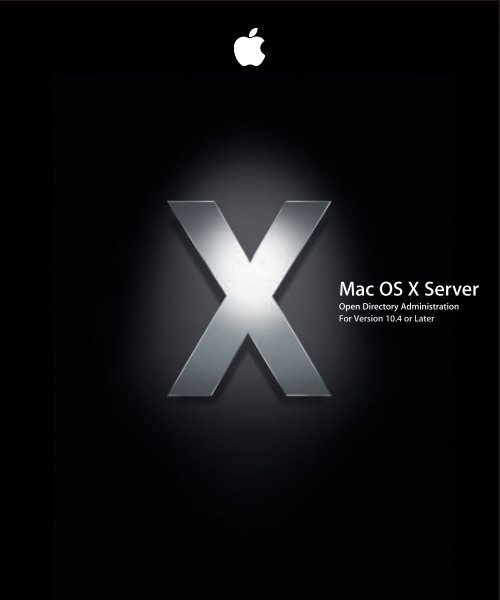Apple Mac OS X Server v10.4 - Open Directory Administration - Mac OS X Server v10.4 - Open Directory Administration
Apple Mac OS X Server v10.4 - Open Directory Administration - Mac OS X Server v10.4 - Open Directory Administration
Apple Mac OS X Server v10.4 - Open Directory Administration - Mac OS X Server v10.4 - Open Directory Administration
Create successful ePaper yourself
Turn your PDF publications into a flip-book with our unique Google optimized e-Paper software.
<strong>Mac</strong> <strong>OS</strong> X <strong>Server</strong><br />
<strong>Open</strong> <strong>Directory</strong> <strong>Administration</strong><br />
For Version 10.4 or Later
apple <strong>Apple</strong> Computer, Inc.<br />
© 2005 <strong>Apple</strong> Computer, Inc. All rights reserved.<br />
The owner or authorized user of a valid copy of<br />
<strong>Mac</strong> <strong>OS</strong> X <strong>Server</strong> software may reproduce this<br />
publication for the purpose of learning to use such<br />
software. No part of this publication may be reproduced<br />
or transmitted for commercial purposes, such as selling<br />
copies of this publication or for providing paid-for<br />
support services.<br />
Every effort has been made to ensure that the<br />
information in this manual is accurate. <strong>Apple</strong> Computer,<br />
Inc., is not responsible for printing or clerical errors.<br />
<strong>Apple</strong><br />
1 Infinite Loop<br />
Cupertino CA 95014-2084<br />
www.apple.com<br />
The <strong>Apple</strong> logo is a trademark of <strong>Apple</strong> Computer, Inc.,<br />
registered in the U.S. and other countries. Use of the<br />
“keyboard” <strong>Apple</strong> logo (Option-Shift-K) for commercial<br />
purposes without the prior written consent of <strong>Apple</strong><br />
may constitute trademark infringement and unfair<br />
competition in violation of federal and state laws.<br />
<strong>Apple</strong>, the <strong>Apple</strong> logo, <strong>Apple</strong>Talk, <strong>Mac</strong>, and <strong>Mac</strong>intosh<br />
are trademarks of <strong>Apple</strong> Computer, Inc., registered in the<br />
U.S. and other countries. Finder is a trademark of <strong>Apple</strong><br />
Computer, Inc.<br />
Adobe and PostScript are trademarks of Adobe Systems<br />
Incorporated.<br />
UNIX is a registered trademark in the United States and<br />
other countries, licensed exclusively through<br />
X/<strong>Open</strong> Company, Ltd.<br />
Other company and product names mentioned herein<br />
are trademarks of their respective companies. Mention<br />
of third-party products is for informational purposes<br />
only and constitutes neither an endorsement nor a<br />
recommendation. <strong>Apple</strong> assumes no responsibility with<br />
regard to the performance or use of these products.<br />
019-0166/03-24-2005
3 Contents<br />
Preface 11 About This Guide<br />
12 What’s New in Version 10.4<br />
13 What’s in This Guide<br />
14 Using This Guide<br />
14 Using Onscreen Help<br />
15 The <strong>Mac</strong> <strong>OS</strong> X <strong>Server</strong> Suite<br />
16 Getting Documentation Updates<br />
16 Getting Additional Information<br />
Chapter 1 19 <strong>Directory</strong> Service With <strong>Open</strong> <strong>Directory</strong><br />
20 <strong>Directory</strong> Services and <strong>Directory</strong> Domains<br />
21 A Historical Perspective<br />
22 Data Consolidation<br />
23 Data Distribution<br />
24 Uses of <strong>Directory</strong> Data<br />
25 Access to <strong>Directory</strong> Services<br />
26 Discovery of Network Services<br />
28 Inside a <strong>Directory</strong> Domain<br />
29 Structure of LDAP <strong>Directory</strong> Information<br />
30 Local and Shared <strong>Directory</strong> Domains<br />
30 About the Local <strong>Directory</strong> Domain<br />
31 About Shared <strong>Directory</strong> Domains<br />
32 Shared Data in Existing <strong>Directory</strong> Domains<br />
Chapter 2 33 <strong>Open</strong> <strong>Directory</strong> Search Policies<br />
33 Search Policy Levels<br />
34 Local <strong>Directory</strong> Search Policy<br />
34 Two-Level Search Policies<br />
35 Multilevel Search Policies<br />
36 Automatic Search Policies<br />
38 Custom Search Policies<br />
38 Search Policies for Authentication and Contacts<br />
3
Chapter 3 39 <strong>Open</strong> <strong>Directory</strong> Authentication<br />
39 Password Types<br />
40 Authentication and Authorization<br />
40 <strong>Open</strong> <strong>Directory</strong> Passwords<br />
41 Shadow Passwords<br />
41 Crypt Passwords<br />
42 Offline Attacks on Passwords<br />
43 Determining Which Authentication Option to Use<br />
44 Password Policies<br />
44 Single Sign-On Authentication<br />
45 Kerberos Authentication<br />
46 Breaking the Barriers to Kerberos Deployment<br />
46 Single Sign-On Experience<br />
47 Secure Authentication<br />
47 Ready to Move Beyond Passwords<br />
48 Multiplatform Authentication<br />
48 Centralized Authentication<br />
48 Kerberized Services<br />
48 Kerberos Principals and Realms<br />
49 Kerberos Authentication Process<br />
50 <strong>Open</strong> <strong>Directory</strong> Password <strong>Server</strong> and Shadow Password Authentication Methods<br />
51 Disabling <strong>Open</strong> <strong>Directory</strong> Authentication Methods<br />
52 Disabling Shadow Password Authentication Methods<br />
53 Contents of <strong>Open</strong> <strong>Directory</strong> Password <strong>Server</strong> Database<br />
54 LDAP Bind Authentication<br />
54 Authentication Manager<br />
Chapter 4 57 <strong>Open</strong> <strong>Directory</strong> Planning<br />
57 General Planning Guidelines<br />
59 Controlling Data Accessibility<br />
59 Simplifying Changes to Data in Directories<br />
60 Estimating <strong>Directory</strong> and Authentication Requirements<br />
60 Identifying <strong>Server</strong>s for Hosting Shared Domains<br />
61 Replicating <strong>Open</strong> <strong>Directory</strong> Services<br />
62 Load Balancing in Small, Medium, and Large Environments<br />
62 Replication in a Multibuilding Campus<br />
63 Using an <strong>Open</strong> <strong>Directory</strong> Master or Replica With NAT<br />
63 Avoiding Kerberos Conflicts With Multiple Directories<br />
65 Improving Performance and Redundancy<br />
65 <strong>Open</strong> <strong>Directory</strong> Security<br />
67 Tools for Managing <strong>Open</strong> <strong>Directory</strong> Services<br />
67 <strong>Server</strong> Admin<br />
68 <strong>Directory</strong> Access<br />
4 Contents
68 Workgroup Manager<br />
69 Command-Line Tools<br />
69 NetInfo Manager<br />
Chapter 5 71 Setting Up <strong>Open</strong> <strong>Directory</strong> Services<br />
71 Setup Overview<br />
72 Before You Begin<br />
73 Setting Up <strong>Open</strong> <strong>Directory</strong> With <strong>Server</strong> Assistant<br />
73 Managing <strong>Open</strong> <strong>Directory</strong> on a Remote <strong>Server</strong><br />
73 Setting Up a Standalone <strong>Server</strong><br />
74 <strong>Open</strong> <strong>Directory</strong> Master and Replica Compatibility<br />
75 Setting Up an <strong>Open</strong> <strong>Directory</strong> Master<br />
76 Instructing Users How to Log In<br />
77 Setting Up an <strong>Open</strong> <strong>Directory</strong> Replica<br />
79 Creating Multiple Replicas of an <strong>Open</strong> <strong>Directory</strong> Master<br />
79 Setting Up <strong>Open</strong> <strong>Directory</strong> Failover<br />
80 Setting Up a Connection to a <strong>Directory</strong> System<br />
81 Setting Up Single Sign-On Kerberos Authentication<br />
82 Setting Up an <strong>Open</strong> <strong>Directory</strong> Kerberos Realm<br />
82 Starting Kerberos After Setting Up an <strong>Open</strong> <strong>Directory</strong> Master<br />
83 Delegating Authority to Join an <strong>Open</strong> <strong>Directory</strong> Kerberos Realm<br />
85 Joining a <strong>Server</strong> to a Kerberos Realm<br />
86 Setting Options for an <strong>Open</strong> <strong>Directory</strong> Master or Replica<br />
86 Setting a Binding Policy for an <strong>Open</strong> <strong>Directory</strong> Master and Replicas<br />
87 Setting a Security Policy for an <strong>Open</strong> <strong>Directory</strong> Master and Replicas<br />
88 Changing the Location of an LDAP Database<br />
88 Limiting Search Results for LDAP Service<br />
89 Changing the Search Timeout for LDAP Service<br />
89 Setting up SSL for LDAP Service<br />
90 Migrating a <strong>Directory</strong> Domain From Netinfo to LDAP<br />
92 Switching <strong>Directory</strong> Access From NetInfo to LDAP<br />
92 Disabling NetInfo After Migrating to LDAP<br />
Chapter 6 93 Managing User Authentication<br />
93 Composing a Password<br />
94 Changing a User’s Password<br />
95 Resetting the Passwords of Multiple Users<br />
96 Changing a User’s Password Type<br />
96 Changing the Password Type to <strong>Open</strong> <strong>Directory</strong><br />
97 Changing the Password Type to Crypt Password<br />
98 Changing the Password Type to Shadow Password<br />
99 Enabling Single Sign-On Kerberos Authentication for a User<br />
99 Changing the Global Password Policy<br />
Contents 5
100 Setting Password Policies for Individual Users<br />
101 Selecting Authentication Methods for Shadow Password Users<br />
102 Selecting Authentication Methods for <strong>Open</strong> <strong>Directory</strong> Passwords<br />
103 Assigning Administrator Rights for <strong>Open</strong> <strong>Directory</strong> Authentication<br />
104 Keeping the Primary Administrator’s Passwords in Sync<br />
104 Enabling LDAP Bind Authentication for a User<br />
105 Setting Passwords of Exported or Imported Users<br />
105 Migrating Passwords From <strong>Mac</strong> <strong>OS</strong> X <strong>Server</strong> v10.1 or Earlier<br />
107 Exporting and Importing Authentication Manager Users<br />
Chapter 7 109 Managing <strong>Directory</strong> Access<br />
109 Setting Up <strong>Directory</strong> Access on a Remote <strong>Server</strong><br />
110 Configuring Access to Services<br />
110 Enabling or Disabling Active <strong>Directory</strong> Service<br />
111 Enabling or Disabling <strong>Apple</strong>Talk Service Discovery<br />
111 Enabling or Disabling BSD Flat File and NIS <strong>Directory</strong> Services<br />
111 Enabling or Disabling LDAP <strong>Directory</strong> Services<br />
112 Enabling or Disabling NetInfo <strong>Directory</strong> Services<br />
112 Enabling Bonjour Service Discovery<br />
112 Enabling or Disabling SLP Service Discovery<br />
113 Enabling or Disabling SMB/CIFS Service Discovery<br />
113 Configuring SMB/CIFS Service Discovery<br />
113 Setting Up Search Policies<br />
114 Defining Automatic Search Policies<br />
115 Defining Custom Search Policies<br />
116 Defining Local <strong>Directory</strong> Search Policies<br />
117 Waiting for a Search Policy Change to Take Effect<br />
117 Protecting Computers From a Malicious DHCP <strong>Server</strong><br />
117 Accessing LDAP Directories<br />
118 Accessing LDAP Directories in Mail and Address Book<br />
118 Enabling or Disabling Use of a DHCP-Supplied LDAP <strong>Directory</strong><br />
119 Showing or Hiding Configurations for LDAP <strong>Server</strong>s<br />
120 Configuring Access to an LDAP <strong>Directory</strong><br />
122 Configuring Access to an LDAP <strong>Directory</strong> Manually<br />
124 Changing a Configuration for Accessing an LDAP <strong>Directory</strong><br />
125 Duplicating a Configuration for Accessing an LDAP <strong>Directory</strong><br />
126 Deleting a Configuration for Accessing an LDAP <strong>Directory</strong><br />
127 Changing the Connection Settings for an LDAP <strong>Directory</strong><br />
128 Changing the Security Policy for an LDAP Connection<br />
129 Configuring LDAP Searches and Mappings<br />
132 Setting Up Trusted Binding to an LDAP <strong>Directory</strong><br />
133 Stopping Trusted Binding With an LDAP <strong>Directory</strong><br />
133 Changing the <strong>Open</strong>/Close Timeout for an LDAP Connection<br />
6 Contents
134 Changing the Query Timeout for an LDAP Connection<br />
134 Changing the Rebind-Try Delay Time for an LDAP Connection<br />
134 Changing the Idle Timeout for an LDAP Connection<br />
135 Forcing Read-Only LDAPv2 Access<br />
135 Ignoring LDAP <strong>Server</strong> Referrals<br />
135 Authenticating an LDAP Connection<br />
136 Changing the Password Used for Authenticating an LDAP Connection<br />
136 Mapping Config Record Attributes for LDAP Directories<br />
137 Editing RFC 2307 Mapping to Enable Creating Users<br />
138 Preparing a Read-Only LDAP <strong>Directory</strong> for <strong>Mac</strong> <strong>OS</strong> X<br />
138 Populating LDAP Directories With Data for <strong>Mac</strong> <strong>OS</strong> X<br />
139 Accessing an Active <strong>Directory</strong> Domain<br />
139 About the Active <strong>Directory</strong> Plug-in<br />
141 Configuring Access to an Active <strong>Directory</strong> Domain<br />
143 Setting Up Mobile User Accounts in Active <strong>Directory</strong><br />
143 Setting Up Home Folders for Active <strong>Directory</strong> User Accounts<br />
144 Setting a UNIX Shell for Active <strong>Directory</strong> User Accounts<br />
145 Mapping the UID to an Active <strong>Directory</strong> Attribute<br />
145 Mapping the Primary Group ID to an Active <strong>Directory</strong> Attribute<br />
146 Mapping the Group ID in Group Accounts to an Active <strong>Directory</strong> Attribute<br />
147 Specifying a Preferred Active <strong>Directory</strong> <strong>Server</strong><br />
147 Changing the Active <strong>Directory</strong> Groups That Can Administer the Computer<br />
148 Controlling Authentication From All Domains in the Active <strong>Directory</strong> Forest<br />
149 Unbinding From the Active <strong>Directory</strong> <strong>Server</strong><br />
149 Editing User Accounts and Other Records in Active <strong>Directory</strong><br />
149 Setting Up LDAP Access to Active <strong>Directory</strong> Domains<br />
151 Accessing an NIS Domain<br />
151 Using BSD Configuration Files<br />
152 Setting Up Data in BSD Configuration Files<br />
153 Accessing Legacy NetInfo Domains<br />
153 About NetInfo Binding<br />
154 Configuring NetInfo Binding<br />
155 Adding a <strong>Mac</strong>hine Record to a Parent NetInfo Domain<br />
156 Configuring Static Ports for Shared NetInfo Domains<br />
Chapter 8 157 Maintenance and Problem Solving<br />
157 Controlling Access to <strong>Open</strong> <strong>Directory</strong> <strong>Server</strong>s<br />
157 Controlling Access to a <strong>Server</strong>’s Login Window<br />
158 Controlling Access to SSH Service<br />
159 Monitoring <strong>Open</strong> <strong>Directory</strong><br />
159 Checking the Status of an <strong>Open</strong> <strong>Directory</strong> Master or Replica<br />
160 Monitoring Replicas of an <strong>Open</strong> <strong>Directory</strong> Master<br />
160 Viewing <strong>Open</strong> <strong>Directory</strong> Status and Logs<br />
Contents 7
160 Monitoring <strong>Open</strong> <strong>Directory</strong> Authentication<br />
161 Directly Viewing and Editing <strong>Directory</strong> Data<br />
161 Showing the <strong>Directory</strong> Inspector<br />
162 Hiding the <strong>Directory</strong> Inspector<br />
162 Changing a User’s Short Name<br />
163 Setting <strong>Directory</strong> Access Controls (DACs)<br />
163 Deleting Records<br />
164 Importing Records of Any Type<br />
164 Managing <strong>Open</strong> <strong>Directory</strong> Replication<br />
164 Scheduling Replication of an <strong>Open</strong> <strong>Directory</strong> Master<br />
165 Synchronizing an <strong>Open</strong> <strong>Directory</strong> Replica on Demand<br />
165 Promoting an <strong>Open</strong> <strong>Directory</strong> Replica<br />
166 Decommissioning an <strong>Open</strong> <strong>Directory</strong> Replica<br />
167 Archiving an <strong>Open</strong> <strong>Directory</strong> Master<br />
168 Restoring an <strong>Open</strong> <strong>Directory</strong> Master<br />
169 Solving <strong>Open</strong> <strong>Directory</strong> Master and Replica Problems<br />
169 Kerberos is Stopped on an <strong>Open</strong> <strong>Directory</strong> Master or Replica<br />
170 Can’t Create an <strong>Open</strong> <strong>Directory</strong> Replica<br />
170 Solving <strong>Directory</strong> Access Problems<br />
170 A Delay Occurs During Startup<br />
171 Solving Authentication Problems<br />
171 You Can’t Modify a User’s <strong>Open</strong> <strong>Directory</strong> Password<br />
171 A User Can’t Access Some Services<br />
171 A User Can’t Authenticate for VPN Service<br />
172 You Can’t Change a User’s Password Type to <strong>Open</strong> <strong>Directory</strong><br />
172 Users Relying on a Password <strong>Server</strong> Can’t Log In<br />
172 Users Can’t Log In With Accounts in a Shared <strong>Directory</strong> Domain<br />
172 Can’t Log In as Active <strong>Directory</strong> User<br />
173 Users Can’t Authenticate Using Single Sign-On or Kerberos<br />
174 Users Can’t Change Their Passwords<br />
174 Can’t Join a <strong>Server</strong> to an <strong>Open</strong> <strong>Directory</strong> Kerberos Realm<br />
175 Resetting an Administrator Password<br />
Appendix 177 <strong>Mac</strong> <strong>OS</strong> X <strong>Directory</strong> Data<br />
178 <strong>Open</strong> <strong>Directory</strong> Extensions to LDAP Schema<br />
178 Object Classes in <strong>Open</strong> <strong>Directory</strong> LDAP Schema<br />
185 Attributes in <strong>Open</strong> <strong>Directory</strong> LDAP Schema<br />
201 Mapping Standard Record Types and Attributes to LDAP and Active <strong>Directory</strong><br />
201 Mappings for Users<br />
205 Mappings for Groups<br />
206 Mappings for Mounts<br />
207 Mappings for Computers<br />
208 Mappings for ComputerLists<br />
8 Contents
Glossary 227<br />
Index 235<br />
209 Mappings for Config<br />
210 Mappings for People<br />
211 Mappings for PresetComputerLists<br />
212 Mappings for PresetGroups<br />
213 Mappings for PresetUsers<br />
214 Mappings for Printers<br />
215 Mappings for Auto<strong>Server</strong>Setup<br />
216 Mappings for Locations<br />
216 Standard <strong>Open</strong> <strong>Directory</strong> Record Types and Attributes<br />
217 Standard Attributes in User Records<br />
222 Standard Attributes in Group Records<br />
223 Standard Attributes in Computer Records<br />
224 Standard Attributes in Computer List Records<br />
224 Standard Attributes in Mount Records<br />
225 Standard Attributes in Config Records<br />
Contents 9
10 Contents
About This Guide<br />
Preface<br />
This guide describes the directory and authentication<br />
services you can set up using <strong>Mac</strong> <strong>OS</strong> X <strong>Server</strong>. It also<br />
explains how to configure <strong>Mac</strong> <strong>OS</strong> X <strong>Server</strong> and <strong>Mac</strong> <strong>OS</strong> X<br />
client computers for directory services and discovery of<br />
network services.<br />
<strong>Mac</strong> <strong>OS</strong> X <strong>Server</strong>’s <strong>Open</strong> <strong>Directory</strong> provides directory and authentication services for<br />
mixed networks of <strong>Mac</strong> <strong>OS</strong> X, Windows, and UNIX computers. <strong>Open</strong> <strong>Directory</strong> uses<br />
<strong>Open</strong>LDAP, the open source implementation of the Lightweight <strong>Directory</strong> Access<br />
Protocol (LDAP), to provide directory services. It’s compatible with other standardsbased<br />
LDAP servers, and can be integrated with proprietary services such as Microsoft’s<br />
Active <strong>Directory</strong> and Novell’s e<strong>Directory</strong>. For the LDAP database backend, <strong>Open</strong><br />
<strong>Directory</strong> uses open source Berkeley DB. It’s a highly scalable database for highperformance<br />
indexing of hundreds of thousands of user accounts and other records.<br />
<strong>Open</strong> <strong>Directory</strong> plug-ins enable a <strong>Mac</strong> <strong>OS</strong> X client or <strong>Mac</strong> <strong>OS</strong> X <strong>Server</strong> computer to read<br />
and write authoritative information about users and network resources from any LDAP<br />
server—even Microsoft’s proprietary Active <strong>Directory</strong>. The server can also access<br />
records in legacy directories such as NIS, NetInfo, and local BSD configuration files<br />
(/etc).<br />
<strong>Open</strong> <strong>Directory</strong> also provides authentication service. It can securely store and validate<br />
the passwords of users who want to log in to client computers on your network or use<br />
other network resources that require authentication. <strong>Open</strong> <strong>Directory</strong> can also enforce<br />
such policies as password expiration and minimum length. <strong>Open</strong> <strong>Directory</strong> can also<br />
authenticate Windows computer users for domain login, file service, and other<br />
Windows services provided by <strong>Mac</strong> <strong>OS</strong> X <strong>Server</strong>.<br />
11
An MIT Kerberos Key Distribution Center (KDC) is fully integrated with <strong>Open</strong> <strong>Directory</strong><br />
and provides strong authentication with support for secure single sign-on. This means<br />
users need authenticate only once, with a single user name and password pair, for<br />
access to the range of Kerberos-enabled network services. For services that don’t<br />
accept Kerberos authentication, the integrated Secure Authentication and Service Layer<br />
(SASL) service automatically negotiates the strongest possible authentication<br />
mechanism.<br />
In addition, directory and authentication replication maximizes availability and<br />
scalability. By creating replicas of <strong>Open</strong> <strong>Directory</strong> servers, you can easily maintain<br />
failover servers as well as remote servers for fast client interaction on distributed<br />
networks.<br />
<strong>Open</strong> <strong>Directory</strong> also manages discovery of network services. <strong>Mac</strong> <strong>OS</strong> X and <strong>Mac</strong> <strong>OS</strong> X<br />
<strong>Server</strong> can use <strong>Open</strong> <strong>Directory</strong> to discover network services, such as file servers, that<br />
make themselves known with the Bonjour, <strong>Apple</strong>Talk, SLP, or SMB/CIFS service<br />
discovery protocols.<br />
What’s New in Version 10.4<br />
<strong>Mac</strong> <strong>OS</strong> X <strong>Server</strong> version 10.4 offers the following major enhancements in <strong>Open</strong><br />
<strong>Directory</strong>:<br />
• Simplified configuration of LDAPv3 access: <strong>Directory</strong> Access assists you in setting<br />
up a connection to an LDAP directory.<br />
• Trusted LDAPv3 directory binding: EstablIshes a mutually authenticated connection<br />
between the LDAP directory and its clients. The client proves its identity to the LDAP<br />
directory, and the directory proves its authenticity to the client.<br />
• Improved Active <strong>Directory</strong> integration: You can have <strong>Mac</strong> <strong>OS</strong> X users’ network<br />
home directories mounted from the location specified in Active <strong>Directory</strong>. You can<br />
map several <strong>Mac</strong> <strong>OS</strong> X attributes—user ID, user primary group ID, and group ID—to<br />
existing Active <strong>Directory</strong> attributes.<br />
• Improved LDAP server: <strong>Mac</strong> <strong>OS</strong> X <strong>Server</strong> <strong>v10.4</strong> uses <strong>Open</strong>LDAP version 2.2.19 and<br />
Berkeley DB version 4.2.52.<br />
• Simplified archive and restore: Click a button to back up or restore directory and<br />
authentication databases.<br />
• Improved authentication: You can join a server to an existing Active <strong>Directory</strong><br />
Kerberos realm or an MIT-based Kerberos realm. Local user accounts can use more<br />
authentication methods.<br />
• Configurable security of password storage: Authentication methods can be<br />
selectively disabled to make password storage on the server more secure.<br />
• LDAP schema replication: You can have the LDAP directory store its own custom<br />
schema and propagate the schema from the <strong>Open</strong> <strong>Directory</strong> master to all its replicas.<br />
12 Preface About This Guide
What’s in This Guide<br />
This guide includes the following chapters:<br />
• Chapter 1, “<strong>Directory</strong> Service With <strong>Open</strong> <strong>Directory</strong>,” explains what directory domains<br />
are, how they are used, and how they are organized. It also discusses how the<br />
discovery of network services is integrated with directory services.<br />
• Chapter 2, “<strong>Open</strong> <strong>Directory</strong> Search Policies,” describes search policies with one or<br />
more directory domains, and describes automatic, custom, and local-only search<br />
policies.<br />
• Chapter 3, “<strong>Open</strong> <strong>Directory</strong> Authentication,” describes <strong>Open</strong> <strong>Directory</strong> authentication,<br />
shadow and crypt passwords, Kerberos, LDAP bind, and single sign-on.<br />
• Chapter 4, “<strong>Open</strong> <strong>Directory</strong> Planning,” helps you assess your directory domain needs,<br />
estimate directory and authentication requirements, identify servers for hosting<br />
shared domains, improve performance and redundancy, deal with replication in a<br />
multibuilding campus, and make your <strong>Open</strong> <strong>Directory</strong> services secure. This chapter<br />
also introduces the tools you use to manage <strong>Open</strong> <strong>Directory</strong> services.<br />
• Chapter 5, “Setting Up <strong>Open</strong> <strong>Directory</strong> Services,” tells you how to set the <strong>Open</strong><br />
<strong>Directory</strong> role of <strong>Mac</strong> <strong>OS</strong> X <strong>Server</strong>: standalone server, connected to a directory<br />
system, <strong>Open</strong> <strong>Directory</strong> master, or <strong>Open</strong> <strong>Directory</strong> replica. This chapter also tells you<br />
how to set some options of the LDAP service of an <strong>Open</strong> <strong>Directory</strong> master or replica<br />
and explains how to migrate a directory domain from NetInfo to LDAP. This chapter<br />
also tells you how to set up single sign-on Kerberos authentication on an <strong>Open</strong><br />
<strong>Directory</strong> master.<br />
• Chapter 6, “Managing User Authentication,” describes how to set password policies,<br />
change a user’s password type, assign administrator rights for <strong>Open</strong> <strong>Directory</strong><br />
authentication, reset passwords of imported user accounts, and migrate passwords<br />
to <strong>Open</strong> <strong>Directory</strong> authentication.<br />
• Chapter 7, “Managing <strong>Directory</strong> Access,” explains how to use the <strong>Directory</strong> Access<br />
application to enable, disable, and configure service discovery protocols. It also<br />
explains how to configure authentication and contacts search policies. In addition,<br />
this chapter explains how to configure access to different directory domains: LDAP,<br />
Active <strong>Directory</strong>, NIS, BSD configuration files, and NetInfo.<br />
• Chapter 8, “Maintenance and Problem Solving,” tells you how to monitor <strong>Open</strong><br />
<strong>Directory</strong> services, directly view and edit directory data with the Inspector, archive an<br />
<strong>Open</strong> <strong>Directory</strong> master, and perform other directory maintenance. This chapter also<br />
describes solutions to some problems you may encounter.<br />
• Appendix, “<strong>Mac</strong> <strong>OS</strong> X <strong>Directory</strong> Data,” lists the <strong>Open</strong> <strong>Directory</strong> extensions to the<br />
LDAP schema and specifies the standard record types and attributes of <strong>Mac</strong> <strong>OS</strong> X.<br />
• The Glossary defines terms you’ll encounter as you read this guide.<br />
Note: Because <strong>Apple</strong> frequently releases new versions and updates to its software,<br />
images shown in this book may be different from what you see on your screen.<br />
Preface About This Guide 13
Using This Guide<br />
The chapters in this guide are arranged in the order that you’re likely to need them<br />
when setting up and managing <strong>Open</strong> <strong>Directory</strong> on your server.<br />
• Review Chapter 1 through Chapter 3 to acquaint yourself with <strong>Open</strong> <strong>Directory</strong><br />
concepts: directory services, search policies, and authentication.<br />
• Read Chapter 4 when you’re ready to plan directory services and password<br />
authentication for your network.<br />
• After you finish planning, use the instructions in Chapter 5 to set up <strong>Open</strong> <strong>Directory</strong><br />
services.<br />
• Whenever you need to set password policies or change password settings in a user<br />
account, look for instructions in Chapter 6.<br />
• If you need to set up or change how a <strong>Mac</strong> <strong>OS</strong> X or <strong>Mac</strong> <strong>OS</strong> X <strong>Server</strong> computer<br />
accesses directory domains, follow the instructions in Chapter 7.<br />
• For ongoing maintenance of directory and authentication services, use Chapter 8.<br />
Using Onscreen Help<br />
You can view instructions and other useful information from this and other documents<br />
in the server suite by using onscreen help.<br />
On a computer running <strong>Mac</strong> <strong>OS</strong> X <strong>Server</strong>, you can access onscreen help after opening<br />
Workgroup Manager or <strong>Server</strong> Admin. From the Help menu, select one of the options:<br />
• Workgroup Manager Help or <strong>Server</strong> Admin Help displays information about the<br />
application.<br />
• <strong>Mac</strong> <strong>OS</strong> X <strong>Server</strong> Help displays the main server help page, from which you can search<br />
or browse for server information.<br />
• Documentation takes you to www.apple.com/server/documentation, from which you<br />
can download server documentation.<br />
You can also access onscreen help from the Finder or other applications on a server or<br />
on an administrator computer. (An administrator computer is a <strong>Mac</strong> <strong>OS</strong> X computer<br />
with server administration software installed on it.) Use the Help menu to open Help<br />
Viewer, and then choose Library > <strong>Mac</strong> <strong>OS</strong> X <strong>Server</strong> Help.<br />
To see the latest server help topics, make sure the server or administrator computer is<br />
connected to the Internet while you’re using Help Viewer. Help Viewer automatically<br />
retrieves and caches the latest server help topics from the Internet. When not<br />
connected to the Internet, Help Viewer displays cached help topics.<br />
14 Preface About This Guide
The <strong>Mac</strong> <strong>OS</strong> X <strong>Server</strong> Suite<br />
The <strong>Mac</strong> <strong>OS</strong> X <strong>Server</strong> documentation includes a suite of guides that explain the services<br />
and provide instructions for configuring, managing, and troubleshooting the services.<br />
All of the guides are available in PDF format from:<br />
www.apple.com/server/documentation/<br />
This guide ...<br />
<strong>Mac</strong> <strong>OS</strong> X <strong>Server</strong> Getting Started<br />
for Version 10.4 or Later<br />
<strong>Mac</strong> <strong>OS</strong> X <strong>Server</strong> Upgrading and<br />
Migrating to Version 10.4 or Later<br />
<strong>Mac</strong> <strong>OS</strong> X <strong>Server</strong> User<br />
Management for Version 10.4 or<br />
Later<br />
<strong>Mac</strong> <strong>OS</strong> X <strong>Server</strong> File Services<br />
<strong>Administration</strong> for Version 10.4 or<br />
Later<br />
<strong>Mac</strong> <strong>OS</strong> X <strong>Server</strong> Print Service<br />
<strong>Administration</strong> for Version 10.4 or<br />
Later<br />
<strong>Mac</strong> <strong>OS</strong> X <strong>Server</strong> System Image<br />
and Software Update<br />
<strong>Administration</strong> for Version 10.4 or<br />
Later<br />
<strong>Mac</strong> <strong>OS</strong> X <strong>Server</strong> Mail Service<br />
<strong>Administration</strong> for Version 10.4 or<br />
Later<br />
<strong>Mac</strong> <strong>OS</strong> X <strong>Server</strong> Web<br />
Technologies <strong>Administration</strong> for<br />
Version 10.4 or Later<br />
<strong>Mac</strong> <strong>OS</strong> X <strong>Server</strong> Network Services<br />
<strong>Administration</strong> for Version 10.4 or<br />
Later<br />
<strong>Mac</strong> <strong>OS</strong> X <strong>Server</strong> <strong>Open</strong> <strong>Directory</strong><br />
<strong>Administration</strong> for Version 10.4 or<br />
Later<br />
<strong>Mac</strong> <strong>OS</strong> X <strong>Server</strong> QuickTime<br />
Streaming <strong>Server</strong> <strong>Administration</strong><br />
for Version 10.4 or Later<br />
<strong>Mac</strong> <strong>OS</strong> X <strong>Server</strong> Windows<br />
Services <strong>Administration</strong> for<br />
Version 10.4 or Later<br />
<strong>Mac</strong> <strong>OS</strong> X <strong>Server</strong> Migrating from<br />
Windows NT for Version 10.4 or<br />
Later<br />
tells you how to:<br />
Install <strong>Mac</strong> <strong>OS</strong> X <strong>Server</strong> and set it up for the first time.<br />
Use data and service settings that are currently being used on<br />
earlier versions of the server.<br />
Create and manage users, groups, and computer lists. Set up<br />
managed preferences for <strong>Mac</strong> <strong>OS</strong> X clients.<br />
Share selected server volumes or folders among server clients<br />
using these protocols: AFP, NFS, FTP, and SMB/CIFS.<br />
Host shared printers and manage their associated queues and print<br />
jobs.<br />
Use NetBoot and Network Install to create disk images from which<br />
<strong>Mac</strong>intosh computers can start up over the network. Set up a<br />
software update server for updating client computers over the<br />
network.<br />
Set up, configure, and administer mail services on the server.<br />
Set up and manage a web server, including WebDAV, WebMail, and<br />
web modules.<br />
Set up, configure, and administer DHCP, DNS, VPN, NTP, IP firewall,<br />
and NAT services on the server.<br />
Manage directory and authentication services.<br />
Set up and manage QuickTime streaming services.<br />
Set up and manage services including PDC, BDC, file, and print for<br />
Windows computer users.<br />
Move accounts, shared folders, and services from Windows NT<br />
servers to <strong>Mac</strong> <strong>OS</strong> X <strong>Server</strong>.<br />
Preface About This Guide 15
This guide ...<br />
<strong>Mac</strong> <strong>OS</strong> X <strong>Server</strong> Java Application<br />
<strong>Server</strong> <strong>Administration</strong> For Version<br />
10.4 or Later<br />
<strong>Mac</strong> <strong>OS</strong> X <strong>Server</strong> Command-Line<br />
<strong>Administration</strong> for Version 10.4 or<br />
Later<br />
<strong>Mac</strong> <strong>OS</strong> X <strong>Server</strong> Collaboration<br />
Services <strong>Administration</strong> for<br />
Version 10.4 or Later<br />
<strong>Mac</strong> <strong>OS</strong> X <strong>Server</strong> High Availability<br />
<strong>Administration</strong> for Version 10.4 or<br />
Later<br />
<strong>Mac</strong> <strong>OS</strong> X <strong>Server</strong> Xgrid<br />
<strong>Administration</strong> for Version 10.4 or<br />
Later<br />
<strong>Mac</strong> <strong>OS</strong> X <strong>Server</strong><br />
Glossary: Includes Terminology for<br />
<strong>Mac</strong> <strong>OS</strong> X <strong>Server</strong>, Xserve, Xserve<br />
RAID, and Xsan<br />
tells you how to:<br />
Configure and administer a JBoss application server on <strong>Mac</strong> <strong>OS</strong> X<br />
<strong>Server</strong>.<br />
Use commands and configuration files to perform server<br />
administration tasks in a UNIX command shell.<br />
Set up and manage weblog, chat, and other services that facilitate<br />
interactions among users.<br />
Manage failover, link aggregation, load balancing, and other<br />
hardware and software configurations to ensure high availability of<br />
<strong>Mac</strong> <strong>OS</strong> X <strong>Server</strong> services.<br />
Manage computational Xserve clusters using the Xgrid application.<br />
Interpret terms used for server and storage products.<br />
Getting Documentation Updates<br />
Periodically, <strong>Apple</strong> posts new onscreen help topics, revised guides, and solution papers.<br />
The new help topics include updates to the latest guides.<br />
• To view new onscreen help topics, make sure your server or administrator computer<br />
is connected to the Internet and click the Late-Breaking News link on the main<br />
<strong>Mac</strong> <strong>OS</strong> X <strong>Server</strong> help page.<br />
• To download the latest guides and solution papers in PDF format, go to the<br />
<strong>Mac</strong> <strong>OS</strong> X <strong>Server</strong> documentation webpage: www.apple.com/server/documentation.<br />
Getting Additional Information<br />
For more information, consult these resources:<br />
Read Me documents—important updates and special information. Look for them on the<br />
server discs.<br />
<strong>Mac</strong> <strong>OS</strong> X <strong>Server</strong> website (www.apple.com/macosx/server/)—gateway to extensive<br />
product and technology information.<br />
<strong>Apple</strong>Care Service & Support website (www.apple.com/support/)—access to hundreds of<br />
articles from <strong>Apple</strong>’s support organization.<br />
<strong>Apple</strong> customer training (train.apple.com/)—instructor-led and self-paced courses for<br />
honing your server administration skills.<br />
16 Preface About This Guide
<strong>Apple</strong> discussion groups (discussions.info.apple.com/)—a way to share questions,<br />
knowledge, and advice with other administrators.<br />
<strong>Apple</strong> mailing list directory (www.lists.apple.com/)—subscribe to mailing lists so you can<br />
communicate with other administrators using email.<br />
<strong>Open</strong>LDAP website (www.openldap.org)—learn about the open source software that<br />
<strong>Open</strong> <strong>Directory</strong> uses to provide LDAP directory service.<br />
MIT Kerberos website (web.mit.edu/kerberos/www/)—get background information and<br />
specifications for the protocol that <strong>Open</strong> <strong>Directory</strong> uses to provide robust single signon<br />
authentication.<br />
Berkeley DB website (www.sleepycat.com/)—investigate feature descriptions and<br />
technical documentation for the open source database that <strong>Open</strong> <strong>Directory</strong> uses to<br />
store LDAP directory data.<br />
RFC3377, “Lightweight <strong>Directory</strong> Access Protocol (v3): Technical Specification” (www.rfceditor.org/rfc/rfc3377.txt)—lists<br />
a set of eight other Request for Comment (RFC)<br />
documents with overview information and detailed specifications for the LDAPv3<br />
protocol.<br />
Preface About This Guide 17
18 Preface About This Guide
1 <strong>Directory</strong><br />
Service With<br />
<strong>Open</strong> <strong>Directory</strong><br />
1<br />
A directory service provides a central repository for<br />
information about computer users and network<br />
resources in an organization.<br />
Storing administrative data in a central repository has many benefits:<br />
• Reduces data entry effort.<br />
• Ensures all network services and clients have consistent information about users and<br />
resources.<br />
• Simplifies administration of users and resources.<br />
• Provides identification, authentication, and authorization information for other<br />
network services.<br />
In education and enterprise environments, directory services are the ideal way to<br />
manage users and computing resources. Organizations with as few as 10 people can<br />
benefit by deploying a directory service.<br />
<strong>Directory</strong> services can be doubly beneficial. They simplify system and network<br />
administration, and they simplify a user’s experience on the network. With directory<br />
services, administrators can maintain information about all the users—such as their<br />
names, passwords, and locations of network home directories—centrally rather than on<br />
each computer. <strong>Directory</strong> services can also maintain centralized information about<br />
printers, computers, and other network resources. Having information about users and<br />
resources centralized can reduce the system administrator’s information management<br />
burden. And each user has a centralized user account for logging in on any authorized<br />
computer on the network. With centralized directory service and file service set up to<br />
host network home directories, everywhere a user logs in, the user gets the same<br />
home directory, personal desktop, and individual preferences. The user always has<br />
access to personal files and can easily locate and use authorized network resources.<br />
19
<strong>Directory</strong> Services and <strong>Directory</strong> Domains<br />
A directory service acts as an intermediary between application and system software<br />
processes, which need information about users and resources, and the directory<br />
domains that store the information. In <strong>Mac</strong> <strong>OS</strong> X and <strong>Mac</strong> <strong>OS</strong> X <strong>Server</strong>, <strong>Open</strong> <strong>Directory</strong><br />
provides directory services. <strong>Open</strong> <strong>Directory</strong> can access information in one directory<br />
domain or several directory domains.<br />
Groups<br />
Users<br />
Printers<br />
Computers<br />
Mounts<br />
<strong>Directory</strong><br />
domains<br />
<strong>Open</strong><br />
<strong>Directory</strong><br />
Application and<br />
system software<br />
processes<br />
A directory domain stores information in a specialized database that is optimized to<br />
handle a great many requests for information and to find and retrieve information<br />
quickly.<br />
Processes running on <strong>Mac</strong> <strong>OS</strong> X computers can use the <strong>Open</strong> <strong>Directory</strong> services to save<br />
information in directory domains. For example, when you create a user account with<br />
Workgroup Manager, it has <strong>Open</strong> <strong>Directory</strong> store user name and other account<br />
information in a directory domain. Of course you can then review user account<br />
information with Workgroup Manager, and it has <strong>Open</strong> <strong>Directory</strong> retrieve the user<br />
information from a directory domain.<br />
20 Chapter 1 <strong>Directory</strong> Service With <strong>Open</strong> <strong>Directory</strong>
Other application and system software processes can also use the user account<br />
information stored in directory domains. When someone attempts to log in to a<br />
<strong>Mac</strong> <strong>OS</strong> X computer, the login process uses <strong>Open</strong> <strong>Directory</strong> services to validate the user<br />
name and password.<br />
<strong>Directory</strong><br />
domain<br />
WorkGroup Manager<br />
<strong>Open</strong><br />
<strong>Directory</strong><br />
A Historical Perspective<br />
Like <strong>Mac</strong> <strong>OS</strong> X, <strong>Open</strong> <strong>Directory</strong> has a UNIX heritage. <strong>Open</strong> <strong>Directory</strong> provides access to<br />
administrative data that UNIX systems have generally kept in configuration files, which<br />
require much painstaking work to maintain. (Some UNIX systems still rely on<br />
configuration files.) <strong>Open</strong> <strong>Directory</strong> consolidates the data and distributes it for ease of<br />
access and maintenance.<br />
Chapter 1 <strong>Directory</strong> Service With <strong>Open</strong> <strong>Directory</strong> 21
Data Consolidation<br />
For years, UNIX systems have stored administrative information in a collection of files<br />
located in the /etc directory. This scheme requires each UNIX computer to have its own<br />
set of files, and processes that are running on a UNIX computer read its files when they<br />
need administrative information. If you’re experienced with UNIX, you probably know<br />
about the files in the /etc directory—group, hosts, hosts.equiv, master.passwd, and so<br />
forth. For example, a UNIX process that needs a user’s password consults the /etc/<br />
master.passwd file. The /etc/master.passwd file contains a record for each user account.<br />
A UNIX process that needs group information consults the /etc/group file.<br />
/etc/hosts<br />
/etc/group<br />
/etc/master.passwd<br />
UNIX processes<br />
<strong>Open</strong> <strong>Directory</strong> consolidates administrative information, simplifying the interactions<br />
between processes and the administrative data they create and use.<br />
<strong>Open</strong><br />
<strong>Directory</strong><br />
<strong>Mac</strong> <strong>OS</strong> X processes<br />
22 Chapter 1 <strong>Directory</strong> Service With <strong>Open</strong> <strong>Directory</strong>
Processes no longer need to know how and where administrative data is stored. <strong>Open</strong><br />
<strong>Directory</strong> gets the data for them. If a process needs the location of a user’s home<br />
directory, the process simply has <strong>Open</strong> <strong>Directory</strong> retrieve the information. <strong>Open</strong><br />
<strong>Directory</strong> finds the requested information and then returns it, insulating the process<br />
from the details of how the information is stored. If you set up <strong>Open</strong> <strong>Directory</strong> to<br />
access administrative data in several directory domains, <strong>Open</strong> <strong>Directory</strong> automatically<br />
consults them as needed.<br />
<strong>Directory</strong><br />
domain<br />
<strong>Directory</strong><br />
domain<br />
<strong>Open</strong><br />
<strong>Directory</strong><br />
<strong>Mac</strong> <strong>OS</strong> X processes<br />
Some of the data stored in a directory domain is identical to data stored in UNIX<br />
configuration files. For example, the home directory location, real name, user ID, and<br />
group ID are stored in the user records of a directory domain instead of the standard<br />
/etc/passwd file. However, a directory domain stores much additional data to support<br />
functions that are unique to <strong>Mac</strong> <strong>OS</strong> X, such as support for managing <strong>Mac</strong> <strong>OS</strong> X client<br />
computers.<br />
Data Distribution<br />
Another characteristic of UNIX configuration files is that the administrative data they<br />
contain is available only to the computer on which they are stored. Each computer has<br />
its own UNIX configuration files. With UNIX configuration files, each computer that<br />
someone wants to use must have that person’s user account settings stored on it, and<br />
each computer must store the account settings for every person who can use the<br />
computer. To set up a computer’s network settings, the administrator needs to go to<br />
the computer and directly enter the IP address and other information that identifies the<br />
computer on the network.<br />
Similarly, when user or network information needs to be changed in UNIX<br />
configuration files, the administrator must make the changes on the computer where<br />
the files reside. Some changes, such as network settings, require the administrator to<br />
make the same changes on multiple computers. This approach becomes unwieldy as<br />
networks grow in size and complexity.<br />
Chapter 1 <strong>Directory</strong> Service With <strong>Open</strong> <strong>Directory</strong> 23
<strong>Open</strong> <strong>Directory</strong> solves this problem by letting you store administrative data in a<br />
directory domain that can be managed by a network administrator from one location.<br />
<strong>Open</strong> <strong>Directory</strong> lets you distribute the information so that it is visible on a network to<br />
the computers that need it and the administrator who manages it.<br />
<strong>Directory</strong><br />
domain<br />
System<br />
administrator<br />
<strong>Open</strong><br />
<strong>Directory</strong><br />
Users<br />
Uses of <strong>Directory</strong> Data<br />
<strong>Open</strong> <strong>Directory</strong> makes it possible to consolidate and maintain network information<br />
easily in a directory domain, but this information has value only if application and<br />
system software processes running on network computers actually access the<br />
information.<br />
Here are some of the ways in which <strong>Mac</strong> <strong>OS</strong> X system and application software use<br />
directory data:<br />
• Login: As mentioned already, Workgroup Manager can create user records in a<br />
directory domain, and these records can be used to authenticate users who log in to<br />
<strong>Mac</strong> <strong>OS</strong> X computers and Windows computers. When a user specifies a name and a<br />
password in the <strong>Mac</strong> <strong>OS</strong> X login window, the login process asks <strong>Open</strong> <strong>Directory</strong> to<br />
authenticate the name and password. <strong>Open</strong> <strong>Directory</strong> uses the name to find the<br />
user’s account record in a directory domain and uses additional data in the user<br />
record to validate the password.<br />
• Folder and file access: After logging in successfully, a user can access files and<br />
folders. <strong>Mac</strong> <strong>OS</strong> X uses other data from the user record to determine the user’s access<br />
privileges for each file or folder.<br />
24 Chapter 1 <strong>Directory</strong> Service With <strong>Open</strong> <strong>Directory</strong>
• Home directories: Each user record in a directory domain stores the location of the<br />
user’s home directory, which is also known as the user’s home folder. This is where<br />
the user keeps personal files, folders, and preferences. A user’s home directory can be<br />
located on a particular computer that the user always uses or on a network file<br />
server.<br />
• Automount share points: Share points can be configured to automount (appear<br />
automatically) in the /Network folder (the Network globe) in the Finder windows of<br />
client computers. Information about these automount share points is stored in a<br />
directory domain. Share points are folders, disks, or disk partitions that you have<br />
made accessible over the network.<br />
• Mail account settings: Each user’s record in a directory domain specifies whether<br />
the user has mail service, which mail protocols to use, how to present incoming mail,<br />
whether to alert the user when mail arrives, and more.<br />
• Resource usage: Disk, print, and mail quotas can be stored in each user record of a<br />
directory domain.<br />
• Managed client information: The administrator can manage the <strong>Mac</strong> <strong>OS</strong> X<br />
environment of users whose account records are stored in a directory domain. The<br />
administrator makes mandatory preference settings that are stored in the directory<br />
domain and override users’ personal preferences.<br />
• Group management: In addition to user records, a directory domain also stores<br />
group records. Each group record affects all users who are in the group. Information<br />
in group records specifies preferences settings for group members. Group records<br />
also determine access to files, folders, and computers.<br />
• Managed network views: The administrator can set up custom views that users see<br />
when they select the Network icon in the sidebar of a Finder window. Because these<br />
managed network views are stored in a directory domain, they’re available<br />
automatically when a user logs in.<br />
Access to <strong>Directory</strong> Services<br />
<strong>Open</strong> <strong>Directory</strong> can access directory domains in the following kinds of directory<br />
services:<br />
• Lightweight <strong>Directory</strong> Access Protocol (LDAP), an open standard common in mixed<br />
environments of <strong>Mac</strong>intosh, UNIX, and Windows systems. LDAP is the native<br />
directory service for shared directories in <strong>Mac</strong> <strong>OS</strong> X <strong>Server</strong>.<br />
• NetInfo, the directory service for the local directory domain on every <strong>Mac</strong> <strong>OS</strong> X<br />
system. It’s the legacy directory service of <strong>Mac</strong> <strong>OS</strong> X <strong>Server</strong>.<br />
• Active <strong>Directory</strong>, the directory service of Microsoft Windows 2000 and 2003 servers<br />
• Network Information System (NIS), the directory service of many UNIX servers<br />
• BSD flat files, the legacy directory service of UNIX systems<br />
Chapter 1 <strong>Directory</strong> Service With <strong>Open</strong> <strong>Directory</strong> 25
Discovery of Network Services<br />
<strong>Open</strong> <strong>Directory</strong> can provide more than administrative data from directories. <strong>Open</strong><br />
<strong>Directory</strong> can also provide information about services that are available on the<br />
network. For example, <strong>Open</strong> <strong>Directory</strong> can provide information about file servers that<br />
are currently available.<br />
File server<br />
File server<br />
<strong>Open</strong><br />
<strong>Directory</strong><br />
<strong>Open</strong> <strong>Directory</strong> can discover network services that make their existence and<br />
whereabouts known. Services make themselves known by means of standard<br />
protocols. <strong>Open</strong> <strong>Directory</strong> supports the following service discovery protocols:<br />
• Bonjour, the <strong>Apple</strong> protocol that uses multicast DNS for discovering file, print, chat,<br />
music sharing, and other services on IP networks<br />
• <strong>Apple</strong>Talk, the legacy protocol for discovering file, print, and other network services<br />
• Service Location Protocol (SLP), an open standard protocol for discovering file and<br />
print services on IP networks<br />
• <strong>Server</strong> Message Block/Common Internet File System (SMB/CIFS), the protocol used by<br />
Microsoft Windows for file, print, and other services<br />
In fact, <strong>Open</strong> <strong>Directory</strong> can provide information about network services both from<br />
service discovery protocols and from directory domains. To accomplish this, <strong>Open</strong><br />
<strong>Directory</strong> simply asks all its sources of information for the type of information<br />
requested by a <strong>Mac</strong> <strong>OS</strong> X process. The sources that have the requested type of<br />
information provide it to <strong>Open</strong> <strong>Directory</strong>, which collects all the provided information<br />
and hands it over to the <strong>Mac</strong> <strong>OS</strong> X process that requested it.<br />
26 Chapter 1 <strong>Directory</strong> Service With <strong>Open</strong> <strong>Directory</strong>
For example, if <strong>Open</strong> <strong>Directory</strong> requests information about file servers, the file servers<br />
on the network respond via service discovery protocols with their information. A<br />
directory domain that contains relatively static information about some file servers also<br />
responds to the request. <strong>Open</strong> <strong>Directory</strong> collects the information from the service<br />
discovery protocols and the directory domains.<br />
<strong>Directory</strong><br />
domain<br />
File server<br />
<strong>Open</strong><br />
<strong>Directory</strong><br />
File server<br />
When <strong>Open</strong> <strong>Directory</strong> requests information about a user, service discovery protocols<br />
don’t respond because they don’t have user information. (Theoretically, <strong>Apple</strong>Talk,<br />
Bonjour, SMB/CIFS, and SLP could provide user information, but in practice they don’t<br />
have any user information to provide.) The user information that <strong>Open</strong> <strong>Directory</strong><br />
collects comes from whatever sources have it—from directory domains.<br />
Chapter 1 <strong>Directory</strong> Service With <strong>Open</strong> <strong>Directory</strong> 27
Inside a <strong>Directory</strong> Domain<br />
Information in a directory domain is organized by record type. Record types are specific<br />
categories of information, such as users, groups, and computers. For each record type, a<br />
directory domain may contain any number of records. Each record is a collection of<br />
attributes, and each attribute has one or more values. If you think of each record type<br />
as a spreadsheet that contains a category of information, then records are like the rows<br />
of the spreadsheet, attributes are like spreadsheet columns, and each spreadsheet cell<br />
contains one or more values.<br />
For example, when you define a user account by using Workgroup Manager, you are<br />
creating a user record (a record of the “user” record type). The settings that you<br />
configure for the user account—short name, full name, home directory location, and so<br />
on—become values of attributes in the user record. The user record and the values of<br />
its attributes reside in a directory domain.<br />
In some directory services, such as LDAP and Active <strong>Directory</strong>, directory information is<br />
organized by object class. Like record types, object classes define categories of<br />
information. An object class defines similar information objects, called entries, by<br />
specifying attributes that an entry must or may contain. For a particular object class, a<br />
directory domain may contain multiple entries, and each entry may contain multiple<br />
attributes. Some attributes have a single value, while others have multiple values.For<br />
example, the inetOrgPerson object class defines entries that contain user attributes.<br />
The inetOrgPerson class is a standard LDAP class defined by RFC 2798. Other standard<br />
LDAP object classes and attributes are defined by RFC 2307. <strong>Open</strong> <strong>Directory</strong>’s default<br />
object classes and attributes are based on these RFCs.<br />
A collection of attributes and record types or object classes provides a blueprint for the<br />
information in a directory domain. This blueprint is called the schema of the directory<br />
domain.<br />
28 Chapter 1 <strong>Directory</strong> Service With <strong>Open</strong> <strong>Directory</strong>
Structure of LDAP <strong>Directory</strong> Information<br />
In an LDAP directory, entries are arranged in a hierarchical tree-like structure. In some<br />
LDAP directories, this structure is based on geographic and organizational boundaries.<br />
More commonly, the structure is based upon Internet domain names.<br />
In a simple directory organization, entries representing users, groups, computers, and<br />
other object classes are immediately below the root level of the hierarchy.<br />
dc=com<br />
dc=example<br />
cn=users cn=groups cn=computers<br />
uid=anne<br />
cn=Anne Johnson<br />
uid=juan<br />
cn=Juan Chavez<br />
An entry is referenced by its distinguished name (DN), which is constructed by taking<br />
the name of the entry itself, called the relative distinguished name (RDN), and<br />
concatenating the names of its ancestor entries. For example, the entry for Anne<br />
Johnson could have an RDN of “uid=anne” and a DN of “uid=anne, cn=users,<br />
dc=example, dc=com.”<br />
The LDAP service retrieves data by searching the hierarchy of entries. The search can<br />
begin at any entry. The entry at which the search begins is called the search base. You<br />
can specify a search base by giving the distinguished name of an entry in the LDAP<br />
directory. For example, the search base “cn=users, dc=example, dc=com” specifies that<br />
the LDAP service will begin searching at the entry whose “cn” attribute has a value of<br />
“users.”<br />
You can also specify how much of the LDAP hierarchy to search below the search base.<br />
The search scope can include all subtrees below the search base or just the first level of<br />
entries below the search base. If you use command-line tools to search an LDAP<br />
directory, you can also restrict the search scope to just the search base entry.<br />
Chapter 1 <strong>Directory</strong> Service With <strong>Open</strong> <strong>Directory</strong> 29
Local and Shared <strong>Directory</strong> Domains<br />
Where you store your server’s user information and other administrative data is<br />
determined by whether the data needs to be shared. This information may be stored in<br />
the server’s local directory domain or in a shared directory domain.<br />
About the Local <strong>Directory</strong> Domain<br />
Every <strong>Mac</strong> <strong>OS</strong> X computer has a local directory domain. A local domain’s administrative<br />
data is visible only to applications and system software running on the computer<br />
where the domain resides. It is the first domain consulted when a user logs in or<br />
performs some other operation that requires data stored in a directory domain.<br />
When the user logs in to a <strong>Mac</strong> <strong>OS</strong> X computer, <strong>Open</strong> <strong>Directory</strong> searches the<br />
computer’s local directory domain for the user’s record. If the local directory domain<br />
contains the user’s record (and the user typed the correct password), the login process<br />
proceeds and the user gets access to the computer.<br />
After login, the user could choose “Connect to <strong>Server</strong>” from the Go menu and connect<br />
to <strong>Mac</strong> <strong>OS</strong> X <strong>Server</strong> for file service. In this case, <strong>Open</strong> <strong>Directory</strong> on the server searches<br />
for the user’s record in the server’s local directory domain. If the server’s local directory<br />
domain has a record for the user (and the user types the correct password), the server<br />
grants the user access to the file services.<br />
Log in to<br />
<strong>Mac</strong> <strong>OS</strong> X<br />
Local<br />
directory<br />
domain<br />
Connect to <strong>Mac</strong> <strong>OS</strong> X<br />
<strong>Server</strong> for file service<br />
Local<br />
directory<br />
domain<br />
When you first set up a <strong>Mac</strong> <strong>OS</strong> X computer, its local directory domain is automatically<br />
created and populated with records. For example, a user record is created for the user<br />
who performed the installation. It contains the user name and password entered<br />
during setup, as well as other information, such as a unique ID for the user and the<br />
location of the user’s home directory.<br />
30 Chapter 1 <strong>Directory</strong> Service With <strong>Open</strong> <strong>Directory</strong>
About Shared <strong>Directory</strong> Domains<br />
While <strong>Open</strong> <strong>Directory</strong> on any <strong>Mac</strong> <strong>OS</strong> X computer can store administrative data in the<br />
computer’s local directory domain, the real power of <strong>Open</strong> <strong>Directory</strong> is that it lets<br />
multiple <strong>Mac</strong> <strong>OS</strong> X computers share administrative data by storing the data in shared<br />
directory domains. When a computer is configured to use a shared domain, any<br />
administrative data in the shared domain is also visible to applications and system<br />
software running on that computer.<br />
If <strong>Open</strong> <strong>Directory</strong> does not find a user’s record in the local domain of a <strong>Mac</strong> <strong>OS</strong> X<br />
computer, <strong>Open</strong> <strong>Directory</strong> can search for the user’s record in any shared domains to<br />
which the computer has access. In the following example, the user can access both<br />
computers because the shared domain accessible from both computers contains a<br />
record for the user.<br />
Shared<br />
directory<br />
domain<br />
Log in to<br />
<strong>Mac</strong> <strong>OS</strong> X<br />
Local<br />
directory<br />
domain<br />
Connect to <strong>Mac</strong> <strong>OS</strong> X<br />
<strong>Server</strong> for file service<br />
Local<br />
directory<br />
domain<br />
Shared domains generally reside on servers because directory domains store extremely<br />
important data, such as the data for authenticating users. Access to servers is usually<br />
tightly restricted to protect the data on them. In addition, directory data must always<br />
be available. <strong>Server</strong>s often have extra hardware features that enhance their reliability,<br />
and servers can be connected to uninterruptible power sources.<br />
Chapter 1 <strong>Directory</strong> Service With <strong>Open</strong> <strong>Directory</strong> 31
Shared Data in Existing <strong>Directory</strong> Domains<br />
Some organizations—such as universities and worldwide corporations—maintain user<br />
information and other administrative data in directory domains on UNIX or Windows<br />
servers. <strong>Open</strong> <strong>Directory</strong> can be configured to search these non-<strong>Apple</strong> domains as well<br />
as shared <strong>Open</strong> <strong>Directory</strong> domains of <strong>Mac</strong> <strong>OS</strong> X <strong>Server</strong> systems.<br />
<strong>Mac</strong> <strong>OS</strong> X <strong>Server</strong><br />
Windows server<br />
Local<br />
directory<br />
Shared<br />
directory<br />
Active<br />
<strong>Directory</strong><br />
domain<br />
Local<br />
directory<br />
<strong>Mac</strong> <strong>OS</strong> 9 user <strong>Mac</strong> <strong>OS</strong> X user Windows user<br />
The order in which <strong>Mac</strong> <strong>OS</strong> X searches directory domains is configurable. A search<br />
policy determines the order in which <strong>Mac</strong> <strong>OS</strong> X searches directory domains. The next<br />
chapter discusses search policies.<br />
32 Chapter 1 <strong>Directory</strong> Service With <strong>Open</strong> <strong>Directory</strong>
2 <strong>Open</strong><br />
<strong>Directory</strong> Search Policies<br />
2<br />
Each computer has a search policy that specifies one or<br />
more directory domains and the sequence in which<br />
<strong>Open</strong> <strong>Directory</strong> searches them.<br />
Each <strong>Mac</strong> <strong>OS</strong> X computer has a search policy that specifies which directory domains<br />
<strong>Open</strong> <strong>Directory</strong> can access, such as the computer’s local directory and a particular<br />
shared directory. The search policy also specifies the order in which <strong>Open</strong> <strong>Directory</strong><br />
accesses directory domains. <strong>Open</strong> <strong>Directory</strong> searches each directory domain in turn<br />
and stops searching when it finds a match. For example, <strong>Open</strong> <strong>Directory</strong> stops<br />
searching for a user record when it finds a record whose user name matches the name<br />
it’s looking for.<br />
The search policy is also called the search path.<br />
Search Policy Levels<br />
A search policy can include the local directory alone, the local directory and a shared<br />
directory, or the local directory and multiple shared directories. On a network with a<br />
shared directory, several computers generally access the shared directory. This<br />
arrangement can be depicted as a tree-like structure with the shared directory at the<br />
top and local directories at the bottom.<br />
33
Local <strong>Directory</strong> Search Policy<br />
The simplest search policy consists only of a computer’s local directory. In this case,<br />
<strong>Open</strong> <strong>Directory</strong> looks for user information and other administrative data only in the<br />
local directory domain of each computer. If a server on the network hosts a shared<br />
directory, <strong>Open</strong> <strong>Directory</strong> does not look there for user information or administrative<br />
data because the shared directory is not part of the computer’s search policy.<br />
Search Policy<br />
1<br />
Local directory domain<br />
Local directory domain<br />
Two-Level Search Policies<br />
If one of the servers on the network hosts a shared directory, all the computers on the<br />
network can include the shared directory in their search policies. In this case, <strong>Open</strong><br />
<strong>Directory</strong> looks for user information and other administrative data first in the local<br />
directory. If <strong>Open</strong> <strong>Directory</strong> doesn’t find the information it needs in the local directory,<br />
it looks in the shared directory.<br />
Shared directory domain<br />
Search Policy<br />
1<br />
2<br />
Local directory domain<br />
Local directory domain<br />
Here’s a scenario in which a two-level search policy might be used:<br />
Shared directory domain<br />
Search Policy<br />
1<br />
2<br />
Local directory domain<br />
Local directory domain<br />
Local directory domain<br />
English class computer Math class computer Science class computer<br />
34 Chapter 2 <strong>Open</strong> <strong>Directory</strong> Search Policies
Each class (English, math, science) has its own computer. The students in each class are<br />
defined as users in the local domain of that class’s computer. All three of these local<br />
domains have the same shared domain, in which all the instructors are defined.<br />
Instructors, as members of the shared domain, can log in to all the class computers. The<br />
students in each local domain can log in to only the computer where their local<br />
account resides.<br />
While local domains reside on their respective computers, a shared domain resides on a<br />
server accessible from the local domain’s computer. When an instructor logs in to any<br />
of the three class computers and cannot be found in the local domain, <strong>Open</strong> <strong>Directory</strong><br />
searches the shared domain. In this example, there is only one shared domain, but in<br />
more complex networks, there may be more shared domains.<br />
School <strong>Mac</strong> <strong>OS</strong> X<br />
<strong>Server</strong><br />
Science class<br />
computer<br />
Local<br />
directory<br />
Shared<br />
directory<br />
Local<br />
directory<br />
English class<br />
computer<br />
Local<br />
directory<br />
Math class<br />
computer<br />
Local<br />
directory<br />
Multilevel Search Policies<br />
If more than one server on the network hosts a shared directory, the computers on the<br />
network can include two or more shared directories in their search policies. As with<br />
simpler search policies, <strong>Open</strong> <strong>Directory</strong> always looks for user information and other<br />
administrative data first in the local directory. If <strong>Open</strong> <strong>Directory</strong> does not find the<br />
information it needs in the local directory, it searches each shared directory in the<br />
sequence specified by the search policy.<br />
Chapter 2 <strong>Open</strong> <strong>Directory</strong> Search Policies 35
Here’s a scenario in which more than one shared directory might be used:<br />
School directory domain<br />
Search Policy<br />
1<br />
2<br />
3<br />
4<br />
Active <strong>Directory</strong> domain<br />
Science directory domain Math directory domain English directory domain<br />
Each class (English, math, science) has a server that hosts a shared directory domain.<br />
Each classroom computer’s search policy specifies the computer’s local domain, the<br />
class’s shared domain, and the school’s shared domain. The students in each class are<br />
defined as users in the shared domain of that class’s server, allowing them to log in to<br />
any computer in the class. The instructors are defined in the shared domain of the<br />
school server, allowing them to log in to any classroom computer.<br />
You can affect an entire network or just a group of computers by choosing the domain<br />
in which to define administrative data. The higher the administrative data resides in a<br />
search policy, the fewer places it needs to be changed as users and system resources<br />
change. Probably the most important aspect of directory services for administrators is<br />
planning directory domains and search policies. These should reflect the resources you<br />
want to share, the users you want to share them among, and even the way you want to<br />
manage your directory data.<br />
Automatic Search Policies<br />
<strong>Mac</strong> <strong>OS</strong> X computers can be configured to set their search policies automatically. An<br />
automatic search policy consists of three parts, two of which are optional:<br />
• Local directory domain<br />
• Shared NetInfo domains (optional)<br />
• Shared LDAP directory (optional)<br />
36 Chapter 2 <strong>Open</strong> <strong>Directory</strong> Search Policies
A computer’s automatic search policy always begins with the computer’s local directory<br />
domain. If a <strong>Mac</strong> <strong>OS</strong> X computer is not connected to a network, the computer searches<br />
only its local directory domain for user accounts and other administrative data.<br />
Next the automatic search policy determines whether the computer is configured to<br />
bind to shared NetInfo domains. The computer can be bound to a shared NetInfo<br />
domain, which can in turn be bound to another shared NetInfo domain, and so on. The<br />
NetInfo binding, if any, constitutes the second part of the automatic search policy. See<br />
“About NetInfo Binding” on page 153 for additional information.<br />
Finally, a computer with an automatic search policy can bind to a shared LDAP<br />
directory. When the computer starts up, it can get the address of an LDAP directory<br />
server from DHCP service. The DHCP service of <strong>Mac</strong> <strong>OS</strong> X <strong>Server</strong> can supply an LDAP<br />
server address just as it supplies the addresses of DNS servers and a router. (A non-<br />
<strong>Apple</strong> DHCP service may also be able to supply an LDAP server address; this feature is<br />
known as DHCP option 95.)<br />
If you want the DHCP service of <strong>Mac</strong> <strong>OS</strong> X <strong>Server</strong> to supply its clients with a particular<br />
LDAP server’s address for their automatic search policies, you need to configure the<br />
LDAP options of DHCP service. For instructions, see the DHCP chapter of the network<br />
services administration guide.<br />
If you want a <strong>Mac</strong> <strong>OS</strong> X computer to get the address of an LDAP server from DHCP<br />
service:<br />
• The computer must be configured to use an automatic search policy. This includes<br />
selecting the option to add DHCP-supplied LDAP directories. See “Setting Up Search<br />
Policies” on page 113, and “Enabling or Disabling Use of a DHCP-Supplied LDAP<br />
<strong>Directory</strong>” on page 118 for more information.<br />
• The computer’s Network preferences must be configured to use DHCP or DHCP with<br />
manual IP address. <strong>Mac</strong> <strong>OS</strong> X is initially configured to use DHCP. For information on<br />
setting Network preferences, search <strong>Mac</strong> Help.<br />
An automatic search policy offers convenience and flexibility, especially for mobile<br />
computers. If a computer with an automatic search policy is disconnected from the<br />
network, connected to a different network, or moved to a different subnet, the<br />
automatic search policy can change. If the computer is disconnected from the network,<br />
it uses its local directory domain. If the computer is connected to a different network or<br />
subnet, it can automatically change its NetInfo binding and can get an LDAP server<br />
address from the DHCP service on the current subnet. With an automatic search policy,<br />
a computer doesn’t have to be reconfigured to get directory and authentication<br />
services in its new location.<br />
Chapter 2 <strong>Open</strong> <strong>Directory</strong> Search Policies 37
Important: If you configure <strong>Mac</strong> <strong>OS</strong> X to use an automatic authentication search policy<br />
and a DHCP-supplied LDAP server or a DHCP-supplied NetInfo domain, you will<br />
increase the risk of an attacker gaining control of your computer. The risk is higher if<br />
your computer is configured to connect to a wireless network. See “Protecting<br />
Computers From a Malicious DHCP <strong>Server</strong>” on page 117 for more information.<br />
Custom Search Policies<br />
If you don’t want a <strong>Mac</strong> <strong>OS</strong> X computer to use the automatic search policy supplied by<br />
DHCP, you can define a custom search policy for the computer. For example, a custom<br />
search policy could specify that an Active <strong>Directory</strong> domain be searched before an<br />
<strong>Open</strong> <strong>Directory</strong> server’s shared directory domain. This would allow users to log in using<br />
user records from the Active <strong>Directory</strong> domain and have their preferences managed by<br />
group and computer records from the <strong>Open</strong> <strong>Directory</strong> domain.<br />
A custom search policy generally will not work in multiple network locations or while<br />
not connected to a network because it relies on the availability of specific directory<br />
domains on a particular network. If a portable computer is disconnected from its usual<br />
network, it will no longer have access to the shared directory domains on its custom<br />
search policy. The disconnected computer will still have access to its own local<br />
directory domain, since it is the first directory domain on every search policy. The<br />
portable computer user will be able to log in using a user record from the local<br />
directory domain, which may include mobile user accounts. These mirror user accounts<br />
from the shared directory domain that the portable computer accesses when it’s<br />
connected to its usual network.<br />
Search Policies for Authentication and Contacts<br />
A <strong>Mac</strong> <strong>OS</strong> X computer actually has more than one search policy. It has a search policy<br />
for finding authentication information, and it has a separate search policy for finding<br />
contact information. <strong>Open</strong> <strong>Directory</strong> uses the authentication search policy to locate<br />
and retrieve user authentication information and other administrative data from<br />
directory domains. <strong>Open</strong> <strong>Directory</strong> uses the contacts search policy to locate and<br />
retrieve name, address, and other contact information from directory domains.<br />
<strong>Mac</strong> <strong>OS</strong> X Address Book uses this contact information, and other applications can be<br />
programmed to use it as well.<br />
Each search policy can be automatic, custom, or local directory only.<br />
38 Chapter 2 <strong>Open</strong> <strong>Directory</strong> Search Policies
3 <strong>Open</strong><br />
<strong>Directory</strong> Authentication<br />
3<br />
<strong>Open</strong> <strong>Directory</strong> offers a variety of options for<br />
authenticating users whose accounts are stored in<br />
directory domains on <strong>Mac</strong> <strong>OS</strong> X <strong>Server</strong>, including<br />
Kerberos and the traditional authentication methods<br />
that network services require.<br />
<strong>Open</strong> <strong>Directory</strong> can authenticate users by:<br />
• Using Kerberos authentication for single sign-on<br />
• Using traditional authentication methods and a password stored securely in the<br />
<strong>Open</strong> <strong>Directory</strong> Password <strong>Server</strong> database<br />
• Using traditional authentication methods and a shadow password stored in a secure<br />
shadow password file for each user<br />
• Using a crypt password stored directly in the user’s account, for backward<br />
compatibility with legacy systems<br />
• Using a non-<strong>Apple</strong> LDAP server for LDAP bind authentication<br />
In addition, <strong>Open</strong> <strong>Directory</strong> lets you set up a password policy for all users as well as<br />
specific password policies for each user, such as automatic password expiration and<br />
minimum password length. (Password policies do not apply to administrators, crypt<br />
password authentication, or LDAP bind authentication.)<br />
Password Types<br />
Each user account has a password type that determines how the user account is<br />
authenticated. In a local directory domain, the standard password type is shadow<br />
password. On a server upgraded from <strong>Mac</strong> <strong>OS</strong> X <strong>Server</strong> version 10.3, user accounts in<br />
the local directory domain can also have an <strong>Open</strong> <strong>Directory</strong> password type.<br />
For user accounts in the LDAP directory of <strong>Mac</strong> <strong>OS</strong> X <strong>Server</strong>, the standard password<br />
type is <strong>Open</strong> <strong>Directory</strong>. User accounts in the LDAP directory can also have a password<br />
type of crypt password.<br />
39
Authentication and Authorization<br />
Services such as the login window and <strong>Apple</strong> file service request user authentication<br />
from <strong>Open</strong> <strong>Directory</strong>. Authentication is part of the process by which a service<br />
determines whether it should grant a user access to a resource. Usually this process<br />
also requires authorization. Authentication proves a user’s identity, and authorization<br />
determines what the authenticated user is allowed to do. A user typically<br />
authenticates by providing a valid name and password. A service can then authorize<br />
the authenticated user to access specific resources. For example, file service<br />
authorizes full access to folders and files that an authenticated user owns.<br />
You experience authentication and authorization when you use a credit card. The<br />
merchant authenticates you by comparing your signature on the sales slip to the<br />
signature on your credit card. Then the merchant submits your authorized credit card<br />
account number to the bank, which authorizes payment based on your account<br />
balance and credit limit.<br />
<strong>Open</strong> <strong>Directory</strong> authenticates user accounts, and service access control lists (SACLs)<br />
authorize use of services. If <strong>Open</strong> <strong>Directory</strong> authenticates you, the SACL for login<br />
window determines whether you can log in, the SACL for AFP service determines<br />
whether you can connect for file service, and so on. Some services also determine<br />
whether a user is authorized to access particular resources. This authorization may<br />
require retrieving additional user account information from the directory domain. For<br />
example, AFP service needs the user ID and group membership information to<br />
determine which folders and files the user is authorized to read and/or write.<br />
<strong>Open</strong> <strong>Directory</strong> Passwords<br />
When a user’s account has a password type of <strong>Open</strong> <strong>Directory</strong>, the user can be<br />
authenticated by Kerberos or the <strong>Open</strong> <strong>Directory</strong> Password <strong>Server</strong>. Kerberos is a<br />
network authentication system that uses credentials issued by a trusted server. <strong>Open</strong><br />
<strong>Directory</strong> Password <strong>Server</strong> supports the traditional password authentication methods<br />
that some clients of network services require. (Kerberos isn’t available on some <strong>Open</strong><br />
<strong>Directory</strong> servers, such as an upgraded server with a shared NetInfo directory instead of<br />
an LDAP directory.)<br />
Neither Kerberos nor <strong>Open</strong> <strong>Directory</strong> Password <strong>Server</strong> stores the password in the user’s<br />
account. Both Kerberos and <strong>Open</strong> <strong>Directory</strong> Password <strong>Server</strong> store passwords in secure<br />
databases apart from the directory domain and never allow passwords to be read.<br />
Passwords can only be set and verified. Malicious users might attempt to log in over<br />
the network hoping to gain access to Kerberos and <strong>Open</strong> <strong>Directory</strong> Password <strong>Server</strong>.<br />
The <strong>Open</strong> <strong>Directory</strong> logs can alert you to unsuccessful login attempts. (See “Viewing<br />
<strong>Open</strong> <strong>Directory</strong> Status and Logs” on page 160.)<br />
40 Chapter 3 <strong>Open</strong> <strong>Directory</strong> Authentication
User accounts in the following directory domains can have <strong>Open</strong> <strong>Directory</strong> passwords:<br />
• The LDAP directory of <strong>Mac</strong> <strong>OS</strong> X <strong>Server</strong><br />
• The local directory domain of <strong>Mac</strong> <strong>OS</strong> X <strong>Server</strong> upgraded from v10.2–10.3<br />
• A shared NetInfo directory of a server upgraded from or still using <strong>Mac</strong> <strong>OS</strong> X <strong>Server</strong><br />
v10.2<br />
Note: <strong>Open</strong> <strong>Directory</strong> passwords can’t be used to log in to <strong>Mac</strong> <strong>OS</strong> X version 10.1 or<br />
earlier. Users who need to log in using the login window of <strong>Mac</strong> <strong>OS</strong> X v10.1 or earlier<br />
must be configured to use crypt passwords. The password type doesn’t matter for<br />
other services. For example, a user of <strong>Mac</strong> <strong>OS</strong> X v10.1 could authenticate for <strong>Apple</strong> file<br />
service with an <strong>Open</strong> <strong>Directory</strong> password.<br />
Shadow Passwords<br />
Shadow passwords support the same traditional authentication methods as <strong>Open</strong><br />
<strong>Directory</strong> Password <strong>Server</strong>. These authentication methods are used to send shadow<br />
passwords over the network in a scrambled form, or hash.<br />
A shadow password is stored as several hashes in a file on the same computer as the<br />
directory domain where the user account resides. Because the password is not stored<br />
in the user account, the password is not easy to capture over the network. Each user’s<br />
shadow password is stored in a different file, called a shadow password file, and these<br />
files are protected so they can be read only by the root user account.<br />
Only user accounts that are stored in a computer’s local directory can have a shadow<br />
password. User accounts that are stored in a shared directory can’t have a shadow<br />
password.<br />
Shadow passwords also provide cached authentication for mobile user accounts. See<br />
the user management guide for complete information on mobile user accounts.<br />
Crypt Passwords<br />
A crypt password is stored an encrypted value, or hash, in the user account. This<br />
strategy, historically called basic authentication, is most compatible with software that<br />
needs to access user records directly. For example, <strong>Mac</strong> <strong>OS</strong> X version 10.1 and earlier<br />
expect to find a crypt password stored in the user account.<br />
Crypt authentication supports a maximum password length of only eight bytes (eight<br />
ASCII characters). If a longer password is entered in a user account, only the first eight<br />
bytes are used for crypt password validation. Shadow passwords and <strong>Open</strong> <strong>Directory</strong><br />
passwords are not subject to this length limit.<br />
For secure transmission of passwords over a network, crypt supports the DHX<br />
authentication method.<br />
Chapter 3 <strong>Open</strong> <strong>Directory</strong> Authentication 41
Offline Attacks on Passwords<br />
Because crypt passwords are stored directly in user accounts, they are potentially<br />
subject to cracking. User accounts in a shared directory domain are accessible on the<br />
network. Anyone on the network who has Workgroup Manager or knows how to use<br />
command-line tools can read the contents of user accounts, including the passwords<br />
stored in them. Note that <strong>Open</strong> <strong>Directory</strong> passwords and shadow passwords aren’t<br />
stored in user accounts, so these passwords can’t be read from directory domains.<br />
A malicious attacker, or cracker, could use Workgroup Manager or UNIX commands to<br />
copy user records to a file. The cracker can transport this file to a system and use<br />
various techniques to decode crypt passwords stored in the user records. After<br />
decoding a crypt password, the cracker can log in unnoticed with a legitimate user<br />
name and crypt password.<br />
This form of attack is known as an offline attack, since it does not require successive<br />
login attempts to gain access to a system.<br />
A very effective way to thwart password cracking is to use good passwords. A<br />
password should contain letters, numbers, and symbols in combinations that won’t<br />
be easily guessed by unauthorized users. Passwords should not consist of actual<br />
words. Good passwords might include digits and symbols (such as # or $). Or they<br />
might consist of the first letter of all the words in a particular phrase. Use both<br />
uppercase and lowercase letters.<br />
Important: Shadow passwords and <strong>Open</strong> <strong>Directory</strong> passwords are far less susceptible<br />
to offline attack because they are not stored in user records. Shadow passwords are<br />
stored in separate files that can be read only by someone who knows the password<br />
of the root user (also known as the System Administrator). <strong>Open</strong> <strong>Directory</strong> passwords<br />
are stored securely in the Kerberos KDC and in the <strong>Open</strong> <strong>Directory</strong> Password <strong>Server</strong><br />
database. A user’s <strong>Open</strong> <strong>Directory</strong> password can’t be read by other users, not even by<br />
a user with administrator rights for <strong>Open</strong> <strong>Directory</strong> authentication. (This administrator<br />
can change only <strong>Open</strong> <strong>Directory</strong> passwords and password policies.)<br />
Crypt passwords are not considered secure. They should be used only for user accounts<br />
that must be compatible with UNIX clients that require them or <strong>Mac</strong> <strong>OS</strong> X v10.1 clients.<br />
Being stored in user accounts, they’re too accessible and thus subject to offline attack<br />
(see “Offline Attacks on Passwords”). Although stored in an encoded form, they’re<br />
relatively easy to decode.<br />
42 Chapter 3 <strong>Open</strong> <strong>Directory</strong> Authentication
How Crypt Passwords Are Encrypted<br />
Crypt passwords are not stored in clear text; they are concealed and made unreadable<br />
by encryption. A crypt password is encrypted by feeding the clear text password along<br />
with a random number to a mathematical function, known as a one-way hash function.<br />
A one-way hash function always generates the same encrypted value from particular<br />
input, but cannot be used to recreate the original password from the encrypted output<br />
it generates.<br />
To validate a password using the encrypted value, <strong>Mac</strong> <strong>OS</strong> X applies the function to the<br />
password entered by the user and compares it with the value stored in the user<br />
account or shadow file. If the values match, the password is considered valid.<br />
Determining Which Authentication Option to Use<br />
To authenticate a user, <strong>Open</strong> <strong>Directory</strong> must determine which authentication option to<br />
use—Kerberos, <strong>Open</strong> <strong>Directory</strong> Password <strong>Server</strong>, shadow password, or crypt password.<br />
The user’s account contains information that specifies which authentication option to<br />
use. This information is called the authentication authority attribute. Therefore <strong>Open</strong><br />
<strong>Directory</strong> uses the name provided by the user to locate the user’s account in the<br />
directory domain. Then <strong>Open</strong> <strong>Directory</strong> consults the authentication authority attribute<br />
in the user’s account and learns which authentication option to use.<br />
You can change a user’s authentication authority attribute by changing the password<br />
type in the Advanced pane of Workgroup Manager, as shown in the following table.<br />
See “Changing a User’s Password Type” on page 96 for more information.<br />
Password type Authentication authority Attribute in user record<br />
<strong>Open</strong> <strong>Directory</strong><br />
<strong>Open</strong> <strong>Directory</strong> Password <strong>Server</strong><br />
and/or Kerberos 1<br />
Either or both:<br />
• ;<strong>Apple</strong>Password<strong>Server</strong>;<br />
• ;Kerberosv5;<br />
Shadow password<br />
Crypt password<br />
Password file for each user,<br />
readable only by the root user<br />
Encoded password in user<br />
record<br />
Either:<br />
• ;ShadowHash; 2<br />
• ;ShadowHash;<br />
Either:<br />
• ;basic;<br />
• no attribute at all<br />
1 User accounts from <strong>Mac</strong> <strong>OS</strong> X <strong>Server</strong> v10.2 must be reset to include the Kerberos authentication authority<br />
attribute. See “Enabling Single Sign-On Kerberos Authentication for a User” on page 99.<br />
2 If the attribute in the user record is ;ShadowHash; without a list of enabled authentication methods, default<br />
authentication methods are enabled. The list of default authentication methods is different for <strong>Mac</strong> <strong>OS</strong> X <strong>Server</strong><br />
and <strong>Mac</strong> <strong>OS</strong> X.<br />
The authentication authority attribute can specify multiple authentication options. For<br />
example, a user account with an <strong>Open</strong> <strong>Directory</strong> password type normally has an<br />
authentication authority attribute that specifies both Kerberos and <strong>Open</strong> <strong>Directory</strong><br />
Password <strong>Server</strong>.<br />
Chapter 3 <strong>Open</strong> <strong>Directory</strong> Authentication 43
A user account doesn’t have to include an authentication authority attribute at all. If a<br />
user’s account contains no authentication authority attribute, <strong>Mac</strong> <strong>OS</strong> X <strong>Server</strong> assumes<br />
a crypt password is stored in the user’s account. For example, user accounts created<br />
using <strong>Mac</strong> <strong>OS</strong> X version 10.1 and earlier contain a crypt password but not an<br />
authentication authority attribute.<br />
Password Policies<br />
<strong>Open</strong> <strong>Directory</strong> enforces password policies for users whose password type is <strong>Open</strong><br />
<strong>Directory</strong> or Shadow Password. For example, a user’s password policy can specify a<br />
password expiration interval. If the user is logging in and <strong>Open</strong> <strong>Directory</strong> discovers the<br />
user’s password has expired, the user must replace the expired password. Then <strong>Open</strong><br />
<strong>Directory</strong> can authenticate the user.<br />
Password policies can disable a user account on a certain date, after a number of days,<br />
after a period of inactivity, or after a number of failed login attempts. Password policies<br />
can also require passwords to be a minimum length, contain at least one letter, contain<br />
at least one numeral, differ from the account name, differ from recent passwords, or be<br />
changed periodically.<br />
The password policy for a mobile user account applies when the account is used while<br />
disconnected from the network as well as while connected to the network. A mobile<br />
user account’s password policy is cached for use while offline. For more information<br />
about mobile user accounts, see the user management guide.<br />
Password policies do not affect administrator accounts. Administrators are exempt from<br />
password policies because they can change the policies at will. In addition, enforcing<br />
password policies on administrators could subject them to denial-of-service attacks.<br />
Kerberos and <strong>Open</strong> <strong>Directory</strong> Password <strong>Server</strong> maintain password policies separately.<br />
An <strong>Open</strong> <strong>Directory</strong> server synchronizes the Kerberos password policy rules with <strong>Open</strong><br />
<strong>Directory</strong> Password <strong>Server</strong> password policy rules.<br />
Single Sign-On Authentication<br />
<strong>Mac</strong> <strong>OS</strong> X <strong>Server</strong> uses Kerberos for single sign-on authentication, which relieves users<br />
from entering a name and password separately for every service. With single sign-on, a<br />
user always enters a name and password in the login window. Thereafter, the user does<br />
not have to enter a name and password for <strong>Apple</strong> file service, mail service, or other<br />
services that use Kerberos authentication. To take advantage of the single sign-on<br />
feature, users and services must be Kerberized—configured for Kerberos<br />
authentication—and use the same Kerberos Key Distribution Center (KDC) server.<br />
44 Chapter 3 <strong>Open</strong> <strong>Directory</strong> Authentication
User accounts that reside in an LDAP directory of <strong>Mac</strong> <strong>OS</strong> X <strong>Server</strong> and have a<br />
password type of <strong>Open</strong> <strong>Directory</strong> use the server’s built-in KDC. These user accounts are<br />
automatically configured for Kerberos and single sign-on. This server’s Kerberized<br />
services also use the server’s built-in KDC and are automatically configured for single<br />
sign-on. This <strong>Mac</strong> <strong>OS</strong> X <strong>Server</strong> KDC can also authenticate users for services provided by<br />
other servers. Having additional servers with <strong>Mac</strong> <strong>OS</strong> X <strong>Server</strong> use the <strong>Mac</strong> <strong>OS</strong> X <strong>Server</strong><br />
KDC requires only minimal configuration.<br />
Kerberos Authentication<br />
Kerberos was developed at MIT to provide secure authentication and communication<br />
over open networks like the Internet. It’s named for the three-headed dog that guarded<br />
the entrance to the underworld of Greek mythology.<br />
Kerberos provides proof of identity for two parties. It enables you to prove who you are<br />
to network services you want to use. It also proves to your applications that network<br />
services are genuine, not spoofed. Like other authentication systems, Kerberos does not<br />
provide authorization. Each network service determines for itself what it will allow you<br />
to do based on your proven identity.<br />
Kerberos allows a client and a server to unambiguously identify each other much more<br />
securely than the typical challenge-response password authentication methods<br />
traditionally deployed. Kerberos also provides a single sign-on environment where<br />
users have to authenticate only once a day, week, or period of time, thereby easing<br />
authentication loads for the users.<br />
<strong>Mac</strong> <strong>OS</strong> X <strong>Server</strong> offers integrated Kerberos support that virtually anyone can deploy. In<br />
fact, Kerberos deployment is so automatic that users and administrators may not<br />
realize it’s deployed. <strong>Mac</strong> <strong>OS</strong> X v10.3 and later use Kerberos automatically when<br />
someone logs in using an account set for <strong>Open</strong> <strong>Directory</strong> authentication, and that is<br />
the default setting for user accounts in the <strong>Mac</strong> <strong>OS</strong> X <strong>Server</strong> LDAP directory. Other<br />
services provided by the LDAP directory server, such as AFP and mail service, also use<br />
Kerberos automatically. If your network has additional servers with <strong>Mac</strong> <strong>OS</strong> X <strong>Server</strong><br />
<strong>v10.4</strong>, joining them to the Kerberos server is easy, and then most of their services use<br />
Kerberos automatically. Alternatively, if your network already has a Kerberos system<br />
such as Microsoft Active <strong>Directory</strong>, you can set up your <strong>Mac</strong> <strong>OS</strong> X <strong>Server</strong> and <strong>Mac</strong> <strong>OS</strong> X<br />
computers to use it for authentication.<br />
<strong>Mac</strong> <strong>OS</strong> X <strong>Server</strong> and <strong>Mac</strong> <strong>OS</strong> X versions 10.3 and 10.4 support Kerberos version 5.<br />
Chapter 3 <strong>Open</strong> <strong>Directory</strong> Authentication 45
Breaking the Barriers to Kerberos Deployment<br />
Until recently Kerberos was just a technology for universities and certain government<br />
sites. If Kerberos is so great then why isn’t it more widely deployed? Answer:<br />
Adoption barriers needed to be taken down.<br />
<strong>Mac</strong> <strong>OS</strong> X and <strong>Mac</strong> <strong>OS</strong> X <strong>Server</strong> v10.3 and later eliminate the following historical<br />
barriers to adoption of Kerberos.<br />
• An Administrator had to setup a Kerberos Key Distribution Center (KDC). This was a<br />
nontrivial process to deploy and administer—not for the faint of heart.<br />
• There was no standard integration with a directory system. Kerberos only does<br />
authentication, it doesn’t store user account data such as user ID (UID), home<br />
directory location, or group membership. The administrator had to figure out how<br />
to integrate Kerberos with a directory system.<br />
• All servers had to be registered with the Kerberos KDC. This added an extra step to<br />
the server setup process.<br />
• After setting up a Kerberos server, the administrator had to visit all client machines<br />
and configure each one to use Kerberos. This wasn’t difficult but was timeconsuming<br />
and required editing configuration files and using command-line tools.<br />
• You needed a suite of Kerberized applications (server and client software). Some of<br />
the basics are available but porting them and adapting them to work with your<br />
environment was difficult.<br />
• Not all network protocols used for client-server authentication are Kerberosenabled.<br />
Some network protocols still require traditional challenge-response<br />
authentication methods and there is no standard way to integrate Kerberos with<br />
these legacy network authentication methods.<br />
• Kerberos client supports failover so if one KDC is offline it can use a replica, but the<br />
administrator had to figure out how to set up a Kerberos replica.<br />
• <strong>Administration</strong> tools were never integrated. Tools for creating and editing user<br />
accounts in the directory domain didn’t know anything about Kerberos, and the<br />
Kerberos tools knew nothing about user accounts in directories. Setting up a user<br />
record was a site-specific operation based on how the KDC was integrated with the<br />
directory system.<br />
Single Sign-On Experience<br />
Kerberos is a credential or ticket-based system. The user logs in once to the Kerberos<br />
system and is issued a ticket with a life span. During the life span of this ticket the user<br />
never need authenticate again to access a Kerberized service. The user’s Kerberized<br />
client software, such as the <strong>Mac</strong> <strong>OS</strong> X Mail application, automatically presents a valid<br />
Kerberos ticket to authenticate the user for a Kerberized service. This provides a single<br />
sign-on experience.<br />
46 Chapter 3 <strong>Open</strong> <strong>Directory</strong> Authentication
A Kerberos ticket is like a press pass to a jazz festival held at multiple nightclubs over a<br />
three-day weekend. You prove your identity once to get the pass. Until the pass expires,<br />
you can show it at any nightclub to get a ticket for a performance. All the participating<br />
nightclubs accept your pass without seeing your proof of identity again.<br />
Secure Authentication<br />
The Internet is inherently insecure, yet many authentication protocols provide no real<br />
security. Malicious hackers can use readily available software tools to intercept<br />
passwords being sent over a network. Many applications send passwords unencrypted,<br />
and these are ready to use as soon as they’re intercepted. Even encrypted passwords<br />
are not completely safe. Given enough time and computing power, encrypted<br />
passwords can be cracked.<br />
A firewall can be used to isolate passwords on your private network, but this is no<br />
panacea. A firewall provides no security against disgruntled or malicious insiders.<br />
Kerberos was designed to solve network security problems. It never transmits the user’s<br />
password across the network, nor saves it in the user’s computer memory or disk. Thus<br />
even if the Kerberos credentials are cracked or compromised, the attacker does not<br />
learn the original password and can potentially compromise only a small portion of the<br />
network rather than the whole network.<br />
In addition to superior password management Kerberos is also mutually authenticated.<br />
The client authenticates to the service, and the service authenticates to the client. A<br />
man-in-the-middle or spoofing attack is impossible when you are using Kerberized<br />
services, and that means users can trust the services they are accessing.<br />
Ready to Move Beyond Passwords<br />
Network authentication is tricky business. In order to deploy a new network<br />
authentication method you have to have both the client and server agree on the<br />
method of authentication. And while it is possible for any client/server processes to<br />
agree on a custom authentication method, getting pervasive adoption across a suite of<br />
network protocols, platforms, and clients is virtually impossible.<br />
For example, suppose you wanted to deploy smart cards as a network authentication<br />
method. Without Kerberos, you’d have to modify every client/server protocol to<br />
support the new method. The list of protocols includes SMTP, POP, IMAP, AFP, SMB,<br />
HTTP, FTP, IPP, SSH, QuickTime Streaming, DNS, LDAP, Netinfo, RPC, NFS, AFS, WebDAV,<br />
LPR, and goes on and on. Considering all the software that does network<br />
authentication, deploying a new authentication method across the entire suite of<br />
network protocols would be a daunting task. While this might be feasible for software<br />
from one vendor, you’d be unlikely to get all vendors to modify their client software to<br />
use your new smart card method. Furthermore, you’d probably also want your smart<br />
card authentication to work on multiple platforms: <strong>Mac</strong> <strong>OS</strong> X, Windows, and UNIX.<br />
Chapter 3 <strong>Open</strong> <strong>Directory</strong> Authentication 47
Due to the design of Kerberos, a client/server binary/protocol that supports Kerberos<br />
doesn’t even know how the user proves identity—user name and password pair, smart<br />
card and PIN, you name it. Therefore you need only change the Kerberos client and the<br />
Kerberos server to accept a new proof of identity such as a smart card, and voilà your<br />
entire Kerberos network has now adopted the new proof-of-identity method, without<br />
deploying new versions of your client and server software.<br />
Multiplatform Authentication<br />
Kerberos is available on every major platform including <strong>Mac</strong> <strong>OS</strong> X, Windows, Linux, and<br />
other UNIX variants.<br />
Centralized Authentication<br />
Kerberos provides a central authentication authority for the network. All Kerberosenabled<br />
services and clients on the network use this central authority. Administrators<br />
can centrally audit and control authentication policies and operations.<br />
Kerberized Services<br />
Kerberos can authenticate users for the following services of <strong>Mac</strong> <strong>OS</strong> X <strong>Server</strong>:<br />
• Login window<br />
• Mail service<br />
• AFP file service<br />
• FTP file service<br />
• SMB/CIFS file service (as a member of an Active <strong>Directory</strong> Kerberos realm)<br />
• VPN service<br />
• Apache web service<br />
• LDAP directory service<br />
These services have been “Kerberized” whether running or not. Only services that have<br />
been Kerberized can use Kerberos to authenticate a user. <strong>Mac</strong> <strong>OS</strong> X <strong>Server</strong> includes<br />
command-line tools for Kerberizing additional services that are compatible with MITbased<br />
Kerberos. For additional information, see the <strong>Open</strong> <strong>Directory</strong> chapter of the<br />
command-line administration guide.<br />
Kerberos Principals and Realms<br />
Kerberized services are configured to authenticate principals who are known to a<br />
particular Kerberos realm. You can think of a realm as a particular Kerberos database or<br />
authentication domain, which contains validation data for users, services, and<br />
sometimes servers, which are all known as principals. For example, a realm contains<br />
principals’ secret keys, which are the result of a one-way function applied to passwords.<br />
Service principals are generally based on randomly generated secrets rather than<br />
passwords.<br />
Here are examples of realm and principal names; note that realm names are capitalized<br />
by convention to distinguish them from DNS domain names:<br />
• Realm: MYREALM.EXAMPLE.COM<br />
48 Chapter 3 <strong>Open</strong> <strong>Directory</strong> Authentication
• User principal: jsanchez@MYREALM.EXAMPLE.COM<br />
• Service principal: afpserver/somehost.example.com@MYREALM.EXAMPLE.COM<br />
Kerberos Authentication Process<br />
There are several phases to Kerberos authentication. In the first phase, the client<br />
obtains credentials to be used to request access to Kerberized services. In the second<br />
phase, the client requests authentication for a specific service. In the final phase, the<br />
client presents those credentials to the service.<br />
The following illustration summarizes these activities. Note that the service and the<br />
client in this picture may be the same entity (such as the login window) or two<br />
different entities (such as a mail client and the mail server).<br />
Key Distribution<br />
Center (KDC)<br />
2<br />
4<br />
3<br />
6<br />
Kerberized<br />
service<br />
1<br />
Client<br />
5<br />
1 The client authenticates to a Kerberos Key Distribution Center (KDC), which interacts<br />
with realms to access authentication data. This is the only step in which passwords and<br />
associated password policy information needs to be checked.<br />
2 The KDC issues the client a ticket-granting ticket, the credential needed when the client<br />
wants to use Kerberized services. The ticket-granting ticket is good for a configurable<br />
period of time, but can be revoked before expiration. It is cached on the client until it<br />
expires.<br />
3 The client contacts the KDC with the ticket-granting ticket when it wants to use a<br />
particular Kerberized service.<br />
4 The KDC issues a ticket for that service.<br />
5 The client presents the ticket to the service.<br />
6 The service authenticates the client by verifying that the ticket is valid.<br />
After authenticating the client, the service determines if the client is authorized to use<br />
the service. Kerberos only authenticates clients; it does not authorize them to use<br />
services. For example, many services use <strong>Mac</strong> <strong>OS</strong> X <strong>Server</strong>’s service access control lists<br />
to determine whether a client is authorized to use the service.<br />
Note that Kerberos never sends any password or password policy information to any<br />
service. Once a ticket-granting ticket has been obtained, no password information<br />
needs to be provided.<br />
Chapter 3 <strong>Open</strong> <strong>Directory</strong> Authentication 49
Time is very important with Kerberos. If the client and the KDC are out of sync by more<br />
than a few minutes, the client will fail to achieve authentication with the KDC. The date,<br />
time, and time zone information needs to be correct on the KDC server and clients, and<br />
they all should use the same network time service to keep their clocks in sync.<br />
For more information on Kerberos, go to the MIT Kerberos website:<br />
web.mit.edu/kerberos/www/index.html<br />
<strong>Open</strong> <strong>Directory</strong> Password <strong>Server</strong> and Shadow Password<br />
Authentication Methods<br />
For compatibility with various services, <strong>Mac</strong> <strong>OS</strong> X <strong>Server</strong> can use a variety of<br />
authentication methods to validate <strong>Open</strong> <strong>Directory</strong> passwords and shadow passwords.<br />
For <strong>Open</strong> <strong>Directory</strong> passwords, <strong>Mac</strong> <strong>OS</strong> X <strong>Server</strong> uses the standard Simple<br />
Authentication and Security Layer (SASL) method to negotiate an authentication<br />
method between a client and a service. For shadow passwords, the use of SASL<br />
depends on the network protocol.<br />
Authentication<br />
method Network security Storage security Uses<br />
APOP<br />
Encrypted, with clear<br />
text fallback<br />
Clear text<br />
POP mail service<br />
CRAM-MD5<br />
Encrypted, with clear<br />
text fallback<br />
Encrypted<br />
IMAP mail service, LDAP<br />
service<br />
DHX Encrypted Encrypted AFP file service, <strong>Open</strong><br />
<strong>Directory</strong><br />
administration<br />
Digest-MD5 Encrypted Encrypted Login window, email<br />
service<br />
MS-CHAPv2 Encrypted Encrypted VPN service<br />
NTLMv1 and NTLMv2 Encrypted Encrypted SMB/CIFS services<br />
(Windows NT/98 or<br />
later)<br />
LAN Manager Encrypted Encrypted SMB/CIFS services<br />
(Windows 95)<br />
WebDAV-Digest Encrypted Clear text WebDAV file service<br />
(iDisk)<br />
<strong>Open</strong> <strong>Directory</strong> needs to support many different authentication method because each<br />
service that requires authentication uses some methods but not others. File service<br />
uses one set of authentication methods, Web service uses another set of methods, mail<br />
service uses another set, and so on.<br />
50 Chapter 3 <strong>Open</strong> <strong>Directory</strong> Authentication
Some authentication methods are more secure than others. The more secure methods<br />
use stronger algorithms to encode the information that they transmit between client<br />
and server. The more secure authentication methods also store encrypted passwords,<br />
called hashes, which can’t easily be recovered from the server. Less secure methods<br />
store a recoverable, clear text password.<br />
No one—including an administrator and the root user—can recover encrypted<br />
passwords by reading them from the database. An administrator can use Workgroup<br />
Manager to set a user’s password, but can’t read any user’s password.<br />
Note: If you connect <strong>Mac</strong> <strong>OS</strong> X <strong>Server</strong> <strong>v10.4</strong> or later to a directory domain of <strong>Mac</strong> <strong>OS</strong> X<br />
<strong>Server</strong> v10.3 or earlier, be aware that users defined in the older directory domain<br />
cannot be authenticated with the NTLMv2 method. This method may be required to<br />
securely authenticate some Windows users for the Windows services of <strong>Mac</strong> <strong>OS</strong> X<br />
<strong>Server</strong> <strong>v10.4</strong> and later. <strong>Open</strong> <strong>Directory</strong> Password <strong>Server</strong> in <strong>Mac</strong> <strong>OS</strong> X <strong>Server</strong> <strong>v10.4</strong> and<br />
later supports NTLMv2 authentication, but Password <strong>Server</strong> in <strong>Mac</strong> <strong>OS</strong> X <strong>Server</strong> v10.3<br />
and earlier does not support NTLMv2.<br />
Similarly, if you connect <strong>Mac</strong> <strong>OS</strong> X <strong>Server</strong> v10.3 or later to a directory domain of<br />
<strong>Mac</strong> <strong>OS</strong> X <strong>Server</strong> v10.2 or earlier, users defined in the older directory domain cannot be<br />
authenticated with the MS-CHAPv2 method. This method may be required to securely<br />
authenticate users for the VPN service of <strong>Mac</strong> <strong>OS</strong> X <strong>Server</strong> v10.3 and later. <strong>Open</strong><br />
<strong>Directory</strong> Password <strong>Server</strong> in <strong>Mac</strong> <strong>OS</strong> X <strong>Server</strong> v10.3 and later supports MS-CHAPv2<br />
authentication, but Password <strong>Server</strong> in <strong>Mac</strong> <strong>OS</strong> X <strong>Server</strong> v10.2 does not support MS-<br />
CHAPv2.<br />
Disabling <strong>Open</strong> <strong>Directory</strong> Authentication Methods<br />
Authentication methods can be selectively disabled to make <strong>Open</strong> <strong>Directory</strong> password<br />
storage on the server more secure. For example, if no clients will use Windows services,<br />
you can disable the NTLMv1, NTLMv2, and LAN Manager authentication methods to<br />
prevent storing passwords on the server using these methods. Then someone who<br />
somehow gains access to the server’s password database can’t exploit weaknesses in<br />
these authentication methods to crack passwords.<br />
Important: If you disable an authentication method, its hash will be removed from the<br />
password database the next time the user authenticates. If you enable an<br />
authentication method that was disabled, every <strong>Open</strong> <strong>Directory</strong> password must be<br />
reset to add the newly enabled method’s hash to the password database. Users can<br />
reset their own passwords, or a directory administrator can do it.<br />
Chapter 3 <strong>Open</strong> <strong>Directory</strong> Authentication 51
Disabling an authentication method makes the <strong>Open</strong> <strong>Directory</strong> Password <strong>Server</strong><br />
database more secure in the event a malicious user gains physical access to an <strong>Open</strong><br />
<strong>Directory</strong> server (master or replica) or to media containing a backup of the <strong>Open</strong><br />
<strong>Directory</strong> master. Someone who gains access to the password database can try to crack<br />
a user’s password by attacking the hash or recoverable text stored in the password<br />
database by any authentication method. Nothing will be stored in the password<br />
database by a disabled authentication method, leaving one less avenue of attack open<br />
to a cracker who has physical access to the <strong>Open</strong> <strong>Directory</strong> server or a backup of it.<br />
The hashes stored in the password database by some authentication methods are<br />
easier to crack than others. The recoverable authentication methods actually store clear<br />
(plainly readable) text. Disabling authentication methods that store clear text or weaker<br />
hashes will increase password database security more than disabling methods that<br />
store stronger hashes.<br />
If you believe your <strong>Open</strong> <strong>Directory</strong> master, replicas, and backups are secure, then all<br />
authentication methods should be selected. If you’re concerned about the physical<br />
security of any <strong>Open</strong> <strong>Directory</strong> server or its backup media, you should disable some<br />
methods.<br />
Note: Disabling authentication methods does not increase the security of passwords<br />
while they are transmitted over the network. Only the password database security is<br />
affected. In fact, disabling some authentication methods may require clients to<br />
configure their software to send passwords over the network in clear text, thereby<br />
compromising password security in a different way.<br />
Disabling Shadow Password Authentication Methods<br />
Authentication methods can be selectively disabled to make passwords stored in<br />
shadow password files more secure. For example, if a user doesn’t use mail service or<br />
web services, you can disable the WebDAV-Digest and APOP methods for the user.<br />
Then someone who somehow gains access to the shadow password files on a server<br />
can’t recover the user’s password.<br />
Important: If you disable a shadow password authentication method, its hash will be<br />
removed from a user’s shadow password file the next time the user authenticates. If<br />
you enable an authentication method that was disabled, the newly enabled method’s<br />
hash will be added to the user’s shadow password file the next time the user<br />
authenticates for a service that can use a clear text password, such as login window or<br />
AFP. Alternatively, the user’s password can be reset to add the newly enabled method’s<br />
hash. The user can reset the password, or a directory administrator can do it.<br />
52 Chapter 3 <strong>Open</strong> <strong>Directory</strong> Authentication
Disabling an authentication method makes the shadow password more secure in the<br />
event a malicious user gains physical access to a server’s shadow password files or to<br />
media containing a backup of the shadow password files. Someone who gains access<br />
to the password files can try to crack a user’s password by attacking the hash or<br />
recoverable text stored by any authentication method. Nothing will be stored by a<br />
disabled authentication method, leaving one less avenue of attack open to a cracker<br />
who has physical access to a server’s shadow password files or a backup of them.<br />
The hashes stored by some authentication methods are easier to crack than others.<br />
With the recoverable authentication methods, the original clear text password can be<br />
reconstructed from what is stored in the file. Disabling the authentication methods that<br />
store recoverable or weaker hashes will increase shadow password file security more<br />
than disabling methods that store stronger hashes.<br />
If you believe a server’s shadow password files and backups are secure, then all<br />
authentication methods should be selected. If you’re concerned about the physical<br />
security of the server or its backup media, you should disable some methods.<br />
Note: Disabling authentication methods does not increase the security of passwords<br />
while they are transmitted over the network; only the password storage security is<br />
affected. In fact, disabling some authentication methods may require clients to<br />
configure their software to send passwords over the network in clear text, thereby<br />
compromising password security in a different way.<br />
Contents of <strong>Open</strong> <strong>Directory</strong> Password <strong>Server</strong> Database<br />
<strong>Open</strong> <strong>Directory</strong> Password <strong>Server</strong> maintains an authentication database separate from<br />
the directory domain. <strong>Open</strong> <strong>Directory</strong> tightly restricts access to the authentication<br />
database.<br />
<strong>Open</strong> <strong>Directory</strong> Password <strong>Server</strong> stores the following information in its authentication<br />
database for each user account that has a password type of <strong>Open</strong> <strong>Directory</strong>:<br />
• The user’s password ID, a 128-bit value assigned when the password is created. It is<br />
also stored in the user’s record in the directory domain and is used as a key for<br />
finding a user’s record in the <strong>Open</strong> <strong>Directory</strong> Password <strong>Server</strong> database.<br />
• The password, stored in recoverable (clear text) or hashed (encrypted) forms. The<br />
form depends on the authentication method. A recoverable password is stored for<br />
the APOP and WebDAV authentication methods. For all other methods, the record<br />
stores a hashed (encrypted) password. If no authentication method requiring a clear<br />
text password is enabled, the <strong>Open</strong> <strong>Directory</strong> authentication database stores only<br />
hashes of passwords.<br />
Chapter 3 <strong>Open</strong> <strong>Directory</strong> Authentication 53
• The user’s short name, for use in log messages viewable in <strong>Server</strong> Admin.<br />
• Password policy data.<br />
• Time stamps and other usage information, such as last login time, last failed<br />
validation time, count of failed validations, and replication information.<br />
LDAP Bind Authentication<br />
For user accounts that reside in an LDAP directory on a non-<strong>Apple</strong> server, <strong>Open</strong><br />
<strong>Directory</strong> attempts to use LDAP bind authentication. <strong>Open</strong> <strong>Directory</strong> sends the LDAP<br />
directory server the name and password supplied by the authenticating user. If the<br />
LDAP server finds a matching user record and password, authentication succeeds.<br />
LDAP bind authentication may be insecure if the LDAP directory service and the client<br />
computer’s connection to it are configured to allow sending clear text passwords over<br />
the network. <strong>Open</strong> <strong>Directory</strong> tries to use a secure authentication method with the<br />
LDAP directory. If the directory doesn’t support secure LDAP bind and the client’s<br />
LDAPv3 connection allows sending a clear text password, <strong>Open</strong> <strong>Directory</strong> will fall back<br />
to simple LDAP bind. In this case, you can secure simple LDAP bind authentication by<br />
setting up access to the LDAP directory via the Secure Sockets Layer (SSL) protocol. SSL<br />
makes access secure by encrypting all communications with the LDAP directory. See<br />
“Changing the Security Policy for an LDAP Connection” on page 128 and “Changing the<br />
Connection Settings for an LDAP <strong>Directory</strong>” on page 127 for more information.<br />
Authentication Manager<br />
<strong>Mac</strong> <strong>OS</strong> X <strong>Server</strong> supports users that were configured to use the legacy Authentication<br />
Manager technology in <strong>Mac</strong> <strong>OS</strong> X <strong>Server</strong> version 10.0–10.2.<br />
Authentication Manager is a legacy technology for securely validating passwords of the<br />
following users:<br />
• Users of Windows services (including support for SMB-NT, SMB-LM, and CRAM-MD5)<br />
• Users of <strong>Apple</strong> file service whose <strong>Mac</strong> <strong>OS</strong> 8 computers have not been upgraded with<br />
AFP client software version 3.8.3 or later<br />
• Users who need to authenticate for mail service by using APOP or CRAM-MD5<br />
Authentication Manager works only with user accounts that were created in a NetInfo<br />
domain of <strong>Mac</strong> <strong>OS</strong> X <strong>Server</strong> v10.0–10.2. Authentication Manager must have been<br />
enabled for the NetInfo domain.<br />
54 Chapter 3 <strong>Open</strong> <strong>Directory</strong> Authentication
When you upgrade a server to <strong>Mac</strong> <strong>OS</strong> X <strong>Server</strong> <strong>v10.4</strong> from an earlier version that has<br />
Authentication Manager enabled, it remains enabled. Existing users can continue to<br />
use their same passwords. An existing user account uses Authentication Manager if the<br />
account is in a NetInfo domain for which Authentication Manager has been enabled<br />
and the account is set to use a crypt password. Each existing user account in the<br />
server’s local directory domain, which is a NetInfo domain, is automatically converted<br />
from crypt password to shadow password when the user or administrator changes the<br />
password or the user authenticates for a service that can use a recoverable<br />
authentication method.<br />
After upgrading a server to <strong>Mac</strong> <strong>OS</strong> X <strong>Server</strong> <strong>v10.4</strong>, you can change existing user<br />
accounts to authenticate using <strong>Open</strong> <strong>Directory</strong>. If the upgraded server has a shared<br />
NetInfo domain and you migrate it to an LDAP directory, all user accounts are<br />
automatically converted to <strong>Open</strong> <strong>Directory</strong> passwords.<br />
<strong>Open</strong> <strong>Directory</strong> passwords and shadow passwords are more secure than crypt<br />
passwords. Both <strong>Open</strong> <strong>Directory</strong> passwords and shadow passwords can be used for<br />
Windows file service. <strong>Open</strong> <strong>Directory</strong> passwords are required for domain login from a<br />
Windows workstation to a <strong>Mac</strong> <strong>OS</strong> X <strong>Server</strong> primary domain controller. New user<br />
accounts created in the LDAP directory of <strong>Mac</strong> <strong>OS</strong> X <strong>Server</strong> <strong>v10.4</strong> are set to use <strong>Open</strong><br />
<strong>Directory</strong> authentication.<br />
Chapter 3 <strong>Open</strong> <strong>Directory</strong> Authentication 55
56 Chapter 3 <strong>Open</strong> <strong>Directory</strong> Authentication
4 <strong>Open</strong><br />
<strong>Directory</strong> Planning<br />
4<br />
Like the plumbing and wiring in a building, directory<br />
services for a network must be planned in advance, not<br />
on an ad hoc basis.<br />
Keeping information in shared directory domains gives you more control over your<br />
network, allows more users access to the information, and makes maintaining the<br />
information easier for you. But the amount of control and convenience depends on the<br />
effort you put into planning your shared domains. The goal of directory domain<br />
planning is to design the simplest arrangement of shared domains that gives your<br />
<strong>Mac</strong> <strong>OS</strong> X users easy access to the network resources they need and minimizes the time<br />
you spend maintaining user records and other administrative data.<br />
This chapter presents guidelines for planning <strong>Open</strong> <strong>Directory</strong> services and describes<br />
tools for managing them.<br />
General Planning Guidelines<br />
If you do not need to share user and resource information among multiple <strong>Mac</strong> <strong>OS</strong> X<br />
computers, very little directory domain planning is necessary; everything can be<br />
accessed from local directory domains. Just ensure that all individuals who need to use<br />
a particular <strong>Mac</strong> <strong>OS</strong> X computer have user accounts on that computer. These user<br />
accounts reside in the local directory domain on the computer. In addition, everyone<br />
who needs to use <strong>Mac</strong> <strong>OS</strong> X <strong>Server</strong>’s file service, mail service, or other services that<br />
require authentication will need a user account in the server’s local directory domain.<br />
With this arrangement, each user has two accounts, one for logging in to a computer<br />
and one for accessing services of <strong>Mac</strong> <strong>OS</strong> X <strong>Server</strong>.<br />
Log in to<br />
<strong>Mac</strong> <strong>OS</strong> X<br />
Local<br />
directory<br />
domain<br />
Connect to <strong>Mac</strong> <strong>OS</strong> X<br />
<strong>Server</strong> for file service<br />
Local<br />
directory<br />
domain<br />
57
If you want to share information among <strong>Mac</strong> <strong>OS</strong> X computers and servers, you need to<br />
set up at least one shared directory domain. With this arrangement, each user needs<br />
only an account in the shared directory domain. With this one account, the user can<br />
log in to <strong>Mac</strong> <strong>OS</strong> X on any computer that’s configured to access the shared directory<br />
domain. The user can also use this same account to access services of any <strong>Mac</strong> <strong>OS</strong> X<br />
<strong>Server</strong> that’s configured to access the shared directory domain.<br />
Shared<br />
directory<br />
domain<br />
Log in to<br />
<strong>Mac</strong> <strong>OS</strong> X<br />
Local<br />
directory<br />
domain<br />
Connect to <strong>Mac</strong> <strong>OS</strong> X<br />
<strong>Server</strong> for file service<br />
Local<br />
directory<br />
domain<br />
In many organizations, a single shared directory domain is completely adequate. It can<br />
allow hundreds of thousands of users and thousands of computers sharing the same<br />
resources, such as printer queues, share points for home directories, share points for<br />
applications, and share points for documents. Replicating the shared directory domain<br />
can increase the capacity or performance of the directory system by allowing multiple<br />
servers to handle the directory system load for the network.<br />
Larger, more complex organizations can benefit from additional shared directory<br />
domains.<br />
School directory domain<br />
Search Policy<br />
1<br />
2<br />
3<br />
Science directory domain Math directory domain English directory domain<br />
58 Chapter 4 <strong>Open</strong> <strong>Directory</strong> Planning
Controlling Data Accessibility<br />
With a single shared directory domain, you can manage client preferences and network<br />
views to isolate certain network services while making other services available to all<br />
users. For example, you might set up a managed network view that makes share points<br />
containing accounting applications and files visible only to accounting department<br />
computers. You might set up a different managed network view to show only technical<br />
writers the share points that contain publishing software and document files. If you<br />
want all employees to have access to one another’s drop box folders, you would<br />
include the share point containing the drop box folders in all managed network views.<br />
See the user management guide for more information on managed clients and<br />
managed network views.<br />
If your network has several shared directory domains, you can make each directory’s<br />
information available only to a subset of the network computers. For example, students<br />
with user accounts in the science directory domain could log in only on computers<br />
whose search policies include the science domain.<br />
If you want all computers to have access to certain administrative data, you store the<br />
data in a shared directory domain that is in all computers’ search policies. To make<br />
some data accessible only to a subset of computers, you store it in a shared directory<br />
domain that is only in the search policies of those computers.<br />
Simplifying Changes to Data in Directories<br />
If you need more than one shared directory domain, you should organize your search<br />
policies to minimize the number of places data has to change over time. You should<br />
also devise a plan that addresses how you want to manage such ongoing events as:<br />
• New users joining and leaving your organization<br />
• File servers being added, enhanced, or replaced<br />
• Printers being moved among locations<br />
You’ll want to try to make each directory domain applicable to all the computers that<br />
use it so you won’t have to change or add information in multiple domains. In the<br />
foregoing illustration of multilevel shared domains, adding a new student to a class’s<br />
shared domain enables the student to log in to any of the class’s computers. As<br />
instructors are hired or retire, the administrator can make adjustments to user<br />
information simply by editing the school’s shared domain.<br />
If you have a widespread or complex hierarchy of directory domains in a network that<br />
is managed by several administrators, you need to devise strategies to minimize<br />
conflicts. For example, you can predefine ranges of user IDs (UIDs) to avoid inadvertent<br />
file access. (For more information, see the chapter on setting up accounts in the user<br />
management guide.)<br />
Chapter 4 <strong>Open</strong> <strong>Directory</strong> Planning 59
Estimating <strong>Directory</strong> and Authentication Requirements<br />
In addition to considering how you want to distribute directory data among multiple<br />
domains, you must also consider the capacity of each directory domain. A number of<br />
factors affect how large a directory domain can be. One factor is the performance of<br />
the database that stores the directory information. The LDAP directory domain of<br />
<strong>Mac</strong> <strong>OS</strong> X <strong>Server</strong> uses the Berkeley DB database, which will remain efficient with<br />
200,000 records. Of course, a server hosting a directory domain of that size would need<br />
sufficient hard disk space to store all the records.<br />
The number of connections that a directory service can handle is harder to measure<br />
because directory service connections occur in the context of the connections of all the<br />
services that the server provides. With <strong>Mac</strong> <strong>OS</strong> X <strong>Server</strong>, a server dedicated to <strong>Open</strong><br />
<strong>Directory</strong> has a limit of 1000 simultaneous client computer connections.<br />
The <strong>Open</strong> <strong>Directory</strong> server may actually be able to provide LDAP and authentication<br />
services to more client computers, because all the client computers will not need these<br />
services at once. Each client computer connects to the LDAP directory for up to two<br />
minutes, and connections to the <strong>Open</strong> <strong>Directory</strong> Password <strong>Server</strong> are even shorter<br />
lived. An <strong>Open</strong> <strong>Directory</strong> server may be able to support well over 1000 client computers<br />
because the odds are that only a fraction of the client computers that could make a<br />
connection with <strong>Open</strong> <strong>Directory</strong> will actually make connections at the same time.<br />
Determining what the fraction is—what percentage of the potential client computers<br />
will make connections at the same time—can be difficult. For example, client<br />
computers that each have a single user who spends all day working on graphics files<br />
will need <strong>Open</strong> <strong>Directory</strong> services relatively infrequently. In contrast, computers in a lab<br />
will have many users logging in throughout the day, each with a different set of<br />
managed client preference settings, and these computers will place a relatively high<br />
load on <strong>Open</strong> <strong>Directory</strong> services.<br />
In general, you can correlate <strong>Open</strong> <strong>Directory</strong> usage with login and logout. These<br />
activities will generally dominate directory and authentication services in any system.<br />
The more frequently users log in and out, the fewer client computers an <strong>Open</strong><br />
<strong>Directory</strong> server (or any directory and authentication server) can support. You need<br />
more <strong>Open</strong> <strong>Directory</strong> servers if users log in very frequently. You can get by with fewer<br />
<strong>Open</strong> <strong>Directory</strong> servers if work sessions are long duration and login is infrequent.<br />
Identifying <strong>Server</strong>s for Hosting Shared Domains<br />
If you need more than one shared domain, you need to identify the servers on which<br />
shared domains should reside. Shared domains affect many users, so they should reside<br />
on <strong>Mac</strong> <strong>OS</strong> X <strong>Server</strong> computers that have the following characteristics:<br />
• Restricted physical access<br />
• Limited network access<br />
• Equipped with high-availability technologies, such as uninterruptible power supplies<br />
60 Chapter 4 <strong>Open</strong> <strong>Directory</strong> Planning
You should select computers that will not be replaced frequently and that have<br />
adequate capacity for growing directory domains. While you can move a shared<br />
domain after it has been set up, you may need to reconfigure the search policies of<br />
computers that bind to the shared domain so that their users can continue to log in.<br />
Replicating <strong>Open</strong> <strong>Directory</strong> Services<br />
<strong>Mac</strong> <strong>OS</strong> X <strong>Server</strong> supports replication of the LDAP directory service, the <strong>Open</strong> <strong>Directory</strong><br />
Password <strong>Server</strong>, and the Kerberos KDC.<br />
By replicating your directory and authentication services you can:<br />
• Move directory information closer to a population of users in a geographically<br />
distributed network, improving performance of directory and authentication services<br />
to these users.<br />
• Achieve redundancy, so that users see little disruption in service if a directory system<br />
fails or becomes unreachable.<br />
One server has a primary copy of the shared LDAP directory domain, <strong>Open</strong> <strong>Directory</strong><br />
Password <strong>Server</strong>, and Kerberos Key Distribution Center (KDC). This server is called an<br />
<strong>Open</strong> <strong>Directory</strong> master. Each <strong>Open</strong> <strong>Directory</strong> replica is a separate server with a copy of<br />
the master’s LDAP directory, <strong>Open</strong> <strong>Directory</strong> Password <strong>Server</strong>, and Kerberos KDC.<br />
Access to the LDAP directory on a replica is read only. All changes to user records and<br />
other account information in the LDAP directory can be made only on the <strong>Open</strong><br />
<strong>Directory</strong> master.<br />
The <strong>Open</strong> <strong>Directory</strong> master automatically updates its replicas with changes to the LDAP<br />
directory. The master can update the replicas every time a change occurs, or you can<br />
set up a schedule so that updates occur only at regular intervals. The fixed schedule<br />
option is best if replicas are connected to the master by a slow network link.<br />
Passwords and password policies can be changed on any replica. If a user’s password or<br />
password policy is changed on more than one replica, the most recent change prevails.<br />
The updating of replicas relies on the clocks of the master and all replicas being in sync.<br />
If replicas and the master have a wildly different notion of time, updating could be<br />
somewhat arbitrary. The date, time, and time zone information needs to be correct on<br />
the master and replicas, and they all should use the same network time service to keep<br />
their clocks in sync.<br />
Avoid having only one replica on either side of a slow network link. If a replica is<br />
separated from all other replicas by a slow network link and the one replica fails, clients<br />
of the replica will fail over to a replica on the other side of the slow network link. Their<br />
directory services may slow down markedly.<br />
Chapter 4 <strong>Open</strong> <strong>Directory</strong> Planning 61
If your network has a mix of <strong>Mac</strong> <strong>OS</strong> X <strong>Server</strong> versions 10.3 and 10.4, one version can’t<br />
be a replica of a master of the other version. An <strong>Open</strong> <strong>Directory</strong> master of <strong>v10.4</strong> won’t<br />
replicate to <strong>Mac</strong> <strong>OS</strong> X <strong>Server</strong> v10.3. Nor will an <strong>Open</strong> <strong>Directory</strong> master of <strong>Mac</strong> <strong>OS</strong> X<br />
<strong>Server</strong> v10.3 replicate to <strong>Mac</strong> <strong>OS</strong> X <strong>Server</strong> <strong>v10.4</strong>.<br />
<strong>Mac</strong> <strong>OS</strong> X <strong>Server</strong> <strong>v10.4</strong> master <strong>Mac</strong> <strong>OS</strong> X <strong>Server</strong> v10.3 master<br />
<strong>Mac</strong> <strong>OS</strong> X <strong>Server</strong> <strong>v10.4</strong> replica Yes No<br />
<strong>Mac</strong> <strong>OS</strong> X <strong>Server</strong> v10.3 replica No Yes<br />
Load Balancing in Small, Medium, and Large Environments<br />
Do not use service load-balancing software from third parties with <strong>Open</strong> <strong>Directory</strong><br />
servers. Load-balancing software could cause unpredictable problems for <strong>Open</strong><br />
<strong>Directory</strong> clients. It could interfere with the automatic load balancing and failover<br />
behavior of <strong>Open</strong> <strong>Directory</strong> in <strong>Mac</strong> <strong>OS</strong> X and <strong>Mac</strong> <strong>OS</strong> X <strong>Server</strong>. <strong>Mac</strong> <strong>OS</strong> X clients<br />
automatically seek the nearest available <strong>Open</strong> <strong>Directory</strong> server—master or replica. A<br />
client’s nearest <strong>Open</strong> <strong>Directory</strong> master or replica is the one that responds most quickly<br />
to the client’s request for an <strong>Open</strong> <strong>Directory</strong> connection.<br />
Replication in a Multibuilding Campus<br />
A network that spans multiple buildings may have slower network links between<br />
buildings than within each building. The network links between buildings may also be<br />
overloaded. These conditions can adversely affect the performance of computers that<br />
get <strong>Open</strong> <strong>Directory</strong> services from a server in another building. Accordingly, you may<br />
want to set up an <strong>Open</strong> <strong>Directory</strong> replica in each building. Depending on need, you<br />
may even want to set up an <strong>Open</strong> <strong>Directory</strong> replica on each floor of a multistory<br />
building. Each replica provides efficient directory and authentication services to client<br />
computers in its vicinity. The client computers do not have to make connections with<br />
an <strong>Open</strong> <strong>Directory</strong> server across the slow, crowded network link between buildings.<br />
Having more replicas does have a disadvantage. Replicas communicate with each other<br />
and with the master over the network. This network communication overhead<br />
increases as you add replicas. Adding too many replicas can actually add more network<br />
traffic between buildings in the form of replication updates than it removes in the form<br />
of <strong>Open</strong> <strong>Directory</strong> client communications.<br />
Therefore in deciding how many replicas to deploy, you must consider how heavily the<br />
client computers will use <strong>Open</strong> <strong>Directory</strong> services. If the client computers are relatively<br />
light users of <strong>Open</strong> <strong>Directory</strong> services on average and your buildings are connected by<br />
fairly fast network links (such as 100 Mbit/s Ethernet), you probably do not need a<br />
replica in each building.<br />
62 Chapter 4 <strong>Open</strong> <strong>Directory</strong> Planning
You can reduce the communication overhead between <strong>Open</strong> <strong>Directory</strong> replicas and the<br />
master by scheduling how often the <strong>Open</strong> <strong>Directory</strong> master updates the replicas. You<br />
might not need the replicas updated every time a change occurs in the master.<br />
Scheduling less frequent updates of replicas will improve performance of the network.<br />
Using an <strong>Open</strong> <strong>Directory</strong> Master or Replica With NAT<br />
If your network has an <strong>Open</strong> <strong>Directory</strong> server on the private network side of a NAT<br />
router (or gateway), including the NAT router of <strong>Mac</strong> <strong>OS</strong> X <strong>Server</strong>, only computers on<br />
the private network side of the NAT router can connect to the <strong>Open</strong> <strong>Directory</strong> server’s<br />
LDAP directory domain. Computers on the public network side of the NAT router can’t<br />
connect to the LDAP directory domain of an <strong>Open</strong> <strong>Directory</strong> master or replica that’s on<br />
the private network side.<br />
If an <strong>Open</strong> <strong>Directory</strong> server is on the public network side of a NAT router, computers on<br />
both the private network and the public network sides of the NAT router can connect<br />
to the <strong>Open</strong> <strong>Directory</strong> server’s LDAP directory.<br />
Avoiding Kerberos Conflicts With Multiple Directories<br />
If you set up an <strong>Open</strong> <strong>Directory</strong> master on a network that already has an Active<br />
<strong>Directory</strong> domain, your network will have two Kerberos realms. It will have an <strong>Open</strong><br />
<strong>Directory</strong> Kerberos realm and an Active <strong>Directory</strong> Kerberos realm. For all practical<br />
purposes, other servers on the network can use only one of the Kerberos realms. When<br />
you set up a file server, mail server, or other server that can use Kerberos<br />
authentication, you have to choose one Kerberos realm.<br />
<strong>Mac</strong> <strong>OS</strong> X <strong>Server</strong> must belong to the same Kerberos realm as its client users. The<br />
Kerberos realm has just one authoritative Kerberos server. This one Kerberos server<br />
takes all responsibility for Kerberos authentication within the realm. The Kerberos<br />
server can only authenticate clients and servers in its realm. The Kerberos server can’t<br />
authenticate clients or services that are part of a different realm.<br />
Only user accounts in the chosen Kerberos realm will have single sign-on experience.<br />
Any user accounts in the other realm will still be able to authenticate, but they won’t<br />
have single sign-on.<br />
If you’re configuring a server to access multiple directory systems each with a Kerberos<br />
realm, you have to think very carefully about the user accounts that will use Kerberized<br />
services. You have to know the intent of having access to two directory services. You<br />
need to join the server to the realm whose companion directory domain contains the<br />
user accounts that you want to use Kerberos and have single sign-on.<br />
Chapter 4 <strong>Open</strong> <strong>Directory</strong> Planning 63
For example, you might want to configure access to an Active <strong>Directory</strong> realm for its<br />
user records and an <strong>Open</strong> <strong>Directory</strong> LDAP directory for the <strong>Mac</strong> <strong>OS</strong> X records and<br />
attributes that aren’t in Active <strong>Directory</strong>, such as group and computer records. Other<br />
servers could join either the Active <strong>Directory</strong> Kerberos realm or the <strong>Open</strong> <strong>Directory</strong><br />
Kerberos realm. In this case, the other servers should join the Active <strong>Directory</strong> Kerberos<br />
realm so the Active <strong>Directory</strong> user accounts have single sign-on. If you also have user<br />
accounts in the <strong>Open</strong> <strong>Directory</strong> server’s LDAP directory, users can still authenticate with<br />
them. But the <strong>Open</strong> <strong>Directory</strong> user accounts won’t use Kerberos or have single sign-on;<br />
they’ll use <strong>Open</strong> <strong>Directory</strong> Password <strong>Server</strong> authentication methods. You could put all<br />
<strong>Mac</strong> users in the <strong>Open</strong> <strong>Directory</strong> domain and all Windows users in the Active <strong>Directory</strong><br />
domain, and they’d all be able to authenticate. But only one of the populations would<br />
be able to use Kerberos.<br />
Important: A serious problem occurs if you configure an <strong>Open</strong> <strong>Directory</strong> master or<br />
replica to also access an Active <strong>Directory</strong> domain. In this case, both the <strong>Open</strong> <strong>Directory</strong><br />
Kerberos realm and the Active <strong>Directory</strong> Kerberos realm try to use the same<br />
configuration files on the <strong>Open</strong> <strong>Directory</strong> server, probably disrupting <strong>Open</strong> <strong>Directory</strong><br />
Kerberos authentication. Therefore, you should not configure an <strong>Open</strong> <strong>Directory</strong> master<br />
or replica to also access an Active <strong>Directory</strong> domain or any other directory domain with<br />
a Kerberos realm.<br />
To avoid a Kerberos configuration file conflict, don’t use an <strong>Open</strong> <strong>Directory</strong> server as a<br />
workstation for managing users in another Kerberos server’s directory domain, such as<br />
an Active <strong>Directory</strong> domain. Instead, use an administrator computer (a <strong>Mac</strong> <strong>OS</strong> X<br />
computer with server administration tools installed) that’s configured to access all the<br />
directory domains of interest. If you must use an <strong>Open</strong> <strong>Directory</strong> server to manage<br />
users in another server’s directory domain, make sure the other directory domain is not<br />
part of the <strong>Open</strong> <strong>Directory</strong> server’s authentication search policy.<br />
To further avoid a Kerberos configuration file conflict, don’t use an <strong>Open</strong> <strong>Directory</strong><br />
server to provide services that need to access a different Kerberos server’s directory<br />
domain. For example, if you need to configure AFP file service to access both <strong>Open</strong><br />
<strong>Directory</strong> and Active <strong>Directory</strong>, don’t use an <strong>Open</strong> <strong>Directory</strong> server to provide the file<br />
service. Use another server and join it to the Kerberos realm of one directory service or<br />
the other.<br />
Theoretically, servers or clients can belong to two Kerberos realms, such as an <strong>Open</strong><br />
<strong>Directory</strong> realm and an Active <strong>Directory</strong> realm. Multiple-realm Kerberos authentication<br />
requires a very advanced configuration, which includes setting up the Kerberos servers<br />
and clients for cross-realm authentication, revising Kerberized service software so it can<br />
belong to multiple realms, and more. Documenting these advanced procedures is<br />
beyond the scope of this guide.<br />
64 Chapter 4 <strong>Open</strong> <strong>Directory</strong> Planning
Improving Performance and Redundancy<br />
You can improve the performance of <strong>Open</strong> <strong>Directory</strong> services by adding more memory<br />
to the server and having it provide fewer services. This strategy applies to every other<br />
service of <strong>Mac</strong> <strong>OS</strong> X <strong>Server</strong> as well. The more you can dedicate an individual server to a<br />
particular task, the better its performance will be.<br />
Beyond that general strategy, you can also improve <strong>Open</strong> <strong>Directory</strong> server performance<br />
by directing the LDAP database to its own disk and the <strong>Open</strong> <strong>Directory</strong> logs to another<br />
disk.<br />
If your network will include replicas of an <strong>Open</strong> <strong>Directory</strong> master, you can improve<br />
performance of the network by scheduling less frequent updates of replicas. Updating<br />
less frequently means the replicas have less up-to-date directory data. You have to<br />
strike a balance between higher network performance and less accuracy in your<br />
replicas.<br />
For greater redundancy of <strong>Open</strong> <strong>Directory</strong> services, you can set up additional servers as<br />
<strong>Open</strong> <strong>Directory</strong> replicas. Another strategy for increasing redundancy is to use servers<br />
with RAID sets for <strong>Open</strong> <strong>Directory</strong> services.<br />
<strong>Open</strong> <strong>Directory</strong> Security<br />
With <strong>Mac</strong> <strong>OS</strong> X <strong>Server</strong>, a server that has a shared LDAP directory domain also provides<br />
<strong>Open</strong> <strong>Directory</strong> authentication. The authentication data stored by <strong>Open</strong> <strong>Directory</strong> is<br />
particularly sensitive. This authentication data includes the <strong>Open</strong> <strong>Directory</strong> Password<br />
<strong>Server</strong> database and the Kerberos database, which is extraordinarily sensitive. Therefore<br />
you need to make sure that an <strong>Open</strong> <strong>Directory</strong> master and all <strong>Open</strong> <strong>Directory</strong> replicas<br />
are secure:<br />
• Physical security of a server that is an <strong>Open</strong> <strong>Directory</strong> master or replica is paramount.<br />
It should be behind a locked door. It should always be left logged out.<br />
• Secure the media you use to back up an <strong>Open</strong> <strong>Directory</strong> Password <strong>Server</strong> database<br />
and a Kerberos database. Having your <strong>Open</strong> <strong>Directory</strong> servers behind locked doors<br />
won’t protect a backup tape that you leave on your desk every night.<br />
• If possible, do not use a server that is an <strong>Open</strong> <strong>Directory</strong> master or replica to provide<br />
any other services. If you can’t dedicate servers to be <strong>Open</strong> <strong>Directory</strong> master and<br />
replicas, at least minimize the number of other services they provide. One of the<br />
other services could have a security breach that allows someone inadvertent access<br />
to the Kerberos or <strong>Open</strong> <strong>Directory</strong> Password <strong>Server</strong> databases. Dedicating servers to<br />
providing <strong>Open</strong> <strong>Directory</strong> services is an optimal practice but not required.<br />
• Set up service access control lists (SACLs) for login window and SSH to limit who can<br />
log in to an <strong>Open</strong> <strong>Directory</strong> master or replica.<br />
Chapter 4 <strong>Open</strong> <strong>Directory</strong> Planning 65
• Avoid using a RAID volume that’s shared with other computers as the startup volume<br />
of a server that is an <strong>Open</strong> <strong>Directory</strong> master or replica. A security breach on one of<br />
the other computers could jeopardize the security of the <strong>Open</strong> <strong>Directory</strong><br />
authentication information.<br />
• Set up IP firewall service to block all ports except those used for directory,<br />
authentication, and administration protocols.<br />
• <strong>Open</strong> <strong>Directory</strong> Password <strong>Server</strong> uses ports 106 and 3659.<br />
• The Kerberos KDC uses TCP/UDP port 88, and TCP/UDP port 749 is used for<br />
Kerberos administration.<br />
• The shared LDAP directory uses TCP port 389 for an ordinary connection and TCP<br />
port 636 for an SSL connection.<br />
• While creating an <strong>Open</strong> <strong>Directory</strong> replica, port 22 must be open between the<br />
master and prospective replica. This is the port used for secure shell (SSH) data<br />
transfer, which is used to transfer a complete, up-to-date copy of the LDAP<br />
database. After initial setup of the replica, only the LDAP port (389 or 636) is used<br />
for replication.<br />
• Workgroup Manager uses TCP port 311 and 625.<br />
• <strong>Server</strong> Admin uses TCP port 311.<br />
• SMB/CIFS uses TCP/UDP ports 137, 138, 139, and 445.<br />
• Equip the <strong>Open</strong> <strong>Directory</strong> master computer with an uninterruptible power supply.<br />
In summary, the most secure and best practice is to dedicate each server that is an<br />
<strong>Open</strong> <strong>Directory</strong> master or replica to provide only <strong>Open</strong> <strong>Directory</strong> services. Set up a<br />
firewall on each of these servers to allow only directory access, authentication, and<br />
administration protocols: LDAP, Password <strong>Server</strong>, Kerberos, Workgroup Manager, and<br />
<strong>Server</strong> Manager. Physically secure each <strong>Open</strong> <strong>Directory</strong> server and all backup media<br />
used with it.<br />
Replicating directory and authentication data over the network is a minimal security<br />
risk. Password data is securely replicated using random keys negotiated during each<br />
replication session. The authentication portion of replication traffic—the <strong>Open</strong><br />
<strong>Directory</strong> Password <strong>Server</strong> and the Kerberos KDC—is fully encrypted. For extra security,<br />
you could configure network connections between the <strong>Open</strong> <strong>Directory</strong> servers to use<br />
network switches rather than hubs. This configuration would isolate authentication<br />
replication traffic to trusted network segments.<br />
66 Chapter 4 <strong>Open</strong> <strong>Directory</strong> Planning
Tools for Managing <strong>Open</strong> <strong>Directory</strong> Services<br />
The <strong>Server</strong> Admin, <strong>Directory</strong> Access, and Workgroup Manager applications provide a<br />
graphical interface for managing <strong>Open</strong> <strong>Directory</strong> services in <strong>Mac</strong> <strong>OS</strong> X <strong>Server</strong>. In<br />
addition, you can manage <strong>Open</strong> <strong>Directory</strong> services from the command line by using<br />
Terminal. NetInfo Manager is also available for legacy NetInfo domains (or you can use<br />
the Inspector in Workgroup Manager).<br />
All these applications are included with <strong>Mac</strong> <strong>OS</strong> X <strong>Server</strong> and can be installed on<br />
another computer with <strong>Mac</strong> <strong>OS</strong> X <strong>v10.4</strong> or later, making that computer an administrator<br />
computer. For more information on setting up an administrator computer, see the<br />
server administration chapter of the getting started guide.<br />
<strong>Server</strong> Admin<br />
The <strong>Server</strong> Admin application provides access to tools you use to set up, manage, and<br />
monitor <strong>Open</strong> <strong>Directory</strong> services and other services. You use <strong>Server</strong> Admin to:<br />
• Set up <strong>Mac</strong> <strong>OS</strong> X <strong>Server</strong> as an <strong>Open</strong> <strong>Directory</strong> master, an <strong>Open</strong> <strong>Directory</strong> replica, a<br />
server that’s connected to a directory system, or a standalone server with only a local<br />
directory. For instructions, see Chapter 5, “Setting Up <strong>Open</strong> <strong>Directory</strong> Services.”<br />
• Set up additional <strong>Mac</strong> <strong>OS</strong> X <strong>Server</strong> systems to use the Kerberos KDC of an <strong>Open</strong><br />
<strong>Directory</strong> master or replica. For instructions, see Chapter 5.<br />
• Migrate an upgraded server’s shared directory domain from NetInfo to LDAP. For<br />
instructions, see Chapter 5.<br />
• Configure LDAP options on an <strong>Open</strong> <strong>Directory</strong> master. For instructions, see<br />
Chapter 5.<br />
• Configure DHCP service to supply an LDAP server address to <strong>Mac</strong> <strong>OS</strong> X computers<br />
with automatic search policies. For instructions, see the DHCP chapter of the network<br />
services administration guide.<br />
• Set up password policies that apply to all users who don’t have overriding individual<br />
password policies. For instructions, see Chapter 6, “Managing User Authentication.”<br />
(To set up individual password policies, use Workgroup Manager; see Chapter 6.)<br />
• Monitor <strong>Open</strong> <strong>Directory</strong> services. For instructions, see Chapter 8, “Maintenance and<br />
Problem Solving.”<br />
See the chapter on server administration in the getting started guide for basic<br />
information about using <strong>Server</strong> Admin, including:<br />
• <strong>Open</strong>ing and authenticating in <strong>Server</strong> Admin<br />
• Working with specific servers<br />
• Administering services<br />
• Controlling access to services<br />
• Using SSL for remote server administration<br />
• Customizing the <strong>Server</strong> Admin environment<br />
<strong>Server</strong> Admin is installed in /Applications/<strong>Server</strong>/.<br />
Chapter 4 <strong>Open</strong> <strong>Directory</strong> Planning 67
<strong>Directory</strong> Access<br />
<strong>Directory</strong> Access determines how a <strong>Mac</strong> <strong>OS</strong> X computer uses directory services,<br />
discovers network services, and searches directory services for authentication and<br />
contacts information. You use <strong>Directory</strong> Access to:<br />
• Configure access to LDAP directories, an Active <strong>Directory</strong> domain, an NIS domain,<br />
and NetInfo domains.<br />
• Configure data mapping for LDAP directories.<br />
• Define policies for searching multiple directory services for authentication and<br />
contact information.<br />
• Enable or disable kinds of directory services and kinds of network service discovery.<br />
<strong>Directory</strong> Access can connect to other servers on your network so you can configure<br />
them remotely.<br />
For instructions on using <strong>Directory</strong> Access, see Chapter 7, “Managing <strong>Directory</strong> Access.”<br />
<strong>Directory</strong> Access is installed on every <strong>Mac</strong> <strong>OS</strong> X computer in /Applications/Utilities/.<br />
Workgroup Manager<br />
The Workgroup Manager application provides comprehensive management of clients<br />
of <strong>Mac</strong> <strong>OS</strong> X <strong>Server</strong>. You use Workgroup Manager to:<br />
• Set up and manage user accounts, group accounts, and computer lists. For<br />
instructions on managing user authentication, see Chapter 6, “Managing User<br />
Authentication.” For instructions on other user, group, and computer management<br />
topics, see the user management guide and the Windows services administration<br />
guide.<br />
• Manage share points for file service and user home directories. For instructions, see<br />
the chapter on share points in the file services administration guide, the chapter on<br />
home directories in the user management guide, and the chapter on managing<br />
Windows services in the Windows services administration guide.<br />
• Control what <strong>Mac</strong> <strong>OS</strong> X users see when they select the Network globe in a Finder<br />
sidebar. For instructions, see the chapter on managing network views in the user<br />
management guide.<br />
• View directory entries in raw form by using the Inspector. For instructions, see<br />
“Directly Viewing and Editing <strong>Directory</strong> Data” on page 161.<br />
See the chapter on server administration in the getting started guide for basic<br />
information about using Workgroup Manager including:<br />
• <strong>Open</strong>ing and authenticating in Workgroup Manager<br />
• Administering accounts<br />
• Customizing the Workgroup Manager environment<br />
Workgroup Manager is installed in /Applications/<strong>Server</strong>/.<br />
68 Chapter 4 <strong>Open</strong> <strong>Directory</strong> Planning
Command-Line Tools<br />
A full range of command-line tools is available for administrators who prefer to<br />
use command-driven server administration. For remote server management,<br />
submit commands in a Secure Shell (SSH) session. You can type commands on<br />
<strong>Mac</strong> <strong>OS</strong> X servers and computers using the Terminal application, located in<br />
/Applications/Utilities/. For instructions, see the command-line administration guide.<br />
NetInfo Manager<br />
You use NetInfo Manger to view and change records, attributes, and values in legacy<br />
NetInfo domains on computers that still use or have been upgraded from <strong>Mac</strong> <strong>OS</strong> X<br />
<strong>Server</strong> version 10.2 or earlier. You can do these same tasks by using the Inspector in<br />
Workgroup Manager. You can also use NetInfo Manager to manage a legacy NetInfo<br />
hierarchy and back up and restore a legacy NetInfo domain.<br />
NetInfo Manager is located in /Applications/Utilities/.<br />
Chapter 4 <strong>Open</strong> <strong>Directory</strong> Planning 69
70 Chapter 4 <strong>Open</strong> <strong>Directory</strong> Planning
5 Setting<br />
Up<br />
<strong>Open</strong> <strong>Directory</strong> Services<br />
5<br />
You can use <strong>Server</strong> Admin to set up the <strong>Open</strong> <strong>Directory</strong><br />
role of a server, set up single sign-on Kerberos<br />
authentication service, configure LDAP options, and<br />
migrate from NetInfo to LDAP.<br />
<strong>Open</strong> <strong>Directory</strong> services—directory services and authentication services—are an<br />
essential part of a network’s infrastructure. These services have a significant effect on<br />
other network services and on users. Therefore <strong>Open</strong> <strong>Directory</strong> must be set up correctly<br />
from the beginning.<br />
Setup Overview<br />
Here is a summary of the major tasks you perform to set up <strong>Open</strong> <strong>Directory</strong> services.<br />
See the pages indicated for detailed information about each step.<br />
Step 1: Before you begin, do some planning<br />
See “Before You Begin” on page 72 for a list of items to think about before you<br />
configure <strong>Open</strong> <strong>Directory</strong> on <strong>Mac</strong> <strong>OS</strong> X <strong>Server</strong>.<br />
Step 2: Set up standalone servers<br />
If you want to set up servers that won’t get authentication and other administrative<br />
information from a directory service, see “Setting Up a Standalone <strong>Server</strong>” on page 73.<br />
Step 3: Set up an <strong>Open</strong> <strong>Directory</strong> master<br />
If you want to set up a server to provide directory and authentication services, see<br />
“<strong>Open</strong> <strong>Directory</strong> Master and Replica Compatibility” on page 74 and “Setting Up an<br />
<strong>Open</strong> <strong>Directory</strong> Master” on page 75.<br />
Step 4: Set up replicas of your <strong>Open</strong> <strong>Directory</strong> master<br />
If you want to set up one or more servers to provide failover directory and<br />
authentication services or remote directory and authentication services for fast client<br />
interaction on distributed networks, see “Setting Up an <strong>Open</strong> <strong>Directory</strong> Replica” on<br />
page 77.<br />
71
Step 5: Set up servers that connect to other directory systems<br />
If you have file servers or other servers that need to access directory and authentication<br />
services, see “Setting Up a Connection to a <strong>Directory</strong> System” on page 80.<br />
Step 6: Set up single sign-on Kerberos authentication<br />
If you have set up an <strong>Open</strong> <strong>Directory</strong> master, you can configure other servers to join its<br />
Kerberos realm. If you set up an <strong>Open</strong> <strong>Directory</strong> master without Kerberos, you can set<br />
up Kerberos later. For instructions, see “Setting Up Single Sign-On Kerberos<br />
Authentication” on page 81.<br />
Step 7: Migrate upgraded servers from NetInfo to LDAP<br />
If you have servers that were upgraded from <strong>Mac</strong> <strong>OS</strong> X <strong>Server</strong> version 10.2 and are still<br />
using shared NetInfo directory domains, you can migrate them to LDAP. See “Migrating<br />
a <strong>Directory</strong> Domain From Netinfo to LDAP” on page 90 and “Disabling NetInfo After<br />
Migrating to LDAP” on page 92.<br />
Step 8: Set up <strong>Directory</strong> Access on client computers<br />
If you have set up an <strong>Open</strong> <strong>Directory</strong> master, you need to configure client computers to<br />
access its directory domain. You can also configure client computers to access other<br />
directory services such as Microsoft Active <strong>Directory</strong>. See Chapter 7, “Managing<br />
<strong>Directory</strong> Access.”<br />
Step 9: Instruct users how to log in<br />
See “Instructing Users How to Log In” on page 76.<br />
Before You Begin<br />
Before setting up <strong>Open</strong> <strong>Directory</strong> services for the first time:<br />
• Understand the uses of directory data and assess your directory needs.<br />
Identify the services that require data from directory domains, and determine which<br />
users will need access to those services.<br />
Users whose information can be managed most easily on a server should be defined<br />
in the shared LDAP directory of a <strong>Mac</strong> <strong>OS</strong> X <strong>Server</strong> that is an <strong>Open</strong> <strong>Directory</strong> master.<br />
Some of these users may instead be defined in directory domains on other servers,<br />
such as an Active <strong>Directory</strong> domain on a Windows server.<br />
These concepts are discussed in Chapter 1, “<strong>Directory</strong> Service With <strong>Open</strong> <strong>Directory</strong>.”<br />
• Assess whether you need more than one shared domain. If so, decide which users<br />
will be defined in each shared domain. For more information, see “Multilevel Search<br />
Policies” on page 35 and “Simplifying Changes to Data in Directories” on page 59.<br />
• Determine which authentication options users need. For descriptions of the available<br />
options, see Chapter 3, “<strong>Open</strong> <strong>Directory</strong> Authentication.”<br />
72 Chapter 5 Setting Up <strong>Open</strong> <strong>Directory</strong> Services
• Decide whether to have replicas of your <strong>Open</strong> <strong>Directory</strong> master. Chapter 4, “<strong>Open</strong><br />
<strong>Directory</strong> Planning,” provides some guidelines.<br />
• Pick server administrators very carefully. Give administrator passwords only to people<br />
you trust. Have as few administrators as possible. Don’t delegate administrator access<br />
for minor tasks, such as changing settings in a user record.<br />
Important: <strong>Directory</strong> information is authoritative; it vitally affects everyone whose<br />
computers use it.<br />
Setting Up <strong>Open</strong> <strong>Directory</strong> With <strong>Server</strong> Assistant<br />
The initial setup of <strong>Open</strong> <strong>Directory</strong> occurs when you use <strong>Server</strong> Assistant during<br />
installation of <strong>Mac</strong> <strong>OS</strong> X <strong>Server</strong>. For instructions on using <strong>Server</strong> Assistant, see the<br />
getting started guide.<br />
Managing <strong>Open</strong> <strong>Directory</strong> on a Remote <strong>Server</strong><br />
You can install <strong>Server</strong> Admin on a computer with <strong>Mac</strong> <strong>OS</strong> X <strong>v10.4</strong> or later and use it to<br />
manage <strong>Open</strong> <strong>Directory</strong> on any server on your local network and beyond. You can also<br />
manage <strong>Open</strong> <strong>Directory</strong> remotely by using command-line tools from a <strong>Mac</strong> <strong>OS</strong> X<br />
computer or a non-<strong>Mac</strong>intosh computer. For more information, see the server<br />
administration chapter of the getting started guide.<br />
Setting Up a Standalone <strong>Server</strong><br />
Using <strong>Server</strong> Admin, you can set up <strong>Mac</strong> <strong>OS</strong> X <strong>Server</strong> to use only the server’s local<br />
directory domain. The server does not provide directory information to other<br />
computers or get directory information from an existing system. (The local directory<br />
domain cannot be shared.)<br />
Important: If you change <strong>Mac</strong> <strong>OS</strong> X <strong>Server</strong> to get directory information only from its<br />
local directory domain, then user records and other information that the server<br />
formerly retrieved from a shared directory domain will become unavailable:<br />
• The user records and other information in the shared directory domain will be<br />
deleted.<br />
• Files and folders on the server may become unavailable to users whose accounts are<br />
in the shared directory domain.<br />
• If the server was an <strong>Open</strong> <strong>Directory</strong> master and other servers were connected to it:<br />
• Services may be disrupted on the connected servers when the user accounts and<br />
other information in the shared directory domain become unavailable.<br />
• Users whose accounts are in the shared directory domain may no longer be able<br />
to access files and folders on the <strong>Open</strong> <strong>Directory</strong> master and on other servers that<br />
were connected to its shared LDAP directory domain.<br />
Chapter 5 Setting Up <strong>Open</strong> <strong>Directory</strong> Services 73
• You can archive a copy of the <strong>Open</strong> <strong>Directory</strong> master’s directory and<br />
authentication data before changing it to an <strong>Open</strong> <strong>Directory</strong> standalone server. For<br />
instructions, see “Archiving an <strong>Open</strong> <strong>Directory</strong> Master” on page 167. You can also<br />
export users, groups, and computer lists from the <strong>Open</strong> <strong>Directory</strong> master before<br />
changing it to a standalone server. See the user management guide for more<br />
information.<br />
To configure a server to use only its own nonshared local directory domain:<br />
1 <strong>Open</strong> <strong>Server</strong> Admin and select <strong>Open</strong> <strong>Directory</strong> for a server in the Computers & Services<br />
list.<br />
2 Click Settings (near the bottom of the window), then click General (near the top).<br />
3 Choose Standalone <strong>Server</strong> from the Role pop-up menu.<br />
4 If you are sure that users and services no longer need access to the directory data<br />
stored in the shared directory domain that the server has been hosting or connected<br />
to, click Save.<br />
<strong>Open</strong> <strong>Directory</strong> Master and Replica Compatibility<br />
Both <strong>Open</strong> <strong>Directory</strong> master and its replicas must use the same version of <strong>Mac</strong> <strong>OS</strong> X<br />
<strong>Server</strong>.<br />
• An <strong>Open</strong> <strong>Directory</strong> master using <strong>Mac</strong> <strong>OS</strong> X <strong>Server</strong> <strong>v10.4</strong> won’t replicate to <strong>Mac</strong> <strong>OS</strong> X<br />
<strong>Server</strong> v10.3.<br />
• <strong>Mac</strong> <strong>OS</strong> X <strong>Server</strong> <strong>v10.4</strong> can’t be a replica of an <strong>Open</strong> <strong>Directory</strong> master using <strong>Mac</strong> <strong>OS</strong> X<br />
<strong>Server</strong> v10.3.<br />
• An <strong>Open</strong> <strong>Directory</strong> master using <strong>Mac</strong> <strong>OS</strong> X <strong>Server</strong> <strong>v10.4</strong> can replicate to an <strong>Open</strong><br />
<strong>Directory</strong> replica using <strong>Mac</strong> <strong>OS</strong> X <strong>Server</strong> <strong>v10.4</strong>.<br />
If you have an <strong>Open</strong> <strong>Directory</strong> master and replicas that use <strong>Mac</strong> <strong>OS</strong> X <strong>Server</strong> v10.3, you<br />
need to upgrade them to <strong>v10.4</strong> together. First you upgrade the master, and then you<br />
upgrade the replicas. Clients of the master and replicas will continue to receive<br />
directory and authentication services during the upgrade process. While you are<br />
upgrading the master, its clients will automatically fail over to the nearest replica. When<br />
you upgrade the replicas one by one, clients will fail back to the upgraded master.<br />
Upgrading an <strong>Open</strong> <strong>Directory</strong> master from <strong>Mac</strong> <strong>OS</strong> X <strong>Server</strong> v10.3 to <strong>v10.4</strong> will sever ties<br />
to its existing replicas. After upgrading each <strong>Open</strong> <strong>Directory</strong> replica to <strong>Mac</strong> <strong>OS</strong> X <strong>Server</strong><br />
<strong>v10.4</strong>, it will be a standalone server and you’ll need to make it a replica again. See the<br />
upgrading and migrating guide for instructions on upgrading to <strong>Mac</strong> <strong>OS</strong> X <strong>Server</strong> <strong>v10.4</strong>.<br />
74 Chapter 5 Setting Up <strong>Open</strong> <strong>Directory</strong> Services
Setting Up an <strong>Open</strong> <strong>Directory</strong> Master<br />
Using <strong>Server</strong> Admin, you can set up <strong>Mac</strong> <strong>OS</strong> X <strong>Server</strong> to be an <strong>Open</strong> <strong>Directory</strong> master<br />
so it can provide directory information and authentication information to other<br />
systems. <strong>Mac</strong> <strong>OS</strong> X <strong>Server</strong> provides directory information by hosting a shared LDAP<br />
directory domain. In addition, the server authenticates users whose accounts are stored<br />
in the shared LDAP directory domain.<br />
An <strong>Open</strong> <strong>Directory</strong> master has an <strong>Open</strong> <strong>Directory</strong> Password <strong>Server</strong>, which supports all<br />
the conventional authentication methods required by <strong>Mac</strong> <strong>OS</strong> X <strong>Server</strong> services. In<br />
addition, an <strong>Open</strong> <strong>Directory</strong> master can provide Kerberos authentication for single<br />
sign-on.<br />
If you want the <strong>Open</strong> <strong>Directory</strong> master to provide Kerberos authentication for single<br />
sign-on, DNS must be available on the network and must be correctly configured to<br />
resolve the fully qualified DNS name of the <strong>Open</strong> <strong>Directory</strong> master server to its IP<br />
address. DNS must also be configured to resolve the IP address to the server’s fully<br />
qualified DNS name.<br />
Important: If you’re changing an <strong>Open</strong> <strong>Directory</strong> replica to an <strong>Open</strong> <strong>Directory</strong> master,<br />
the procedure you follow depends on whether the replica will replace the master or<br />
become an additional master.<br />
• If you want to promote a replica to replace a nonfunctional master, follow the<br />
instructions in “Promoting an <strong>Open</strong> <strong>Directory</strong> Replica” on page 165 instead of the<br />
instructions here.<br />
• If you want to change a replica to an additional master, first decommission the<br />
replica as described in “Decommissioning an <strong>Open</strong> <strong>Directory</strong> Replica” on page 166.<br />
Then make it a master by following the steps in this topic.<br />
Note: If <strong>Mac</strong> <strong>OS</strong> X <strong>Server</strong> was connected to a directory system and you make it an<br />
<strong>Open</strong> <strong>Directory</strong> master, it remains connected to the other directory system. The server<br />
will search for user records and other information in its shared LDAP directory domain<br />
before searching in other directory systems to which it is connected.<br />
To configure a server to be an <strong>Open</strong> <strong>Directory</strong> master:<br />
1 <strong>Open</strong> <strong>Server</strong> Admin, connect to the server, and select <strong>Open</strong> <strong>Directory</strong> for this server in<br />
the Computers & Services list.<br />
2 Click Settings (near the bottom of the window), then click General (near the top).<br />
3 If the Role option is set to <strong>Open</strong> <strong>Directory</strong> Replica and you want to make a new <strong>Open</strong><br />
<strong>Directory</strong> master, you must change Role to Standalone <strong>Server</strong> and click Save.<br />
If you don’t change an <strong>Open</strong> <strong>Directory</strong> replica to a standalone server before making it a<br />
master, you end up promoting the replica to be a master instead of making a new<br />
master. See “Promoting an <strong>Open</strong> <strong>Directory</strong> Replica” on page 165 for more information.<br />
Chapter 5 Setting Up <strong>Open</strong> <strong>Directory</strong> Services 75
4 Choose <strong>Open</strong> <strong>Directory</strong> Master from the Role pop-up menu and enter the requested<br />
information.<br />
Name, Short Name, User ID, Password: You must create a new user account for the<br />
primary administrator of the LDAP directory. This account is not a copy of the<br />
administrator account in the server’s local directory domain. You should make the<br />
names and User ID of the LDAP directory administrator different from the names and<br />
User IDs of user accounts in the local directory domain.<br />
Kerberos Realm: This field is preset to be the same as the server’s DNS name converted<br />
to capital letters. This is the convention for naming a Kerberos realm. You can enter a<br />
different name if necessary.<br />
Search Base: This field is preset to a search base suffix for the new LDAP directory,<br />
derived from the domain portion of the server’s DNS name. You can enter a different<br />
search base suffix or leave it blank. If you leave this field blank, the LDAP directory’s<br />
default search base suffix will be used.<br />
5 Click OK, then click Save.<br />
You can confirm that the <strong>Open</strong> <strong>Directory</strong> master is functioning properly by clicking<br />
Overview (near the bottom of the <strong>Server</strong> Admin window, with <strong>Open</strong> <strong>Directory</strong> selected<br />
in the Computers & Services list). The status of all the items listed in the <strong>Open</strong> <strong>Directory</strong><br />
overview pane should be “Running.” If Kerberos remains stopped and you want it<br />
running, see “Kerberos is Stopped on an <strong>Open</strong> <strong>Directory</strong> Master or Replica” on<br />
page 169.<br />
After setting up a <strong>Mac</strong> <strong>OS</strong> X <strong>Server</strong> computer to be an <strong>Open</strong> <strong>Directory</strong> master, you can<br />
change its binding policy, security policy, password policy, replication frequency, and<br />
LDAP protocol options. For instructions, see “Setting Options for an <strong>Open</strong> <strong>Directory</strong><br />
Master or Replica” on page 86.<br />
You can configure other computers with <strong>Mac</strong> <strong>OS</strong> X or <strong>Mac</strong> <strong>OS</strong> X <strong>Server</strong> to access the<br />
server’s shared LDAP directory domain. For instructions, see “Accessing LDAP<br />
Directories” on page 117.<br />
Instructing Users How to Log In<br />
When a <strong>Mac</strong> <strong>OS</strong> X computer is connected to a directory domain and is configured to<br />
display a list of users in the <strong>Mac</strong> <strong>OS</strong> X login window, the list may include “Other.” You<br />
might need to tell users who have never logged in with a network account that they<br />
need to click Other and then enter the account name and password.<br />
Users can configure their computers not to display a list of users in the login window.<br />
Users change this setting by clicking Login Options in the Accounts pane of System<br />
Preferences.<br />
76 Chapter 5 Setting Up <strong>Open</strong> <strong>Directory</strong> Services
You can have a computer’s login window show network users in its list, or not display a<br />
list at all by managing computer preferences. Use Workgroup Manager to configure<br />
login preference settings for the computer list account that includes the computer. To<br />
manage computers that are not part of a particular computer list account, configure<br />
login preference settings for the Guest Computers account. For instructions, see the<br />
user management guide.<br />
Setting Up an <strong>Open</strong> <strong>Directory</strong> Replica<br />
Using <strong>Server</strong> Admin, you can set up <strong>Mac</strong> <strong>OS</strong> X <strong>Server</strong> to be a replica of an <strong>Open</strong><br />
<strong>Directory</strong> master so it can provide the same directory information and authentication<br />
information to other systems as the master. The replica server hosts a read-only copy of<br />
the master’s LDAP directory domain. The replica server also hosts a read/write copy of<br />
the <strong>Open</strong> <strong>Directory</strong> Password <strong>Server</strong> and the Kerberos Key Distribution Center (KDC).<br />
<strong>Open</strong> <strong>Directory</strong> replicas can provide these benefits:<br />
• In a wide area network (WAN) of local area networks (LANs) interconnected by slow<br />
links, replicas on the LANs can provide servers and client computers with fast access<br />
to user accounts and other directory information.<br />
• A replica provides redundancy. If the <strong>Open</strong> <strong>Directory</strong> master fails, computers<br />
connected to it automatically switch to a nearby replica. This automatic failover<br />
behavior is a feature of <strong>Mac</strong> <strong>OS</strong> X and <strong>Mac</strong> <strong>OS</strong> X <strong>Server</strong> v10.3–10.4.<br />
Note: If your network has a mix of <strong>Mac</strong> <strong>OS</strong> X <strong>Server</strong> versions 10.3 and 10.4, one version<br />
can’t be a replica of a master of the other version. An <strong>Open</strong> <strong>Directory</strong> master of <strong>v10.4</strong><br />
won’t replicate to <strong>Mac</strong> <strong>OS</strong> X <strong>Server</strong> v10.3. Nor will an <strong>Open</strong> <strong>Directory</strong> master of<br />
<strong>Mac</strong> <strong>OS</strong> X <strong>Server</strong> v10.3 replicate to <strong>Mac</strong> <strong>OS</strong> X <strong>Server</strong> <strong>v10.4</strong>.<br />
Important: When you first set up an <strong>Open</strong> <strong>Directory</strong> replica, all the directory and<br />
authentication data must be copied to it from the <strong>Open</strong> <strong>Directory</strong> master. Replication<br />
may take several seconds or several minutes depending on the size of the directory<br />
domain. Replication over a slow network link can take a very long time. During<br />
replication, the master cannot provide directory or authentication services. User<br />
accounts in the master LDAP directory can’t be used to log in or authenticate for<br />
services until replication is finished. To minimize the disruption of directory service, set<br />
up a replica before the master LDAP directory is fully populated or at a time of day<br />
when the directory service is not needed. Having another replica already set up will<br />
insulate clients of directory service from the master being unavailable.<br />
Important: If you change a <strong>Mac</strong> <strong>OS</strong> X <strong>Server</strong> computer that was connected to another<br />
directory system to be an <strong>Open</strong> <strong>Directory</strong> replica instead, the server remains connected<br />
to the other directory system. The server will search for user records and other<br />
information in its shared LDAP directory domain before searching in other directory<br />
systems to which it is connected.<br />
Chapter 5 Setting Up <strong>Open</strong> <strong>Directory</strong> Services 77
To configure a server to host a replica of an <strong>Open</strong> <strong>Directory</strong> master:<br />
1 Make sure the master, the prospective replica, and every firewall between them is<br />
configured to allow SSH communications (port 22).<br />
You can enable SSH for <strong>Mac</strong> <strong>OS</strong> X <strong>Server</strong> in <strong>Server</strong> Admin. Select the server in the<br />
Computers & Services list, click Settings, click General, then select the SSH option. For<br />
additional information on SSH, see the getting started guide.<br />
For instructions on allowing SSH communications through the <strong>Mac</strong> <strong>OS</strong> X <strong>Server</strong><br />
firewall, see the network services administration guide.<br />
2 <strong>Open</strong> <strong>Server</strong> Admin and select <strong>Open</strong> <strong>Directory</strong> for a server in the Computers & Services<br />
list.<br />
3 Click Settings (near the bottom of the window), then click General (near the top).<br />
4 Choose <strong>Open</strong> <strong>Directory</strong> Replica from the Role pop-up menu and enter the requested<br />
information.<br />
“IP address of <strong>Open</strong> <strong>Directory</strong> master:” Enter the IP address of the server that is the <strong>Open</strong><br />
<strong>Directory</strong> master.<br />
“Root password on <strong>Open</strong> <strong>Directory</strong> master:” Enter the password of the <strong>Open</strong> <strong>Directory</strong><br />
master system’s root user (user name System Administrator).<br />
“Domain administrator’s short name on master:” Enter the name of an LDAP directory<br />
domain administrator account.<br />
“Domain administrator’s password on master:” Enter the password of the administrator<br />
account whose name you entered.<br />
5 Click OK, then click Save.<br />
6 Make sure the date, time, and time zone are correct on the replica and the master.<br />
The replica and the master should use the same network time service so their clocks<br />
remain in sync.<br />
After you set up an <strong>Open</strong> <strong>Directory</strong> replica, other computers will connect to it<br />
automatically as needed. Computers with version v10.3–10.4 of <strong>Mac</strong> <strong>OS</strong> X or <strong>Mac</strong> <strong>OS</strong> X<br />
<strong>Server</strong> maintain a list of <strong>Open</strong> Director replicas. If one of these computers can’t contact<br />
the <strong>Open</strong> <strong>Directory</strong> master for directory and authentication services, the computer<br />
automatically connects to the nearest replica of the master.<br />
You can configure <strong>Mac</strong> <strong>OS</strong> X computers to connect to an <strong>Open</strong> <strong>Directory</strong> replica<br />
instead of the <strong>Open</strong> <strong>Directory</strong> master for directory and authentication services. On each<br />
<strong>Mac</strong> <strong>OS</strong> X computer, you can use <strong>Directory</strong> Access to create an LDAPv3 configuration<br />
for accessing the replica’s LDAP directory. You can also configure a DHCP service to<br />
supply the replica’s LDAP directory to <strong>Mac</strong> <strong>OS</strong> X computers that get the address of an<br />
LDAP server from the DHCP service. See “Accessing LDAP Directories” on page 117 and<br />
“Defining Automatic Search Policies” on page 114.<br />
78 Chapter 5 Setting Up <strong>Open</strong> <strong>Directory</strong> Services
The <strong>Open</strong> <strong>Directory</strong> master automatically updates the replica. You can configure the<br />
master to update its replicas at a specific interval or whenever the master directory<br />
changes. For instructions, see “Scheduling Replication of an <strong>Open</strong> <strong>Directory</strong> Master” on<br />
page 164.<br />
Creating Multiple Replicas of an <strong>Open</strong> <strong>Directory</strong> Master<br />
If you want to make more than one server a replica of an <strong>Open</strong> <strong>Directory</strong> master, create<br />
the replicas one at a time. If you try to create two replicas simultaneously, one attempt<br />
will succeed and the other will fail. A subsequent attempt to establish the second<br />
replica should succeed.<br />
Setting Up <strong>Open</strong> <strong>Directory</strong> Failover<br />
If an <strong>Open</strong> <strong>Directory</strong> master or any of its replicas become unavailable, its client<br />
computers with version 10.3–10.4 of <strong>Mac</strong> <strong>OS</strong> X or <strong>Mac</strong> <strong>OS</strong> X <strong>Server</strong> will automatically<br />
find an available replica and connect to it.<br />
Replicas only allow clients to read directory information. <strong>Directory</strong> information on a<br />
replica can’t be modified with administration tools such as Workgroup Manager.<br />
Users whose password type is <strong>Open</strong> <strong>Directory</strong> can change their passwords on<br />
computers that are connected to <strong>Open</strong> <strong>Directory</strong> replicas. The replicas automatically<br />
synchronize password changes with the master. If the master is unavailable for a while,<br />
the replicas synchronize password changes with the master when it becomes available<br />
again.<br />
If the <strong>Open</strong> <strong>Directory</strong> master fails permanently and you have a current archive of its<br />
data, you can restore the data to a new master. Alternatively, you can promote a replica<br />
to be the master. For instructions, see “Restoring an <strong>Open</strong> <strong>Directory</strong> Master” on<br />
page 168 and “Promoting an <strong>Open</strong> <strong>Directory</strong> Replica” on page 165.<br />
Note: If a failed <strong>Open</strong> <strong>Directory</strong> master or replica had client computers with <strong>Mac</strong> <strong>OS</strong> X<br />
or <strong>Mac</strong> <strong>OS</strong> X <strong>Server</strong> v10.2 or earlier, the v10.2 computers and servers will not<br />
automatically fail over to another replica. If you replace a failed master by promoting a<br />
replica to be the master, you can manually reconfigure each v10.2 computer and server<br />
to connect to this new master or one of its replicas. You do this by using <strong>Directory</strong><br />
Access on each v10.2 computer or server to create an LDAPv3 configuration that<br />
specifies how the computer accesses the new master or an available replica. For<br />
instructions, see “Accessing LDAP Directories” on page 117.<br />
Chapter 5 Setting Up <strong>Open</strong> <strong>Directory</strong> Services 79
Setting Up a Connection to a <strong>Directory</strong> System<br />
Using <strong>Server</strong> Admin, you can set up <strong>Mac</strong> <strong>OS</strong> X <strong>Server</strong> to get user records and other<br />
directory information from another server’s shared directory domain. The other server<br />
also provides authentication for its directory information. <strong>Mac</strong> <strong>OS</strong> X <strong>Server</strong> will still get<br />
directory information from its own local directory domain and will provide<br />
authentication for this local directory information.<br />
Important: Changing <strong>Mac</strong> <strong>OS</strong> X <strong>Server</strong> to be connected to another directory system<br />
instead of being an <strong>Open</strong> <strong>Directory</strong> master will deactivate its shared LDAP directory<br />
domain, with the following ramifications:<br />
• User records and other information in the shared directory domain will be deleted.<br />
• If other servers were connected to the master directory domain, their services may<br />
be disrupted when the user accounts and other information in the deactivated<br />
directory domain become unavailable.<br />
• Users who had accounts in the deactivated directory domain may no longer be able<br />
to access files and folders on the <strong>Open</strong> <strong>Directory</strong> master and on other servers that<br />
were connected to the master directory domain.<br />
To configure a server to get directory services from an existing system:<br />
1 <strong>Open</strong> <strong>Server</strong> Admin and select <strong>Open</strong> <strong>Directory</strong> for a server in the Computers & Services<br />
list.<br />
2 Click Settings (near the bottom of the window), then click General (near the top).<br />
3 Choose “Connected to a <strong>Directory</strong> System” from the Role pop-up menu.<br />
4 If the server was an <strong>Open</strong> <strong>Directory</strong> master and you are sure that users and services no<br />
longer need access to the directory data stored in the shared directory domain that the<br />
server has been hosting, click Save.<br />
5 Click the <strong>Open</strong> <strong>Directory</strong> Access button to configure access to one or more directory<br />
systems.<br />
For instructions on configuring access to a particular kind of directory service, see<br />
Chapter 7, “Managing <strong>Directory</strong> Access.”<br />
Note: If you connect <strong>Mac</strong> <strong>OS</strong> X <strong>Server</strong> <strong>v10.4</strong> or later to a directory domain of <strong>Mac</strong> <strong>OS</strong> X<br />
<strong>Server</strong> v10.3 or earlier, be aware that users defined in the older directory domain<br />
cannot be authenticated with the NTLMv2 method. This method may be required to<br />
securely authenticate some Windows users for the Windows services of <strong>Mac</strong> <strong>OS</strong> X<br />
<strong>Server</strong> <strong>v10.4</strong> and later. <strong>Open</strong> <strong>Directory</strong> Password <strong>Server</strong> in <strong>Mac</strong> <strong>OS</strong> X <strong>Server</strong> <strong>v10.4</strong> and<br />
later supports NTLMv2 authentication, but Password <strong>Server</strong> in <strong>Mac</strong> <strong>OS</strong> X <strong>Server</strong> v10.3<br />
and earlier does not support NTLMv2.<br />
80 Chapter 5 Setting Up <strong>Open</strong> <strong>Directory</strong> Services
Similarly, if you configure <strong>Mac</strong> <strong>OS</strong> X <strong>Server</strong> <strong>v10.4</strong> or later to access a directory domain of<br />
<strong>Mac</strong> <strong>OS</strong> X <strong>Server</strong> version 10.2 or earlier, users defined in the older directory domain<br />
cannot be authenticated with the MS-CHAPv2 method. This method may be required<br />
to securely authenticate users for the VPN service of <strong>Mac</strong> <strong>OS</strong> X <strong>Server</strong> <strong>v10.4</strong> and later.<br />
<strong>Open</strong> <strong>Directory</strong> in <strong>Mac</strong> <strong>OS</strong> X <strong>Server</strong> <strong>v10.4</strong> supports MS-CHAPv2 authentication, but<br />
Password <strong>Server</strong> in <strong>Mac</strong> <strong>OS</strong> X <strong>Server</strong> version 10.2 does not support MS-CHAPv2.<br />
6 If the server you’re configuring has access a directory system that also hosts a Kerberos<br />
realm, you can join the server to the Kerberos realm.<br />
To join the Kerberos realm, you need the name and password of a Kerberos<br />
administrator or a user who has been delegated the authority to join the realm. For<br />
instructions, see “Joining a <strong>Server</strong> to a Kerberos Realm” on page 85.<br />
Setting Up Single Sign-On Kerberos Authentication<br />
Setting up single sign-on Kerberos authentication involves these tasks:<br />
• DNS must be available on the network and must be correctly configured to resolve<br />
the fully qualified DNS name of the <strong>Open</strong> <strong>Directory</strong> master server (or other Kerberos<br />
server) to its IP address. DNS must also be configured to resolve the IP address to the<br />
server’s fully qualified DNS name.<br />
• An administrator sets up a directory system to host a Kerberos realm. For instructions<br />
on setting up <strong>Mac</strong> <strong>OS</strong> X <strong>Server</strong> to host a Kerberos realm, see “Setting Up an <strong>Open</strong><br />
<strong>Directory</strong> Kerberos Realm” (next).<br />
• A Kerberos administrator of an <strong>Open</strong> <strong>Directory</strong> master can delegate the authority to<br />
join servers to the <strong>Open</strong> <strong>Directory</strong> master’s Kerberos realm. (The administrator does<br />
not need delegated authority. A Kerberos administrator has implicit authority to join<br />
any server to the Kerberos realm.) See “Delegating Authority to Join an <strong>Open</strong><br />
<strong>Directory</strong> Kerberos Realm” on page 83.<br />
• A Kerberos administrator or users with delegated authority join servers to the<br />
Kerberos realm, which then provides single sign-on Kerberos authentication for<br />
services provided by the servers that have joined. See “Joining a <strong>Server</strong> to a Kerberos<br />
Realm” on page 85.<br />
• All computers using Kerberos should be set to the correct date, time, and time zone.<br />
They should all be configured to use the same network time server. Kerberos<br />
depends on the clocks of all participating computers being in sync.<br />
The individual services of <strong>Mac</strong> <strong>OS</strong> X <strong>Server</strong> do not require any configuration for single<br />
sign-on or Kerberos. The following services are ready for single sign-on Kerberos<br />
authentication on every server with <strong>Mac</strong> <strong>OS</strong> X <strong>Server</strong> <strong>v10.4</strong> and later that has joined or<br />
is an <strong>Open</strong> <strong>Directory</strong> master or replica: Login window, mail service, AFP, FTP, SMB/CIFS<br />
(as a member of an Active <strong>Directory</strong> Kerberos realm), VPN, Apache web service, and<br />
LDAPv3 directory service (on an <strong>Open</strong> <strong>Directory</strong> master or replica).<br />
Chapter 5 Setting Up <strong>Open</strong> <strong>Directory</strong> Services 81
Setting Up an <strong>Open</strong> <strong>Directory</strong> Kerberos Realm<br />
You can provide single sign-on Kerberos authentication on your network by setting up<br />
an <strong>Open</strong> <strong>Directory</strong> master. You can set up an <strong>Open</strong> <strong>Directory</strong> master during the initial<br />
configuration that follows installation of <strong>Mac</strong> <strong>OS</strong> X <strong>Server</strong>. But if you have set up<br />
<strong>Mac</strong> <strong>OS</strong> X <strong>Server</strong> to have a different <strong>Open</strong> <strong>Directory</strong> role, you can change its role to that<br />
of <strong>Open</strong> <strong>Directory</strong> master by using <strong>Server</strong> Admin. For instructions, see “Setting Up an<br />
<strong>Open</strong> <strong>Directory</strong> Master” on page 75 and “Starting Kerberos After Setting Up an <strong>Open</strong><br />
<strong>Directory</strong> Master” on page 82.<br />
A server that is an <strong>Open</strong> <strong>Directory</strong> master requires no additional configuration to<br />
support single sign-on Kerberos authentication for all the Kerberized services that the<br />
server itself provides. This server can also support single sign-on Kerberos<br />
authentication for Kerberized services of other servers on the network. The other<br />
servers must be set up to join the <strong>Open</strong> <strong>Directory</strong> Kerberos realm. For instructions, see<br />
“Delegating Authority to Join an <strong>Open</strong> <strong>Directory</strong> Kerberos Realm” on page 83, and<br />
“Joining a <strong>Server</strong> to a Kerberos Realm” on page 85.<br />
Important: An <strong>Open</strong> <strong>Directory</strong> master requires properly configured DNS so it can<br />
provide Kerberos and single sign-on authentication.<br />
• DNS service must be configured to resolve the fully qualified DNS names of all<br />
servers including the <strong>Open</strong> <strong>Directory</strong> master itself to their IP addresses and to<br />
provide the corresponding reverse lookups. For instructions on setting up DNS<br />
service, see the network services administration guide.<br />
• The <strong>Open</strong> <strong>Directory</strong> master server’s Network preferences must be configured to use<br />
the DNS server that resolves the server’s name. (If the <strong>Open</strong> <strong>Directory</strong> master server<br />
provides its own DNS service, its Network preferences must be configured to use<br />
itself as a DNS server.)<br />
Starting Kerberos After Setting Up an <strong>Open</strong> <strong>Directory</strong> Master<br />
If Kerberos doesn’t start automatically when you set up an <strong>Open</strong> <strong>Directory</strong> master, you<br />
can use <strong>Server</strong> Admin to start it manually. First you have to fix the problem that<br />
prevented Kerberos from starting. Usually the problem is DNS service that isn’t<br />
configured correctly or isn’t running at all.<br />
Note: After you manually start Kerberos, users whose accounts have <strong>Open</strong> <strong>Directory</strong><br />
passwords and were created in the <strong>Open</strong> <strong>Directory</strong> master’s LDAP directory while<br />
Kerberos was stopped may have to reset their passwords the next time they log in. A<br />
user account is thus affected only if all the recoverable authentication methods for<br />
<strong>Open</strong> <strong>Directory</strong> passwords were disabled while Kerberos was stopped.<br />
To start Kerberos manually on an <strong>Open</strong> <strong>Directory</strong> master:<br />
1 <strong>Open</strong> <strong>Server</strong> Admin, connect to the <strong>Open</strong> <strong>Directory</strong> master, and select <strong>Open</strong> <strong>Directory</strong><br />
for it in the Computers & Services list.<br />
82 Chapter 5 Setting Up <strong>Open</strong> <strong>Directory</strong> Services
2 Click Refresh (or choose View > Refresh) and check the status of Kerberos as reported<br />
in the Overview pane.<br />
If Kerberos is running, there’s nothing more to do.<br />
3 Use Network Utility (in /Applications/Utilities/) to do a DNS lookup of the <strong>Open</strong><br />
<strong>Directory</strong> master’s DNS name and a reverse lookup of the IP address.<br />
If the server’s DNS name or IP address don’t resolve correctly:<br />
• In the Network pane of System Preferences, look at the TCP/IP settings for the<br />
server’s primary network interface (usually built-in Ethernet). Make sure the first DNS<br />
server listed is the one that resolves the <strong>Open</strong> <strong>Directory</strong> server’s name.<br />
• Check the configuration of DNS service and make sure it’s running.<br />
4 In <strong>Server</strong> Admin, select <strong>Open</strong> <strong>Directory</strong> for the master server, click Settings, then click<br />
General.<br />
5 Click Kerberize, then enter the information requested.<br />
Administrator Name and Password: You must authenticate as an administrator of the<br />
<strong>Open</strong> <strong>Directory</strong> master’s LDAP directory.<br />
Realm Name: This field is preset to be the same as the server’s DNS name converted to<br />
capital letters. This is the convention for naming a Kerberos realm. You can enter a<br />
different name if necessary.<br />
Delegating Authority to Join an <strong>Open</strong> <strong>Directory</strong> Kerberos Realm<br />
Using <strong>Server</strong> Admin, you can delegate the authority to join a server to an <strong>Open</strong><br />
<strong>Directory</strong> master server for single sign-on Kerberos authentication. You can delegate<br />
authority to one or more user accounts. The user accounts to which you delegate<br />
authority must have a password type of <strong>Open</strong> <strong>Directory</strong> and must reside in the LDAP<br />
directory of the <strong>Open</strong> <strong>Directory</strong> master server. The dependent server for which you are<br />
delegating authority must have <strong>Mac</strong> <strong>OS</strong> X <strong>Server</strong> v10.3 or later.<br />
Note: If an account with delegated Kerberos authority is deleted and recreated on the<br />
<strong>Open</strong> <strong>Directory</strong> master server, the new account will not have authority to join the<br />
dependent server to the <strong>Open</strong> <strong>Directory</strong> master’s Kerberos realm.<br />
A Kerberos administrator (that is, an <strong>Open</strong> <strong>Directory</strong> LDAP administrator) doesn’t need<br />
delegated authority to join dependent servers to the <strong>Open</strong> <strong>Directory</strong> Kerberos realm. A<br />
Kerberos administrator has implicit authority to join any server to the Kerberos realm.<br />
To delegate authority to join an <strong>Open</strong> <strong>Directory</strong> Kerberos realm:<br />
1 In Workgroup Manager, create a computer list in the LDAP directory domain of the<br />
<strong>Open</strong> <strong>Directory</strong> master server, or select an existing computer list in this directory.<br />
• To select an existing computer list in Workgroup Manager, click Accounts or choose<br />
View > Accounts, click the Computers button (above the accounts list), and select the<br />
computer list you want to use.<br />
Chapter 5 Setting Up <strong>Open</strong> <strong>Directory</strong> Services 83
• If the LDAP server doesn’t already have a computer list to which you want to add the<br />
dependent server, you can create one.<br />
Click Accounts, then click the Computers button.<br />
Click the small globe icon above the list of accounts and use the pop-up menu to<br />
open the <strong>Open</strong> <strong>Directory</strong> master’s LDAP directory.<br />
Click the lock and authenticate as an administrator of the LDAP directory.<br />
Click List (on the right), then click New Computer List or choose <strong>Server</strong> > New<br />
Computer List.<br />
Type a list name, for example Kerberized <strong>Server</strong>s.<br />
2 Click the Add [+] button, then enter the dependent server’s primary Ethernet address<br />
in the Address field and the server’s fully qualified DNS name in the Name field.<br />
• Address: Enter the Ethernet address of the dependent server’s primary Ethernet port.<br />
The primary Ethernet port is the first one listed in Network Status pane of the<br />
dependent server’s Network preferences address. This port’s address is displayed as<br />
the Ethernet ID in the Ethernet pane of Network preferences. If you do not enter the<br />
correct Ethernet address, the dependent server will be unable to join the <strong>Open</strong><br />
<strong>Directory</strong> master for Kerberos authentication.<br />
• Name: Enter the fully qualified DNS name of the dependent server, not just its host<br />
name. For example, the name might be server2.example.com (not simply server2).<br />
This name is used to create Kerberos principals in the KDC. If this name is incorrect,<br />
users will be unable to authenticate using Kerberos.<br />
Your DNS system must have an entry for the dependent server’s name and a reverse<br />
lookup entry for the dependent server’s IP address.<br />
• “Use this name as the Computer Name:” Does not affect Kerberos operations.<br />
• Comment: Is optional and purely informational.<br />
3 Click Save to save your changes to the computer list.<br />
4 Click Preferences and make sure the computer list doesn’t have any managed<br />
preference settings.<br />
If any item in the array of preference categories has a small arrow next to its icon, the<br />
item has managed preference settings. To remove managed preferences from an item,<br />
click the item, select Not Managed, and click Apply Now. If the item has multiple panes,<br />
select Not Managed in each pane, then click Apply Now.<br />
5 If you want to delegate Kerberos authority to one or more new user accounts, create<br />
them now.<br />
• Make sure you are working in the LDAP directory of the <strong>Open</strong> <strong>Directory</strong> master<br />
server. If necessary, click the small globe icon and use the pop-up menu to open this<br />
directory. Then click the lock and authenticate as an administrator of this directory.<br />
• Click the Users button (on the left), then click New User or choose <strong>Server</strong> > New User.<br />
84 Chapter 5 Setting Up <strong>Open</strong> <strong>Directory</strong> Services
Enter a name, short name, and password. Neither “User can log in” nor “User may<br />
administer this server” need to be selected. You may change settings in other panes,<br />
but do not change the User Password Type setting in the Advanced pane. A user<br />
with delegated Kerberos authority must have an <strong>Open</strong> <strong>Directory</strong> password.<br />
6 Click Save to save the new user account.<br />
7 <strong>Open</strong> <strong>Server</strong> Admin, connect to the <strong>Open</strong> <strong>Directory</strong> master server, and select <strong>Open</strong><br />
<strong>Directory</strong> for this server in the Computers & Services list.<br />
8 Click Settings (near the bottom of the window), then click General (near the top).<br />
9 Confirm that the Role is <strong>Open</strong> <strong>Directory</strong> Master, then click Add Kerberos Record and<br />
enter the requested information.<br />
• Administrator Name: Enter the name of an LDAP directory administrator on the <strong>Open</strong><br />
<strong>Directory</strong> master server.<br />
• Administrator Password: Enter the password of the administrator account you<br />
entered.<br />
• Configuration Record Name: Enter the fully qualified DNS name exactly as you<br />
entered it when adding the dependent server to the computer list in step 2.<br />
• Delegated Administrators: Enter a short name or a long name for each user account<br />
to which you want to delegate Kerberos authority for the specified server. In case this<br />
user account is deleted in the future, consider entering at least two names.<br />
10 Click Save to delegate Kerberos authority as specified.<br />
If you want to delegate authority for more than one dependent server, repeat this<br />
procedure for each one.<br />
For instructions on joining a server to an <strong>Open</strong> <strong>Directory</strong> Kerberos realm, see “Joining a<br />
<strong>Server</strong> to a Kerberos Realm” (next).<br />
Joining a <strong>Server</strong> to a Kerberos Realm<br />
Using <strong>Server</strong> Admin, a Kerberos administrator or a user whose account has the properly<br />
delegated authority can join <strong>Mac</strong> <strong>OS</strong> X <strong>Server</strong> to a Kerberos realm. The server can join<br />
only one Kerberos realm. It can be an <strong>Open</strong> <strong>Directory</strong> Kerberos realm, an Active<br />
<strong>Directory</strong> Kerberos realm, or an existing realm based on MIT Kerberos.<br />
To join an <strong>Open</strong> <strong>Directory</strong> Kerberos realm, you need a Kerberos administrator account<br />
or a user account with delegated Kerberos authority. See “Delegating Authority to Join<br />
an <strong>Open</strong> <strong>Directory</strong> Kerberos Realm” on page 83 for instructions.<br />
To join a server to a Kerberos realm:<br />
1 Make sure the server that you want to join to the Kerberos realm is configured to<br />
access the shared directory domain of the Kerberos server.<br />
Chapter 5 Setting Up <strong>Open</strong> <strong>Directory</strong> Services 85
To confirm, open <strong>Directory</strong> Access on the server that you want to join to the Kerberos<br />
realm, or connect to the server using <strong>Directory</strong> Access on another computer. Click<br />
Authentication and make sure the Kerberos server’s directory domain is listed. If it is<br />
not listed, see Chapter 7, “Managing <strong>Directory</strong> Access,” for instructions on configuring<br />
access to the directory.<br />
2 <strong>Open</strong> <strong>Server</strong> Admin, connect to the server that you want to join to the Kerberos realm,<br />
and select <strong>Open</strong> <strong>Directory</strong> for the this server in the Computers & Services list.<br />
3 Click Settings (near the bottom of the window), then click General (near the top).<br />
4 Confirm that the Role is Connected to a <strong>Directory</strong> System, then click Join Kerberos<br />
and enter the requested information.<br />
• For an <strong>Open</strong> <strong>Directory</strong> Kerberos realm or an Active <strong>Directory</strong> Kerberos realm,<br />
choose the realm from the pop-up menu and enter the name and password of a<br />
Kerberos administrator or a user with delegated Kerberos authority for the server.<br />
• For an MIT-based Kerberos realm, enter the name and password of a Kerberos<br />
administrator, the Kerberos realm name, and the DNS name of the Kerberos<br />
KDC server.<br />
Setting Options for an <strong>Open</strong> <strong>Directory</strong> Master or Replica<br />
You can set binding, security, and password policies for an <strong>Open</strong> <strong>Directory</strong> master and<br />
its replicas. You can also can set several LDAP options for an <strong>Open</strong> <strong>Directory</strong> master or<br />
replica. For instructions, see the following:<br />
• “Setting a Binding Policy for an <strong>Open</strong> <strong>Directory</strong> Master and Replicas” (next)<br />
• “Setting a Security Policy for an <strong>Open</strong> <strong>Directory</strong> Master and Replicas” on page 87<br />
• “Changing the Global Password Policy” on page 99<br />
• “Changing the Location of an LDAP Database” on page 88<br />
• “Limiting Search Results for LDAP Service” on page 88<br />
• “Changing the Search Timeout for LDAP Service” on page 89<br />
• “Setting up SSL for LDAP Service” on page 89<br />
Setting a Binding Policy for an <strong>Open</strong> <strong>Directory</strong> Master<br />
and Replicas<br />
Using <strong>Server</strong> Admin, you can configure an <strong>Open</strong> <strong>Directory</strong> master to allow or require<br />
trusted binding between the LDAP directory and the computers that access it. Replicas<br />
of the <strong>Open</strong> <strong>Directory</strong> master automatically inherit its binding policy.<br />
Trusted LDAP binding is mutually authenticated. The computer proves its identity by<br />
using an LDAP directory administrator’s name and password to authenticate to the<br />
LDAP directory. The LDAP directory proves its authenticity by means of an<br />
authenticated computer record that’s created in the directory when you set up trusted<br />
binding.<br />
86 Chapter 5 Setting Up <strong>Open</strong> <strong>Directory</strong> Services
Clients can’t be configured to use both trusted LDAP binding and a DHCP-supplied<br />
LDAP server (also known as DHCP option 95). Trusted LDAP binding is inherently a<br />
static binding, but DHCP-supplied LDAP is a dynamic binding. See “Enabling or<br />
Disabling Use of a DHCP-Supplied LDAP <strong>Directory</strong>” on page 118 for more information.<br />
Note: Clients need version 10.4 or later of <strong>Mac</strong> <strong>OS</strong> X or <strong>Mac</strong> <strong>OS</strong> X <strong>Server</strong> to use trusted<br />
LDAP binding. Clients using v10.3 or earlier won’t be able to set up trusted binding.<br />
To set the binding policy for an <strong>Open</strong> <strong>Directory</strong> master:<br />
1 <strong>Open</strong> <strong>Server</strong> Admin, connect to the <strong>Open</strong> <strong>Directory</strong> master server, and select this server<br />
in the Computers & Services list.<br />
2 Click Settings (near the bottom of the window), then click Policy (near the top).<br />
3 Click Binding, then set the directory binding options you want.<br />
• To allow trusted binding, select “Enable directory binding.”<br />
• To require trusted binding, also select “Require clients to bind to directory.”<br />
4 Click Save.<br />
Setting a Security Policy for an <strong>Open</strong> <strong>Directory</strong> Master<br />
and Replicas<br />
Using <strong>Server</strong> Admin, you can configure a security policy for access to the LDAP<br />
directory of an <strong>Open</strong> <strong>Directory</strong> master.<br />
Replicas of the <strong>Open</strong> <strong>Directory</strong> master automatically inherit its security policy.<br />
To set the security policy for an <strong>Open</strong> <strong>Directory</strong> master:<br />
1 <strong>Open</strong> <strong>Server</strong> Admin, connect to the <strong>Open</strong> <strong>Directory</strong> master server, and select this server<br />
in the Computers & Services list.<br />
2 Click Settings (near the bottom of the window), then click Policy (near the top).<br />
3 Click Binding, then set the security options you want.<br />
• “Disable clear text passwords” determines whether clients can send passwords as clear<br />
text if the passwords can’t be validated using any authentication method that sends<br />
an encrypted password. For more information, see “Selecting Authentication<br />
Methods for Shadow Password Users” on page 101 and “Selecting Authentication<br />
Methods for <strong>Open</strong> <strong>Directory</strong> Passwords” on page 102.<br />
• “Digitally sign all packets (requires Kerberos)” ensures directory data from the LDAP<br />
server won’t be intercepted and modified by another computer while en route to<br />
client computers.<br />
• “Encrypt all packets (requires SSL or Kerberos)” requires the LDAP server to encrypt<br />
directory data using SSL or Kerberos before sending it to client computers.<br />
• “Block man-in-the-middle attacks (requires Kerberos)” protects against a rogue server<br />
posing as the LDAP server. Best if used with the “Digitally sign all packets” option.<br />
4 Click Save.<br />
Chapter 5 Setting Up <strong>Open</strong> <strong>Directory</strong> Services 87
Subject to the settings here, the security options can also be configured individually on<br />
each client of an <strong>Open</strong> <strong>Directory</strong> master or replica. If an option is selected here, it can’t<br />
be deselected for a client. For instructions on configuring these options on a client, see<br />
“Changing the Security Policy for an LDAP Connection” on page 128.<br />
Changing the Location of an LDAP Database<br />
Using <strong>Server</strong> Admin, you can specify the disk location of the database that stores the<br />
user records and other information in an LDAP directory domain of an <strong>Open</strong> <strong>Directory</strong><br />
master or replica. The LDAP database is usually located on the startup volume, but can<br />
be on a different local volume.<br />
Note: For security purposes, databases that store authentication information for <strong>Open</strong><br />
<strong>Directory</strong> and Kerberos are always located on the startup volume regardless of the<br />
LDAP database location.<br />
To change the location of a shared LDAP database:<br />
1 <strong>Open</strong> <strong>Server</strong> Admin and in the Computers & Services list, select <strong>Open</strong> <strong>Directory</strong> for a<br />
server that is an <strong>Open</strong> <strong>Directory</strong> master or an <strong>Open</strong> <strong>Directory</strong> replica.<br />
2 Click Settings (near the bottom of the window), then click Protocols (near the top).<br />
3 Choose LDAP Settings from the Configure pop-up menu, then specify the folder path<br />
where you want the LDAP database to be located.<br />
You can enter a folder path in the Database field or you can select a folder location by<br />
clicking the Browse (...) button.<br />
4 Click Save.<br />
Limiting Search Results for LDAP Service<br />
Using <strong>Server</strong> Admin, you can prevent one type of denial-of-service attack on <strong>Mac</strong> <strong>OS</strong> X<br />
<strong>Server</strong> by limiting the number of search results returned by the server’s shared LDAP<br />
directory domain. Limiting the number of search results prevents a malicious user from<br />
tying up the server by sending it multiple all-inclusive LDAP search requests.<br />
To set a maximum number of LDAP search results:<br />
1 <strong>Open</strong> <strong>Server</strong> Admin and in the Computers & Services list, select <strong>Open</strong> <strong>Directory</strong> for a<br />
server that is an <strong>Open</strong> <strong>Directory</strong> master or an <strong>Open</strong> <strong>Directory</strong> replica.<br />
2 Click Settings (near the bottom of the window), then click Protocols (near the top).<br />
3 Choose LDAP Settings from the Configure pop-up menu, then enter the maximum<br />
number of search results.<br />
4 Click Save.<br />
88 Chapter 5 Setting Up <strong>Open</strong> <strong>Directory</strong> Services
Changing the Search Timeout for LDAP Service<br />
Using <strong>Server</strong> Admin, you can prevent one type of denial-of-service attack on <strong>Mac</strong> <strong>OS</strong> X<br />
<strong>Server</strong> by limiting the amount of time the server will spend on one search of its shared<br />
LDAP directory domain. Setting a search timeout prevents a malicious user from tying<br />
up the server by sending it an exceptionally complex LDAP search request.<br />
To set a timeout interval for LDAP searches:<br />
1 <strong>Open</strong> <strong>Server</strong> Admin and in the Computers & Services list, select <strong>Open</strong> <strong>Directory</strong> for a<br />
server that is an <strong>Open</strong> <strong>Directory</strong> master or an <strong>Open</strong> <strong>Directory</strong> replica.<br />
2 Click Settings (near the bottom of the window), then click Protocols (near the top).<br />
3 Choose LDAP Settings from the Configure pop-up menu, then specify a search timeout<br />
interval.<br />
4 Click Save.<br />
Setting up SSL for LDAP Service<br />
Using <strong>Server</strong> Admin, you can enable Secure Sockets Layer (SSL) for encrypted<br />
communications between an <strong>Open</strong> <strong>Directory</strong> server’s LDAP directory domain and<br />
computers that access it. SSL uses a digital certificate to provide a certified identity for<br />
the server. You can use a self-signed certificate or a certificate obtained from a<br />
certificate authority. See the mail service administration guide for complete<br />
information about defining, obtaining, and installing certificates on your server.<br />
SSL communications for LDAP use port 636. If SSL is disabled for LDAP service,<br />
communications are sent as clear text on port 389.<br />
To set up SSL communications for LDAP service:<br />
1 <strong>Open</strong> <strong>Server</strong> Admin and in the Computers & Services list, select <strong>Open</strong> <strong>Directory</strong> for a<br />
server that is an <strong>Open</strong> <strong>Directory</strong> master or an <strong>Open</strong> <strong>Directory</strong> replica.<br />
2 Click Settings (near the bottom of the window), then click Protocols (near the top).<br />
3 Choose LDAP Settings from the Configure pop-up menu, then select Enable Secure<br />
Sockets Layer (SSL).<br />
4 Use the Certificate pop-up menu to choose an SSL certificate that you want LDAP<br />
service to use.<br />
The menu lists all SSL certificates that have been installed on the server. To use a<br />
certificate not listed, choose Custom Configuration from the pop-up menu.<br />
5 Click Save.<br />
Chapter 5 Setting Up <strong>Open</strong> <strong>Directory</strong> Services 89
Migrating a <strong>Directory</strong> Domain From Netinfo to LDAP<br />
You can use <strong>Server</strong> Admin to migrate a shared NetInfo directory domain to LDAP after<br />
you perform an upgrade installation to <strong>Mac</strong> <strong>OS</strong> X <strong>Server</strong> <strong>v10.4</strong> or later. After you<br />
migrate the directory domain, client computers can continue to use NetInfo to access<br />
the directory domain or they can be configured to use LDAP to access it.<br />
You can have client computers with <strong>Mac</strong> <strong>OS</strong> X v10.3–10.4 or <strong>Mac</strong> <strong>OS</strong> X <strong>Server</strong> v10.3–10.4<br />
automatically switch to using LDAP to access the migrated directory domain. The<br />
migration process can store auto-switch information in the directory domain. When<br />
<strong>Mac</strong> <strong>OS</strong> X and <strong>Mac</strong> <strong>OS</strong> X <strong>Server</strong> v10.3–10.4 use NetInfo to access a directory domain<br />
that has been migrated to LDAP, they pick up the auto-switch information from the<br />
directory domain and reconfigure themselves to access the directory domain using<br />
LDAP henceforth. For more information, see “Switching <strong>Directory</strong> Access From NetInfo<br />
to LDAP” (the next topic).<br />
When none of the client computers on your network needs NetInfo access to a<br />
directory domain that has been migrated to LDAP, you can disable NetInfo access to<br />
this domain by clicking a button. After NetInfo is disabled, client computers can’t<br />
switch automatically to LDAP. (Access to the local NetInfo directory domain is<br />
unaffected.) See “Disabling NetInfo After Migrating to LDAP” on page 92 for<br />
instructions.<br />
The migration process moves all standard record types and data types from the NetInfo<br />
database to an LDAP database. If the NetInfo directory domain was modified to contain<br />
custom record types or data types, they are not moved to the LDAP database.<br />
Migration to LDAP does not change how user passwords are validated except for<br />
passwords validated by Authentication Manager. Passwords that were validated by a<br />
Password <strong>Server</strong> continue to be validated by the same Password <strong>Server</strong>. If any user<br />
accounts in the NetInfo domain used Authentication Manager for password validation,<br />
the migration process converts them to have a password type of <strong>Open</strong> <strong>Directory</strong>. Of<br />
course, an administrator can change the password type of any migrated user account<br />
to <strong>Open</strong> <strong>Directory</strong> so that the user account can take advantage of single sign-on<br />
Kerberos authentication.<br />
Warning: Do not click the Disable NetInfo button by accident. Clicking Disable<br />
NetInfo immediately disables NetInfo access to the directory domain. You can’t undo<br />
this change. After disabling NetInfo, all computers that need to connect to the<br />
directory domain must be configured to do so using LDAP.<br />
90 Chapter 5 Setting Up <strong>Open</strong> <strong>Directory</strong> Services
To migrate a server’s shared directory domain from NetInfo to LDAP:<br />
1 <strong>Open</strong> <strong>Server</strong> Admin and select <strong>Open</strong> <strong>Directory</strong> for an <strong>Open</strong> <strong>Directory</strong> master server in<br />
the Computers & Services list.<br />
2 Click Settings (near the bottom of the window), then click Protocols (near the top).<br />
3 Choose NetInfo Migration from the Configure pop-up menu.<br />
4 Click Migrate and set the migration options.<br />
“Administrator short name:” The short name of an administrator account in the server’s<br />
local directory domain that you want to have copied to the migrated LDAP directory.<br />
This account will be an administrator of the LDAP directory domain.<br />
“Administrator password:” The password for the administrator account whose short<br />
name you entered.<br />
“Kerberos realm name:” By convention, the Kerberos realm name is the same as the<br />
server’s DNS name but in all uppercase letters. For example, a server whose DNS name<br />
is example.com would have a Kerberos realm name of EXAMPLE.COM.<br />
“Search base (optional):” The search base suffix for the migrated LDAP directory.<br />
Typically, the search base suffix is derived from the server’s DNS name. For example, the<br />
search base suffix could be “dc=example, dc=com” for a server whose DNS name is<br />
server.example.com.<br />
“Switch existing NetInfo clients to LDAP:” Enables client computers with <strong>Mac</strong> <strong>OS</strong> X or<br />
<strong>Mac</strong> <strong>OS</strong> X <strong>Server</strong> v10.3–10.4 to automatically reconfigure themselves to access the<br />
migrated directory domain using LDAP instead of NetInfo.<br />
5 Click OK to begin migration.<br />
The migration process can take a while.<br />
After migration finishes, you can set up DHCP service to provide the LDAP server’s<br />
address to client computers with automatic search policies. Computers with <strong>Mac</strong> <strong>OS</strong> X<br />
or <strong>Mac</strong> <strong>OS</strong> X <strong>Server</strong> v10.2–10.4 can have automatic search policies. These computers<br />
don’t have to be configured individually to access the LDAP server. When these<br />
computers start up, they try to get an LDAP server’s address from DHCP service. For<br />
instructions on setting up DHCP service to supply an LDAP server’s address, see the<br />
network services administration guide.<br />
Chapter 5 Setting Up <strong>Open</strong> <strong>Directory</strong> Services 91
Switching <strong>Directory</strong> Access From NetInfo to LDAP<br />
After you migrate a shared directory domain of <strong>Mac</strong> <strong>OS</strong> X <strong>Server</strong> from NetInfo to LDAP,<br />
some clients will switch to LDAP automatically, but you may have to configure other<br />
clients to use LDAP and you may have to reconfigure DHCP service.<br />
• Computers with <strong>Mac</strong> <strong>OS</strong> X or <strong>Mac</strong> <strong>OS</strong> X <strong>Server</strong> v10.3–10.4 that were using NetInfo to<br />
access the migrated directory domain can switch to LDAP automatically. Automatic<br />
switching must be enabled when the directory domain is migrated from NetInfo to<br />
LDAP. <strong>Mac</strong> <strong>OS</strong> X can no longer switch automatically to LDAP after you disable NetInfo<br />
on the migrated directory domain’s server. See “Migrating a <strong>Directory</strong> Domain From<br />
Netinfo to LDAP” on page 90.<br />
• You can configure each computer to access the LDAP directory instead of the NetInfo<br />
directory domain. See Chapter 7, “Managing <strong>Directory</strong> Access,” for instructions.<br />
• Computers with an automatic authentication search policy may get the address of<br />
their directory server from DHCP service. If your <strong>Open</strong> <strong>Directory</strong> server has clients like<br />
this, you can change DHCP service to supply the address of the migrated LDAP<br />
directory’s server.<br />
• When none of the client computers on your network needs NetInfo access to a<br />
directory domain that has been migrated to LDAP, you can use <strong>Server</strong> Admin to<br />
disable NetInfo. See “Disabling NetInfo After Migrating to LDAP” (next).<br />
Disabling NetInfo After Migrating to LDAP<br />
If none of the client computers on your network needs NetInfo access to a directory<br />
domain that has been migrated to LDAP, you can use <strong>Server</strong> Admin to disable NetInfo.<br />
access to this domain. (Access to the local NetInfo directory domain is unaffected.)<br />
Important: Do not disable NetInfo prematurely. After disabling NetInfo, all computers<br />
that need to connect to the directory domain must be configured to do so using LDAP.<br />
To disable NetInfo access to a directory domain that has been migrated to<br />
LDAP:<br />
1 Before you disable NetInfo on the server, make sure DHCP is not supplying the server’s<br />
address for NetInfo binding.<br />
2 <strong>Open</strong> <strong>Server</strong> Admin and select <strong>Open</strong> <strong>Directory</strong> for an <strong>Open</strong> <strong>Directory</strong> master server in<br />
the Computers & Services list.<br />
3 Click Settings (near the bottom of the window), then click Protocols (near the top).<br />
4 Choose NetInfo Migration from the Configure pop-up menu.<br />
5 Click Disable NetInfo.<br />
Clicking Disable NetInfo immediately disables NetInfo access to the directory domain.<br />
You can’t undo this change.<br />
92 Chapter 5 Setting Up <strong>Open</strong> <strong>Directory</strong> Services
6 Managing<br />
User Authentication<br />
6<br />
Learn how to reset user passwords, change password<br />
types, set password policies, select authentication<br />
methods, and more.<br />
You can manage the user authentication information stored in directory domains. For<br />
task descriptions and instructions, see:<br />
• “Composing a Password” on page 93<br />
• “Changing a User’s Password” on page 94<br />
• “Resetting the Passwords of Multiple Users” on page 95<br />
• “Changing a User’s Password Type” on page 96<br />
This includes changing the password type to <strong>Open</strong> <strong>Directory</strong>, shadow password, or<br />
crypt password; and enabling single sign-on Kerberos.<br />
• “Enabling Single Sign-On Kerberos Authentication for a User” on page 99<br />
• “Changing the Global Password Policy” on page 99<br />
• “Setting Password Policies for Individual Users” on page 100<br />
• “Selecting Authentication Methods for Shadow Password Users” on page 101<br />
• “Selecting Authentication Methods for <strong>Open</strong> <strong>Directory</strong> Passwords” on page 102<br />
• “Assigning Administrator Rights for <strong>Open</strong> <strong>Directory</strong> Authentication” on page 103<br />
• “Keeping the Primary Administrator’s Passwords in Sync” on page 104<br />
• “Enabling LDAP Bind Authentication for a User” on page 104<br />
• “Setting Passwords of Exported or Imported Users” on page 105<br />
• “Migrating Passwords From <strong>Mac</strong> <strong>OS</strong> X <strong>Server</strong> v10.1 or Earlier” on page 105<br />
Composing a Password<br />
The password associated with a user’s account must be entered by the user when he or<br />
she authenticates for login or some other service. The password is case sensitive<br />
(except for SMB-LAN Manager passwords) and is masked on the screen as it is entered.<br />
Regardless of the password type you choose for any user, here are some guidelines for<br />
composing a password for <strong>Mac</strong> <strong>OS</strong> X <strong>Server</strong> users:<br />
93
• A password should contain letters, numbers, and symbols in combinations that won’t<br />
be easily guessed by unauthorized users. Passwords should not consist of actual<br />
words. Good passwords might include digits and symbols (such as # or $). Or they<br />
might consist of the first letter of all the words in a particular phrase. Use both<br />
uppercase and lowercase letters.<br />
• Avoid spaces and Option-key combinations.<br />
• Avoid characters that can’t be entered on computers the user will be using or that<br />
might require knowing a special keystroke combination to enter correctly on<br />
different keyboards and platforms.<br />
• Some network protocols do not support passwords that contain leading spaces,<br />
embedded spaces, or trailing spaces.<br />
• A zero-length password is not recommended; <strong>Open</strong> <strong>Directory</strong> and some systems<br />
(such as LDAP bind) do not support a zero-length password.<br />
For maximum compatibility with computers and services your users might access, use<br />
only ASCII characters for passwords.<br />
Changing a User’s Password<br />
You can use Workgroup Manager to change the password of a user account defined in<br />
another directory domain to which you have read/write access. For example, you can<br />
change the password of a user account in the LDAP directory of an LDAP master.<br />
Important: If you change the password of a user account that’s used to authenticate a<br />
computer’s LDAP directory connection, you must either make the same change to the<br />
affected computer’s LDAP connection settings or configure the LDAP directory and all<br />
connections to it to use trusted binding. For instructions, see “Changing the Password<br />
Used for Authenticating an LDAP Connection” on page 136 or “Setting a Binding Policy<br />
for an <strong>Open</strong> <strong>Directory</strong> Master and Replicas” on page 86 and “Setting Up Trusted<br />
Binding to an LDAP <strong>Directory</strong>” on page 132.<br />
To change a user’s password:<br />
1 In Workgroup Manager, click the Accounts button, then click the User button.<br />
2 <strong>Open</strong> the directory domain that contains the user account whose password you want<br />
to change, and authenticate as an administrator of the domain.<br />
To open a directory domain, click the small globe icon above the list of users and<br />
choose from the pop-up menu.<br />
If the user’s password type is <strong>Open</strong> <strong>Directory</strong>, you must authenticate as an<br />
administrator whose password type is <strong>Open</strong> <strong>Directory</strong>.<br />
3 Select the account whose password needs to be changed.<br />
94 Chapter 6 Managing User Authentication
4 Enter a password in the Basic pane, then click Save.<br />
5 Tell the user the new password so he or she can log in.<br />
After the user logs in to <strong>Mac</strong> <strong>OS</strong> X with the new password, the user can change the<br />
password by clicking Accounts in System Preferences.<br />
If you change the password of an account whose password type is <strong>Open</strong> <strong>Directory</strong> and<br />
the account resides in the LDAP directory of an <strong>Open</strong> <strong>Directory</strong> replica or master, the<br />
change will eventually be synchronized with the master and all its replicas. <strong>Mac</strong> <strong>OS</strong> X<br />
<strong>Server</strong> automatically synchronizes changes to <strong>Open</strong> <strong>Directory</strong> passwords among a<br />
master and its replicas.<br />
Resetting the Passwords of Multiple Users<br />
You can use Workgroup Manager to simultaneously select multiple user accounts and<br />
change them all to have the same password type and the same temporary password.<br />
To change the password type and password of multiple user accounts:<br />
1 In Workgroup Manager, click the Accounts button, then click the User button.<br />
2 <strong>Open</strong> the directory domain that contains the user account whose password types and<br />
passwords you want to reset, and authenticate as an administrator of the domain.<br />
To open a directory domain, click the small globe icon above the list of users and<br />
choose from the pop-up menu.<br />
If you want to set the password type to be <strong>Open</strong> <strong>Directory</strong>, you must authenticate as<br />
an administrator whose password type is <strong>Open</strong> <strong>Directory</strong>.<br />
3 Command-click or Shift-click user accounts to select all accounts whose password type<br />
needs to be changed.<br />
4 Enter a password in the Basic pane, then set the User Password Type option in the<br />
Advanced pane.<br />
5 Click Save.<br />
6 Tell the users the temporary password so they can log in.<br />
After logging in with the temporary password, a user can change the password by<br />
clicking Accounts in System Preferences.<br />
If you change the password of accounts whose password type is <strong>Open</strong> <strong>Directory</strong> and<br />
the accounts reside in the LDAP directory of an <strong>Open</strong> <strong>Directory</strong> replica or master, the<br />
change will eventually be synchronized with the master and all its replicas. <strong>Mac</strong> <strong>OS</strong> X<br />
<strong>Server</strong> automatically synchronizes changes to <strong>Open</strong> <strong>Directory</strong> passwords among a<br />
master and its replicas.<br />
Chapter 6 Managing User Authentication 95
Changing a User’s Password Type<br />
You can set the password type in the Advanced pane of Workgroup Manager to one of<br />
the following:<br />
• <strong>Open</strong> <strong>Directory</strong> enables multiple legacy authentication methods and also enables<br />
single sign-on Kerberos authentication if the user’s account is in the LDAP directory<br />
of an <strong>Open</strong> <strong>Directory</strong> master or replica. <strong>Open</strong> <strong>Directory</strong> passwords are stored<br />
separately from the directory domain in the <strong>Open</strong> <strong>Directory</strong> Password <strong>Server</strong><br />
database and the Kerberos KDC. See “Changing the Password Type to <strong>Open</strong><br />
<strong>Directory</strong>” on page 96.<br />
• Shadow password enables multiple legacy authentication methods for user accounts<br />
in the local directory domain. Shadow passwords are stored separately from the<br />
directory domain in files readable only by the root user. See “Changing the Password<br />
Type to Shadow Password” on page 98.<br />
• Crypt password provides basic authentication for a user account in a shared directory<br />
domain. A crypt password is stored in the user account record in the directory<br />
domain. A crypt password is required for login to <strong>Mac</strong> <strong>OS</strong> X v10.1 and earlier. See<br />
“Changing the Password Type to Crypt Password” on page 97.<br />
Changing the Password Type to <strong>Open</strong> <strong>Directory</strong><br />
Using Workgroup Manager, you can specify that a user account have an <strong>Open</strong> <strong>Directory</strong><br />
password stored in secure databases apart from the directory domain. User accounts in<br />
the following directory domains can have <strong>Open</strong> <strong>Directory</strong> passwords:<br />
• LDAP directory domain on <strong>Mac</strong> <strong>OS</strong> X <strong>Server</strong> v10.3–10.4<br />
• Local directory domain of <strong>Mac</strong> <strong>OS</strong> X <strong>Server</strong> v10.3 or a server upgraded from v10.3<br />
• <strong>Directory</strong> domain on <strong>Mac</strong> <strong>OS</strong> X <strong>Server</strong> v10.2 that is configured to use a Password<br />
<strong>Server</strong><br />
The <strong>Open</strong> <strong>Directory</strong> password type supports single sign-on using Kerberos<br />
authentication. It also supports the <strong>Open</strong> <strong>Directory</strong> Password <strong>Server</strong>, which offers<br />
Simple Authentication and Security Layer (SASL) authentication protocols including<br />
APOP, CRAM-MD5, DHX, Digest-MD5, MS-CHAPv2, NTLMv2, NTLM (also called Windows<br />
NT or SMB-NT), LAN Manager (LM), and WebDAV-Digest.<br />
Note: To set a user account’s password type to <strong>Open</strong> <strong>Directory</strong>, you must have<br />
administrator rights for <strong>Open</strong> <strong>Directory</strong> authentication in the directory domain that<br />
contains the user account. This means you must authenticate as a directory domain<br />
administrator whose password type is <strong>Open</strong> <strong>Directory</strong>. For more information, see<br />
“Assigning Administrator Rights for <strong>Open</strong> <strong>Directory</strong> Authentication” on page 103.<br />
To specify that a user account have an <strong>Open</strong> <strong>Directory</strong> password:<br />
1 Make sure the user’s account resides in a directory domain that supports <strong>Open</strong><br />
<strong>Directory</strong> authentication.<br />
The directory domains that support <strong>Open</strong> <strong>Directory</strong> authentication are listed earlier in<br />
this topic.<br />
96 Chapter 6 Managing User Authentication
2 In Workgroup Manager, open the account you want to work with if it is not already<br />
open.<br />
To open an account, click the Accounts button, then click the Users button. Click the<br />
small globe icon above the list of users and choose from the pop-up menu to open the<br />
directory domain where the user’s account resides. Click the lock and authenticate as a<br />
directory domain administrator whose password type is <strong>Open</strong> <strong>Directory</strong>. Then select<br />
the user in the list.<br />
3 Click Advanced, then choose <strong>Open</strong> <strong>Directory</strong> from the User Password Type pop-up<br />
menu.<br />
4 When prompted, enter and verify a new password.<br />
The password must contain no more than 512 bytes (512 characters or fewer, depending<br />
on the language), although the network authentication protocol can impose different<br />
limits; for example, 128 characters for NTLMv2 and NTLM and 14 for LAN Manager.<br />
“Composing a Password” on page 93 provides guidelines for choosing passwords.<br />
5 In the Advanced pane, click Options to set up the user’s password policy, and click OK<br />
when you have finished specifying options.<br />
If you select the “Disable login as of” option, enter a date in MM/DD/YYYY format; for<br />
example, 02/22/2004.<br />
If you select an option that requires resetting (changing) the password, remember that<br />
not all protocols support changing passwords. For example, users can’t change their<br />
passwords when authenticating for IMAP mail service.<br />
The password ID is a unique 128-bit number assigned when the password is created in<br />
the <strong>Open</strong> <strong>Directory</strong> Password <strong>Server</strong> database. It might be helpful in troubleshooting,<br />
since it appears in the Password <strong>Server</strong> log when a problem occurs. See “Viewing <strong>Open</strong><br />
<strong>Directory</strong> Status and Logs” on page 160 for instructions. View this <strong>Open</strong> <strong>Directory</strong> log in<br />
<strong>Server</strong> Admin.<br />
6 Click Save.<br />
Changing the Password Type to Crypt Password<br />
If necessary, you can use Workgroup Manager to specify that a user account have a<br />
crypt password stored in the user account. The user account can be part of an LDAP<br />
directory domain or a legacy shared NetInfo domain.<br />
User accounts not used on computers that require a crypt password should have an<br />
<strong>Open</strong> <strong>Directory</strong> password or a shadow password. A crypt password is required only for<br />
login on a client computer with <strong>Mac</strong> <strong>OS</strong> X v10.1 and earlier and on client computers<br />
with some types of UNIX.<br />
The crypt password is stored as an encrypted value, or hash, in the user account.<br />
Because the crypt password can be recovered from the directory domain, it is subject<br />
to offline attack and therefore is less secure than other password types.<br />
Chapter 6 Managing User Authentication 97
To specify that a user account have a crypt password:<br />
1 In Workgroup Manager, open the account you want to work with if it is not already<br />
open.<br />
To open an account, click the Accounts button, then click the Users button. Click the<br />
small globe icon above the list of users and choose from the pop-up menu to open the<br />
directory domain where the user’s account resides. Click the lock and authenticate as a<br />
directory domain administrator. Then select the user in the list.<br />
2 Click Advanced, then choose Crypt Password from the User Password Type pop-up<br />
menu.<br />
3 When prompted, enter and verify a new password.<br />
A crypt password can be at most eight bytes (eight ASCII characters) long. If you enter<br />
a longer password, only the first eight bytes are used.<br />
4 Click Save.<br />
Changing the Password Type to Shadow Password<br />
Using Workgroup Manager, you can specify that a user have a shadow password stored<br />
in a secure file apart from the directory domain. Only users whose accounts reside in<br />
the local directory domain can have a shadow password.<br />
To specify that a user account have a shadow password:<br />
1 In Workgroup Manager, open the account you want to work with if it is not already<br />
open.<br />
To open an account, click the Accounts button, then click the Users button. Click the<br />
small globe icon above the list of users and choose from the pop-up menu to open the<br />
local directory domain where the user’s account resides. Click the lock and authenticate<br />
as a directory domain administrator. Then select the user in the list.<br />
2 Click Advanced, then choose Shadow Password from the User Password Type pop-up<br />
menu.<br />
3 When prompted, enter and verify a new password.<br />
A long password may be truncated for some authentication methods. Up to 128<br />
characters of the password are used for NTLMv2 and NTLM, and the first 14 characters<br />
are used for LAN Manager. “Composing a Password” on page 93 provides guidelines for<br />
choosing passwords.<br />
4 In the Advanced pane, click Options to set up the user’s password policy, and click OK<br />
when you have finished specifying options<br />
If you select the “Disable login as of” option, enter a date in MM/DD/YYYY format; for<br />
example, 02/22/2005.<br />
If you use a policy that requires user password changing, remember that not all<br />
protocols support changing passwords. For example, users can’t change their<br />
passwords when authenticating for IMAP mail service.<br />
98 Chapter 6 Managing User Authentication
5 In the Advanced pane, click Security to enable or disable authentication methods for<br />
the user, and click OK when you have finished.<br />
See “Setting Password Policies for Individual Users” on page 100 for additional<br />
information.<br />
6 Click Save.<br />
Enabling Single Sign-On Kerberos Authentication<br />
for a User<br />
You enable single sign-on Kerberos authentication for a user account in an LDAP<br />
directory of <strong>Mac</strong> <strong>OS</strong> X <strong>Server</strong> by setting the account’s password type to <strong>Open</strong> <strong>Directory</strong><br />
in the Advanced pane of Workgroup Manager.<br />
User accounts from <strong>Mac</strong> <strong>OS</strong> X <strong>Server</strong> v10.2 that already have a password type of <strong>Open</strong><br />
<strong>Directory</strong> must be reset to enable Kerberos and single sign-on authentication. First set<br />
the password type to Crypt Password, then set it to <strong>Open</strong> <strong>Directory</strong>. For detailed<br />
instructions, see “Changing the Password Type to Crypt Password” on page 97 and<br />
“Changing the Password Type to <strong>Open</strong> <strong>Directory</strong>” on page 96.<br />
Changing the Global Password Policy<br />
Using <strong>Server</strong> Admin, you can set a global password policy for user accounts in a<br />
<strong>Mac</strong> <strong>OS</strong> X <strong>Server</strong> directory domain. The global password policy affects user accounts in<br />
the server’s local directory domain. If the server is an <strong>Open</strong> <strong>Directory</strong> master or replica,<br />
the global password policy also affects user accounts that have an <strong>Open</strong> <strong>Directory</strong><br />
password type in the server’s LDAP directory domain. If you change the global<br />
password policy on an <strong>Open</strong> <strong>Directory</strong> replica, the policy settings will eventually be<br />
synchronized with the master and any other replicas of it.<br />
Administrator accounts are always exempt from password policies. Each user can have<br />
an individual password policy that overrides some of the global password policy<br />
settings. For more information, see “Setting Password Policies for Individual Users” on<br />
page 100.<br />
Kerberos and <strong>Open</strong> <strong>Directory</strong> Password <strong>Server</strong> maintain password policies separately.<br />
<strong>Mac</strong> <strong>OS</strong> X <strong>Server</strong> synchronizes the Kerberos password policy rules with <strong>Open</strong> <strong>Directory</strong><br />
Password <strong>Server</strong> password policy rules.<br />
Chapter 6 Managing User Authentication 99
To change the global password policy of all user accounts in the same domain:<br />
1 <strong>Open</strong> <strong>Server</strong> Admin, connect to an <strong>Open</strong> <strong>Directory</strong> master or replica, and select <strong>Open</strong><br />
<strong>Directory</strong> for this server in the Computers & Services list.<br />
2 Click Settings (near the bottom of the window), then click Policy (near the top).<br />
3 Click Passwords, then set the password policy options you want enforced for users who<br />
do not have their own individual password policies.<br />
If you select an option that requires resetting the password, remember that some<br />
service protocols don’t allow users to change passwords. For example, users can’t<br />
change their passwords when authenticating for IMAP mail service.<br />
4 Click Save.<br />
Replicas of the <strong>Open</strong> <strong>Directory</strong> master automatically inherit its global password policy.<br />
From the Command Line<br />
You can also set password policies by using the pwpolicy command in Terminal. For<br />
more information, see the <strong>Open</strong> <strong>Directory</strong> chapter of the command-line administration<br />
guide.<br />
Setting Password Policies for Individual Users<br />
Using Workgroup Manager, you can set password policies for individual user accounts<br />
whose password type is <strong>Open</strong> <strong>Directory</strong> or Shadow Password. The password policy for<br />
a user overrides the global password policy defined in the Authentication Settings<br />
pane of <strong>Open</strong> <strong>Directory</strong> service in <strong>Server</strong> Admin.<br />
The password policy for a mobile user account applies when the account is used while<br />
the mobile computer is disconnected from the network. The password policy from the<br />
corresponding network user account applies while the mobile computer is connected<br />
to the network. Administrator accounts are always exempt from password policies.<br />
To set a password policy for a user account that has an <strong>Open</strong> <strong>Directory</strong> password, you<br />
must have administrator rights for <strong>Open</strong> <strong>Directory</strong> authentication in the directory<br />
domain that contains the user account. This means you must authenticate as a<br />
directory domain administrator whose password type is <strong>Open</strong> <strong>Directory</strong>. For more<br />
information, see “Assigning Administrator Rights for <strong>Open</strong> <strong>Directory</strong> Authentication” on<br />
page 103.<br />
Kerberos and <strong>Open</strong> <strong>Directory</strong> Password <strong>Server</strong> maintain password policies separately.<br />
<strong>Mac</strong> <strong>OS</strong> X <strong>Server</strong> synchronizes the Kerberos password policy rules with <strong>Open</strong> <strong>Directory</strong><br />
Password <strong>Server</strong> password policy rules.<br />
100 Chapter 6 Managing User Authentication
Do not use the Options button in the Advanced pane to set up password policies for<br />
directory domain administrators. Password policies are not enforced for administrator<br />
accounts. <strong>Directory</strong> domain administrators need to be able to change password<br />
policies of individual user accounts.<br />
To change the password policy for a user account:<br />
1 In Workgroup Manager, open the account you want to work with if it is not already<br />
open.<br />
To open an account, click the Accounts button, then click the Users button. Click the<br />
small globe icon above the list of users and choose from the pop-up menu to open the<br />
directory domain where the user’s account resides. Click the lock and authenticate as a<br />
directory domain administrator whose password type is <strong>Open</strong> <strong>Directory</strong>. Then select<br />
the user in the list.<br />
2 Click Advanced, then click Options.<br />
You can click Options only if the password type is <strong>Open</strong> <strong>Directory</strong> or Shadow Password.<br />
3 Change password policy options, then click OK.<br />
If you select an option that requires resetting (changing) the password, remember that<br />
some service protocols don’t allow users to change passwords. For example, users can’t<br />
change their passwords when authenticating for IMAP mail service.<br />
4 Click Save.<br />
From the Command Line<br />
You can also set password policies by using the pwpolicy command in Terminal. For<br />
more information, see the <strong>Open</strong> <strong>Directory</strong> chapter of the command-line administration<br />
guide.<br />
Selecting Authentication Methods for Shadow Password<br />
Users<br />
Using Workgroup Manager, you can select which authentication methods will be<br />
available for a user account whose password type is Shadow Password. The shadow<br />
password supports the available authentication methods for compatibility with client<br />
software. If you know the user will never use client software that requires a particular<br />
authentication method, you can disable the method. See “Disabling Shadow Password<br />
Authentication Methods” on page 52 for additional information.<br />
Chapter 6 Managing User Authentication 101
Important: If you disable an authentication method, its hash will be removed from the<br />
user’s shadow password file the next time the user authenticates. If you enable an<br />
authentication method that was disabled, the newly enabled method’s hash will be<br />
added to the user’s shadow password file the next time the user authenticates for a<br />
service that can use a clear text password, such as login window or AFP. Alternatively,<br />
the user’s password can be reset to add the newly enabled method’s hash. The user can<br />
reset the password, or a directory administrator can do it.<br />
If you want to enable or disable authentications for user accounts whose password<br />
type is <strong>Open</strong> <strong>Directory</strong>, see the next topic.<br />
To enable or disable authentication methods for a Shadow Password user:<br />
1 In Workgroup Manager, open the account you want to work with if it is not already<br />
open.<br />
To open an account, click the Accounts button, then click the Users button. Click the<br />
small globe icon above the list of users and choose from the pop-up menu to open the<br />
local directory domain where the user’s account resides. Click the lock and authenticate<br />
as a directory domain administrator. Then select the user in the list.<br />
2 Click Advanced, then click Security.<br />
You can click Security only if the password type is Shadow Password or <strong>Open</strong> <strong>Directory</strong>.<br />
3 Select the authentication methods you want enabled and deselect the authentication<br />
methods you want disabled, then click OK.<br />
4 Click Save.<br />
From the Command Line<br />
You can also enable or disable authentication methods for a user with a shadow<br />
password by using the pwpolicy command in Terminal. For more information, see the<br />
<strong>Open</strong> <strong>Directory</strong> chapter of the command-line administration guide.<br />
Selecting Authentication Methods for <strong>Open</strong> <strong>Directory</strong><br />
Passwords<br />
Using <strong>Server</strong> Admin, you can select which authentication methods will be available for<br />
all user accounts whose password type is <strong>Open</strong> <strong>Directory</strong>. The <strong>Open</strong> <strong>Directory</strong> Password<br />
<strong>Server</strong> supports the available authentication methods for compatibility with client<br />
software. If you know that users will never use client software that requires a particular<br />
authentication method, you can disable the method. See “Disabling <strong>Open</strong> <strong>Directory</strong><br />
Authentication Methods” on page 51 for additional information.<br />
102 Chapter 6 Managing User Authentication
Important: If you disable an authentication method, its hash will be removed from the<br />
password database the next time the user authenticates. If you enable an<br />
authentication method that was disabled, every <strong>Open</strong> <strong>Directory</strong> password must be<br />
reset to add the newly enabled method’s hash to the password database. Users can<br />
reset their own passwords, or a directory administrator can do it.<br />
If you want to enable or disable authentications for user accounts whose password<br />
type is Shadow Password, see the previous topic.<br />
To enable or disable authentication methods for <strong>Open</strong> <strong>Directory</strong> passwords:<br />
1 <strong>Open</strong> <strong>Server</strong> Admin, connect to an <strong>Open</strong> <strong>Directory</strong> master, and select <strong>Open</strong> <strong>Directory</strong><br />
for this server in the Computers & Services list.<br />
2 Click Settings (near the bottom of the window), then click Policy (near the top).<br />
3 Click Security, then select the authentication methods you want enabled and deselect<br />
the authentication methods you want disabled.<br />
4 Click Save.<br />
Replicas of the <strong>Open</strong> <strong>Directory</strong> master automatically inherit the authentication method<br />
settings for <strong>Open</strong> <strong>Directory</strong> passwords in the LDAP directory.<br />
From the Command Line<br />
You can also enable or disable Password <strong>Server</strong> authentication methods for all <strong>Open</strong><br />
<strong>Directory</strong> passwords by using the NeST command with the -getprotocols and<br />
-setprotocols arguments in Terminal. For more information, see the <strong>Open</strong> <strong>Directory</strong><br />
chapter of the command-line administration guide.<br />
Assigning Administrator Rights for <strong>Open</strong> <strong>Directory</strong><br />
Authentication<br />
Using Workgroup Manager and an administrator account with rights to work with<br />
<strong>Open</strong> <strong>Directory</strong> password settings, you can assign these rights to other user accounts<br />
in the same directory domain. To assign these rights, your user account must have an<br />
<strong>Open</strong> <strong>Directory</strong> password and privileges to administer user accounts. This requirement<br />
protects the security of passwords stored in the Kerberos KDC and the <strong>Open</strong> <strong>Directory</strong><br />
Password <strong>Server</strong> database.<br />
To assign administrator rights for <strong>Open</strong> <strong>Directory</strong> authentication to a user<br />
account:<br />
1 In Workgroup Manager, open the account of interest, click Advanced and make sure<br />
Password Type is set to <strong>Open</strong> <strong>Directory</strong> password.<br />
For more information, see “Changing the Password Type to <strong>Open</strong> <strong>Directory</strong>” on<br />
page 96.<br />
Chapter 6 Managing User Authentication 103
2 In the Basic pane, make sure “User can administer this directory domain” is selected.<br />
3 Click Privileges and make sure “Edit user accounts” is selected.<br />
For more information on setting administrator privileges, see the user management<br />
guide.<br />
Keeping the Primary Administrator’s Passwords in Sync<br />
On an <strong>Open</strong> <strong>Directory</strong> server upgraded from <strong>Mac</strong> <strong>OS</strong> X <strong>Server</strong> version 10.3, the primary<br />
administrator account normally exists in both the server’s local directory and its LDAP<br />
directory. This account was copied from the local directory to the LDAP directory when<br />
the <strong>Open</strong> <strong>Directory</strong> master was created with <strong>Mac</strong> <strong>OS</strong> X <strong>Server</strong> v10.3. Initially both copies<br />
of this account have user ID 501, the same name, and the same password. Each account<br />
is an administrator of its directory domain, and both are server administrators. When<br />
you connect to the server in Workgroup Manager using the accounts’ common name<br />
and password, you are automatically authenticated for both the local directory domain<br />
and the LDAP directory domain.<br />
If you change either password, you will no longer be automatically authenticated for<br />
both directory domains. For example, if you use the local directory administrator’s<br />
password when you connect to the server in Workgroup Manager, you will be able to<br />
make changes only in the local directory. To make changes in the LDAP directory, you’ll<br />
have to click the lock and authenticate using the LDAP administrator’s password.<br />
Having different passwords for the primary local administrator account and the LDAP<br />
administrator account (user ID 501) can be confusing. Therefore you should keep the<br />
passwords the same.<br />
Note: An <strong>Open</strong> <strong>Directory</strong> server created with <strong>Mac</strong> <strong>OS</strong> X <strong>Server</strong> <strong>v10.4</strong> has different<br />
administrator accounts for its local and LDAP directories. They have different names<br />
and user IDs, so their passwords can be different without causing confusion.<br />
Enabling LDAP Bind Authentication for a User<br />
You can enable the use of LDAP bind authentication for a user account stored in an<br />
LDAP directory domain. When you use this password validation technique, you rely on<br />
the LDAP server that contains the user account to authenticate the user’s password.<br />
To enable LDAP bind user authentication:<br />
1 Make sure the <strong>Mac</strong> <strong>OS</strong> X computer that needs to authenticate the user account has a<br />
connection to the LDAP directory in which the user account resides and that the<br />
computer’s search policy includes the LDAP directory connection.<br />
See “Accessing LDAP Directories” on page 117 for information about configuring LDAP<br />
server connections and the search policy.<br />
104 Chapter 6 Managing User Authentication
2 If you configure an LDAP connection that doesn’t map the Password and<br />
authentication authority attributes, bind authentication will occur automatically.<br />
See “Configuring LDAP Searches and Mappings” on page 129 for instructions.<br />
3 If the connection is configured to allow clear text passwords, it should also be<br />
configured to use SSL in order to protect the clear text password while it is in transit.<br />
See “Changing the Security Policy for an LDAP Connection” on page 128 and “Changing<br />
the Connection Settings for an LDAP <strong>Directory</strong>” on page 127 for instructions.<br />
Setting Passwords of Exported or Imported Users<br />
When you export user accounts whose password type is <strong>Open</strong> <strong>Directory</strong> or shadow<br />
password, passwords are not exported. This protects the security of the <strong>Open</strong> <strong>Directory</strong><br />
Password <strong>Server</strong> database and shadow password files. Before importing, you can use a<br />
spreadsheet application to open the file of exported users and preset their passwords,<br />
which they can change the next time they log in. The user management guide has<br />
instructions for working with files of exported users.<br />
After importing, you have a couple of options for setting the passwords of the<br />
imported user accounts:<br />
• You can set all the imported user accounts to use a temporary password, which each<br />
user can change the next time he or she logs in. For instructions, see “Resetting the<br />
Passwords of Multiple Users” on page 95.<br />
• You can set the password of each imported user account individually in the Basic<br />
pane of Workgroup Manager. For instructions, see “Changing a User’s Password Type”<br />
on page 96.<br />
Migrating Passwords From <strong>Mac</strong> <strong>OS</strong> X <strong>Server</strong> v10.1<br />
or Earlier<br />
User accounts can be migrated from earlier versions of <strong>Mac</strong> <strong>OS</strong> X <strong>Server</strong> by importing<br />
the account records or upgrading the server where they reside. User accounts created<br />
with <strong>Mac</strong> <strong>OS</strong> X <strong>Server</strong> version 10.1 or earlier have no authentication authority attribute<br />
but do have crypt passwords. For compatibility with such user accounts, <strong>Mac</strong> <strong>OS</strong> X<br />
<strong>Server</strong> assumes a user account without an authentication authority attribute has a<br />
crypt password.<br />
Chapter 6 Managing User Authentication 105
If you import user accounts from <strong>Mac</strong> <strong>OS</strong> X <strong>Server</strong> version 10.1 or earlier, the user<br />
accounts have no authentication authority attribute. Therefore these user accounts are<br />
initially configured to have crypt passwords. If you import these user accounts into the<br />
server’s local directory domain, which is a NetInfo domain, each is automatically<br />
converted from crypt password to shadow password when the user or administrator<br />
changes the password or the user authenticates for a service that can use a recoverable<br />
authentication method. See the user management guide for information on importing<br />
user accounts.<br />
Likewise, if you upgrade from <strong>Mac</strong> <strong>OS</strong> X <strong>Server</strong> version 10.1 or earlier, user accounts that<br />
were created before upgrading have no authentication authority attribute. After<br />
upgrading, these user accounts are assumed to have crypt passwords.<br />
While all the existing crypt passwords can continue to be used after importing or<br />
upgrading, you can change the user accounts to have <strong>Open</strong> <strong>Directory</strong> passwords or<br />
shadow passwords. You can change individual user accounts or multiple user accounts<br />
by using Workgroup Manager. Changing a user account’s password type will reset the<br />
password. For instructions, see “Changing the Password Type to <strong>Open</strong> <strong>Directory</strong>” on<br />
page 96 and “Changing the Password Type to Shadow Password” on page 98.<br />
Some user accounts created with <strong>Mac</strong> <strong>OS</strong> X <strong>Server</strong> version 10.1 or earlier may use<br />
Authentication Manager. It is a legacy technology for authenticating users of Windows<br />
file service and users of <strong>Apple</strong> file service whose <strong>Mac</strong> <strong>OS</strong> 8 computers have not been<br />
upgraded with AFP client software version 3.8.3 or later.<br />
When migrating Authentication Manager users, you have the following options:<br />
• If you upgrade first from <strong>Mac</strong> <strong>OS</strong> X <strong>Server</strong> v10.1 to v10.2 and then to <strong>v10.4</strong>, existing<br />
users can continue to use their same passwords.<br />
• You can change some or all upgraded user accounts to have <strong>Open</strong> <strong>Directory</strong><br />
passwords or shadow passwords, which are more secure than crypt passwords. See<br />
“Exporting and Importing Authentication Manager Users” (next) for additional<br />
information.<br />
• If the upgraded server has a shared NetInfo domain and you migrate it to an LDAP<br />
directory, all user accounts are automatically converted to <strong>Open</strong> <strong>Directory</strong><br />
passwords. See “Migrating a <strong>Directory</strong> Domain From Netinfo to LDAP” on page 90<br />
for more information.<br />
• Each existing user account in the server’s local directory domain, which is a NetInfo<br />
domain, is automatically converted from crypt password to shadow password<br />
when the user or administrator changes the password or the user authenticates for<br />
a service that can use a recoverable authentication method.<br />
• If you import user accounts that use Authentication Manager into the LDAP<br />
directory, they will be converted during importing to have <strong>Open</strong> <strong>Directory</strong><br />
passwords.<br />
106 Chapter 6 Managing User Authentication
Exporting and Importing Authentication Manager Users<br />
When you export user accounts that have crypt passwords from a NetInfo domain for<br />
which Authentication Manager is enabled, passwords are not exported. After importing<br />
to a directory domain of <strong>Mac</strong> <strong>OS</strong> X <strong>Server</strong> <strong>v10.4</strong>, you have a couple of options for<br />
setting the passwords of the imported user accounts:<br />
• You can set all the imported user accounts to use a temporary password, which each<br />
user can change the next time he or she logs in. For instructions, see “Resetting the<br />
Passwords of Multiple Users” on page 95.<br />
• You can set the password of each imported user account individually in the Basic<br />
pane of Workgroup Manager. For instructions, see “Changing a User’s Password Type”<br />
on page 96.<br />
Authentication Manager is a legacy technology for securely validating passwords of<br />
Windows file service users and <strong>Apple</strong> file service users whose <strong>Mac</strong> <strong>OS</strong> 8 computers<br />
have not been upgraded with AFP client software version 3.8.3 or later. Authentication<br />
Manager works only with user accounts that were created in a NetInfo domain of<br />
<strong>Mac</strong> <strong>OS</strong> X <strong>Server</strong> version 10.0–10.2. Authentication Manager must have been enabled<br />
for the NetInfo domain. For more information, see “Authentication Manager” on<br />
page 54.<br />
Chapter 6 Managing User Authentication 107
108 Chapter 6 Managing User Authentication
7 Managing<br />
<strong>Directory</strong> Access<br />
7<br />
You can use <strong>Directory</strong> Access to set up and manage how<br />
a computer with <strong>Mac</strong> <strong>OS</strong> X or a server with <strong>Mac</strong> <strong>OS</strong> X<br />
<strong>Server</strong> accesses directory services and discovers network<br />
services.<br />
For setup and management task descriptions and instructions, see:<br />
• “Setting Up <strong>Directory</strong> Access on a Remote <strong>Server</strong>” (next)<br />
• “Configuring Access to Services” on page 110<br />
• “Setting Up Search Policies” on page 113<br />
• “Accessing LDAP Directories” on page 117<br />
• “Accessing an Active <strong>Directory</strong> Domain” on page 139<br />
• “Accessing an NIS Domain” on page 151<br />
• “Using BSD Configuration Files” on page 151<br />
• “Accessing Legacy NetInfo Domains” on page 153<br />
Setting Up <strong>Directory</strong> Access on a Remote <strong>Server</strong><br />
You can use the <strong>Directory</strong> Access application on your computer to set up and manage<br />
how <strong>Mac</strong> <strong>OS</strong> X <strong>Server</strong> on a remote server accesses directory services and discovers<br />
network services.<br />
To configure directory access on a remote server:<br />
1 In <strong>Directory</strong> Access on your computer, choose Connect from the <strong>Server</strong> menu.<br />
2 Enter the connection and authentication information for the server that you want to<br />
configure, then click Connect.<br />
Address: enter the DNS name or IP address of the server that you want to configure.<br />
User Name: enter the user name of an administrator on the server.<br />
Password: enter the password for the user name you entered.<br />
3 Click the Services, Authentication, and Contacts tabs and change settings as needed.<br />
All the changes you make affect the remote server to which you connected in the<br />
foregoing steps.<br />
109
4 When you finish configuring the remote server, choose Disconnect from the <strong>Server</strong><br />
menu on your computer.<br />
Configuring Access to Services<br />
<strong>Directory</strong> Access lists the different kinds of services that <strong>Mac</strong> <strong>OS</strong> X can access. The list<br />
includes directory services, which give <strong>Mac</strong> <strong>OS</strong> X access to user information and other<br />
administrative data stored in directory domains. The list also includes kinds of network<br />
services that <strong>Mac</strong> <strong>OS</strong> X can discover on the network.<br />
You can enable or disable access to each kind of service. If you disable a kind of service<br />
in <strong>Directory</strong> Access, <strong>Mac</strong> <strong>OS</strong> X no longer accesses services of the disabled kind.<br />
However, disabling a kind of service in <strong>Directory</strong> Access does not affect the ability of<br />
<strong>Mac</strong> <strong>OS</strong> X to use or provide services of that kind. For example, if you disable SMB/CIFS,<br />
<strong>Mac</strong> <strong>OS</strong> X does not use it to discover file services, but you can still start Windows<br />
Sharing in the Sharing pane of System Preferences and connect to a Windows file<br />
server if you know its “smb://” address.<br />
For task descriptions and instructions, see:<br />
• “Enabling or Disabling Active <strong>Directory</strong> Service” on page 110<br />
• “Enabling or Disabling <strong>Apple</strong>Talk Service Discovery” on page 111<br />
• “Enabling or Disabling BSD Flat File and NIS <strong>Directory</strong> Services” on page 111<br />
• “Enabling or Disabling LDAP <strong>Directory</strong> Services” on page 111<br />
• “Enabling or Disabling NetInfo <strong>Directory</strong> Services” on page 112<br />
• “Enabling Bonjour Service Discovery” on page 112<br />
• “Enabling or Disabling SLP Service Discovery” on page 112<br />
• “Enabling or Disabling SMB/CIFS Service Discovery” on page 113<br />
• “Configuring SMB/CIFS Service Discovery” on page 113<br />
Enabling or Disabling Active <strong>Directory</strong> Service<br />
You can use <strong>Directory</strong> Access to enable or disable the use of Active <strong>Directory</strong> services<br />
provided by a Windows server. Active <strong>Directory</strong> is the directory service of Windows<br />
2000 and 2003 servers.<br />
If you disable Active <strong>Directory</strong> services and any Active <strong>Directory</strong> domains are part of a<br />
custom search policy, they are listed in red in the Authentication or Contacts pane of<br />
<strong>Directory</strong> Access.<br />
To enable or disable access to Active <strong>Directory</strong>:<br />
1 In <strong>Directory</strong> Access, click Services.<br />
2 If the lock icon is locked, click it and type the name and password of an administrator.<br />
3 Click the checkbox next to Active <strong>Directory</strong> and click Apply.<br />
For configuration instructions, see “Accessing an Active <strong>Directory</strong> Domain” on page 139.<br />
110 Chapter 7 Managing <strong>Directory</strong> Access
Enabling or Disabling <strong>Apple</strong>Talk Service Discovery<br />
You can use <strong>Directory</strong> Access to enable or disable the discovery of <strong>Apple</strong>Talk network<br />
services. <strong>Apple</strong>Talk is a legacy <strong>Mac</strong> <strong>OS</strong> protocol for network file and print services. Some<br />
computers use <strong>Apple</strong>Talk to share files, and some servers use <strong>Apple</strong>Talk for file service.<br />
In addition, some shared printers use <strong>Apple</strong>Talk.<br />
To enable or disable <strong>Apple</strong>Talk service discovery:<br />
1 In <strong>Directory</strong> Access, click Services.<br />
2 If the lock icon is locked, click it and type the name and password of an administrator.<br />
3 Click the checkbox next to <strong>Apple</strong>Talk and click Apply.<br />
<strong>Apple</strong>Talk does not require configuration.<br />
Enabling or Disabling BSD Flat File and NIS <strong>Directory</strong> Services<br />
You can use <strong>Directory</strong> Access to enable or disable the use of BSD configuration files<br />
and access to Network Information Service (NIS) directory services. BSD configuration<br />
files are the original method for accessing administrative data on UNIX computers, and<br />
some organizations still use them. Some UNIX servers use NIS to provide directory<br />
services.<br />
If you disable BSD and NIS directory services and any BSD or NIS domains are part of a<br />
custom search policy, they are listed in red in the Authentication or Contacts pane of<br />
<strong>Directory</strong> Access.<br />
To enable or disable BSD flat file and NIS directory services:<br />
1 In <strong>Directory</strong> Access, click Services.<br />
2 If the lock icon is locked, click it and type the name and password of an administrator.<br />
3 Click the checkbox next to “BSD Flat File and NIS” and click Apply.<br />
For configuration instructions, see “Accessing an NIS Domain” on page 151 and “Using<br />
BSD Configuration Files” on page 151.<br />
Enabling or Disabling LDAP <strong>Directory</strong> Services<br />
You can use <strong>Directory</strong> Access to enable or disable access to directory services that use<br />
Lightweight <strong>Directory</strong> Access Protocol (LDAP) versions 2 and 3. A single <strong>Directory</strong><br />
Access plug-in named LDAPv3 provides access to both LDAP versions 2 and 3.<br />
The directory services provided by <strong>Mac</strong> <strong>OS</strong> X <strong>Server</strong> use LDAPv3, as do many other<br />
servers. LDAPv3 is an open standard common in mixed networks of <strong>Mac</strong>intosh, UNIX,<br />
and Windows systems. Some servers use the older version, LDAPv2, to provide<br />
directory service.<br />
If you disable LDAP directory services and any LDAP directories are part of a custom<br />
search policy, they are listed in red in the Authentication or Contacts pane of <strong>Directory</strong><br />
Access.<br />
Chapter 7 Managing <strong>Directory</strong> Access 111
To enable or disable LDAP directory services:<br />
1 In <strong>Directory</strong> Access, click Services.<br />
2 If the lock icon is locked, click it and type the name and password of an administrator.<br />
3 Click the checkbox next to LDAPv3 and click Apply.<br />
For configuration instructions, see “Accessing LDAP Directories” on page 117.<br />
Enabling or Disabling NetInfo <strong>Directory</strong> Services<br />
You can use <strong>Directory</strong> Access to enable or disable access to shared NetInfo directory<br />
domains. NetInfo is a legacy directory service that is still used for the local directory<br />
domain on every <strong>Mac</strong> <strong>OS</strong> X computer, including <strong>Mac</strong> <strong>OS</strong> X <strong>Server</strong>. NetInfo can also be<br />
used for a shared directory domain of <strong>Mac</strong> <strong>OS</strong> X <strong>Server</strong> version 10.2 and earlier.<br />
Disabling NetInfo in <strong>Directory</strong> Access does not disable access to the computer’s local<br />
NetInfo domain. Only access to shared NetInfo domains can be disabled.<br />
If you disable NetInfo directory services and any shared NetInfo directory domains are<br />
part of a custom search policy, they are listed in red in the Authentication or Contacts<br />
pane of <strong>Directory</strong> Access.<br />
To enable or disable NetInfo directory services:<br />
1 In <strong>Directory</strong> Access, click Services.<br />
2 If the lock icon is locked, click it and type the name and password of an administrator.<br />
3 Click the checkbox next to NetInfo and click Apply.<br />
For configuration instructions, see “Accessing Legacy NetInfo Domains” on page 153.<br />
Enabling Bonjour Service Discovery<br />
Bonjour service discovery is always enabled. You can’t disable the use of Bonjour to<br />
discover network services.<br />
Enabling or Disabling SLP Service Discovery<br />
You can use <strong>Directory</strong> Access to enable or disable the discovery of services that use<br />
Service Location Protocol (SLP) to make themselves known on the network. SLP is an<br />
open standard for discovering file and print services on Internet Protocol (IP) networks.<br />
To enable or disable SLP service discovery:<br />
1 In <strong>Directory</strong> Access, click Services.<br />
2 If the lock icon is locked, click it and type the name and password of an administrator.<br />
3 Click the checkbox next to SLP and click Apply.<br />
SLP does not require configuration.<br />
112 Chapter 7 Managing <strong>Directory</strong> Access
Enabling or Disabling SMB/CIFS Service Discovery<br />
You can use <strong>Directory</strong> Access to enable or disable the discovery of services that use<br />
<strong>Server</strong> Message Block/Common Internet File System (SMB/CIFS) to make themselves<br />
known on the network. SMB/CIFS is a protocol used by Microsoft Windows for file and<br />
print services.<br />
To enable or disable SMB/CIFS service discovery:<br />
1 In <strong>Directory</strong> Access, click Services.<br />
2 If the lock icon is locked, click it and type the name and password of an administrator.<br />
3 Click the checkbox next to SMB and click Apply.<br />
For configuration instructions, see “Configuring SMB/CIFS Service Discovery” (next).<br />
Configuring SMB/CIFS Service Discovery<br />
You can configure how <strong>Mac</strong> <strong>OS</strong> X uses the <strong>Server</strong> Message Block (SMB/CIFS) protocol to<br />
discover Windows file servers on the network. You can use the <strong>Directory</strong> Access<br />
application to specify the following:<br />
• The Windows workgroup that the computer is a member of<br />
• A Windows Internet Naming Service (WINS) server on the network<br />
To configure discovery of Windows SMB/CIFS file servers:<br />
1 In <strong>Directory</strong> Access, click Services.<br />
2 If the lock icon is locked, click it and type the name and password of an administrator.<br />
3 Select SMB in the list of services, then click Configure.<br />
4 In the Workgroup field, type a workgroup name or select one from the drop-down list.<br />
The drop-down list includes the names of Windows workgroups that other computers<br />
on the network are members of.<br />
5 Enter the DNS name or IP address of a WINS server that provides NetBI<strong>OS</strong> name<br />
resolution for the network, then click OK.<br />
A WINS <strong>Server</strong> resolves Windows computer names to IP addresses on a network with<br />
routers and multiple subnets.<br />
If the network does not have a WINS server, leave the WINS <strong>Server</strong> field blank.<br />
Setting Up Search Policies<br />
<strong>Directory</strong> Access defines a search policy for authentication and a search policy for<br />
contact information.<br />
• Authentication: <strong>Mac</strong> <strong>OS</strong> X uses the authentication search policy to locate and retrieve<br />
user authentication information and other administrative data from directory<br />
domains.<br />
Chapter 7 Managing <strong>Directory</strong> Access 113
• Contacts: <strong>Mac</strong> <strong>OS</strong> X uses the contacts search policy to locate and retrieve name,<br />
address, and other contact information from directory domains. <strong>Mac</strong> <strong>OS</strong> X Address<br />
Book uses this contact information, and other applications can be programmed to<br />
use it as well.<br />
Each search policy consists of a list of directory domains (also known as directory<br />
nodes). The order of directory domains in the list defines the search policy. Starting at<br />
the top of the list, <strong>Mac</strong> <strong>OS</strong> X searches each listed directory domain in turn until it either<br />
finds the information it needs or reaches the end of the list without finding the<br />
information.<br />
Each search policy, authentication and contacts, can be set to Automatic, Local<br />
directory, or Custom path.<br />
• Automatic starts with the local directory domain and can include an LDAP directory<br />
supplied automatically by DHCP and NetInfo domains to which the computer is<br />
bound. An automatic search policy is the default setting for <strong>Mac</strong> <strong>OS</strong> X version 10.2<br />
and later and offers the most flexibility for mobile computers.<br />
• Local directory includes only the local directory domain.<br />
• Custom path starts with the local directory domain and includes your choice of LDAP<br />
directories, an Active <strong>Directory</strong> domain, NetInfo domains, BSD configuration files, and<br />
an NIS domain.<br />
For task descriptions and instructions, see:<br />
• “Defining Automatic Search Policies” (next)<br />
• “Defining Custom Search Policies” on page 115<br />
• “Defining Local <strong>Directory</strong> Search Policies” on page 116<br />
• “Waiting for a Search Policy Change to Take Effect” on page 117<br />
Defining Automatic Search Policies<br />
Using <strong>Directory</strong> Access, you can configure a <strong>Mac</strong> <strong>OS</strong> X computer’s authentication and<br />
contacts search policies to be defined automatically. An automatically defined search<br />
policy includes the local directory domain. It can also include an LDAP directory server<br />
specified by DHCP service and shared NetInfo domains to which the computer is<br />
bound. This is the default configuration for both the authentication and the contacts<br />
search policy.<br />
Note: Some applications, such as <strong>Mac</strong> <strong>OS</strong> X Mail and Address Book, can access LDAP<br />
directories directly, without using <strong>Open</strong> <strong>Directory</strong>. To set up one of these applications<br />
to access LDAP directories directly, open the application and set the appropriate<br />
preference.<br />
114 Chapter 7 Managing <strong>Directory</strong> Access
Important: If you configure <strong>Mac</strong> <strong>OS</strong> X to use an automatic authentication search policy<br />
and a DHCP-supplied LDAP server or a DHCP-supplied NetInfo domain, you will<br />
increase the risk of a malicious user gaining control of your computer. The risk is higher<br />
if your computer is configured to connect to a wireless network. See “Protecting<br />
Computers From a Malicious DHCP <strong>Server</strong>” on page 117 for more information.<br />
To have a search policy defined automatically:<br />
1 In <strong>Directory</strong> Access, click Authentication or click Contacts.<br />
• Authentication shows the search policy used for authentication and most other<br />
administrative data.<br />
• Contacts shows the search policy used for contact information in applications such as<br />
Address Book.<br />
2 If the lock icon is locked, click it and type the name and password of an administrator.<br />
3 Choose Automatic from the Search pop-up menu, then click Apply.<br />
4 In System Preferences, make sure the computer’s Network preferences are configured<br />
to use DHCP or DHCP with manual IP address.<br />
5 To include an LDAP server in the automatic search policy, make sure the use of a DHCPsupplied<br />
LDAP directory is enabled in <strong>Directory</strong> Access and the DHCP service is<br />
configured to supply the LDAP server’s address.<br />
For instructions, see “Enabling or Disabling Use of a DHCP-Supplied LDAP <strong>Directory</strong>” on<br />
page 118.<br />
For instructions on configuring the DHCP service of <strong>Mac</strong> <strong>OS</strong> X <strong>Server</strong>, see the network<br />
services administration guide.<br />
6 To include an existing shared NetInfo domain in the automatic search policy, make sure<br />
the computer is configured to bind to the NetInfo domain.<br />
For instructions, see “Configuring NetInfo Binding” on page 154.<br />
Defining Custom Search Policies<br />
Using <strong>Directory</strong> Access, you can configure a <strong>Mac</strong> <strong>OS</strong> X computer’s authentication and<br />
contacts search policies to use a custom list of directory domains. A custom list starts<br />
with the computer’s local directory domain and you can also include <strong>Open</strong> <strong>Directory</strong><br />
and other LDAP directory domains, an Active <strong>Directory</strong> domain, shared NetInfo<br />
domains, BSD configuration files, and an NIS domain.<br />
If a directory domain specified on a computer’s custom search policy is not available, a<br />
delay will occur when the computer starts up.<br />
To specify a custom list of directory domains for a search policy:<br />
1 In <strong>Directory</strong> Access, click the Authentication or click Contacts.<br />
Authentication shows the search policy used for authentication and most other<br />
administrative data.<br />
Chapter 7 Managing <strong>Directory</strong> Access 115
Contacts shows the search policy used for contact information in applications such as<br />
Address Book.<br />
2 If the lock icon is locked, click it and type the name and password of an administrator.<br />
3 Choose “Custom path” from the Search pop-up menu.<br />
4 Add directory domains as needed.<br />
Add directory domains by clicking Add, selecting one or more directories, and clicking<br />
Add again.<br />
5 Change the order of the listed directory domains as needed, and remove listed<br />
directory domains that you don’t want in the search policy.<br />
Move a directory domain by dragging it up or down the list.<br />
Remove a listed directory domain by selecting it and clicking Remove.<br />
6 Click Apply.<br />
If you want to add a directory that isn’t listed among the available directories, make<br />
sure the computer has been configured to access the directory. For instructions, see:<br />
• “Accessing LDAP Directories” on page 117<br />
• “Accessing an Active <strong>Directory</strong> Domain” on page 139<br />
• “Accessing an NIS Domain” on page 151<br />
• “Using BSD Configuration Files” on page 151<br />
• “Accessing Legacy NetInfo Domains” on page 153<br />
Defining Local <strong>Directory</strong> Search Policies<br />
Using <strong>Directory</strong> Access, you can configure a <strong>Mac</strong> <strong>OS</strong> X computer’s authentication and<br />
contacts search policies to use only the computer’s local directory domain. A search<br />
policy that uses only the local directory limits the access that a computer has to<br />
authentication information and other administrative data. If you restrict a computer’s<br />
authentication search policy to use only the local directory, only users with local<br />
accounts can log in.<br />
To have a search policy use only the local directory domain:<br />
1 In <strong>Directory</strong> Access, click the Authentication or click Contacts.<br />
• Authentication shows the search policy used for authentication and most other<br />
administrative data.<br />
• Contacts shows the search policy used for contact information in applications such as<br />
Address Book.<br />
2 If the lock icon is locked, click it and type the name and password of an administrator.<br />
3 Choose “Local directory” from the Search pop-up menu, then click Apply.<br />
116 Chapter 7 Managing <strong>Directory</strong> Access
Waiting for a Search Policy Change to Take Effect<br />
After changing the search policy in the Authentication pane or the Contacts pane of<br />
<strong>Directory</strong> Access, you need to wait 10 or 15 seconds for the change to take effect.<br />
Attempts to log in using an account from a directory domain on the authentication<br />
search policy will be unsuccessful until changes to it take effect.<br />
Protecting Computers From a Malicious DHCP <strong>Server</strong><br />
<strong>Apple</strong> recommends not using an automatic authentication search policy with a DHCPsupplied<br />
LDAP server and/or a DHCP-supplied NetInfo domain in an environment<br />
where security is a major concern. A malicious hacker with access to your network can<br />
use a sham DHCP server and a sham LDAP directory or NetInfo domain to control your<br />
computer as the root user.<br />
First, the hacker’s sham DHCP server must be part of your local network, or “subnet.”<br />
Thus if your computers are the only ones on your local network and they get Internet<br />
access through the NAT service of <strong>Mac</strong> <strong>OS</strong> X <strong>Server</strong> or a NAT router, this type of security<br />
breach is not possible. However, a wireless local network increases the security risk<br />
because a hacker can join a wireless local network more easily than a wired local<br />
network.<br />
You can protect your <strong>Mac</strong> against malicious attacks from a sham DHCP server by<br />
disabling use of a DHCP-supplied LDAP directory and disabling broadcast and DHCP<br />
binding for NetInfo (or disabling NetInfo altogether). For instructions, see “Enabling or<br />
Disabling Use of a DHCP-Supplied LDAP <strong>Directory</strong>” on page 118, and “Configuring<br />
NetInfo Binding” on page 154.<br />
If you have a mobile computer that connects to an LDAP or NetInfo server when the<br />
computer is connected to a network and you change the computer’s search policy<br />
from automatic to custom (in the Authentication pane of <strong>Directory</strong> Access), a startup<br />
delay will occur when the computer is not connected to the network. The delay occurs<br />
if the computer can’t connect to a specific directory domain listed in the computer’s<br />
custom search policy. No delay is noticeable when waking a computer that’s been<br />
disconnected from the network while sleeping.<br />
Accessing LDAP Directories<br />
You can configure a server with <strong>Mac</strong> <strong>OS</strong> X <strong>Server</strong> or a computer with <strong>Mac</strong> <strong>OS</strong> X to<br />
access specific LDAP directories, including the LDAP directory of a <strong>Mac</strong> <strong>OS</strong> X <strong>Server</strong><br />
<strong>Open</strong> <strong>Directory</strong> master. For task descriptions and instructions, see:<br />
• “Accessing LDAP Directories in Mail and Address Book” on page 118<br />
• “Enabling or Disabling Use of a DHCP-Supplied LDAP <strong>Directory</strong>” on page 118<br />
• “Showing or Hiding Configurations for LDAP <strong>Server</strong>s” on page 119<br />
• “Configuring Access to an LDAP <strong>Directory</strong>” on page 120<br />
• “Configuring Access to an LDAP <strong>Directory</strong> Manually” on page 122<br />
Chapter 7 Managing <strong>Directory</strong> Access 117
• “Changing a Configuration for Accessing an LDAP <strong>Directory</strong>” on page 124<br />
• “Duplicating a Configuration for Accessing an LDAP <strong>Directory</strong>” on page 125<br />
• “Deleting a Configuration for Accessing an LDAP <strong>Directory</strong>” on page 126<br />
• “Changing the Connection Settings for an LDAP <strong>Directory</strong>” on page 127<br />
• “Changing the Security Policy for an LDAP Connection” on page 128<br />
• “Configuring LDAP Searches and Mappings” on page 129<br />
• “Setting Up Trusted Binding to an LDAP <strong>Directory</strong>” on page 132<br />
• “Stopping Trusted Binding With an LDAP <strong>Directory</strong>” on page 133<br />
• “Changing the <strong>Open</strong>/Close Timeout for an LDAP Connection” on page 133<br />
• “Changing the Query Timeout for an LDAP Connection” on page 134<br />
• “Changing the Rebind-Try Delay Time for an LDAP Connection” on page 134<br />
• “Changing the Idle Timeout for an LDAP Connection” on page 134<br />
• “Forcing Read-Only LDAPv2 Access” on page 135<br />
• “Ignoring LDAP <strong>Server</strong> Referrals” on page 135<br />
• “Authenticating an LDAP Connection” on page 135<br />
• “Changing the Password Used for Authenticating an LDAP Connection” on page 136<br />
• “Mapping Config Record Attributes for LDAP Directories” on page 136<br />
• “Editing RFC 2307 Mapping to Enable Creating Users” on page 137<br />
• “Preparing a Read-Only LDAP <strong>Directory</strong> for <strong>Mac</strong> <strong>OS</strong> X” on page 138<br />
• “Populating LDAP Directories With Data for <strong>Mac</strong> <strong>OS</strong> X” on page 138<br />
Accessing LDAP Directories in Mail and Address Book<br />
<strong>Mac</strong> <strong>OS</strong> X Mail, Address Book and some similar applications can access LDAP directories<br />
directly, without using <strong>Open</strong> <strong>Directory</strong>. You can configure these applications to search<br />
specific LDAP directories. For instructions, open Mail and choose Help > Mail Help or<br />
open Address Book and choose Help > Address Book Help; then search for help on<br />
LDAP.<br />
Enabling or Disabling Use of a DHCP-Supplied LDAP <strong>Directory</strong><br />
Using <strong>Directory</strong> Access, you can configure a <strong>Mac</strong> <strong>OS</strong> X computer to get the address of<br />
an LDAP directory server automatically when it starts up. <strong>Mac</strong> <strong>OS</strong> X requests the<br />
address of an LDAP directory server from the DHCP service that also supplies the<br />
computer’s IP address, router address, and DNS server addresses. <strong>Mac</strong> <strong>OS</strong> X adds the<br />
LDAP server’s address supplied by DHCP to the computer’s automatic search policy. The<br />
DHCP-supplied LDAP server also appears (dimmed) in the list of LDAP configurations.<br />
See “Defining Automatic Search Policies” on page 114 and “Changing a Configuration<br />
for Accessing an LDAP <strong>Directory</strong>” on page 124 for more information.<br />
The computer can’t be configured to use both a DHCP-supplied LDAP directory and<br />
trusted LDAP binding. Trusted LDAP binding is inherently a static binding, but DHCPsupplied<br />
LDAP is a dynamic binding. See “Setting Up Trusted Binding to an LDAP<br />
<strong>Directory</strong>” on page 132 and “Setting a Binding Policy for an <strong>Open</strong> <strong>Directory</strong> Master<br />
and Replicas” on page 86 for more information.<br />
118 Chapter 7 Managing <strong>Directory</strong> Access
Important: If you configure <strong>Mac</strong> <strong>OS</strong> X to use an automatic authentication search policy<br />
and a DHCP-supplied LDAP server or a DHCP-supplied NetInfo domain, you will<br />
increase the risk of a malicious user gaining control of your computer. The risk is higher<br />
if your computer is configured to connect to a wireless network. See “Protecting<br />
Computers From a Malicious DHCP <strong>Server</strong>” on page 117 for more information.<br />
To enable or disable automatic access to an LDAP server:<br />
1 In <strong>Directory</strong> Access, click Services.<br />
2 If the lock icon is locked, click it and type the name and password of an administrator.<br />
3 Select LDAPv3 in the list of services, then click Configure.<br />
4 Choose a network location from the Location pop-up menu.<br />
The DHCP-supplied LDAP option can be enabled or disabled independently for each<br />
network location that is defined in the Network pane of System Preferences.<br />
5 Click “Add DHCP-supplied LDAP servers to automatic search policies.”<br />
If you disable this setting, this computer doesn’t use an LDAP directory server supplied<br />
by DHCP. However, the computer can automatically access shared NetInfo domains. See<br />
“Accessing Legacy NetInfo Domains” on page 153 for more information.<br />
If you enable this setting, the server that provides this computer with DHCP service<br />
should be configured to supply the address of an LDAP directory server. For<br />
instructions, see the DHCP chapter of the network services administration guide.<br />
Showing or Hiding Configurations for LDAP <strong>Server</strong>s<br />
You can show or hide a list of available configurations for accessing LDAP directories.<br />
Each configuration specifies how <strong>Open</strong> <strong>Directory</strong> accesses a particular LDAP directory.<br />
When you show the list, you see and can change some settings for each LDAP<br />
configuration that isn’t dimmed in the list. Dimmed LDAP configurations are supplied<br />
by DHCP, as described in “Enabling or Disabling Use of a DHCP-Supplied LDAP<br />
<strong>Directory</strong>” on page 118.<br />
To show or hide the available LDAP directory configurations:<br />
1 In <strong>Directory</strong> Access, click Services.<br />
2 If the lock icon is locked, click it and type the name and password of an administrator.<br />
3 Select LDAPv3 in the list of services, then click Configure.<br />
4 Click the Show Options control or the Hide Options control, whichever is present.<br />
Chapter 7 Managing <strong>Directory</strong> Access 119
Configuring Access to an LDAP <strong>Directory</strong><br />
<strong>Directory</strong> Access can assist you in creating a configuration that specifies how <strong>Mac</strong> <strong>OS</strong> X<br />
accesses a particular LDAPv3 directory. You need to know the DNS name or IP address<br />
of the LDAP directory server. In addition, if the directory is not hosted by a server that<br />
supplies its own mappings, such as <strong>Mac</strong> <strong>OS</strong> X <strong>Server</strong>, you need to know the search<br />
base and the template for mapping <strong>Mac</strong> <strong>OS</strong> X data to the directory’s data. The<br />
supported mapping templates are:<br />
• <strong>Open</strong> <strong>Directory</strong> <strong>Server</strong>—for a directory that uses the <strong>Mac</strong> <strong>OS</strong> X <strong>Server</strong> schema<br />
• Active <strong>Directory</strong>—for a directory hosted by a Windows 2000 or 2003 server<br />
• RFC 2307—for most directories hosted by UNIX servers<br />
The LDAPv3 plug-in fully supports <strong>Open</strong> <strong>Directory</strong> replication and failover. If the <strong>Open</strong><br />
<strong>Directory</strong> master becomes unavailable, the plug-in automatically falls back to a nearby<br />
replica.<br />
If you need to specify custom mappings for the directory data, follow the instructions<br />
in “Configuring Access to an LDAP <strong>Directory</strong> Manually” (next) instead of the<br />
instructions here.<br />
To have <strong>Directory</strong> Access help you configure access to an LDAP directory:<br />
1 In <strong>Directory</strong> Access, click Services.<br />
2 If the lock icon is locked, click it and type the name and password of an administrator.<br />
3 Select LDAPv3 in the list of services, then click Configure.<br />
You can select LDAPv3 in the list of services without selecting the Enable checkbox for<br />
LDAPv3.<br />
4 Click New and enter the LDAP server’s DNS name or IP address.<br />
5 Select the options for accessing the directory, then click Continue to have <strong>Directory</strong><br />
Access get information from the LDAP server.<br />
• Select “Encrypt using SSL” if you want <strong>Open</strong> <strong>Directory</strong> to use Secure Sockets Layer<br />
(SSL) for connections with the LDAP directory.<br />
• Select “Use for authentication” if this directory contains users accounts that someone<br />
will use for login or to authenticate for services.<br />
• Select “Use for contacts” if this directory contains email addresses and other<br />
information that you want to use in Address Book.<br />
If <strong>Directory</strong> Access can’t contact the LDAP server, it displays a message and you have to<br />
configure access manually or cancel the setup process. For manual configuration<br />
instructions, see “Configuring Access to an LDAP <strong>Directory</strong> Manually” (next).<br />
120 Chapter 7 Managing <strong>Directory</strong> Access
6 If the dialog expands to display mappings options, choose the mapping template from<br />
the pop-up menu, enter the search base suffix, then click Continue.<br />
Typically, the search base suffix is derived from the server’s DNS name. For example, the<br />
search base suffix could be “dc=ods,dc=example, dc=com” for a server whose DNS<br />
name is ods.example.com.<br />
If none of the available mapping templates applies to the connection you’re setting up,<br />
click Manual and see “Configuring Access to an LDAP <strong>Directory</strong> Manually” (next) for<br />
additional instructions.<br />
7 If the dialog expands to display options for trusted binding, enter the name of the<br />
computer and the name and password of a directory administrator (binding may be<br />
optional).<br />
• The dialog tells you whether the LDAP directory requires trusted binding or makes it<br />
optional. Trusted binding is mutual: each time the computer connects to the LDAP<br />
directory, they authenticate each other.<br />
• If trusted binding is already set up or the LDAP directory doesn’t support trusted<br />
binding, the Bind button is not displayed.<br />
• If you see an alert saying a computer record exists, you can click Overwrite to replace<br />
the existing computer record.<br />
Before replacing an existing computer record, make sure you supplied the correct<br />
computer name. Click Cancel to go back and change the computer name.<br />
The existing computer record may be abandoned or it may belong to another<br />
computer. If you decide to replace an existing computer record, you should notify<br />
the LDAP directory administrator in case replacing the record disables another<br />
computer. In this case, the LDAP directory administrator needs to add the disabled<br />
computer back to the computer list to which it belonged, using a different name for<br />
that computer. For instructions on adding a computer to a computer list, see the<br />
computer lists chapter of the user management guide.<br />
8 If the dialog expands to display connection options, select “Use authentication when<br />
selecting” and enter the distinguished name and password of a user account in the<br />
directory.<br />
The options for an authenticated connection appear if the LDAP server supports an<br />
authenticated connection but not trusted binding. An authentication connection is not<br />
mutual: the LDAP server authenticates the client but the client doesn’t authenticate<br />
the server.<br />
“Use authentication when selecting” is preselected but dimmed if the LDAP server<br />
requires you to enter a user account’s distinguished name and password for an<br />
authenticated connection.<br />
Chapter 7 Managing <strong>Directory</strong> Access 121
The distinguished name can specify any user account that has the privilege to see data<br />
in the directory. For example, a user account whose short name is “dirauth” on an LDAP<br />
server whose address is ods.example.com would have the distinguished name<br />
uid=dirauth,cn=users,dc=ods,dc=example,dc=com.<br />
Important: If the distinguished name or password is incorrect no one will be able to<br />
log in on the computer using user accounts from the LDAP directory.<br />
9 Click OK to finish creating the new LDAP connection, then click OK to finish configuring<br />
LDAPv3 options.<br />
If you selected the “Use for authentication” option or the “Use for contacts” option in<br />
step 5, the LDAP directory configuration you just created is automatically added to a<br />
custom search policy in the Authentication or Contacts pane of <strong>Directory</strong> Access.<br />
You need to make sure LDAPv3 is enabled in the Services pane so the computer will<br />
use the LDAP configuration you just created. For instructions, see “Enabling or<br />
Disabling LDAP <strong>Directory</strong> Services” on page 111.<br />
Configuring Access to an LDAP <strong>Directory</strong> Manually<br />
You can manually create a configuration that specifies how <strong>Mac</strong> <strong>OS</strong> X accesses a<br />
particular LDAPv3 or LDAPv2 directory. You need to know the DNS name or IP address<br />
of the LDAP directory server. In addition, if the directory is not hosted by <strong>Mac</strong> <strong>OS</strong> X<br />
<strong>Server</strong>, you need to know the search base and the template for mapping <strong>Mac</strong> <strong>OS</strong> X<br />
data to the directory’s data. The supported mapping templates are:<br />
• From <strong>Server</strong>—for a directory that supplies its own mappings and search base, such<br />
as <strong>Mac</strong> <strong>OS</strong> X <strong>Server</strong><br />
• <strong>Open</strong> <strong>Directory</strong> <strong>Server</strong>—for a directory that uses the <strong>Mac</strong> <strong>OS</strong> X <strong>Server</strong> schema<br />
• Active <strong>Directory</strong>—for a directory hosted by a Windows 2000 or 2003 server<br />
• RFC 2307—for most directories hosted by UNIX servers<br />
• Custom—for directories that don’t use any of the above mappings<br />
The LDAPv3 plug-in fully supports <strong>Open</strong> <strong>Directory</strong> replication and failover. If the <strong>Open</strong><br />
<strong>Directory</strong> master becomes unavailable, the plug-in automatically falls back to a nearby<br />
replica.<br />
To manually configure access to an LDAP directory:<br />
1 In <strong>Directory</strong> Access, click Services.<br />
2 If the lock icon is locked, click it and type the name and password of an administrator.<br />
3 Select LDAPv3 in the list of services, then click Configure.<br />
You can select LDAPv3 in the list of services without selecting the Enable checkbox for<br />
LDAPv3.<br />
4 Click New, then click Manual.<br />
5 Enter a name for the configuration.<br />
122 Chapter 7 Managing <strong>Directory</strong> Access
6 Press Tab and enter the DNS name or IP address of the server that hosts the LDAP<br />
directory you want to access.<br />
7 Click the pop-up menu next to the DNS name or IP address and choose a mapping<br />
template or method:<br />
• If you choose <strong>Server</strong>, you don’t need to enter a search base suffix. In this case, <strong>Open</strong><br />
<strong>Directory</strong> assumes the search base suffix is the first level of the LDAP directory.<br />
• If you choose a template, enter the search base suffix for the LDAP directory and click<br />
OK. You must enter a search base suffix, or the computer will not be able to find<br />
information in the LDAP directory. Typically, the search base suffix is derived from the<br />
server’s DNS name. For example, the search base suffix could be “dc=ods,<br />
dc=example, dc=com” for a server whose DNS name is ods.example.com.<br />
• If you choose Custom, you now need to set up mappings between <strong>Mac</strong> <strong>OS</strong> X record<br />
types and attributes and the classes and attributes of the LDAP directory you’re<br />
connecting to. For instructions, see “Configuring LDAP Searches and Mappings” on<br />
page 129.<br />
8 Select the SSL checkbox if you want <strong>Open</strong> <strong>Directory</strong> to use Secure Sockets Layer (SSL)<br />
for connections with the LDAP directory.<br />
9 If you want to change the settings for this LDAP configuration’s trusted binding,<br />
connection options, or security policy, click Edit to display the options for the selected<br />
LDAP configuration, and click OK when you finish editing the LDAP configuration<br />
options.<br />
• Click Bind to set up trusted binding (if the LDAP directory supports it). For detailed<br />
instructions, see “Setting Up Trusted Binding to an LDAP <strong>Directory</strong>” on page 132.<br />
• Click Connection to set timeout options, specify a custom port, ignore server<br />
referrals, or force use of the LDAPv2 (read-only) protocol. For detailed instructions,<br />
see “Changing the Connection Settings for an LDAP <strong>Directory</strong>” on page 127.<br />
• Click Security to set up an authenticated connection (instead of trusted binding) and<br />
other security policy options. For detailed instructions, see “Changing the Security<br />
Policy for an LDAP Connection” on page 128.<br />
10 Click OK to finish manually creating the configuration to access an LDAP directory.<br />
11 If you want the computer to access the LDAP directory for which you just created a<br />
configuration, you must add the directory to a custom search policy in the<br />
Authentication or Contacts pane of <strong>Directory</strong> Access. You must also make sure LDAPv3<br />
is enabled in the Services pane.<br />
For instructions, see “Enabling or Disabling LDAP <strong>Directory</strong> Services” on page 111 and<br />
“Defining Custom Search Policies” on page 115.<br />
Note: Before you can use Workgroup Manager to create users on a non-<strong>Apple</strong> LDAP<br />
server that uses RFC 2307 (UNIX) mappings, you must edit the mapping of the Users<br />
record type. For instructions, see “Editing RFC 2307 Mapping to Enable Creating Users”<br />
on page 137.<br />
Chapter 7 Managing <strong>Directory</strong> Access 123
Changing a Configuration for Accessing an LDAP <strong>Directory</strong><br />
You can use <strong>Directory</strong> Access to change the settings of an LDAP directory<br />
configuration. The configuration settings specify how <strong>Open</strong> <strong>Directory</strong> accesses a<br />
particular LDAPv3 or LDAPv2 directory. You can’t change an LDAP configuration that<br />
was supplied by DHCP, and such a configuration appears dimmed in the LDAP<br />
configurations list.<br />
To edit a configuration for accessing an LDAP directory:<br />
1 In <strong>Directory</strong> Access, click Services.<br />
2 If the lock icon is locked, click it and type the name and password of an administrator.<br />
3 Select LDAPv3 in the list of services, then click Configure.<br />
4 If the list of server configurations is hidden, click Show Options.<br />
5 Change any of the settings displayed in the list of server configurations.<br />
• Enable: Click a checkbox to enable or disable access to an LDAP directory server.<br />
• Configuration Name: Double-click a configuration name to edit it.<br />
• <strong>Server</strong> Name or IP Address: Double-click a server name or IP address to change it.<br />
• LDAP Mapping: Choose a template from the pop-up menu, then enter the search<br />
base suffix for the LDAP directory and click OK.<br />
If you chose a template, you must enter a search base suffix, or the computer will not<br />
be able to find information in the LDAP directory. Typically, the search base suffix is<br />
derived from the server’s DNS name. For example, the search base suffix could be<br />
“dc=ods, dc=example, dc=com” for a server whose DNS name is ods.example.com.<br />
If you chose From <strong>Server</strong> instead of a template, you don’t need to enter a search base<br />
suffix. In this case, <strong>Open</strong> <strong>Directory</strong> assumes the search base suffix is the first level of<br />
the LDAP directory.<br />
If you choose Custom, you now need to set up mappings between <strong>Mac</strong> <strong>OS</strong> X record<br />
types and attributes and the classes and attributes of the LDAP directory you’re<br />
connecting to. For instructions, see “Configuring LDAP Searches and Mappings” on<br />
page 129.<br />
• SSL: Click a checkbox to enable or disable encrypted communications using the<br />
Secure Sockets Layer (SSL) protocol.<br />
6 If you want to change the default settings for this LDAP configuration’s trusted binding,<br />
connection options, or security policy, click Edit to display the options for the selected<br />
LDAP configuration, and click OK when you finish editing the LDAP configuration<br />
options.<br />
• Click the Bind button to set up trusted binding or the Unbind button to stop trusted<br />
binding. (You may not see these buttons if the LDAP directory doesn’t allow trusted<br />
binding.) For detailed instructions, see “Setting Up Trusted Binding to an LDAP<br />
<strong>Directory</strong>” on page 132.<br />
124 Chapter 7 Managing <strong>Directory</strong> Access
• Click Connection to set timeout options, specify a custom port, ignore server<br />
referrals, or force use of the LDAPv2 (read-only) protocol. For detailed instructions,<br />
see “Changing the Connection Settings for an LDAP <strong>Directory</strong>” on page 127.<br />
• Click Security to set up an authenticated connection (instead of trusted binding) and<br />
other security policy options. For detailed instructions, see “Changing the Security<br />
Policy for an LDAP Connection” on page 128.<br />
7 Click OK to finish changing the configuration to access an LDAP directory.<br />
Duplicating a Configuration for Accessing an LDAP <strong>Directory</strong><br />
You can use <strong>Directory</strong> Access to duplicate a configuration that specifies how <strong>Mac</strong> <strong>OS</strong> X<br />
accesses a particular LDAPv3 or LDAPv2 directory. After duplicating an LDAP directory<br />
configuration, you can change its settings to make it different from the original<br />
configuration.<br />
To duplicate a configuration for accessing an LDAP directory:<br />
1 In <strong>Directory</strong> Access, click Services.<br />
2 If the lock icon is locked, click it and type the name and password of an administrator.<br />
3 Select LDAPv3 in the list of services, then click Configure.<br />
4 If the list of server configurations is hidden, click Show Options.<br />
5 Select a server configuration in the list, then click Duplicate.<br />
6 Change any of the duplicate configuration’s settings.<br />
• Enable: Click a checkbox to enable or disable access to an LDAP directory server.<br />
• Configuration Name: Double-click a configuration name to edit it.<br />
• <strong>Server</strong> Name or IP Address: Double-click a server name or IP address to change it.<br />
• LDAP Mapping: Choose a template from the pop-up menu, then enter the search<br />
base suffix for the LDAP directory and click OK.<br />
If you chose a template, you must enter a search base suffix, or the computer will not<br />
be able to find information in the LDAP directory. Typically, the search base suffix is<br />
derived from the server’s DNS name. For example, the search base suffix could be<br />
“dc=ods, dc=example, dc=com” for a server whose DNS name is ods.example.com.<br />
If you chose From <strong>Server</strong> instead of a template, you don’t need to enter a search base<br />
suffix. In this case, <strong>Open</strong> <strong>Directory</strong> assumes the search base suffix is the first level of<br />
the LDAP directory.<br />
If you choose Custom, you now need to set up mappings between <strong>Mac</strong> <strong>OS</strong> X record<br />
types and attributes and the classes and attributes of the LDAP directory you’re<br />
connecting to. For instructions, see “Configuring LDAP Searches and Mappings” on<br />
page 129.<br />
• SSL: Click a checkbox to enable or disable Secure Sockets Layer (SSL) connections.<br />
Chapter 7 Managing <strong>Directory</strong> Access 125
7 If you want to change the default settings for the duplicate LDAP configuration’s<br />
trusted binding, connection options, or security policy, click Edit to display the options,<br />
and click OK when you finish editing them.<br />
• Click the Bind button to set up trusted binding or the Unbind button to stop trusted<br />
binding. (You may not see these buttons if the LDAP directory doesn’t allow trusted<br />
binding.) For detailed instructions, see “Setting Up Trusted Binding to an LDAP<br />
<strong>Directory</strong>” on page 132.<br />
• Click Connection to set up trusted binding (if the LDAP directory supports it), set<br />
timeout options, specify a custom port, ignore server referrals, or force use of the<br />
LDAPv2 (read-only) protocol. For detailed instructions, see “Changing the Connection<br />
Settings for an LDAP <strong>Directory</strong>” on page 127.<br />
• Click Security to set up an authenticated connection (instead of trusted binding) and<br />
other security policy options. For detailed instructions, see “Changing the Security<br />
Policy for an LDAP Connection” on page 128.<br />
8 Click OK to finish changing the duplicate configuration.<br />
9 If you want the computer to access the LDAP directory specified by the duplicate<br />
configuration you just created, you must add the directory to a custom search policy in<br />
the Authentication or Contacts pane of <strong>Directory</strong> Access. You must also make sure<br />
LDAPv3 is enabled in the Services pane.<br />
For instructions, see “Enabling or Disabling LDAP <strong>Directory</strong> Services” on page 111, and<br />
“Defining Custom Search Policies” on page 115.<br />
Deleting a Configuration for Accessing an LDAP <strong>Directory</strong><br />
You can use <strong>Directory</strong> Access to delete a configuration that specifies how the computer<br />
accesses a particular LDAPv3 or LDAPv2 directory. You can’t delete an LDAP<br />
configuration that was supplied by DHCP, and such a configuration appears dimmed in<br />
the LDAP configurations list.<br />
To delete a configuration for accessing an LDAP directory:<br />
1 In <strong>Directory</strong> Access, click Services.<br />
2 If the lock icon is locked, click it and type the name and password of an administrator.<br />
3 Select LDAPv3 in the list of services, then click Configure.<br />
4 If the list of server configurations is hidden, click Show Options.<br />
5 Select a server configuration in the list, then click Delete.<br />
6 If you see an alert saying the computer is bound to the LDAP directory and you want to<br />
stop trusted binding: click OK, then enter the credentials requested.<br />
• Enter the name and password of an LDAP directory administrator (not a local<br />
computer administrator).<br />
• If you see an alert saying the computer can’t contact the LDAP server, you can click<br />
OK to forcibly stop trusted binding.<br />
126 Chapter 7 Managing <strong>Directory</strong> Access
If you forcibly stop trusted binding, this computer will still have a computer record in<br />
the LDAP directory. You should notify the LDAP directory administrator so the<br />
administrator knows to remove the computer from its computer list. For instructions<br />
on removing a computer from its computer list, see the computer lists chapter of the<br />
user management guide.<br />
The deleted configuration is automatically removed from the custom search policies for<br />
authentication and contacts.<br />
Changing the Connection Settings for an LDAP <strong>Directory</strong><br />
You can use <strong>Directory</strong> Access to change the connection settings of a configuration that<br />
specifies how the computer accesses a particular LDAPv3 or LDAPv2 directory.<br />
To change the connection settings for accessing an LDAP directory:<br />
1 In <strong>Directory</strong> Access, click Services.<br />
2 If the lock icon is locked, click it and type the name and password of an administrator.<br />
3 Select LDAPv3 in the list of services, then click Configure.<br />
4 If the list of server configurations is hidden, click Show Options.<br />
5 Select a server configuration in the list, then click Edit.<br />
6 Click Connection and change any of the settings.<br />
• Configuration Name identifies this configuration in the list of LDAP directory<br />
configurations. (You can also change the name directly in the list of LDAP directory<br />
configurations.)<br />
• <strong>Server</strong> Name or IP Address specifies the server’s DNS name or its IP address. (You can<br />
also change this directly in the list of LDAP directory configurations.)<br />
• “<strong>Open</strong>/close times out in” specifies the number of seconds to wait before cancelling an<br />
attempt to connect to the LDAP server.<br />
• “Query times out in” specifies the number of seconds to wait before cancelling a query<br />
sent to the LDAP directory.<br />
• “Re-bind attempted in” specifies the number of seconds to wait before attempting to<br />
reconnect if the LDAP server fails to respond. You can increase this value to prevent<br />
continuous reconnect attempts.<br />
• “Connection idles out in” specifies the number of seconds to allow an idle or<br />
unresponsive connection to remain open.<br />
• “Encrypt using SSL” determines whether to encrypt communications with the LDAP<br />
directory by using Secure Sockets Layer (SSL) connection. (You can also change this<br />
setting directly in the list of LDAP directory configurations.)<br />
• “Use custom port” specifies a port number other than the standard port for LDAP<br />
connections (389 without SSL or 636 with SSL).<br />
Chapter 7 Managing <strong>Directory</strong> Access 127
• “Ignore server referrals” determines whether to ignore or follow an LDAP server’s<br />
referral to look on other LDAP servers or replicas for information. <strong>Server</strong> referrals can<br />
help a computer find information, but can also delay login or cause other delays if<br />
the computer ends up chasing referrals to many LDAP servers.<br />
• “Use LDAPv2 (read only)” determines whether to use the older LDAPv2 protocol for<br />
read-only access to an LDAP directory.<br />
Changing the Security Policy for an LDAP Connection<br />
Using <strong>Directory</strong> Access, you can configure a stricter security policy for an LDAPv3<br />
connection than the security policy of the LDAP directory. For example, if the LDAP<br />
directory’s security policy allows clear text passwords, you can set an LDAPv3<br />
connection to not allow clear text passwords.<br />
Setting a stricter security policy protects your computer against a malicious hacker<br />
trying to use a rogue LDAP server to gain control of your computer.<br />
The computer needs to communicate with the LDAP server to accurately show the<br />
state of the security options. Therefore when you change security options for an<br />
LDAPv3 connection, the computer’s authentication search policy should include the<br />
LDAPv3 connection.<br />
The permissible settings of an LDAPv3 connection’s security options are subject to the<br />
LDAP server’s security capabilities and requirements. For example, if the LDAP server<br />
doesn’t support Kerberos authentication, several of the LDAPv3 connection’s security<br />
options are disabled.<br />
To change and LDAPv3 connection’s security options:<br />
1 In <strong>Directory</strong> Access, click Authentication and make sure the LDAPv3 directory of<br />
interest is listed in the search policy.<br />
For instructions on adding the LDAPv3 directory to the authentication search policy,<br />
see “Defining Custom Search Policies” on page 115.<br />
2 If the lock icon is locked, click it and type the name and password of an administrator.<br />
3 Click Services, select LDAPv3 in the list of services, then click Configure.<br />
4 If the list of server configurations is hidden, click Show Options.<br />
5 Select the configuration for the directory of interest, then click Edit.<br />
128 Chapter 7 Managing <strong>Directory</strong> Access
6 Click Security and change any of the settings.<br />
If any of the last four options is selected but disabled, the LDAP directory requires it. If<br />
any of these options is unselected and disabled, the LDAP server doesn’t support it. For<br />
instructions on setting these options for a <strong>Mac</strong> <strong>OS</strong> X <strong>Server</strong> LDAP directory, see “Setting<br />
a Security Policy for an <strong>Open</strong> <strong>Directory</strong> Master and Replicas” on page 87.<br />
• “Use authentication when connecting” determines whether the LDAPv3 connection<br />
authenticates itself with the LDAP directory by supplying the specified Distinguished<br />
Name and Password. This option is not shown if the LDAPv3 connection uses trusted<br />
binding with the LDAP directory.<br />
• “Bound to the directory as” specifies the credentials that the LDAPv3 connection uses<br />
for trusted binding with the LDAP directory. This option and the credentials can’t be<br />
changed here. Instead, you can unbind and then bind again with different<br />
credentials. See “Stopping Trusted Binding With an LDAP <strong>Directory</strong>” on page 133 and<br />
“Setting Up Trusted Binding to an LDAP <strong>Directory</strong>” on page 132 for instructions. This<br />
option is not shown unless the LDAPv3 connection uses trusted binding.<br />
• “Disable clear text passwords” determines whether the password is sent as clear text if<br />
the password can’t be validated using any authentication method that sends an<br />
encrypted password. For more information, see “Selecting Authentication Methods<br />
for Shadow Password Users” on page 101 and “Selecting Authentication Methods for<br />
<strong>Open</strong> <strong>Directory</strong> Passwords” on page 102.<br />
• “Digitally sign all packets (requires Kerberos)” ensures directory data from the LDAP<br />
server hasn’t been intercepted and modified by another computer while en route to<br />
your computer.<br />
• “Encrypt all packets (requires SSL or Kerberos)” requires the LDAP server to encrypt<br />
directory data using SSL or Kerberos before sending it to your computer.<br />
• “Block man-in-the-middle attacks (requires Kerberos)” protects against a rogue server<br />
posing as the LDAP server. Best if used with the “Digitally sign all packets” option.<br />
Configuring LDAP Searches and Mappings<br />
Using <strong>Directory</strong> Access, you can edit the mappings, search bases, and search scopes<br />
that specify how <strong>Mac</strong> <strong>OS</strong> X finds specific data items in an LDAP directory. You can edit<br />
these settings separately for each LDAP directory configuration listed in <strong>Directory</strong><br />
Access. Each LDAP directory configuration specifies how <strong>Mac</strong> <strong>OS</strong> X accesses data in an<br />
LDAPv3 or LDAPv2 directory.<br />
• You can edit the mapping of each <strong>Mac</strong> <strong>OS</strong> X record type to one or more LDAP object<br />
classes.<br />
• For each record type, you can also edit the mapping of <strong>Mac</strong> <strong>OS</strong> X data types, or<br />
attributes, to LDAP attributes.<br />
• You can edit the LDAP search base and search scope that determine where <strong>Mac</strong> <strong>OS</strong> X<br />
looks for a particular <strong>Mac</strong> <strong>OS</strong> X record type in an LDAP directory.<br />
Chapter 7 Managing <strong>Directory</strong> Access 129
Important: When mapping <strong>Mac</strong> <strong>OS</strong> X user attributes to a read/write LDAP directory<br />
domain (an LDAP domain that is not read-only), the LDAP attribute mapped to<br />
RealName must not be the same as the first attribute in a list of LDAP attributes<br />
mapped to RecordName. For example, the cn attribute must not be the first attribute<br />
mapped to RecordName if cn is also mapped to RealName. If the LDAP attribute<br />
mapped to RealName is the same as the first attribute mapped to RecordName,<br />
problems will occur when you try to edit the full (long) name or the first short name in<br />
Workgroup Manager.<br />
For detailed specifications of <strong>Mac</strong> <strong>OS</strong> X record types and attributes, see the Appendix,<br />
“<strong>Mac</strong> <strong>OS</strong> X <strong>Directory</strong> Data.”<br />
To edit the search bases and mappings for an LDAP server:<br />
1 In <strong>Directory</strong> Access, click Services.<br />
2 If the lock icon is locked, click it and type the name and password of an administrator.<br />
3 Select LDAPv3 in the list of services, then click Configure.<br />
4 If the list of server configurations is hidden, click Show Options.<br />
5 Select a server configuration in the list, then click Edit.<br />
6 Click Search & Mappings.<br />
7 Select the mappings that you want to use as a starting point, if any.<br />
Click the “Access this LDAPv3 server using” pop-up menu and choose a mapping<br />
template to use its mappings as a starting point or choose Custom to begin with no<br />
predefined mappings.<br />
8 Add record types and change their search bases as needed.<br />
• To add record types, click the Add button below the Record Types and Attributes list.<br />
In the sheet that appears, select Record Types, select one or more record types from<br />
the list, and then click OK.<br />
• To change the search base and search scope of a record type, select it in the Record<br />
Types and Attributes List. Then edit the “Search base” field. Select “all subtrees” to set<br />
the search scope to include the entire LDAP directory’s hierarchy from the search<br />
base down. Select “first level only” to set the search scope to include only the search<br />
base and one level below it in the LDAP directory’s hierarchy.<br />
• To remove a record type, select it in the Record Types and Attributes List and click<br />
Delete.<br />
• To add a mapping for a record type, select the record type in the Record Types and<br />
Attributes List. Then click the Add button below “Map to __ items in list” and enter<br />
the name of an object class from the LDAP directory. To add another LDAP object<br />
class, you can press Return and enter the name of the object class. Specify whether<br />
to use all or any of the listed LDAP object classes by using the pop-up menu above<br />
the list.<br />
130 Chapter 7 Managing <strong>Directory</strong> Access
• To change a mapping for a record type, select the record type in the Record Types<br />
and Attributes List. Then double-click the LDAP object class that you want to change<br />
in the “Map to __ items in list” and edit it. Specify whether to use all or any of the<br />
listed LDAP object classes by using the pop-up menu above the list.<br />
• To remove a mapping for a record type, select the record type in the Record Types<br />
and Attributes List. Then click the LDAP object class that you want to remove from<br />
the “Map to __ items in list” and click the Delete button below “Map to __ items in<br />
list.”<br />
9 Add attributes and change their mappings as needed.<br />
• To add attributes to a record type, select the record type in the Record Types and<br />
Attributes List. Then click the Add button below the Record Types and Attributes list.<br />
In the sheet that appears, select Attribute Types, select one or more attribute types,<br />
and then click OK.<br />
• To add a mapping for an attribute, select the attribute in the Record Types and<br />
Attributes List. Then click the Add button below “Map to __ items in list” and enter<br />
the name of an attribute from the LDAP directory. To add another LDAP attribute,<br />
you can press Return and enter the name of the attribute.<br />
• To change a mapping for an attribute, select the attribute in the Record Types and<br />
Attributes List. Then double-click the item that you want to change in the “Map to __<br />
items in list” and edit the item name.<br />
• To remove a mapping for an attribute, select the attribute in the Record Types and<br />
Attributes List. Then click the item that you want to remove from the “Map to __<br />
items in list” and click the Delete button below “Map to __ items in list.”<br />
• To change the order of attributes displayed in the list on the right, drag the attributes<br />
up or down in the list.<br />
10 Click Save Template if you want to save your mappings as a template.<br />
Templates saved in the default location are listed in pop-up menus of LDAP mapping<br />
templates the next time the current user opens <strong>Directory</strong> Access. The default location<br />
for saved templates is in the current user’s home folder at this path:<br />
~/Library/Application Support/<strong>Directory</strong> Access/LDAPv3/Templates<br />
11 Click Write to <strong>Server</strong> if you want to store the mappings in the LDAP directory so that it<br />
can supply them automatically to its clients.<br />
You must enter a search base to store the mappings, a distinguished name of an<br />
administrator or other user with write permission for the search base (for example,<br />
uid=diradmin,cn=users,dc=ods,dc=example,dc=com), and a password. If you are<br />
writing mappings to an <strong>Open</strong> <strong>Directory</strong> LDAP server, the correct search base is<br />
“cn=config, suffix” (where suffix is the server’s search base suffix, such as<br />
“dc=ods,dc=example,dc=com”).<br />
Chapter 7 Managing <strong>Directory</strong> Access 131
The LDAP directory supplies its mappings to <strong>Mac</strong> <strong>OS</strong> X clients whose custom search<br />
policy includes a connection that’s configured to get mappings from the LDAP server.<br />
The LDAP directory also supplies its mappings to all <strong>Mac</strong> <strong>OS</strong> X clients that have an<br />
automatic search policy. For instructions, see “Configuring Access to an LDAP<br />
<strong>Directory</strong>” on page 120 and “Setting Up Search Policies” on page 113.<br />
Setting Up Trusted Binding to an LDAP <strong>Directory</strong><br />
You can use <strong>Directory</strong> Access to set up trusted binding between the computer and an<br />
LDAP directory that supports trusted binding. The binding is mutually authenticated by<br />
means of an authenticated computer record that’s created in the directory when you<br />
set up trusted binding.<br />
The computer can’t be configured to use both trusted LDAP binding and a DHCPsupplied<br />
LDAP directory. Trusted LDAP binding is inherently a static binding, but DHCPsupplied<br />
LDAP is a dynamic binding. See “Enabling or Disabling Use of a DHCP-<br />
Supplied LDAP <strong>Directory</strong>” on page 118 and “Setting a Binding Policy for an <strong>Open</strong><br />
<strong>Directory</strong> Master and Replicas” on page 86 for more information.<br />
To set up trusted binding to an LDAP directory:<br />
1 In <strong>Directory</strong> Access, click Services.<br />
2 If the lock icon is locked, click it and type the name and password of an administrator.<br />
3 Select LDAPv3 in the list of services, then click Configure.<br />
4 If the list of server configurations is hidden, click Show Options.<br />
5 Select the server configuration of interest, then click Edit.<br />
6 Click Bind, then enter the credentials requested and click OK.<br />
Enter the name of the computer and the name and password of an LDAP directory<br />
domain administrator. The computer name can’t already be in use by another<br />
computer for trusted binding or other network services.<br />
If the Bind button isn’t displayed, the LDAP directory doesn’t support trusted binding.<br />
7 If you see an alert saying a computer record exists, you can click Overwrite to replace<br />
the existing computer record.<br />
Before replacing an existing computer record, make sure you supplied the correct<br />
computer name in the previous step. Click Cancel to go back and change the computer<br />
name.<br />
The existing computer record may be abandoned or it may belong to another<br />
computer. If you decide to replace an existing computer record, you should notify the<br />
LDAP directory administrator in case replacing the record disables another computer.<br />
In this case, the LDAP directory administrator needs to add the disabled computer back<br />
to the computer list to which it belonged, using a different name for that computer. For<br />
instructions on adding a computer to a computer list, see the computer lists chapter of<br />
the user management guide.<br />
132 Chapter 7 Managing <strong>Directory</strong> Access
8 Click OK to finish setting up trusted binding.<br />
Stopping Trusted Binding With an LDAP <strong>Directory</strong><br />
You can use <strong>Directory</strong> Access to stop trusted binding between a computer and an<br />
LDAP directory that allows but doesn’t require trusted binding.<br />
To stop trusted binding to an LDAP directory:<br />
1 In <strong>Directory</strong> Access, click Services.<br />
2 If the lock icon is locked, click it and type the name and password of an administrator.<br />
3 Select LDAPv3 in the list of services, then click Configure.<br />
4 If the list of server configurations is hidden, click Show Options.<br />
5 Select the server configuration of interest, then click Edit.<br />
6 Click Unbind, then enter the credentials requested and click OK.<br />
Enter the name and password of an LDAP directory administrator (not a local computer<br />
administrator).<br />
• If trusted binding hasn’t been set up on this computer, the Unbind button is not<br />
displayed.<br />
• If you see an alert saying the computer can’t contact the LDAP server, you can click<br />
OK to forcibly stop trusted binding.<br />
If you forcibly stop trusted binding, this computer will still have a computer record in<br />
the LDAP directory. You should notify the LDAP directory administrator so the<br />
administrator knows to remove the computer from its computer list. For instructions<br />
on removing a computer from its computer list, see the computer lists chapter of the<br />
user management guide.<br />
7 Click OK to finish stopping trusted binding.<br />
Changing the <strong>Open</strong>/Close Timeout for an LDAP Connection<br />
Using <strong>Directory</strong> Access, you can specify how long <strong>Open</strong> <strong>Directory</strong> waits before<br />
cancelling an attempt to connect to the LDAP server.<br />
To set the open/close timeout for an LDAP connection:<br />
1 In <strong>Directory</strong> Access, click Services.<br />
2 If the lock icon is locked, click it and type the name and password of an administrator.<br />
3 Select LDAPv3 in the list of services, then click Configure.<br />
4 If the list of server configurations is hidden, click Show Options.<br />
5 Select a server configuration in the list, then click Edit.<br />
6 Click Connection and enter a value for “<strong>Open</strong>/close times out in __ seconds.”<br />
The default value is 15 seconds.<br />
Chapter 7 Managing <strong>Directory</strong> Access 133
Changing the Query Timeout for an LDAP Connection<br />
Using <strong>Directory</strong> Access, you can specify how long <strong>Open</strong> <strong>Directory</strong> waits before<br />
cancelling a query sent to the LDAP directory.<br />
To set the query timeout for an LDAP connection:<br />
1 In <strong>Directory</strong> Access, click Services.<br />
2 If the lock icon is locked, click it and type the name and password of an administrator.<br />
3 Select LDAPv3 in the list of services, then click Configure.<br />
4 If the list of server configurations is hidden, click Show Options.<br />
5 Select a server configuration in the list, then click Edit.<br />
6 Click Connection and enter a value for “Query times out in __ seconds.”<br />
The default value is 120 seconds.<br />
Changing the Rebind-Try Delay Time for an LDAP Connection<br />
Using <strong>Directory</strong> Access, you can specify how long to wait before attempting to<br />
reconnect if the LDAP server fails to respond. You can increase this value to prevent<br />
continuous reconnect attempts.<br />
To set the rebind delay for idle LDAP clients:<br />
1 In <strong>Directory</strong> Access, click Services.<br />
2 If the lock icon is locked, click it and type the name and password of an administrator.<br />
3 Select LDAPv3 in the list of services, then click Configure.<br />
4 If the list of server configurations is hidden, click Show Options.<br />
5 Select a server configuration in the list, then click Edit.<br />
6 Click Connection and enter a value for “Rebind attempted in __ seconds.”<br />
The default value is 120 seconds.<br />
Changing the Idle Timeout for an LDAP Connection<br />
Using <strong>Directory</strong> Access, you can specify how long an LDAP connection will remain idle<br />
before <strong>Open</strong> <strong>Directory</strong> closes the connection. You can adjust this setting to reduce the<br />
number of open connections on the LDAP server.<br />
To set a timeout interval for an idle LDAP connection:<br />
1 In <strong>Directory</strong> Access, click Services.<br />
2 If the lock icon is locked, click it and type the name and password of an administrator.<br />
3 Select LDAPv3 in the list of services, then click Configure.<br />
4 If the list of server configurations is hidden, click Show Options.<br />
5 Select a server configuration in the list, then click Edit.<br />
6 Click Connection and enter a value for “Connection idles out in __ minutes.”<br />
134 Chapter 7 Managing <strong>Directory</strong> Access
The default value is 120 seconds.<br />
Forcing Read-Only LDAPv2 Access<br />
Using <strong>Directory</strong> Access, you can force a connection to an LDAP server using the legacy<br />
LDAPv2 protocol. This forced LDAPv2 connection is read-only (not read-write) and<br />
doesn’t use SSL.<br />
To force read-only LDAPv2 access to an LDAP server:<br />
1 In <strong>Directory</strong> Access, click Services.<br />
2 If the lock icon is locked, click it and type the name and password of an administrator.<br />
3 Select LDAPv3 in the list of services, then click Configure.<br />
4 If the list of server configurations is hidden, click Show Options.<br />
5 Select the server configuration in the list, then click Edit.<br />
6 Click Connection and select “Use LDAPv2 (read only).”<br />
Ignoring LDAP <strong>Server</strong> Referrals<br />
Using <strong>Directory</strong> Access, you can specify whether the computer ignores or follows an<br />
LDAP server’s referral to look on other LDAP servers or replicas for information. <strong>Server</strong><br />
referrals can help a computer find information, but can also delay login or cause other<br />
delays if the computer ends up chasing referrals to many LDAP servers.<br />
To specify whether to ignore LDAP server referrals:<br />
1 In <strong>Directory</strong> Access, click Services.<br />
2 If the lock icon is locked, click it and type the name and password of an administrator.<br />
3 Select LDAPv3 in the list of services, then click Configure.<br />
4 If the list of server configurations is hidden, click Show Options.<br />
5 Select a server configuration in the list, then click Edit.<br />
6 Click Connection and select “Ignore server referrals.”<br />
Authenticating an LDAP Connection<br />
Using <strong>Directory</strong> Access, you can set up an authenticated connection to an LDAP<br />
directory. This authentication is one way. The computer proves its identity to an LDAP<br />
directory, but the LDAP directory doesn’t prove its authenticity to the computer. For<br />
mutual authentication, see “Setting Up Trusted Binding to an LDAP <strong>Directory</strong>” on<br />
page 132.<br />
Note: If the trusted binding is already set up between the computer and the LDAP<br />
directory, an authenticated connection would be redundant and you can’t set one up.<br />
To set up an authenticated LDAPv3 connection:<br />
1 In <strong>Directory</strong> Access, click Services.<br />
2 If the lock icon is locked, click it and type the name and password of an administrator.<br />
Chapter 7 Managing <strong>Directory</strong> Access 135
3 Select LDAPv3 in the list of services, then click Configure.<br />
4 If the list of server configurations is hidden, click Show Options.<br />
5 Select a server configuration in the list, then click Edit.<br />
6 Click Security, select “Use authentication when connecting,” and enter a user’s<br />
distinguished name and password.<br />
The distinguished name can specify any user account that has the privilege to see data<br />
in the directory. For example, a user account whose short name is “authenticator” on an<br />
LDAP server whose address is ods.example.com would have the distinguished name<br />
uid=authenticator,cn=users,dc=ods,dc=example,dc=com.<br />
Important: If the distinguished name or password is incorrect no one will be able to<br />
log in on the computer using user accounts from the LDAP directory.<br />
Changing the Password Used for Authenticating an LDAP<br />
Connection<br />
Using <strong>Directory</strong> Access, you can update an authenticated LDAP connection to use a<br />
new password that has been changed on the LDAP server. (All computers having an<br />
authenticated connection to an LDAP server need to be updated if the password used<br />
to authenticate the LDAP connection is changed on the server.)<br />
To change the password for an LDAP connection:<br />
1 In <strong>Directory</strong> Access, click the Services tab.<br />
2 If the lock icon is locked, click it and type the name and password of an administrator.<br />
3 Select LDAPv3 in the list of services, then click Configure.<br />
4 If the list of server configurations is hidden, click Show Options.<br />
5 Select a server configuration in the list, then click Edit.<br />
6 Click Security and change the Password setting.<br />
• If the Password setting is dimmed because “Use authentication when connecting” is<br />
unselected, see “Authenticating an LDAP Connection” on page 135.<br />
• If the Password setting is dimmed because “Bound to the directory as” is selected<br />
(albeit dimmed), the connection isn’t authenticated with a user password. Instead,<br />
the connection uses an authenticated computer record for trusted binding.<br />
Mapping Config Record Attributes for LDAP Directories<br />
If you want to store information for managed <strong>Mac</strong> <strong>OS</strong> X users in a non-<strong>Apple</strong> LDAP<br />
directory, make sure you map the following attributes of the Config record<br />
type: RealName and DataStamp. If you do not map these attributes, the following error<br />
message will be displayed when you use Workgroup Manager to change a user record<br />
that resides in the LDAP directory:<br />
The attribute with name “dsRecTypeStandard:Config” is not mapped.<br />
136 Chapter 7 Managing <strong>Directory</strong> Access
You can ignore this message if you are not using <strong>Mac</strong> <strong>OS</strong> X client management, which<br />
depends on the Config record type’s RealName and DataStamp attributes for a cache.<br />
Editing RFC 2307 Mapping to Enable Creating Users<br />
Before you can use Workgroup Manager to create users on a non-<strong>Apple</strong> LDAP directory<br />
server that uses RFC 2307 (UNIX) mappings, you must edit the mapping of the Users<br />
record type. You do this with the <strong>Directory</strong> Access application.<br />
To enable creating user records in an LDAP directory with RFC 2307 mappings:<br />
1 In <strong>Directory</strong> Access, click Services.<br />
2 If the lock icon is locked, click it and type the name and password of an administrator.<br />
3 Select LDAPv3 in the list of services, then click Configure.<br />
4 If the list of server configurations is hidden, click Show Options.<br />
5 Select the directory configuration with RFC 2307 mappings, then click Edit.<br />
6 Click Search & Mappings.<br />
7 Select Users in the list on the left.<br />
By default, “Map to __ items in list” is set to Any and the list on the right includes<br />
posixAccount, inetOrgPerson, and shadowAccount.<br />
8 Change “Map to __ items in list” to All and change the list on the right to the exact set<br />
of LDAP object classes to which you want the Users record type mapped.<br />
For example, you could delete shadowAccount from the list so that Users maps to only<br />
posixAccount and inetOrgPerson. Or you could map Users to account, posixAccount,<br />
and shadowAccount.<br />
• To change an item on the list, double-click it.<br />
• To add an item to the list, click Add.<br />
• To delete the selected item from the list, click Delete.<br />
• To change the order of listed items, drag items up or down in the list.<br />
You can find out the object classes of existing user records in the LDAP directory by<br />
using the UNIX tool ldapsearch in a Terminal window. The following example would<br />
display the object classes for a user record whose cn attribute is “Leonardo da Vinci:”<br />
ldapsearch -x -h ldapserver.example.com -b "dc=example, dc=com"<br />
'cn=Leonardo da Vinci' objectClass<br />
The output displayed for this example command could be something similar to the<br />
following:<br />
# Leonardo da Vinci, example.com<br />
dn: cn=Leonardo da Vinci, dc=example, dc=com<br />
objectClass: inetOrgPerson<br />
objectClass: posixAccount<br />
Chapter 7 Managing <strong>Directory</strong> Access 137
Preparing a Read-Only LDAP <strong>Directory</strong> for <strong>Mac</strong> <strong>OS</strong> X<br />
If you want a <strong>Mac</strong> <strong>OS</strong> X computer to get administrative data from a read-only LDAP<br />
directory, the data must exist in the read-only LDAP directory in the format required by<br />
<strong>Mac</strong> <strong>OS</strong> X. You may need to add, modify, or reorganize data in the read-only LDAP<br />
directory. <strong>Mac</strong> <strong>OS</strong> X cannot write data to a read-only LDAP directory, so you must make<br />
the necessary modifications by using tools on the server that hosts the read-only LDAP<br />
directory.<br />
To prepare a read-only LDAP directory for <strong>Mac</strong> <strong>OS</strong> X:<br />
1 Go to the server that hosts the read-only LDAP directory and configure it to support<br />
LDAP-based authentication and password checking.<br />
2 Modify the LDAP directory’s object classes and attributes as necessary to provide the<br />
data needed by <strong>Mac</strong> <strong>OS</strong> X.<br />
For detailed specifications of the data required by <strong>Mac</strong> <strong>OS</strong> X directory services, see the<br />
Appendix, “<strong>Mac</strong> <strong>OS</strong> X <strong>Directory</strong> Data.”<br />
Populating LDAP Directories With Data for <strong>Mac</strong> <strong>OS</strong> X<br />
After configuring access to LDAP directory domains and setting up their data mapping,<br />
you can populate them with records and data for <strong>Mac</strong> <strong>OS</strong> X. For LDAP directories that<br />
allow remote administration (read/write access), you can use the Workgroup Manager<br />
application, which is included with <strong>Mac</strong> <strong>OS</strong> X <strong>Server</strong>, as follows:<br />
• Identify share points and shared domains that you want to mount automatically in<br />
users’ Network browsers (what users see when they click Network in a Finder<br />
window sidebar). Use the Sharing and Network modules of Workgroup Manager. For<br />
instructions, see the file services administration guide.<br />
• Define user records and group records and configure their settings. Use the Accounts<br />
module of Workgroup Manager. For instructions, see the user management guide.<br />
• Define lists of computers that have the same preference settings and are available to<br />
the same users and groups. Use the Computers module of Workgroup Manager. For<br />
instructions, see the user management guide.<br />
In all cases, click the small globe icon above the list of users and choose from the popup<br />
menu in Workgroup Manager to open the LDAP directory domain. If the LDAP<br />
directory is not listed in the pop-up menu, choose Other from this menu to select the<br />
LDAP directory.<br />
Note: To add records and data to a read-only LDAP directory, you must use tools on the<br />
server that host<br />
138 Chapter 7 Managing <strong>Directory</strong> Access
Accessing an Active <strong>Directory</strong> Domain<br />
You can configure a server with <strong>Mac</strong> <strong>OS</strong> X <strong>Server</strong> or a computer with <strong>Mac</strong> <strong>OS</strong> X to<br />
access an Active <strong>Directory</strong> domain on a Windows 2000 or Windows 2003 server. For<br />
task descriptions and instructions, see:<br />
• “About the Active <strong>Directory</strong> Plug-in” (next)<br />
• “Configuring Access to an Active <strong>Directory</strong> Domain” on page 141<br />
• “Setting Up Mobile User Accounts in Active <strong>Directory</strong>” on page 143<br />
• “Setting Up Home Folders for Active <strong>Directory</strong> User Accounts” on page 143<br />
• “Setting a UNIX Shell for Active <strong>Directory</strong> User Accounts” on page 144<br />
• “Mapping the UID to an Active <strong>Directory</strong> Attribute” on page 145<br />
• “Mapping the Primary Group ID to an Active <strong>Directory</strong> Attribute” on page 145<br />
• “Mapping the Group ID in Group Accounts to an Active <strong>Directory</strong> Attribute” on<br />
page 146<br />
• “Specifying a Preferred Active <strong>Directory</strong> <strong>Server</strong>” on page 147<br />
• “Changing the Active <strong>Directory</strong> Groups That Can Administer the Computer” on<br />
page 147<br />
• “Controlling Authentication From All Domains in the Active <strong>Directory</strong> Forest” on<br />
page 148<br />
• “Unbinding From the Active <strong>Directory</strong> <strong>Server</strong>” on page 149<br />
• “Editing User Accounts and Other Records in Active <strong>Directory</strong>” on page 149<br />
Alternative methods for accessing an Active <strong>Directory</strong> domain are appropriate for some<br />
networks. See “Setting Up LDAP Access to Active <strong>Directory</strong> Domains” on page 149.<br />
About the Active <strong>Directory</strong> Plug-in<br />
You can configure <strong>Mac</strong> <strong>OS</strong> X to access basic user account information in an Active<br />
<strong>Directory</strong> domain of a Windows 2000 or Windows 2003 server. What makes this<br />
possible is an Active <strong>Directory</strong> plug-in for <strong>Directory</strong> Access. This Active <strong>Directory</strong> plug-in<br />
is listed in the Services pane of <strong>Directory</strong> Access.<br />
You do not need to make any schema modifications to the Active <strong>Directory</strong> domain to<br />
get basic user account information. You may need to change the default Access Control<br />
List (ACL) of specific attributes so that computer accounts will have the ability to read<br />
the user properties. The Active <strong>Directory</strong> plug-in generates all attributes required for<br />
<strong>Mac</strong> <strong>OS</strong> X authentication from standard attributes in Active <strong>Directory</strong> user accounts.<br />
The plug-in also supports Active <strong>Directory</strong> authentication policies, including password<br />
changes, expiration, and forced change.<br />
The Active <strong>Directory</strong> plug-in dynamically generates a unique user ID and a primary<br />
group ID based on the user account’s Globally Unique ID (GUID) in the Active <strong>Directory</strong><br />
domain. The generated user ID and primary group ID are always the same for each user<br />
account even if the account is used to log in to different <strong>Mac</strong> <strong>OS</strong> X computers.<br />
Alternatively, you can force the Active <strong>Directory</strong> plug-in to map the user ID to Active<br />
<strong>Directory</strong> attributes that you specify.<br />
Chapter 7 Managing <strong>Directory</strong> Access 139
Likewise, the Active <strong>Directory</strong> plug-in generates a group ID based on the Active<br />
<strong>Directory</strong> group account’s GUID. You can also force the plug-in to map the group ID for<br />
group accounts to Active <strong>Directory</strong> attributes that you specify.<br />
When someone logs in to <strong>Mac</strong> <strong>OS</strong> X with an Active <strong>Directory</strong> user account, the Active<br />
<strong>Directory</strong> plug-in can automatically mount the Windows network home directory that’s<br />
specified in the Active <strong>Directory</strong> user account as the user’s <strong>Mac</strong> <strong>OS</strong> X home folder. You<br />
can specify whether to use the network home specified by Active <strong>Directory</strong>’s standard<br />
home<strong>Directory</strong> attribute or by <strong>Mac</strong> <strong>OS</strong> X’s Home<strong>Directory</strong> attribute, if the Active<br />
<strong>Directory</strong> schema has been extended to include it.<br />
Alternatively, you can configure the plug-in to create a local home folder on the startup<br />
volume of the <strong>Mac</strong> <strong>OS</strong> X client computer. In this case, the plug-in also mounts the<br />
user’s Windows network home directory (specified in the Active <strong>Directory</strong> user account)<br />
as a network volume, like a share point. Using the Finder, the user can copy files<br />
between the Windows home directory network volume and the local <strong>Mac</strong> <strong>OS</strong> X home<br />
folder.<br />
The Active <strong>Directory</strong> plug-in can also create mobile accounts for users. A mobile<br />
account caches the user’s Active <strong>Directory</strong> authentication credentials on the <strong>Mac</strong> <strong>OS</strong> X<br />
client computer. The cached credentials allow the user to log in using the Active<br />
<strong>Directory</strong> name and password while the client computer is disconnected from the<br />
Active <strong>Directory</strong> server. A mobile account has a local home folder on the startup<br />
volume of the <strong>Mac</strong> <strong>OS</strong> X client computer. (The user also has a network home folder as<br />
specified in the user’s Active <strong>Directory</strong> account.)<br />
If the Active <strong>Directory</strong> schema has been extended to include <strong>Mac</strong> <strong>OS</strong> X record types<br />
(object classes) and attributes, the Active <strong>Directory</strong> plug-in automatically detects and<br />
accesses them. For example, the Active <strong>Directory</strong> schema could be modified using<br />
Windows administration tools to include <strong>Mac</strong> <strong>OS</strong> X managed client attributes. This<br />
schema modification would enable the Active <strong>Directory</strong> plug-in to support managed<br />
client settings made using <strong>Mac</strong> <strong>OS</strong> X <strong>Server</strong>’s Workgroup Manager application.<br />
<strong>Mac</strong> <strong>OS</strong> X clients assume full read access to attributes that are added to the directory.<br />
Therefore, it may be necessary to modify the ACL of those attributes to allow computer<br />
lists to read these added attributes.<br />
The Active <strong>Directory</strong> plug-in automatically discovers all domains in an Active <strong>Directory</strong><br />
forest. You can configure the plug-in to allow users from any domain in the forest to<br />
authenticate on a <strong>Mac</strong> <strong>OS</strong> X computer. The multidomain authentication can also be<br />
disabled to allow only specific domains to be authenticated on the client.<br />
The Active <strong>Directory</strong> plug-in fully supports Active <strong>Directory</strong> replication and failover. It<br />
discovers multiple domain controllers and determines the closest one. If a domain<br />
controller becomes unavailable, the plug-in automatically falls back to another nearby<br />
domain controller.<br />
140 Chapter 7 Managing <strong>Directory</strong> Access
The Active <strong>Directory</strong> plug-in uses LDAP to access the Active <strong>Directory</strong> user accounts<br />
and Kerberos to authenticate them. The Active <strong>Directory</strong> plug-in does not use<br />
Microsoft’s proprietary Active <strong>Directory</strong> Services Interface (ADSI) to get directory or<br />
authentication services.<br />
Configuring Access to an Active <strong>Directory</strong> Domain<br />
Using the Active <strong>Directory</strong> plug-in listed in <strong>Directory</strong> Access, you can configure<br />
<strong>Mac</strong> <strong>OS</strong> X to access basic user account information in an Active <strong>Directory</strong> domain on a<br />
Windows server. The Active <strong>Directory</strong> plug-in generates all attributes required for<br />
<strong>Mac</strong> <strong>OS</strong> X authentication. No changes to the Active <strong>Directory</strong> schema are required. Yet<br />
the Active <strong>Directory</strong> plug-in detects and accesses standard <strong>Mac</strong> <strong>OS</strong> X record types and<br />
attributes, such as the attributes required for <strong>Mac</strong> <strong>OS</strong> X client management, if the<br />
Active <strong>Directory</strong> schema has been extended to include them.<br />
Warning: Advanced options of the Active <strong>Directory</strong> plug-in allow you to map the<br />
<strong>Mac</strong> <strong>OS</strong> X unique user ID (UID), primary group ID (GID), and group GID attribute to<br />
appropriate attributes that have been added to the Active <strong>Directory</strong> schema. If you<br />
change the setting of any of these mapping options at a later date, users may lose<br />
access to previously created files.<br />
To configure access to an Active <strong>Directory</strong> domain:<br />
1 In <strong>Directory</strong> Access, click Services.<br />
2 If the lock icon is locked, click it and type the name and password of an administrator.<br />
3 Select Active <strong>Directory</strong> in the list of services, then click Configure.<br />
4 Enter the DNS name of the Active <strong>Directory</strong> domain to which you want to bind the<br />
computer you’re configuring.<br />
The administrator of the Active <strong>Directory</strong> domain can tell you the DNS name to enter.<br />
5 If necessary, edit the Computer ID.<br />
The Computer ID is the name by which the computer will be known in the Active<br />
<strong>Directory</strong> domain, and it’s preset to the name of the computer. You may need to<br />
change this to conform to your organization’s established scheme for naming<br />
computers in the Active <strong>Directory</strong> domain. If you’re not sure, ask the Active <strong>Directory</strong><br />
domain administrator.<br />
6 Optionally, set the advanced options.<br />
If the advanced options are hidden, click Show Advanced Options and set options in<br />
the User Experience, Mappings, and Administrative panes. You can also change the<br />
advanced option settings later. For detailed instructions on the advanced options, see:<br />
• “Setting Up Mobile User Accounts in Active <strong>Directory</strong>” on page 143<br />
• “Setting Up Home Folders for Active <strong>Directory</strong> User Accounts” on page 143<br />
• “Setting a UNIX Shell for Active <strong>Directory</strong> User Accounts” on page 144<br />
Chapter 7 Managing <strong>Directory</strong> Access 141
• “Mapping the UID to an Active <strong>Directory</strong> Attribute” on page 145<br />
• “Mapping the Primary Group ID to an Active <strong>Directory</strong> Attribute” on page 145<br />
• “Mapping the Group ID in Group Accounts to an Active <strong>Directory</strong> Attribute” on<br />
page 146<br />
• “Specifying a Preferred Active <strong>Directory</strong> <strong>Server</strong>” on page 147<br />
• “Changing the Active <strong>Directory</strong> Groups That Can Administer the Computer” on<br />
page 147<br />
• “Controlling Authentication From All Domains in the Active <strong>Directory</strong> Forest” on<br />
page 148<br />
7 Click Bind, authenticate as a user who has rights to bind a computer to the Active<br />
<strong>Directory</strong> domain, select the search policies to which you want Active <strong>Directory</strong> added,<br />
and click OK.<br />
• Username and Password: You may be able to authenticate by entering the name and<br />
password of your Active <strong>Directory</strong> user account, or the Active <strong>Directory</strong> domain<br />
administrator may have to provide a name and password.<br />
• Computer OU: Enter the organizational unit (OU) for the computer you’re<br />
configuring.<br />
• Use for authentication: Determines whether Active <strong>Directory</strong> is automatically added<br />
to the computer’s authentication search policy.<br />
• Use for contacts: Determines whether Active <strong>Directory</strong> is automatically added to the<br />
computer’s contacts search policy.<br />
When you click OK, <strong>Directory</strong> Access sets up trusted binding between the computer<br />
you’re configuring and the Active <strong>Directory</strong> server. The computer’s search policies are<br />
set up according to the options you selected when you authenticated, and Active<br />
<strong>Directory</strong> is enabled in <strong>Directory</strong> Access’s Services pane.<br />
With the default settings for Active <strong>Directory</strong> advanced options, the Active <strong>Directory</strong><br />
forest is added to the computer’s authentication search policy and/or contacts search<br />
policy if you selected the “Use for authentication” option and/or the “Use for contacts”<br />
option. But if you deselect the “Allow authentication from any domain in the forest”<br />
option in the Administrative advanced options pane before clicking Bind, the nearest<br />
Active <strong>Directory</strong> domain is added instead of the forest. You can change the search<br />
policies later by adding or removing the Active <strong>Directory</strong> forest or individual domains.<br />
See “Defining Custom Search Policies” on page 115 for instructions.<br />
8 If you’re configuring a server to access an Active <strong>Directory</strong> domain, you can also join<br />
the server to the Active <strong>Directory</strong> Kerberos realm.<br />
On the server or an administrator computer that can connect to the server, open <strong>Server</strong><br />
Admin and select <strong>Open</strong> <strong>Directory</strong> for the server. Click Settings, then click General. Click<br />
Join Kerberos, then choose the Active <strong>Directory</strong> Kerberos realm from the pop-up menu<br />
and enter credentials for a local administrator on this server. For detailed instructions,<br />
see “Joining a <strong>Server</strong> to a Kerberos Realm” on page 85.<br />
142 Chapter 7 Managing <strong>Directory</strong> Access
Setting Up Mobile User Accounts in Active <strong>Directory</strong><br />
You can start or stop using mobile Active <strong>Directory</strong> user accounts on a computer that is<br />
configured to use <strong>Directory</strong> Access’s Active <strong>Directory</strong> plug-in. Users with mobile<br />
accounts can log in using their Active <strong>Directory</strong> credentials while the computer is not<br />
connected to the Active <strong>Directory</strong> server. The Active <strong>Directory</strong> plug-in caches<br />
credentials for a user’s mobile account when the user logs in while the computer is<br />
connected to the Active <strong>Directory</strong> domain. This credential caching does not require<br />
modifying the Active <strong>Directory</strong> schema. If the Active <strong>Directory</strong> schema has been<br />
extended to include <strong>Mac</strong> <strong>OS</strong> X managed client attributes, their mobile account setting<br />
will be used instead of the Active <strong>Directory</strong> plug-in’s mobile account setting.<br />
You can have mobile accounts created automatically, or you can require Active<br />
<strong>Directory</strong> users to confirm creation of a mobile account.<br />
To enable or disable mobile accounts from an Active <strong>Directory</strong> domain:<br />
1 In <strong>Directory</strong> Access, click Services.<br />
2 If the lock icon is locked, click it and type the name and password of an administrator.<br />
3 Select Active <strong>Directory</strong> in the list of services, then click Configure.<br />
4 If the advanced options are hidden, click Show Advanced Options.<br />
5 Click User Experience, then click “Create mobile account at login” and optionally click<br />
“Require confirmation before creating a mobile account.”<br />
• If both options are selected, each user decides whether to create a mobile account<br />
during login. When a user logs in to <strong>Mac</strong> <strong>OS</strong> X using an Active <strong>Directory</strong> user<br />
account, the user sees a dialog with controls for creating a mobile account<br />
immediately or logging in as a network user.<br />
• If the first option is selected and the second option is unselected, mobile accounts<br />
are created automatically when users log in.<br />
• If the first option is unselected, the second option is disabled.<br />
6 Click OK.<br />
Setting Up Home Folders for Active <strong>Directory</strong> User Accounts<br />
On a computer that’s configured to use <strong>Directory</strong> Access’s Active <strong>Directory</strong> plug-in, you<br />
can start or stop using network home folders or local home folders for Active <strong>Directory</strong><br />
user accounts. With network home folders, a user’s Windows network home directory is<br />
mounted as the <strong>Mac</strong> <strong>OS</strong> X home folder when the user logs in. You select whether the<br />
network home folder location comes from Active <strong>Directory</strong>’s standard home<strong>Directory</strong><br />
attribute or from <strong>Mac</strong> <strong>OS</strong> X’s Home<strong>Directory</strong> attribute, if the Active <strong>Directory</strong> schema<br />
has been extended to include it.<br />
Chapter 7 Managing <strong>Directory</strong> Access 143
With local home folders, each Active <strong>Directory</strong> user who logs in has a home folder on<br />
the <strong>Mac</strong> <strong>OS</strong> X startup disk. In addition, the user’s network home folder is mounted as a<br />
network volume, like a share point. The user can copy files between this network<br />
volume and the local home folder.<br />
To set up home folders for Active <strong>Directory</strong> user accounts:<br />
1 In <strong>Directory</strong> Access, click Services.<br />
2 If the lock icon is locked, click it and type the name and password of an administrator.<br />
3 Select Active <strong>Directory</strong> in the list of services, then click Configure.<br />
4 If the advanced options are hidden, click Show Advanced Options.<br />
5 Click User Experience.<br />
6 Click “Force local home directory on startup disk” if you want Active <strong>Directory</strong> user<br />
accounts to have local home folders in the computer’s /Users folder.<br />
This option is not available if “Create mobile account at login” is selected.<br />
7 To use Active <strong>Directory</strong>’s standard attribute for the home folder location, select “Use<br />
UNC path from Active <strong>Directory</strong> to derive network home location” and choose the<br />
protocol for accessing the home folder.<br />
• Choose “smb:” to use the standard Windows protocol, SMB/CIFS.<br />
• Choose “afp:” to use the standard <strong>Mac</strong>intosh protocol, AFP.<br />
8 To use <strong>Mac</strong> <strong>OS</strong> X’s attribute for the home folder location, deselect “Use UNC path from<br />
Active <strong>Directory</strong> to derive network home location.”<br />
To use the <strong>Mac</strong> <strong>OS</strong> X’s attribute, the Active <strong>Directory</strong> schema must be extended to<br />
include it.<br />
9 Click OK.<br />
If you change the name of a user account in the Active <strong>Directory</strong> domain, the server<br />
will create a new home directory folder (and subfolders) for the user account the next<br />
time it is used for logging in to a <strong>Mac</strong> <strong>OS</strong> X computer.<br />
The user can navigate to the old home directory and see its contents in the Finder.<br />
You can prevent creation of a new home directory folder by renaming the old folder<br />
before the user next logs in.<br />
Setting a UNIX Shell for Active <strong>Directory</strong> User Accounts<br />
On a computer that’s configured to use <strong>Directory</strong> Access’s Active <strong>Directory</strong> plug-in, you<br />
can set the command-line shell that users with Active <strong>Directory</strong> accounts will use by<br />
default when interacting with <strong>Mac</strong> <strong>OS</strong> X in the Terminal application. The default shell is<br />
also used for remote interaction via SSH (Secure Shell) or Telnet. Each user can override<br />
the default shell by changing a Terminal preference.<br />
144 Chapter 7 Managing <strong>Directory</strong> Access
To set a UNIX shell for Active <strong>Directory</strong> user accounts:<br />
1 In <strong>Directory</strong> Access, click Services.<br />
2 If the lock icon is locked, click it and type the name and password of an administrator.<br />
3 Select Active <strong>Directory</strong> in the list of services, then click Configure.<br />
4 If the advanced options are hidden, click Show Advanced Options.<br />
5 Click User Experience, then enter the default user shell’s path.<br />
6 Click OK.<br />
Mapping the UID to an Active <strong>Directory</strong> Attribute<br />
On a computer that’s configured to use <strong>Directory</strong> Access’s Active <strong>Directory</strong> plug-in, you<br />
can specify an Active <strong>Directory</strong> attribute that you want mapped to <strong>Mac</strong> <strong>OS</strong> X’s unique<br />
user ID (UID) attribute.<br />
Usually the Active <strong>Directory</strong> schema must be extended to include an attribute that’s<br />
suitable for mapping to the UID.<br />
• If the Active <strong>Directory</strong> administrator extends the Active <strong>Directory</strong> schema by<br />
installing Microsoft’s Services for UNIX, you can map the UID to the msSFU-30-Uid-<br />
Number attribute.<br />
• If the Active <strong>Directory</strong> administrator manually extends the Active <strong>Directory</strong> schema<br />
to include RFC 2307 attributes, you can map the UID to uidNumber.<br />
• If the Active <strong>Directory</strong> administrator manually extends the Active <strong>Directory</strong> schema<br />
to include the <strong>Mac</strong> <strong>OS</strong> X UniqueID attribute, you can map the UID to it.<br />
If UID mapping is disabled, the Active <strong>Directory</strong> plug-in automatically generates a UID<br />
based on Active <strong>Directory</strong>’s standard GUID attribute.<br />
Warning: If you change the mapping of the UID at a later date, users may lose access<br />
to previously created files.<br />
To map the UID to an attribute in an extended Active <strong>Directory</strong> schema:<br />
1 In <strong>Directory</strong> Access, click Services.<br />
2 If the lock icon is locked, click it and type the name and password of an administrator.<br />
3 Select Active <strong>Directory</strong> in the list of services, then click Configure.<br />
4 If the advanced options are hidden, click Show Advanced Options.<br />
5 Click Mappings, then select “Map UID to attribute” and enter the name of the Active<br />
<strong>Directory</strong> attribute you want mapped to the UID.<br />
Mapping the Primary Group ID to an Active <strong>Directory</strong> Attribute<br />
On a computer that’s configured to use <strong>Directory</strong> Access’s Active <strong>Directory</strong> plug-in, you<br />
can specify an Active <strong>Directory</strong> attribute that you want mapped to <strong>Mac</strong> <strong>OS</strong> X’s primary<br />
group ID (GID) attribute in user accounts.<br />
Chapter 7 Managing <strong>Directory</strong> Access 145
Usually the Active <strong>Directory</strong> schema must be extended to include an attribute that’s<br />
suitable for mapping to the primary GID.<br />
• If the Active <strong>Directory</strong> administrator extends the Active <strong>Directory</strong> schema by<br />
installing Microsoft’s Services for UNIX, you can map the primary GID to the msSFU-<br />
30-Gid-Number attribute.<br />
• If the Active <strong>Directory</strong> administrator manually extends the Active <strong>Directory</strong> schema<br />
to include RFC 2307 attributes, you can map the primary GID to gidNumber.<br />
• If the Active <strong>Directory</strong> administrator manually extends the Active <strong>Directory</strong> schema<br />
to include the <strong>Mac</strong> <strong>OS</strong> X PrimaryGroupID attribute, you can map the primary GID to<br />
it.<br />
If mapping of the primary GID is disabled, the Active <strong>Directory</strong> plug-in automatically<br />
generates a primary GID based on Active <strong>Directory</strong>’s standard GUID attribute.<br />
Warning: If you change the mapping of the primary GID at a later date, users may<br />
lose access to previously created files.<br />
To map the primary GID to an attribute in an extended Active <strong>Directory</strong><br />
schema:<br />
1 In <strong>Directory</strong> Access, click Services.<br />
2 If the lock icon is locked, click it and type the name and password of an administrator.<br />
3 Select Active <strong>Directory</strong> in the list of services, then click Configure.<br />
4 If the advanced options are hidden, click Show Advanced Options.<br />
5 Click Mappings, then select “Map user GID to attribute” and enter the name of the<br />
Active <strong>Directory</strong> attribute you want mapped to the primary group ID in user accounts.<br />
Mapping the Group ID in Group Accounts to an Active <strong>Directory</strong><br />
Attribute<br />
On a computer that’s configured to use <strong>Directory</strong> Access’s Active <strong>Directory</strong> plug-in, you<br />
can specify an Active <strong>Directory</strong> attribute that you want mapped to <strong>Mac</strong> <strong>OS</strong> X’s group ID<br />
(GID) attribute in group accounts.<br />
Usually the Active <strong>Directory</strong> schema must be extended to include an attribute that’s<br />
suitable for mapping to the group GID.<br />
• If the Active <strong>Directory</strong> administrator extends the Active <strong>Directory</strong> schema by<br />
installing Microsoft’s Services for UNIX, you can map the group GID to the msSFU-30-<br />
Gid-Number attribute.<br />
• If the Active <strong>Directory</strong> administrator manually extends the Active <strong>Directory</strong> schema<br />
to include RFC 2307 attributes, you can map the group GID to gidNumber.<br />
• If the Active <strong>Directory</strong> administrator manually extends the Active <strong>Directory</strong> schema<br />
to include the <strong>Mac</strong> <strong>OS</strong> X gidNumber attribute, you can map the group GID to it.<br />
146 Chapter 7 Managing <strong>Directory</strong> Access
If mapping of the group GID is disabled, the Active <strong>Directory</strong> plug-in automatically<br />
generates a group GID based on Active <strong>Directory</strong>’s standard GUID attribute.<br />
Warning: If you change the mapping of the group GID at a later date, users may lose<br />
access to previously created files.<br />
To map the group GID to an attribute in an extended Active <strong>Directory</strong> schema:<br />
1 In <strong>Directory</strong> Access, click Services.<br />
2 If the lock icon is locked, click it and type the name and password of an administrator.<br />
3 Select Active <strong>Directory</strong> in the list of services, then click Configure.<br />
4 If the advanced options are hidden, click Show Advanced Options.<br />
5 Click Mappings, then select “Map group GID to attribute” and enter the name of the<br />
Active <strong>Directory</strong> attribute you want mapped to the group ID in group accounts.<br />
Specifying a Preferred Active <strong>Directory</strong> <strong>Server</strong><br />
On a computer that’s configured to use <strong>Directory</strong> Access’s Active <strong>Directory</strong> plug-in, you<br />
can specify the DNS name of the server whose Active <strong>Directory</strong> domain you want the<br />
computer to access by default. If the server becomes unavailable in the future, the<br />
Active <strong>Directory</strong> plug-in automatically falls back to another nearby server in the forest.<br />
If this option is unselected, the Active <strong>Directory</strong> plug-in automatically determines the<br />
closest Active <strong>Directory</strong> domain in the forest.<br />
To specify a server you prefer the Active <strong>Directory</strong> plug-in to access:<br />
1 In <strong>Directory</strong> Access, click Services.<br />
2 If the lock icon is locked, click it and type the name and password of an administrator.<br />
3 Select Active <strong>Directory</strong> in the list of services, then click Configure.<br />
4 If the advanced options are hidden, click Show Advanced Options.<br />
5 Click Administrative, then select “Prefer this domain server” and enter the DNS name of<br />
the Active <strong>Directory</strong> server.<br />
Changing the Active <strong>Directory</strong> Groups That Can Administer the<br />
Computer<br />
On a computer that’s configured to use <strong>Directory</strong> Access’s Active <strong>Directory</strong> plug-in, you<br />
can identify Active <strong>Directory</strong> group accounts whose members you want to have<br />
administrator privileges for the computer. Users that are members of these Active<br />
<strong>Directory</strong> group accounts can perform administrative tasks such as installing software<br />
on the <strong>Mac</strong> <strong>OS</strong> X computer that you are configuring.<br />
Chapter 7 Managing <strong>Directory</strong> Access 147
To add or remove Active <strong>Directory</strong> group accounts whose members have<br />
administrator privileges:<br />
1 In <strong>Directory</strong> Access, click Services.<br />
2 If the lock icon is locked, click it and type the name and password of an administrator.<br />
3 Select Active <strong>Directory</strong> in the list of services, then click Configure.<br />
4 If the advanced options are hidden, click Show Advanced Options.<br />
5 Click Administrative, select “Allow administration by,” then change the list of Active<br />
<strong>Directory</strong> groups accounts whose members you want to have administrator privileges.<br />
• Add a group by clicking the Add button (+) and entering the Active <strong>Directory</strong><br />
domain name, a backslash, and the group account name (for example, ADS\Domain<br />
Admins,IL2\Domain Admins).<br />
• Remove a group by selecting it in the list and clicking the Remove button (–).<br />
Controlling Authentication From All Domains in the Active<br />
<strong>Directory</strong> Forest<br />
On a computer that’s configured to use <strong>Directory</strong> Access’s Active <strong>Directory</strong> plug-in, you<br />
can allow users from all domains in the Active <strong>Directory</strong> forest to authenticate, or you<br />
can restrict authentication to users from individual domains.<br />
To control whether users can authenticate from all domains in the forest:<br />
1 In <strong>Directory</strong> Access, click Services.<br />
2 If the lock icon is locked, click it and type the name and password of an administrator.<br />
3 Select Active <strong>Directory</strong> in the list of services, then click Configure.<br />
4 If the advanced options are hidden, click Show Advanced Options.<br />
5 Click Administrative, then click “Allow authentication from any domain in the forest.”<br />
6 After changing the setting of this option, you need to change the custom search policy<br />
in the Authentication pane and/or Contacts pane to include the Active <strong>Directory</strong> forest<br />
or selected domains as appropriate.<br />
See “Defining Custom Search Policies” on page 115 for instructions on changing a<br />
custom search policy.<br />
• If you select “Allow authentication from any domain in the forest,” you can add the<br />
Active <strong>Directory</strong> forest to the computer’s custom search policies for authentication<br />
and contacts. When adding to a custom search policy, the forest appears in the list of<br />
available directory domains as “/Active <strong>Directory</strong>/All Domains.” (This is the default<br />
setting.)<br />
• If you deselect “Allow authentication from any domain in the forest,” you can add<br />
Active <strong>Directory</strong> domains individually to the computer’s custom search policies for<br />
authentication and contacts. When adding to a custom search policy, each Active<br />
<strong>Directory</strong> domain appears separately in the list of available directory domains.<br />
148 Chapter 7 Managing <strong>Directory</strong> Access
Unbinding From the Active <strong>Directory</strong> <strong>Server</strong><br />
If the computer is using <strong>Directory</strong> Access’s Active <strong>Directory</strong> plug-in to bind to an Active<br />
<strong>Directory</strong> server, you can unbind the computer from the Active <strong>Directory</strong> server. You<br />
can forcibly unbind if the computer is currently unable to contact the server or the<br />
computer record has already been removed from the server.<br />
To unbind the computer from the Active <strong>Directory</strong> server:<br />
1 In <strong>Directory</strong> Access, click Services.<br />
2 If the lock icon is locked, click it and type the name and password of an administrator.<br />
3 Select Active <strong>Directory</strong> in the list of services, then click Configure.<br />
4 Click Unbind, then authenticate as a user who has rights to terminate a connection to<br />
the Active <strong>Directory</strong> domain and click OK.<br />
If you see an alert saying the credentials weren’t accepted or the computer can’t<br />
contact Active <strong>Directory</strong>, you can click Force Unbind to forcibly break the connection.<br />
If you forcibly unbind, Active <strong>Directory</strong> will still contain a computer record for this<br />
computer. You should notify the Active <strong>Directory</strong> administrator so the administrator<br />
knows to remove the computer record.<br />
5 In the Services pane, deselect Active <strong>Directory</strong>’s Enable setting, then click Apply.<br />
Editing User Accounts and Other Records in Active <strong>Directory</strong><br />
You can use Workgroup Manager to make changes to user accounts, group accounts,<br />
computer lists, and other records in an Active <strong>Directory</strong> domain. You can also use<br />
Workgroup manager to delete records in an Active <strong>Directory</strong> domain. If the Active<br />
<strong>Directory</strong> schema has been extended to include standard <strong>Mac</strong> <strong>OS</strong> X record types<br />
(object classes) and attributes, you can use Workgroup Manager to create as well as<br />
edit computer lists in the Active <strong>Directory</strong> domain. For instructions on working with<br />
user accounts, group accounts, and computer lists, see the user management guide.<br />
To create user accounts or group accounts in an Active <strong>Directory</strong> domain, use the<br />
Microsoft Active <strong>Directory</strong> administration tools on a Windows server administration<br />
computer.<br />
Setting Up LDAP Access to Active <strong>Directory</strong> Domains<br />
Using <strong>Directory</strong> Access, you can set up an LDAPv3 configuration to access an Active<br />
<strong>Directory</strong> domain on a Windows server. An LDAPv3 configuration gives you full control<br />
over mapping of <strong>Mac</strong> <strong>OS</strong> X record types and attributes to Active <strong>Directory</strong> object<br />
classes, search bases, and attributes. Mapping of some important <strong>Mac</strong> <strong>OS</strong> X record<br />
types and attributes, such as the unique user ID (UID), requires extending the Active<br />
<strong>Directory</strong> schema.<br />
Chapter 7 Managing <strong>Directory</strong> Access 149
An LDAPv3 configuration does not include many features of the Active <strong>Directory</strong> plugin<br />
listed in <strong>Directory</strong> Access. These include dynamic generation of unique user ID and<br />
primary group ID; creation of a local <strong>Mac</strong> <strong>OS</strong> X home directory; automatic mounting of<br />
the Windows home directory; mobile user accounts with cached authentication<br />
credentials; discovery of all domains in an Active <strong>Directory</strong> forest; and support for<br />
Active <strong>Directory</strong> replication and failover. See “About the Active <strong>Directory</strong> Plug-in” on<br />
page 139 for more information.<br />
To create an Active <strong>Directory</strong> server configuration:<br />
1 In <strong>Directory</strong> Access, click Services.<br />
2 If the lock icon is locked, click it and type the name and password of an administrator.<br />
3 Select LDAPv3 in the list of services, then click Configure.<br />
4 Click New and enter the Active <strong>Directory</strong> server’s DNS name or IP address.<br />
5 Select the options for accessing the directory, then click Continue to have <strong>Directory</strong><br />
Access get information from the Active <strong>Directory</strong> server.<br />
• Select “Encrypt using SSL” if you want <strong>Open</strong> <strong>Directory</strong> to use Secure Sockets Layer<br />
(SSL) for connections with the Active <strong>Directory</strong> server.<br />
• Select “Use for authentication” if this directory contains users accounts that someone<br />
will use for login or to authenticate for services.<br />
• Select “Use for contacts” if this directory contains email addresses and other<br />
information that you want to use in Address Book.<br />
If <strong>Directory</strong> Access can’t contact the Active <strong>Directory</strong> server, it displays a message and<br />
you have to configure access manually or cancel the setup process. For manual<br />
configuration instructions, see “Configuring Access to an LDAP <strong>Directory</strong> Manually” on<br />
page 122.<br />
6 When the dialog expands to display mappings options, choose Active <strong>Directory</strong> from<br />
the pop-up menu, enter the search base, then click Continue.<br />
The Active <strong>Directory</strong> mapping template for an LDAPv3 configuration maps some<br />
<strong>Mac</strong> <strong>OS</strong> X record types and attributes to object classes and attributes that are not part<br />
of a standard Active <strong>Directory</strong> schema. You can change the mappings defined by the<br />
template or extend the Active <strong>Directory</strong> schema. (Alternatively, you may be able to<br />
access your Active <strong>Directory</strong> domain via the Active <strong>Directory</strong> plug-in instead of LDAPv3.<br />
See “Configuring Access to an Active <strong>Directory</strong> Domain” for instructions.)<br />
7 When the dialog expands to display connection options, enter the distinguished name<br />
and password of an Active <strong>Directory</strong> user account.<br />
8 Click OK to finish creating the new LDAP connection, then click OK to finish configuring<br />
LDAPv3 options.<br />
If you selected the “Use for authentication” option or the “Use for contacts” option in<br />
step 5, the LDAPv3 connection to the Active <strong>Directory</strong> domain is automatically added<br />
to a custom search policy in the Authentication or Contacts pane of <strong>Directory</strong> Access.<br />
150 Chapter 7 Managing <strong>Directory</strong> Access
You need to make sure LDAPv3 is enabled in the Services pane so the computer will<br />
use the connection you just set up. For instructions, see “Enabling or Disabling LDAP<br />
<strong>Directory</strong> Services” on page 111.<br />
Accessing an NIS Domain<br />
Using <strong>Directory</strong> Access, you create a configuration that specifies how <strong>Mac</strong> <strong>OS</strong> X<br />
accesses an NIS domain.<br />
To create a configuration for accessing an NIS domain:<br />
1 In <strong>Directory</strong> Access, click Services.<br />
2 If the lock icon is locked, click it and type the name and password of an administrator.<br />
3 Select “BSD Flat File and NIS” in the list of services, then click Configure.<br />
4 Enter the NIS domain name.<br />
5 Optionally, enter the DNS name or the IP address of the server or servers where the NIS<br />
domain resides.<br />
Include the NIS server’s hostname or IP address if it is required for security or the server<br />
is not on the same subnet as the computer you’re configuring.<br />
If you don’t specify any servers, NIS uses a broadcast protocol to discover an NIS server<br />
on the subnet.<br />
6 Select “Use NIS domain for authentication,” then click OK.<br />
The NIS domain is added to the computer’s authentication search policy as /BSD/<br />
domain, where domain is what you entered in step 4.<br />
Using BSD Configuration Files<br />
Historically, UNIX computers have stored administrative data in configuration files such<br />
as /etc/master.passwd, /etc/group, and /etc/hosts. <strong>Mac</strong> <strong>OS</strong> X is based on a BSD version<br />
of UNIX, but normally gets administrative data from directory systems.<br />
In <strong>Mac</strong> <strong>OS</strong> X version 10.2 and later (including <strong>Mac</strong> <strong>OS</strong> X <strong>Server</strong> version 10.2 and later),<br />
<strong>Open</strong> <strong>Directory</strong> can retrieve administrative data from BSD configuration files. This<br />
capability enables organizations that already have BSD configuration files to use copies<br />
of the existing files on <strong>Mac</strong> <strong>OS</strong> X computers. BSD configuration files can be used alone<br />
or in conjunction with other directory domains.<br />
To use BSD configuration files:<br />
1 Make sure the BSD configuration files contain the data required by <strong>Mac</strong> <strong>OS</strong> X directory<br />
services.<br />
See “Setting Up Data in BSD Configuration Files” on page 152 for instructions.<br />
2 In <strong>Directory</strong> Access, click Services.<br />
Chapter 7 Managing <strong>Directory</strong> Access 151
3 If the lock icon is locked, click it and type the name and password of an administrator.<br />
4 Select “BSD Flat File and NIS” in the list of services, then click Configure.<br />
5 Select “Use BSD local files (/etc) for authentication,” then click OK.<br />
The BSD configuration files domain is added to the computer’s authentication search<br />
policy as /BSD/local.<br />
<strong>Mac</strong> <strong>OS</strong> X <strong>Server</strong> supports a fixed set of BSD configuration files. You can’t specify which<br />
configuration files to use, nor can you map their contents to <strong>Mac</strong> <strong>OS</strong> X record types and<br />
attributes.<br />
Setting Up Data in BSD Configuration Files<br />
If you want a <strong>Mac</strong> <strong>OS</strong> X computer to get administrative data from BSD configuration<br />
files, the data must exist in the files and must be in the format required by <strong>Mac</strong> <strong>OS</strong> X.<br />
You may need to add, modify, or reorganize data in the files. Workgroup Manager<br />
cannot make changes to data in BSD configuration files, so you must make the<br />
necessary modifications by using a text editor or other tools.<br />
BSD configuration file<br />
/etc/master.passwd<br />
/etc/group<br />
/etc/fstab<br />
/etc/hosts<br />
/etc/networks<br />
/etc/services<br />
/etc/protocols<br />
/etc/rpcs<br />
/etc/printcap<br />
/etc/bootparams<br />
/etc/bootp<br />
/etc/aliases<br />
/etc/netgroup<br />
Contains<br />
User names, passwords, IDs, primary group IDs, and so forth<br />
Group names, IDs, and members<br />
NFS mounts<br />
Computer names and addresses<br />
Network names and addresses<br />
Service names, ports, and protocols<br />
IP protocol names and numbers<br />
<strong>Open</strong> Network Computing RPC servers<br />
Printer names and capabilities<br />
Bootparam settings<br />
Bootp settings<br />
Email aliases and distribution lists<br />
Network-wide group names and members<br />
For detailed specifications of the data required by <strong>Mac</strong> <strong>OS</strong> X directory services, see the<br />
Appendix, “<strong>Mac</strong> <strong>OS</strong> X <strong>Directory</strong> Data.”<br />
152 Chapter 7 Managing <strong>Directory</strong> Access
Accessing Legacy NetInfo Domains<br />
Shared directory domains that were created with <strong>Mac</strong> <strong>OS</strong> X <strong>Server</strong> versions earlier than<br />
10.3 used the NetInfo protocol (and optionally the LDAPv3 protocol). NetInfo can still<br />
be used to access these legacy NetInfo domains. This means:<br />
• <strong>Mac</strong> <strong>OS</strong> X version 10.4 and <strong>Mac</strong> <strong>OS</strong> X <strong>Server</strong> version 10.4 can access any existing<br />
shared NetInfo domain.<br />
• Any <strong>Mac</strong> <strong>OS</strong> X <strong>Server</strong> or other <strong>Mac</strong> <strong>OS</strong> X computer can access a shared NetInfo<br />
domain hosted by a server that has been upgraded to <strong>Mac</strong> <strong>OS</strong> X <strong>Server</strong> version 10.4.<br />
However, an upgraded server’s shared NetInfo domain can be converted to LDAP,<br />
and then other computers and servers must use LDAP instead of NetInfo to access<br />
the server’s shared directory.<br />
Note: You cannot create a new shared NetInfo domain with <strong>Mac</strong> <strong>OS</strong> X <strong>Server</strong> version<br />
10.4 except by using command-line utilities. If you use <strong>Server</strong> Assistant or <strong>Server</strong> Admin<br />
to set up <strong>Mac</strong> <strong>OS</strong> X <strong>Server</strong> version 10.4 to be an <strong>Open</strong> <strong>Directory</strong> master (that is, to host<br />
a shared LDAP directory), other computers can access this new shared directory only<br />
by using LDAP.<br />
For instructions on setting up access to a shared NetInfo domain, see “About NetInfo<br />
Binding” and “Configuring NetInfo Binding” following this topic.<br />
Expert system administrators can manage NetInfo domains as follows:<br />
• Create machine records for broadcast binding to an existing shared NetInfo domain.<br />
For instructions, see “Adding a <strong>Mac</strong>hine Record to a Parent NetInfo Domain” on<br />
page 155.<br />
• Configure a shared NetInfo domain to use a particular port number instead of a<br />
dynamically assigned port number. For instructions, see “Configuring Static Ports for<br />
Shared NetInfo Domains” on page 156.<br />
About NetInfo Binding<br />
When a <strong>Mac</strong> <strong>OS</strong> X computer starts up, it can bind its local directory domain to a shared<br />
NetInfo domain. The shared NetInfo domain can bind to another shared NetInfo<br />
domain. The binding process creates a hierarchy of NetInfo domains.<br />
A NetInfo hierarchy has a branched structure. Local domains at the bottom of the<br />
hierarchy bind to shared domains, which can in turn bind to other shared domains, and<br />
so on. Each domain binds to only one shared domain, but a shared domain can have<br />
any number of domains bind to it. A shared domain is called a parent domain, and<br />
each domain that binds to it is a child domain. At the top of the hierarchy is one shared<br />
domain that doesn’t bind to another domain; this is the root domain.<br />
Chapter 7 Managing <strong>Directory</strong> Access 153
A <strong>Mac</strong> <strong>OS</strong> X computer can bind to a shared NetInfo domain by using any combination<br />
of three protocols: static, broadcast, or DHCP.<br />
• With static binding, you specify the address and NetInfo tag of the shared NetInfo<br />
domain. This is most commonly used when the shared domain’s computer is not on<br />
the same IP subnet as the computer that needs to access it.<br />
• With DHCP binding, a DHCP server automatically supplies the address and NetInfo<br />
tag of the shared NetInfo domain. To use DHCP binding, the DHCP server must be<br />
configured to supply a NetInfo parent’s address and tag.<br />
• With broadcast binding, the computer locates a shared NetInfo domain by sending<br />
out an IP broadcast request. The computer hosting the shared domain responds with<br />
its address and tag.<br />
For broadcast binding, both computers must be on the same IP subnet or on a<br />
network that is configured for IP broadcast forwarding.<br />
The parent domain must have the NetInfo tag “network.”<br />
The parent domain must have a machine record for each computer that can bind to<br />
it with broadcast binding.<br />
If you configure a computer to use multiple binding protocols and a parent is not<br />
located with one protocol, another one is used. The protocols are used in this<br />
order: static, DHCP, broadcast.<br />
Configuring NetInfo Binding<br />
Using <strong>Directory</strong> Access, you can configure <strong>Mac</strong> <strong>OS</strong> X or <strong>Mac</strong> <strong>OS</strong> X <strong>Server</strong> to bind to a<br />
parent NetInfo domain by using the static, broadcast, or DHCP protocols in any<br />
combination. The computer attempts to bind to a parent NetInfo domain when the<br />
computer starts up.<br />
Note: If your network has no shared NetInfo domain, setting a computer to bind to a<br />
parent NetInfo domain will cause delays when the computer starts up.<br />
Important: If you configure <strong>Mac</strong> <strong>OS</strong> X to use an automatic authentication search policy<br />
and a DHCP-supplied LDAP server or a DHCP-supplied NetInfo domain, you will<br />
increase the risk of a malicious user gaining control of your computer. The risk is higher<br />
if your computer is configured to connect to a wireless network. See “Protecting<br />
Computers From a Malicious DHCP <strong>Server</strong>” on page 117 for more information.<br />
To bind a <strong>Mac</strong> <strong>OS</strong> X computer to a shared NetInfo domain:<br />
1 In <strong>Directory</strong> Access, click Services.<br />
2 If the lock icon is locked, click it and type the name and password of an administrator.<br />
3 Select NetInfo in the list of services, then click Configure.<br />
154 Chapter 7 Managing <strong>Directory</strong> Access
4 Select the binding protocols that you want the computer to use.<br />
• For broadcast binding, select “Attempt to connect using Broadcast protocol.”<br />
• For DHCP binding, select “Attempt to connect using DHCP protocol.”<br />
• For static binding, select “Attempt to connect to a specific NetInfo server.” Then enter<br />
the IP address of the parent domain’s computer in the <strong>Server</strong> Address field and the<br />
parent domain’s NetInfo tag in the <strong>Server</strong> Tag field.<br />
5 Click OK, then click Apply.<br />
6 Restart the computer.<br />
7 If you selected the DHCP binding protocol for NetInfo in step 4, make sure the DHCP<br />
server is configured to provide the address and NetInfo tag of the shared NetInfo<br />
domain.<br />
8 If you selected the broadcast binding protocol for NetInfo in step 4, make sure the<br />
parent NetInfo domain has a machine record for the computer you’re configuring.<br />
For instructions, see “Adding a <strong>Mac</strong>hine Record to a Parent NetInfo Domain” (next).<br />
Adding a <strong>Mac</strong>hine Record to a Parent NetInfo Domain<br />
<strong>Mac</strong> <strong>OS</strong> X computers can bind their directory domains to a parent NetInfo domain by<br />
using broadcast binding. The parent NetInfo domain must have a machine record for<br />
each <strong>Mac</strong> <strong>OS</strong> X computer that can bind to it with broadcast binding. You can create a<br />
machine record with the NetInfo Manager application.<br />
To add a machine record to a parent NetInfo domain:<br />
1 <strong>Open</strong> NetInfo Manager on the computer where the parent domain resides, then open<br />
the domain.<br />
2 Click the lock and authenticate using the name and password of an administrator for<br />
the directory domain.<br />
3 Select the “machines” directory in the <strong>Directory</strong> Browser list.<br />
4 Choose New Subdirectory from the <strong>Directory</strong> menu.<br />
5 Double-click new_directory in the lower list and enter the DNS name of the child<br />
computer.<br />
6 Choose New Property from the <strong>Directory</strong> menu.<br />
7 In the lower list, change new_property to ip_address and change new_value to the IP<br />
address of the child computer.<br />
8 Choose New Property from the <strong>Directory</strong> menu.<br />
9 Change new_property to “serves” and then change new_value to the name and<br />
NetInfo tag of the child’s local domain, using a “/” to separate the name and the tag.<br />
For example, you would change new_value to marketing.demo/local for the local<br />
domain of the computer named marketing.demo.<br />
10 Choose Save Changes from the Domain menu, then click Update This Copy.<br />
Chapter 7 Managing <strong>Directory</strong> Access 155
Configuring Static Ports for Shared NetInfo Domains<br />
By default, <strong>Mac</strong> <strong>OS</strong> X dynamically selects a port in the range 600 through 1023 when it<br />
accesses a shared NetInfo domain. You can configure a shared domain for NetInfo<br />
access over specific ports. Use the NetInfo Manager application to do this.<br />
To configure specific ports for NetInfo access to shared domains:<br />
1 <strong>Open</strong> NetInfo Manager on the computer where the shared domain resides, then open<br />
the domain.<br />
2 Click the lock and authenticate using the name and password of an administrator for<br />
the directory domain.<br />
3 Select the “/” directory in the <strong>Directory</strong> Browser list.<br />
4 To change the value of an existing port property, double-click the value in the Value(s)<br />
column and make the change.<br />
5 To delete a port property, select it and choose Delete from the Edit menu.<br />
6 To add a property, choose New Property from the <strong>Directory</strong> menu and proceed as<br />
follows.<br />
• If you want to use one port for both TCP and UDP packets, double-click<br />
new_property and change it to “port.” Then change new_value to the port number<br />
you want to use.<br />
• If you want separate TCP and UDP ports, double-click new_property and change it to<br />
tcp_port. Then change new_value to the TCP port number you want to use. Next<br />
double-click new_property and change it to udp_port. This time, change new_value<br />
to the UDP port number you want to use.<br />
156 Chapter 7 Managing <strong>Directory</strong> Access
8 Maintenance<br />
and Problem<br />
Solving<br />
8<br />
You can monitor <strong>Open</strong> <strong>Directory</strong> services, view and edit<br />
raw data from <strong>Open</strong> <strong>Directory</strong> domains, and back up<br />
<strong>Open</strong> <strong>Directory</strong> files. You can also solve some common<br />
<strong>Open</strong> <strong>Directory</strong> problems.<br />
Your ongoing tasks in managing and troubleshooting <strong>Open</strong> <strong>Directory</strong> services may<br />
include the following:<br />
• “Controlling Access to <strong>Open</strong> <strong>Directory</strong> <strong>Server</strong>s” (next)<br />
• “Monitoring <strong>Open</strong> <strong>Directory</strong>” on page 159<br />
• “Directly Viewing and Editing <strong>Directory</strong> Data” on page 161<br />
• “Importing Records of Any Type” on page 164<br />
• “Managing <strong>Open</strong> <strong>Directory</strong> Replication” on page 164<br />
• “Archiving an <strong>Open</strong> <strong>Directory</strong> Master” on page 167<br />
• “Restoring an <strong>Open</strong> <strong>Directory</strong> Master” on page 168<br />
• “Solving <strong>Open</strong> <strong>Directory</strong> Master and Replica Problems” on page 169<br />
• “Solving <strong>Directory</strong> Access Problems” on page 170<br />
• “Solving Authentication Problems” on page 171<br />
Controlling Access to <strong>Open</strong> <strong>Directory</strong> <strong>Server</strong>s<br />
You can control access to an <strong>Open</strong> <strong>Directory</strong> master or replica by restricting who can<br />
log in using the login window or the ssh command-line tool. For instructions, see:<br />
• “Controlling Access to a <strong>Server</strong>’s Login Window” on page 157<br />
• “Controlling Access to SSH Service” on page 158<br />
Controlling Access to a <strong>Server</strong>’s Login Window<br />
You can use <strong>Server</strong> Admin to control which users can log in to <strong>Mac</strong> <strong>OS</strong> X <strong>Server</strong> using<br />
the login window. Users with server administrator privileges are always allowed to log<br />
in to the server.<br />
157
To restrict who can use the login window on a server:<br />
1 <strong>Open</strong> <strong>Server</strong> Admin, connect to the server on which you want to control login window<br />
access, and select the server in the Computers & Services list.<br />
Select the server, not a service under the server.<br />
2 Click Settings, then click Access.<br />
3 Deselect “Use same access for all services” and select Login Window in the list on the<br />
left.<br />
4 Select “Allow only users and groups below” and edit the list of users and groups that<br />
you want to allow to log in using the server’s login window<br />
• Add users or groups that can use the login window by clicking the Add button (+)<br />
and supplying the requested information.<br />
• Remove users or groups from the list by selecting one or more and clicking the<br />
Remove button (–).<br />
5 Click Save.<br />
If “Allow all users and groups” is selected when you deselect “Use same access for all<br />
services” in step 3, all services except login window will allow access to all users and<br />
groups. If you want to restrict who can access a listed service besides login window,<br />
select the service in the list, select “Allow only users and groups below,” and add to the<br />
list of allowed users and groups.<br />
If you want all users to be able to log in using the server’s login window, select Login<br />
Window, then select “Allow all users and groups.”<br />
Controlling Access to SSH Service<br />
You can use <strong>Server</strong> Admin to control which users can open a command-line<br />
connection to <strong>Mac</strong> <strong>OS</strong> X <strong>Server</strong> using the ssh command in Terminal. Users with server<br />
administrator privileges are always allowed to open a connection using ssh. The ssh<br />
command uses the Secure Shell (SSH) service. For information on using the ssh<br />
command, see the command-line administration guide.<br />
To restrict who can open an SSH connection to a remote server:<br />
1 <strong>Open</strong> <strong>Server</strong> Admin, connect to the server for which you want to control SSH access,<br />
and select the server in the Computers & Services list.<br />
Select the server, not a service under the server.<br />
2 Click Settings, then click Access.<br />
3 Deselect “Use same access for all services” and select SSH in the list on the left.<br />
158 Chapter 8 Maintenance and Problem Solving
4 Select “Allow only users and groups below” and edit the list of users and groups that<br />
you want to allow to open an SSH connection to the server.<br />
• Add users or groups that can open SSH connections by clicking the Add button (+)<br />
and supplying the requested information.<br />
• Remove users or groups from the list by selecting one or more and clicking the<br />
Remove button (–).<br />
5 Click Save.<br />
If “Allow all users and groups” is selected when you deselect “Use same access for all<br />
services” in step 3, all services except SSH will allow access to all users and groups. If<br />
you want to restrict who can access a listed service besides SSH, select the service in<br />
the list, select “Allow only users and groups below,” and add to the list of allowed users<br />
and groups.<br />
If you want all users to be able to open an SSH connection to the server, select SSH,<br />
then select “Allow all users and groups.”<br />
Monitoring <strong>Open</strong> <strong>Directory</strong><br />
You can view <strong>Open</strong> <strong>Directory</strong> status and logs, and you can inspect <strong>Open</strong> <strong>Directory</strong><br />
authentication logs for suspicious activities.<br />
For task instructions, see:<br />
• “Checking the Status of an <strong>Open</strong> <strong>Directory</strong> Master or Replica” (next)<br />
• “Monitoring Replicas of an <strong>Open</strong> <strong>Directory</strong> Master” on page 160<br />
• “Viewing <strong>Open</strong> <strong>Directory</strong> Status and Logs” on page 160<br />
• “Monitoring <strong>Open</strong> <strong>Directory</strong> Authentication” on page 160<br />
Checking the Status of an <strong>Open</strong> <strong>Directory</strong> Master or Replica<br />
You can confirm that the <strong>Open</strong> <strong>Directory</strong> master is functioning properly.<br />
1 <strong>Open</strong> <strong>Server</strong> Admin and select <strong>Open</strong> <strong>Directory</strong> for a server in the Computers & Services<br />
list.<br />
2 Click Overview (near the bottom of the window).<br />
3 Make sure the status of all the items listed in the <strong>Open</strong> <strong>Directory</strong> overview pane is<br />
“Running.”<br />
If any of the listed items is stopped, click Refresh (or choose View > Refresh). If Kerberos<br />
remains stopped, see “Kerberos is Stopped on an <strong>Open</strong> <strong>Directory</strong> Master or Replica” on<br />
page 169.<br />
Chapter 8 Maintenance and Problem Solving 159
Monitoring Replicas of an <strong>Open</strong> <strong>Directory</strong> Master<br />
Using <strong>Server</strong> Admin, you can check the status of replica creation and of ongoing<br />
replication.<br />
To monitor replicas of an <strong>Open</strong> <strong>Directory</strong> master:<br />
1 <strong>Open</strong> <strong>Server</strong> Admin and select <strong>Open</strong> <strong>Directory</strong> for the master in the Computers &<br />
Services list.<br />
2 Click Settings to see a list of replicas and the status of each one.<br />
The status for a new replica indicates whether it was created successfully. Thereafter,<br />
the status indicates whether the most recent replication attempt was successful.<br />
Viewing <strong>Open</strong> <strong>Directory</strong> Status and Logs<br />
You can use the <strong>Server</strong> Admin application to view status information and logs for <strong>Open</strong><br />
<strong>Directory</strong> services. The following logs are available:<br />
• <strong>Directory</strong> services server log<br />
• <strong>Directory</strong> services error log<br />
• kadmin log<br />
• kdc log<br />
• lookupd log<br />
• NetInfo log<br />
• LDAP log<br />
• Password service server log<br />
• Password service error log<br />
• Password service replication log<br />
• slapconfig log<br />
To see directory services status or logs:<br />
1 <strong>Open</strong> <strong>Server</strong> Admin and select <strong>Open</strong> <strong>Directory</strong> for a server in the Computers & Services<br />
list.<br />
2 Click Overview to see status information.<br />
3 Click Logs and use the Show pop-up menu to choose the log you want to see.<br />
The path to the log file is displayed beneath the pop-up menu.<br />
4 Optionally, enter some text in the Filter field and press return to show only lines<br />
containing the text you entered.<br />
Monitoring <strong>Open</strong> <strong>Directory</strong> Authentication<br />
You can use the password service logs, visible using <strong>Server</strong> Admin, to monitor failed<br />
login attempts for suspicious activity.<br />
<strong>Open</strong> <strong>Directory</strong> logs all failed authentication attempts, including IP addresses that<br />
generate them. Periodically review the logs to determine whether there are a large<br />
number of failed trials for the same password ID, indicating that somebody might be<br />
generating login guesses.<br />
160 Chapter 8 Maintenance and Problem Solving
To see <strong>Open</strong> <strong>Directory</strong> authentication logs:<br />
1 <strong>Open</strong> <strong>Server</strong> Admin and select <strong>Open</strong> <strong>Directory</strong> for a server in the Computers & Services<br />
list.<br />
2 Click Logs and choose the kdc log or a password service log from the Show pop-up<br />
menu.<br />
Directly Viewing and Editing <strong>Directory</strong> Data<br />
You can view or edit raw directory data by using the Inspector in Workgroup Manager.<br />
The Inspector allows you to see directory data not otherwise visible in Workgroup<br />
Manager. Furthermore, the Inspector allows you to edit directory data that you cannot<br />
otherwise change in Workgroup Manager. For example, you can use the Inspector to<br />
change a user’s first short name.<br />
For instructions, see:<br />
• “Showing the <strong>Directory</strong> Inspector” on page 161<br />
• “Hiding the <strong>Directory</strong> Inspector” on page 162<br />
• “Changing a User’s Short Name” on page 162<br />
• “Deleting Records” on page 163<br />
Showing the <strong>Directory</strong> Inspector<br />
You can make the Inspector visible in Workgroup Manager by selecting an option in<br />
Workgroup Manager Preferences. Then you can use the Inspector to view or edit raw<br />
directory data.<br />
Warning: Changing raw data in a directory can have unexpected and undesirable<br />
consequences. You could inadvertently incapacitate users or a computers, or you<br />
could unintentionally authorize users to access more resources.<br />
To make the Inspector visible:<br />
1 <strong>Open</strong> Workgroup Manager and choose Workgroup Manager > Preferences.<br />
2 Select “Show ‘All Records’ tab and inspector” and click OK.<br />
3 To see user, group, or computer list attributes, click the Users button, Group button, or<br />
Computer Lists button (on the left), then click Inspector (on the right).<br />
4 To see other types of records, click the All Records button, which is next to the<br />
Computer Lists button, and choose a record type from the pop-up menu at the top of<br />
the list.<br />
The pop-up menu lists all standard record types that exist in the directory domain. You<br />
can also choose Native from the pop-up menu and type the name of a native record<br />
type into the box that appears below the pop-up menu. The list displays all records,<br />
including predefined records, of the currently chosen record type.<br />
Chapter 8 Maintenance and Problem Solving 161
Hiding the <strong>Directory</strong> Inspector<br />
If the Inspector is visible in Workgroup Manager, you can hide it by changing an option<br />
in Workgroup Manager Preferences.<br />
To hide the Inspector:<br />
1 <strong>Open</strong> Workgroup Manager and choose Workgroup Manager > Preferences.<br />
2 Deselect “Show ‘All Records’ tab and inspector” and click OK.<br />
Changing a User’s Short Name<br />
You can use the Inspector in Workgroup Manager to change a user’s short name or<br />
short names, including a user’s first short name.<br />
Warning: Changing a user’s first short name can have unexpected and undesirable<br />
consequences. Other services use each user’s first short name as a unique and<br />
persistent identifier. For example, changing a user’s first short name does not rename<br />
the user’s home directory. The user has the same home directory (even though its<br />
name doesn’t match the user’s new first short name) unless the user happens to<br />
access his or her home directory through a group membership.<br />
To change the short name of a user account:<br />
1 <strong>Open</strong> Workgroup Manager and make the Inspector visible if it is hidden.<br />
2 Click the Accounts button, then click the Users button.<br />
3 <strong>Open</strong> the directory domain that contains the user account whose short name you want<br />
to change, and authenticate as an administrator of the domain.<br />
To open a directory domain, click the small globe icon above the list of users and<br />
choose from the pop-up menu.<br />
4 Select the account whose short name you want to change, then click Inspector (on the<br />
right).<br />
5 Locate RecordName in the list of attributes, and if a triangle appears next to<br />
RecordName, click the triangle to see all RecordName values.<br />
The RecordName attribute stores the user’s short name or names.<br />
6 Double-click the RecordName value that is the short name you want to change, then<br />
type another short name and press Return.<br />
You can also click a RecordName value, and then click Edit to change the value in an<br />
editing sheet.<br />
7 Click Save.<br />
162 Chapter 8 Maintenance and Problem Solving
Setting <strong>Directory</strong> Access Controls (DACs)<br />
<strong>Open</strong> <strong>Directory</strong> provides the ability to define directory access controls (DACs) to all<br />
parts of the LDAP directory, providing fine-grained control of who has permission to<br />
modify what. <strong>Open</strong> <strong>Directory</strong> stores the DACs in an apple-acl record that you can edit<br />
using the Inspector in Workgroup Manager.<br />
To change the directory access controls:<br />
1 <strong>Open</strong> Workgroup Manager and make the Inspector visible if it is hidden.<br />
2 <strong>Open</strong> the directory domain whose access controls you want to set, and authenticate as<br />
an administrator of the domain.<br />
To open a directory domain, click the small globe icon above the list of users and<br />
choose from the pop-up menu.<br />
3 Click the All Records button (next to the Computer Lists button), then choose<br />
AccessControls from the pop-up menu at the top of the list.<br />
4 Select “default” in the list of records.<br />
5 Locate AccessControlEntry in the list of attributes, and if a triangle appears next to<br />
AccessControlEntry, click the triangle to see all access control entries.<br />
6 Select an AccessControlEntry, then click Edit to change the value or click New Value to<br />
add an AccessControlEntry value.<br />
You can also double-click a value to edit it in place.<br />
7 Click Save.<br />
Deleting Records<br />
You can use the Inspector in Workgroup Manager to delete any kind of record.<br />
Warning: Deleting records can cause the server to behave erratically or stop working.<br />
Don’t delete any records unless you know they’re not needed for proper server<br />
functioning.<br />
To delete records with the Inspector:<br />
1 <strong>Open</strong> Workgroup Manager and make the Inspector visible if it is hidden.<br />
2 <strong>Open</strong> the directory domain in which you want to delete a record, and authenticate as<br />
an administrator of the domain.<br />
To open a directory domain, click the small globe icon above the list of users and<br />
choose from the pop-up menu.<br />
3 Click the All Records button (next to the Computer Lists button), then choose the<br />
record type of interest from the pop-up menu at the top of the list.<br />
4 Select one or more records that you want to delete in the list of records.<br />
5 Click Delete (or choose <strong>Server</strong> > Delete Selected Records).<br />
Chapter 8 Maintenance and Problem Solving 163
Importing Records of Any Type<br />
Workgroup Manager can import all types of records into the LDAP directory of an<br />
<strong>Open</strong> <strong>Directory</strong> master. This includes users, groups, computer lists, computers, and all<br />
the other standard <strong>Mac</strong> <strong>OS</strong> X record types. For information on well-known record types<br />
and attributes, see “Standard <strong>Open</strong> <strong>Directory</strong> Record Types and Attributes” on page 216.<br />
For a list of record types and attributes that can be imported, see the following file:<br />
/System/Library/Frameworks/<strong>Directory</strong>Service.framework/Headers/DirServicesConst.h<br />
For instructions on importing records of any type, see the user management guide.<br />
Managing <strong>Open</strong> <strong>Directory</strong> Replication<br />
You can schedule <strong>Open</strong> <strong>Directory</strong> replication or replicate on demand, promote a replica<br />
to a master, or take a replica out of service. For instructions, see:<br />
• “Scheduling Replication of an <strong>Open</strong> <strong>Directory</strong> Master” (next)<br />
• “Synchronizing an <strong>Open</strong> <strong>Directory</strong> Replica on Demand” on page 165<br />
• “Promoting an <strong>Open</strong> <strong>Directory</strong> Replica” on page 165<br />
• “Decommissioning an <strong>Open</strong> <strong>Directory</strong> Replica” on page 166<br />
Scheduling Replication of an <strong>Open</strong> <strong>Directory</strong> Master<br />
Using <strong>Server</strong> Admin, you can specify how frequently an <strong>Open</strong> <strong>Directory</strong> master will<br />
update its replicas with changes to directory and authentication information. The<br />
master can update the replicas whenever a change occurs in the master directory<br />
domain or on a schedule you specify.<br />
To specify how frequently an <strong>Open</strong> <strong>Directory</strong> master updates its replicas:<br />
1 <strong>Open</strong> <strong>Server</strong> Admin and select <strong>Open</strong> <strong>Directory</strong> for an <strong>Open</strong> <strong>Directory</strong> master server in<br />
the Computers & Services list.<br />
2 Click Settings (near the bottom of the window), then click General (near the top).<br />
3 Specify a replication frequency.<br />
“Replicate to clients whenever the directory is modified:” Keeps replicas accurate, but<br />
increases network load. May impair the performance of the master if a replica is<br />
connected via a slow network link.<br />
“Replicate to clients every __:” Allows you to schedule less frequent updates (by<br />
specifying a longer interval). Less frequent updates trades less accuracy of replicas for<br />
fewer network connections between the master and its replicas. Fewer network<br />
connections may be desirable if replicas are not all on the same LAN as the master.<br />
4 Click Save.<br />
164 Chapter 8 Maintenance and Problem Solving
Synchronizing an <strong>Open</strong> <strong>Directory</strong> Replica on Demand<br />
Although an <strong>Open</strong> <strong>Directory</strong> master automatically synchronizes its directory and<br />
authentication data with registered replicas, you can use <strong>Server</strong> Admin to synchronize<br />
the data with a selected replica on demand.<br />
To synchronize an <strong>Open</strong> <strong>Directory</strong> replica on demand:<br />
1 <strong>Open</strong> <strong>Server</strong> Admin and select <strong>Open</strong> <strong>Directory</strong> for an <strong>Open</strong> <strong>Directory</strong> master server in<br />
the Computers & Services list.<br />
2 Click Settings (near the bottom of the window), then click General (near the top).<br />
3 Select a replica in the list, then click Replicate Now.<br />
Promoting an <strong>Open</strong> <strong>Directory</strong> Replica<br />
If an <strong>Open</strong> <strong>Directory</strong> master fails and you cannot recover it from a backup, you can<br />
promote a replica to be a master. The promoted master uses the existing directory and<br />
authentication databases of the replica. After doing this, you must convert all other<br />
replicas of the old master to standalone servers and then make them replicas of the<br />
new master.<br />
Important: Use this procedure only to replace an <strong>Open</strong> <strong>Directory</strong> master with its<br />
replica. If you want to keep the <strong>Open</strong> <strong>Directory</strong> master in operation and make its<br />
replica another master, do not use this procedure. Instead, decommission the replica<br />
and then make it a master as described in “Decommissioning an <strong>Open</strong> <strong>Directory</strong><br />
Replica” on page 166 and “Setting Up an <strong>Open</strong> <strong>Directory</strong> Master” on page 75.<br />
To promote an <strong>Open</strong> <strong>Directory</strong> Replica:<br />
1 In <strong>Server</strong> Admin, connect to the replica that you want to promote to be a master and<br />
select <strong>Open</strong> <strong>Directory</strong> for this server in the Computers & Services list.<br />
2 Click Settings (near the bottom of the window), then click General (near the top).<br />
3 Choose <strong>Open</strong> <strong>Directory</strong> Master from the Role pop-up menu and enter the requested<br />
information.<br />
• “Domain administrator’s short name:” The short name of an administrator of the<br />
server’s LDAP directory domain.<br />
• “Domain administrator’s password:” The password for the administrator account<br />
whose short name you entered.<br />
4 Click OK, then click Save.<br />
5 In <strong>Server</strong> Admin, connect to another replica of the old master and select <strong>Open</strong><br />
<strong>Directory</strong> for this server in the Computers & Services list.<br />
6 Click Settings, then click General.<br />
7 Choose Standalone from the Role pop-up menu, then click Save.<br />
Chapter 8 Maintenance and Problem Solving 165
8 Choose <strong>Open</strong> <strong>Directory</strong> Replica from the Role pop-up menu and enter the requested<br />
information.<br />
• “IP address of <strong>Open</strong> <strong>Directory</strong> master:” Enter the IP address of the server that is the<br />
new <strong>Open</strong> <strong>Directory</strong> master.<br />
• “Root password on <strong>Open</strong> <strong>Directory</strong> master:” Enter the password of the new <strong>Open</strong><br />
<strong>Directory</strong> master system’s root user (user name System Administrator).<br />
• “Domain administrator’s short name on master:” Enter the name of an LDAP directory<br />
domain administrator.<br />
• “Domain administrator’s password on master:” Enter the password of the domain<br />
administrator whose name you entered.<br />
9 Click OK, then click Save.<br />
10 Repeat steps 5 – 9 for each additional replica of the old master.<br />
11 Make sure the date, time, and time zone are correct on the replicas and the master.<br />
The replicas and the master should use the same network time service so their clocks<br />
remain in sync.<br />
If other computers were connected to the old <strong>Open</strong> <strong>Directory</strong> master’s LDAP directory,<br />
you need to reconfigure their connections to use the new master’s LDAP directory:<br />
• Each <strong>Mac</strong> <strong>OS</strong> X and <strong>Mac</strong> <strong>OS</strong> X <strong>Server</strong> computer with a custom search policy that<br />
included the old master’s LDAP directory must be reconfigured to connect to the<br />
new master’s LDAP directory instead. Use the Services and Authentication panes of<br />
<strong>Directory</strong> Access. For instructions, see “Deleting a Configuration for Accessing an<br />
LDAP <strong>Directory</strong>” on page 126, and “Configuring Access to an LDAP <strong>Directory</strong>” on<br />
page 120.<br />
• If DHCP service provided the old master’s LDAP URL to computers with automatic<br />
search policies, you need to reconfigure DHCP service to provide the new master’s<br />
LDAP URL instead. <strong>Mac</strong> <strong>OS</strong> X and <strong>Mac</strong> <strong>OS</strong> X <strong>Server</strong> computers with automatic search<br />
policies require no reconfiguration; they’ll get the correct LDAP URL from the<br />
updated DHCP service the next time they start up. See the DHCP chapter of the<br />
network services administration guide.<br />
Decommissioning an <strong>Open</strong> <strong>Directory</strong> Replica<br />
You can take an <strong>Open</strong> <strong>Directory</strong> replica out of service by making it a standalone server<br />
or connecting it to another system for directory and authentication services.<br />
To decommission an <strong>Open</strong> <strong>Directory</strong> replica:<br />
1 Verify that the network connection is working between the <strong>Open</strong> <strong>Directory</strong> master and<br />
the replica that you want to decommission.<br />
Port 389 or 636 needs to be open between master and replica while decommissioning<br />
the replica. LDAP uses port 389 if SSL is disabled or port 636 if SSL is enabled on the<br />
master. (Port 22, used for SSH, does not need to be open to decommission a replica.)<br />
166 Chapter 8 Maintenance and Problem Solving
Important: If you decommission a replica while there is no network connectivity<br />
between it and the master, the decommissioned replica will remain in the master’s list<br />
of replicas. Furthermore, the master will try to replicate to the decommissioned replica<br />
as specified in the General settings pane for <strong>Open</strong> <strong>Directory</strong> service on the master<br />
server.<br />
2 In <strong>Server</strong> Admin, connect to the replica that you want to decommission and select<br />
<strong>Open</strong> <strong>Directory</strong> for this server in the Computers & Services list.<br />
3 Click Settings (near the bottom of the window), then click General (near the top).<br />
4 Click the Role pop-up menu and choose Standalone <strong>Server</strong> or “Connected to a<br />
<strong>Directory</strong> System” and enter the requested information.<br />
• “Domain administrator’s short name:” The short name of an administrator of the<br />
<strong>Open</strong> <strong>Directory</strong> master’s LDAP directory.<br />
• “Domain administrator’s password:” The password for the administrator account<br />
whose short name you entered.<br />
• “Root password on <strong>Open</strong> <strong>Directory</strong> master:” the password of the <strong>Open</strong> <strong>Directory</strong><br />
master system’s root user (user name System Administrator).<br />
5 Click OK, then click Save.<br />
Assuming there is network connection between the <strong>Open</strong> <strong>Directory</strong> master and the<br />
replica, the master is updated to no longer connect to the replica.<br />
6 If you chose “Connected to a <strong>Directory</strong> System” from the role pop-up menu, click the<br />
<strong>Open</strong> <strong>Directory</strong> Access button to configure access to one or more directory systems.<br />
For instructions on configuring access to a particular kind of directory service, see<br />
Chapter 7, “Managing <strong>Directory</strong> Access.”<br />
Archiving an <strong>Open</strong> <strong>Directory</strong> Master<br />
You can use <strong>Server</strong> Admin to archive a copy of an <strong>Open</strong> <strong>Directory</strong> master’s directory<br />
and authentication data. You can archive a copy of the data while the <strong>Open</strong> <strong>Directory</strong><br />
master is in service.<br />
The following files are archived:<br />
• LDAP directory database and configuration files<br />
• <strong>Open</strong> <strong>Directory</strong> Password <strong>Server</strong> database<br />
• Kerberos database and configuration files<br />
• Local NetInfo domain and shadow password database<br />
If you have a reliable archive of an <strong>Open</strong> <strong>Directory</strong> master, you effectively have an<br />
archive of all its replicas. If a replica develops a problem, you can just change its <strong>Open</strong><br />
<strong>Directory</strong> role to standalone server. Then set up the server as though it were a brand<br />
new server, with a new host name, and set it up as a replica of the same master as<br />
before.<br />
Chapter 8 Maintenance and Problem Solving 167
Important: Carefully safeguard the archive media that contains a copy of the <strong>Open</strong><br />
<strong>Directory</strong> Password database, the Kerberos database, and the Kerberos keytab file. The<br />
archive contains passwords of all users who have an <strong>Open</strong> <strong>Directory</strong> password, both in<br />
the shared LDAP directory domain and in the local NetInfo directory domain. Your<br />
security precautions for the archive media should be just as stringent as for the <strong>Open</strong><br />
<strong>Directory</strong> master server.<br />
To archive an <strong>Open</strong> <strong>Directory</strong> master:<br />
1 <strong>Open</strong> <strong>Server</strong> Admin and in the Computers & Services list, select <strong>Open</strong> <strong>Directory</strong> for an<br />
<strong>Open</strong> <strong>Directory</strong> master server.<br />
2 Click Archive (at the bottom of the window).<br />
3 Enter the path to the folder where you want the <strong>Open</strong> <strong>Directory</strong> data archived, then<br />
click the Archive button.<br />
You can type the folder path or click the Browse button (•••) to select it.<br />
4 Enter a name and password to use in encrypting the archive, then click OK.<br />
Restoring an <strong>Open</strong> <strong>Directory</strong> Master<br />
You can use <strong>Server</strong> Admin to restore an <strong>Open</strong> <strong>Directory</strong> master’s directory and<br />
authentication data from an archive. The following files are restored:<br />
• LDAP directory database and configuration files<br />
• <strong>Open</strong> <strong>Directory</strong> Password <strong>Server</strong> database<br />
• Kerberos database and configuration files<br />
• Local NetInfo domain and shadow password database<br />
Restoring an archive to an <strong>Open</strong> <strong>Directory</strong> standalone server makes it an <strong>Open</strong><br />
<strong>Directory</strong> master with the same data as the master from which the archive was created.<br />
Restoring an archive to an <strong>Open</strong> <strong>Directory</strong> master server merges the archive data with<br />
the existing master’s data. If conflicts are encountered during the merge operation, the<br />
existing record takes precedence over the one in the archive; the archive record is<br />
ignored. Conflicts are recorded in the slapconfig log file (/Library/Logs/slapconfig.log),<br />
which you can view using <strong>Server</strong> Admin. See “Viewing <strong>Open</strong> <strong>Directory</strong> Status and Logs”<br />
on page 160.<br />
Instead of restoring an <strong>Open</strong> <strong>Directory</strong> master from an archive, you may get better<br />
results by promoting a replica to be the master. The replica may have more recent<br />
directory and authentication data than the archive.<br />
After restoring an <strong>Open</strong> <strong>Directory</strong> master from an archive, you must re-create your<br />
<strong>Open</strong> <strong>Directory</strong> replicas.<br />
168 Chapter 8 Maintenance and Problem Solving
Important: Restoring an archive shouldn’t be used as a means of porting directory and<br />
authentication data from one system into another. Instead, export from the source<br />
directory and import into the target directory. See the user management guide for<br />
more information on exporting and importing directory data.<br />
To restore an <strong>Open</strong> <strong>Directory</strong> master from an archive:<br />
1 <strong>Open</strong> <strong>Server</strong> Admin and in the Computers & Services list, select <strong>Open</strong> <strong>Directory</strong> for an<br />
<strong>Open</strong> <strong>Directory</strong> standalone server or an <strong>Open</strong> <strong>Directory</strong> master server.<br />
If you select an <strong>Open</strong> <strong>Directory</strong> standalone server as the target of a restore operation,<br />
the server will become an <strong>Open</strong> <strong>Directory</strong> master with the directory and authentication<br />
data contained in the archive.<br />
If you select an <strong>Open</strong> <strong>Directory</strong> master server as the target of a restore operation, the<br />
directory and authentication data from the archive is merged with the directory and<br />
authentication data of the target. The target server must have the same Kerberos realm<br />
name as the master from which the archive was created.<br />
2 Click Archive (at the bottom of the window).<br />
3 Enter the path to the <strong>Open</strong> <strong>Directory</strong> archive file, then click the Restore button.<br />
You can type the path or click the Browse button (•••) to select the archive file.<br />
4 Enter the password that was used to encrypt the archive when it was created, then<br />
click OK.<br />
5 Convert all existing <strong>Open</strong> <strong>Directory</strong> replica server to <strong>Open</strong> <strong>Directory</strong> standalone servers<br />
and then make them replicas of the new master.<br />
See “Setting Up a Standalone <strong>Server</strong>” on page 73 and “Setting Up an <strong>Open</strong> <strong>Directory</strong><br />
Replica” on page 77 for instructions.<br />
Solving <strong>Open</strong> <strong>Directory</strong> Master and Replica Problems<br />
Kerberos is Stopped on an <strong>Open</strong> <strong>Directory</strong> Master or<br />
Replica<br />
An <strong>Open</strong> <strong>Directory</strong> master requires properly configured DNS so it can provide single<br />
sign-on Kerberos authentication.<br />
To confirm that DNS is configured correctly for Kerberos:<br />
1 Make sure DNS service is configured to resolve fully qualified DNS names and provide<br />
corresponding reverse lookups.<br />
DNS must resolve the fully qualified DNS name and provide reverse lookups for the<br />
<strong>Open</strong> <strong>Directory</strong> master server, all replica servers, and other servers that are members of<br />
the Kerberos realm.<br />
You can use the Lookup pane of Network Utility (in /Applications/Utilities/) to do a DNS<br />
lookup of a server’s DNS name and a reverse lookup of the server’s IP address.<br />
Chapter 8 Maintenance and Problem Solving 169
For instructions on setting up DNS service, see the network services administration<br />
guide.<br />
2 Make sure the <strong>Open</strong> <strong>Directory</strong> master server’s host name is the correct fully qualified<br />
DNS name, not the server’s local hostname.<br />
For example, the host name might be ods.example.com but should not be ods.local.<br />
You can see the host name by opening Terminal, typing hostname, and pressing<br />
Return.<br />
If the <strong>Open</strong> <strong>Directory</strong> server’s host name isn’t its fully qualified DNS name, try<br />
temporarily clearing the list of DNS servers and clicking Apply in the <strong>Open</strong> <strong>Directory</strong><br />
server’s Network preferences. Then re-enter one or more DNS server IP addresses,<br />
starting with the primary DNS server that resolves the <strong>Open</strong> <strong>Directory</strong> server’s name,<br />
and clicking Apply again in Network Preferences.<br />
If the <strong>Open</strong> <strong>Directory</strong> server’s host name still isn’t its fully qualified DNS name, try<br />
restarting the server.<br />
3 Make sure the <strong>Open</strong> <strong>Directory</strong> master server’s Network preferences is configured to use<br />
the DNS server that resolves the server’s name.<br />
If the <strong>Open</strong> <strong>Directory</strong> master server provides its own DNS service, the server’s Network<br />
preferences must be configured to use itself as a DNS server.<br />
After confirming the correct DNS configuration for the server, you can try starting<br />
Kerberos. See “Starting Kerberos After Setting Up an <strong>Open</strong> <strong>Directory</strong> Master” on<br />
page 82.<br />
Can’t Create an <strong>Open</strong> <strong>Directory</strong> Replica<br />
If you try to create two replicas simultaneously, one attempt will succeed and the other<br />
will fail. A subsequent attempt to establish the second replica should succeed. If you<br />
still can’t create the second replica, go to folder /var/run/, look for the file<br />
slapconfig.lock, and remove it if it exists. Alternatively, you can restart the server.<br />
Solving <strong>Directory</strong> Access Problems<br />
Problems accessing directory services during startup can have several causes.<br />
A Delay Occurs During Startup<br />
If <strong>Mac</strong> <strong>OS</strong> X or <strong>Mac</strong> <strong>OS</strong> X <strong>Server</strong> experiences a startup delay while a message about<br />
NetInfo, LDAP, or directory services appears above the progress bar, the computer<br />
could be trying to access a NetInfo domain or LDAP directory that is not available on<br />
your network.<br />
• A pause during startup is normal when you disconnect a portable computer from<br />
the network that the LDAP server is connected to.<br />
• Use <strong>Directory</strong> Access to make sure the NetInfo and LDAP configurations are correct.<br />
170 Chapter 8 Maintenance and Problem Solving
• Use the Network pane of System Preferences to make sure the computer’s network<br />
location and other network settings are correct.<br />
• Inspect the physical network connection for faults.<br />
Solving Authentication Problems<br />
You can solve some common problems with authentication services.<br />
You Can’t Modify a User’s <strong>Open</strong> <strong>Directory</strong> Password<br />
To modify the password of a user whose password type is <strong>Open</strong> <strong>Directory</strong>, you must be<br />
an administrator of the directory domain in which the user’s record resides. In addition,<br />
your user account must have a password type of <strong>Open</strong> <strong>Directory</strong>.<br />
The user account specified when the <strong>Open</strong> <strong>Directory</strong> master was set up (using <strong>Server</strong><br />
Assistant or the <strong>Open</strong> <strong>Directory</strong> service settings in <strong>Server</strong> Admin) normally has an <strong>Open</strong><br />
<strong>Directory</strong> password. This account can be used to set up other user accounts as<br />
directory domain administrators with <strong>Open</strong> <strong>Directory</strong> passwords.<br />
If all else fails, try using the root user account to set up a user account as directory<br />
administrator with and <strong>Open</strong> <strong>Directory</strong> password. (The root user account’s name is<br />
“root” and the password is usually the same as the password first given to the<br />
administrator account created during initial server setup.)<br />
A User Can’t Access Some Services<br />
If a user can access some services that require authentication but not others, try<br />
temporarily changing the user’s password to a simple sequence of characters, such as<br />
“password.” If this solves the problem, then the user’s previous password contained<br />
characters that were not allowed by all services. For example, some services allow<br />
spaces in passwords while others don’t.<br />
A User Can’t Authenticate for VPN Service<br />
Users whose accounts are stored on a server with <strong>Mac</strong> <strong>OS</strong> X <strong>Server</strong> version 10.2 can’t<br />
authenticate for VPN service provided by <strong>Mac</strong> <strong>OS</strong> X <strong>Server</strong> v10.3–10.4. VPN service<br />
requires the MS-CHAPv2 authentication method, which isn’t supported in <strong>Mac</strong> <strong>OS</strong> X<br />
<strong>Server</strong> version 10.2. To enable the affected users to log in, you can move their user<br />
accounts to a server with <strong>Mac</strong> <strong>OS</strong> X <strong>Server</strong> v10.3–10.4. Alternatively, you can upgrade<br />
the older server to <strong>Mac</strong> <strong>OS</strong> X <strong>Server</strong> <strong>v10.4</strong> or later.<br />
Chapter 8 Maintenance and Problem Solving 171
You Can’t Change a User’s Password Type to <strong>Open</strong> <strong>Directory</strong><br />
To change a user’s password type to <strong>Open</strong> <strong>Directory</strong> authentication, you must be an<br />
administrator of the directory domain in which the user’s record resides. In addition,<br />
your user account must be configured for <strong>Open</strong> <strong>Directory</strong> authentication. The user<br />
account specified when the <strong>Open</strong> <strong>Directory</strong> master was set up (using <strong>Server</strong> Assistant<br />
or the <strong>Open</strong> <strong>Directory</strong> service settings in <strong>Server</strong> Admin) has an <strong>Open</strong> <strong>Directory</strong><br />
password. This account can be used to set up other user accounts as directory domain<br />
administrators with <strong>Open</strong> <strong>Directory</strong> passwords.<br />
Users Relying on a Password <strong>Server</strong> Can’t Log In<br />
If your network has a server with <strong>Mac</strong> <strong>OS</strong> X <strong>Server</strong> version 10.2, it could be configured<br />
to get authentication from an <strong>Open</strong> <strong>Directory</strong> Password <strong>Server</strong> hosted by another<br />
server. If the Password <strong>Server</strong>’s computer becomes disconnected from your network,<br />
for example because you unplug the cable from the computer’s Ethernet port, users<br />
whose passwords are validated using the Password <strong>Server</strong> can’t log in because its IP<br />
address isn’t accessible.<br />
Users can log in to <strong>Mac</strong> <strong>OS</strong> X <strong>Server</strong> if you reconnect the Password <strong>Server</strong>’s computer to<br />
the network. Alternatively, while the Password <strong>Server</strong>’s computer is offline, users can<br />
log in with user accounts whose password type is crypt password or shadow password.<br />
Users Can’t Log In With Accounts in a Shared <strong>Directory</strong> Domain<br />
Users can’t log in using accounts in a shared directory domain if the server hosting the<br />
directory isn’t accessible. A server may become inaccessible due to a problem with the<br />
network, the server software, or the server hardware. Problems with the server<br />
hardware or software affect users trying to log in to <strong>Mac</strong> <strong>OS</strong> X computers and users<br />
trying to log in to the Windows domain of a <strong>Mac</strong> <strong>OS</strong> X <strong>Server</strong> PDC. Network problems<br />
may affect some users but not others, depending on where the network problem is.<br />
Users with mobile user accounts can still log in to the <strong>Mac</strong> <strong>OS</strong> X computers they used<br />
previously. And users affected by these problems can log in by using a local user<br />
account defined on the computer, such as the user account created during initial setup<br />
after installing <strong>Mac</strong> <strong>OS</strong> X.<br />
Can’t Log In as Active <strong>Directory</strong> User<br />
After configuring a connection to an Active <strong>Directory</strong> domain in the Service pane of<br />
<strong>Directory</strong> Access and adding it to a custom search policy in the Authentication pane,<br />
you need to wait 10 or 15 seconds for the change to take effect. Attempts to log in<br />
immediately with an Active <strong>Directory</strong> account will be unsuccessful.<br />
172 Chapter 8 Maintenance and Problem Solving
Users Can’t Authenticate Using Single Sign-On or Kerberos<br />
When a user or service that uses Kerberos experiences authentication failures, try these<br />
remedies:<br />
• Kerberos authentication is based on encrypted time stamps. If there’s more than a 5-<br />
minute difference between the KDC, client, and service computers, authentication<br />
may fail. Make sure that the clocks for all computers are synchronized using the<br />
Network Time Protocol (NTP) service of <strong>Mac</strong> <strong>OS</strong> X <strong>Server</strong> or another network time<br />
server. For information about the NTP service of <strong>Mac</strong> <strong>OS</strong> X <strong>Server</strong>, see the network<br />
services administration guide.<br />
• Make sure that Kerberos is running on the <strong>Open</strong> <strong>Directory</strong> master and replicas. See<br />
“Kerberos is Stopped on an <strong>Open</strong> <strong>Directory</strong> Master or Replica” on page 169.<br />
• If a Kerberos server used for password validation is not available, reset the user’s<br />
password to use a server that is available.<br />
• Make sure that the server providing the Kerberized service has access to the Kerberos<br />
server’s directory domain, and make sure this directory domain contains the<br />
accounts for users who are trying to authenticate using Kerberos. For information<br />
about configuring access to directory domains, see Chapter 7, “Managing <strong>Directory</strong><br />
Access.”<br />
• For an <strong>Open</strong> <strong>Directory</strong> server’s Kerberos realm, make sure the client’s computer is<br />
configured to access the <strong>Open</strong> <strong>Directory</strong> server’s LDAP directory using the correct<br />
search base suffix. The client’s LDAPv3 search base suffix setting must match the<br />
LDAP directory’s search base setting. The client’s LDAPv3 search base suffix can be<br />
blank if it gets its LDAP mappings from the server, in which case the client uses the<br />
LDAP directory’s default search base suffix.<br />
• To check the client’s search base suffix setting, open <strong>Directory</strong> Access, show the list<br />
of LDAPv3 configurations, and choose the item from the LDAP Mappings pop-up<br />
menu that’s already selected in the menu. For instructions, see “Changing a<br />
Configuration for Accessing an LDAP <strong>Directory</strong>” on page 124.<br />
• To check the LDAP directory’s search base setting, open <strong>Server</strong> Admin and look in<br />
the Protocols pane of the Settings pane for <strong>Open</strong> <strong>Directory</strong> service.<br />
• Refer to the KDC log for information that can help you solve problems. See “Viewing<br />
<strong>Open</strong> <strong>Directory</strong> Status and Logs” on page 160.<br />
• If Kerberos was not running when user records were created, imported, or updated<br />
from an earlier <strong>Mac</strong> <strong>OS</strong> X version, they may not be enabled for Kerberos<br />
authentication.<br />
• A record isn’t enabled for Kerberos if its authentication authority attribute lacks a<br />
;Kerberosv5; value. You can use the Inspector in Workgroup Manager to see the<br />
value or values of a user record’s authentication authority attribute.<br />
• You can enable Kerberos for a user record by changing its password type. First set<br />
the password type to Crypt Password, then set it to <strong>Open</strong> <strong>Directory</strong>. For detailed<br />
instructions, see “Changing the Password Type to Crypt Password” on page 97 and<br />
“Changing the Password Type to <strong>Open</strong> <strong>Directory</strong>” on page 96.<br />
Chapter 8 Maintenance and Problem Solving 173
• If users can’t authenticate using single sign-on or Kerberos for services provided by a<br />
server that is joined to an <strong>Open</strong> <strong>Directory</strong> master’s Kerberos realm, the server’s<br />
computer record might be incorrectly configured in the <strong>Open</strong> <strong>Directory</strong> master’s<br />
LDAP directory. In particular, the server’s name in the computer list account must be<br />
the server’s fully qualified DNS name, not just the server’s host name. For example,<br />
the name could be server2.example.com but not just server2.<br />
To reconfigure a server’s computer record for single sign-on Kerberos<br />
authentication:<br />
1 Delete the server from the computer list account in the LDAP directory.<br />
For instructions for this and the next step, see the user management guide.<br />
2 Add the server to the computer list again.<br />
3 Delegate authority again for joining the server to the <strong>Open</strong> <strong>Directory</strong> master’s Kerberos<br />
realm.<br />
For instructions, see “Delegating Authority to Join an <strong>Open</strong> <strong>Directory</strong> Kerberos Realm”<br />
on page 83.<br />
4 Rejoin the server to the <strong>Open</strong> <strong>Directory</strong> Kerberos realm.<br />
For instructions, see “Joining a <strong>Server</strong> to a Kerberos Realm” on page 85.<br />
Users Can’t Change Their Passwords<br />
Users whose accounts reside in an LDAP directory not hosted by <strong>Mac</strong> <strong>OS</strong> X <strong>Server</strong> and<br />
have a password type of Crypt Password cannot change their passwords after logging<br />
in from a client computer with <strong>Mac</strong> <strong>OS</strong> X version 10.3. These users can change their<br />
passwords if you use Workgroup Manager’s Advanced pane to change their accounts’<br />
User Password Type setting to <strong>Open</strong> <strong>Directory</strong>. When you make this change, you must<br />
also enter a new password. Then you should instruct users to log in using this new<br />
password and change it in the Accounts pane of System Preferences.<br />
Can’t Join a <strong>Server</strong> to an <strong>Open</strong> <strong>Directory</strong> Kerberos Realm<br />
If a user with delegated Kerberos authority can’t join a server to an <strong>Open</strong> <strong>Directory</strong><br />
master’s Kerberos realm, the server’s computer record may be incorrectly configured in<br />
the <strong>Open</strong> <strong>Directory</strong> master’s LDAP directory. In particular, the server’s address in the<br />
computer list account must be the server’s primary Ethernet address. The primary<br />
Ethernet address is the Ethernet ID of the first Ethernet port in the list of network port<br />
configurations shown in the server’s Network preferences pane.<br />
To reconfigure a server’s computer record for joining a Kerberos realm:<br />
1 Delete the server from the computer list account in the LDAP directory.<br />
For instructions for this and the next step, see the user management guide.<br />
2 Add the server to the computer list again.<br />
174 Chapter 8 Maintenance and Problem Solving
3 Delegate authority again for joining the server to the <strong>Open</strong> <strong>Directory</strong> master’s Kerberos<br />
realm.<br />
You can skip this step if you can use a Kerberos administrator account (LDAP directory<br />
administrator account) to rejoin the server to the Kerberos realm. Otherwise, see<br />
“Delegating Authority to Join an <strong>Open</strong> <strong>Directory</strong> Kerberos Realm” on page 83 for<br />
instructions.<br />
4 Rejoin the server to the <strong>Open</strong> <strong>Directory</strong> Kerberos realm.<br />
For instructions, see “Joining a <strong>Server</strong> to a Kerberos Realm” on page 85.<br />
Resetting an Administrator Password<br />
Using the <strong>Mac</strong> <strong>OS</strong> X <strong>Server</strong> installation disc, you can change the password of a user<br />
account that has administrator privileges, including the System Administrator (root or<br />
superuser) account.<br />
Important: Because a user with the installation disc can gain unrestricted access to<br />
your server, you should restrict physical access to the server hardware.<br />
To change the password of an administrator account:<br />
1 Start up from the <strong>Mac</strong> <strong>OS</strong> X <strong>Server</strong> “Install Disc 1.”<br />
2 When the Installer appears, choose Installer > Reset Password.<br />
3 Select the hard disk volume that contains the administrator account whose password<br />
you want to reset.<br />
4 Choose the administrator account from the pop-up menu, enter a new password, and<br />
click Save.<br />
System Administrator is the root user (superuser) account. Don’t confuse this account<br />
with a normal administrator account.<br />
Avoid changing the password of any predefined user account. For more information on<br />
predefined user accounts, see the user management guide.<br />
Note: This procedure changes the password of the administrator account stored in the<br />
server’s local directory domain. It does not change the password of an administrator<br />
account stored in the server’s shared directory domain, if the server has one.<br />
If you know the password of any administrator account that’s stored in the local<br />
domain, you can change the password of any other administrator account in the local<br />
directory domain by using Workgroup Manager instead of this procedure. For<br />
instructions, see the user management guide.<br />
Chapter 8 Maintenance and Problem Solving 175
176 Chapter 8 Maintenance and Problem Solving
<strong>Mac</strong> <strong>OS</strong> X <strong>Directory</strong> Data<br />
Appendix<br />
Knowing the <strong>Open</strong> <strong>Directory</strong> LDAP schema and the<br />
record types and attributes in <strong>Mac</strong> <strong>OS</strong> X directory<br />
domains can help you map to other directory domains<br />
and import or export user and group accounts.<br />
This appendix lists <strong>Open</strong> <strong>Directory</strong> extensions to LDAP schema, mappings of <strong>Open</strong><br />
<strong>Directory</strong> attributes to LDAP and Active <strong>Directory</strong> attributes, and the standard<br />
attributes in various types of records. Use this information for:<br />
• Mapping object classes and attributes of non-<strong>Apple</strong> LDAP directories or Active<br />
<strong>Directory</strong> domains to <strong>Open</strong> <strong>Directory</strong> record types and attributes, as described in<br />
“Configuring LDAP Searches and Mappings” on page 129.<br />
• Importing or exporting user or group accounts to an <strong>Open</strong> <strong>Directory</strong> domain, as<br />
described in the user management guide.<br />
• Working in Workgroup Manager’s Inspector pane, as described in “Directly Viewing<br />
and Editing <strong>Directory</strong> Data” on page 161.<br />
For details, see:<br />
• <strong>Open</strong> <strong>Directory</strong> Extensions to LDAP Schema (p. 178)<br />
• Object Classes in <strong>Open</strong> <strong>Directory</strong> LDAP Schema (p. 178)<br />
• Attributes in <strong>Open</strong> <strong>Directory</strong> LDAP Schema (p. 185)<br />
• Mapping Standard Record Types and Attributes to LDAP and Active <strong>Directory</strong> (p. 201)<br />
• Mappings for Users (p. 201)<br />
• Mappings for Groups (p. 205)<br />
• Mappings for Mounts (p. 206)<br />
• Mappings for Computers (p. 207)<br />
• Mappings for ComputerLists (p. 208)<br />
• Mappings for Config (p. 209)<br />
• Mappings for People (p. 210)<br />
• Mappings for PresetComputerLists (p. 211)<br />
• Mappings for PresetGroups (p. 212)<br />
• Mappings for PresetUsers (p. 213)<br />
• Mappings for Printers (p. 214)<br />
177
• Mappings for Auto<strong>Server</strong>Setup (p. 215)<br />
• Mappings for Locations (p. 216)<br />
• Standard Attributes in User Records (p. 217)<br />
• User Data That <strong>Mac</strong> <strong>OS</strong> X <strong>Server</strong> Uses (p. 221)<br />
• Standard Attributes in Group Records (p. 222)<br />
• Standard Attributes in Computer Records (p. 223)<br />
• Standard Attributes in Computer List Records (p. 224)<br />
• Standard Attributes in Mount Records (p. 224)<br />
• Standard Attributes in Config Records (p. 225)<br />
<strong>Open</strong> <strong>Directory</strong> Extensions to LDAP Schema<br />
The schema for the <strong>Open</strong> <strong>Directory</strong> LDAP directories is based on the de facto standard<br />
attributes and object classes defined in the following Request for Comments<br />
documents of the Internet Engineering Task Force (RFCs of the IETF):<br />
• RFC 2307 “An Approach for Using LDAP as a Network Information Service”<br />
• RFC 2798 “Definition of the inetOrgPerson LDAP Object Class”<br />
LDAP schema definitions specify syntax identifiers and matching rules that are defined<br />
in:<br />
• RFC 2252 “LDAPv3 Attributes”<br />
These RFCs are available at the IETF website:<br />
www.ietf.org/rfc.html<br />
The attributes and object classes defined in these RFCs form the basis of the <strong>Open</strong><br />
<strong>Directory</strong> LDAP schema.<br />
The extended schema for <strong>Open</strong> <strong>Directory</strong> LDAP directories includes the attributes and<br />
object classes defined in:<br />
• “Object Classes in <strong>Open</strong> <strong>Directory</strong> LDAP Schema” (next)<br />
• “Attributes in <strong>Open</strong> <strong>Directory</strong> LDAP Schema” on page 185<br />
Note: <strong>Apple</strong> may extend the <strong>Open</strong> <strong>Directory</strong> LDAP schema in the future; for example,<br />
to support new versions of <strong>Mac</strong> <strong>OS</strong> X and <strong>Mac</strong> <strong>OS</strong> X <strong>Server</strong>. The latest schema is<br />
available in text files on a computer with <strong>Mac</strong> <strong>OS</strong> X <strong>Server</strong> installed. The schema files<br />
are in the /etc/openldap/schema/ directory. In particular, the apple.schema file<br />
contains the latest schema extensions for <strong>Open</strong> <strong>Directory</strong> LDAP directories.<br />
Object Classes in <strong>Open</strong> <strong>Directory</strong> LDAP Schema<br />
This section defines the <strong>Open</strong> <strong>Directory</strong> LDAP object classes that extend the standard<br />
LDAP schema.<br />
178 Appendix <strong>Mac</strong> <strong>OS</strong> X <strong>Directory</strong> Data
Container Structural Object Class<br />
Container is a structural object class which is used for the top level record containers<br />
such as cn=users, cn=groups, and cn=mounts. There is no <strong>Directory</strong> Services analog to<br />
this object class, but the container name is part of the search base for each record type.<br />
#objectclass (<br />
# 1.2.840.113556.1.3.23<br />
# NAME 'container'<br />
# SUP top<br />
# STRUCTURAL<br />
# MUST ( cn ) )<br />
Time to Live Object Class<br />
attributetype (<br />
1.3.6.1.4.1.250.1.60<br />
NAME 'ttl'<br />
EQUALITY integerMatch<br />
SYNTAX '1.3.6.1.4.1.1466.115.121.1.27' SINGLE-VALUE )<br />
User Object Class<br />
The apple-user object class is an auxiliary class used to store <strong>Mac</strong> <strong>OS</strong> X specific<br />
attributes which are not part of inetOrgPerson or posixAccount. This object class is<br />
used with kDSStdRecordTypeUsers records.<br />
objectclass (<br />
1.3.6.1.4.1.63.1000.1.1.2.1<br />
NAME 'apple-user'<br />
SUP top<br />
AUXILIARY<br />
DESC 'apple user account'<br />
MAY ( apple-user-homeurl $ apple-user-class $<br />
apple-user-homequota $ apple-user-mailattribute $<br />
apple-user-printattribute $ apple-mcxflags $<br />
apple-mcxsettings $ apple-user-adminlimits $<br />
apple-user-picture $ apple-user-authenticationhint $<br />
apple-user-homesoftquota $ apple-user-passwordpolicy $<br />
apple-keyword $ apple-generateduid $ apple-imhandle $<br />
apple-webloguri $<br />
authAuthority $ acctFlags $ pwdLastSet $ logonTime $<br />
logoffTime $ kickoffTime $ homeDrive $ scriptPath $<br />
profilePath $ userWorkstations $ smbHome $ rid $<br />
primaryGroupID $ sambaSID $ sambaPrimaryGroupSID $<br />
userCertificate ) )<br />
Appendix <strong>Mac</strong> <strong>OS</strong> X <strong>Directory</strong> Data 179
Group Auxiliary Object Class<br />
The apple-group object class is an auxiliary class used to store <strong>Mac</strong> <strong>OS</strong> X specific<br />
attributes which are not part of posixGroup. This object class is used with<br />
kDSStdRecordTypeGroups records.<br />
objectclass (<br />
1.3.6.1.4.1.63.1000.1.1.2.14<br />
NAME 'apple-group'<br />
SUP top<br />
AUXILIARY<br />
DESC 'group account'<br />
MAY ( apple-group-homeurl $<br />
apple-group-homeowner $<br />
apple-mcxflags $<br />
apple-mcxsettings $<br />
apple-group-realname $<br />
apple-user-picture $<br />
apple-keyword $<br />
apple-generateduid $<br />
apple-group-nestedgroup $<br />
apple-group-memberguid $<br />
mail $<br />
rid $<br />
sambaSID $<br />
ttl ) )<br />
<strong>Mac</strong>hine Auxiliary Object Class<br />
objectclass (<br />
1.3.6.1.4.1.63.1000.1.1.2.3<br />
NAME 'apple-machine'<br />
SUP top<br />
AUXILIARY<br />
MAY ( apple-machine-software $<br />
apple-machine-hardware $<br />
apple-machine-serves $<br />
apple-machine-suffix $<br />
apple-machine-contactperson ) )<br />
Mount Object Class<br />
objectclass (<br />
1.3.6.1.4.1.63.1000.1.1.2.8<br />
NAME 'mount'<br />
SUP top STRUCTURAL<br />
MUST ( cn )<br />
180 Appendix <strong>Mac</strong> <strong>OS</strong> X <strong>Directory</strong> Data
MAY ( mount<strong>Directory</strong> $<br />
mountType $<br />
mountOption $<br />
mountDumpFrequency $<br />
mountPassNo ) )<br />
Printer Object Class<br />
objectclass (<br />
1.3.6.1.4.1.63.1000.1.1.2.9<br />
NAME 'apple-printer'<br />
SUP top STRUCTURAL<br />
MUST ( cn )<br />
MAY ( apple-printer-attributes $<br />
apple-printer-lprhost $<br />
apple-printer-lprqueue $<br />
apple-printer-type $<br />
apple-printer-note ) )<br />
Computer Object Class<br />
objectclass (<br />
1.3.6.1.4.1.63.1000.1.1.2.10<br />
NAME 'apple-computer'<br />
DESC 'computer'<br />
SUP top STRUCTURAL<br />
MUST ( cn )<br />
MAY ( apple-realname $<br />
description $<br />
macAddress $<br />
apple-category $<br />
apple-computer-list-groups $<br />
apple-keyword $<br />
apple-mcxflags $<br />
apple-mcxsettings $<br />
apple-networkview $<br />
apple-xmlplist $<br />
apple-service-url $<br />
authAuthority $<br />
uidNumber $ gidNumber $ apple-generateduid $ ttl $<br />
acctFlags $ pwdLastSet $ logonTime $<br />
logoffTime $ kickoffTime $ rid $ primaryGroupID $<br />
sambaSID $ sambaPrimaryGroupSID ) )<br />
Appendix <strong>Mac</strong> <strong>OS</strong> X <strong>Directory</strong> Data 181
ComputerList Object Class<br />
objectclass (<br />
1.3.6.1.4.1.63.1000.1.1.2.11<br />
NAME 'apple-computer-list'<br />
DESC 'computer list'<br />
SUP top STRUCTURAL<br />
MUST ( cn )<br />
MAY ( apple-mcxflags $<br />
apple-mcxsettings $<br />
apple-computer-list-groups $<br />
apple-computers $<br />
apple-generateduid $<br />
apple-keyword ) )<br />
Configuration Object Class<br />
objectclass (<br />
1.3.6.1.4.1.63.1000.1.1.2.12<br />
NAME 'apple-configuration'<br />
DESC 'configuration'<br />
SUP top STRUCTURAL<br />
MAY ( cn $ apple-config-realname $<br />
apple-data-stamp $ apple-password-server-location $<br />
apple-password-server-list $ apple-ldap-replica $<br />
apple-ldap-writable-replica $ apple-keyword $<br />
apple-kdc-authkey $ apple-kdc-configdata $ apple-xmlplist $<br />
ttl ) )<br />
Preset Computer List Object Class<br />
objectclass (<br />
1.3.6.1.4.1.63.1000.1.1.2.13<br />
NAME 'apple-preset-computer-list'<br />
DESC 'preset computer list'<br />
SUP top STRUCTURAL<br />
MUST ( cn )<br />
MAY ( apple-mcxflags $<br />
apple-mcxsettings $<br />
apple-computer-list-groups $<br />
apple-keyword ) )<br />
Preset Group Object Class<br />
objectclass (<br />
1.3.6.1.4.1.63.1000.1.1.3.14<br />
NAME 'apple-preset-group'<br />
DESC 'preset group'<br />
182 Appendix <strong>Mac</strong> <strong>OS</strong> X <strong>Directory</strong> Data
SUP top STRUCTURAL<br />
MUST ( cn )<br />
MAY ( memberUid $<br />
gidNumber $<br />
apple-group-homeurl $<br />
apple-group-homeowner $<br />
apple-mcxflags $<br />
apple-mcxsettings $<br />
apple-group-realname $<br />
apple-keyword $<br />
apple-group-nestedgroup $<br />
apple-group-memberguid $<br />
ttl ) )<br />
Preset User Object Class<br />
objectclass (<br />
1.3.6.1.4.1.63.1000.1.1.2.15<br />
NAME 'apple-preset-user'<br />
DESC 'preset user'<br />
SUP top STRUCTURAL<br />
MUST ( cn )<br />
MAY ( uid $<br />
memberUid $<br />
gidNumber $<br />
home<strong>Directory</strong> $<br />
apple-user-homeurl $<br />
apple-user-homequota $<br />
apple-user-homesoftquota $<br />
apple-user-mailattribute $<br />
apple-user-printattribute $<br />
apple-mcxflags $<br />
apple-mcxsettings $<br />
apple-user-adminlimits $<br />
apple-user-passwordpolicy $<br />
userPassword $<br />
apple-user-picture $<br />
apple-keyword $<br />
loginShell $<br />
description $<br />
shadowLastChange $<br />
shadowExpire $<br />
authAuthority $<br />
homeDrive $ scriptPath $ profilePath $ smbHome $<br />
Appendix <strong>Mac</strong> <strong>OS</strong> X <strong>Directory</strong> Data 183
apple-preset-user-is-admin ) )<br />
Authentication Authority Object Class<br />
objectclass (<br />
1.3.6.1.4.1.63.1000.1.1.2.16<br />
NAME 'authAuthorityObject'<br />
SUP top AUXILIARY<br />
MAY ( authAuthority ) )<br />
<strong>Server</strong> Assistant Configuration Object Class<br />
objectclass (<br />
1.3.6.1.4.1.63.1000.1.1.2.17<br />
NAME 'apple-serverassistant-config'<br />
SUP top AUXILIARY<br />
MUST ( cn )<br />
MAY ( apple-xmlplist ) )<br />
Location Object Class<br />
objectclass (<br />
1.3.6.1.4.1.63.1000.1.1.2.18<br />
NAME 'apple-location'<br />
SUP top AUXILIARY<br />
MUST ( cn )<br />
MAY ( apple-dns-domain $ apple-dns-nameserver ) )<br />
Service Object Class<br />
objectclass (<br />
1.3.6.1.4.1.63.1000.1.1.2.19<br />
NAME 'apple-service'<br />
SUP top STRUCTURAL<br />
MUST ( cn $<br />
apple-service-type )<br />
MAY ( ipHostNumber $<br />
description $<br />
apple-service-location $<br />
apple-service-url $<br />
apple-service-port $<br />
apple-dnsname $<br />
apple-keyword ) )<br />
Neighborhood Object Class<br />
objectclass (<br />
1.3.6.1.4.1.63.1000.1.1.2.20<br />
NAME 'apple-neighborhood'<br />
184 Appendix <strong>Mac</strong> <strong>OS</strong> X <strong>Directory</strong> Data
SUP top STRUCTURAL<br />
MUST ( cn )<br />
MAY ( description $<br />
apple-generateduid $<br />
apple-category $<br />
apple-nodepathxml $<br />
apple-neighborhoodalias $<br />
apple-computeralias $<br />
apple-keyword $<br />
apple-realname $<br />
apple-xmlplist $<br />
ttl ) )<br />
ACL Object Class<br />
objectclass (<br />
1.3.6.1.4.1.63.1000.1.1.2.21<br />
NAME 'apple-acl'<br />
SUP top STRUCTURAL<br />
MUST ( cn $<br />
apple-acl-entry ) )<br />
Attributes in <strong>Open</strong> <strong>Directory</strong> LDAP Schema<br />
This section defines the <strong>Open</strong> <strong>Directory</strong> LDAP attributes that extend the standard LDAP<br />
schema.<br />
Time-to-Live Attribute<br />
objectclass (<br />
1.3.6.1.4.1.250.3.18<br />
NAME 'cacheObject'<br />
AUXILIARY<br />
SUP top<br />
DESC 'Auxiliary object class to hold TTL caching information'<br />
MAY ( ttl ) )<br />
User Attributes<br />
apple-user-homeurl<br />
Used to store home directory information in the form of a URL and path. This maps to<br />
the kDS1AttrHome<strong>Directory</strong> attribute type in <strong>Directory</strong> Services.<br />
attributetype (<br />
1.3.6.1.4.1.63.1000.1.1.1.1.6<br />
NAME 'apple-user-homeurl'<br />
DESC 'home directory URL'<br />
EQUALITY caseExactIA5Match<br />
Appendix <strong>Mac</strong> <strong>OS</strong> X <strong>Directory</strong> Data 185
SUBSTR caseExactIA5SubstringsMatch<br />
SYNTAX 1.3.6.1.4.1.1466.115.121.1.26 SINGLE-VALUE )<br />
apple-user-class<br />
Unused.<br />
attributetype (<br />
1.3.6.1.4.1.63.1000.1.1.1.1.7<br />
NAME 'apple-user-class'<br />
DESC 'user class'<br />
EQUALITY caseExactIA5Match<br />
SUBSTR caseExactIA5SubstringsMatch<br />
SYNTAX 1.3.6.1.4.1.1466.115.121.1.26 SINGLE-VALUE )<br />
apple-user-homequota<br />
Used to specify the home directory quota in kilobytes.<br />
attributetype (<br />
1.3.6.1.4.1.63.1000.1.1.1.1.8<br />
NAME 'apple-user-homequota'<br />
DESC 'home directory quota'<br />
EQUALITY caseExactIA5Match<br />
SUBSTR caseExactIA5SubstringsMatch<br />
SYNTAX 1.3.6.1.4.1.1466.115.121.1.26 SINGLE-VALUE )<br />
apple-user-mailattribute<br />
Stores mail-related settings as XML.<br />
attributetype (<br />
1.3.6.1.4.1.63.1000.1.1.1.1.9<br />
NAME 'apple-user-mailattribute'<br />
DESC 'mail attribute'<br />
EQUALITY caseExactMatch<br />
SUBSTR caseExactSubstringsMatch<br />
SYNTAX 1.3.6.1.4.1.1466.115.121.1.15 SINGLE-VALUE )<br />
apple-mcxflags<br />
Used to store managed client information. This attribute can be found in user, group,<br />
computer, and computer list records.<br />
attributetype (<br />
1.3.6.1.4.1.63.1000.1.1.1.1.10<br />
NAME 'apple-mcxflags'<br />
DESC 'mcx flags'<br />
EQUALITY caseExactMatch<br />
SUBSTR caseExactSubstringsMatch<br />
SYNTAX 1.3.6.1.4.1.1466.115.121.1.15 SINGLE-VALUE )<br />
186 Appendix <strong>Mac</strong> <strong>OS</strong> X <strong>Directory</strong> Data
apple-mcxsettings<br />
Used to store managed client information. This attribute can be found in user, group,<br />
computer, and computer list records.<br />
#attributetype (<br />
# 1.3.6.1.4.1.63.1000.1.1.1.1.11<br />
# NAME 'apple-mcxsettings'<br />
# DESC 'mcx settings'<br />
# EQUALITY caseExactMatch<br />
# SUBSTR caseExactSubstringsMatch<br />
# SYNTAX 1.3.6.1.4.1.1466.115.121.1.15 SINGLE-VALUE )<br />
attributetype (<br />
1.3.6.1.4.1.63.1000.1.1.1.1.16<br />
NAME ( 'apple-mcxsettings' 'apple-mcxsettings2' )<br />
DESC 'mcx settings'<br />
EQUALITY caseExactMatch<br />
SUBSTR caseExactSubstringsMatch<br />
SYNTAX 1.3.6.1.4.1.1466.115.121.1.15 )<br />
apple-user-picture<br />
Stores a file system path to the picture to use for this user record when displayed in<br />
login window. This is used when the network user shows in the login window scrolling<br />
list (in managed networks).<br />
Users can modify their own pictures by default.<br />
attributetype (<br />
1.3.6.1.4.1.63.1000.1.1.1.1.12<br />
NAME 'apple-user-picture'<br />
DESC 'picture'<br />
EQUALITY caseExactMatch<br />
SUBSTR caseExactSubstringsMatch<br />
SYNTAX 1.3.6.1.4.1.1466.115.121.1.15 SINGLE-VALUE )<br />
apple-user-printattribute<br />
Stores print quota settings as an XML plist.<br />
attributetype (<br />
1.3.6.1.4.1.63.1000.1.1.1.1.13<br />
NAME 'apple-user-printattribute'<br />
DESC 'print attribute'<br />
EQUALITY caseExactMatch<br />
SUBSTR caseExactSubstringsMatch<br />
SYNTAX 1.3.6.1.4.1.1466.115.121.1.15 SINGLE-VALUE )<br />
Appendix <strong>Mac</strong> <strong>OS</strong> X <strong>Directory</strong> Data 187
apple-user-adminlimits<br />
This attribute is used by Workgroup Manager to store an XML plist describing the<br />
abilities of an administrator. These settings are respected and updated by Workgroup<br />
Manager but do not affect other parts of the system.<br />
attributetype (<br />
1.3.6.1.4.1.63.1000.1.1.1.1.14<br />
NAME 'apple-user-adminlimits'<br />
DESC 'admin limits'<br />
EQUALITY caseExactMatch<br />
SUBSTR caseExactSubstringsMatch<br />
SYNTAX 1.3.6.1.4.1.1466.115.121.1.15 SINGLE-VALUE )<br />
apple-user-authenticationhint<br />
The apple-user-authenticationhint is used by login window to provide a hint if the user<br />
logs in incorrectly three times.<br />
By default each user can update their own authentication hint.<br />
attributetype (<br />
1.3.6.1.4.1.63.1000.1.1.1.1.15<br />
NAME 'apple-user-authenticationhint'<br />
DESC 'password hint'<br />
EQUALITY caseExactMatch<br />
SUBSTR caseExactSubstringsMatch<br />
SYNTAX 1.3.6.1.4.1.1466.115.121.1.15 SINGLE-VALUE )<br />
apple-user-homesoftquota<br />
attributetype (<br />
1.3.6.1.4.1.63.1000.1.1.1.1.17<br />
NAME 'apple-user-homesoftquota'<br />
DESC 'home directory soft quota'<br />
EQUALITY caseExactIA5Match<br />
SUBSTR caseExactIA5SubstringsMatch<br />
SYNTAX 1.3.6.1.4.1.1466.115.121.1.26 SINGLE-VALUE )<br />
apple-user-passwordpolicy<br />
attributetype (<br />
1.3.6.1.4.1.63.1000.1.1.1.1.18<br />
NAME 'apple-user-passwordpolicy'<br />
DESC 'password policy options'<br />
EQUALITY caseExactMatch<br />
SUBSTR caseExactSubstringsMatch<br />
SYNTAX 1.3.6.1.4.1.1466.115.121.1.15 SINGLE-VALUE )<br />
188 Appendix <strong>Mac</strong> <strong>OS</strong> X <strong>Directory</strong> Data
apple-keyword<br />
attributetype (<br />
1.3.6.1.4.1.63.1000.1.1.1.1.19<br />
NAME ( 'apple-keyword' )<br />
DESC 'keywords'<br />
EQUALITY caseExactMatch<br />
SUBSTR caseExactSubstringsMatch<br />
SYNTAX 1.3.6.1.4.1.1466.115.121.1.15 )<br />
apple-imhandle<br />
attributetype (<br />
1.3.6.1.4.1.63.1000.1.1.1.1.21<br />
NAME ( 'apple-imhandle' )<br />
DESC 'IM handle (service:account name)'<br />
EQUALITY caseExactMatch<br />
SUBSTR caseExactSubstringsMatch<br />
SYNTAX 1.3.6.1.4.1.1466.115.121.1.15 )<br />
apple-webloguri<br />
attributetype (<br />
1.3.6.1.4.1.63.1000.1.1.1.1.22<br />
NAME ( 'apple-webloguri' )<br />
DESC 'Weblog URI'<br />
EQUALITY caseExactIA5Match<br />
SUBSTR caseExactIA5SubstringsMatch<br />
SYNTAX 1.3.6.1.4.1.1466.115.121.1.26 SINGLE-VALUE )<br />
apple-generateduid<br />
attributetype (<br />
1.3.6.1.4.1.63.1000.1.1.1.1.20<br />
NAME ( 'apple-generateduid' )<br />
DESC 'generated unique ID'<br />
EQUALITY caseExactMatch<br />
SUBSTR caseExactSubstringsMatch<br />
SYNTAX 1.3.6.1.4.1.1466.115.121.1.15 SINGLE-VALUE )<br />
apple-user-home<strong>Directory</strong><br />
This is not used by the <strong>Open</strong> <strong>Directory</strong> <strong>Server</strong>, but provided as an example OID and<br />
attribute to use as an alternative to the home<strong>Directory</strong> attribute from RFC 2307. This is<br />
primarily of interest to Active <strong>Directory</strong> since it uses a home<strong>Directory</strong> attribute different<br />
from RFC 2307.<br />
#attributetype (<br />
# 1.3.6.1.4.1.63.1000.1.1.1.1.100<br />
Appendix <strong>Mac</strong> <strong>OS</strong> X <strong>Directory</strong> Data 189
# NAME 'apple-user-home<strong>Directory</strong>'<br />
# DESC 'The absolute path to the home directory'<br />
# EQUALITY caseExactIA5Match<br />
# SYNTAX 1.3.6.1.4.1.1466.115.121.1.26 SINGLE-VALUE )<br />
Group Attributes<br />
apple-group-homeurl<br />
Specifies the home directory associated with a managed client workgroup. This is<br />
mounted on login of any of the users in this workgroup.<br />
attributetype (<br />
1.3.6.1.4.1.63.1000.1.1.1.14.1<br />
NAME 'apple-group-homeurl'<br />
DESC 'group home url'<br />
EQUALITY caseExactIA5Match<br />
SUBSTR caseExactIA5SubstringsMatch<br />
SYNTAX 1.3.6.1.4.1.1466.115.121.1.26 SINGLE-VALUE )<br />
apple-group-homeowner<br />
The apple-group-homeowner attribute determines the owner of the workgroup home<br />
directory when created in the file system. The group of the directory is the workgroup<br />
it is associated with.<br />
attributetype (<br />
1.3.6.1.4.1.63.1000.1.1.1.14.2<br />
NAME 'apple-group-homeowner'<br />
DESC 'group home owner settings'<br />
EQUALITY caseExactIA5Match<br />
SUBSTR caseExactIA5SubstringsMatch<br />
SYNTAX 1.3.6.1.4.1.1466.115.121.1.26 SINGLE-VALUE )<br />
apple-group-realname<br />
Used to associate a longer, more user friendly name with groups. This name appears in<br />
Workgroup Manager and can contain non-ASCII characters.<br />
attributetype (<br />
1.3.6.1.4.1.63.1000.1.1.1.14.5<br />
NAME 'apple-group-realname'<br />
DESC 'group real name'<br />
EQUALITY caseExactMatch<br />
SUBSTR caseExactSubstringsMatch<br />
SYNTAX 1.3.6.1.4.1.1466.115.121.1.15 SINGLE-VALUE )<br />
apple-group-nestedgroup<br />
attributetype (<br />
1.3.6.1.4.1.63.1000.1.1.1.14.6<br />
NAME 'apple-group-nestedgroup'<br />
190 Appendix <strong>Mac</strong> <strong>OS</strong> X <strong>Directory</strong> Data
DESC 'group real name'<br />
EQUALITY caseExactMatch<br />
SUBSTR caseExactSubstringsMatch<br />
SYNTAX 1.3.6.1.4.1.1466.115.121.1.15 )<br />
apple-group-memberguid<br />
attributetype (<br />
1.3.6.1.4.1.63.1000.1.1.1.14.7<br />
NAME 'apple-group-memberguid'<br />
DESC 'group real name'<br />
EQUALITY caseExactMatch<br />
SUBSTR caseExactSubstringsMatch<br />
SYNTAX 1.3.6.1.4.1.1466.115.121.1.15 )<br />
apple-group-memberUid<br />
Not used by <strong>Open</strong> <strong>Directory</strong> <strong>Server</strong>, but defined as an example attribute and OID that<br />
could be added to another LDAP server to support <strong>Mac</strong> <strong>OS</strong> X clients.<br />
# Alternative to using memberUid from RFC 2307.<br />
#attributetype (<br />
# 1.3.6.1.4.1.63.1000.1.1.1.14.1000<br />
# NAME 'apple-group-memberUid'<br />
# DESC 'group member list'<br />
# EQUALITY caseExactIA5Match<br />
# SYNTAX 1.3.6.1.4.1.1466.115.121.1.26 )<br />
# can also use OID 1.3.6.1.4.1.63.1000.1.1.2.1000<br />
<strong>Mac</strong>hine Attributes<br />
apple-machine-software<br />
attributetype (<br />
1.3.6.1.4.1.63.1000.1.1.1.3.8<br />
NAME 'apple-machine-software'<br />
DESC 'installed system software'<br />
EQUALITY caseIgnoreIA5Match<br />
SUBSTR caseIgnoreIA5SubstringsMatch<br />
SYNTAX 1.3.6.1.4.1.1466.115.121.1.26 )<br />
apple-machine-hardware<br />
attributetype (<br />
1.3.6.1.4.1.63.1000.1.1.1.3.9<br />
NAME 'apple-machine-hardware'<br />
DESC 'system hardware description'<br />
EQUALITY caseIgnoreIA5Match<br />
SUBSTR caseIgnoreIA5SubstringsMatch<br />
SYNTAX 1.3.6.1.4.1.1466.115.121.1.26 )<br />
Appendix <strong>Mac</strong> <strong>OS</strong> X <strong>Directory</strong> Data 191
apple-machine-serves<br />
attributeType (<br />
1.3.6.1.4.1.63.1000.1.1.1.3.10<br />
NAME 'apple-machine-serves'<br />
DESC 'NetInfo Domain <strong>Server</strong> Binding'<br />
EQUALITY caseExactIA5Match<br />
SUBSTR caseExactIA5SubstringsMatch<br />
SYNTAX 1.3.6.1.4.1.1466.115.121.1.26 )<br />
apple-machine-suffix<br />
attributeType (<br />
1.3.6.1.4.1.63.1000.1.1.1.3.11<br />
NAME 'apple-machine-suffix'<br />
DESC 'DIT suffix'<br />
EQUALITY caseIgnoreMatch<br />
SUBSTR caseIgnoreSubstringsMatch<br />
SYNTAX 1.3.6.1.4.1.1466.115.121.1.15 )<br />
apple-machine-contactperson<br />
attributeType (<br />
1.3.6.1.4.1.63.1000.1.1.1.3.12<br />
NAME 'apple-machine-contactperson'<br />
DESC 'Name of contact person/owner of this machine'<br />
EQUALITY caseIgnoreMatch<br />
SUBSTR caseIgnoreSubstringsMatch<br />
SYNTAX 1.3.6.1.4.1.1466.115.121.1.15 )<br />
Mount attributes<br />
mount<strong>Directory</strong><br />
attributetype (<br />
1.3.6.1.4.1.63.1000.1.1.1.8.1<br />
NAME 'mount<strong>Directory</strong>'<br />
DESC 'mount path'<br />
EQUALITY caseExactMatch<br />
SUBSTR caseExactSubstringsMatch<br />
SYNTAX 1.3.6.1.4.1.1466.115.121.1.15 SINGLE-VALUE )<br />
mountType<br />
attributetype (<br />
1.3.6.1.4.1.63.1000.1.1.1.8.2<br />
NAME 'mountType'<br />
DESC 'mount VFS type'<br />
EQUALITY caseIgnoreIA5Match<br />
192 Appendix <strong>Mac</strong> <strong>OS</strong> X <strong>Directory</strong> Data
SUBSTR caseIgnoreIA5SubstringsMatch<br />
SYNTAX 1.3.6.1.4.1.1466.115.121.1.26 SINGLE-VALUE )<br />
mountOption<br />
attributetype (<br />
1.3.6.1.4.1.63.1000.1.1.1.8.3<br />
NAME 'mountOption'<br />
DESC 'mount options'<br />
EQUALITY caseIgnoreIA5Match<br />
SUBSTR caseIgnoreIA5SubstringsMatch<br />
SYNTAX 1.3.6.1.4.1.1466.115.121.1.26 )<br />
mountDumpFrequency<br />
attributetype (<br />
1.3.6.1.4.1.63.1000.1.1.1.8.4<br />
NAME 'mountDumpFrequency'<br />
DESC 'mount dump frequency'<br />
EQUALITY caseIgnoreIA5Match<br />
SUBSTR caseIgnoreIA5SubstringsMatch<br />
SYNTAX 1.3.6.1.4.1.1466.115.121.1.26 SINGLE-VALUE )<br />
mountPassNo<br />
attributetype (<br />
1.3.6.1.4.1.63.1000.1.1.1.8.5<br />
NAME 'mountPassNo'<br />
DESC 'mount passno'<br />
EQUALITY caseIgnoreIA5Match<br />
SUBSTR caseIgnoreIA5SubstringsMatch<br />
SYNTAX 1.3.6.1.4.1.1466.115.121.1.26 SINGLE-VALUE )<br />
apple-mount-name<br />
# Alternative to using 'cn' when adding mount record schema to other<br />
LDAP servers<br />
#attributetype (<br />
# 1.3.6.1.4.1.63.1000.1.1.1.8.100<br />
# NAME ( 'apple-mount-name' )<br />
# DESC 'mount name'<br />
# SUP name )<br />
Printer Attributes<br />
apple-printer-attributes<br />
attributetype (<br />
1.3.6.1.4.1.63.1000.1.1.1.9.1<br />
NAME 'apple-printer-attributes'<br />
Appendix <strong>Mac</strong> <strong>OS</strong> X <strong>Directory</strong> Data 193
DESC 'printer attributes in /etc/printcap format'<br />
EQUALITY caseIgnoreIA5Match<br />
SUBSTR caseIgnoreIA5SubstringsMatch<br />
SYNTAX 1.3.6.1.4.1.1466.115.121.1.26 )<br />
apple-printer-lprhost<br />
attributetype (<br />
1.3.6.1.4.1.63.1000.1.1.1.9.2<br />
NAME 'apple-printer-lprhost'<br />
DESC 'printer LPR host name'<br />
EQUALITY caseIgnoreMatch<br />
SUBSTR caseIgnoreSubstringsMatch<br />
SYNTAX 1.3.6.1.4.1.1466.115.121.1.15 )<br />
apple-printer-lprqueue<br />
attributetype (<br />
1.3.6.1.4.1.63.1000.1.1.1.9.3<br />
NAME 'apple-printer-lprqueue'<br />
DESC 'printer LPR queue'<br />
EQUALITY caseIgnoreMatch<br />
SUBSTR caseIgnoreSubstringsMatch<br />
SYNTAX 1.3.6.1.4.1.1466.115.121.1.15 )<br />
apple-printer-type<br />
attributetype (<br />
1.3.6.1.4.1.63.1000.1.1.1.9.4<br />
NAME 'apple-printer-type'<br />
DESC 'printer type'<br />
EQUALITY caseIgnoreMatch<br />
SUBSTR caseIgnoreSubstringsMatch<br />
SYNTAX 1.3.6.1.4.1.1466.115.121.1.15 )<br />
apple-printer-note<br />
attributetype (<br />
1.3.6.1.4.1.63.1000.1.1.1.9.5<br />
NAME 'apple-printer-note'<br />
DESC 'printer note'<br />
EQUALITY caseIgnoreMatch<br />
SUBSTR caseIgnoreSubstringsMatch<br />
SYNTAX 1.3.6.1.4.1.1466.115.121.1.15 )<br />
Computer Attributes<br />
apple-realname<br />
attributetype (<br />
194 Appendix <strong>Mac</strong> <strong>OS</strong> X <strong>Directory</strong> Data
1.3.6.1.4.1.63.1000.1.1.1.10.2<br />
NAME 'apple-realname'<br />
DESC 'real name'<br />
EQUALITY caseExactMatch<br />
SUBSTR caseExactSubstringsMatch<br />
SYNTAX 1.3.6.1.4.1.1466.115.121.1.15 )<br />
apple-networkview<br />
attributetype (<br />
1.3.6.1.4.1.63.1000.1.1.1.10.3<br />
NAME 'apple-networkview'<br />
DESC 'Network view for the computer'<br />
EQUALITY caseExactMatch<br />
SUBSTR caseExactSubstringsMatch<br />
SYNTAX 1.3.6.1.4.1.1466.115.121.1.15 )<br />
apple-category<br />
attributetype (<br />
1.3.6.1.4.1.63.1000.1.1.1.10.4<br />
NAME 'apple-category'<br />
DESC 'Category for the computer or neighborhood'<br />
EQUALITY caseExactMatch<br />
SUBSTR caseExactSubstringsMatch<br />
SYNTAX 1.3.6.1.4.1.1466.115.121.1.15 )<br />
ComputerList Attributes<br />
apple-computers<br />
attributetype (<br />
1.3.6.1.4.1.63.1000.1.1.1.11.3<br />
NAME 'apple-computers'<br />
DESC 'computers'<br />
EQUALITY caseExactMatch<br />
SUBSTR caseExactSubstringsMatch<br />
SYNTAX 1.3.6.1.4.1.1466.115.121.1.15 )<br />
apple-computer-list-groups<br />
attributetype (<br />
1.3.6.1.4.1.63.1000.1.1.1.11.4<br />
NAME 'apple-computer-list-groups'<br />
DESC 'groups'<br />
EQUALITY caseExactMatch<br />
SUBSTR caseExactSubstringsMatch<br />
SYNTAX 1.3.6.1.4.1.1466.115.121.1.15 )<br />
Appendix <strong>Mac</strong> <strong>OS</strong> X <strong>Directory</strong> Data 195
XML Plist Attribute<br />
apple-xmlplist<br />
attributetype (<br />
1.3.6.1.4.1.63.1000.1.1.1.17.1<br />
NAME 'apple-xmlplist'<br />
DESC 'XML plist data'<br />
EQUALITY caseExactMatch<br />
SUBSTR caseExactSubstringsMatch<br />
SYNTAX 1.3.6.1.4.1.1466.115.121.1.15 SINGLE-VALUE )<br />
Service URL Attribute<br />
apple-service-url<br />
attributetype (<br />
1.3.6.1.4.1.63.1000.1.1.1.19.2<br />
NAME 'apple-service-url'<br />
DESC 'URL of service'<br />
EQUALITY caseExactIA5Match<br />
SUBSTR caseExactIA5SubstringsMatch<br />
SYNTAX 1.3.6.1.4.1.1466.115.121.1.26 )<br />
Configuration Attributes<br />
apple-password-server-location<br />
attributetype (<br />
1.3.6.1.4.1.63.1000.1.1.1.12.1<br />
NAME 'apple-password-server-location'<br />
DESC 'password server location'<br />
EQUALITY caseExactIA5Match<br />
SUBSTR caseExactIA5SubstringsMatch<br />
SYNTAX 1.3.6.1.4.1.1466.115.121.1.26 SINGLE-VALUE )<br />
apple-data-stamp<br />
attributetype (<br />
1.3.6.1.4.1.63.1000.1.1.1.12.2<br />
NAME 'apple-data-stamp'<br />
DESC 'data stamp'<br />
EQUALITY caseExactIA5Match<br />
SUBSTR caseExactIA5SubstringsMatch<br />
SYNTAX 1.3.6.1.4.1.1466.115.121.1.26 SINGLE-VALUE )<br />
apple-config-realname<br />
attributetype (<br />
1.3.6.1.4.1.63.1000.1.1.1.12.3<br />
NAME 'apple-config-realname'<br />
196 Appendix <strong>Mac</strong> <strong>OS</strong> X <strong>Directory</strong> Data
DESC 'config real name'<br />
EQUALITY caseExactIA5Match<br />
SUBSTR caseExactIA5SubstringsMatch<br />
SYNTAX 1.3.6.1.4.1.1466.115.121.1.26 SINGLE-VALUE )<br />
apple-password-server-list<br />
attributetype (<br />
1.3.6.1.4.1.63.1000.1.1.1.12.4<br />
NAME 'apple-password-server-list'<br />
DESC 'password server replication plist'<br />
EQUALITY caseExactMatch<br />
SUBSTR caseExactSubstringsMatch<br />
SYNTAX 1.3.6.1.4.1.1466.115.121.1.15 SINGLE-VALUE )<br />
apple-ldap-replica<br />
attributetype (<br />
1.3.6.1.4.1.63.1000.1.1.1.12.5<br />
NAME 'apple-ldap-replica'<br />
DESC 'LDAP replication list'<br />
EQUALITY caseExactMatch<br />
SUBSTR caseExactSubstringsMatch<br />
SYNTAX 1.3.6.1.4.1.1466.115.121.1.15 )<br />
apple-ldap-writable-replica<br />
attributetype (<br />
1.3.6.1.4.1.63.1000.1.1.1.12.6<br />
NAME 'apple-ldap-writable-replica'<br />
DESC 'LDAP writable replication list'<br />
EQUALITY caseExactMatch<br />
SUBSTR caseExactSubstringsMatch<br />
SYNTAX 1.3.6.1.4.1.1466.115.121.1.15 )<br />
apple-kdc-authkey<br />
attributetype (<br />
1.3.6.1.4.1.63.1000.1.1.1.12.7<br />
NAME 'apple-kdc-authkey'<br />
DESC 'KDC master key RSA encrypted with realm public key'<br />
EQUALITY caseExactMatch<br />
SUBSTR caseExactSubstringsMatch<br />
SYNTAX 1.3.6.1.4.1.1466.115.121.1.15 )<br />
apple-kdc-configdata<br />
attributetype (<br />
1.3.6.1.4.1.63.1000.1.1.1.12.8<br />
Appendix <strong>Mac</strong> <strong>OS</strong> X <strong>Directory</strong> Data 197
NAME 'apple-kdc-configdata'<br />
DESC 'Contents of the kdc.conf file'<br />
EQUALITY caseExactMatch<br />
SUBSTR caseExactSubstringsMatch<br />
SYNTAX 1.3.6.1.4.1.1466.115.121.1.15 SINGLE-VALUE )<br />
PresetUser Attribute<br />
apple-preset-user-is-admin<br />
attributetype (<br />
1.3.6.1.4.1.63.1000.1.1.1.15.1<br />
NAME 'apple-preset-user-is-admin'<br />
DESC 'flag indicating whether the preset user is an administrator'<br />
EQUALITY caseExactIA5Match<br />
SUBSTR caseExactIA5SubstringsMatch<br />
SYNTAX 1.3.6.1.4.1.1466.115.121.1.26 SINGLE-VALUE )<br />
Authentication Authority Attributes<br />
authAuthority<br />
#attributetype (<br />
# 1.3.6.1.4.1.63.1000.1.1.2.16.1<br />
# NAME 'authAuthority'<br />
# DESC 'password server authentication authority'<br />
# EQUALITY caseExactIA5Match<br />
# SUBSTR caseExactIA5SubstringsMatch<br />
# SYNTAX 1.3.6.1.4.1.1466.115.121.1.26 )<br />
authAuthority2<br />
#attributetype (<br />
# 1.3.6.1.4.1.63.1000.1.1.2.16.2<br />
# NAME ( 'authAuthority' 'authAuthority2' )<br />
# DESC 'password server authentication authority'<br />
# EQUALITY caseExactMatch<br />
# SUBSTR caseExactSubstringsMatch<br />
# SYNTAX 1.3.6.1.4.1.1466.115.121.1.15 )<br />
Location Attributes<br />
apple-dns-domain<br />
attributetype (<br />
1.3.6.1.4.1.63.1000.1.1.1.18.1<br />
NAME 'apple-dns-domain'<br />
DESC 'DNS domain'<br />
EQUALITY caseExactMatch<br />
SUBSTR caseExactSubstringsMatch<br />
SYNTAX 1.3.6.1.4.1.1466.115.121.1.15 )<br />
198 Appendix <strong>Mac</strong> <strong>OS</strong> X <strong>Directory</strong> Data
apple-dns-nameserver<br />
attributetype (<br />
1.3.6.1.4.1.63.1000.1.1.1.18.2<br />
NAME 'apple-dns-nameserver'<br />
DESC 'DNS name server list'<br />
EQUALITY caseExactMatch<br />
SUBSTR caseExactSubstringsMatch<br />
SYNTAX 1.3.6.1.4.1.1466.115.121.1.15 )<br />
Service Attributes<br />
apple-service-type<br />
attributetype (<br />
1.3.6.1.4.1.63.1000.1.1.1.19.1<br />
NAME 'apple-service-type'<br />
DESC 'type of service'<br />
EQUALITY caseExactIA5Match<br />
SUBSTR caseExactIA5SubstringsMatch<br />
SYNTAX 1.3.6.1.4.1.1466.115.121.1.26 )<br />
apple-service-url<br />
#attributetype (<br />
# 1.3.6.1.4.1.63.1000.1.1.1.19.2<br />
# NAME 'apple-service-url'<br />
# DESC 'URL of service'<br />
# EQUALITY caseExactIA5Match<br />
# SUBSTR caseExactIA5SubstringsMatch<br />
# SYNTAX 1.3.6.1.4.1.1466.115.121.1.26 )<br />
apple-service-port<br />
attributetype (<br />
1.3.6.1.4.1.63.1000.1.1.1.19.3<br />
NAME 'apple-service-port'<br />
DESC 'Service port number'<br />
EQUALITY integerMatch<br />
SYNTAX 1.3.6.1.4.1.1466.115.121.1.27 )<br />
apple-dnsname<br />
attributetype (<br />
1.3.6.1.4.1.63.1000.1.1.1.19.4<br />
NAME 'apple-dnsname'<br />
DESC 'DNS name'<br />
EQUALITY caseExactMatch<br />
SUBSTR caseExactSubstringsMatch<br />
Appendix <strong>Mac</strong> <strong>OS</strong> X <strong>Directory</strong> Data 199
SYNTAX 1.3.6.1.4.1.1466.115.121.1.15 )<br />
apple-service-location<br />
attributetype (<br />
1.3.6.1.4.1.63.1000.1.1.1.19.5<br />
NAME 'apple-service-location'<br />
DESC 'Service location'<br />
EQUALITY caseExactMatch<br />
SUBSTR caseExactSubstringsMatch<br />
SYNTAX 1.3.6.1.4.1.1466.115.121.1.15 )<br />
Neighborhood Attributes<br />
apple-nodepathxml<br />
attributetype (<br />
1.3.6.1.4.1.63.1000.1.1.1.20.1<br />
NAME 'apple-nodepathxml'<br />
DESC 'XML plist of directory node path'<br />
EQUALITY caseExactMatch<br />
SUBSTR caseExactSubstringsMatch<br />
SYNTAX 1.3.6.1.4.1.1466.115.121.1.15 )<br />
apple-neighborhoodalias<br />
attributetype (<br />
1.3.6.1.4.1.63.1000.1.1.1.20.2<br />
NAME 'apple-neighborhoodalias'<br />
DESC 'XML plist referring to another neighborhood record'<br />
EQUALITY caseExactMatch<br />
SUBSTR caseExactSubstringsMatch<br />
SYNTAX 1.3.6.1.4.1.1466.115.121.1.15 )<br />
apple-computeralias<br />
attributetype (<br />
1.3.6.1.4.1.63.1000.1.1.1.20.3<br />
NAME 'apple-computeralias'<br />
DESC 'XML plist referring to a computer record'<br />
EQUALITY caseExactMatch<br />
SUBSTR caseExactSubstringsMatch<br />
SYNTAX 1.3.6.1.4.1.1466.115.121.1.15 )<br />
ACL Attribute<br />
apple-acl-entry<br />
#attributetype (<br />
# 1.3.6.1.4.1.63.1000.1.1.1.21.1<br />
# NAME 'apple-acl-entry'<br />
200 Appendix <strong>Mac</strong> <strong>OS</strong> X <strong>Directory</strong> Data
# DESC 'acl entry'<br />
# EQUALITY caseExactMatch<br />
# SUBSTR caseExactSubstringsMatch<br />
# SYNTAX 1.3.6.1.4.1.1466.115.121.1.15 )<br />
Schema Attributes<br />
apple-apple-attributeTypesConfig<br />
#attributetype (<br />
# 1.3.6.1.4.1.63.1000.1.1.1.22.1<br />
# NAME 'attributeTypesConfig'<br />
# DESC 'attribute type configuration'<br />
# EQUALITY objectIdentifierFirstComponentMatch<br />
# SYNTAX 1.3.6.1.4.1.1466.115.121.1.3 )<br />
apple-objectClassesConfig<br />
#attributetype (<br />
# 1.3.6.1.4.1.63.1000.1.1.1.22.2<br />
# NAME 'objectClassesConfig'<br />
# DESC 'object class configuration'<br />
# EQUALITY objectIdentifierFirstComponentMatch<br />
# SYNTAX 1.3.6.1.4.1.1466.115.121.1.37 )<br />
Mapping Standard Record Types and Attributes to LDAP<br />
and Active <strong>Directory</strong><br />
This section specifies how <strong>Open</strong> <strong>Directory</strong> record types and attributes map to LDAP<br />
object classes and attributes. It also specifies how the Active <strong>Directory</strong> object<br />
categories and attributes are mapped to and generated from <strong>Open</strong> <strong>Directory</strong> record<br />
types and attributes.<br />
Mappings for Users<br />
The following tables specify how the LDAPv3 plug-in in <strong>Directory</strong> Access maps the<br />
<strong>Open</strong> <strong>Directory</strong> Users record type and attributes to LDAP object classes and attributes.<br />
The tables also specify how the Active <strong>Directory</strong> plug-in in <strong>Directory</strong> Access maps and<br />
generates Active <strong>Directory</strong> object categories and attributes from <strong>Open</strong> <strong>Directory</strong> record<br />
types and attributes.<br />
Record Type Mappings for Users<br />
<strong>Open</strong> <strong>Directory</strong> name,<br />
RFC/class<br />
Users,<br />
RFC 2798<br />
Users,<br />
RFC 2307<br />
LDAP object class name<br />
OID<br />
inetOrgPerson<br />
2.16.840.1.113730.3.2.2<br />
posixAccount<br />
1.3.6.1.1.1.2.0<br />
Active <strong>Directory</strong><br />
plug-in<br />
ObjectCategory = Person<br />
Appendix <strong>Mac</strong> <strong>OS</strong> X <strong>Directory</strong> Data 201
<strong>Open</strong> <strong>Directory</strong> name,<br />
RFC/class<br />
Users,<br />
RFC 2307<br />
Users,<br />
<strong>Apple</strong> registered<br />
LDAP object class name<br />
OID<br />
shadowAccount<br />
1.3.6.1.1.1.2.1<br />
apple-user<br />
1.3.6.1.4.1.63.1000.1.1.2.1<br />
Active <strong>Directory</strong><br />
plug-in<br />
<strong>Apple</strong> extended schema<br />
Attribute Mappings for Users<br />
<strong>Open</strong> <strong>Directory</strong> name,<br />
RFC/class,<br />
special purpose<br />
Home<strong>Directory</strong>,<br />
<strong>Apple</strong> registered<br />
Home<strong>Directory</strong>Quota,<br />
<strong>Apple</strong> registered<br />
Home<strong>Directory</strong>SoftQuota,<br />
<strong>Apple</strong> registered<br />
MailAttribute,<br />
<strong>Apple</strong> registered<br />
PrintServiceUserData,<br />
<strong>Apple</strong> registered<br />
MCXFlags,<br />
<strong>Apple</strong> registered<br />
MCXSettings,<br />
<strong>Apple</strong> registered<br />
AdminLimits,<br />
<strong>Apple</strong> registered<br />
AuthenticationAuthority,<br />
<strong>Apple</strong> registered<br />
AuthenticationHint,<br />
<strong>Apple</strong> registered<br />
PasswordPolicyOptions,<br />
<strong>Apple</strong> registered<br />
Keywords,<br />
<strong>Apple</strong> registered<br />
Picture,<br />
<strong>Apple</strong> registered<br />
GeneratedUID,<br />
<strong>Apple</strong> registered<br />
RecordName,<br />
RFC 2256<br />
RecordName,<br />
RFC 1274<br />
LDAP attribute name<br />
OID<br />
apple-user-homeurl<br />
1.3.6.1.4.1.63.1000.1.1.1.1.6<br />
apple-user-homequota<br />
1.3.6.1.4.1.63.1000.1.1.1.1.8<br />
apple-user-homesoftquota<br />
1.3.6.1.4.1.63.1000.1.1.1.1.17<br />
apple-user-mailattribute<br />
1.3.6.1.4.1.63.1000.1.1.1.1.9<br />
apple-user-printattribute<br />
1.3.6.1.4.1.63.1000.1.1.1.1.13<br />
apple-mcxflags<br />
1.3.6.1.4.1.63.1000.1.1.1.1.10<br />
apple-mcxsettings<br />
1.3.6.1.4.1.63.1000.1.1.1.1.16<br />
apple-user-adminlimits<br />
1.3.6.1.4.1.63.1000.1.1.1.1.14<br />
authAuthority<br />
1.3.6.1.4.1.63.1000.1.1.2.16.1<br />
apple-user-authenticationhint<br />
1.3.6.1.4.1.63.1000.1.1.1.1.15<br />
apple-user-passwordpolicy<br />
1.3.6.1.4.1.63.1000.1.1.1.1.18<br />
apple-keyword<br />
1.3.6.1.4.1.63.1000.1.1.1.1.19<br />
apple-user-picture<br />
1.3.6.1.4.1.63.1000.1.1.1.1.12<br />
apple-generateduid<br />
1.3.6.1.4.1.63.1000.1.1.1.1.20<br />
cn<br />
2.5.4.3<br />
uid<br />
0.9.2342.19200300.100.1.1<br />
Active <strong>Directory</strong><br />
plug-in<br />
Generated from home<strong>Directory</strong><br />
<strong>Apple</strong> extended schema<br />
<strong>Apple</strong> extended schema<br />
<strong>Apple</strong> extended schema<br />
<strong>Apple</strong> extended schema<br />
<strong>Apple</strong> extended schema<br />
<strong>Apple</strong> extended schema<br />
<strong>Apple</strong> extended schema<br />
Generated as a Kerberos<br />
authority<br />
<strong>Apple</strong> extended schema<br />
<strong>Apple</strong> extended schema<br />
<strong>Apple</strong> extended schema<br />
<strong>Apple</strong> extended schema<br />
From GUID—formatted<br />
Generated from cn,<br />
userPrincipal, mail,<br />
sAMAccoutName<br />
N/A<br />
202 Appendix <strong>Mac</strong> <strong>OS</strong> X <strong>Directory</strong> Data
<strong>Open</strong> <strong>Directory</strong> name,<br />
RFC/class,<br />
special purpose<br />
EMailAddress,<br />
RFC 1274<br />
RealName,<br />
RFC 2256<br />
Password,<br />
RFC 2256<br />
Comment,<br />
RFC 2256<br />
LastName,<br />
RFC 2256<br />
FirstName,<br />
RFC 2256<br />
PhoneNumber,<br />
RFC 2256<br />
AddressLIne1,<br />
RFC 2256<br />
PostalAddress,<br />
RFC 2256<br />
PostalCode,<br />
RFC 2256<br />
OrganizationName,<br />
RFC 2256<br />
UserShell,<br />
RFC 2307<br />
Change,<br />
RFC 2307<br />
Expire,<br />
RFC 2307<br />
UniqueID,<br />
RFC 2307<br />
NFSHome<strong>Directory</strong>,<br />
RFC 2307<br />
PrimaryGroupID,<br />
RFC 2307<br />
SMBAccountFlags,<br />
Samba registered,<br />
<strong>Apple</strong> PDC<br />
SMBPasswordLastSet,<br />
Samba registered,<br />
<strong>Apple</strong> PDC<br />
LDAP attribute name<br />
OID<br />
mail<br />
0.9.2342.19200300.100.1.3<br />
cn<br />
2.5.4.3<br />
userPassword<br />
2.5.4.35<br />
description<br />
2.5.4.13<br />
sn<br />
2.5.4.4<br />
givenName<br />
2.5.4.42<br />
telephoneNumber<br />
2.5.4.20<br />
street<br />
2.5.4.9<br />
postalAddress<br />
2.5.4.16<br />
postalCode<br />
2.5.4.17<br />
o<br />
2.5.4.10<br />
loginShell<br />
1.3.6.1.1.1.1.4<br />
shadowLastChange<br />
1.3.6.1.1.1.1.5<br />
shadowExpire<br />
1.3.6.1.1.1.1.10<br />
uidNumber<br />
1.3.6.1.1.1.1.0<br />
home<strong>Directory</strong><br />
1.3.6.1.1.1.1.3<br />
gidNumber<br />
1.3.6.1.1.1.1.1<br />
acctFlags<br />
1.3.6.1.4.1.7165.2.1.4<br />
pwdLastSet<br />
1.3.6.1.4.1.7165.2.1.3<br />
Active <strong>Directory</strong><br />
plug-in<br />
RFC standard<br />
1.2.840.113556.1.2.13 (Microsoft)<br />
No mapping<br />
RFC standard<br />
RFC standard<br />
RFC standard<br />
RFC standard<br />
RFC standard<br />
RFC standard<br />
RFC standard<br />
1.2.840.113556.1.2.146 (Microsoft)<br />
Extended using RFC<br />
No mapping<br />
No mapping<br />
Generated from GUID<br />
Generated from home<strong>Directory</strong><br />
Extended using RFC or<br />
generated from GUID<br />
1.2.840.113556.1.4.302 (Microsoft)<br />
1.2.840.113556.1.4.96 (Microsoft)<br />
Appendix <strong>Mac</strong> <strong>OS</strong> X <strong>Directory</strong> Data 203
<strong>Open</strong> <strong>Directory</strong> name,<br />
RFC/class,<br />
special purpose<br />
SMBLogonTime,<br />
Samba registered,<br />
<strong>Apple</strong> PDC<br />
SMBLogoffTime,<br />
Samba registered,<br />
<strong>Apple</strong> PDC<br />
SMBKickoffTime,<br />
Samba registered,<br />
<strong>Apple</strong> PDC<br />
SMBHomeDrive,<br />
Samba registered,<br />
<strong>Apple</strong> PDC<br />
SMBScriptPath,<br />
Samba registered,<br />
<strong>Apple</strong> PDC<br />
SMBProfilePath,<br />
Samba registered,<br />
<strong>Apple</strong> PDC<br />
SMBUserWorkstations,<br />
Samba registered,<br />
<strong>Apple</strong> PDC<br />
SMBHome,<br />
Samba registered,<br />
<strong>Apple</strong> PDC<br />
SMBRID,<br />
Samba registered,<br />
<strong>Apple</strong> PDC<br />
SMBGroupRID,<br />
Samba registered,<br />
<strong>Apple</strong> PDC<br />
FaxNumber,<br />
RFC 2256<br />
MobileNumber,<br />
RFC 1274<br />
PagerNumber,<br />
RFC 1274<br />
Department,<br />
RFC 2798,<br />
NickName,<br />
Microsoft Attribute<br />
JobTitle,<br />
RFC 2256<br />
LDAP attribute name<br />
OID<br />
logonTime<br />
1.3.6.1.4.1.7165.2.1.5<br />
logoffTime<br />
1.3.6.1.4.1.7165.2.1.6<br />
kickoffTime<br />
1.3.6.1.4.1.7165.2.1.7<br />
homeDrive<br />
1.3.6.1.4.1.7165.2.1.10<br />
scriptPath<br />
1.3.6.1.4.1.7165.2.1.11<br />
profilePath<br />
1.3.6.1.4.1.7165.2.1.12<br />
userWorkstations<br />
1.3.6.1.4.1.7165.2.1.13<br />
smbHome<br />
1.3.6.1.4.1.7165.2.1.17<br />
rid<br />
1.3.6.1.4.1.7165.2.1.14<br />
primaryGroupID<br />
1.3.6.1.4.1.7165.2.1.15<br />
fax<br />
2.5.4.23<br />
mobile<br />
0.9.2342.19200300.100.1.41<br />
pager<br />
0.9.2342.19200300.100.1.42<br />
departmentNumber<br />
2.16.840.1.113730.3.1.2<br />
title<br />
2.5.4.12<br />
Active <strong>Directory</strong><br />
plug-in<br />
1.2.840.113556.1.4.52 (Microsoft)<br />
1.2.840.113556.1.4.51 (Microsoft)<br />
No mapping<br />
1.2.840.113556.1.4.45 (Microsoft)<br />
1.2.840.113556.1.4.62 (Microsoft)<br />
1.2.840.113556.1.4.139 (Microsoft)<br />
1.2.840.113556.1.4.86 (Microsoft)<br />
1.2.840.113556.1.4.44 (Microsoft)<br />
1.2.840.113556.1.4.153 (Microsoft)<br />
1.2.840.113556.1.4.98 (Microsoft)<br />
RFC standard<br />
RFC standard<br />
RFC standard<br />
1.2.840.113556.1.2.141 (Microsoft)<br />
1.2.840.113556.1.2.447 (Microsoft)<br />
RFC standard<br />
204 Appendix <strong>Mac</strong> <strong>OS</strong> X <strong>Directory</strong> Data
<strong>Open</strong> <strong>Directory</strong> name,<br />
RFC/class,<br />
special purpose<br />
Building,<br />
RFC 2256<br />
Country,<br />
RFC 2256<br />
Street,<br />
RFC 2256<br />
City,<br />
RFC 2256<br />
State,<br />
RFC 2256<br />
LDAP attribute name<br />
OID<br />
buildingName<br />
2.5.4.19<br />
c<br />
2.5.4.6<br />
street<br />
2.5.4.9<br />
locality<br />
2.5.4.7<br />
st<br />
2.5.4.8<br />
Active <strong>Directory</strong><br />
plug-in<br />
RFC standard<br />
RFC standard<br />
1.2.840.113556.1.2.256 (Microsoft)<br />
RFC standard<br />
RFC standard<br />
Mappings for Groups<br />
The following tables specify how the LDAPv3 plug-in in <strong>Directory</strong> Access maps the<br />
<strong>Open</strong> <strong>Directory</strong> Groups record type and attributes to LDAP object classes. The tables<br />
also specify how the Active <strong>Directory</strong> plug-in in <strong>Directory</strong> Access maps and generates<br />
Active <strong>Directory</strong> object categories and attributes from <strong>Open</strong> <strong>Directory</strong> record types and<br />
attributes.<br />
Record Type Mappings for Groups<br />
<strong>Open</strong> <strong>Directory</strong> name,<br />
RFC/class<br />
Groups,<br />
RFC 2307<br />
Groups,<br />
<strong>Apple</strong> registered<br />
LDAP object class name<br />
OID<br />
posixGroup<br />
1.3.6.1.1.1.2.2<br />
apple-group<br />
1.3.6.1.4.1.63.1000.1.1.2.14<br />
Active <strong>Directory</strong><br />
plug-in<br />
objectCategory = Group<br />
<strong>Apple</strong> extended schema<br />
Attribute Mappings for Groups<br />
<strong>Open</strong> <strong>Directory</strong> name,<br />
RFC/class<br />
RecordName,<br />
RFC 2256<br />
Home<strong>Directory</strong>,<br />
<strong>Apple</strong> registered<br />
HomeLocOwner,<br />
<strong>Apple</strong> registered<br />
MCXFlags,<br />
<strong>Apple</strong> registered<br />
MCXSettings,<br />
<strong>Apple</strong> registered<br />
RealName,<br />
<strong>Apple</strong> registered<br />
LDAP attribute name<br />
OID<br />
cn<br />
2.5.4.3<br />
apple-group-homeurl<br />
1.3.6.1.4.1.63.1000.1.1.1.14.1<br />
apple-group-homeowner<br />
1.3.6.1.4.1.63.1000.1.1.1.14.2<br />
apple-mcxflags<br />
1.3.6.1.4.1.63.1000.1.1.1.1.10<br />
apple-mcxsettings<br />
1.3.6.1.4.1.63.1000.1.1.1.1.16<br />
apple-group-realname<br />
1.3.6.1.4.1.63.1000.1.1.1.14.5<br />
Active <strong>Directory</strong><br />
plug-in<br />
RFC standard<br />
<strong>Apple</strong> extended schema<br />
<strong>Apple</strong> extended schema<br />
<strong>Apple</strong> extended schema<br />
<strong>Apple</strong> extended schema<br />
1.2.840.113556.1.2.13 (Microsoft)<br />
Appendix <strong>Mac</strong> <strong>OS</strong> X <strong>Directory</strong> Data 205
<strong>Open</strong> <strong>Directory</strong> name,<br />
RFC/class<br />
Picture,<br />
<strong>Apple</strong> registered<br />
Keywords,<br />
<strong>Apple</strong> registered<br />
GeneratedUID,<br />
<strong>Apple</strong> registered<br />
GroupMembership,<br />
RFC 2307<br />
Member,<br />
RFC 2307<br />
PrimaryGroupID,<br />
RFC 2307<br />
LDAP attribute name<br />
OID<br />
apple-user-picture<br />
1.3.6.1.4.1.63.1000.1.1.1.1.12<br />
apple-keyword<br />
1.3.6.1.4.1.63.1000.1.1.1.1.19<br />
apple-generateduid<br />
1.3.6.1.4.1.63.1000.1.1.1.1.20<br />
memberUid<br />
1.3.6.1.1.1.1.12<br />
memberUid<br />
1.3.6.1.1.1.1.12<br />
gidNumber<br />
1.3.6.1.1.1.1.1<br />
Active <strong>Directory</strong><br />
plug-in<br />
<strong>Apple</strong> extended schema<br />
<strong>Apple</strong> extended schema<br />
From GUID—formatted<br />
Generated from member<br />
Same as GroupMembership<br />
Extended using RFC or<br />
generated from GUID<br />
Mappings for Mounts<br />
The following tables specify how the LDAPv3 plug-in in <strong>Directory</strong> Access maps the<br />
<strong>Open</strong> <strong>Directory</strong> Mounts record type and attributes to LDAP object classes and<br />
attributes. The tables also specify how the Active <strong>Directory</strong> plug-in in <strong>Directory</strong> Access<br />
maps and generates Active <strong>Directory</strong> object categories and attributes from <strong>Open</strong><br />
<strong>Directory</strong> record types and attributes.<br />
Record Type Mappings for Mounts<br />
<strong>Open</strong> <strong>Directory</strong> name,<br />
RFC/class<br />
Mounts,<br />
<strong>Apple</strong> registered<br />
LDAP object class name<br />
OID<br />
mount<br />
1.3.6.1.4.1.63.1000.1.1.2.8<br />
Active <strong>Directory</strong><br />
plug-in<br />
<strong>Apple</strong> extended schema<br />
Attribute Mappings for Mounts<br />
<strong>Open</strong> <strong>Directory</strong> name,<br />
RFC/class<br />
RecordName,<br />
RFC 2256<br />
VFSLinkDir,<br />
<strong>Apple</strong> registered<br />
VFSOpts,<br />
<strong>Apple</strong> registered<br />
VFSType,<br />
<strong>Apple</strong> registered<br />
VFSDumpFreq,<br />
<strong>Apple</strong> registered<br />
VFSPassNo,<br />
<strong>Apple</strong> registered<br />
LDAP attribute name<br />
OID<br />
cn<br />
2.5.4.3<br />
mount<strong>Directory</strong><br />
1.3.6.1.4.1.63.1000.1.1.1.8.1<br />
mountOption<br />
1.3.6.1.4.1.63.1000.1.1.1.8.3<br />
mountType<br />
1.3.6.1.4.1.63.1000.1.1.1.8.2<br />
mountDumpFrequency<br />
1.3.6.1.4.1.63.1000.1.1.1.8.4<br />
mountPassNo<br />
1.3.6.1.4.1.63.1000.1.1.1.8.5<br />
Active <strong>Directory</strong><br />
plug-in<br />
RFC standard<br />
<strong>Apple</strong> extended schema<br />
<strong>Apple</strong> extended schema<br />
<strong>Apple</strong> extended schema<br />
<strong>Apple</strong> extended schema<br />
<strong>Apple</strong> extended schema<br />
206 Appendix <strong>Mac</strong> <strong>OS</strong> X <strong>Directory</strong> Data
Mappings for Computers<br />
The following tables specify how the LDAPv3 plug-in in <strong>Directory</strong> Access maps the<br />
<strong>Open</strong> <strong>Directory</strong> Computers record type and attributes to LDAP object classes. The<br />
tables also specify how the Active <strong>Directory</strong> plug-in in <strong>Directory</strong> Access maps and<br />
generates Active <strong>Directory</strong> object categories and attributes from <strong>Open</strong> <strong>Directory</strong> record<br />
types and attributes.<br />
Record Type Mappings for Computers<br />
<strong>Open</strong> <strong>Directory</strong> name,<br />
RFC/class<br />
Computers,<br />
<strong>Apple</strong> registered<br />
LDAP object class name<br />
OID<br />
apple-computer<br />
1.3.6.1.4.1.63.1000.1.1.2.10<br />
Active <strong>Directory</strong><br />
plug-in<br />
objectCategory = Computer<br />
Attribute Mappings for Computers<br />
<strong>Open</strong> <strong>Directory</strong> name,<br />
RFC/class,<br />
special purpose<br />
RecordName,<br />
RFC 2256<br />
RealName,<br />
<strong>Apple</strong> registered<br />
MCXFlags,<br />
<strong>Apple</strong> registered<br />
MCXSettings,<br />
<strong>Apple</strong> registered<br />
Group,<br />
<strong>Apple</strong> registered<br />
AuthenticationAuthority,<br />
<strong>Apple</strong> registered<br />
GeneratedUID,<br />
<strong>Apple</strong> registered<br />
XMLPlist,<br />
<strong>Apple</strong> registered<br />
Comment,<br />
RFC 2256<br />
ENetAddress,<br />
RFC 2307<br />
UniqueID,<br />
RFC 2307<br />
PrimaryGroupID,<br />
RFC 2307<br />
SMBAccountFlags,<br />
Samba registered,<br />
<strong>Apple</strong> PDC<br />
LDAP attribute name<br />
OID<br />
cn<br />
2.5.4.3<br />
apple-realname<br />
1.3.6.1.4.1.63.1000.1.1.1.10.2<br />
apple-mcxflags<br />
1.3.6.1.4.1.63.1000.1.1.1.1.10<br />
apple-mcxsettings<br />
1.3.6.1.4.1.63.1000.1.1.1.1.16<br />
apple-computer-list-groups<br />
1.3.6.1.4.1.63.1000.1.1.1.11.4<br />
authAuthority<br />
1.3.6.1.4.1.63.1000.1.1.2.16.1<br />
apple-generateduid<br />
1.3.6.1.4.1.63.1000.1.1.1.1.20<br />
apple-xmlplist<br />
1.3.6.1.4.1.63.1000.1.1.1.17.1<br />
description<br />
2.5.4.13<br />
macAddress<br />
1.3.6.1.1.1.1.22<br />
uidNumber<br />
1.3.6.1.1.1.1.0<br />
gidNumber<br />
1.3.6.1.1.1.1.1<br />
acctFlags<br />
1.3.6.1.4.1.7165.2.1.4<br />
Active <strong>Directory</strong><br />
plug-in<br />
RFC standard<br />
1.2.840.113556.1.2.13 (Microsoft)<br />
<strong>Apple</strong> extended schema<br />
<strong>Apple</strong> extended schema<br />
<strong>Apple</strong> extended schema<br />
<strong>Apple</strong> extended schema<br />
From GUID—formatted<br />
<strong>Apple</strong> extended schema<br />
RFC standard<br />
Extended using RFC<br />
Generated from GUID<br />
Extended using RFC or<br />
generated<br />
1.2.840.113556.1.4.302 (Microsoft)<br />
Appendix <strong>Mac</strong> <strong>OS</strong> X <strong>Directory</strong> Data 207
<strong>Open</strong> <strong>Directory</strong> name,<br />
RFC/class,<br />
special purpose<br />
SMBPasswordLastSet,<br />
Samba registered,<br />
<strong>Apple</strong> PDC<br />
SMBLogonTime,<br />
Samba registered,<br />
<strong>Apple</strong> PDC<br />
SMBLogoffTime,<br />
Samba registered,<br />
<strong>Apple</strong> PDC<br />
SMBKickoffTime,<br />
Samba registered,<br />
<strong>Apple</strong> PDC<br />
SMBRID,<br />
Samba registered,<br />
<strong>Apple</strong> PDC<br />
SMBGroupID,<br />
Samba registered,<br />
<strong>Apple</strong> PDC<br />
LDAP attribute name<br />
OID<br />
pwdLastSet<br />
1.3.6.1.4.1.7165.2.1.3<br />
logonTime<br />
1.3.6.1.4.1.7165.2.1.5<br />
logoffTime<br />
1.3.6.1.4.1.7165.2.1.6<br />
kickoffTime<br />
1.3.6.1.4.1.7165.2.1.7<br />
rid<br />
1.3.6.1.4.1.7165.2.1.14<br />
primaryGroupID<br />
1.3.6.1.4.1.7165.2.1.15<br />
Active <strong>Directory</strong><br />
plug-in<br />
1.2.840.113556.1.4.96 (Microsoft)<br />
1.2.840.113556.1.4.52 (Microsoft)<br />
1.2.840.113556.1.4.51 (Microsoft)<br />
No mapping<br />
1.2.840.113556.1.4.153 (Microsoft)<br />
1.2.840.113556.1.4.98 (Microsoft)<br />
Mappings for ComputerLists<br />
The following tables specify how the LDAPv3 plug-in in <strong>Directory</strong> Access maps the<br />
<strong>Open</strong> <strong>Directory</strong> ComputerLists record type and attributes to LDAP object classes. The<br />
tables also specify how the Active <strong>Directory</strong> plug-in in <strong>Directory</strong> Access maps and<br />
generates Active <strong>Directory</strong> object categories and attributes from <strong>Open</strong> <strong>Directory</strong> record<br />
types and attributes.<br />
Record Type Mappings for ComputerLists<br />
<strong>Open</strong> <strong>Directory</strong> name,<br />
RFC/class<br />
ComputerLists,<br />
<strong>Apple</strong> registered<br />
LDAP object class name<br />
OID<br />
apple-computer-list<br />
1.3.6.1.4.1.63.1000.1.1.2.11<br />
Active <strong>Directory</strong><br />
plug-in<br />
<strong>Apple</strong> extended schema<br />
Attribute Mappings for ComputerLists<br />
<strong>Open</strong> <strong>Directory</strong> name,<br />
RFC/class,<br />
RecordName,<br />
RFC 2256<br />
MCXFlags,<br />
<strong>Apple</strong> registered<br />
MCXSettings,<br />
<strong>Apple</strong> registered<br />
LDAP attribute name<br />
OID<br />
cn<br />
2.5.4.3<br />
apple-mcxflags<br />
1.3.6.1.4.1.63.1000.1.1.1.1.10<br />
apple-mcxsettings<br />
1.3.6.1.4.1.63.1000.1.1.1.1.16<br />
Active <strong>Directory</strong><br />
plug-in<br />
RFC standard<br />
<strong>Apple</strong> extended schema<br />
<strong>Apple</strong> extended schema<br />
208 Appendix <strong>Mac</strong> <strong>OS</strong> X <strong>Directory</strong> Data
<strong>Open</strong> <strong>Directory</strong> name,<br />
RFC/class,<br />
Computers,<br />
<strong>Apple</strong> registered<br />
Group,<br />
<strong>Apple</strong> registered<br />
Keywords,<br />
<strong>Apple</strong> registered<br />
LDAP attribute name<br />
OID<br />
apple-computers<br />
1.3.6.1.4.1.63.1000.1.1.1.11.3<br />
apple-computer-list-groups<br />
1.3.6.1.4.1.63.1000.1.1.1.11.4<br />
apple-keyword<br />
1.3.6.1.4.1.63.1000.1.1.1.1.19<br />
Active <strong>Directory</strong><br />
plug-in<br />
<strong>Apple</strong> extended schema<br />
<strong>Apple</strong> extended schema<br />
<strong>Apple</strong> extended schema<br />
Mappings for Config<br />
The following tables specify how the LDAPv3 plug-in in <strong>Directory</strong> Access maps the<br />
<strong>Open</strong> <strong>Directory</strong> Config record type and attributes to LDAP object classes. The tables<br />
also specify how the Active <strong>Directory</strong> plug-in in <strong>Directory</strong> Access maps and generates<br />
Active <strong>Directory</strong> object categories and attributes from <strong>Open</strong> <strong>Directory</strong> record types and<br />
attributes.<br />
Record Type Mappings for Config<br />
<strong>Open</strong> <strong>Directory</strong> name,<br />
RFC/class<br />
Config,<br />
<strong>Apple</strong> registered<br />
LDAP object class name<br />
OID<br />
apple-configuration<br />
1.3.6.1.4.1.63.1000.1.1.2.12<br />
Active <strong>Directory</strong><br />
plug-in<br />
<strong>Apple</strong> extended schema<br />
Attribute Mappings for Config<br />
<strong>Open</strong> <strong>Directory</strong> name,<br />
RFC/class,<br />
special purpose<br />
RecordName,<br />
RFC 2256<br />
RealName,<br />
<strong>Apple</strong> registered<br />
DataStamp,<br />
<strong>Apple</strong> registered<br />
KDCAuthKey,<br />
<strong>Apple</strong> registered,<br />
<strong>Apple</strong> KDC<br />
KDCConfigData,<br />
<strong>Apple</strong> registered,<br />
<strong>Apple</strong> KDC<br />
Keywords,<br />
<strong>Apple</strong> registered<br />
LDAPReadReplicas,<br />
<strong>Apple</strong> registered,<br />
<strong>Apple</strong> LDAP <strong>Server</strong><br />
LDAP attribute name<br />
OID<br />
cn<br />
2.5.4.3<br />
apple-config-realname<br />
1.3.6.1.4.1.63.1000.1.1.1.12.3<br />
apple-data-stamp<br />
1.3.6.1.4.1.63.1000.1.1.1.12.2<br />
apple-kdc-authkey<br />
1.3.6.1.4.1.63.1000.1.1.1.12.7<br />
apple-kdc-configdata<br />
1.3.6.1.4.1.63.1000.1.1.1.12.8<br />
apple-keyword<br />
1.3.6.1.4.1.63.1000.1.1.1.1.19<br />
apple-ldap-replica<br />
1.3.6.1.4.1.63.1000.1.1.1.12.5<br />
Active <strong>Directory</strong><br />
plug-in<br />
RFC standard<br />
1.2.840.113556.1.2.13 (Microsoft)<br />
<strong>Apple</strong> extended schema<br />
No mapping<br />
No mapping<br />
<strong>Apple</strong> extended schema<br />
No mapping<br />
Appendix <strong>Mac</strong> <strong>OS</strong> X <strong>Directory</strong> Data 209
<strong>Open</strong> <strong>Directory</strong> name,<br />
RFC/class,<br />
special purpose<br />
LDAPWriteReplicas,<br />
<strong>Apple</strong> registered,<br />
<strong>Apple</strong> LDAP <strong>Server</strong><br />
Password<strong>Server</strong>List,<br />
<strong>Apple</strong> registered,<br />
Password <strong>Server</strong><br />
Password<strong>Server</strong>Location,<br />
<strong>Apple</strong> registered,<br />
Password <strong>Server</strong><br />
XMLPlist,<br />
<strong>Apple</strong> registered<br />
LDAP attribute name<br />
OID<br />
apple-ldap-writable-replica<br />
1.3.6.1.4.1.63.1000.1.1.1.12.6<br />
apple-password-server-list<br />
1.3.6.1.4.1.63.1000.1.1.1.12.4<br />
apple-password-server-location<br />
1.3.6.1.4.1.63.1000.1.1.1.12.1<br />
apple-xmlplist<br />
1.3.6.1.4.1.63.1000.1.1.1.17.1<br />
Active <strong>Directory</strong><br />
plug-in<br />
No mapping<br />
No mapping<br />
No mapping<br />
<strong>Apple</strong> extended schema<br />
Mappings for People<br />
The following tables specify how the LDAPv3 plug-in in <strong>Directory</strong> Access maps the<br />
<strong>Open</strong> <strong>Directory</strong> People record type and attributes to LDAP object classes. The tables<br />
also specify how the Active <strong>Directory</strong> plug-in in <strong>Directory</strong> Access maps and generates<br />
Active <strong>Directory</strong> object categories and attributes from <strong>Open</strong> <strong>Directory</strong> record types and<br />
attributes.<br />
Record Type Mappings for People<br />
<strong>Open</strong> <strong>Directory</strong> name,<br />
RFC/class<br />
People,<br />
RFC 2798<br />
LDAP object class name<br />
OID<br />
inetOrgPerson<br />
2.16.840.1.113730.3.2.2<br />
Active <strong>Directory</strong><br />
plug-in<br />
RFC standard<br />
Attribute Mappings for People<br />
<strong>Open</strong> <strong>Directory</strong> name,<br />
RFC/class<br />
RecordName,<br />
RFC 2256<br />
EMailAddress,<br />
RFC 1274<br />
RealName,<br />
RFC 2256<br />
LastName,<br />
RFC 2256<br />
FirstName,<br />
RFC 2256<br />
FaxNumber,<br />
RFC 2256<br />
LDAP attribute name<br />
OID<br />
cn<br />
2.5.4.3<br />
mail<br />
0.9.2342.19200300.100.1.3<br />
cn<br />
1.2.840.113556.1.3.23<br />
sn<br />
2.5.4.4<br />
givenName<br />
2.5.4.42<br />
fax<br />
2.5.4.23<br />
Active <strong>Directory</strong><br />
plug-in<br />
RFC standard<br />
RFC standard<br />
RFC standard<br />
RFC standard<br />
RFC standard<br />
RFC standard<br />
210 Appendix <strong>Mac</strong> <strong>OS</strong> X <strong>Directory</strong> Data
<strong>Open</strong> <strong>Directory</strong> name,<br />
RFC/class<br />
MobileNumber,<br />
RFC 1274<br />
PagerNumber,<br />
RFC 1274<br />
Department,<br />
RFC 2798,<br />
JobTitle,<br />
RFC 2256<br />
PhoneNumber,<br />
RFC 2256<br />
AddressLine1,<br />
RFC 2256<br />
Street,<br />
RFC 2256<br />
PostalAddress,<br />
RFC 2256<br />
City,<br />
RFC 2256<br />
State,<br />
RFC 2256<br />
Country,<br />
RFC 2256<br />
PostalCode,<br />
RFC 2256<br />
OrganizationName,<br />
RFC 2256<br />
LDAP attribute name<br />
OID<br />
mobile<br />
0.9.2342.19200300.100.1.41<br />
pager<br />
0.9.2342.19200300.100.1.42<br />
departmentNumber<br />
2.16.840.1.113730.3.1.2<br />
title<br />
2.5.4.12<br />
telephoneNumber<br />
2.5.4.20<br />
street<br />
2.5.4.9<br />
street<br />
2.5.4.9<br />
postalAddress<br />
2.5.4.16<br />
locality<br />
2.5.4.7<br />
st<br />
2.5.4.8<br />
c<br />
2.5.4.6<br />
postalCode<br />
2.5.4.17<br />
o<br />
2.5.4.10<br />
Active <strong>Directory</strong><br />
plug-in<br />
RFC standard<br />
RFC standard<br />
1.2.840.113556.1.2.141 (Microsoft)<br />
RFC standard<br />
RFC standard<br />
RFC standard<br />
RFC standard<br />
RFC standard<br />
RFC standard<br />
RFC standard<br />
RFC standard<br />
RFC standard<br />
1.2.840.113556.1.2.146 (Microsoft)<br />
Mappings for PresetComputerLists<br />
The following tables specify how the LDAPv3 plug-in in <strong>Directory</strong> Access maps the<br />
<strong>Open</strong> <strong>Directory</strong> PresetComputerLists record type and attributes to LDAP object classes.<br />
The tables also specify how the Active <strong>Directory</strong> plug-in in <strong>Directory</strong> Access maps and<br />
generates Active <strong>Directory</strong> object categories and attributes from <strong>Open</strong> <strong>Directory</strong> record<br />
types and attributes.<br />
Record Type Mappings for PresetComputerLists<br />
<strong>Open</strong> <strong>Directory</strong> name,<br />
RFC/class<br />
PresetComputerLists,<br />
<strong>Apple</strong> registered<br />
LDAP object class name<br />
OID<br />
apple-preset-computer-list<br />
1.3.6.1.4.1.63.1000.1.1.2.13<br />
Active <strong>Directory</strong><br />
plug-in<br />
<strong>Apple</strong> extended schema<br />
Appendix <strong>Mac</strong> <strong>OS</strong> X <strong>Directory</strong> Data 211
Attribute Mappings for PresetComputerLists<br />
<strong>Open</strong> <strong>Directory</strong> name,<br />
RFC/class<br />
RecordName,<br />
RFC 2256<br />
MCXFlags,<br />
<strong>Apple</strong> registered<br />
MCXSettings,<br />
<strong>Apple</strong> registered<br />
Keywords,<br />
<strong>Apple</strong> registered<br />
LDAP attribute name<br />
OID<br />
cn<br />
2.5.4.3<br />
apple-mcxflags<br />
1.3.6.1.4.1.63.1000.1.1.1.1.10<br />
apple-mcxsettings<br />
1.3.6.1.4.1.63.1000.1.1.1.1.16<br />
apple-keyword<br />
1.3.6.1.4.1.63.1000.1.1.1.1.19<br />
Active <strong>Directory</strong><br />
plug-in<br />
RFC standard<br />
<strong>Apple</strong> extended schema<br />
<strong>Apple</strong> extended schema<br />
<strong>Apple</strong> extended schema<br />
Mappings for PresetGroups<br />
The following tables specify how the LDAPv3 plug-in in <strong>Directory</strong> Access maps the<br />
<strong>Open</strong> <strong>Directory</strong> PresetGroups record type and attributes to LDAP object classes. The<br />
tables also specify how the Active <strong>Directory</strong> plug-in in <strong>Directory</strong> Access maps and<br />
generates Active <strong>Directory</strong> object categories and attributes from <strong>Open</strong> <strong>Directory</strong> record<br />
types and attributes.<br />
Record Type Mappings for PresetGroups<br />
<strong>Open</strong> <strong>Directory</strong> name,<br />
RFC/class<br />
PresetGroups,<br />
<strong>Apple</strong> registered<br />
LDAP object class name<br />
OID<br />
apple-preset-group<br />
1.3.6.1.4.1.63.1000.1.1.3.14<br />
Active <strong>Directory</strong><br />
plug-in<br />
<strong>Apple</strong> extended schema<br />
Attribute Mappings for PresetGroups<br />
<strong>Open</strong> <strong>Directory</strong> name,<br />
RFC/class<br />
Home<strong>Directory</strong>,<br />
<strong>Apple</strong> registered<br />
HomeLocOwner,<br />
<strong>Apple</strong> registered<br />
MCXFlags,<br />
<strong>Apple</strong> registered<br />
MCXSettings,<br />
<strong>Apple</strong> registered<br />
RealName,<br />
<strong>Apple</strong> registered<br />
Keywords,<br />
<strong>Apple</strong> registered<br />
RecordName,<br />
RFC 2256<br />
LDAP attribute name<br />
OID<br />
apple-group-homeurl<br />
1.3.6.1.4.1.63.1000.1.1.1.1.6<br />
apple-group-homeowner<br />
1.3.6.1.4.1.63.1000.1.1.1.14.2<br />
apple-mcxflags<br />
1.3.6.1.4.1.63.1000.1.1.1.1.10<br />
apple-mcxsettings<br />
1.3.6.1.4.1.63.1000.1.1.1.1.16<br />
apple-group-realname<br />
1.3.6.1.4.1.63.1000.1.1.1.14.5<br />
apple-keyword<br />
1.3.6.1.4.1.63.1000.1.1.1.1.19<br />
cn<br />
2.5.4.3<br />
Active <strong>Directory</strong><br />
plug-in<br />
<strong>Apple</strong> extended schema<br />
<strong>Apple</strong> extended schema<br />
<strong>Apple</strong> extended schema<br />
<strong>Apple</strong> extended schema<br />
<strong>Apple</strong> extended schema<br />
<strong>Apple</strong> extended schema<br />
RFC standard<br />
212 Appendix <strong>Mac</strong> <strong>OS</strong> X <strong>Directory</strong> Data
<strong>Open</strong> <strong>Directory</strong> name,<br />
RFC/class<br />
GroupMembership,<br />
RFC 2307<br />
PrimaryGroupID,<br />
RFC 2307<br />
LDAP attribute name<br />
OID<br />
memberUid<br />
1.3.6.1.1.1.1.12<br />
gidNumber<br />
1.3.6.1.1.1.1.1<br />
Active <strong>Directory</strong><br />
plug-in<br />
Extended using RFC<br />
Extended using RFC<br />
Mappings for PresetUsers<br />
The following tables specify how the LDAPv3 plug-in in <strong>Directory</strong> Access maps the<br />
<strong>Open</strong> <strong>Directory</strong> PresetUsers record type and attributes to LDAP object classes. The<br />
tables also specify how the Active <strong>Directory</strong> plug-in in <strong>Directory</strong> Access maps and<br />
generates Active <strong>Directory</strong> object categories and attributes from <strong>Open</strong> <strong>Directory</strong> record<br />
types and attributes.<br />
Record Type Mappings for PresetUsers<br />
<strong>Open</strong> <strong>Directory</strong> name,<br />
RFC/class<br />
PresetUsers,<br />
<strong>Apple</strong> registered<br />
LDAP object class name<br />
OID<br />
apple-preset-user<br />
1.3.6.1.4.1.63.1000.1.1.2.15<br />
Active <strong>Directory</strong><br />
plug-in<br />
ObjectCategory = Person<br />
Attribute Mappings for PresetUsers<br />
<strong>Open</strong> <strong>Directory</strong> name,<br />
RFC/class<br />
Home<strong>Directory</strong>,<br />
<strong>Apple</strong> registered<br />
Home<strong>Directory</strong>Quota,<br />
<strong>Apple</strong> registered<br />
Home<strong>Directory</strong>SoftQuota,<br />
<strong>Apple</strong> registered<br />
MailAttribute,<br />
<strong>Apple</strong> registered<br />
PrintServiceUserData,<br />
<strong>Apple</strong> registered<br />
MCXFlags,<br />
<strong>Apple</strong> registered<br />
MCXSettings,<br />
<strong>Apple</strong> registered<br />
AdminLimits,<br />
<strong>Apple</strong> registered<br />
Picture,<br />
<strong>Apple</strong> registered<br />
AuthenticationAuthority,<br />
<strong>Apple</strong> registered<br />
LDAP attribute name<br />
OID<br />
apple-user-homeurl<br />
1.3.6.1.4.1.63.1000.1.1.1.1.6<br />
apple-user-homequota<br />
1.3.6.1.4.1.63.1000.1.1.1.1.8<br />
apple-user-homesoftquota<br />
1.3.6.1.4.1.63.1000.1.1.1.1.17<br />
apple-user-mailattribute<br />
1.3.6.1.4.1.63.1000.1.1.1.1.9<br />
apple-user-printattribute<br />
1.3.6.1.4.1.63.1000.1.1.1.1.13<br />
apple-mcxflags<br />
1.3.6.1.4.1.63.1000.1.1.1.1.10<br />
apple-mcxsettings<br />
1.3.6.1.4.1.63.1000.1.1.1.1.16<br />
apple-user-adminlimits<br />
1.3.6.1.4.1.63.1000.1.1.1.1.14<br />
apple-user-picture<br />
1.3.6.1.4.1.63.1000.1.1.1.1.12<br />
authAuthority<br />
1.3.6.1.4.1.63.1000.1.1.2.16.1<br />
Active <strong>Directory</strong><br />
plug-in<br />
N/A<br />
<strong>Apple</strong> extended schema<br />
<strong>Apple</strong> extended schema<br />
<strong>Apple</strong> extended schema<br />
<strong>Apple</strong> extended schema<br />
<strong>Apple</strong> extended schema<br />
<strong>Apple</strong> extended schema<br />
<strong>Apple</strong> extended schema<br />
<strong>Apple</strong> extended schema<br />
<strong>Apple</strong> extended schema<br />
Appendix <strong>Mac</strong> <strong>OS</strong> X <strong>Directory</strong> Data 213
<strong>Open</strong> <strong>Directory</strong> name,<br />
RFC/class<br />
PasswordPolicyOptions,<br />
<strong>Apple</strong> registered<br />
PresetUserIsAdmin,<br />
<strong>Apple</strong> registered<br />
Keywords,<br />
<strong>Apple</strong> registered<br />
RecordName,<br />
RFC 1274<br />
RealName,<br />
RFC 2256<br />
Password,<br />
RFC 2256<br />
GroupMembership,<br />
RFC 2307<br />
PrimaryGroupID,<br />
RFC 2307<br />
NFSHome<strong>Directory</strong>,<br />
RFC 2307<br />
UserShell,<br />
RFC 2307<br />
Change,<br />
RFC 2307<br />
Expire,<br />
RFC 2307<br />
LDAP attribute name<br />
OID<br />
apple-user-passwordpolicy<br />
1.3.6.1.4.1.63.1000.1.1.1.1.18<br />
apple-preset-user-is-admin<br />
1.3.6.1.4.1.63.1000.1.1.1.15.1<br />
apple-keyword<br />
1.3.6.1.4.1.63.1000.1.1.1.1.19<br />
cn<br />
2.5.4.3<br />
cn<br />
2.5.4.3<br />
userPassword<br />
2.5.4.35<br />
memberUid<br />
1.3.6.1.1.1.1.12<br />
gidNumber<br />
1.3.6.1.1.1.1.1<br />
home<strong>Directory</strong><br />
1.3.6.1.1.1.1.3<br />
loginShell<br />
1.3.6.1.1.1.1.4<br />
shadowLastChange<br />
1.3.6.1.1.1.1.5<br />
shadowExpire<br />
1.3.6.1.1.1.1.10<br />
Active <strong>Directory</strong><br />
plug-in<br />
<strong>Apple</strong> extended schema<br />
<strong>Apple</strong> extended schema<br />
<strong>Apple</strong> extended schema<br />
RFC standard<br />
RFC standard<br />
N/A<br />
Extended using RFC<br />
Extended using RFC<br />
N/A<br />
Extended using RFC<br />
N/A<br />
N/A<br />
Mappings for Printers<br />
The following tables specify how the LDAPv3 plug-in in <strong>Directory</strong> Access maps the<br />
<strong>Open</strong> <strong>Directory</strong> Printers record type and attributes to LDAP object classes. The tables<br />
also specify how the Active <strong>Directory</strong> plug-in in <strong>Directory</strong> Access maps and generates<br />
Active <strong>Directory</strong> object categories and attributes from <strong>Open</strong> <strong>Directory</strong> record types and<br />
attributes.<br />
Record Type Mappings for Printers<br />
<strong>Open</strong> <strong>Directory</strong> name,<br />
RFC/class<br />
Printers,<br />
<strong>Apple</strong> registered<br />
Printers,<br />
IETF-Draft-IPP-LDAP<br />
LDAP object class name<br />
OID<br />
apple-printer<br />
1.3.6.1.4.1.63.1000.1.1.2.9<br />
printerIPP<br />
1.3.18.0.2.6.256<br />
Active <strong>Directory</strong><br />
plug-in<br />
ObjectCategory = Print-Queue<br />
214 Appendix <strong>Mac</strong> <strong>OS</strong> X <strong>Directory</strong> Data
Attribute Mappings for Printers<br />
<strong>Open</strong> <strong>Directory</strong> name,<br />
RFC/class,<br />
special purpose<br />
RecordName,<br />
RFC 2256<br />
RealName,<br />
RFC 2256<br />
PrinterLPRHost,<br />
<strong>Apple</strong> registered,<br />
legacy support<br />
PrinterLPRQueue,<br />
<strong>Apple</strong> registered,<br />
legacy support<br />
PrinterType,<br />
<strong>Apple</strong> registered,<br />
legacy support<br />
PrinterNote,<br />
<strong>Apple</strong> registered,<br />
legacy support<br />
Location,<br />
IETF-Draft-IPP-LDAP<br />
Comment,<br />
RFC 2256<br />
PrinterMakeAndModel,<br />
IETF-Draft-IPP-LDAP<br />
PrinterURI,<br />
IETF-Draft-IPP-LDAP<br />
PrinterXRISupported,<br />
IETF-Draft-IPP-LDAP<br />
Printer1284DeviceID,<br />
<strong>Apple</strong> registered<br />
LDAP attribute name<br />
OID<br />
cn<br />
2.5.4.3<br />
cn<br />
2.5.4.3<br />
apple-printer-lprhost<br />
1.3.6.1.4.1.63.1000.1.1.1.9.2<br />
apple-printer-lprqueue<br />
1.3.6.1.4.1.63.1000.1.1.1.9.3<br />
apple-printer-type<br />
1.3.6.1.4.1.63.1000.1.1.1.9.4<br />
apple-printer-note<br />
1.3.6.1.4.1.63.1000.1.1.1.9.5<br />
printer-location<br />
1.3.18.0.2.4.1136<br />
description<br />
2.5.4.13<br />
printer-make-and-model<br />
1.3.18.0.2.4.1138<br />
printer-uri<br />
1.3.18.0.2.4.1140<br />
printer-xri-supported<br />
1.3.18.0.2.4.1107<br />
printer-1284-device-id<br />
1.3.6.1.4.1.63.1000.1.1.1.9.6<br />
Active <strong>Directory</strong><br />
plug-in<br />
RFC standard<br />
1.2.840.113556.1.4.300 (Microsoft)<br />
N/A<br />
N/A<br />
N/A<br />
N/A<br />
1.2.840.113556.1.4.222 (Microsoft)<br />
RFC standard<br />
1.2.840.113556.1.4.229 (Microsoft)<br />
Generated from uNCName<br />
Generated from portName/<br />
uNCName<br />
<strong>Apple</strong> extended schema<br />
Mappings for Auto<strong>Server</strong>Setup<br />
The following tables specify how the LDAPv3 plug-in in <strong>Directory</strong> Access maps the<br />
<strong>Open</strong> <strong>Directory</strong> Auto<strong>Server</strong>Setup record type and attributes to LDAP object classes. The<br />
tables also specify how the Active <strong>Directory</strong> plug-in in <strong>Directory</strong> Access maps and<br />
generates Active <strong>Directory</strong> object categories and attributes from <strong>Open</strong> <strong>Directory</strong> record<br />
types and attributes.<br />
Appendix <strong>Mac</strong> <strong>OS</strong> X <strong>Directory</strong> Data 215
Record Type Mappings for Auto<strong>Server</strong>Setup<br />
<strong>Open</strong> <strong>Directory</strong> name,<br />
RFC/class<br />
Auto<strong>Server</strong>Setup,<br />
<strong>Apple</strong> registered<br />
LDAP object class name<br />
OID<br />
apple-serverassistant-config<br />
1.3.6.1.4.1.63.1000.1.1.2.17<br />
Active <strong>Directory</strong><br />
plug-in<br />
<strong>Apple</strong> extended schema<br />
Attribute Mappings for Auto<strong>Server</strong>Setup<br />
<strong>Open</strong> <strong>Directory</strong> name,<br />
RFC/class<br />
RecordName,<br />
RFC 2256<br />
XMLPlist,<br />
<strong>Apple</strong> registered<br />
LDAP attribute name<br />
OID<br />
cn<br />
2.5.4.3<br />
apple-xmlplist<br />
1.3.6.1.4.1.63.1000.1.1.1.17.1<br />
Active <strong>Directory</strong><br />
plug-in<br />
RFC standard<br />
<strong>Apple</strong> extended schema<br />
Mappings for Locations<br />
The following tables specify how the LDAPv3 plug-in in <strong>Directory</strong> Access maps the<br />
<strong>Open</strong> <strong>Directory</strong> Locations record type and attributes to LDAP object classes. The tables<br />
also specify how the Active <strong>Directory</strong> plug-in in <strong>Directory</strong> Access maps and generates<br />
Active <strong>Directory</strong> object categories and attributes from <strong>Open</strong> <strong>Directory</strong> record types and<br />
attributes.<br />
Record Type Mappings for Locations<br />
<strong>Open</strong> <strong>Directory</strong> name,<br />
RFC/class<br />
Locations,<br />
<strong>Apple</strong> registered<br />
LDAP object class name<br />
OID<br />
apple-locations<br />
1.3.6.1.4.1.63.1000.1.1.2.18<br />
Active <strong>Directory</strong><br />
plug-in<br />
<strong>Apple</strong> extended schema<br />
Attribute Mappings for Locations<br />
<strong>Open</strong> <strong>Directory</strong> name,<br />
RFC/class<br />
RecordName,<br />
RFC 2256<br />
DNSDomain,<br />
<strong>Apple</strong> registered<br />
DNSName<strong>Server</strong>,<br />
<strong>Apple</strong> registered<br />
LDAP attribute name<br />
OID<br />
cn<br />
2.5.4.3<br />
apple-dns-domain<br />
1.3.6.1.4.1.63.1000.1.1.1.18.1<br />
apple-dns-nameserver<br />
1.3.6.1.4.1.63.1000.1.1.1.18.2<br />
Active <strong>Directory</strong><br />
plug-in<br />
RFC standard<br />
<strong>Apple</strong> extended schema<br />
<strong>Apple</strong> extended schema<br />
Standard <strong>Open</strong> <strong>Directory</strong> Record Types and Attributes<br />
For information about the standard attributes and record types in <strong>Open</strong> <strong>Directory</strong><br />
domains, see:<br />
• “Standard Attributes in User Records” on page 217<br />
• “Standard Attributes in Group Records” on page 222<br />
• “Standard Attributes in Computer Records” on page 223<br />
216 Appendix <strong>Mac</strong> <strong>OS</strong> X <strong>Directory</strong> Data
• “Standard Attributes in Computer List Records” on page 224<br />
• “Standard Attributes in Mount Records” on page 224<br />
• “Standard Attributes in Config Records” on page 225<br />
For a complete list of standard record types and attributes, see the following file:<br />
/System/Library/Frameworks/<strong>Directory</strong>Service.framework/Headers/DirServicesConst.h<br />
Standard Attributes in User Records<br />
The following table describes the standard attributes found in <strong>Open</strong> <strong>Directory</strong> user<br />
records. Use this information when working in Workgroup Manager’s Inspector pane or<br />
when mapping user record attributes with <strong>Directory</strong> Access.<br />
Important: When mapping <strong>Mac</strong> <strong>OS</strong> X user attributes to a read/write LDAP directory<br />
domain (an LDAP domain that is not read-only), do not map the RealName and the first<br />
RecordName attributes to the same LDAP attribute. For example, do not map both<br />
RealName and RecordName to the cn attribute. If RealName and RecordName are<br />
mapped to the same LDAP attribute, problems will occur when you try to edit the full<br />
(long) name or the first short name in Workgroup Manager.<br />
<strong>Mac</strong> <strong>OS</strong> X<br />
user attribute Format Sample values<br />
RecordName:<br />
A list of names associated with a<br />
user; the first is the user’s short<br />
name, which is also the name of<br />
the user’s home directory<br />
Important: All attributes used for<br />
authentication must map to<br />
RecordName.<br />
RealName:<br />
A single name, usually the user’s<br />
full name; not used for<br />
authentication<br />
UniqueID:<br />
A unique user identifier, used for<br />
access privilege management<br />
First value: ASCII characters A–Z,<br />
a–z, 0–9, _,-<br />
Second value: UTF-8 Roman text<br />
UTF-8 text<br />
SIgned 32-bit ASCII string of<br />
digits 0–9<br />
Dave<br />
David <strong>Mac</strong><br />
D<strong>Mac</strong>Smith<br />
Non-zero length, 1 to 16 values.<br />
Maximum 255 bytes (85 triplebyte<br />
to 255 single-byte<br />
characters) per instance. First<br />
value must be 1 to 30 bytes for<br />
clients using <strong>Mac</strong>intosh<br />
Manager, or 1 to 8 bytes for<br />
clients using <strong>Mac</strong> <strong>OS</strong> X version<br />
10.1 and earlier.<br />
David L. <strong>Mac</strong>Smith, Jr.<br />
Non-zero length, maximum 255<br />
bytes (85 triple-byte to 255<br />
single-byte characters).<br />
Values below 500 may have<br />
special significance. Values<br />
below 100 are typically used for<br />
system accounts. Zero is<br />
reserved for use by the system.<br />
Normally unique among entire<br />
population of users, but<br />
sometimes can be duplicated.<br />
Warning: A non-integer value is<br />
interpreted as 0, which is the<br />
UniqueID of the root user.<br />
Appendix <strong>Mac</strong> <strong>OS</strong> X <strong>Directory</strong> Data 217
<strong>Mac</strong> <strong>OS</strong> X<br />
user attribute Format Sample values<br />
PrimaryGroupID:<br />
A user’s primary group<br />
association<br />
NFSHome<strong>Directory</strong>:<br />
Local file system path to the<br />
user’s home directory<br />
Home<strong>Directory</strong>:<br />
The location of an AFP-based<br />
home directory<br />
Home<strong>Directory</strong>Quota:<br />
The disk quota for the user’s<br />
home directory<br />
MailAttribute:<br />
A user’s mail service<br />
configuration<br />
PrintServiceUserData:<br />
A user’s print quota statistics<br />
MCXFlags:<br />
If present, MCXSettings is<br />
loaded; if absent, MCXSettings<br />
isn’t loaded; required for a<br />
managed user.<br />
MCXSettings:<br />
A user’s managed preferences<br />
AdminLimits:<br />
The privileges allowed by<br />
Workgroup Manager to a user<br />
that can administer the<br />
directory domain<br />
Password:<br />
The user’s password<br />
Signed 32-bit ASCII string of<br />
digits 0–9<br />
UTF-8 text<br />
UTF-8 XML text<br />
Text for the number of bytes<br />
allowed<br />
UTF-8 XML text<br />
UTF-8 XML plist, single value .<br />
UTF-8 XML plist, single value<br />
UTF-8 XML plist, multivalued<br />
UTF-8 XML plist, single value<br />
UNIX crypt<br />
Range is 1 to 2,147,483,648.<br />
Normally unique among entire<br />
population of group records. If<br />
blank, 20 is assumed.<br />
/Network/<strong>Server</strong>s/example/<br />
Users/K-M/Tom King<br />
Non-zero length. Maximum 255<br />
bytes.<br />
<br />
afp://server/sharept<br />
usershomedir<br />
<br />
In the following example, Tom<br />
King’s home directory is K-M/<br />
Tom King, which resides<br />
beneath the share point<br />
directory, Users:<br />
<br />
afp://example.com/<br />
Users<br />
K-M/Tom King<br />
<br />
If the quota is 10MB, the value<br />
will be the text string “1048576”.<br />
218 Appendix <strong>Mac</strong> <strong>OS</strong> X <strong>Directory</strong> Data
<strong>Mac</strong> <strong>OS</strong> X<br />
user attribute Format Sample values<br />
Picture:<br />
File path to a recognized<br />
graphic file to be used as a<br />
display picture for the user<br />
Comment:<br />
Any documentation you like<br />
UserShell:<br />
The location of the default shell<br />
for command-line interactions<br />
with the server<br />
Change:<br />
Not used by <strong>Mac</strong> <strong>OS</strong> X, but<br />
corresponds to part of standard<br />
LDAP schema<br />
Expire:<br />
Not used by <strong>Mac</strong> <strong>OS</strong> X, but<br />
corresponds to part of standard<br />
LDAP schema<br />
UTF-8 text<br />
UTF-8 text<br />
Path name<br />
Number<br />
Number<br />
AuthenticationAuthority: ASCII text<br />
Describes the user’s<br />
authentication methods, such as<br />
<strong>Open</strong> <strong>Directory</strong>, shadow<br />
password, or crypt password.<br />
Not required for a user with only<br />
a crypt password; absence of<br />
this attribute signifies legacy<br />
authentication (crypt with<br />
Authentication Manager, if it is<br />
available).<br />
Maximum 255 bytes.<br />
John is in charge of product<br />
marketing.<br />
Maximum 32,676 bytes.<br />
/bin/tcsh<br />
/bin/sh<br />
None (this value prevents users<br />
with accounts in the directory<br />
domain from accessing the<br />
server remotely via a command<br />
line)<br />
Non-zero length.<br />
Values describe the user’s<br />
authentication methods.<br />
Can be multivalued (for<br />
example, ;<strong>Apple</strong>Password<strong>Server</strong>;<br />
and ;Kerberosv5;).<br />
Each value has the format vers;<br />
tag; data (where vers and data<br />
may be blank).<br />
Crypt password: ;basic;<br />
<strong>Open</strong> <strong>Directory</strong><br />
password: ;<strong>Apple</strong>PasswordServe<br />
r; HexID, server’s public key<br />
IPaddress:port<br />
;Kerberosv5;Kerberos data<br />
Shadow password (local<br />
directory domain only):<br />
• ;ShadowHash;<br />
• ;ShadowHash;<br />
Appendix <strong>Mac</strong> <strong>OS</strong> X <strong>Directory</strong> Data 219
<strong>Mac</strong> <strong>OS</strong> X<br />
user attribute Format Sample values<br />
AuthenticationHint:<br />
Text set by the user to be<br />
displayed as a password<br />
reminder<br />
FirstName:<br />
Used by Address Book and other<br />
applications that use the<br />
contacts search policy<br />
LastName:<br />
Used by Address Book and other<br />
applications that use the<br />
contacts search policy<br />
EMailAddress:<br />
An email address to which mail<br />
should be automatically<br />
forwarded when a user has no<br />
MailAttribute defined; used by<br />
Address Book, Mail, and other<br />
applications that use the<br />
contacts search policy<br />
PhoneNumber:<br />
Used by Address Book and other<br />
applications that use the<br />
contacts search policy<br />
AddressLine1:<br />
Used by Address Book and other<br />
applications that use the<br />
contacts search policy<br />
PostalAddress:<br />
Used by Address Book and other<br />
applications that use the<br />
contacts search policy<br />
PostalCode:<br />
Used by Address Book and other<br />
applications that use the<br />
contacts search policy<br />
OrganizationName:<br />
Used by Address Book and other<br />
applications that use the<br />
contacts search policy<br />
UTF-8 text<br />
Any legal RFC 822 email address<br />
Your guess is as good as mine.<br />
Maximum 255 bytes.<br />
user@example.com<br />
220 Appendix <strong>Mac</strong> <strong>OS</strong> X <strong>Directory</strong> Data
User Data That <strong>Mac</strong> <strong>OS</strong> X <strong>Server</strong> Uses<br />
The following table describes how your <strong>Mac</strong> <strong>OS</strong> X <strong>Server</strong> uses data from user records in<br />
directory domains. Consult this table to determine the attributes, or data types, that<br />
your server’s various services expect to find in user records of directory domains. Note<br />
that “All services” in the far-left column include AFP, SMB/CIFS, FTP, HTTP, NFS, WebDAV,<br />
POP, IMAP, Workgroup Manager, <strong>Server</strong> Admin, the <strong>Mac</strong> <strong>OS</strong> X login window, and<br />
<strong>Mac</strong>intosh Manager.<br />
<strong>Server</strong><br />
component<br />
<strong>Mac</strong> <strong>OS</strong> X<br />
user attribute<br />
Dependency<br />
All services RecordName Required for authentication<br />
All services RealName Required for authentication<br />
All services AuthenticationAuthority Used for Kerberos, Password<br />
<strong>Server</strong>, and shadow password<br />
authentication<br />
All services Password Used for basic (crypt password)<br />
or LDAP bind authentication<br />
All services UniqueID Required for authorization (for<br />
example, file permissions and<br />
mail accounts)<br />
All services PrimaryGroupID Required for authorization (for<br />
example, file permissions and<br />
mail accounts)<br />
FTP service<br />
Web service<br />
<strong>Apple</strong> file service<br />
NFS service<br />
<strong>Mac</strong>intosh Manager<br />
<strong>Mac</strong> <strong>OS</strong> X login window<br />
Application and system<br />
preferences<br />
Home<strong>Directory</strong><br />
NFSHome<strong>Directory</strong><br />
Optional<br />
Mail service MailAttribute Required for login to mail<br />
service on your server<br />
Mail service EMailAddress Optional<br />
Appendix <strong>Mac</strong> <strong>OS</strong> X <strong>Directory</strong> Data 221
Standard Attributes in Group Records<br />
The following table describes the standard attributes found in <strong>Open</strong> <strong>Directory</strong> group<br />
records. Use this information when working in Workgroup Manager’s Inspector pane or<br />
when mapping group attributes with <strong>Directory</strong> Access.<br />
<strong>Mac</strong> <strong>OS</strong> X<br />
group attribute Format Sample values<br />
RecordName:<br />
Name associated with a group<br />
RealName:<br />
Usually the group’s full name<br />
PrimaryGroupID:<br />
A unique identifier for the group<br />
GroupMembership:<br />
A list of short names of user<br />
records that are considered part<br />
of the group<br />
Home<strong>Directory</strong>:<br />
The location of an AFP-based<br />
home directory for the group<br />
Member:<br />
Same data as GroupMembership<br />
but each is used by different<br />
services of <strong>Mac</strong> <strong>OS</strong> X <strong>Server</strong><br />
HomeLocOwner:<br />
The short name of the user that<br />
owns the group’s home<br />
directory<br />
ASCII characters A–Z, a–z,<br />
0–9, _<br />
UTF-8 text<br />
Signed 32-bit ASCII string of<br />
digits 0–9<br />
ASCII characters A–Z, a–z,<br />
0–9, _,-<br />
Structured UTF-8 text<br />
ASCII characters A–Z, a–z,<br />
0–9, _,-<br />
ASCII characters A–Z, a–z, 0–9,<br />
_,-<br />
Science<br />
Science_Dept<br />
Science.Teachers<br />
Non-zero length, maximum 255<br />
bytes (85 triple-byte to 255<br />
single-byte characters).<br />
Science Department Teachers<br />
Non-zero length, maximum 255<br />
bytes (85 triple-byte to 255<br />
single-byte characters).<br />
Normally unique among entire<br />
population of group records.<br />
bsmith, jdoe<br />
Can be an empty list (normally<br />
for users’ primary group).<br />
<br />
afp://server/sharept<br />
grouphomedir<br />
<br />
In the following example, the<br />
Science group’s home directory<br />
is K-M/Science, which resides<br />
beneath the share point<br />
directory, Groups:<br />
<br />
afp://example.com/<br />
Groups<br />
K-M/Science<br />
<br />
bsmith, jdoe<br />
Can be an empty list (normally<br />
for users’ primary group).<br />
222 Appendix <strong>Mac</strong> <strong>OS</strong> X <strong>Directory</strong> Data
<strong>Mac</strong> <strong>OS</strong> X<br />
group attribute Format Sample values<br />
MCXFlags:<br />
If present, MCXSettings is<br />
loaded; if absent, MCXSettings<br />
isn’t loaded; required for a<br />
managed user<br />
UTF-8 XML plist, single value<br />
MCXSettings:<br />
The preferences for a workgroup<br />
(a managed group)<br />
UTF-8 XML plist, multivalued<br />
Standard Attributes in Computer Records<br />
The following table describes the standard attributes found in <strong>Open</strong> <strong>Directory</strong><br />
computer records. Computer records associate the hardware address of a computer’s<br />
primary Ethernet interface with a name for the computer. The name is part of a<br />
computer list record (much as a user is in a group). Use this information when working<br />
in Workgroup Manager’s Inspector pane or when mapping computer record attributes<br />
with <strong>Directory</strong> Access.<br />
<strong>Mac</strong> <strong>OS</strong> X<br />
computer attribute Format Sample values<br />
RecordName:<br />
Name associated with a<br />
computer<br />
UTF-8 text i<strong>Mac</strong> 1<br />
Comment:<br />
Any documentation you like<br />
EnetAddress:<br />
The MAC address of the<br />
computer’s Ethernet interface<br />
UTF-8 text<br />
Colon-separated hex notation;<br />
leading zeroes may be omitted<br />
MCXFlags:<br />
UTF-8 XML plist, single value<br />
Used only in the “guest”<br />
computer record; if present,<br />
MCXSettings is loaded; if absent,<br />
MCXSettings isn’t loaded;<br />
required for a managed<br />
computer<br />
MCXSettings:<br />
Used only in the “guest”<br />
computer record; a managed<br />
computer’s preferences<br />
UTF-8 XML plist, multivalued<br />
00:05:02:b7:b5:88<br />
Appendix <strong>Mac</strong> <strong>OS</strong> X <strong>Directory</strong> Data 223
Standard Attributes in Computer List Records<br />
The following table describes the standard attributes found in <strong>Open</strong> <strong>Directory</strong><br />
computer list records. A computer list record identifies a group of computers (much as<br />
a group record identifies a collection of users). Use this information when working in<br />
Workgroup Manager’s Inspector pane or when mapping computer list record attributes<br />
with <strong>Directory</strong> Access.<br />
<strong>Mac</strong> <strong>OS</strong> X<br />
computer list attribute Format Sample values<br />
RecordName:<br />
UTF-8 text<br />
Lab Computers<br />
Name associated with a<br />
computer list<br />
MCXFlags<br />
MCXSettings:<br />
Stores preferences for a<br />
managed computer<br />
Computers<br />
Group<br />
A list of groups whose members<br />
may log in on the computers in<br />
this computer list<br />
UTF-8 XML plist, single value<br />
UTF-8 XML plist, multivalued<br />
Multivalued list of computer<br />
record names<br />
Multivalued list of short names<br />
of groups<br />
Non-zero length, maximum 255<br />
bytes (85 triple-byte to 255<br />
single-byte characters).<br />
i<strong>Mac</strong> 1, i<strong>Mac</strong> 2<br />
herbivores,omnivores<br />
Standard Attributes in Mount Records<br />
The following table describes the standard attributes found in <strong>Open</strong> <strong>Directory</strong> mount<br />
records. Use this information when working in Workgroup Manager’s Inspector pane or<br />
when mapping mount record attributes with <strong>Directory</strong> Access.<br />
<strong>Mac</strong> <strong>OS</strong> X<br />
mount attributes Format Sample values<br />
RecordName:<br />
Host and path of the sharepoint<br />
UTF-8 text<br />
hostname:/path on server<br />
indigo:/Volumes/home2<br />
VFSLinkDir<br />
Path for the mount on a client<br />
UTF-8 text<br />
/Network/<strong>Server</strong>s<br />
VFSType ASCII text For AFP:<br />
url<br />
For NFS:<br />
nfs<br />
224 Appendix <strong>Mac</strong> <strong>OS</strong> X <strong>Directory</strong> Data
<strong>Mac</strong> <strong>OS</strong> X<br />
mount attributes Format Sample values<br />
VFSOpts UTF-8 text For AFP (two values):<br />
net<br />
url==afp://<br />
;AUTH=NO%20USER%20<br />
AUTHENT@server/sharepoint/<br />
For NFS:<br />
net<br />
VFSDumpFreq<br />
VFSPassNo<br />
Standard Attributes in Config Records<br />
The following table describes the standard attributes found in the following two types<br />
of <strong>Open</strong> <strong>Directory</strong> config records:<br />
• The mcx_cache record always has the RecordName of mcx_cache. It also uses<br />
RealName and DataStamp to determine whether the cache should be updated or<br />
the server settings ignored. If you want managed clients, you must have an<br />
mcx_cache config record.<br />
• The passwordserver record has the additional attribute Password<strong>Server</strong>Location.<br />
Use this information when working in Workgroup Manager’s Inspector pane or when<br />
mapping config record attributes with <strong>Directory</strong> Access.<br />
<strong>Mac</strong> <strong>OS</strong> X<br />
config attributes Format Sample values<br />
RecordName:<br />
Name associated with a config<br />
Password<strong>Server</strong>Location:<br />
Identifies the host of the<br />
Password <strong>Server</strong> that’s<br />
associated with the directory<br />
domain<br />
RealName<br />
DataStamp<br />
ASCII characters A–Z, a–z,<br />
0–9, _,-,.<br />
IP address or host name 192.168.1.90<br />
mcx_cache<br />
passwordserver<br />
Non-zero length, maximum 255<br />
bytes (85 triple-byte to 255<br />
single-byte characters).<br />
For the mcx_cache config<br />
record, RealName is a GUID<br />
For the mcx_cache config<br />
record, DataStamp is a GUID<br />
Appendix <strong>Mac</strong> <strong>OS</strong> X <strong>Directory</strong> Data 225
226 Appendix <strong>Mac</strong> <strong>OS</strong> X <strong>Directory</strong> Data
Glossary<br />
Glossary<br />
Active <strong>Directory</strong> The directory and authentication service of Microsoft Windows 2000<br />
<strong>Server</strong> and Windows <strong>Server</strong> 2003.<br />
administrator A user with server or directory domain administration privileges.<br />
Administrators are always members of the predefined “admin” group.<br />
administrator computer A <strong>Mac</strong> <strong>OS</strong> X computer onto which you've installed the server<br />
administration applications from the <strong>Mac</strong> <strong>OS</strong> X <strong>Server</strong> Admin CD.<br />
AFP <strong>Apple</strong> Filing Protocol. A client/server protocol used by <strong>Apple</strong> file service on<br />
<strong>Mac</strong>intosh-compatible computers to share files and network services. AFP uses TCP/IP<br />
and other protocols to communicate between computers on a network.<br />
attribute A named data item containing a specific type of information and belonging<br />
to an entry (record or object) in a directory domain. The actual data that an attribute<br />
contains is its value.<br />
authentication The process of proving a user’s identity, typically by validating a user<br />
name and password. Usually authentication occurs before an authorization process<br />
determines the user’s level of access to a resource. For example, file service authorizes<br />
full access to folders and files that an authenticated user owns.<br />
authentication authority attribute A value that identifies the password validation<br />
scheme specified for a user and provides additional information as required.<br />
authorization The process by which a service determines whether it should grant a<br />
user access to a resource and how much access the service should allow the user to<br />
have. Usually authorization occurs after an authentication process proves the user’s<br />
identity. For example, file service authorizes full access to folders and files that an<br />
authenticated user owns.<br />
binding (n.) A connection between a computer and a directory domain for the<br />
purpose of getting identification, authorization, and other administrative data. (v.) The<br />
process of making such a connection. See also trusted binding.<br />
227
BSD Berkeley System Distribution. A version of UNIX on which <strong>Mac</strong> <strong>OS</strong> X software is<br />
based.<br />
child A computer that gets configuration information from the shared directory<br />
domain of a parent.<br />
CIFS Common Internet File System. See SMB/CIFS.<br />
class See object class.<br />
computer account See computer list.<br />
computer list A list of computers that have the same preference settings and are<br />
available to the same users and groups.<br />
cracker A malicious user who tries to gain unauthorized access to a computer system<br />
in order to disrupt computers and networks or steal information. Compare to hacker.<br />
crypt password A type of password that’s stored as a hash (using the standard UNIX<br />
encryption algorithm) directly in a user record.<br />
DHCP Dynamic Host Configuration Protocol. A protocol used to dynamically distribute<br />
IP addresses to client computers. Each time a client computer starts up, the protocol<br />
looks for a DHCP server and then requests an IP address from the DHCP server it finds.<br />
The DHCP server checks for an available IP address and sends it to the client computer<br />
along with a lease period—the length of time the client computer may use the<br />
address.<br />
directory domain A specialized database that stores authoritative information about<br />
users and network resources; the information is needed by system software and<br />
applications. The database is optimized to handle many requests for information and to<br />
find and retrieve information quickly. Also called a directory node or simply a directory.<br />
directory domain hierarchy A way of organizing local and shared directory domains. A<br />
hierarchy has an inverted tree structure, with a root domain at the top and local<br />
domains at the bottom.<br />
directory node See directory domain.<br />
directory services Services that provide system software and applications with<br />
uniform access to directory domains and other sources of information about users and<br />
resources.<br />
distinguished name Specifies an entry (object) in an LDAP directory. Represented as a<br />
sequence of directory entries separated by commas, starting with the entry itself and<br />
followed by each entry that contains the previous entry in the sequence. Example:<br />
“cn=users, dc=example, dc=com.”<br />
228 Glossary
entry A (usually short) article posted on a weblog. Readers can add comments to the<br />
entry, but the content associated with the entry can be changed only by the weblog<br />
owner. In an LDAP directory, an entry is a collection of attributes (data items) that has a<br />
unique distinguished name.<br />
FTP File Transfer Protocol. A protocol that allows computers to transfer files over a<br />
network. FTP clients using any operating system that supports FTP can connect to a file<br />
server and download files, depending on their access privileges. Most Internet browsers<br />
and a number of freeware applications can be used to access an FTP server.<br />
group A collection of users who have similar needs. Groups simplify the administration<br />
of shared resources.<br />
group folder A directory that organizes documents and applications of special interest<br />
to group members and allows group members to pass information back and forth<br />
among themselves.<br />
guest user A user who can log in to your server without a user name or password.<br />
hacker An individual who enjoys programming, and explores ways to program new<br />
features and expand the capabilities of a computer system. See also cracker.<br />
hash (noun) A scrambled, or encrypted, form of a password or other text.<br />
home directory A folder for a user’s personal use. <strong>Mac</strong> <strong>OS</strong> X also uses the home<br />
directory, for example, to store system preferences and managed user settings for <strong>Mac</strong><br />
<strong>OS</strong> X users.<br />
IP Internet Protocol. Also known as IPv4. A method used with Transmission Control<br />
Protocol (TCP) to send data between computers over a local network or the Internet. IP<br />
delivers packets of data, while TCP keeps track of data packets.<br />
IP address A unique numeric address that identifies a computer on the Internet.<br />
KDC Kerberos Key Distribution Center. A trusted server that issues Kerberos tickets.<br />
Kerberos realm The authentication domain comprising the users and services that are<br />
registered with the same Kerberos server. The registered services and users trust the<br />
Kerberos server to verify each other’s identities.<br />
Kerberos A secure network authentication system. Kerberos uses tickets, which are<br />
issued for a specific user, service, and period of time. Once a user is authenticated, it’s<br />
possible to access additional services without retyping a password (this is called single<br />
sign-on) for services that have been configured to take Kerberos tickets. <strong>Mac</strong> <strong>OS</strong> X<br />
<strong>Server</strong> uses Kerberos v5.<br />
LDAP Lightweight <strong>Directory</strong> Access Protocol. A standard client-server protocol for<br />
accessing a directory domain.<br />
Glossary 229
local domain A directory domain that can be accessed only by the computer on which<br />
it resides.<br />
local hostname A name that designates a computer on a local subnet. It can be used<br />
without a global DNS system to resolve names to IP addresses. It consists of lowercase<br />
letters, numbers, or hyphens (except as the last characters), and ends with “.local” (e.g,<br />
bills-computer.local). Although the name is derived by default from the computer<br />
name, a user can specify this name in the Network pane of System Preferences. It can<br />
be changed easily, and can be used anywhere a DNS name or fully qualified domain<br />
name is used. It can only resolve on the same subnet as the computer using it.<br />
long name The long form of a user or group name. See also user name.<br />
<strong>Mac</strong> <strong>OS</strong> X The latest version of the <strong>Apple</strong> operating system. <strong>Mac</strong> <strong>OS</strong> X combines the<br />
reliability of UNIX with the ease of use of <strong>Mac</strong>intosh.<br />
<strong>Mac</strong> <strong>OS</strong> X <strong>Server</strong> An industrial-strength server platform that supports <strong>Mac</strong>, Windows,<br />
UNIX, and Linux clients out of the box and provides a suite of scalable workgroup and<br />
network services plus advanced remote management tools.<br />
managed client A user, group, or computer whose access privileges and/or<br />
preferences are under administrative control.<br />
managed preferences System or application preferences that are under administrative<br />
control. Workgroup Manager allows administrators to control settings for certain<br />
system preferences for <strong>Mac</strong> <strong>OS</strong> X managed clients.<br />
mulitcast DNS A protocol developed by <strong>Apple</strong> for automatic discovery of computers,<br />
devices, and services on IP networks. This proposed Internet standard protocol is<br />
sometimes referred to as “ZeroConf.” For more information, visit www.apple.com or<br />
www.zeroconf.org. To see how this protocol is used in <strong>Mac</strong> <strong>OS</strong> X <strong>Server</strong>, see local<br />
hostname.<br />
NetInfo One of the <strong>Apple</strong> protocols for accessing a directory domain.<br />
object class A set of rules that define similar objects in a directory domain by<br />
specifying attributes that each object must have and other attributes that each object<br />
may have.<br />
<strong>Open</strong> <strong>Directory</strong> The <strong>Apple</strong> directory services architecture, which can access<br />
authoritative information about users and network resources from directory domains<br />
that use LDAP, NetInfo, or Active <strong>Directory</strong> protocols; BSD configuration files; and<br />
network services.<br />
<strong>Open</strong> <strong>Directory</strong> master A server that provides LDAP directory service, Kerberos<br />
authentication service, and <strong>Open</strong> <strong>Directory</strong> Password <strong>Server</strong>.<br />
230 Glossary
<strong>Open</strong> <strong>Directory</strong> password A password that’s stored in secure databases on the server<br />
and can be authenticated using <strong>Open</strong> <strong>Directory</strong> Password <strong>Server</strong> or Kerberos (if<br />
Kerberos is available).<br />
<strong>Open</strong> <strong>Directory</strong> Password <strong>Server</strong> An authentication service that validates passwords<br />
using a variety of conventional authentication methods required by the different<br />
services of <strong>Mac</strong> <strong>OS</strong> X <strong>Server</strong>. The authentication methods include APOP, CRAM-MD5,<br />
DHX, LAN Manager, NTLMv1, NTLMv2, and WebDAV-Digest.<br />
open source A term for the cooperative development of software by the Internet<br />
community. The basic principle is to involve as many people as possible in writing and<br />
debugging code by publishing the source code and encouraging the formation of a<br />
large community of developers who will submit modifications and enhancements.<br />
owner The owner of an item can change access permissions to the item. The owner<br />
may also change the group entry to any group in which the owner is a member. By<br />
default the owner has Read & Write permissions.<br />
parent A computer whose shared directory domain provides configuration<br />
information to another computer.<br />
password An alphanumeric string used to authenticate the identity of a user or to<br />
authorize access to files or services.<br />
Password <strong>Server</strong> See <strong>Open</strong> <strong>Directory</strong> Password <strong>Server</strong>.<br />
primary group A user’s default group. The file system uses the ID of the primary group<br />
when a user accesses a file he or she doesn’t own.<br />
primary group ID A unique number that identifies a primary group.<br />
principal, Kerberos The name and other identifying information of a client or service<br />
that Kerberos can authenticate. A user principal is usually a user’s name or user’s name<br />
and Kerberos realm. A service’s principal is usually the service name, server’s fullyqualified<br />
DNS name, and Kerberos realm.<br />
protocol A set of rules that determines how data is sent back and forth between two<br />
applications.<br />
schema The collection of attributes and record types or classes that provide a<br />
blueprint for the information in a directory domain.<br />
search base A distinguished name that identifies where to start searching for<br />
information in an LDAP directory’s hierarchy of entries.<br />
search path See search policy.<br />
Glossary 231
search policy A list of directory domains searched by a <strong>Mac</strong> <strong>OS</strong> X computer when it<br />
needs configuration information; also the order in which domains are searched.<br />
Sometimes called a search path.<br />
shadow password A password that’s stored in a secure file on the server and can be<br />
authenticated using a variety of conventional authentication methods required by the<br />
different services of <strong>Mac</strong> <strong>OS</strong> X <strong>Server</strong>. The authentication methods include APOP, CRAM-<br />
MD5, DHX, LAN Manager, NTLMv1, NTLMv2, and WebDAV-Digest.<br />
share point A folder, hard disk (or hard disk partition), or CD that’s accessible over the<br />
network. A share point is the point of access at the top level of a group of shared items.<br />
Share points can be shared using AFP, Windows SMB, NFS (an “export”), or FTP<br />
protocols.<br />
short name An abbreviated name for a user. The short name is used by <strong>Mac</strong> <strong>OS</strong> X for<br />
home directories, authentication, and email addresses.<br />
single sign-on An authentication strategy that relieves users from entering a name<br />
and password separately for every network service. <strong>Mac</strong> <strong>OS</strong> X <strong>Server</strong> uses Kerberos to<br />
enable single sign-on.<br />
SLP DA Service Location Protocol <strong>Directory</strong> Agent. A protocol that registers services<br />
available on a network and gives users easy access to them. When a service is added to<br />
the network, the service uses SLP to register itself on the network. SLP/DA uses a<br />
centralized repository for registered network services.<br />
SMB/CIFS <strong>Server</strong> Message Block/Common Internet File System. A protocol that allows<br />
client computers to access files and network services. It can be used over TCP/IP, the<br />
Internet, and other network protocols. Windows services use SMB/CIFS to provide<br />
access to servers, printers, and other network resources.<br />
SSL Secure Sockets Layer. An Internet protocol that allows you to send encrypted,<br />
authenticated information across the Internet. More recent versions of SSL are known<br />
as TLS (Transport Level Security).<br />
standalone server A server that provides services on a network but doesn’t get<br />
directory services from another server or provide directory services to other computers.<br />
ticket, Kerberos A temporary credential that proves a Kerberos client’s identity to a<br />
service.<br />
ticket-granting ticket A special Kerberos ticket that enables a client to obtain tickets<br />
for services within the same realm. A client gets a ticket-granting ticket by proving<br />
identity, for example by entering a valid name and password during login.<br />
232 Glossary
trusted binding A mutually authenticated connection between a computer and a<br />
directory domain. The computer provides credentials to prove its identity, and the<br />
directory domain provides credentials to prove its authenticity.<br />
user name The long name for a user, sometimes referred to as the user’s “real” name.<br />
See also short name.<br />
WebDAV Web-based Distributed Authoring and Versioning. A live authoring<br />
environment that allows client users to check out webpages, make changes, and then<br />
check the pages back in while a site is running.<br />
WebDAV realm A region of a website, usually a folder or directory, that’s defined to<br />
provide access for WebDAV users and groups.<br />
Glossary 233
234 Glossary
Index<br />
Index<br />
A<br />
access privileges, directory services and 24<br />
ACL attribute 200<br />
Active <strong>Directory</strong><br />
administrator groups in 147<br />
binding 141<br />
configuring access to 141<br />
credential caching 143<br />
editing accounts 149<br />
forest 140<br />
group GID mapping 146<br />
home folders 143<br />
Kerberos 63<br />
LDAPv3 access to 149<br />
mobile accounts 143<br />
plug-in 139<br />
preferred server 147<br />
primary GID mapping 145<br />
problem solving 172<br />
replication 140<br />
search policies and 142, 150<br />
service, enabling or disabling 110<br />
UID mapping 145<br />
unbinding from 149<br />
UNIX shell 144<br />
Address Book<br />
LDAP directory access 118<br />
administrative data<br />
See directory domains<br />
administrator<br />
choosing for directory services 73<br />
groups in Active <strong>Directory</strong> 147<br />
Kerberos 81<br />
NetInfo 153<br />
<strong>Open</strong> <strong>Directory</strong> 103<br />
<strong>Open</strong> <strong>Directory</strong> Password <strong>Server</strong> 103<br />
password of 104, 175<br />
password policy 44, 99, 100<br />
administrator computer 67<br />
APOP authentication 50<br />
<strong>Apple</strong>Talk<br />
service discovery, enabling or disabling 111<br />
service discovery protocol 26<br />
archive, <strong>Open</strong> <strong>Directory</strong> master 167<br />
attributes<br />
See also specific attributes<br />
about 28<br />
ACL 200<br />
adding 131<br />
authentication authority 198<br />
autoserver setup 216<br />
computer 194, 207, 223<br />
computer list 195, 208, 224<br />
config 209, 225<br />
configuration 196<br />
group 190, 205, 222–223<br />
LDAP 185<br />
location 198, 216<br />
machine 191<br />
mapping Active <strong>Directory</strong> 145, 146<br />
mapping LDAP 129<br />
mount 192, 206, 224–225<br />
neighborhood 200<br />
people 210<br />
preset computer list 212<br />
preset group 212<br />
preset user 198, 213<br />
printer 193, 215<br />
schema 201<br />
service 199<br />
service URL 196<br />
time-to-live 185<br />
user 185, 202, 217–220<br />
xml plist 196<br />
authentication<br />
authentication authority attribute 43<br />
and authorization 40<br />
crypt password 41<br />
Kerberos 40, 44, 45, 81, 83, 85, 99<br />
methods 50, 101, 102<br />
monitoring 160<br />
<strong>Open</strong> <strong>Directory</strong> 40<br />
security 52, 53<br />
shadow password 41<br />
authentication authority attribute 43, 198<br />
authentication authority object class 184<br />
235
Authentication Manager 54, 90, 107<br />
authentication search policy<br />
about 33, 113<br />
automatic 114<br />
custom 115, 117, 122, 123, 126, 150<br />
items in red 110, 111<br />
local directory only 116<br />
security and 117<br />
authorization 40<br />
automatic search policy<br />
See also search policies<br />
about 36<br />
LDAP mappings supplied by 132<br />
mobile computer 117<br />
security and 117<br />
using 114<br />
automounting, directory services and 25<br />
B<br />
basic authentication 41<br />
Berkeley DB 11<br />
binding<br />
Active <strong>Directory</strong> 141<br />
LDAP 37, 114, 132, 133<br />
NetInfo 153<br />
Bonjour 26, 112<br />
BSD configuration files<br />
history of 21<br />
populating with data 152<br />
service, enabling or disabling 111<br />
using 151<br />
C<br />
child NetInfo domain 153<br />
CIFS<br />
See SMB/CIFS<br />
clear text password 50<br />
command-line shell attribute, Active <strong>Directory</strong> 144<br />
computer attributes 194<br />
computer list attributes 195, 224<br />
computer list object class 182<br />
computer object class 181<br />
computer records, attributes of 223<br />
config record, non-<strong>Apple</strong> LDAP mapping of 136<br />
config records, attributes 225<br />
configuration attributes 196<br />
configuration files<br />
See BSD configuration files<br />
configuration object class 182<br />
connected to a directory system 80<br />
contacts search policy<br />
about 33, 113<br />
automatic 114<br />
custom 115, 117, 122, 123, 126, 150<br />
items in red 110, 111<br />
local directory only 116<br />
container object class 179<br />
CRAM-MD5 authentication 50<br />
credential caching, Active <strong>Directory</strong> 143<br />
crypt passwords 41, 97, 105<br />
troubleshooting 174<br />
custom search policy<br />
about 38<br />
items in red 110, 111, 112<br />
security and 117<br />
using 115, 117, 122, 123, 126, 150<br />
D<br />
database<br />
Berkeley DB 11, 60<br />
directory domain 20, 60<br />
Kerberos 48, 65<br />
LDAP 65, 88<br />
<strong>Open</strong> <strong>Directory</strong> Password <strong>Server</strong> 53, 65<br />
delegated Kerberos authority 81, 83, 85, 174<br />
denial-of-service attack 88, 89<br />
DHCP<br />
automatic search policy and 37, 114<br />
directory service security 117<br />
LDAP server for DHCP clients 37, 114, 117, 118<br />
migrated LDAP directory and 92<br />
NetInfo binding 114, 117, 154<br />
<strong>Open</strong> <strong>Directory</strong> replica and 78<br />
option 95 37<br />
DHX authentication 41, 50<br />
Digest-MD5 authentication 50<br />
<strong>Directory</strong> Access application<br />
Active <strong>Directory</strong> binding 141<br />
Active <strong>Directory</strong> enabling or disabling 110<br />
Active <strong>Directory</strong> forest or domains 148<br />
Active <strong>Directory</strong> group GID mapping 147<br />
Active <strong>Directory</strong> home folders 144<br />
Active <strong>Directory</strong> preferred server 147<br />
Active <strong>Directory</strong> primary GID mapping 146<br />
Active <strong>Directory</strong> UID mapping 145<br />
Active <strong>Directory</strong> unbinding 149<br />
Active <strong>Directory</strong> UNIX shell attribute 145<br />
Active <strong>Directory</strong> via LDAPv3 150<br />
administrator groups in Active <strong>Directory</strong> 148<br />
<strong>Apple</strong>Talk enabling or disabling 111<br />
automatic search policy, defining 115<br />
BSD access 151<br />
BSD enabling or disabling 111<br />
custom search policies, defining 115<br />
LDAP access via DHCP 119<br />
LDAPv2 connections, forcing 135<br />
LDAPv3 configuration, adding 120, 122<br />
LDAPv3 configuration, changing 124<br />
LDAPv3 configuration, deleting 126<br />
LDAPv3 configuration, duplicating 125<br />
236 Index
LDAPv3 configurations, showing and hiding 119<br />
LDAPv3 connection options 127<br />
LDAPv3 connections, authenticating 135, 136<br />
LDAPv3 enabling or disabling 112<br />
LDAPv3 idle timeout 134<br />
LDAPv3 open/close timeout 133<br />
LDAPv3 query timeout 134<br />
LDAPv3 rebind-try delay time 134<br />
LDAPv3 search bases and mappings 130, 137<br />
LDAPv3 security options 128<br />
LDAPv3 server referrals 135<br />
LDAPv3 trusted binding 132, 133<br />
local domain search policy 116<br />
NetInfo binding, configuring 154<br />
NetInfo enabling or disabling 112<br />
NIS access 151<br />
remote server configuration 109<br />
RFC 2307 137<br />
search policies 113–117<br />
SLP, enabling or disabling 112<br />
SMB/CIFS, configuring 113<br />
SMB/CIFS, enabling or disabling 113<br />
uses 68<br />
<strong>Directory</strong> Access Controls (DACs) 163<br />
directory domains<br />
information storage in 20, 59<br />
organization 28<br />
planning 57<br />
requirements 60<br />
security 60<br />
simplifying changes to 59<br />
user accounts in 20<br />
directory services<br />
See also <strong>Open</strong> <strong>Directory</strong><br />
administrators for 73<br />
benefits of 19<br />
logs 160<br />
network role of 20<br />
planning 72<br />
status 160<br />
tools summary 67<br />
distinguished name (DN) 29<br />
DNS (Domain Name System)<br />
Bonjour 26<br />
Kerberos and 75, 81, 169<br />
documentation<br />
guides 13, 15<br />
onscreen help 14<br />
resources 16<br />
updates 16<br />
using 14<br />
E<br />
encryption<br />
LDAP 89<br />
password 43, 51<br />
entries, LDAP 28<br />
F<br />
failover<br />
Active <strong>Directory</strong> 140<br />
<strong>Open</strong> <strong>Directory</strong> 79, 120, 122<br />
G<br />
global password policy 99<br />
group accounts, changing in Active <strong>Directory</strong> 149<br />
group attributes 190, 205, 222–223<br />
group GID mapping, Active <strong>Directory</strong> 146<br />
group object class 180<br />
group records 25, 205<br />
H<br />
hash, password 41, 51<br />
help, using 14<br />
home directories 25<br />
home folders<br />
Active <strong>Directory</strong> 140, 143<br />
I<br />
idle timeout, LDAP 134<br />
importing and exporting<br />
Authentication Manager users 107<br />
passwords 105<br />
records of any type 164<br />
Inspector<br />
DACs, setting with 163<br />
hiding 162<br />
records, deleting with 163<br />
short name, changing with 162<br />
showing 161<br />
J<br />
joining a Kerberos realm 85, 174<br />
K<br />
kadmin log 160<br />
KDC<br />
See Kerberos<br />
kdc log 160<br />
Kerberized services 48<br />
Kerberos<br />
about 45<br />
Active <strong>Directory</strong> 63, 141, 142<br />
archiving 167<br />
authentication authority 43<br />
authentication process 49<br />
cross-realm 64<br />
delegated authority 83, 85, 174<br />
deployment barriers 46<br />
DNS and 75, 81<br />
Index 237
enabling 99<br />
enabling for users 99<br />
joining 83, 174<br />
LDAP digital signature 87, 129<br />
LDAP encryption 87, 129<br />
man-in-the-middle attacks, blocking 87, 129<br />
multiple realm 63<br />
<strong>Open</strong> <strong>Directory</strong> master 82<br />
password policy 44, 49, 99, 100<br />
principals 48<br />
realm 48, 76, 83<br />
replication 61<br />
restoring from archive 168<br />
security 47<br />
services supporting 48, 81<br />
setting up 81<br />
and smart card 47<br />
solving problems 173, 174<br />
starting 82<br />
stopped 169<br />
ticket 49<br />
ticket-granting ticket 49<br />
time sync 50, 173<br />
troubleshooting 173<br />
using 48<br />
L<br />
LAN Manager authentication 50<br />
LDAP<br />
See also directory domains<br />
accessing directories 120, 122<br />
accessing directories in Mail and Address<br />
Book 118<br />
Active <strong>Directory</strong> access via 149<br />
archiving 167<br />
attributes 185<br />
authentication 129, 135, 136<br />
automatic search policy and 37<br />
binding to 37, 54<br />
changing a configuration for accessing 124<br />
clear text passwords 87, 129<br />
connection settings, changing 127<br />
database location 88<br />
deleting access configurations 126<br />
DHCP-supplied 117, 118, 132<br />
digitally signed 87, 129<br />
directory access controls (DACs) 163<br />
directory service protocol 25<br />
distinguished name 29<br />
duplicating an access configuration 125<br />
encrypted 87, 129<br />
entries 28<br />
hiding configurations 119<br />
idle timeout 134<br />
LDAPv2 forced 135<br />
log 160<br />
man-in-the-middle attacks, blocking 87, 129<br />
manually configuring 122<br />
mapping objects and attributes 129<br />
mappings from server 131<br />
migrating from NetInfo 90<br />
non-<strong>Apple</strong> 136, 137<br />
object classes 28, 178<br />
open/close timeout 133<br />
populating with data 138<br />
port configuration 127<br />
ports used 66<br />
query timeout 134<br />
read-only 138<br />
rebind-try delay 134<br />
relative distinguished name 29<br />
replication 61<br />
restoring from archive 168<br />
RFC 2307 137<br />
schema extensions 178<br />
search base 29<br />
search policies and 122, 123, 126<br />
search results, limiting 88<br />
search scope 29<br />
search timeout 89<br />
security 117, 128<br />
server referrals 135<br />
service, enabling or disabling 111<br />
shared domains 36<br />
showing configurations 119<br />
SSL 89, 124, 127<br />
structure 29<br />
switching clients from NetInfo 92<br />
trusted binding 118, 129, 132, 133<br />
LDAP bind authentication 54, 104<br />
Lightweight <strong>Directory</strong> Access Protocol (LDAP)<br />
See LDAP<br />
load balancing 62<br />
local directory domain<br />
in automatic search policy 36<br />
information storage 30<br />
NetInfo 153<br />
search policy 34, 116<br />
standalone server 73<br />
local home, Active <strong>Directory</strong> 143<br />
local search policy 34<br />
location attributes 198<br />
location object class 184<br />
login<br />
authenticating 21, 24<br />
solving problems 172<br />
user instructions 76<br />
login window<br />
controlling access to a server’s 158<br />
logs<br />
directory services 160<br />
238 Index
kadmin 160<br />
kdc 160<br />
LDAP 160<br />
lookupd 160<br />
NetInfo 160<br />
password service 160<br />
slapconfig 160<br />
lookupd log 160<br />
M<br />
machine attributes 191<br />
machine object class 180<br />
<strong>Mac</strong> <strong>OS</strong> X <strong>Server</strong><br />
administration applications 67<br />
data items used by 221<br />
shared directory domains 31<br />
what’s new 12<br />
Mail<br />
LDAP directory access 118<br />
managed client, non-<strong>Apple</strong> LDAP mapping for 136<br />
managed client data 25<br />
managed network view 25<br />
man-in-the-middle attacks 87, 129<br />
mapping<br />
Active <strong>Directory</strong> attributes 145, 146<br />
autoserver setup records 215<br />
computer list records 208, 224<br />
computer records 207, 223<br />
config records 209, 225<br />
group records 205, 222–223<br />
LDAP objects and attributes 129<br />
location records 216<br />
mount records 206, 224–225<br />
people records 210<br />
preset computer list records 211<br />
preset group records 212<br />
preset user records 213<br />
printer records 214<br />
user records 201, 217–220<br />
master<br />
See <strong>Open</strong> <strong>Directory</strong> master<br />
migration<br />
NetInfo to LDAP 90<br />
mobile accounts<br />
Active <strong>Directory</strong> 140, 143<br />
mount attributes 192<br />
mount object class 180<br />
mount records 206, 224–225<br />
MS-CHAPv2 authentication 50, 51, 81, 171<br />
multicast DNS 26<br />
N<br />
NAT router, <strong>Open</strong> <strong>Directory</strong> and 63<br />
neighborhood attributes 200<br />
neighborhood object class 184<br />
NetInfo<br />
See also directory domains<br />
binding 117, 153<br />
child 153<br />
directory service protocol 25<br />
disabling domain 90, 92<br />
log 160<br />
migrating to LDAP 90<br />
parent 153<br />
port configuration 156<br />
security 117<br />
service, enabling or disabling 112<br />
shared domain 36<br />
switching clients to LDAP 92<br />
NetInfo Manager 69, 155, 156<br />
network home, Active <strong>Directory</strong> 143<br />
network services<br />
data items used by 221<br />
discovery protocols 26<br />
NIS, accessing 151<br />
NT authentication 50<br />
NTLM authentication 50<br />
NTLMv2 authentication 51, 80<br />
O<br />
object classes 28, 178<br />
offline attack 42<br />
open/close timeout, LDAP 133<br />
<strong>Open</strong> <strong>Directory</strong><br />
See also directory services, <strong>Open</strong> <strong>Directory</strong> master,<br />
<strong>Open</strong> <strong>Directory</strong> replica<br />
access privileges and 24<br />
administrator rights 103<br />
automount share points and 25<br />
compared to UNIX systems 23<br />
configuring protocols 110<br />
group records and 25<br />
home directories and 25<br />
information management 24, 26<br />
information storage in 26<br />
mail settings and 25<br />
managed client data and 25<br />
managed network views 25<br />
monitoring 160<br />
NAT router and 63<br />
performance 65<br />
planning 57<br />
quotas and 25<br />
replication 120, 122<br />
schema 178<br />
searching non-<strong>Apple</strong> domains 32<br />
search policies 33<br />
security 65<br />
service discovery and 26<br />
setup 71<br />
Index 239
UNIX heritage 21<br />
uses of 24–25<br />
<strong>Open</strong> <strong>Directory</strong> master<br />
about 61<br />
archiving 167<br />
controlling access to 157<br />
failover to replica 79<br />
Kerberos 82<br />
Kerberos stopped 169<br />
promoted from replica 165<br />
restoring from archive 168<br />
setting up 75<br />
single sign-on 82<br />
status check 159<br />
<strong>Open</strong> <strong>Directory</strong> password<br />
about 40<br />
authentication methods 51, 102<br />
changing 96<br />
solving problems 171, 172<br />
<strong>Open</strong> <strong>Directory</strong> Password <strong>Server</strong><br />
archiving 167<br />
authentication authority 43<br />
database 53<br />
hosting 75, 77<br />
password policy 44, 99, 100<br />
replication 61<br />
restoring from archive 168<br />
security 52<br />
setting up 75, 77<br />
Windows authentication 11<br />
<strong>Open</strong> <strong>Directory</strong> replica<br />
about 61<br />
controlling access to 157<br />
decommissioning 166<br />
failover from master 79<br />
Kerberos stopped 169<br />
monitoring 160<br />
multiple 79<br />
password policy 61<br />
promoting to master 165<br />
setting up 77, 170<br />
status check 159<br />
<strong>Open</strong>LDAP 11<br />
Option 95, DHCP 37<br />
P<br />
parent NetInfo domain 153<br />
password policy<br />
administrator 44, 101<br />
global 99<br />
individual user 100<br />
Kerberos 44, 49<br />
mobile user 44<br />
<strong>Open</strong> <strong>Directory</strong> Password <strong>Server</strong> 44<br />
replicas 61<br />
passwords<br />
administrator 104<br />
changing 94<br />
clear text 50, 87, 129<br />
composing 93<br />
cracking 42<br />
crypt password type 41, 97<br />
imported users 105<br />
incompatible 171<br />
migrating to <strong>Open</strong> <strong>Directory</strong> 105<br />
offline attacks 42<br />
<strong>Open</strong> <strong>Directory</strong> password type 40, 96<br />
resetting multiple 95<br />
shadow password type 41, 98<br />
synchronizing changes in replicas 79<br />
troubleshooting 171, 174<br />
unable to modify 171<br />
Password <strong>Server</strong><br />
See <strong>Open</strong> <strong>Directory</strong> Password <strong>Server</strong><br />
password service logs 160<br />
password type<br />
about 39<br />
changing 96<br />
crypt password 41, 97<br />
<strong>Open</strong> <strong>Directory</strong> password 40, 96<br />
shadow password 41, 98<br />
performance, <strong>Open</strong> <strong>Directory</strong> 65<br />
planning 57<br />
preset computer list object class 182<br />
preset group object class 182<br />
preset user attributes 198<br />
preset user object class 183<br />
primary GID mapping, Active <strong>Directory</strong> 145<br />
principals, Kerberos 48<br />
printer attributes 193<br />
printer object class 181<br />
protocols<br />
See also specific protocols<br />
directory services 110<br />
<strong>Open</strong> <strong>Directory</strong> 110<br />
service discovery 26<br />
Q<br />
query timeout, LDAP 134<br />
quotas, user settings 25<br />
R<br />
raw directory data, editing 161<br />
realm, Kerberos 48, 76, 83<br />
RealName, mapping to LDAP attribute 130<br />
rebind-try delay, LDAP 134<br />
RecordName, mapping to LDAP attribute 130<br />
record types<br />
See also specific record types<br />
about 28<br />
240 Index
mapping to LDAP objects 129<br />
redundancy, <strong>Open</strong> <strong>Directory</strong> 65<br />
relative distinguished name (RDN) 29<br />
remote administration 67<br />
remote server configuration 109<br />
replica<br />
See <strong>Open</strong> <strong>Directory</strong> replica<br />
replication<br />
Active <strong>Directory</strong> 140<br />
failover 79<br />
frequency 164<br />
multibuilding 62<br />
<strong>Open</strong> <strong>Directory</strong> 120, 122<br />
planning 61<br />
slow network link and 61<br />
requirements<br />
directory and authentication 60<br />
RFC 2252 178<br />
RFC 2307 137, 178<br />
RFC 2798 178<br />
root domain, NetInfo 153<br />
S<br />
SASL (Simple Authentication and Security Layer) 50<br />
schema<br />
Active <strong>Directory</strong> 139, 140, 145, 146<br />
attributes 201<br />
LDAP mapping 129<br />
<strong>Open</strong> <strong>Directory</strong> extensions 178<br />
search base<br />
LDAP directory 29, 76<br />
mappings stored on server 131<br />
object class, for 129, 130<br />
suffix 121, 123, 124, 125<br />
search policies<br />
about 33, 113<br />
adding Active <strong>Directory</strong> 142, 150<br />
adding an LDAP directory 122, 123, 126<br />
adding BSD files 152<br />
adding NIS 151<br />
automatic 36<br />
changing 117<br />
custom 38, 115, 117, 122, 123, 126<br />
local directory 34, 116<br />
mobile computer 117<br />
security and 117<br />
search results, limiting LDAP 88<br />
search scope, LDAP 29, 129<br />
search timeout, LDAP 89<br />
security<br />
authentication methods 52, 53<br />
automatic search policy 117<br />
DHCP-supplied directory servers 117<br />
LDAP connection 117, 128<br />
NetInfo binding 117<br />
<strong>Open</strong> <strong>Directory</strong> 65<br />
passwords 42<br />
of server hardware 60<br />
<strong>Server</strong> Admin<br />
connecting to existing directory domain 80<br />
directory services information 160<br />
login window access control 158<br />
<strong>Open</strong> <strong>Directory</strong> access control 157<br />
<strong>Open</strong> <strong>Directory</strong> master 75<br />
<strong>Open</strong> <strong>Directory</strong> replica 77, 165, 167<br />
<strong>Open</strong> <strong>Directory</strong> replica monitoring 160<br />
<strong>Open</strong> <strong>Directory</strong> status 159<br />
SSH access control 158<br />
uses 67<br />
server administration guides 15<br />
<strong>Server</strong> Assistant 73<br />
server assistant configuration object class 184<br />
server referrals, LDAP 135<br />
servers, security of 60<br />
service access control lists 40<br />
service attributes 199<br />
service discovery 26, 110<br />
service object class 184<br />
service URL attributes 196<br />
shadow password<br />
about 41<br />
authentication authority 43<br />
authentication methods 52, 101<br />
setting 98<br />
shared directory domain<br />
See also LDAP, NetInfo<br />
connecting to existing 80<br />
hosting 75, 77<br />
information storage 31<br />
short name, changing 162<br />
single sign-on<br />
See also Kerberos<br />
about 44<br />
Kerberos tickets 46<br />
slapconfig.lock 170<br />
slapconfig log 160<br />
SLP (Service Location Protocol) 26, 112<br />
smart card authentication 47<br />
SMB/CIFS<br />
service discovery, configuring 113<br />
Windows protocol 26<br />
SMB-LAN Manager authentication 50<br />
SMB-NT authentication 50<br />
SSH<br />
restricting 158<br />
SSL<br />
LDAPv3 directory access 124, 127<br />
<strong>Open</strong> <strong>Directory</strong> service 89<br />
standalone server 73<br />
startup delay 117, 170<br />
status<br />
Index 241
<strong>Open</strong> <strong>Directory</strong> master 159<br />
<strong>Open</strong> <strong>Directory</strong> replica 159<br />
suffix, search base 76, 121, 123, 124, 125<br />
T<br />
templates, LDAP mapping 129<br />
ticket, Kerberos 49<br />
ticket-granting ticket, Kerberos 49<br />
time, sync for Kerberos 50<br />
time-to-live attribute 185<br />
time-to-live object class 179<br />
trusted binding, LDAP 132, 133<br />
U<br />
UID mapping, Active <strong>Directory</strong> 145<br />
unbinding<br />
Active <strong>Directory</strong> 149<br />
LDAP 133<br />
UNIX<br />
BSD configuration files 151<br />
compared to <strong>Open</strong> <strong>Directory</strong> 21<br />
configuration files 22<br />
shell attribute, Active <strong>Directory</strong> 144<br />
user accounts<br />
changing in Active <strong>Directory</strong> 149<br />
in directory domains 20<br />
user object class 179<br />
user records<br />
attributes 185, 202, 217–220<br />
how used by server 221<br />
mapping 201, 221<br />
users<br />
login instructions 76<br />
V<br />
VPN authentication 51, 81, 171<br />
W<br />
WebDAV-Digest authentication 50<br />
Windows services<br />
authentication 11, 51, 80<br />
discovering via SMB/CIFS 113<br />
Windows workgroup, changing 113<br />
WINS, configuring 113<br />
Workgroup Manager<br />
populating LDAP domains with 138<br />
uses 68<br />
X<br />
xml plist attributes 196<br />
242 Index