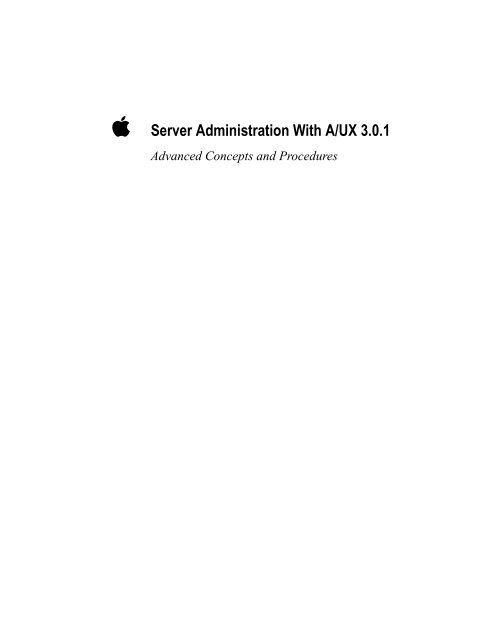Apple Server Administration With A/UX 3.0.1 - Advanced Concepts and Procedures - Server Administration With A/UX 3.0.1 - Advanced Concepts and Procedures
Apple Server Administration With A/UX 3.0.1 - Advanced Concepts and Procedures - Server Administration With A/UX 3.0.1 - Advanced Concepts and Procedures
Apple Server Administration With A/UX 3.0.1 - Advanced Concepts and Procedures - Server Administration With A/UX 3.0.1 - Advanced Concepts and Procedures
Create successful ePaper yourself
Turn your PDF publications into a flip-book with our unique Google optimized e-Paper software.
K <strong>Server</strong> <strong>Administration</strong> <strong>With</strong> A/<strong>UX</strong> <strong>3.0.1</strong><br />
<strong>Advanced</strong> <strong>Concepts</strong> <strong>and</strong> <strong>Procedures</strong>
K<br />
<strong>Apple</strong> Computer, Inc.<br />
This manual <strong>and</strong> the software described in it are<br />
copyrighted, with all rights reserved. Under the copyright<br />
laws, this manual or the software may not be copied, in<br />
whole or part, without written consent of <strong>Apple</strong>, except in<br />
the normal use of the software or to make a backup copy<br />
of the software. The same proprietary <strong>and</strong> copyright<br />
notices must be affixed to any permitted copies as were<br />
affixed to the original. This exception does not allow<br />
copies to be made for others, whether or not sold, but all<br />
of the material purchased (with all backup copies) may be<br />
sold, given, or loaned to another person. Under the law,<br />
copying includes translating into another language or<br />
format.<br />
You may use the software on any computer owned by<br />
you, but extra copies cannot be made for this purpose.<br />
The <strong>Apple</strong> logo is a registered trademark of <strong>Apple</strong><br />
Computer, Inc. Use of the “keyboard” <strong>Apple</strong> logo<br />
(Option-Shift-K) for commercial purposes without the<br />
prior written consent of <strong>Apple</strong> may constitute trademark<br />
infringement <strong>and</strong> unfair competition in violation of<br />
federal <strong>and</strong> state laws.<br />
©<strong>Apple</strong> Computer, Inc., 1993<br />
20525 Mariani Avenue<br />
Cupertino, CA 95014<br />
(408) 996-1010<br />
<strong>Apple</strong>, the <strong>Apple</strong> logo, <strong>Apple</strong>Share, <strong>Apple</strong>Talk, A/<strong>UX</strong>,<br />
EtherTalk, ImageWriter, LaserWriter, LocalTalk,<br />
Macintosh, <strong>and</strong> MPW are trademarks of <strong>Apple</strong><br />
Computer, Inc., registered in the United States <strong>and</strong><br />
other countries.<br />
<strong>Apple</strong> Desktop Bus, Balloon Help, DocViewer, Finder,<br />
Macintosh Quadra, <strong>and</strong> MacX are trademarks of <strong>Apple</strong><br />
Computer, Inc.<br />
Adobe, Adobe Illustrator, <strong>and</strong> PostScript are trademarks<br />
of Adobe Systems Incorporated, which may be registered<br />
in certain jurisdictions.<br />
MacWrite <strong>and</strong> MacPaint are registered trademarks of<br />
Claris Corporation.<br />
Linotronic is a registered trademark of Linotype<br />
Company.<br />
Microsoft is a registered trademark of Microsoft<br />
Corporation.<br />
NFS is a trademark of Sun Microsystems, Inc.<br />
NuBus is a trademark of Texas Instruments.<br />
QuarkXPress is a registered trademark of Quark, Inc.<br />
Retrospect Remote is a registered trademark of Dantz<br />
Development Corporation.<br />
UNIX is a registered trademark of UNIX System<br />
Laboratories, Inc.<br />
VT100 <strong>and</strong> VT102 are trademarks of Digital Equipment<br />
Corporation.<br />
X Window System is a trademark of the Massachusetts<br />
Institute of Technology.<br />
Yellow Pages is a registered trademark of British<br />
Telecommunications plc.<br />
Simultaneously published in the United States <strong>and</strong><br />
Canada.<br />
Mention of third-party products is for informational<br />
purposes only <strong>and</strong> constitutes neither an endorsement nor<br />
a recommendation. <strong>Apple</strong> assumes no responsibility with<br />
regard to the performance or use of these products.
Contents<br />
Preface: About This Guide / xix<br />
1 Using Comm<strong>and</strong>Shell / 1<br />
Introduction to Comm<strong>and</strong>Shell / 2<br />
Making Comm<strong>and</strong>Shell active / 2<br />
Switching between Comm<strong>and</strong>Shell <strong>and</strong> the Finder / 3<br />
Using Comm<strong>and</strong>Shell windows / 4<br />
Displaying Comm<strong>and</strong>Shell windows / 4<br />
Arranging Comm<strong>and</strong>Shell windows / 4<br />
Recording the contents of a window / 5<br />
Canceling the recording of window contents / 7<br />
Erasing recorded window contents / 7<br />
Closing Comm<strong>and</strong>Shell windows / 7<br />
Closing a window / 7<br />
Closing all open windows / 8<br />
Printing the contents of a Comm<strong>and</strong>Shell window / 9<br />
Using the A/<strong>UX</strong> System Console / 9<br />
Displaying the A/<strong>UX</strong> System Console window / 10<br />
Clearing the A/<strong>UX</strong> System Console window / 10<br />
Closing the A/<strong>UX</strong> System Console window / 10<br />
How A/<strong>UX</strong> alerts you to a message / 11<br />
Customizing Comm<strong>and</strong>Shell windows / 12<br />
Presetting window defaults / 12<br />
Presetting the appearance of new windows / 13<br />
Saving the layout of your Comm<strong>and</strong>Shell windows / 14<br />
Restoring the window layout to the saved preferences / 15<br />
Changing shells / 16
Using Macintosh editing tools in Comm<strong>and</strong>Shell windows / 16<br />
Selecting text / 16<br />
Copying text / 17<br />
Pasting text / 17<br />
Changing the font or font size / 17<br />
Saving a selection in a new file / 18<br />
Leaving Comm<strong>and</strong>Shell / 19<br />
2 An Introduction to Using UNIX Comm<strong>and</strong>s / 21<br />
UNIX pathnames / 22<br />
Introduction to UNIX comm<strong>and</strong>s / 26<br />
Using UNIX comm<strong>and</strong>s to navigate in the file system / 26<br />
Finding your current directory / 27<br />
Moving to a different directory / 27<br />
Options <strong>and</strong> arguments / 28<br />
Options / 28<br />
Listing the contents of a directory: The ls comm<strong>and</strong> options / 28<br />
Arguments / 31<br />
Using the ls comm<strong>and</strong> with an argument / 31<br />
Further useful UNIX operations / 32<br />
Searching for a string of characters <strong>and</strong> redirecting output / 32<br />
Looking up UNIX comm<strong>and</strong>s on line / 34<br />
Moving down through the manual page display / 35<br />
The “Name” section / 35<br />
The “Synopsis” section / 35<br />
The “Arguments” section / 36<br />
The “Description” section / 36<br />
The “Examples” section / 36<br />
The “Files” <strong>and</strong> “See Also” sections / 36<br />
Quitting a manual page / 37<br />
Linking comm<strong>and</strong>s with a pipe / 37<br />
iv<br />
Contents
3 System Startup / 41<br />
About A/<strong>UX</strong> Startup / 42<br />
Entering A/<strong>UX</strong> Startup / 43<br />
A/<strong>UX</strong> Startup shell window / 44<br />
Comm<strong>and</strong>s that run in A/<strong>UX</strong> Startup / 45<br />
A/<strong>UX</strong> Startup menus / 46<br />
Entering A/<strong>UX</strong> Startup on every startup / 46<br />
Starting A/<strong>UX</strong> from A/<strong>UX</strong> Startup / 47<br />
To interrupt a program running in A/<strong>UX</strong> Startup / 47<br />
The autorecovery feature in A/<strong>UX</strong> Startup / 47<br />
The autolaunch feature in A/<strong>UX</strong> Startup / 47<br />
Starting up A/<strong>UX</strong> from a nondefault hard disk / 48<br />
Changing the initial directory / 49<br />
Checking your parity memory / 49<br />
Protecting A/<strong>UX</strong> Startup with a password / 49<br />
The startup sequence / 50<br />
Customizing your system / 53<br />
Naming the system / 53<br />
Setting the system time / 54<br />
Single-user <strong>and</strong> multi-user modes / 55<br />
Single-user mode / 55<br />
Multi-user mode / 56<br />
The Autologin file / 57<br />
Initial processes: /etc/inittab / 57<br />
Changing run levels: init / 58<br />
Configuring the kernel / 59<br />
The newconfig comm<strong>and</strong> / 60<br />
Changing buffer cache size / 62<br />
Changing kernel parameters / 63<br />
Logging out, restarting, <strong>and</strong> shutting down / 65<br />
Contents<br />
v
4 Backup Media <strong>and</strong> Devices / 67<br />
Introduction / 68<br />
Retrospect Remote limitations / 68<br />
Backup media / 69<br />
When to use paper / 69<br />
Backing up files by dragging them to a floppy disk / 69<br />
Backing up files using tapes / 70<br />
Backup-device filenames / 71<br />
Preparing <strong>and</strong> formatting a tape cartridge / 73<br />
Selecting tapes for use with the internal tape drive / 74<br />
Cleaning your tape drive / 74<br />
5 Managing Disks / 75<br />
Mounting file systems with UNIX comm<strong>and</strong>s / 76<br />
Unmounting file systems / 77<br />
If you change a disk’s bus or SCSI ID / 77<br />
Changing the name of a mounted volume / 78<br />
Using an <strong>Apple</strong> CD-ROM drive / 79<br />
Identifying the file system on a CD-ROM disc / 79<br />
Using CD-ROM discs containing Macintosh file systems / 80<br />
Using CD-ROM discs containing ISO file systems / 80<br />
Using CD-ROM discs containing UNIX file systems / 80<br />
Installing CD-ROM discs permanently on an A/<strong>UX</strong> file system / 81<br />
Installing CD-ROM discs temporarily on an A/<strong>UX</strong> file system / 82<br />
Opening files / 82<br />
Opening files from the Finder / 82<br />
Opening files from Comm<strong>and</strong>Shell / 83<br />
Copying files to disk / 83<br />
Files in a UNIX file system / 84<br />
Files in a tar archive / 84<br />
Files in a cpio archive / 86<br />
Removing the CD-ROM discs / 86<br />
If the CD-ROM was mounted permanently / 87<br />
If the CD-ROM was mounted temporarily / 87<br />
vi<br />
Contents
Reclaiming disk space / 88<br />
Removing unneeded files / 88<br />
Trimming files that grow / 89<br />
Compressing infrequently used files / 90<br />
Usage notes / 91<br />
Extensions to names of compressed files / 92<br />
Compressing an archive of files / 92<br />
Automating server administration with the cron comm<strong>and</strong> / 92<br />
User access to cron /93<br />
The crontab file format / 93<br />
Adding cron comm<strong>and</strong>s / 94<br />
Changing cron comm<strong>and</strong>s / 95<br />
Removing cron comm<strong>and</strong>s / 96<br />
Using floppy disks that contain data in a non-Macintosh format / 96<br />
6 Creating <strong>and</strong> Managing a TCP/IP Network / 99<br />
Overview of the TCP/IP networking software / 100<br />
Using other network resources / 100<br />
Configuration parameters / 101<br />
Choosing your host name / 101<br />
Establishing your network number <strong>and</strong> IP address / 101<br />
Determining the broadcast address for your network / 104<br />
Determining the netmask for your network / 105<br />
Creating a simple network / 105<br />
Adding the first computer to a two-computer network / 106<br />
Adding the second computer to the two-computer network / 109<br />
Testing the networking software / 110<br />
Testing the loopback interface / 110<br />
Using the ping comm<strong>and</strong> / 110<br />
Logging in to another computer / 112<br />
Changing a network configuration parameter / 112<br />
Modifying the /etc/HOSTNAME file / 113<br />
Modifying the /etc/NETADDRS file / 113<br />
Contents<br />
vii
Other related files / 114<br />
Modifying the /etc/inittab file / 114<br />
Modifying the /etc/hosts file / 115<br />
Modifying the /etc/ftpusers file / 116<br />
Modifying the /etc/networks file / 116<br />
Modifying the /etc/printcap file / 117<br />
Modifying the /etc/protocols file / 117<br />
Modifying the /etc/servers file / 117<br />
Modifying the /etc/services file / 118<br />
Modifying the /etc/shells file / 118<br />
TCP/IP network security issues / 118<br />
Making your system more secure from network access / 119<br />
Making your system easier to access from the network / 120<br />
The $HOME/.rhosts file / 121<br />
Designing a complex network / 121<br />
Routing <strong>and</strong> forwarding / 122<br />
Subnets / 127<br />
Subnets <strong>and</strong> broadcast addresses / 132<br />
Administering a TCP/IP network / 132<br />
Determining network status / 132<br />
Finding out what computers are running <strong>and</strong> who is logged in / 133<br />
Determining if a specific host is up / 134<br />
Determining that the IP address is correct / 135<br />
7 Printing From Comm<strong>and</strong>Shell / 137<br />
Printer connections / 138<br />
Peripheral device drivers / 139<br />
Ports / 140<br />
Managing the lpr print spooler / 141<br />
Definitions / 141<br />
Setting up the print spooler / 143<br />
The printcap database / 143<br />
lpr comm<strong>and</strong>s / 147<br />
Comm<strong>and</strong>s for general use / 147<br />
Comm<strong>and</strong>s for line-printer administrators / 148<br />
viii<br />
Contents
Setting up a nondefault printer in the lpr system / 150<br />
Writing printer output filters / 151<br />
Printing files / 152<br />
Sending a file to a printer connected directly or through <strong>Apple</strong>Talk / 152<br />
Sending a file to a remote UNIX printer / 153<br />
Finding out how many files are waiting in the printing queue / 153<br />
Canceling a printing job / 154<br />
8 User <strong>and</strong> Group <strong>Administration</strong> for A/<strong>UX</strong> Users / 155<br />
The A/<strong>UX</strong> working environment / 156<br />
An introduction to the working environment / 156<br />
New environment variables in A/<strong>UX</strong> <strong>3.0.1</strong> / 159<br />
Shells <strong>and</strong> setup files / 160<br />
The comm<strong>and</strong>-line prompt / 160<br />
The C shell setup files / 161<br />
The Bourne shell setup files / 161<br />
The Korn shell setup files / 162<br />
Using System Folders to customize environments / 162<br />
Administrative login accounts <strong>and</strong> groups / 162<br />
Administrative login accounts / 163<br />
Administrative groups / 164<br />
Administering user accounts / 165<br />
The /etc/passwd file / 165<br />
Format of /etc/passwd / 165<br />
Adding a user / 167<br />
Planning a user’s working environment / 167<br />
Adding users / 169<br />
Removing users / 171<br />
Voiding a user account / 171<br />
Deleting a user account / 172<br />
Moving a user’s home directory within a file system / 173<br />
Changing a user’s shell / 173<br />
Administering groups / 174<br />
Creating groups / 174<br />
The /etc/group file / 175<br />
Multiple group memberships / 176<br />
Contents<br />
ix
Files, directories, folders, <strong>and</strong> permissions / 177<br />
File permissions / 177<br />
Directory <strong>and</strong> folder permissions / 178<br />
Changing file permissions: chmod / 179<br />
Symbolic terms / 179<br />
Numeric terms / 181<br />
Setting comm<strong>and</strong> permissions using setuid <strong>and</strong> setgid bits / 182<br />
The sticky bit / 184<br />
Setting default file permissions with umask / 184<br />
9 Troubleshooting / 187<br />
Troubleshooting guidelines / 188<br />
Recovering from a system crash / 188<br />
Trouble while starting up A/<strong>UX</strong> / 189<br />
Accessing the A/<strong>UX</strong> file system from A/<strong>UX</strong> Startup / 192<br />
Reinitializing a disk with bad sectors / 193<br />
Screen locks, power failures, <strong>and</strong> emergencies / 194<br />
Troubleshooting user <strong>and</strong> group administration / 195<br />
Errors while changing your password / 197<br />
Troubleshooting the lpr system / 198<br />
lpr error messages / 199<br />
lpq error messages / 200<br />
lprm error message / 201<br />
lpd error messages / 201<br />
lpc error messages / 201<br />
File-system problems / 202<br />
Kernel parameter problems / 204<br />
Other issues / 204<br />
Troubleshooting network problems / 206<br />
Debugging the network hardware / 206<br />
Checking transceivers / 206<br />
Checking terminators / 206<br />
Swapping hardware / 207<br />
x<br />
Contents
Analyzing TCP/IP network software problems / 207<br />
Analyzing network traffic / 207<br />
Analyzing routing errors / 209<br />
Responding to common TCP/IP error messages / 209<br />
10 Checking Your Data Consistency / 213<br />
Introduction to fsck / 214<br />
Overview of the A/<strong>UX</strong> file-system interface / 215<br />
Blocks <strong>and</strong> bytes / 215<br />
Inodes / 216<br />
Direct <strong>and</strong> indirect blocks / 217<br />
Additional information contained in inodes / 219<br />
An example of inode <strong>and</strong> file access / 220<br />
The superblock / 221<br />
Block I/O / 221<br />
The kernel buffer cache / 222<br />
The /dev directory / 222<br />
How fsck works / 225<br />
File-system updates / 225<br />
Superblock / 225<br />
Inode / 226<br />
Indirect blocks / 226<br />
Data block / 226<br />
Free list / 227<br />
fsck phases / 227<br />
Phase 1: Check blocks <strong>and</strong> sizes / 227<br />
Phase 2: Check pathnames / 227<br />
Phase 3: Check connectivity / 227<br />
Phase 4: Check reference counts / 228<br />
Phase 5: Check cylinder groups / 228<br />
lost+found directory / 228<br />
Using fsck / 228<br />
When to use fsck / 228<br />
fsck: A sample interaction / 230<br />
Multiple file systems <strong>and</strong> fsck / 231<br />
Contents<br />
xi
fsck error messages / 234<br />
fsck initialization error messages / 235<br />
Phase 1: Check blocks <strong>and</strong> sizes / 240<br />
Phase 1B: Rescan for more duplicates / 243<br />
Phase 2: Check pathnames / 244<br />
Phase 3: Check connectivity / 252<br />
Phase 4: Check reference counts / 255<br />
Phase 5: Check cylinder groups / 258<br />
Cleanup / 260<br />
Appendix A Comm<strong>and</strong>Shell Menu Items / 261<br />
Activating Comm<strong>and</strong>Shell / 262<br />
Activating the Finder / 262<br />
The Comm<strong>and</strong>Shell environment / 263<br />
The Comm<strong>and</strong>Shell File menu / 263<br />
New / 263<br />
Open… / 263<br />
Close / 263<br />
Save Selection… / 263<br />
Page Setup… / 264<br />
Print Selection… / 264<br />
Close All Windows / 264<br />
Quit / 264<br />
The Comm<strong>and</strong>Shell Edit menu / 264<br />
Undo / 265<br />
Cut / 265<br />
Copy / 265<br />
Paste / 265<br />
Clear / 265<br />
Select All / 265<br />
Comm<strong>and</strong>o / 265<br />
The Comm<strong>and</strong>Shell Window menu / 266<br />
Tile / 267<br />
Tile Horizontal / 268<br />
Tile Vertical / 268<br />
St<strong>and</strong>ard Positions / 269<br />
St<strong>and</strong>ard Size / 270<br />
Full Height / 270<br />
xii<br />
Contents
Zoom Window / 270<br />
Hide “Window Name” / 270<br />
Show All Windows / 270<br />
Previous Window / 270<br />
Rotate Windows / 271<br />
A/<strong>UX</strong> System Console / 271<br />
Names of all accessible Comm<strong>and</strong>Shell windows / 271<br />
The Comm<strong>and</strong>Shell Fonts menu / 271<br />
The Comm<strong>and</strong>Shell Comm<strong>and</strong>s menu / 272<br />
Don’t Record Lines Off Top / 272<br />
Clear Lines Off Top / 272<br />
Redraw Screen / 272<br />
The Comm<strong>and</strong>Shell Preferences menu / 273<br />
Notification Levels / 273<br />
New Window Settings / 273<br />
Active Window Settings / 273<br />
Save Preferences / 273<br />
Restore From Preferences / 273<br />
The Keys menu / 274<br />
Keypad / 274<br />
Cursor / 274<br />
No Scroll / 274<br />
Appendix B Network Contacts / 275<br />
The Internet / 276<br />
CSNET / 277<br />
BITNET / 277<br />
Appendix C Information on Files in A/<strong>UX</strong> <strong>3.0.1</strong> / 279<br />
About A/<strong>UX</strong> files on your disk / 280<br />
A/<strong>UX</strong> files compared with UNIX files / 280<br />
Glossary / 291<br />
Index / 297<br />
Contents<br />
xiii
Figures <strong>and</strong> Tables<br />
1 Using Comm<strong>and</strong>Shell<br />
Figure 1-1 Windows in st<strong>and</strong>ard positions / 5<br />
Figure 1-2 Recording window contents as they scroll off the top / 6<br />
Figure 1-3 Viewing recorded window contents / 6<br />
2 An Introduction to Using UNIX Comm<strong>and</strong>s<br />
Figure 2-1 The pathname /users/start/letter1 / 23<br />
Figure 2-2 The relative pathname start/letter1 / 25<br />
Figure 2-3 Using a pipe to channel the output of Comm<strong>and</strong> 1 as the input to<br />
Comm<strong>and</strong> 2 / 37<br />
3 System Startup<br />
Figure 3-1 The startup screen from which to enter A/<strong>UX</strong> Startup / 43<br />
Figure 3-2 A/<strong>UX</strong> System Console window with startup information / 43<br />
Figure 3-3 A/<strong>UX</strong> Startup window with notification of file-system<br />
problems / 44<br />
Figure 3-4 Booting dialog box / 46<br />
Figure 3-5 General dialog box / 48<br />
Figure 3-6 A/<strong>UX</strong> Startup password dialog box / 49<br />
Figure 3-7 The Checking startup screen / 50<br />
Figure 3-8 The Loading startup screen / 51<br />
Figure 3-9 The Launching startup screen / 51<br />
Figure 3-10 The “Checking root file system” startup screen / 51<br />
Figure 3-11 The “Initializing device drivers” startup screen / 52
Figure 3-12 The “Starting background processes” startup screen / 52<br />
Figure 3-13 Memory control panel showing buffer cache adjustments / 63<br />
4 Backup Media <strong>and</strong> Devices<br />
Table 4-1 St<strong>and</strong>ard A/<strong>UX</strong> device files / 72<br />
6 Creating <strong>and</strong> Managing a TCP/IP Network<br />
Figure 6-1 A two-computer network / 106<br />
Figure 6-2 Two separate networks / 123<br />
Figure 6-3 Two networks with hostname2 acting as an Internet<br />
forwarder / 124<br />
Figure 6-4 Two subnets with a netmask of 0xfffffff0 / 130<br />
Table 6-1 Sample IP addresses / 102<br />
Table 6-2 The parts of an IP address / 103<br />
Table 6-3 Sample broadcast addresses / 104<br />
Table 6-4 The default netmasks / 105<br />
Table 6-5 Values of interface-ID in the /etc/NETADDRS file / 114<br />
Table 6-6 The configuration files of computers on the sample network / 127<br />
Table 6-7 Breakdown of a subnet netmask for each network class / 129<br />
Table 6-8 The range of IP addresses for a class C subnetted network / 129<br />
Table 6-9 Network configuration files on the sample subnets / 131<br />
Table 6-10 Netmasks <strong>and</strong> broadcast addresses for subnets / 132<br />
7 Printing From Comm<strong>and</strong>Shell<br />
Figure 7-1 Remote printing from Comm<strong>and</strong>Shell / 139<br />
Figure 7-2 Signals on a serial port / 140<br />
Figure 7-3 The printing queue / 142<br />
Table 7-1 Printing with A/<strong>UX</strong> / 138<br />
xvi<br />
Figures <strong>and</strong> Tables
8 User <strong>and</strong> Group <strong>Administration</strong> for A/<strong>UX</strong> Users<br />
Figure 8-1 Access classes / 177<br />
Figure 8-2 Numeric values for chmod / 181<br />
Table 8-1 File-type characters / 178<br />
10 Checking Your Data Consistency<br />
Figure 10-1 Inumber relationships / 217<br />
Figure 10-2 Indirect blocks on a 4K file system / 218<br />
Figure 10-3 File-directory connection through inodes / 220<br />
Figure 10-4 A description of sample entries in /etc/fstab / 232<br />
Figure 10-5 How fsck decides whether to check a file system / 233<br />
Appendix A<br />
Comm<strong>and</strong>Shell Menu Items<br />
Figure A-1 A Comm<strong>and</strong>Shell window / 262<br />
Figure A-2 Tiled windows / 267<br />
Figure A-3 Horizontally tiled windows / 268<br />
Figure A-4 Vertically tiled windows / 269<br />
Figure A-5 St<strong>and</strong>ard window positioning / 269<br />
Figures <strong>and</strong> Tables<br />
xvii
Preface<br />
About This Guide<br />
This book explains how to use A/<strong>UX</strong> Version <strong>3.0.1</strong> to perform administration<br />
tasks for the <strong>Apple</strong> Workgroup <strong>Server</strong> 95. Usually one person is responsible for<br />
maintaining <strong>and</strong> modifying the way the system operates; this person is called the<br />
server administrator. The server administrator maintains the system using the<br />
privileged access account called root.<br />
The tasks of the administrator vary widely depending on how his or her site<br />
uses the server. Some administrators will need to know very little of the<br />
information in this book, while others will need to know much more.<br />
What you need to know<br />
This guide assumes user-level experience with the A/<strong>UX</strong> (or UNIX ® )<br />
operating system. Before you read this guide, you should know how to operate<br />
a Macintosh computer by using the Finder (as explained in the Basic Skills<br />
guide) <strong>and</strong>, you should be familiar with the information covered in Setting Up<br />
<strong>and</strong> Managing Your <strong>Server</strong>.<br />
What’s covered in this guide<br />
This book covers the following topics:<br />
n Chapter 1, “Using Comm<strong>and</strong>Shell,” introduces the Comm<strong>and</strong>Shell<br />
application for users new to A/<strong>UX</strong>.<br />
n Chapter 2, “An Introduction to Using UNIX Comm<strong>and</strong>s,” discusses the<br />
syntax of A/<strong>UX</strong> comm<strong>and</strong>s <strong>and</strong> gives examples of how to use them.
n<br />
n<br />
n<br />
n<br />
n<br />
n<br />
n<br />
n<br />
n<br />
n<br />
n<br />
Chapter 3, “System Startup,” discusses the A/<strong>UX</strong> Startup program, which<br />
allows you to configure certain startup parameters for A/<strong>UX</strong> <strong>3.0.1</strong>. It also<br />
discusses different system states <strong>and</strong> tells you how to configure the kernel.<br />
Chapter 4, “Backup Media <strong>and</strong> Devices,” discusses backup strategies <strong>and</strong><br />
media, <strong>and</strong> device files.<br />
Chapter 5, “Managing Disks,” covers procedures you can use to keep your<br />
disk free of unwanted administrative files <strong>and</strong> discusses using CD-ROM<br />
discs with the server.<br />
Chapter 6, “Creating <strong>and</strong> Managing a TCP/IP Network,” describes networkrelated<br />
issues that you need to resolve when you do not have an existing<br />
TCP/IP network to connect to, <strong>and</strong> want to create a network for the <strong>Apple</strong><br />
Workgroup <strong>Server</strong> 95.<br />
Chapter 7, “Printing From Comm<strong>and</strong>Shell,” discusses the UNIX print daemon<br />
lpr <strong>and</strong> how to configure <strong>and</strong> administer A/<strong>UX</strong> <strong>3.0.1</strong> to use it. It also provides<br />
basic information on using the lpr comm<strong>and</strong> to print a file.<br />
Chapter 8, “User <strong>and</strong> Group <strong>Administration</strong> for A/<strong>UX</strong> Users,” discusses<br />
users <strong>and</strong> groups <strong>and</strong> their comm<strong>and</strong> shell environments. It also covers<br />
aspects of file <strong>and</strong> directory permissions.<br />
Chapter 9, “Troubleshooting,” covers various techniques for responding to<br />
hardware <strong>and</strong> A/<strong>UX</strong> <strong>3.0.1</strong> operating-system issues, error messages, <strong>and</strong><br />
network failures.<br />
Chapter 10, “Checking Your Data Consistency,” describes in detail the<br />
fsck file-system checking program, including all the possible messages<br />
you may receive <strong>and</strong> how to respond to them.<br />
Appendix A, “Comm<strong>and</strong>Shell Menu Items,” provides a reference of all the<br />
capabilities of Comm<strong>and</strong>Shell.<br />
Appendix B, “Network Contacts,” describes how to contact the official<br />
network agencies if you wish to connect your system to the Internet.<br />
Appendix C, “Information on Files in A/<strong>UX</strong> <strong>3.0.1</strong>,” lists the files that are<br />
part of A/<strong>UX</strong> but are not part of a st<strong>and</strong>ard UNIX operating-system<br />
implementation.<br />
xx<br />
Preface
The guide also includes a glossary of terms <strong>and</strong> an index. For references to<br />
more information about A/<strong>UX</strong> <strong>3.0.1</strong> <strong>and</strong> the <strong>Apple</strong> Workgroup <strong>Server</strong> 95, see<br />
“For More Information” later in this preface.<br />
Balloon Help<br />
The <strong>Apple</strong> Workgroup <strong>Server</strong> 95 software comes with a feature called Balloon<br />
Help, which provides immediate on-screen help when you need it. If at any<br />
time you don’t underst<strong>and</strong> the instructions in this guide—or if you see a<br />
window, button, menu, comm<strong>and</strong>, or icon that you want to know more about—<br />
use Balloon Help to get the help you need. For instructions on using Balloon<br />
Help, see the Basic Skills guide.<br />
On-line documentation<br />
The contents of this guide, <strong>and</strong> of most of the other documentation that comes<br />
with the <strong>Apple</strong> Workgroup <strong>Server</strong> 95, are provided in electronic form so that<br />
you can display them on your screen. If you prefer using on-line forms of<br />
documentation, you can use the on-line utility called <strong>Apple</strong> DocViewer, which<br />
comes with the <strong>Apple</strong> Workgroup <strong>Server</strong> 95. The user’s guide for <strong>Apple</strong><br />
DocViewer is itself provided in on-line form, in the Documentation folder on<br />
your server. The <strong>Apple</strong> DocViewer Quick Reference Card, packaged with the<br />
<strong>Apple</strong> Workgroup <strong>Server</strong> 95, explains how to start <strong>Apple</strong> DocViewer <strong>and</strong><br />
display the user’s guide.<br />
Conventions used in this guide<br />
The Courier font<br />
Words that appear on the screen or that you must type exactly as shown are in<br />
the Courier font. For example, suppose you see this instruction:<br />
Type date on the comm<strong>and</strong> line <strong>and</strong> press RETURN.<br />
The word date is in the Courier font to indicate that you must type it.<br />
Suppose you then read this explanation:<br />
After you press RETURN, information such as this appears on the screen:<br />
Preface<br />
xxi
Tues Oct 13 17:04:00 PDT 1992<br />
In this case, Courier is used to represent the text that appears on the screen.<br />
In cases where this book shows text that appears on the screen that you need to<br />
respond to, the output from the system is printed in the Courier font, <strong>and</strong> the<br />
text that you need to type is printed in Courier Bold.<br />
The Courier font is used for the names of comm<strong>and</strong>s, domains, files, <strong>and</strong><br />
directories. It is also used for the names of application programs that present<br />
an interface similar to that presented by the UNIX operating system (a<br />
character-based interface), such as the login program. (The names of<br />
application programs that present a Macintosh-style interface, such as the<br />
Finder, A/<strong>UX</strong> Startup, <strong>and</strong> Login programs, appear in the regular text font.)<br />
All A/<strong>UX</strong> <strong>3.0.1</strong> manual page names are also shown in the Courier font. For<br />
example, the entry ls(1) indicates that ls is the name of a manual page in a<br />
reference manual. See “Manual Page Reference Notation,” later in this preface,<br />
for more information on the reference manuals.<br />
Italics<br />
When shown in text, comm<strong>and</strong>s often contain “placeholder” words or<br />
characters that appear in italics. These placeholders represent parts of a<br />
comm<strong>and</strong> for which you substitute different values when you actually enter the<br />
comm<strong>and</strong>, depending on what you want to do with the comm<strong>and</strong>. For<br />
example, in the sample comm<strong>and</strong><br />
cat file<br />
the word file is a placeholder for the name of a file you want to display. If you<br />
wanted to display the contents of a file named Elvis, you would issue the<br />
cat comm<strong>and</strong>, typing the word Elvis in place of file. In other words, you<br />
would enter<br />
cat Elvis<br />
Sometimes italic placeholders are used in other contexts—for example, to<br />
represent text that appears on the screen or to represent the value of a field in a<br />
file. Here is a sample prompt that might appear on your screen:<br />
xxii<br />
Preface
<strong>Apple</strong> Computer, Inc. (hostname)<br />
login:<br />
In this prompt, the word hostname is a placeholder for the name of the host<br />
computer to which you can log in.<br />
A/<strong>UX</strong> comm<strong>and</strong> notation<br />
A/<strong>UX</strong> books use special notation to present A/<strong>UX</strong> comm<strong>and</strong>s. This notation is<br />
designed to reflect the syntax of the comm<strong>and</strong>—that is, to indicate how to<br />
enter the comm<strong>and</strong> so that its structure is legal <strong>and</strong> its components are<br />
interpreted properly.<br />
Here is a brief description of each element of the A/<strong>UX</strong> comm<strong>and</strong> notation.<br />
Element<br />
Description<br />
comm<strong>and</strong><br />
The comm<strong>and</strong> name. This element appears in the Courier font, like all<br />
other words or characters that you type, as explained earlier.<br />
option<br />
A character or group of characters that modifies the behavior of the<br />
comm<strong>and</strong>. Most options have the form -option, where option is a letter<br />
representing an option. Most comm<strong>and</strong>s have one or more options.<br />
Like the comm<strong>and</strong> name, option letters that you type appear in Courier.<br />
argument<br />
A value that modifies the behavior of a comm<strong>and</strong>, typically the name of a<br />
file or object that the comm<strong>and</strong> acts upon. When “placeholder” words or<br />
characters are used in text to represent arguments, they appear in italics.<br />
[ ] Brackets are used to enclose an optional item—that is, an item that is<br />
not essential for execution of the comm<strong>and</strong>. Brackets are not typed<br />
when using the comm<strong>and</strong>.<br />
... Ellipsis points are used to indicate that you can enter the argument<br />
preceding the ellipsis points more than once.<br />
A typical A/<strong>UX</strong> comm<strong>and</strong> line comprises the comm<strong>and</strong> name, followed by<br />
options <strong>and</strong> arguments. For example, the wc comm<strong>and</strong>, which is used to count<br />
characters, lines, <strong>and</strong> words in a file, would look like this in an A/<strong>UX</strong> manual:<br />
wc [-c] [-l] [-w] file...<br />
Preface<br />
xxiii
In this example, wc is the comm<strong>and</strong>; -c, -l <strong>and</strong> -w are options, of which you<br />
can specify zero or more; file indicates that an argument consisting of a<br />
filename is required; <strong>and</strong> the ellipsis points (...) indicate that you can specify<br />
more than one filename argument.<br />
To count the words in a file named Priscilla, you would use the -w option<br />
<strong>and</strong> replace the placeholder file with that filename. The comm<strong>and</strong> you enter<br />
would look like this:<br />
wc -w Priscilla<br />
Note that each comm<strong>and</strong> element is separated from the next element by a<br />
space; in A/<strong>UX</strong> comm<strong>and</strong> lines, elements must be separated by one or more<br />
spaces, tabs, or newline characters.<br />
The elements of A/<strong>UX</strong> comm<strong>and</strong>s <strong>and</strong> the procedures for using them are<br />
discussed in Basic Skills.<br />
Manual page reference notation<br />
A/<strong>UX</strong> Comm<strong>and</strong> Reference, A/<strong>UX</strong> Programmer’s Reference, A/<strong>UX</strong> System<br />
Administrator’s Reference, X11 Comm<strong>and</strong> Reference for A/<strong>UX</strong>, <strong>and</strong> X11<br />
Programmer’s Reference for A/<strong>UX</strong> contain descriptions of comm<strong>and</strong>s,<br />
subroutines, <strong>and</strong> other related information. Such descriptions are known as<br />
manual pages (often shortened to man pages). Manual pages are organized<br />
within these references by section numbers. The st<strong>and</strong>ard A/<strong>UX</strong> crossreference<br />
notation is<br />
comm<strong>and</strong> (section)<br />
where comm<strong>and</strong> is the name of the comm<strong>and</strong>, file, or other facility, <strong>and</strong> section<br />
is the number of the section in which the item resides.<br />
n Items followed by section numbers (1M) <strong>and</strong> (8) are described in A/<strong>UX</strong><br />
System Administrator’s Reference.<br />
n<br />
n<br />
n<br />
Items followed by section numbers (1) <strong>and</strong> (6) are described in A/<strong>UX</strong><br />
Comm<strong>and</strong> Reference.<br />
Items followed by section numbers (2), (3), (4), (5), <strong>and</strong> (7) are described in<br />
A/<strong>UX</strong> Programmer’s Reference.<br />
Items followed by section number (1X) are described in X11 Comm<strong>and</strong><br />
Reference for A/<strong>UX</strong>.<br />
xxiv Preface
n<br />
Items followed by section numbers (3X) <strong>and</strong> (3Xt) are described in X11<br />
Programmer’s Reference for A/<strong>UX</strong>.<br />
For example, cat(1) refers to the comm<strong>and</strong> cat, which is described in Section<br />
1 of A/<strong>UX</strong> Comm<strong>and</strong> Reference.<br />
You can display manual pages on the screen by using the man comm<strong>and</strong>. For<br />
example, you could enter the comm<strong>and</strong><br />
man cat<br />
to display the manual page for the cat comm<strong>and</strong>, including its description,<br />
syntax, options, <strong>and</strong> other pertinent information. To exit a manual page, press<br />
the SPACE bar until you see a comm<strong>and</strong> prompt, or type q at any time to return<br />
immediately to your comm<strong>and</strong> prompt.<br />
On-line help <strong>and</strong> documentation<br />
You can display information about server administration with A/<strong>UX</strong> <strong>3.0.1</strong> on<br />
your computer screen, <strong>and</strong> get on-screen help information about using<br />
A/<strong>UX</strong> <strong>3.0.1</strong>, in several ways.<br />
For more information<br />
For more information on <strong>Apple</strong>Share, refer to the <strong>Apple</strong>Share Pro<br />
Administrator’s Guide. If you are using A/<strong>UX</strong> <strong>3.0.1</strong> to perform <strong>Apple</strong>Share<br />
administration tasks, you will need to refer to this document only to learn<br />
more about A/<strong>UX</strong> or to troubleshoot problems.<br />
For an overview of the concepts of server administration, refer to Setting Up<br />
<strong>and</strong> Managing Your <strong>Server</strong>.<br />
Information about the optional (custom-installation) packages on the <strong>Apple</strong><br />
Workgroup <strong>Server</strong> 95 system software installer CD-ROM discs is contained in<br />
other documents that must be purchased from <strong>Apple</strong> separately. These<br />
documents include<br />
n A/<strong>UX</strong> Essentials<br />
n A/<strong>UX</strong> Network System <strong>Administration</strong><br />
n A/<strong>UX</strong> Comm<strong>and</strong> Reference<br />
Preface<br />
xxv
1 Using Comm<strong>and</strong>Shell<br />
This chapter describes how to use Comm<strong>and</strong>Shell, an application that provides<br />
access to the traditional UNIX ® comm<strong>and</strong>-line interface. This chapter covers<br />
the following topics:<br />
n making Comm<strong>and</strong>Shell active<br />
n using Comm<strong>and</strong>Shell windows<br />
n the A/<strong>UX</strong> System Console windows<br />
n customizing Comm<strong>and</strong>Shell windows<br />
n editing in Comm<strong>and</strong>Shell windows<br />
n leaving Comm<strong>and</strong>Shell<br />
Start by reading the first two sections of this chapter, “Introduction to<br />
Comm<strong>and</strong>Shell” <strong>and</strong> “Making Comm<strong>and</strong>Shell Active.” You can then consult<br />
any of the remaining sections that describe the tasks you want to perform.
Introduction to Comm<strong>and</strong>Shell<br />
Comm<strong>and</strong>Shell allows you to display one or more windows in which you can<br />
communicate with A/<strong>UX</strong> by entering comm<strong>and</strong>s on a comm<strong>and</strong> line, as is<br />
traditionally done on most UNIX systems. When you do this, you can<br />
communicate with A/<strong>UX</strong> through any one of three st<strong>and</strong>ard shells:<br />
n the C shell<br />
n the Bourne shell<br />
n the Korn shell<br />
Like the Finder, a shell is a utility that establishes an interface between you<br />
<strong>and</strong> the operating system. It accepts the comm<strong>and</strong>s that you enter <strong>and</strong> passes<br />
them on to the operating system, which executes them. It also displays the<br />
operating system’s responses. There are several st<strong>and</strong>ard shells, each of which<br />
interprets your comm<strong>and</strong>s <strong>and</strong> the operating system’s responses somewhat<br />
differently than the others. Since the C shell is one of the most commonly used<br />
UNIX shells, the adduser comm<strong>and</strong>, which adds users to the system, uses it<br />
as the default shell when configuring user accounts. Information on changing<br />
shells is given later in this chapter.<br />
Making Comm<strong>and</strong>Shell active<br />
Before you read this section, you should start A/<strong>UX</strong> <strong>and</strong>, if prompted with a<br />
Login dialog box, log in. When the Finder is active, its menu bar appears at the<br />
top of the screen.<br />
To make Comm<strong>and</strong>Shell active:<br />
n<br />
Choose Comm<strong>and</strong>Shell from the Application menu, which is at the right side of the<br />
menu bar.<br />
2 Chapter 1 / Using Comm<strong>and</strong>Shell
A window labeled “Comm<strong>and</strong>Shell 1” opens <strong>and</strong> becomes the active window.<br />
When a Comm<strong>and</strong>Shell window becomes active, the Comm<strong>and</strong>Shell menu bar<br />
appears at the top of the screen. It contains comm<strong>and</strong>s that allow you to<br />
manipulate the Comm<strong>and</strong>Shell windows <strong>and</strong> their contents.<br />
Switching between Comm<strong>and</strong>Shell <strong>and</strong> the Finder<br />
You can return to the Finder by clicking anywhere in a Finder window, by<br />
clicking anywhere on the desktop, or by choosing Finder from the<br />
Application menu. You can then reactivate Comm<strong>and</strong>Shell by clicking<br />
anywhere in a Comm<strong>and</strong>Shell window or by choosing Comm<strong>and</strong>Shell from<br />
the Application menu.<br />
IMPORTANT Each Comm<strong>and</strong>Shell window separately keeps track of the directory<br />
it is in <strong>and</strong> the user defined in it. Additionally, the folder that you are using in the<br />
Finder does not determine the current working directory of a Comm<strong>and</strong>Shell<br />
window. If you switch to another login name or another directory in a<br />
Comm<strong>and</strong>Shell window, <strong>and</strong> then leave that window <strong>and</strong> return to it later, it will<br />
still have the same login name in the same directory as when it was last used,<br />
regardless of what you have done in other Comm<strong>and</strong>Shell windows.<br />
Making Comm<strong>and</strong>Shell active 3
Using Comm<strong>and</strong>Shell windows<br />
The following sections explain how to work with Comm<strong>and</strong>Shell using the<br />
menu comm<strong>and</strong>s. You can read through these sections sequentially, or you can<br />
find the task you want to complete <strong>and</strong> go directly to the applicable section.<br />
Displaying Comm<strong>and</strong>Shell windows<br />
When you first start Comm<strong>and</strong>Shell, a Comm<strong>and</strong>Shell window opens, unless<br />
you have previously closed all Comm<strong>and</strong>Shell windows.<br />
To display new or additional Comm<strong>and</strong>Shell windows:<br />
n<br />
Choose New from the File menu, or press COMMAND-N.<br />
Either of these actions makes a new window open in front of the existing<br />
window or windows. The Comm<strong>and</strong>Shell windows are numbered in the order<br />
in which they are created (Comm<strong>and</strong>Shell 1, Comm<strong>and</strong>Shell 2, <strong>and</strong> so on).<br />
Note: You can open up to 15 windows. It is best to use a large-screen monitor<br />
when you work with many windows at the same time.<br />
Arranging Comm<strong>and</strong>Shell windows<br />
You can arrange Comm<strong>and</strong>Shell windows on the screen in any of three ways:<br />
n<br />
n<br />
n<br />
St<strong>and</strong>ard positions: When you create a new window, it appears in front<br />
(<strong>and</strong> slightly below <strong>and</strong> to the right) of the previously created window,<br />
partially obscuring the windows behind it, as shown in Figure 1-1.<br />
Tiled positions: You can tile the windows to arrange them alongside each<br />
other with their edges touching, like tiles on a floor. Tiling windows reduces<br />
the size of the windows so that they fit on the screen.<br />
Manually arranged positions (resizing <strong>and</strong> dragging): You can arrange<br />
Comm<strong>and</strong>Shell windows on your desktop manually by using their size boxes<br />
to resize them <strong>and</strong> by dragging their title bars to move them to new locations<br />
on the desktop.<br />
4 Chapter 1 / Using Comm<strong>and</strong>Shell
Figure 1-1 Windows in st<strong>and</strong>ard positions<br />
WARNING Unlike st<strong>and</strong>ard Macintosh windows, Comm<strong>and</strong>Shell<br />
windows do not preserve text that is obscured when they are reduced in<br />
size (because of tiling or resizing). The obscured text is lost; you cannot<br />
retrieve the contents by enlarging the window.<br />
For further information on tiling, sizing, moving, <strong>and</strong> hiding Comm<strong>and</strong>Shell<br />
windows, see Appendix A, “Comm<strong>and</strong>Shell Menu Items.”<br />
Recording the contents of a window<br />
As you type new lines in a Comm<strong>and</strong>Shell window, the top lines can scroll<br />
past the top edge of the window, as shown in Figure 1-2. Comm<strong>and</strong>Shell<br />
automatically records a preset number of these lines. You can review them by<br />
scrolling upward. By default, Comm<strong>and</strong>Shell records 1000 lines.<br />
For information on how to change the 1000-line default, see “Customizing<br />
Comm<strong>and</strong>Shell Windows” later in this chapter.<br />
Using Comm<strong>and</strong>Shell windows 5
@?e@?e@?@Hf@?@?@??S@Ue@Hhe?S@Ue@Hhe?S@U ?B1?g@?e@?e@?e@He@? @?e@?e@?e@He@? @?e?@e?W.Yh@?f@@@@@?@?e@? @?h?@f?B1?h?B1?@(Y?@?hf@?e@?@?e@?@?e@?e@?f@?e@?f@??J@?e@?f@?e@?e@?@He@?V4@6X? ?@@?e@?e@?e@?@@ ?<br />
@?e3=e@?@?f3T@T5?W.R/X?@?heW.R/X?@?heW.R/X? /K?C5?g@?f3=?C5?3=?C5?e3= @?f3=?C5?3=?C5?e3= /K?C5?e?@eW&Y?h3=?C5?3=O&@?@?e@?g/K?C5?e?@h3U?C5?e?@h3U?C5?3U?C5?hf/K?C5?@?e@?3=O&@?@?f3Xf3=e@?g@??C5?3=O&@?e3=e3=O&@? ?@e@?e@?e@?e@@ ?<br />
@?he@? @? @?g*@e.M?B1?g@)X?@? 7
Note: Comm<strong>and</strong>Shell does not save the recorded lines for use after you close<br />
the window. If you have accumulated data that you want to save, select it <strong>and</strong><br />
copy it to a file in a text-editing or word-processing program. See “Saving a<br />
Selection in a New File” later in this chapter.<br />
Canceling the recording of window contents<br />
To stop Comm<strong>and</strong>Shell from recording the top lines of the active window:<br />
n<br />
Choose Don’t Record Lines Off Top from the Comm<strong>and</strong>s menu.<br />
This comm<strong>and</strong> causes Comm<strong>and</strong>Shell to stop recording lines as they scroll<br />
past the top of the active window. Any lines already recorded are saved <strong>and</strong> are<br />
still available for review. The comm<strong>and</strong> name in the Comm<strong>and</strong>s menu changes<br />
to Record Lines Off Top. Choose this comm<strong>and</strong> to begin recording the lines<br />
again in the same window.<br />
Erasing recorded window contents<br />
To erase recorded lines:<br />
n<br />
Choose Clear Lines Off Top from the Comm<strong>and</strong>s menu.<br />
The recorded lines are erased <strong>and</strong> are no longer available for review. The scroll<br />
bar becomes dimmed. This comm<strong>and</strong> operates only on the active window.<br />
Closing Comm<strong>and</strong>Shell windows<br />
Before you can close a window, it must be the frontmost, or active, window.<br />
(The active window has horizontal stripes running across its title bar.) To<br />
make a window active, click anywhere in the window, or select the window<br />
from the Window menu.<br />
Closing a window<br />
IMPORTANT Unless you save the contents of a window to a file before you<br />
close the window, Comm<strong>and</strong>Shell discards the contents when you close the<br />
window. It is often helpful to save these detailed transcripts of comm<strong>and</strong>s you<br />
have entered <strong>and</strong> responses you have received. For information on saving the<br />
text of A/<strong>UX</strong> comm<strong>and</strong> lines to a file, see “Saving a Selection in a New File”<br />
later in this chapter.<br />
Using Comm<strong>and</strong>Shell windows 7
To close an active window:<br />
n<br />
Choose Close from the File menu, press COMMAND-W, or click the close box of the window.<br />
In each case, the Comm<strong>and</strong>Shell window disappears from the screen.<br />
If you close a window in which a process or program is running, the process or<br />
program halts. An alert box warns you of this situation <strong>and</strong> gives you the<br />
option of keeping the window open.<br />
To keep the named window open <strong>and</strong> the program or process running, click<br />
Cancel. If you click OK, all running jobs are halted.<br />
Closing all open windows<br />
To close all the open windows at once:<br />
n<br />
Choose Close All Windows from the File menu.<br />
The Comm<strong>and</strong>Shell windows disappear from the screen.<br />
If one or more of the windows contains a process or a program that is running,<br />
the process is halted. An alert box warns you of this situation. Respond as<br />
described in the preceding section.<br />
8 Chapter 1 / Using Comm<strong>and</strong>Shell
Printing the contents of a Comm<strong>and</strong>Shell window<br />
If you have a printer connected to your computer either directly or through an<br />
<strong>Apple</strong>Talk network, you can print text from a Comm<strong>and</strong>Shell window.<br />
To print text from a Comm<strong>and</strong>Shell window (for instance, a series of<br />
comm<strong>and</strong>s that you want to save in hard copy):<br />
1 Drag the I-beam pointer across text you want to print, <strong>and</strong> release the mouse button at<br />
the end of the text block.<br />
The selected text appears highlighted.<br />
To set printing specifications for the selection, use the Page Setup comm<strong>and</strong> in<br />
the File menu before performing step 2.<br />
2 Choose Print Selection from the File menu.<br />
A print-file dialog box appears.<br />
3 Click Print to print, or click Cancel to cancel the printing comm<strong>and</strong>.<br />
Using the A/<strong>UX</strong> System Console<br />
When you are working in A/<strong>UX</strong>, the system might generate messages<br />
regarding its status. In a traditional UNIX environment, these messages appear<br />
on a console terminal. Typically, the system administrator monitors these<br />
messages, which alert the administrator to take action to avert or remedy a<br />
problem. In A/<strong>UX</strong>, the system messages appear in the A/<strong>UX</strong> System Console<br />
window, a Comm<strong>and</strong>Shell window that you display by choosing its name from<br />
the Window menu.<br />
Using the A/<strong>UX</strong> System Console 9
Note: If you quit the Comm<strong>and</strong>Shell application, <strong>and</strong> therefore do not have a<br />
System Console window available, the system messages will appear directly on<br />
your screen, starting from the upper-left corner, writing over your other windows.<br />
If you accidentally quit Comm<strong>and</strong>Shell, you can start it up again by choosing<br />
the Comm<strong>and</strong>Shell menu comm<strong>and</strong> from the <strong>Apple</strong> (K) menu.<br />
Displaying the A/<strong>UX</strong> System Console window<br />
To view the contents of the A/<strong>UX</strong> System Console window:<br />
1 Choose Comm<strong>and</strong>Shell from the Application menu.<br />
This action displays an active Comm<strong>and</strong>Shell window <strong>and</strong> makes the<br />
Comm<strong>and</strong>Shell menu comm<strong>and</strong>s available.<br />
2 Choose A/<strong>UX</strong> System Console from the Window menu, or press COMMAND-0 (that is, the<br />
number “zero”).<br />
This action displays the A/<strong>UX</strong> System Console window.<br />
Clearing the A/<strong>UX</strong> System Console window<br />
To clear the messages from the A/<strong>UX</strong> System Console window:<br />
n<br />
Choose Clear Lines Off Top from the Comm<strong>and</strong>s menu.<br />
This action clears all the information from the window. You should clear this<br />
window periodically so that you can tell when new messages appear.<br />
Closing the A/<strong>UX</strong> System Console window<br />
Close the A/<strong>UX</strong> System Console window just as you close any Comm<strong>and</strong>Shell<br />
window. (See “Closing Comm<strong>and</strong>Shell Windows” earlier in this chapter.) Note<br />
that unlike other Comm<strong>and</strong>Shell windows, the A/<strong>UX</strong> System Console window<br />
does not discard its contents when you close it. Closing the System Console<br />
window is equivalent to “hiding” it.<br />
10 Chapter 1 / Using Comm<strong>and</strong>Shell
How A/<strong>UX</strong> alerts you to a message<br />
If A/<strong>UX</strong> needs to bring a message to your attention, an icon flashes in the<br />
menu bar <strong>and</strong> an alert box appears. If Comm<strong>and</strong>Shell is not the active<br />
application, a diamond-shaped symbol also appears alongside Comm<strong>and</strong>Shell<br />
in the Application menu. Choose Comm<strong>and</strong>Shell, <strong>and</strong> then choose A/<strong>UX</strong><br />
System Console from the Window menu to display the alert message.<br />
To change the default settings to suppress the alert box, the flashing menu-bar<br />
icon, or both:<br />
1 Choose Notification Levels in the Preferences menu.<br />
The Notification Levels dialog box appears.<br />
2 Select the desired combinations <strong>and</strong> click OK.<br />
Using the A/<strong>UX</strong> System Console 11
Customizing Comm<strong>and</strong>Shell windows<br />
If you use Comm<strong>and</strong>Shell windows often, you might find it convenient to<br />
establish an ideal arrangement of windows, so that as soon as you log in to<br />
A/<strong>UX</strong>, the windows appear exactly the way you want them to.<br />
Presetting window defaults<br />
The Active Window Settings comm<strong>and</strong> in the Preferences menu gives you the<br />
following options:<br />
n save an initial comm<strong>and</strong> to execute upon activating Comm<strong>and</strong>Shell<br />
n change the title of the window<br />
n change the number of lines to record<br />
To preset window defaults:<br />
1 Choose Active Window Settings in the Preferences menu.<br />
The Active Window Settings dialog box appears.<br />
The name of the active window is highlighted in the text box at the top of the<br />
dialog box.<br />
2 Change any or all of the settings in this dialog box.<br />
Notice that the checkbox “Record lines off top” is selected by default. If you<br />
click the checkbox, the X disappears <strong>and</strong> recording of lines is turned off. You<br />
12 Chapter 1 / Using Comm<strong>and</strong>Shell
can also change the maximum number of lines recorded, but only if “Record<br />
lines off top” is selected.<br />
In the “Initial comm<strong>and</strong>” text box, you can enter a comm<strong>and</strong> to run<br />
automatically as soon as you activate Comm<strong>and</strong>Shell.<br />
3 Click OK.<br />
The new settings affect the active window. If you saved the new settings by<br />
choosing Save Preferences from the Preferences menu, the new settings<br />
become the new defaults for displayed windows. See “Saving the Layout of<br />
Your Comm<strong>and</strong>Shell Windows” later in this chapter.<br />
Presetting the appearance of new windows<br />
To change the default settings that control the appearance of new windows<br />
before you create them:<br />
1 Choose New Window Settings from the Preferences menu.<br />
The New Window Settings dialog box appears.<br />
2 Change any or all of the settings, or use the active window settings.<br />
You can extend the active window settings (described in the preceding section)<br />
to all new windows. To do so, click the Use Active Window Settings button.<br />
If you want to label new windows with a prefix other than “Comm<strong>and</strong>Shell,”<br />
type the prefix in the Window Title Prefix text box.<br />
Customizing Comm<strong>and</strong>Shell windows 13
You also can preset the window size, the screen font <strong>and</strong> size to be used in the<br />
window, <strong>and</strong> the maximum number of lines to be saved by typing your choices<br />
in the appropriate boxes. The boxes next to Font <strong>and</strong> Size are pop-up menus—<br />
press them to select a different font <strong>and</strong> size from their menus.<br />
To preset a default position for the upper-left corner of the first window of a<br />
group of stacked windows, enter the coordinates (in pixels) in the Window<br />
Cascade Origin text box.<br />
3 Click OK.<br />
Your new settings take effect.<br />
Saving the layout of your Comm<strong>and</strong>Shell windows<br />
The Save Preferences comm<strong>and</strong> in the Preferences menu allows you to save<br />
the following specifications:<br />
n notification-level preferences (described in “How A/<strong>UX</strong> Alerts You to a<br />
Message,” earlier in this chapter)<br />
n the positions <strong>and</strong> sizes (in rows <strong>and</strong> columns) of all Comm<strong>and</strong>Shell windows<br />
n the stacking order of the windows<br />
n the titles of the windows<br />
n the fonts <strong>and</strong> point sizes of text in the windows<br />
n whether a given window is visible or hidden<br />
n whether a given window is “zoomed” (that is, enlarged to full-screen size<br />
with the Zoom Window comm<strong>and</strong> in the Comm<strong>and</strong>Shell Window menu)<br />
<strong>and</strong> the sizes (in pixels) of its zoomed <strong>and</strong> “unzoomed” states<br />
n whether lines are to be recorded off the top of the screen, <strong>and</strong> the number of<br />
lines to be recorded (discussed in “Recording the Contents of a Window”<br />
<strong>and</strong> “Presetting the Appearance of New Windows,” earlier in this chapter)<br />
n the initial comm<strong>and</strong> to be run in the window (discussed in “Presetting<br />
Window Defaults,” earlier in this chapter)<br />
n<br />
terminal emulation information<br />
14 Chapter 1 / Using Comm<strong>and</strong>Shell
To save the settings you choose:<br />
1 Arrange the windows just as you want them to be.<br />
Be sure that you have chosen any special formatting features that you want<br />
(such as fonts).<br />
2 Choose Save Preferences from the Preferences menu.<br />
Restoring the window layout to the saved preferences<br />
If you have saved your window preferences but have changed the window<br />
layout on your screen, you can instantly restore your preferred layout.<br />
To restore the layout:<br />
n<br />
Choose Restore From Preferences from the Preferences menu.<br />
If you have changed your window preferences with the Active Window<br />
Settings or the New Window Settings dialog box, but have not saved them by<br />
choosing Save Preferences in the Preferences menu, you are asked whether<br />
you want to save the changed preferences when you attempt to log out or shut<br />
down the system.<br />
Click Yes or press RETURN to save the changed preferences, or click No to<br />
ab<strong>and</strong>on them.<br />
Customizing Comm<strong>and</strong>Shell windows 15
Changing shells<br />
You can change the shell that you automatically get when you log in by using<br />
the chsh comm<strong>and</strong>. For further information on this comm<strong>and</strong>, see chsh(1) in<br />
the on-line manual pages.<br />
To change shells temporarily, while you are logged in, use one of these methods:<br />
n<br />
n<br />
n<br />
Change to the Korn shell by displaying a Comm<strong>and</strong>Shell window <strong>and</strong> entering ksh.<br />
Change to the Bourne shell by displaying a Comm<strong>and</strong>Shell window <strong>and</strong> entering sh.<br />
Change to the C shell by displaying a Comm<strong>and</strong>Shell window <strong>and</strong> entering csh.<br />
Using Macintosh editing tools in Comm<strong>and</strong>Shell windows<br />
You can use some of the st<strong>and</strong>ard Macintosh editing procedures while working<br />
in Comm<strong>and</strong>Shell windows. The editing procedures allow you to paste a series<br />
of comm<strong>and</strong>s or a long, complex comm<strong>and</strong> into another window without<br />
having to retype it.<br />
The sections that follow describe how to copy or paste the contents of a window<br />
using the mouse <strong>and</strong> the menu comm<strong>and</strong>s. This material applies to comm<strong>and</strong><br />
lines, system messages, <strong>and</strong> the output of comm<strong>and</strong>s. If you are using a textediting<br />
application, use the editing tools provided by the application.<br />
Selecting text<br />
You must select text before you perform the editing procedures.<br />
To select text:<br />
1 Position the I-beam at the beginning of the text you want to select.<br />
2 Press <strong>and</strong> hold down the mouse button, <strong>and</strong> drag the I-beam across the text.<br />
3 When the block of text is completely selected, release the mouse button.<br />
Text is highlighted when it is selected.<br />
16 Chapter 1 / Using Comm<strong>and</strong>Shell
Copying text<br />
To copy text to the clipboard:<br />
1 Select the text you want to copy.<br />
2 Choose Copy from the Edit menu, or press COMMAND-C.<br />
The highlighted text is copied to the Clipboard.<br />
Pasting text<br />
Once you have copied text to the Clipboard, you can paste the text into a<br />
Comm<strong>and</strong>Shell window.<br />
To paste text into a window:<br />
1 Click at the point in the window where you want to paste the copied text.<br />
The insertion point should appear where you click.<br />
2 Choose Paste from the Edit menu, or press COMMAND-V.<br />
The text is pasted at the insertion point, as long as the insertion point is not in the<br />
middle of an active window (while a shell is active) or in the scrolled-off area.<br />
You can paste the Clipboard contents as many times as you want, until you<br />
replace it by copying or cutting something else.<br />
Changing the font or font size<br />
You can change the appearance of all the text in a Comm<strong>and</strong>Shell window by<br />
changing the font or font size. The choices available in the Fonts menu are the<br />
fixed-width fonts in the System file of the active System Folder. At the bottom<br />
of the list of available font sizes in the Fonts menu, the last item, Other, allows<br />
you to select any font size that does not appear in the list.<br />
To change the font or font size:<br />
n<br />
Choose the font or font size you want from the Fonts menu.<br />
All text in the window changes to the new font or font size.<br />
Using Macintosh editing tools in Comm<strong>and</strong>Shell windows 17
n<br />
If you choose Other, a dialog box appears. Type the font size in points, <strong>and</strong> click OK.<br />
The text in the window changes to the size you type.<br />
Saving a selection in a new file<br />
You can save the contents of a Comm<strong>and</strong>Shell window in a text file.<br />
To save the text displayed in a Comm<strong>and</strong>Shell window:<br />
1 Select the text you want to save.<br />
2 Choose Save Selection from the File menu.<br />
A directory dialog box appears. Use the directory list <strong>and</strong> the pop-up menu<br />
above the list to change directories, if needed.<br />
3 Type a name for the new file.<br />
4 Click Save.<br />
18 Chapter 1 / Using Comm<strong>and</strong>Shell
Leaving Comm<strong>and</strong>Shell<br />
Make sure you save any work that you have completed in Comm<strong>and</strong>Shell<br />
windows before you return to the Finder in A/<strong>UX</strong>.<br />
There are several ways to leave Comm<strong>and</strong>Shell:<br />
n<br />
n<br />
n<br />
Choose Hide Comm<strong>and</strong>Shell from the Application menu.<br />
This action hides all the windows <strong>and</strong> sets Comm<strong>and</strong>Shell aside until you<br />
reactivate it. This method reduces screen clutter while you work with other<br />
applications.<br />
Choose another application from the Application menu.<br />
This action moves Comm<strong>and</strong>Shell windows to the background of the screen.<br />
The application you have chosen becomes active, <strong>and</strong> one of its open windows<br />
moves to the foreground.<br />
Choose Quit from the File menu.<br />
Choosing this item turns off Comm<strong>and</strong>Shell. The only reason for turning off<br />
Comm<strong>and</strong>Shell is to load new fonts into the System file, which you cannot do<br />
unless all applications are turned off. If you do turn off Comm<strong>and</strong>Shell, be<br />
sure to restart it immediately after you finish loading the fonts.<br />
Note: If Comm<strong>and</strong>Shell is turned off, <strong>and</strong> the monitor is set to black <strong>and</strong><br />
white, the operating system displays error messages on the desktop, over<br />
existing windows <strong>and</strong> graphics. If the monitor is set to color or grayscale, the<br />
system displays garbled characters across the desktop, because there is no<br />
System Console window to put the messages in.<br />
By default, there is a Comm<strong>and</strong>Shell alias in the <strong>Apple</strong> Menu Items folder<br />
(located in the System Folder) that allows you to turn Comm<strong>and</strong>Shell on again<br />
by choosing Comm<strong>and</strong>Shell from the <strong>Apple</strong> menu.<br />
Leaving Comm<strong>and</strong> Shell 19
2 An Introduction to Using UNIX Comm<strong>and</strong>s<br />
This chapter teaches you how to use UNIX comm<strong>and</strong>s to perform a variety of<br />
useful UNIX operations. It also shows you how to consult the on-line manual<br />
pages (often called man pages).<br />
If you are unfamiliar with UNIX comm<strong>and</strong>s, read the opening sections of this<br />
chapter in sequence, through the section “Options <strong>and</strong> Arguments.”
UNIX pathnames<br />
This section describes the way the UNIX operating system specifies the<br />
location of files <strong>and</strong> directories in the UNIX file hierarchy.<br />
The folders of the Macintosh environment correspond to the directories of the<br />
UNIX world. Because this section describes the traditional UNIX way of using<br />
pathnames in an A/<strong>UX</strong> Comm<strong>and</strong>Shell window, the word directory is used<br />
here.<br />
The UNIX file system is organized in a hierarchy that is traditionally<br />
represented as an inverted tree. Organized from top to bottom, the file system<br />
begins at the top with a directory labeled with a slash character (/), called the<br />
root directory because it is the “root” of the file system. Branching downward<br />
from the root directory are the rest of the directories <strong>and</strong> files in the system. The<br />
root directory contains a number of directories that store the operating-system<br />
files <strong>and</strong> programs. There is only one UNIX file hierarchy for a given system.<br />
All additional directories, file systems, <strong>and</strong> files fall within this hierarchy.<br />
Because of its hierarchical organization, A/<strong>UX</strong> uses pathnames to refer to files<br />
<strong>and</strong> directories. A pathname is a name that describes where the file or<br />
directory is located in the hierarchy.<br />
Figure 2-1 gives an example of this file-system hierarchy, showing the path<br />
that leads from the root directory to the file letter1 <strong>and</strong> gives rise to the<br />
pathname /users/start/letter1.<br />
Here, the file named letter1 is located within the start directory, which is<br />
located within the users directory, which, in turn, is located in the root<br />
directory (indicated by the / character).<br />
An absolute pathname of a file shows the complete path from the root to the<br />
file in question, by listing all directories that lead from the root directory <strong>and</strong><br />
concluding with the filename itself. The first item in an absolute pathname is<br />
always the slash character, which indicates the root directory. Thereafter, the<br />
slash character is used to separate the names of the directories.<br />
22 Chapter 2 / An Introduction to Using UNIX Comm<strong>and</strong>s
Shared<br />
Data<br />
Applications<br />
etc<br />
users<br />
tmp<br />
mac<br />
pubs<br />
Guest<br />
start<br />
start.bak<br />
art<br />
text<br />
mary<br />
paul<br />
memo1<br />
letter1<br />
cshrc<br />
Figure 2-1 The pathname /users/start/letter1<br />
clipboard<br />
login<br />
UNIX pathnames 23
You can tell, for example, that /users/start/letter1 is an absolute<br />
pathname because it begins with the slash character, <strong>and</strong> is thus tracing the<br />
path from its origin at the root directory. The subsequent slash characters<br />
separate the names of the users <strong>and</strong> the start directories, <strong>and</strong> the names of<br />
the start directory <strong>and</strong> file letter1.<br />
A relative pathname lists the directories leading to the file, beginning with the<br />
directory you are currently in, rather than always starting from the root<br />
directory. Figure 2-2 shows a relative pathname of letter1, when the user is<br />
already in the directory /users. Note that a relative pathname never begins<br />
with the slash character, because it doesn’t start at the root directory. This<br />
convention can be compared with leaving out the area code in a telephone<br />
number if you are calling the number from within that same area code.<br />
The directory in which you are currently working is called the current<br />
directory. When you change directories, the directory you move to becomes<br />
your new current directory. For example, if the current directory is /users,<br />
then start/letter1 is a relative pathname of /users/start/letter1.<br />
The name of the file or of the directory whose path is being described is the<br />
last component of a pathname.<br />
If you are typing UNIX comm<strong>and</strong>s in the Comm<strong>and</strong>Shell comm<strong>and</strong>-line<br />
interface, <strong>and</strong> you want to specify a file that is in your current directory, just<br />
type the filename. You do not need to specify its directory, because you’re<br />
already working in that directory. (For information on Comm<strong>and</strong>Shell, see<br />
Chapter 1, “Using Comm<strong>and</strong>Shell.”)<br />
Two dots (..) are an abbreviation for the directory that contains the current<br />
directory. For example, if you are in /users/start, you can specify the<br />
/users directory with two dots (..) as a shortcut.<br />
Once you underst<strong>and</strong> how UNIX pathnames work, you can easily learn to<br />
find your way around a UNIX hierarchy while working with the comm<strong>and</strong>line<br />
interface.<br />
Note: The folder that you have been using in the Finder does not determine<br />
the directory in which you are working when you are using a Comm<strong>and</strong>Shell<br />
window. Also, each Comm<strong>and</strong> Shell window has its own current directory.<br />
24 Chapter 2 / An Introduction to Using UNIX Comm<strong>and</strong>s
Shared<br />
Data<br />
Applications<br />
etc<br />
users<br />
tmp<br />
mac<br />
pubs<br />
Guest<br />
start<br />
start.bak<br />
art<br />
text<br />
mary<br />
paul<br />
memo1<br />
letter1<br />
cshrc<br />
Figure 2-2 The relative pathname start/letter1<br />
clipboard<br />
login<br />
UNIX pathnames 25
Introduction to UNIX comm<strong>and</strong>s<br />
Chapter 1, “Using Comm<strong>and</strong>Shell,” tells you how to use Comm<strong>and</strong>Shell, the<br />
UNIX comm<strong>and</strong>-line interface. When you enter a comm<strong>and</strong> on the comm<strong>and</strong><br />
line, you are instructing A/<strong>UX</strong> to run a program that performs a specific task<br />
or a specific set of tasks. This method is the traditional way of running<br />
comm<strong>and</strong>s in the UNIX operating system.<br />
IMPORTANT As you go through the rest of this chapter, be sure that you enter<br />
UNIX comm<strong>and</strong>s exactly as specified. Don’t add or remove spaces, don’t<br />
change a character from uppercase to lowercase, or vice versa, <strong>and</strong> be sure to<br />
use minus signs where appropriate.<br />
A comm<strong>and</strong> consists of a special kind of file called an executable file or<br />
program—that is, a file that contains a set of instructions that makes the<br />
computer perform a specific task. A/<strong>UX</strong> contains over 500 such comm<strong>and</strong>s.<br />
For example, there is a comm<strong>and</strong> called pwd, which st<strong>and</strong>s for print working<br />
directory. This comm<strong>and</strong> displays the pathname of the directory in which your<br />
Comm<strong>and</strong>Shell window is currently working (your current directory).<br />
To perform the following exercises, be sure that you are logged in to the<br />
start account. (The password for the start account is my.passwd.) If you<br />
do not have a Comm<strong>and</strong>Shell window displayed, choose Comm<strong>and</strong>Shell from<br />
the Application menu. If a Comm<strong>and</strong>Shell window does not appear, choose<br />
New from the File menu, <strong>and</strong> a new Comm<strong>and</strong>Shell window appears.<br />
Note: If you are working in the Finder <strong>and</strong> you open a new Comm<strong>and</strong>Shell<br />
window, the current directory of the Comm<strong>and</strong>Shell window is your home<br />
directory. If you bring a previously used Comm<strong>and</strong>Shell window to the<br />
foreground of the screen, that window is still in the directory it was in when<br />
last used. The folder that you have been using in the Finder does not determine<br />
the directory in which your Comm<strong>and</strong>Shell windows are working.<br />
Using UNIX comm<strong>and</strong>s to navigate in the file system<br />
You can use pathnames to determine where you are in the A/<strong>UX</strong> file system<br />
<strong>and</strong> to move from directory to directory in Comm<strong>and</strong>Shell. Log in to the<br />
start account to practice the following tasks on your system.<br />
26 Chapter 2 / An Introduction to Using UNIX Comm<strong>and</strong>s
Finding your current directory<br />
To determine what directory you’re using:<br />
n<br />
Enter the pwd comm<strong>and</strong> by typing pwd <strong>and</strong> pressing RETURN.<br />
The pathname of your current directory (/users/start) appears in response<br />
to the pwd comm<strong>and</strong>.<br />
The pwd comm<strong>and</strong> caused the program (the executable file) called pwd to<br />
run—that is, to execute its instructions. The results of the comm<strong>and</strong> are<br />
commonly called the output. In the case of the pwd comm<strong>and</strong> (as is true of<br />
many comm<strong>and</strong>s), the output is displayed on the screen. In traditional UNIX<br />
parlance, one says that the output is directed to the screen. This is called the<br />
st<strong>and</strong>ard output.<br />
Later in this chapter you will see that you can instruct a comm<strong>and</strong> to send its<br />
output somewhere other than to the screen. For example, the information can<br />
be sent to a file to be saved or to a printer to be printed. This rechanneling of<br />
data is called redirection.<br />
Moving to a different directory<br />
Suppose you use the pwd comm<strong>and</strong> <strong>and</strong> find that you are working in the root<br />
directory (indicated by a /) when you really want to be working in the<br />
/users/start directory. To change from one directory to another, use the cd<br />
(change directory) comm<strong>and</strong>.<br />
Introduction to UNIX comm<strong>and</strong>s 27
To change to /users/start:<br />
n<br />
Enter this comm<strong>and</strong>:<br />
cd /users/start<br />
IMPORTANT Be sure to type the space after cd. The space marks the end of the<br />
comm<strong>and</strong> <strong>and</strong> the start of the comm<strong>and</strong> argument (described in the next section).<br />
If you enter pwd now, the response reads as follows:<br />
/users/start<br />
When you use the cd comm<strong>and</strong>, you can use the absolute pathname or relative<br />
pathname of the destination directory, whichever is easiest for you. If you aren’t<br />
sure where you are relative to the destination directory, use an absolute pathname.<br />
You can always return to your home directory by entering the cd comm<strong>and</strong><br />
without specifying any directory.<br />
Options <strong>and</strong> arguments<br />
Options <strong>and</strong> arguments modify the way a comm<strong>and</strong> runs <strong>and</strong> specify the files<br />
(or other objects) upon which the comm<strong>and</strong> operates.<br />
Options<br />
Most UNIX comm<strong>and</strong>s can run in a variety of ways to produce a variety of<br />
results. These variations in the way a comm<strong>and</strong> works are called options.<br />
Listing the contents of a directory: The ls comm<strong>and</strong> options<br />
The ls comm<strong>and</strong> causes the computer to list all the files in your current<br />
directory. However, there are various ways in which you can list the files. If<br />
you use the ls comm<strong>and</strong> without any of its options, only the names of the files<br />
are listed, <strong>and</strong> they are listed in a single column.<br />
28 Chapter 2 / An Introduction to Using UNIX Comm<strong>and</strong>s
Suppose you are working in Comm<strong>and</strong>Shell. To check that you are in the<br />
directory /users/start:<br />
1 Enter the pwd comm<strong>and</strong> to see what directory you are in.<br />
The comm<strong>and</strong> line should display the following response:<br />
/users/start<br />
2 If /users/start is not what appears, enter the following comm<strong>and</strong>:<br />
cd /users/start<br />
3 Repeat step 1 to be sure that you are in the /users/start directory.<br />
To list the files in the directory /users/start:<br />
n<br />
Enter ls on the comm<strong>and</strong> line of a Comm<strong>and</strong>Shell window.<br />
The resulting display looks something like the one in the following figure.<br />
But what if there are too many filenames to fit in one Comm<strong>and</strong>Shell window,<br />
so that the filenames at the top of the list scroll off the top of the window? You<br />
might want to avoid having to use the scroll bar to scroll back to the top of the<br />
list. Instead, you can break the list into columns so that more of the filenames<br />
can fit on one screen.<br />
Options <strong>and</strong> arguments 29
You can do this with the -C option (which st<strong>and</strong>s for columns; note that this<br />
is an uppercase C). Whenever you type an option in the comm<strong>and</strong> line, it is<br />
preceded by a hyphen (sometimes referred to as minus); in conversation, the<br />
-C option is called minus C.<br />
IMPORTANT Because UNIX is case sensitive, be sure that you do not use a<br />
lowercase c for the -C option. Some options call for lowercase characters <strong>and</strong><br />
some call for uppercase characters.<br />
The following procedures introduce you to two of the ls comm<strong>and</strong> options.<br />
To list the contents of the / directory in multiple columns:<br />
1 Enter cd / to move to the root directory.<br />
2 Enter ls -C on the comm<strong>and</strong> line in the Comm<strong>and</strong>Shell window.<br />
Be sure that you leave a space between the comm<strong>and</strong> <strong>and</strong> the option (that is,<br />
between the ls <strong>and</strong> the -C).<br />
The screen displays output that looks something like this.<br />
If you want to know how large a file is, who owns it, or other technical<br />
information about the file, you can use the ls comm<strong>and</strong> with the -l option<br />
(note that this is a lowercase ell) for a long listing.<br />
To get a long listing of the contents of the /users/start directory:<br />
n<br />
Enter ls -l on the comm<strong>and</strong> line.<br />
Be sure to type a space between the ls comm<strong>and</strong> <strong>and</strong> the -l (lowercase ell)<br />
option. The output looks something like the following:<br />
30 Chapter 2 / An Introduction to Using UNIX Comm<strong>and</strong>s
The first four columns give permissions <strong>and</strong> ownership information. The next<br />
three columns tell the size (in bytes), the date on which the file was last<br />
changed, <strong>and</strong> the filename.<br />
Arguments<br />
Technically speaking, an argument is any item on the comm<strong>and</strong> line that<br />
modifies the way the comm<strong>and</strong> works. This guide, however, uses the word<br />
argument as it is commonly used, to mean the file or other object upon which<br />
the comm<strong>and</strong> acts. Some comm<strong>and</strong>s must have an argument, whereas others<br />
(such as ls) might or might not require an argument, <strong>and</strong> others (such as pwd)<br />
rarely or never take an argument.<br />
Using the ls comm<strong>and</strong> with an argument<br />
If you are working in the start directory <strong>and</strong> you want to display a list of the<br />
contents of the root directory, you use the ls comm<strong>and</strong> with the name of the<br />
root directory (the / character) as the argument.<br />
To display a list of the contents of the root directory from the /users/start<br />
directory:<br />
n<br />
Enter ls / on the comm<strong>and</strong> line.<br />
Note the space between the comm<strong>and</strong> <strong>and</strong> its argument.<br />
A listing of the contents of the root directory appears on your screen.<br />
To list a single file by using its name as the argument:<br />
n<br />
Enter ls -l letter1 on the comm<strong>and</strong> line.<br />
A single line appears that gives you the long listing for the file letter1, but<br />
for no other files in the directory.<br />
Options <strong>and</strong> arguments 31
Further useful UNIX operations<br />
The following pages show you how to use several useful features of the UNIX<br />
operating system.<br />
Searching for a string of characters <strong>and</strong> redirecting output<br />
One useful UNIX comm<strong>and</strong> is grep; it is used for finding a string of<br />
characters in any file you specify. For example, suppose you need to glance at<br />
all references to the word sales in the files that are in the start directory.<br />
Instead of looking at the results of the search on the screen, you can save the<br />
information in a separate file so that you have it available for future reference.<br />
This requires redirecting the output of the search to a file rather than<br />
displaying the results on a screen.<br />
To redirect the output:<br />
1 In a Comm<strong>and</strong>Shell window, type grep. Don’t press RETURN yet.<br />
2 Type a space, then type -i as an option.<br />
A complete listing of the options can be found in the on-line manual page.<br />
Useful options include -i (ignore uppercase <strong>and</strong> lowercase) <strong>and</strong> -n (include<br />
the relative line number of the occurrence). For this example, use the -i option.<br />
3 The grep comm<strong>and</strong> needs to be followed by a search pattern. Type the characters you<br />
are looking for, in this case, sales.<br />
4 Decide which files you want to search, <strong>and</strong> add them to the comm<strong>and</strong> line. For this<br />
example, you should search letter1 <strong>and</strong> memo1 in the start directory.<br />
/users/start/letter1 /users/start/memo1<br />
Don’t forget to type spaces between the pathnames.<br />
5 To redirect the output to a new file, add the redirection symbol (>) <strong>and</strong> the name of the file:<br />
>/users/start/salessearch<br />
Your comm<strong>and</strong> line should look like this (although it will most likely be all on<br />
one line):<br />
grep -i sales /users/start/letter1 /users/start/memo1<br />
>/users/start/salessearch<br />
32 Chapter 2 / An Introduction to Using UNIX Comm<strong>and</strong>s
6 Press RETURN to run the comm<strong>and</strong>.<br />
The following table explains the meaning of each item on the comm<strong>and</strong> line.<br />
Comm<strong>and</strong>-line item<br />
Meaning<br />
grep<br />
Search for a pattern of characters.<br />
-i Ignore case.<br />
sales<br />
Search for this pattern of characters.<br />
/users/start/letter1 Search through these files.<br />
/users/start/memo1<br />
> Redirect output to the following file.<br />
/users/start/salessearch Create this file <strong>and</strong> send the results of the search to it.<br />
To check the results, return to the desktop by clicking the start folder or by<br />
choosing Finder from the Application menu. Note that the start folder now<br />
contains a file named salessearch. If the start folder is not open, doubleclick<br />
its icon to open it. Double-click the salessearch icon to open the text<br />
file. A TextEditor window opens to display the text file.<br />
The listing shows you the full pathname of the file, followed by a colon, <strong>and</strong><br />
the line that the characters are on.<br />
Further useful UNIX operations 33
Looking up UNIX comm<strong>and</strong>s on line<br />
You can display on your screen reference information about any comm<strong>and</strong>.<br />
The reference information is organized into entries called manual pages (also<br />
known as man pages).<br />
The term manual page might lead you to assume that each entry is only one page<br />
long, but that is not the case. Some of these entries are dozens of pages long. The<br />
manual pages are available in printed form in the A/<strong>UX</strong> 3.0 reference manuals.<br />
To display a manual page:<br />
n<br />
Enter this comm<strong>and</strong>:<br />
man comm<strong>and</strong>name<br />
Type the name of a comm<strong>and</strong> (for example, ls) in place of comm<strong>and</strong>name.<br />
The text that appears on screen has somewhat simpler formatting than the text<br />
that you read in the A/<strong>UX</strong> Comm<strong>and</strong> Reference. For example, terms that are in<br />
italic type in the printed book are underlined on screen.<br />
To examine the manual page for the ls comm<strong>and</strong>:<br />
n<br />
Enter man ls on the comm<strong>and</strong> line.<br />
The manual page text appears, as shown here.<br />
34 Chapter 2 / An Introduction to Using UNIX Comm<strong>and</strong>s
Moving down through the manual page display<br />
To show the next screen of text or advance line by line:<br />
n<br />
n<br />
Press the SPACE bar to display the next screen of text.<br />
Press RETURN to advance the text one line at a time.<br />
To review material that has been scrolled off the top of the screen, use the<br />
scroll bar.<br />
The “Name” section<br />
Each manual page begins with the “Name” section, which gives a brief<br />
summary of what the comm<strong>and</strong> does. Here is an example:<br />
ls - lists contents of a directory<br />
The “Synopsis” section<br />
The “Synopsis” section follows the “Name” section. It shows you the syntax<br />
of the comm<strong>and</strong>—that is, how the elements of the comm<strong>and</strong> line can be put<br />
together. It looks rather mysterious at first view, but it becomes clearer once<br />
you know what to look for. The ls synopsis reads as follows:<br />
SYNOPSIS<br />
ls [-a] [-b] [-c] [-C] [-d] [-F] [-g] [-i] [-l] [-L] [-m]<br />
[-n] [-o] [-p] [-q] [-r] [-R] [-s] [-t] [-u] [-x] [name]<br />
...<br />
Don’t be discouraged by the long list of bracketed items. The synopsis<br />
summarizes the way the ls comm<strong>and</strong> is used on the comm<strong>and</strong> line. It will<br />
look clearer if you consider its separate components one at a time.<br />
ls<br />
[-a] . . . [-x]<br />
You begin by typing the ls comm<strong>and</strong> itself.<br />
These are the options. You continue creating the<br />
comm<strong>and</strong> line by typing as many of the bracketed options<br />
as are appropriate.<br />
Note that you do not type the brackets on the comm<strong>and</strong><br />
line. The brackets are a conventional way of indicating<br />
that the bracketed item is optional.<br />
Further useful UNIX operations 35
[name]<br />
As explained earlier in this chapter (in the section<br />
“Options <strong>and</strong> Arguments”), you can use the ls comm<strong>and</strong><br />
without any options.<br />
Next, you type the argument, if necessary. The fact that it<br />
is bracketed indicates that it, too, is optional. In this case,<br />
name refers to name of a directory or a file.<br />
... Ellipsis points indicate that more than one name argument<br />
can be specified.<br />
The “Arguments” section<br />
This section is essentially a list, with explanations, of all the options <strong>and</strong><br />
arguments that can be used with the comm<strong>and</strong>. Notice that the options <strong>and</strong><br />
arguments are listed together, in one section, <strong>and</strong> are arranged alphabetically.<br />
Some of the items in the list of ls comm<strong>and</strong> options are familiar to you. Here<br />
are two examples:<br />
-C Specifies multicolumn output with entries sorted<br />
vertically.<br />
-p Puts a slash (/) after each filename if that file<br />
is a directory.<br />
The “Description” section<br />
This section offers a full description of the operation of the comm<strong>and</strong>. Its<br />
length <strong>and</strong> complexity vary from comm<strong>and</strong> to comm<strong>and</strong>, depending on the<br />
complexity of the comm<strong>and</strong>’s use.<br />
The “Examples” section<br />
Not every manual page has an “Examples” section. The manual page for ls<br />
presents ls -l as an example, which is discussed earlier in this chapter. (See<br />
“Options <strong>and</strong> Arguments.”) When examples are provided, they are useful for<br />
seeing how the comm<strong>and</strong> is used.<br />
The “Files” <strong>and</strong> “See Also” sections<br />
There are several sections that appear in only a few manual pages (“Status<br />
Messages <strong>and</strong> Values,” “Warnings,” <strong>and</strong> “Limitations”). The “Files” section<br />
<strong>and</strong> the “See Also” sections, however, appear in most manual pages.<br />
36 Chapter 2 / An Introduction to Using UNIX Comm<strong>and</strong>s
If you are not involved in the technicalities of UNIX, the “Files” section is<br />
unlikely to be of use to you. It describes the files that the comm<strong>and</strong> uses.<br />
The “See Also” section can be useful to you. It cross-references other<br />
comm<strong>and</strong>s that are associated in one way or another with the comm<strong>and</strong><br />
described by the current manual page, or whose uses parallel or supplement<br />
the comm<strong>and</strong>.<br />
Quitting a manual page<br />
To redisplay the comm<strong>and</strong> prompt without paging through the entire manual<br />
page, you can quit the manual page.<br />
To quit the manual page:<br />
n<br />
Press CONTROL-C.<br />
Linking comm<strong>and</strong>s with a pipe<br />
A/<strong>UX</strong> allows you to take the output from running one comm<strong>and</strong> <strong>and</strong> to<br />
channel it (or pipe it) into another comm<strong>and</strong>. Using this pipe feature, you can<br />
string comm<strong>and</strong>s together in order to run a given set of data through several<br />
processes, just as oil in a refinery moves from process to process through<br />
pipes. Figure 2-3 is a conceptual picture of how this process works.<br />
Figure 2-3 Using a pipe to channel the output of Comm<strong>and</strong> 1 as the input to Comm<strong>and</strong> 2<br />
The pipe symbol is a vertical bar (|), which is often found on the backslash<br />
(\) key on the keyboard, although the position of this key varies on different<br />
keyboards.<br />
Earlier in this chapter, in “Options <strong>and</strong> Arguments,” you learned that the<br />
comm<strong>and</strong> ls -l produces a long listing of files <strong>and</strong> subdirectories in a<br />
directory, giving you several items of information in addition to the names of<br />
the files <strong>and</strong> directories. One of those items of information is the date on<br />
which the item was last changed.<br />
Further useful UNIX operations 37
The next exercise shows you how to set up a pipe to use the output of one<br />
comm<strong>and</strong> as the input to another. The task is to find all items in the start<br />
directory that were created or last changed in the year 1992. To do this, you<br />
first use the ls -l comm<strong>and</strong> to create a long listing of the contents of the<br />
start directory, because a long listing contains the dates on which the items<br />
in the list were created or changed; then you use a pipe to channel the output<br />
of the ls comm<strong>and</strong> to the grep comm<strong>and</strong>; then you use the grep comm<strong>and</strong><br />
to search the output of the ls -l comm<strong>and</strong> (the list) for the characters 1992.<br />
To find all items in the start directory that were created or last changed in<br />
the year 1992:<br />
1 On the comm<strong>and</strong> line in a Comm<strong>and</strong>Shell window, type the following comm<strong>and</strong>, without<br />
pressing RETURN:<br />
ls -l /users/start<br />
This is the list comm<strong>and</strong> with the option that creates a long listing, <strong>and</strong> the<br />
argument that specifies which directory’s contents are to be listed. For the<br />
purposes of this exercise, use the absolute pathname of the start directory<br />
(/users/start).<br />
2 Press the SPACE bar, type a pipe character (|), <strong>and</strong> then press the SPACE bar again.<br />
The comm<strong>and</strong> line now looks like this:<br />
ls -l /users/start |<br />
3 Type grep. Press the SPACE bar, <strong>and</strong> then type the search pattern 1992.<br />
In this exercise you will not use any of the options, so you need only type the<br />
character string to be searched for.<br />
The text that is being searched is the output of the ls -l comm<strong>and</strong>, which<br />
you are channeling into the grep comm<strong>and</strong> with the pipe.<br />
The comm<strong>and</strong> line should be<br />
ls -l /users/start | grep 1992<br />
38 Chapter 2 / An Introduction to Using UNIX Comm<strong>and</strong>s
4 Press RETURN.<br />
In the default start directory, the window should display the following<br />
response:<br />
-rw-r--r-- 1 start project 1289 Jun 23 1992 letter1<br />
-rw-r--r-- 1 start project 883 Jun 23 1992 memo1<br />
-rwxr-xr-x 1 start project 94 Jun 23 1992 setup<br />
The pipe feature is useful for performing complex tasks that require processing<br />
information through several comm<strong>and</strong>s <strong>and</strong> that would take too much time <strong>and</strong><br />
work to perform one comm<strong>and</strong> at a time.<br />
Further useful UNIX operations 39
3 System Startup<br />
This chapter describes the application A/<strong>UX</strong> Startup. A/<strong>UX</strong> Startup provides a<br />
shell from which to use a set of utilities to troubleshoot <strong>and</strong> manipulate A/<strong>UX</strong><br />
while the computer is still governed by the Macintosh Operating System (OS).<br />
This chapter also discusses<br />
n the system-startup procedures <strong>and</strong> dialog boxes<br />
n the different levels of operation of A/<strong>UX</strong><br />
n how to build a kernel <strong>and</strong> change kernel parameters<br />
n shutting down the system
About A/<strong>UX</strong> Startup<br />
The <strong>Apple</strong> Workgroup <strong>Server</strong> 95 is shipped with A/<strong>UX</strong> Startup as a startup<br />
application, so it is automatically started when the system is turned on. A/<strong>UX</strong><br />
Startup is the Macintosh program that checks your hard disk for irregularities<br />
<strong>and</strong> then starts A/<strong>UX</strong>. It is usually used for troubleshooting, because it allows<br />
you to change files in the A/<strong>UX</strong> operating system before A/<strong>UX</strong> is actually<br />
running. It also contains some configuration menus. A/<strong>UX</strong> Startup is located<br />
on the disk partition called MacPartition.<br />
By default, <strong>and</strong> as long as there is nothing wrong with the system, A/<strong>UX</strong><br />
Startup completes the entire process of starting up A/<strong>UX</strong> with no intervention<br />
on your part. But you can interrupt A/<strong>UX</strong> Startup before it starts A/<strong>UX</strong> <strong>and</strong><br />
enter the A/<strong>UX</strong> Startup shell to use the A/<strong>UX</strong> Startup utilities.<br />
Many of the same comm<strong>and</strong>s <strong>and</strong> usage conventions available in A/<strong>UX</strong> are<br />
also available in A/<strong>UX</strong> Startup: shell variables, comments, <strong>and</strong> input <strong>and</strong><br />
output redirection. For more information on A/<strong>UX</strong> Startup’s capabilities, see<br />
StartupShell(8).<br />
IMPORTANT The new SCSI device naming scheme in A/<strong>UX</strong> <strong>3.0.1</strong> does not apply<br />
to comm<strong>and</strong>s in A/<strong>UX</strong> Startup. This includes accessing all devices, as well as<br />
comm<strong>and</strong>s such as fsck. This means that you cannot access hidden devices<br />
when in A/<strong>UX</strong> Startup. For a discussion of the SCSI naming scheme <strong>and</strong> how<br />
devices may become hidden, see Setting Up <strong>and</strong> Managing Your <strong>Server</strong>.<br />
The comm<strong>and</strong>-line interface of A/<strong>UX</strong> Startup provides a user with all the<br />
privileges of the root account. Therefore, it is a good idea to protect A/<strong>UX</strong><br />
Startup by selecting the “Password checking” checkbox in the General dialog box<br />
so that only users with the password to the root account can use that account.<br />
You don’t need to enter this password to start up A/<strong>UX</strong>; password protection is<br />
enforced only for entering the A/<strong>UX</strong> Startup shell. (For more information, see<br />
“Protecting A/<strong>UX</strong> Startup <strong>With</strong> a Password” later in this chapter.)<br />
42 Chapter 3 / System Startup
Entering A/<strong>UX</strong> Startup<br />
To enter A/<strong>UX</strong> Startup, watch for the status box (shown in Figure 3-1) that<br />
appears when you turn on your system. Click the Cancel button in this status<br />
box to cancel the A/<strong>UX</strong> startup process <strong>and</strong> display the A/<strong>UX</strong> Startup shell<br />
window. (Another way to cancel the startup sequence is to press COMMAND-<br />
PERIOD [.] while the Cancel button is visible.)<br />
Figure 3-1 The startup screen from which to enter A/<strong>UX</strong> Startup<br />
As startup progresses, the Cancel button changes to a Messages button. When<br />
the Messages button is active, you can click it to view the A/<strong>UX</strong> System<br />
Console window, which shows information on what is happening during the<br />
startup process, as shown in Figure 3-2.<br />
Figure 3-2 A/<strong>UX</strong> System Console window with startup information<br />
Once the Cancel button has changed to the Messages button, you can no<br />
longer enter A/<strong>UX</strong> Startup. If you still wish to enter A/<strong>UX</strong> Startup, but you<br />
missed the Cancel button, wait until A/<strong>UX</strong> has started up, <strong>and</strong> then choose<br />
Restart from the Special menu.<br />
Entering A/<strong>UX</strong> Startup 43
WARNING Do not press the programmer’s switch, the restart switch, or<br />
the power switch while the system is starting up. This action could<br />
adversely affect the integrity of your data.<br />
A/<strong>UX</strong> Startup shell window<br />
This section describes the shell window, menus, options, <strong>and</strong> A/<strong>UX</strong>-like<br />
comm<strong>and</strong>s available in A/<strong>UX</strong> Startup.<br />
Once the A/<strong>UX</strong> Startup shell window is displayed, a comm<strong>and</strong>-line prompt<br />
appears. The default prompt is<br />
startup#<br />
You can change the prompt to another string by redefining the shell variable<br />
PS1. Other shell variables that you can customize are PATH, TZ, HOME, <strong>and</strong><br />
ROOT. See the sh(1) on-line manual page for more information on customizing<br />
shell variables.<br />
IMPORTANT When you cancel the startup process for A/<strong>UX</strong>, the A/<strong>UX</strong> Startup<br />
shell window opens. If the top lines of the window denote a “dirty file system”<br />
(a file system that was not shut down correctly), as shown in Figure 3-3, you<br />
must run the fsck comm<strong>and</strong> on that file system before changing any files.<br />
Failure to run fsck may result in corruption of the file system. See Chapter 10,<br />
“Checking Your Data Consistency,” for more information.<br />
Figure 3-3 A/<strong>UX</strong> Startup window with notification of file-system problems<br />
44 Chapter 3 / System Startup
Comm<strong>and</strong>s that run in A/<strong>UX</strong> Startup<br />
Two sets of comm<strong>and</strong>s are available to you in A/<strong>UX</strong> Startup. Both sets are<br />
similar to equivalent comm<strong>and</strong>s available in A/<strong>UX</strong>. One set is available<br />
from MacPartition.<br />
cat ed newfs tunefs<br />
chgrp fsck od ufs:fsck<br />
chmod kconfig pname ufs:fsdb<br />
chown launch rm ufs:mkfs<br />
cp ln stty<br />
cpio ls svfs:fsck<br />
date mkdir svfs:fsdb<br />
dd mknod svfs:mkfs<br />
dp mv tar<br />
The second set is built into A/<strong>UX</strong> Startup.<br />
auto chroot help shutdown<br />
autolaunch default powerdown unauto<br />
autorecovery echo pwd unexport<br />
boot eject readonly unset<br />
cd exit restart<br />
chdir export set<br />
Because these comm<strong>and</strong>s allow you to work on A/<strong>UX</strong> files from outside<br />
A/<strong>UX</strong>, they are especially useful for troubleshooting. For example, you might<br />
want to edit /etc/inittab without first starting up A/<strong>UX</strong> if you suspect that<br />
the contents of that file are causing problems when you start the system. For a<br />
description of this procedure, see “Accessing the A/<strong>UX</strong> File System From<br />
A/<strong>UX</strong> Startup” in Chapter 9, “Troubleshooting.”<br />
Entering A/<strong>UX</strong> Startup 45
A/<strong>UX</strong> Startup also provides a concise help facility, which is available if you type<br />
help<br />
Help for an individual comm<strong>and</strong> is available if you type<br />
help name<br />
where name is the name of one of the comm<strong>and</strong>s just listed.<br />
You can also refer to the individual comm<strong>and</strong> descriptions in the manual<br />
pages, using the man comm<strong>and</strong> when you are logged in to A/<strong>UX</strong>.<br />
A/<strong>UX</strong> Startup menus<br />
The A/<strong>UX</strong> Startup menu bar contains the usual <strong>Apple</strong>, File, <strong>and</strong> Edit menus, as<br />
well as the Execute <strong>and</strong> Preferences menus, which allow you to configure<br />
A/<strong>UX</strong>. A brief description of each available configuration follows. For<br />
additional information, see StartupShell(8) in the manual pages.<br />
Entering A/<strong>UX</strong> Startup on every startup<br />
Although A/<strong>UX</strong> Startup is run every time you start up the system, the system<br />
does not stop at the A/<strong>UX</strong> Startup shell window by default. If you want to<br />
change this default setting, choose Booting from the Preferences menu of<br />
A/<strong>UX</strong> Startup. Click the “Automatically Boot at startup” checkbox in the<br />
Booting dialog box to remove the checkmark. (See Figure 3-4.) If this<br />
checkbox is not selected, the server will stop at the A/<strong>UX</strong> Startup shell<br />
window when you start up the system.<br />
Figure 3-4 Booting dialog box<br />
46 Chapter 3 / System Startup
Starting A/<strong>UX</strong> from A/<strong>UX</strong> Startup<br />
Once you have completed your work in A/<strong>UX</strong> Startup, you can start A/<strong>UX</strong><br />
without having to restart the computer. To do this, either press COMMAND-B or<br />
choose Boot from the Execute menu.<br />
The Boot comm<strong>and</strong> causes the AutoRecovery comm<strong>and</strong> to be executed, <strong>and</strong><br />
then causes the AutoLaunch comm<strong>and</strong> to be executed if AutoRecovery is<br />
successful. (See Figure 3-4, the Booting dialog box, for the settings for these<br />
comm<strong>and</strong>s.) Choosing this menu item has the same affect as entering the boot<br />
comm<strong>and</strong> at the A/<strong>UX</strong> Startup comm<strong>and</strong> line.<br />
Note: To have the system eject all floppy disks when A/<strong>UX</strong> starts running,<br />
select the “Eject disks on Launch” checkbox in the Booting dialog box.<br />
To interrupt a program running in A/<strong>UX</strong> Startup<br />
To interrupt the currently running program in A/<strong>UX</strong> Startup, press COMMAND-<br />
PERIOD, or COMMAND-K, or choose Kill from the Execute menu.<br />
The autorecovery feature in A/<strong>UX</strong> Startup<br />
The AutoRecovery comm<strong>and</strong> in A/<strong>UX</strong> Startup is run as one of the first steps in<br />
the startup process. By default, the “Check root file system” button is selected<br />
in the Booting dialog box, <strong>and</strong> the comm<strong>and</strong> shown in the Comm<strong>and</strong> text box<br />
performs a file-system check (by executing fsck) on the root file system. You<br />
can also select the Custom Comm<strong>and</strong> button <strong>and</strong> type the comm<strong>and</strong> of your<br />
preference in the Comm<strong>and</strong> text box. (Figure 3-4 shows the Booting dialog<br />
box.)<br />
You would run this comm<strong>and</strong> from A/<strong>UX</strong> Startup if the system displayed error<br />
messages about the consistency of the root file system.<br />
Choosing AutoRecovery from the Execute menu also runs the<br />
AutoRecovery comm<strong>and</strong>.<br />
The autolaunch feature in A/<strong>UX</strong> Startup<br />
The AutoLaunch comm<strong>and</strong> value set in A/<strong>UX</strong> Startup determines which<br />
version of launch is used to start A/<strong>UX</strong> from A/<strong>UX</strong> Startup. The AutoLaunch<br />
Comm<strong>and</strong> text box in the Booting dialog box displays the current value. (See<br />
Figure 3-4.) To change the value, select this box <strong>and</strong> edit the text. For example,<br />
to display console messages during the startup sequence, enter launch -v in<br />
Entering A/<strong>UX</strong> Startup 47
this field. These messages can be very useful when you are troubleshooting the<br />
system. See launch(8) in the manual pages. Choosing AutoLaunch from the<br />
Execute menu also runs this comm<strong>and</strong>. By default, the comm<strong>and</strong> is launch.<br />
Starting up A/<strong>UX</strong> from a nondefault hard disk<br />
You can specify a hard disk, other than the default, from which to start A/<strong>UX</strong>.<br />
To do this, choose General from the Preferences menu of A/<strong>UX</strong> Startup. In the<br />
General dialog box (shown in Figure 3-5), the Root Directory text box<br />
displays the value of the built-in ROOT variable, which defines which disk<br />
starts up A/<strong>UX</strong> <strong>3.0.1</strong>.<br />
Figure 3-5 General dialog box<br />
To change the value of the variable, select this box <strong>and</strong> edit the text. To start<br />
A/<strong>UX</strong> from the same hard disk as A/<strong>UX</strong> Startup, use<br />
(default)/<br />
To start A/<strong>UX</strong> from a different hard disk, use<br />
(ID,0,0)/<br />
where ID is the SCSI ID of the hard disk that contains A/<strong>UX</strong>. When you<br />
change the value in this window, the system makes the corresponding change<br />
in the AutoLaunch Comm<strong>and</strong> text box in the Booting dialog box.<br />
Note: Because the format for the Root Directory text box does not allow you<br />
to designate a SCSI bus number, you must choose a SCSI ID that is not<br />
hidden. For a discussion of hidden SCSI devices, see Setting Up <strong>and</strong><br />
Managing Your <strong>Server</strong>.<br />
48 Chapter 3 / System Startup
Changing the initial directory<br />
The Home Directory text box in the General dialog box displays the value of<br />
the built-in HOME variable. To change the value of the variable, select this box<br />
<strong>and</strong> edit the text. This variable determines the initial directory (on the disk<br />
designated in the Root Directory text box) upon entering A/<strong>UX</strong> Startup.<br />
Checking your parity memory<br />
The “Memory parity checking” checkbox in the General dialog box should be<br />
selected if you want to use parity memory. Select this option only if you have<br />
upgraded the PDS card in your <strong>Apple</strong> Workgroup <strong>Server</strong> 95 exclusively with<br />
9-bit parity SIMMs.<br />
WARNING If you select the “Memory parity checking” checkbox in the<br />
General dialog box, <strong>and</strong> your system has 8-bit SIMMs or a mixture of<br />
8-bit <strong>and</strong> 9-bit SIMMs installed, your system will crash. See Setting Up<br />
<strong>and</strong> Managing Your <strong>Server</strong> for more information on parity memory.<br />
Protecting A/<strong>UX</strong> Startup with a password<br />
The “Password checking” box in the General dialog box regulates whether a<br />
password is required for a user to enter A/<strong>UX</strong> Startup. When this option is<br />
selected, the dialog box shown in Figure 3-6 appears, requesting the root<br />
account name <strong>and</strong> password. This feature prevents unauthorized users from<br />
entering A/<strong>UX</strong> Startup, where they would have root access permissions.<br />
Figure 3-6 A/<strong>UX</strong> Startup password dialog box<br />
Entering A/<strong>UX</strong> Startup 49
The startup sequence<br />
During the startup process, several startup screens are displayed. When you<br />
turn the power on, the computer automatically starts up in multi-user mode<br />
unless you designate otherwise, as described in “Single-User <strong>and</strong> Multi-User<br />
Modes” later in this chapter.<br />
The first two startup screens that appear contain a Cancel button, as shown in<br />
Figure 3-7. When this Cancel button is active, you can click it to cancel the<br />
startup process <strong>and</strong> display the A/<strong>UX</strong> Startup shell window. The remaining<br />
startup screens contain a Messages button in place of the Cancel button. When<br />
the Messages button is active, you can click it to view the A/<strong>UX</strong> System<br />
Console window. This window shows information about what is happening<br />
during the startup process.<br />
Figure 3-7 The Checking startup screen<br />
At this point, the computer is still being run by the Macintosh OS. By default,<br />
A/<strong>UX</strong> Startup’s AutoRecovery comm<strong>and</strong> runs fsck for the root file system<br />
when the root file system “dirty” flag is set. (This flag indicates possible filesystem<br />
damage.) If fsck fails, A/<strong>UX</strong> Startup has found a problem with one or<br />
more of the files in the file system. For additional information, see fsck(1M)<br />
<strong>and</strong> Chapter 10, “Checking Your Data Consistency.”<br />
During the next phase, A/<strong>UX</strong> Startup loads the A/<strong>UX</strong> kernel into memory,<br />
preparing to h<strong>and</strong> off the system operation to A/<strong>UX</strong>. You can still cancel the<br />
startup process, return to the Macintosh OS, <strong>and</strong> operate the A/<strong>UX</strong> Startup<br />
utilities. (See Figure 3-8.)<br />
Note: The Cancel button operates during the checking <strong>and</strong> loading phases.<br />
50 Chapter 3 / System Startup
Figure 3-8 The Loading startup screen<br />
During the next phase, A/<strong>UX</strong> Startup passes control of the system to A/<strong>UX</strong> <strong>and</strong><br />
the kernel is initialized. When launching starts, the Cancel button is disabled <strong>and</strong><br />
is then replaced by the Messages button, as shown in Figure 3-9. The A/<strong>UX</strong><br />
startup procedure can no longer be stopped. The progress bar does not change<br />
during this phase. As part of normal operation, the screen blinks momentarily.<br />
Figure 3-9 The Launching startup screen<br />
After A/<strong>UX</strong> has been launched, the root file system is checked again. (See<br />
Figure 3-10.) The /etc/sysinitrc script verifies that the root file system is<br />
not damaged; it then mounts the root file system <strong>and</strong> executes autoconfig<br />
<strong>and</strong> any device driver startup scripts. If autoconfig detects that the system<br />
hardware configuration has changed since the last startup (for example, if you<br />
have moved or removed a video card), autoconfig creates a new kernel. You<br />
are then prompted to restart the system. When you restart A/<strong>UX</strong>, the new<br />
kernel is used.<br />
Figure 3-10 The “Checking root file system” startup screen<br />
Note: The autoconfig comm<strong>and</strong> will not detect the addition of a new card.<br />
Entering A/<strong>UX</strong> Startup 51
Device drivers installed in the kernel are initialized after the file system is<br />
checked. (See Figure 3-11.) If /etc/HOSTNAME exists, the host name <strong>and</strong><br />
domain name of the system are set. The default name is localhost <strong>and</strong> the<br />
default domain is localdomain. If you have configured the system to start up<br />
in single-user mode (instead of multi-user mode), you will enter it after this step.<br />
See Chapter 7, “Printing From Comm<strong>and</strong>Shell,” for a discussion of device<br />
drivers.<br />
Figure 3-11 The “Initializing device drivers” startup screen<br />
In the final startup phase, general system housekeeping comm<strong>and</strong>s contained<br />
in the /etc/brc <strong>and</strong> /etc/rc scripts are executed, <strong>and</strong> file systems other<br />
than the root file system that cleanly passed fsck checks are mounted. Next,<br />
the init process creates additional background processes as specified in the<br />
/etc/inittab file. (See Figure 3-12.) When all the background processes<br />
have started, multi-user initialization is complete, <strong>and</strong> if the Autologin file<br />
does not exist in /mac/sys/Login System Folder/Preferences, the<br />
Login dialog box is displayed. At this point, the system is ready for use.<br />
Figure 3-12 The “Starting background processes” startup screen<br />
52 Chapter 3 / System Startup
Customizing your system<br />
It is customary to give your server a name to distinguish it from other systems<br />
on your network. For your server to keep time correctly, it is also important to<br />
customize A/<strong>UX</strong> for the time zone in which your server is located.<br />
Naming the system<br />
The default name that A/<strong>UX</strong> gives to your system is localhost. You can<br />
rename the system by choosing another name. This name can contain up to 14<br />
characters <strong>and</strong> must begin with a letter; it can include uppercase <strong>and</strong> lowercase<br />
letters as well as numbers <strong>and</strong> underscore characters.<br />
A/<strong>UX</strong> <strong>and</strong> <strong>Apple</strong>Share configure the name of your system in different places.<br />
If you are only using <strong>Apple</strong>Share, <strong>and</strong> not using TCP/IP, you do not need to<br />
rename localhost.<br />
There are two ways you can change this name. If you connect the system to a<br />
TCP/IP network, you are prompted for a system name, or host name, when<br />
you configure the network software with the newconfig comm<strong>and</strong>. You may<br />
have already done this when setting up your system. (See Chapter 6, “Creating<br />
<strong>and</strong> Managing a TCP/IP Network,” for more information.)<br />
You can also name the system by creating or editing the file /etc/HOSTNAME.<br />
You must have root privileges to change this file. This file should contain two<br />
fields, separated by spaces or a tab. The name of your system is the word in<br />
the first field of this file, <strong>and</strong> the name of your domain is in the second field.<br />
(For information on what a domain is, see Chapter 6, “Creating <strong>and</strong> Managing a<br />
TCP/IP Network.”) Change the name in the first field <strong>and</strong> save the file. For<br />
example, to name the system picasso, the /etc/HOSTNAME file might look<br />
like this:<br />
picasso<br />
none<br />
This change takes effect the next time you restart the system. For more<br />
information on system names, see HOSTNAME(4).<br />
Customizing your system 53
Setting the system time<br />
The A/<strong>UX</strong> operating system <strong>and</strong> the Macintosh Operating System normally<br />
keep track of the correct time without intervention. You need to set the time<br />
for A/<strong>UX</strong> in any of the following situations:<br />
n You are first setting up your system, as described in Setting Up <strong>and</strong><br />
Managing Your <strong>Server</strong>.<br />
n You are bringing the system to another time zone. (You do not need to set<br />
the time when st<strong>and</strong>ard time changes to daylight-saving time.)<br />
n The time is incorrect.<br />
The system should always have the correct time. If you are logged in as root,<br />
you can set the time in A/<strong>UX</strong> (with the date comm<strong>and</strong>) <strong>and</strong> have it take effect<br />
for both A/<strong>UX</strong> <strong>and</strong> the Macintosh Operating System, or you can change the<br />
system time through the General Controls control panel. A/<strong>UX</strong> uses the time<br />
<strong>and</strong> date to monitor <strong>and</strong> control a number of activities. <strong>With</strong>out the correct<br />
time, the A/<strong>UX</strong> system cannot properly perform the following tasks:<br />
n log system events, such as mail activity <strong>and</strong> logins<br />
n record file activity, such as the creation, modification, or accessing of a file<br />
n track file status with utilities such as make<br />
n schedule system <strong>and</strong> user tasks, such as removing core files <strong>and</strong> making<br />
file backups<br />
n<br />
run the Network File System (an optional package on the system software<br />
installer CD-ROM)<br />
To change the time, use the date comm<strong>and</strong>; to change the time zone, use the<br />
settimezone comm<strong>and</strong>. See date(1) <strong>and</strong> settimezone(1M) in the<br />
manual pages for more information on these comm<strong>and</strong>s.<br />
54 Chapter 3 / System Startup
Single-user <strong>and</strong> multi-user modes<br />
Unlike the Macintosh OS, A/<strong>UX</strong> has different levels of operation, called run<br />
levels (also called run states or modes). The system automatically starts up in<br />
multi-user mode, the preferred level for most activities.<br />
The two basic run levels—single-user <strong>and</strong> multi-user—probably suffice for<br />
normal operation. Descriptions of these two levels follow. Other run levels are<br />
available, but are generally not used. See init(1M) for more information on<br />
the available states in which your A/<strong>UX</strong> system can operate.<br />
Single-user mode<br />
Single-user mode is one of several run levels available on the system. As its<br />
name implies, only one person has access to the computer. This access is<br />
available only from the System Console window. In single-user mode, most<br />
daemons are not active, so you cannot use printers, modems, or TCP/IP<br />
networking on the system. This state, called the quiet state, is necessary for the<br />
performance of administrative tasks. Here are two examples of such tasks:<br />
n You are using fsck to check the integrity of file systems other than the root<br />
file system. (The root file system should be checked only from A/<strong>UX</strong> Startup.)<br />
n<br />
You are copying user files to backup media by means of A/<strong>UX</strong> backup<br />
utilities.<br />
If you want a Finder interface available while you are working in single-user<br />
mode, enter this comm<strong>and</strong>:<br />
/mac/bin/mac32<br />
Otherwise, you must work with the System Console window’s comm<strong>and</strong>-line<br />
interface. The person with access to the System Console window while the<br />
system is in single-user mode has all the privileges of the root account. You<br />
can create or destroy anything on the system—files, directories, or programs—<br />
with just a few keystrokes. This level of power is necessary for administrative<br />
tasks, but you need to use it selectively. Unless you need the advantages of the<br />
quiet state of the system, run A/<strong>UX</strong> in multi-user mode. This strategy decreases<br />
the possibility of making a mistake that could damage the system, <strong>and</strong> avoids<br />
exposing the system to users who should not have the privileges of root.<br />
Single-user <strong>and</strong> multi-user modes 55
To start A/<strong>UX</strong> in single-user mode manually, display the A/<strong>UX</strong> Startup shell<br />
window, as described earlier in this chapter. (See “Entering A/<strong>UX</strong> Startup.”)<br />
Enter the following comm<strong>and</strong>. (Note the option is a capital S.)<br />
launch -S<br />
To enter single-user mode automatically each time the system is started, you<br />
must edit the file /etc/inittab, or change the AutoLaunch Comm<strong>and</strong> entry<br />
in the A/<strong>UX</strong> Startup Booting dialog box to launch -S. You would do this<br />
only on a temporary basis to troubleshoot a specific problem with the system.<br />
Change the line<br />
is:2:initdefault:<br />
to<br />
is:s:initdefault:<br />
Notice that here a lowercase s is used.<br />
If you are not sure whether you are in single-user mode or multi-user mode,<br />
enter the comm<strong>and</strong> who -r from Comm<strong>and</strong>Shell. If you receive the following<br />
output, denoting run-level 1, you are in single-user mode:<br />
. run-level 1 date 1 0 2<br />
Multi-user mode<br />
The default <strong>and</strong> preferred run level for A/<strong>UX</strong> is multi-user mode. This run<br />
level is recommended even if you are the only user on a machine, because it<br />
guards against inadvertent system damage. In multi-user mode, most system<br />
programs <strong>and</strong> activities are available.<br />
To enter multi-user mode from single-user mode, enter on the comm<strong>and</strong> line<br />
init 2<br />
You should see<br />
INIT: New run level: 2<br />
If the Autologin file is configured, <strong>and</strong> this process is successful, the Finder<br />
environment is started. (If the Autologin file does not exist, the Login dialog<br />
box appears.) The system is now running in multi-user mode, <strong>and</strong> you can log in.<br />
56 Chapter 3 / System Startup
To go from multi-user mode to single-user mode, use the comm<strong>and</strong>-line form<br />
of the shutdown comm<strong>and</strong>.<br />
The Autologin file<br />
If a file called Autologin exists in the /mac/sys/Login System<br />
Folder/Preferences directory, <strong>and</strong> it contains a valid user name, then the<br />
Finder environment is started with the permissions of that user—that is, as<br />
though that user had logged into the system through the Login dialog box.<br />
Thus, by creating <strong>and</strong> editing the Autologin file, you can control the<br />
permissions available upon startup.<br />
Initial processes: /etc/inittab<br />
A/<strong>UX</strong>, like all UNIX systems, allocates system resources to users <strong>and</strong><br />
programs through the use of processes. The process that the system creates<br />
upon startup, which has a process identification number of 1, is called init.<br />
(For more information on viewing processes, see ps(1).) The following<br />
material provides an overview of some of the processes executed as the system<br />
starts. For more complete information, refer to the init(1M) manual page.<br />
After the init process is created, it creates, or “spawns,” child processes.<br />
These child processes help init manage all the activities of the system.<br />
One of the first activities init does is to check the file /etc/inittab for<br />
other tasks to perform. In A/<strong>UX</strong>, the next task is to execute the<br />
/etc/sysinitrc shell program, which performs basic functions such as<br />
setting the system’s time zone.<br />
Next, init brings the system to the default initial run level. This is the level to<br />
which init will take A/<strong>UX</strong> unless interruptions are made while the system is<br />
starting. The line in inittab that shows the default run level is<br />
is:2:initdefault:<br />
#First Init State<br />
Note that the 2 in this line denotes run level 2, which is multi-user mode. Once<br />
the initial run level is determined, init processes only those inittab entries<br />
whose run-level field is the same as the run level currently in effect.<br />
Initial processes: /etc/inittab 57
If you view the contents of inittab on your system, you see that the<br />
following processes are invoked by init:<br />
/etc/bcheckrc<br />
/etc/brc<br />
/etc/rc<br />
/etc/getty<br />
A startup script that runs fsck on those file systems other<br />
than the root file system. See Chapter 10, “Checking Your<br />
Data Consistency,” for information on fsck.<br />
A startup script that sets the permissions on pseudoterminals<br />
(used when logging in over a TCP/IP network).<br />
A startup script that mounts any non-root file systems <strong>and</strong><br />
performs other general housekeeping tasks. For a<br />
discussion of file systems, see Chapter 10.<br />
A process that enables logins on serial ports <strong>and</strong> the console.<br />
To underst<strong>and</strong> more fully what each of these startup scripts accomplishes, you<br />
may want to look at them <strong>and</strong> try to underst<strong>and</strong> where they fit into the A/<strong>UX</strong><br />
Startup process (described in “The Startup Sequence” earlier in this chapter).<br />
This will aid your underst<strong>and</strong>ing of the system, <strong>and</strong> will help you to pin down<br />
the point of failure on startup, should a failure ever occur.<br />
The format of the inittab file is discussed in inittab(4).<br />
Changing run levels: init<br />
In addition to initial run-level selection, it is possible to change the run level<br />
by invoking init on the comm<strong>and</strong> line in Comm<strong>and</strong>Shell.<br />
When running init from the comm<strong>and</strong> line, it is possible to disrupt the<br />
activities of users currently logged in. For instance, running the init<br />
comm<strong>and</strong> could disrupt an operating modem if you change the entry in<br />
/etc/inittab that manages the port the modem is connected to. Before<br />
making any changes to /etc/inittab, know your run levels <strong>and</strong> active<br />
processes, <strong>and</strong> make sure that changing them will not disrupt user activity.<br />
See init(1M).<br />
58 Chapter 3 / System Startup
Once the system is started <strong>and</strong> running at the default run level, you can change<br />
the run level. As root, enter<br />
init run-level<br />
where run-level is an argument to init that may be either a value from 0 to 6,<br />
or the letters s or S. See init(1M).<br />
When you enter this comm<strong>and</strong>, init scans /etc/inittab, halts processes<br />
that should not be active in the new run level except for those that spawn<br />
daemons (see the discussion of init Q in the next paragraph), <strong>and</strong> activates<br />
those entries whose run-level value is the same as that of the new run level,<br />
leaving all other processes untouched.<br />
If you make a change in the inittab file that you want the system to<br />
recognize, but do not want to change the run level of the system, enter<br />
init Q<br />
This comm<strong>and</strong> forces init to reread /etc/inittab. If you want to stop a<br />
process that is not controlled by an entry in /etc/inittab, use the kill<br />
comm<strong>and</strong>.<br />
Configuring the kernel<br />
Each UNIX system has a file that contains the kernel. The kernel is made up of<br />
a number of parts, or modules, each of which is responsible for managing a<br />
piece of the system. Some of these modules provide process scheduling, <strong>and</strong><br />
others control aspects of the system such as disk drives or memory. The kernel<br />
is conventionally called /unix on A/<strong>UX</strong> <strong>and</strong> other operating systems that are<br />
derived from the AT&T System V version of the UNIX operating system.<br />
It is not possible to view the kernel, which is a binary file, in the same way that<br />
you can view a text file, but you can obtain a list of the modules that are in the<br />
kernel. To do this from Comm<strong>and</strong>Shell, enter this comm<strong>and</strong>:<br />
module_dump /unix<br />
For each card installed in a NuBus slot, the kernel must contain a module<br />
that controls (or “drives”) the card. When you remove a card, the next time<br />
you start the computer, the system automatically builds a new kernel without<br />
e Configuring the kernel 59
the absent card’s module. If you change the slot position of the card, the<br />
system also automatically makes a new kernel when you restart the computer<br />
to reflect the new position.<br />
When you add a NuBus card to the system, the system needs to be<br />
reconfigured to recognize the addition so that the hardware can be accessed.<br />
This is not done automatically. You must build a new kernel that incorporates<br />
the necessary modules with the newconfig comm<strong>and</strong>.<br />
The newconfig comm<strong>and</strong><br />
The newconfig comm<strong>and</strong> provides an easy way to build a new kernel to<br />
include new features in the kernel or to support new hardware in the system. If<br />
new hardware is added to the system <strong>and</strong> there is no module in the kernel for<br />
that hardware, the system cannot use the hardware until you run newconfig.<br />
You must be logged in as root to run the newconfig comm<strong>and</strong>.<br />
The newconfig program runs both the newunix <strong>and</strong> the autoconfig<br />
programs automatically. (See newunix(1M) <strong>and</strong> autoconfig(1M).) The<br />
newconfig program takes predefined software modules <strong>and</strong> either installs<br />
them into or removes them from a new kernel. The new kernel is automatically<br />
called /unix. For a complete list of the available software modules <strong>and</strong><br />
capabilities of newconfig, see newconfig(1M). Note that other software<br />
manufacturers may add to the modules that newconfig can incorporate into<br />
the kernel, <strong>and</strong> that A/<strong>UX</strong> cannot use a Macintosh OS driver. It can only use<br />
drivers written for use with A/<strong>UX</strong>.<br />
Note: You do not need to add a device driver to add terminals, printers,<br />
modems, built-in Ethernet port support, tape drives (DAT, nine-track, DCAS,<br />
QIC, <strong>and</strong> <strong>Apple</strong> Tape Backup 40SC), CD-ROM drives, hard disks, or <strong>Apple</strong><br />
floppy disk drives to the A/<strong>UX</strong> system. Support for these devices is already built<br />
into the st<strong>and</strong>ard A/<strong>UX</strong> kernel. When adding peripheral devices not supplied by<br />
<strong>Apple</strong>, refer to the vendor documentation for installation of device drivers.<br />
Before using newconfig to make a new kernel, be sure you have completed<br />
any hardware installation or modifications.<br />
60 Chapter 3 / System Startup
To run the newconfig program:<br />
1 Check which modules are currently configured in the kernel.<br />
Enter the comm<strong>and</strong><br />
module_dump /unix<br />
Note that newconfig does not prevent you from making a kernel that does not<br />
work. Although A/<strong>UX</strong> provides a way to reconstruct a working kernel in case the<br />
new kernel fails, it is often easier to make a copy of the current kernel before<br />
running newconfig. Because the new kernel does not take effect until you restart<br />
the system, you may want to use the module_dump comm<strong>and</strong> to check the<br />
contents of the kernel both before <strong>and</strong> after running the newconfig comm<strong>and</strong>.<br />
2 Run the newconfig comm<strong>and</strong>.<br />
To add a new software module or driver to the kernel, specify the device driver<br />
or software module you want to add to the kernel as an argument to<br />
/etc/newconfig. For example, the comm<strong>and</strong><br />
/etc/newconfig -v debugger<br />
installs the module for the A/<strong>UX</strong> kernel debugger support to the kernel. More<br />
than one module can be installed at a time; for example<br />
/etc/newconfig -v nfs debugger<br />
installs the Network File System <strong>and</strong> the kernel debugger support to the kernel.<br />
To remove a software module from the kernel, specify the module that you<br />
want to remove as an argument to newconfig by putting the word no before<br />
the name of the module. Note that there is not a space between the word no<br />
<strong>and</strong> the module. For example,<br />
/etc/newconfig -v nodebugger<br />
removes the debugger module from the kernel.<br />
To view any errors newconfig may report, you may want to use the -v option<br />
to newconfig:<br />
newconfig -v<br />
Configuring the kernel 61
3 Restart the system to use the new kernel.<br />
Choose Restart from the Special menu. Problems could occur if you continue<br />
to run the system after you have changed the kernel but have not yet started up<br />
with it.<br />
Changing buffer cache size<br />
In A/<strong>UX</strong> 3.0, the kernel variable NBUF was set to 0 to indicate that the amount<br />
of memory used to store disk files, while they are actively being used, should<br />
be 10 percent of available memory (excluding the memory used to store the<br />
kernel). This memory is called the disk buffer cache.<br />
In A/<strong>UX</strong> <strong>3.0.1</strong>, the kernel variable NBUF is set to -1 to allow the disk buffer<br />
cache to be up to 50 percent of memory, as long as at least 8 MB of memory is<br />
left available for use by the rest of the system. This allows the system to<br />
allocate memory dynamically for better system performance.<br />
Although your <strong>Apple</strong> Workgroup <strong>Server</strong> 95 is shipped to you with default<br />
kernel settings suitable for most server applications, in some situations you<br />
may be able to increase performance by changing the buffer cache size. For<br />
example, if the server is only running applications that don’t access disks<br />
through the cache (such as a database manager that accesses disks through raw<br />
devices), you can reduce the buffer cache to free up more memory for<br />
additional UNIX system processes. On the other h<strong>and</strong>, if the server is h<strong>and</strong>ling<br />
a few large files <strong>and</strong> users are experiencing slow response when they use the<br />
server, you can try to improve the processing speed of the server by increasing<br />
the buffer cache size.<br />
<strong>With</strong> traditional UNIX operating systems, checking <strong>and</strong> changing the buffer<br />
cache size (a function of the kernel’s NBUF <strong>and</strong> SBUFSIZE parameters)<br />
requires you to use comm<strong>and</strong>s such as kconfig -a -n /unix | grep<br />
NBUF. Unless you know exactly what you are doing, adjustments to the<br />
kconfig comm<strong>and</strong> can cause problems, because it’s possible to set the buffer<br />
cache too low or too high. A/<strong>UX</strong> simplifies these adjustments by letting you<br />
change the buffer cache size through the Memory control panel, <strong>and</strong> the<br />
system ensures that the buffer cache size stays within acceptable limits.<br />
62 Chapter 3 / System Startup
?@@@@@@@@@@@@@@@@@@@@@@@@@@@@@@@@@@@@@@@@@@@@@@@@@@@@@@@@@@@@@@@@@@@@@@@@@@@@@@@@@@@@@@@@@@@@@@@@@@@@@@@@@@@@@@@@@@@@@@@@@@@@@@@@@@@@@@@@@@@@@@@@@@@@@@@@@@@@@@@@@@@@@@@@@@@@@@@@@@@@@@@@@@@@@@@@@@@@@@@@@@@@@@@@@@@@@@@@@@@@@@@@@@@@@@@@@@@@@@@@@@@@@@@@@@@@@@@@@@@@@@@@@@@@@@@@@@@@@@@@@@@@@@@@@@@@@@@@@@@@@@@@@@@@@@@@@@@@@@@@@@@@@@@@@@@@@@@@@@@@@@@@@@@@@@@@@@@<br />
@@<br />
?@<br />
@@<br />
?@<br />
@@<br />
?@<br />
?@@@@@@@@@@@@@@@@@@@@@@@@@@@@@@@@@@@@@@@@@@@@@@@@@@@@@@@@@@@@@@@@@@@@@@@@@@@@@@@@@@@@@@@@@@@@@@@@@@@@@@@@@@@@@@@@@@@@@@@@@@@@@@@@@@@@@@@@@@@@@@?@@<br />
?@?@@@@@@?@@@@@@@@@@@?@@@@@@@@@@@@@@@@@@@@@@@@@@@@@@@@@@@@@@@@@@@@@@@@@@@@@@@@@@@@@@@@@@@@@@@@@@@@@@@@@@@@@@@@@@@@@@@@@@@@@@@@@@@@@@@@@@@@@@@@@@@?<br />
)XgW& @@<br />
?@h@?h@?<br />
?@?@@@@@@?@?h@?@@@@@@@@@@@@@@@@@@@@@@@@@@@@@@@@@@@@@@@@@@@@@@@@@@@@@@@@@@@@@@@@@@@@@@@@@@@@@@@@@@@@@@@@@@@@@@@@@@@@@@@@@@@@@@@@@@@@@@@@@@@?g@)X?e?W&@<br />
?@@@@@@@@@@@@@@@@@@@@@@@@@@@@@@@@@@@@@@@@@@@@@@@@@@@@@@@@@@@@@@@@@@@@@@@@@@@@@@@@@@@@@@@@@@@@@@@@@@@@@@@@@@@@@@@@@@@@@@@@@@@@@@@@@@@@@@@@@@@@@@?@@<br />
@@)XeW&@@eW2@@6Xe@@@@@@@@6XeW2@@6Xe@6T2@?@@e@@ @@<br />
?@h@?h@?<br />
?@?@@@@@@?@?h@?@@@@@@@@@@@@@@@@@@@@@@@@@@@@@@@@@@@@@@@@@@@@@@@@@@@@@@@@@@@@@@@@@@@@@@@@@@@@@@@@@@@@@@@@@@@@@@@@@@@@@@@@@@@@@@@@@@@@@@@@@@@?g@@@)KO&@@@e7@e@1e@@e@@e@1e7@e@1e@@(Me@@e@@g?@@@@@@@@@@@@@@@@@@@@@@@@@@@@@@@@@@@@@@@@@@@@@@@@@@@@@@@@@@@@@@@@@@@@@@@@@@@@@@@@@@@@@@@@@@@@@@@@@@@@@@@@@@@@@@@@@@@@@@@@@@@@@@@@@@@@@@@@@@@@@@?@@<br />
@V'@@@(Y@@e@@e@@e@@e@@e@@e@@e@@e@@H?e@@e@@ @@<br />
?@h@?h@?<br />
?@?@@@@@@?@?h@?@@@@@@@@@@@@@@@@@@@@@@@@@@@@@@@@@@@@@@@@@@@@@@@@@@@@@@@@@@@@@@@@@@@@@@@@@@@@@@@@@@@@@@@@@@@@@@@@@@@@@@@@@@@@@@@@@@@@@@@@@@@?g@?V'@(Y?@@e@@@@@@e@@e@@e@@e@@e@@e@@f@@e@@g?@@@@@@@@@@@@@@@@@@@@@@@@@@@@@@@@@@@@@@@@@@@@@@@@@@@@@@@@@@@@@@@@@@@@@@@@@@@@@@@@@@@@@@@@@@@@@@@@@@@@@@@@@@@@@@@@@@@@@@@@@@@@@@@@@@@@@@@@@@@@@@?@@<br />
@??V+Ye@@e@@g@@e@@e@@e@@e@@e@@f@@e@@ @@<br />
?@h@?h@?<br />
?@?@@@@@@?@?h@?@@@@@@@@@@@@@@@@@@@@@@@@@@@@@@@@@@@@@@@@@@@@@@@@@@@@@@@@@@@@@@@@@@@@@@@@@@@@@@@@@@@@@@@@@@@@@@@@@@@@@@@@@@@@@@@@@@@@@@@@@@@?g@?g@@e3@eO.e@@e@@e@@e3@e@5e@@f3@e@@g?@@@@@@@@@@@@@@@@@@@@@@@@@@@@@@@@@@@@@@@@@@@@@@@@@@@@@@@@@@@@@@@@@@@@@@@@@@@@@@@@@@@@@@@@@@@@@@@@@@@@@@@@@@@@@@@@@@@@@@@@@@@@@@@@@@@@@@@@@@@@@@?@@<br />
@?g@@eV4@@0Ye@@e@@e@@eV4@@0Ye@@fV4@@@@ @@<br />
?@h@?h@?<br />
@@g?@@@@@@@@@@@@@@@@@@@@@@@@@@@@@@@@@@@@@@@@@@@@@@@@@@@@@@@@@@@@@@@@@@@@@@@@@@@@@@@@@@@@@@@@@@@@@@@@@@@@@@@@@@@@@@@@@@@@@@@@@@@@@@@@@@@@@@@@@@@@@@?@@<br />
?@?@@@@@@?@@@@@@@@@@@?@@@@@@@@@@@@@@@@@@@@@@@@@@@@@@@@@@@@@@@@@@@@@@@@@@@@@@@@@@@@@@@@@@@@@@@@@@@@@@@@@@@@@@@@@@@@@@@@@@@@@@@@@@@@@@@@@@@@@@@@@@@?<br />
/Ke@5 @@<br />
?@<br />
V4@@0Y @@<br />
?@<br />
@@<br />
?@<br />
?@@@@@@@@@@@@@@@@@@@@@@@@@@@@@@@@@@@@@@@@@@@@@@@@@@@@@@@@@@@@@@@@@@@@@@@@@@@@@@@@@@@@@@@@@@@@@@@@@@@@@@@@@@@@@@@@@@@@@@@@@@@@@@@@@@@@@@@@@@@@@@@@@@@@@@@@@@@@@@@@@@@@@@@@@@@@@@@@@@@@@@@@@@@@@@@@@@@@@@@@@@@@@@@@@@@@@@@@@@@@@@@@@@@@@@@@@@@@@@@@@@@@@@@@@@@@@@@@@@@@@@@@@@@@@@@@@@@@@@@@@@@@@@@@@@@@@@@@@@@@@@@@@@@@@@@@@@@@@@@@@@@@@@@@@@@@@@@@@@@@@@@@@@@@@@@@@@@<br />
@@<br />
?@<br />
@@<br />
?@<br />
?@<br />
?@<br />
?@<br />
?@<br />
?@<br />
?@<br />
@? @@<br />
?@<br />
@?f?J5?@?e@?@?e@?e?@@@6Xg?W2@?W2@hf?W2@6Xhe?@ W2@6X?he@?he?W2@6Xe@? @@@@@?@@@@@?W2@6X?@??W.? @@<br />
?@<br />
W2@@@@@@@@@@@@@@@6X? ?J@Lf?7H?@?e@?3L?J5?e?@eB1gW&U?W&U?hf?7
Message<br />
inode: table is full<br />
file: table is full<br />
proc: table is full<br />
m_exp<strong>and</strong> returning 0<br />
Parameter requiring an increase<br />
NINODE<br />
NFILE<br />
NPROC<br />
NMBUFS<br />
If you encounter one of these messages, use the kconfig comm<strong>and</strong> to<br />
increase one of these kernel parameters. When increasing these parameters, it<br />
is best to increase the value by 50 or 100 <strong>and</strong> then try running the system for a<br />
while. If the error message still occurs, increase the value a little more <strong>and</strong><br />
then test again. It is possible to degrade the performance of the system if you<br />
increase these values too much. (See the kconfig(1M) manual page.)<br />
For example, to increase the value of NMBUFS on the system:<br />
1 Check the current value of NMBUFS by entering this comm<strong>and</strong>:<br />
kconfig -av | grep NMBUFS<br />
The output should appear something like this:<br />
NMBUFS = 1000 ... numbers ...<br />
2 Enter the kconfig comm<strong>and</strong>:<br />
kconfig<br />
| Buffers for networking<br />
You will not receive an additional prompt from the kconfig comm<strong>and</strong>. Enter<br />
the next comm<strong>and</strong> from the left margin:<br />
NMBUFS = 1100<br />
3 Press CONTROL-D to stop running the kconfig comm<strong>and</strong>.<br />
4 Check the new value of the parameter in the /unix file with this comm<strong>and</strong>:<br />
kconfig -av | grep NMBUFS<br />
The output should now appear similar to this:<br />
NMBUFS = 1100 ... numbers ...<br />
| Buffers for networking<br />
64 Chapter 3 / System Startup
5 Restart the system.<br />
You must restart the system to put the new parameters into effect, because<br />
kconfig changes the parameters of the /unix file on the disk but does not<br />
change the parameters in the currently running kernel residing in memory.<br />
Logging out, restarting, <strong>and</strong> shutting down<br />
To log out, restart, <strong>and</strong> shut down the computer, use the choices available from<br />
the Special menu in the Finder.<br />
WARNING When you finish using A/<strong>UX</strong> <strong>and</strong> you want to turn the power<br />
off or return to the Macintosh OS, you must use the Restart or the Shut<br />
Down menu item in the Special menu. If you fail to shut down the<br />
system in this way, you risk damaging or losing disk information. To<br />
shut down the system, you must be logged in as root, or you must<br />
know the password for the root account.<br />
Logging out, restarting, <strong>and</strong> shutting down 65
4 Backup Media <strong>and</strong> Devices<br />
Backing up means copying the data on your hard disk to an alternative<br />
medium, such as a floppy disk or a magnetic tape. This allows you to restore<br />
the data to your hard disk later, if necessary.<br />
The <strong>Apple</strong> Workgroup <strong>Server</strong> 95 comes with the product Retrospect Remote,<br />
from Dantz Development Corporation. This product allows you to back up<br />
your data through the Finder. For more information on how to use Retrospect,<br />
refer to the Retrospect documentation.<br />
How often you perform backups <strong>and</strong> what you back up depend on your site’s<br />
particular needs. For a complete discussion of the issues you need to consider<br />
to decide on a suitable backup strategy, see Chapter 7, “Managing Your<br />
<strong>Server</strong>,” in Setting Up <strong>and</strong> Managing Your <strong>Server</strong>.<br />
This chapter covers<br />
n general information about different backup media<br />
n A/<strong>UX</strong> device filenames for backup devices<br />
n choosing <strong>and</strong> formatting tape cartridges for the server
Introduction<br />
Your system software installer CD-ROM acts as your permanent backup copy<br />
of all the operating-system files as shipped. Therefore, you need to back up<br />
only files that you change or add to your <strong>Apple</strong> Workgroup <strong>Server</strong> 95.<br />
After you have configured your root file system, you may want to perform<br />
an update backup (a backup of only the files that have changed). Then, with<br />
the CD-ROM disc of the initial system, plus your update backup, you will<br />
have a full initial backup of your customized root file system. You can do<br />
the initial update backup with either Retrospect Remote or Comm<strong>and</strong>Shell<br />
utilities. Usually, Retrospect Remote is considered the easiest to use of<br />
these choices.<br />
A/<strong>UX</strong> includes st<strong>and</strong>ard UNIX backup utilities, which can be used through<br />
Comm<strong>and</strong>Shell—utilities such as cpio, tar, dd, volcopy, pax <strong>and</strong> dump.<br />
For more information on how to use these utilities, refer to their on-line<br />
manual pages.<br />
Retrospect Remote limitations<br />
In general, Retrospect Remote will back up any file on your <strong>Apple</strong> Workgroup<br />
<strong>Server</strong> 95. However, there are some exceptions:<br />
n data outside the normal file system, such as those in raw disk partitions,<br />
boot blocks, <strong>and</strong> partition images<br />
n multiple files <strong>and</strong> directories whose names are not unique in the first 31<br />
characters<br />
n symbolic links, except as a reference<br />
n hard linked directories<br />
Because Retrospect is a Macintosh application that utilizes the Macintosh File<br />
Manager to access files, it does not differentiate uppercase from lowercase.<br />
Thus, the file FILENAME appears to have the same name as filename.<br />
68 Chapter 4 / Backup Media <strong>and</strong> Devices
IMPORTANT If you use raw disk partitions, such as those that can be created for<br />
databases to achieve faster data manipulation, you must back up those file<br />
systems with a utility that can underst<strong>and</strong> raw disk partitions, such as dd or<br />
specific database utilities. See the manual page for dd for more information on<br />
that utility.<br />
Be sure to refer to the Retrospect documentaion for further restrictions <strong>and</strong><br />
details.<br />
Backup media<br />
You can make backups on a variety of media. A/<strong>UX</strong> <strong>3.0.1</strong> supports backups of<br />
files from both Macintosh (HFS) <strong>and</strong> UNIX file systems to floppy disks, hard<br />
disks, cartridge tapes, or nine-track magnetic tape. Remember to verify data on<br />
backed-up disks before you put them into storage. You can verify the data by<br />
trying to read it back from the backup disk.<br />
When to use paper<br />
For certain system files it is h<strong>and</strong>y to have paper records of the contents of the<br />
files, as a further protection against catastrophic loss that might include the<br />
loss of your backups. Treat paper records with the same security precautions<br />
as your backups, as they are likely to contain confidential information. The<br />
following system files are c<strong>and</strong>idates for paper copies:<br />
/etc/fstab /etc/hosts /etc/inittab<br />
/etc/group /etc/passwd<br />
Backing up files by dragging them to a floppy disk<br />
Use floppy disks to store backups when<br />
n backing up a small amount of data, such as several small data files<br />
n making a daily backup, that is, backing up files changed that day<br />
You can drag icons of files onto floppy disks to back them up, if you are<br />
backing up just a few files. You can also use Retrospect Remote <strong>and</strong> the cpio,<br />
tar, pax, <strong>and</strong> dump.bsd utilities to make backups on floppy disks.<br />
Backup media 69
Dragging file icons onto Macintosh-formatted disks is by far the easiest way to<br />
back up files. However, there are two limitations to this method. First, it is an<br />
effective process only if the files are relatively small. Second, A/<strong>UX</strong> files that<br />
are copied in this way do not retain their permissions or dates, so this method<br />
isn’t recommended for files that are typically used in the A/<strong>UX</strong> file system,<br />
such as programs <strong>and</strong> shell scripts.<br />
When these files are dragged back into the A/<strong>UX</strong> file hierarchy, they are owned<br />
by the currently logged-in user <strong>and</strong> given the permissions specified by the<br />
current umask value. (See Chapter 8, “User <strong>and</strong> Group <strong>Administration</strong> for A/<strong>UX</strong><br />
Users,” for a discussion of the umask parameter.) Dragging icons for files<br />
created by Macintosh applications should not result in permission problems.<br />
Backing up files using tapes<br />
Tapes can hold up to 5 gigabytes (GB) of data, depending on the technology<br />
used. Therefore, use tapes when you back up large amounts of data—for<br />
example, when you make a full backup of your system. Use tapes when<br />
n<br />
n<br />
making weekly or monthly backups<br />
backing up large amounts of data, such as entire file systems<br />
Tape formats compatible with A/<strong>UX</strong> <strong>3.0.1</strong> include<br />
n<br />
n<br />
n<br />
n<br />
MRS-quality 3.5-inch DDS-DC DAT<br />
1 /4-inch QIC<br />
8 mm<br />
nine-track<br />
The optional DDS-DC DAT tape drive is fully integrated into the <strong>Apple</strong><br />
Workgroup <strong>Server</strong> 95. Refer to your Retrospect documentaion for more<br />
information about backing up to tape drives.<br />
See “Preparing <strong>and</strong> Formatting a Tape Cartridge” later in this chapter for<br />
instructions on formatting a tape in the Macintosh OS.<br />
70 Chapter 4 / Backup Media <strong>and</strong> Devices
Backup-device filenames<br />
When you use most backup utilities, you must specify the location of the files you<br />
want to back up <strong>and</strong> where the backups should be recorded. In A/<strong>UX</strong>, all<br />
peripheral devices (hard disk drives, floppy disk drives, tape units, terminals, <strong>and</strong><br />
so on) are known to the system through device files located in the /dev directory.<br />
A particular device can be referred to by more than one device filename, which<br />
may refer to different capabilities or behavior, as shown in Table 4-1. For<br />
example, the floppy disk device /dev/fd/d0e ejects a disk after it has<br />
finished writing to or reading from the disk. The device /dev/fd/d0w waits<br />
for a disk to be inserted before writing to or reading from the disk. The disk<br />
device /dev/fd/d0 automatically determines the density of a disk inserted<br />
into drive 0, <strong>and</strong> the device /dev/fd/d0m800 ejects any disk that is not<br />
specifically an 800K disk.<br />
There are two varieties of device files: block devices <strong>and</strong> character devices<br />
(also known as raw devices). Block devices use the kernel buffer cache<br />
mechanism, whereas character devices do not.<br />
Whether you access the device as a block device or as a character device<br />
depends on the requirements of the utility you are using. Table 4-1 lists some<br />
examples of names of device files to which you can back up your files.<br />
WARNING A user (especially the user of the root account) should never<br />
attempt to write data directly by using the name of a device file that<br />
accesses a disk or tape drive. Failure to use the appropriate utilities can<br />
result in complete data corruption. The tape-device filenames should be<br />
used only on backup-utility comm<strong>and</strong> lines.<br />
Backup device filenames 71
Table 4-1 St<strong>and</strong>ard A/<strong>UX</strong> device files<br />
Device filename Peripheral type Device file type<br />
/dev/floppy0 Floppy disk drive 0 Block device<br />
/dev/rfloppy0 Floppy disk drive 0 Character device<br />
/dev/floppy1 Floppy disk drive 1 Block device<br />
/dev/fd/d0 Floppy disk drive 0 Block device<br />
/dev/fd/d0e Floppy disk drive 0, eject when done Block device<br />
/dev/rfd/d1 Floppy disk drive 1 Character device<br />
/dev/rfd/d1ew Floppy disk drive 1, wait for disk, Character device<br />
eject when done<br />
/dev/dsk/c8d0s0 Floppy disk drive 0 Block device<br />
/dev/rdsk/c8d0s0 Floppy disk drive 0 Character device<br />
/dev/dsk/cxdysz Hard disk SCSI ID x, drive y, slice z Block device<br />
/dev/rdsk/cxdysz Hard disk SCSI ID x, drive y, slice z Character device<br />
/dev/dsk/cb0xdysz Hard disk on SCSI bus b, Block device<br />
SCSI ID x, drive y, slice z<br />
/dev/rdsk/cb0xdysz Hard disk on SCSI bus b, Character device<br />
SCSI ID x, drive y, slice z<br />
/dev/rmt/tcx* Tape drive SCSI ID x Character device<br />
/dev/rmt/tcxn Tape drive SCSI ID x, no rewind Character device<br />
/dev/rmt/tcx.1600 Tape drive SCSI ID x, 1600-bpi density Character device<br />
/dev/rmt/tcx.6250 Tape drive SCSI ID x, 6250-bpi density Character device<br />
* /dev/rmt/tcx is shipped as SCSI ID 2 on SCSI bus 3 (internal PDS card).<br />
As shown in Table 4-1, you can use /dev/dsk/c8d0s0 to refer to floppy disk<br />
drive 0. This nomenclature reflects the SCSI naming scheme. Devices in the<br />
/dev/dsk <strong>and</strong> /dev/rdsk directories are named according to their SCSI bus,<br />
SCSI ID, subdrive, <strong>and</strong> slice number in the following format:<br />
/dev/dsk/cb0xdysz<br />
72 Chapter 4 / Backup Media <strong>and</strong> Devices
The value of b is the number of the SCSI bus (1–4). The value of x is the SCSI<br />
ID of the hard disk; the value of y is the number of the subdrive at that SCSI<br />
ID; <strong>and</strong> the value of z is the slice number associated with a particular disk<br />
partition. Subdrives are usually used only for floppy disk drives.<br />
Note: The SCSI buses are numbered as follows:<br />
SCSI bus 1 Main logic board internal bus<br />
SCSI bus 2 Main logic board external bus<br />
SCSI bus 3 PDS card internal bus<br />
SCSI bus 4 PDS card external bus<br />
For example, /dev/dsk/c100d0s0 signifies SCSI ID 0, the first drive, <strong>and</strong><br />
the first assigned UNIX partition on the first bus. The same partition on an<br />
external hard disk connected to the main logic board external bus with SCSI<br />
ID 5 would be referred to as /dev/dsk/c205d0s0. See Setting Up <strong>and</strong><br />
Managing Your <strong>Server</strong> for more information on the SCSI naming scheme.<br />
Tape devices <strong>and</strong> scanners do not use the new SCSI naming scheme. This<br />
means that either they should be given unique SCSI IDs or they should be<br />
connected to the external bus on the main logic bus, so that they are scanned<br />
before either of the PDS card buses.<br />
Preparing <strong>and</strong> formatting a tape cartridge<br />
Formatting a tape cartridge prepares it to store data. You can format tapes in<br />
A/<strong>UX</strong> by using the three steps listed in this section. It is a good idea to format<br />
all unformatted tape cartridges as soon as you receive them.<br />
Note: If you have <strong>Apple</strong> tape cartridges, you can skip this section, because<br />
<strong>Apple</strong> tape cartridges are formatted at the factory for you.<br />
If you run out of formatted tape cartridges while you are backing up a disk,<br />
you’ll have to stop the backup procedure, format a tape, <strong>and</strong> begin the entire<br />
backup procedure again.<br />
The process of formatting a tape cartridge with the 3.5-inch DDS-DC DAT<br />
drive usually lasts at least 30 minutes <strong>and</strong> must not be interrupted.<br />
Preparing <strong>and</strong> formatting a tape cartridge 73
To format a tape cartridge:<br />
1 Insert the tape cartridge into the internal 3.5-inch DDS-DC DAT drive.<br />
When you insert the tape cartridge, make sure that the record-lock switch is in<br />
the unlocked position (to the left).<br />
Push firmly until the tape cartridge is inside the internal drive.<br />
It takes about a minute for the tension to be adjusted.<br />
2 Display a Comm<strong>and</strong>Shell window by choosing Comm<strong>and</strong>Shell from the Application menu.<br />
If a Comm<strong>and</strong>Shell window does not appear, choose New from the File menu.<br />
3 Enter the following comm<strong>and</strong>:<br />
mt -f /dev/rmt/tcx format<br />
where x is the SCSI ID number of the tape unit.<br />
Selecting tapes for use with the internal tape drive<br />
Your server comes with one tape for use with the 3.5-inch DDS-DC DAT<br />
drive. Make sure all the tapes are of Media Recognition System (MRS)<br />
quality. The DDS-DC DAT drive can back up only to MRS-quality tapes.<br />
These tapes are the highest-quality digital data storage tapes available. To<br />
acquire these tapes, contact your <strong>Apple</strong> service provider.<br />
Cleaning your tape drive<br />
Your tape drive requires periodic cleaning. The frequency of your cleaning<br />
schedule depends on how often you use the tape drive. In general, the drive<br />
should be cleaned as follows.<br />
Backup schedule<br />
Daily<br />
Weekly<br />
Cleaning schedule<br />
Weekly<br />
Monthly<br />
Please refer to the cleaning instructions provided with the cleaning cartridge<br />
tape for more information. To acquire cleaning cartridge tapes, contact your<br />
<strong>Apple</strong> service provider.<br />
74 Chapter 4 / Backup Media <strong>and</strong> Devices
5 Managing Disks<br />
Regardless of make or size, any hard disk becomes full over time unless the<br />
disk space is managed <strong>and</strong> cleaned out occasionally. If a disk becomes<br />
completely full, the system ceases to function correctly until space is made<br />
available. This chapter tells you how to be aware of the space used on your<br />
server, as well as other disk information for floppy disks <strong>and</strong> CD-ROM discs.<br />
This chapter provides information about<br />
n mounting <strong>and</strong> unmounting file systems<br />
n changing the name of a disk when it is mounted<br />
n using CD-ROM discs with the system<br />
n managing the data on your disks<br />
n initializing Macintosh-formatted <strong>and</strong> UNIX data floppy disks
Mounting file systems with UNIX comm<strong>and</strong>s<br />
If you are familiar with UNIX <strong>and</strong> prefer to mount file systems with UNIX<br />
comm<strong>and</strong>s, you can mount UNIX file systems by using the comm<strong>and</strong><br />
fsentry. This comm<strong>and</strong> makes an entry in the /etc/fstab file so that<br />
A/<strong>UX</strong> <strong>3.0.1</strong> mounts the file system at startup.<br />
To mount a file system with the fsentry comm<strong>and</strong>:<br />
1 Choose Comm<strong>and</strong>Shell from the Application menu.<br />
If a Comm<strong>and</strong>Shell window does not appear, choose New from the File menu.<br />
2 Enter the fsentry comm<strong>and</strong> with the following options <strong>and</strong> arguments:<br />
fsentry -p 2 -t type block-device mount-point<br />
In the fsentry comm<strong>and</strong> line, the comm<strong>and</strong>-line arguments are as follows:<br />
-t type The type of file system: Enter 4.2 for UFS, 5.2 for<br />
SVFS, or nfs for NFS.<br />
block-device The file system to be mounted; for example,<br />
/dev/dsk/cx0yd0sz, where x specifies the bus (1–4), y<br />
is the SCSI ID number (0–6) of the hard disk that contains<br />
the file system, <strong>and</strong> z is the slice number (usually 0–6,<br />
inclusive—never use slice 30 or 31).<br />
mount-point The full pathname of a directory on the local machine that<br />
is to be used as a mount point. The fsentry comm<strong>and</strong><br />
creates this directory if it does not exist.<br />
For example,<br />
fsentry -p 2 -t 4.2 /dev/dsk/c405d0s3 /usr<br />
creates a file-system table entry that automatically mounts the file system<br />
located at slice 3 of the SCSI drive on bus 4 at address 5<br />
(/dev/dsk/c405d0s3) to the mount point directory /usr.<br />
Note: You can make one entry each time you use the fsentry comm<strong>and</strong>. If<br />
you have more than one UNIX file system on the disk, use the fsentry<br />
comm<strong>and</strong> once for each file system.<br />
76 Chapter 5 / Managing Disks
Unmounting file systems<br />
To disassociate a file system from its mount point by using the<br />
umount(1M) comm<strong>and</strong>:<br />
1 Choose Comm<strong>and</strong>Shell from the Application menu.<br />
If a Comm<strong>and</strong>Shell window does not appear, choose New from the File menu.<br />
2 Enter the umount comm<strong>and</strong> as follows:<br />
umount mount-point<br />
In this comm<strong>and</strong> line, mount-point is the directory to which this file system<br />
was mounted.<br />
Note: The spelling of this comm<strong>and</strong> is umount, not unmount.<br />
The error message<br />
source: Device busy<br />
indicates that you or other users are accessing files or directories on the file<br />
system mounted on source. If you are in single-user mode or are the only user<br />
on the system, simply change your current directory to a directory that is not<br />
on this file system <strong>and</strong> reenter the umount comm<strong>and</strong>. If other users are<br />
accessing this file system, ask them to finish their work <strong>and</strong> change their<br />
current directory to another so that you can unmount the file system.<br />
If you change a disk’s bus or SCSI ID<br />
Mounting a file system in <strong>Apple</strong> HD SC Setup creates an entry in the filesystem<br />
table, /etc/fstab. The file system is then automatically mounted<br />
each time the system starts. If you subsequently move the drive to another bus<br />
or physically change its SCSI ID, you must change the file system’s entry in<br />
fstab. This allows it to be correctly mounted at startup.<br />
To change the file system’s entry in fstab:<br />
1 Open the file /etc/fstab with your favorite text editor.<br />
2 Edit the file-system entry for each file system on the disk you are moving.<br />
Locate the file-system entry for the disk you are moving to a different bus or<br />
whose SCSI ID you are changing. The device is identified as<br />
If you change a disk’s bus or SCSI ID 77
dev/dsk/cx0yd0sz where x specifies the bus (1–4), y is the SCSI ID<br />
number (0–6), <strong>and</strong> z is the slice number.<br />
Select the bus or the SCSI number (or both) that you are changing, <strong>and</strong> type<br />
the new address. If the disk contains more than one UNIX file system, be sure<br />
to update each entry.<br />
The entry in /etc/fstab for a file system looks like this:<br />
/dev/dsk/c401d0s0 /users 4.2 rw 1 2<br />
This entry mounts the file system located at slice 0 of the SCSI drive on bus 4<br />
at address 1.<br />
Note: If you are removing the hard disk from your system, delete the entry<br />
for each file system that is located on the disk, or you will get an error<br />
message at startup.<br />
3 Save <strong>and</strong> close the file.<br />
Choose Save from the File menu, <strong>and</strong> then choose Close from the File menu.<br />
4 Restart the computer by choosing Restart from the Special menu.<br />
A/<strong>UX</strong> <strong>3.0.1</strong> mounts the file systems at startup, according to the current entries<br />
in the file-system table.<br />
Changing the name of a mounted volume<br />
If you are familiar with the Macintosh OS, you may know that you are able to<br />
change the name of an item on your desktop by selecting the text <strong>and</strong> typing a<br />
new name. However, A/<strong>UX</strong> will not let you change the name of mounted<br />
volumes in this way.<br />
To change the name of a mounted volume:<br />
1 Create a new folder in the /Shared Data folder, <strong>and</strong> give the folder the new name of<br />
the volume.<br />
2 Enter this comm<strong>and</strong>:<br />
umount old-volume-name<br />
78 Chapter 5 / Managing Disks
3 Edit the file /etc/fstab to reflect the new name.<br />
Change the name in this file from the old mount name to the new mount name.<br />
For example, if you changed the name applications to utilities, make<br />
this change in /etc/fstab.<br />
4 Enter this comm<strong>and</strong>:<br />
mount new-volume-name<br />
The volume is now mounted under the new volume name.<br />
Using an <strong>Apple</strong> CD-ROM drive<br />
An <strong>Apple</strong> CD-ROM drive is extremely useful for accessing large amounts of<br />
information stored on CD-ROM discs. (CD-ROM is an acronym for compact<br />
disc read-only memory.) The information on a CD-ROM can be read, but it<br />
cannot be added to, changed, or deleted. A CD-ROM can hold more than<br />
500 MB of data, supplying six times the storage capacity of a commonly used<br />
80 MB hard disk.<br />
Although you cannot make changes to the information on a CD-ROM, you can<br />
read or copy files to your hard disk <strong>and</strong> make changes to the information there.<br />
Because the CD-ROM is an excellent means for storing reference material or<br />
delivering large amounts of information or huge programs, more products <strong>and</strong><br />
Macintosh-related materials are likely to be available on CD-ROM discs in the<br />
near future.<br />
Identifying the file system on a CD-ROM disc<br />
Your <strong>Apple</strong> CD-ROM drive supports CD-ROM discs that use Macintosh, ISO<br />
(International St<strong>and</strong>ards Organization), <strong>and</strong> UNIX file systems. The following<br />
three sections discuss how to use each kind of CD-ROM. You need to review<br />
only the section that pertains to your particular kind of CD-ROM.<br />
If you’re unsure about what kind of CD-ROM you have, <strong>and</strong> if you’re unable<br />
to get this information from your supplier, check the disc jacket for<br />
information. For example, CD-ROM discs that use ISO file systems are<br />
typically identified as such. As a final resort, you can attempt to mount the<br />
disc in the Macintosh OS without A/<strong>UX</strong> running. (See the next section, “Using<br />
Using an <strong>Apple</strong> CD-ROM drive 79
CD-ROM Discs Containing Macintosh File Systems.”) If its icon does not<br />
appear on the desktop, try mounting it as a UNIX disc. (See “Using CD-ROM<br />
Discs Containing UNIX File Systems,” later in this section.)<br />
Using CD-ROM discs containing Macintosh file systems<br />
To work with a CD-ROM containing Macintosh applications <strong>and</strong> files, insert<br />
the disc into the CD-ROM drive. The disc’s icon will appear on your desktop<br />
much as the icon of a Macintosh disk appears on your desktop. Open the disc<br />
by double-clicking its icon or by selecting the icon <strong>and</strong> choosing Open from<br />
the File menu. <strong>With</strong> the CD-ROM open, you can work with applications <strong>and</strong><br />
files on it without any further h<strong>and</strong>ling. To eject the CD-ROM, drag its icon to<br />
the Trash.<br />
Using CD-ROM discs containing ISO file systems<br />
A/<strong>UX</strong> <strong>3.0.1</strong> contains support for ISO 9660 <strong>and</strong> High Sierra file systems on<br />
CD-ROM discs. You do not need to add modules in the kernel in order to use<br />
discs containing applications <strong>and</strong> files in an ISO file system when you run<br />
A/<strong>UX</strong> <strong>3.0.1</strong>.<br />
Using CD-ROM discs containing UNIX file systems<br />
This section describes the choices you have when setting up an <strong>Apple</strong> CD-ROM<br />
drive for CD-ROM discs containing UNIX file systems. Choose the setup<br />
scheme you want <strong>and</strong> follow the instructions for implementing that scheme.<br />
A/<strong>UX</strong> <strong>and</strong> audio CDs: A/<strong>UX</strong> cannot recognize the sound portion of a disc as<br />
the Macintosh can. Therefore, if you try to play an audio-only CD, A/<strong>UX</strong> will<br />
display an alert message <strong>and</strong> you won’t be able to hear anything from the CD.<br />
If you try to access a disc containing sound <strong>and</strong> data tracks, A/<strong>UX</strong> will access<br />
the data but not the sound. Do not install an audio-CD driver in A/<strong>UX</strong>, because<br />
it will cause a system error.<br />
80 Chapter 5 / Managing Disks
Installing CD-ROM discs permanently on an A/<strong>UX</strong> file system<br />
This section describes how to install an <strong>Apple</strong> CD-ROM drive so the files on a<br />
CD-ROM are readable whenever A/<strong>UX</strong> is in use.<br />
The steps in this section take you through using the fsentry script, which<br />
makes an entry for the CD-ROM in the file-system table /etc/fstab. This<br />
file contains a list of all the file systems that A/<strong>UX</strong> automatically mounts each<br />
time it starts.<br />
If you want to access the CD-ROM only temporarily, for example to copy its<br />
files to a hard disk, then mount it only when you need it rather than mounting<br />
it permanently. See the next section, “Installing CD-ROM Discs Temporarily<br />
on an A/<strong>UX</strong> File System,” for instructions.<br />
To permanently install a CD-ROM:<br />
1 Log in as root <strong>and</strong> open Comm<strong>and</strong>Shell from the Application menu.<br />
If a Comm<strong>and</strong>Shell window does not appear, choose New from the File menu.<br />
2 Enter this comm<strong>and</strong>:<br />
mkdir /cdrom<br />
This comm<strong>and</strong> creates a directory called cdrom. In the next steps, you will<br />
mount the CD-ROM at this directory.<br />
3 Type the fsentry comm<strong>and</strong> to mount the CD-ROM disc.<br />
Note: The documentation accompanying your CD-ROM states whether the<br />
files on the disc are divided among different slices. Most likely, all the files are<br />
contained in one slice. For a disc that keeps all its files in one slice, slice 0 is<br />
likely to be the slice used.<br />
4 Press RETURN.<br />
This action runs the comm<strong>and</strong>. The files on the CD-ROM are now accessible<br />
through the cdrom folder <strong>and</strong> will be mounted automatically each time you<br />
restart A/<strong>UX</strong>.<br />
Using an <strong>Apple</strong> CD-ROM drive 81
Installing CD-ROM discs temporarily on an A/<strong>UX</strong> file system<br />
If you need to refer to the information on the CD-ROM temporarily, meaning<br />
from now until you next shut down A/<strong>UX</strong> or unmount the CD-ROM, then<br />
mount its files by using the mount comm<strong>and</strong>.<br />
Note: If you mount the CD-ROM with the following steps <strong>and</strong> then restart the<br />
system or move the system into single-user mode <strong>and</strong> back into multi-user<br />
mode, you will unmount the CD-ROM.<br />
To temporarily install a CD-ROM:<br />
1 Log in as root <strong>and</strong> open Comm<strong>and</strong>Shell from the Application menu.<br />
If a Comm<strong>and</strong>Shell window does not appear, choose New from the File menu.<br />
2 Type this mount comm<strong>and</strong> to temporarily mount the CD-ROM:<br />
mount -ro /dev/dsk/cx0yd0sz mount-point<br />
3 Press RETURN.<br />
This action runs the comm<strong>and</strong>, <strong>and</strong> the CD-ROM is mounted. To the user,<br />
there is no difference between reading the files on the CD-ROM <strong>and</strong> reading<br />
files on a hard disk.<br />
Opening files<br />
Once the CD-ROM is mounted, you can access the files on it just as if they<br />
were on a local disk. The only difference is that the access to the files is readonly.<br />
If you wish to change the files, you must first copy them to a hard disk.<br />
Opening files from the Finder<br />
To open files on a CD-ROM from the Finder:<br />
1 Switch to the Finder.<br />
Choose Finder from the Application menu if the Finder isn’t already active.<br />
2 Double-click the / disk icon, then double-click the folder that contains the files on the<br />
CD-ROM.<br />
For example, if you mounted the CD-ROM on /mnt, double-click the mnt<br />
folder; if you mounted the CD-ROM on /cdrom, double-click the cdrom folder.<br />
The folder opens <strong>and</strong> shows the files on the CD-ROM.<br />
82 Chapter 5 / Managing Disks
3 Double-click a file to open it.<br />
If you want to copy files from the CD-ROM to a hard disk, see “Copying Files<br />
to Disk” later in this chapter.<br />
Opening files from Comm<strong>and</strong>Shell<br />
To open text files on a CD-ROM from a Comm<strong>and</strong>Shell window:<br />
1 Choose Comm<strong>and</strong>Shell from the Application menu if a Comm<strong>and</strong>Shell window isn’t<br />
already displayed.<br />
If a Comm<strong>and</strong>Shell window does not appear, choose New from the File menu.<br />
2 Enter this comm<strong>and</strong>:<br />
cd /directoryname<br />
Directoryname is the name of the directory on which you mounted the CD-ROM.<br />
For example, if you mounted the CD-ROM on /mnt, enter cd /mnt; if you<br />
mounted the disc on /cdrom, enter cd /cdrom.<br />
3 Enter this comm<strong>and</strong>:<br />
ls -C<br />
The files in the current directory are listed in columns.<br />
4 Open a file using your favorite text editor.<br />
Remember that you can read the files, but you cannot make changes (write) to<br />
them.<br />
Copying files to disk<br />
By copying files from a CD-ROM to a hard disk, you can then make changes<br />
to the files.<br />
Files meant to be copied from a CD-ROM to a hard disk can be in one of<br />
several formats:<br />
n a UNIX file system<br />
n an archive created with the tar utility<br />
n an archive created with the cpio utility<br />
Using an <strong>Apple</strong> CD-ROM drive 83
The next three sections describe how to copy files of each of these formats. To<br />
determine the format of the files on a CD-ROM, read the information<br />
accompanying the disc. The documentation for the disc explains the format of<br />
the files <strong>and</strong> how to list <strong>and</strong> copy them.<br />
Files in a UNIX file system<br />
To copy files that are in the form of a UNIX file system:<br />
1 Log in as root <strong>and</strong> open Comm<strong>and</strong>Shell from the Application menu.<br />
2 Change the directory to /usr/local by entering this comm<strong>and</strong>:<br />
cd /usr/local<br />
In the next few steps you create a new folder within the /usr/local folder to<br />
hold the files from the CD-ROM. If you like, you can put the CD-ROM files in<br />
another directory. However, putting them in the /usr/local folder makes<br />
them easily accessible to all user accounts on the system. The /usr/local<br />
directory is provided in A/<strong>UX</strong> to hold programs that you add for use with<br />
A/<strong>UX</strong>—for example, public domain software.<br />
3 Make a directory by using this comm<strong>and</strong>:<br />
mkdir filename<br />
4 Enter this comm<strong>and</strong>:<br />
cp -r /mnt /usr/local/filename<br />
If you mounted the CD-ROM at a directory other than the /mnt directory,<br />
enter that directory instead.<br />
The files on the CD-ROM, which you mounted temporarily at the /mnt<br />
directory, are now in the new folder.<br />
Files in a tar archive<br />
To copy files that are in the form of a tar archive:<br />
1 Log in as root <strong>and</strong> open Comm<strong>and</strong>Shell from the Application menu.<br />
84 Chapter 5 / Managing Disks
2 Enter this comm<strong>and</strong>:<br />
mkdir /usr/local/directoryname<br />
Here directoryname is the name of the new directory for the files you are<br />
copying from the CD-ROM.<br />
3 Enter this comm<strong>and</strong>:<br />
cd /usr/local/directoryname<br />
Your current directory is now /usr/local/directoryname.<br />
4 If the CD-ROM contains a tar archive but does not contain a file system, enter the<br />
following comm<strong>and</strong>. Otherwise, skip to step 5.<br />
tar xvf /dev/dsk/cnd0sz<br />
In this comm<strong>and</strong>, n is the SCSI ID number of the CD-ROM drive <strong>and</strong> z is the<br />
number of the slice containing the tar archive you want to copy.<br />
For example, if your CD-ROM drive is SCSI ID 5 <strong>and</strong> the file system is slice<br />
0, the name you want to select is c5d0s0. If your CD-ROM drive has SCSI ID<br />
4 <strong>and</strong> the file system is slice 2, the name you want to select is c4d0s2.<br />
The files are copied into /usr/local/directoryname, <strong>and</strong> you are finished<br />
with this procedure. If an error message appears on your screen, see the<br />
manual page for the tar comm<strong>and</strong>. You may need to specify a block size in<br />
units of 512 bytes.<br />
5 If the CD-ROM contains a file system along with a tar archive, mount the file system<br />
<strong>and</strong> then copy its files by using the following comm<strong>and</strong>.<br />
mount -ro device /mnt<br />
In this comm<strong>and</strong>, device refers to the name of the device, in the form<br />
/dev/dsk/cnd0sz, where n is the SCSI ID number of the device <strong>and</strong> z is the<br />
number of the slice containing the files you want to copy.<br />
For example, if the device is SCSI ID 5 <strong>and</strong> the file system is on slice 0, type<br />
/dev/dsk/c5d0s0<br />
After you run this comm<strong>and</strong>, the CD-ROM is mounted.<br />
Using an <strong>Apple</strong> CD-ROM drive 85
6 To copy the files from the CD-ROM, enter this comm<strong>and</strong>:<br />
tar xvf /mnt/archivename<br />
In this comm<strong>and</strong>, archivename is the name of the directory on the CD-ROM<br />
containing the files you want to copy.<br />
The files are copied to /usr/local/directoryname.<br />
Files in a cpio archive<br />
To copy files that are in the form of a cpio archive:<br />
1 Log in as root <strong>and</strong> open Comm<strong>and</strong>Shell from the Application menu.<br />
2 Enter this comm<strong>and</strong>:<br />
mkdir /usr/local/directoryname<br />
Replace directoryname with the name of the new directory for the files you are<br />
copying from the CD-ROM.<br />
3 Enter this comm<strong>and</strong>:<br />
cd /usr/local/directoryname<br />
Your current directory is now /usr/local/directoryname.<br />
4 Enter this comm<strong>and</strong>:<br />
cpio -ivd < /mnt/archivename<br />
Here archivename is the name of the directory on the CD-ROM containing the<br />
files you want to copy.<br />
The files on the CD-ROM are now in /usr/local/directoryname.<br />
Removing the CD-ROM discs<br />
If you are using discs containing Macintosh file systems or ISO file systems,<br />
you need only to drag the CD-ROM icon to the Trash, or to shut down A/<strong>UX</strong><br />
before removing the CD-ROM.<br />
If you are using discs containing UNIX file systems, you need to use one of the<br />
following procedures, depending on how you mounted the CD-ROM drive.<br />
86 Chapter 5 / Managing Disks
If the CD-ROM was mounted permanently<br />
If the CD-ROM was mounted with fsentry, use the following steps to<br />
remove it from A/<strong>UX</strong>.<br />
Note: You cannot unmount a file system if any of its files is in use. This<br />
means that if you are in a directory in the file system that you are trying to<br />
unmount, the umount comm<strong>and</strong> will fail. It also means that if you share the<br />
A/<strong>UX</strong> system with someone <strong>and</strong>, while you are attempting to unmount the<br />
CD-ROM, that person has a file from the CD-ROM displayed on screen or<br />
is using one of its files in some other way, your comm<strong>and</strong> to unmount the<br />
CD-ROM will fail.<br />
To remove a permanently mounted CD-ROM:<br />
1 Log in as root <strong>and</strong> open Comm<strong>and</strong>Shell from the Application menu.<br />
2 Enter this comm<strong>and</strong>:<br />
umount /cdrom<br />
Note that the comm<strong>and</strong> is spelled umount <strong>and</strong> not unmount as you might expect.<br />
This comm<strong>and</strong> unmounts the CD-ROM drive.<br />
3 Edit the /etc/fstab file. Delete the entry for the CD-ROM drive.<br />
It is probably the last line in the /etc/fstab file <strong>and</strong> looks similar to<br />
this line:<br />
/dev/dsk/c5d0s0 /cdrom 4.2 ro 0 2<br />
4 Save the change <strong>and</strong> close the file.<br />
If the CD-ROM was mounted temporarily<br />
To unmount a CD-ROM that is mounted temporarily:<br />
1 Log in as root <strong>and</strong> open Comm<strong>and</strong>Shell from the Application menu.<br />
2 Enter this comm<strong>and</strong>:<br />
umount mount-point<br />
Note that the comm<strong>and</strong> is spelled umount <strong>and</strong> not unmount as you might expect.<br />
This comm<strong>and</strong> unmounts the CD-ROM.<br />
Using an <strong>Apple</strong> CD-ROM drive 87
Reclaiming disk space<br />
You can make more room available on your disk in several ways. You can<br />
remove the on-line manual pages from the <strong>Apple</strong> Workgroup <strong>Server</strong> 95 <strong>and</strong><br />
read them from the CD-ROM. You can compress infrequently used files to<br />
reduce the space required for storing them on the disk, <strong>and</strong> exp<strong>and</strong> them again<br />
on dem<strong>and</strong>. You can back up <strong>and</strong> remove data that you haven’t used in a while<br />
<strong>and</strong> don’t need. It is also prudent to trim files (for example, log files) that tend<br />
to grow over time. To be on the safe side, be sure to make a backup copy of<br />
anything you decide to remove.<br />
Removing unneeded files<br />
The find comm<strong>and</strong> can help you locate <strong>and</strong> remove unneeded files from your<br />
system. Some files, such as those named core, are produced by isolated system<br />
events. Unless your system is crashing repeatedly, they should be removed.<br />
For example, to remove all the files named core, enter this comm<strong>and</strong>:<br />
find / -name core -exec rm '{}' \;<br />
Large, regular files, as opposed to block or character devices, in the /dev<br />
directory have usually been created there by accident (for example, if a user<br />
directed output to a nonexistent device).<br />
To remove regular files larger than about 10K from the /dev directory:<br />
1 Locate the files you want to remove.<br />
Enter this comm<strong>and</strong>:<br />
find /dev -type f -size +20 -print<br />
Note: In this first step you use the find comm<strong>and</strong> with the -print option<br />
instead of the -exec option. The -exec option actually executes the comm<strong>and</strong><br />
that follows it. By printing the files to your screen before removing them, you<br />
can verify that you will actually remove the files you want to remove.<br />
2 Verify that you actually want to remove all the files located.<br />
If you want to keep any of the files, move them to a directory that is not in the<br />
search path of the find comm<strong>and</strong>. In the comm<strong>and</strong> given in step 1, the search<br />
88 Chapter 5 / Managing Disks
path of the find comm<strong>and</strong> is /dev, so you will want to move them out of /dev.<br />
A good place to move them while you remove the other files is /usr/tmp.<br />
3 Remove the files by entering this comm<strong>and</strong>:<br />
find /dev -type f -size +20 -exec rm '{}' \;<br />
4 Replace any files moved in step 2.<br />
Return the files from /usr/tmp, or wherever you moved them, back to /dev.<br />
Some additional examples of files that may not be needed are as follows:<br />
n /lost+found/*—unlinked files salvaged by fsck can be removed when<br />
you have made sure that all needed files have been restored<br />
n /usr/preserve/*—files from interrupted or damaged ex or vi sessions<br />
n multiple copies of graphics or text files that can be re-created from a<br />
source file<br />
Note: When removing files, be careful not to remove the parent directory of<br />
the files being removed. For example, you may remove all the files in the<br />
directory lost+found, but don’t remove the lost+found directory itself.<br />
Trimming files that grow<br />
As A/<strong>UX</strong> runs, it creates assorted log <strong>and</strong> data files <strong>and</strong> appends data to them.<br />
If no action is taken, these files can eventually grow to a substantial size.<br />
Fortunately, it is easy to monitor the growth of these files, <strong>and</strong> you can<br />
automate much of the task of reducing their size. (See “Automating <strong>Server</strong><br />
<strong>Administration</strong> <strong>With</strong> the cron Comm<strong>and</strong>,” later in this chapter, for<br />
information on automating tasks.) Note that some log files are written into<br />
only if they exist (that is, they are not re-created if absent). Removing such<br />
files causes no error condition, but it will disable the logging activity. You can<br />
truncate such files rather than deleting them.<br />
Other files are produced by the system to log events of administrative interest.<br />
These files should normally be trimmed of their earlier entries. For instance, to<br />
trim the file /usr/adm/messages to its last 20 entries, enter these comm<strong>and</strong>s:<br />
tail -20 /usr/adm/messages > mgs.tmp<br />
mv mgs.tmp /usr/adm/messages<br />
Reclaiming disk space 89
Some log files have nonreadable records in them but can still be trimmed if you<br />
know the length of each record. (This information is in the on-line manual<br />
pages, under the name of the file.) For example, the files /etc/wtmp <strong>and</strong><br />
/etc/utmp both have record lengths of 52 characters. These files can be<br />
trimmed to some multiple of their record size. This example shows how to trim<br />
the file /etc/wtmp to its last 20 entries (52 times 20 equals 1040 characters):<br />
tail -1040c /etc/wtmp > w.tmp<br />
mv w.tmp /etc/wtmp<br />
Finally, some files must be present, such as log files, but can be truncated to<br />
zero length periodically. To truncate a file to zero length, you copy<br />
/dev/null over the contents of the file. For instance, to truncate the file<br />
/usr/adm/messages, enter this comm<strong>and</strong>:<br />
cp /dev/null /usr/adm/messages<br />
Another example of a file that can periodically be truncated is<br />
/usr/adm/lpd-errs, the output from the lpd daemon.<br />
Compressing infrequently used files<br />
The tools available on A/<strong>UX</strong> for compressing files are compact, compress,<br />
<strong>and</strong> pack. These tools reduce the size of files, saving disk space. The amount<br />
of disk storage that you gain from such compression can be substantial, but it<br />
takes longer <strong>and</strong> is more difficult to access the compressed versions than to<br />
access noncompressed files.<br />
Only large <strong>and</strong> infrequently used data files are suitable c<strong>and</strong>idates for<br />
compression. For example, in A/<strong>UX</strong>, the manual page files are shipped in<br />
compressed form, saving several megabytes of storage. The man comm<strong>and</strong> has<br />
been specially written to deal with compressed files; however, the execution<br />
time of the comm<strong>and</strong> is longer due to extra decompression time.<br />
All of these compression tools reduce the size of text files by about 50 percent.<br />
On binary files, however, compression is lessened. The compress utility saves<br />
about 40 percent, <strong>and</strong> the other two programs save only about 25 percent of<br />
the original storage. Therefore, compress gives you the best compression size<br />
when files other than text (ASCII) files are involved.<br />
90 Chapter 5 / Managing Disks
There are also differences in the time the utilities take to run. On text files,<br />
pack is slightly faster than compress. On binary files, compress is slightly<br />
faster. In both cases, however, compact takes about ten times as long as the<br />
faster of the other two. Clearly, compact should be used only when<br />
compatibility with another machine requires it. Non-A/<strong>UX</strong> file-compression<br />
utilities can be used; these utilities, however, may not preserve file permissions<br />
or ownership, unlike the A/<strong>UX</strong> utilities described in this section. Unless a<br />
compression utility is certified to work with A/<strong>UX</strong>, it should be used with<br />
caution.<br />
To search for files larger than about 100K <strong>and</strong> compress the ones that you select:<br />
1 Locate the files you want to compress using this comm<strong>and</strong>:<br />
find / -type f -size +200 -print<br />
(You can change the options used in this comm<strong>and</strong>.)<br />
2 Verify that you actually want to compress all the files located.<br />
If you don’t want to compress some of the files, back them up or move them to<br />
a directory that is not in the search path of the find comm<strong>and</strong>. In the<br />
comm<strong>and</strong> in step 1, the search path of the find comm<strong>and</strong> is /, so you will<br />
need to move the files onto another disk.<br />
3 Compress the files by entering this comm<strong>and</strong>:<br />
find /dev -type f -size +200 -exec compress {} \;<br />
4 Restore any files moved or backed up in step 2.<br />
Usage notes<br />
All three compression programs remove their input, or original, files during<br />
the compression process. The companion decompression programs<br />
(uncompact, uncompress, <strong>and</strong> unpack) do the same. You should therefore<br />
make a copy before compression (or decompression) if the original version is<br />
to be retained.<br />
Alternatively, the appropriate “snapshot” decompression program (ccat,<br />
zcat, or pcat, respectively) can be used. These tools are analogous to the<br />
cat comm<strong>and</strong> in that they display the uncompressed version of ASCII data on<br />
the screen while leaving the compressed file in place. The man comm<strong>and</strong> thus<br />
uses pcat for compressed manual pages <strong>and</strong> cat for uncompressed ones.<br />
Reclaiming disk space 91
Extensions to names of compressed files<br />
By default, the compression programs append a two-character suffix to the<br />
names of their output files. For example, the compress utility converts the file<br />
sample into the compressed file sample.Z. If the input filename exceeds 12<br />
characters, an error message tells you that the filename is too long. (This<br />
limitation is implemented in order to support System V file systems.)<br />
Compressing an archive of files<br />
You may sometimes need to compress a collection of small files. You can achieve<br />
a substantial saving in storage by first producing a cpio, tar, or pax archive,<br />
then compressing the archive. Note, however, that the same archiving utility is<br />
needed after the decompression process when you decompress the archive.<br />
Automating server administration with the cron comm<strong>and</strong><br />
As a server administrator, you must do certain tasks periodically. Some of<br />
these tasks, such as making backups onto removable media, may require your<br />
direct interaction. Most, however, can be run automatically by the A/<strong>UX</strong> cron<br />
process. Management of disk space can easily be automated with cron.<br />
There are several benefits to using cron. For example, cron cannot forget to<br />
perform its functions, as a human might; it never goes on vacation or takes sick<br />
leave; <strong>and</strong> it is quite willing to do things at awkward times, such as 2:00 A.M.<br />
Also, cron can do things very frequently, as often as once a minute. Of course,<br />
in order for cron to complete its assignments, the system must be left running.<br />
Instructions to cron can consist of single comm<strong>and</strong>s or shell scripts. The<br />
comm<strong>and</strong>s, <strong>and</strong> the definitions of when the comm<strong>and</strong>s are to be performed, are<br />
located in the file /usr/spool/cron/crontabs/user, where user is<br />
the login name of the user on whose behalf the comm<strong>and</strong> will be run.<br />
These files are called crontab files. For example, the crontab file<br />
/usr/spool/cron/crontabs/adm controls the timing of the various<br />
accounting functions.<br />
92 Chapter 5 / Managing Disks
User access to cron<br />
Once an activity has been chosen for automation by means of cron, the system<br />
administrator must decide who is to perform the action. The cron daemon<br />
accords a comm<strong>and</strong> the same privileges as the user running the comm<strong>and</strong>.<br />
Since a user logged in as root has so few restrictions, cron comm<strong>and</strong>s should<br />
typically be put in the crontab file of some less powerful account.<br />
To allow users to use the cron facility, add the names of such users to the file<br />
/usr/lib/cron/cron.allow. You can add either user login names, such as<br />
joe, or administrative login names, such as oracleadm.<br />
If cron.allow is empty or absent, then the system checks a file called<br />
cron.deny. This file lists users who are denied access to cron; again, you<br />
enter names into the file. It is your choice whether to use cron.allow or<br />
cron.deny to control access to cron; you should not use both. If neither file<br />
exists, only the root account is allowed to use cron.<br />
In general, using the cron.allow file is more secure than using cron.deny,<br />
because the administrator must actively approve each user who might wish to<br />
use cron. If it is more convenient to use cron.deny <strong>and</strong> an administrator<br />
feels that a site’s security needs are low, this option is available. Lack of both<br />
files is appropriate for sites where the root account runs cron comm<strong>and</strong>s on<br />
behalf of other users.<br />
The crontab file format<br />
The cron utility uses crontab files to control the execution of programs.<br />
Each line of text in this file consists of six fields that together specify a process<br />
to be executed at a certain time. The fields are separated by spaces or tabs. The<br />
first five fields specify a time. They specify, in order,<br />
minute Time in minutes (0–59)<br />
hour Time in hours (0–23)<br />
day-of-month Day of the month (1–31)<br />
month-of-year Month of the year (1–12)<br />
day-of-week<br />
Day of the week (0–6, with 0 as Sunday)<br />
Automating server administration with the cron comm<strong>and</strong> 93
Each of these fields may contain either a list of elements separated by<br />
commas, which specify specific cases to be activated, or an asterisk (*), which<br />
means ignore all cases. An element may be one number or two numbers<br />
separated by a hyphen (-), meaning an inclusive range.<br />
You specify days in two fields: day-of-month <strong>and</strong> day-of-week. If you specify<br />
both, both are used. To specify days by using only one field, set the other to *.<br />
The sixth field is the process to be executed. A percent sign (%) in this field,<br />
unless surrounded by quotation marks or preceded by a backslash character<br />
(\), is translated as the signal for a new line. The shell executes only the first<br />
line (up to the % or the end of the line).<br />
For example, you might specify this line:<br />
15 3 1 * * find / -mtime -31 -print > /usr/tmp/month_files<br />
This line means that at the 15th minute of the third hour (that is, 3:15 A.M.) on<br />
the first day of each month, the system will list all the files that have changed<br />
in the last 31 days into the file /usr/tmp/month_files. You can then use<br />
this information to back up only the files that have changed.<br />
The asterisks in the month-of-year <strong>and</strong> day-of-week fields tell the system to<br />
match all options—that is, no matter which day of the week the first day of the<br />
month is—<strong>and</strong> print to the file every month.<br />
Adding cron comm<strong>and</strong>s<br />
Any user with cron privileges can schedule comm<strong>and</strong>s to be run by cron.<br />
Before adding a comm<strong>and</strong>, it’s a good idea to test its action.<br />
To add a cron comm<strong>and</strong>:<br />
1 Test the desired comm<strong>and</strong>, using a fresh login session.<br />
You can use the substitute user comm<strong>and</strong> (su user) for the account that cron<br />
will emulate. Alternatively, you can log in as user.<br />
94 Chapter 5 / Managing Disks
2 Execute the desired comm<strong>and</strong> just as it will appear in the crontab file.<br />
This ensures that the permissions, comm<strong>and</strong> format, <strong>and</strong> user environment are<br />
the same as those used by cron. If the comm<strong>and</strong> fails, try running the<br />
comm<strong>and</strong> again when logged in as root. If the comm<strong>and</strong> then works, the<br />
problem may have been that the user did not have the correct permissions to<br />
perform the task. If the comm<strong>and</strong> fails when you are logged in as root, there<br />
is probably something wrong with the comm<strong>and</strong> itself.<br />
3 Insert the comm<strong>and</strong> in a file with a specification of when cron is to run the comm<strong>and</strong>.<br />
See “The crontab File Format,” earlier in this chapter, for information on<br />
how to define the time at which the comm<strong>and</strong> is to be run.<br />
4 Install the file into the user’s crontab file.<br />
While logged in as user (or impersonating user by means of su), enter this<br />
comm<strong>and</strong>:<br />
crontab file<br />
In this comm<strong>and</strong> line, file is the name of the file you created in step 4. This<br />
copies the file into /usr/spool/cron/crontabs/user <strong>and</strong> alerts cron to<br />
reread the crontab file. The value of user is determined by your login name<br />
or the login name to which you have changed by using the su comm<strong>and</strong>—<br />
whichever is most recent.<br />
Monitor the results of a few executions of the automated activity to make sure<br />
the operation is working properly. Also, cron will send you mail when it<br />
cannot execute something in the crontab file.<br />
Changing cron comm<strong>and</strong>s<br />
To change cron comm<strong>and</strong>s, you replace the crontab file with a new version.<br />
1 Copy the current crontab file by entering this comm<strong>and</strong>:<br />
crontab -l > snapshot<br />
A copy of the current crontab file is put into the file snapshot.<br />
2 Edit the file snapshot to reflect the new changes.<br />
Automating server administration with the cron comm<strong>and</strong> 95
3 Reinstall the file into the user’s crontab file by entering this comm<strong>and</strong>:<br />
crontab snapshot<br />
In this comm<strong>and</strong> line, snapshot is the name of the file you created in step 1.<br />
This replaces the file /usr/spool/cron/crontabs/user with the contents<br />
of snapshot <strong>and</strong> alerts cron to reread the crontab file. The value of user is<br />
determined by your login name or the login name to which you have changed<br />
using the su comm<strong>and</strong>—whichever is most recent.<br />
Removing cron comm<strong>and</strong>s<br />
You can completely remove a crontab file by using this comm<strong>and</strong>:<br />
crontab -r<br />
This removes the file /usr/spool/cron/crontabs/user. The value of user<br />
is determined by your login name or the login name to which you have<br />
changed using the su comm<strong>and</strong>—whichever is most recent.<br />
Using floppy disks that contain data in a non-Macintosh format<br />
A/<strong>UX</strong> can accommodate three categories of floppy disks: new, unformatted<br />
disks; UNIX data disks; <strong>and</strong> Macintosh-formatted disks.<br />
If you insert into your server a floppy disk that has never been formatted, or a<br />
disk that is formatted in another type of format, you see the usual dialog box<br />
that states that the disk is unreadable <strong>and</strong> provides the option to initialize it. If<br />
you initialize such a disk, you will lose all the data on the disk, <strong>and</strong> the disk<br />
will be formatted as a Macintosh disk.<br />
96 Chapter 5 / Managing Disks
However, if you insert a floppy disk that contains data in a non-Macintosh<br />
format, such as a cpio archive or a UNIX file system, no dialog box appears<br />
<strong>and</strong> no icon is displayed on the desktop. You can work with this disk only by<br />
using Comm<strong>and</strong>Shell. You can still use the disk for backing up files with<br />
UNIX backup utilities, such as tar or cpio. (UNIX backup utilities are<br />
described in the manual pages under the name of the utility.)<br />
If you insert a Macintosh disk, a dialog box asks you to specify whether you<br />
want to use it for the Macintosh file system or for UNIX data. A third choice is<br />
to eject the disk (<strong>and</strong> therefore to cancel the procedure).<br />
n<br />
n<br />
If you click UNIX Data, the disk behaves like the UNIX disk described<br />
earlier (that is, no icon appears).<br />
If you click the Macintosh button, the disk behaves like a Macintosh filesystem<br />
disk, <strong>and</strong> the icon appears on the desktop. You must use the<br />
Macintosh disk with the Finder.<br />
Using floppy disks that contain data in a non-Macintosh format 97
6 Creating <strong>and</strong> Managing a TCP/IP Network<br />
This chapter provides instructions for creating a simple two-computer<br />
network, to illustrate the procedures for creating <strong>and</strong> maintaining a larger<br />
TCP/IP network. Topics include<br />
n how to gather network information<br />
n how to modify network configuration files<br />
n how to configure subnets; routing <strong>and</strong> forwarding<br />
n how to determine network status
Overview of the TCP/IP networking software<br />
The TCP/IP networking software uses the Transmission Control Protocol <strong>and</strong><br />
the Internet Protocol (TCP/IP) for communications between computers<br />
connected by Ethernet cable. TCP/IP actually represents a suite of protocols,<br />
of which two main components are TCP <strong>and</strong> IP. The A/<strong>UX</strong> implementation of<br />
TCP/IP is derived from the 4.3 BSD release of the UNIX operating system.<br />
TCP/IP networking comm<strong>and</strong>s allow users to log in to remote computers,<br />
transfer files between computers, <strong>and</strong> execute comm<strong>and</strong>s on remote<br />
computers. In addition, TCP/IP is the foundation of UNIX networking upon<br />
which additional networking services, such as Network Information Service<br />
(NIS) <strong>and</strong> Network File System (NFS), are built.<br />
Although every effort has been made to make TCP/IP networking secure,<br />
adding your computer to a TCP/IP network allows additional users access to<br />
your computer, <strong>and</strong> thereby increases security risks.<br />
If you want to start building a TCP/IP network, first try creating a simple twocomputer<br />
network as described in “Creating a Simple Network” later in this<br />
chapter.<br />
If you want to add a computer running A/<strong>UX</strong> to an existing TCP/IP network,<br />
see Chapter 4, “Setting Up TCP/IP Networking,’’ in Setting Up <strong>and</strong> Managing<br />
Your <strong>Server</strong>.<br />
Using other network resources<br />
You may also want to consider other resources the network offers <strong>and</strong> whether<br />
you want your computer to use those resources. The following services are<br />
distributed on the system software installer CD-ROM <strong>and</strong> are documented in<br />
the A/<strong>UX</strong> Network System <strong>Administration</strong> manual:<br />
n<br />
n<br />
n<br />
n<br />
n<br />
Network Information Service, which helps you manage administrative files<br />
Network File System, which lets you share files over a network<br />
CSL/IP, which lets you connect the computer to the network by using a<br />
serial connection<br />
UUCP, which allows you to communicate with UUCP networks<br />
network mail, which lets you send mail to users that are not on your system<br />
100 Chapter 6 / Creating <strong>and</strong> Managing a TCP/IP Network
Configuration parameters<br />
Before enabling TCP/IP networking, you need to determine the values the<br />
computers will use for several important networking configuration parameters.<br />
These configuration parameters are<br />
n host name<br />
n network number <strong>and</strong> Internet Protocol (IP) address<br />
n broadcast address<br />
n netmask<br />
The configuration parameters are set when you run the newconfig comm<strong>and</strong><br />
<strong>and</strong> respond to its prompts. The newconfig comm<strong>and</strong> stores your answers in<br />
the network files described later in this chapter. The rest of this section defines<br />
each configuration parameter <strong>and</strong> describes the restrictions that apply to it.<br />
Choosing your host name<br />
Every computer on a TCP/IP network must have a host name. By default, the<br />
host name is localhost. The host name you choose must be no longer than<br />
31 characters; cannot include metacharacters, such as the exclamation point<br />
(!), the backslash (\), the question mark (?), or the asterisk (*); should not<br />
contain any uppercase letters; <strong>and</strong> must be unique among all host names used<br />
by computers on the network. The host name is used by everyone on the<br />
network to refer to the system <strong>and</strong> to perform tasks such as logging in to the<br />
computer <strong>and</strong> using its files.<br />
The host names of the computers that form the sample network used in this<br />
chapter are hostname1 <strong>and</strong> hostname2.<br />
Establishing your network number <strong>and</strong> IP address<br />
The TCP/IP networking software allows the connection of a local area network<br />
(LAN) to other TCP/IP-network-based LANs to create a larger network called<br />
a wide area network (WAN). Thous<strong>and</strong>s of interconnected TCP/IP-networkbased<br />
LANs <strong>and</strong> WANs throughout the world make up a super network known<br />
as the Internet. To give each computer on the Internet a unique ID, each LAN<br />
is identified by a unique network number. The network number is combined<br />
with a host number to generate a unique 4-byte address, called an IP address,<br />
Configuration parameters 101
for each computer on the LAN. The assignment of network numbers is<br />
h<strong>and</strong>led by the Network Information Center (NIC), which acts as a<br />
clearinghouse for information about the Internet, including the development of<br />
new networking software.<br />
If you do not plan to connect your network to the Internet, you can use the<br />
information in this section to create a valid network number, <strong>and</strong> from that<br />
number assign an IP address to each computer on your network. In effect, you<br />
create an isolated “mini-Internet” of your own. If you plan to connect your<br />
network to the actual Internet, you must obtain an official network number<br />
from NIC. See Appendix B, “Network Contacts,” for details.<br />
If you plan to connect the network to the Internet <strong>and</strong> you need to use your<br />
network before you receive your official network number, you can use<br />
temporary numbers until you receive your network number. While you are<br />
using temporary numbers, do not connect your network to the Internet. The<br />
temporary numbers should follow the conventions described in this section.<br />
Table 6-1 shows samples of the three classes of network numbers: A, B, <strong>and</strong> C.<br />
In class A networks, the network number is 3 bytes long, leaving 1 byte for the<br />
host part when assigning the IP address. This means that class A network<br />
numbers are given to organizations that must support a large number of<br />
networks—<strong>and</strong> therefore a large number of users. In class C networks, the<br />
network number is 1 byte long, leaving 3 bytes for the host part. While class C<br />
networks can therefore have more hosts on each network, they have a<br />
restricted number of networks <strong>and</strong> are therefore assigned to organizations that<br />
support fewer users.<br />
Table 6-1 Sample IP addresses<br />
Network number<br />
Host number<br />
Network class in decimal in decimal IP address<br />
A 10.45.106 32 10.45.106.32<br />
B 135.2 57.10 135.2.57.10<br />
C 192 33.20.5 192.33.20.5<br />
102 Chapter 6 / Creating <strong>and</strong> Managing a TCP/IP Network
Table 6-2 summarizes the parts of an IP address. The TCP/IP networking<br />
software lets you use subnets to increase the number of IP addresses that a<br />
network number can support; see “Subnets,” later in this chapter, for details.<br />
Table 6-2 The parts of an IP address<br />
Range of numbers<br />
Network in first byte Number of bytes Maximum number Number of bytes<br />
class (in decimal) in network part of networks in host part<br />
A 1–126 1 126 3<br />
B 128–191 2 16,384 2<br />
C 192–223 3 2,097,152 1<br />
Note: 0 <strong>and</strong> numbers over 223 are reserved for special purposes <strong>and</strong> should not be assigned to specific<br />
hosts on the network. The number 127 is reserved for the loopback driver.<br />
If you are creating your own network number, select a class that allows you to<br />
plan for growth in terms of both the number of networks <strong>and</strong> the number of<br />
computers on each network.<br />
Once you have decided on a network class that suits your individual needs,<br />
choose a number from the appropriate range as your first byte. If you are using<br />
a class B or class C network number, choose second <strong>and</strong> third bytes<br />
(respectively) to complete your network number. IP address numbers are most<br />
commonly referenced in “dot” notation; in this notation, each byte is separated<br />
by a period (.).<br />
As an example, this chapter uses the class C network number 192.33.20. The<br />
network number serves no other purpose than to uniquely identify the network.<br />
To form an IP address, append a period to the network number, <strong>and</strong> then<br />
append a unique decimal number, which is the host number. For example, if<br />
the network number is 192.33.20, the first IP address that you assign might<br />
be 192.33.20.1. (If there is more than one physical Ethernet cable at your<br />
site, see “Routing <strong>and</strong> Forwarding” later in this chapter.)<br />
Configuration parameters 103
Once you have a network number, assign an IP address to each computer on<br />
your network. To avoid confusing the IP address with a broadcast address,<br />
make sure that the bytes in the host number do not contain all binary 0’s<br />
(decimal 0) or all binary 1’s (decimal 255). For example, do not assign<br />
192.33.20.0 or 192.33.20.255 as an IP address. (Broadcast addresses are<br />
discussed in the next section.)<br />
Here are the IP addresses of the two computers on the sample network:<br />
192.33.20.1 hostname1<br />
192.33.20.2 hostname2<br />
Technically, the IP address is assigned to the Ethernet card. If a computer has<br />
more than one Ethernet card, each card has its own IP address. Most<br />
computers, however, have just one Ethernet card, so the IP address of the card<br />
is commonly referred to as the computer’s IP address.<br />
Determining the broadcast address for your network<br />
A broadcast address is an address that is recognized by all computers on a<br />
network. The broadcast address is an IP address with a host part of all binary<br />
1’s (decimal 255). This method is used by A/<strong>UX</strong> <strong>and</strong> by the 4.3 BSD version<br />
of the UNIX operating system to broadcast messages to all computers on the<br />
network. Previous versions of the BSD operating system used a host part of all<br />
binary 0’s (decimal 0). The newconfig comm<strong>and</strong> uses the IP address <strong>and</strong><br />
netmask that you enter to calculate the broadcast address. Table 6-3 shows a<br />
sample broadcast address for each network class.<br />
Table 6-3 Sample broadcast addresses<br />
Network Network number Broadcast address<br />
class in decimal in decimal<br />
A 10 10.255.255.255<br />
B 135.2 135.2.255.255<br />
C 192.33.20 192.33.20.255<br />
104 Chapter 6 / Creating <strong>and</strong> Managing a TCP/IP Network
The use of subnets, whereby the netmask is used to divide a single network<br />
into smaller parts, may alter the way in which the broadcast address is formed.<br />
(Netmasks are described in the next section.) See “Subnets” <strong>and</strong> “Subnets <strong>and</strong><br />
Broadcast Addresses,” later in this chapter, for more details.<br />
Determining the netmask for your network<br />
The netmask is a 32-bit value that tells the networking software how to extract<br />
the network number from an IP address. The network number is determined by<br />
the bits in the netmask that are set to 1, <strong>and</strong> the host part is determined by the<br />
bits in the netmask that are set to 0. Table 6-4 lists the default netmasks for<br />
class A, B, <strong>and</strong> C networks.<br />
Table 6-4 The default netmasks<br />
Number of bytes<br />
Network Host Netmask Netmask in<br />
Class part part in binary hexadecimal<br />
A 1 3 11111111000000000000000000000000<br />
ff000000<br />
B 2 2 11111111111111110000000000000000<br />
ffff0000<br />
C 3 1 11111111111111111111111100000000<br />
ffffff00<br />
To implement subnets on a network, you set additional bits in the netmask. See<br />
“Subnets,” later in this chapter, for information on forming a netmask that<br />
implements subnets.<br />
Creating a simple network<br />
The simplest way in which you can use the TCP/IP networking software is to<br />
create a network of two computers. This section gives you step-by-step<br />
instructions for creating the simple network shown in Figure 6-1. The steps<br />
used to create a simple network are the foundation for building a more<br />
complicated network.<br />
Creating a simple network 105
hostname1<br />
Ethernet<br />
hostname2<br />
Figure 6-1 A two-computer network<br />
Adding the first computer to a two-computer network<br />
Once you have determined the values of the configuration parameters for your<br />
network, you can run newconfig to make a kernel that supports the TCP/IP<br />
networking software. To run newconfig, you must have root privileges.<br />
The following procedure provides the steps for making a kernel for a computer<br />
that has one Ethernet card. If more than one Ethernet card is installed in the<br />
computer, newconfig prompts for the information for each card. When<br />
newconfig asks a question that is specific to one Ethernet card, it does so by<br />
prefacing the question with a card identifier, such as ao0, to refer to the builtin<br />
Ethernet card, or as1 to refer to a second Ethernet card installed in the first<br />
empty NuBus slot.<br />
To add the first computer:<br />
1 Log in as root <strong>and</strong> open a Comm<strong>and</strong>Shell window.<br />
2 Make a new kernel by entering this comm<strong>and</strong>:<br />
newconfig ao<br />
106 Chapter 6 / Creating <strong>and</strong> Managing a TCP/IP Network
The following messages appear:<br />
newconfig: Making backup copies of /etc/inittab<br />
/etc/passwd /etc/group.<br />
newconfig: Preparing to build a new kernel.<br />
newconfig: Building a new kernel (this may take several<br />
minutes)<br />
The newconfig program is now running.<br />
When you make a kernel that supports the TCP/IP networking software for the<br />
first time, the newconfig program prompts you for the network configuration<br />
parameters discussed earlier in this chapter. If you are unsure of the correct<br />
responses to these prompts, do not continue. Providing an incorrect response<br />
may lead to a problem that is difficult to troubleshoot. At any time, you can<br />
interrupt the newconfig program (usually by pressing CONTROL-C). When<br />
interrupted, newconfig restores the /etc/group, /etc/inittab, <strong>and</strong><br />
/etc/passwd files to their original states.<br />
As newconfig is running, it displays these messages:<br />
newconfig: Restoring kernel parameters.<br />
newconfig: Checking for any installation information.<br />
The newconfig comm<strong>and</strong> then notices your built-in Ethernet interface <strong>and</strong><br />
displays this message:<br />
1 Ethernet card(s) installed<br />
Then you see the first prompt:<br />
ao0: Would you like to configure this interface for IP?<br />
[y/n, default = y] >>><br />
This message is asking you to configure the Ethernet interface named ao0,<br />
which is the interface name of the built-in Ethernet interface for your server.<br />
3 Enter y to configure the interface for TCP/IP.<br />
If the network information hasn’t been entered previously, the system prompts<br />
you to enter your IP address <strong>and</strong> netmask. (If this information has been entered<br />
previously, the prompts do not appear.)<br />
If you enter y, the following prompt appears:<br />
Please enter a host name (it must be unique):<br />
Creating a simple network 107
4 Enter the computer’s host name.<br />
The host name must meet the conditions described in the earlier section<br />
“Choosing Your Host Name.” You are not prevented, however, from entering<br />
an invalid host name, although you can change your host name later.<br />
The next prompt appears:<br />
ao0: Please enter a NIS domain name [none]:<br />
5 Enter none for the NIS domain name.<br />
NIS is an optional advanced networking subpackage <strong>and</strong> is not configured at<br />
this time.<br />
The next prompt appears:<br />
ao0: Please enter an Internet address:<br />
6 Enter the IP address.<br />
When you have entered a valid IP address, the following prompt appears:<br />
ao0: Please enter a netmask [none]:<br />
Note that you are given a chance to confirm <strong>and</strong> change your answer later.<br />
7 Enter the netmask, or press RETURN to use the default netmask.<br />
The value of the netmask is discussed earlier in the section “Determining the<br />
Netmask for Your Network.”<br />
When you enter a valid netmask, newconfig uses it <strong>and</strong> the IP address you<br />
entered to calculate your broadcast address.<br />
If the netmask that you enter is incompatible with the IP address that you have<br />
already specified, you will see a message indicating the error <strong>and</strong> prompting<br />
you to enter the netmask again.<br />
After you enter a compatible netmask, you are asked to confirm the IP address<br />
<strong>and</strong> netmask with a display that looks like this:<br />
ao0: IP address 192.33.20.1<br />
netmask 0xffffff00<br />
broadcast address 192.33.20.255<br />
OK?<br />
[y/n, default=y]>>><br />
108 Chapter 6 / Creating <strong>and</strong> Managing a TCP/IP Network
8 Check the numbers to make sure they’re correct, <strong>and</strong> then enter n or y.<br />
If the IP address or the netmask is incorrect, enter n. When you enter n, you<br />
are prompted to enter the Internet address <strong>and</strong> the netmask again, <strong>and</strong> another<br />
prompt will appear asking you if the numbers are OK.<br />
If the IP address <strong>and</strong> the netmask are correct, enter y.<br />
When newconfig is done, it displays the current settings for your host name,<br />
IP address, IP broadcast address, <strong>and</strong> netmask.<br />
If the host name was entered incorrectly, see “Modifying the /etc/HOSTNAME<br />
File” later in this chapter.<br />
9 Return to the Finder <strong>and</strong> choose Restart from the Special menu.<br />
The changes won’t be effective until you restart the system.<br />
Note: If you have a need for a broadcast address other than the address<br />
calculated by newconfig, you can change the broadcast address in the file<br />
/etc/NETADDRS.<br />
Adding the second computer to the two-computer network<br />
Log in to A/<strong>UX</strong> on the second computer <strong>and</strong> follow the steps listed in the<br />
preceding section. When newconfig prompts for the host name, enter<br />
hostname2, if you are following the example given earlier in this chapter. For<br />
the IP address, enter 192.33.20.2. For all other prompts, enter the same<br />
value that you entered when you were running newconfig on hostname1.<br />
When you have completed the procedure for adding the second computer to<br />
the network, users who have accounts on both computers can run rlogin on<br />
either computer to log in to the other computer. However, they cannot run rcp<br />
to copy remote files or remsh to execute remote comm<strong>and</strong>s. This is because<br />
the procedure described earlier imposes a reasonably high level of security.<br />
See “TCP/IP Network Security Issues,” later in this chapter, for ways to enable<br />
the use of rcp <strong>and</strong> remsh. That section also describes ways to increase<br />
network security.<br />
When you have restarted the second computer, follow the instructions in the<br />
next section, “Testing the Networking Software,” to verify that the network is<br />
functioning properly.<br />
Creating a simple network 109
Testing the networking software<br />
You can test the TCP/IP networking software in several ways. You should<br />
begin by running the tests that involve the least number of variables. That is,<br />
you should run tests that exercise just one computer’s interface to the network.<br />
If those tests succeed, proceed to tests that involve communications between<br />
two computers on the same network. If these tests succeed, run tests that<br />
involve communications with a computer on another network, if you have<br />
created more than one network.<br />
Testing the loopback interface<br />
The simplest test of the networking software is to see whether the computer<br />
can use the loopback interface. The loopback interface exercises software<br />
interfaces in the kernel, but does not exercise the Ethernet hardware.<br />
To test the loopback interface:<br />
n<br />
Log in to A/<strong>UX</strong> <strong>and</strong> enter this comm<strong>and</strong>:<br />
rlogin loop<br />
If you have given the root account a password, you are prompted to enter it.<br />
Otherwise, this prompt is displayed:<br />
TERM = (vt100)<br />
In response to the prompt, press RETURN. The appearance of the prompt indicates<br />
that the test was successful. To stop the rlogin comm<strong>and</strong>, press CONTROL-D.<br />
If the login prompt doesn’t appear after several seconds, stop rlogin by<br />
sending it an interrupt character (by default, CONTROL-C). Rebuild your kernel<br />
as described earlier in this chapter. Note that when you rebuild the kernel,<br />
newconfig does not prompt you to enter the network configuration<br />
parameters.<br />
Using the ping comm<strong>and</strong><br />
You can use the ping comm<strong>and</strong> to verify the computer’s connection to the<br />
network. The computer’s IP address is used as an argument to ping.<br />
110 Chapter 6 / Creating <strong>and</strong> Managing a TCP/IP Network
To use the ping comm<strong>and</strong>:<br />
1 If you have followed this two-computer example, <strong>and</strong> are logged in to hostname2,<br />
enter this comm<strong>and</strong>:<br />
ping 192.33.20.1<br />
If the network <strong>and</strong> both hosts are working properly, ping displays information<br />
similar to this:<br />
PING 192.33.20.1: 56 data bytes<br />
64 bytes from 192.33.20.1: icmp_seq=0. time=16. ms<br />
64 bytes from 192.33.20.1: icmp_seq=1. time=16. ms<br />
64 bytes from 192.33.20.1: icmp_seq=2. time=16. ms<br />
64 bytes from 192.33.20.1: icmp_seq=3. time=16. ms<br />
64 bytes from 192.33.20.1: icmp_seq=2. time=16. ms<br />
64 bytes from 192.33.20.1: icmp_seq=3. time=16. ms<br />
2 Enter the interrupt character (usually by pressing CONTROL-C) to stop the output of ping<br />
once you see that packets are being returned.<br />
When a successful ping comm<strong>and</strong> is interrupted, it displays summary<br />
statistics similar to these:<br />
----192.33.20.1 PING Statistics----<br />
6 packets transmitted, 6 packets received, 0% packet loss<br />
round-trip (ms) min/avg/max = 16/16/16<br />
If TCP/IP networking is not supported in the kernel, ping displays this message:<br />
net down<br />
If the computer with which you are trying to communicate is connected to<br />
another network through a gateway that is not yet working, ping displays this<br />
error message:<br />
Network is unreachable<br />
The same error message is displayed when routed is not running; you can<br />
correct this problem by restarting routed. If the computer is connected to<br />
your network, but is not working, ping displays a message similar to this:<br />
PING hostname1: 56 data bytes<br />
Creating a simple network 111
At this point, ping does not produce any further output. Entering the interrupt<br />
character causes an unsuccessful ping comm<strong>and</strong> to display summary statistics<br />
such as these:<br />
----hostname1 PING Statistics----<br />
12 packets transmitted, 0 packets received, 100% packet<br />
loss<br />
Logging in to another computer<br />
If you have a login account on both computers, you can log in to one computer<br />
from the other. For example, if you are currently logged in to A/<strong>UX</strong> on<br />
hostname1, use this telnet comm<strong>and</strong> to connect to hostname2:<br />
telnet 192.33.20.2<br />
If you are prompted for your login name <strong>and</strong> password on the remote<br />
computer, the test was successful. Enter CONTROL-D at the remote-login<br />
prompt to end the test.<br />
If you see the message Trying... followed by Connection timed out,<br />
the test failed. Verify that both computers are connected to the network, have<br />
kernels that are configured for TCP/IP networking, <strong>and</strong> have valid IP addresses.<br />
See “Troubleshooting Network Problems” in Chapter 9 for information about<br />
verifying the integrity of the Ethernet cable <strong>and</strong> transceivers.<br />
Changing a network configuration parameter<br />
This section discusses the configuration files that the TCP/IP networking<br />
software uses to store information about the network. To change a network<br />
configuration parameter, edit the file that contains the configuration parameter<br />
<strong>and</strong> restart the computer.<br />
Some of the files are modified when you run newconfig to create a kernel<br />
that supports TCP/IP networking. These are files that newconfig modifies:<br />
/etc/HOSTNAME<br />
/etc/NETADDRS<br />
112 Chapter 6 / Creating <strong>and</strong> Managing a TCP/IP Network
As a network system administrator, you should be familiar with the contents of<br />
these files so that you can troubleshoot network problems. In addition, you<br />
may want to customize these files to increase or reduce the level of security<br />
that your network enforces.<br />
Modifying the /etc/HOSTNAME file<br />
The /etc/HOSTNAME file contains the computer’s host name <strong>and</strong> NIS domain<br />
name in a single entry having the following format:<br />
host-name domain-name<br />
Any change to this file does not take effect until you restart A/<strong>UX</strong>. You can<br />
temporarily change your host name or domain name by running the hostname<br />
or domainname comm<strong>and</strong>, respectively, but neither comm<strong>and</strong> updates this file.<br />
Modifying the /etc/NETADDRS file<br />
The /etc/NETADDRS file contains the IP address, broadcast address, <strong>and</strong><br />
netmask for each Ethernet card in the computer. The format of each entry in<br />
the /etc/NETADDRS file is as follows:<br />
interface-ID IP-address broadcast-address netmask<br />
If you remove the /etc/NETADDRS file, you must either use a text editor to<br />
re-create it or run the newconfig program again.<br />
Note: If you rerun the newconfig program to configure a new<br />
/etc/NETADDRS file, a new entry for your host name <strong>and</strong> IP address is added<br />
to the end of the /etc/hosts file, <strong>and</strong> the original entry remains in the file.<br />
When looking for the IP address of any computer (including the local<br />
computer), the TCP/IP networking software uses the first appropriate entry<br />
that it finds. If you have more than one entry in your /etc/hosts file with<br />
the same IP address, you should immediately edit /etc/hosts <strong>and</strong> delete any<br />
duplicate or incorrect entries for your computer.<br />
Table 6-5 lists the possible values of interface-ID.<br />
Changing a network configuration parameter 113
Table 6-5 Values of interface-ID in the /etc/NETADDRS file<br />
Interface-ID Interface name Ethernet hardware<br />
ao0 ao Built-in Ethernet on <strong>Apple</strong> Workgroup <strong>Server</strong> 95<br />
(also Macintosh Quadra 700 <strong>and</strong> 900<br />
computers)<br />
0 through 5 ae6 <strong>Apple</strong> EtherTalk NB Card<br />
as0 through as5 as <strong>Apple</strong> Ethernet NB Card<br />
The A/<strong>UX</strong> values for interface-ID will be ao0 for the first Ethernet card, ao1<br />
for the second Ethernet card, <strong>and</strong> so on. The values of IP-address, broadcastaddress,<br />
<strong>and</strong> netmask are the IP address, the broadcast address, <strong>and</strong> the<br />
netmask, respectively, that are associated with the Ethernet card specified by<br />
interface-ID. If you decide to change one or more of these values, you can use<br />
any text editor to modify /etc/NETADDRS, <strong>and</strong> then restart A/<strong>UX</strong>.<br />
Alternatively, you can remove this file <strong>and</strong> restart A/<strong>UX</strong>. As A/<strong>UX</strong> is<br />
restarting, it prompts you for the new information.<br />
Other related files<br />
This section discusses other files that contain important TCP/IP configuration<br />
information. Some of these files are modified when you run newconfig to<br />
configure TCP/IP networking.<br />
Modifying the /etc/inittab file<br />
The newconfig comm<strong>and</strong> edits the /etc/inittab file <strong>and</strong> changes the action<br />
field of the network daemon entries to the values shown here in boldface:<br />
nfs0:2:wait:/etc/portmap<br />
net4:2:wait:/usr/etc/in.routed<br />
...<br />
net8:2:once:/usr/lib/sendmail -bd -q30m<br />
114 Chapter 6 / Creating <strong>and</strong> Managing a TCP/IP Network
Each entry whose action field contains a value other than off is enabled. You<br />
may not want to run all of the daemons that newconfig enables. In particular,<br />
you may want to disable the following daemons at first:<br />
n The portmap daemon (/etc/portmap) is not necessary unless you intend<br />
to run software that uses remote procedure calls (RPCs), such as NFS <strong>and</strong><br />
NIS. See the system file /etc/rpc for a list of RPC services.<br />
n The routed daemon (/usr/etc/in.routed), which manages network<br />
routing tables, is not necessary on a simple one-cable network. See<br />
“Designing a Complex Network,” later in this chapter, for information about<br />
when to enable routed.<br />
n The sendmail daemon (/usr/lib/sendmail) h<strong>and</strong>les the transmission<br />
<strong>and</strong> delivery of UNIX mail over the network.<br />
The newconfig comm<strong>and</strong> does not enable rwhod, whose entry in<br />
/etc/inittab is shown here:<br />
net5:2:off:/usr/etc/in.rwhod<br />
The rwhod daemon maintains the database used by the rwho <strong>and</strong> ruptime<br />
comm<strong>and</strong>s. The rwhod daemon broadcasts frequently <strong>and</strong> can reduce network<br />
response time in large or heterogeneous environments. If you have a small<br />
network, you may want to run rwhod on each computer on the network. To<br />
enable it, change the value of the action field to once.<br />
Modifying the /etc/hosts file<br />
When you finish running newconfig ao for the first time, the /etc/hosts<br />
file contains an entry for the IP address for the loopback interface <strong>and</strong> an entry<br />
for the computer’s IP address <strong>and</strong> host name. These entries are required for the<br />
TCP/IP networking software to work correctly.<br />
You should modify this file to add the IP address <strong>and</strong> host name of each computer<br />
on the network. After you make this modification, users can use host names<br />
instead of IP addresses as arguments to comm<strong>and</strong>s such as ping <strong>and</strong> telnet.<br />
Other related files 115
Modifying the /etc/ftpusers file<br />
The st<strong>and</strong>ard A/<strong>UX</strong> distribution contains an entry for root in the file<br />
/etc/ftpusers. This entry prevents remote ftp users from logging in as<br />
root on the local computer. If you want to allow users to log in as root,<br />
edit /etc/ftpusers <strong>and</strong> remove the entry for root. You may also want to<br />
remove the entry for root temporarily until you have completed the setup<br />
of your network. However, permanently removing the entry for root is not<br />
recommended.<br />
Modifying the /etc/networks file<br />
This file lists the networks available to the computer. Each network name is<br />
used to represent a network number by the route <strong>and</strong> netstat comm<strong>and</strong>s, in<br />
the same way that a host name represents an IP address. For each network,<br />
enter a single line with the following information:<br />
network-name network-number aliases<br />
The value of network-name can contain any printable character other than a<br />
blank, a tab, a newline, or a number sign (#). A number sign is interpreted as<br />
the beginning of a comment.<br />
Here are two sample entries:<br />
arpanet 10 arpa<br />
ucb-ether 46 ucbether<br />
The st<strong>and</strong>ard A/<strong>UX</strong> distribution includes a version of this file that is the<br />
official network database maintained by the Network Information Center<br />
(NIC). Use a text editor to add a line for your own network to<br />
/etc/networks. For example, if you are logged in to A/<strong>UX</strong> on hostname3,<br />
as described in “Routing <strong>and</strong> Forwarding,” later in this chapter, you would<br />
enter a line such as this:<br />
development 192.33.20 devnet<br />
116 Chapter 6 / Creating <strong>and</strong> Managing a TCP/IP Network
Modifying the /etc/printcap file<br />
This file contains configuration information used by the lpr print spooler. If<br />
you plan to connect a printer directly to a remote computer on the network, a<br />
user on the local computer can print on that printer by using the -Premotehost<br />
option to lpr if the /etc/printcap file on the local computer is set up. Edit<br />
the file /etc/printcap <strong>and</strong> find these lines:<br />
# Remote UNIX line printer<br />
# Change 'RemoteHost' to actual name of remote UNIX host<br />
remote|remote line printer:\<br />
:lp=:rp=lp:rm=RemoteHost:sd=/usr/spool/lpd/Remote:<br />
Change RemoteHost (shown in boldface) to the host name of the computer to<br />
which the printer is directly connected.<br />
Modifying the /etc/protocols file<br />
This file contains information about protocols used by the network. Modify<br />
this file only if you are connecting the network to another network that uses<br />
protocols that are not already listed in this file.<br />
Modifying the /etc/servers file<br />
This file lists the comm<strong>and</strong>s that inetd can run. Running inetd saves space<br />
in memory because the comm<strong>and</strong>s that it runs do not have to run continually in<br />
the background. Instead, inetd runs them only when a request comes in. The<br />
inetd daemon is enabled by newconfig in the /etc/inittab file. The<br />
/etc/servers file contains these entries:<br />
ftp tcp /usr/etc/in.ftpd<br />
uucp tcp /etc/uucpd<br />
telnet tcp /usr/etc/in.telnetd<br />
shell tcp /etc/in.remshd<br />
login tcp /etc/in.rlogind<br />
exec tcp /usr/etc/in.rexecd<br />
# tftp udp /usr/etc/in.tftpd<br />
Other related files 117
talk udp /usr/etc/in.talkd<br />
finger tcp /usr/etc/in.fingerd<br />
rpc udp /usr/etc/rpc.rstatd 100001 1-2<br />
rpc udp /usr/etc/rpc.rwalld 100008 1<br />
rpc udp /usr/etc/rpc.mountd 100005 1<br />
rpc udp /usr/etc/rpc.rusersd 100002 1-2<br />
rpc udp /usr/etc/rpc.sprayd 100012 1<br />
comsat udp /etc/comsat<br />
If, for security reasons, you want to prevent inetd from running a<br />
comm<strong>and</strong>, precede the comm<strong>and</strong> with a number sign (#), which causes the<br />
entry to be interpreted as a comment. Note that /usr/etc/in.tftpd is<br />
disabled by default.<br />
Modifying the /etc/services file<br />
This file contains information about known services that are called by various<br />
network comm<strong>and</strong>s. Modify this file if you add a new network service.<br />
Modifying the /etc/shells file<br />
This file lists the shells that users are allowed to use as login shells. In the<br />
st<strong>and</strong>ard A/<strong>UX</strong> distribution, this file contains /bin/sh, /bin/csh, <strong>and</strong><br />
/bin/ksh. Several programs, such as Login <strong>and</strong> ftpd, check this file before<br />
allowing certain processes to run. If a user wants to run a different login shell,<br />
add its absolute pathname to this file.<br />
TCP/IP network security issues<br />
When you add a computer to a network, you increase the risk that an<br />
unauthorized user may gain access to your computer. The procedures<br />
described earlier in “Creating a Simple Network” impose a reasonable level of<br />
security. This section describes changes you can make to adjust the security of<br />
your network.<br />
118 Chapter 6 / Creating <strong>and</strong> Managing a TCP/IP Network
Making your system more secure from network access<br />
This section discusses some steps you can take to increase the level of security<br />
that is imposed when you follow the procedures in “Creating a Simple<br />
Network,” earlier in this chapter. The steps consist of disabling certain<br />
networking daemons.<br />
You can disable rlogind <strong>and</strong> remshd, which, when used with a<br />
$HOME/.rhosts file (described later in this chapter), do not check passwords<br />
to authenticate users. You may also want to disable tftpd for the same<br />
reason. (The tftpd daemon is disabled in the st<strong>and</strong>ard A/<strong>UX</strong> distribution.)<br />
You should also disable rexecd, unless it is needed to support MacX users,<br />
<strong>and</strong> fingerd, which displays information about users from the<br />
/etc/passwd file.<br />
To disable a daemon, edit the file /etc/servers so that the entry for that<br />
daemon begins with a number sign (#), which causes the entry to be interpreted<br />
as a comment. The following list shows the entries from the /etc/servers<br />
file with the pertinent lines “commented out” <strong>and</strong> shown in boldface:<br />
ftp tcp /usr/etc/in.ftpd<br />
uucp tcp /etc/uucpd<br />
telnet tcp /usr/etc/in.telnetd<br />
#shell tcp /etc/in.remshd<br />
#login tcp /etc/in.rlogind<br />
#exec tcp /usr/etc/in.rexecd<br />
#tftp udp /usr/etc/in.tftpd<br />
talk udp /usr/etc/in.talkd<br />
#finger tcp /usr/etc/in.fingerd<br />
rpc udp /usr/etc/rpc.rstatd 100001 1-2<br />
rpc udp /usr/etc/rpc.rwalld 100008 1<br />
rpc udp /usr/etc/rpc.mountd 100005 1<br />
rpc udp /usr/etc/rpc.rusersd 100002 1-2<br />
rpc udp /usr/etc/rpc.sprayd 100012 1<br />
comsat udp /etc/comsat<br />
TCP/IP network security issues 119
Making your system easier to access from the network<br />
An open network reduces network security. You can make the network more<br />
open by specifying all of the computers on the network in the<br />
/etc/hosts.equiv file on each computer. The /etc/hosts.equiv file<br />
establishes a host “equivalence.” This equivalence allows users with entries in<br />
the /etc/passwd files on two computers to use rlogin without having to<br />
supply a password. The /etc/hosts.equiv file also prevents rcp <strong>and</strong><br />
remsh from failing with a Permission denied message. Here is the format<br />
of an entry in the /etc/hosts.equiv file:<br />
remote-host<br />
The value of remote-host is the host name of a remote computer. For example,<br />
the /etc/hosts.equiv file on the system hostname1 might contain the<br />
following:<br />
hostname2<br />
In this case, all users who are not logged in as root on hostname2 <strong>and</strong> who<br />
have a login account on hostname1 can log in to hostname1 without<br />
supplying a password. They can also run rcp to copy files to hostname1 <strong>and</strong><br />
run remsh to execute comm<strong>and</strong>s on hostname1.<br />
If a user has a different login name on another computer, he or she can still use<br />
rlogin by using the -l option. Note that the option is an ell not a one, <strong>and</strong><br />
that any user on any computer listed in the /etc/hosts.equiv file on<br />
hostname1 can log in to any nonadministrative account on hostname1. See<br />
“The $HOME/.rhosts File,” later in this section, for a more secure way of<br />
making the computer open.<br />
If you want to allow a user logged in as root to use rlogin to log in to<br />
another computer on the network without having to supply a password, create<br />
a /.rhosts file that specifically names hosts <strong>and</strong> root on each computer.<br />
Here is an example:<br />
hostname1 root<br />
Because the /.rhosts file severely reduces network security, its use is not<br />
recommended.<br />
120 Chapter 6 / Creating <strong>and</strong> Managing a TCP/IP Network
The $HOME/.rhosts file<br />
The $HOME/.rhosts file is an alternative to the /etc/hosts.equiv file.<br />
These files, located in the home directory of each user account, provide a level<br />
of openness similar to the /etc/hosts.equiv file, but at the level of the<br />
individual user. Here is the format of an entry in the $HOME/.rhosts file:<br />
remote-host login-name<br />
The value of remote-host is the host name of a remote computer; the value of<br />
login-name is the name of a user who is logged in to remote-host. Whenever<br />
the user specified by login-name runs rlogin from the remote computer<br />
specified by remote-host to log in to the local computer (that is, the computer<br />
on which the $HOME/.rhosts file resides), rlogin does not prompt for the<br />
password. Password checking is also disabled for rcp <strong>and</strong> remsh, which<br />
cannot work if password checking is required.<br />
Designing a complex network<br />
If you are configuring a large network, you need to consider the physical<br />
limitations of the network, such as electrical parameters, the number of<br />
computers to connect, the total length of the cable, <strong>and</strong> the physical location of<br />
the computers (that is, whether the geographical distribution allows direct<br />
Ethernet connections among all computers on the network). In a large<br />
organization that is spread among two or more buildings, a way of<br />
communicating between multiple Ethernet cables is needed. To do this, you<br />
can use one or more of the following methods:<br />
n Use a unique network number for each cable, <strong>and</strong> use Internet forwarders to<br />
route between networks. Note that if these networks connect to the outside<br />
world, the internal routing details are propagated to other computers that<br />
have no use for this information, resulting in unnecessarily large Internet<br />
routing tables.<br />
n Use a single network number <strong>and</strong> subdivide the network by assigning<br />
subnet numbers to each cable. If you use this method, the internal division<br />
is not visible to the outside world.<br />
Designing a complex network 121
n<br />
Use the Berkeley Internet Name Domain (BIND) software to organize hosts<br />
in a hierarchy of domains, which eases the job of resolving host names <strong>and</strong><br />
IP addresses. The A/<strong>UX</strong> implementation of BIND is integrated with NIS so<br />
that both services can be used on the same network. You can use BIND in<br />
conjunction with routers <strong>and</strong> subnets or to organize a simple network.<br />
Routing <strong>and</strong> forwarding<br />
Some organizations have more than one Ethernet cable <strong>and</strong> use a separate<br />
network number for each cable. In this situation, a computer is connected to<br />
two separate networks <strong>and</strong> acts as an Internet forwarder by routing packets<br />
between the networks. To support the work of the Internet forwarder, each<br />
computer on each network runs the routed daemon.<br />
Note: Do not confuse the software described in this section with the<br />
<strong>Apple</strong>Talk Internet Router software mentioned in Setting Up <strong>and</strong> Managing<br />
Your <strong>Server</strong>. The <strong>Apple</strong>Talk Internet Router software routes EtherTalk packets<br />
to LocalTalk networks.<br />
Say that you are setting up a Macintosh computer running A/<strong>UX</strong> as an Internet<br />
forwarder between two networks. One network is the Development network<br />
<strong>and</strong> the other network is the Support network. The names of the computers on<br />
each network <strong>and</strong> their IP addresses are shown in Figure 6-2.<br />
122 Chapter 6 / Creating <strong>and</strong> Managing a TCP/IP Network
Development<br />
network<br />
Support<br />
network<br />
hostname1<br />
192.33.20.1<br />
hostname2<br />
192.33.20.2<br />
hostname3<br />
134.9.1.1<br />
Figure 6-2 Two separate networks<br />
To establish a forwarder between the two networks, choose one computer on<br />
one network to forward traffic to the other network. In this example, the<br />
forwarder system is hostname2, <strong>and</strong> it is equipped with two Ethernet cards.<br />
One card is connected to the Development network <strong>and</strong> the other card is<br />
connected to the Support network; each card has a unique IP address that is<br />
consistent with the network to which it is connected. Users on the<br />
Development network communicate with users on the Support network by<br />
using addresses that begin with 134.9; these communications are forwarded<br />
to the Support network through hostname2. Users on the Support network<br />
Designing a complex network 123
communicate with users on the Development network by using addresses that<br />
begin with 192.33.20; these communications are forwarded to the<br />
Development network by hostname2. The Development <strong>and</strong> Support<br />
networks are shown in Figure 6-3, connected by hostname2.<br />
Development<br />
network<br />
Support<br />
network<br />
hostname1<br />
192.33.20.1<br />
hostname2<br />
192.33.20.2<br />
134.9.1.2<br />
hostname3<br />
134.9.1.1<br />
Figure 6-3 Two networks with hostname2 acting as an Internet forwarder<br />
To set up hostname2 as an Internet forwarder, install a second Ethernet card,<br />
using the directions supplied by the card manufacturer, <strong>and</strong> connect the cable<br />
that came with the card to the second network. Then follow these steps, which<br />
use interface-ID to represent the value that newconfig displays when<br />
prompting for information about the second Ethernet card.<br />
124 Chapter 6 / Creating <strong>and</strong> Managing a TCP/IP Network
To configure hostname2 as an Internet forwarder:<br />
1 Start up hostname2 <strong>and</strong> log in as root.<br />
2 Make a new kernel by entering this comm<strong>and</strong> in Comm<strong>and</strong>Shell:<br />
newconfig<br />
The following message appears on the screen:<br />
2 Ethernet card(s) installed<br />
The computer displays this prompt for the interface name of the second<br />
Ethernet card:<br />
interface-ID: Please enter an Internet address:<br />
3 Enter the IP address to be used by the second Ethernet card.<br />
If you setting up the sample forwarder system, enter this address:<br />
134.9.1.2<br />
Next, the computer displays this prompt:<br />
interface-ID: Please enter a netmask [none]:<br />
4 Enter the netmask to be used by the second Ethernet card.<br />
Press RETURN to accept the default netmask, which is calculated for you based<br />
on the network number part of the IP address. The Support network in this<br />
example uses the default netmask. If your network is using a netmask other<br />
than the default, enter it, preceded by 0x. If you don’t know the netmask used<br />
by that network, log in to a computer on the second network (in this example,<br />
hostname3) <strong>and</strong> examine the /etc/NETADDRS file for an entry that contains<br />
the network number you specified as part of the IP address in step 3. The<br />
netmask is the fourth field.<br />
The newconfig comm<strong>and</strong> uses the IP address <strong>and</strong> netmask to calculate the<br />
broadcast address <strong>and</strong> then stores all three values in /etc/NETADDRS. If the<br />
values that newconfig calculates are not appropriate for your environment,<br />
you can change them later.<br />
5 When newconfig is done, restart A/<strong>UX</strong>.<br />
Designing a complex network 125
6 When A/<strong>UX</strong> is restarted, log in <strong>and</strong> enable forwarding.<br />
To enable forwarding, run adb on the kernel. The following lines show the<br />
comm<strong>and</strong>s you enter in boldface <strong>and</strong> the output of adb in plain type:<br />
adb -w -k /unix /dev/kmem<br />
a.out file = /unix (COFF format)<br />
core file = /dev/kmem<br />
ready<br />
ipforwarding?D<br />
ipforwarding: 0<br />
ipforwarding?W 1<br />
ipforwarding: 0x0 = 0x1<br />
$w<br />
$q<br />
Note: To retain forwarding, you will have to repeat this step each time you<br />
make a new kernel on the forwarder system.<br />
7 Enable routed on each computer on the networks.<br />
You can manually install static (fixed) routes by using the route comm<strong>and</strong>;<br />
see route(1M) for details. Alternatively, you can change the action field for<br />
the /etc/in.routed entry in the /etc/inittab file to wait. Changing the<br />
action field to wait causes in.routed to start automatically, using dynamic<br />
routing tables, each time A/<strong>UX</strong> starts up. To start in.routed manually, enter<br />
this comm<strong>and</strong>:<br />
/etc/in.routed<br />
Even though each computer runs the routing software, only the forwarder<br />
system broadcasts routing updates, which are sent to each network to inform<br />
the computers of the presence of the other network, <strong>and</strong> routes packets<br />
between the two networks.<br />
8 Modify the /etc/hosts file on all computers on the Support network.<br />
Add the host name <strong>and</strong> IP address of all other systems on the local network,<br />
including the forwarder system.<br />
126 Chapter 6 / Creating <strong>and</strong> Managing a TCP/IP Network
9 Modify the /etc/networks file on all computers on the Support network.<br />
You should modify the /etc/networks file on all computers on each<br />
network so that the file contains the name <strong>and</strong> network number of each<br />
network to which the local network has access. The /etc/networks file is<br />
described in “Modifying the etc/networks File” earlier in this chapter.<br />
Table 6-6 shows the /etc/hosts <strong>and</strong> /etc/NETADDRS files, respectively, on<br />
the three computers that make up the example.<br />
Table 6-6 The configuration files of computers on the sample network<br />
The /etc/hosts file on the sample network computers<br />
hostname1<br />
hostname2<br />
hostname3<br />
#Development network<br />
192.33.20.1 hostname1<br />
192.33.20.2 hostname2<br />
134.9.1.2 hostname2<br />
#Development network<br />
192.33.20.2 hostname2<br />
192.33.20.1 hostname1<br />
#Support network<br />
134.9.1.1 hostname3<br />
134.9.1.2 hostname2<br />
#Support network<br />
134.9.1.1 hostname3<br />
#Development network<br />
134.9.1.2 hostname2<br />
The /etc/NETADDRS file on the sample network computers<br />
hostname1 as0 192.33.20.1 192.33.20.255<br />
0xffffff00<br />
hostname2 ae0 192.33.20.2 192.33.20.255<br />
0xffffff00<br />
ae1 134.9.1.2 134.9.255.255<br />
0xffff0000<br />
hostname3 as0 134.9.1.1 134.9.255.255<br />
0xffff0000<br />
Designing a complex network 127
Subnets<br />
If the network includes more than one physical Ethernet cable, you may still<br />
want to use just one network number. To do so, you can treat each physical<br />
cable as a subnet while, to the outside world, your network appears to be a<br />
single entity. The mechanism for creating subnets is the netmask.<br />
As described in “Determining the Netmask for Your Network,” earlier in this<br />
chapter, the netmask is a 32-bit value that is used by the TCP/IP networking<br />
software to determine which part of an IP address is the network number <strong>and</strong><br />
which part is the host number. When interpreted in binary form, the bits of the<br />
netmask whose values are set to 1 determine the network number, <strong>and</strong> the bits<br />
of the netmask whose values are set to 0 determine the host number. Each of<br />
the three Internet classes has a st<strong>and</strong>ard (or default) netmask.<br />
Nonst<strong>and</strong>ard netmasks are used to implement subnets. When you implement a<br />
subnet, the bit values in the netmask split the host number into two parts: a<br />
subnet number <strong>and</strong> a host number. On a class B network, a netmask of<br />
0xffff0000 specifies no subnets, because it uses the class B st<strong>and</strong>ard netmask<br />
of 2 bytes for the network number <strong>and</strong> 2 bytes for the host number. To divide<br />
the network into subnets, some bits in the third <strong>and</strong> fourth bytes are set to 1 to<br />
form the subnet number. The remaining unset bits form the host number.<br />
For example, a netmask of 0xffffff00 (with the additional set bits shown in<br />
boldface) for a class B network causes the third byte of an IP address, which is<br />
ordinarily the first byte of the host number, to be interpreted as a subnet<br />
number. Note that using the netmask to implement subnets does not change the<br />
computer’s IP address; the netmask only causes the networking software to<br />
interpret the address in a different way.<br />
The procedure for setting up subnets is the same as the procedure described<br />
under “Routing <strong>and</strong> Forwarding,” earlier in this chapter, except that the<br />
netmask is different. In addition, on a class C network, the extra bits that you<br />
set to form the netmask reduce the number of bits available to form the<br />
broadcast address, so the broadcast address is also different in the fourth byte<br />
from the st<strong>and</strong>ard 255.<br />
Table 6-7 shows the number of bits available for the subnet number <strong>and</strong> the<br />
host number for a sample netmask for each network class.<br />
128 Chapter 6 / Creating <strong>and</strong> Managing a TCP/IP Network
Designing a complex network 129
Table 6-7 Breakdown of a subnet netmask for each network class<br />
Number of bits<br />
Subnet Host<br />
Network class Netmask number number<br />
A 0xffff0000 8 16<br />
B 0xffffff00 8 8<br />
C 0xfffffff0 4 4<br />
Table 6-7 shows that, for a class C network number, a netmask of<br />
0xfffffff0 allows four bits for the subnet number <strong>and</strong> four bits for the host<br />
number, which allows a total of 14 subnets with 14 hosts on each. (0 <strong>and</strong> all<br />
1’s have special meaning, so they are not used as network, subnet, <strong>and</strong> host<br />
numbers.) Table 6-8 shows the available IP addresses.<br />
Table 6-8 The range of IP addresses for a class C subnetted network<br />
Subnet 1 Subnet 2 . . . Subnet 14<br />
192.11.1.0x11 192.11.1.0x21 192.11.1.0xe1<br />
192.11.1.0x12 192.11.1.0x22 192.11.1.0xe2<br />
. . .<br />
. . .<br />
. . .<br />
192.11.1.0x1e 192.11.1.0x2e 192.11.1.0xee<br />
Note: For the purpose of illustration, Table 6-8 shows the fourth byte of the IP<br />
address in hexadecimal, preceded by 0x. The 0x notation is consistent with the<br />
A/<strong>UX</strong> implementation of the TCP/IP networking software, which allows you<br />
to enter values in hexadecimal when they are preceded by 0x. Software <strong>and</strong><br />
hardware from other manufacturers may require the decimal equivalent of the<br />
hexadecimal number.<br />
130 Chapter 6 / Creating <strong>and</strong> Managing a TCP/IP Network
Figure 6-4 shows three computers, on two physical Ethernet cables, using the<br />
class C network number 192.33.20. The computer whose host name is<br />
hostname2 contains two Ethernet cards. That computer receives all incoming<br />
packet traffic <strong>and</strong> uses the third byte of the IP address to determine the subnet<br />
to which traffic should be routed. All traffic generated by the computers on the<br />
network goes through hostname2 to the outside world. All three computers<br />
use IP addresses beginning with 192.33.20 <strong>and</strong> a netmask of 0xfffffff0,<br />
which defines the third byte as the subnet part of the network number.<br />
Development<br />
network<br />
Support<br />
network<br />
hostname1<br />
192.33.20.17<br />
hostname2<br />
192.33.20.18<br />
192.33.20.26<br />
hostname3<br />
192.33.20.27<br />
Figure 6-4 Two subnets with a netmask of 0xfffffff0<br />
Designing a complex network 131
Table 6-9 shows the /etc/hosts <strong>and</strong> /etc/NETADDRS files for each<br />
computer on the two subnets.<br />
Table 6-9 Network configuration files on the sample subnets<br />
The /etc/hosts file for each computer on the sample subnets<br />
hostname1<br />
hostname2<br />
hostname3<br />
#Development network<br />
192.33.20.17 hostname1<br />
192.33.20.18 hostname2<br />
#Support network<br />
192.33.20.27 hostname3<br />
#Development network<br />
192.33.20.18 hostname2<br />
192.33.20.17 hostname1<br />
#Support network<br />
192.33.20.27 hostname3<br />
192.33.20.26 hostname2<br />
#Support network<br />
192.33.20.27 hostname3<br />
#Development network<br />
192.33.20.17 hostname1<br />
192.33.20.18 hostname2<br />
The /etc/NETADDRS file for each computer on the sample subnets<br />
hostname1 as0 192.33.20.17 192.33.20.15 0xfffffff0<br />
hostname2 ae0 192.33.20.18 192.33.20.15 0xfffffff0<br />
ae1 192.33.20.26 192.33.20.15 0xfffffff0<br />
hostname3 ae0 192.33.20.27 192.33.20.15 0xfffffff0<br />
132 Chapter 6 / Creating <strong>and</strong> Managing a TCP/IP Network
Subnets <strong>and</strong> broadcast addresses<br />
Table 6-10 shows the broadcast addresses that correspond to a sample netmask<br />
for each network class.<br />
Table 6-10 Netmasks <strong>and</strong> broadcast addresses for subnets<br />
Network class Netmask Broadcast address<br />
A 0xffff0000 n1.n2.255.255<br />
B 0xffffff00 n1.n2.n3.255<br />
C 0xfffffff0 n1.n2.n3.15<br />
Some daemons, such as rwhod, broadcast frequently. When many computers<br />
receive broadcast packets that do not correspond to their broadcast address,<br />
network efficiency is reduced because of the associated high collision <strong>and</strong><br />
network traffic rates. You can use the same broadcast address on each subnet.<br />
If you use such an address, any broadcast would reach every computer on<br />
either subnet. If the subnets are large or if there are many subnets,<br />
broadcasting to all the computers may noticeably impair network performance.<br />
If this situation occurs, you should limit broadcasts to the relevant subnet by<br />
assigning a different broadcast address to each subnet.<br />
Administering a TCP/IP network<br />
This section describes comm<strong>and</strong>s used to determine network status <strong>and</strong><br />
describes some responses to common error messages of computers on a<br />
TCP/IP network.<br />
Determining network status<br />
You can use several comm<strong>and</strong>s to determine the status of the network. This<br />
section discusses the ruptime, rwho, ping, telnet, <strong>and</strong> netstat comm<strong>and</strong>s.<br />
Administering a TCP/IP network 133
Finding out what computers are running <strong>and</strong> who is logged in<br />
Use the ruptime <strong>and</strong> rwho comm<strong>and</strong>s to determine what computers are up<br />
<strong>and</strong> who is logged in to them. Here is an example of the output of the<br />
ruptime comm<strong>and</strong>:<br />
jasmine down 2+20:58<br />
bun up 6+23:55, 1 user, load 0.00, 0.03, 0.12<br />
fin up 17:13, 1 user, load 1.00, 1.01, 1.01<br />
The computers are listed in alphabetical order by host name. The second<br />
column shows whether the computer is running or not. The third column<br />
indicates the length of time the computer has been up or down. In this<br />
example, the computer jasmine has been down for two days, 20 hours, <strong>and</strong><br />
58 minutes. The computer fin has been up for 17 hours <strong>and</strong> 13 minutes. The<br />
fourth column indicates the number of users who are logged in to each<br />
computer that is up, <strong>and</strong> the remaining columns indicate each computer’s load<br />
average over the last 1-minute, 6-minute, <strong>and</strong> 16-minute intervals.<br />
Here is an example of the output of the rwho comm<strong>and</strong>:<br />
lori fin:ttyC1 Aug 9 10:12 :01<br />
mike bun:ttyC1 Aug 9 10:10 :28<br />
The first column lists the login name of each user who is logged in, <strong>and</strong> the<br />
second column lists the host name <strong>and</strong> terminal number. The third column<br />
indicates the time the user logged in.<br />
The value of the ruptime <strong>and</strong> rwho comm<strong>and</strong>s is somewhat limited because<br />
they rely on the daemon rwhod, which sends out a broadcast packet once a<br />
minute to update its status list. On a large network, the overhead of these<br />
broadcasts may slow network response time, so you may want to disable this<br />
daemon for the entire network or on individual computers. Therefore,<br />
ruptime <strong>and</strong> rwhod may inaccurately report that no computers are up, or<br />
may report only a subset of the computers that are up. If the local computer is<br />
not running rwhod, running ruptime displays this message:<br />
no hosts!?!<br />
134 Chapter 6 / Creating <strong>and</strong> Managing a TCP/IP Network
Determining if a specific host is up<br />
The ping comm<strong>and</strong> is the simplest way of determining whether the local or a<br />
remote host is really up on the local network. This comm<strong>and</strong> uses the<br />
m<strong>and</strong>atory ECHO_REQUEST datagram of the Internet Control Message<br />
Protocol (ICMP) to elicit a response from a host or gateway. You can then use<br />
ping on other computers that are farther <strong>and</strong> farther away, connected through<br />
forwarder systems, <strong>and</strong> so on.<br />
The ping comm<strong>and</strong> is often the first comm<strong>and</strong> to try when you cannot<br />
connect to a remote computer by using rlogin, rcp, remsh, telnet, or<br />
ftp. For example, enter this comm<strong>and</strong>:<br />
ping hostname<br />
The value of hostname is the host name of the computer on the local network<br />
to which you want to connect.<br />
When ping cannot communicate with a remote computer because TCP/IP<br />
networking is not configured in the local computer, ping displays the message<br />
net down. If the computer with which you are trying to communicate is<br />
connected to the network through a gateway, ping displays this error message:<br />
Network is unreachable<br />
If ping displays a single line of information such as<br />
PING hostname: 56 data bytes<br />
<strong>and</strong> pauses, you must send an interrupt (usually by pressing CONTROL-C) to<br />
stop it. In this case, an unsuccessful ping communication yields the<br />
following possibilities:<br />
n The route daemon, routed, may not be running on the local or the remote<br />
system. Check to see if routed is running by issuing this comm<strong>and</strong>:<br />
n<br />
ps -ef | grep routed<br />
If the output of the comm<strong>and</strong> does not show a routed process, start<br />
routed by issuing this comm<strong>and</strong>:<br />
in.routed<br />
The remote computer may be down.<br />
Administering a TCP/IP network 135
n<br />
n<br />
The remote computer may be not be running a kernel that includes the<br />
TCP/IP networking software. Verify that the kernel on the remote computer<br />
includes the TCP/IP networking software. On computers running A/<strong>UX</strong>,<br />
use the module_dump comm<strong>and</strong> <strong>and</strong> look for the name of an Ethernet<br />
device driver in the first column. (The name of the Ethernet device driver<br />
should be bnet combined with either a0, as, or ae6.)<br />
The physical connection between the computers may be broken. Log in to<br />
another computer <strong>and</strong> run ping to the remote computer. Verify that all<br />
cable connections <strong>and</strong> terminators are working.<br />
When ping can communicate with a remote computer, it displays information<br />
such as this:<br />
PING hostname: 56 data bytes<br />
64 bytes from 128.8.1.1: icmp_seq=0. time=16. ms<br />
64 bytes from 128.8.1.1: icmp_seq=1. time=16. ms<br />
(interrupt)<br />
----hostname PING Statistics----<br />
6 packets transmitted, 6 packets received, 0% packet loss<br />
round-trip (ms) min/avg/max = 16/16/16<br />
A successful ping communication yields the following conclusions:<br />
n The remote computer is up.<br />
n Both the local <strong>and</strong> remote computers are running the TCP/IP networking<br />
software.<br />
n The physical network cable is transmitting packets correctly.<br />
Determining that the IP address is correct<br />
The /etc/hosts file, where each host name is associated with its IP address,<br />
is a common source of networking problems. Because the telnet comm<strong>and</strong><br />
accepts both host names <strong>and</strong> IP addresses as arguments, you can use it to help<br />
you verify that an entry in the /etc/hosts file is correct.
7 Printing From Comm<strong>and</strong>Shell<br />
This chapter discusses printer configuration <strong>and</strong> print comm<strong>and</strong>s used within<br />
Comm<strong>and</strong>Shell. You print text created by comm<strong>and</strong>s, or text files referenced<br />
on the comm<strong>and</strong> line through Comm<strong>and</strong>Shell, by using a comm<strong>and</strong> called<br />
lpr. This comm<strong>and</strong> allows you to use your server as a UNIX print server.<br />
This chapter discusses<br />
n printer connections to your server—both direct <strong>and</strong> through a network<br />
n the definition of a port <strong>and</strong> a device driver<br />
n the print spooler system <strong>and</strong> the comm<strong>and</strong>s associated with it<br />
If you use the Finder for your printing needs, or you print files only from<br />
within Macintosh applications, you do not need to set up the lpr print<br />
system—refer to Basic Skills. If you need instructions on connecting an <strong>Apple</strong><br />
printer, refer to Setting Up <strong>and</strong> Managing Your <strong>Server</strong>. For instructions on<br />
attaching other printers to your server or the network, refer to the<br />
documentation that came with your printer.<br />
To underst<strong>and</strong> some sections in this chapter, you need to be familiar with the<br />
file /etc/inittab. This file is discussed in Chapter 3, “System Startup,” <strong>and</strong><br />
in inittab(4). See also “Changing Run Levels: init” in Chapter 3, because<br />
use of the init comm<strong>and</strong> may affect other users.<br />
To configure your printer for use by lpr, read through this entire chapter. If<br />
the print system has already been set up, skip to “Printing Files,” later in<br />
this chapter.
Printer connections<br />
You can connect a printer to your <strong>Apple</strong> Workgroup <strong>Server</strong> 95 in two different<br />
ways—either directly through a serial cable or indirectly through a network.<br />
If you print through the Finder, or from within Macintosh applications, <strong>and</strong> use<br />
a network to connect to your printer (the recommended configuration), your<br />
use <strong>and</strong> configuration of the printer will be less complex. If you need to print<br />
using Comm<strong>and</strong>Shell, you must set up the lpr print daemon as described in<br />
this chapter.<br />
You can use Table 7-1 to help you decide how to connect your printer to your<br />
<strong>Apple</strong> Workgroup <strong>Server</strong> 95, depending on the ways you want to be able to<br />
print. In Table 7-1, local means printing from your server, remote means<br />
printing from another system on the network, direct means the printer is<br />
directly connected to the server by means of a serial connection, <strong>and</strong> network<br />
means the printer is connected to the server by means of a network. The<br />
network can be either LocalTalk or Ethernet. If you are using Ethernet with<br />
<strong>Apple</strong>-compatible printers, you must select EtherTalk in the Chooser.<br />
Table 7-1 Printing with A/<strong>UX</strong><br />
<strong>Apple</strong>-compatible printer<br />
Non-<strong>Apple</strong>-compatible printer<br />
Serial Network Serial Network<br />
Print from Finder yes yes no no<br />
to local system<br />
Print from Finder no yes no no<br />
to remote system<br />
Print from Comm<strong>and</strong>Shell yes yes yes yes<br />
to local system<br />
Print from Comm<strong>and</strong>Shell yes yes yes yes<br />
to remote system<br />
Note: Some <strong>Apple</strong> LaserWriter printers are designed for a network environment only, <strong>and</strong> are therefore not<br />
compatible with the <strong>Apple</strong> serial interface. This means that in this table, those LaserWriters are considered<br />
to be non-<strong>Apple</strong>-compatible printers when connected through a serial port.<br />
Figure 7-1 shows an example of remote printing over a network.<br />
Before you set up the lpr print subsystem, you should underst<strong>and</strong> the<br />
concepts of peripheral device drivers <strong>and</strong> ports.<br />
138 Chapter 7 / Printing From Comm<strong>and</strong>Shell
From computer A, a user can<br />
print to the printer attached to<br />
computer B from Comm<strong>and</strong>Shell.<br />
Computer A<br />
Computer B<br />
Figure 7-1 Remote printing from Comm<strong>and</strong>Shell<br />
Peripheral device drivers<br />
Every A/<strong>UX</strong> peripheral device requires a device driver. A device driver is the<br />
software interface between A/<strong>UX</strong> <strong>and</strong> a peripheral device. The peripheral<br />
devices that you connect to your machine fall into two categories: those that<br />
have device drivers built into A/<strong>UX</strong> by default, <strong>and</strong> those that require adding a<br />
device driver to the A/<strong>UX</strong> kernel.<br />
The A/<strong>UX</strong> kernel has drivers built in for commonly used Macintosh peripheral<br />
devices, whereas device drivers for less commonly used or non-<strong>Apple</strong> devices<br />
must be added to the kernel before the device is used. In general, if adding the<br />
device involves adding an expansion card, such as the Ethernet NB Card (as<br />
opposed to using the built-in Ethernet port), you also need to add a device<br />
driver with the newconfig comm<strong>and</strong>.<br />
If you need to add a device driver to your kernel, refer to “The newconfig<br />
Comm<strong>and</strong>” in Chapter 3, “System Startup.”<br />
Peripheral device drivers 139
Note: You do not need to add a device driver to add terminals, printers,<br />
modems, built-in Ethernet port support, tape drives (DAT, nine-track, DCAS,<br />
QIC, <strong>and</strong> <strong>Apple</strong> Tape Backup 40SC), CD-ROM drives, hard disks, or <strong>Apple</strong><br />
floppy disk drives to the A/<strong>UX</strong> system. Support for these devices is already<br />
built into the st<strong>and</strong>ard A/<strong>UX</strong> kernel.<br />
Ports<br />
A computer communicates with other equipment through a port, which is a<br />
physical connection point on the computer. You can attach peripheral devices<br />
to your computer by connecting them (with cables or connectors) to the ports.<br />
Refer to Setting Up <strong>and</strong> Managing Your <strong>Server</strong> for a description of these ports<br />
<strong>and</strong> a diagram that shows their locations.<br />
The ports to which you connect peripheral devices such as printers, modems,<br />
<strong>and</strong> terminals are called serial ports. The <strong>Apple</strong> Workgroup <strong>Server</strong> 95 has two<br />
serial ports; they are located on the back of the computer <strong>and</strong> are marked with<br />
a telephone h<strong>and</strong>set icon (W) <strong>and</strong> a printer icon ([). Each port takes an 8-pin<br />
minicircular (DIN-8) connector. Make sure you distinguish the serial port from<br />
the <strong>Apple</strong> Desktop Bus (ADB) ports, which look similar, but are marked with<br />
the ADB icon (V)<strong>and</strong> take 4-pin connectors. The signals on the individual pins<br />
of the serial ports are shown in Figure 7-2.<br />
The port identified by the phone icon has the A/<strong>UX</strong> device name /dev/tty0;<br />
it is also called /dev/modem. The port identified by the printer icon has the<br />
device name /dev/tty1; it is also called /dev/printer. Even though these<br />
ports have the name /dev/modem <strong>and</strong> /dev/printer, they are both serial<br />
ports. Therefore, you can attach a modem or a printer to either port.<br />
8 7 6<br />
5 4 3<br />
2 1<br />
Pin<br />
Name<br />
1 HSKo<br />
2 HSKi/external clock<br />
3 TxD–<br />
4 Ground<br />
5 RxD–<br />
6 TxD+<br />
7 Not connected<br />
8 RxD+<br />
Figure 7-2 Signals on a serial port<br />
Description/notes<br />
Output h<strong>and</strong>shake (DTR)<br />
Input h<strong>and</strong>shake (CTS) or TRxC (depends on mode)<br />
Transmit data line<br />
Signal ground<br />
Receive data line<br />
Transmit data line<br />
Receive data line; ground this line to emulate RS232<br />
140 Chapter 7 / Printing From Comm<strong>and</strong>Shell
Note: This chapter discusses using /dev/tty1 (/dev/printer) as a printer<br />
port. This port is also used by LocalTalk to add your system to a LocalTalk<br />
network. If you plan to attach your <strong>Apple</strong> Workgroup <strong>Server</strong> 95 to a LocalTalk<br />
network, you cannot use /dev/tty1 as a printer port. You can configure the<br />
system to use /dev/tty0 as a printer port.<br />
Managing the lpr print spooler<br />
This section introduces the comm<strong>and</strong>s necessary to manage the 4.3 BSD lpr<br />
print-spooler system. The print-spooler system is a collection of programs <strong>and</strong><br />
files used to manage a printer’s operation.<br />
Definitions<br />
Some important terms used in this section are defined as follows:<br />
n<br />
n<br />
n<br />
n<br />
n<br />
n<br />
A print job submitted to the printer using the lpr comm<strong>and</strong> is called a request.<br />
The unique name by which the printer system identifies a specific printer is<br />
indicated in the comm<strong>and</strong> lines by the variable printer.<br />
Output of the printer is normally routed to a specific printer, called a<br />
destination. The system has a default destination defined in the file<br />
/etc/printcap unless the user explicitly requests a particular printer or<br />
printer class on the lpr comm<strong>and</strong> line.<br />
A piece of hardware such as a printer or modem that can be connected to<br />
the computer through a port is called a device.<br />
A file in the /dev directory that is associated with a particular device is<br />
called a device file. When the lpr system writes to a device file, such as<br />
/dev/tty1, output is sent to that port. The lpr system maintains<br />
information necessary to associate each printer with a particular device file.<br />
The print spooler’s scheduler, called lpd (line-printer daemon), schedules<br />
print requests received from the lpr comm<strong>and</strong>. The lpd scheduler runs<br />
continuously in the background <strong>and</strong> is usually started by the init process<br />
when A/<strong>UX</strong> enters multi-user mode. The entry for lpr in the file<br />
/etc/inittab should be set to once, when lpr is being used, as follows:<br />
lpr:2:once:/usr/lib/lpd<br />
> /dev/syscon 2>&1<br />
Managing the lpr print spooler 141
n<br />
Each printer is controlled by an interface program, which may be shared by<br />
more than one printer. Interface programs perform such tasks as setting port<br />
speed, selecting printer options, printing header pages, <strong>and</strong> perhaps filtering<br />
certain characters that a particular printer may not know how to h<strong>and</strong>le. The<br />
lpr system maintains the information necessary to select the proper<br />
interface for a given printer.<br />
The lpr line-printer system is composed of two subsystems: the<br />
administrative system <strong>and</strong> the spooler. The administrative system is a series of<br />
comm<strong>and</strong>s you use to configure <strong>and</strong> maintain the entire line-printer system.<br />
The print spooler allows more than one person to use the same printer<br />
simultaneously or the same user to enter more than one print job in a queue.<br />
The spooler intercepts print requests, schedules them for printing on a<br />
specified printer or group of printers, <strong>and</strong> then selects the appropriate interface<br />
for the printer. When configuring the spooler, the server administrator assigns<br />
each printer a unique name, by which the spooler will identify the printer. The<br />
spooler maintains a list of user print requests organized by printer name.<br />
Figure 7-3 illustrates the printing queue.<br />
Figure 7-3 The printing queue<br />
142 Chapter 7 / Printing From Comm<strong>and</strong>Shell
This printer system is controlled <strong>and</strong> managed through a set of comm<strong>and</strong>s that<br />
n<br />
n<br />
n<br />
n<br />
n<br />
queue or cancel printer requests<br />
query the status of printer requests or of the printer system itself<br />
prevent or allow queuing printer requests to specific printers<br />
start or stop the printer system<br />
change the printer configuration<br />
Setting up the print spooler<br />
To be able to spool, or place in a queue, requests to a printer, the printer must<br />
be configured within the print-spooler system. By default, A/<strong>UX</strong> <strong>3.0.1</strong> comes<br />
with <strong>Apple</strong>Talk <strong>and</strong> ImageWriter printer spools established to print to the<br />
printer selected in the Chooser. Therefore, once you have selected a printer in<br />
the Chooser, you can use the lpr comm<strong>and</strong> to print to that printer without<br />
further configuration. Selecting a LaserWriter in the Chooser is the easiest way<br />
to print to a LaserWriter with lpr.<br />
You can configure the print-spooler system to print to non-<strong>Apple</strong>-compatible<br />
printers, or to <strong>Apple</strong>Talk printers other than the one currently selected in the<br />
Chooser, or to print to a printer that is directly connected to a remote printer<br />
that also supports lpd. You must edit the /etc/printcap file as well as<br />
provide printer filters for any printers other than the LaserWriter or<br />
ImageWriter. This includes both <strong>Apple</strong> <strong>and</strong> non-<strong>Apple</strong> printers. The sections<br />
“The printcap Database” <strong>and</strong> “Writing Printer Output Filters,” later in this<br />
chapter, tell more about the type of information necessary.<br />
The printcap database<br />
The text file /etc/printcap contains entries that describe printers used by<br />
the print spooler. Each entry is used to describe one printer. You can edit this<br />
file with your usual text editor. Because this is an important system file, to<br />
save changes to this file you must be logged in as root. As with all important<br />
files, you should make a copy of this file before you edit it, in case you find<br />
that you want to undo your changes.<br />
If you have a printer that does not have an entry in /etc/printcap, you can<br />
either build a printer definition manually or ask the printer vendor to supply<br />
you with a UNIX /etc/printcap entry for that printer.<br />
Managing the lpr print spooler 143
This section describes some of the printer capabilities that can be defined in<br />
the printcap file. Refer to printcap(4) in A/<strong>UX</strong> Programmer’s Reference<br />
for a list of all the possible options. Refer to termcap(4) in A/<strong>UX</strong><br />
Programmer’s Reference for further explanation of the format of the file.<br />
The printcap file includes entries for <strong>Apple</strong>Talk <strong>and</strong> ImageWriter II printers<br />
connected locally by means of a serial port. You should need to modify this<br />
file only if you are using another type of printer.<br />
Printer naming Each entry in the database begins with a list of names,<br />
separated by vertical bars that uniquely identify the printer described by the<br />
entry. Any of these names can be used when invoking lpr from a<br />
Comm<strong>and</strong>Shell window. For example, this is the entry for the ImageWriter II:<br />
iw|iw2|ImageWriter II:\<br />
:lp=/dev/printer:br#9600:os#0014001:cs#0004060:fd:\<br />
tr=\f:sd=/usr/spool/lpd/ImageWriter:<br />
In this entry, the first line contains different names for the printer, <strong>and</strong> the<br />
second <strong>and</strong> third lines consist of definitions for the printer. Therefore, when<br />
designating a printer on the lpr comm<strong>and</strong> line, either of the following two<br />
lines would designate the ImageWriter II entry:<br />
lpr -Piw<br />
lpr -Piw2<br />
The default printer in the st<strong>and</strong>ard configuration is the generic <strong>Apple</strong>Talk<br />
printer, which designates using the printer selected in the Chooser. This entry<br />
begins with the following line:<br />
lp|at|<strong>Apple</strong>Talk|postscript|Postscript: \<br />
The special name lp in the name field is used to designate a printer entry as<br />
the system default destination. The default destination is where lpr will send<br />
any print jobs that do not specify a printer with the -P option of lpr.<br />
To change the default printer destination, remove lp from the <strong>Apple</strong>Talk entry<br />
<strong>and</strong> place it as one of the names in the entry of the new default destination.<br />
The environment variable PRINTER can also be used to override the default for<br />
a particular user.<br />
144 Chapter 7 / Printing From Comm<strong>and</strong>Shell
The name lp is also used as a definition of the default port used by lpr. This use<br />
of lp will be in the definition fields <strong>and</strong> will always have a colon (:) in front of it.<br />
Do not confuse lp in the name field with the :lp=/dev/printer definition.<br />
Printers on serial lines The definitions of the characteristics of the printer<br />
follow the printer name (or names) in each entry of the database. These<br />
definitions are two-character variables set in fields separated by colons. Each<br />
printer connected directly by means of a serial communication port must have<br />
its characteristics, such as baud rate, defined in the printcap entry. Here is<br />
an example of some of these definitions for the ImageWriter:<br />
:br#9600:os#0014001:cs#0004060:fd:tr=\f:<br />
The br entry sets the baud rate for the port—in this case, 9600 baud.<br />
The os entry defines the output flag bits that are set for this ImageWriter (that<br />
is, the system treatment of output to the printer). The value shown in the<br />
example is 0014001. According to the termio(7) manual page, 0014000 for<br />
output flag bits tells the system to exp<strong>and</strong> tabs to spaces, <strong>and</strong> 0000001 tells<br />
the system to postprocess output. Therefore, both of these characteristics are in<br />
effect when using that ImageWriter.<br />
The cs entry sets other control characteristics of the port; in this case,<br />
0004060 tells the system that the connection is a local line (not a dial-up line),<br />
<strong>and</strong> the data should be 8-bit.<br />
The fd entry doesn’t take a value, but its appearance causes the use of<br />
hardware-supported flow control or h<strong>and</strong>shaking as described in termio(7).<br />
The tr=\f entry indicates that a form feed (\f) should be sent when the<br />
queue empties so that the paper can be torn off without taking the printer off<br />
line <strong>and</strong> pressing the form-feed button.<br />
You may also notice backslashes (\) at the end of each line of an entry, except<br />
at the last line. The backslash indicates that the entry continues on the next line.<br />
The lp entry defines the default port used by lpr. In the previous example,<br />
this is /dev/printer. If another port were to be used, it would be specified<br />
as follows:<br />
:lp=/dev/port:<br />
Managing the lpr print spooler 145
In this entry, port is the name of the port that the printer is connected to (as<br />
described in “Ports” earlier in this chapter). For example, to connect a printer<br />
to the modem port you would specify this entry:<br />
:lp=/dev/tty0:<br />
Spooling directory A spooling directory is a directory that holds print<br />
requests until the printer is available. Each printer that does not have a separate<br />
spooling directory has all its requests sent to the default spooling directory<br />
/usr/spool/lpd. A print request does not keep track of the specific printer<br />
it was sent to after it reaches the spooling directory. Therefore, if several<br />
printers have the same spooling directory, a request sent to any one of the<br />
printers will be printed on whichever printer is available.<br />
The variable sd specifies an alternative spooling directory for a printer. In the<br />
following example, /usr/spool/lpd/ImageWriter is the specified<br />
spooling directory.<br />
:sd=/usr/spool/lpd/ImageWriter:<br />
Output filters Filters h<strong>and</strong>le device dependencies <strong>and</strong> perform accounting<br />
functions. The output filter definition, of, is used when all text data must be<br />
passed through a filter before it is sent to the printer. In the following example,<br />
all text sent to the <strong>Apple</strong>Talk printer will first be processed by the filter<br />
/usr/spool/lpd/<strong>Apple</strong>Talk/ofilter.<br />
:of=/usr/spool/lpd/<strong>Apple</strong>Talk/ofilter:<br />
For more discussion of filters, see “Writing Printer Output Filters” later in<br />
this chapter.<br />
Remote printers It is also possible to send your print requests to printers that<br />
are connected to other computers. To accomplish this, you would set the rm<br />
(remote host) <strong>and</strong> rp (remote printer) variables.<br />
For example, to print files on the printer named inkwell, which is directly<br />
connected to the remote host photon, insert the following entries into the<br />
remote entry in /etc/printcap:<br />
remote| remote line printer:\<br />
lp=:rp=inkwell:rm=photon:sd=/usr/spool/lpd/Remote<br />
146 Chapter 7 / Printing From Comm<strong>and</strong>Shell
Access control The rg variable controls local access to printer queues. For<br />
example,<br />
:rg:lprgroup<br />
requires that a user must be in the group lprgroup (which must be defined in<br />
/etc/group) in order to submit jobs to a particular printer. If the rg variable<br />
is not defined for a printer, all users have access to that printer. Once the<br />
requests are in a printer queue, they can be printed locally or forwarded to<br />
another system, depending on the configuration. Remote access is controlled<br />
by listing the hosts either in the file /etc/hosts.equiv or in<br />
/etc/hosts.lpd. (The format of these files is one remote host name per<br />
line.) The remsh <strong>and</strong> rlogin comm<strong>and</strong>s use /etc/hosts.equiv to<br />
determine which hosts are specifically designated to allow users to log in<br />
without passwords. The file /etc/hosts.lpd controls which hosts have lineprinter<br />
access.<br />
lpr comm<strong>and</strong>s<br />
The comm<strong>and</strong>s used to administer the line-printer system can be divided into<br />
two categories: those that any user can use, <strong>and</strong> those that only a user logged<br />
in as root (or a user who is a member of the group lpr) can use. This section<br />
gives a brief description of what each comm<strong>and</strong> does. For examples of how<br />
these comm<strong>and</strong>s are used, see “Printing Files” later in this chapter.<br />
Comm<strong>and</strong>s for general use<br />
lpr<br />
Usually takes a filename as an argument; submits that file<br />
as a print request to the lpr system. The request can print<br />
on the default system destination or on a specified printer<br />
or printer class, depending on the options used. See<br />
lpr(1) in A/<strong>UX</strong> Comm<strong>and</strong> Reference.<br />
lpq<br />
Shows the line-printer queue. This program has two forms<br />
of output: the short format (the default), which gives a<br />
single line of output per queued job; <strong>and</strong> the long format,<br />
which shows the list of files that make up a job, as well as<br />
their sizes. See lpq(1) in A/<strong>UX</strong> Comm<strong>and</strong> Reference.<br />
Managing the lpr print spooler 147
lprm<br />
Removes one or several jobs from a printer’s spool queue.<br />
The lprm comm<strong>and</strong> can cancel requests by printer name,<br />
request ID number (supplied by lpq ), or user name. See<br />
lprm(1) in A/<strong>UX</strong> Comm<strong>and</strong> Reference.<br />
Comm<strong>and</strong>s for line-printer administrators<br />
This section discusses the major comm<strong>and</strong>s of the lpc program, which<br />
provides administrative control over line-printer activity. The lpc comm<strong>and</strong><br />
can be used to<br />
n disable or enable a printer<br />
n disable or enable a printer’s spooling queue<br />
n rearrange the order of the jobs in the spooling queue<br />
n find the status of printers<br />
For additional information on the comm<strong>and</strong> format <strong>and</strong> other lpc options,<br />
refer to lpc(1M) in A/<strong>UX</strong> System Administrator’s Reference. <strong>With</strong> each of the<br />
following comm<strong>and</strong>s, you can specify a particular printer, or you can affect all<br />
printers controlled by lpd.<br />
lpc abort printer_name|all<br />
The abort option stops printing immediately <strong>and</strong> disables printing for the<br />
specified printers. It does not remove any jobs from the queue. Use the lprm<br />
comm<strong>and</strong> to remove jobs.<br />
lpc start printer_name|all<br />
The start option starts printing to the specified printers.<br />
lpc disable printer_name|all<br />
The disable option turns spooling off in the specified print queue. When<br />
spooling is disabled, lpr cannot add more requests to the queue. You may<br />
want to turn spooling off while testing new line printer filters, since a user<br />
logged in as root can put jobs in the queue even when the queue is disabled.<br />
Another use of the disable option is to prevent users from putting jobs in the<br />
queue when the printer is expected to be unavailable for a long time.<br />
148 Chapter 7 / Printing From Comm<strong>and</strong>Shell
lpc enable printer_name|all<br />
The enable option turns spooling on in the specified print queue <strong>and</strong> allows<br />
lpr to put new printer requests in the queue.<br />
lpc restart printer_name|all<br />
Occasionally some abnormal condition causes the spooling system daemon to<br />
quit unexpectedly. If there is no spooling daemon for a printer, print requests<br />
in the queue do not print. You can detect this situation with the lpc status<br />
comm<strong>and</strong>. Enter this comm<strong>and</strong>:<br />
lpc status<br />
The result will look like this:<br />
lp:<br />
queueing is enabled<br />
printing is enabled<br />
3 entries in spool area<br />
no daemon present<br />
If you see the line no daemon present, use the lpc restart comm<strong>and</strong> to<br />
restart the daemon. This comm<strong>and</strong> is useful for restarting lpd even when<br />
using a network printer.<br />
lpc stop printer_name|all<br />
The stop option halts a spooling daemon after the current job is completed,<br />
which disables printing. This is a clean way to shut down a printer for<br />
maintenance. Users can still enter jobs in the spool queue while the printer<br />
is stopped.<br />
lpc up printer_name|all<br />
The up option enables everything <strong>and</strong>, if there are any requests in the printer’s<br />
queue, starts printing.<br />
lpc down printer_name|all<br />
The down option turns off the spooling queue <strong>and</strong> disables printing. <strong>With</strong> the<br />
down option, you can also enter a message that will appear after an lpc<br />
status comm<strong>and</strong>.<br />
Managing the lpr print spooler 149
Setting up a nondefault printer in the lpr system<br />
Follow these steps to add a nondefault ImageWriter printer that is directly<br />
connected to your system, to be used through the lpr comm<strong>and</strong>. For other<br />
printers, you may follow these steps, but substitute the proper printcap<br />
definitions.<br />
1 Log in to A/<strong>UX</strong> as root.<br />
2 Copy the /etc/printcap file.<br />
Enter this comm<strong>and</strong>:<br />
cp /etc/printcap /etc/printcap.original<br />
This allows you to restore the original version of the file if something goes<br />
wrong while you are editing the file.<br />
3 Edit the /etc/printcap file.<br />
The best way to accomplish this for another ImageWriter is to copy the entire<br />
ImageWriter default entry <strong>and</strong> make changes for the new printer. For instance,<br />
the original ImageWriter entry looks like this:<br />
iw|iw2|ImageWriter II:\<br />
:lp=/dev/printer:br#9600:os#0014001:cs#0004060:fd:\<br />
tr=\f:sd=/usr/spool/lpd/ImageWriter:<br />
You may want to change the name, the port, <strong>and</strong> the spooling directory, so the<br />
new entry may look like this:<br />
ix|ix2|newiw|New ImageWriter II:\<br />
:lp=/dev/modem:br#9600:os#0014001:cs#0004060:fd:\<br />
tr=\f:sd=/usr/spool/lpd/New-ImageWriter:<br />
4 Make the new spooling directory.<br />
For this example it could be /usr/spool/lpd/New-ImageWriter. Use the<br />
mkdir comm<strong>and</strong>. Also, use chmod to change the permissions to 775 <strong>and</strong><br />
chown to change the owner <strong>and</strong> group to daemon. When you are finished, ls<br />
-l should print this output:<br />
drwxrwxr-x daemon, daemon /usr/spool/lpd/New-ImageWriter<br />
150 Chapter 7 / Printing From Comm<strong>and</strong>Shell
5 Enable the printer with the lpc comm<strong>and</strong>.<br />
Here is the most efficient form of an lpc comm<strong>and</strong> for this purpose:<br />
lpc up newiw<br />
6 Test the new printer by printing a file.<br />
Enter this comm<strong>and</strong>:<br />
lpr -Pnewiw /etc/printcap<br />
Writing printer output filters<br />
Filters supplied with A/<strong>UX</strong> h<strong>and</strong>le printing <strong>and</strong> accounting for <strong>Apple</strong>Talkbased<br />
printers. For other devices or accounting methods, you may have to<br />
create a new filter.<br />
Writing filters requires some underst<strong>and</strong>ing of programming <strong>and</strong> features such<br />
as st<strong>and</strong>ard input, st<strong>and</strong>ard output, <strong>and</strong> st<strong>and</strong>ard error. To see an example of a<br />
filter provided with A/<strong>UX</strong>, look at one of the filter programs in the<br />
/usr/spool/lpd/<strong>Apple</strong>Talk directory. The following information is<br />
provided for the more advanced system administrator.<br />
Filters are spawned by lpd with their st<strong>and</strong>ard input being the data to be<br />
printed <strong>and</strong> their st<strong>and</strong>ard output the printer. St<strong>and</strong>ard error is attached to the<br />
lf file for logging errors, or syslogd can be used for logging errors. A filter<br />
must return one of these exit codes, depending on the circumstance:<br />
0 There were no errors.<br />
1 The job should be reprinted.<br />
2 The job should be thrown away.<br />
When lprm sends a terminate signal to the lpd process controlling printing, it<br />
sends a SIGINT signal to all filters <strong>and</strong> descendants of filters. This signal can<br />
be trapped by filters that need to do cleanup operations, such as deleting<br />
temporary files.<br />
Arguments passed to a filter depend on the type of the filter. The of filter is<br />
called with the following arguments:<br />
filter -wwidth -llength<br />
Managing the lpr print spooler 151
The width <strong>and</strong> length values come from the pw <strong>and</strong> pl entries in the<br />
printcap database. The if filter is passed the following parameters:<br />
filter [-c] -wwidth -llength -iindent -n login -h host accounting-file<br />
The -c option is optional <strong>and</strong> is supplied only when control characters are to<br />
be passed uninterpreted to the printer (when the -l option of lpr is used to<br />
print the file). The -w <strong>and</strong> -l options are the same as for the of filter. The -n<br />
<strong>and</strong> -h options specify the login name <strong>and</strong> host name of the job owner. The<br />
last argument is the name of the accounting file from printcap, specified by<br />
the accounting-file variable.<br />
All other filters are called with the following arguments:<br />
filter -xwidth -ylength -n login -h host accounting-file<br />
The -x <strong>and</strong> -y options specify the horizontal <strong>and</strong> vertical page size in pixels<br />
(from the px <strong>and</strong> py entries in the printcap file). The rest of the arguments<br />
are the same as for the if filter. For more information on filters, see the<br />
printcap on-line manual page.<br />
Printing files<br />
You can use the lpr comm<strong>and</strong> to print files created with text editors (such as<br />
vi or TextEditor). A/<strong>UX</strong> spools the files to be printed, printing them in the<br />
order in which they are received.<br />
Note: The lpr spooler doesn’t format documents. You must use a formatting<br />
comm<strong>and</strong> such as pr or troff to format documents before you send the job<br />
to the printer. For further information, see troff(1).<br />
Sending a file to a printer connected directly or through <strong>Apple</strong>Talk<br />
To test the lpr comm<strong>and</strong> on a printer that is connected to your computer<br />
directly or through an <strong>Apple</strong>Talk network:<br />
1 Use the Chooser to select the printer.<br />
2 Choose Comm<strong>and</strong>Shell from the Application menu.<br />
152 Chapter 7 / Printing From Comm<strong>and</strong>Shell
3 Enter this comm<strong>and</strong>:<br />
lpr /etc/passwd<br />
This comm<strong>and</strong> sends the file /etc/passwd to the printer.<br />
Sending a file to a remote UNIX printer<br />
Once you have set up TCP/IP networking as described in Chapter 6, you can<br />
test printing to a printer connected to another UNIX system.<br />
To test printing using the lpr comm<strong>and</strong>:<br />
1 Be sure that your /etc/printcap file is set up.<br />
For information on setting it up, see “The printcap Database” earlier in<br />
this chapter.<br />
2 Choose Comm<strong>and</strong>Shell from the Application menu.<br />
3 Enter this comm<strong>and</strong>:<br />
lpr -Pprinter /etc/passwd<br />
Replace printer with the name of the printer that you want to use. This comm<strong>and</strong><br />
sends the file /etc/passwd to the remote printer specified by printer.<br />
Finding out how many files are waiting in the printing queue<br />
A/<strong>UX</strong> spools printing jobs, placing them in a queue. The printer h<strong>and</strong>les them<br />
on a first-come, first-served basis. If you share your printer <strong>and</strong> there are other<br />
jobs ahead of yours, those jobs are printed first. Your file is printed when your<br />
turn comes.<br />
n<br />
To display a list of the print jobs in the printing queue, enter this comm<strong>and</strong>:<br />
lpq<br />
A list appears that looks something this:<br />
Rank Owner Job Files Total size<br />
active jms 3 filename 720 bytes<br />
1st pzp 4 filename 1500 bytes<br />
2nd alp 5 filename 2451 bytes<br />
The first column shows the rank, the second shows the owner of the file sent to<br />
the printer, the third shows the identification number of the print job, the<br />
Printing files 153
fourth column shows the filename (including its path), <strong>and</strong> the last column<br />
shows the size of the file.<br />
Canceling a printing job<br />
To cancel a printing job before it’s completed but after you’ve sent it to the<br />
printer, use the lprm comm<strong>and</strong> with the ID number of the printing job.<br />
n<br />
Enter this comm<strong>and</strong>:<br />
lprm ID-number<br />
Substitute the ID number of the printing job (such as lprm 398) for ID-number.<br />
The ID number is in the third column (labeled Job) in the list of printer jobs<br />
shown in the previous section.<br />
The following message appears as A/<strong>UX</strong> cancels the job:<br />
ID-number dequeued<br />
If you are logged in as root, you can cancel any print job. Otherwise, you can<br />
only cancel jobs that you have submitted to print.<br />
For more information about the lpr comm<strong>and</strong>, see lpr(1) in A/<strong>UX</strong><br />
Comm<strong>and</strong> Reference.<br />
154 Chapter 7 / Printing From Comm<strong>and</strong>Shell
8 User <strong>and</strong> Group <strong>Administration</strong> for A/<strong>UX</strong> Users<br />
A number of factors affect how A/<strong>UX</strong> interprets <strong>and</strong> executes comm<strong>and</strong>s<br />
issued by a user. These factors are the user’s file permissions, group<br />
identification, login shell, <strong>and</strong> other environment variables typically set during<br />
startup. When setting up an A/<strong>UX</strong> user account, the administrator defines<br />
these factors, which make up the user’s working environment.<br />
This chapter discusses the user’s environment, <strong>and</strong> includes<br />
n what the A/<strong>UX</strong> user’s environment is, <strong>and</strong> how to change it<br />
n how A/<strong>UX</strong> establishes the environment<br />
n administrative logins <strong>and</strong> groups<br />
n how to add an A/<strong>UX</strong> user<br />
n what to consider when defining an A/<strong>UX</strong> user<br />
n simple <strong>and</strong> advanced features of file permissions<br />
Users <strong>and</strong> groups defined in the A/<strong>UX</strong> environment are in no way related to<br />
the users <strong>and</strong> groups defined in <strong>Apple</strong>Share. For information on <strong>Apple</strong>Share<br />
users <strong>and</strong> groups, see the <strong>Apple</strong>Share Pro Administrator’s Guide.
The A/<strong>UX</strong> working environment<br />
Each login account can be set up to define the environment in which it works<br />
<strong>and</strong> to provide the following features:<br />
n A secure place to work: To log in to A/<strong>UX</strong>, a user must first enter his or her<br />
login name <strong>and</strong> password. After the user logs in, an alias to the user’s home<br />
directory folder is on the desktop (unless the user is root, or the folder has<br />
been put away by means of the Put Away comm<strong>and</strong> in the File menu). This<br />
arrangement permits a private environment in which each user has control<br />
over who has access to his or her work.<br />
n<br />
n<br />
The ability to share tools <strong>and</strong> data: A/<strong>UX</strong> also provides mechanisms by<br />
which users can share their work with other users. This is done mainly through<br />
the formation of groups of users who perform common tasks. Through the<br />
prudent use of groups, the server administrator can set up environments that<br />
permit the appropriate mixture of resource sharing <strong>and</strong> security.<br />
The ability to customize: Users can modify many features of their working<br />
environments by making changes to specific files located in their home<br />
directories. This gives them the power to personalize their environments.<br />
The server administrator, however, is responsible for the initial setup <strong>and</strong> for<br />
security-related modifications.<br />
An introduction to the working environment<br />
A number of factors determine the interpretation <strong>and</strong> operation of comm<strong>and</strong>s<br />
given by a user logged in to an A/<strong>UX</strong> system. This guide refers to these factors<br />
as the user’s working environment. Some additional terms are used throughout<br />
this chapter to describe factors of a user’s working environment:<br />
n Permissions: Every file in a UNIX file system has UNIX-based<br />
permissions that determine who can see, open, or change the file. UNIX<br />
permissions treat program files, data files, input <strong>and</strong> output devices, <strong>and</strong><br />
even directories merely as “files.” Three actions can be performed on files:<br />
read, write, <strong>and</strong> execute. Permissions allowing a user to perform each of<br />
these actions can be set for three types of users: the user who created (or<br />
owns) the file, users belonging to the same group as the group affiliation of<br />
the file, <strong>and</strong> all other users. Each kind of permission can be specified<br />
differently for each kind of user. Users can execute programs or have access<br />
to files (including directories) only when specific permissions are granted.<br />
156 Chapter 8 / User <strong>and</strong> Group <strong>Administration</strong> for A/<strong>UX</strong> Users
n<br />
n<br />
n<br />
n<br />
Permissions in the Finder environment (See Files, See Folders, <strong>and</strong> Make<br />
Changes) are conceptually similar, though not identical, to UNIX<br />
permissions. <strong>Apple</strong>Share permissions <strong>and</strong> A/<strong>UX</strong> permissions are<br />
completely separate, as are the procedures for setting them.<br />
Login name <strong>and</strong> password: If you configure your system to require a user<br />
to log in, the user must enter a valid login name <strong>and</strong> password before he or<br />
she will be able to access the system. Login names <strong>and</strong> the user’s initial<br />
shell are defined in the /etc/passwd file. (See “The /etc/passwd File”<br />
later in this chapter.)<br />
User ID: Each user login name is associated with a unique numeric user<br />
identification number (UID) that is recorded in the /etc/passwd file <strong>and</strong><br />
identifies the user. The system administrator defines the UID. When a user<br />
attempts to use a comm<strong>and</strong> or gain access to a file, access is allowed or<br />
denied depending on the access permissions that are set on the file relative<br />
to the user’s UID.<br />
Group ID: Each user login name is associated with at least one group<br />
identification number (GID). A user’s default, or login, group ID is defined<br />
in the /etc/passwd file, <strong>and</strong> the valid groups are defined in /etc/group.<br />
The group ID indicates the groups to which the user belongs at the time of<br />
login. Group membership is a security feature that permits a specific group<br />
of users access to files, while denying this access to users who are not<br />
members of the group.<br />
Home directory: Each login name must be associated with a directory that<br />
serves as a starting point when the user logs in to the system. This directory<br />
is defined as the user’s home directory. The server administrator creates<br />
home directories when adding user accounts to the server. (See<br />
“Administering User Accounts” later in this chapter.) Users also return to<br />
this directory as the default when they execute the cd comm<strong>and</strong> with no<br />
arguments. The specific location of the user’s home directory depends on<br />
how his or her system is set up, but a recommended location for all users’<br />
home directories is in the /users (not /usr) directory. Users can<br />
customize their working environment by modifying setup files in their home<br />
directories.<br />
The A/<strong>UX</strong> working environment 157
n<br />
n<br />
n<br />
n<br />
n<br />
Current directory: The current directory is the one in which the user is<br />
working within the UNIX hierarchical directory structure. Every time the<br />
user changes to a new directory, the new directory becomes the current<br />
directory. When a user specifies a relative filename (a filename that does not<br />
start with a /), the current directory is searched for a file of that name.<br />
Setup files: Applications can have setup files in the user’s home<br />
directory. Setup files usually begin with a period. (They are also referred<br />
to as “dot files.”) For instance, you can have a .mailrc file to set your<br />
mail preferences <strong>and</strong> a .Xdefaults file to set your X Window System<br />
preferences.<br />
System Folders: Users can configure their own version of the Macintosh<br />
environment through the use of a personal System Folder. If an account<br />
does not have a System Folder in its home directory, the global System<br />
Folder in /mac/sys is used.<br />
Shell: After logging in, the user communicates with the system through a<br />
shell. There are several shells: the C shell, the Bourne shell, <strong>and</strong> the Korn<br />
shell. After a successful login, the shell defined in the /etc/passwd file<br />
runs <strong>and</strong> executes a series of setup files that further define the user’s<br />
working environment. The setup files are discussed in “Comm<strong>and</strong> Shells<br />
<strong>and</strong> Setup Files” later in this chapter. Comm<strong>and</strong>Shell is the application<br />
through which the user interacts with a shell.<br />
If the /etc/passwd file does not specify a shell, the shell is the Bourne<br />
shell. The adduser comm<strong>and</strong>, which simplifies the process of adding a<br />
user to your system, uses the C shell as the shell. (See “Adding a User,”<br />
later in this chapter, or adduser(1M) for more information.)<br />
More restrictive programs can be used as the shell; for example, /bin/rsh<br />
limits system access. You can also set up an account to execute a single<br />
comm<strong>and</strong> <strong>and</strong> then log the user out. See “Changing a User’s Shell,” later in<br />
this chapter, for more information.<br />
Environment variables: The three shells provide a number of shell<br />
environment variables that can be assigned different values to alter the<br />
user’s working environment. The three shells use different variables. Some<br />
environment variables are automatically assigned values from the<br />
/etc/passwd entry for each user. These include LOGNAME (login name),<br />
158 Chapter 8 / User <strong>and</strong> Group <strong>Administration</strong> for A/<strong>UX</strong> Users
HOME (home directory), <strong>and</strong> SHELL (login shell). Other variables, such as<br />
PATH (search path), TERM (terminal type), <strong>and</strong> EDITOR (preferred editor<br />
program) are assigned values from files such as .login, .cshrc, .kshrc,<br />
or .profile in each user’s home directory <strong>and</strong> are read when a user logs in.<br />
New environment variables in A/<strong>UX</strong> <strong>3.0.1</strong><br />
A/<strong>UX</strong> <strong>3.0.1</strong> includes three new environment variables designed to help you<br />
configure your compatibility with both Macintosh <strong>and</strong> UNIX environments.<br />
See startmac(1M) in the on-line manual pages for more information on<br />
these variables.<br />
n TBTRANSLATESLASHES This variable affects how a slash (/) is translated<br />
when it is in the name of a file in the Finder. If this variable is not defined in<br />
your environment, a slash is translated to the underscore character (_) <strong>and</strong><br />
stored in the file system that way. If this variable is assigned any value in<br />
your environment, A/<strong>UX</strong> <strong>3.0.1</strong> maintains the slash (/) in the filename by<br />
storing it as a colon (:) in the file system. (You will see a slash in the<br />
filename when viewed from the Finder, <strong>and</strong> a colon in the file name when<br />
viewed from Comm<strong>and</strong>Shell.)<br />
n TBFMIGNORECASE This variable affects the case sensitivity of the names of<br />
files. Traditionally, Filename <strong>and</strong> filename are considered the same file<br />
by the Macintosh Finder, but they are considered different by UNIX. When<br />
this variable is assigned a value, Filename <strong>and</strong> filename are considered<br />
to be the same file. If you would like to have case-sensitive filenames, do<br />
not define this variable in your user environment.<br />
n TBTRANSLATE<strong>UX</strong>ONLY This variable affects how carriage returns (CR) <strong>and</strong><br />
line feeds (LF) are stored in the system. A/<strong>UX</strong> 3.0 converts carriage returns<br />
to line feeds, <strong>and</strong> then tries to translate the line feeds back to carriage<br />
returns when the file is reopened. A/<strong>UX</strong> <strong>3.0.1</strong> avoids possible complications<br />
that this may cause <strong>and</strong> allows you to set this variable. If this variable is<br />
assigned any value in your environment, carriage returns are translated to<br />
line feeds upon a file save of UNIX text files. (Files created in the<br />
Comm<strong>and</strong>Shell as well as by TextEditor are considered UNIX text files.)<br />
The A/<strong>UX</strong> working environment 159
Shells <strong>and</strong> setup files<br />
The setup files for the C shell (/etc/cshrc, .cshrc, .login, .logout)<br />
<strong>and</strong> for the Bourne <strong>and</strong> Korn shells (/etc/profile, .profile, <strong>and</strong><br />
.kshrc) are discussed in this section.<br />
The suggested default copies of these setup files are stored in the directory<br />
/usr/lib/skel. When a new account is created with the adduser program,<br />
these files are copied to the new user’s home directory. These files can be<br />
viewed or edited.<br />
Note: When $HOME precedes a setup filename, as in $HOME/.login, it<br />
represents the user’s home directory.<br />
If you log in using 32-bit or 24-bit mode (using the Options menu while the<br />
Login dialog box is displayed), your comm<strong>and</strong>s are processed by the Finder<br />
that operates in the A/<strong>UX</strong> environment.<br />
If you log in specifying Console Emulator mode, a console window appears,<br />
<strong>and</strong> you bypass the Finder. The Console Emulator window displays an A/<strong>UX</strong><br />
comm<strong>and</strong>-line prompt, <strong>and</strong> you are placed in your home directory.<br />
You can also work directly from the A/<strong>UX</strong> comm<strong>and</strong>-line interface rather than<br />
from a Finder interface after you log in by selecting Comm<strong>and</strong>Shell from the<br />
Application menu. This action creates a Comm<strong>and</strong>Shell window <strong>and</strong> displays<br />
an A/<strong>UX</strong> comm<strong>and</strong>-line prompt. In these windows, you enter traditional UNIX<br />
comm<strong>and</strong>s <strong>and</strong> receive responses from the system through one of the<br />
comm<strong>and</strong> shells.<br />
The comm<strong>and</strong>-line prompt<br />
By default, the system host name is displayed in the comm<strong>and</strong>-line prompt<br />
along with the user login name. The comm<strong>and</strong>-line prompt is set by an entry in<br />
your default login script, which is .profile for Bourne shell or Korn shell<br />
users, or .login for C shell users.<br />
If your system’s host name is picasso <strong>and</strong> you have logged in as root (<strong>and</strong><br />
you have not changed the contents of your login script), you will see the<br />
following prompt in your shell:<br />
picasso.root#<br />
160 Chapter 8 / User <strong>and</strong> Group <strong>Administration</strong> for A/<strong>UX</strong> Users
The C shell setup files<br />
When a user logs in <strong>and</strong> /bin/csh is specified as the shell in the user’s<br />
/etc/passwd entry, the system automatically runs several shell scripts. The<br />
first of these scripts is /etc/cshrc. This is a script of shell comm<strong>and</strong>s that<br />
typically sets certain shell variables <strong>and</strong> sets a file creation mask. (See “Setting<br />
Default File Permissions <strong>With</strong> umask” later in this chapter.) This file is<br />
readable by all users but cannot be modified by users who do not have the<br />
permissions of root.<br />
The /etc/cshrc file is run before the .cshrc file in the user’s home directory.<br />
A user can override any definitions set by the execution of /etc/cshrc by<br />
redefining the variable in his or her own .cshrc or .login file.<br />
The .login script is run after .cshrc. It is typically used to set up terminal<br />
defaults <strong>and</strong> environment variables. After the initial login, whenever the user<br />
reinvokes the C shell, the .cshrc file is run again; /etc/cshrc <strong>and</strong><br />
$HOME/.login are run automatically only at login. Therefore, users should<br />
place comm<strong>and</strong>s that need to be executed only once in the .login file in their<br />
home directory, <strong>and</strong> environment variables they want in all their shells in the<br />
.cshrc file.<br />
Under the C shell, when a user logs out, the comm<strong>and</strong>s in his or her .logout<br />
file are executed.<br />
The Bourne shell setup files<br />
When /bin/sh is specified as the user’s comm<strong>and</strong> shell in /etc/passwd,<br />
the first of the shell scripts run is the file /etc/profile. Similar to the<br />
$HOME/.profile file, this is a script of shell comm<strong>and</strong>s, which typically<br />
exports certain shell variables <strong>and</strong> sets a file creation mask. This file is<br />
readable by all users but cannot be modified by users who do not have the<br />
permissions of root.<br />
The /etc/profile file is run before the file .profile in the user’s home<br />
directory <strong>and</strong> thus serves as a default .profile file. A user can override any<br />
definitions set by the execution of /etc/profile by redefining the variable<br />
in his or her own .profile file.<br />
The A/<strong>UX</strong> working environment 161
The Korn shell setup files<br />
When /bin/ksh is specified as the user’s comm<strong>and</strong> shell, the system runs the<br />
/etc/profile <strong>and</strong> $HOME/.profile files described previously. If one of<br />
these files sets the ENV variable to any filename (ENV equals $HOME/.kshrc<br />
in the st<strong>and</strong>ard distribution), the system also executes the contents of the<br />
named file. After the initial login, whenever the user starts a new shell (usually<br />
by opening a new Comm<strong>and</strong>Shell window), the file named in ENV is run again.<br />
(Note that /etc/profile <strong>and</strong> $HOME/.profile are not rerun.)<br />
Using System Folders to customize environments<br />
Users can create their own System Folders within their home directory<br />
folders by using the systemfolder program. If a user does not have a<br />
System Folder in his or her home directory, the global System Folder<br />
/mac/sys/System Folder is used. Although individual System Folders<br />
consume disk space, a user might choose to create a personal System Folder<br />
for the following purposes:<br />
n to maintain the user’s own file-sharing settings (export list) <strong>and</strong> users <strong>and</strong><br />
groups file<br />
n to customize the user’s desktop, including fonts <strong>and</strong> system extensions (INITs)<br />
n to work in an environment other than that set by the global System Folder<br />
Administrative login accounts <strong>and</strong> groups<br />
When first installed, A/<strong>UX</strong> contains two user login accounts. The first is<br />
start. This login account provides a starting point for users who are new to<br />
A/<strong>UX</strong> <strong>and</strong> are using the introductory tutorials.<br />
A/<strong>UX</strong> also provides a Guest account, which lets a guest user have quick<br />
access to the system to run Macintosh programs. Because both the start <strong>and</strong><br />
Guest accounts allow easy access to the system, you may wish either to<br />
remove them or to give them a password to provide better system security.<br />
Note: Users <strong>and</strong> groups defined in this chapter are in no way related to the<br />
users <strong>and</strong> groups defined in <strong>Apple</strong>Share.<br />
162 Chapter 8 / User <strong>and</strong> Group <strong>Administration</strong> for A/<strong>UX</strong> Users
Administrative login accounts<br />
Login accounts that are used only by system administrators or programs that<br />
perform specialized system tasks are called administrative login accounts. The<br />
root account is the only administrative account you will generally use; other<br />
administrative accounts are used by programs. If you accidentally remove any<br />
of the administrative login accounts, the system may operate strangely or not<br />
at all. The default administrative login accounts, found in the /etc/passwd<br />
file, are shown in the following list:<br />
root<br />
daemon<br />
bin<br />
sys<br />
adm<br />
uucp<br />
nuucp<br />
The user on the system that can change any permissions<br />
<strong>and</strong> perform any actions. As shipped, the home directory<br />
is / <strong>and</strong> the shell is /bin/sh. For better security, avoid<br />
using nonst<strong>and</strong>ard shell environments, <strong>and</strong> do not change<br />
the home directory of root.<br />
The owner of certain noninteractive background processes<br />
that h<strong>and</strong>le persistent system services, such as network<br />
communication <strong>and</strong> the print spooler.<br />
The owner of most comm<strong>and</strong>s <strong>and</strong> the system directories<br />
in which those comm<strong>and</strong>s are stored.<br />
The owner of certain system files, such as<br />
/etc/zoneinfo.<br />
The owner of most system accounting programs <strong>and</strong><br />
directories, in particular /usr/adm. System Accounting<br />
is an optional package on the system software installer<br />
CD-ROM.<br />
The owner of programs <strong>and</strong> directories associated with the<br />
optional communications package, UUCP.<br />
The login account optionally assigned to incoming UUCP<br />
requests. UUCP is a custom-installable package <strong>and</strong> is<br />
described in A/<strong>UX</strong> Network System <strong>Administration</strong>, a<br />
manual in the A/<strong>UX</strong> 3.0 suite.<br />
Administrative login accounts <strong>and</strong> groups 163
lp<br />
nobody<br />
The owner of comm<strong>and</strong>s <strong>and</strong> processes associated with<br />
the lp line-printer spooling <strong>and</strong> printing package. The lp<br />
system is also a custom-installable package <strong>and</strong> is<br />
documented in the A/<strong>UX</strong> 3.0 documentation suite in A/<strong>UX</strong><br />
Local System <strong>Administration</strong>.<br />
Assigned as the default login for remote root access under<br />
the optional package Network File System (NFS). See A/<strong>UX</strong><br />
Network System <strong>Administration</strong> for further information.<br />
Administrative groups<br />
A/<strong>UX</strong> allows you to combine multiple users who have similar tasks, <strong>and</strong><br />
therefore similar access requirements, into a group. Using administrative<br />
groups helps you perform specialized system tasks by allowing increased<br />
access permissions without the full permissions of root. As mentioned earlier,<br />
the only administrative login account you want to log in to is root. However,<br />
when performing administrative tasks, you don’t always want to use an account<br />
with all the permissions of root. One way to avoid this is to create a special<br />
user login account <strong>and</strong> make that user a member of an administrative group.<br />
If, for example, user dataadm is a member of the group dba (for database<br />
management), <strong>and</strong> group dba owns database administrative files; then the<br />
system administrator can log in to the dataadm account <strong>and</strong> run database<br />
administrative programs. Since the dataadm login is only affiliated with dba<br />
administrative permissions, you avoid the risks of making an error with the<br />
global permissions of root. See “Administering Groups,” later in this chapter,<br />
for more information.<br />
Administrative groups are found in the /etc/group file <strong>and</strong> include sys,<br />
bin, root, daemon, adm, uucp, lp, utmp, <strong>and</strong> mail.<br />
164 Chapter 8 / User <strong>and</strong> Group <strong>Administration</strong> for A/<strong>UX</strong> Users
Administering user accounts<br />
The A/<strong>UX</strong> system administrator is responsible for providing adequate security<br />
for users as well as providing information. The default security administered<br />
by the adduser program should prevent other users from reading or writing to<br />
a new user’s area. Individual users may, of course, override this initial setup,<br />
but relaxation of security is an option, not the default. To ensure security, the<br />
administrator should underst<strong>and</strong> the entries in the /etc/passwd <strong>and</strong><br />
/etc/group files.<br />
The /etc/passwd file<br />
Each user’s account is specified by a single entry in the /etc/passwd file.<br />
You must be logged in as root to open this file with an editor <strong>and</strong> modify it.<br />
However, regular users can change their default passwords or shells with the<br />
passwd or chsh comm<strong>and</strong>.<br />
The /etc/passwd file distributed with A/<strong>UX</strong> has several administrative login<br />
accounts <strong>and</strong> the user login accounts start <strong>and</strong> Guest.<br />
Format of /etc/passwd<br />
Each entry in /etc/passwd consists of one line with seven fields separated<br />
by colons. The following entry is the /etc/passwd entry for a user named<br />
Jenny Winton:<br />
jenny::1001:1001:Jenny Winton,Rm 1,x12,:/users/jenny:/bin/csh<br />
The form of an entry is as follows:<br />
login-name:password:UID:GID:misc:home-directory:login-program<br />
In this entry, the fields are interpreted as follows:<br />
login-name<br />
The name the user must use when logging in. This name<br />
must be unique in the /etc/passwd file <strong>and</strong> should be<br />
lowercase <strong>and</strong> no longer than eight characters. Typically,<br />
the name indicates the person who uses it, such as<br />
ronald or mary.<br />
Administering user accounts 165
password<br />
UID<br />
GID<br />
misc<br />
home-directory<br />
login-program<br />
An encrypted version of the actual password the user must<br />
use when logging in. The encrypting is done<br />
automatically when the password is first assigned <strong>and</strong><br />
whenever it is changed. If the field is empty, as shown in<br />
the example, no password is necessary to log in to that<br />
user account.<br />
A unique user identification number for each user.<br />
The user’s default group identification number. Even if the<br />
user is listed in several groups in the /etc/group file (as<br />
discussed in “The /etc/group File,” later in this<br />
chapter), he or she belongs by default to the group whose<br />
number appears in this field in the /etc/passwd file.<br />
Miscellaneous information about the user, such as full<br />
name, office, <strong>and</strong> telephone numbers.<br />
Whenever the user logs in to the system, this is the<br />
directory in which he or she is initially located.<br />
The name of an executable program, usually one of the<br />
shells, that permits the user to communicate with the system.<br />
Any program can serve as login-program. For instance, the last field of the<br />
/etc/passwd file can be a program such as /bin/who. If /bin/who is the<br />
startup program, the account allows a user to log in <strong>and</strong> view the output of the<br />
program /bin/who; the user is then logged out automatically.<br />
Although /bin/who is not a very useful working environment, other<br />
programs, such as the restricted shell, rsh, may be. The rsh program allows a<br />
user the use of a shell within the home directory but allows no directory<br />
changes. See sh(1) for more information on rsh.<br />
For more information on the /etc/passwd file, see passwd(1) in A/<strong>UX</strong><br />
Comm<strong>and</strong> Reference <strong>and</strong> passwd(4) in A/<strong>UX</strong> Programmer’s Reference.<br />
166 Chapter 8 / User <strong>and</strong> Group <strong>Administration</strong> for A/<strong>UX</strong> Users
Adding a user<br />
Adding a user to your system is a two-step process: First, you plan the user’s<br />
working environment; <strong>and</strong> second, you add the user according to your plan.<br />
The planning stage is important; neglecting it can cause both security <strong>and</strong><br />
administrative problems.<br />
After you plan the new user’s working environment, you can use the adduser<br />
comm<strong>and</strong> to easily add a user. The adduser comm<strong>and</strong> creates the entry in<br />
/etc/passwd, creates or copies the necessary directories <strong>and</strong> files, <strong>and</strong> sets<br />
access permissions for the new user.<br />
This section presents recommended planning steps <strong>and</strong> then gives instructions<br />
on using the adduser comm<strong>and</strong> in Comm<strong>and</strong>Shell.<br />
Planning a user’s working environment<br />
To plan a user’s working environment:<br />
1 Keep a hard-copy record of data about the new user.<br />
The information you will need to add a new user’s working environment is<br />
as follows:<br />
n date you add the user (month/day/year)<br />
n user’s real full name<br />
n user’s telephone number (office)<br />
n user’s telephone number (home)<br />
n user’s login name<br />
n user identification number (UID)<br />
n group identification number (GID)<br />
n group name<br />
n full pathname of the user’s home directory<br />
n full pathname of the user’s shell<br />
Administering user accounts 167
2 Record the full name <strong>and</strong> telephone numbers of the user, along with the date you add<br />
the user.<br />
You can choose to use one or both of the home <strong>and</strong> office numbers. This<br />
information becomes available to the finger comm<strong>and</strong>, which reports this<br />
information.<br />
3 Pick a login name for the user.<br />
Login names usually consist of all lowercase alphabetic characters. A<br />
maximum of 15 characters is allowed for a local login, but it is recommended<br />
that you use only 8 characters for maximum compatibility across networks.<br />
Each login name must be unique.<br />
When you decide on an unused name, record it on your hard copy.<br />
4 Select a user identification number.<br />
The adduser comm<strong>and</strong> will choose a new UID for you, or you can choose<br />
one yourself. Pick a number that is not being used <strong>and</strong> write it on your hardcopy<br />
report. By convention, ID numbers under 100 are reserved for special<br />
uses, such as for special system functions. The adduser comm<strong>and</strong> chooses<br />
numbers starting at 1000.<br />
If you plan to allow A/<strong>UX</strong> users access to more than one system on a network<br />
through TCP/IP utilities (as opposed to <strong>Apple</strong>Share), you should consider<br />
assigning the same UID for the same user on each system. This will simplify<br />
user administration.<br />
5 Select a group identification number.<br />
By default the adduser comm<strong>and</strong> will put each new user into a newly created<br />
group, but you can also specify a group ID to which you assign a user. See<br />
“Administering Groups,” later in this chapter, for information about planning,<br />
selecting, <strong>and</strong> specifying group membership.<br />
6 Select a home directory.<br />
You should always use absolute, rather than relative, pathnames when you<br />
enter paths into /etc/passwd. By default, adduser will put a user’s home<br />
directory into /users. Therefore an account with login name jenny would<br />
have a home directory of /users/jenny.<br />
168 Chapter 8 / User <strong>and</strong> Group <strong>Administration</strong> for A/<strong>UX</strong> Users
7 Select a shell.<br />
You may want to ask if the user has a preference. If he or she does not have a<br />
preference, or isn’t sure of the differences between the C shell, the Bourne<br />
shell, <strong>and</strong> the Korn shell, choose the C shell. In that case, you would enter<br />
/bin/csh in this part of the record. See “Changing a User’s Shell,” later in<br />
this chapter, for information about using different comm<strong>and</strong> interpreters as a<br />
user’s shell.<br />
Adding users<br />
This section describes how to add a user to your system using the adduser<br />
comm<strong>and</strong>. For more information, see adduser(1M). In the example, a user<br />
named Jenny Winton is added to the engineering group. Only the user logged<br />
in as root can add users to the system.<br />
To add users:<br />
1 Log in to A/<strong>UX</strong> as root.<br />
2 At the prompt, enter this comm<strong>and</strong>:<br />
adduser<br />
3 You are then prompted to enter the login name of the user you wish to add to the<br />
system.<br />
Enter user's login name (e.g. fred) jenny<br />
4 Enter the user’s full name when the following prompt appears:<br />
Suggested values are shown in brackets.<br />
To accept, press RETURN; otherwise, type the new value.<br />
User's full name (e.g. Fred Smith) [] Jenny Winton<br />
5 If you want to, you can add information to the password file about the user’s address or<br />
mail stop <strong>and</strong> phone numbers. Press RETURN if you don’t want to enter the information.<br />
Office address (e.g. mail stop) [] Eng-25<br />
Office telephone (extension) [] x0116<br />
Home telephone [] 555-1213<br />
Administering user accounts 169
6 Enter the user’s initial group when you are asked to designate the user’s initial group<br />
affiliation, as follows:<br />
Initial group (create a new group by entering a new name).<br />
Currently available groups are:<br />
Special (system) groups:<br />
root daemon bin sys adm uucp<br />
utmp lp mail nuucp<br />
Regular (user) groups:<br />
staff perm temp contract guest project<br />
Initial group [gp1000] eng<br />
7 Enter the shell the user will use.<br />
Shell [/bin/csh] /bin/ksh<br />
8 Enter the user’s home directory. (You can press the RETURN key to accept the default<br />
value.)<br />
Home directory [/users/jenny] /users/jenny<br />
9 Decide whether you want the user to have a personal System Folder, or you want the<br />
user to use the global System Folder in the /mac/sys directory.<br />
Create a personal System Folder? [yes] yes<br />
10 Double-check your entries, <strong>and</strong> enter yes if you made no mistakes.<br />
The account for jenny will be created with the following<br />
attributes:<br />
Login name: jenny (uid 1000) Real name: Jenny Winton<br />
Office address: Eng-25 ext: x0116 Home phone:555-1213<br />
Home directory: /users/jenny Shell: /bin/ksh<br />
Group eng (gid 1000) *This is a new group*<br />
A personal System Folder will be created.<br />
OK to create account? [yes] yes<br />
170 Chapter 8 / User <strong>and</strong> Group <strong>Administration</strong> for A/<strong>UX</strong> Users
11 Decide if you want to enforce password use, <strong>and</strong> enter yes if you do.<br />
Creating personal System Folder for jenny ...<br />
Require user jenny to set password on initial login? [yes]<br />
yes<br />
12 Press the RETURN key to quit, or enter the next user’s name to add another user.<br />
Enter next user's login name (e.g. fred)<br />
[enter empty line to quit]<br />
You now would have an entry in /etc/passwd like this one:<br />
jenny:,..:1000:1000:Jenny Winton,Eng-25,x0116,555-1213:/users/jenny:/bin/ksh<br />
You will also have an entry in /etc/group that reflects the new group you<br />
have made:<br />
eng:*:1000:<br />
Removing users<br />
Removing a user from your system can be as simple as opening the<br />
/etc/passwd file <strong>and</strong> inserting the word VOID in that user’s password field.<br />
However, if the user has created many files that must be saved, you may need<br />
to find all files owned by the user, back them up, examine each of them,<br />
determine who else uses the files, change the ownership of shared files,<br />
remove links, <strong>and</strong> finally delete the user’s password entry.<br />
This section introduces the simplest form of user removal first <strong>and</strong> then<br />
discusses additional steps to remove all files <strong>and</strong> directories associated with<br />
that user.<br />
Voiding a user account<br />
The first step in removing a user from your system is to deny the user access to<br />
it. The best way to do this quickly is to edit the user’s /etc/passwd entry <strong>and</strong><br />
enter the word VOID between the first <strong>and</strong> second colons (:). This (second)<br />
field is the password field. This makes it impossible for anyone to log in as<br />
that user, although that user’s files remain unaffected.<br />
Administering user accounts 171
IMPORTANT Do not leave the password field blank. A blank password field can<br />
result in a serious security breach; anyone can log in to the system through an<br />
account without a password.<br />
It is not a good idea to delete the whole /etc/passwd entry for the user. If<br />
you do, you affect the files owned by that user. Comm<strong>and</strong>s that use login<br />
names as arguments (for example, chown <strong>and</strong> find) or that print information<br />
relating to login names (for example, ls -l) check the /etc/passwd file for<br />
the user login <strong>and</strong> UID number. For instance, if you have deleted a user’s<br />
entry, <strong>and</strong> then run ls -l on files owned by that user, there is no login name<br />
listed as a file’s owner; instead, it is replaced by the number that is the UID of<br />
the (now deleted) user. If you delete a few /etc/passwd entries, you may get<br />
confused about which files belonged to which former user.<br />
Deleting a user account<br />
In general, it’s a good idea to back up a user’s files before deleting them, for<br />
two reasons:<br />
n These files may contain information that you will need later.<br />
n These files may be used by other users on your system.<br />
To properly delete a user account:<br />
1 Void the user’s password.<br />
Edit the user’s /etc/passwd entry <strong>and</strong> enter the word VOID between the first<br />
<strong>and</strong> second colons (:). For example, in the previous example of the user Jenny<br />
Winton, you would replace the characters ,.. with the characters VOID.<br />
2 Find all the files belonging to the user, regardless of their location, with this comm<strong>and</strong>:<br />
find / -user login-name -print > filename<br />
In this comm<strong>and</strong> line, login-name is the user’s login name <strong>and</strong> filename is an<br />
arbitrary name. This comm<strong>and</strong> creates a file, named filename, which contains<br />
a list of all files on the system that are owned by the user login-name. Use this<br />
file as a reference while completing the following tasks.<br />
3 Back up the files, using your favorite backup program.<br />
172 Chapter 8 / User <strong>and</strong> Group <strong>Administration</strong> for A/<strong>UX</strong> Users
4 Delete the user’s files only after finding out if anyone is currently executing any<br />
comm<strong>and</strong>s or using any data files owned by that user.<br />
Inquire personally or through mail to find out if any others regularly use files<br />
created by that user. If they do, change the ownership of those files. If a file is<br />
linked to a file owned by that user, remove the link. Then delete the files.<br />
Alternatively, you may wish to use chmod <strong>and</strong> chgrp to assign ownership of<br />
these files to active users.<br />
Moving a user’s home directory within a file system<br />
Sometimes you must move a user’s home directory <strong>and</strong> files. There are several<br />
ways of doing this, <strong>and</strong> the method you choose depends on the characteristics<br />
of the move. If you do move a user’s home directory, remember to change the<br />
home directory field in the user’s entry in /etc/passwd.<br />
The simplest move is the one that involves moving a user’s directory to<br />
another place in the same file system. The comm<strong>and</strong> line<br />
mv old-directory new-directory<br />
moves old-directory (including all of its files <strong>and</strong> subdirectories) to newdirectory.<br />
Changing a user’s shell<br />
The last field in the user’s entry in the /etc/passwd file determines the<br />
user’s startup program. Typically, the field is /bin/csh (the default when<br />
using adduser), /bin/sh, or /bin/ksh (for the C shell, Bourne shell, <strong>and</strong><br />
the Korn shell, respectively). If there is nothing in an /etc/passwd entry<br />
after the sixth colon (:), the shell /bin/sh is used.<br />
To change a user’s startup program, you need to change this last field <strong>and</strong> to<br />
make sure that the user has the proper startup files for the new shell. Either<br />
root or a user can execute the change-shell comm<strong>and</strong>, chsh, to change the<br />
startup program to any legal value, as listed in /etc/shells. (A user can<br />
only change his or her own shell; a user logged in as root can change any<br />
user’s shell.) Because the chsh comm<strong>and</strong> actually changes the entry in the<br />
/etc/passwd file, other modifications to the user’s working environment<br />
may be necessary, particularly with regard to shell startup files in the user’s<br />
home directory. (See chsh(1) in the on-line manual pages.)<br />
Administering user accounts 173
Administering groups<br />
Defining groups of users on a system provides a way of combining user access<br />
permissions for people who have the same interests or responsibilities. Before<br />
you add a user, you should have a clear idea of what his or her tasks will be,<br />
which other users are currently engaged in similar activities, which parts of the<br />
system you want the user to have access to, <strong>and</strong> whether a new group should<br />
be created.<br />
Creating groups<br />
The groups you create will generally comprise users whose members have<br />
similar tasks, such as legal, engineering, publications, <strong>and</strong> so on. Examples of<br />
group names include legal, eng, pubs, acctg, <strong>and</strong> mkt. Group names are<br />
arbitrary, but are usually related to the group’s activity.<br />
When you create groups, you add an entry to the /etc/group file that<br />
includes a group ID number. Group ID numbers can be any value you wish,<br />
but there are some practical guidelines to consider:<br />
n<br />
n<br />
Create group numbers in round hundreds or thous<strong>and</strong>s, as shown in the<br />
following example of /etc/group entries:<br />
mktg:*:300:ronald,jenny,ng<br />
eng:*:5000:jenny,jim,seth<br />
When you add users to the passwd file, you may want to relate their user<br />
ID (UID) to the group they are in, as in this example:<br />
jenny:aX3eopRx:301:300::/user2/mkt/jenny:/bin/csh<br />
ronald:ZzXpL3eox:302:300::/user2/mkt/ronald:/bin/csh<br />
jim:7IoiudSSe:5012:5000::/user2/eng/jim:/bin/ksh<br />
By convention, user ID numbers under 100 are reserved for special uses, such<br />
as for special system functions; therefore, the group ID number chosen should<br />
follow the same guidelines. The adduser comm<strong>and</strong> chooses numbers starting<br />
at 1000, by default. You may specify to adduser which number to use for<br />
both a user <strong>and</strong> group ID.<br />
If you organize your groups <strong>and</strong> users systematically, your system will be<br />
easier to administer as it grows <strong>and</strong> exp<strong>and</strong>s.<br />
174 Chapter 8 / User <strong>and</strong> Group <strong>Administration</strong> for A/<strong>UX</strong> Users
The /etc/group file<br />
The GID field of a user’s entry in the /etc/passwd file establishes a single<br />
default group for the user. The /etc/group file is used to establish multiple<br />
group memberships for a user.<br />
The /etc/group file contains entries with four fields separated by colons.<br />
Here is the form of the entry:<br />
group-name:password:GID:list<br />
In this entry, the fields are interpreted as follows:<br />
group-name<br />
password<br />
GID<br />
list<br />
The group name. Group names are arbitrary, but by<br />
convention their meanings should be self-evident (for<br />
instance, acctg rather than xyz24).<br />
An encrypted version of the password for this group.<br />
Traditionally, this field is not used in UNIX. There is no<br />
st<strong>and</strong>ard software to give groups passwords. It is common<br />
practice to disable group password checking by filling the<br />
password field with the word VOID or with asterisks (*).<br />
Setting proper group permissions on files <strong>and</strong> directories<br />
makes this field superfluous. However, you should not<br />
leave this field blank, as that would allow anyone to use<br />
the newgrp comm<strong>and</strong> to become a member of this group.<br />
A unique number set for each group. For each group ID<br />
there is only one group name, <strong>and</strong> vice versa. The actual<br />
group ID numbers that exist in the /etc/group file are<br />
the only numbers that should be entered in the GID field<br />
of /etc/passwd entries. The group ID entered for each<br />
user in /etc/passwd should coincide with the group<br />
ownership of that user’s home directory.<br />
A list of the login names of the members of the group.<br />
The login names must be separated by commas. Entering<br />
a user’s login name in the group’s list field is optional for<br />
those users who belong to only the group indicated in the<br />
GID field of the /etc/passwd file.<br />
Administering groups 175
Multiple group memberships<br />
The way A/<strong>UX</strong> h<strong>and</strong>les groups is derived from the method used by the<br />
Berkeley version of the UNIX operating system, <strong>and</strong> this method differs from<br />
the way the System V version of the UNIX operating system h<strong>and</strong>les groups.<br />
(In the System V version, the user is allowed to be in only one group.) In<br />
A/<strong>UX</strong>, a user can be in a maximum of eight groups. The system administrator<br />
enters the groups to which a user belongs in the file /etc/group. To list your<br />
group memberships, enter the comm<strong>and</strong> groups.<br />
It is possible for a user to be a member of several groups. When a user who is<br />
a member of more than one group creates a file or directory, the group<br />
associated with the parent directory becomes the group associated with the<br />
new file or subdirectory. You will notice in the earlier example that the user<br />
jenny is listed in both mktg <strong>and</strong> eng. If the group ownership of her home<br />
directory is mktg, then every file she creates <strong>and</strong> every directory she makes<br />
below her home directory will also belong to mktg. For various reasons, she<br />
might want some of the files she creates to belong to the group eng. There are<br />
two ways she can accomplish this:<br />
n She can create a file, which has group ownership mktg by default; she can<br />
then change the file’s group membership to eng after the fact.<br />
n She can create a directory that has group ownership mktg; she can then change<br />
the group membership of the directory to eng. Every file created within that<br />
directory will then also belong to eng. (This is true in UFS file systems only;<br />
in SVFS file systems, the new file takes on the group of the creator.)<br />
If a user belongs to eight groups <strong>and</strong> temporarily needs to be in yet another<br />
group, he or she must enter newgrp groupname, where groupname is an entry<br />
in /etc/group. In order to use the newgrp comm<strong>and</strong>, you must be listed as a<br />
member of the group in /etc/group, or know the password of the group.<br />
This causes groupname to replace the first group listed in your environment<br />
for the duration of the login session. Note that a user’s group membership is<br />
still restricted to eight groups. The newgrp comm<strong>and</strong> temporarily substitutes<br />
the new group in place of the first group listed in your environment.<br />
176 Chapter 8 / User <strong>and</strong> Group <strong>Administration</strong> for A/<strong>UX</strong> Users
Files, directories, folders, <strong>and</strong> permissions<br />
For an introductory discussion of permissions <strong>and</strong> information on how they are<br />
represented in the Finder, see Basic Skills. The following section discusses the<br />
UNIX representation of permissions as seen from the Comm<strong>and</strong>Shell.<br />
File permissions<br />
UNIX file access is designated by read, write, <strong>and</strong> execute permissions for<br />
owner, group, <strong>and</strong> others. While similar in concept, these permissions are<br />
different <strong>and</strong> separate from those enforced for <strong>Apple</strong>Share accounts.<br />
By default, security for accounts set up with the adduser comm<strong>and</strong> prevents<br />
other users from reading or writing to a user’s home directory.<br />
When you display permissions by using the ls -l comm<strong>and</strong>, the output of<br />
this comm<strong>and</strong> might be<br />
-rwxr-xr-- jenny eng 512 Oct 3 17:51 importantfile<br />
The file permissions that appear at the beginning of the line can be interpreted<br />
as shown in Figure 8-1. For the file importantfile, the user jenny has<br />
read, write, <strong>and</strong> execute permissions; members of her group (eng) have read<br />
<strong>and</strong> execute permission (but cannot change the file); all other users on the<br />
system can only read the file.<br />
User Group Other<br />
- r w x r w x r w x<br />
User Group Other<br />
- r w x r - x r - -<br />
Read<br />
Write<br />
Execute<br />
The user<br />
has read,<br />
write, <strong>and</strong><br />
execute<br />
permissions.<br />
The group<br />
has only<br />
read <strong>and</strong><br />
execute<br />
permissions.<br />
All others<br />
have<br />
only read<br />
permission.<br />
Figure 8-1 Access classes<br />
Files, directories, folders, <strong>and</strong> permissions 177
The initial character, shown as a hyphen (–), represents the file type.<br />
Table 8-1 lists the various file types. For more information on different file<br />
types, see chmod(1).<br />
Table 8-1 File-type characters<br />
Type<br />
Description<br />
- A regular file that contains data.<br />
d<br />
The file is a directory.<br />
c<br />
The file represents a character device.<br />
b<br />
The file represents a block device.<br />
p<br />
The file represents a named pipe.<br />
s<br />
The file represents a socket.<br />
l<br />
The file represents a symbolic link to another file.<br />
Directory <strong>and</strong> folder permissions<br />
Permissions work a little differently when they are assigned to a directory than<br />
they do when assigned to regular files. Here is a list of directory <strong>and</strong> folder<br />
permissions <strong>and</strong> their meanings:<br />
r Allows you to list the names of the files that are in the directory (ls).<br />
w Allows you to add or delete entries from that directory.<br />
x Allows you to search the directory, or to make it the current directory (cd).<br />
Setting permissions on a directory affects only the directory itself <strong>and</strong> does not<br />
change the permissions settings of any of the directory’s files or subdirectories.<br />
Directory permissions are among the most important aspects of the user’s<br />
environment. For example, file permissions that protect against reading or<br />
writing by other users are not enough to protect the file from being deleted, if<br />
the directory permissions allow other users write permission. Similarly, if the<br />
directory grants the group read permission, its files can be listed (ls) by a<br />
group member even if the files themselves deny group read permission <strong>and</strong><br />
cannot be opened.<br />
178 Chapter 8 / User <strong>and</strong> Group <strong>Administration</strong> for A/<strong>UX</strong> Users
Group membership is an important consideration for the administrator setting<br />
up directory permissions. The default group membership of a file or directory<br />
is the same as the group membership of the directory in which the file is<br />
created. This allows for the creation of hierarchies of directories according to<br />
their group membership.<br />
Directory permissions can affect the ability to access a file. If a wildcard<br />
character (such as * or ?) is used in the path specification, read permission<br />
will also be required for the affected directory. This is a result of the<br />
wildcard’s causing the shell to read the directory (on the user’s behalf) to find<br />
the requested file. You can remove read permission from a directory in order to<br />
prevent snooping.<br />
Changing file permissions: chmod<br />
Only the owner of a file or a user logged in as root can change a file’s<br />
permissions using the chmod comm<strong>and</strong>. Anything that chmod can do to a<br />
file’s permissions it can do to a directory’s permissions as well, because<br />
UNIX-based systems treat a directory as a file. Note that the chmod comm<strong>and</strong><br />
does not apply to files <strong>and</strong> folders on Macintosh file systems.<br />
The chmod comm<strong>and</strong> can be invoked with either symbolic or numeric terms.<br />
Symbolic terms<br />
Symbolic terms are straightforward: u st<strong>and</strong>s for the user (that is, owner) of<br />
the file, g st<strong>and</strong>s for group, <strong>and</strong> o st<strong>and</strong>s for others; + represents granting<br />
permission, <strong>and</strong> – represents denying permission. The format for running<br />
chmod with symbolic terms is as follows:<br />
chmod access-class operator permissions filename<br />
Note that, on the comm<strong>and</strong> line, there are no spaces between the access-class,<br />
operator, <strong>and</strong> permissions fields.<br />
access-class<br />
One or more of the three access classes—user (u), group<br />
(g), or other (o). In addition, the access class all (a) lets<br />
you grant or deny permissions to all three access classes<br />
simultaneously.<br />
Files, directories, folders, <strong>and</strong> permissions 179
operator<br />
permissions<br />
filename<br />
Grants access permission (the + operator) or denies it (the<br />
- operator). You can’t both grant <strong>and</strong> deny permissions in<br />
a single comm<strong>and</strong>. You must grant permissions to one<br />
access class in one comm<strong>and</strong>, then deny it to another<br />
access class in a second comm<strong>and</strong>.<br />
Read permission (r), write permission (w), <strong>and</strong> execute<br />
permission (x). You can grant (or deny) more than one<br />
type of permission at the same time. You can also include<br />
setuid or setgid (s) <strong>and</strong> sticky bit (t), discussed in<br />
“Setting Comm<strong>and</strong> Permissions Using Setuid <strong>and</strong> Setgid<br />
Bits” later in this chapter.<br />
The file or files whose permissions are to be changed. You<br />
may use absolute or relative pathnames.<br />
For example, to change the permissions of a file you own, named filename, from<br />
-rw-rw-rwx<br />
to<br />
-rwxrw-r--<br />
the sequence of comm<strong>and</strong>s is as follows:<br />
1 Grant execute permission to the owner:<br />
Enter this comm<strong>and</strong>:<br />
chmod u+x filename<br />
2 Deny write <strong>and</strong> execute permissions to all others:<br />
Enter this comm<strong>and</strong>:<br />
chmod o-wx filename<br />
3 You can verify that the permissions have been changed:<br />
Enter this comm<strong>and</strong>:<br />
ls -l filename<br />
180 Chapter 8 / User <strong>and</strong> Group <strong>Administration</strong> for A/<strong>UX</strong> Users
Numeric terms<br />
Numeric (or absolute) terms are based on octal numbers where, for each<br />
access class, the mode of the file is set according to its octal sum. It sounds<br />
complex, but it’s actually rather simple if you underst<strong>and</strong> basic addition.<br />
Figure 8-2 shows how you can easily translate the desired file permissions into<br />
numeric terms.<br />
User Group Other<br />
400<br />
200<br />
100<br />
40<br />
20<br />
10<br />
r w x r w x r w x<br />
rw-r--r--<br />
User rw- 400<br />
200<br />
Group r-- 40<br />
Other r-- 4<br />
chmod 644<br />
rwxr-xr-x<br />
User rwx 400<br />
200<br />
100<br />
Group r-x 40<br />
10<br />
Other r-x 4<br />
1<br />
chmod 755<br />
4<br />
2<br />
1<br />
Figure 8-2 Numeric values for chmod<br />
As Figure 8-2 shows, by adding up the values associated with each permission<br />
(r, w, x), you arrive at the numeric term to use with the chmod comm<strong>and</strong>.<br />
The format for invoking chmod with numeric terms is as follows:<br />
chmod permission filename<br />
In this comm<strong>and</strong> line, permission is the calculated numerical representation.<br />
For example, to assign a file read, write, <strong>and</strong> execute permission for the<br />
owner <strong>and</strong> to deny any access by group users or other users, you would use the<br />
following comm<strong>and</strong>:<br />
chmod 700 filename<br />
Files, directories, folders, <strong>and</strong> permissions 181
The permissions of the file are then as follows:<br />
-rwx------<br />
Similarly, if you use the comm<strong>and</strong><br />
chmod 754 filename<br />
the permissions of the file become<br />
-rwxr-xr--<br />
Setting comm<strong>and</strong> permissions using setuid <strong>and</strong> setgid bits<br />
It is possible to set up comm<strong>and</strong>s to act as if they were being invoked by a<br />
specified user or by a member of a specified group. The mechanism for this is<br />
the use of a flag, or bit setting, called set user identification (setuid) or set<br />
group identification (setgid). The setuid permission on a comm<strong>and</strong> allows the<br />
comm<strong>and</strong> to run with the permissions of its owner (the owner of the comm<strong>and</strong><br />
that is being executed) rather than the normal behavior in which the comm<strong>and</strong><br />
runs with the permissions of the person running the comm<strong>and</strong>. The setgid<br />
permission functions similarly but allows a comm<strong>and</strong> to run with the<br />
permissions of the group affiliation of the comm<strong>and</strong>.<br />
For example, the passwd comm<strong>and</strong>, which a user runs to change his or her<br />
password, is a setuid program, /bin/passwd. When invoked, /bin/passwd<br />
takes on the identity of the owner of the passwd program, in this case root,<br />
for the time needed to modify the file /etc/passwd.<br />
Of the two, comm<strong>and</strong>s using setgid permission tend to be safer, since group<br />
membership typically confers less power. Both should be treated with care,<br />
however.<br />
It is possible to set up a program that can be run with setuid permission only<br />
by a selected set of users. You do this by putting the users into the same group<br />
to which the program belongs <strong>and</strong> denying execute permission to all other<br />
users. Then, only group members can run the program, performing the action<br />
as if they were the owner of the executable file.<br />
182 Chapter 8 / User <strong>and</strong> Group <strong>Administration</strong> for A/<strong>UX</strong> Users
You also use chmod to turn the setuid bit or setgid bit for a file on or off. The<br />
last section described using chmod with three numeric terms, such as 755. The<br />
setuid or setgid bit is a fourth optional digit when using chmod with numeric<br />
terms. When using symbolic terms, use the corresponding characters shown in<br />
the following table.<br />
Numeric<br />
Symbolic<br />
Setting term term<br />
Set sticky bit (not used by A/<strong>UX</strong>) 1 t<br />
Set GID bit on execution 2 s<br />
Set UID bit on execution 4 s<br />
Note: Setuid <strong>and</strong> setgid bits are applicable only with user or group<br />
permissions, not with permissions governing other users. Also, neither setuid<br />
nor setgid modes are useful when applied to directories or nonexecutable files.<br />
Turning on the setuid or setgid bit is useful with very specific <strong>and</strong> restricted<br />
files—for example, the /bin/passwd program. The chmod comm<strong>and</strong> that<br />
turns on the setgid bit on a file with read-only permissions for all (mode 444)<br />
is as follows:<br />
chmod 2444 filename<br />
The comm<strong>and</strong> to turn on the setuid bit on a file with read, write, <strong>and</strong> execute<br />
permissions for the owner, read <strong>and</strong> execute permissions for the group, <strong>and</strong> no<br />
permissions for all others (mode 750) is as follows:<br />
chmod 4750 filename<br />
The permissions field in the output of the ls -l comm<strong>and</strong> in the first case is<br />
as follows:<br />
-r--r-sr--<br />
In this output, the s in the group execution field represents the setgid bit.<br />
Files, directories, folders, <strong>and</strong> permissions 183
The permissions field in the output of the ls -l comm<strong>and</strong> in the second case<br />
is as follows:<br />
-rwsr-x---<br />
In this output, the s in the owner execution field represents the setuid bit.<br />
You can combine the setting of the setuid bit <strong>and</strong> the setgid bit, as you can<br />
with all other numeric terms, so that<br />
chmod 6755 filename<br />
results in<br />
-rwsr-sr-x<br />
The sticky bit<br />
In systems that load an entire file into physical memory, data is swapped in<br />
<strong>and</strong> out of memory as needed. These systems are called swapping systems.<br />
Paging systems such as A/<strong>UX</strong>, however, load a page (4K) of the requested data<br />
instead of a whole file at a time. This speeds data retrieval.<br />
In swapping systems, the sticky bit indicates that the file should remain in<br />
main memory once it has been loaded in; this can shorten initialization time<br />
for frequently used programs at the cost of tying up a portion of main memory<br />
indefinitely. Because A/<strong>UX</strong> is a paging system, however, the sticky bit has<br />
no effect.<br />
Setting default file permissions with umask<br />
The umask comm<strong>and</strong> defines the default permissions for each file created by<br />
a user. You can run this comm<strong>and</strong> for all users in the /etc/profile or<br />
/etc/cshrc file, or each user can run it individually in his or her<br />
.profile or .login file. See “How A/<strong>UX</strong> Establishes the Environment”<br />
earlier in this chapter.<br />
The umask comm<strong>and</strong>, like chmod, uses a numeric value of three octal numbers<br />
to alter permissions. The value of each specified digit of umask is subtracted<br />
from the corresponding digit specified in a completely open (777) file.<br />
184 Chapter 8 / User <strong>and</strong> Group <strong>Administration</strong> for A/<strong>UX</strong> Users
Files, directories, folders, <strong>and</strong> permissions 185
For example, to ensure that all files created by a user have the permissions<br />
-rwxr-x---<br />
you must set the umask value for that user as<br />
umask 027<br />
Thus, when 027 is subtracted from 777, the files permissions are 750 (-<br />
rwxr-x---). The default umask in the A/<strong>UX</strong> st<strong>and</strong>ard startup files is 027 for<br />
regular users.<br />
The notation<br />
umask 27<br />
is shorth<strong>and</strong> for<br />
umask 027<br />
That is, leading 0’s can be eliminated from the notation.<br />
Note that changing a user’s umask does not affect the permissions on existing<br />
files. It affects permissions only on files that are created later.
9 Troubleshooting<br />
This chapter lists some common problems that A/<strong>UX</strong> users may experience,<br />
along with actions that you can take to identify <strong>and</strong> correct them. Problems are<br />
grouped as follows:<br />
n recovering from a system crash<br />
n problems that occur during startup<br />
n user <strong>and</strong> group problems<br />
n error messages from the lpr system<br />
n file-system problems<br />
n<br />
n<br />
kernel problems<br />
network problems—hardware <strong>and</strong> software<br />
Error messages from the comm<strong>and</strong> fsck are discussed in Chapter 10,<br />
“Checking Your Data Consistency.”
Troubleshooting guidelines<br />
Here are some basic guidelines for troubleshooting problems:<br />
n<br />
n<br />
n<br />
When you are troubleshooting a problem, always look for specific<br />
symptoms. Find out who the users are, what computers they are working<br />
on, what they were doing when the problem occurred, <strong>and</strong> anything else<br />
relevant or unusual. Find out if other users or computers are having similar<br />
problems. If only one computer has a problem, you can safely assume that<br />
the problem is confined to that computer on either the hardware or the<br />
software level. If several users or computers have a similar problem, you<br />
can raise the level of troubleshooting to revision levels of software or<br />
hardware that the systems have in common.<br />
If error messages appear, read them carefully <strong>and</strong> write them down in your<br />
system log book. Once you have solved the problem, write the solution next<br />
to the error message, in case it happens again.<br />
Check for the simplest kind of failure first. Consider more complex<br />
problems after you have eliminated the simple causes of failure.<br />
Begin by trying the solution that will have the smallest impact on the<br />
resources of the computer or the network. For example, a problem may have<br />
two solutions: running a program, or restarting the computer. Restarting the<br />
computer is often the least desirable solution if the computer is still in use.<br />
If you have to restart a computer, be aware of the services it may provide to<br />
other computers <strong>and</strong> warn users that the computer is being restarted.<br />
Recovering from a system crash<br />
Many times a system will freeze—that is, become unresponsive—or you will<br />
temporarily lose access to it, without the system actually crashing. Before you<br />
restart the system, be sure that you have waited a while to see if the system<br />
gives you control again <strong>and</strong> that you have written down any error messages<br />
from the System Console window.<br />
188 Chapter 9 / Troubleshooting
Error messages that begin with the word panic mean that the system cannot<br />
recover from whatever has happened <strong>and</strong> you will have to restart. If the system<br />
will not fully start up, try to use the Messages button in the startup windows to<br />
watch the startup process carefully, <strong>and</strong> document where the restart process<br />
fails. Once you have this information, refer to the next section for<br />
troubleshooting advice.<br />
Supplied with this information, your <strong>Apple</strong> service provider will be able to<br />
help you solve the problem more efficiently.<br />
If all else fails, you may have to reinstall your system software from the<br />
system software installer CD-ROM <strong>and</strong> user data files from your backups.<br />
Trouble while starting up A/<strong>UX</strong><br />
Starting up A/<strong>UX</strong> in verbose mode may help you pinpoint the problem area.<br />
When verbose mode is enabled, messages that ordinarily are not visible are<br />
displayed on the System Console. To enable verbose mode, restart A/<strong>UX</strong>, <strong>and</strong><br />
when A/<strong>UX</strong> Startup presents the first progress window, click the Cancel<br />
button. You are now running the A/<strong>UX</strong> Startup application shell under the<br />
Macintosh Operating System.<br />
Choose Booting from the Preferences menu. Locate the AutoLaunch<br />
Comm<strong>and</strong> text box in the lower-right corner of the Booting dialog box, <strong>and</strong><br />
add -v to the launch comm<strong>and</strong>. Now restart A/<strong>UX</strong>.<br />
In a few moments, A/<strong>UX</strong> displays the output of the scripts that are run as<br />
A/<strong>UX</strong> comes up. The output may help you troubleshoot a problem.<br />
When starting the machine, you press the POWER ON key, but the machine doesn’t start.<br />
n Check the power cord to make sure that both ends are tightly plugged into<br />
the correct socket. (One end plugs into the power supply at the back of the<br />
system <strong>and</strong> the other into an electrical outlet or power strip.)<br />
n Make sure that the keyboard is plugged into the appropriate port with the<br />
appropriate cable.<br />
n The electricity may not be functioning in the outlet; try one that you know<br />
works. If you are using a power strip, check to be sure that it is turned on.<br />
Trouble while starting up A/<strong>UX</strong> 189
A Macintosh icon with an unhappy face appears on the screen, accompanied by a<br />
chiming sound.<br />
Turn off your server. Start up from a floppy disk containing system software to<br />
rule out any hardware problems. If the system starts up from the floppy disk,<br />
reinstall A/<strong>UX</strong> <strong>3.0.1</strong>.<br />
If the system fails to start up from the floppy disk, contact your authorized<br />
<strong>Apple</strong> service provider.<br />
When you start the computer, a floppy disk icon with a blinking question mark appears<br />
in the middle of the screen.<br />
n Restart the computer, using the programmer’s switch if it is installed. The<br />
computer may not have recognized all your disks during startup.<br />
n Examine the SCSI cables for proper configuration.<br />
n Make sure that the SCSI chain has been terminated properly.<br />
n Verify that each SCSI device has a SCSI ID (0 to 6) unique to that SCSI bus<br />
(1 to 4).<br />
n Verify that the startup disk has not been hidden by the addition of a new<br />
disk having the same SCSI ID, or by an existing disk having its SCSI ID<br />
changed. See Setting Up <strong>and</strong> Managing Your <strong>Server</strong> for more information<br />
on hidden disks.<br />
n System software may not be installed. Install, or reinstall, if necessary.<br />
n The internal or external hard disk, or both, may have crashed, causing boot<br />
blocks to be damaged. Reinstall system software.<br />
n A system file may be corrupt. Reinstall system software.<br />
n After trying all the other suggestions, contact your authorized <strong>Apple</strong><br />
service provider.<br />
A/<strong>UX</strong> is frozen at the Login dialog box, <strong>and</strong> the keyboard does not respond.<br />
n Make sure that the keyboard is plugged into the computer with the<br />
appropriate cable.<br />
n Restart the computer <strong>and</strong> cancel the startup process, so that you are in<br />
A/<strong>UX</strong> Startup. If you have recently changed the /etc/inittab file, use<br />
the cat comm<strong>and</strong> to display the /etc/inittab file, <strong>and</strong> double-check<br />
your work.<br />
190 Chapter 9 / Troubleshooting
You have recently installed a new system extension (INIT), <strong>and</strong> now the system will<br />
not start up.<br />
To have the system ignore the system extensions installed in the Extensions<br />
folder, you must press a key sequence while the system is starting up. Follow<br />
these steps:<br />
1. Watch for the screen saying that the system is starting background (UNIX)<br />
processes, shown below.<br />
Next, the screen will go blank.<br />
2. Look for a watch cursor in the upper-left corner of the screen.<br />
3. When you see the watch cursor, hold down the SHIFT key until the desktop<br />
appears.<br />
4. Once you have started up, remove the new problem system extensions from<br />
the Extensions folder.<br />
5. Try reinstalling the system extensions, one at a time, until you have<br />
identified all incompatible system extensions.<br />
Trouble while starting up A/<strong>UX</strong> 191
Accessing the A/<strong>UX</strong> file system from A/<strong>UX</strong> Startup<br />
This procedure is very useful for fixing a multitude of problems, from creating<br />
a new /etc/passwd file to fixing entries in the /etc/inittab file.<br />
Remember that there is a limited set of comm<strong>and</strong>s available within A/<strong>UX</strong><br />
Startup; for instance, you cannot use wildcards, <strong>and</strong> all editing must be done<br />
with the ed editor.<br />
1 Enter the A/<strong>UX</strong> Startup comm<strong>and</strong>-line interface.<br />
Double-click the A/<strong>UX</strong> Startup icon <strong>and</strong> press COMMAND-PERIOD. Enter a<br />
password, if needed, to display an A/<strong>UX</strong> Startup window.<br />
2 Find the SCSI ID number of the disk you want to access.<br />
Most likely this will be the disk containing the root file system of A/<strong>UX</strong>. To<br />
find out where the root file system resides, look at the Root Directory text box<br />
in the General dialog box. The General dialog box can be accessed through the<br />
A/<strong>UX</strong> Startup Preferences menu. For more information, see Chapter 3,<br />
“System Startup.”<br />
3 Use the chroot comm<strong>and</strong> to get access to that SCSI device.<br />
If you have not changed the configuration of A/<strong>UX</strong> from the st<strong>and</strong>ard<br />
configuration in A/<strong>UX</strong> Startup, you do not need to use the chroot comm<strong>and</strong>;<br />
you will be in the root directory of A/<strong>UX</strong> when you enter A/<strong>UX</strong> Startup. If<br />
you want to access the root directory of another disk, use this comm<strong>and</strong>:<br />
chroot (ID, 0, 0)<br />
In this comm<strong>and</strong>, ID is the SCSI ID of the disk you want to access. Since the<br />
format of the chroot comm<strong>and</strong> does not allow for a SCSI bus number, you<br />
cannot access hidden devices with this comm<strong>and</strong>. (See Setting Up <strong>and</strong><br />
Managing Your <strong>Server</strong> for more information on the new SCSI naming scheme<br />
<strong>and</strong> hidden devices.)<br />
4 Use the fsck comm<strong>and</strong> on the file systems you may alter.<br />
Never edit files on a file system without assuring the consistency of that file<br />
system by first running the fsck comm<strong>and</strong>.<br />
192 Chapter 9 / Troubleshooting
5 Edit the files you wish; save the changes.<br />
Because there is no full-screen text editor available in A/<strong>UX</strong> Startup, you need<br />
to use ed—a line editor. If you have accidentally destroyed an important file,<br />
such as /etc/passwd or /etc/inittab, you need to rebuild only enough of<br />
the file to get you to single-user mode, where you can replace the file with a<br />
backup. It is even possible to use the echo comm<strong>and</strong> to do this, by redirecting<br />
the output of echo into a file.<br />
6 Restart or continue the A/<strong>UX</strong> startup process.<br />
This action depends on what you have changed in A/<strong>UX</strong> Startup. If you are not<br />
sure, go ahead <strong>and</strong> restart the system. If you use the comm<strong>and</strong> launch -v, the<br />
system gives more information about what is happening during the startup<br />
process, <strong>and</strong> prompts you for any required information the system may require.<br />
Reinitializing a disk with bad sectors<br />
One situation in which you may need to create an A/<strong>UX</strong> file system is when<br />
you need to correct disk errors created by bad sectors on a disk. <strong>Apple</strong> HD SC<br />
Setup can be used to map bad sectors by reinitializing the disk. (If HD SC<br />
Setup does not work on your drive, use the partitioning utility provided by the<br />
manufacturer.) The following list presents overall steps you take to reinitialize<br />
an error-prone disk.<br />
1 Run the file-system consistency check, fsck.<br />
Normally, fsck can fix most data-storage inconsistencies on the disk, but you<br />
may have to run it a few times before it no longer reports errors. <strong>Procedures</strong><br />
are provided in Chapter 10, “Checking Your Data Consistency.” If errors<br />
remain after several attempts to run fsck, proceed to step 2.<br />
2 Back up your entire system.<br />
The utilities cpio <strong>and</strong> dump.bsd have the ability to resynchronize<br />
themselves after encountering a hard disk error, <strong>and</strong> thus are preferable to use<br />
in this situation.<br />
3 Test the disk using HD SC Setup.<br />
This tests the drive for media errors. If you are still experiencing disk errors,<br />
you may have no choice but to reinitialize the disk. Proceed to step 4.<br />
Reinitializing a disk with bad sectors 193
4 Reinitialize <strong>and</strong> partition the disk.<br />
Follow the procedures given in Chapter 5, “Exp<strong>and</strong>ing Your System,” in<br />
Setting Up <strong>and</strong> Managing Your <strong>Server</strong>.<br />
5 Restore the original contents of each of the file systems, using the most recent<br />
backups available.<br />
Screen locks, power failures, <strong>and</strong> emergencies<br />
If your system freezes <strong>and</strong> you cannot enter comm<strong>and</strong>s, you can try the<br />
following techniques to fix the problem:<br />
n If you have modified /etc/inittab to start getty on another terminal,<br />
you can try to log in as root from another terminal.<br />
n If you are connected to a network, attempt to log in over it.<br />
n If you have MacsBug installed, <strong>and</strong> one of your Macintosh applications<br />
freezes, you may be able to use MacsBug troubleshooting techniques to<br />
stop the program. MacsBug is a debugging program that can be used with<br />
A/<strong>UX</strong>. Press COMMAND-CONTROL-I to enter MacsBug. Two useful<br />
comm<strong>and</strong>s you can then enter are<br />
es, which terminates the currently running (or halted) program<br />
rb, which terminates the Finder<br />
n Pressing COMMAND-CONTROL-E terminates all active Macintosh<br />
applications, if possible, including the current Finder environment, <strong>and</strong> logs<br />
you out.<br />
n Sometimes the screen unlocks on its own because of timeouts. Wait a few<br />
minutes (especially if you are using TCP/IP networking).<br />
As a last resort, press the power switch on the rear of the computer or reset the<br />
system by using the Macintosh programmer’s switch.<br />
WARNING Turning off the system power or using the programmer’s<br />
switch should be your last resort, because this can cause problems<br />
with the file systems <strong>and</strong> can either damage or lose data stored on the<br />
hard disk.<br />
194 Chapter 9 / Troubleshooting
In a normal shutdown process (sometimes called a graceful shutdown), any<br />
data in the disk write buffer is written to the disk <strong>and</strong> all disk file information<br />
is saved before the file systems are unmounted <strong>and</strong> the power is turned off. In<br />
an emergency, or if the power goes off suddenly, an “ungraceful” shutdown is<br />
your only choice.<br />
File-system inconsistencies are detected <strong>and</strong> repaired, when possible, by the<br />
file-system check comm<strong>and</strong>, fsck. This program runs automatically when the<br />
system starts up, <strong>and</strong> if it detects problems, it displays a message <strong>and</strong> asks<br />
whether to repair the problem:<br />
The file system at /mnt needs repairs. Repair<br />
automatically?<br />
The best action is always to choose automatic repair. If you wish to use fsck<br />
manually, you can run the fsck comm<strong>and</strong> while in the A/<strong>UX</strong> Startup program<br />
<strong>and</strong> see exactly where the problems are occurring. Chapter 10, “Checking<br />
Your Data Consistency,” provides additional information about fsck.<br />
Troubleshooting user <strong>and</strong> group administration<br />
Most user administration problems can be traced to ownership <strong>and</strong> group<br />
membership questions or to erroneous entries in the /etc/passwd <strong>and</strong><br />
/etc/group files. See Chapter 8, “User <strong>and</strong> Group <strong>Administration</strong> for A/<strong>UX</strong><br />
Users,” for more information on this set of problems.<br />
The message that the system displays when a problem arises is given first,<br />
followed by a description that suggests the cause <strong>and</strong> an action to take.<br />
Invalid group id [group ID number]. Please contact the system administrator.<br />
The group ID is not defined in the /etc/group file. Use a group that is<br />
defined in the /etc/group file.<br />
Invalid user id [user ID number]. Please contact the system administrator.<br />
The user ID is not defined in the /etc/passwd file. Use a valid user ID as<br />
defined in the third field of an /etc/passwd entry for the user.<br />
Sorry, your password is incorrect. Please reenter it.<br />
The password the user typed is different from what is recorded in the<br />
/etc/passwd file. Type the password again.<br />
Troubleshooting user <strong>and</strong> group administration 195
Sorry, that user name is unknown. Please retype the name or contact the system<br />
administrator.<br />
The Name text box in the Login dialog box has a name that isn’t listed in<br />
/etc/passwd. Either retype the name in the box or check /etc/passwd for<br />
the correct name.<br />
The [kind of session] session startup program, [name of startup program], does not<br />
exist. A console emulator session will be started instead.<br />
The session type /mac/bin/mac32, or the chosen session type, is missing.<br />
Locate the appropriate session type or recover it from backups.<br />
You don’t have permission to execute the [kind of session] session startup program,<br />
[name of startup program]. A console emulator session will be started instead.<br />
The session type /mac/bin/mac32, or the chosen session type, is not<br />
executable by the user. Edit the user’s entry in /etc/passwd <strong>and</strong> change the<br />
name of the startup program, or change the permissions on the startup<br />
program the user is accessing.<br />
You don’t have permission to execute your default shell program, [name of shell<br />
program]. Please contact the system administrator.<br />
The user doesn’t have permission to execute the default shell program: This<br />
could happen if the system administrator made a directory in which the name<br />
differed from that in the /etc/passwd file. Edit the user’s entry in<br />
/etc/passwd <strong>and</strong> change the name of the shell program, or change the<br />
permissions on the shell program the user is accessing.<br />
Your default shell program, [name of default shell program], does not exist. /bin/sh<br />
will be used instead. (A console emulator session is started.)<br />
The default shell for root, as listed in /etc/passwd, doesn’t exist. Edit<br />
/etc/passwd <strong>and</strong> give root a valid shell.<br />
Your default shell program, [name of default shell program], does not exist. Please<br />
contact the system administrator.<br />
When this error occurs, the Login dialog box reappears. The user’s default<br />
shell program as listed in /etc/passwd can’t be found. Edit /etc/passwd<br />
<strong>and</strong> give the user a valid shell.<br />
196 Chapter 9 / Troubleshooting
Your home directory, [name of home directory], is inaccessible. Perhaps that directory is<br />
on a file system which is not mounted. Please contact the system administrator.<br />
The user’s home directory (as listed in /etc/passwd) can’t be found.<br />
Another possibility is that the system administrator made a directory in which<br />
the name differed from that in the /etc/passwd file. Check that the file<br />
system that contains the home directory of the user is mounted.<br />
Your shell program, [name of shell program], is not a st<strong>and</strong>ard shell; thus, the session<br />
type will be Console Emulator.<br />
There are three st<strong>and</strong>ard shells—/bin/sh, /bin/csh, <strong>and</strong> /bin/ksh. If the<br />
user’s entry in /etc/passwd lists a different shell, this message is displayed<br />
in an alert box whenever the user chooses the Every Session or This Session<br />
Only button in the Change Session Type dialog box. To define the shell<br />
program as a st<strong>and</strong>ard one used by your system, add it to /etc/shells.<br />
Errors while changing your password<br />
Any of the following messages mean that password requirements are not met.<br />
These messages are displayed when the user attempts to click OK in the<br />
Change Password dialog box.<br />
Your password must be at least six characters long.<br />
Type in another password that contains more than five characters.<br />
Your password must contain at least two alphabetic characters <strong>and</strong> one numeric or<br />
punctuation character.<br />
Type in a password that has at least two letters of the alphabet <strong>and</strong> at least one<br />
character that is not a letter of the alphabet.<br />
Your password cannot be a circular shift of your login name.<br />
This means that if your login name is mary, you cannot have your password<br />
be mary, arym, ryma, or ymar.<br />
Your new password must differ from your old one by at least three characters.<br />
When you are changing passwords, the new password you choose must be<br />
different from the old password by three characters or more.<br />
Errors while changing your password 197
This password can be changed only by the superuser.<br />
User accounts can be configured such that only the user logged in as root<br />
can change the password. Contact such a user <strong>and</strong> ask to have your<br />
password changed.<br />
Sorry, your account has password aging restrictions. It has not been long enough since<br />
your password was last changed.<br />
User accounts can be configured so that you can change your password only<br />
after an interval of time. Contact a user of the root account <strong>and</strong> ask to have<br />
your password changed.<br />
This doesn’t match your original entry. Please try again.<br />
If you retype your password in the confirmation dialog box incorrectly, this<br />
message is displayed.<br />
Another user is modifying the password file. Please try again later.<br />
Only one user can change the password file at a time. Someone else may be<br />
editing it with vipw or the passwd comm<strong>and</strong>.<br />
Troubleshooting the lpr system<br />
This section explains possible solutions to lpr problems <strong>and</strong> the lpr system<br />
error messages. Note that the name printer refers to the name of the printer in<br />
the /etc/printcap database.<br />
If files sent to the printer have not printed<br />
n Make sure that the printer is not out of paper.<br />
n Make sure that the cable from the LaserWriter to the <strong>Apple</strong> Workgroup<br />
<strong>Server</strong> 95 is plugged into the right ports.<br />
n If using the lpr spooler, run lpc status to verify that the printer is<br />
accepting requests.<br />
n If using lpr <strong>and</strong> the default printer destination, make sure a printer has<br />
been chosen with the Chooser.<br />
198 Chapter 9 / Troubleshooting
lpr error messages<br />
lpr:printer:unknown printer<br />
The printer was not found in the /etc/printcap file. Verify that an entry for<br />
printer in the /etc/printcap file is present <strong>and</strong> correct.<br />
lpr:printer:jobs queued, but cannot start daemon<br />
The lpd process on the local machine has quit or is frozen. Check the local<br />
socket /dev/printer.socket with the ls comm<strong>and</strong> to make sure that it<br />
still exists. (If it doesn’t, no lpd process will be running.) Logged in as root,<br />
you can enter the following comm<strong>and</strong> to restart:<br />
/usr/lib/lpd<br />
You can also check the state of the master printer daemon with this comm<strong>and</strong>:<br />
ps -p `cat /usr/spool/lpd.lock`<br />
Another possibility is that the lpr program is not setuid to root <strong>and</strong> setgid to<br />
the group daemon. Check to be sure that the output of ls -l /usr/ucb/lpr<br />
looks like this:<br />
-rwsr-sr-x links root, daemon size date /usr/ucb/lpr<br />
The values of links, size, <strong>and</strong> date are defined in ls(1).<br />
lpr:printer:printer queue is disabled<br />
This message indicates that the queue was turned off by the system<br />
administrator with this comm<strong>and</strong>:<br />
lpc disable printer<br />
This stops lpr from putting files in the queue. The system administrator,<br />
logged in as root, can turn the printer back on by using this comm<strong>and</strong>:<br />
lpc enable printer<br />
Troubleshooting the lpr system 199
lpq error messages<br />
waiting for printer to become ready<br />
The daemon cannot open the printer, most often because the printer is off line.<br />
The message may also be displayed if the printer is out of paper, or the paper<br />
is jammed. The actual reason depends on the meaning of error codes returned<br />
by the device driver. Check to see that the printer is ready for printing. If<br />
the printer is OK, try the lpc restart comm<strong>and</strong>. If all else fails, restart<br />
the system.<br />
printer is ready <strong>and</strong> printing<br />
The lpq program has checked to see if a daemon process exists for the printer<br />
<strong>and</strong> has printed the file status located in the spooling directory. If this message<br />
appears, but the daemon is not working, the user logged in as root can use<br />
lpc to stop the current daemon <strong>and</strong> start a new one.<br />
waiting for host to come up<br />
This message implies that a daemon is trying to connect to the remote<br />
computer named host to send the files in the local queue. If the remote<br />
computer is up, lpd on the remote computer has probably terminated or has<br />
frozen <strong>and</strong> should be restarted.<br />
sending to host<br />
This message means that the files should be in the process of being transferred<br />
to the remote computer named host. If they are not, the local daemon should<br />
be terminated <strong>and</strong> restarted with lpc.<br />
Warning: printer is down<br />
The selected printer has been marked as unavailable with the lpc down<br />
comm<strong>and</strong>. After figuring out why the printer was brought down, use the lpc<br />
up comm<strong>and</strong> to bring the printer back up.<br />
200 Chapter 9 / Troubleshooting
Warning: no daemon present<br />
The lpd process overseeing the spooling queue, as specified in the lock file<br />
in that directory, does not exist. This normally occurs only when the daemon<br />
has unexpectedly quit. The error log file for the printer <strong>and</strong> the System<br />
Console window should be checked for a diagnostic message from the former<br />
process. To restart lpd, enter this comm<strong>and</strong>:<br />
lpc restart printer<br />
lprm error message<br />
lprm:printer:cannot restart printer daemon<br />
This message is the same as the lpr message that the daemon cannot be<br />
started. This normally occurs only when the daemon has quit unexpectedly.<br />
Check the error log file for the printer <strong>and</strong> the System Console window for a<br />
diagnostic message.<br />
lpd error messages<br />
The lpd program logs every message to the System Console window, by<br />
default. Most messages logged by the lpd program relate to files that cannot<br />
be opened <strong>and</strong> usually mean that the printcap file or the permissions of the<br />
files are incorrect. Files may also be inaccessible if users bypass the lpr<br />
program when printing.<br />
lpc error messages<br />
couldn't start printer<br />
This message is the same as the lpr message that the daemon cannot be<br />
started. This normally occurs only when the daemon has quit unexpectedly.<br />
Check the error log file for the printer <strong>and</strong> the System Console window for a<br />
diagnostic message.<br />
cannot examine spool directory<br />
Error messages that begin with “cannot” usually result from incorrect ownership<br />
or protection mode of the lock file, spooling directory, or lpc program.<br />
Troubleshooting the lpr system 201
File-system problems<br />
During the launching of A/<strong>UX</strong>, fsck locates a problem with the file system. You are<br />
asked to click the Repair button.<br />
n Let fsck automatically repair the file system by clicking Repair.<br />
n Another method is to run fsck from A/<strong>UX</strong> Startup. Restart your system.<br />
Click Cancel to enter the A/<strong>UX</strong> Startup shell window. Enter one of the<br />
following two comm<strong>and</strong>s, depending on which SCSI bus your drive is on.<br />
n<br />
n<br />
fsck -p /dev/dsk/cxd0s0<br />
In this comm<strong>and</strong>, x st<strong>and</strong>s for the SCSI number of the device on the internal<br />
main logic board.<br />
fsck -p /dev/dsk/cb0xd0s0<br />
In this comm<strong>and</strong>, b st<strong>and</strong>s for the number of the SCSI bus of your device<br />
(1–4), <strong>and</strong> x st<strong>and</strong>s for the SCSI address number of your device (0–6).<br />
See Chapter 10, “Checking Your Data Consistency,” for more information<br />
on repairing your file system.<br />
If these suggestions don’t work, contact your local authorized <strong>Apple</strong> service<br />
provider for assistance.<br />
The error message fserr: filesystem full appears on the screen periodically.<br />
The file system has run out of space or inodes. Enter df, which displays the<br />
number of blocks <strong>and</strong> inodes available for use on the current file system. To<br />
free space <strong>and</strong> inodes, make backups of old files to be removed, either on tape<br />
or on floppy disks, <strong>and</strong> then remove them from the full file system. If you log<br />
in as root, the messages may stop while you clear out the files. (See<br />
“Overview of the A/<strong>UX</strong> File System Interface” in Chapter 10, “Checking Your<br />
Data Consistency,” for a discussion of blocks <strong>and</strong> inodes.)<br />
While you try to partition a disk for A/<strong>UX</strong> with <strong>Apple</strong> HD SC Setup, the drive cannot be<br />
found.<br />
n Make sure that the external hard disk is turned on.<br />
n Make sure that the SCSI cables are properly configured.<br />
n Make sure that the SCSI chain has been terminated properly.<br />
202 Chapter 9 / Troubleshooting
n<br />
n<br />
n<br />
Some non-<strong>Apple</strong> hard disks cannot be read by <strong>Apple</strong> HD SC Setup. If the<br />
disk is not an <strong>Apple</strong> product, contact your service provider or manufacturer<br />
to get the right partitioning software.<br />
Two disks on the same SCSI bus with the same SCSI ID may be turned on.<br />
Shut the computer down <strong>and</strong> turn one of the drives off. Change the SCSI ID<br />
to make it unique for the bus it is on. Turn on the drive <strong>and</strong> the computer.<br />
The drive may be damaged. Contact your authorized <strong>Apple</strong> service provider.<br />
While trying to unmount a mounted file system, you encounter the error message<br />
/filesystem: Device busy.<br />
The file system filesystem is currently in use due to a number of possible reasons:<br />
n<br />
n<br />
A text file or application that is in the file system is in use, perhaps through<br />
another Comm<strong>and</strong>Shell window.<br />
Someone else on the network may be accessing that directory. Use the<br />
who comm<strong>and</strong> to see if someone else is logged in who might be using the<br />
file system.<br />
n <strong>Apple</strong>Share may be exporting folders contained within the file system.<br />
Check to see which folders <strong>Apple</strong>Share is exporting.<br />
When you have corrected the problem, change to the root directory by entering<br />
cd /<br />
Enter the umount comm<strong>and</strong> again.<br />
While you are creating a file system on a disk that has been initialized <strong>and</strong> partitioned<br />
with A/<strong>UX</strong>, an error message is displayed indicating that the block limit is too large to fit<br />
on that partition.<br />
n Check the slice number to be sure that it coincides with the partition you<br />
gave it while using <strong>Apple</strong> HD SC Setup.<br />
n Make sure that you used the correct SCSI ID number.<br />
n Use HD SC Setup to determine the size of the partition.<br />
File-system problems 203
Kernel parameter problems<br />
Typically these problems arise after rebuilding a new kernel.<br />
The error message m_exp<strong>and</strong> returning 0 appears on the screen periodically.<br />
Increase the number of NMBUFS with the kconfig comm<strong>and</strong>. NMBUFS<br />
allocates buffers for networking; when you install NFS, the number should be<br />
increased. Remember that these changes do not take effect until the kernel has<br />
been restarted. See NMBUFS in kconfig(1M) for details.<br />
The error message file: table is full appears on the screen periodically.<br />
The system file table is full <strong>and</strong> needs to be enlarged. The kconfig comm<strong>and</strong><br />
allows the NFILE parameter to enlarge the table. When you increase the<br />
NFILE parameter, the NINODE parameter should be equal to or greater than the<br />
NFILE parameter. (They are usually kept at the same number.) The total<br />
memory configuration of your system should determine the size of your<br />
NFILE <strong>and</strong> NINODE parameters. See kconfig(1M) for details.<br />
The error message proc: table is full appears on the screen periodically.<br />
The system has attempted to increase the total number of system processes<br />
beyond the default number set in the kernel. The kconfig comm<strong>and</strong> allows<br />
the NPROC parameter to reflect a higher number. Increase the NPROC parameter<br />
in increments of 25 until the message no longer appears. You must restart each<br />
time you change the kernel with the kconfig comm<strong>and</strong>. See kconfig(1M)<br />
for details.<br />
Other issues<br />
Some of the icons in your folders are blank, or you get the “Application not found” error<br />
message with documents for which you do have the appropriate application.<br />
Rebuild the desktop by first removing the file DB Desktop from your System<br />
Folder. (Remove the file from your personal System Folder if you have one, or<br />
from the global System Folder if you do not.) Then log out <strong>and</strong> log back in.<br />
The system rebuilds your desktop automatically.<br />
204 Chapter 9 / Troubleshooting
Error messages are scrolling past on your screen so fast you cannot read them.<br />
If you are in Comm<strong>and</strong>Shell <strong>and</strong> running an A/<strong>UX</strong> utility, you can press<br />
CONTROL-S to stop the output to the screen, <strong>and</strong> CONTROL-Q to start the output<br />
scrolling again. Because of a full input buffer, you may not receive an<br />
immediate response to CONTROL-S.<br />
System messages scrolling in the System Console window are not affected by<br />
this procedure.<br />
While you are using the tar or cpio comm<strong>and</strong> with a floppy disk, the error message<br />
cannot open /dev/floppy0 is displayed.<br />
The drive that has the floppy disk could be /dev/floppy1, or else the disk is<br />
write-protected.<br />
When you are using chgrp <strong>and</strong> chown, the error message filename: Not owner<br />
appears.<br />
You do not have the appropriate permissions to change the owner or group of<br />
that file. Enter su to log in as root, <strong>and</strong> run the comm<strong>and</strong> again.<br />
While you are using tar or cpio, an error message appears indicating that the utility<br />
cannot open /dev/rmt/tcx where x is the SCSI ID of the tape device.<br />
n<br />
n<br />
n<br />
n<br />
n<br />
The tape is write-protected, or you don’t have an MRS-quality tape in the<br />
DDS-DC DAT drive.<br />
The device file you selected was assigned an incorrect SCSI ID number.<br />
Reselect it with the correct device number.<br />
The tape drive may be hidden by the SCSI ID you have chosen. Since tape<br />
devices don’t use the new SCSI naming scheme, you cannot have any<br />
devices with the same SCSI ID number in an earlier searched bus. It is<br />
preferable to put tape devices on SCSI bus 1 or 2, which are connected to<br />
the main logic board. See Setting Up <strong>and</strong> Managing Your <strong>Server</strong> for<br />
additional details on the SCSI naming scheme <strong>and</strong> bus search order.<br />
The tc driver may have been removed from the kernel. Verify that the tc<br />
driver is in the kernel by running the module_dump /unix comm<strong>and</strong>.<br />
Look for the tc driver in the list. If it isn’t there, run newconfig to<br />
configure the kernel with the tape driver, <strong>and</strong> then restart the computer.<br />
When using tar, you failed to use -f /dev/rmt/tcx, where x is the<br />
SCSI number.<br />
Other issues 205
Troubleshooting network problems<br />
This section describes problems you are most likely to run across when the<br />
network fails.<br />
Debugging the network hardware<br />
If you suspect a hardware problem, always check the network connections<br />
first. <strong>With</strong> a medium such as Ethernet, a loose cable tap or misplaced<br />
transceiver cable can cause severely deteriorated service. The -i option of the<br />
netstat comm<strong>and</strong> can help you track down hardware malfunctions. For<br />
example, if you run netstat -i on a computer to which packets are being<br />
sent, you may see that the input packet count does not increase, which<br />
indicates that the computer is not seeing the packets. Such a scenario suggests<br />
a hardware failure of some kind.<br />
Checking transceivers<br />
When a computer has been turned on for a while, its transceiver should feel<br />
slightly warm to the touch. If a transceiver is cold, it probably isn’t receiving<br />
power. A transceiver that is cold indicates one of several problems:<br />
n a loose connection on either end of the transceiver cable<br />
n a loose connection between the internal Ethernet cable <strong>and</strong> the Ethernet card<br />
n a faulty cable, transceiver (less likely), or card (even less likely)<br />
To remedy the situation, check all Ethernet coaxial <strong>and</strong> transceiver cable<br />
connections. Note that hardware devices may be physically but not electrically<br />
connected. In this case, disconnect <strong>and</strong> reconnect them.<br />
Checking terminators<br />
If all the computers on the network suddenly experience network problems, a<br />
network-wide problem may be related to the integrity of the Ethernet cable<br />
upon which the network depends. A cable terminator may be loose.<br />
206 Chapter 9 / Troubleshooting
Unscrew one of the terminators <strong>and</strong> use an ohm meter to test resistance across<br />
the coaxial connector where you just unscrewed the terminator. (Use the pin<br />
“inside” the N-connector for signal <strong>and</strong> the computer’s housing for ground.)<br />
You should measure about 50 ohms. If you get something other than 50 ohms,<br />
your cable may be damaged. This check is particularly pertinent if you use a<br />
clamp-on (“vampire clamp”) transceiver; such transceivers tend to short-circuit<br />
the Ethernet coaxial cable.<br />
Remove one of the terminators <strong>and</strong> try operating the network. An error<br />
message such as this should be displayed on every computer:<br />
Ethernet transmission error<br />
If a computer does not display this message, it may not be connected correctly<br />
to its transceiver. The problem could be loose connections or a faulty<br />
connector, cable, transceiver, or Ethernet card.<br />
Swapping hardware<br />
Try swapping transceivers <strong>and</strong> transceiver cables. If spare Ethernet cards are<br />
available, try swapping cards. Even if there are only two computers on the<br />
network, learning whether the problem follows the exchanged items or stays<br />
with the computer is informative.<br />
Analyzing TCP/IP network software problems<br />
If network response is unusually slow, the problem could be due to either a<br />
heavy load on the network or CPU-intensive jobs running on your system.<br />
Several tools are available for monitoring both network traffic <strong>and</strong> computer<br />
load. The most useful tool for monitoring network traffic is netstat. The<br />
most useful tools for monitoring computer load are lav <strong>and</strong> ps.<br />
Analyzing network traffic<br />
The netstat comm<strong>and</strong> is useful for examining the contents of various<br />
TCP/IP data structures on the local computer, such as the number of incoming<br />
<strong>and</strong> outgoing packets <strong>and</strong> any associated errors. For example, to see statistics<br />
on active interfaces, enter this comm<strong>and</strong>:<br />
netstat -i<br />
Troubleshooting network problems 207
In response, netstat displays a line of information per interface. Here is<br />
an example:<br />
Name Mtu Network Address Ipkts Ierrs Opkts Oerrs Coll<br />
ao0 1500 128.8 hostname1 40506 0 10158 0 0<br />
lo0 1536 loopback-n loop 1012 0 1012 0 0<br />
The display shows the name of the interface, the maximum transmission units<br />
of the interface, the network number, the address, the number of input packets,<br />
input errors, output packets, output errors, <strong>and</strong> collisions. You can see the<br />
numbers change over time if you also provide an interval argument:<br />
netstat -i 5<br />
In response, netstat first displays a summary of information since the<br />
computer was last restarted <strong>and</strong> then displays the numbers accumulated since<br />
that last interval. To see if your computer is dropping packets, use rcp to copy<br />
several large files to your computer <strong>and</strong> watch the value in the Ierrs <strong>and</strong><br />
Oerrs columns.<br />
To see the contents of the routing tables, enter this comm<strong>and</strong>:<br />
netstat -r<br />
In response, netstat displays a line of information per route. Here is an<br />
example:<br />
Routing tables<br />
Destination Gateway Flags Refs Use<br />
Interface<br />
loop loop UH 0 0 lo0<br />
90.183 hanz.apple.com UG 0 0 ao0<br />
90.175 yin.apple.com U 15 2699 ao0<br />
Each line in the display represents a destination host or network <strong>and</strong> a gateway<br />
to use in forwarding packets. The third column shows the state of the route (U<br />
for up, D for dynamic, G for gateway, H for host, <strong>and</strong> M for modified).<br />
208 Chapter 9 / Troubleshooting
To see the status of sockets, enter this comm<strong>and</strong>:<br />
netstat -a<br />
In response, netstat displays information about each active socket, including<br />
the local <strong>and</strong> remote addresses, the size in bytes of the send <strong>and</strong> receive<br />
queues, <strong>and</strong> the associated protocol <strong>and</strong> its state.<br />
To see statistics about the ICMP, IP, TCP, <strong>and</strong> UDP protocols, enter this<br />
comm<strong>and</strong>:<br />
netstat -s<br />
In response, netstat displays information that includes summaries for<br />
incomplete headers, packets, retransmissions, <strong>and</strong> checksums.<br />
Analyzing routing errors<br />
If you suspect a malfunction of the routed daemon, you can log its actions<br />
<strong>and</strong> all packet transfers. To enable routed logging, start up routed with a<br />
filename argument. Here is an example:<br />
/etc/in.routed /etc/routerlog<br />
Whenever a route is added, deleted, or modified, routed logs the action, as<br />
well as a history of the packets previously sent <strong>and</strong> received, in the log file. To<br />
enable full packet tracing, specify the -t option as shown here:<br />
/etc/in.routed -t /etc/routerlog<br />
Note: On a busy network, the -t option generates almost constant output. See<br />
routed(1M) for more detailed information about other options.<br />
Responding to common TCP/IP error messages<br />
This section explains the most common error messages that can appear when<br />
users are trying to use the TCP/IP comm<strong>and</strong>s (rcp, rlogin, <strong>and</strong> remsh) or<br />
the Internet comm<strong>and</strong>s (ftp <strong>and</strong> telnet).<br />
Connection refused<br />
The remote computer is up, but is not running the necessary daemons to<br />
h<strong>and</strong>le the remote request.<br />
Connection timed out<br />
Troubleshooting network problems 209
This message usually appears after a long delay (about two minutes) following<br />
a remsh or rlogin comm<strong>and</strong>. The remote host is down or is so busy that it<br />
could not respond in time. See if the remote host is down or in single-user<br />
mode. This message can also appear if the remote computer has a small<br />
amount of physical memory or has a small number of network buffers. In the<br />
latter case, you may want to use kconfig to increase the number of memory<br />
buffers. See NMBUFS in kconfig(1M) for details.<br />
Login incorrect<br />
This message is displayed by rlogin in response to several conditions. If the<br />
user does not have an account on the remote computer, this message is a<br />
legitimate refusal to allow the user to log in. Another possibility is that the<br />
user typed the wrong password.<br />
Try typing the password again. If optional packages such as NIS are installed,<br />
refer to the A/<strong>UX</strong> Network System <strong>Administration</strong> manual.<br />
Permission denied<br />
This message is displayed by rcp or remsh when the remote computer detects<br />
a permissions violation. Either you can modify the file /etc/hosts.equiv<br />
or the user can create a $HOME/.rhosts file on the remote computer.<br />
rcp:filename: No such file or directory<br />
The rcp comm<strong>and</strong> cannot find the file or directory to be copied.<br />
rhost:Host name for your address unknown<br />
The remote computer does not know the name <strong>and</strong> address of the local<br />
computer. Modify /etc/hosts on the remote computer.<br />
rcmd:Unknown host "hostname"<br />
This message appears when a user tries to run rcp, rlogin, or remsh to<br />
communicate with a computer that is not known to the local computer. Add the<br />
computer to the /etc/hosts file on the local computer.<br />
210 Chapter 9 / Troubleshooting
hostname is an unknown host<br />
This error message comes only from the talk comm<strong>and</strong> <strong>and</strong> indicates that the<br />
remote computer specified by hostname is not known to the local computer.<br />
Add the computer to the /etc/hosts file on the local system.<br />
panic: out of mbufs<br />
When this message appears, the system has denied a request to allocate<br />
memory for use as memory buffers. Restart A/<strong>UX</strong> <strong>and</strong> run kconfig to<br />
increase the number of memory buffers. See kconfig(1M) for details.<br />
str_open: out of streams<br />
The system is out of stream heads (used by <strong>Apple</strong>Talk). The Finder may also<br />
freeze when the system is out of stream heads. Stream heads may be exhausted<br />
when the system is making heavy use of Macintosh file sharing <strong>and</strong> TCP/IP<br />
networking. Run kconfig to increase NSTREAM. If you increase NSTREAM,<br />
you should also increase NBLK1024, which is the number of 1-kilobyte stream<br />
blocks available for use by a stream head. One-kilobyte blocks are the most<br />
frequently requested stream blocks. You may also want to increase NBLK2048,<br />
<strong>and</strong> NBLK4096, which are used less frequently than 1-kilobyte blocks, by a<br />
smaller amount. See NMBUFS in kconfig(1M) for details.<br />
panic: kmem_alloc failed (N bytes)<br />
When this message appears, the system denied a request to allocate a buffer<br />
from the static pool reserved for use by the networking subsystem. Restart<br />
A/<strong>UX</strong> <strong>and</strong> run kconfig to increase the size of this pool. Do this by increasing<br />
MAXCORE. A good size for a server is 0x60000. See NMBUFS in kconfig(1M)<br />
for details.<br />
Troubleshooting network problems 211
10 Checking Your Data Consistency<br />
A/<strong>UX</strong> automatically checks your file system for corruption each time the<br />
system starts up. This is done with a file-system check (fsck) comm<strong>and</strong><br />
during the time A/<strong>UX</strong> Startup controls the system. This chapter discusses<br />
fsck <strong>and</strong> includes<br />
n a discussion of how fsck works<br />
n<br />
n<br />
n<br />
a description of the structure of the UFS file system (the file system on the<br />
root partition; also known as 4.2 BSD)<br />
a description of fsck phases<br />
a description of fsck error messages
Introduction to fsck<br />
In many cases, fsck can fix damage to a file system <strong>and</strong> its data. Therefore,<br />
most problems can be solved by properly restarting the system <strong>and</strong> letting<br />
A/<strong>UX</strong> check your data.<br />
Sometimes, however, fsck can report only cryptic messages about the damage<br />
that has been done. In these cases, a system administrator can partially repair<br />
the file system with the help of fsck <strong>and</strong> restore any unsalvageable files from<br />
backups.<br />
If you are currently trying to correct errors with fsck, turn to the section<br />
“fsck Error Messages” later in this chapter. That section contains the<br />
suggested responses to various problems. Alternatively, you can consult the<br />
index of this guide to locate error messages.<br />
The file-system check program fsck locates <strong>and</strong> resolves inconsistencies<br />
within a file system. It is part of the normal startup sequence, as described in<br />
Chapter 3, “System Startup.” In the st<strong>and</strong>ard A/<strong>UX</strong> distribution, fsck is run<br />
automatically on the root file system <strong>and</strong> file systems listed in /etc/fstab. If<br />
fsck detects errors during the automatic startup procedures, a dialog box<br />
appears asking if you want to repair the errors. If you do not click the Repair<br />
button, or if a message that says the file system cannot be repaired is<br />
displayed, you must run fsck through the comm<strong>and</strong>-line interface in singleuser<br />
mode before you can bring the system to multi-user mode. The section<br />
“Using fsck,” later in this chapter, tells you how to do this.<br />
IMPORTANT File-system problems do not go away with time; they only get<br />
worse. Run fsck whenever you suspect inconsistencies within the file<br />
system—for example, immediately following a power failure or a system crash.<br />
214 Chapter 10 / Checking Your Data Consistency
Overview of the A/<strong>UX</strong> file-system interface<br />
The A/<strong>UX</strong> operating system supports the Macintosh hierarchical file system<br />
<strong>and</strong> two UNIX file systems, the Berkeley UNIX File System (UFS) <strong>and</strong> the<br />
System V file system (SVFS). A/<strong>UX</strong> must start up from either a UFS or an<br />
SVFS file system. For performance reasons, UFS is the preferred file system<br />
<strong>and</strong> is the file system installed by the system software installer CD-ROM.<br />
Although most of this chapter discusses UFS, differences related to SVFS are<br />
noted. HFS file systems are not relevant to this chapter.<br />
File systems are periodically updated with modifications made on the data in<br />
main memory. Sometimes this updating fails, usually because of a power<br />
failure or improper system shutdown; this may result in inconsistencies within<br />
the file system. In most cases you can resolve these inconsistencies by using<br />
the fsck program.<br />
The fsck program checks the location of files on disk <strong>and</strong> uses redundancies<br />
<strong>and</strong> known parameters to resolve inconsistencies. A redundancy is information<br />
that the system maintains in more than one place, such as the size of each file<br />
<strong>and</strong> the number of blocks not currently in use. A known parameter is<br />
information about the file system that does not change, such as the number of<br />
characters per block or the number of blocks in a disk.<br />
It is helpful to underst<strong>and</strong> the organization of UFS <strong>and</strong> some of the comm<strong>and</strong>s<br />
that manipulate this organization before you begin to work with fsck. This<br />
section gives a brief overview of the relevant file <strong>and</strong> directory information.<br />
Blocks <strong>and</strong> bytes<br />
A file system is divided into units called blocks. A block on the disk is called a<br />
physical block <strong>and</strong> is a contiguous sequence of bytes (usually 512 bytes in<br />
length). To speed up the disk input/output (I/O) operations, file systems work<br />
with more than one physical block at a time; this entity is called a logical<br />
block. This feature allows the operating system to use more data per disk<br />
access. UFS supports the use of from 2 to 16 physical blocks per logical block<br />
(called 1K <strong>and</strong> 8K file systems, respectively).<br />
Overview of the A/<strong>UX</strong> file-system interface 215
Inodes<br />
Inodes contain information about files, the most important part of which is a<br />
list of logical blocks where a file’s contents are to be found. The inode does<br />
not point to a single location on the disk, but to several discrete locations<br />
(explained in the next section, “Direct <strong>and</strong> Indirect Blocks”).<br />
Unlike files <strong>and</strong> directory files, inodes are of a fixed size <strong>and</strong> reside in fixed<br />
locations on the disk. For this reason, inodes have inumbers instead of names.<br />
The inumber 30 points to the 30th inode in the inode area on the disk.<br />
Directory files are simply lists correlating inodes <strong>and</strong> filenames. To determine<br />
a file’s inode from its name, you can use this comm<strong>and</strong>:<br />
ls -i filename<br />
To determine a file’s name from its inode, you can use this comm<strong>and</strong><br />
ncheck -i inode /dev/rdsk/cb0xd0sz<br />
In this comm<strong>and</strong>, b0 is the SCSI bus number (if needed) <strong>and</strong> x is the SCSI ID<br />
of the hard disk. The value of z is the slice number associated with a<br />
particular disk partition.<br />
Figure 10-1 illustrates the relationship between the directory /users/demo, a<br />
file named letter, the inumber <strong>and</strong> inode associated with letter, <strong>and</strong> the<br />
disk locations where the contents of letter are stored.<br />
216 Chapter 10 / Checking Your Data Consistency
A sample directory:<br />
/users/demo<br />
Inode<br />
273<br />
104<br />
1089<br />
2230<br />
Filename<br />
.<br />
..<br />
letter<br />
sales<br />
A sample inode: 1089<br />
2621<br />
3176<br />
3339<br />
3963<br />
4430<br />
(Disk addresses)<br />
Figure 10-1 Inumber relationships<br />
Disk blocks occupied by the file letter<br />
Direct <strong>and</strong> indirect blocks<br />
UFS inodes contain 15 disk addresses. (SVFS inodes contain only 13.) The<br />
first 12 addresses point to the first 12 logical blocks of the file. These blocks<br />
are called the direct data blocks. If a file contains more than one logical block<br />
of data, it continues at the second address to which the inode points. If it<br />
contains more than two logical blocks of data, it continues at the third address,<br />
<strong>and</strong> so on, until the first 12 addresses have been used.<br />
Overview of the A/<strong>UX</strong> file-system interface 217
If a file has used up the direct data blocks, the 13th address given in the inode<br />
is then taken into consideration. The 13th disk address points to a block called<br />
an indirect block, which contains the addresses for the next 1024 logical<br />
blocks that the file can use. Figure 10-2 illustrates these connections for a 4K<br />
file system.<br />
Inode<br />
0<br />
12<br />
Data storage<br />
block addresses<br />
11<br />
13th address<br />
One indirect<br />
block address<br />
Indirect block<br />
1024 data<br />
storage block<br />
addresses<br />
0<br />
1023<br />
14th address<br />
One double indirect<br />
block address<br />
Double<br />
indirect block<br />
1024 indirect<br />
block addresses<br />
0<br />
1<br />
Indirect block<br />
1024 data<br />
storage block<br />
addresses<br />
0<br />
1023<br />
15th address<br />
One triple indirect<br />
block address<br />
1023<br />
Indirect block<br />
1024 data<br />
storage block<br />
addresses<br />
0<br />
1023<br />
Figure 10-2 Indirect blocks on a 4K file system<br />
218 Chapter 10 / Checking Your Data Consistency
If the file is larger than 1036 blocks (12 blocks for the first 12 addresses, 1024<br />
for the 13th), it continues at the 14th address given in the inode. The 14th<br />
address points to a block called a double indirect block, which refers to up to<br />
1024 indirect blocks that the file can use. This gives a total of 1,049,612<br />
logical blocks of data: 12 from the first 12 addresses, plus 1024 from the<br />
indirect block, plus 1,048,576 from the double indirect block. For a 1K file<br />
system, a file that uses the double indirect block can hold a little over 1 GB of<br />
information. On an 8K file system, the same file can theoretically hold about<br />
8.5 GB. However, because an inode’s file size is represented in A/<strong>UX</strong> by a<br />
signed 32-bit quantity, a file can actually never get larger than 2 GB.<br />
The 15th address in the inode points to a block known as a triple indirect<br />
block, which refers to up to 1024 double indirect blocks, each of which in turn<br />
refers to up to 1024 indirect blocks, <strong>and</strong> so on. In practice, the triple indirect<br />
block is not used in UFS file systems.<br />
Additional information contained in inodes<br />
Inodes contain more information than just the location of the data blocks that<br />
make up a file. They also contain<br />
n permissions<br />
n owner <strong>and</strong> group affiliation<br />
n<br />
n<br />
n<br />
n<br />
file size<br />
the time the file was last accessed (read)<br />
the time the file was last modified (written)<br />
the time the inode was last modified (written)<br />
Inodes record three different time-related statistics about a file: access time,<br />
modification time, <strong>and</strong> inode modification time. Access time is the last time<br />
the file was read, <strong>and</strong> modification time is the last time the file was written to.<br />
Inode modification time is sometimes referred to as “creation time.” This is a<br />
misnomer, because modifying, changing permissions, <strong>and</strong> changing ownership<br />
all update the inode modification time on a file.<br />
You can use the ls -l comm<strong>and</strong> to see some of this additional information.<br />
See ls(1) for further information on the available options.<br />
Overview of the A/<strong>UX</strong> file-system interface 219
An example of inode <strong>and</strong> file access<br />
Figure 10-3 illustrates the connection, through multiple inodes, between the<br />
root directory <strong>and</strong> a file called /usr/tmp/junk located several levels below<br />
the root directory. Initially, the operating system accesses the root directory to<br />
get the inode information for the usr directory. This inode gives it the disk<br />
location of the usr directory, which it then accesses to get the inode<br />
information of the tmp directory. <strong>With</strong> this inode information the operating<br />
system locates <strong>and</strong> accesses the tmp directory, which provides the inode of the<br />
file junk. The operating system then uses this inode to access the first logical<br />
block of the file itself.<br />
Inodes<br />
273<br />
Directories<br />
2<br />
2<br />
273<br />
.<br />
..<br />
usr<br />
562<br />
.<br />
273<br />
2 ..<br />
562 tmp<br />
2541<br />
.<br />
562<br />
273 ..<br />
2541 junk<br />
/usr<br />
/tmp<br />
/junk<br />
Figure 10-3 File-directory connection through inodes<br />
220 Chapter 10 / Checking Your Data Consistency
This process illustrates that the operating system must read information from<br />
disk a relatively large number of times to locate a file for the first time.<br />
However, because the operating system maintains a cache of active <strong>and</strong><br />
recently used inode information in an inode table, the next time the file is<br />
accessed the process is much quicker.<br />
The superblock<br />
Each UFS file system is described by its superblock, which is located at the<br />
beginning of the file system’s disk partition with copies elsewhere on the disk.<br />
(A System V file system has only one copy of the superblock.) The superblock<br />
contains the following critical data about the file system:<br />
n the size of the file system<br />
n the size of the file system’s logical blocks<br />
n a “magic number” that identifies the file-system type<br />
n a flag that indicates whether the file system has been mounted as read-only<br />
n a flag that indicates whether the superblock has been modified<br />
n a time stamp that shows when the superblock was last modified<br />
n a flag that indicates whether the file system was unmounted cleanly<br />
The UFS file system is subdivided into cylinder groups, each of which<br />
contains its own superblock. This superblock contains space for inodes, a copy<br />
of the primary superblock in case it is corrupted, <strong>and</strong> a bitmap indicating<br />
whether data blocks are available or in use.<br />
Block I/O<br />
It would be both risky <strong>and</strong> expensive to keep all data in main memory (also<br />
called primary memory, in-core memory, or RAM). Instead, most files are kept<br />
in secondary memory (for example, on a disk), <strong>and</strong> the system brings them<br />
into main memory as necessary. If you modify files, the system eventually<br />
writes the modified versions back into secondary memory for future use.<br />
Overview of the A/<strong>UX</strong> file-system interface 221
When a program reads data from or writes data to a disk or tape, the system<br />
extracts logical blocks <strong>and</strong> brings them into main memory. It would be<br />
impractical <strong>and</strong> even unsafe to bring data into main memory without<br />
imposing limits <strong>and</strong> some degree of organization on the amount of data<br />
transferred. It would also be highly inefficient for the CPU to do physical I/O<br />
operations whenever data is transferred from primary to secondary memory<br />
<strong>and</strong> vice versa. For that reason, the system maintains a list of buffers for each<br />
device. This list of buffers is said to constitute a buffer cache for all blockoriented<br />
I/O.<br />
The kernel buffer cache<br />
When a program asks the system to read data from a file, the system first<br />
searches the cache for the desired block.<br />
If the block is found (for instance, when the system opens a file that is already<br />
open), the data is made available to the requesting process without a physical<br />
I/O read operation. If the data is not found in the cache, the buffer that has<br />
been unused for the greatest period of time is renamed, <strong>and</strong> data is transferred<br />
into it from the disk <strong>and</strong> made available.<br />
When a process writes a file, the operation occurs in reverse order. A write<br />
request first writes data to the buffer cache. Data is written to disk only when<br />
the cache is full. Therefore, information about “bad write” operations refers<br />
generally to unusual bad writes to the buffer, <strong>and</strong> “bad disk write” operations<br />
are generally reported too late to prevent the file system from being corrupted.<br />
The /dev directory<br />
There are several types of files in a UFS file system: regular files, directories,<br />
special files (device files), sockets, symbolic links, <strong>and</strong> named pipes. In the<br />
beginning days of UNIX, only three types of files existed: regular files,<br />
directories, <strong>and</strong> devices. In this context, device files were special <strong>and</strong> were<br />
given the name special files. The addition of other file types makes the name<br />
no longer appropriate, but it is still used. In the A/<strong>UX</strong> books, the term device<br />
file is commonly used.<br />
222 Chapter 10 / Checking Your Data Consistency
When you use the ls -l comm<strong>and</strong> to list your files, the system response looks<br />
something like this:<br />
-rw-rw---- 1 groupname 13 Sep 25 11:28 file<br />
drwxrwx--- 2 groupname 512 Sep 25 11:28 directory<br />
For regular files, such as the first one listed in the example, the first character<br />
in the permissions field is a minus sign (-). In the case of directories, this<br />
character is always d. However, suppose that you list /dev/rdsk/c0d0s0<br />
<strong>and</strong> /dev/dsk/c0d0s0 by giving this comm<strong>and</strong>:<br />
ls -l /dev/rdsk/c0d0s0 /dev/dsk/c0d0s0<br />
In response, the system displays these lines:<br />
crw------- 2 bin<br />
brw------- 2 bin<br />
24, 0 Mar 25 1992 /dev/rdsk/c0d0s0<br />
24, 0 Mar 25 1992 /dev/dsk/c0d0s0<br />
The first character in the permissions field of /dev/rdsk/c0d0s0 is c<br />
(indicating a character device), <strong>and</strong> the first character in the permissions field<br />
of /dev/dsk/c0d0s0 is b (indicating a block device). Either a b or a c in this<br />
position indicates a device file.<br />
Devices (<strong>and</strong> therefore device drivers <strong>and</strong> their corresponding device files)<br />
come in two forms, block <strong>and</strong> character (hence the b <strong>and</strong> c in the ls -l<br />
listing). These names refer to the method of I/O used with each type of device.<br />
Block devices such as disks use the block I/O buffer cache mentioned<br />
previously <strong>and</strong> are thus written to, <strong>and</strong> read from, entire blocks at a time.<br />
Character devices such as terminals, line printers, <strong>and</strong> modems are written to,<br />
<strong>and</strong> read from, one character at a time, or use an alternative buffering scheme.<br />
Each hard disk partition is associated with both a character <strong>and</strong> a block device<br />
driver <strong>and</strong> thus with two device files in the /dev directory. For this reason, you<br />
can access disk partitions in two ways. They’re normally accessed as block<br />
devices through the directory hierarchy. But certain programs that access<br />
disks, such as dump.bsd, dd,<strong>and</strong>fsck, run faster when you access the disk<br />
as a character device. For example, fsck checks the device<br />
/dev/rdsk/c0d0s0 faster than it checks the device /dev/dsk/c0d0s0.<br />
Overview of the A/<strong>UX</strong> file-system interface 223
Now suppose that while a file is printing, you list /usr/spool/lp/FIFO by<br />
giving this comm<strong>and</strong>:<br />
ls -l /usr/spool/lp/FIFO<br />
The p in the first field tells you that the file is a pipe:<br />
prw------- 1 lp lp 0 Oct 21 1991 /usr/spool/lp/FIFO<br />
The other two types of file have their own symbols: l (symbolic links) <strong>and</strong><br />
s (sockets).<br />
A device driver is a program that controls the actual physical I/O to the devices<br />
listed in the /dev directory. However, the device driver itself doesn’t reside in<br />
the /dev directory; rather, it is compiled directly into the kernel.<br />
There is a different device driver for each kind of device (disk drives, tape<br />
drives, scanners, <strong>and</strong> so on). The system uses the major number to access the<br />
correct device driver. The minor number is passed to the driver, which uses<br />
this argument to select the correct physical device, including specific attributes<br />
of the device. For example, the rewind <strong>and</strong> no-rewind devices associated with<br />
a tape drive device have the same major number (specifying a tape drive) but<br />
different minor numbers (specifying the different behaviors).<br />
The files in the /dev directory are all special files that the system uses to<br />
select a device driver for performing physical I/O. These files are actually just<br />
names <strong>and</strong> inodes with no associated data on disk (<strong>and</strong> thus a size of 0 bytes).<br />
Instead of storing information about the number of bytes in a file, these inodes<br />
contain a major <strong>and</strong> minor number for each device file. The major <strong>and</strong> minor<br />
numbers are displayed in the output of the ls -l comm<strong>and</strong>. In the following<br />
example, the major number is 24 <strong>and</strong> the minor number is 0.<br />
crw------- 2 bin<br />
24, 0 Mar 25 1992 /dev/rdsk/c0d0s0<br />
In summary, the system takes the following steps in response to requests to<br />
open device files (such as fsck may make):<br />
n It looks in /dev directory for a file with the requested name.<br />
n It gets the inumber associated with the filename.<br />
n It finds the inode specified by the inumber.<br />
n It gets the major number stored in the inode.<br />
224 Chapter 10 / Checking Your Data Consistency
n<br />
n<br />
It uses this number to select the appropriate device driver.<br />
It passes the minor number to the device driver.<br />
The driver then uses the minor number to select the correct physical device<br />
(the proper partition, in the case of a hard disk device).<br />
How fsck works<br />
As you open, create, <strong>and</strong> modify files, the system keeps track of all pertinent<br />
information about them in two places. This file information—including block<br />
sizes, their inumbers, active <strong>and</strong> free inodes in the file system, <strong>and</strong> total<br />
number of active, used, <strong>and</strong> free blocks—is maintained <strong>and</strong> updated<br />
immediately in main memory. Periodically, different parts of this information<br />
are written to the disk. If the system crashes, the various file systems can<br />
become inconsistent. This inconsistency arises because some file information<br />
in main memory was written to disk before the problem, while other<br />
information was not.<br />
The fsck program works by comparing one or more items of information to<br />
one or more items of equivalent information. For instance, it compares the<br />
number of free blocks available to the number of total blocks in the file system<br />
minus the number of blocks in use. If the two numbers are not equal, fsck<br />
generates an error message. This kind of error results from an inconsistent<br />
update or one that was performed out of order. To underst<strong>and</strong> the problems<br />
fsck is designed to solve, it is helpful to underst<strong>and</strong> these updates.<br />
File-system updates<br />
This section describes the various file-system updates the system performs<br />
every time you create, modify, or remove a file. There are five types of filesystem<br />
updates: superblock, inode, indirect blocks, data block, <strong>and</strong> free list.<br />
Superblock<br />
A mounted file system’s superblock is written to disk whenever the file system<br />
is unmounted or when a sync comm<strong>and</strong> is issued. The system periodically<br />
issues a sync system call to prevent the superblock on disk from getting too<br />
out of date. (See sync(1M) <strong>and</strong> sync(2).)<br />
How fsck works 225
The superblock of a file system is prone to inconsistency because every change<br />
to the blocks or inodes of the file system modifies the superblock.<br />
Inode<br />
An inode is written to disk when the file associated with it is closed. In fact, all<br />
in-core blocks (those pieces of a file that are in main memory) are also written<br />
to disk when a sync system call is issued. Thus the period of danger when<br />
inconsistencies can appear is reduced to that between sync calls. Typically,<br />
the system issues a sync call every 30 seconds.<br />
Indirect blocks<br />
Indirect blocks, as well as the first 12 blocks of a file, are written to disk<br />
whenever they have been modified or released by the operating system.<br />
More precisely, they are queued in the buffer cache for eventual writing.<br />
Physical I/O is deferred until the operating system needs the buffer or a<br />
sync call is issued.<br />
Inconsistencies in an indirect block directly affect the inode that points to it.<br />
Data block<br />
A data block is written to disk whenever it has been modified. There are two<br />
types of data blocks: plain <strong>and</strong> directory. Plain data blocks contain the<br />
information stored in a file. Directory data blocks contain directory entries.<br />
The fsck program does not attempt to check the validity of the contents of a<br />
plain data block. Instead, fsck checks each directory data block for<br />
inconsistencies involving the following attributes:<br />
n directory inode numbers pointing to unallocated inodes<br />
n directory inode numbers greater than the number of inodes in the file<br />
system<br />
n incorrect directory inode numbers for the dot files (. <strong>and</strong> ..)<br />
226 Chapter 10 / Checking Your Data Consistency
Free list<br />
The system updates the list of free blocks when a file has been deleted or when<br />
a file has been enlarged past a block boundary.<br />
The file system maintains bitmaps that represent the state (allocated or<br />
unallocated) of each block contained within the file system. Inconsistencies<br />
can still arise if the bitmaps fail to be updated after blocks have been allocated<br />
or deallocated from an inode.<br />
fsck phases<br />
There are five file-system check phases in fsck (one of which is generally<br />
optional), as well as an initialization phase. Each phase of the fsck program<br />
passes through the whole file system. If you run fsck without a device name<br />
in the comm<strong>and</strong> line, fsck repeats all its phases for all devices listed in<br />
/etc/fstab.<br />
Phase 1: Check blocks <strong>and</strong> sizes<br />
The fsck program checks the inode list. In this phase, fsck may discover<br />
error conditions that result from checking inode types, setting up the zero-linkcount<br />
table, checking inode block numbers for bad or duplicate blocks,<br />
checking inode size, <strong>and</strong> checking inode format. Phase 1B runs only if any<br />
duplicate blocks (that is, blocks that belong to multiple inodes) are found.<br />
Phase 2: Check pathnames<br />
The fsck program removes directory entries pointing to inodes that have error<br />
conditions from Phase 1 <strong>and</strong> Phase 1B. In this phase, fsck may discover error<br />
conditions that result from root inode mode <strong>and</strong> status, directory inode<br />
pointers out of range, <strong>and</strong> directory entries pointing to bad inodes.<br />
Phase 3: Check connectivity<br />
The fsck program checks the directory connectivity seen in Phase 2. In this<br />
phase, fsck may discover error conditions that result from unreferenced<br />
directories <strong>and</strong> missing or full lost+found directories.<br />
How fsck works 227
Phase 4: Check reference counts<br />
The fsck program reports messages that result from unreferenced files; a<br />
missing or full lost+found directory; incorrect link counts for files,<br />
directories, or special files; unreferenced files <strong>and</strong> directories; bad <strong>and</strong><br />
duplicate blocks in files <strong>and</strong> directories; <strong>and</strong> incorrect total free inode counts.<br />
Phase 5: Check cylinder groups<br />
This phase is concerned with the free-block <strong>and</strong> used-inode maps. This section<br />
lists error conditions resulting from allocated blocks in the free-block maps,<br />
free blocks missing from free-block maps, <strong>and</strong> the total free-block count. It also<br />
lists error conditions resulting from free inodes in the used-inode maps,<br />
allocated inodes missing from used-inode maps, <strong>and</strong> the total used-inode count.<br />
lost+found directory<br />
At the top of each file-system hierarchy, a directory named lost+found is<br />
created when a new file system is made. If fsck detects a file that cannot be<br />
found in a directory listing, it places the file in the lost+found directory,<br />
using the file’s inode number as a filename. The file can then be examined <strong>and</strong><br />
moved back to its proper location.<br />
Using fsck<br />
You can use several options with the fsck utility, depending on whether you<br />
want to check the root file system or auxiliary file systems.<br />
When to use fsck<br />
Any file-system inconsistency will be made worse if you continue to use the<br />
file system (thus modifying it further) without running fsck. Because it is so<br />
important to keep your file systems consistent, the fsck program is built<br />
into the system startup procedure <strong>and</strong> is automatically run each time you<br />
start up A/<strong>UX</strong>. (See Chapter 3, “System Startup,” for a description of the<br />
startup process.)<br />
228 Chapter 10 / Checking Your Data Consistency
You are encouraged to run fsck whenever you have doubts about the file<br />
system’s integrity, such as after receiving disk error messages that display<br />
“hard read” or “hard write” errors. Typically, fsck is run in single-user mode,<br />
because in this state all file systems (except the root file system) are<br />
automatically unmounted. (See Chapter 3, “System Startup,” for instructions<br />
on how to reach single-user mode.)<br />
The general syntax of fsck is shown here:<br />
fsck [ options ][ file-system ]<br />
You specify options to direct fsck to run in different ways; see fsck(1M) in<br />
the manual pages for a complete list of options. You can specify file-system to<br />
run fsck on specific file systems. <strong>With</strong>out a file-system specification, fsck<br />
runs on the file system names listed in the file /etc/fstab; this file is used<br />
because it is the list of file systems to be automatically mounted when going to<br />
multi-user mode.<br />
The file system on which fsck is running should be unmounted, or at least no<br />
writes should occur while fsck is running. This is important because fsck<br />
performs more than one pass on the file system. If the system is modified from<br />
pass to pass, the results are unpredictable.<br />
When fsck finds an inconsistency in a file system, it informs you with a<br />
message like this:<br />
POSSIBLE FILE SIZE ERROR I=2405<br />
The message can also look like this:<br />
FREE INODE COUNT WRONG IN SUPERBLK FIX?<br />
The second message illustrates one of the interactive error messages produced<br />
by fsck. The program performs the corrective action only if you enter y to<br />
confirm that it should do so. If you enter n, it will either continue or terminate,<br />
depending on the nature of the problem encountered. The section “fsck Error<br />
Messages,” later in this chapter, contains an exhaustive list of error messages<br />
<strong>and</strong> suggested responses.<br />
Using fsck 229
fsck: A sample interaction<br />
If you bring the system to single-user mode (using the init 1 comm<strong>and</strong>)<br />
<strong>and</strong> enter<br />
fsck<br />
fsck starts running. Because you didn’t specify a file system, fsck reads the<br />
file /etc/fstab.<br />
Note: If you are unfamiliar with the fsck program, keep in mind that you<br />
may exit the program at any point by pressing CONTROL-C.<br />
For each file system checked, the screen displays a message similar to this one:<br />
# fsck -n /dev/dsk/c0d0s0<br />
** /dev/dsk/c0d0s0 (NO WRITE)<br />
** Last Mounted on /<br />
** Root file system<br />
** Phase 1 - Check Blocks <strong>and</strong> Sizes<br />
** Phase 2 - Check Pathnames<br />
** Phase 3 - Check Connectivity<br />
** Phase 4 - Check Reference Counts<br />
** Phase 5 - Check Cyl groups<br />
4511 file, 39695 used, 11695 free (127 frags, 2892 blocks,<br />
0.2% fragmentation)<br />
The fsck program lets you know which phase <strong>and</strong> what file system it is in at<br />
any given time. Different <strong>and</strong> separate file systems are discussed in the next<br />
section, “Multiple File Systems <strong>and</strong> fsck.”<br />
The program gives you a measure of the fragmentation of the file system; this<br />
tells you how scattered the files are. As a file system becomes increasingly<br />
fragmented, performance decreases because the system must spend more time<br />
seeking each successive data block. You can defragment the file system by<br />
backing up all the files in the file system, making a new file system, then<br />
restoring the files from your backups. (The files should not be removed until<br />
you have verified that the data on your backups is good; in this instance,<br />
having two copies of the backups is an excellent idea.) As a general rule, you<br />
will see modest performance gains after restoring a file system that is 10<br />
percent fragmented, <strong>and</strong> significant gains after restoring a file system that is 40<br />
percent fragmented.<br />
230 Chapter 10 / Checking Your Data Consistency
Note: To defragment your file system by using backups, you must use a<br />
backup utility that does not copy the superblock. The cpio utility is a good<br />
choice, as is Retrospect Remote.<br />
The preceding example illustrates a routine check during which no problems<br />
or inconsistencies were found. This next example indicates that problems are<br />
found. In this situation, the screen displays a message similar to this one:<br />
# fsck -n /dev/dsk/c0d0s0<br />
** /dev/dsk/c0d0s0 (NO WRITE)<br />
** Last Mounted on /<br />
** Root file system<br />
** Phase 1 - Check Blocks <strong>and</strong> Sizes<br />
POSSIBLE FILE SIZE ERROR I=1147<br />
POSSIBLE FILE SIZE ERROR I=1195<br />
** Phase 2 - Check Pathnames<br />
** Phase 3 - Check Connectivity<br />
** Phase 4 - Check Reference Counts<br />
** Phase 5 - Check Cyl groups<br />
4511 file, 39695 used, 11695 free (127 frags, 2892 blocks,<br />
0.2% fragmentation)<br />
However, the messages can be more obscure <strong>and</strong> require some action on your<br />
part. See “fsck Error Messages,” later in this chapter, for descriptions of<br />
error messages.<br />
Multiple file systems <strong>and</strong> fsck<br />
File-system checks occur when the system goes from single-user to multi-user<br />
mode. You need to take a few steps to make sure that fsck automatically<br />
checks file systems other than the root file system during system startup.<br />
Two factors determine whether a file system is checked: options given to the<br />
fsck comm<strong>and</strong> <strong>and</strong> two fields in the /etc/fstab file. As shipped, the<br />
system automatically runs fsck during startup for the root file system <strong>and</strong> for<br />
files in fstab. The determinant fields in the fstab file are type (of the file<br />
system) <strong>and</strong> pass-number. Figure 10-4 shows a sample annotated /etc/fstab<br />
file. The values it contains cause fsck to check the listed file system.<br />
Using fsck 231
dev/dsk/c102d0s0 /d2 4.2 rw 0 2<br />
Device name<br />
Directory on<br />
which to mount<br />
the file system<br />
Mount<br />
options<br />
fsck pass number<br />
File-system<br />
type<br />
Dump frequency<br />
Figure 10-4 A description of sample entries in /etc/fstab<br />
Figure 10-5 shows how fsck uses its options <strong>and</strong> the fields of fstab to decide<br />
whether to check a file system.<br />
A bit in the superblock determines if fsck does a full check of the file system.<br />
If the file system was shut down correctly (<strong>and</strong> the superblock was written to<br />
disk), fsck doesn’t have to run. If the file system was shut down without the<br />
superblock being written to the disk, fsck runs a full check. (This is why<br />
fsck appears to run quickly at some times <strong>and</strong> slowly at others.)<br />
You can verify that fsck will run automatically at startup on a file system by<br />
checking the following details:<br />
n The pass-number for the file system is a number greater than or equal to 2.<br />
n The type of the file system is 4.2 or 5.2. (By default, A/<strong>UX</strong> makes UFS file<br />
systems; their type is 4.2.)<br />
You can have fsck check all the file systems having the attributes listed in the<br />
/etc/fstab file by entering this comm<strong>and</strong>:<br />
fsck -p<br />
Or you can run fsck on an individual file system by giving this comm<strong>and</strong>:<br />
fsck device-name<br />
232 Chapter 10 / Checking Your Data Consistency
fsck<br />
fsck relinquishes<br />
control to inittab<br />
Asks:<br />
Of what type<br />
is the file<br />
system?<br />
NFS or ignore? 5.2 or 4.2<br />
Asks:<br />
How does the<br />
file system’s pass<br />
number compare<br />
to mine?<br />
fsck<br />
(no -p option)<br />
fsck -pn<br />
fsck -p<br />
fsck checks<br />
all file systems<br />
fsck checks<br />
file system with<br />
pass numbers > n<br />
fsck checks<br />
file systems with<br />
pass numbers > 1<br />
Figure 10-5 How fsck decides whether to check a file system<br />
Using fsck 233
fsck error messages<br />
The fsck program is a multipass utility. Each file-system pass runs a different<br />
phase of the fsck program. After the initial setup, fsck performs successive<br />
phases over each file system, checking blocks <strong>and</strong> sizes, pathnames,<br />
connectivity, reference counts, <strong>and</strong> the map of free blocks (possibly rebuilding<br />
it), <strong>and</strong> performs some cleanup. However, it is not always possible to correct<br />
file-system errors by using fsck once, as actions taken in later passes can<br />
affect the information acquired in earlier passes. Therefore, if errors are<br />
encountered you should run fsck repeatedly until the file system is error free.<br />
Normally, fsck is run noninteractively to correct the file systems after an<br />
abrupt halt. These actions are a subset of those that fsck takes when it is<br />
running interactively. Note that many errors have more than one response that<br />
you can make.<br />
When an inconsistency is detected, fsck reports the error condition to you in a<br />
message. If a response is required, fsck prints a prompt message <strong>and</strong> waits for<br />
a response. This section explains the possible messages in each phase, the<br />
meaning of each message, the possible <strong>and</strong> suggested responses, <strong>and</strong> the<br />
related error conditions. The suggested responses <strong>and</strong> the action resulting from<br />
the suggested responses are indicated in boldface.<br />
WARNING Some suggested responses to fsck prompts will remove<br />
damaged files from your file system. These files may need to be<br />
recovered from your backups. It is therefore important to have current<br />
backups of all important files.<br />
Messages <strong>and</strong> error conditions are organized by the fsck phase in which they<br />
can occur. Error conditions that may occur in more than one phase are<br />
described in the next section, “fsck Initialization Error Messages.”<br />
234 Chapter 10 / Checking Your Data Consistency
Some messages require a yes or no response to a prompt. A “yes” response<br />
can be Y or y, <strong>and</strong> “no” can be N or n; these responses are shown in uppercase<br />
in the following sections. Some messages may indicate a serious problem<br />
because the file system cannot be completely checked. If the problem is in<br />
software, you may need to remake <strong>and</strong> restore one or more file systems. If the<br />
problem is in hardware, you may need to reinitialize your disk <strong>and</strong> completely<br />
restore all your files from backups.<br />
fsck initialization error messages<br />
Before a file-system check can be performed, certain files have to be opened.<br />
This section discusses error conditions resulting from comm<strong>and</strong>-line options,<br />
memory requests, opening of files, status of files, superblocks, <strong>and</strong> filesystem<br />
checks.<br />
c option?<br />
In this error message, c st<strong>and</strong>s for any character that is not a legal option to<br />
fsck. See the on-line manual page for legal options to fsck. The fsck<br />
program terminates on this error condition. Correct the options provided <strong>and</strong><br />
rerun fsck.<br />
cannot alloc n bytes for blockmap<br />
cannot alloc n bytes for freemap<br />
cannot alloc n bytes for statemap<br />
cannot alloc n bytes for lncntp<br />
These messages mean that a request for memory by fsck for its virtual<br />
memory tables failed. As a consequence, fsck terminates. This indicates a<br />
serious problem that usually requires restoring the file system that is being<br />
checked. If it is a large file system, you may not have enough virtual space to<br />
run fsck. Try halting any large processes—the Finder environment takes a lot<br />
of space—or adding additional swap space.<br />
fsck error messages 235
CANNOT READ: BLK b<br />
CONTINUE?<br />
This message indicates that the fsck program’s request to read a specified<br />
block number b in the file system failed.<br />
Here are possible responses to the CONTINUE? prompt:<br />
Y Attempts to continue to run the file-system check. The fsck program<br />
attempts the read operation again. If the read operation fails again, fsck<br />
displays this message:<br />
THE FOLLOWING SECTORS COULD NOT BE READ: n<br />
In this message, n indicates the sectors that could not be read. If fsck ever<br />
tries to write back one of the blocks on which the read operation failed, it<br />
will print this message:<br />
WRITING ZERO'ED BLOCK n TO DISK<br />
In this message, n indicates the sector that was written with 0’s. On either<br />
kind of file system (UFS or SVFS), if your disk is experiencing hardware<br />
problems, the problem will persist. This error condition will not allow a<br />
complete check of the file system. Test the disk by using the HD SC Setup<br />
utility or the formatting utility provided by the manufacturer of your hard<br />
drive. Rerun fsck to recheck this file system.<br />
N Stops fsck.<br />
CANNOT SEEK: BLK b<br />
CONTINUE?<br />
This message means that a request to move to a specified block number b in<br />
the file system failed.<br />
Here are possible responses to the CONTINUE? prompt:<br />
Y Attempts to continue to run the file-system check. If the problem<br />
persists, run fsck a second time to recheck this file system. If the problem<br />
still remains, test your hard disk drive using the HD SC Setup utility or the<br />
formatting utility provided by the manufacturer of your hard drive.<br />
N Stops fsck.<br />
236 Chapter 10 / Checking Your Data Consistency
CANNOT WRITE: BLK b<br />
CONTINUE?<br />
This message indicates that the fsck program’s request to write a specified<br />
block number b in the file system failed. The disk is write-protected.<br />
Here are possible responses to the CONTINUE? prompt:<br />
Y Attempts to continue to run the file-system check. The write operation<br />
will be retried, with the failed blocks indicated by this message:<br />
THE FOLLOWING SECTORS COULD NOT BE WRITTEN: n<br />
In this message, n indicates the sectors that could not be written. If the disk<br />
is experiencing a hardware problem, the problem will persist. This error<br />
condition will not allow a complete check of the file system. Test the disk<br />
by using the HD SC Setup utility or the formatting utility provided by the<br />
manufacturer of your hard drive. Run fsck a second time to recheck this<br />
file system.<br />
N Stops fsck.<br />
can't open f<br />
This message indicates that the file system called f cannot be opened for<br />
reading. The fsck program ignores this file system <strong>and</strong> continues checking<br />
the next file system given. Verify the existence <strong>and</strong> permissions of f, which<br />
should be at least 700. If the permissions are correct, try running fsck on the<br />
file system in single-user mode. Make sure that the drive containing f is turned<br />
on. If everything else looks good, the file system must be remade <strong>and</strong> restored.<br />
can't open checklist file: f<br />
This message means that the default file-system check file f (usually<br />
/etc/fstab) cannot be opened for reading; fsck terminates on this error<br />
condition. Check the permissions of f, which should be at least 400, <strong>and</strong><br />
modify if necessary. If ƒ is missing, it can be restored from backups.<br />
fsck error messages 237
can't stat f<br />
can't make sense out of name f<br />
This message indicates that the fsck program’s request for statistics about file<br />
system f failed. It ignores this file system <strong>and</strong> continues checking the next file<br />
system given. Verify the existence <strong>and</strong> permissions of f, which should be at<br />
least 700. If the permissions are correct, try running fsck on the file system in<br />
single-user mode. Make sure that the drive containing f is turned on. If<br />
everything else looks good, the file system must be remade <strong>and</strong> restored.<br />
can't stat root<br />
This message means that the fsck program’s request for statistics about the<br />
root directory (/) failed; fsck terminates on this error condition. Rerun fsck<br />
on the root file system in single-user mode. If this doesn’t work, the file<br />
system must be remade <strong>and</strong> restored.<br />
IMPOSSIBLE MINFREE=d IN SUPERBLOCK<br />
SET TO DEFAULT?<br />
This message indicates that the superblock minimum space percentage is more<br />
than 99 percent or less than 0 percent.<br />
Here are possible responses to the SET TO DEFAULT? prompt:<br />
Y Sets the minfree parameter to 10 percent. (If some other percentage is<br />
desired, it can be set; see tunefs(8).)<br />
N Ignores this error condition. One of the following messages appears:<br />
MAGIC NUMBER WRONG<br />
NCG OUT OF RANGE<br />
CPG OUT OF RANGE<br />
NCYL DOES NOT JIVE WITH NCG*CPG<br />
SIZE PREPOSTEROUSLY LARGE<br />
TRASHED VALUES IN SUPER BLOCK<br />
Any of these messages will be followed by this message:<br />
238 Chapter 10 / Checking Your Data Consistency
f: BAD SUPER BLOCK: b<br />
USE -b OPTION TO FSCK TO SPECIFY LOCATION OF AN<br />
ALTERNATE SUPER-BLOCK TO SUPPLY NEEDED INFORMATION; SEE<br />
fsck(1M).<br />
The superblock has been corrupted. An alternative superblock must be<br />
selected from among those listed by newfs when the file system was<br />
created. For file systems with a block size less than 32K (as are the default<br />
A/<strong>UX</strong> file systems), rerun fsck,using this comm<strong>and</strong>:<br />
fsck -b 32<br />
f is not a block or character device; OK?<br />
This message indicates that the fsck program has been given a regular<br />
filename by mistake. Verify the type of the file specified, or provide the name<br />
of a valid file system.<br />
Here are possible responses to the OK? prompt:<br />
Y Ignores this error condition.<br />
N Ignores this file system <strong>and</strong> continues checking the next file system<br />
given.<br />
f : (NO WRITE)<br />
This message indicates that either the -n option was specified or the attempt<br />
by fsck to open the file system f for writing failed. When fsck is running<br />
manually, all the diagnostics are printed out, but no modifications are<br />
attempted to fix them. If the -n option was used, this is not an error. If the<br />
option was not specified, remove write protection from the appropriate disk.<br />
UNDEFINED OPTIMIZATION IN SUPERBLOCK<br />
SET TO DEFAULT?<br />
This message means that the superblock optimization parameter is neither<br />
OPT_TIME nor OPT_SPACE.<br />
fsck error messages 239
Here are possible responses to the SET TO DEFAULT? prompt:<br />
Y Sets the superblock to request optimization to minimize running time<br />
of the system. (Optimization to minimize disk space utilization can be set;<br />
see tunefs(8).)<br />
N Ignores this error condition.<br />
Phase 1: Check blocks <strong>and</strong> sizes<br />
Phase 1 is concerned with the inode list. This section lists error conditions<br />
resulting from checking inode types, setting up the zero-link-count table,<br />
examining inode block numbers for bad or duplicate blocks, checking inode<br />
size, <strong>and</strong> checking inode format.<br />
b BAD I=i<br />
This message means that inode i contains block number b with a number lower<br />
than the number of the first data block in the file system or greater than the<br />
number of the last block in the file system. This error condition may generate<br />
the EXCESSIVE BAD BLKS error condition in Phase 1 (described later in this<br />
section) if inode i has too many block numbers outside the file-system range.<br />
This error condition action always generates the DUPS/BAD error condition in<br />
Phase 2 <strong>and</strong> Phase 4.<br />
BAD STATE ddd TO BLKERR<br />
This message indicates that an internal error has scrambled the fsck state map<br />
to have the impossible value ddd. The fsck program exits immediately. This<br />
problem can often be solved by rerunning fsck. If the problem persists, the<br />
file system being checked must be remade <strong>and</strong> restored.<br />
b DUP I=i<br />
This message means that the inode i contains block number b, which is already<br />
claimed by another inode. This error condition may generate the EXCESSIVE<br />
DUP BLKS error condition in Phase 1 if inode i has too many block numbers<br />
claimed by other inodes. This error condition always runs Phase 1B <strong>and</strong> the<br />
DUPS/BAD error condition in Phase 2 <strong>and</strong> Phase 4.<br />
240 Chapter 10 / Checking Your Data Consistency
DUP TABLE OVERFLOW<br />
CONTINUE?<br />
This message indicates that an internal table in fsck containing duplicate<br />
block numbers cannot allocate any more space.<br />
Here are possible responses to the CONTINUE? prompt:<br />
Y Continues with the program. This error condition will not allow a complete<br />
check of the file system. A second run of fsck should be made to recheck<br />
this file system. If too many duplicate blocks are found, this error condition<br />
is repeated.<br />
N Stops the program. Increase the amount of virtual memory available <strong>and</strong><br />
rerun fsck.<br />
EXCESSIVE BAD BLKS I=i<br />
CONTINUE?<br />
This message means that the number of blocks with a number lower than the<br />
number of the first data block in the file system or greater than the number of<br />
the last block in the file system associated with inode i is too high to be<br />
acceptable. The usual cutoff point is 10.<br />
Here are possible responses to the CONTINUE? prompt:<br />
Y Ignores the rest of the blocks in this inode <strong>and</strong> continues checking<br />
with the next inode in the file system. This error condition will not allow<br />
a complete check of the file system. Rerun fsck to check this file system<br />
again.<br />
N Stops the program. Rerun fsck to check this file system again.<br />
EXCESSIVE DUP BLKS I=i<br />
CONTINUE?<br />
This message indicates that the number of blocks claimed by other inodes is<br />
too high to be acceptable. The usual cutoff point is 10.<br />
fsck error messages 241
Here are possible responses to the CONTINUE? prompt:<br />
Y Ignores the rest of the blocks in this inode <strong>and</strong> continues checking with<br />
the next inode in the file system. This error condition will not allow a<br />
complete check of the file system. Rerun fsck to recheck this file system.<br />
N Stops the program. Rerun fsck to recheck this file system.<br />
INCORRECT BLOCK COUNT I=i (x should be y)<br />
CORRECT?<br />
This message indicates that the block count for inode i is x blocks, but should<br />
be y blocks.<br />
Here are possible responses to the CORRECT? prompt:<br />
Y Replaces the block count of inode i with y.<br />
N Ignores this error condition.<br />
LINK COUNT TABLE OVERFLOW<br />
CONTINUE?<br />
This message means that an internal table for fsck containing allocated<br />
inodes with a link count of zero cannot allocate more memory.<br />
Here are possible responses to the CONTINUE? prompt:<br />
Y Continues with the program. This error condition makes a complete check<br />
of the file system impossible. Rerun fsck to recheck this file system. If<br />
another allocated inode with a link count of 0 is found, this error condition<br />
is repeated.<br />
N Stops fsck.<br />
PARTIALLY ALLOCATED INODE I=i<br />
CLEAR?<br />
This message means that inode i is neither allocated nor unallocated.<br />
Here are possible responses to the CLEAR? prompt:<br />
Y Deallocates inode i. You may need to restore a file from backups.<br />
N Ignores this error condition.<br />
242 Chapter 10 / Checking Your Data Consistency
PARTIALLY TRUNCATED INODE I=i<br />
SALVAGE?<br />
This message indicates that the fsck program has found inode i whose size is<br />
shorter than the number of blocks allocated to it. This condition should occur<br />
only if the system crashes while truncating a file.<br />
Here are possible responses to the SALVAGE? prompt:<br />
Y Completes the truncation to the size specified in the inode.<br />
N Ignores this error condition.<br />
UNKNOWN FILE TYPE I=i<br />
CLEAR?<br />
This message means that the mode word of the inode i indicates that the inode<br />
is not a recognized A/<strong>UX</strong> file type. This problem is usually caused by a<br />
corruption of the mode bits.<br />
Here are possible responses to the CLEAR? prompt:<br />
Y Deallocates inode i. This always generates the UNALLOCATED error<br />
condition in Phase 2 for each directory entry pointing to this inode. A file<br />
may need to be restored from backups.<br />
N Ignores this error condition.<br />
Phase 1B: Rescan for more duplicates<br />
When a duplicate block is found in the file system, the file system is rescanned<br />
to find the inode that previously claimed that block. This section lists the error<br />
condition. If the duplicate block is found, the following error condition occurs:<br />
b DUP I=i<br />
This message means that inode i contains block number b, which is already<br />
claimed by another inode. This error condition action always generates the<br />
DUPS/BAD error condition in Phase 2. You can determine which inodes have<br />
overlapping blocks by examining this error condition <strong>and</strong> the DUP error<br />
condition in Phase 1.<br />
fsck error messages 243
Phase 2: Check pathnames<br />
This phase is concerned with removing directory entries pointing to inodes<br />
that had error conditions from Phase 1 <strong>and</strong> Phase 1B. This section lists error<br />
conditions resulting from root inode mode <strong>and</strong> status, directory inode<br />
pointers in range, directory entries pointing to bad inodes, <strong>and</strong> directory<br />
integrity checks.<br />
BAD INODE NUMBER FOR '.' I=i OWNER=o MODE=m SIZE=s MTIME=t<br />
DIR=f<br />
FIX?<br />
This message means that a directory i has been found whose inode number for<br />
itself (dot, or .) does not equal i.<br />
Here are possible responses to the FIX? prompt:<br />
Y Changes the inode number for dot (.) to be equal to i.<br />
N Leaves the inode number for dot (.) unchanged.<br />
BAD INODE NUMBER FOR '..' I=i OWNER=o MODE=m SIZE=s MTIME=t<br />
DIR=f<br />
FIX?<br />
This message indicates that a directory has been found whose inode number<br />
for its parent (dot-dot, or ..) does not equal the parent of i.<br />
Here are possible responses to the FIX? prompt:<br />
Y Changes the inode number for dot-dot (..) to be equal to the parent of<br />
dot-dot (..). In the root inode, dot-dot (..) points to itself.<br />
N Leaves the inode number for dot-dot (..) unchanged.<br />
BAD INODE s TO DESCEND<br />
This message means that an internal error has caused an impossible state s to<br />
be passed to the routine that descends the file-system directory structure. The<br />
fsck program exits. This problem can often be solved by rerunning fsck. If<br />
the problem persists, the file system being checked must be remade <strong>and</strong><br />
restored.<br />
244 Chapter 10 / Checking Your Data Consistency
BAD RETURN STATE s FROM DESCEND<br />
This message means that an internal error has caused an impossible state s to<br />
be returned from the routine that descends the file-system directory structure.<br />
The fsck program exits. This problem can often be solved by rerunning<br />
fsck. If the problem persists, the file system being checked must be remade<br />
<strong>and</strong> restored.<br />
BAD STATE s FOR ROOT INODE<br />
This message means that an internal error has caused an impossible state s to<br />
be assigned to the root inode. The fsck program exits. This problem can often<br />
be solved by rerunning fsck. If the problem persists, the file system being<br />
checked must be remade <strong>and</strong> restored.<br />
DIRECTORY CORRUPTED I=i OWNER=o MODE=m SIZE=s MTIME=t DIR=f<br />
SALVAGE?<br />
This message indicates that a directory with an inconsistent internal state has<br />
been found.<br />
Here are possible responses to the SALVAGE? prompt:<br />
Y Throws away all entries up to the next directory boundary (usually 512<br />
bytes). This drastic action can throw away up to 42 entries. You may need<br />
to restore several files from backups. The file information provides a clue to<br />
the file or directory that may need to be restored.<br />
N Skips to the next directory boundary <strong>and</strong> resumes reading, but does not<br />
modify the directory.<br />
DIRECTORY f LENGTH s NOT MULTIPLE OF b<br />
ADJUST?<br />
This message means that a directory f has been found with size s that is not a<br />
multiple of the directory block size.<br />
Here are possible responses to the ADJUST? prompt:<br />
Y The length is rounded up to the appropriate block size.<br />
N Ignores this error condition.<br />
fsck error messages 245
DIRECTORY TOO SHORT I=i OWNER=o MODE=m SIZE=s MTIME=t DIR=f<br />
FIX?<br />
This message indicates that a directory f has been found whose size s is less<br />
than the minimum size directory. The owner o, mode m, size s, modify time t,<br />
<strong>and</strong> directory name f are printed.<br />
Here are possible responses to the FIX? prompt:<br />
Y Increases the size of the directory to the minimum directory size.<br />
N Ignores this directory.<br />
DUPS/BAD I=i OWNER=o MODE=m SIZE=s MTIME=t FILE=f<br />
REMOVE?<br />
This message indicates that during Phase 1 or Phase 1B, fsck has found<br />
duplicate blocks or bad blocks associated with directory entry f, inode i. The<br />
owner o, mode m, size s, modify time t, <strong>and</strong> filename f are printed.<br />
Here are possible responses to the REMOVE? prompt:<br />
Y Removes the directory entry f. You may need to restore a file from<br />
backups. The file information provides a clue to the file that may need to<br />
be restored.<br />
N Ignores this error condition.<br />
DUPS/BAD IN ROOT INODE<br />
REALLOCATE?<br />
This message indicates that during Phase 1 or Phase 1B, fsck has found<br />
duplicate blocks or bad blocks in the root inode (usually inode number 2) for<br />
the file system.<br />
Here are possible responses to the REALLOCATE? prompt:<br />
Y Clears the existing contents of the root inode <strong>and</strong> reallocates it. The files<br />
<strong>and</strong> directories usually found in the root inode will be recovered in Phase 3<br />
<strong>and</strong> put into lost+found.<br />
If the attempt to allocate the root inode fails, fsck exits with the message<br />
CANNOT ALLOCATE ROOT INODE. If this error message occurs, you have<br />
little choice but to restore the file system being checked from backups.<br />
246 Chapter 10 / Checking Your Data Consistency
N The fsck program prompts with CONTINUE?<br />
Here are possible responses to the CONTINUE? prompt:<br />
Y Ignores the DUPS/BAD error condition in the root inode <strong>and</strong> attempts to<br />
continue to run the file-system check. If the root inode is not correct, then<br />
this action may result in many other error conditions.<br />
N Stops the program.<br />
EXTRA '.' ENTRY I=i OWNER=o MODE=m SIZE=s MTIME=t DIR=f<br />
FIX?<br />
This error message means that a directory i has been found that has more than<br />
one entry for dot (.).<br />
Here are possible responses to the FIX? prompt:<br />
Y Removes the extra entry for dot (.).<br />
N Leaves the directory unchanged.<br />
EXTRA '..' ENTRY I=i OWNER=o MODE=m SIZE=s MTIME=t DIR=f<br />
FIX?<br />
This message means that a directory i has been found that has more than one<br />
entry for dot-dot (..).<br />
Here are possible responses to the FIX? prompt:<br />
Y Removes the extra entry for dot-dot (..).<br />
N Leaves the directory unchanged.<br />
n IS AN EXTRANEOUS HARD LINK TO A DIRECTORY d<br />
REMOVE?<br />
This message indicates that the fsck program has found a hard link, n, to a<br />
directory, d.<br />
Here are possible responses to the REMOVE? prompt:<br />
Y Deletes the extraneous entry, n.<br />
N Ignores the error condition.<br />
fsck error messages 247
MISSING '.' I=i OWNER=o MODE=m SIZE=s MTIME=t DIR=f<br />
FIX?<br />
This message means that a directory i has been found whose first entry is<br />
unallocated.<br />
Here are possible responses to the FIX? prompt:<br />
Y Builds an entry for dot (.) with inode number equal to i.<br />
N Leaves the directory unchanged.<br />
MISSING '.' I=i OWNER=o MODE=m SIZE=s MTIME=t DIR=f<br />
CANNOT FIX, FIRST ENTRY IN DIRECTORY CONTAINS f<br />
This message indicates that a directory i has been found whose first entry is f.<br />
The fsck program cannot resolve this problem. Mount the file system <strong>and</strong><br />
move the entry f elsewhere. Unmount the file system <strong>and</strong> run fsck again.<br />
MISSING '.' I=i OWNER=o MODE=m SIZE=s MTIME=t DIR=f<br />
CANNOT FIX, INSUFFICIENT SPACE TO ADD '.'<br />
This message means that a directory inode i (with name ƒ ) has been found<br />
whose first entry is not dot (.). The fsck program cannot resolve this<br />
problem. Write down the inumber <strong>and</strong> clear the directory inode using<br />
clri(1M). Restore the directory from backups.<br />
MISSING '..' I=i OWNER=o MODE=m SIZE=s MTIME=t DIR=f<br />
FIX?<br />
This message indicates that a directory i has been found whose first entry is<br />
unallocated.<br />
Here are possible responses to the FIX? prompt:<br />
Y Builds an entry for dot-dot (..) with inode number equal to the parent<br />
of dot-dot (..). In the root inode, dot-dot (..) points to itself.<br />
N Leaves the directory unchanged.<br />
248 Chapter 10 / Checking Your Data Consistency
MISSING '..' I=i OWNER=o MODE=m SIZE=s MTIME=t DIR=f<br />
CANNOT FIX, SECOND ENTRY IN DIRECTORY CONTAINS f<br />
This message indicates that a directory i has been found whose second entry is<br />
f. The fsck program cannot resolve this problem. Mount the file system <strong>and</strong><br />
move the entry f elsewhere. Unmount the file system <strong>and</strong> run fsck again.<br />
MISSING '..' I=i OWNER=o MODE=m SIZE=s MTIME=t DIR=f<br />
CANNOT FIX, INSUFFICIENT SPACE TO ADD '..'<br />
This message means that a directory inode i (with name ƒ ) has been found<br />
whose second entry is not dot-dot (..). The fsck program cannot resolve this<br />
problem. Write down the inumber <strong>and</strong> clear the directory inode using<br />
clri(1M). Restore the directory from backups.<br />
NAME TOO LONG f<br />
This message means that an excessively long pathname has been found. This<br />
usually indicates loops in the file-system name space, a condition that can<br />
occur if a user logged in as root has made circular links to directories. The<br />
file system must be reinitialized <strong>and</strong> restored from backups. The circular links<br />
can be removed by a technical expert, but the procedure is beyond the scope of<br />
this book.<br />
i OUT OF RANGE I=i NAME=f<br />
REMOVE?<br />
This message indicates that a directory entry f has an inode number that is<br />
greater than the end of the inode list.<br />
Here are possible responses to the REMOVE? prompt:<br />
Y Removes the directory entry f. You may need to restore a file from<br />
backups.<br />
N Ignores this error condition.<br />
fsck error messages 249
ROOT INODE NOT DIRECTORY<br />
REALLOCATE?<br />
This message means that the root inode (usually inode number 2) is not of the<br />
directory type.<br />
Here are possible responses to the REALLOCATE? prompt:<br />
Y Clears the existing contents of the root inode <strong>and</strong> reallocates it. The files<br />
<strong>and</strong> directories usually found in the root inode are recovered in Phase 3 <strong>and</strong><br />
put into the directory lost+found.<br />
If the attempt to allocate the root inode fails, fsck exits with the message<br />
CANNOT ALLOCATE ROOT INODE. If this error message occurs, you have<br />
little choice but to restore the file system being checked from backups.<br />
N The fsck program prompts with FIX?<br />
Here are possible responses to the FIX? prompt:<br />
Y Makes the root inode’s type a directory. If the root inode’s data blocks are<br />
not directory blocks, many error conditions are produced.<br />
N Stops the program.<br />
ROOT INODE UNALLOCATED<br />
ALLOCATE?<br />
This message means that the root inode (usually inode number 2) has no<br />
allocate-mode bits.<br />
Here are possible responses to the ALLOCATE? prompt:<br />
Y Allocates inode 2 as the root inode. The files <strong>and</strong> directories usually found<br />
in the root are recovered in Phase 3 <strong>and</strong> put into lost+found. If the<br />
attempt to allocate the root fails, fsck exits with the message CANNOT<br />
ALLOCATE ROOT INODE.<br />
If this error message occurs, you have little choice but to remake <strong>and</strong> restore<br />
the file system being checked from backups.<br />
N Causes fsck to exit.<br />
250 Chapter 10 / Checking Your Data Consistency
ROOT INODE UNALLOCATED. TERMINATING<br />
This message means that the root inode (always inode number 2) has no<br />
allocated mode bits. This error condition indicates a serious problem that you<br />
may not be able to solve without remaking <strong>and</strong> restoring the file system being<br />
checked. The program ends.<br />
UNALLOCATED I=i OWNER=o MODE=m SIZE=s MTIME=t DIR=f<br />
REMOVE?<br />
This message indicates that a directory or file entry f points to an unallocated<br />
inode i. The owner o, mode m, size s, modify time t, <strong>and</strong> directory entry f<br />
are printed.<br />
Here are possible responses to the REMOVE? prompt:<br />
Y Removes the directory entry f. You may need to restore a file or directory<br />
from backups. The file information provides a clue to the file that may need<br />
to be restored.<br />
N Ignores this error condition.<br />
ZERO LENGTH DIRECTORY I=i OWNER=o MODE=m SIZE=s MTIME=t<br />
DIR=f<br />
REMOVE?<br />
This message means that a directory entry f has a size s that is 0. The owner o,<br />
mode m, size s, modify time t, <strong>and</strong> directory name f are printed.<br />
Here are possible responses to the REMOVE? prompt:<br />
Y Removes the directory entry f. This action always generates the<br />
DUPS/BAD error condition in Phase 4. You may need to restore a directory<br />
from backups. The file information provides a clue as to what directory may<br />
need to be restored.<br />
N Ignores this error condition.<br />
fsck error messages 251
Phase 3: Check connectivity<br />
Phase 3 is concerned with the directory connectivity seen in Phase 2. This<br />
section lists error conditions that result from unreferenced directories <strong>and</strong><br />
missing or full lost+found directories.<br />
BAD INODE s TO DESCEND<br />
This message indicates that an internal error has caused an impossible state s<br />
to be passed to the routine that descends the file-system directory structure.<br />
The fsck program exits. This problem can often be solved by rerunning<br />
fsck. If the problem persists, the file system being checked must be remade<br />
<strong>and</strong> restored.<br />
DIR I=i CONNECTED. PARENT WAS I=j<br />
This advisory message indicates that a directory inode i was successfully<br />
connected to the lost+found directory. The parent inode j of the directory<br />
inode i is replaced by the inode number of the lost+found directory. You can<br />
use the comm<strong>and</strong><br />
find / -i j -print<br />
to determine the former parent directory’s name, then move the directory with<br />
inode i back to its normal location.<br />
DIRECTORY f LENGTH s NOT MULTIPLE OF b<br />
ADJUST?<br />
This message means that a directory f has been found with size s that is not a<br />
multiple of the directory block size b. (This can recur in Phase 3 if it is not<br />
adjusted in Phase 2.)<br />
Here are possible responses to the ADJUST? prompt:<br />
Y The length is rounded up to the appropriate block size. A warning is<br />
printed <strong>and</strong> the directory is adjusted.<br />
N Ignores the error condition.<br />
252 Chapter 10 / Checking Your Data Consistency
lost+found IS NOT A DIRECTORY<br />
REALLOCATE?<br />
This message indicates that the entry for lost+found is not a directory.<br />
Here are possible responses to the REALLOCATE? prompt:<br />
Y Allocates a directory inode <strong>and</strong> changes lost+found to refer to it. The<br />
previous inode reference by the lost+found name is not cleared. It will<br />
either be reclaimed as an unreferenced inode or have its link count adjusted<br />
later in this phase. Inability to create a lost+found directory generates<br />
the message<br />
SORRY. CANNOT CREATE lost+found DIRECTORY<br />
<strong>and</strong> stops the attempt to link up the lost inode. This action always generates<br />
the UNREF error condition in Phase 4.<br />
N Stops the attempt to link up the lost inode. This action always generates the<br />
UNREF error condition in Phase 4.<br />
NO lost+found DIRECTORY<br />
CREATE?<br />
This message means that there is no lost+found directory in the root<br />
directory of the file system; fsck can try to create one.<br />
Here are possible responses to the CREATE? prompt:<br />
Y Creates a lost+found directory in the root directory of the file system.<br />
This may generate the following message:<br />
NO SPACE LEFT IN / (EXPAND).<br />
See the next message for the possible responses. Inability to create a<br />
lost+found directory generates the message<br />
SORRY. CANNOT CREATE lost+found DIRECTORY<br />
<strong>and</strong> stops the attempt to link up the lost inode. This action always generates<br />
the UNREF error condition in Phase 4.<br />
N Stops the attempt to link up the lost inode. This action always generates the<br />
UNREF error condition in Phase 4.<br />
fsck error messages 253
NO SPACE LEFT IN /lost+found DIRECTORY<br />
EXPAND?<br />
This message means there is no space to add another entry to the lost+found<br />
directory in the root directory of the file system.<br />
Here are possible responses to the EXPAND? prompt:<br />
Y Exp<strong>and</strong>s the lost+found directory to make room for the new entry. If<br />
the attempted expansion fails, fsck prints the message<br />
SORRY. NO SPACE IN lost+found DIRECTORY<br />
<strong>and</strong> stops the attempt to link up the lost inode. This action always generates<br />
the UNREF error condition in Phase 4. Clean out unnecessary entries in<br />
lost+found.<br />
N Stops the attempt to link up the lost inode. This action always generates the<br />
UNREF error condition in Phase 4.<br />
UNREF DIR I=i OWNER=o MODE=m SIZE=s MTIME=t<br />
RECONNECT?<br />
This message indicates that the directory inode i was not connected to a<br />
directory entry when the file system was traversed. The owner o, mode m, size<br />
s, <strong>and</strong> modify time t of the directory inode are printed. While being checked,<br />
the directory is reconnected if its size is nonzero; otherwise, it is cleared.<br />
Here are possible responses to the RECONNECT? prompt:<br />
Y Reconnects the directory inode i to the file system in the directory for<br />
lost files (usually lost+found). This action may generate the<br />
lost+found error condition in Phase 3 if there are problems connecting<br />
the directory inode to lost+found. This action may also generate the<br />
CONNECTED error condition in Phase 3 if the link was successful.<br />
N Ignores this error condition. This action always generates the UNREF error<br />
condition in Phase 4.<br />
254 Chapter 10 / Checking Your Data Consistency
Phase 4: Check reference counts<br />
Phase 4 is concerned with the link-count information of Phase 2 <strong>and</strong> Phase 3.<br />
This section lists error conditions resulting from unreferenced files; a missing<br />
or full lost+found directory; incorrect link counts for files; unreferenced<br />
files <strong>and</strong> directories; <strong>and</strong> bad or duplicate blocks in files <strong>and</strong> directories. All<br />
errors in this phase except for running out of space in the lost+found<br />
directory are correctable.<br />
DUPS/BAD FILE I=i OWNER=o MODE=m SIZE=s MTIME=t<br />
CLEAR?<br />
This message indicates that during Phase 1 or Phase 1B, fsck has found<br />
duplicate blocks or bad blocks associated with file inode i. The owner o, mode<br />
m, size s, <strong>and</strong> modify time t of inode i are printed.<br />
Here are possible responses to the CLEAR? prompt:<br />
Y Deallocates inode i. You may need to restore the file from backups. The file<br />
information provides a clue as to what file may need to be restored.<br />
N Ignores this error condition.<br />
LINK COUNT FILE I=i OWNER=o MODE=m SIZE=s MTIME=t COUNT=x<br />
SHOULD BE y<br />
ADJUST?<br />
This message means that the link count for inode i, which is a file, is x but<br />
should be y. The owner o, mode m, size s, <strong>and</strong> modify time t are printed. The<br />
fsck program exits with the message LINK COUNT INCREASING.<br />
Here are possible responses to the ADJUST? prompt:<br />
Y Replaces the link count of file inode i with y.<br />
N Ignores this error condition.<br />
fsck error messages 255
lost+found IS NOT A DIRECTORY<br />
REALLOCATE?<br />
This message means that the entry for lost+found is not a directory.<br />
Here are possible responses to the REALLOCATE? prompt:<br />
Y Allocates a directory inode <strong>and</strong> changes lost+found to refer to it. The<br />
previous inode reference by the lost+found name is not cleared. It is<br />
either reclaimed as an unreferenced inode or has its link count adjusted<br />
later in this phase. Inability to create a lost+found directory generates<br />
the message<br />
SORRY. CANNOT CREATE lost+found DIRECTORY<br />
<strong>and</strong> stops the attempt to link up the lost inode. This action always generates<br />
the UNREF error condition in Phase 4. One or more files may need to be<br />
restored from backups.<br />
N Stops the attempt to link up the lost inode. This action always generates the<br />
UNREF error condition in Phase 4. One or more files may need to be<br />
restored from backups.<br />
NO lost+found DIRECTORY<br />
CREATE?<br />
This message indicates that there is no lost+found directory in the root<br />
directory of the file system; fsck ignores the request to link a file in<br />
lost+found. See the entry for mklost+found(1M) in the manual pages for<br />
additional information.<br />
Here are possible responses to the CREATE? prompt:<br />
Y Creates a lost+found directory in the root of the file system. This may<br />
raise the message: NO SPACE LEFT IN / (EXPAND).<br />
See the following message for the possible responses. Inability to create a<br />
lost+found directory generates the message<br />
SORRY. CANNOT CREATE lost+found DIRECTORY<br />
<strong>and</strong> stops the attempt to link up the lost inode. This action always generates<br />
the UNREF error condition in Phase 4. One or more files may need to be<br />
restored from backups.<br />
256 Chapter 10 / Checking Your Data Consistency
N Stops the attempt to link up the lost inode. This action always generates the<br />
UNREF error condition in Phase 4. One or more files may need to be<br />
restored from backups.<br />
NO SPACE LEFT IN lost+found DIRECTORY<br />
EXPAND?<br />
This message means that there is no space to add another entry to the<br />
lost+found directory in the root directory of the file system; fsck ignores<br />
the request to link the file. Check the size <strong>and</strong> contents of lost+found.<br />
Here are possible responses to the EXPAND? prompt:<br />
Y Exp<strong>and</strong>s the lost+found directory to make room for the new entry. If<br />
the attempted expansion fails, fsck prints the message<br />
SORRY. NO SPACE IN lost+found DIRECTORY<br />
<strong>and</strong> stops the attempt to link up the lost inode. This action always generates<br />
the UNREF error condition in Phase 4. Clean out unnecessary entries in<br />
lost+found. One or more files may have to be restored from backups.<br />
N Stops the attempt to link up the lost inode. This action always generates the<br />
UNREF error condition in Phase 4. One or more files may have to be<br />
restored from backups.<br />
UNREF FILE I=i OWNER=o MODE=m SIZE=s MTIME=t<br />
RECONNECT?<br />
This message means that inode i was not connected to a directory entry when<br />
the file system was traversed. The owner o, mode m, size s, <strong>and</strong> modify time t<br />
of inode i are printed. If the -n option is not set <strong>and</strong> the file system is not<br />
mounted, empty files are not reconnected <strong>and</strong> are cleared automatically.<br />
Here are possible responses to the RECONNECT? prompt:<br />
Y Reconnects inode i to the file system in the directory for lost files,<br />
usually lost+found. This may generate a CLEAR? error condition<br />
(described in the following section) if there are problems connecting inode i<br />
to lost+found.<br />
N Ignores this error condition. This action always generates the CLEAR? error<br />
condition (described next).<br />
fsck error messages 257
CLEAR?<br />
The inode mentioned in the immediately preceding error condition cannot<br />
be reconnected.<br />
Here are possible responses to the CLEAR? prompt:<br />
Y Deallocates the inode mentioned in the immediately preceding error<br />
condition. A file may need to be restored from backups.<br />
N Ignores this error condition.<br />
UNREF FILE I=i OWNER=o MODE=m SIZE=s MTIME=t<br />
CLEAR?<br />
This message indicates that inode i, which is a file, was not connected to a<br />
directory entry when the file system was traversed. The owner o, mode m, size<br />
s, <strong>and</strong> modify time t of inode i are printed. If you don’t set the -n option <strong>and</strong><br />
the file system is not mounted, empty files are cleared automatically.<br />
Here are possible responses to CLEAR? prompt:<br />
Y Deallocates inode i. You may need to restore a file from backups. The file<br />
information provides a clue to the file that may need to be restored.<br />
N Ignores this error condition.<br />
Phase 5: Check cylinder groups<br />
This phase is concerned with the free-block <strong>and</strong> used-inode maps. This section<br />
lists error conditions resulting from allocated blocks in free-block maps, free<br />
blocks missing from free-block maps, <strong>and</strong> the total free-block count. It also<br />
lists error conditions resulting from free inodes in used-inode maps, allocated<br />
inodes missing from used-inode maps, <strong>and</strong> incorrect total used-inode counts.<br />
BLK(S) MISSING IN BIT MAPS<br />
SALVAGE?<br />
This message means that a cylinder-group-block map is missing some free<br />
blocks; the maps are reconstructed.<br />
258 Chapter 10 / Checking Your Data Consistency
Here are possible responses to the SALVAGE? prompt:<br />
Y Reconstructs the free-block map.<br />
N Ignores this error condition.<br />
CG c: BAD MAGIC NUMBER<br />
This message indicates that the identifying number (the magic number) of<br />
cylinder group c is wrong. This usually indicates that the cylinder group maps<br />
have been destroyed. When you run the fsck comm<strong>and</strong> at the A/<strong>UX</strong> Startup<br />
comm<strong>and</strong> line, the cylinder group is marked as needing to be reconstructed.<br />
FREE BLK COUNT(S) WRONG IN SUPERBLOCK<br />
SALVAGE?<br />
This message indicates that the superblock free-block information is incorrect<br />
<strong>and</strong> asks if it should be recomputed.<br />
Here are possible responses to the SALVAGE? prompt:<br />
Y Reconstructs the superblock free-block information.<br />
N Ignores this error condition.<br />
SUMMARY INFORMATION BAD<br />
SALVAGE?<br />
This message means that the summary information was found to be incorrect.<br />
Here are possible responses to the SALVAGE? prompt:<br />
Y Reconstructs the summary information.<br />
N Ignores this error condition.<br />
fsck error messages 259
Cleanup<br />
Once a file system has been checked, a few cleanup functions are performed. The<br />
fsck program displays messages about the file system <strong>and</strong> its modify status.<br />
v files, w used, x free (y frags, z blocks,<br />
f % fragmentation)<br />
This message indicates that the file system checked contained v files using w<br />
fragment-sized blocks, leaving x fragment-sized blocks free in the file system.<br />
The numbers in parentheses break the free count down into y free fragments<br />
<strong>and</strong> z free full-sized blocks.<br />
***** REBOOT A/<strong>UX</strong>! **********<br />
This message indicates that the root file system has been modified by fsck.<br />
A/<strong>UX</strong> restarts the system.<br />
***** FILE SYSTEM WAS MODIFIED **********<br />
This message indicates that the current file system was modified by fsck.<br />
260 Chapter 10 / Checking Your Data Consistency
Appendix A Comm<strong>and</strong>Shell Menu Items<br />
This appendix provides convenient procedures for activating the<br />
Comm<strong>and</strong>Shell <strong>and</strong> Finder applications. It also provides a brief description of<br />
each menu item that is available when you are using Comm<strong>and</strong>Shell.
Activating Comm<strong>and</strong>Shell<br />
A convenient way to access the Comm<strong>and</strong>Shell application is through the<br />
Application menu, at the far-right end of the menu bar.<br />
Note: You should never quit the Comm<strong>and</strong>Shell application, as this will<br />
interrupt the system’s ability to neatly log error messages. To stop using<br />
Comm<strong>and</strong>Shell, you can switch to another application or choose Hide<br />
Comm<strong>and</strong>Shell from the Application menu.<br />
When Comm<strong>and</strong>Shell is the active application, it displays an untitled<br />
Comm<strong>and</strong>Shell window like the one in Figure A-1. If you have used a<br />
Comm<strong>and</strong>Shell window earlier <strong>and</strong> have not closed it, it is brought in front of<br />
other windows <strong>and</strong> becomes the active window. See Chapter 1, “Using<br />
Comm<strong>and</strong>Shell,” for more information.<br />
Figure A-1 A Comm<strong>and</strong>Shell window<br />
Activating the Finder<br />
Choose Finder from the Application menu to return to the Finder desktop from<br />
Comm<strong>and</strong>Shell. If A/<strong>UX</strong> is running a process when you switch to the Finder,<br />
the process continues to run in the background.<br />
262 Appendix A / Comm<strong>and</strong>Shell Menu Items
The Comm<strong>and</strong>Shell environment<br />
This section describes the comm<strong>and</strong>s to which you have access when you’re<br />
working with Comm<strong>and</strong>Shell.<br />
The Comm<strong>and</strong>Shell File menu<br />
The Comm<strong>and</strong>Shell File menu contains the comm<strong>and</strong>s that manage the<br />
Comm<strong>and</strong>Shell window environment.<br />
New<br />
This comm<strong>and</strong> creates a new Comm<strong>and</strong>Shell window. The COMMAND-key<br />
equivalent is COMMAND-N.<br />
Open…<br />
This comm<strong>and</strong> displays a dialog box that allows you to open a selected file.<br />
The COMMAND-key equivalent is COMMAND-O. When used with utilities or<br />
applications, Open means “run.”<br />
Close<br />
This comm<strong>and</strong> closes the active window. The COMMAND-key equivalent is<br />
COMMAND-W.<br />
Save Selection…<br />
This comm<strong>and</strong> displays a dialog box that allows you to save, under a name<br />
you specify, any text you select in a Comm<strong>and</strong>Shell window.<br />
The Comm<strong>and</strong>Shell environment 263
Page Setup…<br />
This comm<strong>and</strong> displays a dialog box that allows you to alter printer settings.<br />
Print Selection…<br />
This comm<strong>and</strong> displays a dialog box that allows you to send to the printer any<br />
data you have selected in a Comm<strong>and</strong>Shell window.<br />
Close All Windows<br />
This comm<strong>and</strong> closes all Comm<strong>and</strong>Shell windows. Holding down the OPTION<br />
key <strong>and</strong> clicking a close box will also close all windows.<br />
Quit<br />
This comm<strong>and</strong> turns off Comm<strong>and</strong>Shell. The COMMAND-key equivalent is<br />
COMMAND-Q. Use this only when it is necessary to turn off all applications in<br />
order to load fonts; otherwise, leave Comm<strong>and</strong>Shell by reactivating the Finder<br />
or whatever other application you need to use. If you choose Quit,<br />
Comm<strong>and</strong>Shell is no longer available in the Application menu. If you<br />
accidentally quit Comm<strong>and</strong>Shell, restart it from the <strong>Apple</strong> menu. (There is an<br />
alias of the Comm<strong>and</strong>Shell file in the <strong>Apple</strong> Menu Items folder that is in the<br />
System Folder. Do not remove this alias.)<br />
The Comm<strong>and</strong>Shell Edit menu<br />
The Comm<strong>and</strong>Shell Edit menu contains the comm<strong>and</strong>s that you use to edit<br />
text in windows.<br />
264 Appendix A / Comm<strong>and</strong>Shell Menu Items
Undo<br />
This comm<strong>and</strong> nullifies the last text-editing or formatting change that you<br />
made. It does not nullify comm<strong>and</strong> execution. The COMMAND-key equivalent is<br />
COMMAND-Z.<br />
Cut<br />
This comm<strong>and</strong> copies any selected text to the Clipboard <strong>and</strong> removes the text<br />
from the window. The text is stored in the Clipboard until it’s replaced by text<br />
sent there as a result of another Cut or Copy comm<strong>and</strong>. The COMMAND-key<br />
equivalent is COMMAND-X.<br />
Copy<br />
This comm<strong>and</strong> copies any selected text to the Clipboard but does not remove it<br />
from the window. The text is stored in the Clipboard until it’s replaced by text<br />
sent there as a result of another Cut or Copy comm<strong>and</strong>. The COMMAND-key<br />
equivalent is COMMAND-C.<br />
Paste<br />
This comm<strong>and</strong> inserts the contents of the Clipboard into the window at the<br />
insertion point. The COMMAND-key equivalent is COMMAND-V.<br />
Clear<br />
This comm<strong>and</strong> removes any selected text from the window <strong>and</strong> does not copy<br />
it to the Clipboard. Text removed with the Clear comm<strong>and</strong> is no longer<br />
available. Choosing Clear is equivalent to pressing the DELETE key.<br />
Select All<br />
This comm<strong>and</strong> selects all of the text in the window. The COMMAND-key<br />
equivalent is COMMAND-A.<br />
Comm<strong>and</strong>o<br />
This comm<strong>and</strong> helps you build A/<strong>UX</strong> comm<strong>and</strong> lines, including options <strong>and</strong><br />
arguments.<br />
The Comm<strong>and</strong>Shell environment 265
The Comm<strong>and</strong>Shell Window menu<br />
The Comm<strong>and</strong>Shell Window menu contains the comm<strong>and</strong>s you use to<br />
manipulate <strong>and</strong> access Comm<strong>and</strong>Shell windows.<br />
WARNING If a Comm<strong>and</strong>Shell window is horizontally reduced in size<br />
(because of tiling or resizing) such that its contents cannot be seen,<br />
Comm<strong>and</strong>Shell erases the obscured screen output. You cannot retrieve<br />
the contents by enlarging the window as you would be able to do with a<br />
st<strong>and</strong>ard Macintosh window.<br />
266 Appendix A / Comm<strong>and</strong>Shell Menu Items
Tile<br />
This comm<strong>and</strong> rearranges all windows on the desktop to provide equal screen<br />
space, as shown in Figure A-2. The COMMAND-key equivalent is COMMAND-T.<br />
Figure A-2 Tiled windows<br />
The Comm<strong>and</strong>Shell environment 267
Tile Horizontal<br />
This comm<strong>and</strong> rearranges all windows on the desktop, providing maximum<br />
length to each window <strong>and</strong> equal space vertically, as shown in Figure A-3.<br />
Figure A-3 Horizontally tiled windows<br />
Tile Vertical<br />
This comm<strong>and</strong> rearranges all windows on the desktop, providing the<br />
maximum number of lines <strong>and</strong> equal horizontal space, as shown in Figure A-4.<br />
268 Appendix A / Comm<strong>and</strong>Shell Menu Items
Figure A-4 Vertically tiled windows<br />
St<strong>and</strong>ard Positions<br />
This comm<strong>and</strong> rearranges all windows on the desktop as shown in Figure A-5.<br />
Figure A-5 St<strong>and</strong>ard window positioning<br />
The Comm<strong>and</strong>Shell environment 269
This is the st<strong>and</strong>ard stacking arrangement of all Comm<strong>and</strong>Shell windows as<br />
they are created. If a window has been resized prior to stacking, it retains<br />
that size.<br />
St<strong>and</strong>ard Size<br />
This comm<strong>and</strong> returns the active window to its st<strong>and</strong>ard size, if it has been<br />
changed. The COMMAND-key equivalent is COMMAND-S.<br />
Full Height<br />
This comm<strong>and</strong> changes the size of the active window so that it is as long as the<br />
screen allows. The COMMAND-key equivalent is COMMAND-F.<br />
Zoom Window<br />
This comm<strong>and</strong> increases the size of the active window so that it is as large as<br />
the screen allows. Choosing Zoom Window is equivalent to clicking the zoom<br />
box in the upper-right corner of the window. The COMMAND-key equivalent<br />
is COMMAND-/.<br />
Hide “Window Name”<br />
This comm<strong>and</strong> hides the active window from view. The actual window name<br />
appears in place of the phrase Window Name. The window is not closed but<br />
merely hidden from view. All accessible Comm<strong>and</strong>Shell windows are listed<br />
at the bottom of the Window menu. The COMMAND-key equivalent is<br />
COMMAND-H.<br />
Show All Windows<br />
This comm<strong>and</strong> displays all of the Comm<strong>and</strong>Shell windows listed at the<br />
bottom of the Window menu, including the A/<strong>UX</strong> System Console window,<br />
which contains system messages about all of the currently running A/<strong>UX</strong><br />
system processes.<br />
Previous Window<br />
This comm<strong>and</strong> redisplays the last window you accessed before you activated<br />
the current window. The COMMAND-key equivalent is COMMAND-L.<br />
270 Appendix A / Comm<strong>and</strong>Shell Menu Items
Rotate Windows<br />
This comm<strong>and</strong> brings the rear window to the front each time the comm<strong>and</strong> is<br />
chosen from the menu. The COMMAND-key equivalent is COMMAND-R.<br />
A/<strong>UX</strong> System Console<br />
This comm<strong>and</strong> activates the A/<strong>UX</strong> System Console window, which contains<br />
system messages about all of the currently running A/<strong>UX</strong> system processes.<br />
The COMMAND-key equivalent is COMMAND-0 (zero).<br />
Names of all accessible Comm<strong>and</strong>Shell windows<br />
At the bottom of the menu is a list of all currently accessible Comm<strong>and</strong>Shell<br />
windows, including any hidden windows. Choosing a window name in the list<br />
brings that window to the front as the active window.<br />
The Comm<strong>and</strong>Shell Fonts menu<br />
The Comm<strong>and</strong>Shell Fonts menu contains the list of available fonts that you<br />
can use in Comm<strong>and</strong>Shell windows. Only fixed-width (monospaced) fonts are<br />
supported in Comm<strong>and</strong>Shell. When you choose a font, all of the text in the<br />
window, not just the selected text, is displayed in that font.<br />
The Comm<strong>and</strong>Shell Fonts menu allows you to specify which of the available<br />
fonts to use in the Comm<strong>and</strong>Shell window, as well as the point sizes that<br />
determine the size of the text as displayed on the screen <strong>and</strong> as printed. The<br />
smallest preselected point size is 9 point, <strong>and</strong> the largest is 36 point.<br />
The Comm<strong>and</strong>Shell environment 271
The last item in the menu (Other) allows you to enter any desired type size.<br />
When you select Other, a dialog box appears in which you can type the size.<br />
The Comm<strong>and</strong>Shell Comm<strong>and</strong>s menu<br />
The Comm<strong>and</strong>Shell Comm<strong>and</strong>s menu allows you to change the environment<br />
within Comm<strong>and</strong>Shell windows.<br />
Don’t Record Lines Off Top<br />
This comm<strong>and</strong> marks the window as the barrier for text entry. Any text<br />
exceeding the boundaries of the active window is not recorded <strong>and</strong> thus not<br />
accessible. If selected, the menu comm<strong>and</strong> changes to Record Lines Off Top.<br />
Clear Lines Off Top<br />
This comm<strong>and</strong> erases any information that scrolls off the top of a<br />
Comm<strong>and</strong>Shell window.<br />
Redraw Screen<br />
This comm<strong>and</strong> redraws all of the pixels that make up the screen. You use this<br />
comm<strong>and</strong> if, at some point, a window is not completely redrawn.<br />
272 Appendix A / Comm<strong>and</strong>Shell Menu Items
The Comm<strong>and</strong>Shell Preferences menu<br />
The Comm<strong>and</strong>Shell Preferences menu allows you to edit some of the<br />
properties of a Comm<strong>and</strong>Shell window.<br />
Notification Levels<br />
This comm<strong>and</strong> displays a dialog box that allows you to control how system<br />
messages are displayed when Comm<strong>and</strong>Shell is not the active application.<br />
New Window Settings<br />
This comm<strong>and</strong> displays a dialog box that allows you to set some of the default<br />
parameters, such as font <strong>and</strong> font size, for a new Comm<strong>and</strong>Shell window.<br />
Active Window Settings<br />
This comm<strong>and</strong> displays a dialog box that allows you to alter some of the<br />
properties of the active window, such as the name of the window. The<br />
COMMAND-key equivalent is COMMAND-E.<br />
Save Preferences<br />
This comm<strong>and</strong> saves any changes you have made to a Comm<strong>and</strong>Shell window.<br />
Restore From Preferences<br />
This comm<strong>and</strong> causes a Comm<strong>and</strong>Shell window to revert to the state it was in<br />
when you last saved the preferences, if you have made any changes since then.<br />
If you have not altered the window, the comm<strong>and</strong> is dimmed on the menu.<br />
The Comm<strong>and</strong>Shell environment 273
The Keys menu<br />
The Keys menu is a part of the VT102 terminal emulation, <strong>and</strong> it allows you<br />
to choose from both a keypad <strong>and</strong> a cursor-movement pad.<br />
Keypad<br />
This comm<strong>and</strong> provides an on-screen keypad that you can use with your mouse.<br />
Cursor<br />
This provides an on-screen cursor pad from which you can choose cursor<br />
movements with your mouse.<br />
No Scroll<br />
This is a VT102 feature that is not available with A/<strong>UX</strong>.<br />
274 Appendix A / Comm<strong>and</strong>Shell Menu Items
Appendix B Network Contacts<br />
This appendix tells you how to contact the organizations that maintain the<br />
Internet, CSNET, <strong>and</strong> BITNET networks.
The Internet<br />
The Internet is managed by the Network Information Center (NIC). You may<br />
want to contact NIC to obtain an official network number for your network.<br />
Your network needs an official network number if you want to connect the<br />
network to the Internet. An official network number is required to prevent<br />
duplicate IP addresses, which, when they occur, cause the TCP/IP networking<br />
software, upon which the Internet depends, to fail.<br />
If your computer is physically isolated from the Internet <strong>and</strong> you do not intend<br />
to install the telecommunications equipment that is required for connections to<br />
the Internet, you do not need an official network number.<br />
In addition, you do not need to get an official network number if another<br />
network administrator at your site has already obtained one. Check with the<br />
other network administrators to see if you can set your network up as a subnet.<br />
In the past, NIC was managed by SRI International in Menlo Park, California,<br />
but it is now managed by Government Systems, Inc. Here is contact<br />
information for NIC:<br />
U.S. postal address:<br />
Help desk telephone numbers:<br />
Help desk hours of operation:<br />
Fax number: 703-802-8376<br />
Network address:<br />
Root domain server:<br />
Government Systems, Inc.<br />
Attn.: Network Information Center<br />
14200 Park Meadow Drive<br />
Suite 200<br />
Chantilly, VA 22021<br />
800-365-3642 (1-800-365-DNIC)<br />
703-802-4535<br />
7:00 A.M. to 7:00 P.M. Eastern St<strong>and</strong>ard Time<br />
192.112.36.5 (NIC.DDN.MIL)<br />
192.112.36.4 (NS.NIC.DDN.MIL)<br />
276 Appendix B / Network Contacts
When you call NIC for a network number, ask to talk to the Hostmaster. Be<br />
prepared to tell the Hostmaster the number of computers you plan to have on<br />
your network, as this number will influence the class (A, B, or C) that is<br />
assigned to your network <strong>and</strong> how you plan to connect to the Internet.<br />
Sites that are already on the Internet <strong>and</strong> need information on setting up a<br />
domain should contact HOSTMASTER@NIC.DDN.MIL. You may also want to<br />
be placed on the mailing list for administrators on the Internet who are running<br />
the name server. The group discusses future design decisions, operational<br />
problems, <strong>and</strong> other related topics. To request to be placed on this mailing<br />
list, contact<br />
bind-request@ucbarpa.Berkeley.EDU.<br />
CSNET<br />
A CSNET member organization that has not registered its domain name<br />
should contact the CSNET Coordination <strong>and</strong> Information Center (CIC) for an<br />
application <strong>and</strong> information about setting up a domain.<br />
An organization that already has a registered domain name should keep the<br />
CIC informed about how it would like its mail routed. In general, the CSNET<br />
relay prefers to send mail by means of CSNET (as opposed to BITNET or the<br />
Internet), if possible. For an organization on multiple networks, this may not<br />
always be the preferred method. You can reach CIC by electronic mail at<br />
cic@sh.cs.net, or by phone at 617-497-2777.<br />
BITNET<br />
If you are on the BITNET <strong>and</strong> need to set up a domain, contact<br />
INFO@BITNIC.<br />
BITNET 277
Appendix C Information on Files in A/<strong>UX</strong> <strong>3.0.1</strong><br />
This appendix gives information on how to familiarize yourself with the<br />
location of A/<strong>UX</strong> <strong>3.0.1</strong> system files.<br />
Additionally, this appendix lists files <strong>and</strong> comm<strong>and</strong>s that knowledgeable<br />
UNIX administrators can review to familiarize themselves with A/<strong>UX</strong>.
About A/<strong>UX</strong> files on your disk<br />
A list of the files that make up the A/<strong>UX</strong> <strong>3.0.1</strong> release can be found in the file<br />
/FILES, which gives the full pathname of A/<strong>UX</strong> system files along with a<br />
short description. The list is useful when you want to find a short description<br />
of a system file.<br />
If you have not installed all the packages from the A/<strong>UX</strong> release, there will be<br />
files listed in /FILES that are not present on your system.<br />
A/<strong>UX</strong> files compared with UNIX files<br />
Here is a list of those comm<strong>and</strong>s <strong>and</strong> setup files found in A/<strong>UX</strong> that are not<br />
part of st<strong>and</strong>ard UNIX distributions.<br />
/ Applications<br />
a directory containing applications shipped with the system<br />
/ Applications/Retrospect<br />
a directory containing the Retrospect Remote backup application from<br />
Dantz Development Corporation<br />
/.aux_prefs<br />
preferred session type information<br />
/bin/diskformat<br />
binary executable for diskformat(1M)—dependent format operation<br />
/bin/dp<br />
binary executable for dp(1M)—perform disk partitioning<br />
/bin/eject<br />
binary executable for eject(1)—eject floppy disk from drive<br />
/bin/exterr<br />
binary executable for exterr(1M)—turn on/off the reporting of<br />
extended errors<br />
/bin/pname<br />
binary executable for pname(1M)—associate named partitions with<br />
device nodes<br />
280 Appendix C / Information on Files in A/<strong>UX</strong> <strong>3.0.1</strong>
in/tp<br />
binary executable for tp(1)—manipulate tape archive<br />
/.cmdshellprefs<br />
Comm<strong>and</strong>Shell preferences data<br />
/.desk<br />
directory of Macintosh desktop files, by host name<br />
/.desk/localhost<br />
Macintosh desktop file for host named localhost<br />
/dev/appletalk<br />
directory of devices used for <strong>Apple</strong>Talk<br />
/dev/snd<br />
directory of devices providing A/<strong>UX</strong> toolbox interface to sound drivers<br />
/dev/snd/note<br />
sound driver interface to note synthesizer<br />
/dev/snd/raw<br />
raw interface for access to sound driver from Comm<strong>and</strong>Shell<br />
/dev/snd/reset<br />
reset “switch” for sound manager<br />
/dev/snd/samp<br />
sound driver interface to sampled synthesizer<br />
/dev/snd/wave1<br />
sound driver interface to wave synthesizer (voice 1)<br />
/dev/snd/wave2<br />
sound driver interface to wave synthesizer (voice 1)<br />
/dev/snd/wave3<br />
sound driver interface to wave synthesizer (voice 1)<br />
/dev/snd/wave4<br />
sound driver interface to wave synthesizer (voice 1)<br />
/dev/uinter0<br />
user interface device used by the A/<strong>UX</strong> Toolbox<br />
A/<strong>UX</strong> files compared with UNIX files 281
etc/adduser<br />
executable shell script for adduser(1M)—add a user account<br />
/etc/apm_getty<br />
binary executable for apm_getty(1M)—set terminal type, modes, speed,<br />
<strong>and</strong> line discipline<br />
/etc/appleping<br />
binary executable for appleping(1M)—send test packets over the<br />
<strong>Apple</strong>Talk network<br />
/etc/appletalk<br />
binary executable for appletalk(1M)—configure <strong>and</strong> view <strong>Apple</strong>Talk<br />
network interfaces<br />
/etc/appletalkrc<br />
<strong>Apple</strong>Talk network configuration file (appletalkrc(4))<br />
/etc/autoconfig<br />
binary executable for autoconfig(1M)—build a new up-to-date kernel<br />
/etc/boot.d<br />
directory of driver object modules used by autoconfig (1M) to build new<br />
kernels, copied from /etc/install.d/boot.d<br />
/etc/checkinstall<br />
executable shell script for checkinstall(1)—check installation of boards<br />
/etc/chgnod<br />
binary executable for chgnod(1M)—change current A/<strong>UX</strong> system nodename<br />
/etc/cml/descriptions<br />
description database for all files as shipped (cml(4))<br />
/etc/cml/masterlist.Z<br />
database of important information on all files as shipped (cml(4))—<br />
compressed<br />
/etc/dev_kill<br />
binary executable for dev_kill(1M)—removes special device files from<br />
directories<br />
282 Appendix C / Information on Files in A/<strong>UX</strong> <strong>3.0.1</strong>
etc/etheraddr<br />
binary executable for etheraddr(1M)—gets the physical address of an<br />
Ethernet address<br />
/etc/ethers<br />
NIS data base (ethers(4))<br />
/etc/ioctl.syscon<br />
console terminal settings (ioctl.syscon(4))<br />
/etc/iop<br />
directory of serial I/O processor code resources<br />
/etc/kconfig<br />
binary executable for kconfig(1M)—change kernel parameters for tuning<br />
/etc/keyset<br />
binary executable for keyset(1M)—set console keyboard mapping<br />
/etc/line_sane<br />
binary executable for line_sane(1M)—push streams line disciplines<br />
/etc/loginrc<br />
executable shell script for loginrc (start either /etc/Login or<br />
/etc/getty)<br />
/etc/macgetty<br />
binary executable for macgetty(1M)—put up a Login dialog box on the<br />
console<br />
/etc/macquery<br />
binary executable for macquery(1M)—post a Macintosh alert to query<br />
the user<br />
/etc/macsysinit<br />
binary executable for macsysinit (start the Macintosh environment during<br />
startup)<br />
/etc/macsysinitrc<br />
executable shell script for macsysinitrc(1M)—system initialization<br />
shell scripts<br />
A/<strong>UX</strong> files compared with UNIX files 283
etc/newconfig<br />
executable shell script for newconfig(1M)—prepare <strong>and</strong> configure a new<br />
kernel<br />
/etc/newfs<br />
symbolic link to /etc/fs/ufs/newfs (binary executable for<br />
newfs(1M))—make a new UFS file system<br />
/etc/newunix<br />
executable shell script for newunix(1M)—prepare for new kernel<br />
configuration<br />
/etc/powerdown<br />
binary executable for powerdown(1M)—power down the system<br />
/etc/query<br />
binary executable for query(1)—query the user for input<br />
/etc/RELEASE_ID<br />
A/<strong>UX</strong> release ID number <strong>and</strong> date<br />
/etc/sethost<br />
set the host <strong>and</strong> domain names (shell comm<strong>and</strong>s called from<br />
/etc/sysinitrc)<br />
/etc/setport<br />
binary executable for setport(1M)—set a serial port<br />
/etc/settimezone<br />
binary executable for settimezone(1M)—set the local time zone<br />
/etc/startmsg<br />
binary executable for startmsg(1M)—send messages to StartMonitor<br />
during the A/<strong>UX</strong> startup process<br />
/etc/tty_add<br />
executable shell script for tty_add(1M)—modify the /etc/inittab file<br />
/etc/tty_kill<br />
executable shell script for tty_kill(1M)—modify the /etc/inittab file<br />
/etc/uninstall.d<br />
directory of driver removal procedures<br />
284 Appendix C / Information on Files in A/<strong>UX</strong> <strong>3.0.1</strong>
FILES<br />
description database for all files as shipped (cml(4))<br />
/mac/bin/<strong>Apple</strong> HD SC Setup<br />
disk-formatting <strong>and</strong> partitioning application<br />
/mac/bin/Comm<strong>and</strong>o<br />
Macintosh Toolbox file for Comm<strong>and</strong>o (comm<strong>and</strong> dialog-box generator)<br />
/mac/bin/Comm<strong>and</strong>Shell<br />
binary executable for Comm<strong>and</strong>Shell(1)—A/<strong>UX</strong> Toolbox application for<br />
managing comm<strong>and</strong>-interpretation windows <strong>and</strong> mediating between the<br />
desktop <strong>and</strong> the A/<strong>UX</strong> environment<br />
/mac/bin/Comm<strong>and</strong>Shell24<br />
binary executable for Comm<strong>and</strong>Shell24 (24-bit version of<br />
Comm<strong>and</strong>Shell(1))<br />
/mac/bin/TeachText<br />
<strong>Apple</strong> TeachText application<br />
/mac/bin/TextEditor<br />
binary executable for TextEditor(1)—Macintosh-style text editor<br />
/mac/bin/changesize<br />
Macintosh Toolbox file for changesize(1)—change the fields of the SIZE<br />
resource of a file<br />
/mac/bin/cmdo<br />
binary executable for cmdo(1)—build comm<strong>and</strong>s interactively<br />
/mac/bin/derez<br />
binary executable for derez(1) MPW tool to decompile a resource file<br />
/mac/bin/fcnvt<br />
binary executable for fcnvt(1)—convert a resource file to another format<br />
/mac/bin/launch<br />
binary executable for launch(1)—execute a Macintosh binary application<br />
/mac/bin/mac24<br />
executable shell script for mac24 (launch the 24-bit Macintosh environment)<br />
A/<strong>UX</strong> files compared with UNIX files 285
mac/bin/mac32<br />
executable shell script for mac32 (launch the 32-bit Macintosh environment)<br />
/mac/bin/rez<br />
binary executable for rez(1) MPW resource compiler—compile resources<br />
/mac/bin/setfile<br />
binary executable for setfile(1)—set file creator <strong>and</strong> type<br />
/mac/bin/startmac<br />
binary executable for startmac(1)—start the Finder environment in A/<strong>UX</strong><br />
/mac/bin/startmac24<br />
binary executable for startmac24 (24-bit version of startmac(1))<br />
/mac/lib<br />
directory of specialized Macintosh files<br />
/mac/lib/cmdo<br />
directory of the Comm<strong>and</strong>o dialog-box database<br />
/mac/lib/SystemFiles/private<br />
directory of user-writable Macintosh system files<br />
/mac/lib/SystemFiles/shared<br />
directory of shared Macintosh system files<br />
/.mac/localhost/Desktop Folder<br />
directory where desktop items are put<br />
/.mac/localhost/Trash<br />
directory where thrown-away items are put<br />
/mac/src<br />
directory of sample Macintosh application sources<br />
/mac/sys/Login System Folder<br />
directory of Macintosh initialization files related to logging in<br />
/mac/sys/Login System Folder/Preferences/Autologin<br />
a file to configure which user’s Finder environment to run upon startup<br />
/mac/sys/Startup System Folder<br />
directory of Macintosh initialization files related to system startup<br />
286 Appendix C / Information on Files in A/<strong>UX</strong> <strong>3.0.1</strong>
mac/sys/System Folder<br />
directory containing the Macintosh System file, system extensions (INITs),<br />
control panels (CDEVs), <strong>and</strong> so on<br />
/newunix<br />
small copy of the kernel, used by autoconfig(1M)<br />
/nextunix<br />
file containing the name of the preferential kernel to launch<br />
/root<br />
alternative home directory for user of root account<br />
/Shared Data<br />
a directory where file systems are mounted<br />
/shlib/libmac1_s<br />
Macintosh shared libraries for code linked under A/<strong>UX</strong> 2.0.1 <strong>and</strong> later<br />
(run time)<br />
/shlib/libmac_s<br />
Macintosh shared libraries for code linked under A/<strong>UX</strong> 2.0 (run time)<br />
/System Folder<br />
an alias to /mac/sys/System Folder<br />
/users<br />
directory of user accounts<br />
/users/Guest<br />
the home directory for the Guest account<br />
/users/start<br />
the home directory for start, a sample account<br />
/usr/bin/at_cho_prn<br />
binary executable for at_cho_prn(1)—choose a default printer on the<br />
<strong>Apple</strong>Talk network<br />
/usr/bin/at_printer<br />
executable shell script for at_printer(1)—for backward compatibility<br />
with A/<strong>UX</strong> 1.1<br />
A/<strong>UX</strong> files compared with UNIX files 287
usr/bin/atlookup<br />
binary executable for atlookup(1)—look up NVEs registered on the<br />
<strong>Apple</strong>Talk internet<br />
/usr/bin/atprint<br />
binary executable for atprint(1)—copy data to a remote PAP server<br />
/usr/bin/atstatus<br />
binary executable for atstatus(1)—get status from a PAP server<br />
/usr/bin/imagewr<br />
binary executable for imagewr(1)—h<strong>and</strong>le international characters for<br />
ImageWriter II<br />
/usr/bin/isotomac<br />
binary executable for isotomac(1)—convert from Macintosh encoding to<br />
ISO encoding<br />
/usr/bin/iw2<br />
binary executable for iw2(1)—<strong>Apple</strong> ImageWriter print filter<br />
/usr/bin/mactoiso<br />
binary executable for mactoiso(1)—convert from Macintosh encoding to<br />
ISO encoding<br />
/usr/bin/module_dump<br />
binary executable for module_dump(1M)—dump out information from<br />
A/<strong>UX</strong> kernels<br />
/usr/bin/sumdir<br />
binary executable for sumdir(1)—sum <strong>and</strong> count characters in the files in<br />
the given directories<br />
/usr/bin/systemfolder<br />
executable shell script for systemfolder(1)—create a personal 32-bit<br />
System Folder<br />
/usr/bin/systemfolder24<br />
executable shell script for systemfolder24(1)—create a personal 24-bit<br />
System Folder<br />
/usr/lib/terminfo/m/mac2<br />
terminal capabilities for a Macintosh II<br />
288 Appendix C / Information on Files in A/<strong>UX</strong> <strong>3.0.1</strong>
usr/lib/terminfo/m/mac2cs<br />
terminal capabilities for a Macintosh IIcs<br />
/usr/spool/lp/model/imagewriter2<br />
lp(1) interface for an ImageWriter II<br />
/usr/spool/lp/model/iw<br />
lp(1) interface for an ImageWriter I<br />
/usr/spool/lp/model/psinterface<br />
lp(1) interface for Adobe PostScript /TranScript printer<br />
/usr/spool/lp/request/iw2<br />
ImageWriter II output spool file<br />
/usr/spool/lpd/<strong>Apple</strong>Talk<br />
directory of spooled files sent to printer “<strong>Apple</strong>Talk”<br />
/usr/spool/lpd/<strong>Apple</strong>Talk/ifilter<br />
Berkeley print-spooler filter<br />
/usr/spool/lpd/<strong>Apple</strong>Talk/lock<br />
Berkeley print-spooler lock file<br />
/usr/spool/lpd/<strong>Apple</strong>Talk/nfilter<br />
Berkeley print spooler nroff filter<br />
/usr/spool/lpd/<strong>Apple</strong>Talk/ofilter<br />
<strong>Apple</strong>Talk printing output filter<br />
/usr/spool/lpd/<strong>Apple</strong>Talk/pipe<br />
named pipe, used for <strong>Apple</strong>Talk spooler filter<br />
/usr/spool/lpd/ImageWriter<br />
directory of spooled files sent to printer “ImageWriter”<br />
/usr/spool/lpd/ImageWriter/lock<br />
Berkeley print-spooler lock file<br />
/usr/spool/lpd/LaserWriter<br />
directory of spooled files sent to printer “LaserWriter”<br />
/usr/spool/lpd/LaserWriter/lock<br />
Berkeley print-spooler lock file<br />
A/<strong>UX</strong> files compared with UNIX files 289
Glossary<br />
<strong>Apple</strong>Talk A set of networking protocols that<br />
works across LocalTalk (serial) <strong>and</strong> EtherTalk<br />
(Ethernet) networks.<br />
argument A piece of information included on the<br />
comm<strong>and</strong> line in addition to the comm<strong>and</strong>; it<br />
specifies what the comm<strong>and</strong> should act upon. The<br />
shell passes this information to the comm<strong>and</strong>, which<br />
then modifies its execution in some particular way.<br />
Filenames, for example, are often supplied as<br />
arguments to comm<strong>and</strong>s, so that a comm<strong>and</strong><br />
operates on the named file.<br />
ARPA Acronym for <strong>Advanced</strong> Projects Research<br />
Agency, formerly known as the Defense <strong>Advanced</strong><br />
Projects Research Agency (DARPA), which is the<br />
agency that funded the development of TCP/IP. See<br />
also TCP/IP.<br />
ASCII Acronym for American St<strong>and</strong>ard Code for<br />
Information Interchange. A set of numbers<br />
representing alphanumeric characters used in text<br />
representation.<br />
A/<strong>UX</strong> Startup The Macintosh application that<br />
launches A/<strong>UX</strong>. Under most circumstances, if you<br />
cancel the automatic launch of A/<strong>UX</strong>, you are in the<br />
A/<strong>UX</strong> Startup shell, from which you can run some<br />
system administration comm<strong>and</strong>s that modify files<br />
located in A/<strong>UX</strong> file systems.<br />
baud rate The number of bits per second that can<br />
be sent over a serial line.<br />
Berkeley Software Distribution See BSD.<br />
block devices Devices that access data blocks; the<br />
ability to access data blocks allows the device to<br />
contain mountable file systems. Reading from <strong>and</strong><br />
writing to block devices are h<strong>and</strong>led through a cache<br />
of buffers that minimize physical access to the device.<br />
Bourne shell The st<strong>and</strong>ard UNIX System V<br />
comm<strong>and</strong> interpreter, developed by Steven Bourne<br />
at AT&T. See also shell.<br />
break A sequence containing all null characters<br />
sent for a specified period of time over a serial line.<br />
Used as a signal.<br />
broadcast address An address understood by all<br />
hosts on a local network as a special address for<br />
broadcast packets. See also host, Internet.<br />
BSD (Berkeley Software Distribution) Releases of<br />
the UNIX operating system made by the Computer<br />
Systems Research Group at the University of<br />
California at Berkeley.<br />
BSD file system The format of the UNIX file system<br />
developed by the Computer Systems Research Group<br />
at the University of California at Berkeley. This<br />
format supports long filenames (255 characters) <strong>and</strong><br />
symbolic links. The Berkeley UNIX file system is<br />
also known as UFS. See also SVFS, UFS.<br />
cache A region of memory used to store<br />
information that is likely to be accessed soon.
case sensitive Able to distinguish between<br />
uppercase <strong>and</strong> lowercase characters. Programming<br />
languages are case sensitive if they require all<br />
uppercase letters, all lowercase letters, or proper use<br />
of uppercase <strong>and</strong> lowercase letters.<br />
character devices In general, devices that perform<br />
I/O asynchronously for a variable number of bytes.<br />
checksum An integer value computed from the data<br />
to be transmitted <strong>and</strong> appended to the data when it is<br />
transmitted. When the data is received, the checksum<br />
is recomputed <strong>and</strong> matched against the transmitted<br />
checksum to detect a transmission error.<br />
client Depending on the context, a system or<br />
process that uses the resources provided to the<br />
network by a server.<br />
comm<strong>and</strong> option An argument included on the<br />
comm<strong>and</strong> line that instructs a program to alter its<br />
output or to change its mode of execution. A<br />
comm<strong>and</strong> option is usually a hyphen followed by<br />
one or more characters. For example, the -l option<br />
to the ls comm<strong>and</strong> makes this utility display extra<br />
information, such as the date a file was last saved.<br />
Comm<strong>and</strong> options are sometimes referred to as<br />
keyletters, flag options, or options.<br />
Comm<strong>and</strong>Shell An A/<strong>UX</strong> application that displays<br />
a window for using the comm<strong>and</strong>-line interface. You<br />
can manipulate Comm<strong>and</strong>Shell windows just as you<br />
do Macintosh windows.<br />
Compressed Serial Line/Internet Protocol See<br />
CSL/IP.<br />
C shell The st<strong>and</strong>ard BSD comm<strong>and</strong> interpreter <strong>and</strong><br />
one of three shells included in A/<strong>UX</strong>. See also shell.<br />
CSL/IP Acronym for Compressed Serial<br />
Line/Internet Protocol. The Internet protocol that<br />
allows a serial line to connect a computer to a<br />
TCP/IP network. This version of the protocol<br />
supports data compression, which was not supported<br />
by its precursor, SL/IP. See also TCP/IP.<br />
daemon A process that, when started, runs<br />
continuously in the background. A daemon process<br />
typically provides a service, the need for which is<br />
unpredictable <strong>and</strong> intermittent.<br />
DARPA See ARPA.<br />
desktop The screen display provided by Macintosh<br />
graphical user interface. The display represents a<br />
surface on which objects such as volumes <strong>and</strong><br />
applications appear as icons, <strong>and</strong> workspaces are<br />
represented by windows.<br />
device driver A module that is included in the<br />
kernel to provide the interface between software<br />
(such as a UNIX comm<strong>and</strong> or a Macintosh<br />
application) <strong>and</strong> a device (such as a serial port). See<br />
also kernel.<br />
directory hierarchy The collection of all files<br />
currently available to the system; that is, all files on<br />
currently mounted file systems.<br />
driver See device driver.<br />
Ethernet A hardware medium designed to provide<br />
high-speed interconnections between computers. The<br />
original Ethernet cable was a 1 ⁄2 -inch coaxial cable<br />
with heavy shielding. Thinner coaxial Ethernet<br />
cables <strong>and</strong> shielded twisted-pair Ethernet cables are<br />
now available.<br />
EtherTalk <strong>Apple</strong> Computer’s data-link product that<br />
allows an <strong>Apple</strong>Talk network to be connected by<br />
Ethernet cables. See also <strong>Apple</strong>Talk, Ethernet.<br />
file system The logical organization of data in a<br />
storage medium, such as a partition on a hard disk<br />
drive. See also BSD file system, HFS, SVFS.<br />
GID Acronym for group ID. A number in the<br />
/etc/group file that represents a user’s<br />
membership in a group of users.<br />
HFS Acronym for hierarchical file system. A method<br />
of organization in the Macintosh Operating System in<br />
which disk files are grouped together within<br />
directories <strong>and</strong> subdirectories (folders within folders).<br />
HFS is used on hard disks <strong>and</strong> on floppy disks. In a<br />
292 Glossary
hierarchical file system, a file is uniquely specified by<br />
its pathname rather than by a single filename.<br />
host A computer on a TCP/IP network; often called<br />
a local host or a remote host.<br />
host name The name of a computer on a TCP/IP<br />
network.<br />
host number The portion of an IP address that<br />
uniquely identifies a computer on a TCP/IP network.<br />
inode A file that contains pertinent information<br />
about a UNIX file, including its owner, permissions,<br />
modification times, <strong>and</strong> the disk location of the first<br />
few data blocks of the file.<br />
internet A group of interconnected networks that<br />
use protocols that allow the networks to function as a<br />
single large network. Compare Internet.<br />
Internet A group of networks, including the<br />
ARPANET, MILNET, <strong>and</strong> NSFnet, interconnected<br />
by computers called Internet routers. Because the<br />
Internet spans several networks, the routing of data<br />
might involve several intermediate nodes on the way<br />
to the destination node. See also Internet router.<br />
Internet domain A group of computers, organized<br />
in a hierarchy, on the Internet. See also Internet.<br />
Internet forwarder A computer that has two or<br />
more Ethernet cards, each connected to a different<br />
network, <strong>and</strong> that routes packets between the<br />
networks. See also Internet.<br />
Internet network number See network number.<br />
Internet Protocol The Internet protocol that defines<br />
the Internet datagram as the unit of information that<br />
is sent over the network. The Internet datagram<br />
provides the basis of the Internet connectionless,<br />
best-effort packet-delivery service. See also Internet.<br />
Internet Protocol address See IP address.<br />
Internet router A computer that maintains routing<br />
tables used to route network traffic in the most<br />
efficient way. See also Internet.<br />
inumber Contraction of index-number. A number<br />
that acts as an index to the superblock that locates<br />
an inode. An inumber is effectively the filename of<br />
an inode.<br />
IP address A 4-byte number, consisting of a<br />
network number <strong>and</strong> a unique host number, that<br />
identifies each computer on a network. See also host<br />
number, network number.<br />
kernel That portion of an operating system that,<br />
when running, always resides in memory.<br />
Korn shell A comm<strong>and</strong> interpreter that combines<br />
many of the best features found in the st<strong>and</strong>ard<br />
System V shell (the Bourne shell) <strong>and</strong> the st<strong>and</strong>ard<br />
BSD shell (the C shell). See also shell.<br />
LocalTalk A form of serial connection between<br />
computers <strong>and</strong> devices, such as printers.<br />
loopback interface A module in the kernel that,<br />
when running, always allows you to test the TCP/IP<br />
networking software locally without actually<br />
accessing the network. See also kernel, TCP/IP.<br />
major number A number that indicates to a UNIX<br />
kernel what device driver to use in communicating<br />
with a device file.<br />
minor number A number that indicates to a UNIX<br />
kernel what subdevice or set of device features to<br />
use in communicating with a device file.<br />
mount To make a file system available for use. A<br />
local file system is mounted if its device file (such as<br />
/dev/dsk/c0d0s2) is associated in the kernel with<br />
a directory (such as /usr). A remote file system is<br />
mounted through the NFS software. See also kernel.<br />
multi-user mode The state of the UNIX operating<br />
system in which more than one user can log in at the<br />
same time. When you restart A/<strong>UX</strong>, the state that<br />
A/<strong>UX</strong> automatically enters is determined by the<br />
value of the rstate field in the is entry in the<br />
/etc/inittab file. A value of 2 causes A/<strong>UX</strong> to<br />
restart to multi-user mode. See also single-user mode.<br />
Glossary 293
netmask A 32-bit value. The bits in the netmask<br />
that are set to 1 define the portion of the IP address<br />
that is the network number, <strong>and</strong> the bits that are set<br />
to 0 define the portion of the IP address that is the<br />
host number. See also host number, IP address,<br />
network number.<br />
Network Information Center See NIC.<br />
network number A 1-byte, 2-byte, or 3-byte<br />
number that identifies a network. All hosts on that<br />
network use the same network number. To connect<br />
to the Internet, you need an official network number.<br />
You can obtain an official network number from the<br />
Network Information Center; contact information is<br />
in Appendix B. See also host, Internet, NIC.<br />
NIC Acronym for Network Information Center. An<br />
organization that coordinates the development of<br />
many of the network applications that work on<br />
TCP/IP networks. See also TCP/IP.<br />
option See comm<strong>and</strong> option.<br />
permissions Authorization to read, write, or execute<br />
a file or directory. On implementations of the UNIX<br />
operating system, each capability is assigned on an<br />
individual, a group, <strong>and</strong> a systemwide (“others”)<br />
basis. Also called the file mode.<br />
print spooler A utility that writes a representation<br />
of a document’s printed image to disk or to memory,<br />
schedules it to print in a queue of other jobs, <strong>and</strong><br />
then prints it.<br />
protocol A well-known set of conventions (for<br />
representing data, checking it, transmitting it, <strong>and</strong> so<br />
forth) that must be implemented at both ends of a<br />
connection before communications can take place.<br />
root (1) The top directory in a UNIX directory<br />
hierarchy. Represented by a slash ( / ), it is the first<br />
element in every absolute pathname. (2) The user with<br />
unlimited system privileges. Also called the superuser.<br />
root directory See root (1).<br />
router A computer that is physically connected to<br />
two or more networks <strong>and</strong> directs internetwork<br />
traffic to the appropriate network so that it arrives at<br />
its destination by the most efficient route.<br />
serial Describes a hardware medium that provides<br />
slow-speed interconnections between computers<br />
<strong>and</strong> devices.<br />
server Depending on the context, a system or<br />
process that provides resources to a network.<br />
shell A utility that accepts your comm<strong>and</strong>s,<br />
interprets them, <strong>and</strong> passes them on to the<br />
appropriate programs for execution. A/<strong>UX</strong> provides<br />
three shells: Bourne, C, <strong>and</strong> Korn. Each can be used<br />
as an interpreted programming language. Through<br />
shell variables <strong>and</strong> environment variables, you can<br />
tailor the environment of a shell to your own needs.<br />
single-user mode The state of the UNIX operating<br />
system in which only one user at a time has access to<br />
the system. That access is normally available only at<br />
the System Console window. When you restart<br />
A/<strong>UX</strong>, the state that A/<strong>UX</strong> automatically enters is<br />
determined by the value of the rstate field in the is<br />
entry in the /etc/inittab file. A value of s causes<br />
A/<strong>UX</strong> to restart to single-user mode. See also multiuser<br />
mode.<br />
spool To place a job in a queue; placing a printing<br />
job in the print spooler is an example.<br />
subnet An extension of the Internet addressing<br />
scheme that allows a site to use a single network<br />
number for multiple physical networks. See also<br />
Internet, network number, NIC.<br />
superblock A software structure that maintains<br />
information about the status of a UNIX file system.<br />
This includes, but is not limited to, the allocation of<br />
free <strong>and</strong> used data blocks, inode allocation, <strong>and</strong> the<br />
last time the file-system state was copied to disk.<br />
SVFS Acronym for System V file system. A kind of<br />
UNIX file system, characterized by having a single<br />
superblock for each disk partition. See also HFS,<br />
superblock, UFS.<br />
294 Glossary
System Console window A Comm<strong>and</strong>Shell<br />
window designated to receive system status<br />
messages. Equivalent to /dev/console in UNIX<br />
implementations other than A/<strong>UX</strong>.<br />
TCP/IP Acronym for Transmission Control<br />
Protocol/Internet Protocol. A suite of networking<br />
protocols developed for the U.S. Department of<br />
Defense that specifies the details of how computers<br />
communicate. Also called the Internet protocols.<br />
TCP/IP networking software Networking software<br />
based on the Transmission Control Protocol/Internet<br />
Protocol (TCP/IP). See also TCP/IP.<br />
UFS A kind of UNIX file system, characterized by<br />
having multiple superblocks for each disk partition.<br />
See also HFS, superblock, SVFS.<br />
UID Acronym for user ID. A number in the<br />
/etc/passwd file that uniquely identifies the user<br />
on a computer.<br />
Glossary 295
Index<br />
* (asterisk) 94<br />
\ (backslash) 94, 145<br />
[ ] (brackets) xxiii<br />
: (colon) 159<br />
. (dot). See dot files<br />
… (ellipsis) xxiii<br />
\f (form feed) 145<br />
– (hyphen) 30, 94, 223<br />
# (number sign) 119<br />
% (percent) 94<br />
| (pipe) 37–39<br />
/ (slash) 22–24, 159<br />
_ (underscore) 159<br />
A<br />
abort option 148<br />
absolute pathname 22–24<br />
access<br />
control of, to printer queues 146–147<br />
to cron comm<strong>and</strong> 93<br />
permissions 164, 177–185<br />
access-class field 179<br />
access time 219<br />
accounts<br />
administrative 162–164<br />
deleting 172–173<br />
user 165–173<br />
voiding 171<br />
active area of window 6<br />
Active Window Settings menu comm<strong>and</strong> 12, 273<br />
ADB port. See <strong>Apple</strong> Desktop Bus port<br />
addresses, disk 217–219<br />
adduser comm<strong>and</strong> 2, 169–171<br />
adm account 163<br />
<strong>Apple</strong> CD-ROM drives 79–87<br />
<strong>Apple</strong>-compatible printers 138<br />
<strong>Apple</strong> Desktop Bus (ADB) port 140<br />
<strong>Apple</strong>Share network server<br />
A/<strong>UX</strong> <strong>and</strong> 53<br />
users <strong>and</strong> groups 155<br />
<strong>Apple</strong>Talk Internet Router software 122<br />
<strong>Apple</strong>Talk network, printing <strong>and</strong> 152–153<br />
<strong>Apple</strong>Talk printers 143–144<br />
<strong>Apple</strong> tape cartridges 73<br />
archives, compressing 92<br />
arguments 31<br />
“Arguments” section 36<br />
audio CDs 80<br />
autoconfig comm<strong>and</strong> 51–52, 60<br />
AutoLaunch comm<strong>and</strong> 47–48<br />
Autologin file 56–57<br />
AutoRecovery comm<strong>and</strong> 47–48<br />
A/<strong>UX</strong> Startup<br />
A/<strong>UX</strong> System Console window 43<br />
canceling 43<br />
comm<strong>and</strong>s in 45<br />
definition 42<br />
entering 43–52<br />
initial processes 57–59<br />
menus 46–49<br />
shell window 44<br />
single-user mode 56
A/<strong>UX</strong> Startup (continued)<br />
startup sequence 50–52<br />
trouble with 189–191<br />
A/<strong>UX</strong> System Console menu comm<strong>and</strong> 10, 271<br />
A/<strong>UX</strong> System Console window 43<br />
clearing 10<br />
closing 10<br />
displaying 10<br />
A/<strong>UX</strong> working environment 156–162<br />
B<br />
backing up<br />
definition 67<br />
hard disk errors <strong>and</strong> 193–194<br />
media for 69–70<br />
schedule for 74<br />
backslash (\) 145<br />
bad sectors 193–194<br />
Balloon Help program xxi<br />
baud rate 145<br />
b character 223<br />
Berkeley UNIX File System (UFS) 215<br />
superblock <strong>and</strong> 221<br />
Berkeley Internet Name Domain (BIND) software<br />
122<br />
binary files 90–91<br />
/bin/csh 161<br />
BIND. See Berkeley Internet Name Domain<br />
bind-request@ucbarpa.Berkeley.EDU 277<br />
/bin/ksh 162<br />
/bin/sh 161<br />
BITNET 277<br />
bit setting 182<br />
block-device argument 76<br />
block devices 71, 223<br />
block I/O 221–225<br />
blocks 215, 217–219<br />
checking 227, 240–243<br />
duplicate 240–243, 246–247<br />
error messages <strong>and</strong> 240–243<br />
maps of free 258–259<br />
boot comm<strong>and</strong> 47<br />
Booting dialog box 46<br />
Boot menu comm<strong>and</strong> 47<br />
Bourne shell 2, 16, 158<br />
setup files <strong>and</strong> 161<br />
brackets [ ] xxiii<br />
br entry 145<br />
broadcast address<br />
determining 104–105<br />
/etc/NETADDRS file <strong>and</strong> 113–114<br />
subnets <strong>and</strong> 132<br />
buffer cache 222<br />
changing size of 62–63<br />
new kernel <strong>and</strong> 62<br />
bus, changing 77–78<br />
bytes 215<br />
C<br />
Cancel button 50<br />
A/<strong>UX</strong> Startup <strong>and</strong> 43<br />
carriage returns 159<br />
case sensitivity 30, 159<br />
ccat program 91<br />
c character 223<br />
cd comm<strong>and</strong> 27–28<br />
CD-ROM 79–87<br />
backing up <strong>and</strong> 68<br />
installing discs 81<br />
permanently mounted discs 81, 87<br />
removing discs 86–87<br />
temporarily mounted discs 82, 87<br />
Change Password dialog box 197<br />
character devices 71, 223<br />
Checking root file system startup screen 51<br />
Checking startup screen 50<br />
chgrp comm<strong>and</strong> 205<br />
child processes 57<br />
chmod comm<strong>and</strong> 179–185<br />
chown comm<strong>and</strong> 205<br />
chroot comm<strong>and</strong> 192<br />
chsh comm<strong>and</strong> 16, 173<br />
CIC. See Coordination <strong>and</strong> Information Center<br />
cic@sh.cs.net 277<br />
cleanup of file-system check 260<br />
clear comm<strong>and</strong> 6<br />
298 Index
Clear Lines Off Top menu comm<strong>and</strong> 7, 10, 272<br />
Clear menu comm<strong>and</strong> 265<br />
Clipboard 17, 265<br />
Close All Windows menu comm<strong>and</strong> 8, 264<br />
Close menu comm<strong>and</strong> 7, 263<br />
colon in filename (:) 159<br />
comm<strong>and</strong>-line prompt 44, 160<br />
comm<strong>and</strong> notation xxiii–xxiv<br />
Comm<strong>and</strong>o menu comm<strong>and</strong> 265<br />
comm<strong>and</strong>s<br />
in A/<strong>UX</strong> Startup 45<br />
cron 95–96<br />
halting 47<br />
linking with pipe 37–39<br />
lpr 147–149<br />
UNIX 26–28<br />
Comm<strong>and</strong>Shell application<br />
accessing 262<br />
activating 2–3<br />
defined 1–2<br />
leaving 19<br />
opening file on CD-ROM <strong>and</strong> 83<br />
quitting 262<br />
switching to Finder 3<br />
Comm<strong>and</strong>Shell menu comm<strong>and</strong> 10<br />
Comm<strong>and</strong>Shell windows 3, 262<br />
alerts 8, 11<br />
arranging 4–5<br />
closing 7<br />
customizing 12–15<br />
displaying 4–5<br />
printing contents of 9<br />
recording 5–7<br />
saving contents 18<br />
saving layout of 14–15<br />
Comm<strong>and</strong>s menu 273<br />
compact disc read-only memory. See CD-ROM<br />
compact program 90–91<br />
compression programs 90–91<br />
compress program 90–91<br />
configuration files 127<br />
configuration parameters, network 112–114<br />
connectivity, checking 227, 252–254<br />
Console Emulator window 160<br />
controller, device name <strong>and</strong> 72<br />
Coordination <strong>and</strong> Information Center (CIC) 277<br />
-C option 30, 152<br />
copying text 17<br />
Copy menu comm<strong>and</strong> 17, 265<br />
core files 88<br />
Courier font xxi–xxii<br />
cp comm<strong>and</strong> 84<br />
cpio<br />
compressing archive 92<br />
defragmenting <strong>and</strong> 231<br />
error messages 205<br />
files 86<br />
reinitializing <strong>and</strong> 193<br />
CR character 159<br />
cron comm<strong>and</strong> 92–96<br />
crontab file 93–94<br />
cs entry 145<br />
C shell 2, 16, 158<br />
setup files <strong>and</strong> 161<br />
.cshrc file 161<br />
CSNET 277<br />
current directory 24, 158<br />
finding 27<br />
Cursor menu comm<strong>and</strong> 268<br />
customizing<br />
environments 156, 162<br />
system 53–54<br />
Cut menu comm<strong>and</strong> 259<br />
cylinder groups 221<br />
checking 227, 258–259<br />
D<br />
daemon account 163<br />
daemons, disabling 119<br />
data blocks, fsck program <strong>and</strong> 226<br />
DAT drive. See DDS-DC DAT tape drive<br />
date comm<strong>and</strong> 54<br />
day-of-month field 93<br />
day-of-week field 93<br />
d character 223<br />
Index 299
DDS-DC DAT tape drive 70<br />
formatting 73–74<br />
decompression programs 91<br />
defaults<br />
1000-line 5<br />
file permissions 184–185<br />
port 145<br />
printer 144<br />
print spooler 143<br />
run levels 57<br />
setup files 160<br />
window 12–13<br />
defragmenting 231–232<br />
DELETE key 265<br />
“Description” section 36<br />
destination, printer 141<br />
/dev directory 72–73, 222–225<br />
device drivers 139, 224<br />
A/<strong>UX</strong> Startup <strong>and</strong> 51<br />
device files 71–73, 222<br />
definition 141<br />
device names 140<br />
partition numbers <strong>and</strong> 72<br />
diamond–shaped symbol 11<br />
direct data block 217–219<br />
directories 22<br />
changing 27–28, 48<br />
of Comm<strong>and</strong>Shell window 3<br />
current 24, 27, 158<br />
error messages <strong>and</strong> 244–251<br />
home. See home directory<br />
listing contents 28–31<br />
ownership of 176<br />
permissions 178–179<br />
reconnecting 254<br />
spooling 146<br />
unreferenced 252–254<br />
directory data blocks 226<br />
direct printing 138<br />
“dirty file system” 44<br />
disable option 148<br />
disk addresses 217–219<br />
disk errors 193–194<br />
disk partitions 202–203, 223<br />
backing up <strong>and</strong> 69<br />
disk space 88–92<br />
documentation, on-line xxi<br />
domain name 52–53<br />
changing 113<br />
simple network <strong>and</strong> 108<br />
Don't Record Lines Off Top menu comm<strong>and</strong> 7, 272<br />
dot files (. <strong>and</strong> ..) 158, 226<br />
error messages <strong>and</strong> 244–251<br />
double indirect block 219<br />
down option 149<br />
dragging 4–5<br />
backing up <strong>and</strong> 70<br />
drive, device name <strong>and</strong> 72<br />
dump.bsd utility, reinitializing <strong>and</strong> 193<br />
E<br />
ed editor 192<br />
editing, with Macintosh tools 16–18<br />
Edit menu 264–265<br />
ellipsis points (...) xxiii<br />
emergencies 194<br />
enable option 148<br />
environment variables 158–159<br />
error messages 188–189<br />
fsck program 234–259<br />
group administration 196–197<br />
kernel parameters <strong>and</strong> 63–64<br />
ping comm<strong>and</strong> <strong>and</strong> 134<br />
quitting <strong>and</strong> 19<br />
in TCP/IP 111–112, 209–211<br />
unmounting <strong>and</strong> 77<br />
user administration 196–197<br />
/etc/bcheckrc script 58<br />
/etc/brc script 52, 58<br />
/etc/fstab file 77–79<br />
backing up 69<br />
fields in 232–233<br />
fsck program <strong>and</strong> 231<br />
/etc/ftpusers file 116<br />
/etc/getty script 58<br />
300 Index
etc/group file 175<br />
backing up 69<br />
/etc/HOSTNAME file 52<br />
modifying 113<br />
system naming <strong>and</strong> 53<br />
/etc/hosts.equiv file 120–121<br />
/etc/hosts file<br />
backing up 69<br />
complex networks <strong>and</strong> 126–127<br />
modifying 115<br />
subnet configuration <strong>and</strong> 131<br />
/etc/inittab file 52, 57<br />
backing up 69<br />
modifying 114–115<br />
/etc/NETADDRS file<br />
modifying 113<br />
subnet configuration <strong>and</strong> 131<br />
/etc/networks file<br />
complex networks <strong>and</strong> 127<br />
modifying 116<br />
/etc/passwd file 165–166<br />
backing up 69<br />
/etc/printcap file<br />
modifying 117<br />
nondefault printers <strong>and</strong> 150–151<br />
printing <strong>and</strong> 143<br />
/etc/protocols file 117<br />
/etc/rc script 52, 58<br />
/etc/servers file 117<br />
/etc/services file 118<br />
/etc/shells file 118<br />
/etc/sysinitrc script 51, 57<br />
Ethernet<br />
complex network <strong>and</strong> 121–125<br />
multiple cables 127–132<br />
simple network <strong>and</strong> 106–107<br />
“Examples” section 36<br />
–exec option 88<br />
executable file 26<br />
execute permission 177–185<br />
error messages <strong>and</strong> 196–197<br />
Extensions folder 191<br />
F<br />
fd entry 145<br />
file: table is full error message 204<br />
file access, inode <strong>and</strong> 219–220<br />
File menu 263–264<br />
filename field 180<br />
file modification time 219<br />
files<br />
binary 90–91<br />
compressing 90–92<br />
configuration 127<br />
copying from CD-ROM 83<br />
copying from cpio archive 86<br />
copying from tar archive 84–86<br />
crontab 93–94<br />
device. See device files<br />
dot. See dot files<br />
executable 26<br />
information <strong>and</strong> fsck 225<br />
log 89–90<br />
opening on CD–ROM 82–83<br />
permissions 177–185<br />
printing 152–154, 198<br />
removing unneeded 88–89<br />
setup. See setup files<br />
special 222<br />
trimming 89–90<br />
in UNIX file system 84<br />
unreferenced 255–258<br />
/FILES file 281<br />
“Files” section 36<br />
file systems<br />
accessing from A/<strong>UX</strong> Startup 192–193<br />
check program. See fsck program<br />
“dirty” 44<br />
fragmentation of 231–232<br />
identifying on CD-ROM 79–80<br />
interface 215<br />
mounting with UNIX comm<strong>and</strong>s 76<br />
multiple, fsck program <strong>and</strong> 231–233<br />
reclaiming disk space 88–92<br />
troubleshooting 202–203<br />
UNIX 22<br />
Index 301
file systems (continued)<br />
unmounting 77<br />
updates of 225–227<br />
file type characters 178<br />
find comm<strong>and</strong> 88<br />
Finder program<br />
activating 262<br />
multi-user mode <strong>and</strong> 56–57<br />
opening files on CD-ROM <strong>and</strong> 82–83<br />
printing <strong>and</strong> 137<br />
single-user mode <strong>and</strong> 55<br />
switching to Comm<strong>and</strong>Shell 3<br />
finger comm<strong>and</strong> 168<br />
fingerd daemon 119<br />
flag setting 182<br />
floppy disks<br />
A/<strong>UX</strong> Startup <strong>and</strong> 47<br />
backing up <strong>and</strong> 69–70<br />
non-Macintosh format 96–97<br />
flow control 145<br />
folders 3, 24<br />
permissions 178–179<br />
fonts, changing 17–18<br />
Fonts menu 17–18, 271–272<br />
form feed 145<br />
forwarding 122–127<br />
fragmentation 230–231<br />
free-block maps 258–259<br />
free list 227<br />
fsck program<br />
A/<strong>UX</strong> Startup <strong>and</strong> 44, 50<br />
comm<strong>and</strong> syntax 229<br />
error messages 234–259<br />
file system problems <strong>and</strong> 202<br />
how it works 225–228<br />
introduction to 214<br />
multiple file systems <strong>and</strong> 231–233<br />
phases of 227–228<br />
reinitializing <strong>and</strong> 193<br />
sample 230–231<br />
using 227–233<br />
fsentry comm<strong>and</strong> 76<br />
ftp users 116<br />
Full Height menu comm<strong>and</strong> 270<br />
G<br />
General Controls control panel 54<br />
General menu comm<strong>and</strong> 48<br />
GID. See group identification number<br />
GID field 166, 175<br />
Government Systems, Inc. 276<br />
graceful shutdown 195<br />
grep comm<strong>and</strong> 32<br />
group identification number (GIO) 157, 166, 174<br />
error messages <strong>and</strong> 195<br />
selecting 168<br />
group memberships<br />
multiple 176<br />
permissions <strong>and</strong> 179<br />
group-name field 175<br />
group names 174<br />
groups<br />
administering 174–176, 195–197<br />
administrative 164<br />
creating 174–176<br />
initial 170<br />
Guest account 162<br />
H<br />
h<strong>and</strong>shaking 145<br />
hard disks<br />
bad sectors 193–194<br />
partitions 202–203, 223<br />
removing 78<br />
starting A/<strong>UX</strong> from 48<br />
“hard read” errors 229<br />
hardware<br />
A/<strong>UX</strong> Startup <strong>and</strong> 51<br />
debugging 206–207<br />
kernel configuration <strong>and</strong> 60<br />
swapping 207<br />
“hard write” errors 229<br />
HD SC Setup 193, 202–203<br />
help facility xxi, 45<br />
302 Index
hidden devices, accessing 42<br />
Hide Comm<strong>and</strong>Shell menu comm<strong>and</strong> 19<br />
Hide “Window Name” menu comm<strong>and</strong> 270<br />
hierarchical file systems 215. See also Macintosh<br />
file systems<br />
home directory 157<br />
error messages <strong>and</strong> 197<br />
moving 173<br />
selecting 168<br />
home-directory field 166<br />
$HOME/.profile file 161–162<br />
$HOME/.rhosts file 121<br />
HOME variable 48<br />
–h option 152<br />
host equivalence 120<br />
Hostmaster 277<br />
host name 52–53<br />
changing 113<br />
<strong>and</strong> computers running 133<br />
remote 120–121<br />
simple network <strong>and</strong> 108<br />
host number 103<br />
subnet configuration <strong>and</strong> 128<br />
hour field 93<br />
hyphen (-) 30, 94, 223<br />
I, J<br />
icons<br />
blank 204<br />
flashing 11<br />
if filter 151–152<br />
ImageWriter II printers 143<br />
in-core blocks 226<br />
in-core memory. See memory, main<br />
indirect blocks 217–219<br />
fsck program <strong>and</strong> 226<br />
inetd program 117–118<br />
INFO@BITNIC 277<br />
INIT file, trouble with new 191<br />
initialization 235–240<br />
Initializing device drivers startup screen 52<br />
init process 57–59<br />
inode list 240–243<br />
inode modification time 219<br />
inodes 216<br />
fsck program <strong>and</strong> 226<br />
information contained in 219–221<br />
maps of used 258–259<br />
inode table 221<br />
interface-ID value 113–114<br />
interface program, definition 141<br />
International St<strong>and</strong>ards Organization (ISO) file<br />
systems 79–80<br />
Internet address. See IP address<br />
Internet network 101–102, 276–277<br />
complex network <strong>and</strong> 121–125<br />
IP address<br />
determining if correct 135<br />
establishing 101–104<br />
/etc/NETADDRS file <strong>and</strong> 113–114<br />
NIC <strong>and</strong> 276–277<br />
simple network <strong>and</strong> 108<br />
subnet configuration <strong>and</strong> 128–130<br />
ISO. See International St<strong>and</strong>ards Organization<br />
Italic font xxii<br />
K<br />
kconfig comm<strong>and</strong> 62<br />
kernel parameters <strong>and</strong> 64–65<br />
kernel problems <strong>and</strong> 204<br />
kernels<br />
A/<strong>UX</strong> Startup <strong>and</strong> 50–52<br />
buffer cache 222<br />
changing parameters of 63–65<br />
complex network <strong>and</strong> 125–126<br />
configuring 59–65<br />
device drivers <strong>and</strong> 139<br />
error messages 204<br />
simple network <strong>and</strong> 106–107<br />
keyboard, nonresponsive 190<br />
Keypad menu comm<strong>and</strong> 274<br />
Keys menu 274<br />
kill comm<strong>and</strong> 59<br />
Kill menu comm<strong>and</strong> 47<br />
Index 303
known parameter 215<br />
Korn shell 2, 16, 158<br />
setup files <strong>and</strong> 162<br />
L<br />
LAN. See local area network<br />
LaserWriter printers 143<br />
launch comm<strong>and</strong> 47–48, 56<br />
Launching startup screen 51<br />
length argument 151–152<br />
line feeds (LF) 159<br />
link counts 255–258<br />
list field 175<br />
Loading startup screen 51<br />
local area network (LAN) 101<br />
localdomain name 52<br />
localhost name 52–53, 101<br />
local printing 138<br />
LocalTalk network 140<br />
log files 89–90<br />
logging in, on another computer 112<br />
logging out 65<br />
logical block 215<br />
login accounts 163–164<br />
Login dialog box, frozen 190<br />
login name 156–157<br />
<strong>and</strong> current users 133<br />
selecting 168<br />
login-name field 121, 165<br />
login-program field 166<br />
login scripts 160–162<br />
login shells 118<br />
loopback interface 110<br />
–l option 30, 152<br />
/lost+found/* files 89<br />
lost+found directory 227, 252–254<br />
missing or full 255–258<br />
lp account 164<br />
lpc program 148–149, 201<br />
lpd program 201<br />
lp entry 145<br />
lpq comm<strong>and</strong> 147, 153<br />
error messages 200–201<br />
lpr comm<strong>and</strong> 137, 147, 153<br />
error messages 199<br />
lprm comm<strong>and</strong> 147, 154<br />
error messages 201<br />
lpr print spooler 117<br />
managing 141–152<br />
setting up 143–147<br />
troubleshooting 198–201<br />
ls comm<strong>and</strong> 28–31<br />
M<br />
Macintosh applications, printing <strong>and</strong> 137<br />
Macintosh file systems 79–80, 215<br />
MacPartition 45<br />
MacsBug program 194<br />
magic number 221, 259<br />
major number 224<br />
man comm<strong>and</strong> 34, 90<br />
man pages. See on-line manual pages<br />
manually arranged Comm<strong>and</strong>Shell windows 4<br />
manual positions of windows 4<br />
Media Recognition System (MRS) tapes 74<br />
memory<br />
checking parity 49<br />
fsck program <strong>and</strong> 225, 235<br />
main 221–222<br />
new kernel <strong>and</strong> 62–63<br />
messages 11. See also error messages<br />
system 9–10<br />
Messages button 43, 50<br />
metacharacters 101<br />
m_exp<strong>and</strong> returning 0 error message 204<br />
minor number 224<br />
minus sign (–) 30, 94, 223<br />
minute field 93<br />
misc field 166<br />
modification time 219<br />
module_dump comm<strong>and</strong> 59, 61<br />
modules 59–61<br />
month-of-year field 93<br />
mount comm<strong>and</strong> 78<br />
mounting file systems 76<br />
mount-point argument 76–77<br />
304 Index
MRS (Media Recognition System) tapes 74<br />
multi-user mode 50, 56–57<br />
mv comm<strong>and</strong> 173<br />
N<br />
names<br />
changing, of mounted volume 78–79<br />
choosing host 101<br />
default 52<br />
device 140<br />
device file 71<br />
error messages <strong>and</strong> 196<br />
extensions on compressed files 92<br />
group 174<br />
pin 140<br />
printer 144<br />
system 53<br />
“Name” section 35<br />
naming scheme, SCSI 42, 73<br />
NBUF variable 62<br />
netmask 105<br />
complex network <strong>and</strong> 125<br />
/etc/NETADDRS file <strong>and</strong> 113–114<br />
simple network <strong>and</strong> 108<br />
subnet configuration <strong>and</strong> 127–130<br />
netstat comm<strong>and</strong><br />
hardware <strong>and</strong> 206<br />
TCP/IP <strong>and</strong> 207–209<br />
Network File System (NFS) 100<br />
Network Information Center (NIC) 102, 276–277<br />
Network Information Service (NIS) 100<br />
network-name field 116<br />
network number<br />
complex network <strong>and</strong> 121<br />
establishing 101–104<br />
NIC <strong>and</strong> 276–277<br />
subnet configuration <strong>and</strong> 128–130<br />
network printing 138<br />
networks<br />
analyzing traffic on 207–209<br />
changing configuration parameters 112–114<br />
classes of 102–103, 128–129<br />
creating simple 105–112<br />
designing complex 121–132<br />
determining status 132–135<br />
LocalTalk 140<br />
multiple Ethernet cables <strong>and</strong> 127–132<br />
resources 100<br />
security issues 118–121<br />
troubleshooting 206–211<br />
newconfig comm<strong>and</strong> 53<br />
broadcast address <strong>and</strong> 104<br />
complex network <strong>and</strong> 125<br />
device drivers <strong>and</strong> 139<br />
kernel configuration <strong>and</strong> 60–61<br />
simple network <strong>and</strong> 106–107<br />
TCP/IP <strong>and</strong> 101<br />
newgrp comm<strong>and</strong> 176<br />
New menu comm<strong>and</strong> 4, 263<br />
newunix program 60<br />
New Window Settings menu comm<strong>and</strong> 13, 273<br />
NFILE parameter 204<br />
NFS. See Network File System<br />
NIC. See Network Information Center<br />
NIS. See Network Information Service<br />
nobody account 164<br />
–n option 32, 152<br />
No Scroll menu comm<strong>and</strong> 274<br />
Notification Levels menu comm<strong>and</strong> 11, 273<br />
NSTREAM parameter 211<br />
NuBus cards, kernel configuration <strong>and</strong> 59–60<br />
number sign (#) 119<br />
numeric terms, chmod comm<strong>and</strong> 181–182<br />
nuucp account 163<br />
O<br />
of filter 146, 151–152<br />
on-line documentation xxi<br />
on-line manual pages 21<br />
displaying 34<br />
quitting 37<br />
Open menu comm<strong>and</strong> 263<br />
operator field 180<br />
OPTION key 264<br />
options 28–31<br />
for ls comm<strong>and</strong> 35<br />
Index 305
os entry 145<br />
output 27<br />
redirecting 32–33<br />
output filters 146<br />
writing 151–152<br />
output flag bits 145<br />
P<br />
pack program 90–91<br />
Page Setup menu comm<strong>and</strong> 264<br />
paging systems 184<br />
panic error messages 189<br />
paper records 69<br />
parity memory 49<br />
partition number, device name <strong>and</strong> 72<br />
partitions, disk. See disk partitions<br />
pass-number field 232<br />
passwd comm<strong>and</strong> 182<br />
password 156–157<br />
A/<strong>UX</strong> Startup <strong>and</strong> 42, 49<br />
blank field 172<br />
error messages <strong>and</strong> 195, 197–199<br />
remote users <strong>and</strong> 120–121<br />
password field 166, 175<br />
Paste menu comm<strong>and</strong> 17, 265<br />
pathnames<br />
checking 227, 244–251<br />
UNIX 22–25<br />
pax archive, compressing 92<br />
pcat program 91<br />
peripheral devices<br />
drivers for 139<br />
filenames of 71<br />
kernel configuration <strong>and</strong> 60<br />
permissions 156–157, 177–185<br />
access 164<br />
b character 223<br />
backing up <strong>and</strong> 70<br />
c character 223<br />
comm<strong>and</strong> 182–184<br />
fsck program <strong>and</strong> 237<br />
setuid 182<br />
permissions field 180, 223<br />
physical block 215<br />
ping comm<strong>and</strong> 110–112, 134–135<br />
pin names 140<br />
pipe (|) 37–39<br />
plain data blocks 226<br />
portmap daemon 115<br />
ports 140<br />
default 145<br />
power failure 194<br />
power switch 44<br />
Preferences menu 273<br />
Previous Window menu comm<strong>and</strong> 270<br />
primary memory. See memory, main<br />
printcap database 143–147<br />
Print dialog box 9<br />
printer connections 138<br />
printer icon 140<br />
printers<br />
<strong>Apple</strong>-compatible 138<br />
characteristics 144–145<br />
names 144<br />
setting up nondefault 150–151<br />
printer variable 141<br />
printing 152–154<br />
canceling 154<br />
direct 138<br />
Finder <strong>and</strong> 137<br />
local <strong>and</strong> remote 138<br />
troubleshooting 198<br />
window contents 9<br />
printing queue 142, 153–154<br />
access control <strong>and</strong> 146–147<br />
–print option 88<br />
Print Selection menu comm<strong>and</strong> 9, 264<br />
proc: table is full error message 204<br />
programmer's switch 44<br />
prompt, comm<strong>and</strong>-line 44, 160<br />
pwd comm<strong>and</strong> 26–27<br />
Q<br />
question mark icon, blinking 190<br />
Quit menu comm<strong>and</strong> 19, 264<br />
306 Index
R<br />
RAM. See memory, main<br />
raw devices. See character devices<br />
rcp comm<strong>and</strong> 109<br />
read permission 177–185<br />
reboot switch 44<br />
reconnection 254<br />
recorded area of window 6<br />
redirection 27, 32–33<br />
Redraw Screen menu comm<strong>and</strong> 272<br />
redundancy in file systems 215<br />
reference counts, checking 227, 255–258<br />
reference manuals xxiv–xxv, 21, 34–37<br />
reinitializing 193–194<br />
relative pathname 24–25<br />
remote computers<br />
host names of 120<br />
ping comm<strong>and</strong> <strong>and</strong> 134–135<br />
printers 146<br />
TCP/IP <strong>and</strong> 100<br />
remote-host field 120–121<br />
remote printing 138<br />
remsh comm<strong>and</strong> 109<br />
remshd daemon 119<br />
Repair button 202<br />
request, printer 141<br />
resizing 4–5<br />
responses to error messages 234–235<br />
restarting 65<br />
Restart menu comm<strong>and</strong> 65<br />
restart option 149<br />
Restore From Preferences menu comm<strong>and</strong> 15, 273<br />
Retrospect Remote 67<br />
limitations of 68–69<br />
RETURN key 35<br />
rexecd daemon 119<br />
rg variable 146<br />
rlogin comm<strong>and</strong> 109–110, 120–121<br />
rlogind daemon 119<br />
rm variable 146<br />
root account xix, 162–163<br />
A/<strong>UX</strong> Startup <strong>and</strong> 42, 49<br />
root directory 48, 238<br />
root file system, checking 51<br />
root inode, error messages <strong>and</strong> 246, 250–251<br />
root privileges, single-user mode <strong>and</strong> 55<br />
ROOT variable 48<br />
Rotate Windows menu comm<strong>and</strong> 271<br />
routed daemon 115, 122<br />
malfunction of 209<br />
routing 122–127<br />
errors in 209<br />
rp variable 146<br />
run levels 55–57<br />
changing 58–59<br />
default 57<br />
ruptime comm<strong>and</strong> 133<br />
rwho comm<strong>and</strong> 133<br />
rwhod daemon 115, 133<br />
S<br />
Save Preferences menu comm<strong>and</strong> 14–15, 273<br />
Save Selection menu comm<strong>and</strong> 18, 263<br />
scanners 73<br />
scheduler, print spooler 141<br />
screen lock 194<br />
screens, setting appearance of 14<br />
scrolling, stopping 205<br />
SCSI buses 42, 73<br />
naming scheme 42<br />
number of 73<br />
SCSI identification number<br />
A/<strong>UX</strong> Startup <strong>and</strong> 48<br />
changing 77–78<br />
sd variable 146<br />
searching 32–33<br />
security 118–121, 156<br />
“See Also” section 36<br />
Select All menu comm<strong>and</strong> 265<br />
selecting text 16<br />
sendmail daemon 115<br />
serial ports 140<br />
server administration, automating 92–96<br />
server administrator xix<br />
set group identification (setgid) 182<br />
settimezone comm<strong>and</strong> 54<br />
Index 307
setup files 158, 281–290<br />
shells <strong>and</strong> 160–162<br />
set user identification (setuid) 182<br />
/Shared Data folder 78, 287<br />
sharing 156<br />
shells 2, 158<br />
changing 16, 173<br />
error messages <strong>and</strong> 196–197<br />
selecting 169<br />
setup files <strong>and</strong> 160–162<br />
Show All Windows menu comm<strong>and</strong> 270<br />
Shut Down menu comm<strong>and</strong> 65<br />
shutting down 195<br />
SIMMs, 8-bit 49<br />
single-user mode 55–56<br />
slash (/) 22–24, 159<br />
slices 81<br />
sockets, status of 209<br />
software<br />
kernel configuration <strong>and</strong> 60–61<br />
networking 100<br />
testing network 110<br />
SPACE bar 35<br />
spaces<br />
in comm<strong>and</strong> notation xxiv<br />
in UNIX comm<strong>and</strong>s 28<br />
special files 222<br />
Special menu, shutting down <strong>and</strong> 65<br />
spooler. See lpr print spooler<br />
SRI International 276<br />
st<strong>and</strong>ard error 151<br />
st<strong>and</strong>ard output 27<br />
st<strong>and</strong>ard positions of windows 4<br />
St<strong>and</strong>ard Positions menu comm<strong>and</strong> 269–270<br />
St<strong>and</strong>ard Size menu comm<strong>and</strong> 270<br />
start account 26, 162<br />
Starting background processes startup screen 52<br />
start option 148<br />
startup# prompt 44<br />
startup application, definition 42<br />
startup screen 43<br />
status option 149<br />
sticky bit 184<br />
stop option 149<br />
stream heads 211<br />
subdrives 73<br />
subnet number 121<br />
subnets 103<br />
configuring 127–132<br />
su comm<strong>and</strong> 95<br />
superblock 221<br />
error messages <strong>and</strong> 238–240<br />
fsck program <strong>and</strong> 225–226<br />
SVFS. See System V file system<br />
swapping systems 184<br />
symbolic terms, chmod comm<strong>and</strong> 179–180<br />
“Synopsis” section 35<br />
sys account 163<br />
System Console window. See A/<strong>UX</strong> System Console<br />
window<br />
system crash 188–189<br />
system extension, trouble with new 191<br />
system files, locations of 281–290<br />
System Folders 158<br />
customizing <strong>and</strong> 162<br />
personal 170<br />
system name 53<br />
System V file system (SVFS) 215<br />
T<br />
tape devices<br />
backup <strong>and</strong> 70<br />
cleaning 74<br />
error messages <strong>and</strong> 205<br />
formatting cartridge 73–74<br />
naming scheme of 73<br />
tar archive<br />
compressing 92<br />
files 84–86<br />
tar comm<strong>and</strong> 205<br />
TBFMIGNORECASE variable 159<br />
TBTRANSLATESLASHES variable 159<br />
TBTRANSLATE<strong>UX</strong>ONLY variable 159<br />
TCP/IP network<br />
administering 132–135<br />
analyzing problems with 207–209<br />
308 Index
configuring interface to 107<br />
error messages 111–112, 209–211<br />
overview 100<br />
security issues 118–121<br />
telephone h<strong>and</strong>set icon 140<br />
telnet comm<strong>and</strong> 112, 135<br />
terminators, checking 206–207<br />
text, editing 16–18<br />
tftpd daemon 119<br />
tiled windows 4<br />
Tile Horizontal menu comm<strong>and</strong> 268<br />
Tile menu comm<strong>and</strong> 267<br />
Tile Vertical menu comm<strong>and</strong> 268–269<br />
time of file access 219<br />
time zones 54<br />
tmp directory 220<br />
transceivers, checking 206<br />
Transmission Control Protocol/Internet Protocol. See<br />
TCP/IP network<br />
triple indirect block 219<br />
troubleshooting 42<br />
basic guidelines 188<br />
type field 76, 232<br />
U<br />
UFS. See Berkeley UNIX File System<br />
UID. See user identification number<br />
UID field 166<br />
umask comm<strong>and</strong> 184–185<br />
umount comm<strong>and</strong> 77, 87<br />
changing names <strong>and</strong> 78<br />
file-system problems <strong>and</strong> 203<br />
uncompact program 91<br />
uncompress program 91<br />
underscore (_) 159<br />
Undo menu comm<strong>and</strong> 265<br />
unhappy face icon 190<br />
UNIX file systems, <strong>Apple</strong> CD-ROM drive <strong>and</strong> 79–80<br />
unmounting<br />
error messages <strong>and</strong> 203<br />
file systems 77<br />
unpack program 91<br />
up option 149<br />
used-inode maps 258–259<br />
user accounts 165–173<br />
user administration, troubleshooting 195–197<br />
user identification number 157, 166, 174<br />
error messages <strong>and</strong> 195<br />
selecting 168<br />
user modes 55–56<br />
users<br />
adding 167–171<br />
removing 171–173<br />
types of 156–157<br />
/usr/lib/skel directory 160<br />
/usr/preserve/* files 89<br />
utilities<br />
for backing up 68<br />
database 69<br />
uucp account 163<br />
V<br />
variables, environment 158–159<br />
verbose mode 189<br />
vertical line (|) 37–39<br />
VOID 171<br />
VT102 terminal emulation 274<br />
W, X, Y<br />
WAN. See wide area network<br />
who –r comm<strong>and</strong> 56<br />
wide area network (WAN) 101<br />
width argument 151–152<br />
wildcard character 179<br />
Window menu 266–271<br />
windows. See also Comm<strong>and</strong>Shell windows; System<br />
Console window<br />
appearance of new 13–14<br />
arranging 4–5<br />
default settings 12–13<br />
displaying 4–5<br />
names of all accessible 271<br />
recording 5–7<br />
restoring layouts 15<br />
write permission 177–185<br />
Index 309
Z<br />
zcat program 91<br />
zero-link-table 240–243<br />
Zoom Window menu comm<strong>and</strong> 14, 270<br />
310 Index
<strong>Apple</strong> Computer, Inc.<br />
20525 Mariani Avenue<br />
Cupertino, California 95014<br />
(408) 996-1010<br />
TLX 171-576<br />
030-2845-A<br />
Printed in U.S.A.