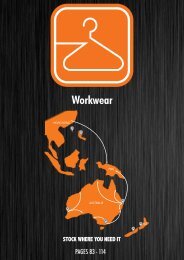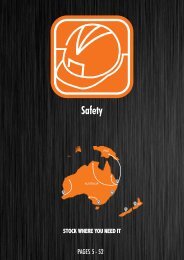Test22
Create successful ePaper yourself
Turn your PDF publications into a flip-book with our unique Google optimized e-Paper software.
support@magestore.com<br />
sales@magestore.com<br />
Phone: 084.4.8585.4587<br />
INSTALLATION GUIDE<br />
1. After purchasing an extension, you will receive an email that includes the link to<br />
access My License Certificates on Magestore website. If you don’t receive the<br />
email, you can directly login to your account dashboard at Magestore then go to My<br />
Account/My License Certificates. Here you will select your Order number and a<br />
corresponding Product then type the back-end domain of your live site. It is<br />
optional to add your Development Domains right away or at a later time. Click<br />
Generate Certificate button to get your License Certificate.<br />
Note: License Certificate is a pdf document that contains your License Information<br />
such as your Product Name, License Serial, License Type, Registered Domain,<br />
Expiration date, etc. Your License Serial is unique and can only be used once for<br />
one extension. You can go to Magestore Check License Information page, enter<br />
your License Serial to check your license status. You can also view your License<br />
Information in back-end when your extension installation is finished.<br />
2. Go to My downloadable products. Choose the version of the extension then<br />
download it. The file that you download normally is a zip file.<br />
3. It’s required to enable cache in the administration panel of your site. Go to<br />
System/Cache Management. Choose all caches and take action “Enable” then<br />
submit.<br />
Copyright (c) 2009-2012 www.magestore.com<br />
Installation Guide<br />
1
4. Use FTP client (such as Filezilla, WinSCP, cuteFtp) to upload or copy all folders in<br />
the zip package to your Magento site root folder. This will not overwrite any<br />
existing files, just add new files to the folder structure.<br />
5. After uploading is done, log in your Magento administration panel to refresh cache.<br />
Go to System/Cache Management. Select all caches and take action “Refresh” then<br />
submit.<br />
6. Navigate to System/Configuration, if you can see the extension tab, it is installed<br />
properly.<br />
7. Now if you get Access denied error when click on the extension tab, you need to<br />
log out admin panel and log in again.<br />
8. Go to front-end and try to process, make sure that everything is OK.<br />
Copyright (c) 2009-2012 www.magestore.com<br />
Installation Guide<br />
2