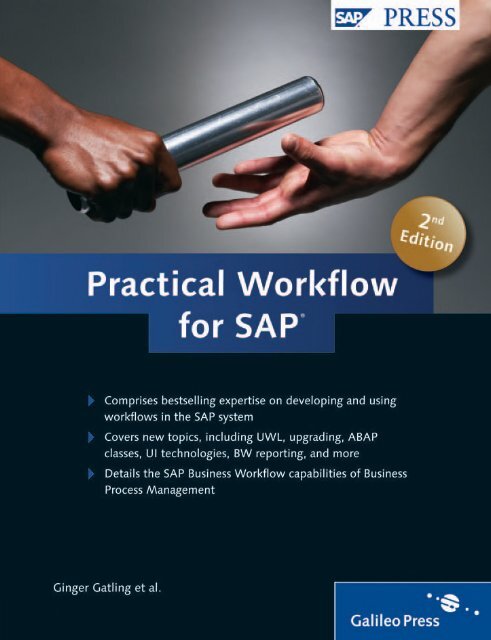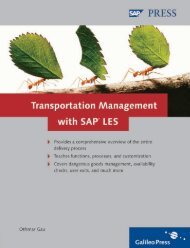Practical_Workflow_for_SAP
Create successful ePaper yourself
Turn your PDF publications into a flip-book with our unique Google optimized e-Paper software.
<strong>SAP</strong> PRESS is a joint initiative of <strong>SAP</strong> and Galileo Press. The know-how<br />
offered by <strong>SAP</strong> specialists combined with the expertise of the Galileo<br />
Press publishing house offers the reader expert books in the field. <strong>SAP</strong><br />
PRESS features first-hand in<strong>for</strong>mation and expert advice, and provides<br />
useful skills <strong>for</strong> professional decision-making.<br />
<strong>SAP</strong> PRESS offers a variety of books on technical and business related<br />
topics <strong>for</strong> the <strong>SAP</strong> user. For further in<strong>for</strong>mation, please visit our website:<br />
www.sap-press.com.<br />
Jim Hagemann Snabe, Ann Rosenberg, Charles Møller, Mark Scavillo<br />
Business Process Management - the <strong>SAP</strong> Roadmap<br />
411 pp., 2009, hardcover<br />
ISBN 978-1-59229-231-8<br />
Alexander Davidenkoff, Detlef Werner<br />
Global <strong>SAP</strong> Systems – Design and Architecture<br />
320 pp., 2008, hardcover<br />
ISBN 978-1-59229-183-0<br />
Frank Föse, Sigrid Hagemann, Liane Will<br />
<strong>SAP</strong> NetWeaver ABAP System Administration<br />
648 pp., 3rd edition 2008, hardcover<br />
ISBN 978-1-59229-174-8<br />
Marty McCormick, Matt Strat<strong>for</strong>d<br />
Content Integration with <strong>SAP</strong> NetWeaver Portal<br />
388 pp., 2008, hardcover<br />
ISBN 978-1-59229-226-4<br />
Rich Heilman, Thomas Jung<br />
Next Generation ABAP Development<br />
485 pp., 2007, hardcover, with CD<br />
ISBN 978-1-59229-139-7
Jocelyn Dart, Erik Dick, Ginger Gatling, Oliver Hilss,<br />
Somya Kapoor, Silvana Kempf, Susan Keohan, Thomas Kosog,<br />
Paul Médaille, Mike Pokraka, Alan Rickayzen,<br />
Shalini Sabnani, Jörn Sedlmayr, Ted Sohn<br />
<strong>Practical</strong> <strong>Workflow</strong> <strong>for</strong> <strong>SAP</strong> ®<br />
Bonn Boston
Notes on Usage<br />
This e-book is protected by copyright. By purchasing this e-book, you have agreed<br />
to accept and adhere to the copyrights. You are entitled to use this e-book <strong>for</strong><br />
personal purposes. You may print and copy it, too, but also only <strong>for</strong> personal use.<br />
Sharing an electronic or printed copy with others, however, is not permitted, neither<br />
as a whole nor in parts. Of course, making them available on the Internet or in a<br />
company network is illegal as well.<br />
For detailed and legally binding usage conditions, please refer to the section Legal<br />
Notes.<br />
This e-book copy contains a digital watermark, a signature that indicates which<br />
person may use this copy:<br />
Copy No. gi9c-ux2v-h5qw-npa3<br />
<strong>for</strong> personal use of<br />
Tina Mastrup, user id 9f19c686-d5e1-4016-94fd-ebc72e1b8f7e
Imprint<br />
This e-book is a publication many contributed to, specifically:<br />
Editor Stefan Proksch<br />
Copyeditor Julie McNamee<br />
Cover Design Nadine Kohl<br />
Photo Credit Getty Images/Shapeshifters<br />
Production E-Book Kelly O’Callaghan<br />
Typesetting E-Book SatzPro, Krefeld (Germany)<br />
We hope that you liked this e-book. Please share your feedback with us and read<br />
the Service Pages to find out how to contact us.<br />
ISBN 978-1-59229-285-1 (print)<br />
ISBN 978-1-59229-843-3 (e-book)<br />
ISBN 978-1-59229-844-0 (print and e-book)<br />
© 2009 by Galileo Press Inc., Boston (MA)<br />
2 nd edition, updated and revised 2009
Contents<br />
Foreword ......................................................................................................... 27<br />
Preface ............................................................................................................. 29<br />
PART I: Using <strong>SAP</strong> Business <strong>Workflow</strong><br />
1 Introduction ............................................................................... 39<br />
1.1 What Is <strong>SAP</strong> Business <strong>Workflow</strong> ..................................................... 39<br />
1.2 What Is <strong>SAP</strong> NetWeaver Business Process Management ................. 42<br />
1.3 How Does <strong>SAP</strong> Business <strong>Workflow</strong> Fit Into the <strong>SAP</strong> Overall<br />
Business Process Management Strategy .......................................... 43<br />
1.4 In Which Business Situations Should I Use <strong>SAP</strong> Business<br />
<strong>Workflow</strong> ....................................................................................... 44<br />
1.4.1 Factor 1: Human Involvement ............................................ 45<br />
1.4.2 Factor 2: Repetition ........................................................... 45<br />
1.4.3 Factor 3: The Fruits of Success ........................................... 46<br />
1.4.4 Factor 4: The Cost of Failure .............................................. 48<br />
1.5 What Can Be Achieved Using <strong>SAP</strong> Business <strong>Workflow</strong> .................... 49<br />
1.6 Features of <strong>SAP</strong> Business <strong>Workflow</strong> ................................................ 49<br />
1.6.1 Robust Integration into <strong>SAP</strong> Applications ........................... 50<br />
1.6.2 <strong>Workflow</strong> Builder ............................................................... 50<br />
1.6.3 Graphical Status Visualization ............................................ 51<br />
1.6.4 Routing Mechanisms .......................................................... 52<br />
1.6.5 Deadline/Escalation Management ...................................... 53<br />
1.6.6 Synchronization Management ............................................ 53<br />
1.6.7 Integration with Groupware Products ................................ 53<br />
1.6.8 Ad-hoc Process Enhancers ................................................. 53<br />
1.6.9 Desktop Integration ........................................................... 54<br />
1.6.10 Analytics with <strong>SAP</strong> NetWeaver Business Warehouse .......... 54<br />
1.6.11 Robust Extensible Architecture .......................................... 55<br />
1.7 Some Terminology .......................................................................... 55<br />
2 Requirements Gathering Strategy ............................................. 57<br />
2.1 Introduction ................................................................................... 57<br />
2.2 Understanding the Business Process ............................................... 59<br />
7
Contents<br />
2.2.1 Business Drivers <strong>for</strong> the Process ......................................... 59<br />
2.2.2 Expected Benefits of <strong>Workflow</strong> .......................................... 61<br />
2.2.3 How Does the Process Work in Theory .............................. 63<br />
2.2.4 How Does the Process Work in Practice ............................. 63<br />
2.2.5 Unions and Workers Councils ............................................ 66<br />
2.3 Gathering Object Data .................................................................... 66<br />
2.3.1 What Data Is Needed by <strong>Workflow</strong> .................................... 67<br />
2.3.2 Where to Look <strong>for</strong> Data ..................................................... 68<br />
2.3.3 What Data Already Exists ................................................... 68<br />
2.3.4 Making the Most of the Data Collected ............................. 69<br />
2.4 Determining the Agents .................................................................. 72<br />
2.4.1 Who Are Your Agents? ....................................................... 73<br />
2.4.2 Criteria <strong>for</strong> Finding Agents ................................................. 74<br />
2.5 Determining Work Item Delivery Routes ........................................ 77<br />
2.6 Confirming the <strong>Workflow</strong> Design .................................................... 78<br />
2.7 <strong>Workflow</strong> Administration ............................................................... 80<br />
2.8 Planning <strong>for</strong> Production Start .......................................................... 80<br />
2.9 Planning <strong>for</strong> Future Enhancements ................................................. 81<br />
3 Configuring the System ............................................................. 83<br />
3.1 Quick Start: Configure the <strong>SAP</strong> <strong>Workflow</strong> Engine in Seconds .......... 85<br />
3.1.1 Automatic <strong>Workflow</strong> Customizing ...................................... 85<br />
3.1.2 Specifics of Automatic Customizing .................................... 87<br />
3.1.3 IMG Activities <strong>for</strong> Authorization Management ................... 90<br />
3.2 Task-Specific Customizing ............................................................... 91<br />
3.2.1 Maintaining the Organizational Plan .................................. 91<br />
3.2.2 Agent Assignment <strong>for</strong> Tasks ............................................... 92<br />
3.2.3 Activating the Triggering Events <strong>for</strong> a <strong>Workflow</strong> or a Task ... 92<br />
3.3 Transport and Client Copy .............................................................. 92<br />
3.3.1 Transport of Tasks .............................................................. 93<br />
3.3.2 Transport of Settings <strong>for</strong> Tasks and <strong>Workflow</strong>s ................... 93<br />
3.3.3 Transporting a <strong>Workflow</strong> Definition ................................... 93<br />
3.4 Customizing <strong>for</strong> the <strong>SAP</strong> <strong>Workflow</strong> Engine ...................................... 94<br />
4 Work Item Delivery .................................................................... 95<br />
4.1 The Human Factor .......................................................................... 95<br />
4.2 <strong>SAP</strong> Business Workplace ................................................................. 98<br />
8
Contents<br />
4.2.1 Work Item Text .................................................................. 99<br />
4.2.2 Attachments ...................................................................... 101<br />
4.2.3 Reserving and Replacing a Work Item ................................ 102<br />
4.2.4 Executing a Work Item ....................................................... 103<br />
4.2.5 Synchronous Dialog Chains ................................................ 105<br />
4.2.6 Forwarding a Work Item .................................................... 106<br />
4.2.7 Priority ............................................................................... 107<br />
4.2.8 Resubmission ..................................................................... 107<br />
4.2.9 Logs ................................................................................... 108<br />
4.2.10 Outbox .............................................................................. 110<br />
4.2.11 Rejecting Work Items ......................................................... 110<br />
4.2.12 Substitution ....................................................................... 111<br />
4.3 Universal Worklist .......................................................................... 111<br />
4.3.1 Major Features of the Universal Worklist ............................ 112<br />
4.3.2 Getting Started with the Universal Worklist ....................... 114<br />
4.3.3 Working with Tasks in the Universal Worklist ..................... 115<br />
4.3.4 Personalization Options in the Universal Worklist .............. 115<br />
4.3.5 Customizing Options in the Universal Worklist ................... 116<br />
4.3.6 Action Handlers in the Universal Worklist .......................... 117<br />
4.3.7 UWL Configuration Wizard ................................................ 118<br />
4.3.8 Universal Worklist API and the SONiC Connector .............. 120<br />
4.4 Examples of Universal Worklist Customizing ................................... 121<br />
4.4.1 How Can I Add/Remove Columns ...................................... 122<br />
4.4.2 How Can I Create Custom Columns .................................... 122<br />
4.4.3 How Can I Make a Mandatory Rejection Memo ................. 125<br />
4.5 Extended Notifications ................................................................... 125<br />
4.5.1 Types of Notifications ........................................................ 125<br />
4.5.2 Features of Extended Notifications ..................................... 126<br />
4.5.3 Configuration Required <strong>for</strong> Extended Notifications ............. 127<br />
4.6 Business <strong>Workflow</strong> Workplace ........................................................ 128<br />
4.7 External Users ................................................................................. 130<br />
4.8 Other Considerations ...................................................................... 131<br />
5 Agents ........................................................................................ 133<br />
5.1 Understanding Agent Assignment ................................................... 134<br />
5.1.1 Possible Agents .................................................................. 135<br />
5.1.2 Responsible Agents ............................................................ 138<br />
5.1.3 Excluded Agents ................................................................ 139<br />
9
Contents<br />
5.1.4 Recipients .......................................................................... 140<br />
5.1.5 Actual Agents .................................................................... 141<br />
5.1.6 Assigning Multiple Agents per Work Item .......................... 142<br />
5.1.7 Deadline and Notification Agents ....................................... 143<br />
5.2 Agent Assignment Using the Organizational Structure .................... 144<br />
5.2.1 The Basic Organizational Plan ............................................ 144<br />
5.2.2 The Extended Organizational Plan ...................................... 148<br />
5.2.3 Doing Without an Organizational Plan ............................... 150<br />
5.3 Agent Assignment Using Task Groups ............................................. 150<br />
5.4 Implementing and Maintaining the Structure in Practice ................. 151<br />
5.4.1 Strategies <strong>for</strong> Organization Plan Maintenance .................... 151<br />
5.4.2 Transporting Organization Plans ......................................... 153<br />
5.4.3 Reassigning Work Items from One User to Another ........... 154<br />
5.4.4 Substituting Users .............................................................. 155<br />
5.4.5 When Do You Choose to Refresh the Organizational<br />
Environment ...................................................................... 157<br />
5.4.6 Training and Encouraging Agents ....................................... 158<br />
6 <strong>Workflow</strong> Administration .......................................................... 161<br />
6.1 Reporting on <strong>Workflow</strong>s ................................................................. 162<br />
6.1.1 Reporting on <strong>Workflow</strong> Progress ........................................ 163<br />
6.1.2 Reporting on <strong>Workflow</strong> Per<strong>for</strong>mance ................................. 164<br />
6.1.3 Work Items by Processing Duration ................................... 165<br />
6.1.4 Work Items with Monitored Deadlines .............................. 166<br />
6.1.5 Reporting on Agent Behavior ............................................. 166<br />
6.1.6 Identifying and Justifying Potential Improvements ............. 167<br />
6.2 Error Resolution ............................................................................. 168<br />
6.3 General Techniques <strong>for</strong> Resolving Runtime Errors ........................... 171<br />
6.3.1 Basic Settings <strong>for</strong> Error Monitoring ..................................... 171<br />
6.3.2 Finding and Fixing Work Items ........................................... 172<br />
6.3.3 Diagnosis of <strong>Workflow</strong>s with Errors .................................... 172<br />
6.3.4 Work Item Selection .......................................................... 173<br />
6.3.5 Work Item Frequency ........................................................ 175<br />
6.4 Working with the Work Item Display .............................................. 176<br />
6.4.1 Work Item Display — Standard View ................................. 177<br />
6.4.2 Work Item Display — Technical View ................................ 179<br />
6.4.3 How to Work with the Work Item Container Display ......... 181<br />
10
Contents<br />
6.5 Working with the <strong>Workflow</strong> Log ..................................................... 182<br />
6.5.1 User View .......................................................................... 182<br />
6.5.2 Technical View ................................................................... 185<br />
6.6 Resolving Agent Determination Errors ............................................ 188<br />
6.6.1 Fixing Work Items with No Agents or Wrong Agents ......... 188<br />
6.6.2 Preventing Agent Determination Problems from<br />
Recurring ........................................................................... 191<br />
6.6.3 Support Tools <strong>for</strong> Agent Determination Problems .............. 191<br />
6.6.4 Resolving Buffering Errors .................................................. 192<br />
6.6.5 Fixing Work Items with Buffering Problems ........................ 193<br />
6.6.6 Preventing Buffering Problems from Recurring ................... 194<br />
6.6.7 Support Tools <strong>for</strong> Buffering Problems ................................. 194<br />
6.7 Other Support Tools ....................................................................... 195<br />
6.8 Help Desk in the Intranet ............................................................... 196<br />
6.8.1 Web-Based Help Desks ...................................................... 196<br />
6.8.2 Self Help ............................................................................ 197<br />
6.9 A Day in the Life of a <strong>Workflow</strong> Administrator ................................ 198<br />
6.9.1 Who Should be the <strong>Workflow</strong> Administrator ...................... 199<br />
6.9.2 Who Makes the Business Decisions in the Event of<br />
Failure ............................................................................... 201<br />
6.9.3 Crisis Response .................................................................. 203<br />
6.9.4 Day-to-Day Monitoring ..................................................... 205<br />
6.9.5 Periodic Reality Checks ...................................................... 206<br />
6.9.6 Housekeeping and Archiving .............................................. 208<br />
6.9.7 Making the Most of a Precious Resource ............................ 209<br />
7 Using <strong>SAP</strong> NetWeaver Business Warehouse <strong>for</strong> <strong>SAP</strong> Business<br />
<strong>Workflow</strong> Reporting .................................................................. 211<br />
7.1 <strong>SAP</strong> NetWeaver Business Warehouse Basics <strong>for</strong> the <strong>Workflow</strong><br />
Expert ............................................................................................. 212<br />
7.2 Standard <strong>Workflow</strong> Analysis with <strong>SAP</strong> NetWeaver Business<br />
Warehouse ..................................................................................... 214<br />
7.2.1 Data Flow and Overview of Provided Content .................... 215<br />
7.2.2 Aggregation Layer .............................................................. 215<br />
7.2.3 InfoCube Aggregated Process Data .................................... 216<br />
7.2.4 Using Standard BI Content ................................................. 217<br />
11
Contents<br />
PART II: Developing Your Own <strong>Workflow</strong><br />
8 Creating a <strong>Workflow</strong> .................................................................. 221<br />
8.1 <strong>Workflow</strong> Builder Basics ................................................................. 222<br />
8.1.1 Look and Feel of the <strong>Workflow</strong> Builder .............................. 222<br />
8.1.2 Building Your First <strong>Workflow</strong> ............................................. 226<br />
8.1.3 Saving, Activating, and Testing .......................................... 229<br />
8.2 Enhancing Your <strong>Workflow</strong> .............................................................. 231<br />
8.2.1 Deadline Monitoring .......................................................... 231<br />
8.2.2 How to Create and Use Tasks ............................................. 234<br />
8.2.3 Using Asynchronous Tasks ................................................. 241<br />
8.2.4 How to Access Data and Activities ..................................... 243<br />
8.2.5 Notifications ...................................................................... 245<br />
8.3 Basics of Containers and Bindings ................................................... 246<br />
8.3.1 How to Create Containers and Bindings <strong>for</strong> Tasks ............... 247<br />
8.3.2 Creating Container Elements in the <strong>Workflow</strong> Container .... 247<br />
8.3.3 Changing Container Elements ............................................ 249<br />
8.4 Steps .............................................................................................. 251<br />
8.4.1 What Other Step Types Exist .............................................. 252<br />
8.4.2 How to Insert New Steps ................................................... 254<br />
8.4.3 What Kinds of Outcomes Exist ........................................... 256<br />
8.4.4 Which Task and Step Attributes Impact Work Item<br />
Execution ........................................................................... 258<br />
8.5 Documenting, Translating, Transporting, and Team Development ... 259<br />
8.5.1 Documenting <strong>Workflow</strong> Definitions ................................... 259<br />
8.5.2 Translating a <strong>Workflow</strong> into Other Languages .................... 260<br />
8.5.3 Transporting New Versions of a <strong>Workflow</strong> ......................... 260<br />
8.5.4 How Do You Share <strong>Workflow</strong> Development Within<br />
a Team ............................................................................... 261<br />
9 Advanced <strong>Workflow</strong> Design Techniques ................................... 263<br />
9.1 Step Conditions .............................................................................. 263<br />
9.1.1 Step Condition: Create Work Item ..................................... 265<br />
9.1.2 Step Condition: Complete Work Item ................................ 265<br />
9.1.3 Step Condition: Completion Execution ............................... 266<br />
9.2 How to Implement Parallel Processing ............................................ 267<br />
9.2.1 How to Implement Table-Driven Dynamic Parallel<br />
Processing .......................................................................... 268<br />
12
Contents<br />
9.2.2 How to Implement a Fork .................................................. 272<br />
9.3 Reusing <strong>Workflow</strong>s as Subworkflows .............................................. 273<br />
9.4 Modeled Deadlines ........................................................................ 274<br />
9.4.1 Notify Recipients Via Email That a Deadline Has Been<br />
Missed ............................................................................... 275<br />
9.4.2 Skip the Work Item If Deadline Has Been Missed ............... 275<br />
9.5 Containers ...................................................................................... 276<br />
9.5.1 Containers and Bindings in Depth ...................................... 277<br />
9.5.2 Reimplementation of the Container ................................... 280<br />
9.6 Binding ........................................................................................... 282<br />
9.6.1 Binding Editor .................................................................... 282<br />
9.6.2 Expressions ........................................................................ 283<br />
9.7 Blocks and Local <strong>Workflow</strong>s ........................................................... 284<br />
9.7.1 Local <strong>Workflow</strong>s as a <strong>Practical</strong> Example of Block<br />
Implementation ................................................................. 284<br />
9.7.2 Local <strong>Workflow</strong>s and Other <strong>SAP</strong>-Provided Example<br />
<strong>Workflow</strong>s ......................................................................... 285<br />
9.7.3 When to Use Local <strong>Workflow</strong>s Versus Subworkflows ......... 285<br />
9.8 Ad-hoc Features and Review <strong>Workflow</strong>s ......................................... 286<br />
9.8.1 Ad-Hoc Features to Change <strong>Workflow</strong>s on the Fly ............. 286<br />
9.8.2 Review <strong>Workflow</strong>s ............................................................. 287<br />
10 Business Objects ........................................................................ 289<br />
10.1 Business Object Basics .................................................................... 291<br />
10.1.1 Business Objects: Some Basic Terminology ......................... 293<br />
10.1.2 Relationships Between Business Objects ............................ 294<br />
10.1.3 Business Object Tools ........................................................ 297<br />
10.1.4 Viewing Existing Business Object Types .............................. 299<br />
10.2 Creating Your Own Business Object Types ...................................... 307<br />
10.2.1 Creating New Business Objects .......................................... 310<br />
10.2.2 Extending Existing Object Types Via Delegation ................. 312<br />
10.3 Creating Business Object Type Components ................................... 313<br />
10.3.1 Adding an Interface ........................................................... 314<br />
10.3.2 Creating Key Fields ............................................................ 314<br />
10.3.3 Creating Attributes ............................................................. 315<br />
10.3.4 Creating Methods .............................................................. 319<br />
10.3.5 Creating Events .................................................................. 328<br />
13
Contents<br />
10.4 Business Object Type Programming ................................................ 329<br />
10.4.1 Key Fields and the Object Declaration ............................... 330<br />
10.4.2 Programming Attributes ..................................................... 332<br />
10.4.3 Programming Methods ...................................................... 339<br />
10.5 Some Useful Predefined Object Types ............................................. 345<br />
10.5.1 Object Type SELFITEM ....................................................... 345<br />
10.5.2 Object Type WF_TASK ....................................................... 346<br />
10.5.3 Object Type SYSTEM ......................................................... 346<br />
10.5.4 Object Type FORMABSENC ............................................... 346<br />
10.5.5 Object Type USR01 ............................................................ 346<br />
10.6 Real-World Examples <strong>for</strong> Business Object Customizing ................... 347<br />
10.6.1 Custom Attribute ............................................................... 347<br />
10.6.2 Custom Method ................................................................. 349<br />
11 ABAP Classes .............................................................................. 353<br />
11.1 ABAP Classes Basics ........................................................................ 354<br />
11.1.1 History ............................................................................... 354<br />
11.1.2 Why Use Classes ................................................................ 355<br />
11.1.3 More Resources ................................................................. 357<br />
11.2 Comparing ABAP Classes and BOR Objects ..................................... 358<br />
11.2.1 Interfaces ........................................................................... 358<br />
11.2.2 Object Identification .......................................................... 359<br />
11.2.3 Class/Component Level ...................................................... 360<br />
11.2.4 Attributes .......................................................................... 360<br />
11.2.5 Methods ............................................................................ 361<br />
11.2.6 Events ................................................................................ 361<br />
11.3 Utility Classes ................................................................................. 361<br />
11.3.1 Creating a Utility Class ....................................................... 362<br />
11.3.2 Component Visibility ......................................................... 364<br />
11.3.3 Methods ............................................................................ 365<br />
11.3.4 Using a Utility Class in a Task ............................................. 366<br />
11.3.5 Attributes .......................................................................... 368<br />
11.3.6 Functional Methods ........................................................... 370<br />
11.4 Business Classes .............................................................................. 374<br />
11.4.1 Local Persistent Object Reference ...................................... 376<br />
11.4.2 Implementing FIND_BY_LPOR ........................................... 379<br />
11.4.3 Implementing LPOR ........................................................... 380<br />
11.4.4 Instantiating ABAP Class Objects ....................................... 381<br />
14
Contents<br />
11.4.5 Alternate Ways to Instantiate Objects ................................ 383<br />
11.4.6 Attributes .......................................................................... 385<br />
11.4.7 Attributes Versus Functional Methods ............................... 385<br />
11.5 Exception Classes ............................................................................ 387<br />
11.6 Events ............................................................................................ 392<br />
11.6.1 Responding to Events ........................................................ 392<br />
11.6.2 Raising Events .................................................................... 393<br />
11.7 Using BOR Objects in Classes ......................................................... 401<br />
11.8 Recommendations and Advanced Topics ........................................ 406<br />
11.8.1 Per<strong>for</strong>mance and Instance Management ............................. 406<br />
11.8.2 Persistent Classes ............................................................... 409<br />
11.8.3 Class Design Considerations ............................................... 410<br />
12 Agent Determination Rules ........................................................ 413<br />
12.1 Determining Agents Through Rule Resolution ................................. 414<br />
12.2 Rule Basics ..................................................................................... 415<br />
12.2.1 Testing and Simulating Rules .............................................. 417<br />
12.2.2 Rule to Locate the Plant Manager ...................................... 417<br />
12.3 Agent Determination Rule Resolution in the <strong>Workflow</strong> Step ........... 420<br />
12.4 What Happens If Rule Resolution Has No Result ............................ 421<br />
12.5 Responsibility Rules ........................................................................ 423<br />
12.5.1 Responsibility Rules with Multiple Criteria ......................... 423<br />
12.5.2 Secondary Priorities ........................................................... 425<br />
12.6 Agent Determination Using <strong>SAP</strong> Organizational Data .................... 427<br />
12.7 Function Modules as Rules ............................................................. 429<br />
12.7.1 Creating a Rule Based on a Function Module ..................... 429<br />
12.7.2 Linking Rule Function Modules from Different<br />
<strong>SAP</strong> Components ............................................................... 431<br />
12.8 Evaluation Paths as Rules ................................................................ 434<br />
12.9 Other Options <strong>for</strong> Responsible Agent Assignment .......................... 437<br />
12.10 Real-World Example of Agent Determination Rules ........................ 438<br />
13 Using Events and Other Business Interfaces ............................. 441<br />
13.1 Understanding Events ..................................................................... 442<br />
13.2 How to Know What Events Exist .................................................... 444<br />
13.2.1 Look in the Object ............................................................. 444<br />
13.2.2 Look in the Event Linkage Table ......................................... 444<br />
15
Contents<br />
13.2.3 Remember to Turn the Trace Off When You Are Done ....... 445<br />
13.3 Defining Events .............................................................................. 447<br />
13.4 Raising Events from Business Applications ...................................... 447<br />
13.4.1 Raising Events Via Change Documents ............................... 449<br />
13.4.2 Raising Events Via Status Changes ...................................... 451<br />
13.4.3 Raising Events Via Message Control ................................... 453<br />
13.4.4 Raising Events Via Changes to HR Master Data .................. 454<br />
13.4.5 Raising Events Via Business Transaction Events .................. 455<br />
13.4.6 Raising Events by Calling a <strong>Workflow</strong> API .......................... 457<br />
13.5 Using Events in <strong>Workflow</strong>s ............................................................. 457<br />
13.5.1 How to Use Events in <strong>Workflow</strong>s ....................................... 457<br />
13.5.2 Triggering Events ............................................................... 458<br />
13.5.3 Start Conditions <strong>for</strong> <strong>Workflow</strong>s .......................................... 462<br />
13.5.4 Terminating Events ............................................................ 464<br />
13.5.5 <strong>Workflow</strong> Header Events .................................................... 467<br />
13.5.6 Parked Events .................................................................... 468<br />
13.5.7 Event Queues .................................................................... 469<br />
13.6 Generic Object Services .................................................................. 470<br />
13.6.1 Starting <strong>Workflow</strong>s Manually ............................................. 471<br />
13.6.2 Viewing the Logs of Related <strong>Workflow</strong>s ............................. 473<br />
13.6.3 Subscribe to an Object Instance ......................................... 473<br />
13.6.4 Sending an Email ............................................................... 473<br />
13.7 Starting <strong>Workflow</strong>s from Messages ................................................. 474<br />
14 Custom Programs ....................................................................... 475<br />
14.1 The Engine ..................................................................................... 475<br />
14.1.1 Work Items ........................................................................ 476<br />
14.1.2 Events ................................................................................ 481<br />
14.1.3 Work Item States ............................................................... 481<br />
14.2 <strong>Workflow</strong> APIs ............................................................................... 484<br />
14.2.1 The Simple WAPI Container ............................................... 484<br />
14.2.2 <strong>SAP</strong>_WAPI_CREATE_EVENT ............................................... 485<br />
14.2.3 <strong>SAP</strong>_WAPI_START_WORKFLOW ....................................... 485<br />
14.2.4 <strong>SAP</strong>_WAPI_WORKITEMS_TO_OBJECT ............................... 487<br />
14.2.5 <strong>SAP</strong>_WAPI_READ_CONTAINER ......................................... 487<br />
14.3 Advanced Business Interface Techniques ........................................ 488<br />
14.3.1 When Should a <strong>Workflow</strong> with an Event Be Started ........... 488<br />
16
Contents<br />
14.3.2 Raising Events by Calling a Function Module ...................... 489<br />
14.3.3 Advanced Event Linkage .................................................... 494<br />
14.3.4 Adding Generic Object Services to Your Own<br />
Transactions ....................................................................... 497<br />
14.3.5 Implementing the <strong>Workflow</strong> Toolbox in Your<br />
Own Transactions .............................................................. 498<br />
14.4 Office Document Interfaces ............................................................ 499<br />
14.4.1 Business Communications Services ..................................... 500<br />
14.4.2 SO_*_API1 function modules ............................................. 500<br />
15 Service-Enabling <strong>Workflow</strong>s ...................................................... 501<br />
15.1 <strong>Workflow</strong> in the Context of a Business Process ............................... 501<br />
15.2 Web Services and Service-Oriented Architecture ............................ 502<br />
15.2.1 What Are Web Services ..................................................... 503<br />
15.2.2 Web Services Description Language ................................... 503<br />
15.2.3 Web Services and SOAP ..................................................... 505<br />
15.2.4 Other Web Service Standards ............................................. 506<br />
15.3 What Is Service-Oriented Architecture ............................................ 507<br />
15.4 SOA at <strong>SAP</strong> .................................................................................... 510<br />
15.5 Implementing the Service Interface <strong>for</strong> a <strong>Workflow</strong> ........................ 512<br />
15.5.1 The Function Module ......................................................... 512<br />
15.5.2 Service-Enabling in the Application (Inside-Out<br />
Approach) .......................................................................... 513<br />
15.5.3 Service Enabling from the Enterprise Services Repository<br />
(Outside-In Approach) ....................................................... 520<br />
16 Advanced Diagnostics ................................................................ 535<br />
16.1 The Tools of the Trade .................................................................... 535<br />
16.2 The Diagnosis Logs ......................................................................... 537<br />
16.2.1 The <strong>Workflow</strong> Log ............................................................. 537<br />
16.2.2 The Diagnosis Transaction .................................................. 538<br />
16.2.3 The Event Trace ................................................................. 540<br />
16.2.4 The RFC Log ...................................................................... 542<br />
16.3 Debugging with the ABAP Debugger .............................................. 543<br />
16.3.1 The <strong>Workflow</strong> Trace ........................................................... 545<br />
16.3.2 When to Use the <strong>Workflow</strong> Trace ...................................... 549<br />
16.4 Preparing a Task to Go to Production ............................................. 549<br />
17
Contents<br />
17 Upgrading <strong>SAP</strong> Business <strong>Workflow</strong> ........................................... 555<br />
17.1 First Steps to Upgrading <strong>Workflow</strong> ................................................. 555<br />
17.2 Steps to Take Be<strong>for</strong>e the Upgrade Begins ........................................ 557<br />
17.2.1 Complete All Running <strong>Workflow</strong> Instances ......................... 557<br />
17.2.2 Create <strong>Workflow</strong> Test Plans ............................................... 557<br />
17.2.3 WF and T Tasks Versus WS and TS Tasks ............................ 557<br />
17.2.4 Clean Runtime Tables ........................................................ 558<br />
17.3 Steps to Take During and After the Upgrade ................................... 559<br />
17.3.1 Conversion of Event Linkage Tables .................................... 559<br />
17.3.2 Basis Support Package ........................................................ 559<br />
17.3.3 Configure Your System <strong>for</strong> <strong>Workflow</strong> ................................. 559<br />
17.3.4 <strong>Workflow</strong> Definition and Binding ....................................... 559<br />
17.3.5 Tables SWW_CONTOB and SWW_CONT ........................... 560<br />
17.3.6 Changed Locking Behavior of Runtime ............................... 561<br />
17.3.7 Other Issues After the Upgrade .......................................... 563<br />
17.4 Important <strong>SAP</strong> Notes ...................................................................... 563<br />
PART III: User Interface Technologies and <strong>SAP</strong> Business <strong>Workflow</strong><br />
18 User Interface Options ............................................................... 567<br />
18.1 Inbox and the User Interface ........................................................... 568<br />
18.2 Containers, Bindings, and Data Flow .............................................. 570<br />
18.2.1 Where the Customized UI Fits in with the Data Flow<br />
When Using Universal Worklist .......................................... 570<br />
18.2.2 Common Steps When Using Web Dynpro and Business<br />
Server Pages with Universal Worklist .................................. 572<br />
19 Using Web Dynpro ABAP ........................................................... 575<br />
19.1 Example Based on User Decision .................................................... 576<br />
19.1.1 Standard User Decision ...................................................... 576<br />
19.1.2 User Decision with Note in Universal Worklist ................... 577<br />
19.1.3 User Decision with Web Dynpro ABAP .............................. 580<br />
19.2 Required Settings in Web Dynpro ABAP ......................................... 583<br />
19.2.1 Web Dynpro ABAP Application .......................................... 583<br />
19.2.2 Window ............................................................................. 586<br />
19.2.3 Main View ......................................................................... 587<br />
18
Contents<br />
19.3 Configuration <strong>for</strong> the Universal Worklist ......................................... 590<br />
19.4 Ensuring the User Only Executes the Work Item in the Universal<br />
Worklist ......................................................................................... 592<br />
20 Using Web Dynpro Java ............................................................. 593<br />
20.1 Real-World Example of Web Dynpro Java and <strong>Workflow</strong> ................ 593<br />
20.2 What Must Be Done on the <strong>Workflow</strong> Side .................................... 595<br />
20.3 What Must Be Done on the Java Side ............................................. 603<br />
20.3.1 Presentation Layer ............................................................. 603<br />
20.3.2 Model Layer ....................................................................... 605<br />
20.4 What Must Be Done in the Universal Worklist ................................ 608<br />
21 Using Business Server Pages ...................................................... 613<br />
21.1 Building the Example BSP and <strong>Workflow</strong> ........................................ 613<br />
21.1.1 Laying the Groundwork ...................................................... 613<br />
21.1.2 Setting Up the Web Service Handler .................................. 621<br />
21.2 Launching the BSP and Transferring Data ........................................ 622<br />
21.2.1 Defining the <strong>Workflow</strong> Service and Creating a Task ............ 622<br />
21.2.2 Creating a Test <strong>Workflow</strong> ................................................... 624<br />
21.2.3 Launching a BSP Application from the Business<br />
Workplace ......................................................................... 625<br />
21.2.4 Launching a BSP Application from Another Web<br />
Application ........................................................................ 626<br />
21.2.5 Launching a BSP Application from the Universal<br />
Worklist ............................................................................. 626<br />
21.3 Completing <strong>Workflow</strong> Tasks from BSP Applications ........................ 629<br />
22 Using Forms ............................................................................... 637<br />
22.1 <strong>SAP</strong> Interactive Forms by Adobe ..................................................... 637<br />
22.2 <strong>SAP</strong> Business <strong>Workflow</strong> Forms ........................................................ 638<br />
22.2.1 Simple Forms Creation ....................................................... 638<br />
22.2.2 Document Templates ......................................................... 641<br />
23 Alloy — Lotus Notes Integration ............................................... 645<br />
23.1 The Design Paradigm ...................................................................... 646<br />
23.1.1 Sidebar .............................................................................. 646<br />
19
Contents<br />
23.1.2 Mail Inbox ......................................................................... 647<br />
23.1.3 Decision Views .................................................................. 648<br />
23.1.4 Calendar Items ................................................................... 650<br />
23.2 Prerequisites <strong>for</strong> Alloy ..................................................................... 652<br />
23.3 Generic <strong>Workflow</strong> Capabilities ........................................................ 653<br />
23.4 Adding New Decisions to Alloy ...................................................... 653<br />
23.4.1 Adding New Decision Steps ............................................... 655<br />
23.4.2 Design a New User Interface <strong>for</strong> the Decision .................... 656<br />
23.4.3 Add Additional Data from the <strong>SAP</strong> Context ........................ 658<br />
23.4.4 Adding a Dialog Task ......................................................... 659<br />
23.4.5 Sidebar Enhancements ....................................................... 659<br />
23.5 Standard Alloy Decisions ................................................................ 660<br />
24 Duet — Microsoft Office Integration ........................................ 661<br />
24.1 Design Time Layout ........................................................................ 663<br />
24.2 How an Approval <strong>Workflow</strong> Application Works in Duet ................. 666<br />
24.3 Prerequisites to Use the Duet <strong>Workflow</strong> Approval Template ........... 669<br />
24.4 Creating Your Approval <strong>Workflow</strong> Application ................................ 670<br />
24.4.1 Adding New Decisions to Duet .......................................... 672<br />
24.4.2 Design a New User Interface <strong>for</strong> the Decision .................... 674<br />
24.4.3 Add Additional Data from the <strong>SAP</strong> Context ........................ 675<br />
24.4.4 Adding a Dialog Task ......................................................... 675<br />
24.4.5 Sidebar Enhancements ....................................................... 676<br />
PART IV: Using <strong>SAP</strong> Business <strong>Workflow</strong> in <strong>SAP</strong> Business Suite<br />
Applications<br />
25 <strong>SAP</strong> Supplier Relationship Management ................................... 679<br />
25.1 Approval Processes ......................................................................... 681<br />
25.1.1 Simple Approval Processes ................................................. 682<br />
25.1.2 Complex Approval Processes .............................................. 682<br />
25.1.3 Key Concepts and Requirements That Make Up the<br />
Foundation of <strong>SAP</strong> SRM Approval Processing ..................... 683<br />
25.2 <strong>SAP</strong> SRM Approval Frameworks ..................................................... 688<br />
25.3 Process-Controlled <strong>Workflow</strong> in Detail ........................................... 690<br />
25.3.1 Technical Background ........................................................ 693<br />
25.3.2 Basic Assumptions <strong>for</strong> Document Processing ...................... 694<br />
20
Contents<br />
25.3.3 Configuration of Approval Levels ....................................... 694<br />
25.3.4 Business Rules Framework ................................................. 697<br />
25.3.5 Agent Determination ......................................................... 698<br />
25.3.6 Approval Process Overview: User-Focused Process<br />
Visualization ...................................................................... 701<br />
25.4 Real-World Example of a Process-Controlled <strong>Workflow</strong> .................. 704<br />
25.4.1 Simplest Scenario, Execute Without Approval .................... 705<br />
25.4.2 Configuring Two-Step Approval ......................................... 706<br />
25.4.3 Details on BRF Integration ................................................. 707<br />
25.5 Application-Controlled <strong>Workflow</strong> in Detail ..................................... 710<br />
25.5.1 One-/Two-Step Approval ................................................... 710<br />
25.5.2 N-step BAdI ....................................................................... 711<br />
25.5.3 <strong>SAP</strong>-Provided BAdIs and <strong>Workflow</strong> Templates ................... 712<br />
25.5.4 Line Item Based BAdI ......................................................... 713<br />
25.5.5 Approvers Changing Documents in Application-<br />
Controlled <strong>Workflow</strong> ......................................................... 713<br />
25.5.6 Configuring Approval Processes ......................................... 714<br />
25.5.7 Agent Determination ......................................................... 716<br />
25.5.8 Ad-hoc Agent Assignment ................................................. 717<br />
25.5.9 Implementing Dynamic Processes ...................................... 719<br />
25.5.10 Tracking <strong>Workflow</strong> Instances .............................................. 724<br />
25.6 Real-World Example of Application-Controlled <strong>Workflow</strong> .............. 724<br />
25.6.1 Without Approval .............................................................. 724<br />
25.6.2 Two-Step Approval ............................................................ 725<br />
25.7 Inbox .............................................................................................. 726<br />
25.8 Offline Functionality ....................................................................... 727<br />
25.8.1 Outbound Processing ......................................................... 727<br />
25.8.2 Offline Approval by the Recipient ...................................... 728<br />
25.8.3 Inbound Processing ............................................................ 728<br />
25.9 Deadline Monitoring ...................................................................... 728<br />
25.10 Recommendations When Getting Started ....................................... 729<br />
25.10.1 Upgrading a System ........................................................... 730<br />
25.10.2 Archiving ........................................................................... 732<br />
25.10.3 New Installation ................................................................. 732<br />
26 <strong>SAP</strong> Customer Relationship Management ................................. 735<br />
26.1 Introduction ................................................................................... 736<br />
26.1.1 One Order Concept ........................................................... 737<br />
21
Contents<br />
26.1.2 Business Transaction and <strong>SAP</strong> CRM Business Objects ......... 739<br />
26.1.3 Transaction History ............................................................ 741<br />
26.1.4 <strong>SAP</strong> CRM UI Framework .................................................... 742<br />
26.1.5 Portal Integration ............................................................... 745<br />
26.2 Customizing and <strong>Workflow</strong> Administration ..................................... 745<br />
26.2.1 <strong>Workflow</strong> Customizing ....................................................... 745<br />
26.2.2 <strong>Workflow</strong> Administration ................................................... 745<br />
26.3 Integrating Your Own <strong>Workflow</strong>s ................................................... 746<br />
26.3.1 Status Management ........................................................... 746<br />
26.3.2 Actions .............................................................................. 746<br />
26.3.3 Agent Determination ......................................................... 747<br />
26.4 <strong>SAP</strong> CRM Worklist .......................................................................... 749<br />
26.4.1 Basics About the <strong>Workflow</strong> Inbox ...................................... 751<br />
26.4.2 Dynamic Navigation and the <strong>Workflow</strong> Inbox .................... 751<br />
26.4.3 Navigational Customizing of the <strong>Workflow</strong> Inbox ............... 753<br />
26.4.4 Specifics of Dialog Tasks Based on <strong>Workflow</strong> ABAP<br />
Classes ............................................................................... 755<br />
26.4.5 Additional Customizing and Personalization ....................... 756<br />
26.4.6 <strong>SAP</strong> ERP Integration ........................................................... 757<br />
26.4.7 Universal Worklist Integration ............................................ 759<br />
26.4.8 Administrative Standard <strong>Workflow</strong>s ................................... 760<br />
26.5 <strong>SAP</strong> CRM Standard <strong>Workflow</strong>s ....................................................... 760<br />
26.5.1 Marketing: Campaign Automation ..................................... 761<br />
26.5.2 Sales — Lead to Opportunity ............................................. 762<br />
26.6 Sample Implementation of a Customer <strong>Workflow</strong> in <strong>SAP</strong> CRM ....... 764<br />
26.6.1 Scenario and Requirements <strong>for</strong> the Custom <strong>Workflow</strong> ........ 765<br />
26.6.2 Implementing the <strong>Workflow</strong> .............................................. 765<br />
26.6.3 Creating a BOL Model <strong>for</strong> Your <strong>SAP</strong> CRM <strong>Workflow</strong>s ......... 768<br />
26.6.4 Implementation of the <strong>Workflow</strong> Application .................... 771<br />
26.6.5 Setting Up Dynamic Navigation ......................................... 779<br />
26.6.6 Action to Automatically Set the Status "Accepted by<br />
Sales" ................................................................................. 782<br />
26.6.7 General Settings <strong>for</strong> Follow-Up Process .............................. 786<br />
26.6.8 Executing the <strong>Workflow</strong> ..................................................... 788<br />
26.6.9 Optional Enhancement ...................................................... 790<br />
22
Contents<br />
27 <strong>SAP</strong> ERP Human Capital Management —Processes and Forms 793<br />
27.1 Business Overview .......................................................................... 794<br />
27.1.1 <strong>SAP</strong> ERP HCM Processes .................................................... 794<br />
27.1.2 Form Submission ................................................................ 796<br />
27.1.3 Form Approval ................................................................... 798<br />
27.1.4 Process Form (Revision or Completion) .............................. 799<br />
27.1.5 Tracking Forms .................................................................. 801<br />
27.1.6 Other Features ................................................................... 801<br />
27.1.7 Limitations ......................................................................... 802<br />
27.2 Technical Overview of HCM Processes and Forms ........................... 802<br />
27.2.1 Adobe Document Services ................................................. 803<br />
27.2.2 Business Function Set ......................................................... 804<br />
27.2.3 <strong>SAP</strong> ERP HCM Processes and Forms Design Time ............... 804<br />
27.2.4 Adobe LiveCycle Designer .................................................. 805<br />
27.2.5 Adobe Reader .................................................................... 807<br />
27.2.6 <strong>Workflow</strong> Template ........................................................... 807<br />
27.2.7 <strong>SAP</strong> Case Management ...................................................... 808<br />
27.2.8 Web Dynpro ABAP Applications ........................................ 809<br />
27.3 Standard <strong>Workflow</strong>s in HCM Processes and Forms .......................... 809<br />
27.4 <strong>Workflow</strong> Techniques ..................................................................... 811<br />
27.4.1 Calling Web-Based <strong>SAP</strong> Applications Using Transaction<br />
SWFVISU ........................................................................... 811<br />
27.4.2 Program Exits ..................................................................... 814<br />
27.4.3 XML File <strong>for</strong> Universal Worklist Configuration .................... 815<br />
27.5 Creating Your Own <strong>Workflow</strong>s ....................................................... 816<br />
27.5.1 Interactive Components ..................................................... 817<br />
27.5.2 Background Components ................................................... 819<br />
27.5.3 Troubleshooting ................................................................. 820<br />
27.6 Universal Worklist Configuration .................................................... 820<br />
27.6.1 Subviews ........................................................................... 821<br />
27.6.2 Buttons (Actions) ............................................................... 823<br />
28 Setting Up an <strong>SAP</strong>-Provided <strong>SAP</strong> ERP <strong>Workflow</strong> ...................... 825<br />
28.1 How Can You Find <strong>Workflow</strong>s Delivered by <strong>SAP</strong> ............................ 826<br />
28.1.1 Using <strong>SAP</strong> Help Portal to Find <strong>SAP</strong> Documented<br />
<strong>Workflow</strong>s ......................................................................... 826<br />
28.1.2 Finding <strong>Workflow</strong>s Within <strong>Workflow</strong> Builder ..................... 827<br />
23
Contents<br />
28.1.3 Technical <strong>Workflow</strong>s .......................................................... 828<br />
28.2 What Is the Business Scenario ......................................................... 828<br />
28.3 Which <strong>SAP</strong> <strong>Workflow</strong>s Are Involved ............................................... 829<br />
28.4 How Is the <strong>Workflow</strong> Started ......................................................... 830<br />
28.5 How Do I Activate This Scenario ..................................................... 831<br />
28.6 Commonly Used <strong>SAP</strong> ERP <strong>Workflow</strong>s ............................................. 833<br />
29 ArchiveLink ................................................................................. 835<br />
29.1 What Is ArchiveLink? ...................................................................... 836<br />
29.1.1 The Technical View of ArchiveLink ..................................... 836<br />
29.1.2 The Business View of ArchiveLink ...................................... 837<br />
29.2 ArchiveLink Standard Scenarios ...................................................... 838<br />
29.2.1 How <strong>SAP</strong> Business <strong>Workflow</strong> Integrates ArchiveLink .......... 839<br />
29.3 Business Object Types .................................................................... 842<br />
Appendices ....................................................................................... 843<br />
A Tips and Tricks .......................................................................................... 845<br />
A.1 Working with Wizards .................................................................... 845<br />
A.2 Working with Email ........................................................................ 847<br />
A.3 Showing the Decision Maker in a Follow-On Step .......................... 853<br />
A.4 Creating Your Own User Decision Template ................................... 854<br />
A.5 Using Secondary, Be<strong>for</strong>e, and After Methods .................................. 855<br />
A.6 Looping Through a Multiline List .................................................... 857<br />
A.7 Creating Object References Dynamically ......................................... 858<br />
A.8 Deadlines Based on the Factory Calendar ....................................... 859<br />
A.9 Making the Most of Modeled Deadlines ......................................... 863<br />
A.10 Ad-Hoc Anchor Step ....................................................................... 864<br />
A.11 Review <strong>Workflow</strong>s .......................................................................... 865<br />
B Step-by-Step Troubleshooting Guide ......................................................... 867<br />
B.1 A <strong>Workflow</strong> That Does Not Start .................................................... 867<br />
B.2 A <strong>Workflow</strong> That Stops in Mid-Track .............................................. 872<br />
B.3 The Most Likely Causes (and How to Avoid Them) ......................... 873<br />
B.4 Binding Problems with the <strong>Workflow</strong> Trace .................................... 877<br />
B.5 Why Duplicate or Multiple <strong>Workflow</strong>s Are Triggered ...................... 878<br />
B.6 Why an Agent Does Not Receive a Work Item ................................ 879<br />
B.7 Why the Wrong Agent Receives the Work Item .............................. 881<br />
B.8 Why the Work Item Follows the Wrong Route ............................... 882<br />
24
Contents<br />
C The Administrator’s First Aid Guide ........................................................... 883<br />
C.1 Resolving Work Item Errors ............................................................ 883<br />
C.2 Resolving <strong>Workflow</strong> Instance Errors ................................................ 888<br />
C.3 Finding <strong>Workflow</strong>s That Appear to Have Disappeared .................... 891<br />
C.4 Resolving Event Linkage Errors ....................................................... 892<br />
D <strong>Workflow</strong> Macros ..................................................................................... 897<br />
D.1 Macros Specific to Object Type Programs ....................................... 897<br />
D.2 Macros <strong>for</strong> General <strong>Workflow</strong> Programming ................................... 898<br />
E Preparation <strong>for</strong> Java Development ............................................................. 901<br />
F Additional In<strong>for</strong>mation <strong>for</strong> <strong>SAP</strong> SRM ......................................................... 907<br />
F.1 Available Business Configuration Sets ............................................. 907<br />
F.2 BAdI Implementations <strong>for</strong> Agent Determination ............................. 908<br />
F.3 Process-Controlled <strong>Workflow</strong> Advanced Troubleshooting ............... 920<br />
F.4 Application-Controlled <strong>Workflow</strong> Advanced Troubleshooting ......... 924<br />
G The Authors .............................................................................................. 927<br />
Index ................................................................................................................ 933<br />
Service Pages ....................................................................................................<br />
Legal Notes ......................................................................................................<br />
I<br />
III<br />
25
Foreword<br />
The use of collaboration tools has become increasingly ubiquitous over the past<br />
few years. And as we well know, ubiquity does not always provide competitive<br />
gain. Advances in technology allow businesses to more easily redesign process<br />
management while tool-based human interaction enables access to in<strong>for</strong>mation<br />
across diverse and distributed geographies and landscapes. Flexible, differentiating,<br />
and adaptable business process orchestration has become a business imperative.<br />
Essential as well, is facilitating faster and better in<strong>for</strong>mation flow, without<br />
borders at times, between organizations and across industries as well as within<br />
companies. When using workflow and collaboration tools, the needs of the process<br />
step or task workers as well as the in<strong>for</strong>mation workers must be served.<br />
Although the original preface to the first version of <strong>Practical</strong> <strong>Workflow</strong> <strong>for</strong> <strong>SAP</strong><br />
describes <strong>SAP</strong> customers as spending “the last seven years quietly automating and<br />
improving their business processes with the help of <strong>SAP</strong>’s workflow management<br />
tool,” we know that presently, in these turbulent economic times, there are few<br />
opportunities to engage in “quiet automation and improvement.” The more<br />
exceptional the events encountered, the more flexibility and, often-frenetic, escalation<br />
is needed. But in the present climate where there is often a dearth of<br />
resources, and supplies are scarce, getting it right the first time is truly crucial.<br />
This book offers the opportunity to explore using <strong>SAP</strong> Business <strong>Workflow</strong> as part<br />
of an overall Business Process Management strategy. It challenges you to define,<br />
be<strong>for</strong>e getting started on a workflow project, exactly what you expect to gain. Is<br />
your goal to monitor a particular process to see how long it takes? Is your goal to<br />
reduce the cycle time from document creation to approval? Is your goal to ensure<br />
quality or see service notifications are handled consistently and in a timely fashion?<br />
Companies attempting workflow projects without first accessing anticipated<br />
results and those companies refusing to recognize the degree of necessary managerial<br />
support needed to reach these ends, normally fail. Successful projects are<br />
clearly defined, make proper investments in personnel training, and most importantly<br />
have process goals that resonate well with the business users.<br />
This second edition of <strong>Practical</strong> <strong>Workflow</strong> <strong>for</strong> <strong>SAP</strong> evolved as a collaboration process<br />
that is provided by the <strong>SAP</strong> workflow community <strong>for</strong> the <strong>SAP</strong> workflow com-<br />
Personal Copy <strong>for</strong> Tina Mastrup, user id 9f19c686-d5e1-4016-94fd-ebc72e1b8f7e<br />
27
Foreword<br />
munity and <strong>for</strong> companies who need to increase the value of their <strong>SAP</strong> implementation<br />
investments. Today, <strong>SAP</strong> Business <strong>Workflow</strong> is delivered in every <strong>SAP</strong><br />
NetWeaver Application Server and is tightly coupled to <strong>SAP</strong> application systems.<br />
Simply stated, workflow enables you to get the right work to the right people at<br />
the right time <strong>for</strong> all processes necessary in an <strong>SAP</strong> application system.<br />
This book can be your starting point to explore the possible options <strong>for</strong> using<br />
workflow. If you choose to start workflow projects, you must be willing to invest<br />
a significant amount of time on learning, and you must have senior management<br />
support. <strong>Workflow</strong> can change how people go about their daily tasks, and it can<br />
be used to en<strong>for</strong>ce service level agreements on specific processes. It also personifies<br />
process optimization. The goal of this book is to get you started in understanding<br />
how <strong>SAP</strong> Business <strong>Workflow</strong> works and how it fits in with <strong>SAP</strong>’s overall<br />
Business Process Management strategy. It is meant to provide an overview of<br />
workflow usage in <strong>SAP</strong> ERP, <strong>SAP</strong> CRM, <strong>SAP</strong> ERP HCM, and <strong>SAP</strong> SRM systems.<br />
This book should supply the initial technical knowledge required by the workflow<br />
designer and developers, as well as enabling you to understand options <strong>for</strong><br />
how to ensure each task in the workflow is routing to the correct person.<br />
The creation of this second edition is itself a study in collaborative process<br />
improvement as well as community-minded teamwork. The 14 authors hail from<br />
5 countries, 3 continents, and multiple <strong>SAP</strong> community environments. They span<br />
our <strong>SAP</strong> ecosystem by representing customers, partners, independents, and<br />
employees in varied industries and <strong>SAP</strong> solution areas. The authors’ workflow<br />
knowledge stems from consulting, development, solution management, education,<br />
and most importantly practical and extensive field experience. Knowing as I<br />
do the human fabric represented in the author demographics, I dare say the<br />
group also is personified by altruistic, supportive behavior, professional as well as<br />
social, where sharing knowledge is done generously and munificently by sustaining<br />
the work of others in online <strong>for</strong>um discussions, user groups, customer<br />
engagements, and events. Those contributing to the publication of this book<br />
exemplify that generosity of spirit and have kindly donated the proceeds of its<br />
publication to Doctors Without Borders/Médecins Sans Frontières. An apt gesture<br />
from a group of people who see that where uncertainty is greatest, coordination<br />
and response know few limits and boundaries.<br />
Marilyn Pratt<br />
Community Evangelist, <strong>SAP</strong> Community Network<br />
Global Ecosystem and Partner Group<br />
<strong>SAP</strong> AG<br />
28<br />
© 2013 by Galileo Press Inc., Boston (MA)
Preface<br />
Welcome to the second edition of <strong>Practical</strong> <strong>Workflow</strong> <strong>for</strong> <strong>SAP</strong>! For those of you<br />
who already have experience with <strong>SAP</strong> Business <strong>Workflow</strong>, you know that the<br />
workflow community really believes in the value of <strong>SAP</strong> Business <strong>Workflow</strong> and<br />
the real impact it can have on your <strong>SAP</strong> implementation. The second edition will<br />
enable you, the workflow expert and evangelist, to update your workflow skills<br />
to <strong>SAP</strong> NetWeaver with new technical topics such as ABAP classes, user interfaces,<br />
inbox options, and new design techniques. For those of you new to workflow,<br />
this book is intended <strong>for</strong> you as well; we hope to have you as an active participant<br />
in the workflow community!<br />
Contents of the Book<br />
The first edition of this book was written by <strong>SAP</strong> workflow experts who are passionate<br />
about the topic and about the impact it can have on your business. This<br />
second edition of the book stays true to the core goal of providing practical guidance<br />
on <strong>SAP</strong> Business <strong>Workflow</strong> and expands the first edition with new capabilities<br />
and new ways to use <strong>SAP</strong> Business <strong>Workflow</strong>.<br />
This book is divided into four parts:<br />
<br />
<br />
Part I: Using <strong>SAP</strong> Business <strong>Workflow</strong><br />
This part of the book starts by introducing <strong>SAP</strong> Business <strong>Workflow</strong>, positioning<br />
it within the overall <strong>SAP</strong> Business Process Management strategy. It then<br />
discusses what you need to know to get <strong>SAP</strong> Business <strong>Workflow</strong> running on<br />
your system. It discusses how users get tasks from workflow, how you administer<br />
workflow, and the option to use <strong>SAP</strong> NetWeaver Business Warehouse <strong>for</strong><br />
workflow reporting.<br />
Part II: Developing Your Own <strong>Workflow</strong><br />
This part of the book walks you through all of the major areas you need to<br />
know when developing your own workflows. You will learn how to design a<br />
workflow and where programming comes into play. You do not need to be a<br />
professional developer to understand this part, but some basic knowledge,<br />
Personal Copy <strong>for</strong> Tina Mastrup, user id 9f19c686-d5e1-4016-94fd-ebc72e1b8f7e<br />
29
Preface<br />
such as calling function modules, is important. You will learn how workflow<br />
communicates with business applications and how you can service enable<br />
workflows to call them as part of a broader business context. This part of the<br />
book also includes in<strong>for</strong>mation on debugging, and guidance when preparing<br />
<strong>for</strong> an upgrade.<br />
<br />
<br />
Part III: User Interface Technologies and <strong>SAP</strong> Business <strong>Workflow</strong><br />
<strong>SAP</strong> applications have seen major user interface changes since the first edition<br />
of this book was published. In this part of the book, Web Dynpro ABAP and<br />
Web Dynpro Java are discussed <strong>for</strong> use with <strong>SAP</strong> Business <strong>Workflow</strong>. Additionally,<br />
Alloy, Duet, Business Server Pages (BSP) and <strong>for</strong>ms are covered as user<br />
interface options with <strong>SAP</strong> Business <strong>Workflow</strong>.<br />
Part IV: Using <strong>SAP</strong> Business <strong>Workflow</strong> in <strong>SAP</strong> Business Suite Applications<br />
This part of the book covers <strong>SAP</strong> Business <strong>Workflow</strong> as used by key <strong>SAP</strong> Business<br />
Suite applications. These include <strong>SAP</strong> Enterprise Resource Planning (<strong>SAP</strong><br />
ERP), <strong>SAP</strong> Supplier Relationship Management (<strong>SAP</strong> SRM), <strong>SAP</strong> Customer Relationship<br />
Management (<strong>SAP</strong> CRM), and <strong>SAP</strong> Human Capital Management (<strong>SAP</strong><br />
ERP HCM).<br />
With the division of the book into four major parts, you can read the different<br />
parts as you need them. Part I and Part II are critical <strong>for</strong> you to understand how<br />
workflow works. Part III can be read when you need to integrate one of the discussed<br />
user interfaces with your workflow. For Part IV, you can read the chapter<br />
that corresponds to the <strong>SAP</strong> application where you want to use <strong>SAP</strong>-provided<br />
workflows, or you want to know what is unique about workflow on a particular<br />
application system.<br />
Target Groups of the Book<br />
This book is intended <strong>for</strong> business process experts (BPEs) and developers new to<br />
the topic of <strong>SAP</strong> Business <strong>Workflow</strong>. Although there is some code in this book,<br />
the bulk of the “how to build and execute workflows” content requires no programming.<br />
It is also intended <strong>for</strong> existing workflow experts who are upgrading to <strong>SAP</strong><br />
NetWeaver 7.0 and need to upgrade their workflow skills. This target group does<br />
not need all chapters, but there are new capabilities provided in many chapters<br />
(e.g., in the chapters on building workflows and using events), and there are new<br />
30<br />
© 2013 by Galileo Press Inc., Boston (MA)
Preface<br />
chapters on ABAP classes and other topics you may not have used on your existing<br />
release.<br />
If you are already a workflow expert and are starting a workflow project on <strong>SAP</strong><br />
SRM, <strong>SAP</strong> CRM, or <strong>SAP</strong> ERP HCM, then this book will provide important insight<br />
on how to use workflow on these application systems.<br />
Structure of the Book<br />
In detail, the book consists of the following chapters:<br />
<br />
<br />
<br />
<br />
<br />
Chapter 1: Introduction<br />
This chapter provides an introduction into <strong>SAP</strong> Business <strong>Workflow</strong> by discussing<br />
what <strong>SAP</strong> Business <strong>Workflow</strong> is, when to use <strong>SAP</strong> Business <strong>Workflow</strong>, its<br />
major features, and how <strong>SAP</strong> Business <strong>Workflow</strong> fits in with the <strong>SAP</strong> overall<br />
strategy <strong>for</strong> Business Process Management. If you are an existing workflow<br />
expert, we still recommend you read this chapter so you know where workflow<br />
fits in the <strong>SAP</strong> overall Business Process Management strategy.<br />
Chapter 2: Requirements Gathering Strategy<br />
Be<strong>for</strong>e starting any workflow project, you need to know what is expected<br />
when the workflow goes into production. This chapter discusses questions that<br />
should be asked be<strong>for</strong>e starting a workflow project, how to know if the business<br />
problem is a candidate <strong>for</strong> <strong>SAP</strong> Business <strong>Workflow</strong>, and how to measure<br />
your results. This chapter is a must read be<strong>for</strong>e starting your first workflow<br />
project. The content also includes a number of checklists that can be downloaded<br />
from the <strong>SAP</strong> PRESS website (http://www.sap-press.com).<br />
Chapter 3: Configuring the System<br />
Be<strong>for</strong>e you can start using workflow, the system must be configured to use <strong>SAP</strong><br />
Business <strong>Workflow</strong>. This chapter discusses how to do the initial required configuration.<br />
Chapter 4: Work Item Delivery<br />
Work item delivery discusses the users’ experiences with <strong>SAP</strong> Business <strong>Workflow</strong>.<br />
This chapter discusses the inboxes that exists and the capabilities of the<br />
inboxes, and provides recommendations <strong>for</strong> delivering work items to users.<br />
Chapter 5: Agents<br />
When a workflow executes, it is critical that the right person receives the right<br />
task. This chapter discusses the role of agents in the design of a workflow.<br />
Personal Copy <strong>for</strong> Tina Mastrup, user id 9f19c686-d5e1-4016-94fd-ebc72e1b8f7e<br />
31
Preface<br />
<br />
<br />
<br />
<br />
<br />
<br />
<br />
<br />
Chapter 6: <strong>Workflow</strong> Administration<br />
The workflow administration chapter provides in<strong>for</strong>mation on what reports<br />
are available with <strong>SAP</strong> Business <strong>Workflow</strong> and discusses how to ensure the<br />
workflows and agent assignments are kept updated to meet changing business<br />
requirements.<br />
Chapter 7: Using <strong>SAP</strong> NetWeaver Business Warehouse <strong>for</strong><br />
<strong>SAP</strong> Business <strong>Workflow</strong> Reporting<br />
This chapter discusses the option to report on workflow execution from <strong>SAP</strong><br />
NetWeaver Business Warehouse. This gives the option to provide analytical<br />
reports <strong>for</strong> upper management on how often and how long processes are executing.<br />
Chapter 8: Creating a <strong>Workflow</strong><br />
Chapter 8 provides concrete examples and guidance when creating your very<br />
first workflow. It walks you through each part of workflow creation.<br />
Chapter 9: Advanced <strong>Workflow</strong> Design Techniques<br />
Advanced workflow design goes beyond the most simple workflow design.<br />
This chapter discusses more advanced topics such as parallel processing, containers<br />
and bindings, and other topics to enhance your workflow skills.<br />
Chapter 10: Business Objects<br />
<strong>Workflow</strong> functionality is based on application functionality. Business objects<br />
link the workflow to the application functionality. This chapter discusses how<br />
objects work and how to create your own business objects.<br />
Chapter 11: ABAP Classes<br />
ABAP classes can be used instead of or in addition to business objects. Classes<br />
link workflow to business functionality. This chapter walks you through creating<br />
your own ABAP classes <strong>for</strong> <strong>SAP</strong> Business <strong>Workflow</strong>.<br />
Chapter 12: Agent Determination Rules<br />
Chapter 5, Agents, discusses how agents work in <strong>SAP</strong> Business <strong>Workflow</strong>. This<br />
chapter walks through options to determine who should get a specific task at<br />
runtime.<br />
Chapter 13: Using Events and Other Business Interfaces<br />
After a workflow is created, the application must tell the workflow to start, and<br />
possibly when to stop. This chapter walks through how to get the workflow to<br />
respond to what is happening in the application.<br />
32<br />
© 2013 by Galileo Press Inc., Boston (MA)
Preface<br />
<br />
<br />
<br />
<br />
<br />
<br />
<br />
<br />
<br />
<br />
<br />
Chapter 14: Custom Programs<br />
This chapter covers the most commonly used workflow application programming<br />
interfaces (WAPIs).<br />
Chapter 15: Service-Enabling <strong>Workflow</strong>s<br />
After you have a workflow in place, you may need the workflow to be called as<br />
a service. This chapter discusses Service-Oriented Architecture (SOA), serviceenabling<br />
a workflow, and calling the service via <strong>SAP</strong> NetWeaver Process Integration<br />
(<strong>SAP</strong> NetWeaver PI).<br />
Chapter 16: Advanced Diagnostics<br />
Chapter 16 walks through the commonly used tools used to debug and resolve<br />
common workflow problems.<br />
Chapter 17: Upgrading <strong>SAP</strong> Business <strong>Workflow</strong><br />
This chapter is intended to read as part of preparation when planning an<br />
upgrade from <strong>SAP</strong> R/3 4.6x to <strong>SAP</strong> NetWeaver 7.0.<br />
Chapter 18: User Interface Options<br />
This chapter describes required steps if you want to execute a workflow task<br />
using Web Dynpro or Business Server Pages (BSP). This chapter should be read<br />
be<strong>for</strong>e reading Chapters 19-21.<br />
Chapter 19: Using Web Dynpro ABAP<br />
Chapter 19 uses the user decision step type available in <strong>SAP</strong> Business <strong>Workflow</strong><br />
to discuss using a Web Dynpro ABAP with <strong>SAP</strong> Business <strong>Workflow</strong>.<br />
Chapter 20: Using Web Dynpro Java<br />
The Web Dynpro Java chapter covers the major steps required when using<br />
Web Dynpro Java to execute a workflow task.<br />
Chapter 21: Using Business Server Pages<br />
The BSP chapter walks through an example of executing a BSP as the user interface<br />
<strong>for</strong> a workflow step.<br />
Chapter 22: Using Forms<br />
Chapter 22 discusses the <strong>for</strong>m step type in <strong>SAP</strong> Business <strong>Workflow</strong>.<br />
Chapter 23: Alloy — Lotus Notes Integration<br />
This chapter introduces Alloy and how it works with <strong>SAP</strong> Business <strong>Workflow</strong>.<br />
Chapter 24: Duet — Microsoft Office Integration<br />
This chapter introduces Duet and the Duet Approval <strong>Workflow</strong> that is based on<br />
<strong>SAP</strong> Business <strong>Workflow</strong>.<br />
Personal Copy <strong>for</strong> Tina Mastrup, user id 9f19c686-d5e1-4016-94fd-ebc72e1b8f7e<br />
33
Preface<br />
<br />
<br />
<br />
<br />
<br />
<br />
Chapter 25: <strong>SAP</strong> Supplier Relationship Management<br />
This chapter discusses how workflow is used in <strong>SAP</strong> SRM 7.0 and SRM 5.0. It<br />
describes the workflow frameworks and provides examples of usage.<br />
Chapter 26: <strong>SAP</strong> Customer Relationship Management<br />
This chapter discusses how workflow is used in <strong>SAP</strong> CRM 2007/7.0. It<br />
describes the <strong>SAP</strong> CRM frameworks, including the <strong>SAP</strong> CRM UI, and how<br />
workflow works in <strong>SAP</strong> CRM.<br />
Chapter 27: <strong>SAP</strong> ERP Human Capital Management — Processes and Forms<br />
This chapter covers the major use cases <strong>for</strong> workflow in <strong>SAP</strong> Human Capital<br />
Management (<strong>SAP</strong> ERP HCM) administrative services. It provides a business<br />
and technical overview of <strong>for</strong>m usage in <strong>SAP</strong> ERP HCM administrative services.<br />
Chapter 28: Setting Up an <strong>SAP</strong>-Provided <strong>SAP</strong> ERP <strong>Workflow</strong><br />
Chapter 28 walks through an example of configuring a workflow template provided<br />
by <strong>SAP</strong> in an ERP system.<br />
Chapter 29: ArchiveLink<br />
Chapter 29 finally discusses the use of ArchiveLink <strong>for</strong> imaging projects with<br />
<strong>SAP</strong> Business <strong>Workflow</strong>.<br />
Appendix<br />
There are several appendices to assist you: Appendix A covers common tips<br />
and tricks. Appendix B gives step-by-step troubleshooting assistance. Appendix<br />
C is the administrator’s first aid guide. Appendix D discusses the workflow<br />
macros. Appendix E walks through setting up your first <strong>SAP</strong> NetWeaver Application<br />
Server Java <strong>for</strong> Web Dynpro Java. Appendix F provides further in<strong>for</strong>mation<br />
<strong>for</strong> <strong>SAP</strong> SRM such as delivered Business Configuration Sets (BC Sets),<br />
Business Add-Ins (BAdIs), and troubleshooting. In addition to the appendices,<br />
there are also ready-to-use checklists <strong>for</strong> your first workflow project you can<br />
download from the <strong>SAP</strong> PRESS website (http://www.sap-press.com).<br />
System Requirements<br />
Although many sections of the book are release independent, the content of this<br />
book is based on workflow capabilities available in <strong>SAP</strong> NetWeaver 7.0. When<br />
discussing <strong>SAP</strong> applications, the <strong>SAP</strong> Business Suite is generally assumed. Specifically,<br />
<strong>SAP</strong> ERP (ECC 6.0), <strong>SAP</strong> SRM 5.0, <strong>SAP</strong> SRM 7.0, and <strong>SAP</strong> CRM 2007/7.0 are<br />
the releases used in the application-focused chapters.<br />
34<br />
© 2013 by Galileo Press Inc., Boston (MA)
Preface<br />
Further Training<br />
If after reading this book you want more in<strong>for</strong>mation on workflow, <strong>SAP</strong> Educational<br />
Services offers classes on <strong>SAP</strong> Business <strong>Workflow</strong>. BIT600 is an introduction<br />
class, BIT601 is a class on building workflow, and BIT610 is a class on development<br />
with <strong>SAP</strong> Business <strong>Workflow</strong>. For further in<strong>for</strong>mation, visit the <strong>SAP</strong><br />
Education website at http://www.sap.com/services/education.<br />
Acknowledgements<br />
This book could not be possible without the incredible ef<strong>for</strong>t done by the authors<br />
of the first edition. Alan Rickayzen, Jocelyn Dart, Carsten Brennecke, and Markus<br />
Schneider provided a very successful first edition that has been widely used and<br />
is greatly appreciated by the workflow community. The ef<strong>for</strong>t <strong>for</strong> the second edition<br />
has been complemented with additional workflow developers, consultants,<br />
partners, and customers. I would like to say a special thanks to each of the book’s<br />
authors who participated in the project. Each author made a unique contribution<br />
that only he or she could provide. Some of the authors I’ve known <strong>for</strong> many<br />
years, and others I met during the course of this project. It was a privilege to work<br />
with each of them, and I hope you will take the time to read about them in<br />
Appendix G.<br />
In addition to the authors, there are several others who played a critical role in<br />
this book. From the discussing ideas, to reviewing chapters, to providing content,<br />
many people have been instrumental to the second edition. People to thank<br />
include Peter Csontos, Sandor Szeman, and Boris Magocsi, <strong>for</strong> UWL content and<br />
guidance; Michael Bonrat and Dagmar Becker, <strong>for</strong> review of the <strong>SAP</strong> HCM chapter;<br />
Katie Beavers, <strong>for</strong> her <strong>SAP</strong> NetWeaver Business Warehouse review and<br />
detailed assistance; Sandhya Rani Sahu and Anantharam R, <strong>for</strong> their help with the<br />
ArchiveLink chapter; Michael Hill, <strong>for</strong> his review of the introduction chapter;<br />
Markus Kinateder, <strong>for</strong> much expert guidance along the way, content, and willingness<br />
to share; Carol Thomas, Sky Kimball, and John Villane II, <strong>for</strong> input and<br />
review of the <strong>SAP</strong> CRM chapter; Thomas Jung, <strong>for</strong> being the user interface guru<br />
that he is and providing timely and helpful feedback; Richard Feco, <strong>for</strong> providing<br />
content, review, and input to the <strong>SAP</strong> SRM chapter; and Eddie Morris, <strong>for</strong> content<br />
and guidance <strong>for</strong> upgrading <strong>SAP</strong> Business <strong>Workflow</strong>. We also need to say a big<br />
thank you to all of the folks who supported us with content and reviews who<br />
wish to remain anonymous.<br />
Personal Copy <strong>for</strong> Tina Mastrup, user id 9f19c686-d5e1-4016-94fd-ebc72e1b8f7e<br />
35
Preface<br />
When we started this book project, we all knew it would take time and considerable<br />
ef<strong>for</strong>t, but the time taken from family was certainly underestimated. We are<br />
all very <strong>for</strong>tunate in life if we can find people who love us, and when those people<br />
encourage us and support us during times when work takes front and center,<br />
as it did while working on this book, we realize how <strong>for</strong>tunate we are! So, thank<br />
you to our family and friends who provided support, encouragement, and<br />
patience throughout this project.<br />
As a final note, I hope you have noticed that all royalties from this book will be<br />
donated to Doctors Without Borders/Médecins San Frontières. Each author has<br />
individually decided to donate his or her royalties. Your purchase of this book<br />
helps us support an international medical humanitarian organization that delivers<br />
emergency aid in many countries. Thank you <strong>for</strong> enabling us to provide support<br />
to this important organization.<br />
I hope to see you blogging about workflow on SDN after reading this book!<br />
Ginger Gatling<br />
Senior Product Manager<br />
<strong>SAP</strong> NetWeaver Solution Management<br />
36<br />
© 2013 by Galileo Press Inc., Boston (MA)
PART I<br />
Using <strong>SAP</strong> Business <strong>Workflow</strong><br />
Personal Copy <strong>for</strong> Tina Mastrup, user id 9f19c686-d5e1-4016-94fd-ebc72e1b8f7e
© 2013 by Galileo Press Inc., Boston (MA)
This chapter offers a brief overview of <strong>SAP</strong> Business <strong>Workflow</strong> and discusses<br />
how it fits into the overall Business Process Management offering<br />
delivered by <strong>SAP</strong>. You do not need any previous experience with <strong>SAP</strong><br />
Business <strong>Workflow</strong> to read this chapter.<br />
1 Introduction<br />
If you are reading this book, you are interested in getting practical advice on<br />
implementing <strong>SAP</strong> Business <strong>Workflow</strong>. You won’t be disappointed; in these<br />
pages, you will find practical instruction from a group of the world’s leading<br />
experts who collectively have decades worth of experience implementing <strong>SAP</strong><br />
Business <strong>Workflow</strong> at dozens of the world’s leading companies. But we ask you to<br />
take just a moment with us to consider workflow in a broader context.<br />
If you are already an experienced workflow expert looking only <strong>for</strong> practical<br />
advice you may, of course, skip this section. But if you are new to <strong>SAP</strong> Business<br />
<strong>Workflow</strong>, have broader interests than the subject at hand, or just want to know<br />
in which situations <strong>SAP</strong> Business <strong>Workflow</strong> is the right tool, then we encourage<br />
you to stop <strong>for</strong> a moment and take a higher level view of the topic.<br />
In this chapter, we introduce the basic concepts of <strong>SAP</strong> Business <strong>Workflow</strong> (and<br />
workflow in general), and we also consider some related capabilities, namely <strong>SAP</strong><br />
NetWeaver Business Process Management and how <strong>SAP</strong> Business <strong>Workflow</strong> fits<br />
in with <strong>SAP</strong>’s overall Business Process Management strategy.<br />
1.1 What Is <strong>SAP</strong> Business <strong>Workflow</strong><br />
<strong>SAP</strong> Business <strong>Workflow</strong> is a capability that allows you to automate business processes<br />
within your company to improve the efficiency and per<strong>for</strong>mance of those<br />
processes. <strong>Workflow</strong>s guide the different parts of a process through a company’s<br />
organization to ensure that the right work reaches the right person at the right<br />
time. Essentially, workflows make the <strong>SAP</strong> system proactive by ensuring each<br />
person has his work delivered to him in a timely fashion.<br />
Personal Copy <strong>for</strong> Tina Mastrup, user id 9f19c686-d5e1-4016-94fd-ebc72e1b8f7e<br />
39
1<br />
Introduction<br />
<strong>Workflow</strong> is a generic term that refers to any definable process flow and to the<br />
software that automates that flow. In this book, we will use the terms workflow<br />
and <strong>SAP</strong> Business <strong>Workflow</strong> interchangeably whenever the intended meaning is<br />
clear from context. The great advantage of <strong>SAP</strong> Business <strong>Workflow</strong> is that it is<br />
embedded within <strong>SAP</strong> applications and delivered as part of the application plat<strong>for</strong>m,<br />
which means that many <strong>SAP</strong> processes can be automated without any<br />
development work. <strong>SAP</strong> ERP, <strong>SAP</strong> CRM, and <strong>SAP</strong> SRM are examples of <strong>SAP</strong> applications<br />
that provide ready-to-use workflows.<br />
Many types of processes are suitable <strong>for</strong> automating with workflow. These processes<br />
include but are not limited to the following:<br />
<br />
<br />
<br />
Approval processes, such as purchase requisition, purchase order, and invoice<br />
approval.<br />
Processes that are repeated often and that must follow specific business rules.<br />
For example, <strong>for</strong> each new employee, a specific on-boarding process must be<br />
executed.<br />
Processes that could be audited, or areas where you want proof of execution<br />
<strong>for</strong> Sarbanes-Oxley compliance, or other government or corporate policy regulations.<br />
These processes may complete in a matter of a few minutes or may take days to<br />
complete. In either case, <strong>SAP</strong> Business <strong>Workflow</strong> can be used to ensure that the<br />
process takes place as efficiently as possible and within a proscribed timeframe.<br />
Figure 1.1 depicts the way processes may need to involve multiple employees and<br />
may cross departments. In this example, a clerk makes a request that could<br />
involve a purchasing agent and/or a boss. Based on the content in the request, it<br />
may go directly to the boss <strong>for</strong> approval, or it may need to go to a purchasing<br />
agent. The purchasing agent could send it back <strong>for</strong> a change, and then later accept<br />
and approve the document.<br />
The human factor in workflows is one of the most important and interesting<br />
aspects of <strong>SAP</strong> Business <strong>Workflow</strong>. <strong>Workflow</strong> is most often used to automate processes<br />
that have user involvement (human-centric processes) rather than fully automated<br />
processes. In subsequent chapters, you will learn how workflows are tied<br />
to a company’s organizational structure to guide process steps to the appropriate<br />
agents.<br />
40<br />
© 2013 by Galileo Press Inc., Boston (MA)
What Is <strong>SAP</strong> Business <strong>Workflow</strong><br />
1.1<br />
Clerk<br />
Purchasing<br />
Boss<br />
Request<br />
Request<br />
Minor Modification<br />
Approve<br />
Accept<br />
Buy<br />
Figure 1.1 Business Processes May Involve Many Different People Across Departments<br />
How users access the workflow process depends on your local installation. Users<br />
may access steps in the process via <strong>SAP</strong> GUI, the Universal Worklist (UWL) of the<br />
<strong>SAP</strong> NetWeaver Portal, or through their normal email client such as Microsoft<br />
Outlook or Lotus Notes (see Figure 1.2).<br />
Technically, a business workflow is an executable process that is embedded<br />
within <strong>SAP</strong> applications to automate processes. These executable processes, however,<br />
are not coded using a low-level programming language; rather, they are<br />
modeled using a graphical modeling tool — the <strong>Workflow</strong> Builder. Because no<br />
low-level coding is required, experts in the business process being automated can<br />
create, edit, and configure workflows instead of having to rely on software developers.<br />
<strong>SAP</strong> also delivers hundreds of prebuilt workflows that you can either use as-is out<br />
of the box or modify to suit the particular needs of your organization. You can<br />
also create your own workflows from scratch, where necessary, to automate any<br />
business processes <strong>for</strong> which there is no workflow delivered from <strong>SAP</strong>. We will<br />
have more to say about both using delivered workflows and creating your own<br />
elsewhere in these pages.<br />
Personal Copy <strong>for</strong> Tina Mastrup, user id 9f19c686-d5e1-4016-94fd-ebc72e1b8f7e<br />
41
1<br />
Introduction<br />
<strong>SAP</strong> Business <strong>Workflow</strong><br />
collect work items<br />
<strong>SAP</strong> GUI or Portal UWL<br />
End user<br />
Extended<br />
notifications<br />
process work item<br />
send emails<br />
Email client<br />
Email<br />
Figure 1.2 Users May Interact with a <strong>Workflow</strong> Process in Many Different Ways<br />
1.2 What Is <strong>SAP</strong> NetWeaver Business Process Management<br />
<strong>SAP</strong> Business <strong>Workflow</strong> is part of a larger suite of capabilities collectively known<br />
as <strong>SAP</strong> NetWeaver Business Process Management (<strong>SAP</strong> NetWeaver BPM).<br />
Although <strong>SAP</strong> Business <strong>Workflow</strong> is a great fit <strong>for</strong> standardized processes within<br />
the <strong>SAP</strong> Business Suite, <strong>SAP</strong> NetWeaver BPM enables you to compose processes<br />
at the edge of the application core. Edge applications are unique processes to your<br />
organization that are not covered by standard application software but interact<br />
with and leverage assets from your core processes. These unique processes are<br />
often very volatile and differentiating processes that allow you to provide a competitive<br />
advantage.<br />
To illustrate the difference, consider an example from purchase order processing.<br />
In days past, a company might receive a purchase order in the mail, an employee<br />
would then have to enter the data into a sales order transaction, and the order<br />
would then proceed through the appropriate approval process until the order had<br />
been accepted and filled.<br />
42<br />
© 2013 by Galileo Press Inc., Boston (MA)
How Does <strong>Workflow</strong> Fit Into the <strong>SAP</strong> Overall Business Process Management Strategy<br />
1.3<br />
<strong>SAP</strong> Business <strong>Workflow</strong> enables automatic approvals of the purchase order based<br />
on customized requirements. In fact, purchase order approval is a workflow template<br />
delivered with the <strong>SAP</strong> Business Suite. This means approvers of purchase<br />
order do not have to look <strong>for</strong> purchase orders that need to be approved. Rather,<br />
they go to their inbox, and purchase orders requiring approval are provided with<br />
key contextual in<strong>for</strong>mation. The process can include deadlines to ensure proper<br />
processing. The approval or rejection of the purchase order pushes the process to<br />
the next step, and the process can be monitored to see if it is meeting business<br />
expectations.<br />
The next step is to receive purchase orders electronically, <strong>for</strong> instance, as EDI documents<br />
(electronic data interchange) or SOAP messages. If the company has<br />
appropriate processes and software (such as <strong>SAP</strong> NetWeaver and <strong>SAP</strong> Business<br />
Suite) in place, the company can automate the process to the extent that the order<br />
is completely processed without, in many cases, any human interaction at all<br />
(assuming no human approvals are required). Obviously, this automation both<br />
accelerates the process and reduces the cost of running the process.<br />
Now assume the purchase order is automatically received and approved, all<br />
within the <strong>SAP</strong> Business Suite, but be<strong>for</strong>e this process starts, the company wants<br />
to insert additional steps to the process, <strong>for</strong> example, to see if any of the master<br />
data with the vendor has changed. For this, the process must now include a master<br />
data management system. In this situation, <strong>SAP</strong> NetWeaver BPM can be used<br />
to build a process that can connect to any system and can innovate on the existing<br />
process without disrupting the core process.<br />
1.3 How Does <strong>SAP</strong> Business <strong>Workflow</strong> Fit Into the <strong>SAP</strong><br />
Overall Business Process Management Strategy<br />
In the following section of this chapter, we will discuss specific situations in<br />
which <strong>SAP</strong> Business <strong>Workflow</strong> is the right tool <strong>for</strong> the job. For now, however, we<br />
want to make a general recommendation on this point. Because <strong>SAP</strong> Business<br />
<strong>Workflow</strong> is an embedded capability of <strong>SAP</strong> applications, it is a natural choice <strong>for</strong><br />
automating many processes within a single <strong>SAP</strong> application. Consider the following<br />
cases:<br />
Personal Copy <strong>for</strong> Tina Mastrup, user id 9f19c686-d5e1-4016-94fd-ebc72e1b8f7e<br />
43
1<br />
Introduction<br />
<br />
<br />
<br />
The process is human-centric and runs completely within a <strong>SAP</strong> application.<br />
In this case, <strong>SAP</strong> Business <strong>Workflow</strong> is most likely the ideal tool <strong>for</strong> automating<br />
such processes. If there is an existing <strong>SAP</strong>-delivered workflow <strong>for</strong> the process,<br />
then <strong>SAP</strong> Business <strong>Workflow</strong> is the right tool.<br />
The process is human-centric and runs across multiple applications, including<br />
web or non-<strong>SAP</strong> applications.<br />
In this case, lean toward <strong>SAP</strong> NetWeaver BPM; this process might call <strong>SAP</strong><br />
Business <strong>Workflow</strong>. The overarching process design is in <strong>SAP</strong> NetWeaver<br />
BPM, and <strong>SAP</strong> Business <strong>Workflow</strong> is called when required, <strong>for</strong> example, <strong>for</strong><br />
approving documents that exist in the <strong>SAP</strong> Business Suite.<br />
The process is completely automated, perhaps with allowances <strong>for</strong> human<br />
involvement in exceptional cases.<br />
In these cases, the preferred approach is to use integration processes in <strong>SAP</strong><br />
NetWeaver Process Integration (<strong>SAP</strong> NetWeaver PI). Later in this book, you<br />
will see how workflows can be triggered via service (SOAP) calls and how<br />
workflows can be linked into such integration processes.<br />
At this point, it should be clear that <strong>SAP</strong> Business <strong>Workflow</strong> is a robust, proven<br />
technology <strong>for</strong> automating human-centric core processes within and even across<br />
organizations. Because it is embedded in <strong>SAP</strong> applications, because many processes<br />
are workflow-enabled out of the box, and because <strong>SAP</strong> Business <strong>Workflow</strong><br />
is a highly capable automation tool, you will likely find dozens of use cases <strong>for</strong> it<br />
in your organization.<br />
1.4 In Which Business Situations Should I Use<br />
<strong>SAP</strong> Business <strong>Workflow</strong><br />
In this section, we’ll highlight the primary features so that you can decide on the<br />
spot (such as during a conversation over lunch) whether or not <strong>SAP</strong> Business<br />
<strong>Workflow</strong> is likely to be appropriate <strong>for</strong> the task in hand. Saying “yes, definitely”<br />
on the spot does not, however, free you from the more detailed evaluation that<br />
will need to follow later.<br />
The primary factors influencing the decision to use workflow are:<br />
<br />
<br />
Human involvement<br />
Repetition<br />
44<br />
© 2013 by Galileo Press Inc., Boston (MA)
In Which Business Situations Should I Use <strong>SAP</strong> Business <strong>Workflow</strong><br />
1.4<br />
<br />
<br />
Fruits of success<br />
Cost of failure<br />
The following sections describe these points in more detail, but it is worth stressing<br />
at this point that many <strong>SAP</strong> applications rely on <strong>SAP</strong> Business <strong>Workflow</strong> to<br />
automate their processes. So a significant factor is whether <strong>SAP</strong> provides a workflow<br />
that already covers your needs in this area. Even if the <strong>SAP</strong>-provided workflow<br />
does not exactly match your requirements, you will find that it is a very<br />
good starting point because the component is already “workflow-aware.”<br />
1.4.1 Factor 1: Human Involvement<br />
One of the key features of all workflow systems is the ability to manage the people<br />
involved in a process. The workflow should coax the best out of the participants<br />
and compensate <strong>for</strong> their shortcomings, too. This is the fascination of creating<br />
a good business process: <strong>Workflow</strong> is very people-oriented. Not just in the<br />
user interface but also in the way the participants work together in a team. <strong>Workflow</strong><br />
supports this teamwork.<br />
The people involved in a process are the deciding factor. Although <strong>SAP</strong> Business<br />
<strong>Workflow</strong> can handle processes that involve no human interaction, most workflows<br />
are human-centric. As you will see in Chapter 2, Requirements Gathering<br />
Strategy, it is critical to get the right people on board with the workflow project<br />
in early stages. You need to have people involved who are willing to change how<br />
they per<strong>for</strong>m processes today.<br />
1.4.2 Factor 2: Repetition<br />
The more often a process repeats itself, the better the return on the investment<br />
made in modeling the process. It is as simple as that.<br />
This does not mean that there is no point in using workflow if the process does not<br />
repeat itself many times a day. If you activate one of the standard workflow templates<br />
delivered as part of your <strong>SAP</strong> component and use it as-is, the cost of automating<br />
the process is trivial, so it does not need to run often to give a return on investment.<br />
However, if you have a process that runs in a thousand variations, you might<br />
think carefully about modeling only the core of the process rather than creating a<br />
thousand workflow definitions.<br />
Personal Copy <strong>for</strong> Tina Mastrup, user id 9f19c686-d5e1-4016-94fd-ebc72e1b8f7e<br />
45
1<br />
Introduction<br />
Another exception to the repetition rule is a process that should rarely if ever<br />
occur, such as a catastrophe plan. This is related to the fourth factor, cost of failure,<br />
but is worth mentioning here. Emergency and exception procedures are<br />
good examples of processes worth automating because they have to follow a predefined<br />
path, and they have to follow this path as fast as possible, compensating<br />
<strong>for</strong> human nature along the way. A good rule of thumb is that processes that are<br />
repeatable are good candidates <strong>for</strong> workflow.<br />
1.4.3 Factor 3: The Fruits of Success<br />
When starting a workflow process, you need to calculate roughly how much you<br />
stand to gain by automating a process. The criteria that you use to measure the<br />
success varies from process to process, but these are the critical factors discussed<br />
further in this section:<br />
<br />
<br />
<br />
Cost savings that can be realized<br />
How much the speed of the process can be improved<br />
How much the quality of the outcome can be improved<br />
Although you do not want to waste time and money on unnecessary research, it<br />
is essential that you get some sort of estimate of the expected savings/results<br />
be<strong>for</strong>e an implementation gets a go-ahead.<br />
Hint<br />
Be<strong>for</strong>e starting a workflow project, you should be able to answer the following questions:<br />
<br />
<br />
<br />
What is expected from this process?<br />
What should be different?<br />
How will we know if this process is successful?<br />
Every project is an opportunity to document the usefulness of workflow, but the<br />
opportunity is wasted if you don’t make a be<strong>for</strong>e and after snapshot. Un<strong>for</strong>tunately,<br />
projects often lose sight of this in the rush to go live. The snapshot will be<br />
valuable later, when other departments approach you about automating other<br />
processes. A quantified measure of success is invaluable to senior management,<br />
too. They will be keen to spread the use of a successful technology after they are<br />
shown in easy-to-understand terms that it is a success.<br />
46<br />
© 2013 by Galileo Press Inc., Boston (MA)
In Which Business Situations Should I Use <strong>SAP</strong> Business <strong>Workflow</strong><br />
1.4<br />
In the following section, you will see that to measure the fruits of success, you<br />
must ask many questions about the process and conduct research in many different<br />
directions. However, don’t let the research get out of scope, where you end<br />
up trying to design the perfect process, and you find yourself still in the design<br />
stage several months into the project. Simply automating the core of the process<br />
can often reap the biggest savings.<br />
Cost Savings<br />
Cost savings are influenced by the reduction in time that a participant actively<br />
spends in the process. Questions to ask when evaluating the cost savings include<br />
the following:<br />
<br />
<br />
<br />
Is the in<strong>for</strong>mation that participants need provided together with the task when<br />
it arrives on their screen, or do they have to do further research?<br />
Can you redistribute parts of a task to unskilled colleagues rather than expecting<br />
the skilled (and highly paid) employee to do it all?<br />
Can you automate some of the steps so that the system per<strong>for</strong>ms part of the<br />
task rather than expecting an employee to do it all?<br />
Replacing complex navigation inside transactions by simple <strong>for</strong>ms-based steps<br />
will often create substantial savings on its own.<br />
Speed of the Process<br />
The speed of the process is almost certain to increase dramatically when the<br />
workflow goes live. Reducing process time from two weeks to one to two days is<br />
typical of most of the workflow projects done using <strong>SAP</strong> Business <strong>Workflow</strong>. As<br />
well as estimating and comparing the timesaving, you should also prepare a list of<br />
intangible benefits. For example: Is a customer served more quickly? Does a new<br />
product take less time to reach the market? Is production downtime reduced?<br />
Quality of the Results<br />
The quality of the results of the process is the most difficult to estimate but is<br />
becoming increasingly important. Traditionally, workflow is often used <strong>for</strong> approvals<br />
procedures, with approvals being deemed a necessary evil in corporate life.<br />
<strong>Workflow</strong> can, of course, degenerate to an approval process within a hierarchy of<br />
rubber-stamping managers, with all applications being approved at some level<br />
Personal Copy <strong>for</strong> Tina Mastrup, user id 9f19c686-d5e1-4016-94fd-ebc72e1b8f7e<br />
47
1<br />
Introduction<br />
without question. There is little point in implementing rubber-stamping approvals.<br />
Even this, however, must be tempered with the repetition factor. Consider vacation<br />
approvals; even though such requests may be approved 99 % of the time, it is still<br />
convenient to have managers receive such requests in their email inbox via <strong>SAP</strong><br />
Business <strong>Workflow</strong>.<br />
However, if the approvers are chosen correctly, and the in<strong>for</strong>mation brought to<br />
them with the task is helpful, the quality of the decisions being made will<br />
improve. This is important because good decisions are the single most important<br />
factor <strong>for</strong> a company’s success. <strong>SAP</strong> Business <strong>Workflow</strong> has been used to improve<br />
decision making to reduce waste of materials (e.g., as part of an engineering<br />
change), reduce wasting money (e.g., helping to process incoming invoices), and<br />
reduce waste of human resources (e.g., during service management).<br />
1.4.4 Factor 4: The Cost of Failure<br />
Strictly speaking, the cost of failure should appear as a by-product when you estimate<br />
the “fruits of success.” However, because the cost of a process failing is often<br />
the most significant cost, and because this factor is often neglected during<br />
requirements gathering, it deserves separate attention. How much does it cost to<br />
recall a car because an engineering change request has delivered the wrong<br />
result? How much damage does it do to a printer company’s image if an out-ofdate<br />
version of the printer driver is delivered to the customers?<br />
The cost of a process failing can be enormous. If it fails to finish in time or delivers<br />
the wrong result, you will see lost customers, production standstills, or heavy<br />
maintenance bills. You can be sure that it is the failures rather than the successes<br />
that make the headlines, so make sure the cost of failure is taken into account<br />
when you decide whether or not to automate a process.<br />
In practice, even the best business process stalls or goes wrong occasionally, irrespective<br />
of whether or not workflow is being used. However, workflow writes<br />
audit logs, making it easier to chase down the sources of errors and correct them as<br />
quickly as possible. <strong>Workflow</strong>s can also trigger escalation procedures, <strong>for</strong> example,<br />
when too much time elapses be<strong>for</strong>e a participant moves on to the next step. Often<br />
this is simply a matter of identifying a user who is sitting on a task too long (maybe<br />
due to vacation) and <strong>for</strong>warding it elsewhere. Using workflow, it is a matter of a<br />
few mouse clicks to identify the holdup. With paper- or email-based scenarios, this<br />
can consume a few hours of actual work, spread over several days.<br />
48<br />
© 2013 by Galileo Press Inc., Boston (MA)
What Can Be Achieved Using <strong>SAP</strong> Business <strong>Workflow</strong><br />
1.6<br />
1.5 What Can Be Achieved Using <strong>SAP</strong> Business <strong>Workflow</strong><br />
Irrespective of the process being automated, you will certainly achieve the following<br />
general benefits:<br />
<br />
<br />
<br />
<br />
The duration of the process is reduced dramatically.<br />
The process definition becomes transparent. Everyone knows what they are<br />
doing and why, even when there is high staff turnover.<br />
Each process instance (i.e., each separate run of the process) is transparent.<br />
During the process run and afterward, you can track who did what, and when.<br />
The process is under control. You can change the definition on the fly to<br />
improve it or to react to sudden changes in the environment.<br />
Of course, in addition to these gains, there are benefits, such as cost savings or<br />
fewer failures that are specific to the process you are automating. These will often<br />
be the most significant benefits and the reason <strong>for</strong> automating the process in the<br />
first place. However, the four general points mentioned in the previous list are<br />
relevant to all processes, and they are supported by features embedded in the<br />
tool. In other words, these benefits can be realized with a minimum of ef<strong>for</strong>t in<br />
the process analysis and a minimum of ef<strong>for</strong>t in the implementation. These are<br />
the benefits you get <strong>for</strong> free when you use <strong>SAP</strong> Business <strong>Workflow</strong> to automate<br />
your process.<br />
Because <strong>SAP</strong> Business <strong>Workflow</strong> is integrated directly into the <strong>SAP</strong> NetWeaver<br />
Application Server and because the <strong>SAP</strong> components mesh with it directly, the<br />
administration involved in making sure that the process runs day-in day-out is<br />
straight<strong>for</strong>ward and very manageable. We will describe administration in more<br />
detail in Chapter 6, <strong>Workflow</strong> Administration.<br />
1.6 Features of <strong>SAP</strong> Business <strong>Workflow</strong><br />
To meet the large variation in scenario requirements and customer environments,<br />
<strong>SAP</strong> Business <strong>Workflow</strong> offers a wealth of features and integration possibilities.<br />
Providing these in one single tool gives you a consistent approach and allows <strong>for</strong><br />
future expansion of the process. Hundreds of workflow templates are delivered<br />
to kick-start the <strong>SAP</strong> implementation.<br />
Personal Copy <strong>for</strong> Tina Mastrup, user id 9f19c686-d5e1-4016-94fd-ebc72e1b8f7e<br />
49
1<br />
Introduction<br />
1.6.1 Robust Integration into <strong>SAP</strong> Applications<br />
The direct integration into <strong>SAP</strong> application transactions is one of the single biggest<br />
advantages of using <strong>SAP</strong> Business <strong>Workflow</strong>. For example, an operator can<br />
start an ad-hoc workflow process related to the record without having to worry<br />
about who is involved in the process or how the process runs. The workflow<br />
deals with this automatically. This is useful to avoid the situation where an operator<br />
recognizes that something is wrong but does not know how to correct it or<br />
who to contact. Without workflow, the user will probably turn a blind eye to the<br />
situation and hope that someone else deals with it.<br />
However, if a workflow has been defined, the user simply triggers the workflow<br />
and lets the workflow follow a preset routine, correctly notifying the other participants<br />
along the way. In addition, many parts of <strong>SAP</strong> Business <strong>Workflow</strong> use<br />
existing <strong>SAP</strong> services to per<strong>for</strong>m fundamental duties rather than duplicating<br />
these. Examples of this are organizational management; communication services,<br />
and security infrastructures.<br />
These are the advantages, but you should also be aware that many applications<br />
trigger workflows directly, relying on <strong>SAP</strong> Business <strong>Workflow</strong> to drive the processes<br />
through the component. In other words, <strong>SAP</strong> Business <strong>Workflow</strong> provides<br />
an intrinsic part of the <strong>SAP</strong> component’s functionality.<br />
1.6.2 <strong>Workflow</strong> Builder<br />
The <strong>Workflow</strong> Builder (see Figure 1.3) allows you to build or enhance a process<br />
by simply dragging and dropping the individual tasks (based on transactions,<br />
function modules, etc.) into the process definition. A full suite of modeling elements<br />
is available to pick and drop into the workflow definition. Different types<br />
of branches, loops, and escalation paths can be added with conditions automatically<br />
determining which path to follow.<br />
The <strong>Workflow</strong> Builder links the process to actual functionality, meaning that the<br />
process is modeled in a graphical way, activated, and then executed. The <strong>Workflow</strong><br />
Builder is discussed in more detail in Chapter 8, Creating a <strong>Workflow</strong>.<br />
50<br />
© 2013 by Galileo Press Inc., Boston (MA)
Features of <strong>SAP</strong> Business <strong>Workflow</strong><br />
1.6<br />
Figure 1.3 <strong>Workflow</strong> Builder<br />
1.6.3 Graphical Status Visualization<br />
A variety of different process logs can be displayed from the inbox and from various<br />
transaction codes (Chapter 4, Work Item Delivery, and Chapter 6, <strong>Workflow</strong><br />
Administration, discuss how to access the workflow logs):<br />
<br />
<br />
<br />
<br />
Graphical (based on the graphic workflow definition)<br />
Summary (used by the operational user to determine what has been done so<br />
far by whom)<br />
Chronological (<strong>for</strong> auditing purposes)<br />
Technical (<strong>for</strong> debugging a process)<br />
Figure 1.4 shows an example of the graphical workflow log. The book prints in<br />
black and white, but the actual graphical log has a bold green line that shows the<br />
path taken.<br />
Personal Copy <strong>for</strong> Tina Mastrup, user id 9f19c686-d5e1-4016-94fd-ebc72e1b8f7e<br />
51
1<br />
Introduction<br />
Figure 1.4 Graphical <strong>Workflow</strong> Log<br />
You can navigate directly to these logs from the application transactions involved in<br />
the business process (e.g., while viewing an engineering change request). This is<br />
available automatically (providing that the application has enabled this) without the<br />
need <strong>for</strong> customizing, and it has the bonus of providing a useful link between seemingly<br />
unrelated business objects within a cross-application business process.<br />
1.6.4 Routing Mechanisms<br />
Routing algorithms can be selected <strong>for</strong> determining the users per<strong>for</strong>ming workflow<br />
tasks. A common example is finding a person’s direct manager. Other examples<br />
include finding the person responsible <strong>for</strong> the purchasing group, material<br />
type, or any other data that are relevant <strong>for</strong> knowing how you should receive the<br />
workflow task. This automatic dispatching is very important when you want to<br />
avoid wasting time waiting <strong>for</strong> a supervisor to manually dispatch a task to someone<br />
in his department. The most complex algorithms can be resolved by calling<br />
function modules, but most needs are satisfied by simply assigning users or organizational<br />
units according to simple criteria without the need <strong>for</strong> programming.<br />
Organizational Management, which is part of the <strong>SAP</strong> NetWeaver Application<br />
Server, can be used to simplify user administration. Many customers choose to<br />
use an organizational chart to define who should be responsible <strong>for</strong> what tasks.<br />
52<br />
© 2013 by Galileo Press Inc., Boston (MA)
Features of <strong>SAP</strong> Business <strong>Workflow</strong><br />
1.6<br />
Other mechanisms, such as custom tables created by the customer (normally<br />
known as Z tables), office distribution lists, and subscription mechanisms, can be<br />
used instead. For customers who decide not to use an organizational chart, custom<br />
tables are often used to determine who should be responsible <strong>for</strong> what tasks.<br />
1.6.5 Deadline/Escalation Management<br />
Deadlines are an important part of process management. They are used to remind<br />
users (or supervisors) about tasks that are waiting to be per<strong>for</strong>med. They can also<br />
be used to control the process directly. For example, deadline management can<br />
specify that if a fourth-level approval is not per<strong>for</strong>med within two days, then the<br />
request can automatically be sent through to the final stage of processing, with<br />
notifications being sent to the appropriate people. Escalation works in the same<br />
way, with corrective action being called automatically when a deadline is missed.<br />
1.6.6 Synchronization Management<br />
Sophisticated event handling allows your process to trigger automatically, based<br />
on changes (status, human resources, change documents, etc.) taking place within<br />
the <strong>SAP</strong> component. These events can also be used to synchronize processes with<br />
each other. For example, if a supplier is blocked, the engineering change request<br />
relying on this supplier can be sent back to the business approval stage be<strong>for</strong>e the<br />
change goes live.<br />
1.6.7 Integration with Groupware Products<br />
Allowing users to access the task list through their standard email client or user<br />
portal (Microsoft Outlook, Lotus Notes, and the <strong>SAP</strong> NetWeaver Portal) is a major<br />
step in getting them to accept the business process. Direct integration is especially<br />
important <strong>for</strong> sporadic but critical processes. <strong>SAP</strong> Business <strong>Workflow</strong> provides<br />
this integration, seamlessly, without the need to take special steps when creating<br />
the workflow.<br />
1.6.8 Ad-hoc Process Enhancers<br />
After the workflow is up and running, the users increase its efficiency by using<br />
attachments (to justify a decision, <strong>for</strong> example) or queries (to get additional in<strong>for</strong>mation).<br />
Other users can view these long after the process has finished. This is<br />
Personal Copy <strong>for</strong> Tina Mastrup, user id 9f19c686-d5e1-4016-94fd-ebc72e1b8f7e<br />
53
1<br />
Introduction<br />
clearly an advantage over emails because the emails will be deleted or remain hidden<br />
in recipients’ inboxes. Attachments and queries (with their answers) can be<br />
read directly from the workflow log by anyone with the correct authorization.<br />
In addition, steps or step-sequences (subworkflows) can be added to a workflow<br />
while it is running, and these are immediately visible in the graphic workflow<br />
log. Reviewers can be added on the fly, and predetermined agents downstream in<br />
the process can be replaced (authorization and configuration permitting).<br />
1.6.9 Desktop Integration<br />
Sometimes it is useful to have workflows that produce PC-based documents. For<br />
example, a workflow that creates a contract based on a standard Microsoft Word<br />
Template can be defined, filling in the details with the data accumulated during<br />
the workflow execution. This is particularly useful <strong>for</strong> creating complicated documents<br />
where the <strong>for</strong>matting as well as the content is important.<br />
In this example, the legal department, which is involved later in the process, still<br />
has the chance to add their own changes be<strong>for</strong>e the final contract is agreed on.<br />
And if you rely on outsourced experts such as translators, lawyers, or writers,<br />
think how much time can be saved and how much control can be gained if you<br />
integrate them into the process via the Internet.<br />
1.6.10 Analytics with <strong>SAP</strong> NetWeaver Business Warehouse<br />
Although this is not usually the primary concern when kicking off a project with<br />
<strong>SAP</strong> Business <strong>Workflow</strong>, workflow reporting with <strong>SAP</strong> NetWeaver Business<br />
Warehouse often becomes significant later on. After your workflow is up and<br />
running, the system collects statistics.<br />
<strong>SAP</strong> Business <strong>Workflow</strong> provides some standard reports as well as powerful<br />
in<strong>for</strong>mation-gathering technology. The standard reports are of the <strong>for</strong>m:<br />
<br />
<br />
<br />
How often does the process run?<br />
How long does it take?<br />
What is the workload of my department?<br />
You can execute these reports in the <strong>SAP</strong> application system or use content delivered<br />
in <strong>SAP</strong> NetWeaver Business Warehouse to create reports <strong>for</strong> analysis on the<br />
workflow. For example, you can look at:<br />
54<br />
© 2013 by Galileo Press Inc., Boston (MA)
Some Terminology<br />
1.7<br />
<br />
<br />
<br />
How much processing time is involved in failed engineering change requests?<br />
How often does the northern sales division fail to deliver an offer on time?<br />
How often are purchase requisitions under US$20 refused, and how much<br />
time is spent processing them?<br />
Often the result of the analysis will simply be to increase or decrease the number<br />
of users available <strong>for</strong> one of the tasks (perhaps on a seasonal basis). Or you might<br />
find that some critical in<strong>for</strong>mation is missing on the FAQ about the workflow<br />
procedure on your company’s intranet. You do not have to use the reporting, but<br />
you are losing a golden opportunity if you do not.<br />
1.6.11 Robust Extensible Architecture<br />
Although the underlying object-oriented methodology used in creating workflow<br />
definitions was greeted suspiciously in the first release of <strong>SAP</strong> Business <strong>Workflow</strong><br />
in <strong>SAP</strong> R/3 3.0, this has proved to be one of the biggest assets of the system. Process<br />
definitions are quicker to adapt to changes in the business process and<br />
changes in the business applications than traditional <strong>for</strong>ms-based workflow management<br />
systems. A company’s business process must be able to change at very<br />
short notice, and existing custom workflows have to adapt automatically to the<br />
new features in a new <strong>SAP</strong> release, so this flexibility and ability to adapt is one of<br />
the most prized assets of <strong>SAP</strong> Business <strong>Workflow</strong>.<br />
Similarly, the <strong>SAP</strong> Business <strong>Workflow</strong> Engine itself has stood the test of time and<br />
is equally at home dealing with traditional approval processes as well as being a<br />
part of a service-oriented architecture.<br />
1.7 Some Terminology<br />
We have avoided <strong>for</strong>mal terminology in this chapter to make it easier <strong>for</strong> anyone<br />
without workflow experience to read. However, at this stage, it is worth defining<br />
a few terms that will crop up through the subsequent chapters, so that you can<br />
dip in to them in whatever order you choose but still know what is being discussed.<br />
To help visualize this, look at Table 1.1, which also illustrates the terminology<br />
with a simple purchase requisition procedure example.<br />
Personal Copy <strong>for</strong> Tina Mastrup, user id 9f19c686-d5e1-4016-94fd-ebc72e1b8f7e<br />
55
1<br />
Introduction<br />
Terminology<br />
<strong>Workflow</strong> definition<br />
<strong>Workflow</strong><br />
Task<br />
Work item<br />
Agent<br />
Participant<br />
Container content<br />
Binding<br />
Definition<br />
The workflow definition is the set of rules that determine the path<br />
that the process takes.<br />
Example: How a purchase requisition is processed, from the initial<br />
request to the creation of a purchase order.<br />
A workflow instance, which is often simply referred to as the<br />
workflow, is a single workflow run.<br />
Example: The processing of a single purchase requisition <strong>for</strong> an<br />
office printer.<br />
The tasks are the steps in the process, which have to be per<strong>for</strong>med<br />
either by people or automatically by the software.<br />
Example: Check that the office does not already have this equipment.<br />
A work item is the task instance that is per<strong>for</strong>med as a single<br />
workflow step.<br />
Example: Check that there is currently no printer in room I1.29.<br />
Agents are the people who process the tasks (via the work items).<br />
Example: Requisitioner, manager, member of the IT deptartment,<br />
and a member of the purchasing department.<br />
Participants are everybody involved in the process, including those<br />
who simply receive a notification that something has or has not<br />
been done.<br />
Example: Office colleagues of the requisitioner, who will later<br />
receive news of the new printer.<br />
The container is the place where all data used in the workflow is<br />
collected.<br />
Example: Office (I1.29), Equipment (printer)<br />
The binding is the set of rules that defines which data is passed to<br />
which part of the process.<br />
Example: The room number of the office and the equipment type<br />
is required to per<strong>for</strong>m this task, but not the requisitioner’s cost<br />
center.<br />
Table 1.1 Definitions and Examples to Illustrate <strong>Workflow</strong> Terminology<br />
More exact definitions will be given in the relevant chapters, but this is enough to<br />
keep you going <strong>for</strong> the moment.<br />
56<br />
© 2013 by Galileo Press Inc., Boston (MA)
When considering a workflow project, or any project that involves the<br />
automation of a business process, you need to ensure you know what is<br />
required by the business community and what is expected when the workflow,<br />
or process automation, goes live in production. Requirements gathering,<br />
the topic of this chapter, is just as critical in a workflow project, as<br />
it is in any other IT project.<br />
2 Requirements Gathering Strategy<br />
Gathering requirements <strong>for</strong> a project involving <strong>SAP</strong> Business <strong>Workflow</strong>, as you<br />
might expect, is very similar to gathering requirements <strong>for</strong> a business process.<br />
Much the same in<strong>for</strong>mation would need to be gathered if you were about to write<br />
up the business process in a procedures manual. Even if you simply intend to activate<br />
one of the workflows delivered in your <strong>SAP</strong> component, it is worth digesting<br />
this chapter to see how even the most mundane things, such as the description<br />
that accompanies a work item, can be optimized to increase the success of your<br />
project.<br />
Note<br />
In addition to the in<strong>for</strong>mation in this chapter, you can download checklists you can use<br />
when doing your requirements gathering and preparing workflows to move to production.<br />
You can find them at http://www.sap-press.com.<br />
2.1 Introduction<br />
The key questions behind any business process or workflow can be summarized<br />
as follows:<br />
<br />
Who should?<br />
<br />
<br />
Who is involved in the process?<br />
Who actually does/will do the work; that is, who are the agents?<br />
Personal Copy <strong>for</strong> Tina Mastrup, user id 9f19c686-d5e1-4016-94fd-ebc72e1b8f7e<br />
57
2<br />
Requirements Gathering Strategy<br />
<br />
<br />
<br />
<br />
<br />
Who is indirectly involved? This could be people who need to be notified<br />
but don’t actually participate directly, or people who will do related tasks<br />
outside of the workflow that the workflow needs to know about.<br />
Do What?<br />
<br />
<br />
<br />
What tasks/activities need to be per<strong>for</strong>med?<br />
Will the tasks be per<strong>for</strong>med in the same system as the workflow, in<br />
another system, or manually?<br />
Does someone need to be directly involved in per<strong>for</strong>ming the task, or can<br />
the task be automated?<br />
To What?<br />
<br />
<br />
<br />
What entities (objects) and data are involved?<br />
If I want someone to per<strong>for</strong>m a task, what data do they need to see and/or<br />
use to complete it?<br />
If the task is to be automated, what data does the system need to complete<br />
it?<br />
When?<br />
<br />
<br />
<br />
What starts the process?<br />
How do we know when a task/activity is complete?<br />
How do we know when the process as a whole is finished?<br />
In What Order?<br />
<br />
<br />
<br />
<br />
What is the sequence of tasks?<br />
Are tasks dependent on each other?<br />
Can they be done in parallel?<br />
Do tasks or groups of tasks need to be repeated in certain situations?<br />
As may be evident from these questions, requirements gathering occurs throughout<br />
the workflow project, from developing the business case justification to<br />
design through to implementation.<br />
One other major question is also relevant:<br />
<br />
Why?<br />
<br />
<br />
Why are we doing this at all?<br />
Why are we doing this with workflow?<br />
58<br />
© 2013 by Galileo Press Inc., Boston (MA)
Understanding the Business Process<br />
2.2<br />
Tip<br />
Although a discussion of project management is outside the scope of this book, to give<br />
you an idea of what is involved in each stage of a workflow project, some checklists can<br />
be downloaded from http://www.sap-press.com, regarding:<br />
<br />
<br />
<br />
<br />
<br />
<br />
<br />
Gathering Requirements<br />
Evaluating Return on Investment<br />
Quality Assurance Design Review<br />
Building and Testing<br />
Quality Assurance Implementation Review<br />
Going Live<br />
Housekeeping<br />
2.2 Understanding the Business Process<br />
Hopefully the “Why?” question has been asked be<strong>for</strong>e you start the workflow,<br />
but if not, pose it now. This question goes to the heart of understanding the business<br />
drivers <strong>for</strong> the process and the benefits to be achieved by using workflow on<br />
this process. Not only does this help to ensure that you focus on the parts of the<br />
workflow likely to give the greatest satisfaction to the workflow sponsors, but it<br />
also helps to warn of any problems you may encounter in building the workflow.<br />
2.2.1 Business Drivers <strong>for</strong> the Process<br />
Knowing the business drivers <strong>for</strong> the process will help you assess the critical success<br />
and failure criteria <strong>for</strong> the workflow; that is, how do you know when the<br />
workflow has achieved its business objective? Some key questions to ask include<br />
the following:<br />
<br />
<br />
<br />
<br />
<br />
<br />
Is this process currently per<strong>for</strong>med within the company, or is it a new process?<br />
What does this process achieve <strong>for</strong> the company?<br />
What would be affected if this process did not happen?<br />
What is the financial impact if this process happens or does not happen?<br />
How often does this process happen?<br />
How many people are or will be involved in a single instance of this process?<br />
Personal Copy <strong>for</strong> Tina Mastrup, user id 9f19c686-d5e1-4016-94fd-ebc72e1b8f7e<br />
59
2<br />
Requirements Gathering Strategy<br />
<br />
<br />
<br />
<br />
<br />
<br />
<br />
Are there existing service level agreements that the process must en<strong>for</strong>ce?<br />
Is there a requirement to ensure appropriate segregation of duties (e.g., ensuring<br />
someone cannot approve their own salary increase)?<br />
Is this a self-service process (i.e., do you expect untutored or minimally educated<br />
personnel to be involved in the process)?<br />
Are there time constraints on the process?<br />
Must any legal requirements be met by the process?<br />
What else is critical to this process?<br />
When was this process last reviewed or re-engineered?<br />
Sometimes the answers are obvious. Take a procurement request process involving<br />
procurement requests that are entered, approved, and actioned. Clearly segregation<br />
of duties is an issue; you won’t want people approving their own purchases.<br />
If the procurement requests are entered over the web by the person who<br />
wants the goods, then this is also a self-service process that may affect potentially<br />
anyone in the company who needs to buy something. The financial impact of not<br />
approving the procurement requests can range from revenue lost when goods<br />
critical to production are not purchased in time, to expenses <strong>for</strong> goods that<br />
shouldn’t have been bought.<br />
When you feel you have a reasonable understanding of the business process, it is<br />
time <strong>for</strong> a reality check. That is, is this business process a good candidate <strong>for</strong><br />
workflow?<br />
<br />
<br />
Good candidates <strong>for</strong> workflow usually involve numerous tasks that need to be<br />
per<strong>for</strong>med, within given constraints, by numerous people. Often the reasons<br />
<strong>for</strong> implementing the process via workflow revolve around making sure all<br />
tasks are per<strong>for</strong>med correctly, all constraints are met, and all relevant people<br />
are contacted as efficiently as possible. This is particularly true where communication<br />
barriers exist between the people, such as when people are in different<br />
locations, different departments, or different companies.<br />
If the process is not a good candidate <strong>for</strong> workflow, take a moment to consider<br />
whether there is a better way to accomplish this task. If you are looking at a<br />
process where very few people are involved and there is no particular urgency<br />
to the process, perhaps a batch job or report is all that is needed. Spending<br />
time to build workflows having few benefits does no one any favors.<br />
60<br />
© 2013 by Galileo Press Inc., Boston (MA)
Understanding the Business Process<br />
2.2<br />
Understanding the drivers of the process can help you find the factors to concentrate<br />
on during workflow design and implementation. For instance, if a process<br />
involves time constraints, focus on deadlines. If a process involves segregation of<br />
duties, focus on making sure only appropriate personnel can per<strong>for</strong>m a task. If it<br />
is a self-service process, focus on making sure that the tasks per<strong>for</strong>med by untutored<br />
users are as user-friendly and self-evident as possible.<br />
Lastly, if the process has not been reviewed or re-engineered <strong>for</strong> some time,<br />
workflow may be the catalyst <strong>for</strong> some business process re-engineering. You<br />
should confirm whether process re-engineering is needed or desired. This will<br />
give you an idea of how much flexibility there may be in interpreting the business<br />
process <strong>for</strong> workflow. If you know that business re-engineering is a part of your<br />
workflow project, there are a few extra questions you should raise:<br />
<br />
<br />
<br />
Is the process still relevant?<br />
Is the process effective?<br />
What improvements do you believe can be made to the process?<br />
2.2.2 Expected Benefits of <strong>Workflow</strong><br />
There are three main reasons why companies implement workflows; any or all of<br />
these reasons are usually critical success criteria to the workflow project:<br />
<br />
<br />
<br />
To improve the speed of a business process<br />
Companies looking to speed up the business process usually want to reduce<br />
costs through timesavings or hope to retain and expand their current customer<br />
base through improved service. To reach these goals, focus on streamlining the<br />
process and making sure that per<strong>for</strong>ming the tasks is easy and quick. Aim to<br />
automate tasks where possible.<br />
To improve the consistency of a business process<br />
Companies concerned with improving the consistency of the business process<br />
are usually trying to avoid penalties of some kind, whether financial, legal, or<br />
loss of goodwill. If it is important to be able to prove that the correct business<br />
process has been followed when examined in retrospect, focus on security,<br />
stringent agent determination, and ensuring the workflow is self-auditing.<br />
To improve the quality of a business process<br />
Companies concerned with improving the quality of a business process are<br />
usually trying to improve the in<strong>for</strong>mation provided to decision makers,<br />
Personal Copy <strong>for</strong> Tina Mastrup, user id 9f19c686-d5e1-4016-94fd-ebc72e1b8f7e<br />
61
2<br />
Requirements Gathering Strategy<br />
increase clarity and visibility, reduce errors, and improve acceptance of the<br />
process to minimize maverick activity. Focus on ensuring that all tasks are as<br />
easy as possible to per<strong>for</strong>m, with good descriptive texts and clear instructions,<br />
using attachments to improve communication between people involved in the<br />
process, and sending emails to people affected by the process.<br />
If the reason <strong>for</strong> building the workflow is unclear, try asking the following questions:<br />
<br />
<br />
<br />
<br />
What’s the expected ROI (return on investment) <strong>for</strong> this workflow project?<br />
Where does the return come from? Increase in revenue? Savings? Increasing<br />
customer base? Reducing time to market? Avoiding legal penalties? Satisfying<br />
parent company requirements?<br />
How will this return be measured?<br />
Are there any other critical success criteria <strong>for</strong> this project? If they are intangibles,<br />
how will their success/failure be measured?<br />
Tip<br />
A checklist can be downloaded from http://www.sap-press.com to help you evaluate<br />
the ROI <strong>for</strong> workflows.<br />
Knowing the critical success criteria <strong>for</strong> the workflow helps show where particular<br />
care needs to be taken in the workflow design. For instance, if off-site access<br />
to the process is critical, then which work item delivery method(s) will be used<br />
(i.e., how the task is sent to the agent) needs special consideration.<br />
Consider what metrics will need to be gathered via the workflow to prove<br />
whether the success criteria have been met. Some metrics that workflow gathers<br />
automatically include process start/end times, task start/end times, task execution<br />
versus waiting times, and who was involved in per<strong>for</strong>ming a particular task. Start/<br />
end times can be used to compute the duration of a process or task. Where additional<br />
metrics are required, consider having automated steps in the workflow that<br />
gather the appropriate data.<br />
As well as proving whether criteria such as expected total processing time have<br />
been met, these metrics are useful to help further improve the process in practice.<br />
For instance, if agents are slower than expected in per<strong>for</strong>ming a particular task,<br />
perhaps more or better in<strong>for</strong>mation needs to be presented to them. Monitoring<br />
62<br />
© 2013 by Galileo Press Inc., Boston (MA)
Understanding the Business Process<br />
2.2<br />
can also show whether the tasks are adequately distributed between agents, or<br />
help to identify bottlenecks.<br />
2.2.3 How Does the Process Work in Theory<br />
If the process is already defined in a business procedures manual or document,<br />
now is the time to look at how the “official” process operates. When is the process<br />
triggered? How do we know when the process is complete? If the process<br />
currently involves paper or electronic <strong>for</strong>ms, try to obtain copies or printouts<br />
because these are often useful when considering what data is needed by the<br />
workflow. Look <strong>for</strong> clues as to which agents are involved, that is, consider<br />
whether the task be per<strong>for</strong>med by people in particular positions or with particular<br />
skills.<br />
Note any references to related processes that are affected. Check whether the<br />
workflow needs to cater <strong>for</strong> the related processes in any way, such as notifying or<br />
passing in<strong>for</strong>mation on to personnel involved in the related process. Ask whether<br />
the related processes currently use workflow or may be implemented with workflow<br />
at a future time.<br />
Watch out <strong>for</strong> parts of the process that are inherent to the way the process is currently<br />
being per<strong>for</strong>med. For instance, paper-based processes often require signatures.<br />
Ask whether signatures are still needed, or whether we can confirm the<br />
correct person is doing the work by checking his user ID and password.<br />
2.2.4 How Does the Process Work in Practice<br />
Sometimes how a process is “suppose” to work, or how it is documented, is different<br />
from what people do on a day-to-day basis. It is important that you talk<br />
with the people involved in the current process and find out what they really do,<br />
as opposed to what they are “supposed” to do.<br />
Another key thing to find out is how the tasks are per<strong>for</strong>med, such as whether<br />
tasks are per<strong>for</strong>med in a system or manually. For example, a customer said they<br />
wanted to use workflow to automate the approval <strong>for</strong> invoices. After talking with<br />
the customer, we found out the invoice was currently on a piece of paper that was<br />
manually routed <strong>for</strong> approval. After it was approved with physical paper, then the<br />
invoice was added to the system. This meant that be<strong>for</strong>e we could automate the<br />
approval, we first had to get the invoice in the system be<strong>for</strong>e designing an<br />
Personal Copy <strong>for</strong> Tina Mastrup, user id 9f19c686-d5e1-4016-94fd-ebc72e1b8f7e<br />
63
2<br />
Requirements Gathering Strategy<br />
approval process. After the invoice was in the system, then we could work on<br />
automating the invoice using <strong>SAP</strong> Business <strong>Workflow</strong>.<br />
When looking at system or manual tasks, consider the following:<br />
<br />
<br />
<br />
<br />
<br />
How are the tasks per<strong>for</strong>med, manually or on the system?<br />
If on the system, what transactions and reports are used in the process?<br />
Can any of the tasks be automated to improve efficiency and reduce workload<br />
on the agents?<br />
Of all the data available on those transactions and reports, which data is critical<br />
to per<strong>for</strong>ming the task?<br />
Of all the functionality available on those transactions and reports, which functionality<br />
is critical to per<strong>for</strong>ming the task?<br />
At this stage, you are not restricted to using those same transactions and reports<br />
within your workflow. Often routines such as BAPIs (Business Application Programming<br />
Interfaces) or user interfaces such as Web Dynpro may be more suitable<br />
in the final workflow. However, knowing what functionality is currently<br />
used will help make sure all necessary functionality is included and is a starting<br />
point in searching <strong>for</strong> appropriate routines.<br />
The next questions you should ask involved the data that is used <strong>for</strong> the process.<br />
You will want to find out:<br />
<br />
<br />
How good is the data quality? Poor data quality is usually an issue with paper<br />
<strong>for</strong>ms.<br />
What is the cause of any data quality problems? Look <strong>for</strong> opportunities to<br />
improve data quality by providing help or validation <strong>for</strong> common data mistakes.<br />
Determining who should do each task is a major part of workflow. This book has<br />
two chapters devoted to the topic, Chapter 5, Agents, and Chapter 12, Agent<br />
Determination Rules. Regarding who will do the work, you should ask:<br />
<br />
<br />
<br />
<br />
How easy is it to find out who is responsible <strong>for</strong> per<strong>for</strong>ming each task?<br />
Are there situations where no one is willing to take on a particular task? Why<br />
not?<br />
Is the task difficult or unpalatable?<br />
Is there confusion over responsibilities?<br />
64<br />
© 2013 by Galileo Press Inc., Boston (MA)
Understanding the Business Process<br />
2.2<br />
<br />
<br />
<br />
<br />
<br />
<br />
<br />
<br />
<br />
<br />
<br />
<br />
Is lack of training an issue?<br />
Is it a rote task that could be automated wholly or in part?<br />
Do all agents have a similar level of skill in per<strong>for</strong>ming the tasks?<br />
What in<strong>for</strong>mation is needed by an experienced/inexperienced agent to complete<br />
the task successfully?<br />
What in<strong>for</strong>mation is most critical <strong>for</strong> an experienced agent to complete the task<br />
swiftly?<br />
Is the work fairly distributed across agents?<br />
How is the work distributed across agents now?<br />
Would distributing the work differently help agents to per<strong>for</strong>m tasks quicker<br />
and more accurately, <strong>for</strong> example, by giving an agent related tasks such as all<br />
procurement requests <strong>for</strong> the same material group?<br />
Are there many delays?<br />
What causes the delays?<br />
What happens when an agent is away?<br />
What happens when an agent changes position or leaves the company?<br />
You also must consider how time relates to the process. Perhaps the company has<br />
requirements such as same day ship, which requires all orders to ship on the same<br />
day they are received. If this is the case, then timing <strong>for</strong> a workflow process<br />
related to order processing or shipping could be critical. Consider the following<br />
to help you know how important time is to the process:<br />
<br />
<br />
<br />
What are the average, fastest, and slowest times taken to complete the process?<br />
You want to make sure workflow can improve on the average and fastest times,<br />
if possible, and at least not make the process any slower. How is this measured?<br />
Anecdotal process times are unreliable, so you might want to gather some<br />
actual start/finish times to let you show later whether total processing time has<br />
been improved or at least made no slower.<br />
You also need to ensure that the users who deal with the process on a daily basis<br />
are satisfied with the process. To understand the users’ view on the existing process,<br />
you should consider:<br />
<br />
What do people complain about most with this process?<br />
Personal Copy <strong>for</strong> Tina Mastrup, user id 9f19c686-d5e1-4016-94fd-ebc72e1b8f7e<br />
65
2<br />
Requirements Gathering Strategy<br />
<br />
<br />
What is frustrating about the current process? Look <strong>for</strong> opportunities to<br />
improve the process where you can.<br />
Try to find quantitative measures <strong>for</strong> any problem areas so that you can plan to<br />
measure, monitor, and compare these against the workflow to show what<br />
improvements have been made.<br />
Even if the process is new, and there is little practical experience with it, many of<br />
these questions are still relevant. You should at least make sure likely exception<br />
situations have been included and potential problems have been considered.<br />
2.2.5 Unions and Workers Councils<br />
If unions or worker’s representatives have a say in how work can be organized,<br />
they have to be involved right at the very beginning of the planning stages, especially<br />
if this is the first time that workflow has been used by the company. There<br />
are customizing settings to help you con<strong>for</strong>m to local rules, but this does not<br />
mean you can skip a face-to-face consultation. Listen to what they have to say,<br />
and make sure that this advice is followed. Because of the positive feedback that<br />
the initial users will give, the second workflow is generally far easier to plan and<br />
install.<br />
2.3 Gathering Object Data<br />
Gathering the data <strong>for</strong> a manual business process sometimes seems to be limited<br />
to data needed to create paper or electronic <strong>for</strong>ms. Often the data needed is not<br />
<strong>for</strong>mally specified in the business procedures manual, and is known only to the<br />
people per<strong>for</strong>ming the task. With workflow, you need to be much more rigorous<br />
about identifying every piece of data because this needs to be explicitly made<br />
available to the workflow.<br />
Many individual pieces of data may be used across a workflow, but there are<br />
often close relationships among them. In particular, much of the data is related<br />
directly to the entities involved in the business process. Using workflow terminology,<br />
you would call these entities business objects. By knowing the key of the<br />
business object, you can derive all sorts of related data.<br />
Take a workflow that controls follow-on processing of a sales order. It is likely<br />
that you will need to use a lot of data related to the particular sales order being<br />
66<br />
© 2013 by Galileo Press Inc., Boston (MA)
Gathering Object Data<br />
2.3<br />
processed. By knowing that the key field Order Number identifies a particular<br />
sales order, we can use the order number to derive all sorts of related in<strong>for</strong>mation<br />
about the order.<br />
Tip<br />
Object data includes table-based data, such as the order creation date, who created the<br />
order, the customer number on the order, and calculated data such as age of the order.<br />
You can also include extended relationships. By knowing the customer number, which<br />
is the key field of the customer business object, you can then access the customer name<br />
and customer address.<br />
2.3.1 What Data Is Needed by <strong>Workflow</strong><br />
However, be<strong>for</strong>e you start collecting your data into business objects, you first<br />
need to determine what data is needed by your workflow. Data may be used <strong>for</strong><br />
a variety of purposes in a workflow including the following:<br />
<br />
<br />
<br />
<br />
<br />
Data used in per<strong>for</strong>ming tasks<br />
When a workflow is started, the triggering mechanism usually passes some key<br />
in<strong>for</strong>mation to the workflow, <strong>for</strong> example, an order number to a workflow<br />
dealing with follow-on processing of an order. The workflow can then pass this<br />
in<strong>for</strong>mation on to each task to be per<strong>for</strong>med. For example it can pass the order<br />
number to one task that displays order details and another task that updates<br />
the order.<br />
Data used to determine who should per<strong>for</strong>m the task<br />
If, <strong>for</strong> example, you decide that the person updating the order is chosen based<br />
on the type of sale (retail/wholesale) and the total order value, then you need<br />
to make both type of sale and total order value available to the workflow.<br />
Data used to determine escalation times<br />
For example, if the workflow must be completed within one week after order<br />
creation date/time, date and time must be made available to the workflow.<br />
Control data<br />
Examples are the maximum number of times a subprocess can be repeated<br />
be<strong>for</strong>e alternative action is taken, or the result of an approval/rejection decision.<br />
Data used <strong>for</strong> texts<br />
Examples are instructions to the person per<strong>for</strong>ming the task, <strong>for</strong> example, the<br />
Personal Copy <strong>for</strong> Tina Mastrup, user id 9f19c686-d5e1-4016-94fd-ebc72e1b8f7e<br />
67
2<br />
Requirements Gathering Strategy<br />
name of the person who has created the order, and the name of the customer<br />
<strong>for</strong> whom the order was created. These are often not thought about until late in<br />
the workflow development, resulting in frantic last-minute development work.<br />
Tip<br />
Encourage early thought about what data should be presented to agents. In particular,<br />
make sure that data is meaningful (names not just numbers, descriptions not just codes),<br />
and useful (aids quick execution of the task, puts <strong>for</strong>ward salient details necessary <strong>for</strong><br />
decision making).<br />
This is also a good time to start thinking about how the texts will be worded. Too many<br />
instructions created at the last minute or without much thought are abrupt or technical.<br />
Encourage prompt action by polite, tactful, and considerate instructions. Ensure the<br />
most important in<strong>for</strong>mation appears toward the start or top of the text so experienced<br />
agents can act quickly.<br />
Don’t worry about data that is already a part of the transaction (or routine) that is<br />
used to execute the task, unless you also need to show this in your instructions to<br />
the agent. You do, however, need to make sure that the texts and instructions to<br />
the agent, plus whatever is shown by the transaction (or routine), give enough<br />
in<strong>for</strong>mation so that the agent can make decisions and complete the task.<br />
2.3.2 Where to Look <strong>for</strong> Data<br />
Examine any documents used in the current process, such as paper or electronic<br />
<strong>for</strong>ms. These show what in<strong>for</strong>mation is currently presented to agents, which is a<br />
useful starting point. Talk to current and/or potential agents. Ask what data they<br />
need to make appropriate decisions and complete tasks. Ask if that data is currently<br />
available on the system, <strong>for</strong> example, as part of a table, transaction, or<br />
report. Particularly watch <strong>for</strong> key data that identifies the entities involved in the<br />
process, such as the order number of an order. A lot of data can be derived. For<br />
instance, if you know an order number, you can find out who created the order,<br />
what was ordered, when it was ordered, and <strong>for</strong> which customer.<br />
2.3.3 What Data Already Exists<br />
<strong>Workflow</strong>s provide some data by default:<br />
<br />
<strong>Workflow</strong> “system” in<strong>for</strong>mation (fields on the WFSYST structure, a workflow system<br />
structure), such as the workflow initiator, that is, who triggers the process<br />
68<br />
© 2013 by Galileo Press Inc., Boston (MA)
Gathering Object Data<br />
2.3<br />
<br />
<br />
Details of tasks just executed, such as who executed it, and start and finish times<br />
Attachments <strong>for</strong> emails<br />
Within <strong>SAP</strong> components, many business objects have already been created, and<br />
both table-based data and calculated data are included in them. Existing business<br />
objects can be readily reused and extended in an upgrade-friendly manner. Or<br />
you can use them as examples <strong>for</strong> creating your own completely new business<br />
objects.<br />
2.3.4 Making the Most of the Data Collected<br />
Collecting data into business objects is more than just a matter of convenience; it<br />
is a matter of principle. Many parts of workflow, particularly business objects, are<br />
based on object-oriented theory, whose fundamental benefits include consistency<br />
and reusability.<br />
When you are planning to put together workflows, consistency and reusability<br />
are very important considerations. Throughout a company, business processes<br />
tend to mirror one another and work in patterns. Instructions and in<strong>for</strong>mation<br />
are presented in similar <strong>for</strong>mats: Escalation processes tend to operate the same<br />
way, email notifications are worded in a similar way, and tasks such as approval/<br />
rejection decisions are per<strong>for</strong>med in a similar way.<br />
<strong>Workflow</strong> tends to emphasize these similarities and often directly contributes to<br />
them. From a company’s perspective, this is highly desirable. Maintaining similarities<br />
results in the following:<br />
<br />
<br />
<br />
<br />
<br />
<br />
Reduces training requirements and costs<br />
Simplifies maintenance of data supporting the process<br />
Improves speed in per<strong>for</strong>ming tasks because the agent knows what to expect<br />
Increases consistency in the way tasks are presented and per<strong>for</strong>med<br />
Increases consistency in the way outstanding tasks are escalated<br />
Reduces errors and simplifies troubleshooting<br />
Common Types of Data Needed in a <strong>Workflow</strong> Process<br />
From a data perspective, consider that when per<strong>for</strong>ming a task related to a particular<br />
employee, you often want to see not just their user ID or personnel number<br />
Personal Copy <strong>for</strong> Tina Mastrup, user id 9f19c686-d5e1-4016-94fd-ebc72e1b8f7e<br />
69
2<br />
Requirements Gathering Strategy<br />
but their name, address, and contact details. When per<strong>for</strong>ming a task <strong>for</strong> a customer<br />
or vendor, you want to see name, contact details, and contact person.<br />
Whenever a code or ID is used, you want to see the matching description. When<br />
viewing amounts, you want them displayed in the same way, that is, plus or<br />
minus sign on the same side, commas and decimal points in a consistent manner,<br />
and currency shown in a consistent manner.<br />
Using business objects to collect data helps to encourage consistency and ensures<br />
reusability. The more you follow object-oriented rules when collecting your data,<br />
the better the consistency and reusability. Again, the important thing to remember<br />
is to attach pieces of data to the object with which they have the strongest<br />
relationship.<br />
Take a workflow that creates new customer records and assigns them to an appropriate<br />
contact person (e.g., an account manager) in your company according to<br />
company policy. Two business objects that you want to use are Customer and<br />
Employee. You have discovered you need the following pieces of data <strong>for</strong> your<br />
workflow; to which object will you assign the pieces of data?<br />
<br />
<br />
<br />
<br />
<br />
<br />
<br />
Customer ID<br />
Customer name<br />
Customer phone number<br />
Employee ID<br />
Employee name<br />
Employee phone number<br />
Contact person<br />
It is easy to see that customer ID, customer name, customer phone number<br />
should be attached to the Customer object, and employee ID, employee name,<br />
and employee phone number should be attached to the Employee object. But what<br />
about the contact person? Does it belong with the Customer or with the Employee<br />
object?<br />
At first glance, it could be either or both. After all, the contact person is an<br />
employee, but the contact person is assigned to the customer. So which is the<br />
stronger relationship? You need to examine the relationship from the point of<br />
view of each object:<br />
70<br />
© 2013 by Galileo Press Inc., Boston (MA)
Gathering Object Data<br />
2.3<br />
<br />
Employee:<br />
<br />
<br />
<br />
Is every employee a contact person? – No.<br />
Are most employees assigned as contact persons? – No.<br />
Is every contact person an employee? – Yes.<br />
<br />
Customer:<br />
<br />
Does every customer have a contact person? – Yes.<br />
In this case, the Customer object has a stronger relationship to the contact person.<br />
However the contact person is still an employee. What happens when you want<br />
to know the contact person’s ID and name? You solve this by attaching the contact<br />
person to the customer but not just as a piece of data. Instead, you attach the<br />
contact person to the Customer object as a relationship to the Employee object.<br />
Then when you want to find the name of the contact person assigned to the customer,<br />
you can reference the employee name via the customer-to-contact relationship.<br />
Understanding the Relationship Between the Data Points Used in a <strong>Workflow</strong><br />
What about multiple relationships? For instance, a customer can have multiple<br />
sales orders open. You attach a multiline relationship, that is, a list of order relationships<br />
to the Customer object. This allows your workflow to process all open<br />
orders attached to a customer.<br />
What about the relationship between an order and its items? Is “order item” part<br />
of the Order business object or not? Think of it this way: Do they share the same<br />
data? Do you treat them the same way when per<strong>for</strong>ming tasks? No, you don’t.<br />
Take a simple example — quantity and value. An order item has a quantity, a<br />
price, and a value derived from them. An order has a total value derived from<br />
adding all the item values. Quantity doesn’t make sense at an order level because<br />
you might have several items in the order dealing with completely different<br />
goods or services. This means Order and Order item are two distinct business<br />
objects. Of course, attached to the order, you will probably want a multiline relationship<br />
to the matching order items, and attached to the order item, you will<br />
probably want a relationship to the matching order so that the two objects can<br />
refer to each other.<br />
Each <strong>SAP</strong> component already provides many business objects with many attached<br />
pieces of data, and each upgrade adds to this. All of which you can both use in<br />
Personal Copy <strong>for</strong> Tina Mastrup, user id 9f19c686-d5e1-4016-94fd-ebc72e1b8f7e<br />
71
2<br />
Requirements Gathering Strategy<br />
your workflows and use as a guide to what data should be connected to which<br />
business object.<br />
Determining What Data Should Be Included in a <strong>Workflow</strong><br />
But not every piece of data needs to be assigned to a business object. Control data<br />
such as the number of times a subprocess is repeated be<strong>for</strong>e alternative action is<br />
taken, or the result of an approve/reject decision, is usually not created against a<br />
business object but exist independently within the workflow. However, whenever<br />
data has a clear relationship to a business object, and there is any possibility, now<br />
or in the future, that this data might be reused by another workflow, you should try<br />
to attach it to a suitable business object. Why? Over time, a considerable amount of<br />
data will be set up. When you come to build the next workflow, there will be less<br />
data to set up and fewer decisions to make about how that data should be attached<br />
to existing business objects. This saves time and ef<strong>for</strong>t, makes it quicker to implement<br />
future workflows, and increases consistency between workflows.<br />
2.4 Determining the Agents<br />
How agents are determined is dealt with in detail in Chapters 5, Agents, and 12,<br />
Agent Determination Rules, but we include a summary here because this is an<br />
important part of requirements gathering. Determining agents affects directly<br />
what can be included in your project and what is out of its scope.<br />
Be<strong>for</strong>e you can decide how agents should be found, you need to know and be<br />
able to explain to your company how an agent interacts with workflow. For an<br />
agent to per<strong>for</strong>m a task, you need to send them a runtime copy of the task that<br />
includes the relevant data to be actioned. In workflow terms, you call this a work<br />
item. To an agent, a work item is superficially similar to an email. It has a title,<br />
descriptive in<strong>for</strong>mation, may contain other documents as attachments, and can<br />
be received in the agent’s inbox. The big difference between a work item and an<br />
email, from an agent’s perspective, is that an email can only tell you there is some<br />
work to be done, whereas a work item brings the work to you. Depending on<br />
how the work item is delivered to the agent, the agent usually only has to click<br />
one button or hyperlink to start actioning the data.<br />
From a process or workflow designer’s perspective, there is one other important<br />
difference between emails and work items to keep in mind. When an email is<br />
72<br />
© 2013 by Galileo Press Inc., Boston (MA)
Determining the Agents<br />
2.4<br />
sent to multiple people, each person receives a separate copy of the email. After<br />
they have read the email, it is up to them to remove it from their inbox. When a<br />
work item is sent to multiple agents, you usually only want the data to be<br />
actioned once, so all agents view the same work item. Once one agent has executed<br />
the work item and actioned the data, the work item is automatically<br />
removed from all the agents’ inboxes. To agents, this means that they know all<br />
the work sent to them by a workflow has been completed when they have no<br />
work items left in their inboxes. The converse of this is also true — a workflow is<br />
held up until the work item is executed, but an email notification allows the process<br />
to continue without pausing.<br />
2.4.1 Who Are Your Agents?<br />
Agents include the following persons:<br />
<br />
<br />
<br />
The person who starts the workflow<br />
The person who starts the workflow is a special agent, called the workflow initiator.<br />
Most workflows include communication between other agents and the<br />
initiator throughout the business process. The initiator may not be directly<br />
involved in executing work items — in fact, they may only create the trigger<br />
<strong>for</strong> the workflow indirectly — but they are often involved in escalation and<br />
usually need to be notified of process milestones or when the process finishes.<br />
People who per<strong>for</strong>m the tasks<br />
People who per<strong>for</strong>m the tasks must be able to view relevant texts and instructions<br />
as well as to execute work items. They must also have access to the underlying<br />
transactions or routines used during execution. The person per<strong>for</strong>ming<br />
the task should be the person with ownership and responsibility <strong>for</strong> the work.<br />
You want agents to act promptly and that’s more likely to happen when they<br />
feel ownership <strong>for</strong> the work involved. Consider the workload on each agent.<br />
Are there enough agents to process all the work items created? Keep in mind<br />
that executing assigned work items is usually only a small part of a person’s<br />
daily work.<br />
People who escalate the process<br />
People who escalate the process may be able to view outstanding work items<br />
but not be able to execute them. It is common <strong>for</strong> the escalator to be the workflow<br />
initiator because they are often the person most interested in having the<br />
process completed quickly. This is particularly true of self-service functions<br />
such as vacation or purchasing requests.<br />
Personal Copy <strong>for</strong> Tina Mastrup, user id 9f19c686-d5e1-4016-94fd-ebc72e1b8f7e<br />
73
2<br />
Requirements Gathering Strategy<br />
<br />
People who troubleshoot problems with workflows, particularly those<br />
caused by bad or poorly maintained data<br />
People who troubleshoot problems may be workflow administrators or may be<br />
specially trained functional personnel. These are the people who handle document<br />
reprocessing when automatic processes have failed, and re-routing outstanding<br />
work items where agent determination has failed.<br />
Tip<br />
Try to cut out the “middlemen” of the process because, at best, they lengthen the workflow,<br />
and, at worst, they can become bottlenecks. Of each potential agent, ask whether<br />
the agent really does anything, and whether what the agent does is critical to the subsequent<br />
tasks. Can the agent just be notified by email?<br />
Be aware that all agents must have system access, that is, login and password, so<br />
that security can be checked. An important part of any business process is ensuring<br />
that only those people who are permitted to do so take part in the process;<br />
this is particularly true of approval processes.<br />
People notified throughout the workflow do not need to be agents. This is particularly<br />
of interest when dealing with external partners. It is enough to be able to<br />
identify an email address, so that an email can be sent to them.<br />
2.4.2 Criteria <strong>for</strong> Finding Agents<br />
How do you find the agents in a business workflow? People change jobs and positions<br />
over time, so you need a reliable way of identifying the current agent(s)<br />
responsible <strong>for</strong> doing the work. This is usually done using attributes or job functions<br />
that point to an agent; <strong>for</strong> example, the material group <strong>for</strong> an item in a purchase<br />
requested is used to identify the buyer responsible <strong>for</strong> this material group.<br />
Of course, both the attributes/criteria and the relationship between the attributes<br />
and the agent must already be defined in the system.<br />
Determining the Best Agent <strong>for</strong> the Task<br />
The possibilities opened by workflow automation present an overwhelming<br />
temptation to build complex matrices of criteria <strong>for</strong> determining agents. This<br />
seems to be particularly tempting where approval processes are involved. Resist<br />
the temptation! Instead, consider clarity of ownership when deciding how to<br />
74<br />
© 2013 by Galileo Press Inc., Boston (MA)
Determining the Agents<br />
2.4<br />
select agents. Agents need to know why they are doing the work. When they do,<br />
they will take more responsibility and be on the lookout <strong>for</strong> work items they<br />
should have received but didn’t, and work items they receive erroneously. If it is<br />
too hard to understand why they are receiving the work items, agents are likely to<br />
react slowly or not at all; but if it is clear why they receive particular work items,<br />
they will resolve mistakes and problems effectively.<br />
Clear and appropriate criteria <strong>for</strong> selecting agents are important <strong>for</strong> process<br />
audits, as well. Auditors need to confirm that the business process is working as<br />
expected, and everyone involved in the workflow must have confidence that the<br />
business process is working as expected. If the criteria <strong>for</strong> finding agents are too<br />
complex, proving that the business process is working properly will take a long<br />
time and confidence in the process will be lowered.<br />
Consider the maintenance burden, both <strong>for</strong> maintaining the data and <strong>for</strong> maintaining<br />
the programmed rules that select the agent. Both the criteria being used<br />
and the relationship between the criteria and the relevant agent(s) need to be<br />
maintained. If there is a lot of data to be maintained, this increases the likelihood<br />
that no agent will be found or the wrong agent will be selected, due to delayed or<br />
neglected maintenance. Each agent determination error results in delays while<br />
the error is being found and corrected, and the workflow restarted. It is even<br />
worse when the problem is not found; that is, when the system selects the wrong<br />
agent to execute the work item, or the work item sits in limbo because no agent<br />
could be assigned.<br />
How to Know If You Have a Good Rule to Determine Who the Agent Should Be<br />
A good test of your selection rules is to see if you can work out who will be the<br />
agents <strong>for</strong> a few test cases in your head in a few seconds. If you need to use paper,<br />
or it takes longer than a few seconds, the criteria are too complex. A quick way to<br />
convince management of this is to show how much maintenance will need to be<br />
done if the complex selection criteria are retained. One company had a plan<br />
involving four criteria, which worst-case involved 12,000 entries to be maintained,<br />
and in the best case was still close to 1,000 entries. Needless to say, a look<br />
at the maintenance burden caused a rapid rethink. Usually two to three criteria<br />
are more than enough.<br />
Personal Copy <strong>for</strong> Tina Mastrup, user id 9f19c686-d5e1-4016-94fd-ebc72e1b8f7e<br />
75
2<br />
Requirements Gathering Strategy<br />
Easy ways to determine agents include the following:<br />
<br />
<br />
<br />
<br />
Organization chart evaluation paths<br />
Distribution lists<br />
Tables of criteria values matched to agents<br />
Responsibility rules matching criteria values to agents<br />
Responsibility rules usually have the edge on tables. As well as being able to show<br />
abstracted relationships easily — <strong>for</strong> example, the user ID of the person assigned<br />
to a position that is assigned to the criteria — they can also specify priorities on<br />
the relationships. For example, if the agent is selected according to the material<br />
group, priorities can be set to look <strong>for</strong> agents assigned to specific material groups.<br />
If the material group has not been assigned, however, it falls back to a lower priority,<br />
“default” agent. Other options include picking agents dynamically, that is,<br />
having a step in the workflow where someone chooses who will be the agent of<br />
a subsequent work item.<br />
Tip<br />
Avoid programmed rules if you can because these can add significantly to development<br />
time.<br />
Tasks with Multiple Agents<br />
You can have multiple agents <strong>for</strong> the same task. It is important to recognize the<br />
difference between the following:<br />
<br />
<br />
Tasks distributed to a pool of agents to spread the workload, so that one work<br />
item appears to multiple agents, but only one agent will execute the work item<br />
Tasks to be executed by multiple agents, where separate work items must be<br />
sent to each agent<br />
Forwarding and Substitutes<br />
Consider whether you want to allow work items to be <strong>for</strong>warded from the chosen<br />
agent to another person. If you do allow <strong>for</strong>warding, ask whether the recipient’s<br />
access privileges need to be checked. Consider substitutes when the current agent<br />
is absent or unavailable. Who are acceptable substitutes? Substitutes must have<br />
76<br />
© 2013 by Galileo Press Inc., Boston (MA)
Determining Work Item Delivery Routes<br />
2.5<br />
access to execute work items sent to them, even if they are only executing the<br />
work items on a backup or temporary basis.<br />
2.5 Determining Work Item Delivery Routes<br />
After you know who the agents will be, you can start to consider how work items<br />
will be sent to them. This is an important decision that will be dealt with in more<br />
detail in Chapter 4, Work Item Delivery. However, it is an important step in the<br />
requirements-gathering process, so a summary of the alternatives is presented<br />
here. Your decision will also influence resource planning <strong>for</strong> rollout, and, in some<br />
cases, it will even have repercussions <strong>for</strong> development planning.<br />
This decision needs serious and in-depth thought <strong>for</strong> the first workflow implemented<br />
at your company. After that, you will most likely use the same work item<br />
delivery route in future workflows. However, it is worthwhile to revisit this decision<br />
at least briefly in the light of each new workflow design to ensure that the<br />
route chosen is still appropriate.<br />
Consider the agent’s environment and work habits:<br />
<br />
<br />
<br />
<br />
<br />
<br />
<br />
<br />
<br />
What hardware do they use? PCs? Laptops? PDAs?<br />
What software do they have access to? Web browser? <strong>SAP</strong> NetWeaver Portal?<br />
<strong>SAP</strong> GUI?<br />
What email system do they use? <strong>SAP</strong>office? Microsoft Outlook? Lotus Notes?<br />
Other?<br />
How often do they access their email? This is particularly important when agents<br />
belong to higher-level management and may only access email once a day or less.<br />
Do they sit at a desk with permanent access to the network? Or do they work<br />
in the field and connect to the network only at certain times? How often do<br />
they connect to the network?<br />
Do they regularly access your <strong>SAP</strong> component <strong>for</strong> non-workflow needs?<br />
Do they have Intranet, Extranet or Internet access to your network? This is particularly<br />
important if the agent is a customer, reseller, vendor or service provider.<br />
What access do they have to training, online help and help desks?<br />
If they are agents of existing workflows, how do they currently receive work items?<br />
Personal Copy <strong>for</strong> Tina Mastrup, user id 9f19c686-d5e1-4016-94fd-ebc72e1b8f7e<br />
77
2<br />
Requirements Gathering Strategy<br />
Don’t <strong>for</strong>get to factor in the needs of the business process. Such as, how quickly<br />
must agents respond <strong>for</strong> the business process to be successful? Does the business<br />
process require any particular type of access, such as web access?<br />
2.6 Confirming the <strong>Workflow</strong> Design<br />
<strong>Workflow</strong> design is usually iterative. You start with an initial design, and as you<br />
start to gather your requirements, you refine it. As you gather more in<strong>for</strong>mation,<br />
you refine it further; then you gather the answers to more questions, refine it<br />
again, and so on. One danger with this approach is that the original success criteria<br />
of the workflow can be <strong>for</strong>gotten. It is worthwhile to go back to your notes on<br />
the business drivers <strong>for</strong> the process and the success/failure criteria <strong>for</strong> the workflow<br />
to make sure the workflow is still on track.<br />
It is helpful to draw up flowcharts showing the workflow design. Most people are<br />
visually oriented and can make sense of graphics more quickly than words. The<br />
flowchart can be drawn on paper, via a graphics tool, or in the system using the<br />
<strong>Workflow</strong> Builder. The advantage of using the <strong>Workflow</strong> Builder is that your<br />
model then becomes a starting point <strong>for</strong> the actual workflow implementation.<br />
Make sure that the flowchart is easy to read, with clear and meaningful descriptions<br />
<strong>for</strong> each task.<br />
Hint<br />
If you want to build a process in the <strong>Workflow</strong> Builder as a flow chart only, without adding<br />
the specifics of what each step will do, you can use the <strong>SAP</strong> provided task,<br />
TS30100074. This is discussed further in Appendix A, Tips and Tricks.<br />
For complex workflows, consider breaking up the process into multiple flowcharts.<br />
For example, you might draw separate flowcharts <strong>for</strong> be<strong>for</strong>e-versus-after<br />
approval processes, <strong>for</strong> the escalation process, <strong>for</strong> exception processes, and <strong>for</strong><br />
the main process.<br />
Then it’s time <strong>for</strong> a reality check: Will the workflow achieve the expected benefits?<br />
Does the workflow make sense? You should check <strong>for</strong> the following aspects:<br />
<br />
Consistency<br />
Are all tasks equally easy to use? Do different tasks sent to the same user work<br />
in a standard way? Is in<strong>for</strong>mation in tasks or emails displayed in a consistent<br />
78<br />
© 2013 by Galileo Press Inc., Boston (MA)
Confirming the <strong>Workflow</strong> Design<br />
2.6<br />
manner? Is escalation implemented in a fair and consistent manner throughout<br />
the workflow?<br />
<br />
<br />
<br />
Sequence of steps<br />
Make sure you are not trying to per<strong>for</strong>m tasks on data that have just been<br />
deleted. Watch this particularly with workflows based on human resources<br />
employee data. Employee data (stored in infotypes), include the lock indicator<br />
in the key; locking or unlocking an infotype results in deletion of the current<br />
infotype and creation of a new one.<br />
Waiting <strong>for</strong> outside activity<br />
Make sure the workflow won’t hang if something is done outside the control<br />
of the workflow. This is particularly important if the initial implementation of<br />
your workflow will only cover part of the process or will operate in parallel<br />
with a non-workflow version of the process. For example, a “procurement<br />
request” process that involves entering, approving, and actioning procurement<br />
requests may need to know if the procurement request has been deleted so<br />
that the workflow can be cancelled.<br />
Per<strong>for</strong>mance drains<br />
Is your workflow triggered many times when the business conditions <strong>for</strong> using<br />
this workflows are not met? Will many workflows be closed immediately after<br />
they have been started?<br />
Here’s a classic scenario suggested by one company: “Create a workflow to<br />
notify the goods receiver if an invoice has been received but the goods receipt<br />
has not been made within x days of the invoice being entered.” <strong>Workflow</strong>s<br />
thus need to be started <strong>for</strong> every invoice with goods receipt outstanding. Most<br />
are closed when receipt is done promptly, which is normally the case. That is<br />
a lot of workflow activity doing not very much to catch a relatively infrequent<br />
exception situation!<br />
A better approach is to create a daily report that first identifies invoices greater<br />
than x days old where outstanding goods receipts still exist, and then only trigger<br />
workflows <strong>for</strong> the invoices identified.<br />
Finally, confirm whether the process is still suitable <strong>for</strong> workflow. It is important<br />
to take future plans into account. Many first iteration workflow designs are close<br />
to being mere reports, but future plans make workflow clearly the way to go.<br />
Remember, business processes change over time, and coping with that change is<br />
where workflow shines.<br />
Personal Copy <strong>for</strong> Tina Mastrup, user id 9f19c686-d5e1-4016-94fd-ebc72e1b8f7e<br />
79
2<br />
Requirements Gathering Strategy<br />
2.7 <strong>Workflow</strong> Administration<br />
<strong>Workflow</strong> Administration is discussed in detail in Chapter 6, <strong>Workflow</strong> Administration.<br />
However, we mentioned it here because it is important that you consider<br />
building error handling into your workflow to cope with most common errors.<br />
Error handling should be included in the first stages of process design. For<br />
instance, if the agent determination fails, have the workflow send the work item<br />
to an administrator or specially trained personnel with the power to <strong>for</strong>ward it on<br />
to the correct agent and get the appropriate data fixed. If a task per<strong>for</strong>med by the<br />
system in the background fails, have the workflow retry it some time later; then,<br />
if it still fails, send it to be processed manually by specially trained personnel.<br />
It is worthwhile to include your workflow administrator in quality assurance<br />
reviews of new workflows. This gives early warning to the workflow administrator<br />
of possible problems with the new workflow, and how agent determination<br />
works <strong>for</strong> that workflow.<br />
Tip<br />
At the very least, plan your “escape” routes in advance. What will you do if a background<br />
task fails; if an agent has left the company and still has work items outstanding?<br />
Can you kill the workflow and complete the process manually if necessary?<br />
2.8 Planning <strong>for</strong> Production Start<br />
Right from the word “go,” you should take into account the infrastructure that<br />
will be needed after the project goes live and in the roll-out stage immediately<br />
be<strong>for</strong>e going live. If this is not the first workflow project in the company, there is<br />
probably an infrastructure in place to deal with the following:<br />
<br />
<br />
<br />
<br />
<br />
<br />
<br />
Security issues<br />
Naming conventions<br />
Documentation<br />
Workers Councils, unions<br />
Training<br />
Help desk and administration<br />
Archiving<br />
80<br />
© 2013 by Galileo Press Inc., Boston (MA)
Planning <strong>for</strong> Future Enhancements<br />
2.9<br />
These issues are dealt with in detail in the following chapters, but <strong>for</strong> your<br />
resource planning, consider them right at the beginning. If your company is small<br />
or the scope of the project is small, then you may be able to reduce some of these<br />
issues to a minimum. If you are breaking new ground in a large company, you<br />
may find dealing with the bureaucracy within the company a full-time occupation;<br />
however, it will be worth the ef<strong>for</strong>t after the project goes live. Even if there<br />
is no <strong>for</strong>mal written procedure in place, you may well discover colleagues who<br />
have seen how things are done and are willing to share their experiences with<br />
you. It is important to learn from other people’s mistakes, and every company<br />
and every department has it is own culture that cannot be overlooked.<br />
Archiving, in particular, is often ignored until the disks are almost full, and database<br />
indexes are clogging up the system. By estimating in advance how often<br />
archiving needs to take place and what data needs to be extracted from the workflows<br />
be<strong>for</strong>e archiving takes place, you will be in a good position to deal with this<br />
be<strong>for</strong>e a crisis is imminent. It will be much easier to set up the archiving with the<br />
same team that blueprints the business processes and develops the workflows<br />
than it will be two years down the road, when archiving is necessary, but the<br />
skills and know-how have evaporated. For global implementations, it is useful to<br />
request and document retention periods <strong>for</strong> workflow logs while developing the<br />
specifications <strong>for</strong> the workflow, and include business controls in the sign-offs.<br />
This can affect design decisions. For instance, if there are multiple geographies<br />
implementing a common workflow solution, but the country requirements dictate<br />
variable retention periods due to audit requirements, it may be necessary to<br />
create identical workflow templates by geography to allow the necessary flexibility<br />
<strong>for</strong> retention periods when archiving.<br />
2.9 Planning <strong>for</strong> Future Enhancements<br />
Ensuring your workflows will stand up to future change is essential because being<br />
able to change your workflow as your business process changes is one of the key<br />
benefits of implementing workflow. Having said that, planning <strong>for</strong> future<br />
enhancements is mostly a matter of common sense.<br />
Build your workflows using patterns, that is, use the same approach to common<br />
subprocesses such as escalation, approval/rejection, notification of completion of<br />
a process, retry of background processes, and so on. Common patterns make <strong>for</strong><br />
Personal Copy <strong>for</strong> Tina Mastrup, user id 9f19c686-d5e1-4016-94fd-ebc72e1b8f7e<br />
81
2<br />
Requirements Gathering Strategy<br />
easier troubleshooting, and reduce development time <strong>for</strong> new workflows. Wizards<br />
are particularly useful in gaining consistency in workflows. When you<br />
upgrade, make sure you re-evaluate the patterns to take advantage of new release<br />
functionality. Keep the following in mind:<br />
<br />
<br />
<br />
<br />
<br />
Don’t let your current workflows become out of date. <strong>Workflow</strong> can be an<br />
instrument of change.<br />
Regularly review the effectiveness of your current workflows.<br />
Use workflow reports to back up your arguments, <strong>for</strong> example, arguments<br />
about bottlenecks, unreasonable workloads on particular agents, number of<br />
workflows in error, types of errors occurring, speed of process.<br />
Have a <strong>for</strong>um or contact point where agents can make suggestions to improve<br />
the process. This may include anything from improved instructions and texts,<br />
to suggesting better underlying transactions or routines, to suggesting ways to<br />
reduce bottlenecks.<br />
Finally consider change management. When you implement changes to existing<br />
workflows, at the very least, create a new workflow version. This allows<br />
data currently being processed by the old workflow version to complete using<br />
the old process, while any new data triggers the new process. If the workflow<br />
or business process has changed significantly, you should create an entirely<br />
new workflow and decommission the old workflow. As well as assisting with<br />
troubleshooting any issues with the new versus the old process, this also<br />
allows you to report the new and old process separately, so that their speed<br />
and effectiveness can be compared.<br />
82<br />
© 2013 by Galileo Press Inc., Boston (MA)
Be<strong>for</strong>e you can use <strong>SAP</strong> Business <strong>Workflow</strong>, some basic configuration is<br />
required. This chapter walks you through the required steps to get your<br />
system ready to execute <strong>SAP</strong> Business <strong>Workflow</strong>.<br />
3 Configuring the System<br />
Unlike most consultants, workflow consultants actually get a thrill out of visiting<br />
a system that has not been set up <strong>for</strong> workflow. You’ll recognize such a system by<br />
calling up workflow customizing (Transaction SWU3) and seeing row after row of<br />
red crosses, signifying customizing activities that have not yet been per<strong>for</strong>med.<br />
Does this sound daunting? Not at all! Click the single button Per<strong>for</strong>m Automatic<br />
<strong>Workflow</strong> Customizing ( ), and presto, a few seconds later, the red crosses in<br />
the runtime list have been trans<strong>for</strong>med into green ticks (as shown in Figure 3.1),<br />
and it’s all systems go.<br />
Figure 3.1 Automatic <strong>Workflow</strong> Customizing<br />
Personal Copy <strong>for</strong> Tina Mastrup, user id 9f19c686-d5e1-4016-94fd-ebc72e1b8f7e<br />
83
3<br />
Configuring the System<br />
Hint<br />
Normally Transaction SWU3 is done <strong>for</strong> all workflow customizing. You can also do the<br />
customizing in the <strong>SAP</strong> Implementation Guide (IMG), which is Transaction SPRO. In the<br />
IMG, follow the menu path <strong>SAP</strong> NetWeaver Application Server Business Management<br />
<strong>SAP</strong> Business <strong>Workflow</strong>.<br />
As you will see in the following section, the list of green ticks shows that your system<br />
is now set up well enough to allow workflows to run. However, this is just<br />
half the story. Enabling the system to run workflows is just the first step. Not surprisingly,<br />
you cannot set up complete workflows or transport them into the production<br />
system complete with the user assignments <strong>for</strong> each step by clicking a<br />
single button.<br />
Un<strong>for</strong>tunately, customers often push the workflow development into the implementation<br />
stage of the project, thinking that it is enough to say, “we will use<br />
workflow” in the design stage. You should be aware that this is not the case. Apart<br />
from the fact that you have to determine the best method <strong>for</strong> assigning agents to<br />
the tasks, there is also a human aspect of workflow management that cannot be<br />
underestimated. Getting the users on your side is key to the success of the<br />
project, and this is best done if they are involved in the project early on. They can<br />
do this on a part-time basis, spending the rest of their time carrying out their normal<br />
duties.<br />
The steps necessary to get a successful workflow running are listed here:<br />
1. Configure the workflow system (primarily auto-customizing).<br />
2. Set up workflow-specific customizing <strong>for</strong> the workflow that you intend to use,<br />
assuming it is an <strong>SAP</strong>-delivered workflow.<br />
3. Create new workflows (only if necessary) or copy and change a <strong>SAP</strong>-delivered<br />
workflow (only if necessary). <strong>Workflow</strong>s are assigned to packages, and this part<br />
of your project is development, not customizing.<br />
4. Set up any additional configuration necessary in the <strong>SAP</strong> IMG, based on the<br />
process you want to workflow.<br />
5. Set up the organizational management structures or whatever other method<br />
you are using to assign the users to tasks.<br />
6. Transport and per<strong>for</strong>m quality assurance testing.<br />
84<br />
© 2013 by Galileo Press Inc., Boston (MA)
Quick Start: Configure the <strong>SAP</strong> <strong>Workflow</strong> Engine in Seconds<br />
3.1<br />
3.1 Quick Start: Configure the <strong>SAP</strong> <strong>Workflow</strong> Engine in<br />
Seconds<br />
The <strong>SAP</strong> <strong>Workflow</strong> Engine requires certain system settings and system activities,<br />
which are carried out on a client-specific basis.<br />
3.1.1 Automatic <strong>Workflow</strong> Customizing<br />
When you choose Per<strong>for</strong>m Automatic <strong>Workflow</strong> Customizing ( ), only those<br />
activities in the selected branch that currently have not been configured (red<br />
crosses) are executed automatically, to prevent overwriting previous customizing<br />
activities. Some activities that affect the definition system (used when you want<br />
to build your own workflows) can only be carried out manually. However, the<br />
runtime engine does not require manual activities.<br />
Tip<br />
It is essential that you have authorization to execute this task and to per<strong>for</strong>m the individual<br />
activities such as job planning or creating the required workflow users in the<br />
background. To avoid disappointment and to save wasted time when you arrive at a<br />
company’s site, make sure in advance that either you have the required super-administrator<br />
authorization or that you have contacts of a system administrator who can per<strong>for</strong>m<br />
this task with you when you arrive.<br />
You can execute all activities manually with the Execute button ( ) as well, if<br />
you wish. This way, you can check what the automatic customizing has customized<br />
and adjust it as necessary. Some activities can only be executed manually,<br />
such as assigning prefix numbers to new custom workflows.<br />
All activities executed, either manually or as part of auto-customizing, are logged<br />
under your name. These logs are stored in the database and are very useful when<br />
you are in a system where several independent workflow teams are at work,<br />
which is often the case. By viewing the logs, you can avoid the typical tugs of war<br />
that take place when different teams tweak the settings independently. The logs<br />
are displayed in the bottom frame of the screen and can also be read from the<br />
database using the menu option Extras Logs.<br />
However, the proof of the pudding is in the eating, and at this point, you might<br />
be eager to create your own mini-workflow to check that the system really is<br />
Personal Copy <strong>for</strong> Tina Mastrup, user id 9f19c686-d5e1-4016-94fd-ebc72e1b8f7e<br />
85
3<br />
Configuring the System<br />
ready <strong>for</strong> workflow. However, there is no need to do this because a simple verification<br />
workflow is delivered as part of the system.<br />
1. Click the Start Verification <strong>Workflow</strong> button ( ). You are prompted <strong>for</strong> a<br />
transport to activate linkages, the workflow is configured (in the background),<br />
and the verification workflow starts.<br />
Tip<br />
This is the fastest way of triggering a workflow to demonstrate what a workflow is and<br />
how the logs, inbox, and other basic workflow features are used out of the box to<br />
improve efficiency. Although there is no business scenario <strong>for</strong> this example, it is easy <strong>for</strong><br />
anyone to follow and understand.<br />
2. After you have triggered the workflow, a message confirms that the workflow<br />
has been triggered. View the long text of this message to see instructions about<br />
what to do next.<br />
3. Go to the <strong>SAP</strong> Business Workplace by clicking the <strong>SAP</strong> Business Workplace<br />
button ( ). You should see a work item here.<br />
4. Execute the work item. You are faced with a decision: Execute background<br />
step immediately, Execute background step in one minute, or Cancel and<br />
keep workitem. Select Execute background step immediately.<br />
5. You now receive a mail message that the first work item has been executed successfully<br />
and a second mail message confirming that the workflow has completed<br />
successfully.<br />
6. Repeat the process, selecting the second option (Execute background step a<br />
minute), and you again receive two mail messages; however, you have to wait<br />
<strong>for</strong> one minute be<strong>for</strong>e the second message is delivered because the workflow<br />
uses deadline management to create the second mail.<br />
This verification workflow verifies that several of the more complex parts of the<br />
workflow runtime engine have been set up properly:<br />
<br />
<br />
<br />
<br />
<br />
Work item delivery<br />
Background processing<br />
Event generation<br />
Event linkage<br />
Notifications<br />
86<br />
© 2013 by Galileo Press Inc., Boston (MA)
Quick Start: Configure the <strong>SAP</strong> <strong>Workflow</strong> Engine in Seconds<br />
3.1<br />
If at any time you are worried about what appears to be inconsistent behavior in<br />
the <strong>Workflow</strong> Engine, you can call Transaction SWUI_VERIFY, which triggers<br />
other more complex verification workflows. In practice, this transaction is used<br />
only by developers at the <strong>SAP</strong> development laboratories, but it is a useful source<br />
of demonstration workflows <strong>for</strong> understanding a range of workflow techniques.<br />
3.1.2 Specifics of Automatic Customizing<br />
We will now cover the most important parts of the automatic workflow Customizing<br />
set up. Automatic customizing quickly configures workflow using defaults<br />
so that you are ready to use the system as quickly as possible. You can go back and<br />
override the defaults with your own customizing manually later. The most important<br />
activities are described next.<br />
Maintain Active Plan Version<br />
The automatic workflow customizing chooses the active plan version, but you can<br />
do it manually, too. Only one of the plan versions created in the system can be<br />
active. This plan version (with its contents) is seen by the workflow system as the<br />
only valid plan version. All <strong>SAP</strong> <strong>Workflow</strong>s supplied automatically become part<br />
of the plan version that has been selected as the active plan version. If you carry<br />
out this activity automatically, 01 is set as the active plan version.<br />
Note<br />
If a plan version has already been set, do not change it. This has severe repercussions on<br />
the workflow definitions that you have created (they will become invisible) as well as on<br />
the organizational management structures, including those that are not used in workflow.<br />
Configure RFC Destination<br />
The customizing option to configure the RFC destination is per<strong>for</strong>med as part of<br />
the automatic customizing. This setting is required so that the workflow runtime<br />
knows how to make required system calls. The workflow runtime system always<br />
executes its tRFC calls (transactional Remote Function Call) via the logical destination<br />
WORKFLOW_LOCAL_xxx (xxx stands <strong>for</strong> the three-digit number of the client that<br />
you are working in). If this is not configured, the workflows will not run. The<br />
workflow runtime system is client-dependent; that is, a single workflow instance<br />
Personal Copy <strong>for</strong> Tina Mastrup, user id 9f19c686-d5e1-4016-94fd-ebc72e1b8f7e<br />
87
3<br />
Configuring the System<br />
normally executes within one client. The naming <strong>for</strong> the logical destination guarantees<br />
that these names are unique across the system.<br />
If you carry out this activity automatically, the logical RFC destination<br />
WORKFLOW_LOCAL_xxx is created if it does not yet exist. Background tasks are executed<br />
through this RFC destination and per<strong>for</strong>med through the generic user,<br />
WF-BATCH, who is assigned to the RFC destination. If the user WF-BATCH does not<br />
already exist, it is automatically created as a system user, inheriting the maximum<br />
authorization of the current user (SY-UNAME) — no more and no less. However the<br />
background user must have the authorization <strong>SAP</strong>_ALL if the workflow system is<br />
to function without problems, so it is essential that the user executing the automatic<br />
workflow customization have the <strong>SAP</strong>_ALL authorization. If necessary, get<br />
the system administrator to per<strong>for</strong>m the automatic customizing.<br />
Tip<br />
Some high-volume installations have fine-tuned the RFC settings so that the check<br />
returns an error even though the RFC destination works correctly. If this check displays<br />
an error but the rest of the settings appear correct, then you should inspect the RFC destination<br />
definition first, be<strong>for</strong>e deciding whether or not to execute auto-customizing<br />
again to correct the apparent error. You might find that the RFC description says that<br />
the Transaction SWU3 check will fail, but that this should be ignored. The verification<br />
workflow will confirm whether or not the RFC destination is working properly.<br />
You may need to discuss this authorization with your security administrator.<br />
WF-BATCH is set as a system user, which means that no dialog login is possible via<br />
the <strong>SAP</strong> GUI. Secondly, special authorizations could be implemented to prevent<br />
this RFC destination from being used by programs other than the workflow<br />
engine. If you generate the RFC destination and user with automatic workflow<br />
customizing (recommended), then the user cannot be used with other RFC destinations<br />
because no one knows the password, which was generated randomly.<br />
Automatic execution to create this RFC destination and background user is recommended.<br />
A subsequent automatic customizing execution does not overwrite<br />
this entry after it has been created successfully (assuming that the authorization<br />
<strong>SAP</strong>_ALL has also been assigned successfully). If you carry out this activity manually,<br />
you can maintain a different background user (however, in practice, this<br />
tends to create problems because every workflow consultant, developer, and<br />
administrator will expect you to use the standard WF-BATCH user) or your own predefined<br />
password (not recommended <strong>for</strong> the security reasons described previ-<br />
88<br />
© 2013 by Galileo Press Inc., Boston (MA)
Quick Start: Configure the <strong>SAP</strong> <strong>Workflow</strong> Engine in Seconds<br />
3.1<br />
ously). The only manual maintenance of WF-BATCH that is necessary is to assign the<br />
user an email address so that emails can be sent in the background (e.g., notifications<br />
to external participants). In this case, you might want to maintain the system<br />
administrator as an office substitute <strong>for</strong> WF-BATCH, so that replies to the emails<br />
can be periodically scanned.<br />
Hint<br />
<strong>SAP</strong> Note 1251255 discusses an option to limit security <strong>for</strong> WF-BATCH. It walks through<br />
necessary steps to assign role <strong>SAP</strong>_BC_BMT_WFM_SERV_USER to WF-BATCH.<br />
However, if this action is taken, WF-BATCH will have no application authorizations; this<br />
means no access to execute background tasks. If you chose this option to limit access by<br />
WF-BATCH, you must add the application security to WF-BATCH <strong>for</strong> all background tasks<br />
in all workflows.<br />
Maintain the Default <strong>Workflow</strong> Administrator<br />
The automatic workflow customizing configures the default workflow administrator,<br />
naming you as the default workflow administrator. As such, you will automatically<br />
receive workflow system error messages, should they arise.<br />
Although it is very convenient to let automatic workflow customizing set this up<br />
<strong>for</strong> you, you should return later and manually re-assign an organizational unit<br />
(such as a job or organization) to this setting. This enables several users to act as<br />
default administrators at the same time. You should make sure that there is one<br />
user <strong>for</strong> each area where workflow is used, to ensure that a relevant person is<br />
notified of errors immediately. If you do not have one central contact person <strong>for</strong><br />
all workflow issues, then this assignment documents users who need to be<br />
in<strong>for</strong>med of any systemwide changes made to the workflow system.<br />
Schedule Background Job <strong>for</strong> Missed Deadlines<br />
You can schedule the job <strong>for</strong> missed deadlines to run dynamically, every time a<br />
deadline is due instead of at regular intervals. However, this will lead to serious<br />
per<strong>for</strong>mance degradation in the whole system if many work items with deadlines<br />
must be monitored. If in doubt, play safe and use the regular time interval<br />
method.<br />
Personal Copy <strong>for</strong> Tina Mastrup, user id 9f19c686-d5e1-4016-94fd-ebc72e1b8f7e<br />
89
3<br />
Configuring the System<br />
Tip<br />
Deadlines being monitored are not escalated until the deadline job runs.<br />
Prefix Number <strong>for</strong> Tasks<br />
The three-digit task prefix number must be unique <strong>for</strong> every client in every system<br />
where workflows are developed. This is checked by the global mechanism<br />
that manages all number ranges.<br />
Do not try to override this! If two systems have the same prefix, there is a risk<br />
that workflows developed in the one system will receive an identical task ID to<br />
workflows developed in another system or client. If workflows from both systems<br />
are transported into one system, or if two systems are merged, one of the<br />
workflows will overwrite the other one. The technical IDs of the workflows<br />
developed must be unique. The same applies to the prefix numbers used in organizational<br />
management to define the organizational objects, such as positions or<br />
jobs.<br />
3.1.3 IMG Activities <strong>for</strong> Authorization Management<br />
This section covers the following activities:<br />
<br />
<br />
<br />
Assigning roles to users <strong>for</strong> working with the <strong>SAP</strong> <strong>Workflow</strong> Engine<br />
Creating structural authorization profiles with which you can create detailed<br />
authorizations <strong>for</strong> Organizational Management objects<br />
Assigning the structural authorization profiles to users<br />
The specifications you make in this section concern both workflow authorizations<br />
and Organizational Management authorizations.<br />
Maintain Roles<br />
Roles contain authorization objects <strong>for</strong> specific task areas. With this activity, you<br />
generate authorization profiles assigned to users based on roles. Refer to the <strong>SAP</strong><br />
Help Portal (http://help.sap.com) <strong>for</strong> more detail on the workflow roles and authorizations.<br />
The roles <strong>for</strong> the <strong>SAP</strong> <strong>Workflow</strong> Engine are listed in Table 3.1. Note that<br />
names <strong>for</strong> your own roles may not begin with the prefix <strong>SAP</strong>.<br />
90<br />
© 2013 by Galileo Press Inc., Boston (MA)
Task-Specific Customizing<br />
3.2<br />
Role<br />
<strong>SAP</strong>_BC_BMT_WFM_ADMIN<br />
<strong>SAP</strong>_BC_BMT_WFM_CONTROLLER<br />
<strong>SAP</strong>_BC_BMT_WFM_DEVELOPER<br />
<strong>SAP</strong>_BC_BMT_WFM_PROCESS<br />
<strong>SAP</strong>_BC_BMT_WFM_UWL_ADMIN<br />
<strong>SAP</strong>_BC_BMT_WFM_UWL_END_USER<br />
<strong>SAP</strong>_BC_SRV_USER<br />
Description<br />
<strong>Workflow</strong> system administrator<br />
Process controller (reporting, etc.)<br />
<strong>Workflow</strong> developer<br />
Implementation team<br />
UWL administrator <strong>for</strong> workflow<br />
UWL user <strong>for</strong> workflow<br />
User <strong>for</strong> workflow, communication, and so on<br />
Table 3.1 <strong>Workflow</strong> Roles<br />
Structural Authorizations<br />
Structural authorization allows you to give users in different organizational units<br />
different access rights. You may want to read up about this in the IMG if this<br />
sounds relevant to your installation. (The path in the IMG is Personnel Management<br />
Personnel Administration Tools Authorization Management Structural<br />
authorizations <strong>for</strong> Organizational Management.)<br />
3.2 Task-Specific Customizing<br />
As far as possible in the technical and business sense, the <strong>SAP</strong>-provided workflows<br />
can be run directly without any modifications. However, there are always some settings<br />
that must be entered in your system and that cannot be supplied by <strong>SAP</strong>.<br />
3.2.1 Maintaining the Organizational Plan<br />
The company-specific organizational plan describes the organizational assignment<br />
of an employee. This allows the responsibilities of employees <strong>for</strong> per<strong>for</strong>ming<br />
individual business activities to be defined in the <strong>for</strong>m of activity profiles.<br />
Whether or not you use the organizational plan is up to you. It is included in the<br />
<strong>SAP</strong> NetWeaver Application Server license, so we strongly recommend that you<br />
take advantage of it, especially if other teams have already set it up <strong>for</strong> use elsewhere.<br />
Personal Copy <strong>for</strong> Tina Mastrup, user id 9f19c686-d5e1-4016-94fd-ebc72e1b8f7e<br />
91
3<br />
Configuring the System<br />
Hint<br />
The organizational plan is maintained in the IMG via <strong>SAP</strong> NetWeaver Application<br />
Server Business Management <strong>SAP</strong> Business <strong>Workflow</strong> Edit organizational plan.<br />
3.2.2 Agent Assignment <strong>for</strong> Tasks<br />
From an organizational point of view, tasks must always be linked to their possible<br />
agents. This means that several employees with the same authorization on an<br />
organizational basis are offered the same task <strong>for</strong> execution. One of these employees<br />
assumes responsibility <strong>for</strong> and processes the work item. This assignment principle<br />
supports automatic load distribution within work groups with the same<br />
activity profile. For a detailed discussion of this, together with the organizational<br />
plan, refer to Chapter 5, Agents.<br />
3.2.3 Activating the Triggering Events <strong>for</strong> a <strong>Workflow</strong> or a Task<br />
<strong>Workflow</strong>s and tasks can be started via events, as you will see later in Chapter 13,<br />
Using Events and Other Business Interfaces. A workflow or a task can have several<br />
triggering events. Every time one of the triggering events is raised in the system<br />
and satisfies the start conditions, then the relevant workflow is started (i.e.,<br />
it is a logical OR operation between the different start events). The triggering<br />
events <strong>for</strong> a workflow or a task are entered in its definition. If you activate the<br />
triggering events, the system automatically activates the associated type-linkage.<br />
If the <strong>SAP</strong>-provided workflow scenarios are to be started via triggering events, this<br />
is mentioned in their online descriptions in the <strong>SAP</strong> Help Portal (http://help.<br />
sap.com). If this is the case, the linkage between the triggering event and the workflow<br />
(or task) must always be activated to activate the process scenario. The ease<br />
with which you can switch the process on and off or use the event activation to<br />
swap one process definition <strong>for</strong> another is a big advantage of using events to trigger<br />
workflows. Event activation is usually carried out in the customizing phase.<br />
3.3 Transport and Client Copy<br />
After you have created your tasks and workflows, they will have to be transported<br />
from development to production.<br />
92<br />
© 2013 by Galileo Press Inc., Boston (MA)
Transport and Client Copy<br />
3.3<br />
3.3.1 Transport of Tasks<br />
Cross-client transport objects, <strong>for</strong> example, standard tasks (type TS) and workflow<br />
templates (type WS), are connected to the transport system. They are automatically<br />
included in transport requests, if the client settings allow changes to cross-client<br />
objects and if you do not designate the objects as local objects.<br />
3.3.2 Transport of Settings <strong>for</strong> Tasks and <strong>Workflow</strong>s<br />
You maintain the following settings <strong>for</strong> tasks on a client-specific basis:<br />
<br />
<br />
<br />
<br />
Assignments to their possible agents<br />
The general task attribute or a task or workflow<br />
Type linkages and their activation<br />
<strong>Workflow</strong> configuration<br />
The system automatically includes these settings in a transport request as long as<br />
the system administrator has enable change requests on the client.<br />
Tip<br />
When you have Organizational Management set up in the production system, either via<br />
transport, ALE, or customizing, it is a good idea to block the import of agent assignments<br />
into the system. Setting this eliminates the risk of overwriting a production organizational<br />
model with one that has been set up in the QA (quality assurance) system<br />
purely <strong>for</strong> test purposes. Work with the security administrator on blocking the import of<br />
agent assignments when transporting to production.<br />
3.3.3 Transporting a <strong>Workflow</strong> Definition<br />
The next step is about transporting a workflow definition:<br />
<br />
<br />
<br />
If a workflow definition is transported to another system, only the active version<br />
is actually copied.<br />
If a workflow definition exists in the target system, but no executing workflows<br />
are based on this version, then the existing definition is simply overwritten<br />
by the imported version.<br />
If there are active workflow instances, then the transported workflow definition<br />
is imported with a new version number. This allows the existing workflow<br />
Personal Copy <strong>for</strong> Tina Mastrup, user id 9f19c686-d5e1-4016-94fd-ebc72e1b8f7e<br />
93
3<br />
Configuring the System<br />
instances to continue to execute using the old version of the workflow definition,<br />
which is necessary to ensure the nonstop operation of the process.<br />
The transported workflow definition becomes the active workflow definition in<br />
the target system. The workflows that are started after the import follow the path<br />
dictated by this new version of the workflow definition.<br />
3.4 Customizing <strong>for</strong> the <strong>SAP</strong> <strong>Workflow</strong> Engine<br />
Table 3.2 provides a summary of the customizing activities, indicating what is<br />
done automatically.<br />
Activity<br />
Automatic<br />
Always<br />
Required?<br />
Default<br />
Used<br />
Set Active Plan Version 01<br />
Maintain Prefix Numbers – <br />
Configure RFC Destination User WF-BATCH<br />
Maintain the Default <strong>Workflow</strong> Administrator SY-UNAME<br />
Your own<br />
user ID<br />
Classify Decision Task as General –<br />
Maintain Standard Domain <strong>for</strong> Internet – –<br />
Activate Send to Objects and HR Objects –<br />
Maintain Demo and Verification Environment –<br />
Schedule Background Job <strong>for</strong> Missed Deadlines<br />
Schedule Background Job <strong>for</strong> Work Items<br />
with Errors<br />
Schedule Background Job <strong>for</strong> Condition<br />
Evaluation<br />
<br />
<br />
<br />
<br />
<br />
<br />
Schedule Background Job <strong>for</strong> Event Queue –<br />
Schedule Background Job <strong>for</strong> Clean-up Report <br />
Table 3.2 Overview of Customizing Activities<br />
94<br />
© 2013 by Galileo Press Inc., Boston (MA)
After the work item is delivered to the user, the user executes the work<br />
item via his inbox. Too often, the users’ inbox experience is neglected in<br />
project planning and end user training. This chapter helps you understand<br />
the various inboxes provided and how they work, and provides<br />
guidelines on which inbox is the best choice <strong>for</strong> your project.<br />
4 Work Item Delivery<br />
After activating a workflow so that the optimum process definition is followed<br />
and the best possible agent <strong>for</strong> the task is selected, it is very easy to lean back and<br />
believe that the important work has been done. This is far from the truth. The<br />
business user needs an inbox environment that enables him to discover and execute<br />
the task in a productive way. When users struggle with the inbox, it has a<br />
negative impact on the overall workflow project. The inbox environment and<br />
how your users work with tasks must be included in your project plan and definitely<br />
in all of your test plans.<br />
4.1 The Human Factor<br />
The benefit of workflow is at its highest when coordinating the work of different<br />
people. Humans are doing the job because only they are capable of making the<br />
complex decisions or manipulating the data that is involved in the task. Here are<br />
some of the features that an inbox can provide to enable your users to successfully<br />
work with their tasks:<br />
<br />
<br />
<br />
<br />
Easy to access<br />
At-a-glance view of what tasks need to be per<strong>for</strong>med and which tasks need to<br />
be tackled first<br />
Clear instructions about how to per<strong>for</strong>m the task<br />
Overview of all of the relevant data that the user needs to know to per<strong>for</strong>m the<br />
task well<br />
Personal Copy <strong>for</strong> Tina Mastrup, user id 9f19c686-d5e1-4016-94fd-ebc72e1b8f7e<br />
95
4<br />
Work Item Delivery<br />
<br />
<br />
<br />
<br />
<br />
Mechanisms <strong>for</strong> letting the user initiate dialogues with other users so that<br />
these dialogues are transparent to everyone involved in the process<br />
Alert mechanisms so that a user can pull the emergency cord when he notices<br />
that things are not proceeding correctly<br />
Logs to see what has happened and who has participated in the process so far<br />
Graphical overview to show where the process is going next and to make adhoc<br />
changes<br />
Outbox <strong>for</strong> researches and to provide positive feedback about the work that an<br />
agent has accomplished during the course of the day<br />
This list is long and by no means complete, but it gives you an idea of how critical<br />
the human aspect is. In practice, you can distinguish between two different<br />
groups of agents:<br />
<br />
<br />
The occasional workflow participant<br />
The power-agent who concentrates on one set of duties<br />
Usually these two groups of users will mix within a workflow process, so you<br />
may have different participants using different inboxes. This is not an issue with<br />
the <strong>SAP</strong> Business <strong>Workflow</strong> Engine because the workflow definition does not<br />
need to be created <strong>for</strong> one specific inbox. An agent can access the same work item<br />
from several different inboxes if he chooses. Making the workflow definition<br />
independent of the inboxes used by the agent is part of the tool’s philosophy.<br />
There are several options <strong>for</strong> the users to receive their work items. This chapter<br />
will focus on those delivered as part of <strong>SAP</strong> NetWeaver. In later chapters the<br />
other alternatives are described: Alloy <strong>for</strong> Lotus Notes, Duet <strong>for</strong> Microsoft Office,<br />
<strong>SAP</strong> CRM, and <strong>SAP</strong> SRM.<br />
<br />
<br />
Business Workplace<br />
The Business Workplace is the inbox within the <strong>SAP</strong> GUI. It has the most<br />
advanced features. This inbox is recommended if you only have work items in<br />
one <strong>SAP</strong> system, your users do not use the <strong>SAP</strong> NetWeaver Portal, and your<br />
users normally use the <strong>SAP</strong> GUI.<br />
Universal Worklist<br />
UWL is the overall recommended inbox when accessing tasks from multiple<br />
systems. It is available in the <strong>SAP</strong> NetWeaver Portal. UWL can be used <strong>for</strong><br />
workflow items from many systems (all applications within the <strong>SAP</strong> Business<br />
96<br />
© 2013 by Galileo Press Inc., Boston (MA)
The Human Factor<br />
4.1<br />
<br />
<br />
<br />
<br />
<br />
<br />
Suite) and can receive other tasks, such as alerts, <strong>SAP</strong>office mails, and tasks<br />
from <strong>SAP</strong> NetWeaver Business Process Management, as well as hosting non-<br />
<strong>SAP</strong> tasks.<br />
Extended notifications<br />
Extended notifications enable you to email notifications about tasks to desktop<br />
inboxes such as Microsoft Outlook and Lotus Notes. Extended notifications<br />
can also link to UWL. The user can receive a link to execute the work item. This<br />
is recommended <strong>for</strong> the occasional workflow user and where the company is<br />
not using Alloy or Duet.<br />
Business <strong>Workflow</strong> Workplace<br />
Business <strong>Workflow</strong> Workplace is a workflow inbox <strong>for</strong> the <strong>SAP</strong> NetWeaver<br />
Business Client. This inbox should be used if your company is using the Business<br />
Client <strong>for</strong> the user interface.<br />
Microsoft Outlook via Duet<br />
Duet enables the integration of the <strong>SAP</strong> Business Suite and Microsoft Outlook.<br />
This integration includes <strong>SAP</strong> Business <strong>Workflow</strong>. The user is able to execute<br />
the task from Outlook, and it includes full integration such as calendar functions,<br />
tracking, and delegation.<br />
Lotus Notes via Alloy<br />
Alloy integrates <strong>SAP</strong> Business Suite with Lotus Notes. This integration includes<br />
<strong>SAP</strong> Business <strong>Workflow</strong>. The user is able to execute decisions from Lotus<br />
Notes, and it enables users more com<strong>for</strong>table in Lotus Notes to access <strong>SAP</strong><br />
in<strong>for</strong>mation via Lotus Notes.<br />
<strong>SAP</strong> CRM inbox<br />
<strong>SAP</strong> CRM does not require the <strong>SAP</strong> NetWeaver Portal. There<strong>for</strong>e, CRM provides<br />
an inbox that can be used if you are not using <strong>SAP</strong> NetWeaver Portal.<br />
SRM inbox<br />
<strong>SAP</strong> SRM 5.0 has its own inbox. However, with <strong>SAP</strong> SRM 7.0, UWL is the provided<br />
inbox <strong>for</strong> <strong>SAP</strong> SRM.<br />
Normally you start with UWL — your power users and regular workflow users<br />
will use UWL. You can consider extended notifications and extensions such as<br />
Duet and Alloy to increase the reach of your work items to the casual user. In this<br />
chapter, we cover the inbox available in the <strong>SAP</strong> GUI, and then we discuss UWL,<br />
extended notifications, and the inbox available in the <strong>SAP</strong> NetWeaver Business<br />
Client. Even if you will use UWL, we recommend you read Section 4.2, <strong>SAP</strong> Business<br />
Workplace, to get an overview of the inbox features provided by <strong>SAP</strong>.<br />
Personal Copy <strong>for</strong> Tina Mastrup, user id 9f19c686-d5e1-4016-94fd-ebc72e1b8f7e<br />
97
4<br />
Work Item Delivery<br />
4.2 <strong>SAP</strong> Business Workplace<br />
Be<strong>for</strong>e describing the inbox features, consider the major differences between a<br />
work item and an email:<br />
<br />
<br />
<br />
<br />
<br />
An email is a text message. You read it, react to the subject of the email, file it,<br />
or delete it. In contrast, a work item brings work to you that must be executed.<br />
A work item is part of a process and can be monitored <strong>for</strong> how long it took to<br />
execute and who did the work.<br />
If you want to remove an email from your inbox, you simply delete it. The only<br />
way <strong>for</strong> you to remove a work item from your inbox is to complete the work<br />
or <strong>for</strong>ward it to another agent.<br />
From the execution point of view, if a workflow sends an email, it immediately<br />
continues to the next step. However, if it generates a work item, the workflow<br />
will be held up until the work item completes.<br />
Another difference is that an email is usually copied by the mail system when<br />
it is sent to several addressees. When one addressee deletes his email, copies of<br />
the email remain in the other addressees’ inboxes. However, although a work<br />
item can be (and usually is) assigned to several agents, as soon as one agent<br />
reserves or completes it, it automatically disappears from the other agents’<br />
inboxes immediately. It also disappears when an alternative branch makes this<br />
step obsolete or the workflow is cancelled. Remember that as a workflow<br />
developer, you can have the workflow itself remove the work item from the<br />
agent’s inbox if it is no longer required (e.g., by using modeled deadline monitoring;<br />
refer to Appendix A, Tips and Tricks).<br />
The work item brings with it a host of other in<strong>for</strong>mation such as the workflow<br />
logs.<br />
Figure 4.1 shows the <strong>SAP</strong> Business Workplace (Transaction SBWP) and some of<br />
the common items such as the inbox, which has current work items. Notice the<br />
outbox, which shows workflows and work items you have previously executed.<br />
The menu bar includes options to reserve, replace, <strong>for</strong>ward, go to the workflow<br />
log, and create attachments.<br />
The inbox is how users access their tasks and execute their work. The following<br />
sections describe the important parts of the inbox.<br />
98<br />
© 2013 by Galileo Press Inc., Boston (MA)
<strong>SAP</strong> Business Workplace<br />
4.2<br />
Reserve, replace,<br />
<strong>for</strong>ward, resubmit,<br />
workflow log,<br />
create attachments<br />
Inbox<br />
Current<br />
work items<br />
Outbox<br />
<strong>Workflow</strong>s you<br />
started and<br />
work items you<br />
executed and<br />
<strong>for</strong>warded<br />
Figure 4.1 <strong>SAP</strong> Business Workplace<br />
4.2.1 Work Item Text<br />
The work item text is easy to set up, and if written carefully, it can have a dramatic<br />
influence on the success of the process and on the amount of administration<br />
needed to support the users. When a user sees a work item in his inbox, he<br />
should know, at a first glance, what the task is <strong>for</strong> and what is required to execute<br />
the task.<br />
The work item text comes in two parts. Both of these texts are maintained in the<br />
definition of the standard task (TS). The texts are very important and should be<br />
reviewed with your business users as part of the requirements stage.<br />
<br />
Short text<br />
The short text is the subject line users see in their inbox. It is recommended<br />
that you use variables and key action words the user can use when sorting the<br />
inbox. Meaningful variables enable the agent to pick the most important tasks<br />
first. The most important variable should appear first. Clear work item text also<br />
aids sorting. The variables are also useful when the agent needs to search <strong>for</strong> a<br />
particular work item when someone phones to ask about it. Your business<br />
users should be involved when deciding the short text to use <strong>for</strong> your tasks.<br />
Personal Copy <strong>for</strong> Tina Mastrup, user id 9f19c686-d5e1-4016-94fd-ebc72e1b8f7e<br />
99
4<br />
Work Item Delivery<br />
<br />
Task description<br />
The task description can always be read, but it is not always displayed as a<br />
default. For example, the Business Workplace displays the description in the<br />
preview pane, and it can also be transmitted automatically as an email to notify<br />
an agent that he has work to do. However, if the in<strong>for</strong>mation contained in the<br />
description makes it easier <strong>for</strong> the agent to per<strong>for</strong>m the task, he will be interested<br />
in viewing the description be<strong>for</strong>e executing the task.<br />
A description of what has to be done and how to do it will not be very interesting<br />
<strong>for</strong> an experienced user, but a summary of in<strong>for</strong>mation relating to the<br />
process, which could be obtained otherwise only with complex navigation, is a<br />
bonus. If the task is simple to per<strong>for</strong>m, and all of the in<strong>for</strong>mation that the user<br />
needs is displayed when the agent executes the task, then you can assume that<br />
the task description will only be used when something goes wrong or when<br />
someone new joins the team.<br />
A typical task description contains:<br />
<br />
<br />
<br />
<br />
A description of how to do the task. This includes not just a description of<br />
which buttons to click but also a description of how to arrive at a good<br />
result. For example, a decision task will describe the important factors that<br />
need to be taken into account.<br />
A summary of the data involved. There is no limit to the number of variables<br />
you can use.<br />
A statement showing why the agent received this work item, <strong>for</strong> example,<br />
“You are responsible <strong>for</strong> orders issued in plant 1000.”<br />
An address or help desk contact when things go wrong or questions arise.<br />
Texts definitions are maintained by the workflow developer. If you are using<br />
tasks provided by <strong>SAP</strong>, the text can be customized to meet your requirements.<br />
Changing the text <strong>for</strong> a <strong>SAP</strong>-delivered task is considered a customizing activity,<br />
which means the text is transported from development to production.<br />
To get an idea of how the short text can be displayed to the user in the Business<br />
Workplace preview pane, take a good look at Figure 4.2. You can see that the first<br />
part of the description is the most important part and that typically the attachments<br />
and other in<strong>for</strong>mation are displayed alongside the description.<br />
100<br />
© 2013 by Galileo Press Inc., Boston (MA)
<strong>SAP</strong> Business Workplace<br />
4.2<br />
Figure 4.2 <strong>SAP</strong> Business Workplace Preview<br />
4.2.2 Attachments<br />
Any agent can add attachments to the work item. These attachments are collected<br />
after the work item has finished and appended to a list of attachments linked to<br />
the workflow. This means that any attachment added is visible to all other agents<br />
in the process, even when that particular step of the workflow has finished.<br />
Three types of attachments are generally used:<br />
<br />
<br />
<br />
A text attachment written in an <strong>SAP</strong> editor by the agent<br />
A digital document uploaded to the workflow<br />
A reference to an <strong>SAP</strong> Business Object<br />
The text attachments are the most commonly used. The agent creates a new<br />
attachment to describe how a particular decision was reached or to include useful<br />
in<strong>for</strong>mation <strong>for</strong> the agent next in line. Microsoft Office documents as well as<br />
Adobe Acrobat documents are common document types to attach. Users may<br />
Personal Copy <strong>for</strong> Tina Mastrup, user id 9f19c686-d5e1-4016-94fd-ebc72e1b8f7e<br />
101
4<br />
Work Item Delivery<br />
delete attachments they created, but they may not delete other people’s attachments.<br />
Tip<br />
The attachments are stored in the workflow element _Attach_Objects. These are<br />
always passed to the work item container. When the work item has finished, any new<br />
attachments are appended to the workflow container. This means that it is impossible to<br />
remove attachments using customer code within a task unless the code simultaneously<br />
removes references to the item from the workflow container and deletes the attachments,<br />
too.<br />
Attachments are very useful in workflow but are all too often neglected. They can<br />
document why a decision was made, especially if a manager wants to explain why<br />
he has rejected an employee’s request. Try to make sure that the users use attachments<br />
because the alternative is often email or telephone. Emails and telephone<br />
calls are lost from the audit trail and cannot be referred to later by new participants<br />
in the business process.<br />
Of course, a good alternative to attachments is to model the workflow so that it<br />
<strong>for</strong>ces the user to create a note as a workflow step. However, this is not always<br />
possible or desired. It is a nuisance if the agents are <strong>for</strong>ced to document what they<br />
are doing at every step. After the agents are disciplined enough to write and read<br />
attachments, you will find that they are thankful <strong>for</strong> the opportunity to use them.<br />
4.2.3 Reserving and Replacing a Work Item<br />
When an agent reserves a work item via the Reserve and Replace button ( ),<br />
the work item disappears from everyone else’s inbox. This is useful if there are<br />
multiple experts in the pool of users. When you start to execute a work item, you<br />
will automatically reserve the work item.<br />
Canceling the execution causes the work item to remain reserved in your inbox.<br />
Replacing the work item causes the work item to reappear in other people’s<br />
inboxes. It reappears to all agents who have either received the work item initially<br />
or have been <strong>for</strong>warded it by someone else. In other words, if you are <strong>for</strong>warded<br />
a work item that you cannot process, you can simply reserve and replace<br />
it so that it reappears in all of the inboxes of the originally selected agents.<br />
102<br />
© 2013 by Galileo Press Inc., Boston (MA)
<strong>SAP</strong> Business Workplace<br />
4.2<br />
Tip<br />
To find out who currently has a work item waiting in their inbox, navigate to Selected<br />
Agents from the workflow log by clicking the <strong>Workflow</strong> Log button ( )<br />
4.2.4 Executing a Work Item<br />
After the agent has executed the work item, he will find himself in the relevant<br />
<strong>SAP</strong> transaction, URL, or whatever else has been configured <strong>for</strong> this workflow<br />
task. By executing a task, the agent automatically reserves the work item so that<br />
the work item disappears from all of the other inboxes. If the agent decides to<br />
leave the work item <strong>for</strong> someone else to do, the work item must be released by<br />
clicking the Replace button ( ) in the inbox. Reserved work items are displayed<br />
with a special status symbol (processing started).<br />
It is important that the agents know about this and know how to release work<br />
items; otherwise, they will block other users from seeing (or executing) the work<br />
item. When an agent leaves the department, all reserved work items must be<br />
released; otherwise, the administrator will have to do the clean up.<br />
To make life even more com<strong>for</strong>table <strong>for</strong> the agent, you can provide workflow features<br />
that can be called up directly from within the transaction being executed<br />
(assuming it is a method executed in an <strong>SAP</strong> component). This is done by calling<br />
the workflow toolbox (shown in Figure 4.3), which allows the user to per<strong>for</strong>m<br />
the following functions without having to return to the inbox first:<br />
<br />
<br />
<br />
<br />
<br />
<br />
Forward the work item to someone else.<br />
Read the task description.<br />
Read the work item attachments.<br />
Create a new attachment.<br />
View the workflow log.<br />
Resubmit the work item.<br />
You can learn more about the workflow toolbox in the <strong>SAP</strong> Help Portal (http://<br />
help.sap.com) or execute the sample workflow in Transaction SWUI_DEMO.<br />
Chapter 14, Custom Programs, also describes in more detail how to develop<br />
transactions so that they include the workflow toolbox.<br />
Personal Copy <strong>for</strong> Tina Mastrup, user id 9f19c686-d5e1-4016-94fd-ebc72e1b8f7e<br />
103
4<br />
Work Item Delivery<br />
Work item description<br />
directly available<br />
from application<br />
<strong>Workflow</strong> log<br />
directly available<br />
from application<br />
Figure 4.3 <strong>Workflow</strong> Toolbox<br />
Having executed the work item, the outcome depends on the underlying method<br />
and the details in the step definition. If the step has been configured as requiring<br />
manual confirmation, then the user must confirm that the step is finished be<strong>for</strong>e<br />
the workflow continues. Manual confirmation is useful in display or edit tasks<br />
where the workflow system cannot determine automatically whether or not the<br />
task is finished or whether the agent needs a chance to review what he has done<br />
be<strong>for</strong>e the workflow finishes. The confirmation button appears as a pop-up dialog<br />
after the work item has finished, or alternatively it can be set directly from the<br />
work item list.<br />
If the task is asynchronous, there will be a slight delay be<strong>for</strong>e the terminating<br />
event completes the work item. This delay can be a few seconds at peak times, so<br />
if the inbox is refreshed immediately after the work item has been executed, the<br />
work item may still be visible. The agents should be aware that there may be a<br />
delay (e.g., from training, work item description, or FAQ); otherwise, the help<br />
desk will get many unnecessary calls. Asynchronous tasks are described later in<br />
this section.<br />
You should also make the agents aware that the work item is completed immediately<br />
after it has been executed. Refreshing the inbox simply updates the inbox<br />
display and has no effect on the work done by that agent.<br />
104<br />
© 2013 by Galileo Press Inc., Boston (MA)
<strong>SAP</strong> Business Workplace<br />
4.2<br />
4.2.5 Synchronous Dialog Chains<br />
The term synchronous dialog chain has nothing to do with the terms synchronous<br />
tasks and asynchronous tasks, which will be explained later in the book. A synchronous<br />
dialog chain can be defined in a workflow to allow a user to execute several<br />
work items one after the other without returning to the inbox between work<br />
items. For example, suppose a manager has to explain why he has rejected a<br />
request but does not need to explain why he approved a request. You could use<br />
workflow to prompt <strong>for</strong> the explanation by following the approval/rejection step<br />
with an explanation request if the request is rejected. With synchronous dialog<br />
chains, each task is executed by the same person, without returning to the inbox<br />
between the tasks (as illustrated in Figure 4.4).<br />
Work item execution<br />
Task 1<br />
Task 2<br />
Synchronous dialog chain, all three<br />
tasks have same person as recipient<br />
Advance with Dialog flag selected in<br />
Control tab of each task<br />
Executed in inbox sequentially,<br />
without returning to the inbox<br />
Task 1<br />
Task 3<br />
Task 2<br />
Task 3<br />
Figure 4.4 Synchronous Dialog Chain Example<br />
Without the synchronous dialog chain, the agent would receive the approval<br />
work item in his inbox and select Reject. The work item is now finished and<br />
when the agent refreshes his inbox, he gets a new work item asking <strong>for</strong> his explanation.<br />
This would be cumbersome <strong>for</strong> the agent because he has to return to the<br />
inbox unnecessarily. To avoid this, you define the first step as a synchronous dialog<br />
chain using the corresponding flag in the step definition. Now when the agent<br />
makes the rejection, the next work item is executed automatically, and he now<br />
sees the screen where he can enter the reason <strong>for</strong> the rejection. In other words, he<br />
is taken directly into the next step, which has a number of repercussions:<br />
<br />
For the synchronous dialog chain to work this way, the agent must be a recipient<br />
<strong>for</strong> all of the steps in the chain. If he is not the recipient <strong>for</strong> one of the steps<br />
in the chain, then the dialog chain breaks, and the work item lands in someone<br />
Personal Copy <strong>for</strong> Tina Mastrup, user id 9f19c686-d5e1-4016-94fd-ebc72e1b8f7e<br />
105
4<br />
Work Item Delivery<br />
else’s inbox. This is only logical. In fact, any of the steps can be assigned to a<br />
pool of agents without breaking the chain, as long as the user is a member of<br />
this pool.<br />
<br />
<br />
<br />
This feature is only supported in the Business Workplace inbox, not in UWL.<br />
The agent can at any point interrupt the chain by pressing the (Esc) key. The<br />
aborted work item will land in his inbox, ready to execute later.<br />
The agent usually only gets a chance to read the task description of the first<br />
work item because all subsequent work items rush past without stopping. Bear<br />
this in mind when creating the workflow. You can either include all of the relevant<br />
in<strong>for</strong>mation in the very first task description in the chain, or you can use<br />
the workflow toolbox to allow the user to jump to the description from within<br />
the transaction that has been called. The same applies to attachments, but the<br />
attachments will not change during the chain unless the agent adds attachments.<br />
Note<br />
Synchronous dialog chains are only supported in the <strong>SAP</strong> Business Workplace in <strong>SAP</strong><br />
GUI.<br />
4.2.6 Forwarding a Work Item<br />
Forwarding a work item to another agent sends it to that agent’s inbox and<br />
removes the work item from all other recipients’ inboxes. For this reason, the<br />
agents should only use this function when either that agent is the only selected<br />
agent or that agent wants someone specific to execute the work item.<br />
You can even <strong>for</strong>ward the work item to a user who has already been assigned the<br />
work item. This simply removes the work item from everyone else’s inbox. If you<br />
receive a <strong>for</strong>warded work item and replace it, the work item reappears in all<br />
inboxes of the originally selected agents (including the agent who <strong>for</strong>warded it)<br />
and remains in your inbox too, even if you were not one of the originally selected<br />
agents. In other words, <strong>for</strong>warding also extends the number of selected agents.<br />
You can configure the task so that it can be <strong>for</strong>warded to anyone or so that it can<br />
only be <strong>for</strong>warded to a possible agent (discussed in Chapter 5, Agents). In fact,<br />
<strong>for</strong>warding the work item does not so much <strong>for</strong>ward it as reassign the selected<br />
agents.<br />
106<br />
© 2013 by Galileo Press Inc., Boston (MA)
<strong>SAP</strong> Business Workplace<br />
4.2<br />
Note<br />
When you look at the list of selected agents, you can see who received the work item<br />
initially and to whom it was <strong>for</strong>warded later.<br />
The principal use of <strong>for</strong>warding is in the following situations:<br />
<br />
<br />
<br />
Someone changes position and wants to pass on the work items currently in<br />
his inbox to someone else.<br />
The agent determination has failed or is incorrect, and the work item needs to<br />
be <strong>for</strong>warded to another possible agent.<br />
The agent is new to the job and wants someone with more experience to check<br />
the work be<strong>for</strong>e releasing it. The freshman agent can create an attachment<br />
explaining what needs to be checked, and then he can delete this attachment<br />
after receiving it back again.<br />
Make sure that the workflow step is configured as needing manual confirmation<br />
in order to work. You may want to encourage this during training. It makes the<br />
users much more com<strong>for</strong>table.<br />
4.2.7 Priority<br />
Changing the priority of the work item only affects the sorting order in the inbox.<br />
It does not affect the priority of the rest of the workflow. The priority can be set<br />
in the workflow definition and passed to the workflow dynamically in a binding<br />
or be manually changed from the work item display or inbox.<br />
Work items with the highest priority (priority 1) cause an express mail pop-up<br />
message to occur if the user is logged into an <strong>SAP</strong> component, irrespective of<br />
which transaction the agent is using but depending on which user interface is<br />
being used.<br />
4.2.8 Resubmission<br />
If the agent does not want to deal with a work item immediately, he can resubmit<br />
the work item by dispatching it to the resubmission queue <strong>for</strong> several days (or<br />
hours); this is done by clicking the Resubmission button ( ). The work it automatically<br />
pops back in the inbox after the period has expired.<br />
Personal Copy <strong>for</strong> Tina Mastrup, user id 9f19c686-d5e1-4016-94fd-ebc72e1b8f7e<br />
107
4<br />
Work Item Delivery<br />
If the agent wants to execute the work item be<strong>for</strong>e the resubmission time has<br />
elapsed, he can go to the resubmission queue and cancel the resubmission so that<br />
it pops back into the inbox queue.<br />
4.2.9 Logs<br />
Many different views of the workflow log are created automatically when the<br />
workflow runs. These logs can be referred to while the workflow is running to<br />
see what has happened so far or what is about to happen next. They can also be<br />
used as an audit trail after the workflow has finished.<br />
Several reports allow you to access the logs, but you can also view the log from<br />
the work item inbox, the work item outbox, and usually from the transaction displaying<br />
the business object involved in the workflow. All of the details are stored<br />
in the logs, but only the technical log displays the complete detailed view. The<br />
technical log is useful when developing a workflow and is very useful when tracking<br />
down an error. However, the default display is a non-technical view of the<br />
log. To get to the logs from the inbox, select a work item, and display the workflow<br />
log by clicking the <strong>Workflow</strong> Log button ( ).<br />
The user logs show three views of the history of the workflow:<br />
<br />
<br />
<br />
Chronological view (View: WF Chronicle)<br />
This displays the non-technical steps in the order that they are carried out. You<br />
can expand the display to see more details about each step, including the<br />
agents who received the work item initially and who added which attachments<br />
(see Figure 4.5).<br />
Agent-oriented view (View: <strong>Workflow</strong> Agents)<br />
This displays a list of agents who were actively involved in the workflow. You<br />
can expand the display to see exactly what each agent did, which steps they<br />
were involved in, and which attachments they added.<br />
Object-oriented view (View: <strong>Workflow</strong> Objects)<br />
This displays a list of objects involved in the process, including business<br />
objects and the ad-hoc objects such as attachments that have been added. You<br />
can display the objects and view where each object was used within the process.<br />
This is particularly useful <strong>for</strong> processes where several basic business<br />
objects are used and the agent needs to refer back to a previous object (providing<br />
he has the authorization needed to view it).<br />
108<br />
© 2013 by Galileo Press Inc., Boston (MA)
<strong>SAP</strong> Business Workplace<br />
4.2<br />
Figure 4.5 <strong>Workflow</strong> Log<br />
The View: WF Chronicle workflow log shows each step, status, result, date, and<br />
time (date and time are not shown in Figure 4.5). To get more in<strong>for</strong>mation, you<br />
can select the Details, Graphic, or Agent icons. The graphical log (see Figure 4.6)<br />
is especially useful when an agent wants to see where the workflow goes next or<br />
wants to debug a workflow that contains many parallel branches or loops. If adhoc<br />
workflows have been configured, agents can use the graphical log to make<br />
on-the-fly changes to the process as it runs.<br />
Figure 4.6 Graphical <strong>Workflow</strong> Log<br />
Personal Copy <strong>for</strong> Tina Mastrup, user id 9f19c686-d5e1-4016-94fd-ebc72e1b8f7e<br />
109
4<br />
Work Item Delivery<br />
Navigation between a work item and its logs is very flexible, and as you can see,<br />
there is a good selection of different views that can be reached. To make life easier<br />
<strong>for</strong> your agents, select the most useful views and include them together with<br />
a description of how to reach the view in your FAQ <strong>for</strong> the process. Spread awareness<br />
that there are logs, so that the agents can follow up on common questions<br />
such as “What is the workflow doing right now?” (Answer: “Inspect the log from<br />
the workflow outbox”). This will drastically reduce the number of help desk calls<br />
and bolster the agents’ confidence in the system. Bear in mind that the administrator<br />
will use more views and has been better trained than the agents.<br />
4.2.10 Outbox<br />
The workflow outbox displays the work items that have already had your involvement.<br />
These include the workflows you have started, work items you have executed,<br />
and work items you have <strong>for</strong>warded elsewhere. The display of the work<br />
item varies slightly according to which of these folders you view. You can use the<br />
workflow outbox to follow the progress of the workflow; it is just one click to<br />
navigate to the workflow log from the work item display.<br />
The workflow outbox is very useful <strong>for</strong> advanced users. Some users like to look at<br />
the workflow outbox at the end of the day to see how many work items they have<br />
processed.<br />
4.2.11 Rejecting Work Items<br />
Rejecting work items is not the same as canceling work items. When a work item<br />
is aborted by the administrator (not to be confused with simply canceling out of<br />
the work item processing), the whole workflow is cancelled. This is usually something<br />
that the administrator needs to per<strong>for</strong>m infrequently. Rejecting a work item<br />
is much “softer.”<br />
Anyone who receives a work item can reject it (if Processing can be rejected has<br />
been enabled <strong>for</strong> that step, which is set in the Details tab of the task) if the agent<br />
believes that the task is no longer necessary. For example, if the agent recognizes<br />
a scanned document as being a duplicate, he can simply reject it.<br />
When the work item is rejected, the process follows a different path from the normal<br />
flow. You can add new steps to this path to tie up any loose ends after the<br />
rejection. For example, you can <strong>for</strong>ce the person rejecting the item to create a<br />
110<br />
© 2013 by Galileo Press Inc., Boston (MA)
Universal Worklist<br />
4.3<br />
note explaining why it was rejected, and you can send notifications to the workflow<br />
initiator or anyone else involved.<br />
The Reject Execution button (<br />
in the workflow step definition.<br />
) is only displayed when this option is selected<br />
4.2.12 Substitution<br />
When people are away from work, a substitute should be available to execute the<br />
tasks. This might be planned time away, such as vacation, or unplanned time,<br />
such as illness. Substitutes are important to ensure the process completes on time<br />
to meet the process objectives.<br />
Substitutes can be set up in the inbox using <strong>SAP</strong> Business Workplace and UWL.<br />
Setting up substitutes is discussed in Chapter 5, Agents.<br />
4.3 Universal Worklist<br />
Traditionally, users had to access a variety of inboxes to view and act on important<br />
tasks. From an <strong>SAP</strong> perspective, this might require a user to access tasks on<br />
their <strong>SAP</strong> ERP, SRM, and CRM systems separately. In addition to <strong>SAP</strong>, there could<br />
be other systems where users must access tasks throughout the day.<br />
Universal Worklist (UWL) is the central task list within <strong>SAP</strong> NetWeaver. It is not<br />
part of <strong>SAP</strong> Business <strong>Workflow</strong>, and not a task list specifically <strong>for</strong> <strong>SAP</strong> Business<br />
<strong>Workflow</strong>. Rather, it is not tied to any task provider but serves as a central work<br />
list <strong>for</strong> all task types. For example, in addition to <strong>SAP</strong> Business <strong>Workflow</strong> tasks,<br />
UWL is also used with alerts from the alert framework, collaboration tasks,<br />
Guided Procedures actions, and tasks from <strong>SAP</strong> NetWeaver Business Process<br />
Management. Additionally, UWL has an API that can be used to access non-<strong>SAP</strong><br />
tasks. This could be anything from an RSS feed and Web Services, to tasks from<br />
other systems such as custom-developed systems or systems delivered by other<br />
software providers.<br />
Tip<br />
In this section, we cover what you need to get started with UWL from a <strong>SAP</strong> Business<br />
<strong>Workflow</strong> perspective. More details of UWL, such as specifics on customization and all<br />
options available, are covered in Universal Worklist with <strong>SAP</strong> NetWeaver Portal (<strong>SAP</strong><br />
PRESS Essentials, 2008).<br />
Personal Copy <strong>for</strong> Tina Mastrup, user id 9f19c686-d5e1-4016-94fd-ebc72e1b8f7e<br />
111
4<br />
Work Item Delivery<br />
4.3.1 Major Features of the Universal Worklist<br />
UWL simplifies the user’s work by providing a single consistent interface that<br />
delivers tasks from multiple systems into a single location. The user is provided a<br />
task list that can be customized, personalized, filtered, and sorted. UWL allows<br />
<strong>for</strong> extensive customization, enabling customers to build a work list that targets<br />
their business users’ specific requirements.<br />
UWL provides different components out-of-the-box. Figure 4.7 shows the four<br />
tabs:<br />
<br />
<br />
<br />
<br />
Tasks<br />
The Tasks tab has current work items waiting <strong>for</strong> processing.<br />
Alerts<br />
The Alerts tab has alerts from the alert framework.<br />
Notifications<br />
The Notifications tab contains deadline messages. It can also include email<br />
items from <strong>SAP</strong> Business <strong>Workflow</strong> if used with the SONiC connector (discussed<br />
in Section 4.3.8, Universal Worklist API and the SONiC Connector).<br />
Tracking<br />
The Tracking tab displays work items you have completed.<br />
Figure 4.7 Main Tabs in UWL<br />
Tasks are listed in the Tasks tab with the work item text (see Figure 4.8). Notice<br />
the line menu at the end of the work item text. The options available from this<br />
menu are dependent upon the type of work item in UWL but normally include<br />
the ability to Forward the work item and to Resubmit it.<br />
Figure 4.8 Task List in UWL<br />
112<br />
© 2013 by Galileo Press Inc., Boston (MA)
Universal Worklist<br />
4.3<br />
Figure 4.9 shows the lower pane where you can see the description text <strong>for</strong> the<br />
tasks and the buttons to launch the work item. Also included are options to<br />
reserve (Assign To Me), Resubmit, Forward, and any attachments that may be<br />
included.<br />
Figure 4.9 Task Description<br />
The You can also section (in the bottom right of the UWL) enables you to display<br />
the details <strong>for</strong> the work item in the <strong>SAP</strong> GUI, manage attachments, create an achoc<br />
request based on this work item (e.g., you want to ask <strong>for</strong> a colleague’s input<br />
be<strong>for</strong>e acting on the task), and view the workflow log. The other options in the<br />
main UWL display are shown in Figure 4.10. Each user can personalize his own<br />
view, manage substitutions, refresh the inbox, and display the connection status<br />
<strong>for</strong> each system providing tasks to UWL.<br />
Figure 4.10 Additional User Options<br />
Next to the additional user options, you will see the link Show Filters (in Figure<br />
4.10). When you select Show Filters, you see the filters shown in Figure 4.11.<br />
Users can choose to filter on priority, due dates from today to last 90 days, and<br />
due dates that will come in the next 90 days. You can also filter on the day the<br />
work item was sent, and filter on text in the work item text field.<br />
Personal Copy <strong>for</strong> Tina Mastrup, user id 9f19c686-d5e1-4016-94fd-ebc72e1b8f7e<br />
113
4<br />
Work Item Delivery<br />
Figure 4.11 Filters in the Universal Worklist<br />
4.3.2 Getting Started with the Universal Worklist<br />
UWL is delivered with the <strong>SAP</strong> NetWeaver Portal. You must do the following<br />
be<strong>for</strong>e using UWL:<br />
1. Each system that will be providing tasks to UWL must be added to the system<br />
landscape of the <strong>SAP</strong> NetWeaver Portal, which is normally done by the portal<br />
administrator. The addition of the system must include user mapping of the<br />
portal users to the <strong>SAP</strong> Business <strong>Workflow</strong> system.<br />
2. After the system is added, either the portal administrator or the UWL administrator<br />
registers the system <strong>for</strong> UWL via the portal path System Administration System<br />
Configuration Universal Worklist & <strong>Workflow</strong>.<br />
3. Select New to add the system to UWL. The System Alias field must match the<br />
alias given to the system when it was added to the portal.<br />
4. Normally, you also set up the delta pull to increase efficiency in the UWL<br />
receiving work items from the provider system. When configuring delta pull,<br />
you must also set up an RFC destination <strong>for</strong> the background pull group.<br />
Hint<br />
When configuring UWL, use the delta pull mechanism. This enables the automatic<br />
refresh of UWL to occur more frequently. The delta pull requires an RFC destination to<br />
be set up, which is discussed in <strong>SAP</strong> Note 1133821. A search <strong>for</strong> “delta pull mechanism<br />
<strong>for</strong> UWL” in the <strong>SAP</strong> Help Portal (http://help.sap.com) will provide you with step-bystep<br />
configuration.<br />
5. Select Save and Register. You are then ready to use UWL.<br />
6. All of the options <strong>for</strong> configuration are discussed in the previously mentioned<br />
UWL book and in the <strong>SAP</strong> Help Portal. Search <strong>for</strong> the phrase “administration<br />
and configuration of the UWL”, and you will receive the link that walks<br />
through the setup in detail.<br />
114<br />
© 2013 by Galileo Press Inc., Boston (MA)
Universal Worklist<br />
4.3<br />
4.3.3 Working with Tasks in the Universal Worklist<br />
When working with tasks in UWL, you have many of the same features discussed<br />
in Section 4.2, <strong>SAP</strong> Business Workplace. For example, in UWL, you can do the following:<br />
<br />
<br />
<br />
<br />
<br />
<br />
<br />
Access the work item text.<br />
Add attachments that are available in later workflow steps.<br />
Reserve, replace, resubmit, and <strong>for</strong>ward work items.<br />
Execute the work item. Additionally, the developer can substitute an alternative<br />
user interface <strong>for</strong> the task execution (discussed in Chapter 18, User Interface<br />
Options).<br />
Access workflow logs.<br />
View tasks by status (all, new, in progress, due today, over due).<br />
Although many of the Business Workplace features are available in UWL, you<br />
should be aware that UWL cannot support synchronous dialog chains; this is a<br />
specific Business Workplace feature. To use the graphical login UWL, the user<br />
needs to use the option Display details in <strong>SAP</strong> GUI.<br />
4.3.4 Personalization Options in the Universal Worklist<br />
Personalization in UWL refers to what the agents can do. Personalization is<br />
accessed via the preview panel shown in Figure 4.12. Personalization includes<br />
deciding which columns the user wants and in which order, sorting options, view<br />
options, and paging options.<br />
<br />
<br />
Personal attributes and their order<br />
When personalizing attributes, you can sort the order of columns, including<br />
custom columns as well (e.g., a column with the business partner number, purchasing<br />
group, etc.). You can also set how you want the subject to appear (setting<br />
the width and justification).<br />
Sorting properties<br />
For sorting, you can determine prearranged sorting <strong>for</strong> up to three columns.<br />
Additionally, when in the main UWL view, you can sort on any column. Users<br />
can also set a filter to say, <strong>for</strong> example, they want to see items from the last<br />
three months.<br />
Personal Copy <strong>for</strong> Tina Mastrup, user id 9f19c686-d5e1-4016-94fd-ebc72e1b8f7e<br />
115
4<br />
Work Item Delivery<br />
<br />
Data properties<br />
In the Data properties area, you can determine how many lines per page to<br />
display, how often to refresh the page, when to indicate impending deadlines,<br />
and whether to display header and footer properties.<br />
Figure 4.12 Personalization Options<br />
4.3.5 Customizing Options in the Universal Worklist<br />
In addition to the personalization options that can be per<strong>for</strong>med by the business<br />
users, there are many customization options that are per<strong>for</strong>med by the UWL<br />
administrator. The major options include the following:<br />
<br />
<br />
Customize the look of the main UWL page<br />
For example, which tabs and which actions (Resubmit, Forward) should be<br />
available by default.<br />
Creating subviews <strong>for</strong> specific tasks<br />
For example, create a subview to just see the purchase requisition tasks or the<br />
employee expense report tasks.<br />
116<br />
© 2013 by Galileo Press Inc., Boston (MA)
Universal Worklist<br />
4.3<br />
<br />
<br />
<br />
Adding custom columns<br />
For example, business partner number, sales amount.<br />
Substitute a different UI <strong>for</strong> a task<br />
For example, a task by default executes in <strong>SAP</strong> GUI, but you can use Web Dynpro<br />
(ABAP or Java) to launch the task. This customization requires development<br />
and is discussed in detail in Chapter 18, User Interface Options.<br />
Customizing tasks with different features, such as adding the ability to add<br />
a memo to a task<br />
This will be discussed in detail in Chapter 12, Agent Determination Rules.<br />
Customers can do very creative customizing of the inbox. Examples include adding<br />
custom columns to bring in attributes such as dollar amount, links to receipts,<br />
or other scanned documents; and check boxes to enable mass processing (e.g.,<br />
selecting Approve/Reject on multiple work items and processing all work items at<br />
the same time).<br />
4.3.6 Action Handlers in the Universal Worklist<br />
Action handlers enable you to customize the launch of a work item, substituting<br />
a different user interface <strong>for</strong> the task. Depending upon the customizing handler,<br />
development will be required.<br />
For example, your workflow has a task that uses Transaction BP to update a business<br />
partner. You want this to be displayed using Web Dynpro. The prerequisite<br />
is that you create a Web Dynpro application (ABAP or Java). Web Dynpro-specific<br />
code is required to communicate with the workflow container. You must use the<br />
workflow APIs (discussed in Chapter 14, Custom Programs) in your Web Dynpro<br />
to get data from the workflow container and to push results back to the workflow<br />
container.<br />
Here are the most common action handlers:<br />
<br />
<br />
<br />
<strong>SAP</strong>WebDynproLauncher<br />
Launches a Web Dynpro <strong>for</strong> a Java application.<br />
<strong>SAP</strong>WebDynproABAPLauncher<br />
Launches a Web Dynpro <strong>for</strong> an ABAP application.<br />
<strong>SAP</strong>TransactionLauncher<br />
Launches an <strong>SAP</strong> transaction using the <strong>SAP</strong> GUI <strong>for</strong> HTML.<br />
Personal Copy <strong>for</strong> Tina Mastrup, user id 9f19c686-d5e1-4016-94fd-ebc72e1b8f7e<br />
117
4<br />
Work Item Delivery<br />
<br />
<br />
<br />
<br />
<br />
<strong>SAP</strong>BSPLauncher<br />
Launches a Business Server Page (BSP).<br />
URLLauncher<br />
Launches web locations.<br />
FunctionModuleActionHandler<br />
Handles execution of items <strong>for</strong> which a workflow is executed through a given<br />
function module.<br />
UpdatingContainerHandler<br />
Handles execution of items that update the workflow container with the specified<br />
values.<br />
UserDecisionHandler<br />
Handles execution of items of types UserDecision.<br />
As your company moves toward UWL, it is important to learn how action handlers<br />
work. They are optional but enable greater flexibility in how users work<br />
with work items. The Web Dynpro ABAP handler, Web Dynpro Java handler,<br />
and BSP handler are discussed in Chapter 18, User Interface Options.<br />
4.3.7 UWL Configuration Wizard<br />
When customizing UWL, there are three options:<br />
<br />
<br />
<br />
Manually create and upload the XML.<br />
Use Transaction SWFVISU <strong>for</strong> customizing action handlers.<br />
Use the UWL Configuration Wizard.<br />
The UWL Configuration Wizard enables you to customize UWL without having to<br />
manually create the XML or use Transaction SWFVISU. You can access the UWL<br />
Configuration Wizard from the UWL administration page by navigating to System<br />
Administration System Configuration Universal Worklist Administration.<br />
Under Universal Worklist Content Configuration. Select Click to configure<br />
item types and customize views using a wizard.<br />
The UWL Configuration Wizard in Figure 4.13 enables you to:<br />
<br />
<br />
Define custom attributes and customize the corresponding view.<br />
Define and configure what you want to launch when an item is clicked.<br />
118<br />
© 2013 by Galileo Press Inc., Boston (MA)
Universal Worklist<br />
4.3<br />
<br />
<br />
Customize attributes and define what you want to launch when an item is<br />
clicked (both of the preceding options).<br />
Customize the look of the UWL main page (tabs, etc.).<br />
The UWL Configuration Wizard can help you get started customizing UWL more<br />
quickly. It creates XML that you can later download and review if you want to<br />
learn how to create your own XML.<br />
Recommendation<br />
When changing the task visualization (customizing what is launched <strong>for</strong> a particular<br />
task), you should use Transaction SWFVISU. <strong>SAP</strong> applications (e.g. <strong>SAP</strong> CRM and <strong>SAP</strong><br />
ERP HCM) deliver content in Transaction SWFVISU out-of-the-box. Maintaining all task<br />
visualization changes in Transaction SWFVISU provides a central location to see all<br />
launch handlers and is easier to maintain than manual XML changes.<br />
Figure 4.13 UWL Configuration Wizard<br />
Hint<br />
With customized XML, the configuration is evaluated by UWL based on priority given<br />
<strong>for</strong> the uploaded XML. The <strong>SAP</strong>-provided XML defaults to a low priority. To ensure your<br />
XML is used, change the priority to Medium or High.<br />
Personal Copy <strong>for</strong> Tina Mastrup, user id 9f19c686-d5e1-4016-94fd-ebc72e1b8f7e<br />
119
4<br />
Work Item Delivery<br />
4.3.8 Universal Worklist API and the SONiC Connector<br />
By default, UWL provides the following connectors to provider systems:<br />
<br />
<br />
<br />
<br />
<strong>Workflow</strong><br />
For <strong>SAP</strong> Business <strong>Workflow</strong> items in any <strong>SAP</strong> system.<br />
Ad-hoc <strong>Workflow</strong><br />
For collaboration tasks.<br />
Alerts<br />
For alerts from the alert framework.<br />
Action Inbox<br />
For notifications from the Knowledge Management application.<br />
Universal Worklist API<br />
For tasks from non-<strong>SAP</strong> systems you can use the UWL API to link the tasks to<br />
UWL. To use the API, you need Java skills, including knowledge of the <strong>SAP</strong><br />
NetWeaver Development Studio (NWDS) and <strong>SAP</strong> NetWeaver Development<br />
Infrastructure (NWDI).<br />
The UWL service API enables you to retrieve items from customer systems or<br />
third-party systems, retrieve the navigational model, retrieve additional item<br />
attributes (such as description), retrieve attachments, manage attachments, and<br />
search, execute, and personalize the view.<br />
The connector API enables the provider to push items to UWL and enables UWL to<br />
pull items either when the user is online or in scheduled intervals. The<br />
documentation <strong>for</strong> the Java docs is available in the <strong>SAP</strong> Help Portal at http://<br />
help.sap.com/javadocs/NW04S/current/uw/index.html. The <strong>SAP</strong> Developer Network<br />
(SDN, http://sdn.sap.com) also has how-to documents <strong>for</strong> creating your own<br />
connector.<br />
SONiC connector<br />
<strong>SAP</strong> Business <strong>Workflow</strong> normally creates work items that appear in users’<br />
inboxes. However, workflow sometimes generates email as well. For example,<br />
you can send an email message to notify someone when a task is completed.<br />
There is a task-type that enables workflow to send emails. By default, these emails<br />
do not appear in UWL (because they are not a task, but a message). However, <strong>SAP</strong><br />
120<br />
© 2013 by Galileo Press Inc., Boston (MA)
Examples of Universal Worklist Customizing<br />
4.4<br />
provides the SONiC (<strong>SAP</strong>office Notification Connector) to enable email tasks to<br />
appear in UWL.<br />
The connector enables <strong>SAP</strong>office mails generated by <strong>SAP</strong> Business Suite applications<br />
or <strong>SAP</strong> Business <strong>Workflow</strong> to be accessed in UWL. The code and the installation<br />
guide can be downloaded and deployed in project solutions.<br />
The major features of the connector include the following:<br />
<br />
<br />
<br />
<br />
Displaying <strong>SAP</strong>office Mail inbox items in UWL<br />
Forwarding <strong>SAP</strong>office Mail items<br />
Retrieval of RAW and URL type attachments<br />
Single Sign-on support with <strong>SAP</strong> Logon Tickets<br />
The connector can be downloaded from SDN (http://sdn.sap.com). In the future,<br />
SONiC will be part of UWL releases.<br />
4.4 Examples of Universal Worklist Customizing<br />
The main UWL XML file can be downloaded and uploaded to the <strong>SAP</strong> NetWeaver<br />
Portal via the UWL administration page (System Administration System Configuration<br />
Universal Worklist Administration) Because UWL behavior (i.e.,<br />
custom view, custom columns, custom action handler, etc.) is controlled by the<br />
XML file, you can upload your own XML file into the portal <strong>for</strong> your own UWL<br />
customization. The beauty of UWL customization is that your custom XML works<br />
as an override on top of the existing default XML. It would be good practice <strong>for</strong><br />
you to review the existing XML, understand it, and create your own XML to<br />
enhance the UWL behavior per your own business needs.<br />
You may want to look at the content in the uwl_configuration.dtd file that can also<br />
be downloaded from the same UWL administration menu. This DTD file provides<br />
the list of elements and attributes used in the UWL XML file, so it will be very<br />
helpful <strong>for</strong> the syntax check of your own UWL XML file. For example, the code in<br />
Listing 4.1 is from the DTD file that shows all of the attributes available <strong>for</strong> the<br />
element Action. From that, you can tell immediately that handler is one of the<br />
attributes available <strong>for</strong> the element Action.<br />
4<br />
Work Item Delivery<br />
><br />
reference CDATA #IMPLIED<br />
groupAction (yes|no) "no"<br />
userDecision CDATA #IMPLIED<br />
handler CDATA #IMPLIED<br />
referenceBundle NMTOKEN #IMPLIED<br />
returnToDetailViewAllowed (yes|no) "yes"<br />
launchInNewWindow (yes|no|portal) "no"<br />
launchNewWindowName CDATA #IMPLIED<br />
launchNewWindowFeatures CDATA #IMPLIED<br />
Listing 4.1 Element Action in the UWL DTD<br />
4.4.1 How Can I Add/Remove Columns<br />
You can easily add or remove columns from UWL by adding or removing the column<br />
definition from the columnOrder string in the View section. Listing 4.2 shows<br />
the original.<br />
<br />
<br />
Listing 4.2 Original XML <strong>for</strong> Column Order<br />
Listing 4.3 shows the customized one that does not have the priority element.<br />
Accordingly, the column Priority won’t be showing up in UWL.<br />
<br />
<br />
Listing 4.3 Customized Column Order, Removing the Priority Column<br />
4.4.2 How Can I Create Custom Columns<br />
Because the dollar amount is typically critical in<strong>for</strong>mation during the approval<br />
process, many users want to have a custom column <strong>for</strong> it that captures the<br />
approver’s attention. This requires that you first define the custom column in the<br />
view and then populate the custom column with value.<br />
122<br />
© 2013 by Galileo Press Inc., Boston (MA)
Examples of Universal Worklist Customizing<br />
4.4<br />
Because this is a custom column, you need to create the definition <strong>for</strong> the custom<br />
column. The element DisplayAttributes under the View section takes care of the<br />
column definition. The XML code in Listing 4.4 defines a column called Total<br />
Value. Notice that this section should be placed between the and <br />
section because the View is the parent element of DisplayAttributes. You can see<br />
the hierarchy <strong>for</strong> these elements in the uwl_configuration.dtd file.<br />
<br />
<br />
<br />
<br />
<br />
<br />
<br />
<br />
Listing 4.4 Adding Custom Column ZTOTAL VALUE to UWL XML<br />
The next task is how to populate the values <strong>for</strong> the custom column. The value can<br />
be from a workflow object or from a workflow container; UWL can handle both<br />
and can get the values from an ABAP BOR object (Business Object Repository) as<br />
well as from the workflow container.<br />
As an example, let’s say the workflow object type is BUS2121 (Shopping Cart) that<br />
has a custom object attribute called ZTOTALVALUE, and we want to display the<br />
value in the custom column. Listing 4.5 shows the corresponding XML code if the<br />
source is the workflow object type. Note that the id of the CustomAttribute-<br />
Source must be ABAP_BOR to declare that the source is of workflow object type.<br />
Also, this section should be placed between the and <br />
because the ItemType is the parent element of CustomAttributes. Again, you can<br />
see the hierarchy <strong>for</strong> these elements in the uwl_configuration.dtd file.<br />
<br />
<br />
<br />
Personal Copy <strong>for</strong> Tina Mastrup, user id 9f19c686-d5e1-4016-94fd-ebc72e1b8f7e<br />
123
4<br />
Work Item Delivery<br />
<br />
<br />
Listing 4.5 Z TOTALVALUE Referring to Business Object Repository Object<br />
This time, let’s say that the workflow has a container element called ZTOTALVALUE,<br />
and we want to display the value in the custom column. Listing 4.6 shows the corresponding<br />
XML code if the source is a workflow container. Note that the id of<br />
the CustomAttributeSource must be WEBFLOW_CONTAINER to specify the workflow<br />
container as the source where the value should come from. This section should be<br />
placed between the and because the ItemType is the parent<br />
element of CustomAttributes.<br />
<br />
<br />
<br />
<br />
<br />
Listing 4.6 ZTOTALVALUE Referring to <strong>Workflow</strong> Container<br />
Figure 4.14 shows the customized column <strong>for</strong> the amount. This amount is from<br />
Listing 4.5 or Listing 4.6, whichever was used to provide the amount to the UWL.<br />
Figure 4.14 Customized Amount Column<br />
124<br />
© 2013 by Galileo Press Inc., Boston (MA)
Extended Notifications<br />
4.5<br />
4.4.3 How Can I Make a Mandatory Rejection Memo<br />
When a work item is rejected, it is beneficial to make the rejection remarks mandatory.<br />
This can be done easily by using the property UserDecisionNote that<br />
belongs to Action. Listing 4.7 of the XML code creates a memo text box in the<br />
preview area of the item and makes it mandatory. UWL <strong>for</strong>ces the user to enter<br />
text be<strong>for</strong>e submitting a decision alternative corresponding to the decision key.<br />
Entering a text in the box and submitting the decision alternative results in a<br />
memo upload to the work item. This section should be placed between the<br />
and because the ItemType is the parent element of<br />
Action.<br />
<br />
<br />
<br />
<br />
<br />
<br />
Listing 4.7 User Decision, Making the Reason <strong>for</strong> Rejection Mandatory<br />
Another example of the mandatory user decision will be shown in Chapter 19,<br />
Using Web Dynpro ABAP.<br />
4.5 Extended Notifications<br />
Extended notifications notify users by email or SMS (Short Message Service)<br />
about work items they need to process. The notification can contain links to work<br />
items that are launched via <strong>SAP</strong> GUI. The notification may also contain a URL to<br />
launch a Web Dynpro, BSP, or other URLs.<br />
4.5.1 Types of Notifications<br />
Users can receive email notifications or SMS notifications:<br />
<br />
Email notification<br />
An email notification can be a simple text that in<strong>for</strong>ms the user of work items<br />
in his inbox. In this case, the user needs to log on to the system to process the<br />
work items. The email notification can also include a descriptive text with links<br />
Personal Copy <strong>for</strong> Tina Mastrup, user id 9f19c686-d5e1-4016-94fd-ebc72e1b8f7e<br />
125
4<br />
Work Item Delivery<br />
that enable the user to display or execute the work item directly or display the<br />
workflow inbox.<br />
Email notifications can be configured to send one email per work item or to<br />
group multiple work items in a single email message. The email message then<br />
contains links to the various work items.<br />
<br />
SMS notification<br />
An SMS notification can be a general text that in<strong>for</strong>ms the user about work<br />
items in his <strong>SAP</strong> <strong>Workflow</strong> inbox that require processing (including system<br />
and client details). It can also include the work item short text (system and<br />
client details).<br />
4.5.2 Features of Extended Notifications<br />
With extended notifications, you can notify users of work they need to execute,<br />
providing hyperlinks to UWL. You can also provide links to execute the work<br />
item directly in <strong>SAP</strong> GUI. Figure 4.15 shows an example of an extended notification<br />
in the Microsoft Outlook inbox.<br />
Figure 4.15 Single User Decision Message from Extended Notifications<br />
You can also set reminders <strong>for</strong> outstanding work. For example, you can set a<br />
reminder <strong>for</strong> two or three days if the work is not completed. You can change the<br />
email layout by creating your own copy of the email template (copy the BSP application<br />
/<strong>SAP</strong>/BC/BSP/<strong>SAP</strong>/SWN_MESSAGE1/MAIN.DO).<br />
126<br />
© 2013 by Galileo Press Inc., Boston (MA)
Extended Notifications<br />
4.5<br />
4.5.3 Configuration Required <strong>for</strong> Extended Notifications<br />
Extended notification configuration depends on the setup to send emails from<br />
<strong>SAP</strong> in general. Business communication from <strong>SAP</strong> to email systems must be configured<br />
be<strong>for</strong>e you can use extended notifications. The configuration <strong>for</strong><br />
extended notifications is discussed in the <strong>SAP</strong> Help Portal (http://help.sap.com). In<br />
this section, we discuss the major pieces of configuration that must be completed<br />
<strong>for</strong> extended notifications:<br />
1. The primary transaction to configure extended notifications is SWNCONFIG. In<br />
this transaction, you can manage the following:<br />
<br />
<br />
<br />
<br />
Create a delivery schedule.<br />
Add a subscription to scenario WORKFLOW, category STANDARD.<br />
Create a schedule selection with a filter to get ALL_DELTA that will give you<br />
all work items and then the deltas.<br />
Adjust the general settings to adjust sender name and provide a link to<br />
UWL.<br />
2. After the settings are made, execute program SWN_SELEN to select and send the<br />
work items.<br />
Figure 4.16 shows Transaction SWNCONFIG used to configure extended notifications.<br />
Use this transaction to set the subscription <strong>for</strong> which tasks should be<br />
included, if there should be one work item per email or multiple work items per<br />
emails, and to set the general settings.<br />
Figure 4.16 Transaction SWNCONFIG<br />
Personal Copy <strong>for</strong> Tina Mastrup, user id 9f19c686-d5e1-4016-94fd-ebc72e1b8f7e<br />
127
4<br />
Work Item Delivery<br />
Figure 4.17 shows the minimum changes you should make to the basic configuration<br />
of the extended notifications. This includes a link to the UWL and inclusion<br />
of a system/client in the sender in<strong>for</strong>mation.<br />
Address priority:<br />
Where do I want the<br />
email address to<br />
come from? Infotype<br />
105/0010? Transaction<br />
SU01?<br />
UWL link and caption:<br />
Hyperlink to the UWL<br />
Sender name:<br />
Make sure it identifies<br />
the system/client to<br />
avoid confusion during<br />
testing<br />
Messages (NA) and<br />
Dialog Texts (DT):<br />
Used as header/footer<br />
of the email notification<br />
Figure 4.17 Minimum Changes You Should Make to the General Settings in SWNCONFIG<br />
Note<br />
Transaction SWNADMIN can be used instead of SWNCONFIG. The interface is simplified<br />
from SWNCONFIG. SWNADMIN supports all required configuration functions <strong>for</strong><br />
extended notifications, but it does not support transport requests.<br />
4.6 Business <strong>Workflow</strong> Workplace<br />
Business <strong>Workflow</strong> Workplace (see Figure 4.18) is a workflow inbox available in<br />
the <strong>SAP</strong> NetWeaver Business Client. From a workflow perspective, this inbox is<br />
used if your company is using the <strong>SAP</strong> NetWeaver Business Client as the user<br />
interface.<br />
128<br />
© 2013 by Galileo Press Inc., Boston (MA)
Business <strong>Workflow</strong> Workplace<br />
4.6<br />
Figure 4.18 Business <strong>Workflow</strong> Workplace in <strong>SAP</strong> NetWeaver Business Client<br />
Note<br />
The <strong>SAP</strong> NetWeaver Business Client (NWBC) is a rich desktop client, using the latest<br />
smart client technology. It offers a unified environment <strong>for</strong> and a single point of entry to<br />
Web Dynpro applications and other <strong>SAP</strong> business applications and technologies. You<br />
can get in<strong>for</strong>mation on the <strong>SAP</strong> NetWeaver Business Client at SDN (http://sdn.sap.com)<br />
and at <strong>SAP</strong> Help Portal (http://help.sap.com).<br />
Business <strong>Workflow</strong> Workplace is written in Web Dynpro ABAP and supports all<br />
ABAP tasks (Java tasks are not supported at this time). This new inbox can only be<br />
Personal Copy <strong>for</strong> Tina Mastrup, user id 9f19c686-d5e1-4016-94fd-ebc72e1b8f7e<br />
129
4<br />
Work Item Delivery<br />
accessed from the <strong>SAP</strong> NetWeaver Business Client. You can access all your work<br />
items, execute, and <strong>for</strong>ward the work items. Additionally, personal substitutes<br />
are supported in the Business <strong>Workflow</strong> Workplace.<br />
Hint<br />
<strong>SAP</strong> Note 1149144 discusses the <strong>SAP</strong> Business <strong>Workflow</strong> Workplace. It is kept updated<br />
with all issues related to this new inbox.<br />
4.7 External Users<br />
External users are partners, customers, or vendors who your company works<br />
with on a regular basis. Examples of such collaboration include an external supplier<br />
in a Supply Chain Management (SCM) process or an engineering process.<br />
The integration of partners into the workflows is often a crucial factor <strong>for</strong> the<br />
speed of the process. There is not a lot to be gained in automating a process if the<br />
internal portion of the process runs through in one day, only to be held up <strong>for</strong><br />
several weeks waiting <strong>for</strong> a response from a partner. Worse still, if the partner is<br />
not integrated by workflow, all of the ad-hoc communications that take place are<br />
lost. Contrast this with a workflow-enabled process where all of the attachments<br />
are visible to everyone downstream, so anyone can see at a glance what the rest<br />
of the people involved have done so far, including, <strong>for</strong> example, the justification<br />
of why they have reached their decisions.<br />
External users will need an <strong>SAP</strong> user ID to participate in the process. The user ID<br />
is written to the workflow logs and used to check the authorizations. Make sure<br />
that they switch passwords frequently and check regularly that they still exist.<br />
You can even build your own workflow to verify the user and security setup.<br />
The best solution <strong>for</strong> your partners will be an external facing portal with UWL so<br />
that no local installation is necessary. The users can set up substitutes using this<br />
inbox and access all of the facilities that they would normally need to use to get<br />
the most out of the workflow automation.<br />
You have to make sure that the agents receive email notifications with the URL to<br />
the inbox. You cannot expect them to check the inboxes on a regular basis without<br />
prompting.<br />
130<br />
© 2013 by Galileo Press Inc., Boston (MA)
Other Considerations<br />
4.8<br />
4.8 Other Considerations<br />
Just because your main “customers” are the agents involved in the workflow, do<br />
not neglect other employees who are not integrated into the workflow definition<br />
but whom the process affects. No workflow definition will ever cover everything,<br />
so rather than spending years implementing the perfect workflow, make sure you<br />
reach all of the affected users at least indirectly.<br />
For example, some colleagues will be very grateful to be notified when a phase of<br />
the process has been reached (as opposed to being at the requested stage). Similarly,<br />
other colleagues will be grateful to know when the part of the workflow<br />
that affects them has been completed, even if the complete process is still progressing.<br />
In both cases, you can do your colleagues a favor by setting up the workflow<br />
to send notifications when the relevant stage has been reached.<br />
Even though such employees have not been included directly in the workflow<br />
definition, they will still have the advantage of getting the timing right, so that<br />
they can proceed with their work using traditional methods. For example, if an<br />
order exceeds a certain amount, the key account manager would be only too glad<br />
to hear when it has reached the transportation stage because this gives him the<br />
opportunity to phone the customer, confirming personally that the goods are<br />
about to ship.<br />
Do not overdo the messaging. Often enough during your reality check, you will<br />
find that some notifications can be eliminated or implemented on a subscription<br />
basis.<br />
Personal Copy <strong>for</strong> Tina Mastrup, user id 9f19c686-d5e1-4016-94fd-ebc72e1b8f7e<br />
131
© 2013 by Galileo Press Inc., Boston (MA)
When designing your workflows, one major consideration is who should<br />
do the work. It is important to understand how to get work items to the<br />
correct agent. You also need a strategy to keep this working, despite organizational<br />
changes and personnel fluctuation. This chapter shows you the<br />
path to success in this area.<br />
5 Agents<br />
Every work item must be processed by one of the following:<br />
<br />
<br />
The <strong>Workflow</strong> Engine, using the system user ID WF-BATCH<br />
An agent, using a person to execute a dialog task<br />
Agents are the people who do the work within the workflow. They do the work<br />
that cannot be done (or that you do not want done) automatically by the <strong>Workflow</strong><br />
Engine. Agents are the decision makers in your business process, which is<br />
why finding the right agent <strong>for</strong> a particular work item is so important. You want<br />
the right person to make the decision, the person who understands the impact of<br />
the decision on the company — especially if that decision is going to have financial<br />
or legal implications, such as approving the purchase of new equipment or<br />
hiring a new employee.<br />
One of the most interesting and often time-consuming parts of workflow design<br />
is deciding how to determine and assign the correct agent(s) — whether <strong>for</strong> one<br />
particular workflow — or, better yet, an overall strategy <strong>for</strong> all your proposed<br />
workflows. From a business perspective, this is a not a trivial issue, particularly if<br />
the process is new, and no one has done this sort of work be<strong>for</strong>e. After the business<br />
issues have been resolved, you need to decide how much configuration and<br />
development needs to be done to determine the agents. If you cannot automatically<br />
determine the agents, you can still use your workflow to help someone<br />
dynamically choose the correct agent <strong>for</strong> a subsequent step of your workflow<br />
(e.g., by using the Choose Agent wizard described in Appendix A, Tips and<br />
Tricks).<br />
Personal Copy <strong>for</strong> Tina Mastrup, user id 9f19c686-d5e1-4016-94fd-ebc72e1b8f7e<br />
133
5<br />
Agents<br />
But be<strong>for</strong>e you can do any of that, you need to understand:<br />
<br />
<br />
<br />
<br />
How an agent receives, views, and completes work items<br />
The different ways in which workflow assigns agents to a work item<br />
How agents are identified in the system, via user IDs and organizational objects<br />
The different techniques that can be used to determine the correct agent <strong>for</strong> a<br />
work item, that is, the right person <strong>for</strong> the job<br />
5.1 Understanding Agent Assignment<br />
The main function of all agents is to complete the work items sent to their workflow<br />
inbox by the workflow as quickly and accurately as possible. Clearly, a lot of<br />
care must be given to ensure that the correct agents receive the work items. For<br />
each work item, the rival claims of several groups of agents may need to be considered<br />
by the <strong>Workflow</strong> Engine to select the correct agents. When you are<br />
designing, implementing, and maintaining your workflow and related data, you<br />
need to understand how the workflow views these different groups of agents if<br />
you are to ensure that the workflow comes to the correct decision.<br />
The groups of agents include the following:<br />
<br />
<br />
<br />
Possible agents<br />
Who is allowed to do the work?<br />
Responsible agents<br />
Who should do the work in this case?<br />
Excluded agents<br />
Who should not do the work in this case?<br />
These three groups can overlap and intersect <strong>for</strong> each work item, as you can see<br />
in Figure 5.1. The recipients can only be determined correctly by evaluating all<br />
three (assuming all three are required).<br />
Selected agents (also known as the recipients) are the agents who actually receive<br />
work items in their workflow inbox automatically; they are the initial recipients.<br />
You can see the selected agents in the workflow log by selecting the Agents icon<br />
( ). If they are permitted to do so, recipients can opt to <strong>for</strong>ward work to other<br />
possible agents. So the system needs to check both possible and excluded agents<br />
<strong>for</strong> a work item be<strong>for</strong>e it decides whether a particular agent is able to do the<br />
134<br />
© 2013 by Galileo Press Inc., Boston (MA)
Understanding Agent Assignment<br />
5.1<br />
work. Finally, the person who has actually executed and completed the work is<br />
called the actual agent.<br />
Possible agents<br />
X<br />
Excluded<br />
agents<br />
Recipients<br />
Responsible agents<br />
Figure 5.1 Recipients of a Dialog Work Item of a <strong>Workflow</strong><br />
Every agent must have a user ID, even when accessing the work item via an external<br />
workflow inbox, such as Microsoft Outlook or Lotus Notes. As well as identifying<br />
who is executing or has executed a work item, the user ID controls the<br />
access the agent has to the work item and, of course, to your system generally (via<br />
Security Authorizations).<br />
5.1.1 Possible Agents<br />
Possible agents are the people who are allowed to execute work items based on a<br />
particular underlying task. Possible agents are always assigned to a task on which<br />
many work items may be based, not to the work item itself. Another way of looking<br />
at this is to think of possible agent assignment as a way of securing runtime<br />
access to particular tasks. In fact, usually the best way of assigning possible agents<br />
is to tie tasks directly to security roles.<br />
Personal Copy <strong>for</strong> Tina Mastrup, user id 9f19c686-d5e1-4016-94fd-ebc72e1b8f7e<br />
135
5<br />
Agents<br />
Tip<br />
Making someone a possible agent of a task does not automatically give that agent<br />
access to any data or routine (e.g., transaction or report) called by the task. You still<br />
need to ensure the agent has sufficient authorization to complete the work. For example,<br />
you need to ensure that the users responsible <strong>for</strong> posting invoices have the security<br />
authorizations to run that transaction. That is why it makes so much sense to use security<br />
roles to keep the task access, data access, and routine access synchronized.<br />
If you are not a possible agent of the work item, you cannot execute it. Likewise,<br />
if no possible agents have been assigned to a task, no one can execute any work<br />
items based on that task.<br />
Tip<br />
There is one exception to this, namely the workflow administrator, who is able to execute<br />
any work item in an emergency via the Execute without agent check function<br />
(found in Transaction SWIA or menu path Tools Business <strong>Workflow</strong> Administration<br />
<strong>Workflow</strong> runtime Execute work items without agent check). This can be<br />
done to fix problems where possible agent assignment has been <strong>for</strong>gotten or neglected.<br />
Refer to Chapter 6, <strong>Workflow</strong> Administration, <strong>for</strong> more details.<br />
You can also mark a task with the attribute General task instead of assigning specific<br />
possible agents.<br />
Hint<br />
Defining a task as a General Task will be discussed in the next section, Assigning Possible<br />
Agents.<br />
A general task effectively has no security over it; that is, anyone can execute the<br />
task. Be very careful when marking a task as a general task. People who are new<br />
(and sometimes not so new) to workflow sometimes set a task as a general task to<br />
simplify the agent determination. That is okay in a development environment,<br />
but if you do the same thing in a production environment, you can create per<strong>for</strong>mance<br />
problems as well as a serious security breach. Consider the following<br />
example:<br />
1. An employee requests some items to be purchased, which starts a workflow.<br />
2. The workflow sends a work item requesting approval of the purchase to the<br />
employee’s manager.<br />
136<br />
© 2013 by Galileo Press Inc., Boston (MA)
Understanding Agent Assignment<br />
5.1<br />
3. The manager needs more details be<strong>for</strong>e a decision can be made, so he adds an<br />
attachment to the work item asking <strong>for</strong> more details and <strong>for</strong>wards the work<br />
item to the employee.<br />
4. If the approval task has been marked as a general task, the employee is then<br />
able to approve his own purchase (assuming he has the security to approve purchases)!<br />
If the task had been properly assigned to possible agents, the manager would<br />
have been warned on attempting to <strong>for</strong>ward the work item that the employee is<br />
not allowed to execute it, and, depending on the task attributes, may also be prevented<br />
from <strong>for</strong>warding it. You should make sure that you only mark tasks as general<br />
if you really want anybody to be able to execute work items based on that<br />
task. Good examples of general tasks include the following:<br />
<br />
<br />
<br />
Edit rejected purchases<br />
You might want anyone to be able change and resubmit any purchases they<br />
requested that have been rejected.<br />
Respond to proposal<br />
You might want anyone to be able to respond to a proposal that has been sent<br />
to him.<br />
Tasks where you can only determine the possible agents by user ID<br />
The user who created the purchase order, <strong>for</strong> instance. However, this approach<br />
also has drawbacks; what actions will the workflow take if the holder of that<br />
user ID is no longer at your company?<br />
Assigning Possible Agents<br />
Possible agents can be assigned to a task in a number of places:<br />
<br />
<br />
<br />
In the IMG (Implementation Guide)<br />
In the relevant workflow configuration section.<br />
Via a menu option<br />
When displaying a task via the menu option Additional Data Agent Assignment<br />
Maintain (Transaction PFTC_DIS), the attributes of the task, such as<br />
general task, can also be assigned.<br />
From an organization plan<br />
From the Task profile section of an organizational plan.<br />
Personal Copy <strong>for</strong> Tina Mastrup, user id 9f19c686-d5e1-4016-94fd-ebc72e1b8f7e<br />
137
5<br />
Agents<br />
<br />
From the <strong>Workflow</strong> Builder<br />
The step definition has an Agent assignment to task icon ( ) to assign possible<br />
agents (i.e., <strong>for</strong> dialog tasks), and basic data allows you to assign possible<br />
agents to the workflow itself to enable the agents to start the workflow manually.<br />
Tip<br />
No possible agents are assigned initially to tasks or workflows supplied by <strong>SAP</strong>. You<br />
must always do the possible agent assignment yourself, <strong>for</strong> example, using task-specific<br />
customizing.<br />
For each task, the list of possible agents assigned can be quite long. You need to<br />
assign everyone who might need to execute work items based on that task. You<br />
use responsible agents and excluded agents to narrow down the list of all possible<br />
agents to those you want to receive a particular work item.<br />
5.1.2 Responsible Agents<br />
Responsible agents are the people you want to execute this particular work item;<br />
they are seen in the workflow log using the Agents icon ( ). The responsible<br />
agent is the person who is responsible <strong>for</strong> doing the work in this particular case.<br />
You can understand the difference between possible and responsible agents with<br />
a simple example:<br />
<br />
<br />
Possible agents<br />
All managers approve requests from employees to attend training courses.<br />
Responsible agents<br />
Your manager is responsible <strong>for</strong> approving requests to attend training courses<br />
that have been submitted by you.<br />
Responsible agents are usually assigned at the workflow step level, but they can<br />
also be assigned at the task level via the default Agent Determination Rule tab in<br />
the task definition.<br />
Tip<br />
The default rule is only used if no responsible agents have been entered at the workflow<br />
step level or if the step’s agent determination rule fails. It is also used if a task is executed<br />
without a parent workflow, that is, as a standalone single step task.<br />
138<br />
© 2013 by Galileo Press Inc., Boston (MA)
Understanding Agent Assignment<br />
5.1<br />
It is possible to assign organizational objects (such as an organizational unit, job,<br />
or position) as responsible agents, but this option is rarely used in production systems.<br />
In most cases, an expression or rule is the best way to determine agents.<br />
You can also assign <strong>SAP</strong> Organizational Objects to identify possible agents in your<br />
organization. This allows you the flexibility to have a list of possible agents,<br />
where they may not hold the same position, job, or security rule. For more in<strong>for</strong>mation,<br />
see Chapter 12, Agent Determination Rules.<br />
With an expression, the agents (responsible, deadline, or notification depending<br />
on the context) are predetermined. For instance, if you want to send rejected<br />
requests back to the person who created the request, you save the person who<br />
created the request (the initiator) to a container element at the start of the workflow.<br />
Later you can use an expression to assign the value in the container element<br />
to the agent assignment of the workflow step <strong>for</strong> sending the rejected request.<br />
That way, the rejected request is returned to the same person who created it.<br />
(Don’t <strong>for</strong>get to check that the creator is still valid in the <strong>SAP</strong> system.)<br />
With a rule, the agents are calculated dynamically when the work item is created.<br />
You can bind data from the workflow to the rule, and the rule will then calculate<br />
the agents based on that data. For instance, you might have a rule to calculate the<br />
manager of an employee using the employee’s user ID and the organizational<br />
hierarchy. By passing your user ID at runtime, the rule will find your manager. If<br />
you do not assign responsible agents explicitly, by default, all possible agents are<br />
assumed to also be the responsible agents, unless a default rule has been linked to<br />
the task itself.<br />
Note that the responsible agents should also be possible agents. If you identify<br />
responsible agents who are not possible agents, the workflow will not send these<br />
work items to them. There’s no point in doing so because they do not have<br />
proper access to do the work. If the organizational object, expression, or rule<br />
includes some agents who are possible agents and some who are not, only the<br />
responsible agents who are also possible agents will receive the work items. A<br />
thorough treatment of how to calculate responsible agents is given in Chapter 12,<br />
Agent Determination Rules.<br />
5.1.3 Excluded Agents<br />
Excluded agents are the people that you do not want to execute this particular<br />
work item, even though they are a possible or responsible agent. You can see the<br />
Personal Copy <strong>for</strong> Tina Mastrup, user id 9f19c686-d5e1-4016-94fd-ebc72e1b8f7e<br />
139
5<br />
Agents<br />
list of excluded agents in the workflow log. First you select the Agent icon ( ),<br />
and then you select Excluded agents. For instance, all agents in a shared services<br />
center can approve requests <strong>for</strong> payment of employee expenses. Normally<br />
employees outside the shared services center enter the requests <strong>for</strong> payment.<br />
However, if one of the employees within the shared services center has requested<br />
payment of his own expenses, he should not be able to approve his own payment<br />
request. Otherwise, he could (deliberately or accidentally) defraud the company<br />
by receiving payments to which he is not entitled.<br />
Excluded agents are also useful <strong>for</strong> segregating duties within business processes.<br />
Consider, <strong>for</strong> instance, a proposal that has to be reviewed by at least two agents<br />
within a proposal review team. You send the first “review proposal” work item to<br />
all agents in the review team. After the first work item is completed, you set the<br />
actual agent of the first work item as the excluded agent of the second work item.<br />
That is, the second “review proposal” work item is sent to all agents of the review<br />
team except the agent who has already reviewed the proposal. Because the first<br />
reviewer is an excluded agent of the second work item, he is not able to review<br />
the proposal twice.<br />
Excluded agents are always assigned by an expression to the workflow step. That<br />
is, you put all agents to be excluded in a list (a multiline container element) and<br />
then use an expression to assign the list to the workflow step.<br />
Tip<br />
An excluded agent does not have to be a possible or responsible agent. This covers the<br />
situation where the person who needs to be excluded is acting as a substitute <strong>for</strong><br />
another agent.<br />
5.1.4 Recipients<br />
Recipients are the people who automatically receive a work item in their inbox<br />
when the work item is created by the workflow. They are also known as selected<br />
agents. Recipients are:<br />
<br />
<br />
<br />
The possible agents of the task<br />
Restricted to the list of responsible agents <strong>for</strong> the work item<br />
Not members of the list of excluded agents<br />
140<br />
© 2013 by Galileo Press Inc., Boston (MA)
Understanding Agent Assignment<br />
5.1<br />
You should, however, note the following:<br />
<br />
<br />
If there are no possible agents, no one receives the work item!<br />
If no responsible agents are defined <strong>for</strong> a step, the system checks <strong>for</strong> a default<br />
agent-determination rule in the task definition. If there is none, all of the possible<br />
agents, barring excluded agents, are recipients of the work item.<br />
Hint<br />
If there are no responsible agents, and the task routes to all possible agents, and if you<br />
made the task a general task, then everyone will receive the task. For example, the task<br />
to process inbound error IDocs (Intermediate Documents) is a general task. If the<br />
default agent resolution at the task does not exist, the task routes to all possible agents,<br />
which is everyone. If you received a few thousand IDocs, then all your users will have<br />
thousands of items in their inbox. This is not an uncommon event with new workflow<br />
projects, so don’t let it happen to you!<br />
Recipients can <strong>for</strong>ward work items to other agents if allowed. However, only possible<br />
(but not excluded) agents can execute a <strong>for</strong>warded work item. The agent<br />
who is <strong>for</strong>warding the work item is warned if the new agent is not a possible<br />
agent.<br />
Whether a work item can be <strong>for</strong>warded is determined by the attributes of the<br />
underlying task, which can be defined or viewed from Additional Data Agent<br />
Assignment Maintain (Transaction PFTC_DIS). Relevant options are:<br />
<br />
<br />
<br />
<br />
General task<br />
Work items can be <strong>for</strong>warded to any user (and executed by any user).<br />
General <strong>for</strong>warding<br />
Work items can be <strong>for</strong>warded to any user.<br />
No general <strong>for</strong>warding<br />
Work items can only be <strong>for</strong>warded to possible users.<br />
No <strong>for</strong>warding<br />
No <strong>for</strong>warding allowed.<br />
5.1.5 Actual Agents<br />
While the work item is still being processed, the actual agent is the user currently<br />
processing the work item. After the work item has been completed, the actual<br />
agent is the user who last processed the work item.<br />
Personal Copy <strong>for</strong> Tina Mastrup, user id 9f19c686-d5e1-4016-94fd-ebc72e1b8f7e<br />
141
5<br />
Agents<br />
Knowing who was the actual agent of a completed work item is often helpful. Not<br />
only can you tell who made a particular decision in a subsequent step of your<br />
workflow, but you can also evaluate who is actually making the decisions in your<br />
company.<br />
5.1.6 Assigning Multiple Agents per Work Item<br />
Many agents can be assigned to a single work item. If you send an email to more<br />
than one person, every person receives a copy of the email; they can view and<br />
delete their own copy of the email whenever they like. That is fine <strong>for</strong> emails<br />
because they simply bring in<strong>for</strong>mation to the recipients. However, when you<br />
send a work item to many agents, you are sending work along with the in<strong>for</strong>mation.<br />
Usually the work only needs to be done once. As soon as one of the assigned<br />
agents executes and completes the piece of work (or simply reserves it), the work<br />
item is no longer needed, and the <strong>Workflow</strong> Engine removes it from all agents’<br />
inboxes.<br />
Another way of understanding how work items appear to several assigned agents<br />
is to think of all of the work to be done being collected in a huge pile, each piece<br />
of work being represented by a work item. Agent determination is simply a way<br />
of sharing out the pile of work to be done.<br />
Sometimes there is only one suitable person to do a piece of work, and there<strong>for</strong>e<br />
only one agent <strong>for</strong> the work item. In this case, the work will not be completed<br />
until the single assigned agent has done it. If that person is sick or attending a<br />
training course, the work waits until the agent returns. In other cases, there are<br />
several people who can do the same work. They might even work together, such<br />
as at a helpdesk or shared services center. The work items that can be done by<br />
these people are given to all of the agents. Each agent selects a piece of work and<br />
does it. Because the work to be done is shared out, it is completed much more<br />
quickly than it could be by a single person. If one agent is sick or attending a<br />
training course, the rest of the agents will still be getting the work done in that<br />
agent’s absence. No single process will be held up until the agent returns.<br />
Sometimes you really do want more than one person to act on the same piece of<br />
work. For instance, you might want several people involved in deciding whether<br />
an expensive piece of equipment can be purchased. To do this, you simply create<br />
one work item per agent. There are many ways you can create multiple work<br />
items without complicating your workflow. For instance, you can use a list (a<br />
142<br />
© 2013 by Galileo Press Inc., Boston (MA)
Understanding Agent Assignment<br />
5.1<br />
multiline container element) assigned to a step in your workflow to create multiple<br />
work items, one <strong>for</strong> each item in the list. This approach is called dynamic parallel<br />
processing. In Chapter 9, Advanced <strong>Workflow</strong> Design Techniques, you will<br />
find more in<strong>for</strong>mation on dynamic parallel processing.<br />
If you want to make sure all agents are doing their fair share, you can track how<br />
many work items each agent processes and how much time is spent on the items.<br />
You could use this to inspire and reward agents to be even more productive,<br />
depending on your company’s culture and customizing settings. For suggestions<br />
on how to measure and report on work items, turn to Chapter 6, <strong>Workflow</strong><br />
Administration, and Chapter 14, Custom Programs.<br />
5.1.7 Deadline and Notification Agents<br />
In most workflows, agents are the people assigned to actually per<strong>for</strong>m tasks via<br />
work items. However, as a workflow developer, you may also want to assign the<br />
following:<br />
<br />
<br />
Deadline agents<br />
People who receive escalation work items when a deadline has been exceeded.<br />
Deadline agents are usually entered on the relevant deadline tab (Latest start,<br />
Requested end, or Latest end) of the workflow step.<br />
Notification agents<br />
People who are notified via an email when a work item has been completed.<br />
Notification agents are usually entered on the Notification tab of the workflow<br />
step.<br />
Deadline agents may receive deadline work items, which consist of a reminder to<br />
escalate a task and a Done it button. If they fail to act, the workflow can still continue.<br />
Often you do not even need to send them a work item; a simple email may<br />
be enough.<br />
Note that deadline agents are recipients of work items just like the agents who<br />
actually per<strong>for</strong>m the task, but it can be helpful to think of them separately. Of<br />
course, you are not limited to simply notifying agents. As you will see in Chapter<br />
8, Creating a <strong>Workflow</strong>, you can introduce deadline and escalation procedures<br />
into your workflow that are far more sophisticated than simple notifications.<br />
Personal Copy <strong>for</strong> Tina Mastrup, user id 9f19c686-d5e1-4016-94fd-ebc72e1b8f7e<br />
143
5<br />
Agents<br />
5.2 Agent Assignment Using the Organizational Structure<br />
Every workflow agent must have a user ID. So when you are assigning agents to<br />
a work item, whether via possible agents, responsible agents, or excluded agents,<br />
you are essentially assigning user IDs.<br />
Un<strong>for</strong>tunately, assigning user IDs directly is very maintenance intensive. People<br />
join, change positions and roles, transfer between departments, and leave your<br />
organization continuously. Keeping up with the current agent assignment is hard<br />
enough. As you add more workflows, the task becomes nearly impossible. There<br />
is a better way of identifying agents, which is called the organizational plan.<br />
Tip<br />
The organizational plan is sometimes used <strong>for</strong> possible agent assignment but can also be<br />
used <strong>for</strong> assigning responsible agents either directly or in conjunction with agent-determination<br />
rules.<br />
People often make the mistake of thinking that the organizational plan is only<br />
part of <strong>SAP</strong> ERP HCM (Human Capital Management) and is there<strong>for</strong>e only available<br />
if you are implementing HCM applications. Actually, every <strong>SAP</strong> NetWeaver<br />
Application Server also includes a basic organizational plan that has everything<br />
you need <strong>for</strong> workflow. If you do have <strong>SAP</strong> ERP HCM, you have access not just to<br />
the basic plan, but also to the extended plan. The extended organizational plan still<br />
has everything needed <strong>for</strong> workflow, but it includes many more features. Some of<br />
the extended features can also be used in your workflows, <strong>for</strong> example, assigning<br />
agents to per<strong>for</strong>m a task based on their <strong>for</strong>mal qualifications to do the job.<br />
5.2.1 The Basic Organizational Plan<br />
The basic organizational plan consists of relationships, represented as a hierarchical<br />
organizational structure, between different organizational objects such as:<br />
Organizational units ( )<br />
Each unit represents a group of people, such as a team, section, department,<br />
work area, laboratory, helpdesk, or shared services center.<br />
Jobs ( )<br />
Each job describes a functional role within the organization. They equate to a<br />
job description. They may represent a full-time or part-time role in your organization.<br />
144<br />
© 2013 by Galileo Press Inc., Boston (MA)
Agent Assignment Using the Organizational Structure<br />
5.2<br />
Positions ( )<br />
Each position represents a headcount placement, <strong>for</strong> example, a physical desk<br />
or vacancy.<br />
Users ( )<br />
Each user is the actual user ID of a person in your organization.<br />
Tip<br />
You can build an organizational hierarchy without using jobs, which makes it easier to<br />
deploy in <strong>SAP</strong> ERP HCM where jobs are used <strong>for</strong> more specific purposes (e.g., where<br />
jobs are directly associated with a salaries scale).<br />
Most organizational objects and relationships have validity periods. By default,<br />
the validity period is usually set to start on the date on which the organizational<br />
object or relationship is created and finish on December 31, 9999; however, the<br />
validity period can be changed. Restricting the validity period is useful to indicate<br />
temporary relationships, <strong>for</strong> example, when a user holds a position on a temporary<br />
basis such as “acting supervisor,” or to show that a person no longer holds<br />
that position.<br />
Organizational objects and relationships are maintained via Organizational Management<br />
transactions such as PPOM (Organization and Staffing), PPOMW (Organization<br />
and Staffing — <strong>Workflow</strong> View), or in an <strong>SAP</strong> SRM/CRM system PPOMA_CRM<br />
or PPOMA_BBP (Organization, Staffing, and Attributes). Use of these transactions is<br />
described in detail in the <strong>SAP</strong> Help Portal (http://help.sap.com).<br />
Within these transactions, you can find organizational objects by ID, description,<br />
hierarchical structure, or relationship to other organizational objects. For<br />
instance, by finding a position, you can view all users assigned to that position.<br />
Several views of the organizational plan can be displayed. For example, you can<br />
display both top-down hierarchies (organizational unit to positions to users) and<br />
bottom-up hierarchies (users to positions to organizational units), depending on<br />
your starting point. You can also create new objects and relationships (also<br />
known as assignments), edit, copy, move, reposition, delimit, and delete them.<br />
You can display and maintain details of objects (e.g., organizational units have<br />
addresses) as shown in Figure 5.2. You can start the display and maintenance of<br />
organizational objects at any part of the organizational plan.<br />
Personal Copy <strong>for</strong> Tina Mastrup, user id 9f19c686-d5e1-4016-94fd-ebc72e1b8f7e<br />
145
5<br />
Agents<br />
Figure 5.2 Organizational Plan Maintenance<br />
Common relationships between the different parts of the organizational plan<br />
include the following (note the icons from Figure 5.2):<br />
Organizational units ( ) can be hierarchically linked to other organizational<br />
units ( ), giving you an organizational hierarchy, <strong>for</strong> example, teams within<br />
sections within departments.<br />
An organizational unit ( ) may be linked to several positions ( ), where the<br />
positions represent employees belonging to the team, section, department,<br />
and so on. Note that these relationships are inherited by hierarchically higher<br />
organizational units. For instance, the positions within a department include<br />
all positions assigned directly to the department’s organizational unit, plus all<br />
positions assigned to the organizational units of sections and teams hierarchically<br />
below the department.<br />
146<br />
© 2013 by Galileo Press Inc., Boston (MA)
Agent Assignment Using the Organizational Structure<br />
5.2<br />
A position ( ) may be linked to jobs ( ), where the job describes what the<br />
person in the position does. One job may be linked to several positions, <strong>for</strong><br />
example, when several people per<strong>for</strong>m similar activities.<br />
A user ( ) may be linked to a position ( ), where the user ID is that of the person<br />
currently holding the position. One user may hold several positions (hopefully,<br />
each on a part-time basis).<br />
<strong>Workflow</strong> tasks may be linked to one or more organizational units ( ), positions<br />
( ), jobs ( ), or users ( ).<br />
<br />
This is the standard <strong>SAP</strong> approach to HR organizations. Your implementation<br />
may be different. For example, you may have a position ( ) linked to a job<br />
( ), where the job describes what the positions do. One position may be<br />
linked to a single person.<br />
Tip<br />
You need to work closely and collaboratively with the designers of the HR organization<br />
structure and its components.<br />
By assigning a workflow task to a job, you are specifying all of the users who are<br />
linked to all of the positions linked to that job as agents <strong>for</strong> that task. For example,<br />
if “manager” is a job, and “approve leave request” is a task, then assigning the task<br />
“approve leave request” to the job “manager” means all managers are able to<br />
approve leave requests. You can change the users and positions linked to that job<br />
and know that all users/positions currently linked to the job will be able to execute<br />
the tasks assigned. By assigning a task to a position, you are making the user<br />
or user(s) who are linked to that position the agents of the task. For example, if<br />
“Financial Business Process Owner” is a position, and “approve changes to financial<br />
processes” is a task, then the user or users holding that position are able to<br />
approve changes to financial processes. You can change the users linked to the<br />
position and know that all users currently linked to it could per<strong>for</strong>m the tasks<br />
assigned.<br />
If in doubt, assign a task to a job or to a task group, which is in turn assigned to a<br />
job or organizational unit as shown in Figure 5.3. This is a logical extension to the<br />
organizational management model. Looking at it the other way round, the job is<br />
a collection of tasks. As a bonus, using this strategy, you can see online which<br />
tasks are assigned to a job, which makes the job description transparent in the<br />
system and hence easier to maintain.<br />
Personal Copy <strong>for</strong> Tina Mastrup, user id 9f19c686-d5e1-4016-94fd-ebc72e1b8f7e<br />
147
5<br />
Agents<br />
Organizational Unit A<br />
Organizational Unit B<br />
Other organizational units<br />
Position<br />
(Financial Business<br />
Process Owner)<br />
User<br />
Job<br />
Task<br />
(approve changes to<br />
financial processes)<br />
Job<br />
Task Group<br />
User<br />
Task<br />
(enter invoices)<br />
Figure 5.3 Relation Among Tasks, Jobs, and Agents<br />
You can create several organizational plans in different plan versions. This lets<br />
you depict different views of your organization in different plan versions. In one<br />
plan version, you depict your currently valid organizational plan, that is, the one<br />
you use <strong>for</strong> your current business processes (evaluations, workflow, personnel<br />
planning, <strong>for</strong> example). In additional plan versions, you can depict organizational<br />
plans as planning scenarios (<strong>for</strong> reorganizations, <strong>for</strong> example).<br />
Note<br />
<strong>Workflow</strong> always uses the current plan version.<br />
5.2.2 The Extended Organizational Plan<br />
If your system includes <strong>SAP</strong> ERP HCM, then you can use the extended organizational<br />
plan. In this case, you have access to additional features above and beyond<br />
the basic organizational plan. The most obvious difference between the basic and<br />
148<br />
© 2013 by Galileo Press Inc., Boston (MA)
Agent Assignment Using the Organizational Structure<br />
5.2<br />
extended organizational plans is that the extended organizational plan includes<br />
personnel numbers:<br />
A person ( ) represents the personnel number assigned to an employee.<br />
A person ( ) may be assigned to one or more positions.<br />
A user ( ) is assigned to a person ( ) by setting up a “communication” relationship<br />
(otherwise known as infotype 105).<br />
Whenever you assign a user ( ) to a position, job, task, or organizational unit in<br />
a system with an extended organizational plan, by default the system will replace<br />
the object to user ( ) relationship with an object to person ( ) to user ( ) relationship.<br />
So if your company is using personnel numbers, and you assign a user<br />
ID in the organizational plan, the system automatically maps the user ID to the<br />
personnel number. For example, the system knows that user ID PPARKER is<br />
mapped to personnel number I007112.<br />
From a workflow perspective, apart from the additional person organizational<br />
object, using <strong>SAP</strong> ERP HCM provides the following benefits:<br />
<br />
<br />
<br />
Much more data is held describing organizational objects and relationships<br />
that can be used in workflows. For example, if the qualifications (infotype<br />
0024) held by employees are stored, a rule can be built to identify the responsible<br />
agents of a work item as those agents with current qualifications to per<strong>for</strong>m<br />
the work.<br />
Evaluation paths can be custom built and used as rules <strong>for</strong> determining responsible<br />
agents. Evaluation paths describe a way of moving across the organizational<br />
plan to find organizational objects. For instance, the evaluation path<br />
<strong>SAP</strong>_TAGT describes how to find workflow agents belonging to any organizational<br />
object, that is, how to find users from an organizational unit, job, position,<br />
or person. (Note that some evaluation paths, such as <strong>SAP</strong>_TAGT exist even<br />
in systems without <strong>SAP</strong> ERP HCM, but there is usually no reason <strong>for</strong> building<br />
custom evaluation paths unless you use <strong>SAP</strong> ERP HCM.)<br />
Additional security can be provided over tasks using structural authorizations.<br />
Tip<br />
If your system includes <strong>SAP</strong> ERP HCM, be careful that your use of the organizational<br />
plan in your workflow fits with your overall Organizational Management strategy driven<br />
by the HR department.<br />
Personal Copy <strong>for</strong> Tina Mastrup, user id 9f19c686-d5e1-4016-94fd-ebc72e1b8f7e<br />
149
5<br />
Agents<br />
5.2.3 Doing Without an Organizational Plan<br />
Maintaining an organizational plan can be a burden, particularly if there is no<br />
specific section or department dedicated to its maintenance. So, do you need to<br />
use an organizational plan <strong>for</strong> workflow?<br />
In fact, you do not. There are alternatives as long as you keep your agent assignments<br />
simple using responsibilities built into the <strong>SAP</strong> component, office distribution<br />
lists, or your own custom tables and function modules as described in Chapter<br />
12, Agent Determination Rules. However if you want to build sophisticated<br />
relationships between tasks and agents, particularly <strong>for</strong> possible agent assignments,<br />
then an organizational plan will give you significantly greater flexibility<br />
and choice.<br />
The alternatives to using an organizational plan <strong>for</strong> possible agent assignment<br />
include the following:<br />
<br />
<br />
Setting tasks as general tasks in the task attributes<br />
This allows all users to execute work items based on the task. Remember, however,<br />
that this effectively means you have no security on your tasks.<br />
Assigning security roles as possible agents of tasks<br />
This allows all users with the security role to execute work items based on that<br />
task. Task to security role assignment can be made either via the usual task<br />
agent assignment, <strong>for</strong> example, via Additional Data Agent Assignment <br />
Maintain (Transaction PFTC_DIS) or via the profile generator (Transaction<br />
PFCG).<br />
Any of the responsible agent determination options such as responsibility rules<br />
or evaluation paths can also be linked directly to user IDs rather than to organizational<br />
objects if you wish.<br />
5.3 Agent Assignment Using Task Groups<br />
Task groups are literally that — a way of grouping workflow tasks together. They<br />
are found in the workflow view of the organizational chart and in the <strong>Workflow</strong><br />
Builder by the Task Group icon ( ). You can choose how you group tasks into<br />
task groups. One task can be assigned to many task groups. You can create a task<br />
group using Transaction PFTC, just like any other task. You enter a description <strong>for</strong><br />
the task group, and list the tasks assigned to the task group:<br />
150<br />
© 2013 by Galileo Press Inc., Boston (MA)
Implementing and Maintaining the Structure in Practice<br />
5.4<br />
<br />
<br />
<br />
<br />
One option is to use task groups to group together tasks based on similar content,<br />
<strong>for</strong> example, all tasks based on the same business objects, so that you can<br />
quickly find all tasks concerned with the same business object. You can use<br />
task groups to delimit the search range when calling the <strong>Workflow</strong> Explorer or<br />
within the My workflows and tasks area of the <strong>Workflow</strong> Builder. You can<br />
also use the Where-used list option in the Business Object Repository (Transaction<br />
SWO1) to do this.<br />
Another option is to collect all tasks involved in the same or similar business<br />
processes into the one task group, again to simplify searching <strong>for</strong> related tasks.<br />
Of course, you can also use the Diagnosis Utility (Transaction SWUD) to get a<br />
quick overview of all tasks in a workflow.<br />
However, you can also assign task groups to organizational objects such as<br />
organizational units, jobs, or positions, using the usual agent assignment<br />
options. This means you can also collect tasks into task groups <strong>for</strong> the purpose<br />
of agent assignment. For instance, you could create a task group called “common<br />
management tasks,” assign all tasks that all managers need to per<strong>for</strong>m to<br />
it, and then assign the task group to the manager job or security role. Then, any<br />
time a new task <strong>for</strong> managers is created, you can add it to the task group, thus<br />
assigning all managers as possible agents of the new task (from Transaction<br />
PFTC, go to Extras Agent Assignment Maintain).<br />
You can also collect task groups into other task groups. So you could create task<br />
groups <strong>for</strong> different job functions and add them together to create a task group<br />
<strong>for</strong> a specific job. For example, you might combine the “common management<br />
tasks” task group with a “senior management tasks” task group <strong>for</strong> a senior<br />
manager.<br />
5.4 Implementing and Maintaining the Structure in Practice<br />
This section discusses a few strategies and tips when creating and maintaining<br />
your organizational plan.<br />
5.4.1 Strategies <strong>for</strong> Organization Plan Maintenance<br />
Often the most contentious issue <strong>for</strong> organizational plan maintenance is deciding<br />
who will be responsible <strong>for</strong> updating the organizational plan. The basic rules <strong>for</strong><br />
this determination follow:<br />
Personal Copy <strong>for</strong> Tina Mastrup, user id 9f19c686-d5e1-4016-94fd-ebc72e1b8f7e<br />
151
5<br />
Agents<br />
<br />
<br />
If you have an HR section responsible <strong>for</strong> updating the organizational plan <strong>for</strong><br />
other reasons, they should also update the organizational plan <strong>for</strong> workflow<br />
requirements.<br />
If the organizational plan is only used <strong>for</strong> workflow, persons in the workflow<br />
team, <strong>for</strong> example, business process owners, should be responsible <strong>for</strong> updating<br />
the organizational plan.<br />
Of course, if you start by using the organizational plan only <strong>for</strong> workflow and<br />
then decide to use it <strong>for</strong> other purposes, you can reassign who is responsible <strong>for</strong><br />
keeping the organizational plan current. Another option is to have the HR section<br />
maintain the organizational plan, but have workflow personnel update rules,<br />
such as responsibility rules. However, this requires good communication<br />
between the HR section and the workflow personnel to ensure that changes to the<br />
organizational plan and the rule data are adequately synchronized.<br />
Regardless of who actually maintains the organizational plan, it is important that<br />
the people doing the maintenance are aware of the following:<br />
<br />
<br />
<br />
Understand the potential impact of their changes and any delay in making<br />
those changes on your workflows.<br />
Communicate with the relevant workflow people, especially the workflow<br />
administrator.<br />
Allow relevant workflow people, especially the workflow administrator and<br />
business process owners, the ability to check and review at any time what has<br />
been done, in case of problems. The ability to check at any time is essential<br />
because problems often do not appear immediately.<br />
Tip<br />
If a user is to be removed from the system, to ensure that work items being generated<br />
do not end up orphaned (e.g., with no valid agent), it is usually best to assign the new<br />
user to the workflow, and then delimit the old user assignment so that it is no longer<br />
valid from this date. It is also good practice to check the user to be delimited to ensure<br />
that he does not have any workflow tasks in process, which could result in workflows<br />
remaining “in process” until it becomes a high priority (and very visible) issue.<br />
152<br />
© 2013 by Galileo Press Inc., Boston (MA)
Implementing and Maintaining the Structure in Practice<br />
5.4<br />
Caution<br />
Do not delete the old user because you will lose valuable auditing and reporting in<strong>for</strong>mation.<br />
And remember, if your process requires that a user ID be “valid” (i.e., the creation<br />
date of the work item falls within the begin and end dates of your user ID), then<br />
you must develop a plan to ensure this happens. <strong>SAP</strong> does not prohibit the delivery of<br />
work items to delimited user IDs.<br />
5.4.2 Transporting Organization Plans<br />
It is possible but potentially problematic to transport organizational plans. You<br />
need to be clear about exactly what part(s) of the organizational plan you will<br />
transport and what part(s) will be maintained directly in the production environment.<br />
Keeping an organizational plan clean, that is, well structured, in a development<br />
environment is difficult because configurers and developers often need to<br />
change the organizational plan to test their settings and programs. Because of<br />
this, the organizational plan may not be ready to transport to a production environment.<br />
One way of keeping the organizational plan clean is to create it in a separate<br />
client set aside <strong>for</strong> this purpose, <strong>for</strong> example, a configuration master client.<br />
Even if the organizational units, jobs, or positions are transportable, often the<br />
relationship between position and user can only be created in the production<br />
environment because most users will not exist in a development environment.<br />
Similar complications ensue when transporting organizational plans across different<br />
<strong>SAP</strong> components, <strong>for</strong> example, an <strong>SAP</strong> ERP system and an <strong>SAP</strong> SRM system. A<br />
user may not exist in the <strong>SAP</strong> ERP system but does exist in the <strong>SAP</strong> SRM system<br />
or vice versa.<br />
Usually, only the organizational plan is transported (or the units within the organizational<br />
plan), and not the assignments to actual user IDs. However, if you do<br />
want to transport user IDs also, then the Central User Administration (CUA) is<br />
one option <strong>for</strong> keeping the user IDs synchronized across multiple systems. Some<br />
systems, such as <strong>SAP</strong> SRM, also provide mass user creation programs to help<br />
assign user IDs to the transported organizational plan.<br />
Hint<br />
CUA is a capability provided with <strong>SAP</strong> security to centrally manage users in multiple <strong>SAP</strong><br />
systems. You must work with your security administrator on all transport issues related<br />
to user IDs.<br />
Personal Copy <strong>for</strong> Tina Mastrup, user id 9f19c686-d5e1-4016-94fd-ebc72e1b8f7e<br />
153
5<br />
Agents<br />
Your security person will be aware of the options <strong>for</strong> transporting the organizational<br />
plan. A few of them are listed here, but to learn the details, you need to get with your<br />
security administrator.<br />
There are a number of options <strong>for</strong> transporting the organizational plan. However,<br />
they must be discussed with your security and system administrator:<br />
<br />
<br />
<br />
Automatic transport of all organizational plan changes. Table T77S0, entry<br />
TRSP.CORR is set to SPACE.<br />
Manual transport of organizational plan changes, by manually selecting what<br />
part of the organizational plan is to be transported. Table T77S0, entry<br />
TRSP.CORR is set to X. Program RHMOVE30 per<strong>for</strong>ms the transport.<br />
Transport via an object lock by using a change request. Table T77S0, entry<br />
TRSP.CORR is set to T. Program RHMOVE50 per<strong>for</strong>ms the transport.<br />
Regardless of the method chosen to transport the organizational chart, all options<br />
require an ALE (Application Link Enabling) distribution model to be created <strong>for</strong><br />
the HR master data. The model allows IDocs of type HRMD_A to be transported<br />
from one system to another. Within the model, you then specify filters determining<br />
which infotypes will be transported. Within the organizational plan transactions,<br />
change pointers are used to detect what objects have changed in the source<br />
system and, there<strong>for</strong>e, what objects are suitable <strong>for</strong> transport. Entries in Table<br />
T77TR (Transport Lock <strong>for</strong> Infotype and Subtypes per Object) in the target system<br />
can be used to block objects from being transported into the target system. This<br />
prevents locally maintained objects and relationships from being overwritten by<br />
incoming transports. Customer exits <strong>for</strong> IDoc HRMD_A allow outgoing and incoming<br />
data to be adjusted if necessary. Further documentation on this topic can be<br />
found in the <strong>SAP</strong> Help Portal (http://help.sap.com).<br />
5.4.3 Reassigning Work Items from One User to Another<br />
If a user changes jobs or positions, there may be existing work items assigned to<br />
that user that need to be reassigned to the person taking over the user’s old job or<br />
position. This is particularly necessary where changes in the job or position<br />
include changes in a user’s security, so that they are no longer able to execute the<br />
work items assigned to them. Reassigning work items is usually only necessary<br />
where work items have been reserved by the user — in other words selected but<br />
154<br />
© 2013 by Galileo Press Inc., Boston (MA)
Implementing and Maintaining the Structure in Practice<br />
5.4<br />
not completed — or where the user is the only recipient. If other recipients exist,<br />
and a work item is still in Ready status, there is no need to reassign it.<br />
Users should be encouraged as much as possible to replace “reserved work<br />
items,” which returns the work item to Ready status prior to the move:<br />
<br />
<br />
You can find outstanding work items <strong>for</strong> a user by using the Workload Analysis<br />
(Transaction SWI5) report with the To be processed by option. This report<br />
should be run be<strong>for</strong>e moving the user.<br />
To find orphaned work items after the move, report Work Items Without<br />
Agents (Transaction SWI2_ADM1) is helpful.<br />
Substitution can be used to reassign the work items to a new user either when an<br />
agent moves to a new position and has new responsibilities, or when the person<br />
has left the company and his user ID is no longer valid (i.e., locked and delimited).<br />
You can also, as workflow administrator, <strong>for</strong>ward the work item to an<br />
appropriate agent. Generally speaking, having the workflow administrator <strong>for</strong>ward<br />
work items should be limited to emergencies; most companies would prefer<br />
an audit trail that does not require answering the question “Why was this<br />
approval task <strong>for</strong>warded to so-and-so?”<br />
5.4.4 Substituting Users<br />
If you want to substitute agents on a temporary basis, <strong>for</strong> example, while the original<br />
agent is ill or attending a course, there are two options:<br />
<br />
The HR Substitution Relationship A210<br />
Substitutes are maintained in the organization chart by creating a relationship<br />
between the employee and the substitute. You can create a substitute <strong>for</strong> a<br />
position by creating an A210 relationship between the position and the substitute,<br />
<strong>for</strong> example, another position, person, or user ID. All work items assigned<br />
to the original agent based on that position are then made available to the substitute.<br />
You can further refine which work items are assigned to particular substitutes<br />
by specifying a task classification.<br />
By default, the classifications Disciplinary, Professional, and Personal exist.<br />
If you do use classifications, they need to be defined both against the task<br />
underlying the work items to be assigned and against the A210 relationship.<br />
Personal Copy <strong>for</strong> Tina Mastrup, user id 9f19c686-d5e1-4016-94fd-ebc72e1b8f7e<br />
155
5<br />
Agents<br />
This approach can be used if you are deriving the possible agents based on HR<br />
positions. It will not work if you are using other methods of agent determination<br />
(as described next).<br />
<br />
User substitutions — Table HRUS_D2<br />
When a substitute is created in the inbox, an entry is made in Table HRUS_D2.<br />
Usually the HRUS_D2 entry is created by the original agents via their inbox, such<br />
as from the Business Workplace (Transaction SBWP) or from the Universal<br />
Worklist (UWL). However, if you want to maintain this table centrally, this is<br />
one of the few cases where the table is sufficiently straight<strong>for</strong>ward and independent<br />
of other tables that creating your own maintenance view of the table<br />
is a reasonably safe option. You can create a substitute <strong>for</strong> a user by creating an<br />
entry in Table HRUS_D2 that identifies another user to act as the substitute. All<br />
work items assigned to that user ID are then made available to the substitute.<br />
Be aware though, that work items created prior to the begin date of the substitution<br />
assignment will not be available to the substitute. For this reason, you<br />
may need to pre-date the assignment of substitutes.<br />
Maintaining substitutes in this manner also allows the users to be proactive<br />
about ensuring their work gets done if they will be out of the office, and<br />
reduces the central maintenance burden.<br />
Make sure when creating substitutes that you create a workflow substitute, not an<br />
inbox substitute because an inbox substitute simply receives the original agent’s<br />
emails, not their work items. Substitutions can be active or passive:<br />
<br />
<br />
Active substitutions<br />
Active substitutions are similar to auto-<strong>for</strong>warding — all work items sent to the<br />
original agent automatically appear in the substitute agent’s inbox. Active substitution<br />
is more suitable when someone is absent.<br />
Passive substitutions<br />
Passive substitutions (requiring that the substitute executes Settings <strong>Workflow</strong><br />
Settings Adopt Substitutions from their Business Workplace) require<br />
the substitute to explicitly choose to see the original agent’s work items via the<br />
appropriate inbox option. Passive substitutions can be useful when someone is<br />
a regular backup <strong>for</strong> the original agent. The substitution can then exist <strong>for</strong> a<br />
long time but is only used when the substitute is acting as a backup.<br />
<strong>Workflow</strong> substitution gives the substitute the permissions to view and execute<br />
the work item, but it does not give the substitute permission to access underlying<br />
156<br />
© 2013 by Galileo Press Inc., Boston (MA)
Implementing and Maintaining the Structure in Practice<br />
5.4<br />
transactions and routines used by the work item. So it is usually best to encourage<br />
substitution at the same level of the organization, <strong>for</strong> example, substitute from<br />
one manager to another, rather than from a manager to subordinates.<br />
There are a number of APIs (application programming interfaces) available to<br />
help manage substitutions according to your business rules. They can be found<br />
using Transaction SE37, and entering “<strong>SAP</strong>_WAPI_SUBSTITUT*”.<br />
Users can also do work <strong>for</strong> agents who are out of the office by using <strong>Workflow</strong><br />
Views. From the inbox, the menu path <strong>for</strong> this functionality is Settings <strong>Workflow</strong><br />
Settings Adopt View. From here, a user can choose an appropriate evaluation<br />
path, and, if they have the authorizations to do so, they can see what is in a<br />
colleague’s workflow inbox.<br />
In either case, whether using substitutions or adopting views, users need to be<br />
reminded to make sure they exit the substitution or the view. Otherwise, they<br />
may be concerned that they seem to be getting someone else’s work. It’s also a<br />
good practice <strong>for</strong> your users to use the Refresh icon from the inbox, immediately<br />
after adopting, or exiting, a substitution or view.<br />
5.4.5 When Do You Choose to Refresh the Organizational<br />
Environment<br />
A continual issue with maintaining an organizational plan is buffering. Buffering<br />
means that the system holds temporary views of the organizational plan <strong>for</strong> use at<br />
runtime. Even if you change the organizational plan, it will not be used at runtime<br />
until the relevant buffer is updated.<br />
The main benefit of buffering is improved per<strong>for</strong>mance. However the delay<br />
between the time when an update to the organizational plan is made and the time<br />
when the changes take effect can be very confusing and cause unusual problems,<br />
especially when some buffers may be updated be<strong>for</strong>e others. This is particularly<br />
relevant in development systems, where frequent changes are made <strong>for</strong> testing<br />
purposes.<br />
Under normal operation, all of the buffers relevant to the organizational plan are<br />
updated at midnight system time. So, one strategy <strong>for</strong> avoiding buffering problems<br />
is simply to update the organizational plan the day be<strong>for</strong>e the changes will<br />
be used. Bear in mind that workflow objects are also refreshed when you run this<br />
Personal Copy <strong>for</strong> Tina Mastrup, user id 9f19c686-d5e1-4016-94fd-ebc72e1b8f7e<br />
157
5<br />
Agents<br />
transaction. As noted in Chapter 6, <strong>Workflow</strong> Administration, this is commonly<br />
referred to as the Cinderella effect.<br />
Another way to prevent buffering problems is to manually trigger the refreshing<br />
of buffers. Transaction SWU_OBUF is provided specifically <strong>for</strong> this purpose. It<br />
provides a Refresh option that resets the timestamp on the HR buffers, thereby<br />
invalidating existing buffers, so that all organizational plan data is read from the<br />
database and the buffers refilled with this fresh data. You can refresh as often as<br />
you wish, remembering that the system will per<strong>for</strong>m a little slower when buffers<br />
are being refilled.<br />
If you want to create your own program to refresh the buffers, <strong>for</strong> example, so<br />
that only those objects changed are refreshed, then the following function modules<br />
are worth knowing:<br />
<br />
<br />
<br />
RH_WF_OM_INDICES_TIMESTAMP_RFS<br />
Resets the timestamp on all HR buffers.<br />
RH_TASK_INBOX_VIEW_REFRESH<br />
Refreshes the buffer <strong>for</strong> the current user only.<br />
RH_TASK_AGENTS_INDEX_REFRESH<br />
Refreshes the buffer <strong>for</strong> a particular task ID only.<br />
Note that it is not a good idea to refresh the buffers if no changes have been made<br />
because this degrades system per<strong>for</strong>mance <strong>for</strong> no benefit. For example, creating a<br />
background job to reset the buffer timestamp every hour is counter-productive<br />
because the benefits of buffering are lost.<br />
5.4.6 Training and Encouraging Agents<br />
Agents are generally very sympathetic toward workflow if it is presented to them<br />
properly. They see it as a helping hand, making sure that they know what to do<br />
and are presented with their tasks rather than having to fetch the tasks themselves.<br />
Usually you will not have a chance to train all of the agents, so make sure<br />
that you have power users or change advocates to support the rest of the agents,<br />
and make sure you have a good roll-out (e.g., by having power users train each<br />
other in a snowball effect) so that everyone feels com<strong>for</strong>table. Emphasize the benefits<br />
the individual agents will see rather than stressing the advantages to the corporation,<br />
and allow the agents to monitor their own per<strong>for</strong>mance so that they can<br />
158<br />
© 2013 by Galileo Press Inc., Boston (MA)
Implementing and Maintaining the Structure in Practice<br />
5.4<br />
see how they improve (e.g., via the outbox). Make it clear that these statistics will<br />
not be used to compare individual users with each other.<br />
One of the often-overlooked parts of empowering users is to ensure they have<br />
adequate training on the functionality in the <strong>SAP</strong> Business Workplace. There are<br />
many powerful tools that will enable your users to take full advantage of workflow<br />
and its capabilities. For example, as mentioned previously in Chapter 4,<br />
Work Item Delivery, users can check the status of workflows that they have initiated<br />
or participated in via the outbox. They can often find out key in<strong>for</strong>mation<br />
about the object that they are working on by checking the lower-right pane of the<br />
workplace <strong>for</strong> Objects and Attachments, as well as reading any documentation<br />
that has been sent along with the workflow.<br />
Try to anticipate the problems that the agents will have (e.g., the workflow<br />
appears to have disappeared), and provide solutions. Often these problems will<br />
become apparent during train-the-trainers sessions, so be especially careful to<br />
take notes when an exception occurs. You may find that you can significantly<br />
improve the users’ experiences with workflow by adding or re<strong>for</strong>matting what is<br />
contained within the work item description — the one line text that is shown in<br />
their workflow inbox.<br />
Make sure all agents understand the difference between an email (copy delivered<br />
to every recipient) and a work item (shared by the recipients), and make sure that<br />
they do not see the <strong>Workflow</strong> Engine as an infinitely powerful mechanism that<br />
can do everything on its own. The fact that the workflow can have limited embedded<br />
intelligence and can per<strong>for</strong>m some actions in background steps does not<br />
mean that it can compensate <strong>for</strong> users’ mistakes. It helps if the agents have a<br />
rough idea of the complete process in which they are involved. Not only does this<br />
heighten their awareness of what is going on in the company they work <strong>for</strong>, but<br />
it also helps them understand why the quality of their work is as important as the<br />
speed with which they complete it. Many a user has been surprised when shown<br />
the scope of the process and the number of people involved even after they have<br />
finished doing their bit.<br />
Personal Copy <strong>for</strong> Tina Mastrup, user id 9f19c686-d5e1-4016-94fd-ebc72e1b8f7e<br />
159
© 2013 by Galileo Press Inc., Boston (MA)
The administrator plays a key role in the success of the workflow and on<br />
publishing this success to the stakeholders. Although very little time needs<br />
to be spent on these duties, awareness of these duties is important, and<br />
they must be taken seriously. If a problem does arise, the administrator<br />
needs to resolve it quickly and confidently. This chapter shows the major<br />
reports and tools you can use to administer and maintain your workflows.<br />
6 <strong>Workflow</strong> Administration<br />
The role of the workflow administrator is to ensure workflows are executing,<br />
transported workflows are enabled, and the <strong>Workflow</strong> Engine is monitored.<br />
There is no getting round this simple rule of thumb: If you use a system, you need<br />
a system administrator. If you use a workflow, you need a workflow administrator.<br />
After a workflow is activated, experience has shown that any problems with any<br />
part of the business process are likely to be blamed on the workflow, whether or<br />
not this is justified. This is a very natural reaction on the part of people involved<br />
with the business process because the workflow:<br />
<br />
<br />
<br />
<br />
Controls their view of the business process<br />
Controls their access to the business process<br />
Controls the flow of the business process between them and other users<br />
Automatically per<strong>for</strong>ms parts of the business process that they are not able or<br />
not expecting to have to per<strong>for</strong>m manually<br />
Great benefits can be achieved when a process that is critical, essential, or high<br />
volume is automated. As a workflow administrator, one of your tasks may be to<br />
develop and execute reports to:<br />
<br />
<br />
Prove that benefits have been achieved<br />
Justify workflow implementation and support costs<br />
Personal Copy <strong>for</strong> Tina Mastrup, user id 9f19c686-d5e1-4016-94fd-ebc72e1b8f7e<br />
161
6<br />
<strong>Workflow</strong> Administration<br />
<br />
<br />
<br />
Prove the business case <strong>for</strong> changing the business process or the workflow<br />
design<br />
Prove that changes in the workflow have had the desired effect<br />
Prove that users are per<strong>for</strong>ming tasks efficiently and promptly<br />
6.1 Reporting on <strong>Workflow</strong>s<br />
Many reports are provided standard with <strong>SAP</strong> Business <strong>Workflow</strong>, and many<br />
more can be created with tools such as <strong>SAP</strong> NetWeaver Business Warehouse (<strong>SAP</strong><br />
NetWeaver BW). <strong>Workflow</strong> reporting with <strong>SAP</strong> NetWeaver BW is discussed in<br />
Chapter 7, Using <strong>SAP</strong> NetWeaver Business Warehouse <strong>for</strong> <strong>SAP</strong> Business <strong>Workflow</strong><br />
Reporting. If there is no standard report available in the system, you can, of<br />
course, create your own. Refer to Chapter 14, Custom Programs, <strong>for</strong> more details<br />
on custom reporting. You should find the reports listed here a useful starting<br />
point, but look around <strong>for</strong> other reports. Often where standard workflow templates<br />
have been built around particular transactions or data, special workflow<br />
reports exist <strong>for</strong> them.<br />
All standard reports lead to the workflow log. You can access the workflow log<br />
anywhere you see the <strong>Workflow</strong> Log icon ( ). The reports provide common<br />
reporting functions such as sorting, filtering, layout changes, and so on. When<br />
selecting a workflow instance, most reports show the major steps executed so far<br />
and their agents, and the major object instances used so far. Most standard<br />
reports include selection criteria to restrict the list to a particular task, task group,<br />
component, and selection period (today, last week, last month, last year, all), as<br />
well as by active or completed instances.<br />
Caution<br />
There is the capability to “hide” tasks from representation in the non-technical workflow<br />
logs, so the workflow administrator must be aware of which steps the workflow<br />
developer has chosen to “hide.” Steps may be hidden because they cause visual congestion<br />
to the workflow logs.<br />
When you are assessing workflows, it is useful to know what the different workflow<br />
and work item statuses mean. A complete list is shown in Chapter 14, Custom<br />
Programs, but Table 6.1 lists the statuses that you are most likely to see.<br />
162<br />
© 2013 by Galileo Press Inc., Boston (MA)
Reporting on <strong>Workflow</strong>s<br />
6.1<br />
Technical Status<br />
Ready<br />
Selected<br />
Committed<br />
Completed<br />
Meaning<br />
This status usually applies to work items. The work item has been<br />
created and is activated but has not been executed yet. For example,<br />
it is sitting in a user’s inbox, but the user has not opened it yet.<br />
This status appears in the work item display as In Process and usually<br />
applies to work items. The work item has been opened or<br />
reserved by a user but has not yet been executed.<br />
This status appears in the work item display as Executed and usually<br />
applies to work items. The work item has been executed but is waiting<br />
<strong>for</strong> the user to manually confirm the end of processing, <strong>for</strong> example,<br />
via a Set to Done option.<br />
This status shows that the workflow or work item is completed. No<br />
further changes can be made once completed.<br />
Table 6.1 The Most Significant Work Item Statuses<br />
6.1.1 Reporting on <strong>Workflow</strong> Progress<br />
Usually the most interesting question <strong>for</strong> anyone involved in a business process is<br />
“Who’s got the workflow?” Useful reports answering this question include the<br />
following:<br />
<br />
<strong>Workflow</strong>s <strong>for</strong> Object<br />
Choose Runtime Tools <strong>Workflow</strong>s <strong>for</strong> Object (Transaction SWI6). This<br />
report shows all workflow instances linked to a particular object instance, such<br />
as a particular purchase order.<br />
Tip<br />
This is one of the most useful reports <strong>for</strong> general tracking, not just by the administrator<br />
but also by all other users of the workflow. However, in newer <strong>SAP</strong> components, such as<br />
<strong>SAP</strong> SRM, the object keys will be in GUID <strong>for</strong>mat (i.e., a 32-character internal identifier).<br />
You may find that it is easier to report on all <strong>Workflow</strong>s <strong>for</strong> Object Type (see next bullet<br />
point) and select the specific instance as opposed to entering a 32-character GUID.<br />
<br />
<strong>Workflow</strong>s <strong>for</strong> Object Type<br />
Choose Runtime Tools <strong>Workflow</strong>s <strong>for</strong> Object Type (Transaction SWI14).<br />
This report shows all work items and workflow instances <strong>for</strong> all object<br />
Personal Copy <strong>for</strong> Tina Mastrup, user id 9f19c686-d5e1-4016-94fd-ebc72e1b8f7e<br />
163
6<br />
<strong>Workflow</strong> Administration<br />
instances of a business object type, <strong>for</strong> example, workflows related to all purchase<br />
orders.<br />
<br />
Diagnosis of <strong>Workflow</strong>s with Errors<br />
Choose Administration <strong>Workflow</strong> Runtime Diagnosis of <strong>Workflow</strong>s<br />
with Errors (Transaction SWI2_DIAG). This report shows all workflows initiated<br />
during a specified timeframe that have been set to an error status. You can<br />
also narrow the selection to a specific workflow, task, or background task. This<br />
transaction also allows the administrator to restart the workflow by clicking<br />
the Restart workflow button.<br />
6.1.2 Reporting on <strong>Workflow</strong> Per<strong>for</strong>mance<br />
When you are reporting on workflow per<strong>for</strong>mance, you need to look at both the<br />
frequency of work items/workflow instances as well as the time taken to realistically<br />
assess the behavior of the workflow over time. Every workflow instance and<br />
work item records the creation time, start time (when the work item was first<br />
opened), and end time (when the work item was completed). If deadline monitoring<br />
is used, the relevant deadline times <strong>for</strong> the work item are also recorded.<br />
When evaluating per<strong>for</strong>mance time, it is important to consider not just total<br />
elapsed time but also the wait and process times. For instance, the workflow may<br />
have taken five days from start to finish, but four days may have been spent just<br />
waiting <strong>for</strong> the first agent to act. If you need to speed the process further, you<br />
need to know whether you should focus your ef<strong>for</strong>ts on improving the workflow<br />
design or improving user behavior.<br />
Wait times can result from a number of factors such as:<br />
<br />
<br />
<br />
<br />
The agent was sick, taking a course, in a meeting, or on vacation, and there was<br />
no substitute.<br />
The agent was not aware of the work item (perhaps the user checks his inbox<br />
infrequently).<br />
The agent wasn’t sure how to execute the work item.<br />
The agent needed to consult with others be<strong>for</strong>e completing the work item.<br />
You should never assume that a long wait time means that the user is acting inappropriately<br />
but always investigate the cause of the delay.<br />
164<br />
© 2013 by Galileo Press Inc., Boston (MA)
Reporting on <strong>Workflow</strong>s<br />
6.1<br />
However, if the duration report indicates that your background tasks are taking a<br />
long time to complete, then you will need to do some serious analysis. Chapter<br />
16, Advanced Diagnostics, provides more detail, but several common causes <strong>for</strong><br />
delays in background tasks are:<br />
<br />
<br />
<br />
<br />
<br />
The Transaction RFC queue (tRFC) may have a broken connection to an <strong>SAP</strong><br />
partner system (i.e., from <strong>SAP</strong> ERP to <strong>SAP</strong> SRM or vice-versa). This will cause<br />
any transactions or functions that reach across <strong>SAP</strong> systems to “hang.” You can<br />
view the tRFC queue by using Transaction SM58.<br />
The business object method being processed by the background task encountered<br />
some sort of error that was not coded <strong>for</strong> appropriately. Perhaps the<br />
method relies on the contents of a business object attribute <strong>for</strong> processing, yet<br />
at runtime, the actual attribute is not filled. For this type of issue, it helps to recreate<br />
the actual data being used and debug through the method.<br />
The password <strong>for</strong> user WF-BATCH has inadvertently been changed. Check with<br />
your Basis team to ensure that this password is synchronized with the RFC user<br />
WF-BATCH.<br />
The background job <strong>for</strong> deadline monitoring may not be running as it should.<br />
This job, SWWDHEX, should have been set up as part of the normal workflow customizing;<br />
it resubmits itself <strong>for</strong> execution after a predefined time period. If you<br />
have deadlines on your work items, more detailed analyses can be made, <strong>for</strong><br />
instance, by using the standard report Work Items with Monitored Deadlines<br />
(Transaction SWI2_DEAD).<br />
If you want to know the number of work items processed per period, use<br />
report Work Items by Task (Transaction SWI2_FREQ).<br />
6.1.3 Work Items by Processing Duration<br />
When you choose Reporting Work Item Analysis Work Items by Processing<br />
Duration (Transaction SWI2_DURA), the report started gives in<strong>for</strong>mation on the<br />
processing duration of work items of the specified type or <strong>for</strong> the specified tasks<br />
that ended in the period, sorted by task. Provided there are appropriate work<br />
items, the current period is compared with a prior period of the same length to<br />
show the variances and differences.<br />
The process duration of all work items <strong>for</strong> one task is displayed as standard with<br />
threshold values (10 % threshold, 50 % threshold, 90 % threshold). The threshold<br />
Personal Copy <strong>for</strong> Tina Mastrup, user id 9f19c686-d5e1-4016-94fd-ebc72e1b8f7e<br />
165
6<br />
<strong>Workflow</strong> Administration<br />
values should be interpreted as follows: The process duration <strong>for</strong> the x% threshold<br />
means that x% of all work items <strong>for</strong> this task were processed within this<br />
period or a shorter period. You can switch the mode to show the Wait time (i.e.,<br />
wasted time), Processing time, or Total time, which is often more useful than the<br />
threshold times. You can also look at times <strong>for</strong> particular work items. For example,<br />
if most work items were completed in seconds, but a few work items took<br />
several days, you might want to look at the work item, find out who the agent<br />
was, and discuss with the agent why the task took so long.<br />
6.1.4 Work Items with Monitored Deadlines<br />
When choosing Reporting Work Item Analysis Work Items with Monitored<br />
Deadlines (Transaction SWI2_DEAD), the report started shows work items that<br />
are subject to deadline monitoring. This report is especially useful <strong>for</strong> seeing<br />
whether deadlines are being met or exceeded because all missed deadlines are<br />
shown, whether or not the work item has now been completed. For each missed<br />
deadline, the current status of the work item is also shown.<br />
Because the missed deadlines are shown grouped by task, you can quickly see<br />
whether any tasks are repeat offenders. This may indicate that the deadline time<br />
is unrealistic, or that further training, online help, and so on is needed.<br />
6.1.5 Reporting on Agent Behavior<br />
Apart from monitoring how quickly agents act on their work items, it is worthwhile<br />
evaluating the workload on your agents, especially if the agents complain<br />
that they are receiving too many work items. You can analyze both past workload,<br />
that is what the agent has processed over a given time period, and future<br />
workload, that is, what the agent currently has in his inbox that has not yet been<br />
processed.<br />
To call Workload Analysis, choose Reporting Workload Analysis (Transaction<br />
SWI5). In Transaction SWI5, you can see the Workload Analysis <strong>for</strong> what has happened<br />
and what work items are waiting <strong>for</strong> execution.<br />
Workload Analysis <strong>for</strong> the Past<br />
This report is particularly useful <strong>for</strong> assessing workload over particular time periods,<br />
such as end of month or end of financial year. To determine the past work-<br />
166<br />
© 2013 by Galileo Press Inc., Boston (MA)
Reporting on <strong>Workflow</strong>s<br />
6.1<br />
load, select the option Completed since on the selection screen Workload analysis.<br />
The report lists work items completed be<strong>for</strong>e the specified date. Only<br />
completed dialog work items are shown, and the work items must have an actual<br />
agent who is a user assigned directly or indirectly to the organizational object<br />
specified in the selection criteria.<br />
You can also opt to see further statistics on the number of work items completed<br />
by employees linked to an organizational unit, agent, task, or completion date.<br />
Workload Analysis <strong>for</strong> the Future<br />
This report is particularly useful <strong>for</strong> reporting on the type and frequency of tasks<br />
being sent to an agent. To determine the future workload, select the option Work<br />
items to be completed. You must use a date that is in the future <strong>for</strong> this option.<br />
The selection produces a list of work items that must be processed by the members<br />
of the organizational object by the date entered.<br />
This transaction is also useful if a workflow agent unexpectedly leaves the office;<br />
the workflow administrator can report back to the business process owners of<br />
any “work in process” that needs to be handled by other agents.<br />
Tip<br />
When no date is specified, a user’s workload is the contents of the workflow inbox.<br />
Work items in error are not shown.<br />
The list of work items is grouped according to actual agents and tasks. At the end<br />
of the list, the work items and tasks <strong>for</strong> which no actual user exists are displayed<br />
under the header Not reserved by an agent.<br />
6.1.6 Identifying and Justifying Potential Improvements<br />
When analyzing how to improve the business process, you need to consider not<br />
just the workflow but also the process as a whole. Although much can be done in<br />
the workflow to help improve the business process, simple considerations such as<br />
checking that all agents have received workflow training, sending email notifications<br />
to agents of outstanding work items, or an intranet-based FAQ list can be<br />
used to improve the process without changing the workflow itself.<br />
The most useful tools <strong>for</strong> justifying potential improvements are the Error Overview<br />
and Per<strong>for</strong>mance reports:<br />
Personal Copy <strong>for</strong> Tina Mastrup, user id 9f19c686-d5e1-4016-94fd-ebc72e1b8f7e<br />
167
6<br />
<strong>Workflow</strong> Administration<br />
<br />
<br />
Error Overview<br />
The Error Overview (Transaction SWI2_DIAG) can be used to show which<br />
errors are recurring frequently if you collect the relevant data over a period of<br />
time. In particular, frequent failures in determining agents can lead to more<br />
robust rules <strong>for</strong> agent determination, or to tightening of procedures <strong>for</strong> agent<br />
maintenance by HR and security personnel.<br />
Per<strong>for</strong>mance reports<br />
<strong>Workflow</strong> Per<strong>for</strong>mance reports may show tasks that have long wait and process<br />
times. Common ways to improve process times include the following:<br />
<br />
<br />
<br />
<br />
<br />
<br />
Improving the online help<br />
Making the most important details <strong>for</strong> the decision more prominent when<br />
displaying and executing the work item<br />
Improving training and checking that all agents have received training<br />
Sending email notifications of outstanding work items to the agent<br />
Setting up substitutes<br />
Improving the escalation process by notifying someone when an agent has<br />
not per<strong>for</strong>med a task in time, or by automatically redirecting work items to<br />
a new agent after a deadline has passed<br />
It is a good idea to give agents and others involved or affected by the process an<br />
opportunity to provide suggestions <strong>for</strong> improving the workflow, <strong>for</strong> example, via<br />
an online suggestion box. If many agents are asking <strong>for</strong> similar improvements,<br />
that in itself may be sufficient justification <strong>for</strong> changing the workflow.<br />
6.2 Error Resolution<br />
When a critical process fails, the organization suffers. Prompt error resolution is<br />
vital if confidence in both the business process and the workflow are to be maintained.<br />
As a workflow administrator, the worst mistake you can make is to fail to<br />
plan <strong>for</strong> failures.<br />
The most likely time <strong>for</strong> failures to occur is immediately after the workflow is<br />
activated or after changes to the workflow are activated. This is also the most critical<br />
time <strong>for</strong> building confidence in the workflow and the business process. You<br />
need to make sure that as a workflow administrator you know how important the<br />
168<br />
© 2013 by Galileo Press Inc., Boston (MA)
Error Resolution<br />
6.2<br />
process is, who will be impacted by the failure (so you can reassure them that the<br />
problem is being handled), what to do, and who to contact to make sure any<br />
errors are resolved quickly and confidently. This is particularly true of the very<br />
first workflow activated in your organization!<br />
There are three parts to any error-resolution process:<br />
1. Diagnose the problem.<br />
2. Fix the problem.<br />
3. Prevent the problem from happening again.<br />
The workflow administrator also must be able to distinguish between workflows<br />
that are actually in an Error status and those workflows that have “gone astray”<br />
(e.g., they did not reach the expected recipient). This chapter is focused on resolving<br />
the errors, not necessarily the workflows that have behaved in an unexpected<br />
manner.<br />
A considerable number of tools are provided to help you diagnose errors. These<br />
tools range from simple reports to detailed technical traces to complex graphical<br />
displays. These error diagnosis tools are heavily used by workflow developers<br />
testing their workflows, and as needed by workflow administrators diagnosing<br />
errors. Due to the large number and variety of tools, diagnosis is a separate topic<br />
covered in Chapter 16, Advanced Diagnostics. If workflow administration is new<br />
to you, you may want to get some assistance from your workflow developers in<br />
diagnosing errors. Watching a developer solve a workflow problem can be a very<br />
effective way to learn how to diagnose workflow errors.<br />
However, when workflow developers diagnose a problem, they usually just abandon<br />
the failed workflow instance, make some changes, and start a new workflow<br />
instance. In a production environment, you do not usually have the luxury of<br />
ignoring failed workflow instances. You actually have to fix the problem. So in<br />
this chapter, the focus is on how to resolve the error after you have diagnosed it,<br />
that is, determining how to fix it and stop it from happening again.<br />
The possible runtime problems can be grouped into the following categories:<br />
<br />
<br />
Agent determination errors<br />
The wrong agent or no agent was found <strong>for</strong> a dialog work item.<br />
Buffering errors<br />
Buffering errors usually manifest themselves as an inability to access work<br />
Personal Copy <strong>for</strong> Tina Mastrup, user id 9f19c686-d5e1-4016-94fd-ebc72e1b8f7e<br />
169
6<br />
<strong>Workflow</strong> Administration<br />
items despite the maintenance of the agent determination and security being<br />
up to date.<br />
<br />
<br />
Work item errors<br />
Work item errors are usually caused by an incorrectly modeled workflow or<br />
rushed transport. For example, the workflow does not take into account<br />
incomplete data extracted from legacy systems, or exceptions in object methods<br />
are not trapped.<br />
Event linkage errors<br />
These are usually caused by changes in the application customizing or incorrectly<br />
modeled workflows. Symptoms are that the workflow did not start at all<br />
because the triggering event was not raised or failed to start the workflow, or<br />
the workflow hangs in the middle of the process waiting on a terminating<br />
event that never happens.<br />
As you can see, the majority of errors are preventable by good workflow design<br />
and thorough testing (e.g., are the exceptions trapped?). However, despite the<br />
best ef<strong>for</strong>ts of developers, some errors always occur unexpectedly because of<br />
time pressures, inexperience, or changes made by personnel who do not understand<br />
their impact on workflow.<br />
Make sure that people involved in the business process are aware that problems<br />
need to be reported promptly. Anecdotal evidence that a process has failed is<br />
often very hard to match with the offending work item. So encourage people to<br />
report object keys (e.g., if the work item was based on a financial document, give<br />
the company code/document number/fiscal year of the document) and dates the<br />
process started or when they first noticed the problem. As stated earlier, processes<br />
that have been put into workflows are nearly always critical, essential, or<br />
high volume. So if an error does occur, you need to act promptly and fix it fast!<br />
Tip<br />
It is very useful to keep a running log file of all workflow errors that have occurred,<br />
which steps they occur on, and the resolution. This log file can quickly become your<br />
FAQ <strong>for</strong> error resolution and is also a good tool <strong>for</strong> mentoring additional workflow<br />
administrative resources. A simple spreadsheet identifying the Date, System, Object<br />
Type, Object Key, Step, Error, and Resolution can also be a powerful tool <strong>for</strong> shaping the<br />
improvements that may be needed or spotting patterns that may be otherwise hard to<br />
identify.<br />
170<br />
© 2013 by Galileo Press Inc., Boston (MA)
General Techniques <strong>for</strong> Resolving Runtime Errors<br />
6.3<br />
6.3 General Techniques <strong>for</strong> Resolving Runtime Errors<br />
In this section, you will find the basic settings used to assist error monitoring, as<br />
well as some generic techniques <strong>for</strong> finding and diagnosing work items or workflows<br />
that are in error. Some of the more specific diagnosis techniques require<br />
you to be familiar with some general workflow transactions. In particular, you<br />
should know:<br />
<br />
<br />
How to access and read a workflow log<br />
How to access, read, and change a work item<br />
Reading Tip<br />
Although the in<strong>for</strong>mation in this chapter is invaluable <strong>for</strong> a workflow administrator, if<br />
you are not yet at the stage of delivering workflows in your production environment,<br />
you may find this section dry reading. You will also find that some of the error analysis<br />
assumes knowledge that is not described in detail until later in this book. For this reason,<br />
you might want to skip <strong>for</strong>ward now to Section 6.4, Working with the Work Item<br />
Display, and return later when you need more detailed support.<br />
6.3.1 Basic Settings <strong>for</strong> Error Monitoring<br />
A few workflow runtime environment settings are particularly important <strong>for</strong><br />
runtime error monitoring. Most are mentioned in Chapter 3, Configuring the System,<br />
but you can refer to the Implementation Guide (IMG) <strong>for</strong> more details (<strong>SAP</strong><br />
NetWeaver Application Server Business Management <strong>SAP</strong> Business <strong>Workflow</strong>).<br />
The most important configuration setting determines who is a workflow administrator<br />
so that erroneous work items can be proactively dispatched to the administrator’s<br />
inbox. If you are a workflow administrator, you must check your inbox<br />
regularly, or, better yet, ensure that your settings are correct to have notification<br />
of errors auto-<strong>for</strong>warded to you on a regular basis. This includes setting a correct<br />
email address (Business Workplace Settings Office Settings, choose the Automatic<br />
Forwarding tab, and enter your email address) and the regular scheduling<br />
and execution of an automatic <strong>for</strong>warding job (use program RSWUWFML2 in <strong>SAP</strong><br />
releases below <strong>SAP</strong> ERP 5.0; use Extended Notifications, discussed in Chapter 4,<br />
Work Item Delivery, in newer releases).<br />
Personal Copy <strong>for</strong> Tina Mastrup, user id 9f19c686-d5e1-4016-94fd-ebc72e1b8f7e<br />
171
6<br />
<strong>Workflow</strong> Administration<br />
6.3.2 Finding and Fixing Work Items<br />
When fixing work items, workflow experts may differ as to which workflow tools<br />
are the best, so three of the most powerful are described in detail in the next few<br />
sections:<br />
<br />
<br />
<br />
SWI2_DIAG<br />
Diagnosis of workflows with errors.<br />
SWI1<br />
Work item selection.<br />
SWI2_FREQ<br />
Work item frequency.<br />
6.3.3 Diagnosis of <strong>Workflow</strong>s with Errors<br />
Choosing Administration <strong>Workflow</strong> Runtime Diagnosis of <strong>Workflow</strong>s with<br />
Errors (Transaction SWI2_DIAG) is probably the quickest report to execute if<br />
you already know you have a workflow that is in error. This function displays all<br />
workflows with errors and groups them according to error cause (agent, deadlines,<br />
binding, or other). This report helps you to assess whether particular types<br />
of errors are reoccurring across many workflows, or whether the problem is specific<br />
to just a particular work item. You can also fix and restart the workflow from<br />
this report.<br />
Tip<br />
The system determines highest-level work items with errors; that is, if a work item is in<br />
Error status, the work item shown belongs to the highest workflow in error hierarchically<br />
above it.<br />
This report attempts to categorize the errors on all workflows that have an Error<br />
status. Some of the categories are:<br />
<br />
Agents<br />
If you see an agent error, it is a clear indicator that dialog tasks were unable to<br />
be delivered to agents. If you drill into any single line on the report by doubleclicking,<br />
details of the error are displayed. Figure 6.1 shows an example where<br />
an error is due to not being able to find any agents.<br />
172<br />
© 2013 by Galileo Press Inc., Boston (MA)
General Techniques <strong>for</strong> Resolving Runtime Errors<br />
6.3<br />
Figure 6.1 Example of No Agent Found<br />
<br />
<br />
Binding from workflow to work item<br />
This type of error indicates that your workflow has been incorrectly modeled.<br />
Perhaps some import parameters were marked as mandatory and yet not filled<br />
at runtime.<br />
Miscellaneous<br />
When the diagnosis report cannot determine the nature of the error, the errors<br />
are categorized as Miscellaneous.<br />
In any case, the workflow administrator can use various tools to manipulate the<br />
list (filter, sort) as well as workflow-specific tools (restart workflow, view the<br />
workflow log, change the workflow).<br />
6.3.4 Work Item Selection<br />
Use the menu path Utilities Work item Selection <strong>for</strong> reviewing the status of<br />
workflows; this is the Work Item Selection report (Transaction SWI1). It lets you<br />
select and display work items of all types according to various criteria. In particular,<br />
you can use this function <strong>for</strong> “lost” work items that do not appear in the<br />
expected inbox. After you have found your work item, this report also gives you<br />
a number of options <strong>for</strong> fixing work items in trouble.<br />
This report is also useful if you want to get a quick overview of certain types of<br />
work items, <strong>for</strong> instance, to examine background work items (enter work item<br />
type B) to check that they are all completing promptly. You can select work items<br />
either by criteria such as Type, Status, Task/Task group ID, or Date/Time created.<br />
Personal Copy <strong>for</strong> Tina Mastrup, user id 9f19c686-d5e1-4016-94fd-ebc72e1b8f7e<br />
173
6<br />
<strong>Workflow</strong> Administration<br />
Tip<br />
The task ID must be appropriate to the work item type selected. Work item type W represents<br />
tasks (TS types — TSxxxxxxxx); work item type F represents workflows (WS<br />
types — WSxxxxxxxx).<br />
By default, the selection criterion is set to show all work items that have occurred<br />
in the past hour. When specifying intervals, ensure that the second entry is later<br />
than the first. For example, do not use intervals such as “from 13:05:00 to<br />
00:00:00,” instead use “from 13:05:00 to 23:59:59.” You can also select a single<br />
work item by its ID number.<br />
Tip<br />
If you enter a work item ID as a selection criterion, the system ignores all other selection<br />
criteria.<br />
It is important to understand the various work item types <strong>for</strong> effective reporting<br />
using Transaction SWI1. Table 6.2 shows the most commonly used work item<br />
types. You can see the work item type any time you look at the list of work items<br />
in Transaction SWI1.<br />
Work Item Type<br />
W<br />
B<br />
F<br />
D<br />
Meaning<br />
Dialog work item, or a task that requires a user to complete it<br />
A background task that is completed by the <strong>Workflow</strong> Engine<br />
<strong>Workflow</strong> or subworkflow that show you the process flow, as<br />
opposed to a single step<br />
Deadline work item (e.g., a user had 2 days to complete the task,<br />
and the 2 days has past, so the work item is overdue)<br />
Table 6.2 Work Item Types<br />
Note<br />
From the resulting list of work items, you can navigate to the work item display if the<br />
entry is not type F, or you can go to the workflow log if the entry is type F.<br />
174<br />
© 2013 by Galileo Press Inc., Boston (MA)
General Techniques <strong>for</strong> Resolving Runtime Errors<br />
6.3<br />
6.3.5 Work Item Frequency<br />
If you choose Reporting Work item analysis Work items Per Task (Transaction<br />
SWI2_FREQ), the report started can show all workflows initiated during a<br />
specified timeframe. You can also narrow the selection to a specific workflow,<br />
task, or background task. This report can also be useful to demonstrate the real<br />
volume of workflows processes.<br />
When some companies embark on a workflow project, much of the in<strong>for</strong>mation<br />
related to the business process may be anecdotal; these reports give the real facts:<br />
<br />
<br />
<br />
Number of workflows initiated against a specific business object type<br />
Total number of workflows initiated during a time period<br />
Number of dialog tasks that your business users are processing<br />
To fix work items in trouble, a number of options are available under Edit Work<br />
item or through the administration reports, which are available in the administration<br />
menu:<br />
<br />
Restart after error/Execute without check<br />
With these reports, you can execute a work item.<br />
<br />
<br />
If the work item is in error, use Restart after error.<br />
If the work item has no valid agent, and you still need to execute it, use<br />
Execute without check. This option allows you to execute work items<br />
unhindered by access restrictions, so authorization to use this option<br />
should only be given to the workflow administrator in a production environment.<br />
However, the workflow administrator will be logged as the<br />
actual agent (i.e., the business approver), so <strong>for</strong> data governance and security<br />
purposes, it is best to reserve this functionality <strong>for</strong> emergency cases.<br />
<br />
<br />
Complete manually<br />
With this option, you can complete a work item without re-executing it. This<br />
function is most useful if a background work item had been hung up, and the<br />
workflow administrator made the necessary container corrections to allow the<br />
process to continue.<br />
Replace manually<br />
If a work item has been reserved by a particular agent, you can use this option<br />
to unreserve it, that is, to allow all recipients to see the work item in their<br />
inboxes. This function is probably used the most when workflow is first imple-<br />
Personal Copy <strong>for</strong> Tina Mastrup, user id 9f19c686-d5e1-4016-94fd-ebc72e1b8f7e<br />
175
6<br />
<strong>Workflow</strong> Administration<br />
mented — be<strong>for</strong>e users understand that by “touching” a work item, they<br />
remove it from ever other agents’ queue.<br />
Tip<br />
If you are restarting a work item after error, make sure you restart using the administration<br />
report named Restart After Error (Transaction SWPR) to ensure that both the work<br />
item and the top-level workflow are restarted. You should always check that the workflow<br />
has restarted correctly in case an error occurs (it could even be a new error) be<strong>for</strong>e<br />
the workflow has a chance to continue.<br />
6.4 Working with the Work Item Display<br />
In this section, we discuss the work item display as opposed to the workflow log.<br />
The distinction is that you can delve into the details of one specific task from the<br />
work item display; the workflow log gives you the overview of the entire workflow<br />
process. You can access the work item display from most workflow reports,<br />
including Work Item Selection. The work item display shows detailed in<strong>for</strong>mation<br />
about the work item and also lets you fix certain problems. Normally the<br />
work item display is accessed via a Goto link in the menu.<br />
It’s important to recognize that both the workflow log and the work item display<br />
can be shown in several different <strong>for</strong>mats, depending on the user’s parameters. It<br />
is helpful <strong>for</strong> the workflow administrator to understand these other views <strong>for</strong> better<br />
communication with users. The user view is, of course, primarily <strong>for</strong> users; the<br />
technical display has some extra options <strong>for</strong> developers and administrators. You<br />
can preset which display variant you want to use in your personal workflow settings,<br />
or use the menu options, <strong>for</strong> example, Goto Technical Work Item Display<br />
to move from the standard display to the technical display. You will be presented<br />
with a pop-up screen, which enables you to choose several different <strong>for</strong>mats. Your<br />
technical workflow view will vary based on the <strong>SAP</strong> release you are on.<br />
In particular in the technical display (see Section 6.4.2 as well), you can:<br />
<br />
<br />
<br />
Forward, that is, send the work item to another agent.<br />
Replace work items that are held by one selected agent so that other recipients<br />
can see them in their inboxes.<br />
Reject the work item (the workflow follows the reject path that has been<br />
defined in the workflow builder).<br />
176<br />
© 2013 by Galileo Press Inc., Boston (MA)
Working with the Work Item Display<br />
6.4<br />
<br />
<br />
Change deadlines.<br />
Add attachments, <strong>for</strong> example, you might want to explain why it was necessary<br />
to execute a work item without agent check <strong>for</strong> the benefit of future audits.<br />
Hint<br />
<strong>Workflow</strong> Log Display flags can be set (and should be set <strong>for</strong> your users) in Transaction<br />
SU01 under the Parameters tab <strong>for</strong> the parameter WLC. The parameter has positional<br />
flags, which are either X (on) or blank (off). The value of these positions is as follows:<br />
<br />
<br />
<br />
<br />
<br />
<br />
<br />
<br />
<br />
<br />
<br />
Position 1: Always set.<br />
Position 2: Double-clicking on an object opens a new window.<br />
Position 3: Work item technical view/user view without ActiveX.<br />
Position 4: Enable <strong>for</strong>warding to several users.<br />
Position 5: Always set.<br />
Position 6: Display work item texts in logon language.<br />
Position 7: <strong>Workflow</strong> Log Technical view/user view without ActiveX.<br />
Position 8: <strong>Workflow</strong> Log user view with ActiveX.<br />
Position 9: Work Item user view with ActiveX.<br />
Position 10: No Tips and Tricks in the workplace.<br />
Position 11: No HTML in execution of decision tasks.<br />
6.4.1 Work Item Display — Standard View<br />
The standard work item display shown in Figure 6.2 shows the in<strong>for</strong>mation about<br />
dialog work items concisely. It contains details about deadlines, statuses, agents,<br />
attachments, and linked objects <strong>for</strong> a work item. Be sure to familiarize yourself<br />
with all of the features available in the work item display. If the work item execution<br />
has failed, the Errors function (Extras Technical Data) displays the error<br />
message or return codes <strong>for</strong> executed work items.<br />
All objects that are related to the work item, including the <strong>for</strong>mal process objects<br />
and the ad-hoc attachments, are displayed in the list of available objects on the<br />
Available objects tab. Of particular interest are:<br />
<br />
<br />
<br />
The object currently being processed (container element _WI_Object_ID of the<br />
task container)<br />
The object added <strong>for</strong> grouping purposes (container element _WI_Group_ID of<br />
the task container)<br />
Attachment objects, that is, any additional in<strong>for</strong>mation that has been added as<br />
an attachment to the work item<br />
Personal Copy <strong>for</strong> Tina Mastrup, user id 9f19c686-d5e1-4016-94fd-ebc72e1b8f7e<br />
177
6<br />
<strong>Workflow</strong> Administration<br />
Figure 6.2 Work Item Display Standard View<br />
You can display each object referenced in the work item container with its default<br />
attribute. If no default attribute was defined <strong>for</strong> the object type, the key fields of<br />
the object are displayed. The default method of each object can be executed upon<br />
request.<br />
Tip<br />
Most objects set the Display method as the default method. So when you want to<br />
check on the details of the object, <strong>for</strong> example, to help diagnose an error, you usually do<br />
not have to worry about finding the transaction needed to view it. Additionally, if your<br />
business rules need to prohibit the use of the default method (to protect data visibility,<br />
<strong>for</strong> example), you can accomplish this by redefining the default method from with the<br />
Business Object Repository (BOR).<br />
You can extend and process the list of objects, that is, create, display, and remove<br />
them. The main purpose of this is to make extra in<strong>for</strong>mation available to the<br />
agents of the subsequent steps in the workflow, such as why you have <strong>for</strong>warded<br />
this work item. When you are trying to resolve agent determination problems or<br />
just trying to find who has a particular work item, Goto Agent is the most useful<br />
178<br />
© 2013 by Galileo Press Inc., Boston (MA)
Working with the Work Item Display<br />
6.4<br />
work item function. You can see the different categories of agents. The Inbox<br />
( ) is used to highlight the users that have the work item in their inboxes.<br />
6.4.2 Work Item Display — Technical View<br />
As well as the functions available in the standard view of the work item display,<br />
there are additional functions available via the technical view (Goto Technical<br />
Work Item Display). All in<strong>for</strong>mation from the displayed work item is shown in<br />
the technical work item display (see Figure 6.3). The technical work item display<br />
is particularly aimed at workflow administrators.<br />
Figure 6.3 Work Item Display with Technical View<br />
The following specifications are displayed depending on the work item type:<br />
<br />
<br />
<br />
Work item ID<br />
Work item status<br />
Actual agent of a dialog work item (after it has been executed)<br />
Additionally, attachments and mails are displayed <strong>for</strong> the work item. If an error<br />
message was generated when the method was executed, you can display this by<br />
choosing the Message button or Extras Display return value.<br />
Personal Copy <strong>for</strong> Tina Mastrup, user id 9f19c686-d5e1-4016-94fd-ebc72e1b8f7e<br />
179
6<br />
<strong>Workflow</strong> Administration<br />
You can find the current dates/times as well as the deadlines that are monitored<br />
by the runtime system (requested and latest start and end deadlines). Table 6.3<br />
shows the corresponding work item timestamps.<br />
Current Date/<br />
Time<br />
Creation date<br />
Start date/time<br />
End date/time<br />
Requested start<br />
Meaning<br />
Date when the work item was created by the <strong>Workflow</strong> Engine with<br />
the status Ready or Waiting (if a requested start was used)<br />
Date and time when the status of the work item changes from<br />
Ready to Selected or Started <strong>for</strong> the first time, <strong>for</strong> example, when a<br />
recipient executes the work item<br />
Date and time when the status of the work item changes to Completed<br />
or Cancelled<br />
Date when the <strong>Workflow</strong> Engine changed the status of the work<br />
item from Waiting to Ready (if a requested start deadline was used)<br />
Table 6.3 Work Item Timestamps<br />
A highlighted monitored deadline shows that it has been missed. If the ringing<br />
bell symbol ( ) is displayed as well, an escalation action was triggered by the<br />
deadline background job.<br />
You can go to the definition of the instance linkage <strong>for</strong> terminating events or wait<br />
step work items by choosing Extras Instance linkage. There you can see which<br />
event (identified using an object type and event name) is expected by which object<br />
(identified using an object reference). This is useful if the work item has been executed<br />
but is waiting on a terminating event because this function lets you see<br />
exactly what terminating event and event values are expected. Choose Extras <br />
Container to display the content of the work item container.<br />
The Edit Change option lets you:<br />
<br />
<br />
<br />
<br />
Change the work item container (e.g., if binding errors caused the wrong data<br />
or incomplete data to be passed).<br />
Change the work item text or language.<br />
Change the work item priority.<br />
Logically delete the work item (i.e., mark it as canceled, no longer required).<br />
180<br />
© 2013 by Galileo Press Inc., Boston (MA)
Working with the Work Item Display<br />
6.4<br />
<br />
<br />
Manually complete the work item without re-executing it.<br />
Lock/unlock the work item to prevent someone from executing it or to give<br />
him access to it.<br />
In the following work item types, you can display additional details by choosing<br />
Goto Type specific data:<br />
<br />
<br />
For work queue work items, the objects and tasks contained in the work queue<br />
are listed.<br />
For wait step work items, the system specifies how many events are expected<br />
and how many events have already been received.<br />
6.4.3 How to Work with the Work Item Container Display<br />
The contents of the container <strong>for</strong> the relevant work item are displayed in an overall<br />
view. You can see the current, runtime-specific data on the specific work item.<br />
If you are looking at a dialog or background work item, the container belongs<br />
only to that work item. If you are looking at a workflow work item, the container<br />
belongs to the whole workflow instance. Figure 6.4 shows the work item container,<br />
which contains all data available to the task at runtime.<br />
Figure 6.4 Work Item Container<br />
Personal Copy <strong>for</strong> Tina Mastrup, user id 9f19c686-d5e1-4016-94fd-ebc72e1b8f7e<br />
181
6<br />
<strong>Workflow</strong> Administration<br />
The container holds:<br />
<br />
<br />
<br />
System fields relevant to the workflow<br />
ABAP Dictionary-based container elements<br />
Object-based container elements, that is, object references<br />
Object references are always prefixed with the logical system ID. This is followed<br />
by the ID of the object type and the concatenated key of the object. If you need to<br />
change an object reference, always use the input help on the object reference<br />
field. This enables you to fill in the object key correctly, works out the appropriate<br />
system/client references <strong>for</strong> you, and checks that the object exists.<br />
6.5 Working with the <strong>Workflow</strong> Log<br />
At runtime, a workflow has its own work item (of type F) that represents the<br />
workflow instance. You can use Work Item Selection and similar reports to find<br />
the workflow work item <strong>for</strong> your workflow. However, the work item display will<br />
only show you limited in<strong>for</strong>mation about the workflow instance. The best way to<br />
look at the workflow instance is via the workflow log.<br />
The workflow log <strong>for</strong>mats all of the in<strong>for</strong>mation created or collected during the<br />
execution of the business process (i.e., the workflow instance) in one place, as<br />
shown in Chapter 4, Work Item Delivery. The workflow log is available in several<br />
<strong>for</strong>mats. Two of them are geared toward the agents and process owners who<br />
want to get an overview of the steps processed so far. The <strong>for</strong>mats are:<br />
<br />
<br />
<br />
User view<br />
Classic user view<br />
<strong>Workflow</strong> log — chronicle in the user view<br />
For brevity, we will show only the user view and discuss what options are available<br />
to end users. All three views provide essentially the same in<strong>for</strong>mation in<br />
slightly different <strong>for</strong>mats; <strong>for</strong> most workflow administrators, more time should<br />
be spent getting to know the workflow technical log.<br />
6.5.1 User View<br />
Only data <strong>for</strong> the most significant step types is shown in the user view (see Figure<br />
6.5). In the workflow definition, you can exclude steps with the above step types<br />
182<br />
© 2013 by Galileo Press Inc., Boston (MA)
Working with the <strong>Workflow</strong> Log<br />
6.5<br />
from being displayed in the workflow log if you wish. If you want to see the complete<br />
log, you should switch to the technical view of the log by clicking the list<br />
with the Technical Details icon ( ). The workflow log contains the following<br />
tab pages:<br />
<br />
WF Chronicle (What was processed when?)<br />
The WF Chronicle tab ( ) shows a hierarchical display of all steps in the<br />
workflow that have been processed so far or are currently able to be processed.<br />
If the workflow has a subworkflow structure, the subworkflows are also displayed.<br />
The Details function ( symbol) lists the following in<strong>for</strong>mation about each<br />
step in the lower part of the screen:<br />
<br />
<br />
<br />
Who carried out what detailed actions <strong>for</strong> these work items and with what<br />
results<br />
When this action was carried out<br />
The objects involved<br />
The Agents function (<br />
of a step.<br />
symbol) displays the selected/possible/excluded agents<br />
Figure 6.5 <strong>Workflow</strong> Log with User View<br />
Personal Copy <strong>for</strong> Tina Mastrup, user id 9f19c686-d5e1-4016-94fd-ebc72e1b8f7e<br />
183
6<br />
<strong>Workflow</strong> Administration<br />
<br />
<strong>Workflow</strong> Agents (Who processed what?)<br />
The <strong>Workflow</strong> Agents tab ( ) shows the agents involved in the workflow up<br />
to now. The following is displayed <strong>for</strong> each agent:<br />
<br />
<br />
<br />
What action was carried out in what step<br />
When this action was carried out<br />
The objects involved<br />
Tip<br />
To hide agent names (e.g., <strong>for</strong> legal/union requirements) set the customizing switch in<br />
Transaction SWPA (Customizing workflow runtime system).<br />
<br />
<strong>Workflow</strong> Objects (What was processed?)<br />
The <strong>Workflow</strong> Objects tab ( ) lists the objects related to the workflow or<br />
addressed up to now in the execution of the workflow. This view shows what<br />
objects were created and processed, and how. These objects include the following:<br />
<br />
<br />
The main object of the workflow<br />
Any attachments and objects added in individual steps of the workflow<br />
The following is displayed <strong>for</strong> each object:<br />
<br />
<br />
Who carried out what detailed action <strong>for</strong> what task<br />
When this action was carried out<br />
In addition, you can navigate to the graphical workflow log (see Figure 6.6),<br />
) in a graphical represen-<br />
which displays the workflow steps already processed (<br />
tation of the workflow definition.<br />
The main benefit of the graphical workflow log is that you can see at a glance<br />
which route a workflow instance has taken and which activities are processed in<br />
parallel to your own within a business process. Unlike the text version of the<br />
workflow log, the graphical workflow log also shows the subsequent flow of a<br />
workflow instance. This view also allows you to make ad-hoc changes to this single<br />
workflow instance.<br />
184<br />
© 2013 by Galileo Press Inc., Boston (MA)
Working with the <strong>Workflow</strong> Log<br />
6.5<br />
Figure 6.6 Graphical <strong>Workflow</strong> Log<br />
6.5.2 Technical View<br />
The technical view (see Figure 6.7) shows technical control in<strong>for</strong>mation and is<br />
there<strong>for</strong>e aimed particularly at workflow administrators. For a workflow with<br />
errors, it allows you to see at a glance where the error has occurred and all messages<br />
(including warning messages) generated by the workflow. However, it is<br />
also a very useful display <strong>for</strong> determining exactly what happened during the<br />
workflow.<br />
The workflow log is displayed as a two-level, hierarchical list. You can adapt the<br />
appearance of the list to suit your requirements using layouts. The technical view<br />
shows technical nodes and control structures, and makes additional data available,<br />
such as container elements ( ), agent data ( ), and workflow data ( ).<br />
The status of each work item is also displayed.<br />
Personal Copy <strong>for</strong> Tina Mastrup, user id 9f19c686-d5e1-4016-94fd-ebc72e1b8f7e<br />
185
6<br />
<strong>Workflow</strong> Administration<br />
Figure 6.7 <strong>Workflow</strong> Log — Technical View<br />
If the workflow is in status Error, the workflow log may contain a hierarchical<br />
list of underlying <strong>Workflow</strong> Engine function modules that indicate exactly where<br />
the error was detected, helping to localize particularly obscure errors.<br />
If you choose Views Other Views With subworkflow structure, you can<br />
decide whether or not to display any subworkflows and their structure. Depending<br />
on your personalization, you may have to choose Views Other View With<br />
error indicators to view the errors, which are marked in the log with the red<br />
traffic symbol ( ). The standard indicator <strong>for</strong> work items that are not in error<br />
is the green traffic symbol ( ). This is useful <strong>for</strong> identifying at a glance work<br />
items with errors, particularly in more complex workflows where many work<br />
items are displayed in the log.<br />
Tip<br />
By clicking on the error symbol associated with the parent workflow item (at the top of<br />
the list — Current Status), you are presented with a complete error analysis of the<br />
workflow, showing the probable root of the problem.<br />
186<br />
© 2013 by Galileo Press Inc., Boston (MA)
Working with the <strong>Workflow</strong> Log<br />
6.5<br />
Just as with the standard view, you can display a chronicle, agent, or object view.<br />
Since <strong>SAP</strong> NetWeaver 2004, the technical log has a new appearance. Try to get<br />
accustomed to this view, which is shown in Figure 6.8, but if you still need to<br />
look at the “old” technical view of the workflow log, you should be able to switch<br />
the display by pressing (Ctrl)-(P).<br />
The main difference with the newer technical log is that the process flow can be<br />
expanded by clicking on the right arrows ( ), and the details <strong>for</strong> individual tasks<br />
are show in tabbed screens on the lower portion of the log display. The tabbed<br />
display on the lower portion of the screen allows you to see critical in<strong>for</strong>mation<br />
in fewer clicks.<br />
The administrative tasks (change a work item status, change a work item container)<br />
can be accessed via the new technical log by selecting the work item that<br />
is in question, and selecting Goto Work item, or right-clicking the work item<br />
and choosing Display Work item.<br />
Figure 6.8 New Technical Log<br />
Personal Copy <strong>for</strong> Tina Mastrup, user id 9f19c686-d5e1-4016-94fd-ebc72e1b8f7e<br />
187
6<br />
<strong>Workflow</strong> Administration<br />
6.6 Resolving Agent Determination Errors<br />
The most probable workflow problem that you are likely to encounter in a production<br />
environment is an agent determination problem. That is, a work item is<br />
sent to the wrong agents or to no agents at all.<br />
Tip<br />
The <strong>Workflow</strong> Engine cannot alert you if the wrong agent receives a work item (e.g.,<br />
agent determination data out-of-date). This is where a good work item description<br />
comes to the rescue.<br />
After a workflow is developed and transported to production, it may not need to<br />
be changed <strong>for</strong> some time, and even changes can be planned. With good design<br />
and thorough testing, you can prevent most workflow problems. However, agent<br />
determination relies on data that is usually maintained directly in the production<br />
environment and may need to be changed at short notice. Even a relatively minor<br />
delay in updating agent determination rules or agent authorizations can have an<br />
immediate negative impact on a workflow.<br />
The most common cause of agent determination errors is inadequate maintenance<br />
of the agent determination rule or the authorities given to agents. Ensuring<br />
timely maintenance of agent determination rules and workflow security can prevent<br />
the majority of agent determination errors. Problems can also occur because<br />
an agent has left the company or is absent <strong>for</strong> some other reason and has no substitute,<br />
or has reserved the work item so that none of the alternative agents can<br />
access it.<br />
The good news is that implementing simple strategies such as substitution or<br />
default agents can help alleviate agent determination problems. For more details<br />
on these and other strategies, refer to Chapter 5, Agents.<br />
6.6.1 Fixing Work Items with No Agents or Wrong Agents<br />
As a workflow administrator, it is usually your responsibility to redirect any work<br />
items that were sent to the wrong agent or have no agent at all. You will probably<br />
also need to diagnose why the problem occurred and follow up any maintenance<br />
issues with the relevant personnel; otherwise, the same problem will boomerang<br />
back to you on future work items.<br />
188<br />
© 2013 by Galileo Press Inc., Boston (MA)
Resolving Agent Determination Errors<br />
6.6<br />
Be<strong>for</strong>e you fix a work item with an agent problem, always check that you have<br />
identified the correct agent; <strong>for</strong> example, check with the business process owner.<br />
Do not just take someone’s word <strong>for</strong> it that they are the correct agent; otherwise,<br />
you may inadvertently cause a security breach.<br />
The other point to remember about fixing work items with the wrong agent is<br />
that you cannot send a work item to a new agent if it has already been completed.<br />
So if the wrong agent has already completed the work item, the most you can do<br />
is stop the problem from happening again and discuss the situation with the<br />
agents and business process owners involved. It is also a good idea to keep a log<br />
of what occurred <strong>for</strong> the benefit of auditors, or add an attachment to the workflow<br />
explaining why the wrong agent executed the work item.<br />
Diagnosing why agent determination has failed is a topic in itself. Chapter 16,<br />
Advanced Diagnostics, walks you through a plan of attack <strong>for</strong> diagnosing agent<br />
determination problems. Knowing the cause will help you solve the problem.<br />
Table 6.4 shows common problems and recommended solutions.<br />
Problem<br />
Solutions<br />
An agent lacks authorization to execute<br />
the work item; that is, the<br />
desired agent is not a possible agent<br />
of the work item.<br />
The wrong agent or no agent was<br />
found, even though the desired<br />
agent has sufficient authority, that is,<br />
the agent determination rule has<br />
failed.<br />
<br />
<br />
<br />
<br />
<br />
After the agent’s authorization has been corrected,<br />
<strong>for</strong>ward the work item to the desired<br />
agent.<br />
If the agent’s authorization is correct, but the<br />
agent is still unable to execute the work item,<br />
it may be a buffering problem.<br />
Determine if the agent’s substitute has the correct<br />
authorizations, and encourage the substitute<br />
to execute the work item.<br />
If the work item needs to be executed be<strong>for</strong>e<br />
security can be corrected, discuss the data with<br />
the desired agent, and use Execute Without<br />
Agent Check to execute and complete the<br />
work item.<br />
If the agent is already a possible agent but was<br />
not excluded or selected, <strong>for</strong>ward the work<br />
item to the desired agent.<br />
Table 6.4 Common Problems and Recommended Solutions<br />
Personal Copy <strong>for</strong> Tina Mastrup, user id 9f19c686-d5e1-4016-94fd-ebc72e1b8f7e<br />
189
6<br />
<strong>Workflow</strong> Administration<br />
Problem<br />
Solutions<br />
The desired agent cannot execute<br />
the work item because he is an<br />
excluded agent; that is, he has been<br />
specifically excluded from executing<br />
the work item.<br />
The work item cannot be accessed<br />
from any agent’s inbox.<br />
<br />
<br />
<br />
<br />
<br />
If the agent is excluded, he cannot execute the<br />
work item, so you need to <strong>for</strong>ward the work<br />
item to someone else. The business process<br />
owner should be able to suggest an appropriate<br />
agent. Be<strong>for</strong>e you <strong>for</strong>ward the work item,<br />
make sure the new agent is a possible agent of<br />
the task and not an excluded agent.<br />
Alternatively, discuss the data with the appropriate<br />
agent, and use Execute Without Agent<br />
Check to execute and complete the work item.<br />
If an absent agent has reserved the work item,<br />
but there are other recipients available, replace<br />
the work item. This will allow other agents to<br />
view it. The same is true of work items in<br />
someone’s resubmission queue.<br />
If an absent agent has reserved the work item,<br />
and your agents are used to working with<br />
workflow substitution, create a substitute <strong>for</strong><br />
the absent agent. After the workflow administrator<br />
replaces the work item, the substitute<br />
agent can then execute the work item.<br />
Remember that the substitute must still have<br />
sufficient authorization to do this.<br />
If there are no alternative agents in the<br />
selected agent list, and you do not want to use<br />
substitution, <strong>for</strong>ward the work item to the<br />
appropriate (possible) agent suggested by the<br />
business process owner.<br />
Table 6.4 Common Problems and Recommended Solutions (cont.)<br />
Tip<br />
Due to more stringent Separation of Duties regulations, the workflow administrator’s<br />
best approach to getting work items to agents may be to set up substitutions <strong>for</strong> the<br />
agents who are absent. An appropriate email or authorization request <strong>for</strong> this substitution<br />
should also be maintained. In this way, the workflow administrator’s “fingerprints”<br />
are not part of the audit log — the powers-that-be can look at the log and see valid<br />
business process agents at all points in the process.<br />
190<br />
© 2013 by Galileo Press Inc., Boston (MA)
Resolving Agent Determination Errors<br />
6.6<br />
6.6.2 Preventing Agent Determination Problems from Recurring<br />
When you are confident that the immediate problem is solved, you need to<br />
ensure that this does not happen again. This may mean:<br />
<br />
<br />
<br />
<br />
Ensuring that administration of security and agent determination is done<br />
promptly. If you cannot do this yourself, you may need to call on the business<br />
process owner and the relevant managers to improve the situation.<br />
Ensuring that personnel who are able to change values related to the workflow<br />
are aware of their impact on the workflow. You may need the assistance of the<br />
business process owner to improve the situation.<br />
Changing the workflow design or the rule determination design. For instance,<br />
if you are using a responsibility rule, you may want to turn on secondary priorities<br />
so that a default agent is determined when no specific agent is found.<br />
You may also want to ensure that the workflow design or rule determination<br />
design takes into account certain business related criteria in the future. For<br />
example, is it valid to send a work item to a person whose validity dates are<br />
either not yet active, or expired? Whose personnel status is inactive? Whose<br />
user ID is locked or delimited?<br />
By correctly modeling your agent determination rules, you can often avoid the<br />
most overlooked scenarios. The fact is, people do move around an organization<br />
a lot, and any workflow design that does not take this into consideration is<br />
going to be a headache <strong>for</strong> the workflow administrator.<br />
6.6.3 Support Tools <strong>for</strong> Agent Determination Problems<br />
The following are reports you can use as support tools <strong>for</strong> resolving agent determination<br />
problems:<br />
<br />
Execute Rules <strong>for</strong> Work Items<br />
Administration <strong>Workflow</strong> Runtime Execute rules <strong>for</strong> work items (Transaction<br />
SWI1_RULE).<br />
You can use this function to repeat the step of defining the recipients <strong>for</strong> a<br />
work item. If a rule was used to determine the recipients, the rule will be reexecuted.<br />
Personal Copy <strong>for</strong> Tina Mastrup, user id 9f19c686-d5e1-4016-94fd-ebc72e1b8f7e<br />
191
6<br />
<strong>Workflow</strong> Administration<br />
<br />
Work Items Without Agents<br />
Administration <strong>Workflow</strong> Runtime Work items without agents (Transaction<br />
SWI2_ADM1).<br />
This report finds all work items that have no agent at all, that is, orphaned<br />
work items, <strong>for</strong> a particular selection period. The list displayed is similar to the<br />
work item selection report, and you have the same options available <strong>for</strong> examining<br />
or correcting work items.<br />
<br />
Execute Work Items Without Agent Check<br />
Administration <strong>Workflow</strong> Runtime Execute work item without agent<br />
check (Transaction SWIA).<br />
This report enables you to execute work items <strong>for</strong> which you are not a possible<br />
agent. This very powerful tool should be given only to the administrators in<br />
production environments. Using the work item selection, you can select the<br />
necessary work items and then execute them, complete them, or make them<br />
available again to the recipients (i.e., replace them).<br />
If you need to use Execute Without Agent Check to fix a problem, consider<br />
adding an attachment to the work item explaining why this action was necessary<br />
and who advised what action should be taken. This can help answer and<br />
avoid awkward questions made by auditors or managers who are reviewing<br />
business processes retrospectively, long after the problem was solved.<br />
<br />
Mass Deletion of Work Items<br />
Administration <strong>Workflow</strong> Runtime Execute work item without agent<br />
check (Transaction SWIA).<br />
A newer feature that has been added to this transaction (see <strong>SAP</strong> Note<br />
1286336) is the ability to do mass cancellations of workflows. In prior releases,<br />
the workflow administrator had to manually delete workflows individually,<br />
write a program to cancel them, or run program RSWWWIDE, which is not recommended.<br />
By implementing this note, the workflow administrator will have a<br />
very valuable — and powerful — tool to use.<br />
6.6.4 Resolving Buffering Errors<br />
Buffering simply means that the system keeps a copy of certain data in memory<br />
rather than reading it from the database. This is done to improve overall system<br />
per<strong>for</strong>mance and is particularly prevalent in Organizational Management entities<br />
such as organizational units, jobs, positions, agents, tasks, and relationships<br />
192<br />
© 2013 by Galileo Press Inc., Boston (MA)
Resolving Agent Determination Errors<br />
6.6<br />
between them. Because there are so many buffers used <strong>for</strong> Organizational Management<br />
entities, most of these buffers are normally only refreshed at midnight<br />
(system time). Un<strong>for</strong>tunately, out-of-date buffers can have some curious effects<br />
on a workflow.<br />
The majority of buffering errors can be prevented by ensuring buffers are<br />
updated whenever new agents are added, or when agent determination rules or<br />
workflow-related security is changed. One way to avoid buffering problems is to<br />
habitually set up agent assignments and security at least the day be<strong>for</strong>e they are<br />
going to be used.<br />
Buffering problems result in apparently impossible situations:<br />
<br />
<br />
The work item may appear in the agent’s inbox, but the agent is unable to execute<br />
it.<br />
All of the agent administration and security is correct, but the agent determination<br />
still does not work.<br />
Most frustratingly, you can spend all day trying to resolve this problem, come in<br />
the next morning, and find that everything is working fine. You could call this<br />
Midnight Magic or the Cinderella Effect; that is, everything’s back to normal after<br />
midnight.<br />
6.6.5 Fixing Work Items with Buffering Problems<br />
You can fix buffering problems by refreshing buffers. This can be done by:<br />
<br />
<br />
<br />
Using the Synchronize runtime buffer option (Transaction SWU_OBUF) This<br />
refreshes the majority of organizational management buffers.<br />
Using the Refresh index option when assigning agents to tasks. This updates<br />
buffering of the agent assignment to a task.<br />
Using the Refresh organizational environment option in the Business Workplace<br />
or in the Start <strong>Workflow</strong> function (Transaction SWUS). This refreshes<br />
buffers <strong>for</strong> the current user ID.<br />
If buffering has stopped an agent from accessing a work item, it is enough to<br />
refresh the buffers. However, if buffering has caused an agent determination<br />
problem, that is, the work item was not sent to the correct agent, you will still<br />
need to fix the agent determination problem on work items created be<strong>for</strong>e the<br />
buffers were refreshed.<br />
Personal Copy <strong>for</strong> Tina Mastrup, user id 9f19c686-d5e1-4016-94fd-ebc72e1b8f7e<br />
193
6<br />
<strong>Workflow</strong> Administration<br />
Sometimes security problems can appear to be buffering problems. For instance,<br />
if you are in an <strong>SAP</strong> ERP system, using the Human Capital Management (HCM)<br />
capabilities and implementing structural authorizations, a lack of appropriate<br />
authorizations will result in agents not being able to access their work items. The<br />
error messages that appear when attempting to execute the work item are the<br />
same or similar to error messages that appear with buffering problems.<br />
6.6.6 Preventing Buffering Problems from Recurring<br />
You can prevent buffering problems in the longer term by:<br />
<br />
<br />
<br />
Encouraging updates of relevant security, Organizational Management data,<br />
and workflow data the day be<strong>for</strong>e it will be used.<br />
Synchronizing the runtime buffer after emergency changes to workflowrelated<br />
security if it needs to be used straight away.<br />
Making agents aware of buffering problem symptoms (e.g., via an intranet)<br />
and, where possible, giving them access to the Refresh organizational environment<br />
option so they can refresh their own buffers.<br />
6.6.7 Support Tools <strong>for</strong> Buffering Problems<br />
You can use the function Administration <strong>Workflow</strong> Runtime Synchronize<br />
runtime buffer (Transaction SWU_OBUF) to initialize the main memory buffers<br />
used by the <strong>Workflow</strong> Engine. You can set the current time as the new buffering<br />
start time. After the new buffering start time has been set, the system reads the<br />
values from the database instead of from the buffer so that the current data is<br />
used. As the data is read from the database, it is added to the buffers once more.<br />
Tip<br />
You should always refresh the runtime buffer when you have made a change in a task<br />
definition or after transporting new workflows or versions of workflows that are to be<br />
used on the day of transport.<br />
After executing this function, some workflow functions will initially have lower<br />
than optimal per<strong>for</strong>mance. This applies until the main memory rebuilds the buffers<br />
up to optimal levels.<br />
194<br />
© 2013 by Galileo Press Inc., Boston (MA)
Other Support Tools<br />
6.7<br />
6.7 Other Support Tools<br />
In the following list, you can find some more reports and functions that you may<br />
find useful in dealing with work item errors:<br />
<br />
<strong>Workflow</strong> Restart After Error<br />
Administration <strong>Workflow</strong> Runtime <strong>Workflow</strong> Restart After Error<br />
(Transaction SWPR).<br />
This report can be used to display a list of workflows with errors <strong>for</strong> a particular<br />
selection period and then restart those workflows. The benefit of this report<br />
is that it allows you to per<strong>for</strong>m a mass restart of workflows.<br />
<br />
Deadline Monitoring <strong>for</strong> Work Items<br />
Administration <strong>Workflow</strong> Runtime Work Item Deadline Monitoring.<br />
Tasks with deadlines also have deadline monitoring based on a background<br />
job. You can change the period duration of the background job, and change,<br />
schedule, display, or execute it manually (Transaction SWWA). Typically, the<br />
workflow administrator schedules this job during the initial workflow runtime<br />
configuration, but it may be necessary to tweak the job parameters based on<br />
production workloads.<br />
<br />
Work Item Rule Monitoring<br />
Administration <strong>Workflow</strong> Runtime Work Item Rule Monitoring.<br />
If conditions are defined <strong>for</strong> the work item start or work item end <strong>for</strong> steps in<br />
the workflow, these conditions must be regularly checked. This task is per<strong>for</strong>med<br />
by a report that is controlled by a background job.<br />
You can schedule or display the background job. You can also start the report<br />
manually using Execute Work Item Rule Monitoring (Report RSWWCOND). Normally<br />
the scheduling of this report should be carried out via Transaction SWU3<br />
(Verify <strong>Workflow</strong> Customizing).<br />
<br />
Continue <strong>Workflow</strong> After System Crash<br />
Administration <strong>Workflow</strong> Runtime Continue <strong>Workflow</strong> After System<br />
Crash (Transaction SWPC).<br />
You can use this report to select and continue workflows that have had the status<br />
Started <strong>for</strong> longer than a day. This means that workflows that have come<br />
to a halt after system errors can be continued.<br />
Personal Copy <strong>for</strong> Tina Mastrup, user id 9f19c686-d5e1-4016-94fd-ebc72e1b8f7e<br />
195
6<br />
<strong>Workflow</strong> Administration<br />
6.8 Help Desk in the Intranet<br />
As you have seen so far, being prepared is the best way of ensuring smooth and<br />
efficient processing. However, by distributing responsibility to the workflow<br />
agents, you will make the whole process transparent to them and less of a mystery.<br />
This allows agents to react faster to exceptional circumstances (such as<br />
another agent sitting <strong>for</strong> too long on a work item) and proactively support other<br />
agents downstream in the process.<br />
Take a multipronged approach:<br />
<br />
<br />
<br />
Use a help desk to distribute in<strong>for</strong>mation and provide generic support.<br />
Use the agents to help report and diagnose problems promptly. Give the agents<br />
enough in<strong>for</strong>mation to avoid confusion over what is or is not a problem. Many<br />
initial perceptions of problems with workflows can be resolved by providing<br />
intelligent work item descriptions.<br />
Use workflow administrators to deal with problems be<strong>for</strong>e they become<br />
noticeable to the agents.<br />
6.8.1 Web-Based Help Desks<br />
It is helpful to provide a web-accessible (intranet/extranet) help desk support site<br />
that provides:<br />
<br />
<br />
<br />
<br />
<br />
<br />
<br />
<br />
Contact numbers <strong>for</strong> problem resolution<br />
Frequently asked question lists (FAQs) to increase understanding and help<br />
users diagnose and resolve their own problems<br />
Access to generic training material<br />
Access to tips and tricks <strong>for</strong> dealing with inboxes, attachments, per<strong>for</strong>ming<br />
tasks, and so on<br />
Reference documents explaining the business process and workflow, <strong>for</strong> example,<br />
in the <strong>for</strong>m of a graphical flowchart<br />
Highlights of new and soon-to-be-provided workflows<br />
Interesting results such as time taken to complete the process be<strong>for</strong>e versus<br />
after the workflow was implemented, and number and frequency of workflows<br />
A “suggestion box” <strong>for</strong> ways to improve the workflow<br />
196<br />
© 2013 by Galileo Press Inc., Boston (MA)
Help Desk in the Intranet<br />
6.8<br />
<br />
<br />
Acknowledgement <strong>for</strong> users who have contributed to improving workflow<br />
A Wiki <strong>for</strong> your user community to collect issues, post surveys, obtain suggestions<br />
<strong>for</strong> improvement, and share in<strong>for</strong>mation<br />
In addition, when the business process changes, the help desk is the ideal place to<br />
publish in<strong>for</strong>mation to:<br />
<br />
<br />
<br />
<br />
Announce that the workflow process definition has changed.<br />
Explain why the workflow has been changed and what benefit the changes will give.<br />
Explain the differences between the new and old process.<br />
Explain what if any affect this will have on users.<br />
6.8.2 Self Help<br />
Encourage agents to understand where they fit into the business process. One<br />
way to do this is to give them a copy of the workflow flowchart with the tasks<br />
they per<strong>for</strong>m highlighted. Another way is to hand out “survival packs” or newsletters<br />
explaining the workflow flowchart to all users, the expected benefits of the<br />
new workflow, and how to access their work items, updating any last minute<br />
training in<strong>for</strong>mation, and showing who to contact if they have any problems.<br />
Send clear, concise, and complete instructions with the work item. If possible,<br />
have some of the agents read the instructions prior to the workflow being activated,<br />
to check that they make sense. Give the agent enough in<strong>for</strong>mation to help<br />
identify, diagnose, and fix problems. As well as speeding error resolution, this<br />
also helps to build the agent’s acceptance of the process.<br />
In each work item, tell the agent why they have received it and who to contact if<br />
they believe they should not have received it or if they are having problems completing<br />
it. Thus, your agents will see:<br />
<br />
<br />
<br />
“You have received this work item because...”<br />
“Please contact ... if you believe you should not have received this work item.”<br />
“Please contact ... if you are unable to complete this work item/access this<br />
hyperlink.”<br />
Encourage prompt reporting of any problems. Anecdotal problems are often difficult<br />
to substantiate because the work item is often completed and the evidence<br />
lost be<strong>for</strong>e any diagnosis can be attempted.<br />
Personal Copy <strong>for</strong> Tina Mastrup, user id 9f19c686-d5e1-4016-94fd-ebc72e1b8f7e<br />
197
6<br />
<strong>Workflow</strong> Administration<br />
Make reporting problems easy by using a simple workflow. For instance, let the<br />
agent enter a text describing a problem, a code <strong>for</strong> the type of problem found<br />
(wrong agent, missing in<strong>for</strong>mation, cannot execute work item), a code <strong>for</strong> the<br />
process to which it belongs (purchasing request, vacation request, etc.), and user<br />
ID/contact details. Have the workflow route the problem reported to an appropriate<br />
agent based on the type of problem found and the process to which it belongs.<br />
Include an email response directed back to the initiator confirming that the problem<br />
has been fixed.<br />
6.9 A Day in the Life of a <strong>Workflow</strong> Administrator<br />
The title of this section is perhaps a little misleading because, thanks to the high<br />
degree of integration of the <strong>SAP</strong> Business <strong>Workflow</strong> Engine with the rest of the<br />
<strong>SAP</strong> software, the time spent purely administrating (as opposed to development)<br />
is about an hour a week, even in large organizations with high workflow volume.<br />
Most of this time is devoted to updating the organizational model to deal with<br />
staff fluctuation and organizational changes or helping review workflows currently<br />
being developed.<br />
However, if you have been nominated as a workflow administrator, or you are<br />
responsible <strong>for</strong> resourcing workflow administrators, then you will want to take<br />
this responsibility seriously, and it helps to have some idea of what a workflow<br />
administrator does on a day-to-day basis. You need to consider:<br />
<br />
<br />
<br />
Who should be the workflow administrator?<br />
What sort of skills does a workflow administrator need? Are they technical<br />
skills, business knowledge, or both? Can the system administrator be the workflow<br />
administrator, too? Is it a full-time or part-time position?<br />
Who makes the business decisions in the event of failure?<br />
Given that workflows are business processes in action, how does the business<br />
interact with the workflow administrator if the workflow fails? Whatever the<br />
skill level of the workflow administrator, the individual business owners need<br />
to ensure that there is a clear line of responsibility <strong>for</strong> the most rapid and effective<br />
error resolution.<br />
Crisis response<br />
When a workflow fails, the business process fails. If the process was important<br />
enough to be implemented as a workflow, then any failure is equally critical.<br />
198<br />
© 2013 by Galileo Press Inc., Boston (MA)
A Day in the Life of a <strong>Workflow</strong> Administrator<br />
6.9<br />
What does the workflow administrator do in the event of such a crisis? Will the<br />
business need to rely on paper-based approvals?<br />
<br />
<br />
<br />
<br />
Day-to-day monitoring<br />
What does a workflow administrator need to do on a day-to-day basis, even<br />
when there isn’t a crisis? One workflow administrator does a morning check of<br />
all short dumps, background jobs (related to workflow), and the tRFC queue.<br />
Because the workflow administrator is notified on an as-needed basis about<br />
any periodic failures, this is generally sufficient.<br />
Periodic reality checks<br />
Are the business users executing the work items in their inbox daily? Are they<br />
printing the work items or doing other research be<strong>for</strong>e executing the task?<br />
Housekeeping<br />
How does a workflow administrator help maintain optimal efficiency of your<br />
workflow environment? Here the workflow administrator should be working<br />
closely with the Basis team to ensure that per<strong>for</strong>mance is optimized.<br />
Making the most of a precious resource<br />
How can you make the most of the workflow administrator in your organization?<br />
6.9.1 Who Should be the <strong>Workflow</strong> Administrator<br />
<strong>Workflow</strong> administration usually involves both technical activities and business<br />
activities, so it makes sense to have both technical and business personnel as<br />
administrators. It is rare to find someone with all of the technical and business<br />
skills needed to support your workflows, so consider having either a team of<br />
administrators who work together, or setting up a contact sequence <strong>for</strong> support.<br />
Both the technical and business people need to have a good understanding of<br />
workflow. Bear in mind that there will not be enough workflow administration<br />
duties to per<strong>for</strong>m to keep a single person fully occupied, let alone a whole team.<br />
So the administrator will pursue other duties too.<br />
There are a number of possible team structures:<br />
<br />
<br />
A centralized, dedicated team of technical and business administrators<br />
A centralized, dedicated technical administrator and a decentralized part-time<br />
business administrator on an as-needed basis<br />
Personal Copy <strong>for</strong> Tina Mastrup, user id 9f19c686-d5e1-4016-94fd-ebc72e1b8f7e<br />
199
6<br />
<strong>Workflow</strong> Administration<br />
<br />
<br />
<br />
Regional teams of technical and business administrators on a part-time basis<br />
Centralized system administrators who are part-time workflow administrators,<br />
with nominated business contacts <strong>for</strong> each business process<br />
<strong>Workflow</strong> administrators who are also workflow developers<br />
The team structure that is right <strong>for</strong> your organization depends on:<br />
<br />
<br />
<br />
<br />
The number and frequency of workflows you are running. The more workflows<br />
you run, and the more you have in the development pipeline, the more<br />
likely administration will become a full-time activity.<br />
The number of people affected by the workflow. This includes not just the<br />
agents but also people who are relying on the workflow to complete processes<br />
<strong>for</strong> them. The more people affected, the more business administrators will be<br />
needed to help educate and explain the workflow behavior. You can reduce this<br />
activity by using a web site to help educate and explain workflow behavior.<br />
The availability of workflow resources. If you have only a few people skilled in<br />
workflow, they may act as workflow developers and workflow administrators.<br />
As the number and frequency of workflows grow, you will probably need to<br />
separate these roles.<br />
How extensively workflow is being used, that is, whether workflow is<br />
regarded as continuous business improvement, where the administrator plays<br />
an ongoing role in the development of new scenarios, or whether only a few<br />
limited processes have been activated.<br />
The basic rules of thumb are:<br />
<br />
<br />
<br />
<br />
Set up a help desk or a website as the first point of contact <strong>for</strong> queries about<br />
how the process works and <strong>for</strong> “what do I do now?” questions.<br />
Name a technical administrator available to solve deeper problems.<br />
Assign business process owners who can be contacted to make business decisions<br />
in case of failure. Make sure you have backup contacts as well; in a crisis,<br />
you may need to contact someone within a few minutes of finding the problem.<br />
Make sure the workflow developer is available to help solve problems especially<br />
in the first couple of weeks after a new or changed workflow is activated<br />
in production.<br />
The workflow administrator is on the front line when workflow problems happen.<br />
Usually it is your critical, essential, and high-volume business processes that<br />
200<br />
© 2013 by Galileo Press Inc., Boston (MA)
A Day in the Life of a <strong>Workflow</strong> Administrator<br />
6.9<br />
have been worth the cost of implementation as workflows. There<strong>for</strong>e, it is vital<br />
that your workflow administrator be capable of handling problems as they arise<br />
from the very first time a workflow is run in your production environment.<br />
Remember that most problems are likely to occur in the first few instances of a<br />
new or changed workflow.<br />
Above all, it is not realistic to give workflow administration to a system administrator<br />
and expect him to be able to diagnose or resolve problems without any<br />
workflow training. <strong>Workflow</strong> administrators need the following:<br />
<br />
<br />
<br />
<br />
<br />
An understanding of workflow basics<br />
An understanding of the particular workflows they are supporting<br />
Access to the <strong>SAP</strong> online support system<br />
Practice in using the various diagnosis and error resolution support tools<br />
Names of persons to contact when a workflow fails and a business decision<br />
needs to be made<br />
Tip<br />
Pick an administrator with good people skills (e.g., communication and tact) and preferably<br />
with hotline experience too.<br />
6.9.2 Who Makes the Business Decisions in the Event of Failure<br />
Whatever the cause of a failure, correcting workflows in error is much more than a<br />
technical activity. Remember always that the workflow represents the business process,<br />
and when you make decisions about how to deal with failed processes, you<br />
are literally affecting business operations. You need to have a business process<br />
owner (and backup — in a crisis you often have to be able to contact people rapidly)<br />
who can be contacted to help manage and resolve the failure by assessing:<br />
<br />
<br />
<br />
<br />
How serious is the failure from a business viewpoint?<br />
How critical is this particular failure? If it is not critical now, will it become critical<br />
if it is not resolved in the next hour, day, week, and so on?<br />
Who needs to be notified of the failure?<br />
If the fault in your workflow affects a customer directly, you may need to<br />
notify the customer. If the fault hinders issuing a payment, this may mean notifying<br />
a supplier.<br />
Personal Copy <strong>for</strong> Tina Mastrup, user id 9f19c686-d5e1-4016-94fd-ebc72e1b8f7e<br />
201
6<br />
<strong>Workflow</strong> Administration<br />
<br />
<br />
Is there a workaround? For example can someone do the work manually until<br />
the problem is resolved?<br />
When the crisis is over, how can you prevent it from happening again? Should<br />
the workflow be enhanced to cope with this problem? Should procedures (e.g.,<br />
<strong>for</strong> maintaining agent data) be updated? Should the help desk or website<br />
include instructions to agents to encourage better and faster reporting of similar<br />
problems in the future?<br />
Even if the workflow administrator knows the answers to these questions, most<br />
organizations cannot af<strong>for</strong>d <strong>for</strong> these decisions to be made by one person alone.<br />
Your organization will usually need to be able to show that the correct process<br />
has still been followed and that the relevant personnel have been involved in<br />
deciding on the actions to be taken. On the other hand, you don’t want to delay<br />
resolving workflow problems while meetings are being held to evaluate possible<br />
remedial actions. As much as possible, do the following:<br />
<br />
<br />
<br />
<br />
<br />
Make sure workflows are designed so that they can be easily restarted in the<br />
event of an error.<br />
Build workflows that listen <strong>for</strong> manual action so that corrective action taken<br />
outside of the workflow will not leave the workflow hanging.<br />
Have a plan of action be<strong>for</strong>e problems happen. Anticipate potential failures and<br />
how they will be resolved as part of the workflow design.<br />
After every problem, and particularly after recurring problems, do post-mortems<br />
and evaluate what was the root cause of the error and how the process<br />
can be improved to prevent the error.<br />
Make sure that problems in the workflow will be quickly highlighted so corrective<br />
action can be taken. This means making sure that the workflow reports<br />
errors effectively (e.g., by using the standard error monitoring program to<br />
notify the administrator).<br />
No matter how well designed your workflow, in the event of a failure, it is the<br />
business process owner who ultimately must decide what corrective action<br />
should be taken and whether fixing the failed workflow is enough to fix the process<br />
from a business perspective.<br />
202<br />
© 2013 by Galileo Press Inc., Boston (MA)
A Day in the Life of a <strong>Workflow</strong> Administrator<br />
6.9<br />
Real-World Examples<br />
Here is one real-world example of a workflow designed to handle errors effectively:<br />
At one point in a workflow, a background work item updates some data. Because<br />
other personnel may also be working on the data, locking conflicts can arise. The<br />
background work item is designed to report any errors, including locking errors. If<br />
you designate the error as temporary, the <strong>Workflow</strong> Engine repeats the method execution<br />
whenever the locking problem occurs.<br />
If the background work item encounters locked data, the <strong>Workflow</strong> Engine automatically<br />
retries the operation several times after a predefined wait (e.g., 10 minutes).<br />
If the retry count is exhausted so that the work item is sent into an error state, the<br />
workflow definition sends a dialog work item to a designated agent, asking the agent<br />
to complete the activity manually.<br />
Here is another example:<br />
At one point in a workflow, a work item asking <strong>for</strong> an approve/reject decision is sent<br />
to an agent. Maintenance of the agent determination rules is a problem, and frequently<br />
no agent is found. The agent determination rules are maintained using a<br />
responsibility rule.<br />
The Secondary priorities option is turned on <strong>for</strong> the responsibility rule. This allows<br />
specific agents to be maintained at high priority and default agents to be maintained<br />
on a lower priority setting. Thus, when the work item is assigned, the workflow<br />
examines the specific agents first, and uses the default agents only if no specific agent<br />
is found. The default agents are trained to determine the correct agent, <strong>for</strong>ward the<br />
work item to the correct agent, and update the responsibility rule.<br />
Your workflow developer and technical workflow administrators will probably be able<br />
to describe many more examples, but it is the business process owner who must decide<br />
what suits your organization best.<br />
6.9.3 Crisis Response<br />
Crisis response is the most important part of any workflow administrator’s job.<br />
When a process fails, the pain felt by the business, and thus by the head of the<br />
workflow administrator, can be considerable. It is helpful to have a plan of attack<br />
<strong>for</strong> those panic calls. Most of the following plan is common sense:<br />
<br />
<br />
<br />
Gather the symptoms of the problem from the person reporting it.<br />
Use these symptoms to identify the workflow.<br />
Check whether the workflow is functioning as designed or not.<br />
Personal Copy <strong>for</strong> Tina Mastrup, user id 9f19c686-d5e1-4016-94fd-ebc72e1b8f7e<br />
203
6<br />
<strong>Workflow</strong> Administration<br />
<br />
<br />
<br />
<br />
<br />
<br />
If the workflow is working as designed and there is no error, notify the person<br />
reporting the problem and the business process owner. Get the business process<br />
owner involved in explaining the designed process to the person reporting<br />
the error. If appropriate, ask the business process owner to discuss with the<br />
person reporting whether the workflow needs to be altered.<br />
If the workflow is working as designed, but poor data maintenance is affecting<br />
it, notify the business process owner. Get the business process owner to help<br />
organize corrections to the data and discuss whether corrective action needs to<br />
be taken until the data has been fixed. Notify the person reporting the problem<br />
of what caused the problem and what is happening to resolve the issue. Avoid<br />
laying blame.<br />
If there is an error, diagnose the error. Notify the business process owner of<br />
the problem, and discuss possible resolutions. Notify the person reporting the<br />
problem of what caused the problem and what is happening to resolve the<br />
issue. Avoid laying blame. Resolve the problem. Notify the person reporting<br />
and the business process owner that the problem has been resolved.<br />
Keep a log of reported errors. For example, note which workflow, what type of<br />
error (education issue, process gap, bad data maintenance, error), who<br />
reported it, and which business process owner was involved in resolving it.<br />
Hold a post-mortem with the business process owner. This may be a quick chat<br />
or a <strong>for</strong>mal meeting, depending on the nature of the problem. Discuss whether<br />
the problem could have been better handled, and whether it is appropriate to<br />
change the workflow to help.<br />
Use the log of reported errors to demonstrate to management which workflows<br />
are causing problems so that corrective action can be taken.<br />
Of course, you can additionally create a special workflow to let users report problems.<br />
This will help you find and notify the business process owner, and finally<br />
update a reported errors log. If the log is kept on the system, then you can easily<br />
summarize the data <strong>for</strong> management.<br />
Often it is not the workflow itself that causes a problem, but an underlying transaction<br />
or routine that has failed in a way not anticipated by the workflow. This<br />
could be due to any number of causes, such as:<br />
204<br />
© 2013 by Galileo Press Inc., Boston (MA)
A Day in the Life of a <strong>Workflow</strong> Administrator<br />
6.9<br />
<br />
<br />
<br />
<br />
Changes that were made to the configuration of transactions or routines without<br />
considering possible effects on the workflow. This can include seemingly<br />
harmless changes, such as adding a new value <strong>for</strong> a code.<br />
Changes in values, including master data, used by the transaction or routine <strong>for</strong><br />
determining agents <strong>for</strong> follow-on steps in the workflow. This may have the<br />
effect that no agent can be determined from the new values.<br />
Users operating transactions or routines in an unexpected way, possibly due to<br />
inadequate or ineffective training in the process.<br />
Users involved in the process failing to act in a timely manner, especially<br />
where underlying transactions/routines use perishable data.<br />
It is normal <strong>for</strong> many of the reported “workflow” errors to not be workflow<br />
errors at all. Remember that the workflow is some person’s view of the business<br />
process, and even if the problem is not the workflow itself, make sure you at least<br />
help coordinate a response. Thus, the workflow administrator’s job is not just<br />
diagnosing and resolving errors but also acting as an intermediary to ensure that<br />
the process as a whole is running smoothly. This part of the job can easily be split<br />
between the administrator and the business process owner. You should decide<br />
who will be responsible <strong>for</strong> what be<strong>for</strong>e the workflow is activated in the production<br />
environment.<br />
6.9.4 Day-to-Day Monitoring<br />
Even when everything is running smoothly, there are still a few things <strong>for</strong> the<br />
workflow administrator to do. The following are mostly “health checks” that<br />
should be carried out at least once a day. If you are running a large number of<br />
workflows, you should, of course, make these checks more frequently:<br />
<br />
<br />
<br />
Regularly check your inbox <strong>for</strong> workflow errors. The error-monitoring job<br />
(SWWERRE) will report severe errors such as event linkage errors, binding errors,<br />
and rule resolution errors directly to your inbox. This way you may be able to<br />
fix a problem be<strong>for</strong>e the agents notice it.<br />
Execute the Error Overview report (Diagnosis of <strong>Workflow</strong>s with Errors,<br />
Transaction SWI2_DIAG) to see what errors, if any, are outstanding.<br />
Check that the workflow background jobs (set up in Transaction SWU3, <strong>Workflow</strong><br />
Customizing) are running as expected. Transaction SM37 (System Services<br />
Jobs Job Overview) allows you to view the scheduled and processed<br />
background jobs.<br />
Personal Copy <strong>for</strong> Tina Mastrup, user id 9f19c686-d5e1-4016-94fd-ebc72e1b8f7e<br />
205
6<br />
<strong>Workflow</strong> Administration<br />
You normally want to see the following jobs:<br />
<br />
<br />
<br />
<br />
SWWCLEAR<br />
SWWCOND<br />
SWWDHEX<br />
SWWERRE<br />
Caution<br />
If you notice that a background job listed here has ended or is not scheduled to run, do<br />
not immediately submit the job. This can have potentially unpleasant consequences.<br />
Instead, identify the workflow instances that might be affected by, <strong>for</strong> example, the job<br />
SWWDHEX not running (all workflow instances with monitored deadlines). Then, working<br />
with the business process owners, evaluate the impact of restarting workflows that may<br />
actually have exceeded their expected deadlines.<br />
At one customer site, it is common practice <strong>for</strong> the workflow administrator to<br />
begin every workday by per<strong>for</strong>ming the following tasks:<br />
Run Transaction ST22 to see if there have been any short dumps <strong>for</strong> the past 24<br />
hours. In particular, look <strong>for</strong> any that have the username WF-BATCH.<br />
<br />
<br />
<br />
Run Transaction SM37 to confirm the proper processing of the workflow background<br />
jobs (typically, these jobs are prefaced with SWW*).<br />
Run Transaction SM58 to see if there are any transactional RFC errors. Pay particular<br />
attention to those where the function module is related to workflow<br />
(SWW*, <strong>for</strong> example) or the target system is <strong>Workflow</strong>_Local. By drilling down<br />
on the transaction ID, you should be able to retrieve the work item ID. If so,<br />
look <strong>for</strong> background tasks that might be hanging due to locking or connectivity<br />
issues.<br />
Run Transaction SWI2_DIAG. Of course, if the workflow administrator is<br />
already set up to receive these messages in his email client, he will already be<br />
proactively working to resolve any issues.<br />
6.9.5 Periodic Reality Checks<br />
We cannot stress enough how important the human role is in squeezing maximum<br />
success out of workflow automation. Having a workflow definition that<br />
defines the optimum process is half the story — helping the users to support this<br />
process is the other half.<br />
206<br />
© 2013 by Galileo Press Inc., Boston (MA)
A Day in the Life of a <strong>Workflow</strong> Administrator<br />
6.9<br />
Make sure you periodically check all of your different user groups to see that they<br />
are using the workflow the way you had intended, especially in the period immediately<br />
after going live. Do not be depressed if the users are not following your<br />
guidelines — work with the users to improve things. Typical things that go<br />
wrong, and the appropriate solutions, are listed in Table 6.5.<br />
Problem<br />
Agents print out work items on paper, asking<br />
other colleagues to fill in the details on<br />
paper. The original agent then types the<br />
paper input into the relevant transaction.<br />
Agents are not completing the work on<br />
time because they need to research additional<br />
in<strong>for</strong>mation be<strong>for</strong>e completing the<br />
task.<br />
Agents are not completing the work on<br />
time because they are being held up by<br />
other processes that are not synchronized<br />
with this task.<br />
The agent simply does not understand<br />
what has to be done (work item description<br />
may be missing).<br />
Deadline notifications are going to the<br />
managers, but the managers never log on<br />
to the system.<br />
Authorization problems are preventing an<br />
agent from per<strong>for</strong>ming a task in the way it<br />
was intended.<br />
Solution<br />
Check the business logic of your agent<br />
determination rules.<br />
Try to retrieve this in<strong>for</strong>mation up front.<br />
You could include it in the work item<br />
description.<br />
You can synchronize one process with<br />
another by using events.<br />
Update the work item description, and<br />
provide more background in<strong>for</strong>mation on<br />
the web.<br />
It is often more effective sending deadline<br />
notifications to the agents themselves<br />
rather than the managers.<br />
Authorization needs to be changed or an<br />
alternative method used (such as a <strong>for</strong>m).<br />
Table 6.5 Common Agent Problems and Possible Solutions<br />
Luckily, problems like these are more the exception than the rule, but they highlight<br />
the importance of per<strong>for</strong>ming these reality checks after going live. Most of<br />
the common problems are easily resolved, but if they are not resolved, they have<br />
a big effect on the overall per<strong>for</strong>mance of the workflow. Planning one reality<br />
check <strong>for</strong> the period after going live is just as important as planning the user<br />
acceptance be<strong>for</strong>e going live — there is no excuse <strong>for</strong> skipping either.<br />
Personal Copy <strong>for</strong> Tina Mastrup, user id 9f19c686-d5e1-4016-94fd-ebc72e1b8f7e<br />
207
6<br />
<strong>Workflow</strong> Administration<br />
6.9.6 Housekeeping and Archiving<br />
The workflow administrator is also responsible <strong>for</strong> the health of the <strong>Workflow</strong><br />
Engine in the long term. An important part of this job is to ensure that old work<br />
items and workflow logs are regularly cleared from the system. If you use data<br />
from the work items or workflow logs to create reports via the standard workflow<br />
reports or <strong>SAP</strong> NetWeaver Business Warehouse or similar, make sure you<br />
run your reports and summarize the relevant data be<strong>for</strong>e the work items and logs<br />
are deleted.<br />
<br />
Clearing Tasks<br />
Administration <strong>Workflow</strong> Runtime Clearing Tasks.<br />
The background jobs of the <strong>Workflow</strong> Engine create job logs that need to be<br />
regularly deleted. This task is per<strong>for</strong>med by a report that is controlled by a<br />
background job. You can schedule or display the background job. You can also<br />
execute the report Execute Clearing Tasks manually.<br />
<br />
Archiving and Reorganization<br />
Administration <strong>Workflow</strong> Runtime Reorganization.<br />
These functions include reports <strong>for</strong> archiving and deleting work items:<br />
<br />
Archive Work Item<br />
The archive object <strong>for</strong> work items is called WORK ITEM. Archiving is per<strong>for</strong>med<br />
using the standard archiving utilities. Only completed or cancelled<br />
work items are archived. If the work item refers to a workflow instance,<br />
dependent work items are also archived. If the work item is part of a<br />
higher-level work item (i.e., if the work item is a step of a workflow), it<br />
cannot be archived until the higher-level work item is completed or cancelled.<br />
Both work item data and matching log data are archived.<br />
Container references are archived, but the objects they represent are not<br />
affected. For example, if a work item has an object reference to a material<br />
master, the reference will be archived, but the material master data will be<br />
unaffected. Attachments to work items will be deleted even if they have not<br />
been archived.<br />
During archiving, data that is no longer required in the system is checked<br />
using application-specific criteria and put in an archive file. The data is not<br />
removed from the database. After the files to be archived have been completely<br />
copied to the archive file, they can be deleted from the database in a<br />
separate program run.<br />
208<br />
© 2013 by Galileo Press Inc., Boston (MA)
A Day in the Life of a <strong>Workflow</strong> Administrator<br />
6.9<br />
All actions or programs are processed in the background. You can schedule<br />
the necessary background jobs in archive management.<br />
<br />
<br />
Display <strong>Workflow</strong>s from Archive<br />
You can use this report to display a workflow <strong>for</strong> an application object.<br />
After the workflow work item determined by the selection criteria is read<br />
from the archive, the system displays the workflow log. The functions of<br />
the workflow log are not fully available, however.<br />
Delete Work Item<br />
This report deletes work items from tables without archiving. It simply<br />
deletes whatever work items you ask it to delete without checking; in other<br />
words, you could delete work items from an active workflow! It is primarily<br />
designed <strong>for</strong> clearing abandoned work items from development systems.<br />
If you do not set the indicator Delete immediately, the report is executed<br />
only on a test basis.<br />
In a production system, you must use archive management to archive and<br />
delete work items to ensure data consistency.<br />
Caution<br />
This report should not be used in a production system. Not only does it run slower than<br />
the archiving report, but if used incorrectly, it jeopardizes the good working relationship<br />
you have built up with your colleagues! Authorization controls should prevent its accidental<br />
execution, other than with a tested report variant.<br />
<br />
Delete Work Item History<br />
This report deletes all workflow log entries relevant to work items (work<br />
item history) without archiving. If you do not set the indicator Delete<br />
immediately, the report is only executed on a test basis.<br />
6.9.7 Making the Most of a Precious Resource<br />
You will want to make the most of your workflow administrator and keep the job<br />
interesting so that you retain your administrator <strong>for</strong> as long as possible. Apart<br />
from administration itself, your workflow administrator can:<br />
<br />
<br />
<br />
Develop new workflows.<br />
Enhance existing workflows.<br />
Review new and enhanced workflows (quality assurance).<br />
Personal Copy <strong>for</strong> Tina Mastrup, user id 9f19c686-d5e1-4016-94fd-ebc72e1b8f7e<br />
209
6<br />
<strong>Workflow</strong> Administration<br />
<br />
<br />
<br />
<br />
Train agents in using their workflows.<br />
Educate personnel responsible <strong>for</strong> data maintenance, particularly maintenance<br />
of agent determination rules and workflow-related security.<br />
Educate new business process owners in how their workflows work and the<br />
sorts of problems/error resolutions that can or have occurred <strong>for</strong> their workflows.<br />
Evangelize workflow to the organization. It helps to use quantitative data produced<br />
by reports to show the benefits of workflow. It may also be useful to<br />
show how workflows operate in practice, how the various workflow logs and<br />
reports show what is happening, and what sort of in<strong>for</strong>mation can be evaluated<br />
after the process has completed.<br />
210<br />
© 2013 by Galileo Press Inc., Boston (MA)
Once your workflows are in production, you need to know how they are<br />
per<strong>for</strong>ming. If you want to provide reports to management on workflow<br />
execution, you may want to use <strong>SAP</strong> NetWeaver Business Warehouse as<br />
the provider of your workflow reporting data. In this chapter, we introduce<br />
<strong>SAP</strong> NetWeaver Business Warehouse and describe the content delivered<br />
in it <strong>for</strong> workflow reporting.<br />
7 Using <strong>SAP</strong> NetWeaver Business<br />
Warehouse <strong>for</strong> <strong>SAP</strong> Business <strong>Workflow</strong><br />
Reporting<br />
As you begin to use workflows, you will be drawn to questions such as these:<br />
How many workflows were executed <strong>for</strong> purchase requisition approval? How<br />
long, on average, did they take? If too long, why, where is the bottleneck? What<br />
is the average process time in each person’s inbox? If there are long running<br />
workflows, where is the time elapse happening? How often does the process<br />
exceed deadlines? These questions can all be answered with existing workflow<br />
reports. Many of these reports are discussed in Chapter 6, <strong>Workflow</strong> Administration.<br />
However, you may also want to create management-focused reports <strong>for</strong><br />
workflow execution and how it fits in with your overall process metrics.<br />
To accomplish this, you can use <strong>SAP</strong> NetWeaver Business Warehouse (<strong>SAP</strong><br />
NetWeaver BW). <strong>SAP</strong> NetWeaver BW delivers out-of-the-box content ready to be<br />
used <strong>for</strong> workflow reporting. This content begins with the tools of release <strong>SAP</strong><br />
NetWeaver 7.0.<br />
This chapter covers the very basics of <strong>SAP</strong> NetWeaver BW <strong>for</strong> the workflow person<br />
and then focuses on the workflow content <strong>for</strong> this area. The knowledge provided<br />
should be shared with the <strong>SAP</strong> NetWeaver BW expert. After the <strong>SAP</strong> NetWeaver<br />
BW experts know the content delivered, they will be able to assist in getting the<br />
relevant workflow data to the <strong>SAP</strong> NetWeaver BW system <strong>for</strong> reporting.<br />
Personal Copy <strong>for</strong> Tina Mastrup, user id 9f19c686-d5e1-4016-94fd-ebc72e1b8f7e<br />
211
7<br />
Using <strong>SAP</strong> NetWeaver Business Warehouse <strong>for</strong> <strong>SAP</strong> Business <strong>Workflow</strong> Reporting<br />
Throughout this chapter, we focus on the actual objects related to workflow that<br />
are available in business intelligence (BI) content (see Section 7.2, Standard<br />
<strong>Workflow</strong> Analysis with <strong>SAP</strong> NetWeaver Business Warehouse). When it comes to<br />
building the actual reports you want, we will discuss what is delivered, but we<br />
will not cover how to build your own reports; we will leave the building of new<br />
reports to the reporting experts.<br />
7.1 <strong>SAP</strong> NetWeaver Business Warehouse Basics <strong>for</strong> the<br />
<strong>Workflow</strong> Expert<br />
Be<strong>for</strong>e starting, we will assume you are already aware of <strong>SAP</strong> NetWeaver Business<br />
Warehouse. You should already know that this component, in conjunction with<br />
the frontend tools of the <strong>SAP</strong> Business Explorer (<strong>SAP</strong> BEx), brings together<br />
powerful analysis tools, planning and simulation capabilities, and data<br />
warehousing functionality. The BI capabilities of <strong>SAP</strong> NetWeaver are used to<br />
integrate data and trans<strong>for</strong>m it into practical, timely business in<strong>for</strong>mation to drive<br />
sound decision making, targeted action, and solid business results. We hope your<br />
company already has <strong>SAP</strong> NetWeaver BW in place or an implementation is<br />
currently in progress!<br />
Note<br />
If you are the <strong>SAP</strong> NetWeaver BW expert reading this chapter, everything you need is in<br />
Section 7.2, Standard <strong>Workflow</strong> Analysis with <strong>SAP</strong> NetWeaver Business Warehouse.<br />
This section discusses the content provided by <strong>SAP</strong> <strong>for</strong> workflow.<br />
As a workflow person, there are a few basic terms you need to know to more easily<br />
communicate with the <strong>SAP</strong> NetWeaver BW person. To use <strong>SAP</strong> NetWeaver<br />
BW <strong>for</strong> reporting on workflow, the workflow data needs to exist there. <strong>SAP</strong><br />
NetWeaver BW uses specific terminology to relate to the data stored there.<br />
The most basic term to understand is InfoObjects. Think of InfoObjects as the<br />
fields from workflow that we need <strong>for</strong> reporting. For example, an InfoObject<br />
could be a division, product, business unit, company, or even the net sales, revenue<br />
total, or sales overhead. InfoObjects include data fields and calculated fields.<br />
Important terms to understand include characteristics and key figures:<br />
212<br />
© 2013 by Galileo Press Inc., Boston (MA)
<strong>SAP</strong> NetWeaver Business Warehouse Basics <strong>for</strong> the <strong>Workflow</strong> Expert<br />
7.1<br />
<br />
<br />
Characteristics<br />
Characteristics are InfoObjects that are based on known data. Characteristics<br />
are business evaluation groupings that specify classification options such as<br />
purchasing group, division, product, and company.<br />
If we use workflow terms, then InfoObjects characteristics can be work item<br />
ID, workflow number, business object, or agent.<br />
Key figures<br />
Key figures are InfoObjects based on calculated data. Key figures are values,<br />
quantities, or derived data such as net sales, revenue total, and sales overhead.<br />
If we use workflow terms, InfoObject key figures can be total number of work<br />
items, time elapsed, or the total number of deadlines.<br />
The other term you should be aware of is InfoProvider. InfoProvider is a generic<br />
term <strong>for</strong> objects where data is stored.<br />
<br />
<br />
InfoCube<br />
An example of an InfoProvider is an InfoCube. InfoCubes are containers that<br />
hold summarized transaction data in terms of business dimensions. The various<br />
dimensions mean users can analyze in<strong>for</strong>mation from various business<br />
perspectives, such as geographic region or type of sales channel.<br />
Data Store Object<br />
Another example of an InfoProvider is a Data Store Object (DSO). DSOs also<br />
store transaction data, but DSOs store data in flat, transparent database tables.<br />
As a workflow person, why do you care? Because, <strong>SAP</strong> provides InfoProviders,<br />
including InfoCubes, DSOs, InfoSets (InfoSets are joins of other InfoProviders),<br />
queries, workbooks, update rules (rules that specify how the data is updated to<br />
the InfoProvider), and other items out-of-the-box to use <strong>for</strong> workflow reporting.<br />
The overall dataflow of getting data from workflow to <strong>SAP</strong> NetWeaver BW is as<br />
follows:<br />
1. A source system provides data (<strong>SAP</strong> or non-<strong>SAP</strong> systems).<br />
2. The data are moved to a data source within <strong>SAP</strong> NetWeaver BW, which is a<br />
temporary staging area <strong>for</strong> the data.<br />
3. A trans<strong>for</strong>mation process begins that moves the data to the InfoProviders<br />
(could be InfoCube, DSO, or InfoSet).<br />
4. After the data is in the InfoProvider, queries and research against the workflow<br />
data can be executed.<br />
Personal Copy <strong>for</strong> Tina Mastrup, user id 9f19c686-d5e1-4016-94fd-ebc72e1b8f7e<br />
213
7<br />
Using <strong>SAP</strong> NetWeaver Business Warehouse <strong>for</strong> <strong>SAP</strong> Business <strong>Workflow</strong> Reporting<br />
7.2 Standard <strong>Workflow</strong> Analysis with <strong>SAP</strong> NetWeaver<br />
Business Warehouse<br />
Fortunately, <strong>SAP</strong> NetWeaver BW delivers a rich set of BI content. This content<br />
provides predefined, role-based, and task-oriented in<strong>for</strong>mation models within<br />
<strong>SAP</strong> NetWeaver BW. The objective of BI content is to make relevant in<strong>for</strong>mation<br />
available to specific roles within an enterprise to provide these users with exactly<br />
the in<strong>for</strong>mation they need to fulfill their daily business tasks.<br />
The following are the objects provided as BI content:<br />
<br />
<br />
<br />
<br />
<br />
Roles and tasks<br />
Global views, workbooks<br />
Queries, web templates<br />
InfoProviders<br />
Extractors and InfoSources<br />
Standard content <strong>for</strong> <strong>SAP</strong> Business <strong>Workflow</strong> and <strong>SAP</strong> NetWeaver Process Integration<br />
(<strong>SAP</strong> NetWeaver PI) is delivered with <strong>SAP</strong> NetWeaver 7.0 BI Content<br />
Add-On 2. You can use this out-of-box content to analyze process-related in<strong>for</strong>mation.<br />
Note<br />
<strong>SAP</strong> NetWeaver PI enables integration between heterogeneous applications and is discussed<br />
more in Chapter 15, Service-Enabling <strong>Workflow</strong>s.<br />
The following are examples of questions you can answer with the provided content:<br />
<br />
<br />
<br />
<br />
How many processes of type XYZ were executed?<br />
What is the average processing time <strong>for</strong> a process or a specific step?<br />
How many steps of type XYZ were executed by org unit ABC?<br />
How many approval processes are in status ABC?<br />
How many processes are concerned with purchase orders of value > $10,000?<br />
214<br />
© 2013 by Galileo Press Inc., Boston (MA)
Standard <strong>Workflow</strong> Analysis with <strong>SAP</strong> NetWeaver Business Warehouse<br />
7.2<br />
7.2.1 Data Flow and Overview of Provided Content<br />
Figure 7.1 shows the data flow and some of the workflow content provided in<br />
<strong>SAP</strong> NetWeaver BW. DSOs, update rules, and the data are stored in InfoCubes<br />
with aggregated data. There is a cube <strong>for</strong> the workflow data, and one <strong>for</strong> the alert<br />
data. Notice there are data sources <strong>for</strong> work item header in<strong>for</strong>mation, work item<br />
history, work item relationship to business object, deadline data, and alert data.<br />
0BPM_C01:<br />
Aggregated BPM Data<br />
0BPM_C02:<br />
Aggregated Alert Data<br />
InfoCube<br />
Update rule<br />
Data Store<br />
Object<br />
Transfer<br />
rule<br />
0BPM_DS01 0BPM_DS02 0BPM_DS03<br />
0BPM_DS04<br />
0BPM_DS05<br />
DataSource<br />
0BPM_WIHEAD:<br />
Work Item<br />
Header<br />
In<strong>for</strong>mation<br />
0BPM_LOGHIST:<br />
Work Item<br />
History Data<br />
0BPM_OBJREL:<br />
Work Item<br />
to Object<br />
Relation<br />
Data<br />
0BPM_DEADLINES:<br />
Work Item<br />
Deadline Data<br />
0BPM_ALERT_DATA:<br />
Alert Data<br />
Figure 7.1 Data Flow and Provided <strong>Workflow</strong> Content<br />
Note<br />
This content was originally created <strong>for</strong> workflows that execute in <strong>SAP</strong> NetWeaver PI,<br />
commonly referred to as ccBPM processes (cross-component Business Process Management).<br />
There<strong>for</strong>e, the content includes containers <strong>for</strong> both work items and alerts<br />
because the ccBPM process may trigger the alert framework.<br />
7.2.2 Aggregation Layer<br />
The provided InfoCube is also linked with the employee in<strong>for</strong>mation, creating the<br />
ability to query on the workflow data, including the employee details of the<br />
agent.<br />
Personal Copy <strong>for</strong> Tina Mastrup, user id 9f19c686-d5e1-4016-94fd-ebc72e1b8f7e<br />
215
7<br />
Using <strong>SAP</strong> NetWeaver Business Warehouse <strong>for</strong> <strong>SAP</strong> Business <strong>Workflow</strong> Reporting<br />
In Figure 7.2, the InfoCube 0BPM_CO1 is combined with the InfoObject 0EMPLOYEE<br />
to create an InfoSet combining workflow and agent employee in<strong>for</strong>mation. Info-<br />
Sets are joins, normally between DSOs and InfoObjects. Several queries are provided<br />
out-of-the-box.<br />
Query<br />
0BPM_C01_Q0001 / 0BPM_C02_Q0001 / 0BPM_IS01_Q0001: Reference Queries<br />
InfoSet<br />
0BPM_IS01: Aggregated<br />
BPM and HR Data<br />
HR data<br />
0EMPLOYEE<br />
InfoCube<br />
0BPM_C01:<br />
Aggregated BPM<br />
Data<br />
Figure 7.2 Aggregation Layer<br />
7.2.3 InfoCube Aggregated Process Data<br />
The provided InfoCube with the aggregated workflow data contains a great<br />
amount of detail on the workflow execution. The following is a sample of some of<br />
the data provided:<br />
<br />
<br />
Key Figures (calculated in<strong>for</strong>mation)<br />
<br />
<br />
<br />
<br />
<br />
Number of processes (frequency of processes and steps)<br />
Number of work items<br />
<strong>Workflow</strong> execution in days (working versus waiting time)<br />
Number of deadlines<br />
Forwarding history of a work item<br />
Characteristics<br />
<br />
<br />
Object category (e.g., ABAP class or BOR object)<br />
Object type (e.g., BUS1006)<br />
Business Object instance ID (Business partner number 1234)<br />
<br />
Parent work item (work item number of WS workflow)<br />
216<br />
© 2013 by Galileo Press Inc., Boston (MA)
Standard <strong>Workflow</strong> Analysis with <strong>SAP</strong> NetWeaver Business Warehouse<br />
7.2<br />
<br />
<br />
<br />
<br />
Work item ID (work item number of TS task)<br />
Work item type (deadline, normal, background, etc.)<br />
Agents (actual, <strong>for</strong>warded by)<br />
Deadline data<br />
<br />
Time Characteristics<br />
<br />
Calendar day, month, quarter, year<br />
With this in<strong>for</strong>mation, you can answer questions such as:<br />
<br />
<br />
<br />
<br />
<br />
<br />
<br />
How many processes (steps) of a given task type have been executed?<br />
How many subprocesses (steps) of a given task type have been executed <strong>for</strong> a<br />
given process?<br />
How long does it take (min, mean, max) to execute a step of type X? What is the<br />
wait time?<br />
How many exceptions are raised during execution of a given step type?<br />
Are deadlines due during the execution of a given process (step)?<br />
How often was a given step <strong>for</strong>warded?<br />
How many work items did a given agent create?<br />
7.2.4 Using Standard BI Content<br />
When using the standard BI content, the <strong>SAP</strong> NetWeaver BW administrator and<br />
developer will know what to do to get everything setup. The general outline of<br />
what is required includes the following:<br />
<br />
<br />
<br />
Basic settings <strong>for</strong> source system and <strong>SAP</strong> NetWeaver BW system<br />
The connection between the <strong>SAP</strong> NetWeaver BW system and the workflow<br />
system must be established.<br />
Create <strong>SAP</strong> source system<br />
The workflow system must be defined as an <strong>SAP</strong> source system in the <strong>SAP</strong><br />
NetWeaver BW workbench area (Transaction RSA1).<br />
Activate BI Content<br />
The <strong>SAP</strong> NetWeaver BW expert will use Transaction RSOR to install the business<br />
content. After the content has been installed, then the workflow data can<br />
be loaded into the <strong>SAP</strong> NetWeaver BW system.<br />
Personal Copy <strong>for</strong> Tina Mastrup, user id 9f19c686-d5e1-4016-94fd-ebc72e1b8f7e<br />
217
7<br />
Using <strong>SAP</strong> NetWeaver Business Warehouse <strong>for</strong> <strong>SAP</strong> Business <strong>Workflow</strong> Reporting<br />
Figure 7.3 shows the content in the <strong>SAP</strong> NetWeaver BW system <strong>for</strong> the workflow,<br />
so the InfoProviders are included in the content. You can see they start with 0BPM<br />
and include the aggregated process data and work item data.<br />
Figure 7.3 BI Content <strong>for</strong> <strong>SAP</strong> Business <strong>Workflow</strong><br />
218<br />
© 2013 by Galileo Press Inc., Boston (MA)
PART II<br />
Developing Your Own <strong>Workflow</strong><br />
Personal Copy <strong>for</strong> Tina Mastrup, user id 9f19c686-d5e1-4016-94fd-ebc72e1b8f7e
© 2013 by Galileo Press Inc., Boston (MA)
Whether you are building a new workflow from scratch or using an <strong>SAP</strong><br />
supplied workflow, it is important that you understand the <strong>Workflow</strong><br />
Builder tool. This chapter gets you started by enabling you to create your<br />
first workflow, enhance your workflow, understand data flow, understand<br />
types of steps you can use when building a workflow, and get a<br />
workflow to production.<br />
8 Creating a <strong>Workflow</strong><br />
The central tool <strong>for</strong> creating, displaying, and processing a workflow is the <strong>Workflow</strong><br />
Builder. The <strong>Workflow</strong> Builder is accessed through Transaction SWDD.<br />
Alternatively, you can use the menu path Tools Business <strong>Workflow</strong> Development<br />
Definition Tools <strong>Workflow</strong> Builder <strong>Workflow</strong> Builder. Within the<br />
<strong>Workflow</strong> Builder, you can create all components of a workflow, including the<br />
process flow, the details <strong>for</strong> each step, and the data flow between steps.<br />
This chapter describes the main features of the <strong>Workflow</strong> Builder, giving a good<br />
foundation to start your own development. To introduce the <strong>Workflow</strong> Builder,<br />
we will explain how to create a simple workflow. We will build upon the simple<br />
workflow, enhancing it to show additional features. However, this is not an<br />
exhaustive description of all workflow features. When you need more in<strong>for</strong>mation,<br />
the <strong>SAP</strong> Help Portal (http://help.sap.com) describes all of the <strong>Workflow</strong><br />
Builder features in detail.<br />
Most workflows are started by an event (e.g., when a sales order is created, when<br />
a quote is entered, when an email arrives, when an error occurs, when a document<br />
is printed) that happens in a business application. You define which data<br />
from this event needs to be passed to the workflow via binding. Events are<br />
described in Chapter 13, Using Events and Other Business Interfaces, and Chapter<br />
14, Custom Programs. You can also start any workflow directly, <strong>for</strong> example,<br />
through a transaction code, user interface, or a concept called generic object services<br />
(refer to Chapter 13 as well). Because events are a major topic on their own<br />
and to keep the focus on the basics of the <strong>Workflow</strong> Builder, this chapter starts<br />
the workflow directly using test tools.<br />
Personal Copy <strong>for</strong> Tina Mastrup, user id 9f19c686-d5e1-4016-94fd-ebc72e1b8f7e<br />
221
8<br />
Creating a <strong>Workflow</strong><br />
The workflow container is used to hold all of the data needed by the workflow.<br />
Each workflow has a number of steps that execute activities or control the workflow.<br />
Data may be passed from one step to another. The activities are handled<br />
within tasks. You can use the same task in several steps of a workflow (or even in<br />
the steps of several different workflows) if you wish. A task has a task container<br />
that holds all of the data necessary <strong>for</strong> that task. As described previously, binding<br />
is the term used to pass data from the workflow container to the task container or<br />
from the task container back to the workflow container. Every step has one or<br />
more possible outcomes depending on the step type, the task, and what the step is<br />
doing. For example, <strong>for</strong> an approval step, possible outcomes might be Approve or<br />
Reject.<br />
Expressions are variables used in the workflow to control the workflow (e.g.,<br />
branches) or to deliver a result (e.g., the agent ID <strong>for</strong> executing a step). Examples<br />
of expressions are simple container elements or the attributes of objects (objects<br />
are discussed in Chapter 10, Business Objects, and Chapter 11, ABAP Classes).<br />
Basic data controls global aspects of the workflow, such as constructor and<br />
destructor methods and defaults <strong>for</strong> the workflow steps. One part of this basic<br />
data is version-dependent; the other part applies to all versions. Lastly, the workflow<br />
will have one end point. There are no hidden exit points.<br />
8.1 <strong>Workflow</strong> Builder Basics<br />
This section helps you get familiar with the <strong>Workflow</strong> Builder tool.<br />
8.1.1 Look and Feel of the <strong>Workflow</strong> Builder<br />
The <strong>Workflow</strong> Builder provides a graphical view of the workflow definition. The<br />
<strong>Workflow</strong> Builder screen is divided into the following frames (see Figure 8.1 as<br />
well); each of the frames can be resized:<br />
<br />
<br />
<strong>Workflow</strong><br />
Here you can insert new steps into the workflow definition and process existing<br />
ones. Double-clicking on a step displays the associated step definition.<br />
Overview<br />
The overview graphic shows all steps in a workflow. The part of the workflow<br />
graphic displayed in the <strong>Workflow</strong> frame is marked with a green rectangle.<br />
222<br />
© 2013 by Galileo Press Inc., Boston (MA)
<strong>Workflow</strong> Builder Basics<br />
8.1<br />
Changing the size or position of the rectangle changes the display in the <strong>Workflow</strong><br />
frame.<br />
<br />
Step types<br />
Step Type is the default view when you enter a workflow. It lists all of the types<br />
of steps you can insert into your process. To insert a new step into the workflow,<br />
drag the desired step to the workflow panel, and drop it on the location<br />
where you want the step. When dragging in new step types, you will see a plus<br />
icon (+) in the appropriate locations to add steps. In Figure 8.1, you can also<br />
see a limited list of step options. By resizing the frame, you can see more step<br />
options as shown in Figure 8.2.<br />
In<strong>for</strong>mation<br />
Navigation<br />
Overview<br />
<strong>Workflow</strong><br />
Step Types<br />
Messages<br />
Figure 8.1 Major Elements of the <strong>Workflow</strong> Builder<br />
<br />
In<strong>for</strong>mation<br />
The in<strong>for</strong>mation frame (see Figure 8.3) displays which workflow is loaded, the<br />
status of the workflow, and the version number of the workflow in the original<br />
system. To load a different version, select the version. To load a different workflow,<br />
enter the workflow number in the <strong>for</strong>mat WS and press (¢). If<br />
you do not know the workflow number, select the arrow and you can search<br />
<strong>for</strong> the workflow.<br />
Personal Copy <strong>for</strong> Tina Mastrup, user id 9f19c686-d5e1-4016-94fd-ebc72e1b8f7e<br />
223
8<br />
Creating a <strong>Workflow</strong><br />
Figure 8.2 More Step Options<br />
Figure 8.3 In<strong>for</strong>mation Area<br />
<br />
<br />
<br />
Navigation<br />
The navigation frame contains a list of all of the steps in the workflow. You can<br />
jump directly to the relevant step definition from the list. As with all of the<br />
frames in the <strong>Workflow</strong> Builder, you can resize this frame to display the<br />
amount of in<strong>for</strong>mation that you require. The step number corresponds to the<br />
number in the workflow technical log (logs are discussed in Chapter 6, <strong>Workflow</strong><br />
Administration).<br />
Messages<br />
This area contains messages, including general messages and results from<br />
where-used lists, syntax checks, and searches.<br />
Optional in<strong>for</strong>mation to display<br />
In addition to the frames you see in Figure 8.1, you can optionally switch the<br />
Step Types to one of the items in Figure 8.4.<br />
224<br />
© 2013 by Galileo Press Inc., Boston (MA)
<strong>Workflow</strong> Builder Basics<br />
8.1<br />
Figure 8.4 Optional In<strong>for</strong>mation to Display<br />
<br />
<br />
<br />
<br />
<br />
<br />
<br />
<strong>Workflow</strong> Container<br />
The workflow container holds all elements required during the life of the<br />
workflow. Container elements will be created automatically, but you can<br />
also create your own workflow container elements.<br />
My <strong>Workflow</strong>s and Tasks<br />
This frame enables you to quickly see all workflows you have edited. Additionally,<br />
you can search <strong>for</strong> tasks to add to the list. Your choice also determines<br />
what is displayed in the <strong>Workflow</strong> Explorer, which is a separate<br />
transaction (SWDM).<br />
Document Templates<br />
Document templates add digital documents to a workflow. All of the workflow’s<br />
document templates that can be used in the step type Document<br />
from Template are displayed here. You can generate a where-used list to<br />
find the steps in which a document template is used.<br />
<strong>Workflow</strong> Wizards<br />
All <strong>Workflow</strong> wizards available <strong>for</strong> the definition of your workflow are displayed<br />
here.<br />
Teamworking<br />
Here you can search <strong>for</strong> steps by selected criteria such as who last edited<br />
the step in the definition or which steps are grouped together. The result is<br />
displayed graphically in the <strong>Workflow</strong> frame.<br />
<strong>Workflow</strong>s of this Definition (Outcome)<br />
Your workflow outbox is displayed here, which displays all currently running<br />
workflows <strong>for</strong> this definition.<br />
Note It!<br />
You can create notes and documentation about the workflow in this space.<br />
Personal Copy <strong>for</strong> Tina Mastrup, user id 9f19c686-d5e1-4016-94fd-ebc72e1b8f7e<br />
225
8<br />
Creating a <strong>Workflow</strong><br />
8.1.2 Building Your First <strong>Workflow</strong><br />
In this section, you will build a simple workflow, adding to it step by step. In the<br />
end, you will have a workflow with different types of workflow steps:<br />
<br />
<br />
<br />
The first user interaction step asks the user to make a decision: “Do you want<br />
to display the business partner?”<br />
If the answer is yes, the business partner is displayed.<br />
If the answer is no, an email is sent to the user, telling the user that he did not<br />
choose to display a business partner.<br />
This is a simple scenario that should demonstrate how easy it is to build and execute<br />
your first workflow process. Eventually, we will link this workflow to a business<br />
partner creation in the application that triggers the workflow, so someone<br />
will create a business partner, the workflow will notify that a new business partner<br />
has been created, and give the user the option to review the business partner.<br />
In this chapter, we focus on creating the basic workflow.<br />
We start by creating the workflow and creating a decision step. To keep it simple,<br />
you will be the agent. If you have a test system, you may want to build this process<br />
yourself. By following a simple example that becomes more sophisticated as<br />
the chapter progresses, you will get a good idea of what workflow can achieve.<br />
Starting the <strong>Workflow</strong> Builder<br />
When the <strong>Workflow</strong> Builder is called <strong>for</strong> the first time or you opt to create a new<br />
workflow, a newly created initial workflow definition appears (see Figure 8.5).<br />
This initial workflow has the following parts:<br />
The start of the workflow definition is indicated by <strong>Workflow</strong> started ( ).<br />
<br />
<br />
The end of the workflow definition is indicated by <strong>Workflow</strong> completed<br />
( ).<br />
The area in which you insert the new workflow definition is indicated by an<br />
undefined step with one outcome ( ). Steps are represented by symbols. The<br />
name of the outcome is displayed on the arrow leading to the next step in the<br />
standard view.<br />
226<br />
© 2013 by Galileo Press Inc., Boston (MA)
<strong>Workflow</strong> Builder Basics<br />
8.1<br />
Figure 8.5 Initial <strong>Workflow</strong><br />
Create and Save Your First <strong>Workflow</strong><br />
Now you are ready to create your first workflow:<br />
1. If you haven’t done so yet, navigate to the <strong>Workflow</strong> Builder by entering Transaction<br />
SWDD or using the menu path Tools Business <strong>Workflow</strong> Development<br />
Definition Tools <strong>Workflow</strong> Builder <strong>Workflow</strong> Builder.<br />
2. If you do not see an initial workflow similar to Figure 8.5, select <strong>Workflow</strong> <br />
New or click on the Create New <strong>Workflow</strong> icon ( ).<br />
3. The workflow now has the title “Unnamed” and has a status, New, Not saved.<br />
4. Save your workflow by providing an abbreviation and a name. This is discussed<br />
in more detail in Section 8.1.3, Saving, Activating, and Testing. For now, enter<br />
a name you will remember later, such as “zFirstWorkfl”. You will also need to<br />
provide transport in<strong>for</strong>mation. Assuming this work is being done on a sandbox,<br />
select Local object.<br />
5. Congratulations, you have just created and saved your first workflow.<br />
Your first step illustrates how a user decision works. User decisions have their own<br />
step type and symbol that looks like this: . When a user decision executes, a<br />
question together with a predefined list of answers (the possible outcomes) is displayed<br />
to the recipients. User decisions are useful in the following situations:<br />
Personal Copy <strong>for</strong> Tina Mastrup, user id 9f19c686-d5e1-4016-94fd-ebc72e1b8f7e<br />
227
8<br />
Creating a <strong>Workflow</strong><br />
<br />
<br />
<br />
Only one of several possible alternatives should be processed in the workflow at<br />
execution time. An agent needs to make a business decision about which alternative<br />
is appropriate.<br />
An instruction (e.g., a user decision with only one outcome) is required to continue<br />
the workflow.<br />
For approval, release, or status change steps, the recipient needs to choose<br />
whether to approve or reject.<br />
On the Decision tab, you can make all of the entries required to define an executable<br />
user decision. At runtime, the user will see the Decision title as the Subject<br />
text of the work item in his inbox.<br />
Add a User Decision Step to Your <strong>Workflow</strong><br />
In the next step of our example, you create a workflow that request a decision<br />
about displaying a business partner. The decision will let the user respond “Yes”<br />
or “No.”<br />
1. In the <strong>Workflow</strong> Builder, locate the User Decision step type in the Steps That<br />
Can Be Inserted frame.<br />
2. Drag the User decision icon ( ) to the Undefined step. The step definition of<br />
the user decision is now displayed.<br />
3. Enter the title “Do you want to display the business partner?”<br />
4. Enter the decision texts “Yes” and “No.” The outcome names default to the<br />
decision texts, but you can specify your own names if you prefer.<br />
5. Select Expression in the Agents area of the screen. You will see a dropdown<br />
box. Set the agent to the expression to <strong>Workflow</strong> Initiator.<br />
The workflow initiator is always the person who started the workflow. There<br />
are many other options when determining an agent, as discussed in Chapter 5,<br />
Agents. However, to keep the first workflow simple, we will route all steps to<br />
the workflow initiator.<br />
6. Complete the step by choosing the Transfer to graphic button ( ).<br />
You have now defined a workflow with a user decision step. However, it must be<br />
saved and activated be<strong>for</strong>e you can use it.<br />
228<br />
© 2013 by Galileo Press Inc., Boston (MA)
<strong>Workflow</strong> Builder Basics<br />
8.1<br />
8.1.3 Saving, Activating, and Testing<br />
When you choose Save ( ) <strong>for</strong> a new workflow, you must enter an abbreviation<br />
and a name <strong>for</strong> the workflow. You can change both at any time in the basic data<br />
of the workflow. You also have to choose a package <strong>for</strong> transporting the workflow<br />
to other systems. If you are in your sandbox environment, then you can select<br />
Local Object, which denotes it will not be moved to any other system. The status<br />
in the title bar of the <strong>Workflow</strong> Builder is always visible. After you save your<br />
workflow, notice your workflow has a WS name and a number. <strong>Workflow</strong> templates<br />
are saved on the database with a WS and a number. The number range is<br />
from the settings you made in Chapter 3, Configuring the System.<br />
To execute your workflow, activate it by choosing Activate ( ), which compiles<br />
the definition so that the <strong>SAP</strong> Business <strong>Workflow</strong> Engine can interpret the workflow<br />
<strong>for</strong> execution. Be<strong>for</strong>e activating, the workflow definition is subjected to a<br />
syntax check. If you only want to check the syntax of the workflow definition,<br />
you can choose Syntax Check ( ). All recognized problems are classified as<br />
errors or warnings and are output in the message area, together with other useful<br />
in<strong>for</strong>mation. You can process the step in which the error occurs by clicking on the<br />
message.<br />
The workflow will only be activated if no syntax errors are found. The status of<br />
the workflow is now Active, Saved. You can now test your workflow by choosing<br />
Test ( ).<br />
Tip<br />
When you choose Test, the workflow is automatically saved, checked, and activated if it<br />
is in the inactive state and you are in change mode of the <strong>Workflow</strong> Builder. There is no<br />
need to check and activate separately.<br />
Test One<br />
In this example, you will save, activate, and test your workflow:<br />
1. Save your new workflow.<br />
2. Activate the workflow.<br />
3. Test the workflow by choosing Test ( ).<br />
4. In the test environment, choose Execute ( ) to start the workflow.<br />
Personal Copy <strong>for</strong> Tina Mastrup, user id 9f19c686-d5e1-4016-94fd-ebc72e1b8f7e<br />
229
8<br />
Creating a <strong>Workflow</strong><br />
5. Execute the user decision. Notice the text “Do you want to display the business<br />
partner?” and the choices available. Choose Yes or No.<br />
6. Now return to the <strong>Workflow</strong> Builder (by using the Back arrow in the Test<br />
screen). Toggle the Steps That Can Be Inserted to the <strong>Workflow</strong>s of this definition<br />
frame.<br />
7. You can double-click on the new entry to see the matching workflow log.<br />
Notice the status of the workflow is Completed, and the result of the decision<br />
step is displayed in the Result column.<br />
Test Two<br />
In the previous test, you executed the workflow immediately, without navigating<br />
to the inbox. In this example, you will test the workflow again but also use the<br />
inbox:<br />
1. Test the workflow again, selecting Test and then Execute as you did in the previous<br />
test. The workflow executes immediately.<br />
2. When the decision appears, notice you have three options: Yes, No, and Cancel<br />
and keep work item in inbox.<br />
3. Select the option Cancel and keep work item in inbox.<br />
4. Select Business Workplace.<br />
5. Select Inbox <strong>Workflow</strong>. You will see your work item. Double-click the work<br />
item, and select either Yes or No.<br />
6. Use the Back arrow to return from the inbox to the workflow definition.<br />
7. Notice both times when you execute the workflow, there is only one step, the<br />
step to make a decision. Later in this chapter, you will add the step to display<br />
a business partner if the choice is Yes and to send an email if the choice is No.<br />
If you tried this example in a test system, you may be surprised that when testing<br />
the workflow, you are presented with the decision straight away without having<br />
to look in your workflow inbox first. This is because the step is configured as part<br />
of the synchronous dialog chain by default (described in Chapter 4, Work Item<br />
Delivery). Because the person starting the workflow (you) is identical to the person<br />
assigned to per<strong>for</strong>m the first step in the workflow (you), you are presented<br />
with the task straight away. To change this behavior, follow these steps:<br />
230<br />
© 2013 by Galileo Press Inc., Boston (MA)
Enhancing Your <strong>Workflow</strong><br />
8.2<br />
1. Double-click on the User Decision step in your workflow.<br />
2. Select the Details tab.<br />
3. Deselect the checkbox Advance with dialog.<br />
4. Return to your workflow, and Activate and Test it.<br />
5. This time when you test, you receive a message at the bottom of your screen<br />
that says Task started under work item ID ##### (current status: In Process). The<br />
work item number you receive is the process id. Your workflow has the status<br />
In Process and is in the inbox.<br />
6. To execute the work item, select Business Workplace.<br />
Congratulations on executing your very first workflow!<br />
8.2 Enhancing Your <strong>Workflow</strong><br />
Now that you have created your first workflow, it is time to enhance it. This section<br />
covers many topics needed to create workflows. You will add a simple deadline<br />
to ensure work is per<strong>for</strong>med on time according to process regulations. You<br />
will also add the step to display a business partner, which requires you to create<br />
new tasks and understand how objects are used in workflow, including how data<br />
is accessed and managed. You will also learn about ad-hoc activities <strong>for</strong> workflows<br />
and the use of review workflows so key or sensitive processes can be<br />
closely monitored.<br />
8.2.1 Deadline Monitoring<br />
A major advantage of workflow is the ability to monitor workflow steps according<br />
to a predefined schedule. This can be very useful if you want to monitor service<br />
level agreements or other process controls that ensure timeframes are<br />
en<strong>for</strong>ced in the process. You can monitor a number of different date/time deadlines<br />
against each workflow step: requested start, latest start, requested end, and<br />
latest end:<br />
<br />
<br />
If a requested start deadline is active <strong>for</strong> a work item, then the work item only<br />
becomes visible to the recipients after the date/time specified. Background<br />
work items are started (executed) when the start deadline is reached.<br />
If a latest start, requested end, or latest end deadline is active, then the workflow<br />
reacts to the deadline when the specified date/time is reached.<br />
Personal Copy <strong>for</strong> Tina Mastrup, user id 9f19c686-d5e1-4016-94fd-ebc72e1b8f7e<br />
231
8<br />
Creating a <strong>Workflow</strong><br />
The standard reaction of the workflow system is to send an escalation email.<br />
However, you can per<strong>for</strong>m more complex escalation procedures by specifying a<br />
deadline outcome name. This lets you add steps to your workflow, which are executed<br />
after the deadline fails. This is called a modeled deadline.<br />
You define deadlines with respect to a reference date/time. The system offers the<br />
following reference date/times:<br />
<br />
<br />
<br />
The creation date/time of the work item<br />
For example, assume a workflow has 10 steps. Step 6 must be executed within<br />
three hours of its start time. The 3-hour clock starts when Step 6 is initiated.<br />
The creation date/time of the workflow to which the monitored work item<br />
belongs<br />
In this example, assume Step 6 of the 10-step workflow must be completed<br />
within 2 days of the workflow starting. The clock <strong>for</strong> the deadline starts from<br />
the moment the workflow was initiated, not from when Step 6 was initiated.<br />
A date in the <strong>for</strong>m of an expression, which is derived from the context of<br />
the application during execution of the workflow<br />
In this example, assume the step must be completed according to a specific<br />
business guideline. Perhaps you have 2 days <strong>for</strong> a priority B service complaint<br />
but only 1 day <strong>for</strong> a priority A service complaint. Another example would be<br />
within 3 days of an invoice posting date. The work item must read the invoice<br />
posting date and start the deadline based on the date.<br />
To see the deadline options, double-click on the User Decision task in your workflow,<br />
and notice the tabs: Latest End, Requested Start, Latest Start, and<br />
Requested End. You can activate monitoring of the relevant deadline by selecting<br />
one of the deadline tabs, selecting the reference date/time <strong>for</strong> the deadline, and<br />
providing the time details. Activated deadlines are marked with a ringing bell<br />
icon ( ) in the tab index.<br />
If you choose Expression, you must define the reference date/time by specifying<br />
expressions <strong>for</strong> the date or time. Use the value help ((F4)) <strong>for</strong> entering expressions.<br />
In the example mentioned previously, of a deadline within three days of a<br />
posting date, you need to have the posting date in the workflow container. You<br />
then use Expression to select the posting date variable from the container, and<br />
select three days <strong>for</strong> the time. We will discuss more about how to get the posting<br />
date (and other fields) in the container in Section 8.3, Basics of Containers and<br />
Bindings.<br />
232<br />
© 2013 by Galileo Press Inc., Boston (MA)
Enhancing Your <strong>Workflow</strong><br />
8.2<br />
Tip<br />
The value referenced using the expression must be of data type D <strong>for</strong> the date and data<br />
type T <strong>for</strong> the time. If you specify a date but no time, the system sets the time to<br />
00:00:01 (requested and latest start) or 23:59:59 (requested and latest end).<br />
Specify the deadline by entering duration and an appropriate time unit (e.g., minutes,<br />
hours, days). Negative durations can only be used if you define the reference<br />
date/time via an expression.<br />
When specifying the type of deadline, the date/time threshold, you can also specify<br />
who to notify and what text to send. The text is stored in the details of the task<br />
being monitored. For example, if the deadline is on a step to approve purchase<br />
requisitions, the task to approve the purchase requisitions holds the text that will<br />
be used in case of a deadline. Each task can have its own deadline text.<br />
Tip<br />
With the standard deadline reaction, the status of the monitored work item is<br />
unchanged. The work item still has to be executed by one of its recipients be<strong>for</strong>e the<br />
workflow can continue. If the monitored work item is to be aborted when the deadline<br />
is exceeded, you need to use the modeled deadline reaction. Refer to Chapter 9,<br />
Advanced <strong>Workflow</strong> Design Techniques, and to Appendix A, Tips and Tricks, <strong>for</strong> more<br />
details.<br />
Add a Deadline to Your Process<br />
In the following example, you add a deadline to your user decision step and test<br />
the deadline:<br />
1. Return to your workflow definition in the <strong>Workflow</strong> Builder.<br />
2. Double-click on the User Decision step. In your user decision step, choose the<br />
Latest End tab.<br />
3. For the reference date and time, select Work Item Creation.<br />
4. For the Time field, select Minutes and enter “2”. This means the user will have<br />
two minutes from the moment the work item is created to complete the work<br />
item.<br />
5. For the Recipient of message when latest end missed, select Expression and<br />
then select <strong>Workflow</strong> Initiator from the dropdown menu.<br />
Personal Copy <strong>for</strong> Tina Mastrup, user id 9f19c686-d5e1-4016-94fd-ebc72e1b8f7e<br />
233
8<br />
Creating a <strong>Workflow</strong><br />
6. Test your changed workflow (remember, saving and activating is per<strong>for</strong>med<br />
automatically when you choose the Test option from the <strong>Workflow</strong> Builder).<br />
This time, do not execute the decision step (cancel out of it if you have not<br />
removed the Advance with dialog checkbox).<br />
7. Navigate to the Business Workplace.<br />
8. Wait <strong>for</strong> the deadline to be exceeded, and you will receive a deadline message<br />
in the Business Workplace: The Deadline messages folder contains a message<br />
that the deadline was missed. The Overdue entries folder displays all work<br />
items that have an overdue deadline.<br />
Tip<br />
The background job <strong>for</strong> deadline monitoring must be scheduled so that the <strong>Workflow</strong><br />
Engine can monitor and escalate deadlines. This job is explained in Chapter 3, Configuring<br />
the System. When the deadline job runs, all exceeded deadlines are escalated. If you<br />
are running this job periodically, then the actual time of escalation is delayed until the<br />
job next executes. Use Transaction SWWB to have the job run immediately.<br />
8.2.2 How to Create and Use Tasks<br />
In this section, you add more tasks to our workflow. You will learn how to create<br />
a task to display a business partner and how to create a task to send an email.<br />
Most steps in your workflow will be tied to business functions: updating a business<br />
partner, posting an invoice, approving a purchasing document, updating<br />
employee data, and so on. To execute business functions, you use the Activity<br />
steps ( ).<br />
Activity steps are related to tasks, which start with TS. <strong>Workflow</strong>s are created<br />
with WS and a number. The number range is determined from the settings you<br />
made in Chapter 3, Configuring the System. Those same number ranges are used<br />
<strong>for</strong> TS steps within your workflow.<br />
The user decision step you used earlier is based on a generic decision task<br />
(TS00008267) as standard. If you double-click on the user decision step in your<br />
workflow, select the Control tab, and you will see the task number. After a TS<br />
task is created, it can be reused in multiple workflows.<br />
In this section, you create tasks from within the workflow. However, you can also<br />
create tasks independent of the <strong>Workflow</strong> Builder using Transaction PFTC.<br />
234<br />
© 2013 by Galileo Press Inc., Boston (MA)
Enhancing Your <strong>Workflow</strong><br />
8.2<br />
Regardless of how you call the task definition, the same screen <strong>for</strong> editing the task<br />
definition is displayed.<br />
Explanation of Standard Task (TS): Create Screen<br />
Be<strong>for</strong>e creating a task to display a business partner, a discussion of the options<br />
available when creating a task is needed. Figure 8.6 shows the fields available<br />
when creating a new task.<br />
Figure 8.6 Create a New Standard Task (TS Task)<br />
Every task must answer two major questions:<br />
<br />
<br />
What should the task do (display a business partner, update a business partner,<br />
approve employee leave)?<br />
Who can do the task?<br />
Personal Copy <strong>for</strong> Tina Mastrup, user id 9f19c686-d5e1-4016-94fd-ebc72e1b8f7e<br />
235
8<br />
Creating a <strong>Workflow</strong><br />
As the options in Figure 8.6 are discussed, keep in mind that the task must always<br />
be able to address the “what” and “who” questions:<br />
<br />
Abbr. is the abbreviated name of the task. You use this name when searching<br />
<strong>for</strong> the task. You should have a naming convention <strong>for</strong> creating both TS tasks<br />
and WS tasks.<br />
Tip<br />
It is a good idea to decide on a naming convention <strong>for</strong> task abbreviations to make tasks<br />
easier to find, such as a specific prefix <strong>for</strong> all tasks in the project. Customers normally<br />
define their own naming conventions. Some customers may start all of their workflows<br />
with Z. Others may use the first two letters as functional area, then an underscore, and<br />
nine characters of text. An example might be HR_DisplPern <strong>for</strong> display personnel workflow<br />
that is part of the HR area, or ZHR_DispPern if you want to start all workflows with<br />
a Z to indicate they are custom built.<br />
<br />
<br />
<br />
<br />
<br />
Name is the full name of the task.<br />
Work Item Text is the description that will appear in the inbox at runtime. The<br />
work item text is very important because it is the first thing the user will see,<br />
and it should describe the task <strong>for</strong> the user. You can pass variables (such as<br />
business partner number, invoice amount, etc.) into the work item text to give<br />
the item more meaning. Keep in mind that users may have hundreds of work<br />
items in their inbox, so the text should be meaningful. During your design<br />
phase, you should work with the business users to determine brief but meaningful<br />
text to use.<br />
Object Category describes how you link this task to actual business data. The<br />
options available are Business Object Repository (BOR) objects and ABAP<br />
classes. BOR objects are discussed in detail in Chapter 10, Business Objects;<br />
ABAP Classes are discussed in Chapter 11.<br />
Object Type is where you enter the actual object name. The trick to this field is<br />
you need to know which object to use. Over time, you will become familiar<br />
with the objects provided by <strong>SAP</strong>, and you will become very familiar with the<br />
ones you create yourself. Common BOR objects include: BUS1006 (Business<br />
Partner), BUS2032 (Sales Order), and PERSDATA (Employee Personal Data).<br />
Method is the action you want to execute <strong>for</strong> the task. Examples of methods<br />
include create, display, update, block, remove block, approve, and release.<br />
236<br />
© 2013 by Galileo Press Inc., Boston (MA)
Enhancing Your <strong>Workflow</strong><br />
8.2<br />
The combination of the Object and Method fields answers the “what” question.<br />
You need both an object type and method to know what the task can do. When<br />
you insert the method, the system takes the following from the definition of the<br />
object method, as applicable:<br />
<br />
<br />
Synchronous or asynchronous object method<br />
Object method with or without dialog<br />
You cannot change these. If method parameters are defined <strong>for</strong> the object<br />
method, the system gives you the option of creating matching container elements<br />
automatically in the task container. The names of these container elements are<br />
then identical in the task container and the method container.<br />
Tip<br />
Methods that you execute with a task may be synchronous or asynchronous methods.<br />
Section 8.2.3, Using Asynchronous Tasks, explains the differences and their effect on<br />
modeling.<br />
<br />
To answer the “who” question, from Figure 8.6, follow the menu path Additional<br />
Data Agent assignment Maintain. You are assigning all of the agents<br />
who could ever possibly do this task. (Agents are discussed in detail in Chapter<br />
5, Agents, and Chapter 12, Agent Determination Rules.) For example, if the<br />
task is displaying a business partner, who are all of the people who would ever<br />
need to display a business partner, or approve a purchase requisition, or enter<br />
an expense report. The “who” assigned here is who in the broadest sense of the<br />
term. In our examples, we will normally make the task a General task, which<br />
means everyone is a possible agent. To make a task a general task, select<br />
Attributes General task.<br />
In addition to the fields in Figure 8.6, also notice the following tabs:<br />
<br />
The Description tab enables you to add a longer task description. This task<br />
description appears in the users’ inbox at runtime. The work item text is the one<br />
liner that appears in the inbox, and the task description is the long description<br />
the user will see after selecting the work item. The task description can also<br />
have variables to better describe to the user what the task is and what is<br />
required <strong>for</strong> the task.<br />
The Description tab also enables you to add texts <strong>for</strong> the deadlines. This is the<br />
text the user will see when a deadline has passed. For example, if a user has<br />
Personal Copy <strong>for</strong> Tina Mastrup, user id 9f19c686-d5e1-4016-94fd-ebc72e1b8f7e<br />
237
8<br />
Creating a <strong>Workflow</strong><br />
two days to update a business partner, after the deadline has passed, a note is<br />
sent to the manager that the deadline has passed. The note sent to the manager<br />
contains the text entered in the deadline task description. There is text <strong>for</strong> each<br />
type of deadline: Latest end text, Requested end text, and Latest start text.<br />
Additionally, there is also Completion text, which is used <strong>for</strong> notifications<br />
(discussed in Section 8.2.5, Notifications).<br />
<br />
<br />
<br />
The Container tab contains data in the task container. The task container holds<br />
all required runtime data. The container always contains what object is used<br />
and who is executing the task.<br />
The Triggering events and Terminating events tabs contain events that can be<br />
used to stop and start this specific task. This topic is a bit more advanced and is<br />
discussed in Chapter 13, Using Events and Other Business Interfaces.<br />
The Default rules tab is used when the task will execute outside of the workflow<br />
template (WS task).<br />
An example is a task that starts due to an inbound IDoc (Intermediate Document).<br />
Inbound IDocs normally execute a single TS task, not a full WS workflow.<br />
In that case, you must know who should get this task at runtime. For example,<br />
if an inbound sales order IDoc fails, you may want to route it to the sales area<br />
manager <strong>for</strong> the sales organization. You would use a rule to find the correct<br />
sales area manager as discussed in Chapter 12, Agent Determination Rules.<br />
Creating a Task to Display the Business Partner<br />
Now you will create the task to display the business partner. In this example, you<br />
add a step to display a business partner if the result from the user decision step is<br />
Yes.<br />
1. Return to your workflow in the <strong>Workflow</strong> Builder.<br />
2. Drag an Activity step ( ) to the Yes branch of your user decision.<br />
3. Select the Create task option from the button list on the button next to Task as<br />
shown in Figure 8.7.<br />
4. Enter appropriate texts <strong>for</strong> the abbreviation and name. For example:<br />
<br />
<br />
Abbr: zbp_display<br />
Name: Display business partner<br />
5. Enter the following <strong>for</strong> the business object fields:<br />
238<br />
© 2013 by Galileo Press Inc., Boston (MA)
Enhancing Your <strong>Workflow</strong><br />
8.2<br />
<br />
<br />
<br />
Object Category: BOR Object type<br />
Object Type: BUS1006<br />
Method: Display<br />
Figure 8.7 Dropdown to Create a Task from the <strong>Workflow</strong> Builder<br />
Tip<br />
When entering the method, you can see a list of all methods <strong>for</strong> the object by selecting<br />
the dropdown.<br />
6. If you see a message Transfer missing elements from the object method?, answer<br />
Yes (the system is helping you set up the task container; more on this later in<br />
Section 8.3, Basics of Containers and Bindings).<br />
7. Provide a work item text. Remember, this is the text the user will see at runtime.<br />
To give the text more meaning, we will pass in variables from the business<br />
object. Enter the text “Review business partner”.<br />
8. Select the Insert variables icon ( ). Select BUS1006 Business Partner Number.<br />
Notice your work item text now has the following variable:<br />
&_WI_OBJECT_ID.BUSINESSPARTNER&. Place your cursor at the end of the text,<br />
and select the description <strong>for</strong> the business partner by inserting the variable<br />
BUS1006 Description.<br />
9. Your work item text should now read Review business partner<br />
&_WI_OBJECT_ID.BUSINESSPARTNER& &_WI_OBJECT_ID.DESCRIPTION&.<br />
10. Save ( ) the task. (You need to select Local object or a development class.)<br />
11. Set up the security <strong>for</strong> this task by selecting Additional data Agent assignment<br />
Maintain. Normally you would assign the appropriate security role or<br />
organizational objects here, but <strong>for</strong> simplicity, make this a general task by<br />
selecting Attributes General task.<br />
12. Return to the workflow. The workflow suggests a binding between the workflow<br />
and the task. Accept the binding by choosing Enter ( ). Set the agent of<br />
Personal Copy <strong>for</strong> Tina Mastrup, user id 9f19c686-d5e1-4016-94fd-ebc72e1b8f7e<br />
239
8<br />
Creating a <strong>Workflow</strong><br />
the activity step to the workflow initiator expression using the dropdown<br />
help.<br />
13. When you return to your workflow, you should see your new task as part of<br />
the Yes branch from the user decision task. Now when the workflow executes,<br />
you can display a business partner.<br />
14. For testing purposes, you need to provide this business partner number when<br />
the workflow starts. To do this, toggle the Steps that can be inserted frame to<br />
<strong>Workflow</strong> container, and double-click on the workflow container element<br />
BUS1006.<br />
15. Select the Properties tab, and select the Import parameter setting. This means<br />
the business partner can be imported when the workflow starts. Normally,<br />
this is set so that the application can pass the business partner to the workflow<br />
container. If the flag is not set, then the business partner is solely contained in<br />
the context of the workflow.<br />
16. Test your workflow. To do so, you must enter an object instance of your business<br />
partner object type. Select BUS1006. At the bottom of the screen, you see<br />
the Object Type and a Key. Select the dropdown in the Key field, and enter a<br />
valid business partner number. (If you do not have a business partner and are<br />
on a sandbox system, you can use Transaction BP to create a business partner.<br />
When creating a business partner, it is easiest if you create a person and just<br />
provide first name and last name.)<br />
17. After you enter a valid business partner number, select Save in the Test Data<br />
area of the screen. This enables you to select Load in subsequent tests to use<br />
the same business partner number, instead of entering the business partner<br />
number <strong>for</strong> each test.<br />
18. After you start your workflow, you should execute two tests. In the first test,<br />
select Yes to the user decision. When you select Yes, a business partner should<br />
display. In the other test, select No to the user decision, and the workflow<br />
should end.<br />
19. Remember, you can see each execution in the <strong>Workflow</strong>s of this Definition<br />
(Outcome) frame.<br />
Hint<br />
When testing the workflow, the first step may or may not start automatically depending<br />
on the setting of the Advance with Dialog flag in the Details tab of the task.<br />
240<br />
© 2013 by Galileo Press Inc., Boston (MA)
Enhancing Your <strong>Workflow</strong><br />
8.2<br />
Tip<br />
The basic data is used to identify a task. Each task is identified by the object identifier TS<br />
(<strong>for</strong> standard task) and an eight-digit task number automatically allocated by the system<br />
during creation.<br />
You must specify a package when saving the task in the same way that you specified<br />
a package when saving the workflow definition. The transport object in this<br />
case is PDTS. If you use Local Object, this means the workflow cannot be transported<br />
to another system.<br />
Tip<br />
If you also assign your tasks and workflows to a task group, you can use the task group<br />
as a logical package <strong>for</strong> the complete scenario. This is not only useful <strong>for</strong> documenting<br />
which workflows are the active valid workflows (as opposed to test workflows or<br />
scrapped versions) but also makes navigation in the <strong>Workflow</strong> Builder and <strong>Workflow</strong><br />
Explorer easier.<br />
Remember the importance of the work item text <strong>for</strong> your task. The work item text<br />
is displayed in the inbox, in the work item selection reports, and in the workflow<br />
log. If a work item text is not specified, the name of the task is used instead. You<br />
can use expressions within the work item text. They are replaced at execution<br />
time with the current values from the task container.<br />
Note that container elements used in the work item text must be filled using a<br />
binding. To use expressions in the work item text, position the cursor at the relevant<br />
point in the text, and choose Expression ( ).<br />
Tip<br />
If you are looking at an <strong>SAP</strong> task or a task imported from another system in display<br />
mode, you can redefine the task description (which appears in the inbox as the work<br />
item text). Choose the Refind Work Item Text icon ( ), and enter a new text to<br />
replace the original text. Using the Redefine option overlays your version over the original<br />
task description as an extension rather than as a modification.<br />
8.2.3 Using Asynchronous Tasks<br />
A full description of the reasons <strong>for</strong> using asynchronous methods and the consequences<br />
is given in Chapter 10, Business Objects, but <strong>for</strong> the time being, just<br />
Personal Copy <strong>for</strong> Tina Mastrup, user id 9f19c686-d5e1-4016-94fd-ebc72e1b8f7e<br />
241
8<br />
Creating a <strong>Workflow</strong><br />
think of them as methods that are not completed until the application itself confirms<br />
completion by sending an event to the workflow. For an example, think of<br />
a step that deletes something: An employee requests vacation and then later<br />
decides he does not want the vacation. The original request is deleted.<br />
Deleting is a natively asynchronous activity. You do not want the task completed<br />
until the deletion is completed, so a delete task is normally an asynchronous task.<br />
From the <strong>Workflow</strong> Builder point of view, an asynchronous task requires the terminating<br />
events to be activated as outcomes of your step. When modeling an<br />
activity step, you can bind the results of a synchronous method to a workflow<br />
when the method is completed. However, the asynchronous method cannot<br />
return in<strong>for</strong>mation to the workflow via the bindings from method to task, task to<br />
workflow. Instead, you define at least one terminating event. You can bind data<br />
from the terminating event to the task.<br />
The terminating events of a task express the possible end statuses of the task. A terminating<br />
event always refers to the specific object <strong>for</strong> which the event must be<br />
triggered. For example, if the work item deletes document 123456, then the<br />
work item should only be completed when the event “document 123456 is<br />
deleted” occurs and not when any other document is deleted.<br />
When the work item is created, the <strong>Workflow</strong> Engine automatically registers that<br />
this specific work item is waiting <strong>for</strong> a terminating event <strong>for</strong> the specific object<br />
involved. This is called an event instance linkage (refer to Chapter 13, Using Events<br />
and Other Business Interfaces, <strong>for</strong> more details). You define the object <strong>for</strong> which<br />
the event must be triggered in the terminating event definition using a container<br />
element, referenced to the event’s object type, in the task container.<br />
Example<br />
For example, the event DELETED of object type BUS2032 (Sales Order) is defined as a terminating<br />
event <strong>for</strong> a task. At runtime, the sales order 123456 is passed via the task container.<br />
The work item is now only terminated if the sales order 123456 is deleted and<br />
the event BUS2032.DELETED is triggered <strong>for</strong> that sales order. If another sales order is<br />
deleted, the work item is not terminated.<br />
If a work item is terminated by an event, the execution of the workflow is continued<br />
by a matching outcome. You must activate this outcome, or the terminating<br />
event will be ignored. The method does not necessarily have to have been executed<br />
be<strong>for</strong>e the event occurs. If a work item is aborted, or undefined processing<br />
242<br />
© 2013 by Galileo Press Inc., Boston (MA)
Enhancing Your <strong>Workflow</strong><br />
8.2<br />
statuses arise, the work item is not terminated because no event is created. Only<br />
when the terminating event is received will the work item finish and the workflow<br />
continue.<br />
Within a TS task, you maintain the terminating events on the Terminating events<br />
tab. You specify a container element of the task container that at runtime will contain<br />
a reference to the relevant object. This is generally the task container element<br />
_WI_Object_ID. The fields Object type category and Object type are filled automatically.<br />
You identify the event by specifying its event name. The event must be defined<br />
<strong>for</strong> this object type. The workflow system creates the event instance linkage<br />
required at runtime and activates it. To check the properties of the terminating<br />
event, choose the Settings icon ( ). The properties of the instance linkage are<br />
displayed and can be changed.<br />
8.2.4 How to Access Data and Activities<br />
To access data, activities, and events within your workflows, they need to be<br />
defined as parts of an object. The object could be part of the Business Object<br />
Repository (BOR) (discussed in Chapter 10, Business Objects) or an ABAP class<br />
(discussed in Chapter 11, ABAP Classes). Objects can be used in many different<br />
workflows, tasks, and rules. <strong>SAP</strong> components contain many predefined business<br />
object types and ABAP classes. These predefined data, activities, or events can be<br />
used as is, or you can create your own:<br />
<br />
<br />
<br />
Objects describe, <strong>for</strong> a particular business entity, the data (attributes), functions<br />
(methods), and events used in a workflow. In our example, we used business<br />
object type BUS1006, representing a business partner.<br />
Data relating to a business entity needs to be defined as an attribute of a business<br />
object type be<strong>for</strong>e it can be used in a workflow. Attributes are defined as<br />
part of the object type to which they are most closely related. For example, the<br />
attributes Material name and Material number are defined within the Material<br />
object type, but Order number and Order value are defined as part of the Order<br />
object type. In other words, the attributes describe data related to the business<br />
object.<br />
Activities to be per<strong>for</strong>med on or by using a business entity are defined as methods<br />
of a business object type be<strong>for</strong>e they can be used in a workflow. Every<br />
Personal Copy <strong>for</strong> Tina Mastrup, user id 9f19c686-d5e1-4016-94fd-ebc72e1b8f7e<br />
243
8<br />
Creating a <strong>Workflow</strong><br />
object has methods that define activities that can be executed on that object or<br />
its data (e.g., “create business partner” or “update business partner”). Within<br />
the method, you can call <strong>SAP</strong> functions, your own functions, or other external<br />
applications.<br />
<br />
Events are another important component of an object. The events describe the<br />
status changes that an object can undergo (e.g., “business partner deleted” or<br />
“business partner changed”). A workflow can be started, canceled, or resumed<br />
(wait step) when an event of this kind is raised. Just like attributes and methods,<br />
events need to be defined as part of a business object be<strong>for</strong>e they can be<br />
used in a workflow. Events are discussed in Chapter 13, Using Events and<br />
Other Business Interfaces.<br />
If you want to use workflow to implement a business process, this is a rough picture<br />
of what is involved in accessing the relevant data and functions:<br />
1. Identify all business entities involved in your business process. You sort out<br />
which business functions and events you want to map in your scenario and<br />
which data you want to access.<br />
2. Check whether the relevant business object types with their methods,<br />
attributes, and events are defined in the BOR or as an ABAP class. The grouping<br />
of object types in the application component hierarchy, and the option of<br />
searching generically <strong>for</strong> parts of a name, help when looking <strong>for</strong> existing object<br />
types:<br />
<br />
<br />
<br />
If you find an object type whose definition meets your requirements, you<br />
can use it without making any modifications.<br />
If you find an object type whose definition does not quite meet your<br />
requirements, you can extend its definition.<br />
If you do not find a suitable object type, you can define your own object<br />
type.<br />
3. Use the methods, attributes, and events of the object type in the relevant parts<br />
of your workflow.<br />
Further in<strong>for</strong>mation on how to create your own object types or extend existing<br />
object types can be found in Chapter 10, Business Objects, and Chapter 11, ABAP<br />
Classes.<br />
244<br />
© 2013 by Galileo Press Inc., Boston (MA)
Enhancing Your <strong>Workflow</strong><br />
8.2<br />
Adding an Attribute of a Business Partner Object to a User Decision Step<br />
In this example, you add an attribute of the business partner object BUS1006 to<br />
your user decision step:<br />
1. Return to your workflow, and double-click on the user decision step.<br />
2. Add a variable in your user decision title, <strong>for</strong> example, Do you want to display<br />
business partner &1?, and set Parameter 1 to the description of your business<br />
partner (&BUS1006.Description&) using the input help.<br />
3. Test your workflow. If you saved the data from a previous test, select Load.<br />
Otherwise, you must enter an object key of your business object type be<strong>for</strong>e<br />
executing the workflow test. You can reuse your test data <strong>for</strong> each execution by<br />
selecting Save in the Test Data area after you select a business partner from the<br />
dropdown. On subsequent tests, select Load from the Test Data area to load<br />
your business partner number.<br />
Now that you have tested the workflow a couple of times, you know that after<br />
you start the test, you can go to the Business Workplace to see the work item. This<br />
time, notice the parameters in the work item text <strong>for</strong> the user decision task.<br />
8.2.5 Notifications<br />
You have the option to notify someone when a step is completed. It is a simple<br />
notification that sends a text note (not a work item) to a specified user when a<br />
step completes. Normally it is used to in<strong>for</strong>m someone when a critical step has<br />
completed.<br />
Adding a Notification to the Business Partner Display Step<br />
Follow these steps to add a notification so someone will be notified when the<br />
business partner display step is completed:<br />
1. Return to your workflow in the <strong>Workflow</strong> Builder.<br />
2. Double-click on your step to display the business partner (in the Yes branch of<br />
the user decision step).<br />
3. Select the Notification tab. Notice in this tab you update who to send the notification<br />
to and what the notification text should say.<br />
4. Currently there is no specific Notification (completion) text. Double-click on<br />
the link to add a notification text.<br />
Personal Copy <strong>for</strong> Tina Mastrup, user id 9f19c686-d5e1-4016-94fd-ebc72e1b8f7e<br />
245
8<br />
Creating a <strong>Workflow</strong><br />
5. Ensure you are in change mode <strong>for</strong> the task (using the Display – Change icon to<br />
toggle between change and display mode).<br />
6. Select the Description tab. For the Text type, select Completion text. Select the<br />
Change text icon so you can update the text.<br />
7. After you have added a Completion text, save your task, and use the Back<br />
arrow to return to the workflow.<br />
8. Update the Message recipient <strong>for</strong> completion to be the <strong>Workflow</strong> initiator.<br />
9. Test the workflow again. Be sure to follow the path to display the business partner.<br />
After the workflow completes, go to the Business Workplace. You will see<br />
the notification text in the Documents folder of the inbox.<br />
8.3 Basics of Containers and Bindings<br />
Containers and bindings are a bit tricky when first learning workflow, but as you<br />
understand the stability, flexibility, and scalability they provide, you will soon<br />
come to appreciate the powerful use of binding between containers. Here are a<br />
few of the advantages:<br />
<br />
<br />
<br />
<br />
You can reuse elements in your workflow.<br />
You can make major changes to activities within the process without jeopardizing<br />
the process as a whole (or vice versa).<br />
Even when the applications that trigger the workflows are changed from<br />
release to release, your workflow is sheltered from these changes.<br />
You can use parallel activities within the workflow without worrying about<br />
data reconciliation problems or interference between the activities.<br />
Containers and bindings are explained in more detail in Chapter 9, Advanced<br />
<strong>Workflow</strong> Design Techniques. This section provides an introduction to how they<br />
are used by first focusing on the task container and then focusing on the workflow<br />
container.<br />
All of the data needed to execute the method or to display in the task text must be<br />
available in the task container. Container elements <strong>for</strong> the task container are generated<br />
automatically when you enter a method in the task. The container elements<br />
needed <strong>for</strong> the execution are recognized by the workflow system, and the<br />
workflow system prompts you to automatically insert these container elements in<br />
246<br />
© 2013 by Galileo Press Inc., Boston (MA)
Basics of Containers and Bindings<br />
8.3<br />
the task container. In addition to what is automatically provided in the containers,<br />
you may want to create your own container elements in the task container<br />
and define a binding between the task and the workflow so that these container<br />
elements are filled at runtime.<br />
8.3.1 How to Create Containers and Bindings <strong>for</strong> Tasks<br />
The task container is edited on the Container tab page (refer to Figure 8.6 as<br />
well). To enable the method to process the data, you may (optionally) define a<br />
binding from the task container to the method container. The task object itself is<br />
automatically bound to the method container. For other method parameters, the<br />
system makes a proposal <strong>for</strong> the binding that can be reviewed on the Basic data<br />
tab of the task by selecting the Binding Object Method icon.<br />
However, not defining any binding between task and method is simpler and<br />
offers a per<strong>for</strong>mance gain, provided the container element names are the same in<br />
both containers. In this case, the contents of the task container are matched by<br />
element name and automatically copied to the method container (<strong>for</strong> all elements<br />
defined in the method). The same applies to the reverse binding.<br />
Variables used in your work item texts and descriptions are also bound from the<br />
task container. In the “Creating a Task to Display the Business Partner” example<br />
in Section 8.2.2, How to Create and Use Tasks, you added a task to your workflow<br />
and bound the business partner number and description to the work item text. As<br />
a reminder, to add variables while editing your description, choose Insert Expression<br />
to choose a variable from the task container. You can add as many variables<br />
to the text as you want (up to the limit of the text field).<br />
8.3.2 Creating Container Elements in the <strong>Workflow</strong> Container<br />
The work item text of the user decision can display current runtime values from<br />
the workflow. You can integrate these values by including variables relevant to<br />
the decision directly in the work item text. The variables are replaced at runtime<br />
with values from the matching workflow container elements.<br />
Of course, this is just one example of how container elements are used in the<br />
workflow, but it is very easy <strong>for</strong> you to try yourself. (Using the workflow container<br />
to link variables <strong>for</strong> the user decision work item text was done in an example<br />
provided in Section 8.2.4, How to Access Data and Activities.)<br />
Personal Copy <strong>for</strong> Tina Mastrup, user id 9f19c686-d5e1-4016-94fd-ebc72e1b8f7e<br />
247
8<br />
Creating a <strong>Workflow</strong><br />
1. Create container elements by selecting the <strong>Workflow</strong> container frame and<br />
double-clicking on the line in the workflow container<br />
tray.<br />
2. Enter the technical name of the container element in the Element field.<br />
3. Give each container element a technical name (minimum of two characters)<br />
that can be used to identify it uniquely. The technical name is not case sensitive<br />
and must begin with a letter, but it can be followed by letters, underscores, or<br />
digits. Because the technical name is not translated, it is conventional to use<br />
English words in multilanguage environments.<br />
4. Under Texts, maintain the Name and the Description (optional). Both of these<br />
can be translated in multilanguage environments.<br />
5. According to the data type reference of the container element, make the following<br />
entries on the Data type tab: First check whether your container element is<br />
modeled on one of the predefined types. Choose the Selection of Pre-defined<br />
Types icon ( ), and double-click to choose the predefined type. The system<br />
carries out the necessary entries <strong>for</strong> the data type. If you want to create a container<br />
element that is not predefined, make the following entries, depending<br />
on the data type:<br />
<br />
<br />
<br />
Object type<br />
Choose Object type, select an object type category, and enter the name of<br />
the object type. Examples include a specific BOR object (such as BUS1006)<br />
or a specific ABAP class.<br />
ABAP Dictionary Reference<br />
Choose Structure and Field. In this case, you enter a table/structure and<br />
field that the container data should be based on. This reserves space in the<br />
container equivalent to the field you enter. It works as a “like” statement.<br />
ABAP Dictionary Data Type<br />
Choose ABAP Dictionary Reference, and enter the table or structure in the<br />
field Type name. Use this to provide a data type to describe the field in the<br />
workflow container.<br />
Tip<br />
The specification of an object type is not mandatory. If no object type is specified, the<br />
container element can be assigned a reference to any object type at runtime. However,<br />
binding restrictions may limit its use later in the workflow.<br />
248<br />
© 2013 by Galileo Press Inc., Boston (MA)
Basics of Containers and Bindings<br />
8.3<br />
Tip<br />
A common misconception of workflow is that only one business object can be used per<br />
workflow. This is not the case. Often cross-application workflows use several different<br />
business objects, and the flow itself <strong>for</strong>ms the link between them. A simple example of<br />
such a scenario is the link between a scanned document (e.g., the object type IMAGE)<br />
and the invoice record that is posted to the database (e.g., the object type BUS2081).<br />
On the Properties tab, select whether the new element is to be an Import and/or<br />
an Export element. Mark an import element as Mandatory if applicable. Import<br />
means this field will be passed from the application to the workflow. For example,<br />
a document is created, triggering an event that starts a workflow. For workflow<br />
to receive the document in<strong>for</strong>mation from the application, the receiving element<br />
in the workflow container must be marked as Import.<br />
8.3.3 Changing Container Elements<br />
For any workflow container element you add, it is your responsibility to bind<br />
data to the workflow element; otherwise, the element will be empty. There are<br />
several ways to get data into your custom workflow container elements:<br />
<br />
<br />
<br />
<br />
By initial values<br />
You can assign an initial constant value to a container element. When the workflow<br />
is executed, the container element is initially filled with this value. Any<br />
changes made to the contents of the container element will overwrite this value.<br />
By a container operation step<br />
A container operation step lets you fill a container element with a constant or<br />
another container element.<br />
By bindings in a workflow step<br />
From any workflow step that can output data to the workflow (such as activity<br />
steps, user decision steps, document from template steps, etc.), you can transfer<br />
data from the task container of the workflow step to the workflow container<br />
(or vice versa) via container bindings. Think of bindings as the rules <strong>for</strong><br />
parameter passing within your workflow.<br />
By bindings from an event<br />
Whenever your workflow responds to an event — <strong>for</strong> example when it is<br />
started by a triggering event — data can be passed from the event container to<br />
the workflow container. If you want to pass data from a triggering event to<br />
Personal Copy <strong>for</strong> Tina Mastrup, user id 9f19c686-d5e1-4016-94fd-ebc72e1b8f7e<br />
249
8<br />
Creating a <strong>Workflow</strong><br />
start your workflow, the workflow container elements to be filled from the<br />
event container need the Import flag turned on be<strong>for</strong>e the bindings can be<br />
defined. Refer to Chapter 13, Using Events and Other Business Interfaces, <strong>for</strong><br />
more details.<br />
Adding a Custom <strong>Workflow</strong> Container Element and Binding Data to the<br />
Element<br />
In this example, you experiment with adding workflow container elements and<br />
manipulating them. This example shows how to add and use your own container<br />
elements. In this example, you add a container element to represent a date, add<br />
another date to this date, and use the new date in the user decision. (Normally you<br />
do not add two dates together, so this is not something you would probably use in<br />
production, but it will get you familiar with working with container elements.)<br />
1. Toggle to the <strong>Workflow</strong> Container frame, and create a new container element<br />
by double-clicking on the line. Provide the following<br />
in<strong>for</strong>mation:<br />
<br />
<br />
<br />
Element: NewDate<br />
Name: MyNewDate<br />
Short Description: My first try with containers<br />
2. Select the ABAP Dictionary Reference:<br />
<br />
<br />
Structure: SYST<br />
Field: DATLO<br />
You can now see the new field in your workflow container.<br />
3. Switch from the <strong>Workflow</strong> Container frame to the Steps that can be inserted<br />
frame. Drag the step type Container Operation to the line be<strong>for</strong>e the User<br />
Decision step, and enter the following in<strong>for</strong>mation:<br />
<br />
<br />
<br />
<br />
<br />
<br />
Step name: AddDates<br />
Outcome name: two dates added<br />
Result Element: Use the dropdown to select NewDate.<br />
Expression: Use the dropdown to see all of the options in the workflow<br />
container. Select the object BUS1006, and select CreatedOn.<br />
Operator: Use the dropdown to select Add.<br />
Expression: Use the dropdown to select System Fields. Then select TIMLO.<br />
250<br />
© 2013 by Galileo Press Inc., Boston (MA)
Steps<br />
8.4<br />
4. In your <strong>Workflow</strong> Builder, you now have an AddDates step be<strong>for</strong>e the user<br />
decision step. You will display the result of the container operation step in the<br />
user decision step.<br />
5. Double-click on the user decision step. Set Parameter 2 to your NewDate container<br />
element. Use the dropdown help to do this.<br />
6. Use the variable in your work item text by writing &1 in the text where you<br />
want the value to appear, <strong>for</strong> example, Do you want to display the business partner<br />
&1 &2?<br />
Tip<br />
The &2 declares this to be a reference to parameter 2 of this step definition. It is optional<br />
— you can just use &. However, in a multilingual environment, specifying the number is<br />
very useful because the variables often appear in a different order in the translation.<br />
7. Save, Activate, and Test your workflow. Notice the date you see in the work<br />
item text. It should be a date far in the future. (Keep in mind the only point <strong>for</strong><br />
this example was to show how to add a workflow container element and use<br />
the container operation step type.)<br />
A Word About the Task Description on the User Decision Step<br />
Although the short text in the generic decision is part of the step definition (to make<br />
things simpler), the long text is part of the task. To create your own long text, you can<br />
copy task TS00008267 to a new task and write a suitable task description <strong>for</strong> this new<br />
task. You may select your own variables and add these to the task container. After you<br />
have created your task, substitute it into the step’s Control tab in place of task<br />
TS00008267. Do not <strong>for</strong>get that you need to assign possible agents to your new task.<br />
8.4 Steps<br />
As well as the step types User decision, Container operation, and Activity<br />
shown earlier, there are other step types available <strong>for</strong> modeling a workflow.<br />
Although Activity is the main step type to link the workflow to the application,<br />
there are many other step types needed to control the workflow process.<br />
Personal Copy <strong>for</strong> Tina Mastrup, user id 9f19c686-d5e1-4016-94fd-ebc72e1b8f7e<br />
251
8<br />
Creating a <strong>Workflow</strong><br />
8.4.1 What Other Step Types Exist<br />
Table 8.1 shows all step types available in <strong>SAP</strong> NetWeaver 7.0. The step types<br />
cover all of the functions you need to control the workflow process, from what<br />
business functions to call, to looping, conditions, container manipulation, using<br />
multiple branches, and many other functions.<br />
Step Type Icon Runtime Function<br />
Activity<br />
Ad hoc anchor<br />
Condition<br />
Container<br />
operation<br />
Document from<br />
template<br />
Event creator<br />
Execution of a task or subworkflow. At runtime, data is<br />
passed from the task or subworkflow to the workflow container<br />
on creation of the matching work item, and vice versa<br />
on work item completion.<br />
In the definition, you specify workflows that can replace this<br />
step. At runtime, an authorized user can select one of the<br />
specified workflows. The steps of this workflow then dynamically<br />
replace the Ad hoc anchor.<br />
Depending on the result of the Condition, either the true or<br />
the false path is followed. In the condition editor, you can<br />
simulate the results of the condition to make the testing of<br />
complex conditions easier.<br />
The Container operation is used to per<strong>for</strong>m arithmetic<br />
operations or value assignments to workflow container elements<br />
using constants and data in the workflow container.<br />
This includes operations on multiline container elements, <strong>for</strong><br />
example, appending to a list.<br />
A digital document is created from a document template<br />
using variables in the text that are filled during workflow<br />
execution using the workflow container elements. The workflow<br />
container receives a new container element that contains<br />
the document ID.<br />
An event is raised. You fill the event container from the<br />
workflow container.<br />
Fork , A Fork is used <strong>for</strong> parallel processing. You can define how<br />
many parallel branches exist and how many branches must<br />
be completed <strong>for</strong> the <strong>for</strong>k to terminate and the workflow to<br />
continue. Alternatively, simply define an end condition.<br />
Table 8.1 Step Types<br />
252<br />
© 2013 by Galileo Press Inc., Boston (MA)
Steps<br />
8.4<br />
Step Type Icon Runtime Function<br />
Form<br />
Loop (UNTIL)<br />
Multiple<br />
condition<br />
Process control<br />
Send mail<br />
Block<br />
Local <strong>Workflow</strong><br />
Undefined step<br />
User decision<br />
A structure-based container element can be displayed, processed,<br />
or approved as a Form. The data is transferred<br />
directly from the workflow container and back again.<br />
A sequence of steps is processed at least once and then<br />
repeatedly until the defined termination condition occurs.<br />
Based on the value of a workflow container element, one of<br />
several branches defined in the workflow definition is processed.<br />
Any value not specifically assigned to a branch can<br />
be processed in an Other values branch.<br />
This can be used to cancel the execution of a work item or<br />
workflow or set a work item to obsolete, so that alternative<br />
steps can be taken in the Processing obsolete branch.<br />
The text entered in this step type is sent as an email. The<br />
task required and the necessary bindings are automatically<br />
created by the workflow system.<br />
A Block is a modeling construct that enables you to model a<br />
group of steps together. The block has a data interface.<br />
Additionally, you can add deadlines to a block, ensuring the<br />
entire block must be completed in a certain timeframe.<br />
Blocks are discussed in more detail in Chapter 9, Advanced<br />
<strong>Workflow</strong> Design Techniques.<br />
A Local <strong>Workflow</strong> is a “free-floating” block that is not connected<br />
to the main workflow. Local workflows are triggered<br />
by events and enable a design element to be incorporated<br />
into the workflow. They may need to execute multiple times<br />
during a workflow execution, or may not be executed at all<br />
during a workflow execution. Local workflows are discussed<br />
in more detail in Chapter 9, Advanced <strong>Workflow</strong> Design<br />
Techniques.<br />
An Undefined step can be used as a placeholder during<br />
development. These steps are ignored at runtime.<br />
The agent is asked a question and given a predefined list of<br />
answers. Each predefined answer is a separate branch in the<br />
workflow.<br />
Table 8.1 Step Types (cont.)<br />
Personal Copy <strong>for</strong> Tina Mastrup, user id 9f19c686-d5e1-4016-94fd-ebc72e1b8f7e<br />
253
8<br />
Creating a <strong>Workflow</strong><br />
Step Type Icon Runtime Function<br />
Wait <strong>for</strong> event<br />
Web activity<br />
The system waits <strong>for</strong> a specific event. The work item is only<br />
completed if the expected event occurs. Data from the event<br />
container can be sent to the workflow container using a<br />
binding.<br />
The selected container elements are posted using HTTP in an<br />
XML or SOAP message. This step can also wait <strong>for</strong> a message<br />
reply.<br />
Table 8.1 Step Types (cont.)<br />
8.4.2 How to Insert New Steps<br />
When inserting new steps, you drag and drop the step type to the location where<br />
you want the step. You can insert steps be<strong>for</strong>e or after an existing step. Table 8.2<br />
provides an overview of how to insert steps into a workflow.<br />
Where Do You Want to<br />
Insert the Step?<br />
After a step<br />
Be<strong>for</strong>e a step<br />
What Do You Have to Select?<br />
Drag and drop on the outcome of the preceding step.<br />
Drag and drop on a step to insert be<strong>for</strong>e the step.<br />
As a new branch of a <strong>for</strong>k Drag and drop on the Fork symbol ( ) at the start of the<br />
<strong>for</strong>k.<br />
Table 8.2 Insert Steps Into a <strong>Workflow</strong><br />
The My workflows and tasks frame provides an efficient way of inserting tasks<br />
as activities in your workflow. My workflows and tasks displays tasks and workflows<br />
that you have selected or previously edited. The selection is made using a<br />
search area that provides diverse selection criteria. If you frequently need a group<br />
of tasks to define your workflows, you can put these tasks together in a task group<br />
and insert the group into your search area.<br />
Display the contents of the task group in the tray, select the position in your<br />
workflow where you want to insert the task, and choose the task by double-clicking<br />
on it. An activity step is then automatically created in your workflow that<br />
refers to this task.<br />
254<br />
© 2013 by Galileo Press Inc., Boston (MA)
Steps<br />
8.4<br />
Insert a Send Mail Step<br />
In this example, you insert a send mail step if the user decides not to display the<br />
material:<br />
1. Return to your workflow, and drag the Send Mail step to the No branch of the<br />
User Decision step.<br />
2. Enter the following in<strong>for</strong>mation:<br />
<br />
<br />
Send express: Select the checkbox<br />
Subject:<br />
Part 1: You chose not to display business partner.<br />
Part 2: Select the Insert expression icon, and select BUS1006 Business Partner.<br />
3. In the large text box, enter text <strong>for</strong> the email.<br />
4. Select the green checkmark (Transfer and to graphic). You are asked <strong>for</strong> an<br />
abbreviation and name, which creates a new task. Enter appropriate values <strong>for</strong><br />
the name and the description. You also need to provide a development class or<br />
have the task be a Local object.<br />
At this point, your process should look like Figure 8.8. The user decision step is<br />
followed by two steps: review of the business partner and send email.<br />
Figure 8.8 Example Process Built in This Section<br />
Personal Copy <strong>for</strong> Tina Mastrup, user id 9f19c686-d5e1-4016-94fd-ebc72e1b8f7e<br />
255
8<br />
Creating a <strong>Workflow</strong><br />
8.4.3 What Kinds of Outcomes Exist<br />
Outcomes are what the calling step/function can return. Certain outcomes appear<br />
in the workflow modeler by default. Outcomes are important because the workflow<br />
process branches are based on outcomes. There are different outcomes available<br />
according to the step type chosen. To see the possible outcomes of a step, follow<br />
these steps:<br />
1. Double-click on a step, and select the Outcomes tab.<br />
2. In the workflow from Figure 8.8, if you double-click on the User Decision step<br />
(Do you want to display the business partner?) and select the Outcomes tab, you<br />
will see three outcomes: Yes, No, and Processing obsolete.<br />
3. If you double-click on the Activity step (Review business partner) and select<br />
the Outcomes tab, you see two outcomes: Step executed and Processing obsolete.<br />
Notice in the User decision step, the outcome Processing obsolete does not<br />
appear in the workflow modeler. Normally, the only outcomes that are displayed<br />
are ones that require the workflow to react. Some outcomes are optional, and<br />
others are only displayed by the system if they are necessary as a result of specific<br />
settings. Table 8.3 shows all possible outcomes.<br />
The Outcome Is … The Outcome Exists If ... Notes and Comments<br />
Event name (terminating<br />
event of task)<br />
Value name (possible value<br />
of method result)<br />
Exception name (method<br />
exception)<br />
System outcome:<br />
Document could not be<br />
created<br />
The task was defined with<br />
terminating events.<br />
The synchronous object<br />
method is defined with a<br />
result <strong>for</strong> which fixed values<br />
are maintained in the ABAP<br />
Dictionary.<br />
The object method is<br />
defined with exceptions.<br />
The step is a document from<br />
template step.<br />
If the underlying method is<br />
an asynchronous method,<br />
you must activate at least<br />
one event as an outcome.<br />
If you deactivate all values<br />
of the results, the system<br />
activates the Step executed<br />
outcome instead.<br />
Refer to Chapter 10, Business<br />
Objects.<br />
This outcome is triggered if<br />
document creation fails.<br />
Table 8.3 Step Outcomes<br />
256<br />
© 2013 by Galileo Press Inc., Boston (MA)
Steps<br />
8.4<br />
The Outcome Is … The Outcome Exists If ... Notes and Comments<br />
System outcome:<br />
Task executed<br />
synchronously<br />
The step is a document from<br />
template step.<br />
Normal completion of a<br />
document from template<br />
step.<br />
System outcome:<br />
Step executed<br />
<br />
The activity refers to a<br />
synchronous object<br />
method without result.<br />
Normal completion of a<br />
step.<br />
<br />
The activity refers to a<br />
synchronous object<br />
method with result, but<br />
no result is selected.<br />
System outcome:<br />
Processing rejected<br />
The indicator Processing<br />
can be rejected is set.<br />
If processing of the relevant<br />
work item is rejected at<br />
runtime (e.g., using Reject<br />
execution in the Business<br />
Workplace), the steps<br />
defined after this outcome<br />
are executed.<br />
System outcome:<br />
Processing obsolete<br />
The work item can be set to<br />
obsolete using a Process<br />
control step.<br />
<br />
The steps defined after<br />
this outcome are executed.<br />
<br />
This outcome is used to<br />
skip steps when modeled<br />
deadlines are missed.<br />
System outcome:<br />
Requested end,<br />
Latest end,<br />
Latest start<br />
The relevant deadline monitoring<br />
is activated and a<br />
modeled reaction required.<br />
This applies to the workflow<br />
wizard Model deadline<br />
monitoring.<br />
<br />
Within these branches,<br />
you model steps to be<br />
executed when the deadline<br />
is missed. For example,<br />
you can model a<br />
Process control step<br />
that sets the work item<br />
of this step to obsolete.<br />
<br />
You cannot deactivate<br />
these outcomes.<br />
Table 8.3 Step Outcomes (cont.)<br />
Personal Copy <strong>for</strong> Tina Mastrup, user id 9f19c686-d5e1-4016-94fd-ebc72e1b8f7e<br />
257
8<br />
Creating a <strong>Workflow</strong><br />
8.4.4 Which Task and Step Attributes Impact Work Item Execution<br />
When setting up a task, there are certain options that impact how the task<br />
behaves at runtime. Attributes that influence the execution of work items can be<br />
found in both the task definition (when creating the TS task) and the step definition<br />
(when inserting the task into a workflow). The following settings reside in<br />
the task definition (refer to Figure 8.6):<br />
<br />
<br />
Background processing<br />
Set this checkbox if you want the workflow system (i.e., user WF-BATCH) to execute<br />
the work item automatically in the background without user involvement.<br />
This flag is only available if the underlying method is non-dialog, meaning that<br />
it does not require user involvement. The work item will not appear in any<br />
inbox, but you can view it via the work item reports or workflow logs.<br />
Confirm end of processing<br />
Set this checkbox if you want the user to decide when the work item is complete.<br />
As long as this confirmation has not taken place, the relevant work item<br />
remains in the inbox of the agent even if the work item has already been executed.<br />
The agent can execute the work item again or <strong>for</strong>ward it. You cannot<br />
assign this indicator <strong>for</strong> tasks that are to be executed in the background.<br />
Tip<br />
Confirm end of processing <strong>for</strong>ces the user to indicate that he is done with the task, in<br />
addition to completing the work <strong>for</strong> the task. Only use this flag if you want additional<br />
confirmation be<strong>for</strong>e completing the work item. This setting also enables the user to add<br />
an attachment with the confirmation completion.<br />
The following settings are allowed in the step definition (in the <strong>Workflow</strong><br />
Builder, double-click on a task, and select the Details tab):<br />
<br />
<br />
Processing can be rejected<br />
Set this checkbox if the user can opt to skip this step. You can model alternative<br />
steps to be taken against the matching Rejected outcome.<br />
Step not in workflow log<br />
Work items <strong>for</strong> this step do not appear in the standard logs, but they are always<br />
displayed in the technical workflow log. The graphical log filters out not only<br />
these steps but also the outcomes. If a step with several outcomes is filtered<br />
out, all of the outcome branches and the steps included in these branches are<br />
258<br />
© 2013 by Galileo Press Inc., Boston (MA)
Documenting, Translating, Transporting, and Team Development<br />
8.5<br />
filtered out of the graphical log, until the point is reached where the paths<br />
merge together again.<br />
<br />
Advance with dialog (Synchronous dialog chain)<br />
If the agent of the previous step is also an agent of this step, this step is executed<br />
immediately on completion of the previous step as described in Chapter<br />
4, Work Item Delivery.<br />
8.5 Documenting, Translating, Transporting, and Team<br />
Development<br />
This section covers topics that should be included in your workflow design,<br />
including documenting your workflows, translation, moving your workflow<br />
from development to production, and options <strong>for</strong> collaborative team workflow<br />
development.<br />
8.5.1 Documenting <strong>Workflow</strong> Definitions<br />
Your project should have certain guidelines and expectations around workflow<br />
documentation. A workflow definition can be documented in several parts. First<br />
of all, you can describe the purpose of the workflow, how it is started, and which<br />
subworkflows it calls in the description of the workflow definition. This documentation<br />
is found in the <strong>Workflow</strong> Builder by selecting Goto Basic data. Then<br />
select the Description tab. You can document using the Note it! link. Additionally,<br />
at the task level, you can provide detailed task descriptions that will be available<br />
at runtime. Objects can be documented at the object level.<br />
Note<br />
The task description <strong>for</strong> dialog steps is displayed in the work item preview, so <strong>for</strong> dialog<br />
steps, only instructions to the user should be entered here. Only add technical documentation<br />
to the task description if the step is to be executed in the background.<br />
Obviously, there is a lot more needed to document a workflow project than simply<br />
the workflow definition. Checklists can be downloaded from http://www.sappress.com<br />
to help you with this.<br />
Personal Copy <strong>for</strong> Tina Mastrup, user id 9f19c686-d5e1-4016-94fd-ebc72e1b8f7e<br />
259
8<br />
Creating a <strong>Workflow</strong><br />
8.5.2 Translating a <strong>Workflow</strong> into Other Languages<br />
You can translate all language-dependent texts that appear in the workflow definition.<br />
This applies to:<br />
<br />
<br />
<br />
The names of steps and outcomes<br />
Decision texts and titles<br />
Container element names<br />
A user can use personal settings to specify whether work item texts and the work<br />
item preview are to be displayed in the original language of the workflow or in<br />
the logon language (if the text is available in this language).<br />
To get a complete translation, you have to translate the steps in the <strong>Workflow</strong><br />
Builder and also translate all of the tasks used in the workflow in the translation<br />
transaction (SE63). Finally use the compare translation function in the <strong>Workflow</strong><br />
Builder to import the changes into the current workflow version; otherwise, the<br />
changes will only be visible when the workflow is imported into the next system<br />
downstream.<br />
8.5.3 Transporting New Versions of a <strong>Workflow</strong><br />
A new workflow always has one version with the number 0000. This version is<br />
overwritten by default every time you save your workflow. If you do not want<br />
the system to do this, you can generate a new version by choosing <strong>Workflow</strong> <br />
Generate version. The workflow definition is set to status New, Saved.<br />
To avoid increasing the disk space requirements <strong>for</strong> workflow definitions excessively,<br />
only generate a new version under the following circumstances:<br />
<br />
<br />
If you have made incompatible changes<br />
If there are production workflows running that refer to the current version<br />
The system manages several versions of a workflow definition. Only one of the<br />
versions of a workflow is the active version. Select the active version by activating<br />
the appropriate version.<br />
Tip<br />
The import and export parameters of the workflow container are not subject to any versioning.<br />
260<br />
© 2013 by Galileo Press Inc., Boston (MA)
Documenting, Translating, Transporting, and Team Development<br />
8.5<br />
The in<strong>for</strong>mation tray displays the version you are processing and whether an<br />
active version is involved. To display an overview of all versions, choose the Basic<br />
Data symbol ( ) in the <strong>Workflow</strong> Builder. The version number is displayed on<br />
the Version overview tab in the version-independent basic data. An overview of<br />
all versions of the workflow definition can be found on the Versions tab in the<br />
version-dependent basic data.<br />
Tip<br />
A running workflow always refers to the version of the workflow active at the time it<br />
started. Even if subsequently a new version of the workflow becomes the active version,<br />
workflows still running continue to refer to the version active when they were started.<br />
If you overwrite this version while there are still active workflows, <strong>for</strong> example, by making<br />
changes directly in the production system, unexpected errors can occur.<br />
If a workflow definition is transported into another system, only the active version<br />
is transported. If the workflow definition exists in the target system with the<br />
same version number, it is overwritten by the transported version if it has no<br />
workflows running. Otherwise, the transported workflow definition is saved<br />
with a new, free version number. The transported workflow definition becomes<br />
the active workflow definition in the target system.<br />
8.5.4 How Do You Share <strong>Workflow</strong> Development Within a Team<br />
The <strong>Workflow</strong> Builder offers teamworking functions that support workflow<br />
development by a team of developers. It also offers the option to assign a selfdefined<br />
grouping characteristic to each step. In the optionally displayable Teamworking<br />
frame, you can search <strong>for</strong> steps that have a particular grouping characteristic<br />
or particular change data. The <strong>Workflow</strong> Builder options can also graphically<br />
highlight the steps according to the grouping characteristics or according to<br />
the last user to make a change. The last user can be seen on the Change data tab<br />
of the step definition. You define the grouping characteristic of each step on the<br />
Change data tab page in the step definition.<br />
A grouping name can be assigned to every step. Using this grouping name, you<br />
can structure the graphical representation of the workflow. The selection field<br />
displays all of the group descriptions previously defined. One of the group<br />
descriptions just entered is automatically entered in the selection field and is also<br />
Personal Copy <strong>for</strong> Tina Mastrup, user id 9f19c686-d5e1-4016-94fd-ebc72e1b8f7e<br />
261
8<br />
Creating a <strong>Workflow</strong><br />
available as a selection <strong>for</strong> all other steps. You can use this to mark steps that need<br />
rework or that are to be transferred to a subworkflow, or you can use this to<br />
demarcate the different logical parts of a large workflow.<br />
262<br />
© 2013 by Galileo Press Inc., Boston (MA)
Advanced workflow building covers topics that go beyond the creation of<br />
your first few workflows. If you are an existing workflow expert, this<br />
chapter provides insight into newer workflow functions and describes the<br />
best use of the new features.<br />
9 Advanced <strong>Workflow</strong> Design Techniques<br />
This chapter moves beyond the creation of your initial workflows. In this chapter,<br />
we cover a wide variety of topics, from subworkflows and step conditions, to<br />
<strong>for</strong>ks and parallel processing. We also look in detail at workflow containers: what<br />
they are, how they work, and why they are important.<br />
When you begin creating workflows, binding can be one of the trickiest concepts<br />
to understand. This chapter looks in detail at binding and discusses new options<br />
available in the latest <strong>SAP</strong> releases. Additionally, blocks and local workflows are<br />
described and demonstrated. After reading this chapter, you will be ready to take<br />
your workflow design to the next level!<br />
9.1 Step Conditions<br />
Conditions have not yet been discussed in detail. Let us start by examining the<br />
types of conditions available when building a workflow. They are described in<br />
Table 9.1.<br />
This section focuses on the step condition. Step conditions can be based on three<br />
condition types: Create Work Item, Complete Work Item, and Completion Execution.<br />
To configure conditions <strong>for</strong> a step type, double-click on an activity step in<br />
your workflow, and select the tab Conditions (see Figure 9.1).<br />
Personal Copy <strong>for</strong> Tina Mastrup, user id 9f19c686-d5e1-4016-94fd-ebc72e1b8f7e<br />
263
9<br />
Advanced <strong>Workflow</strong> Design Techniques<br />
Type of Condition Description Example of Use<br />
Step type:<br />
Condition<br />
Checks a specific value and<br />
returns a Boolean (true or false)<br />
result. The step type is modeled<br />
in the <strong>Workflow</strong> Builder. The<br />
condition is created from data<br />
available in the workflow container.<br />
Sales orders over a certain dollar<br />
amount need additional<br />
processing. Use a condition<br />
step to see if the sales order<br />
amount exceeds the threshold.<br />
Step type:<br />
Multiple Condition<br />
Checks a value comparing to<br />
multiple values. The comparison<br />
is based on a case (comparison<br />
based on container element, system,<br />
or constant field) or switch<br />
(each possible outcome based<br />
on condition to test the value)<br />
statement.<br />
When creating a business<br />
partner, there is processing<br />
specific to certain countries.<br />
Use a multiple condition to<br />
test the country to know<br />
which branch to follow.<br />
Step type:<br />
Step Condition<br />
Places a condition based on a<br />
specific step in the workflow,<br />
not included as part of the process<br />
flow.<br />
You only want to complete<br />
the work item if a specific condition<br />
is true; <strong>for</strong> example, all<br />
of the fields on a <strong>for</strong>m are<br />
completed.<br />
Table 9.1 Types of Conditions<br />
Figure 9.1 Adding a Condition to an Activity Step<br />
264<br />
© 2013 by Galileo Press Inc., Boston (MA)
Step Conditions<br />
9.1<br />
Tip<br />
When a condition is added to an activity step, it is done within the step, meaning there<br />
is no visual indicator in the <strong>Workflow</strong> Builder that a condition exists on the step. When<br />
you double-click on the step, there is an icon on the Condition tab indicating that a<br />
condition was set.<br />
Because of this, it is important that you document the condition either in the naming of<br />
the step or in the Note It! area. It should be in some place where future workflow developers<br />
can easily recognize that a condition was set on a specific step.<br />
Figure 9.2 shows the types of conditions you can create on an activity step. They<br />
include create work item condition, complete execution condition, and complete<br />
work item condition. We will now look at these in more detail.<br />
Instantiation<br />
Create <br />
Work Item<br />
Condition<br />
CHECKED<br />
READY<br />
SELECTED<br />
STARTED<br />
Execution<br />
Complete<br />
Execution<br />
Condition<br />
Complete <br />
Work Item<br />
Condition<br />
COMPLETED<br />
Figure 9.2 Types of Conditions You Can Place on an Activity Step<br />
9.1.1 Step Condition: Create Work Item<br />
The Create Work Item condition evaluates a condition be<strong>for</strong>e creating the work<br />
item. At the point in the workflow when the activity step is launched, the work<br />
item moves to Waiting state until the condition evaluates to true. The work item<br />
cannot move to Ready until the condition is fulfilled. The condition is executed<br />
by the background job SWWCOND.<br />
9.1.2 Step Condition: Complete Work Item<br />
The Complete Work Item condition evaluates a condition be<strong>for</strong>e completing the<br />
work item. The work item is not completed until the condition evaluates to true.<br />
Personal Copy <strong>for</strong> Tina Mastrup, user id 9f19c686-d5e1-4016-94fd-ebc72e1b8f7e<br />
265
9<br />
Advanced <strong>Workflow</strong> Design Techniques<br />
Both the Create Work Item condition and the Complete Work Item condition are<br />
evaluated by the background job SWWCOND or by a workflow event defined in the<br />
basic data of the workflow. Events <strong>for</strong> the step conditions can been seen from the<br />
Basic Data screen.<br />
1. From the <strong>Workflow</strong> Builder, use the path Goto Basic Data.<br />
2. Select the Version-dependent tab, and then select the Events tab.<br />
3. In the Events tab, notice the column Receiver Type. One of the options in the<br />
dropdown is Evaluate Preconditions and Postconditions.<br />
Tip<br />
SWWCOND must execute <strong>for</strong> conditions to be evaluated. The condition time depends on<br />
the job executing. This job was discussed in Chapter 3, Configuring the System.<br />
9.1.3 Step Condition: Completion Execution<br />
The Completion Execution condition is evaluated after the work item executes. If<br />
the condition evaluates to true, the work item is set to Completed.<br />
So, now that we have defined step conditions, we still need to explain why to use<br />
step conditions; that is, under what conditions does it makes sense to use them.<br />
Most of the reasons we have seen <strong>for</strong> using step conditions are technical reasons.<br />
For example, be<strong>for</strong>e starting a work item, you want to ensure the object has the<br />
specific status, the object was instantiated, or whatever else must be ready be<strong>for</strong>e<br />
the step executes. In this case, a Create Work Item condition can ensure the<br />
object has technically what should be there be<strong>for</strong>e the step executes. Another reason<br />
to use the conditions is if the condition is based on an event. For example,<br />
you need an event to occur be<strong>for</strong>e the step executes, or when an event occurs,<br />
you need a specific step to complete.<br />
The Completion Execution condition can be an alternative to a validation loop.<br />
For example, a loop executes until data on a master record is completed correctly.<br />
With a Completion Execution condition, the work item does not complete until<br />
the data is completed according to the condition requirements. In this case, you<br />
need very explicit work item text to describe what is required to complete the<br />
work item.<br />
266<br />
© 2013 by Galileo Press Inc., Boston (MA)
How to Implement Parallel Processing<br />
9.2<br />
9.2 How to Implement Parallel Processing<br />
Assume your workflow needs to execute a step <strong>for</strong> every line in a sales order, purchase<br />
requisition, or purchase order. Parallel processing enables you to have one<br />
step in the workflow that creates work items <strong>for</strong> each line item, routing each item<br />
to the appropriate agent.<br />
There also might be a situation where the workflow needs to execute two<br />
branches simultaneously. The workflow needs to <strong>for</strong>k into multiple parallel<br />
branches that execute at the same time. One common example of this processing<br />
is the workflow to approve invoices: One branch executes the approval branch,<br />
while the other branch monitors events that might impact the approval process<br />
(e.g., if someone in the application cancels the invoice, it should cancel the<br />
approval branch).<br />
<strong>SAP</strong> Business <strong>Workflow</strong> supports both types of parallel processing: executing a<br />
step <strong>for</strong> multiple line items and executing multiple branches in parallel. Table 9.2<br />
compares two parallel processing techniques to help you decide which best suits<br />
your workflow.<br />
Table-Driven Dynamic Parallel<br />
Processing<br />
The objects to be processed must all be of<br />
the same type.<br />
All objects are processed with the same<br />
task. This task can be a task with or without<br />
dialog, or even a subworkflow.<br />
All of the objects must be processed be<strong>for</strong>e<br />
the next step in the workflow can be executed.<br />
The number of objects to be processed is<br />
not known until runtime, <strong>for</strong> example, the<br />
purchase requisition line items to the sales<br />
order line items.<br />
Fork<br />
The objects to be processed can be of different<br />
types.<br />
Each object is processed in a separate<br />
branch. Different steps, tasks, and even<br />
subworkflows can be used in each branch.<br />
Not all branches have to be processed<br />
(n-of-m logic or condition logic) be<strong>for</strong>e the<br />
workflow continues. For example, you can<br />
say two out of three branches must complete<br />
<strong>for</strong> the process to continue.<br />
The number of objects to be processed is<br />
known at definition time.<br />
Table 9.2 Comparison of Parallel Processing Techniques<br />
Personal Copy <strong>for</strong> Tina Mastrup, user id 9f19c686-d5e1-4016-94fd-ebc72e1b8f7e<br />
267
9<br />
Advanced <strong>Workflow</strong> Design Techniques<br />
Table-Driven Dynamic Parallel<br />
Processing<br />
The list of objects is available at runtime in<br />
a multiline container element.<br />
At runtime, a dialog, background, or workflow<br />
work item is created <strong>for</strong> each object in<br />
the list. This work item is processed in the<br />
normal manner.<br />
Deadline monitoring, rules <strong>for</strong> agent determination,<br />
and binding can be defined once<br />
and then applied equally to each work item<br />
created.<br />
Fork<br />
The objects are available at runtime in separate<br />
container elements of the workflow<br />
container.<br />
At runtime, an appropriate work item is<br />
created <strong>for</strong> each step within the <strong>for</strong>k. This<br />
work item is processed in the normal manner.<br />
Deadline monitoring, rules <strong>for</strong> agent determination,<br />
and binding are defined individually<br />
in the normal manner.<br />
Table 9.2 Comparison of Parallel Processing Techniques (cont.)<br />
9.2.1 How to Implement Table-Driven Dynamic Parallel Processing<br />
Suppose you have defined a multiline container element in the workflow container<br />
that contains a list of values of the same type at runtime. The exact number<br />
of values is not known until runtime. For each value in this list, the same task (or<br />
subworkflow) is executed as a step in the workflow. For example, the materials<br />
connected with an order are stored in a multiline container element in the workflow<br />
container. Stock is checked <strong>for</strong> each material.<br />
Tip<br />
Another example is a list of agents needing to approve an object. All approvals are made<br />
in parallel. The number of approvers is not known until runtime. (There is a selection of<br />
wizards in the <strong>Workflow</strong> Builder to help you build robust approval processes.)<br />
A multiline container element is created with one data type reference and can<br />
there<strong>for</strong>e only include a list of values that refer to the same data type reference.<br />
This might be a list of object references. The multiline container element can be<br />
filled with a list of values by:<br />
<br />
Binding from an event<br />
For example, from triggering event to the multiline import container element<br />
in the workflow container when the workflow is started.<br />
268<br />
© 2013 by Galileo Press Inc., Boston (MA)
How to Implement Parallel Processing<br />
9.2<br />
<br />
<br />
Binding from a task<br />
For example, from a multiline container element in a task container (result or<br />
return parameter of a method) to the multiline container element in the workflow<br />
container.<br />
Repeated binding<br />
For example, in a loop, from single value container elements to the multiline<br />
container element in the workflow container.<br />
In the step definition, enter the multiline workflow container element on the<br />
Miscellaneous tab. The number of parallel work items depends on the multiline<br />
element entered on the tab page. One work item is created <strong>for</strong> each value in the<br />
container element. If the table is empty, this step is skipped.<br />
Caution<br />
The multiline container element may have a maximum of 99 values.<br />
The data passed to each work item depends on the workflow-to-task binding definition.<br />
The multiline container element values do not need to be passed to the<br />
task at all. Usually you process the list via one of the following mutually exclusive<br />
techniques:<br />
<br />
<br />
You use a list of objects with the same object type as the task definition in the<br />
Miscellaneous tab, binding the relevant current object to the task, and thus<br />
processing each object exactly once.<br />
You use a list of values (or objects of a different type to the task definition) in<br />
the Miscellaneous tab, binding the same object and the relevant current value<br />
to the task in the workflow/task binding, and thus processing the same object<br />
multiple times, once <strong>for</strong> each value.<br />
If you want to pass the relevant current value of the container element to the<br />
work item, in the Control tab, define a binding from the multiline container element<br />
in the workflow container to a single value container element in the task<br />
container. The single value container element in the task container must have the<br />
same data type reference as the multiline container element. You can use the<br />
Value Help ((F4)) <strong>for</strong> the binding definition by choosing the entry<br />
with index.<br />
Personal Copy <strong>for</strong> Tina Mastrup, user id 9f19c686-d5e1-4016-94fd-ebc72e1b8f7e<br />
269
9<br />
Advanced <strong>Workflow</strong> Design Techniques<br />
Tip<br />
You sometimes need a table-driven dynamic loop where different agents process the<br />
different work items. For example, you may want different agents to enter the data <strong>for</strong><br />
different views of a master record. If this is the case, you should start a subworkflow<br />
rather than a task in the dynamic loop.<br />
Use the dynamic loop binding to pass the subworkflow both the object and the agent<br />
involved in the processing so that the agent can be specified in the subworkflow’s step<br />
via an expression, <strong>for</strong> example:<br />
TargetAgent
How to Implement Parallel Processing<br />
9.2<br />
3. In the Multiline Element field, select the dropdown to view the workflow container<br />
(2).<br />
4. Select the Multiline Element BUS2032 from the workflow container (3).<br />
Figure 9.4 Dynamic Parallel Processing Based on Multiline Container Element<br />
5. To test your workflow, navigate to the test area, enter two sales orders as input<br />
data, and Test. Figure 9.5 shows how the testing screen will appear.<br />
Figure 9.5 Testing a <strong>Workflow</strong> with a Multiline Container Element<br />
Personal Copy <strong>for</strong> Tina Mastrup, user id 9f19c686-d5e1-4016-94fd-ebc72e1b8f7e<br />
271
9<br />
Advanced <strong>Workflow</strong> Design Techniques<br />
9.2.2 How to Implement a Fork<br />
A <strong>for</strong>k is used in a workflow definition when several different subprocesses can<br />
be executed in parallel. You can configure the <strong>for</strong>k definition to decide whether<br />
all branches have to be completed be<strong>for</strong>e the workflow can continue.<br />
In the workflow definition, the start ( ) and the end ( ) of a <strong>for</strong>k are shown<br />
with the respective symbols. You can create any number of branches in a <strong>for</strong>k. All<br />
branches of the <strong>for</strong>k end in a Join operator ( ). As each branch of a <strong>for</strong>k<br />
reaches this join operator at runtime, the end conditions are checked.<br />
To define a <strong>for</strong>k, specify the number of parallel branches required and the step<br />
name. The <strong>for</strong>k, consisting of the Start operator, the branches (initially each<br />
with an undefined step), and the Join operator, is inserted into the workflow<br />
definition. To define the termination of the <strong>for</strong>k, you enter the number of<br />
branches required (n-of-m logic) or an end condition.<br />
Tip<br />
You can transfer an existing modeled block into a <strong>for</strong>k as a new branch by copying or<br />
cutting the block, choosing the <strong>for</strong>k icon ( ), and then choosing Paste block in the<br />
context menu.<br />
You can state that all branches must be completed, 1 of 3 branches, 2 of 3, 2 of 5,<br />
or whatever combination you require. This is referred to as n-of-m logic. If the n-<br />
of-m logic has been specified in the <strong>for</strong>k definition, the system checks whether<br />
the number of branches processed agrees with the number of branches required,<br />
as specified in the definition. If an end condition has been specified in the <strong>for</strong>k<br />
definition, the system then checks whether the end condition is true.<br />
After the n-of-m logic or end condition has been satisfied, any uncompleted work<br />
items of the <strong>for</strong>k are set to the status LOGICALLY DELETED, and the workflow is continued<br />
after the join operator.<br />
Tip<br />
The individual branches of a <strong>for</strong>k should be functionally independent.<br />
The n-of-m branch is particularly useful <strong>for</strong> prematurely ending part of a process<br />
and moving on to the next stage when further processing is unnecessary. For<br />
example, if a decision is final when either two out of three users have approved<br />
272<br />
© 2013 by Galileo Press Inc., Boston (MA)
Reusing <strong>Workflow</strong>s as Subworkflows<br />
9.3<br />
or when one has rejected, you can model the process using a <strong>for</strong>k. This speeds up<br />
the process because you do not have to wait <strong>for</strong> the third decision be<strong>for</strong>e analyzing<br />
the result. If you do not enter an end condition or restrict the number of<br />
branches required, the system assumes all branches are required be<strong>for</strong>e the workflow<br />
can continue.<br />
9.3 Reusing <strong>Workflow</strong>s as Subworkflows<br />
Subworkflows can be used to structure a workflow. They are workflows in their<br />
own right but usually do not have triggering events because they are only started<br />
by another workflow. You can have a workflow call a subworkflow by using an<br />
activity step and specifying the subworkflow instead of a standard task. Use the<br />
workflow-to-workflow binding in the activity step to pass data between the<br />
workflow and subworkflow. You can only bind subworkflow container elements<br />
marked as Import or Export.<br />
To insert the steps from subworkflows directly in your workflow, you can expand<br />
a subworkflow. If there are naming conflicts between the container elements of<br />
the existing workflow container and the container elements to be inserted, the<br />
system in<strong>for</strong>ms you and provides the opportunity to rename these container elements.<br />
If you have a large workflow that you want to split into several subworkflows to<br />
make maintenance easier, consider carefully what parts of the workflow will be<br />
split into subworkflows. Remembering that subworkflows can be reused in other<br />
workflows or multiple times in the same workflow, try to break out logical sections<br />
of the workflow that can make the most of this ability. Good candidates <strong>for</strong><br />
subworkflows include the following:<br />
<br />
<br />
<br />
Exception handling<br />
Retry handling <strong>for</strong> background processes<br />
Pre-decision and post-decision processing<br />
For example, an approvals process might contain one subworkflow defining the<br />
process <strong>for</strong> making the approve/reject decision, and another subworkflow defining<br />
the processing that happens after the decision has been made. If you need to<br />
change the approve/reject decision subworkflow you do not have to worry about<br />
affecting the post-decision handling and vice versa. Also you may later want to<br />
Personal Copy <strong>for</strong> Tina Mastrup, user id 9f19c686-d5e1-4016-94fd-ebc72e1b8f7e<br />
273
9<br />
Advanced <strong>Workflow</strong> Design Techniques<br />
reuse the post-decision handling in a new workflow that uses a different approve/<br />
reject decision process.<br />
One very useful technique, which stabilizes maintenance, is to create a main<br />
workflow that simply consists of a call to a subworkflow with parallel branches to<br />
take care of exception handling. The branches contain Wait <strong>for</strong> events steps so<br />
that they are only processed when an event representing the exception is raised,<br />
<strong>for</strong> example, by a Create event step elsewhere in the workflow definition.<br />
Figure 9.6 shows a workflow that uses a <strong>for</strong>k to execute a subworkflow, while at<br />
the same time, waiting <strong>for</strong> either the order changed or order deleted events to<br />
occur in the application.<br />
Figure 9.6 Fork <strong>Workflow</strong> with Parallel Branches Waiting <strong>for</strong> a Change or Deletion of the Order<br />
9.4 Modeled Deadlines<br />
The defaults discussed in Chapter 8, Creating a <strong>Workflow</strong>, were simple deadlines.<br />
When the deadline occurs, a text notification is sent to the selected agent. Modeled<br />
deadlines involve more active deadline monitoring. With a modeled deadline,<br />
you can take action when the deadline occurs.<br />
274<br />
© 2013 by Galileo Press Inc., Boston (MA)
Modeled Deadlines<br />
9.4<br />
If you choose the modeled variation as the response to a missed deadline, you get<br />
a new outcome, where processing starts as soon as the deadline is missed. In contrast<br />
to all other branches of workflow, deadline branches are not joined with the<br />
actual workflow. There<strong>for</strong>e, it is best only to insert steps here that should be executed<br />
<strong>for</strong> exactly this missed deadline (you can have separate branches <strong>for</strong> the latest<br />
end, requested end, and latest start deadlines).<br />
Tip<br />
The time data within the deadline definition normally refers to the time data in the standard<br />
calendar, and neither weekends nor public holidays are considered. If you want to<br />
use time data that refers to the factory calendar, you use expressions when defining the<br />
deadline that refer to a calendar-checking object type that you have created. You can<br />
find one way of doing this in Appendix A, Tips and Tricks.<br />
The two most important examples <strong>for</strong> modeled deadline monitoring are<br />
explained next.<br />
9.4.1 Notify Recipients Via Email That a Deadline Has Been Missed<br />
If the notification of the recipients cannot or is not to be implemented as a work<br />
item, a missed deadline notification can also be sent as an email or an external<br />
document:<br />
1. Maintain the reference date/time, and enter a name on the Modeled tab.<br />
2. Model a send mail step in the newly created branch.<br />
Tip<br />
Keep in mind that the work item being monitored does not yet have the status Completed.<br />
The status and agent assignment of the monitored work item are not changed by<br />
the missed deadline and notification.<br />
9.4.2 Skip the Work Item If Deadline Has Been Missed<br />
You can terminate the execution of the work item (i.e., mark it as obsolete) if a<br />
deadline is missed. This may be necessary if the activity to be executed no longer<br />
needs to be carried out or the activity must be redirected to other agents. To do<br />
this, insert a Process control step in the new branch.<br />
Personal Copy <strong>for</strong> Tina Mastrup, user id 9f19c686-d5e1-4016-94fd-ebc72e1b8f7e<br />
275
9<br />
Advanced <strong>Workflow</strong> Design Techniques<br />
Tip<br />
You can use the <strong>Workflow</strong> Wizard Model Deadline Monitoring to assist you in the creation<br />
of modeled deadline monitoring. Select the step that you want to monitor, and<br />
choose the <strong>Workflow</strong> Wizard by double-clicking.<br />
1. The following settings are required in the step definition of the step <strong>for</strong> which<br />
deadlines are to be monitored:<br />
<br />
<br />
On the Outcomes tab, activate the outcome Processing obsolete.<br />
On the relevant Deadline tab, enter the deadline reference date/time/offset,<br />
and enter a name <strong>for</strong> your deadline outcome, <strong>for</strong> example, “Deadline<br />
missed,” on the Modeled tab.<br />
2. Insert a Process control step in the new branch after the outcome Deadline<br />
missed.<br />
3. In its step definition, specify that the work item of the deadline-triggering step<br />
is to be set to obsolete.<br />
4. In the Processing obsolete branch, you can model alternative steps that are to<br />
be executed when the deadline is missed.<br />
Tip<br />
A new branch is created in the workflow definition <strong>for</strong> each missed deadline type activated<br />
with a modeled response. Model all steps that are to be executed when this particular<br />
deadline type is missed in the matching branch. Model all steps that are to be<br />
executed, regardless of the deadline type missed, in the branch Processing obsolete.<br />
Note that when you use modeled deadlines, the recipient <strong>for</strong> missed deadline is<br />
not notified automatically. If you want a notification to be sent, you model this in<br />
the branch after the relevant Deadline missed outcome using the Send mail step<br />
type.<br />
9.5 Containers<br />
Containers store data required during the life of the workflow. A workflow could<br />
complete in one to two days, one to two weeks, or even one to two months. During<br />
this time, the workflow must always keep track of the process and the key<br />
data required to execute the process. You use containers to interface data<br />
276<br />
© 2013 by Galileo Press Inc., Boston (MA)
Containers<br />
9.5<br />
between different parts of a workflow and between the workflow and business<br />
applications.<br />
9.5.1 Containers and Bindings in Depth<br />
The principal containers used in the <strong>SAP</strong> Business <strong>Workflow</strong> Engine are the following:<br />
<br />
<br />
<br />
<br />
<br />
A workflow container <strong>for</strong> each workflow and subworkflow<br />
Only the container elements classified as Import can be filled when the workflow<br />
is started (e.g., from an event container or the test Transaction SWUS).<br />
A task container <strong>for</strong> each task<br />
Import container elements are filled from the workflow container, and Export<br />
container elements are transferred back.<br />
A method container <strong>for</strong> each method<br />
Import container elements are filled from the task container, and Export container<br />
elements are transferred back.<br />
An event container <strong>for</strong> each event<br />
All event containers are Export container elements only.<br />
A rule container <strong>for</strong> each rule<br />
The Import container elements are filled from the workflow container (or task<br />
container in the case of a task’s default rule). The _RULE_RESULT element is the<br />
only Export parameter, and this is optional (see Chapter 12, Agent Determination<br />
Rules).<br />
Figure 9.7 shows how the data flows among the different containers in a workflow<br />
as a workflow progresses. The bindings simply control which data are<br />
needed from the source container and how it is mapped to a target element in the<br />
target container.<br />
As you look at Figure 9.7, consider a process that starts when a business partner<br />
is created. Based on the region, the business partner is sent to the correct agent to<br />
set up in<strong>for</strong>mation required <strong>for</strong> business-to-business XML communication with<br />
the business partner:<br />
<br />
A business partner creation creates an event. The event container is populated<br />
with the business partner number and the user ID of the person who created<br />
the business partner. The event container always contains who created the<br />
event and what object was involved.<br />
Personal Copy <strong>for</strong> Tina Mastrup, user id 9f19c686-d5e1-4016-94fd-ebc72e1b8f7e<br />
277
9<br />
Advanced <strong>Workflow</strong> Design Techniques<br />
<br />
<br />
<br />
<br />
<br />
This event container is passed to the workflow container. The person who created<br />
the business partner becomes the workflow initiator (WF_INITIATOR). The<br />
business partner number is used to instantiate the object (WI_OBJECT_ID).<br />
After the workflow executes, the workflow container must pass the object and<br />
other relevant in<strong>for</strong>mation to the task container. The task container then<br />
passes the object to the method container, which invokes the functionality<br />
(transaction code, program, whatever needs to execute).<br />
When the method and task complete, they pass back in<strong>for</strong>mation to the workflow<br />
container.<br />
The second step needs to be executed by the agent who is responsible <strong>for</strong> the<br />
region of the business partner. The country field from the business partner<br />
object is bound to the rule container. The rule container uses the imported<br />
region to find the correct agent, and the result is bound back to the workflow<br />
container. The step is the update of the business partner, which executes a<br />
change business partner transaction.<br />
The business partner is sent to the task container, which sends the business<br />
partner to the method container. The method and task then return the outcome,<br />
such as business partner successfully updated.<br />
Event<br />
container<br />
<strong>Workflow</strong><br />
container<br />
Task<br />
container<br />
Method<br />
container<br />
Rule<br />
container<br />
Triggering<br />
event<br />
Normal<br />
step<br />
Step with<br />
rule<br />
Figure 9.7 Flow of Binding Through Containers<br />
The container holds all data used during execution. The workflow container holds<br />
all data values used in control steps (such as container operation, condition, loop<br />
278<br />
© 2013 by Galileo Press Inc., Boston (MA)
Containers<br />
9.5<br />
steps, etc.) and passed from each step to any subsequent steps. The task container<br />
holds all data used in work item texts, descriptions, and passed to/from the<br />
method. The method container holds the parameters of the function to be executed,<br />
including the results of the function. The rule container holds the criteria<br />
used, <strong>for</strong> example, to determine agents. The event container holds data passed<br />
from a business application, so that it can be passed to the workflow.<br />
Containers hold named data and object references known as elements. Container<br />
elements may hold a single value (including structures) or an object reference, or<br />
they can be multiline elements. A multiline element holds multiple values or<br />
object references, that is, a list of values or object references. For instance, the<br />
workflow container includes a multiline element <strong>for</strong> attachments. When an agent<br />
creates an attachment, it is appended to the attachment element, so that the list of<br />
all attachments created so far can be passed to the next agent in the workflow.<br />
Most containers have standard system elements. For instance, the workflow container<br />
has the workflow initiator element. You can also add your own container<br />
elements to the container. Single-value container elements can be based on complex<br />
data types containing embedded structures and hierarchies of structures.<br />
Data can be passed from one type of container to another using bindings. These<br />
bindings appear whenever two different types of containers meet. For instance,<br />
the workflow to/from task binding appears in the activity step definition that<br />
links the task to the workflow. At runtime, the bindings are executed at the<br />
appropriate point in the workflow. For instance, <strong>for</strong> a synchronous task, the<br />
workflow-to-task binding is executed as part of work item creation, and the taskto-workflow<br />
binding is executed as part of work item completion.<br />
Note<br />
If you assign the agents of an activity step to a rule, the binding is between the workflow<br />
and the rule (not the underlying task and the rule), and the binding is executed just<br />
be<strong>for</strong>e work item creation. If the rule fails, the workflow can stop and in<strong>for</strong>m the administrator<br />
without leaving a half-finished work item in limbo. When the problem has been<br />
fixed, the administrator can restart the workflow, and the binding is executed again.<br />
Depending on the types of containers involved, you may only be permitted to<br />
bind container elements with an Import or Export flag. For instance, to bind data<br />
from an event to a workflow, event container elements can only be passed to<br />
workflow container elements marked with the Import flag. If binding is permit-<br />
Personal Copy <strong>for</strong> Tina Mastrup, user id 9f19c686-d5e1-4016-94fd-ebc72e1b8f7e<br />
279
9<br />
Advanced <strong>Workflow</strong> Design Techniques<br />
ted in both directions (e.g., workflow-to-task and task-to-workflow), make sure<br />
you are binding in the correct direction.<br />
Some binding is automatic. For instance, the system container element<br />
_WI_Object_ID in the task container automatically determines the object on<br />
which the method is to be applied. Often container elements with the same name<br />
in both types of container are automatically passed during workflow execution.<br />
However, to avoid confusion, you should explicitly define any bindings you need<br />
as much as possible.<br />
Tip<br />
Often the system proposes bindings <strong>for</strong> you. You should always check these.<br />
For clarity and efficiency, you should only define the minimum bindings that you<br />
need. For example, <strong>for</strong> an Activity step linking your workflow to a Review Business<br />
Partner task, bind only the container element holding the BUS1006 object reference<br />
from the workflow to the task. There is no need to bind the Business<br />
Partner container element back from the task to the workflow because even if<br />
you are changing the business partner details, you are not changing which business<br />
partner is being processed (the object key does not change).<br />
9.5.2 Reimplementation of the Container<br />
In releases previous to <strong>SAP</strong> R/3 4.7, which executes on <strong>SAP</strong> Web Application<br />
Server 6.20, the container implementation relied on two database tables:<br />
SWW_CONT and SWW_CONTOB. For customers who use workflow heavily, these two<br />
tables experienced rapid monthly growth. The container technology was completely<br />
reimplemented in release <strong>SAP</strong> R/3 4.7. The storage <strong>for</strong>mat of the container<br />
was changed to XML by default (although the previous <strong>for</strong>mat is still supported<br />
<strong>for</strong> compatibility reasons). This change has several advantages:<br />
<br />
<br />
One major advantage is no restrictions concerning data types. All Data Dictionary<br />
types are supported, including binary data, structures with arbitrary<br />
lengths and complexity, ABAP object references. With the storage of the container<br />
data as an XML document, it facilitates the diversity of supported data<br />
types.<br />
Another advantage is saving storage space. This is especially true <strong>for</strong> large containers<br />
and structures. Previously, each structured field required a database<br />
entry, but this is no longer the case.<br />
280<br />
© 2013 by Galileo Press Inc., Boston (MA)
Containers<br />
9.5<br />
When using the new XML container, Table SWW_WI2OBJ holds the relation<br />
between business object instances and work items. If you want to evaluate relations<br />
between work items and business object instances, use the function modules<br />
<strong>SAP</strong>_WAPI_OBJECTS_IN_WORKITEM and <strong>SAP</strong>_WAPI_WORKITEMS_TO_OBJECT instead<br />
of using the database Table SWW_CONTOB directly.<br />
Tip<br />
When you create new workflows, the persistence defaults to XML, which is the recommended<br />
persistence. However, you can switch to the old storage mechanism as well.<br />
The old mechanism is still supported <strong>for</strong> compatibility reasons <strong>for</strong> existing workflows. As<br />
you create new workflows, you should use the “new” XML persistence.<br />
In Figure 9.8, you can see that within the <strong>Workflow</strong> Builder, you can update the<br />
XML persistence by following five steps:<br />
a Select Basic Data.<br />
b Select the Version Dependent tab.<br />
c Select the Control tab.<br />
d Select the Profile Persistence tab.<br />
e Select XML persistence.<br />
Figure 9.8 Configuring Persistence of the <strong>Workflow</strong> Container<br />
Personal Copy <strong>for</strong> Tina Mastrup, user id 9f19c686-d5e1-4016-94fd-ebc72e1b8f7e<br />
281
9<br />
Advanced <strong>Workflow</strong> Design Techniques<br />
9.6 Binding<br />
Binding is how the data is passed between the various containers. For example,<br />
when an event triggers a workflow, the event container contains who triggered<br />
the event and what object was involved. This is passed to the workflow container<br />
via binding. The workflow container then binds data to the work item container.<br />
The work item container can also be used to bind from a step execution back to<br />
the workflow container.<br />
9.6.1 Binding Editor<br />
Figure 9.9 shows the binding editor, highlighting the major areas of the container,<br />
including the source, target, and dragging and dropping to indicate import<br />
and export bindings. The source and the target of a binding instruction are expressions.<br />
A source expression is based on the source container; a target expression is<br />
based on the target container.<br />
Source<br />
Container<br />
Drag & Drop<br />
Target<br />
Container<br />
Import<br />
Binding<br />
Drag & Drop<br />
Drag & Drop<br />
Binding<br />
Instructions<br />
Export<br />
Binding<br />
Figure 9.9 Binding Editor<br />
282<br />
© 2013 by Galileo Press Inc., Boston (MA)
Binding<br />
9.6<br />
For binding operations, you have many options:<br />
<br />
<br />
<br />
<br />
<br />
<br />
Assign a value<br />
Append to a table<br />
Initialize a value<br />
Per<strong>for</strong>m XSLT trans<strong>for</strong>mation<br />
Merge elements<br />
Programmed binding (execute custom code to do the binding)<br />
Besides pure assignment, several interesting binding operators are available,<br />
including calls to display methods, functional methods (discussed in Chapter 10,<br />
Business Objects), initializing values, and appending to tables.<br />
Binding is a powerful tool, and you should explore binding as you need it. Start<br />
with the default bindings, and as you encounter problems you cannot solve, consider<br />
binding to help with the solution.<br />
9.6.2 Expressions<br />
When you first begin to build workflows, you bind objects between containers.<br />
However, the expressions used in binding can now provide index access to multiline<br />
elements. You can access an entire table line, a particular column in a line, an<br />
entire column, or other specific in<strong>for</strong>mation. Table 9.3 shows common expressions<br />
used to access data in a table. You can access the entire table, a column, or a row.<br />
Expression<br />
&table[index]&<br />
&table[index].columnName&<br />
&table[].columnName&<br />
&customers[1].orders[2]&<br />
Description<br />
Access to an entire table line<br />
Access to a component of a table line<br />
Projection to a single column<br />
Second order of first customer<br />
Table 9.3 Expression Options<br />
Expressions can contain functional method calls to BOR or ABAP objects. The<br />
expression evaluates to the result value of the method. You can pass parameters<br />
to the methods. When using expressions to execute methods, the methods must<br />
be read only, and there can be no database changes.<br />
Personal Copy <strong>for</strong> Tina Mastrup, user id 9f19c686-d5e1-4016-94fd-ebc72e1b8f7e<br />
283
9<br />
Advanced <strong>Workflow</strong> Design Techniques<br />
9.7 Blocks and Local <strong>Workflow</strong>s<br />
Blocks are modeling elements that can contain other modeling elements. They<br />
represent a data subcontext, have a data interface, have one start and end mode,<br />
and can be monitored with deadlines. Block items introduce new levels in work<br />
item hierarchies. They are seen in the workflow log as folders. A block is completed<br />
only if dependent work items are completed. If a block is cancelled, all its<br />
dependent work items are cancelled.<br />
9.7.1 Local <strong>Workflow</strong>s as a <strong>Practical</strong> Example of Block Implementation<br />
Local workflows use blocks and are an excellent example of the practical use of a<br />
block. Local workflows are free-floating blocks; that is, they are not directly connected<br />
to the main flow. They are represented by work items of type Block and<br />
share most of the features normal blocks support.<br />
One example of a local workflow is <strong>for</strong> exceptions: You want to catch an exception<br />
in the process and execute alternative processing. The exception might occur<br />
at various times throughout the workflow, so the exception process is handled<br />
outside of the normal workflow process.<br />
Figure 9.10 shows an example of a local workflow. First notice the workflow has<br />
a block. Inside the block an exception is raised (1). The exception is tied to the<br />
block (2) and triggers a local event (3). The local workflow is triggered (4)<br />
based on the local event.<br />
There is no deadline handling and no exception handling <strong>for</strong> local workflows.<br />
Local workflows can only be started by local events (data binding can be defined).<br />
Local events are triggered either directly via an Event Trigger step or indirectly<br />
by connecting a global event to a local event in the Basic Data of the workflow.<br />
Local workflows belong to the main workflow; they cannot be reused in multiple<br />
workflows.<br />
284<br />
© 2013 by Galileo Press Inc., Boston (MA)
Blocks and Local <strong>Workflow</strong>s<br />
9.7<br />
Local<br />
workflow<br />
is started<br />
Exception<br />
is caught<br />
by block<br />
Local event<br />
is raised<br />
Exception<br />
is raised<br />
Figure 9.10 Local <strong>Workflow</strong>s<br />
9.7.2 Local <strong>Workflow</strong>s and Other <strong>SAP</strong>-Provided Example <strong>Workflow</strong>s<br />
Many example workflows are provided <strong>for</strong> you in all <strong>SAP</strong> systems. To see the<br />
example workflows, use Transaction SWDD, and select workflows that start with<br />
WF_Verify*. WF_Verify042 is the example <strong>for</strong> using blocks and local workflows.<br />
9.7.3 When to Use Local <strong>Workflow</strong>s Versus Subworkflows<br />
In this chapter, we have discussed both subworkflows and local workflows. Subworkflows<br />
should be used when you want to reuse workflow steps in multiple<br />
workflows.<br />
For example, you have a generic approval workflow that can be called in several<br />
workflows. Subworkflows are modeled in the main workflow and must be<br />
inserted in each place the subworkflow can be called. Local workflows are used<br />
within a single workflow; the local workflow cannot be reused in other workflows.<br />
However, the local workflow can be called as many times as required. A<br />
local event is called to start the local workflow.<br />
Personal Copy <strong>for</strong> Tina Mastrup, user id 9f19c686-d5e1-4016-94fd-ebc72e1b8f7e<br />
285
9<br />
Advanced <strong>Workflow</strong> Design Techniques<br />
9.8 Ad-hoc Features and Review <strong>Workflow</strong>s<br />
You should also be aware of the ad-hoc features available with workflow and how<br />
you can have a reviewer involved in a workflow process. This is of particular<br />
interest if you have workflow in <strong>SAP</strong> Supplier Relationship Management (covered<br />
in Chapter 25, <strong>SAP</strong> Supplier Relationship Management).<br />
9.8.1 Ad-Hoc Features to Change <strong>Workflow</strong>s on the Fly<br />
There are times when you need to enable users, at runtime, to decide what agents<br />
to use and what steps to execute. Within <strong>SAP</strong> Business <strong>Workflow</strong>, there is the<br />
ability to do user-driven agent selection <strong>for</strong> deciding which steps to execute in the<br />
workflow. The following summarizes these features:<br />
<br />
Modeled ad-hoc agent assignment<br />
You can insert a dialog step in your workflow through which you determine<br />
responsible agents <strong>for</strong> a subsequent step. The recipient of the work item has<br />
the opportunity to select the responsible agent from the possible agents of the<br />
subsequent step. The chosen agent then receives the work item.<br />
The <strong>Workflow</strong> Wizard Include “Select Editor” can help you model this step.<br />
It makes sense to use this step if the agent must be chosen by a person, and<br />
there is not a rule that can determine the agent. For example, the workflow is<br />
<strong>for</strong> managing a project. There is a step that assigns an agent to execute a project<br />
step. Assume the project step is one that interacts with a customer, such as<br />
detailing requirements with a customer. You may want to hand-select the<br />
agent to work with a specific customer, so you may want a step in the workflow<br />
where the agent is selected by a person, instead of by a routing rule.<br />
<br />
General ad-hoc agent assignment<br />
When starting the workflow, the workflow system determines the responsible<br />
agents <strong>for</strong> the steps using ad-hoc agent objects. To use general ad-hoc agent<br />
assignment, first remove the responsible agent assignment from the relevant<br />
steps.<br />
Ad-hoc agent assignment is then activated <strong>for</strong> all steps without responsible<br />
agents by choosing Extras Ad hoc functions Enable ad hoc agent assignment<br />
from the <strong>Workflow</strong> Builder, and replacing the default ad-hoc agent object<br />
AGENT with your desired ad-hoc agent objects in the generated container elements.<br />
286<br />
© 2013 by Galileo Press Inc., Boston (MA)
Ad-hoc Features and Review <strong>Workflow</strong>s<br />
9.8<br />
The responsible agents of work items that have not yet been completed (or<br />
started) can be specified (e.g., by the workflow administrator) during execution<br />
of the workflow.<br />
<br />
Ad-hoc extension of a workflow<br />
At runtime, you can extend a workflow at predefined places using an Ad hoc<br />
anchor step ( ). This step can be replaced by a subworkflow at runtime. The<br />
container definition of the subworkflow must be identical to that of the ad-hoc<br />
anchor. This subworkflow can itself contain ad-hoc anchors. At definition time,<br />
you specify which workflows can be chosen to replace the ad-hoc anchor.<br />
At runtime, an authorized user viewing the graphical log can replace the ad-hoc<br />
anchor with one of the designated workflows. The workflow being executed is<br />
then extended by incorporating the steps of the selected workflow. This is<br />
immediately visible in the log. If the anchor is not replaced, the ad-hoc anchor<br />
is ignored when the workflow is executed.<br />
For example, you want the user to have the option to add an additional<br />
approver step on the fly. You model the additional approver step as a subworkflow.<br />
The ad-hoc anchor step then points to the subworkflow. At runtime, an<br />
authorized user can decide to engage the additional approver step, which<br />
instantiates the subworkflow.<br />
Hint<br />
Appendix A, Tips and Tricks, describes in detail how to use the ad-hoc anchor step.<br />
9.8.2 Review <strong>Workflow</strong>s<br />
Review workflows enable you to monitor a process and add documentation to<br />
the process. They are useful when expert opinions are needed (such as in a workflow<br />
controlling the transport of dangerous goods), or when several users have a<br />
vested interest in the outcome of a workflow and want to be able to follow and<br />
influence its progress.<br />
Normally, only recipients of workflows and system administrators can influence<br />
the flow of the workflow, and other users can only view the workflow log. With<br />
a review workflow, however, this is different. The review workflow should<br />
include a task based on object type REVIEW and method EXECUTE (passing the<br />
workflow ID in the binding). This review workflow’s ID is entered in the basic<br />
data of the workflow to be monitored.<br />
Personal Copy <strong>for</strong> Tina Mastrup, user id 9f19c686-d5e1-4016-94fd-ebc72e1b8f7e<br />
287
9<br />
Advanced <strong>Workflow</strong> Design Techniques<br />
As a result, the graphical workflow log of the workflow to be monitored receives<br />
an additional column. From here, the authorized user can start the review workflow.<br />
When the review workflow is started, data from the workflow to be monitored<br />
is automatically transferred to the review workflow. As well as receiving<br />
notification of the workflow to be reviewed, the reviewer can add attachments<br />
that can be seen in the workflow being monitored.<br />
Hint<br />
Appendix A, Tips and Tricks, provides an example of a review workflow.<br />
288<br />
© 2013 by Galileo Press Inc., Boston (MA)
Business objects integrate the data and functions of business applications<br />
into your workflows. They enable <strong>SAP</strong> Business <strong>Workflow</strong> to communicate<br />
with business applications with all of the flexibility and robustness<br />
required <strong>for</strong> a production environment. Whether you are extending existing<br />
<strong>SAP</strong> objects or creating your own, you will quickly come to appreciate<br />
the power that business objects give you. This chapter walks you through<br />
the major capabilities available in the Business Object Repository and<br />
provides examples of how business objects are used by customers.<br />
10 Business Objects<br />
The purpose of most workflows is to bring together related business applications<br />
into a cohesive business process. Given the vast number of existing business<br />
applications in <strong>SAP</strong> components, the <strong>SAP</strong> Business <strong>Workflow</strong> Engine needs to<br />
readily communicate with business applications to minimize development and<br />
maximize return on the investment you have already made in implementing your<br />
<strong>SAP</strong> component.<br />
Business objects are an important interface between workflow and the business<br />
applications in <strong>SAP</strong> components. This chapter describes the interface and how<br />
workflows use it to influence business applications. In Chapter 13, Using Events<br />
and Other Business Interfaces, you will see the complementary side, namely, how<br />
business applications in <strong>SAP</strong> components use business objects to influence workflows.<br />
At the time <strong>SAP</strong> Business <strong>Workflow</strong> was introduced, object-oriented programming<br />
was still more of an idea than a reality within ABAP; however, it was clear<br />
that object-oriented techniques were the way of the future and critical to underpin<br />
workflow if workflow were to provide efficient and effective services. Consequently,<br />
<strong>SAP</strong> Business <strong>Workflow</strong> was delivered with an approximation of objectoriented<br />
programming called the Business Object Repository (BOR).<br />
The aim of BOR is to provide object-oriented style techniques and services. Major<br />
strengths of the BOR is in how well it provided object-oriented capabilities —<br />
Personal Copy <strong>for</strong> Tina Mastrup, user id 9f19c686-d5e1-4016-94fd-ebc72e1b8f7e<br />
289
10<br />
Business Objects<br />
such as inheritance, delegation, association, and polymorphism — to such an<br />
extent that it wasn’t until <strong>SAP</strong> R/3 4.6C that a similar depth of object-oriented<br />
capabilities was available in ABAP classes, and not until <strong>SAP</strong> Web Application<br />
Server 6.20 that ABAP classes were able to be integrated with <strong>SAP</strong> Business <strong>Workflow</strong><br />
to the similar degree as BOR.<br />
Note<br />
<strong>SAP</strong> equally supports the use of BOR objects and ABAP classes within <strong>SAP</strong> Business<br />
<strong>Workflow</strong>. This chapter covers BOR objects; Chapter 11 covers ABAP Classes.<br />
This chapter describes the main features of business objects, giving you a good<br />
foundation to use them in your workflows or even to develop your own objects.<br />
However, in the interests of space, we had to leave out many features. If you find<br />
you need more in<strong>for</strong>mation, the <strong>SAP</strong> Help Portal (http://help.sap.com) describes<br />
all of the business object features, fields, and buttons.<br />
The following section on Business Object Basics will help you understand basic<br />
business object terminology and concepts that are referenced throughout the rest<br />
of the chapter. It will also help you to find, view, and understand existing business<br />
objects that you want to use in your workflows, and to identify whether you<br />
need to extend them or even create new objects.<br />
To give you a better idea of how the business objects are defined, the following<br />
sections guide you through the most important transactions and features of business<br />
objects. If you have access to a system where you can follow the examples,<br />
you will find it even easier to understand the underlying concepts. If you are the<br />
functional analyst or workflow developer responsible <strong>for</strong> extending or creating<br />
business objects, the sections on creating your own business object types and creating<br />
object type components are particularly helpful <strong>for</strong> you. If you are a workflow<br />
developer, the section on business object type programming is invaluable.<br />
Finally, the section on useful predefined business objects lists some of the more<br />
useful utility functions that will save you precious implementation time and provide<br />
examples when creating your own business objects.<br />
290<br />
© 2013 by Galileo Press Inc., Boston (MA)
Business Object Basics<br />
10.1<br />
10.1 Business Object Basics<br />
Business objects provide the link between <strong>SAP</strong> Business <strong>Workflow</strong> and the data<br />
and functions in business applications. Business data can be used:<br />
<br />
<br />
<br />
<br />
In control steps (including conditions, loops, container operations)<br />
In bindings (including event to workflow, workflow to task, task to method,<br />
workflow to rule)<br />
In texts (including work item texts and user instructions)<br />
In start conditions used to determine which workflow will be started and<br />
whether a workflow will be started (more on these in Chapter 13, Using Events<br />
and Other Business Interfaces)<br />
Business functions can be used:<br />
<br />
In methods, within tasks, within workflows<br />
In agent determination rules (within programmed rules; refer to Chapter 12,<br />
Agent Determination Rules)<br />
<br />
<br />
In event linkages within start conditions, check function modules, or receiver<br />
type function modules (refer to Chapter 14, Custom Programs)<br />
In secondary, be<strong>for</strong>e and after methods (refer to Appendix A, Tips and Tricks)<br />
within the workflow step definition<br />
Tip<br />
<strong>SAP</strong> delivers many standard business object types — over 2,000 in <strong>SAP</strong> ERP. Some contain<br />
considerable quantities of data and functions; others only contain a few. Most are<br />
based on business entities, <strong>for</strong> example, Customer, SalesOrder, ParkedDocument,<br />
Material, and Invoice. However, there are also some utility objects, including<br />
WF_TASK (representing the workflow or task) and SELFITEM (representing the work<br />
item).<br />
Business objects provide you with an object-oriented view of business applications.<br />
That is, they organize the business data and business functions into reusable<br />
components that can be accessed throughout the <strong>Workflow</strong> Engine. From a<br />
workflow perspective, the main advantages of object-orientation are:<br />
<br />
Reusability<br />
Each piece of business data and each business function defined are potentially<br />
available to all workflows. More importantly each piece of data is available in<br />
Personal Copy <strong>for</strong> Tina Mastrup, user id 9f19c686-d5e1-4016-94fd-ebc72e1b8f7e<br />
291
10<br />
Business Objects<br />
the same way, using an attribute of an object, regardless of whether data is<br />
from the database or is calculated, a single value or a list of multiple values.<br />
Equally each business function is available in the same way, using a method of<br />
an object, regardless of whether the function is based on transactions, reports,<br />
programs, function modules, BAPIs (Business Application Programming Interfaces),<br />
RFCs (Remote Function Calls) to external system routines, and so on.<br />
<br />
<br />
<br />
Encapsulation<br />
Each piece of business data and each business function is defined once and<br />
only once <strong>for</strong> the most relevant business object. For example, the name of the<br />
customer is defined <strong>for</strong> the Customer object. Any workflow wanting to know<br />
the customer name accesses the Name attribute of the Customer object. If how<br />
the customer name is <strong>for</strong>matted or derived needs to be changed, it can be<br />
changed once <strong>for</strong> the Customer object and is then immediately and automatically<br />
available in the new <strong>for</strong>mat to all workflows.<br />
Inheritance<br />
<strong>SAP</strong> provides many business objects with data and functions already made<br />
accessible to the <strong>Workflow</strong> Engine. If you need to extend these objects (e.g., to<br />
add data and functions to them) instead of starting from scratch, you can<br />
inherit the <strong>SAP</strong>-provided business objects to your own business objects. That<br />
way, your objects can immediately use all of the existing data and functions,<br />
supplement the business object with more data and functions, and even<br />
replace provided data and functions with your own. When your object inherits<br />
from an <strong>SAP</strong> business object, it does not lose the existing <strong>SAP</strong> objects, so<br />
upgrades are not affected, and any new data or functions added by an upgrade<br />
are automatically inherited by your objects as well.<br />
Polymorphism<br />
Business objects allow generic programming. This is not necessarily important<br />
<strong>for</strong> your own workflows, but it is vitally important <strong>for</strong> the tools provided to<br />
help you monitor and control them. For instance, from the workflow log, you<br />
can execute the Display method of any object related to the log in the same<br />
way, regardless of which business object is involved.<br />
Note<br />
In fact, the method executed is the default method of the object. In practice, this should<br />
always be a display method. If your object supports several display views, you should<br />
choose the most appropriate as the default method.<br />
292<br />
© 2013 by Galileo Press Inc., Boston (MA)
Business Object Basics<br />
10.1<br />
Tip<br />
For object-oriented buffs, it is worth noting that, <strong>for</strong> historical reasons, business objects<br />
only approximate true object-oriented functionality. Notably they do not have any true<br />
constructor/deconstructor methods, and they use an object key to uniquely identify<br />
each object instance. However, the general object-oriented concepts of reusability,<br />
inheritance, encapsulation, and polymorphism still hold true, and so do their benefits.<br />
10.1.1 Business Objects: Some Basic Terminology<br />
When discussing business objects, you may be referring to either the object type<br />
or the object instance (depending on the context):<br />
<br />
<br />
<br />
The object type is the design and implementation of the access to data and functions;<br />
that is, the object type contains the program that reads or calculates data<br />
and calls business functions. For example, the Customer object defines the<br />
access to all customer-related data, including customer ID and name, and all<br />
customer-related functions, including “Change customer master.”<br />
Each object instance is a single runtime copy of its object type that holds the<br />
data or accesses the functions relevant to that particular instance of the object.<br />
For example, the Customer object instance <strong>for</strong> customer ID ACMYC is used at<br />
runtime to access the customer name “Acme Incorporated” and the customer<br />
function to change customer master ACMYC.<br />
An object reference holds the technical ID of the object type, the object key, and<br />
other technical in<strong>for</strong>mation needed by the system to access an object instance.<br />
Here’s a quick overview of a business object type. Each object has the following<br />
components:<br />
<br />
<br />
Key<br />
The key defines each object instance uniquely. For example, <strong>for</strong> the Customer<br />
object type, the key is the customer ID.<br />
Attributes<br />
Attributes provide access to business data. This may be data extracted from the<br />
database or calculated values. Attributes may reference a single value or multiple<br />
values. Attributes can in themselves be references to other business<br />
objects, letting you set up relationships between objects.<br />
Personal Copy <strong>for</strong> Tina Mastrup, user id 9f19c686-d5e1-4016-94fd-ebc72e1b8f7e<br />
293
10<br />
Business Objects<br />
<br />
<br />
Methods<br />
Methods provide access to business functions. The underlying code can be<br />
based on any business functions, including but not limited to, transactions,<br />
reports, programs, function modules, and BAPIs. You can even include your<br />
own code (e.g., to update custom tables).<br />
Events<br />
Events transmit the status change of an object (e.g., Created, Changed). They<br />
provide the hooks <strong>for</strong> business applications to influence the workflow. The<br />
event names are simply defined against the object type; the implementation is<br />
found in the relevant business application (refer to Chapter 13, Using Events<br />
and Other Business Interfaces).<br />
Object types have an additional component, called interfaces, which are only relevant<br />
to design and implementation, and are not used at runtime. These are not<br />
interfaces to other systems or applications; instead they refer to the object-oriented<br />
concept of interfaces. Essentially, interfaces allow generic programming,<br />
partly by helping you to standardize the names used <strong>for</strong> attributes, methods, and<br />
events.<br />
10.1.2 Relationships Between Business Objects<br />
A business object type can have various relationships to other business object<br />
types. Relationships between attributes are extremely useful throughout workflow.<br />
For instance, in a “Fulfill Sales Order” workflow, you might want to send<br />
some work item instructions that include the name and contact details of the sales<br />
person responsible <strong>for</strong> the customer. If the SalesOrder object has an attribute<br />
Customer, referring to the Customer object, and the Customer object has an<br />
attribute PersonResponsible, referring to the User object, and the User object has<br />
attributes Name and PhoneNumber, you can then refer to SalesOrder.Customer.PersonResponsible.Name<br />
and SalesOrder.Customer.PersonResponsible.PhoneNumber<br />
in your work item instructions.<br />
It helps to have a basic understanding of what relationships are possible and how<br />
they are implemented in the business object type so that you can make the most<br />
of them in your workflows. This is especially true if you need to create or extend<br />
business object types.<br />
This section describes the major relationships between business object types<br />
including the following:<br />
294<br />
© 2013 by Galileo Press Inc., Boston (MA)
Business Object Basics<br />
10.1<br />
<br />
<br />
<br />
<br />
Inheritance<br />
Composition<br />
Association<br />
Interfaces<br />
None of these relationships is mandatory (apart from the relationship to the interface<br />
IF<strong>SAP</strong>, which is required to implement object-oriented features in each business<br />
object), but using them greatly improves the consistency, flexibility, and<br />
reusability of your business object types and minimizes development ef<strong>for</strong>t.<br />
Inheritance<br />
Inheritance is the most important and general relationship between two objects.<br />
The object type from which attributes and methods are inherited is called the<br />
supertype. The subtype inherits components from the supertype. The subtype has<br />
the same key fields as its supertype but has extended functionality.<br />
For instance, using inheritance, you can take a generic object type, such as Material,<br />
and create from it a more specific subtype, such as StockMaterial. The subtype<br />
StockMaterial inherits all of the components of the supertype Material, but<br />
you can add new components and redefine existing components to tailor them<br />
<strong>for</strong> the more specific object. This maximizes the use of existing access to business<br />
data and functions, and minimizes development and upgrade issues because the<br />
supertype program is referenced and no coding is needed <strong>for</strong> these components<br />
in your subtype when using any inherited components. The chance of errors<br />
occurring is reduced because common data and functions only need to be defined<br />
once in the supertype.<br />
Inheritance is implemented by creating a subtype of an existing business object<br />
type. Usually the supertype/subtype relationship is defined when the subtype is<br />
created; however, it is possible to change it later. When creating an object, you<br />
need to carefully choose its supertype to avoid reworking your object later. If<br />
there is no appropriate supertype, you can create a business object without any<br />
supertype; that is, you can create a new business object type from scratch.<br />
You can also use inheritance to extend existing <strong>SAP</strong> objects to your own subtype.<br />
You can then effectively replace the standard <strong>SAP</strong> object with your own by delegation,<br />
that is, by telling the system to use your subtype whenever the standard<br />
<strong>SAP</strong> supertype is referenced.<br />
Personal Copy <strong>for</strong> Tina Mastrup, user id 9f19c686-d5e1-4016-94fd-ebc72e1b8f7e<br />
295
10<br />
Business Objects<br />
Composition<br />
Composition is the “is part of” relationship between object types. For instance,<br />
the object type OrderItem “is part of” the object type Order. The object type Order<br />
is called the aggregate type of the object type OrderItem.<br />
In composition, the “is part of” object type usually has an extended key when<br />
compared to the aggregate type (e.g., object type Order has an order number,<br />
whereas object type OrderItem has an order number plus an item number) and a<br />
completely different functionality.<br />
Composition relationships are implemented by creating an attribute that links<br />
one object to another. For instance, the object Order has an attribute OrderItems<br />
that links the order objects to a list of related order item objects. Conversely, the<br />
OrderItem object has an attribute Order that links the order item object back to<br />
the order to which it belongs.<br />
Association<br />
Association is a relationship between object types in which an attribute references<br />
another object type via an object reference. The object type Customer is referenced<br />
in the attribute OrderingParty of the object type SalesOrder. An object<br />
may have many of these relationships via its attributes. In many ways, composition<br />
is just a special case of the association relationship.<br />
Interfaces<br />
Interfaces are used to ensure consistency and to enable generic programming. For<br />
instance, many objects have a method <strong>for</strong> changing the object. The interface<br />
IFEDIT ensures that all change methods are called Edit regardless of whether the<br />
object being changed is Customer, SalesOrder, User, Invoice, Contract, Material,<br />
or Service. You can then create programs that execute the method Edit <strong>for</strong><br />
any object and choose the object dynamically at runtime from all objects that<br />
have implemented the IFEDIT interface. This is clearly much better than ending<br />
up with every object using a different method name <strong>for</strong> the same action, <strong>for</strong><br />
example, Change, Update, Alter, Modify, and Adjust.<br />
Interfaces are combinations of attributes, methods, and events either without an<br />
implementation or with only a default implementation. <strong>SAP</strong> provides approximately<br />
60 of these interfaces in <strong>SAP</strong> components.<br />
296<br />
© 2013 by Galileo Press Inc., Boston (MA)
Business Object Basics<br />
10.1<br />
You implement an interface in a business object type by including the interface as<br />
a component of your business object type. To make generic programming possible,<br />
it is important that you create an implementation (i.e., underlying code) <strong>for</strong><br />
all attributes and methods included in the interface if you do not want to use the<br />
interface’s default implementation. This is often easy to do because interfaces<br />
usually contain only one or two components at most.<br />
Note<br />
Every business object supports the IF<strong>SAP</strong> interface.<br />
10.1.3 Business Object Tools<br />
There are two main tools that you can use to work with business objects: the Business<br />
Object Builder and the Business Object Repository Browser.<br />
Business Object Builder<br />
You start the Business Object Builder by calling Transaction SWO1 or via the<br />
menu path Tools Business <strong>Workflow</strong> Development Definition Tools <br />
Application Integration Business Object Builder. Use the Business Object<br />
Builder (see Figure 10.1) to display, test, create, generate, change, delete, delegate,<br />
and change the status of business objects. You can see all relationships<br />
between object types using Utilities Relationships on the initial screen. You can<br />
also run a where-used list on the object type to find where it has been used in<br />
tasks and workflows.<br />
Figure 10.1 Initial Business Object Builder<br />
Personal Copy <strong>for</strong> Tina Mastrup, user id 9f19c686-d5e1-4016-94fd-ebc72e1b8f7e<br />
297
10<br />
Business Objects<br />
To access a business object type in the Business Object Builder, you use its technical<br />
ID. <strong>SAP</strong> provides search helps to help you find the technical ID from the<br />
object name or description, or you can use the Business Object Repository<br />
Browser.<br />
Business Object Repository Browser<br />
Transaction SWO3 is the Business Object Repository Browser, shown in Figure<br />
10.2. This repository browser presents a hierarchical view of all of the business<br />
objects available, by <strong>SAP</strong> application module. Each object type is assigned to an<br />
<strong>SAP</strong> application module indirectly via its package.<br />
Figure 10.2 Business Object Repository with Business Object Hierarchy<br />
298<br />
© 2013 by Galileo Press Inc., Boston (MA)
Business Object Basics<br />
10.1<br />
Note<br />
You can inspect the definition of existing object types, but you cannot create new object<br />
types in BOR.<br />
10.1.4 Viewing Existing Business Object Types<br />
To use a particular business object type in your workflow, or just understand<br />
what it does, it helps to start by having a quick look at it via the Business Object<br />
Builder. To give you some idea of what you will see, we will use a business object<br />
type that already exists in the BOR throughout this section. This object type is<br />
called SBOOK and represents an airline booking reference. This is a training object<br />
type that exists in all <strong>SAP</strong> components. It contains some good examples if you are<br />
creating or extending object types, but we simply use it here to demonstrate how<br />
to view object types because this object type exists in all <strong>SAP</strong> components.<br />
If you go to the Business Object Builder (Transaction SWO1), enter object/interface<br />
type SBOOK, and choose Display, you will see a screen similar to Figure 10.3.<br />
Figure 10.3 Object Type SBOOK<br />
Personal Copy <strong>for</strong> Tina Mastrup, user id 9f19c686-d5e1-4016-94fd-ebc72e1b8f7e<br />
299
10<br />
Business Objects<br />
Here you can view all of the components of the object type, including interfaces,<br />
keys, attributes, methods, and events. You can expand each node to see the individual<br />
components. The individual components are color-coded. Red components<br />
are inherited from a supertype or interface; white components are local to<br />
this object type.<br />
If you click on the Basic Data icon ( ), you will see the Basic Data <strong>for</strong> the business<br />
object. The Basic Data shows you the immediate supertype. You can see<br />
there is no supertype <strong>for</strong> SBOOK in Figure 10.4.<br />
Figure 10.4 Basic Data In<strong>for</strong>mation<br />
You can see the details of each individual component by choosing (double-clicking)<br />
the component name. Individual components can be local to this object type<br />
or come from higher supertypes (including but not limited to “parent,” “grandparent,”<br />
and “great-grandparent” object types) or interfaces. You can see which<br />
object type or interface the component is inherited from in the details of the component<br />
(field Object Type). For local components, the Object Type field shows the<br />
current object type.<br />
If you look at the details of a key field, you can see its data type definition via the<br />
Reference table and Reference field settings. By choosing (double-clicking) the<br />
field, you can inspect the ABAP Dictionary data type definition of the field. In Fig-<br />
300<br />
© 2013 by Galileo Press Inc., Boston (MA)
Business Object Basics<br />
10.1<br />
ure 10.5, you can see that the key field AirlineID of business object SBOOK has a<br />
reference to Table SBOOK field CARRID (which defines it as a three-character field).<br />
Figure 10.5 Object Type SBOOK — Details of Key Field AirlineID<br />
If you look at the details of an attribute, you can see if it is sourced from a Database<br />
field or if it is a Virtual attribute (i.e., calculated). <strong>Workflow</strong> does not need<br />
to know where the data comes from, but, of course, the object type needs to<br />
know this so that it can determine the attribute value. If the Multiline checkbox<br />
is switched off, the attribute holds one value only; if it is switched on, the<br />
attribute holds multiple values. The Data type reference shows you the definition<br />
of each attribute value, which may be based on an ABAP Dictionary table/<br />
field or refer to another object type.<br />
In Figure 10.6, you can see that the attribute ConnectionID of business object<br />
SBOOK is sourced from the database and is a single value of data type SBOOK-CONNID<br />
(a four-byte numeric text field). In Figure 10.7, looking at attribute TravelAgency<br />
shows you a virtual (virtual means calculated) single-value attribute based on<br />
object type SAGENCY. If you have access to a system, you can choose (double-click)<br />
SAGENCY to see the SAGENCY object type.<br />
Personal Copy <strong>for</strong> Tina Mastrup, user id 9f19c686-d5e1-4016-94fd-ebc72e1b8f7e<br />
301
10<br />
Business Objects<br />
Figure 10.6 Object Type SBOOK — Details of Attribute ConnectionID<br />
Figure 10.7 Object Type SBOOK — Details of Attribute TravelAgency<br />
302<br />
© 2013 by Galileo Press Inc., Boston (MA)
Business Object Basics<br />
10.1<br />
Now look at the details of a method:<br />
<br />
<br />
<br />
If the Dialog checkbox is switched on, the method requires user interaction. If<br />
it is switched off, the method can be executed in the background.<br />
If the Synchronous checkbox is switched off, the method is asynchronous.<br />
Asynchronous does not mean that the method is launched and the workflow<br />
continues without waiting <strong>for</strong> it to finish. It simply specifies what mechanism<br />
is used <strong>for</strong> confirming that the method has finished, so that the workflow can<br />
continue. This is described in detail in Chapter 8, Creating a <strong>Workflow</strong>.<br />
If the Result parameter checkbox is switched on, you will see that a result type<br />
has been specified in the Result type tab.<br />
If you choose (single-click) the method name and then choose Parameters, you<br />
can see the parameters used by the method. You can see that parameters can be<br />
Import or Export. Import parameters are input criteria used to execute the<br />
method; export parameters are additional results that can be returned from the<br />
method. If you choose (single-click) the method name and select Exceptions, you<br />
can see the possible exceptions (errors) that the method may return. The error<br />
type determines how the <strong>Workflow</strong> Engine responds to the error.<br />
In Figure 10.8, you can see that the method Edit of business object SBOOK<br />
requires user involvement, is executed synchronously, and has no result. If you<br />
have access to a system, you will see it has no parameters and one exception. If<br />
you look at the details of an event definition, you can see its name. Business applications<br />
that want to communicate with the <strong>Workflow</strong> Engine can use this name,<br />
<strong>for</strong> example, to trigger the execution of a workflow. In Figure 10.9, you can see<br />
the event Created of object type SBOOK.<br />
Note<br />
To see the documentation of any component, click the component, and choose the<br />
Documentation icon ( ). It is up to the object type programmer to complete the documentation.<br />
Not surprisingly, some programmers are more diligent than others. You do<br />
not need to read the object type program to work out what each attribute or method<br />
does. The name, the documentation, and a little testing (in some cases) are sufficient.<br />
Personal Copy <strong>for</strong> Tina Mastrup, user id 9f19c686-d5e1-4016-94fd-ebc72e1b8f7e<br />
303
10<br />
Business Objects<br />
Figure 10.8 Object Type SBOOK — Details of Method EDIT<br />
Figure 10.9 Object Type SBOOK — Details of Event Created<br />
304<br />
© 2013 by Galileo Press Inc., Boston (MA)
Business Object Basics<br />
10.1<br />
To see the program code related to each individual component, click the component,<br />
and choose Program. This will take you to the object type program, positioned<br />
on the line where the code <strong>for</strong> that component starts. If you do not choose<br />
an individual component be<strong>for</strong>e choosing Program, the top of the object type<br />
program will be displayed.<br />
Key fields and events do not have any program code associated with them. Key<br />
fields are simply declared within the object and are filled when an object is<br />
instantiated. The event implementation is coded in the business application and<br />
not the business object definition (explained in further detail in Chapter 13,<br />
Using Events and Other Business Interfaces).<br />
You can use the Test/execute option ( ) to test the business object type. Here<br />
you can create an object instance by entering an appropriate key. All attributes<br />
will be extracted from the database or calculated once so that you can check their<br />
contents. You can use the Refresh option to recalculate virtual attributes. You can<br />
execute methods to verify that they behave the way you expect.<br />
If you have access to a system and want to try this with object type SBOOK, go to<br />
the Test/execute option of business object SBOOK (see Figure 10.10). Use the Create<br />
Instance option ( ) to choose an existing flight booking. If you do not have<br />
any existing flight bookings, use Transaction BC_DATA_GEN to add the training<br />
data. Make sure you read the documentation first. When you create an instance,<br />
you can either enter the key if you know it, or you can use the input help or the<br />
Find option to retrieve the appropriate key.<br />
Figure 10.10 Object Type SBOOK — Test<br />
Personal Copy <strong>for</strong> Tina Mastrup, user id 9f19c686-d5e1-4016-94fd-ebc72e1b8f7e<br />
305
10<br />
Business Objects<br />
Now all of the attributes are displayed (see Figure 10.11). Database attributes, <strong>for</strong><br />
example, AGENCYNUMBER, are simply displayed. Virtual attributes, <strong>for</strong> example,<br />
TRAVELAGENCY, have a Refresh option ( ) so you can recalculate them. Multiline<br />
attributes show you the number of values held. You can expand the list by clicking<br />
the Multiline icon ( ) to see the individual values. For any object references<br />
shown, clicking the Object icon ( ) shows the related object instance.<br />
Figure 10.11 Object Type SBOOK — Object Instance Screen<br />
Try choosing the Object icon ( ) to see the details of TRAVELAGENCY. This displays<br />
attributes of the travel agency (e.g., the multiline attribute CustomerList) and test<br />
methods of the TRAVELAGENCY object (e.g., method Display to show the name and<br />
address of the travel agency).<br />
306<br />
© 2013 by Galileo Press Inc., Boston (MA)
Creating Your Own Business Object Types<br />
10.2<br />
Each method has an Execute method option ( ) that you can use to start the<br />
method. Try executing the Display method of your SBOOK object instance (see Figure<br />
10.12). When you execute the method, you will see your flight booking displayed.<br />
Figure 10.12 Object Type SBOOK — Execute Method Screen<br />
10.2 Creating Your Own Business Object Types<br />
Be<strong>for</strong>e you create your own business object type, use the Business Object Builder<br />
and the BOR to try and find an appropriate existing object type that is close to<br />
what you want. Remember that you are trying to minimize development and<br />
maximize return on investment, so it is better if you can use or extend an existing<br />
object type rather than creating your own from scratch. At the very least, looking<br />
at similar object types will give you ideas and examples <strong>for</strong> creating your own<br />
object type. Think carefully about:<br />
Personal Copy <strong>for</strong> Tina Mastrup, user id 9f19c686-d5e1-4016-94fd-ebc72e1b8f7e<br />
307
10<br />
Business Objects<br />
<br />
<br />
<br />
<br />
<br />
What object types do you need <strong>for</strong> your workflow? For example, SalesOrder,<br />
Customer, ParkedDocument?<br />
What attributes do you need <strong>for</strong> your workflow? To which object will they<br />
belong? It helps to know a little object-oriented theory here, but a simple way<br />
is to think about what is the strongest relationship. For instance, the name of a<br />
customer clearly belongs to the customer object. What about a sales order? We<br />
might want to know the customer name on the sales order. Simple! Create a<br />
customer attribute on the sales order object that links to the customer object.<br />
Then you can not only access customer name but also other attributes of the<br />
customer object, including address and credit limit.<br />
What methods do you need <strong>for</strong> your workflow? To which object will they<br />
belong? Remember that each method usually per<strong>for</strong>ms one activity, so you<br />
might need several methods within your workflow. Rather than creating a<br />
huge comprehensive method specific to your workflow, it is better to separate<br />
the individual activities, so that they can be used in different combinations by<br />
different workflows. It also makes it easier if you later want to change your<br />
workflow to add additional activities or adjust the sequence of activities.<br />
What events do you need <strong>for</strong> your workflow? To which object will they<br />
belong? When will you need the business application to let the workflow know<br />
that the object has changed its state?<br />
Are there any relevant interfaces? For example, if you want to include a change<br />
method, use interface IFEDIT. If you want to include a print method, use<br />
IFPRINT.<br />
There are two ways of creating a new object type:<br />
<br />
<br />
To create your own object type from scratch, you can create a completely new<br />
object type, using the Create option on the initial screen of the Business Object<br />
Builder. A newly created object type only has the object type components that<br />
it inherits from the standard interface IF<strong>SAP</strong>, which is supported by every<br />
object type.<br />
To extend an existing object type, you create an object type as a subtype of the<br />
existing object type, by entering the existing object type and using the Create<br />
subtype option on the initial screen of the Business Object Builder. The keys,<br />
attributes, methods, and events of the supertype are immediately inherited by<br />
the subtype. All inherited components are marked in red.<br />
308<br />
© 2013 by Galileo Press Inc., Boston (MA)
Creating Your Own Business Object Types<br />
10.2<br />
When you create a new object type (see Figure 10.13), you specify:<br />
<br />
<br />
<br />
<br />
<br />
<br />
<br />
Supertype<br />
If any. This field is optional.<br />
Object Type<br />
This is the technical ID of the object. Like most technical IDs, it must not have<br />
any spaces and must start with an alphabetic character. You do not have to start<br />
it with a Z, but it is a good idea to use the usual <strong>SAP</strong> naming conventions so that<br />
you can quickly identify your own object types from <strong>SAP</strong> object types.<br />
Object Name<br />
This describes the object type. Make it meaningful because the name is displayed<br />
in monitoring tools throughout the workflow.<br />
Name<br />
A short description of the object type useful <strong>for</strong> finding the object type.<br />
Description<br />
A longer description of the object type useful <strong>for</strong> finding the object type.<br />
Program<br />
Each object type has its own program. Like any other program in the <strong>SAP</strong> system,<br />
it must be activated be<strong>for</strong>e it can be used at all and activated again after<br />
changes have been made. Activating the object type activates the object type<br />
program and vice versa.<br />
Application<br />
A component, <strong>for</strong> example, S <strong>for</strong> Basis, M <strong>for</strong> Logistics.<br />
Figure 10.13 Creating a New Object Type<br />
The name, description, and application can be changed later in the Basic Data of<br />
the object type. If you <strong>for</strong>get to enter the supertype or want to change it later, you<br />
can change it using the menu option Object type Inheritance Change supertype<br />
on the initial screen of the Business Object Builder.<br />
Personal Copy <strong>for</strong> Tina Mastrup, user id 9f19c686-d5e1-4016-94fd-ebc72e1b8f7e<br />
309
10<br />
Business Objects<br />
The initial status of your object type is Modeled. A modeled object type is<br />
designed but not implemented; that is, you cannot use it yet. When an object type<br />
has the status Modeled, you can change the status to Implemented. After you<br />
Generate ( ) the object, you can then use and test the object type. If the tests are<br />
successful, you can then change the status to Released.<br />
Tip<br />
Any new components you add or any existing components you change will revert to status<br />
Modeled, even though the object type itself is released. There are similar restrictions<br />
on using individual components in statuses other than Released.<br />
Tip<br />
There are restrictions on using object types in statuses other than Released. For<br />
instance, you cannot use an object type that has merely the status Modeled in tasks or<br />
workflows.<br />
10.2.1 Creating New Business Objects<br />
In this example, you will create a new object type representing a “widget,” which<br />
is a particular type of material. In <strong>SAP</strong> ERP, <strong>SAP</strong> delivers a business object type<br />
BUS1001 representing a material that has many delivered attributes and methods.<br />
By using it in this and the following examples, you will see why it is usually best<br />
to use or extend existing object types instead of creating your own from scratch.<br />
Caution<br />
We have chosen object type BUS1001 <strong>for</strong> use in the following examples. Using an object<br />
type that represents a real business entity gives you a better idea of the benefits of<br />
extending <strong>SAP</strong>-delivered object types. However, you should be aware of the following:<br />
Most <strong>SAP</strong>-delivered object types representing real business entities have been created<br />
and updated over many releases, and their implementation reflects changes in<br />
best practice. When you create or extend object types, the current best practice <strong>for</strong><br />
your <strong>SAP</strong> component release level is shown in training object types such as SBOOK,<br />
SAGENCY, or SCUSTOMER.<br />
Any business object type that you prefer can be used in these examples. For instance,<br />
you might want to use LFA1 (Vendor). Make sure that if the object type has a multipart<br />
key, you declare all key fields in the example on creating key fields.<br />
310<br />
© 2013 by Galileo Press Inc., Boston (MA)
Creating Your Own Business Object Types<br />
10.2<br />
If you are in a <strong>SAP</strong> component that does not include object type BUS1001 or has no<br />
material masters, you will need to choose an existing object type from your <strong>SAP</strong> component<br />
instead. For instance, in an <strong>SAP</strong> SRM or <strong>SAP</strong> CRM system, you could use<br />
object type BUS1178 representing a product or BUS1006 representing a business partner.<br />
You can also execute these examples using the training object type SBOOK in any <strong>SAP</strong><br />
component if you prefer.<br />
Make sure that whatever object type you use, you have first tested it so that you<br />
understand its key, attributes, and methods.<br />
Make sure you have suitable test data available. For example, <strong>for</strong> BUS1001, you need<br />
a valid material ID; <strong>for</strong> LFA1, you need a valid vendor ID; <strong>for</strong> BUS1178, you need a<br />
valid product GUID; <strong>for</strong> BUS1006, you need a business partner ID; and <strong>for</strong> SBOOK, you<br />
need a valid booking number.<br />
Finally, <strong>SAP</strong> delivers tutorials in the <strong>SAP</strong> Help Portal (http://help.sap.com), using the<br />
delivered training object types that you can execute in any <strong>SAP</strong> component. We strongly<br />
recommend that you use these tutorials to improve your understanding of the <strong>Workflow</strong><br />
Engine.<br />
Create a New Business Object from Scratch<br />
The following steps describe how to create a new business object:<br />
1. In Transaction SWO1, enter ZWIDGET1 (or Z and any name), and select Create.<br />
2. Leave the Supertype field blank. This object will not have a parent object.<br />
3. Enter ZWIDGET1 <strong>for</strong> all other fields, and S <strong>for</strong> the Application field.<br />
4. When you select the green check mark to continue ( ), you are asked to provide<br />
a Package <strong>for</strong> the transport system.<br />
Hint<br />
You should provide a development class <strong>for</strong> your object and not leave it as a local<br />
object. Even if you do not plan to transport your test object, it is still recommended to<br />
provide a development class and a transport request.<br />
Create a New Business Object as a Subtype<br />
The following steps describe how to create a new object and how to relate it to a<br />
parent object. In this test, ZIDGET2 has object type BUS1001 (material) as its parent.<br />
Personal Copy <strong>for</strong> Tina Mastrup, user id 9f19c686-d5e1-4016-94fd-ebc72e1b8f7e<br />
311
10<br />
Business Objects<br />
You will notice the difference between an object with inheritance (ZWIDGET2) and<br />
an object where you must create everything from scratch (ZWIDGET1).<br />
1. In Transaction SWO1, enter ZWIDGET2, and select Create.<br />
2. Enter BUS1001 as the Supertype field blank.<br />
3. Enter ZWIDGET2 <strong>for</strong> all other fields, and S <strong>for</strong> the Application field.<br />
4. Compare the two object types. Notice that you have a lot more functionality<br />
and much less to develop with ZWIDGET2. On the other hand, you have a lot<br />
more freedom, although much more work ahead of you with ZWIDGET1.<br />
5. Look at the object type programs <strong>for</strong> your two objects by choosing Program.<br />
Compare them, and you will notice the programs are very similar. When you<br />
inherit from a parent object, the code remains in the supertype (parent) object.<br />
You only see the code in the child (subobject) that was created specifically <strong>for</strong><br />
that object.<br />
6. Change the status of your object type to Implemented using menu option Edit <br />
Change relese status Object Type To Implemented. Look at the Basic Data of<br />
your objects to confirm that the status is now Implemented.<br />
7. Generate your objects.<br />
8. Use the Test option to test your new objects. This is where you really start to<br />
understand the benefits of inheritance because you can access a lot of data and<br />
functions via ZWIDGET2 but not much at all with ZWIDGET1.<br />
10.2.2 Extending Existing Object Types Via Delegation<br />
If you create a subtype of an object type, you can choose to delegate the supertype<br />
to the subtype. Delegation means that wherever the supertype is referenced<br />
throughout workflow, the subtype will actually be used instead. This is particularly<br />
useful when you find an <strong>SAP</strong> object type that has most of the attributes,<br />
methods, and events that you need and is already used in <strong>SAP</strong> tasks and workflows.<br />
By creating a subtype, you can extend the <strong>SAP</strong> object type with any additional<br />
attributes, methods, or events that you need.<br />
Delegation lets you use all of the existing tasks and workflows based on the <strong>SAP</strong><br />
object type as if they were using your own subtype. That is, delegation effectively<br />
lets you replace parts of the original object type with your own but retain all<br />
other parts of the original object type so that you can still profit from any<br />
enhancements that <strong>SAP</strong> delivers when you upgrade to future releases.<br />
312<br />
© 2013 by Galileo Press Inc., Boston (MA)
Creating Business Object Type Components<br />
10.3<br />
For instance, you might delegate the standard <strong>SAP</strong> object <strong>for</strong> a customer, KNA1, to<br />
a subtype ZCUSTOMER. You have added a new method IncreaseCreditLimit to<br />
ZCUSTOMER. This method does not exist in object type KNA1. Delegation lets you<br />
create a standard task that refers to method KNA1.IncreaseCreditLimit.<br />
As another example, suppose you want to extend the work item description of a<br />
standard <strong>SAP</strong> task. Here you can use a delegated object type to provide additional<br />
in<strong>for</strong>mation (via attributes). If you use the redefine text option (mentioned in<br />
Chapter 8, Creating a <strong>Workflow</strong>) in the task to add the new attributes, no modification<br />
in the business object, task, or workflow is necessary.<br />
You can only delegate to an immediate subtype. Each object type can only be delegated<br />
to one subtype. To delegate a supertype to a subtype, from the initial<br />
screen of the Business Object Builder, choose menu option Settings Delegate.<br />
Enter the original object type as the Object Type and the subtype to which it is<br />
delegated as the Delegation Type.<br />
10.3 Creating Business Object Type Components<br />
Be<strong>for</strong>e creating any object type components, first check to see if there is a suitable<br />
interface that you can use to determine the component name. Using interfaces<br />
helps standardize the definition of the object type components and allows generic<br />
object type programming. Because many of the monitoring tools use generic programming,<br />
using interfaces makes the most of the monitoring tools.<br />
You can use the Business Object Builder to look at suitable interfaces in the same<br />
way that you look at object types. All <strong>SAP</strong>-provided interfaces start with IF. You<br />
can create your own interfaces; however, there is no particular need to do so.<br />
When you use an interface, you publish to the system that the object type fully<br />
supports the methods (with all parameters and all exceptions), attributes, and<br />
events defined in the interface. Most interfaces contain only a very few attributes,<br />
methods, or events. For instance, the IFEDIT interface contains only one method,<br />
Edit.<br />
To add an interface to your object type, choose the component title Interfaces,<br />
and choose the Create icon ( ). You can then choose the interface you want to<br />
add to your object type by using the search help to find the interface if necessary.<br />
Personal Copy <strong>for</strong> Tina Mastrup, user id 9f19c686-d5e1-4016-94fd-ebc72e1b8f7e<br />
313
10<br />
Business Objects<br />
10.3.1 Adding an Interface<br />
The following steps walk you through adding an interface to your new object:<br />
1. Add the interface IFDISPLAY to your object ZWIDGET1. Notice how the method<br />
Display has now been added to your object.<br />
2. Choose the method, and then choose Program to see the default implementation<br />
of the method from the interface.<br />
3. If you want to create a new object type component from scratch, choose the<br />
component title, <strong>for</strong> example, Attributes, and then choose Create. The technical<br />
name of a component follows the usual rules of <strong>SAP</strong> technical names; that<br />
is, it must start with an alphabetic character and must not contain any spaces.<br />
4. If you have an existing component that you have inherited and want to redefine,<br />
<strong>for</strong> example, to change the underlying code, choose the component name<br />
and then choose Redefine ( ). The component then changes from red (inherited)<br />
to white (local), and you can make your changes.<br />
There are some restrictions on what you can change on a redefined component.<br />
For example, you can add new parameters but not delete or change the inherited<br />
parameters of a redefined method. What happens next depends on the type of<br />
component being created.<br />
10.3.2 Creating Key Fields<br />
The key of an object type is not calculated or sourced from the database. Instead,<br />
it is provided (usually via an object reference) by the calling workflow, task,<br />
method, attribute, or event whenever the object is used. The object instance,<br />
instantiated from the object type and key (i.e., as a runtime copy of the object<br />
type created), gives you access to all of the attributes and methods of that object.<br />
The key fields of an object type uniquely identify a single object instance of that<br />
object type. For instance, the key of the customer object is customer ID. However,<br />
keys can also be multipart. For instance, the key of the parked document<br />
object is company, document number, and fiscal year. Never include the client<br />
(SY-MANDT) within the object key. The assumption is that you are always working<br />
in the current <strong>SAP</strong> client.<br />
Each key field must have a reference to an ABAP Dictionary table/field. This is<br />
used to define the data type and length of the key field. Each key field must be<br />
314<br />
© 2013 by Galileo Press Inc., Boston (MA)
Creating Business Object Type Components<br />
10.3<br />
based on a single value, not a structure or complex data type. There is an arbitrary<br />
limit of 70 characters on the sum of the length of all key fields of an object type.<br />
If you are creating a subtype of an existing object type, you cannot change the key<br />
of the object. If you find that you need to change the key of a subtype, then there<br />
is probably an error in your design, and you should create a separate business<br />
object instead. For instance, SalesOrder might be a subtype of the generic object<br />
type Order because both share the same key, namely, order number. However,<br />
OrderItem, which has the multipart key order number and order item number, is<br />
not a subtype of Order because it has a different key.<br />
Adding a Key Field<br />
In this example, you will add the Material ID as a key field of your ZWIDGET1<br />
object. If you are not using BUS1001 as your example object type, create the same<br />
key fields with the same data type references as your example object type.<br />
1. Change your object ZWIDGET1 to add a key field by choosing the component title<br />
“Key” and choosing Create.<br />
2. Base the key field on the dictionary Table MARA field MATNR.<br />
3. After the key field has been created, go back to the object type program and see<br />
that the object declaration has changed.<br />
Tip<br />
Just take note of the program code at this stage; you will see how the object type program<br />
is coded later in this chapter.<br />
4. Regenerate and test your new changed object.<br />
5. Attempt to add a new key field to ZWIDGET2. You will not be able to do this<br />
because ZWIDGET2 is a subtype. Compare the key and object declaration of<br />
ZWIDGET1 to ZWIDGET2.<br />
10.3.3 Creating Attributes<br />
An attribute lets you access business data based on the object instance. If you<br />
want to use business data in a workflow, <strong>for</strong> example, in a work item text or a<br />
binding, it must first be defined as an attribute of an object. An attribute is something<br />
that is known or can be derived from simply knowing the key of the object,<br />
Personal Copy <strong>for</strong> Tina Mastrup, user id 9f19c686-d5e1-4016-94fd-ebc72e1b8f7e<br />
315
10<br />
Business Objects<br />
or using other attributes of the same object. For example, the customer Name is an<br />
attribute of the Customer object. The customer ID is the key of the Customer<br />
object. By knowing the customer ID, the name of the customer can be read from<br />
the database. Similarly, the DaysSinceLastOrderPlaced is an attribute of customer<br />
that can be derived by reading the creation date of the last sales order<br />
linked to the customer ID.<br />
Attributes can also be instance-independent. Such attributes do not even need an<br />
object key. For instance, the total value of all orders placed by customers can be<br />
calculated without referring to any particular customer. Attributes do not have<br />
parameters and do not return results other than their own value. The name of an<br />
attribute is a noun, <strong>for</strong> example, TotalValue, Name, DateCreated, CreatedBy, and<br />
Currency.<br />
When you create an attribute (see Figure 10.14), you must set the appropriate<br />
options to indicate whether the attribute is:<br />
<br />
Sourced from a database table/field (default) or virtual, that is, calculated, or an<br />
object status.<br />
Database and object status attributes are calculated when the object is instantiated.<br />
Virtual attributes are calculated only when and if they are used and are<br />
recalculated each time they are used.<br />
<br />
<br />
Single (default) or multiline (multiple value). Multiple value attributes are<br />
nearly always virtual attributes.<br />
Instance-dependent (default) or instance-independent.<br />
You also specify whether the attribute is based on a data type definition (based on<br />
an ABAP Dictionary table/field) or an object-type reference.<br />
Tip<br />
You will only be able to choose object status if you have implemented the interface<br />
IFSTATUS in your object type. An object status attribute is a flag indicating whether or<br />
not the object is in that status (according to the <strong>SAP</strong> central status management).<br />
Usually this is an either/or decision; however, there is one special case where you<br />
enter both. If the database field also happens to be the key of another object type,<br />
then you can define an object reference using a database attribute. You enter both<br />
the data type table/field and the object-type reference by choosing the Object<br />
316<br />
© 2013 by Galileo Press Inc., Boston (MA)
Creating Business Object Type Components<br />
10.3<br />
type reference option. When the database is read, and the field value returned,<br />
the system automatically instantiates an object based on the object-type reference<br />
using the field value as the key. This avoids having to code the conversion from<br />
field value to object instance. However, this only works when the object-type reference<br />
refers to an object type with one and only one key field. Apart from this<br />
special case, attributes based on an object-type reference are nearly always virtual<br />
attributes.<br />
Figure 10.14 Create New Attribute<br />
Because database attributes are the most popular, when you create an attribute<br />
from scratch, the system prompts you to see if you are creating a database<br />
attribute. The system provides some help in finding the appropriate table/field if<br />
you answer Yes to the question “Create with ABAP Dictionary field proposals?”.<br />
Then the system suggests defaults <strong>for</strong> the Name, Description, and Data type reference.<br />
Personal Copy <strong>for</strong> Tina Mastrup, user id 9f19c686-d5e1-4016-94fd-ebc72e1b8f7e<br />
317
10<br />
Business Objects<br />
If you want to create an object status attribute or virtual attribute, or you already<br />
know the appropriate table/field, it is best to answer No to the question “Create<br />
with ABAP Dictionary field proposals?” Then, go straight to the attribute details<br />
screen, and fill in all of the details manually. Object status attributes are always<br />
based on the Table SWCEDITOR field OBJSTATUS. At runtime, the status attribute<br />
returns X if the status is set, and blank if not.<br />
Each local attribute has a matching implementation in the object type program.<br />
Attributes inherited from a supertype have a matching implementation in the<br />
supertype program. Within the implementation, the attribute can be buffered to<br />
prevent unnecessary recalculations.<br />
Tip<br />
Always fill in the definition’s attribute details be<strong>for</strong>e creating the implementation<br />
because the system can then propose an implementation <strong>for</strong> you.<br />
Database attributes that refer to different fields of the same table share an implementation,<br />
so the table is only read once. If you create a local database attribute<br />
based on a field from the same table as an inherited database attribute, the supertype<br />
implementation is shared. You can declare one attribute as the default<br />
attribute in the Basic Data of the object type. This is then used to describe the<br />
object in all workflow monitoring reports.<br />
Adding a Database Attribute<br />
In this example, you will add a new attribute <strong>for</strong> “Material Type” to your<br />
ZWIDGET1 object. If you are not using BUS1001 as your example object type, choose<br />
a single value ABAP Dictionary-based attribute from your example object type,<br />
and create the same attribute in your ZWIDGET1 object.<br />
1. Change your object ZWIDGET1 to add a new attribute by choosing the component<br />
title “Attributes” and clicking Create.<br />
2. Answer Yes to the question “Create with ABAP Dictionary field proposals?”<br />
Base your new component on dictionary Table MARA field MTART (material type).<br />
Accept the system’s proposal <strong>for</strong> names and descriptions of the attribute. (If<br />
you are in an <strong>SAP</strong> component that does not include field MARA-MTART, use any<br />
other field that is relevant to your object.)<br />
318<br />
© 2013 by Galileo Press Inc., Boston (MA)
Creating Business Object Type Components<br />
10.3<br />
3. Notice what checkboxes and values have been set <strong>for</strong> you in the attribute<br />
details screen. You will see that the attribute ID, Name, Description, Database<br />
flag, and Data type reference have all been set <strong>for</strong> you. Notice that the attribute<br />
is only in modeled status.<br />
4. Save your object, and regenerate it. Try testing your object. Can you use the<br />
new attribute in modeled status? No.<br />
5. Go back to your object, choose your new attribute, and choose Program. The<br />
system asks you if you want it to create an implementation <strong>for</strong> your attribute.<br />
Answer Yes.<br />
6. Do not change the code generated at this stage; just inspect it. Note that the status<br />
of your attribute has automatically changed to IMPLEMENTED.<br />
7. Regenerate your object, and test it again with a valid material number. Your<br />
new attribute shows the material type of the material chosen.<br />
10.3.4 Creating Methods<br />
A method is an activity that can be per<strong>for</strong>med on an object; that is, it lets you<br />
access business functions relevant to an object instance. If you want to use a function<br />
in a workflow, <strong>for</strong> example, in a task, it must first be defined as a method of<br />
an object. A method is usually a single activity that can be per<strong>for</strong>med on an object<br />
instance. The method may include parameters to pass additional criteria from and<br />
results to the workflow, and also exceptions to report any errors to workflow.<br />
Tip<br />
All BAPIs, which are standard encapsulated routines provided by <strong>SAP</strong> that are accessible<br />
from inside or outside <strong>SAP</strong> components, are defined as methods of business object<br />
types delivered by <strong>SAP</strong>. These can be used without changes in workflow, although, in<br />
practice, you may want to create your own method as a wrapper around a BAPI to limit<br />
its comprehensive functionality. BAPIs are stable, efficient business functions.<br />
A method can be based on any business function or program code you wish,<br />
including but not limited to transactions, BAPIs, function modules, RFCs to external<br />
system routines, and so on. A method may involve a combination of business<br />
functions or even call other methods within its program code. A method name is<br />
a verb, <strong>for</strong> example, Display, Change, Create, Delete, or Post.<br />
Personal Copy <strong>for</strong> Tina Mastrup, user id 9f19c686-d5e1-4016-94fd-ebc72e1b8f7e<br />
319
10<br />
Business Objects<br />
When you create a method, the system prompts you to use a function module as<br />
the basis of your method. If you are not using a function module, it is best to<br />
answer No to the question “Create with function module as template?” and go<br />
straight to the method details. If you choose Yes, the system creates parameters<br />
<strong>for</strong> the method based on the parameters of the function module, and places a call<br />
to the function module in the method implementation. As <strong>for</strong> any generated<br />
code, make sure you check it and adjust it (if necessary).<br />
When you create a method (see Figure 10.15), you must specify, via checkboxes,<br />
whether the method is:<br />
<br />
<br />
<br />
<br />
Dialog or non-dialog<br />
Dialog (checkbox is on) indicates that the method requires user involvement.<br />
Non-dialog (checkbox is off) indicates that the method can be executed in the<br />
background. The <strong>Workflow</strong> Engine uses this to check if an agent determination<br />
is required and whether background processing is possible.<br />
Synchronous or asynchronous<br />
Synchronous (checkbox is on) indicates that the activity is complete when the<br />
method execution is finished. Asynchronous (checkbox is off) indicates that<br />
the activity is not complete until a terminating event is received (e.g., from a<br />
business application).<br />
Returning a result in the standard Result parameter<br />
If the Result parameter checkbox is on, the Result type tab must be used to<br />
enter the data type definition or object reference <strong>for</strong> the result. The result can<br />
be single or multiline. Results are only relevant <strong>for</strong> synchronous methods. If<br />
the result is a single value based on an ABAP Dictionary data type that has fixed<br />
values, then the workflow automatically makes each fixed value a possible outcome<br />
of the relevant step. This is in addition to passing back the result value<br />
itself.<br />
Instance-dependent or instance-independent<br />
Most methods are instance-dependent (checkbox is off); that is, they need an<br />
object instance be<strong>for</strong>e they can be executed. For example, be<strong>for</strong>e a Display<br />
method of a Customer object can be executed, the method needs to know<br />
which customer to display. Instance-independent (checkbox is on) methods<br />
can be called without an object instance and may be used to create an object<br />
instance. For example, a Create method does not need an object instance<br />
be<strong>for</strong>e it is executed but can return the newly created object instance to the<br />
workflow.<br />
320<br />
© 2013 by Galileo Press Inc., Boston (MA)
Creating Business Object Type Components<br />
10.3<br />
Figure 10.15 Create New Method<br />
You can also use the ABAP tab to enter the main transaction, BAPI, function module,<br />
or report to be used in the method. This setting is used to help the system<br />
propose an implementation <strong>for</strong> you but merely provides in<strong>for</strong>mation after the<br />
initial implementation has been proposed.<br />
You can declare one object type method as the default method in the Basic Data<br />
of the object. The default method is usually Display. It is used when viewing<br />
objects from workflow logs and monitoring reports.<br />
Adding a Method to Your Object Type<br />
In this example, you will add a new method “Display” to your ZWIDGET1 object. If<br />
you are not using BUS1001 as your example object type, choose a dialog, synchronous<br />
method from your example object type, and create the same method in your<br />
ZWIDGET1 object. Try to choose a method without parameters based on a simple<br />
transaction call. If there is none available, you may need to copy the program<br />
code and parameters from your example object type.<br />
1. Change your object ZWIDGET1 to add a new method by choosing the component<br />
title Methods and choosing Create.<br />
2. Answer No to the question “Create with function module as template?”.<br />
Personal Copy <strong>for</strong> Tina Mastrup, user id 9f19c686-d5e1-4016-94fd-ebc72e1b8f7e<br />
321
10<br />
Business Objects<br />
3. Give your method an ID, name, and description. Make it a dialog, synchronous<br />
method.<br />
4. In the ABAP tab, choose the Transaction radio button, and enter the transaction<br />
ID “MM03” in the field Name.<br />
5. Notice that your method is only in MODELED status.<br />
6. Generate your object, and test it again. Can you use a method in MODELED status?<br />
No.<br />
7. Go back to your object, choose the method, and click Program. The system<br />
asks you if you want it to create an implementation <strong>for</strong> your method. Answer<br />
Yes.<br />
8. Do not change the code generated at this stage; just look at it. Note that the status<br />
of your method has automatically changed to IMPLEMENTED.<br />
9. Regenerate your object, and test it again with a valid material number. Execute<br />
your new method to display the material master of the material you have chosen.<br />
When Do You Define Synchronous Methods<br />
Synchronous methods are called, execute, complete, and return results as an<br />
uninterrupted sequence from workflow to task to method and back again. This<br />
means the activity per<strong>for</strong>med by the method must be complete when the method<br />
execution ends, including any database updates. The following are possible reasons<br />
<strong>for</strong> defining a synchronous method:<br />
<br />
<br />
<br />
<br />
The function within the method updates the data in dialog mode; that is, it<br />
does not use an update task.<br />
The method is simply to be executed and does not affect the database, as in <strong>for</strong><br />
example, the method Display <strong>for</strong> displaying an object.<br />
The user may need to call the method several times while the work item is<br />
being processed, and the user manually confirms when the activity is complete.<br />
There is no event that can be used to determine when the activity is complete.<br />
In this case, you may need to add completion conditions or subsequent steps to<br />
your workflow to check that the activity has been completed, and re-execute<br />
the method if not.<br />
322<br />
© 2013 by Galileo Press Inc., Boston (MA)
Creating Business Object Type Components<br />
10.3<br />
When Do You Define Asynchronous Methods<br />
When asynchronous methods are executed, the workflow does not continue to<br />
the next step until it receives an acknowledgement that the method has finished.<br />
This acknowledgement is returned using a terminating event, which is usually<br />
raised by the business application being called from the method.<br />
For example, if you have an asynchronous method IncreaseCreditLimit <strong>for</strong> an<br />
object Customer, the workflow does not continue until the event Customer.<br />
CreditLimitIncreased is received. If the agent executing the method (via a work<br />
item) only looks at the credit limit or decreases the credit limit, the event is not<br />
raised, and the work item remains in the agent’s inbox. This also helps agents to<br />
confirm they have completed the work correctly.<br />
Tip<br />
If you want to spawn another process to run independently of the current process,<br />
instead of creating an asynchronous method in your workflow, simply use an Event creator<br />
workflow step to trigger another workflow.<br />
Results are not passed from method to task to workflow but from the terminating<br />
event to the task to the workflow. By waiting <strong>for</strong> a terminating event, you ensure<br />
that the system is in a consistent state be<strong>for</strong>e continuing the workflow, in particular,<br />
that any database changes have been committed to the database.<br />
The following are possible reasons <strong>for</strong> defining an asynchronous method:<br />
<br />
The business functions in the method use the update task to change the database.<br />
Tip<br />
Although updates to the database are delayed only slightly by the update task, they can<br />
have catastrophic consequences if the workflow continues to the next step be<strong>for</strong>e waiting<br />
<strong>for</strong> the updates to be committed. For example, when an object is created in the<br />
database in update mode, the next step will terminate with an error if it attempts to<br />
query the database reference to the object be<strong>for</strong>e the database entry has been written.<br />
An asynchronous method ensures that the next step is not started until the database has<br />
been committed.<br />
Personal Copy <strong>for</strong> Tina Mastrup, user id 9f19c686-d5e1-4016-94fd-ebc72e1b8f7e<br />
323
10<br />
Business Objects<br />
<br />
<br />
The business function in the method can also be called outside the workflow.<br />
You need to know that the activity has been completed regardless of whether<br />
it was executed via the work item or directly via a business application.<br />
The business function called in the method has lots of navigation possibilities,<br />
in addition to allowing the task in hand to be per<strong>for</strong>med. The only way you can<br />
tell that the specific activity has been completed is by receiving the specific terminating<br />
event. For example, the RemoveBillingBlock method calls a transaction<br />
to change a sales order, where many changes can be made. You can only<br />
be sure that the billing block was removed when the BillingBlockDeleted<br />
event is received.<br />
Parameters and Exceptions<br />
You can also define parameters and exceptions <strong>for</strong> each method. Synchronous<br />
methods can accept import parameters and return a result, and export parameters<br />
and exceptions. Asynchronous methods can only accept import parameters; they<br />
cannot return any results to the workflow directly. However, results can be<br />
returned indirectly via terminating events.<br />
Note<br />
Most methods do not need any parameters — knowing the object instance is enough.<br />
Parameters (see Figure 10.16) can be single or multiline, based on an ABAP Dictionary<br />
data type definition or an object reference. They can even be untyped. For<br />
example, the method GenericInstantiate of object type SYSTEM returns an<br />
export parameter ObjectInstance, which is an object instance. However, the<br />
object referenced is not known until runtime (in this case, based on the value of<br />
import parameter ObjectType).<br />
You define method parameters <strong>for</strong> a method under the following circumstances:<br />
<br />
<br />
Import<br />
Import parameters to pass runtime data, apart from the object instance itself,<br />
to the method. These are then used in the method to per<strong>for</strong>m the activity.<br />
Result<br />
Result parameter to pass results from the method. This is used <strong>for</strong> the main<br />
result of a method (e.g., the Result of an approve method might be the<br />
approved/rejected status).<br />
324<br />
© 2013 by Galileo Press Inc., Boston (MA)
Creating Business Object Type Components<br />
10.3<br />
<br />
Export<br />
Export parameters to pass results, other than the Result parameter, from the<br />
method (e.g., the rejection reason from an approve method).<br />
Figure 10.16 Create a New Parameter <strong>for</strong> a Method<br />
Exceptions (see Figure 10.17) are used to report errors. These are useful both so<br />
that the workflow can react to error situations, <strong>for</strong> example, by steps that help<br />
correct the error, and so that the workflow knows if the method has failed to<br />
complete the activity successfully. If errors are reported as exceptions, the task<br />
and workflow calling the method can take appropriate action, <strong>for</strong> example, by<br />
going into ERROR status.<br />
Caution<br />
If the errors are not reported, the method, work item, and workflow will appear to complete<br />
successfully even when the activity fails! This can cause very serious problems in a<br />
production environment (refer to Chapter 6, <strong>Workflow</strong> Administration).<br />
Each exception has a four-digit ID. Your own exceptions can be created in the<br />
number range 9000-9999. <strong>SAP</strong> also provides many standard exceptions including<br />
the following:<br />
Personal Copy <strong>for</strong> Tina Mastrup, user id 9f19c686-d5e1-4016-94fd-ebc72e1b8f7e<br />
325
10<br />
Business Objects<br />
0001-1000<br />
Exceptions defined <strong>for</strong> interfaces.<br />
1001-7999<br />
Application-specific exceptions, reserved <strong>for</strong> <strong>SAP</strong> development.<br />
8000-8999<br />
Exceptions triggered by the object manager.<br />
9000-9999<br />
Customer-defined exceptions, reserved <strong>for</strong> customers.<br />
Figure 10.17 Create a New Exception <strong>for</strong> a Method<br />
Tip<br />
The exceptions are not visible in the task definition, but you will see them again when<br />
you inspect the workflow step’s outcomes.<br />
For each exception, you specify the class and number of the message to be displayed<br />
if the exception occurs. Exceptions are further classified according to error<br />
types. The error type determines the default workflow response to be used if the<br />
exception is not modeled in the workflow. Here are the error types that you can<br />
declare:<br />
<br />
Temporary error<br />
An error where retries can be made to rectify the problem. Suppose, <strong>for</strong> example,<br />
another user has locked the object or canceled execution of the work item.<br />
326<br />
© 2013 by Galileo Press Inc., Boston (MA)
Creating Business Object Type Components<br />
10.3<br />
The default workflow response is to leave a dialog work item in the inbox so it<br />
can be retried later. If a background error fails with a temporary error, the<br />
<strong>Workflow</strong> Engine retries the method several times, waiting <strong>for</strong> several minutes<br />
between each attempt (the number of retries and the interval between them is<br />
configurable).<br />
<br />
<br />
Application error<br />
An error reported by a business application when, <strong>for</strong> example, insufficient<br />
data are passed to the business function. The default workflow response is to<br />
put the work item and workflow into ERROR status.<br />
System error<br />
This error type shows incorrect configuration of the <strong>Workflow</strong> Engine or an<br />
inconsistency between object type definition and method call. Missing mandatory<br />
method parameters when calling a method is an example of a system<br />
error. The default workflow response is to put the work item and workflow<br />
into ERROR status.<br />
Each local method has a matching implementation in the object type program.<br />
Methods inherited from a supertype have a matching implementation in the<br />
supertype program. If you redefine an inherited method, you cannot change or<br />
delete the inherited parameters and exceptions that define the interface of the<br />
method. You can, however, add further parameters and exceptions.<br />
Tip<br />
Always fill in the method details and parameters be<strong>for</strong>e creating the implementation so<br />
that the system can propose an implementation <strong>for</strong> you.<br />
Background Method Versus Virtual Attributes<br />
If you have a method that fulfills the following aspects, it is best to convert the<br />
method to a virtual attribute:<br />
<br />
<br />
<br />
<br />
<br />
The method can be run in the background.<br />
The method returns a result.<br />
The method has no other parameters.<br />
The method has no exceptions.<br />
The method does not per<strong>for</strong>m write operations (e.g., update the database).<br />
Personal Copy <strong>for</strong> Tina Mastrup, user id 9f19c686-d5e1-4016-94fd-ebc72e1b8f7e<br />
327
10<br />
Business Objects<br />
This is better <strong>for</strong> overall system per<strong>for</strong>mance because an attribute uses fewer<br />
resources than a method, and it also minimizes development. To execute a<br />
method, you usually require an activity step in your workflow, but a virtual<br />
attribute can be accessed directly, <strong>for</strong> example, in a container operation. Like<br />
methods, virtual attributes are only executed when they are used in your workflow.<br />
10.3.5 Creating Events<br />
Events announce a change of state of a business object. Business applications<br />
change the state of business objects, so the appropriate business application must<br />
include the event-raising implementation and not the object type itself. The<br />
object type merely defines the event name so that if several business applications<br />
change the state of an object, they will all use the same events consistently and<br />
notify the <strong>Workflow</strong> Engine of the changes in state.<br />
An event name is typically a verb, usually in the past tense. For example, the customer<br />
object may have the events Created, indicating a customer object instance<br />
has just been created, and Changed, indicating a customer object instance has just<br />
been changed.<br />
Creating an Event<br />
The following steps describe how to add an event to an object:<br />
1. Change your object ZWIDGET1 to add an event by choosing the component title<br />
Events and then choosing Create.<br />
2. Give your event a name.<br />
3. Regenerate your object.<br />
All events automatically include certain parameters within the event implementation,<br />
including the object instance and the event initiator (the user executing the<br />
business application when the event was triggered).<br />
Events can have additional parameters, which are defined similarly to parameters<br />
of a method. When you define additional parameters <strong>for</strong> an event, you must<br />
make sure that the event implementation can fill those parameters. This usually<br />
means coding your own event implementation, rather than using generic <strong>SAP</strong><br />
event implementations (refer to Chapter 13, Using Events and Other Business<br />
328<br />
© 2013 by Galileo Press Inc., Boston (MA)
Business Object Type Programming<br />
10.4<br />
Interfaces, and Chapter 14, Custom Programs). Because the implementation is not<br />
part of the object type, make sure the event documentation (choose the Documentation<br />
icon ) explains how the event is triggered <strong>for</strong> the benefit of other<br />
workflow developers.<br />
Tip<br />
Make sure that you document exactly which mechanism raises the event. If it is raised<br />
by a program or transaction directly, include the name of the program in your documentation.<br />
If your event is raised from outside the <strong>SAP</strong> component, this documentation is<br />
even more important.<br />
10.4 Business Object Type Programming<br />
The access to business data and the calls to business functions are implemented in<br />
ABAP code in the business object type program. You have seen in the previous<br />
sections that the system can help generate some code <strong>for</strong> your object type program,<br />
but usually you will need to adjust or add your own code to what has been<br />
generated.<br />
It is important that you only edit the object type program via the object type in<br />
the Business Object Builder because the relationship between the object type and<br />
its program is very tight. Avoid using the standard program editor Transactions<br />
SE38 (ABAP Editor) and SE80 (Object Navigator) to minimize the risk of synchronization<br />
problems between the object type and its program.<br />
Caution<br />
The ABAP editor in the Business Object Builder is more restrictive than some of the<br />
other ABAP editors, so you need to take a little more care when creating object type<br />
program code.<br />
When you generate a business object type, the system per<strong>for</strong>ms a syntax check<br />
be<strong>for</strong>e generating the object type program. The object type cannot be generated<br />
until all syntax errors have been corrected.<br />
If you have examined the code generated by the attribute and method examples,<br />
you probably noticed that the object type programs use macros extensively. Macros<br />
are fragments of code encapsulated in pseudo-ABAP commands. They are<br />
Personal Copy <strong>for</strong> Tina Mastrup, user id 9f19c686-d5e1-4016-94fd-ebc72e1b8f7e<br />
329
10<br />
Business Objects<br />
used to short-cut development. It is important that you use the macros provided<br />
<strong>for</strong> workflow, particularly when working within the object type program, to<br />
ensure consistency and to avoid problems on upgrade.<br />
All macros used within the object type program are included in the INCLUDE program<br />
. This program is automatically included in your object type program<br />
when the object type is first created at the very top of the program using the<br />
following statement:<br />
INCLUDE .<br />
<strong>Workflow</strong> macros that can be used outside of the object type program, <strong>for</strong> example,<br />
by business applications sending events to workflow or by programmed<br />
agent determination rules, are included in the INCLUDE program . Program<br />
always includes program .<br />
10.4.1 Key Fields and the Object Declaration<br />
At the top of each object type program is the object declaration bounded by the<br />
macros BEGIN_DATA and END_DATA. The object declaration is a complex structure<br />
that includes the key fields and the attribute buffer. There is also a private<br />
attribute data area where you can buffer intermediate calculation fields that are<br />
used by more than one attribute.<br />
Listing 10.1 shows the object declaration that is used in many of the examples in<br />
the rest of this chapter. The Table ZWIDGETS is an imaginary ABAP Dictionary table<br />
that contains a number of fields, including MANDT (client), ID, Widget_Type, Price,<br />
and Quantity. This is presented as a model example of object type programming,<br />
showing current best practice at time of printing. However, if you want to recreate<br />
this programming in your <strong>SAP</strong> component, training object types such as<br />
SBOOK, SAGENCY, SCUSTOMER, and so on can be used as a guide instead.<br />
BEGIN_DATA OBJECT. " Do not change.. DATA is generated.<br />
* only private members may be inserted into structure private<br />
DATA:<br />
begin of private,<br />
" to declare private attributes remove comments and<br />
" insert private attributes here ...<br />
accountlist type standard table of zwidget_account,<br />
330<br />
© 2013 by Galileo Press Inc., Boston (MA)
Business Object Type Programming<br />
10.4<br />
end of private,<br />
BEGIN OF KEY,<br />
ID LIKE ZWIDGETS-ID,<br />
END OF KEY,<br />
TOTAL LIKE ZWIDGETS-PRICE,<br />
COSTCENTERLIST LIKE ZWIDGET_ACCOUNT-COST_CENTER OCCURS 0,<br />
OWNER TYPE SWC_OBJECT,<br />
_ZWIDGETS LIKE ZWIDGETS.<br />
END_DATA OBJECT. " Do not change.. DATA is generated<br />
Listing 10.1 Object Declaration in Implementation Program<br />
Provided the object has been instantiated, the key fields will always be filled. You<br />
can refer to the key fields in any attribute or method of the object type directly.<br />
For example, in Listing 10.1, you can refer to the key field ID as object-key-id.<br />
The attribute buffer is used to minimize recalculations. When the implementation<br />
of each attribute is executed, it fills the attribute buffer. When the attribute is<br />
called again, instead of re-executing all of the code in the attribute implementation,<br />
it can retrieve the previously calculated value from the attribute buffer.<br />
Because you do not have full control over when attribute implementations are<br />
executed, never retrieve the attribute buffer value of an attribute directly anywhere<br />
other than in that particular attribute. If you want to retrieve an attribute<br />
value from another attribute implementation or from a method implementation,<br />
always use the appropriate macros:<br />
<br />
For a single-value attribute, use the macro SWC_GET_PROPERTY:<br />
SWC_GET_PROPERTY .<br />
For example, to retrieve the value of attribute Name of the same object, use:<br />
SWC_GET_PROPERTY self 'Name' namevalue<br />
Make sure that the variable namevalue has the same data type definition as the<br />
Name attribute. Self is a special object reference back to the same object<br />
instance.<br />
<br />
For a multiple value attribute, use the macro SWC_GET_TABLE_PROPERTY:<br />
SWC_GET_TABLE_PROPERTY .<br />
For example, to retrieve the value of attribute SalesOrderList (i.e., all sales<br />
orders placed by a customer) from a reference to object Customer, use:<br />
SWC_GET_TABLE_PROPERTY Customer 'SalesOrderList' salesordertab.<br />
Personal Copy <strong>for</strong> Tina Mastrup, user id 9f19c686-d5e1-4016-94fd-ebc72e1b8f7e<br />
331
10<br />
Business Objects<br />
Make sure that the variable salesordertab is an internal table with each row<br />
having the same data type definition as the SalesOrderList attribute. Customer<br />
is an object reference pointing to the customer object instance.<br />
<br />
All object references, regardless of object type, have the data type definition<br />
SWC_OBJECT. In the preceding example, Customer would have previously been<br />
declared using the statement:<br />
DATA: Customer TYPE SWC_OBJECT.<br />
<br />
To fill the object reference, you can instantiate the object using macro<br />
SWC_CREATE_OBJECT:<br />
SWC_CREATE_OBJECT .<br />
To do this, you need to know the technical ID of the order object, in this case,<br />
KNA1 (standard object <strong>for</strong> a customer), and the key of the object instance. In this<br />
scenario, the customer ID is held in the field customer_number, which has the<br />
same data type definition as the key field of object KNA1:<br />
SWC_CREATE_OBJECT Customer 'KNA1' customer_number.<br />
10.4.2 Programming Attributes<br />
Virtual attributes are implemented with program code. The start of a virtual<br />
attribute is the BEGIN_PROPERTY macro, and the end is an END_PROPERTY macro.<br />
The begin/end property macros effectively create a subroutine in which the value<br />
of the attribute can be calculated. You can use code and workflow macros to help<br />
calculate the value. The usual rules of subroutines apply to your code. Virtual<br />
attribute implementations are executed only if and when they are used in the<br />
workflow.<br />
The final statement of a single-value virtual attribute implementation is a<br />
SWC_SET_ELEMENT macro to put the calculated value into the object container<br />
under the attribute ID. The <strong>Workflow</strong> Engine reads the attribute value from the<br />
object container.<br />
Tip<br />
The container of an object holds all data accessible to the workflow <strong>for</strong> that object and<br />
is always called CONTAINER. The object container’s contents include all attributes<br />
requested by the workflow and all parameters passed to and from methods.<br />
332<br />
© 2013 by Galileo Press Inc., Boston (MA)
Business Object Type Programming<br />
10.4<br />
The basic code of a single-value virtual attribute looks like this:<br />
GET_PROPERTY CHANGING CONTAINER.<br />
SWC_SET_ELEMENT CONTAINER .<br />
END_PROPERTY.<br />
Between the GET_PROPERTY and the SWC_SET_ELEMENT macros, you do whatever<br />
you need to do to calculate the attribute value. For example, Listing 10.2 shows<br />
the coding of a single-value data type attribute Total, which calculates and<br />
returns the price multiplied by the quantity. Price and Quantity are database<br />
attributes of the same object; you will see how they are implemented a little later<br />
in this section.<br />
GET_PROPERTY Total CHANGING CONTAINER.<br />
DATA: price type zwidgets-price,<br />
quantity type zwidgets-quantity.<br />
If object-total is initial.<br />
SWC_GET_PROPERTY self 'Price' price.<br />
SWC_GET_PROPERTY self 'Quantity' quantity.<br />
Object-total = price * quantity.<br />
Endif.<br />
SWC_SET_ELEMENT CONTAINER 'Total' object-total.<br />
END_PROPERTY.<br />
Listing 10.2 Example of a Single-Value Virtual Attribute<br />
Notice how the attribute buffer field OBJECT-TOTAL is used. You do not declare it<br />
in this code fragment because it has automatically been declared in the object declaration<br />
when the attribute details were created. This is evident in the preceding<br />
object declaration. Also, notice that be<strong>for</strong>e you calculate the value, you check to<br />
see if it has been previously calculated by checking whether the attribute buffer<br />
field is empty. That way, you only calculate it the minimum number of times and<br />
save system resources.<br />
Notice that you only work with the attribute buffer of the current attribute — any<br />
other attribute is retrieved using the SWC_GET_PROPERTY macro. You cannot<br />
retrieve any other attribute directly from the buffer because you cannot guarantee<br />
that the implementation <strong>for</strong> the other attribute has been executed yet. Using<br />
SWC_GET_PROPERTY ensures that the implementation of the other attribute is executed<br />
at least once be<strong>for</strong>e you use it.<br />
Personal Copy <strong>for</strong> Tina Mastrup, user id 9f19c686-d5e1-4016-94fd-ebc72e1b8f7e<br />
333
10<br />
Business Objects<br />
Multiline Attributes<br />
Multiline attributes are nearly always virtual attributes. The implementation of a<br />
multiline attribute is similar to a single-value attribute. The main difference is that<br />
the attribute buffer field will be an internal table with each row having the data<br />
type reference you specified in the attribute details. Any workflow you create can<br />
access the list of values. To write the table to the container, use the macro<br />
SWC_SET_TABLE.<br />
The basic code of a multiline virtual attribute looks like this:<br />
GET_PROPERTY CHANGING CONTAINER.<br />
SWC_SET_TABLE CONTAINER .<br />
END_PROPERTY.<br />
Between the GET_PROPERTY and the SWC_SET_TABLE macros, you do whatever you<br />
need to do to calculate the list of attribute values. For example, Listing 10.3 shows<br />
the coding of a multiline data type attribute CostCenterList that calculates and<br />
returns a list of cost centers retrieved from Table ZWIDGET_ACCOUNT.<br />
GET_PROPERTY CostCenterList CHANGING CONTAINER.<br />
DATA: account_tab TYPE STANDARD TABLE OF zwidget_account,<br />
w_account_line TYPE zwidget_account.<br />
If object-costcenterlist[] is initial.<br />
SELECT id, account_line, cost_center FROM ZWIDGET_ACCOUNT<br />
INTO CORRESPONDING FIELDS OF TABLE w_account_tab<br />
WHERE ID = object-key-id.<br />
LOOP AT account_tab INTO w_account_line<br />
WHERE NOT cost_center IS INITIAL.<br />
Append w_account_line-cost_center to object-costcenterlist.<br />
ENDLOOP.<br />
Endif.<br />
SWC_SET_TABLE CONTAINER 'CostCenterList' object-costcenterlist.<br />
END_PROPERTY.<br />
Listing 10.3 Example of a Multiline Virtual Attribute<br />
For the sake of the example, the key of ZWIDGET_ACCOUNT is ZWIDGET-ID and ZWID-<br />
GET-ACCOUNT_LINE. One ZWIDGET-ID may have multiple ZWIDGET_ACCOUNT entries<br />
containing the account assignment split <strong>for</strong> the ZWIDGET-ID. Not every account<br />
assignment line contains a cost center, but the purpose of the CostCenterList<br />
334<br />
© 2013 by Galileo Press Inc., Boston (MA)
Business Object Type Programming<br />
10.4<br />
attribute is to return all cost centers relevant to the particular ZWIDGET-ID. ZWID-<br />
GET-ID is the key of the current object.<br />
Notice the reference to the object key using OBJECT-KEY-ID. Unlike the attribute<br />
buffer fields, the key fields of an object are always available, provided the object<br />
has been instantiated, because the key fields are filled during instantiation. Notice<br />
also that you can use any ABAP code in your attribute implementation, including<br />
SELECT, CALL FUNCTION, and so on. You just do whatever you need to do to calculate<br />
the list of values.<br />
Of course, if you had several virtual attributes that needed to read data from the<br />
ZWIDGET_ACCOUNT table, and they were all used within the same workflow, you<br />
could end up calling the database many times to get the same data. There are a<br />
few ways you can improve resource usage:<br />
<br />
<br />
<br />
In the ABAP Dictionary, buffer ZWIDGET_ACCOUNT to minimize the direct reads<br />
from the database.<br />
Use database attributes instead of virtual attributes because database attributes<br />
share the implementation (a SELECT from the database). Of course, this is usually<br />
useful only when the attributes are single-value and are taken directly from<br />
fields on the table.<br />
Use a subroutine to read the data once and store it in the private object buffer.<br />
This way, every subsequent read of the data retrieves the data from the private<br />
object buffer.<br />
You will read more on database attribute implementations shortly, so in Listing<br />
10.4, the CostCenterList example is recorded so that other attributes can also use<br />
the same ZWIDGET_ACCOUNT data from the private object buffer.<br />
GET_PROPERTY CostCenterList CHANGING CONTAINER.<br />
DATA: account_tab TYPE STANDARD TABLE OF zwidget_account,<br />
w_account_line TYPE zwidget_account.<br />
If object-costcenterlist[] is initial.<br />
Per<strong>for</strong>m get_zwidget_account using account_tab.<br />
LOOP AT account_tab INTO w_account_line<br />
WHERE NOT cost_center IS INITIAL.<br />
Append w_account_line-cost_center to object-costcenterlist.<br />
ENDLOOP.<br />
Endif.<br />
SWC_SET_TABLE CONTAINER 'CostCenterList' object-costcenterlist.<br />
Personal Copy <strong>for</strong> Tina Mastrup, user id 9f19c686-d5e1-4016-94fd-ebc72e1b8f7e<br />
335
10<br />
Business Objects<br />
END_PROPERTY.<br />
FORM GET_ZWIDGET_ACCOUNT USING P_ACCOUNT_TAB.<br />
If object-private-accountlist[] is initial.<br />
SELECT * FROM ZWIDGET_ACCOUNT<br />
INTO TABLE object-private-accountlist<br />
WHERE ID = object-key-id.<br />
Endif.<br />
P_account_tab = object-private-accountlist.<br />
ENDFORM.<br />
Listing 10.4 Example of Using the Private Object Buffer<br />
Attributes Based on Object References<br />
The single and multiline examples so far have shown how to implement<br />
attributes with ABAP Dictionary data type references, but you can also have an<br />
attribute that contains an object reference. The code used to implement an<br />
attribute based on an object reference is essentially the same, except that the data<br />
type of the object reference is always SWC_OBJECT (you can see the automatically<br />
generated declaration of owner in the preceding object declaration), and the<br />
object reference is filled with a reference to an object instance instead of a value.<br />
The object instance can be created using macro SWC_CREATE_OBJECT.<br />
The example in Listing 10.5 shows how to implement an attribute Owner holding<br />
a single object reference to the object type User. The owner is the user responsible<br />
<strong>for</strong> widgets of a particular type and price. The key of User is a user ID with<br />
data type USR01-BNAME.<br />
GET_PROPERTY Owner CHANGING CONTAINER.<br />
DATA: widget_type type zwidgets-widget_type,<br />
price type zwidgets-price,<br />
owner type usr01-bname.<br />
If object-owner is initial.<br />
SWC_GET_PROPERTY self 'Price' price.<br />
SWC_GET_PROPERTY self 'Widget_Type' widget_type.<br />
CALL FUNCTION 'Z_FIND_OWNER'<br />
EXPORTING<br />
Price = price<br />
Type = widget_type<br />
IMPORTING<br />
Owner = owner<br />
EXCEPTIONS<br />
336<br />
© 2013 by Galileo Press Inc., Boston (MA)
Business Object Type Programming<br />
10.4<br />
Others = 1.<br />
If sy-subrc eq 0.<br />
SWC_CREATE_OBJECT object-owner 'User' owner.<br />
Endif.<br />
Endif.<br />
SWC_SET_ELEMENT CONTAINER 'Owner' object-owner.<br />
END_PROPERTY.<br />
Listing 10.5 Example of an Object Reference Virtual Attribute<br />
Notice that the main difference between this and the Total attribute implementation<br />
is simply the creation of the object reference. In a multiline attribute based<br />
on an object reference, each row of the attribute’s internal table is an object reference,<br />
and the object reference is created in the same way. Notice also that you<br />
call a function module from an attribute in exactly the same way as you would in<br />
any other ABAP program.<br />
Database attributes whose data type reference shows they belong to the same<br />
table share an implementation; that is, there is one implementation per table<br />
rather than one implementation per field. This is to minimize resource usage so<br />
that each of these tables is read only once when an object is instantiated. The start<br />
of the shared database attribute implementation is the GET_TABLE_PROPERTY<br />
macro, and the end is the END_PROPERTY macro:<br />
GET_TABLE_PROPERTY .<br />
END_PROPERTY.<br />
The begin/end table property macros effectively create a subroutine in which the<br />
value of all database attributes using the same table can be calculated. When you<br />
create the database attribute details and choose Program, something like the following<br />
implementation is generated (or will be displayed if it has already been<br />
generated). Listing 10.6 shows the implementation you would create to implement<br />
the Type, Price, and Quantity database attributes that come from Table<br />
ZWIDGETS.<br />
TABLES: zwidgets.<br />
*<br />
GET_TABLE_PROPERTY ZWIDGETS.<br />
DATA subrc LIKE sy-subrc.<br />
PERFORM select_table_zwidgets USING subrc.<br />
Personal Copy <strong>for</strong> Tina Mastrup, user id 9f19c686-d5e1-4016-94fd-ebc72e1b8f7e<br />
337
10<br />
Business Objects<br />
IF sy-subrc ne 0.<br />
Exit_object_not_found.<br />
Endif.<br />
END_PROPERTY.<br />
*<br />
FORM select_table_zwidgets USING subrc LIKE sy-subrc.<br />
If object-_zwidgets-mandt is initial<br />
And object-_zwidgets-id is initial.<br />
SELECT SINGLE * FROM ZWIDGETS CLIENT SPECIFIED<br />
WHERE mandt = sy-mandt<br />
AND id = object-key-id.<br />
Subrc = sy-subrc.<br />
If subrc ne 0. exit. Endif.<br />
Object-_zwidgets = zwidgets.<br />
Else.<br />
Subrc = 0.<br />
Zwidgets = object-_zwidgets.<br />
Endif.<br />
ENDFORM.<br />
Listing 10.6 Example Implementation of Database Attributes<br />
The macro EXIT_OBJECT_NOT_FOUND sends an exception, that is, an error message<br />
“Object does not exist,” to the workflow. This tells the workflow that the ID of<br />
the widget is invalid or that something is seriously wrong or inconsistent in the<br />
database.<br />
Notice the special use of the TABLES statement (remember the TABLES statement is<br />
mostly deprecated throughout other ABAP code). Instead of putting the attributes<br />
into the container, you fill the TABLES work area ZWIDGETS with the data, and the<br />
<strong>Workflow</strong> Engine retrieves it from here. This is unique to database attributes.<br />
Otherwise, the use of the attribute buffer and the calculation of the values is<br />
much the same as any other attribute.<br />
Tip<br />
You can replace the generated code with your own, but you must make sure when<br />
implementing database attributes that all table fields used in the data type reference of<br />
all database attributes in this object and its subtypes are filled. You saw when creating<br />
attribute details that a database attribute created in a subtype shares the database<br />
attribute implementation in the supertype if the supertype already has a database<br />
attribute implementation <strong>for</strong> the relevant table.<br />
338<br />
© 2013 by Galileo Press Inc., Boston (MA)
Business Object Type Programming<br />
10.4<br />
10.4.3 Programming Methods<br />
Methods have one implementation per method. The start of a method implementation<br />
is the macro BEGIN_METHOD, and the end is macro END_METHOD. The begin/<br />
end method macros create, in effect, a subroutine in which the appropriate business<br />
functions can be called. The basic implementation of a method looks like<br />
this:<br />
BEGIN_METHOD CHANGING CONTAINER.<br />
END_METHOD.<br />
Between the begin/end method macros, you do whatever you need to do to call<br />
the desired business functions.<br />
Tip<br />
Make sure you define the method details and any parameters and exceptions be<strong>for</strong>e you<br />
create the method implementation. This enables the Business Object Builder to generate<br />
not just the start and end of the method but also the macro code to read import<br />
parameters from the container at the start of the method. In addition, it copies the<br />
result/export parameters into the container at the end of the method.<br />
Listing 10.7 shows an example of a dialog-type (i.e., requiring user involvement),<br />
synchronous method called Display that calls a transaction ZWIDGET_DIS. The<br />
method is synchronous because it does not involve any database changes. This<br />
method does not use any parameters or exceptions.<br />
BEGIN_METHOD display CHANGING CONTAINER.<br />
SET PARAMETER ID 'ZWIDGET' FIELD object-key-id.<br />
CALL TRANSACTION 'ZWIDGET_DIS' AND SKIP FIRST SCREEN.<br />
END_METHOD.<br />
Listing 10.7 Dialog Synchronous Method Calling a Transaction<br />
Notice in Listing 10.7 that methods access attributes in the same way that<br />
attributes access other attributes, either using the attribute buffer <strong>for</strong> the key<br />
fields, <strong>for</strong> example, OBJECT-KEY-ID, or using the SWC_GET_PROPERTY macro <strong>for</strong> any<br />
other attribute. The call to the transaction is made with a CALL TRANSACTION statement<br />
exactly the same way you would call a transaction from any other program.<br />
Personal Copy <strong>for</strong> Tina Mastrup, user id 9f19c686-d5e1-4016-94fd-ebc72e1b8f7e<br />
339
10<br />
Business Objects<br />
Dialog, Asynchronous Method Calls<br />
Listing 10.8 shows an example of a dialog-type, asynchronous method called Edit<br />
that calls a transaction ZWIDGET_CHG. The method is asynchronous because<br />
ZWIDGET_CHG, like most <strong>SAP</strong> transactions, uses UPDATE TASK to update the database.<br />
This method does not use any parameters or exceptions.<br />
BEGIN_METHOD edit CHANGING CONTAINER.<br />
SET PARAMETER ID 'ZWIDGET' FIELD object-key-id.<br />
CALL TRANSACTION 'ZWIDGET_CHG' AND SKIP FIRST SCREEN.<br />
END_METHOD.<br />
Listing 10.8 Dialog Asynchronous Method Calling a Transaction<br />
Notice in Listing 10.8 that marking a method as synchronous or asynchronous<br />
does not necessarily affect the code you use to implement a method; it simply<br />
affects how the work item that calls the method will be completed. In Listing<br />
10.8, the transaction ZWIDGET_CHG is responsible <strong>for</strong> sending a terminating event<br />
ZWIDGET.Changed to the task calling this method when the database update is<br />
complete, <strong>for</strong> instance, by using change document event creation. You will see<br />
how business applications send events in Chapter 13, Using Events and Other<br />
Business Interfaces. The work item does not complete until the terminating event<br />
is received. Calling transactions is usually reserved <strong>for</strong> dialog methods, where<br />
essentially all the workflow needs to do is take the agent to the transaction where<br />
the user can complete the business activity.<br />
Background Methods<br />
Background methods usually call function modules or BAPIs where the business<br />
activity is per<strong>for</strong>med automatically without any user involvement. Usually, function<br />
modules require some sort of parameter input to complete the activity. You<br />
use macro SWC_GET_ELEMENT to retrieve single-value parameters from the container,<br />
and you use macro SWC_GET_TABLE <strong>for</strong> multiline parameters:<br />
SWC_GET_ELEMENT .<br />
SWC_GET_TABLE CONTAINER .<br />
Listing 10.9 shows an example of a background, synchronous method Delete that<br />
uses a BAPI to per<strong>for</strong>m the deletion. The BAPI requires an import parameter<br />
AuthorizedBy to receive (via bindings from workflow to task and task to method)<br />
340<br />
© 2013 by Galileo Press Inc., Boston (MA)
Business Object Type Programming<br />
10.4<br />
the name of the person who authorized the deletion, as well as the ZWIDGET-ID to<br />
be deleted.<br />
BEGIN_METHOD delete CHANGING CONTAINER.<br />
Data: authagent type usr01-bname,<br />
authorizer type swc_object,<br />
authname type addr3_val-name_text.<br />
SWC_GET_ELEMEMT CONTAINER 'AuthAgent' authagent.<br />
SWC_CREATE_OBJECT authorizer 'User' authagent.<br />
SWC_GET_PROPERTY authorizer 'Name' authname.<br />
CALL FUNCTION 'BAPI_ZWIDGET_DELETE'<br />
EXPORTING<br />
ID = object-key-id<br />
AuthorizedBy = authname<br />
EXCEPTIONS<br />
Others = 1.<br />
END_METHOD.<br />
Listing 10.9 Background Synchronous Method Using a BAPI<br />
<strong>Workflow</strong> passes the user ID of the person who authorized the deletion in the<br />
import parameter AuthAgent, a single-value parameter with data type reference<br />
USR01-BNAME. The method finds the name of the authorizing agent from the<br />
attribute Name of object type User, instantiated using the user ID passed in the<br />
AuthAgent parameter.<br />
Note<br />
Notice that methods create object references and retrieve attribute values just as you<br />
saw in the attribute implementations, and they call function modules in the same way<br />
that they are called in any other ABAP program.<br />
Working with Exceptions<br />
There is one major problem with the preceding method. If anything goes wrong<br />
with the activity, the <strong>Workflow</strong> Engine is not notified. It completes normally<br />
because everything was apparently successful. Methods that do not return errors<br />
can cause a very serious problem from a business perspective. Not only do they<br />
let a business process abort in midstream, but they also make it extremely difficult<br />
to find out what went wrong when everything in the workflow log states that<br />
the method has been successful. Thus, it is important to have some way of detect-<br />
Personal Copy <strong>for</strong> Tina Mastrup, user id 9f19c686-d5e1-4016-94fd-ebc72e1b8f7e<br />
341
10<br />
Business Objects<br />
ing these errors within your method, <strong>for</strong> example, by using the exceptions<br />
returned by function modules or the MESSAGES option of a CALL TRANSACTION<br />
USING statement. Alternatively, you can make the method asynchronous and use<br />
a terminating event to confirm that the business function called was successful.<br />
You can improve this method by reporting any errors. Two major errors might<br />
occur:<br />
<br />
<br />
The AuthAgent might not be a valid user.<br />
The deletion itself may have failed, <strong>for</strong> example, due to someone locking the<br />
ZWIDGETS table entry.<br />
The exceptions need to be defined within the method details, in the Exceptions<br />
section of the method, be<strong>for</strong>e they can be used.<br />
Each exception has a four-digit number, such as 9001, which is linked to the message<br />
class and message number to be displayed, and also an error type (Temporary,<br />
Application, or System error) that helps the workflow to decide how to handle<br />
the error. To send an exception to workflow, you use the macro EXIT_RETURN,<br />
specifying the exception number and the parameters <strong>for</strong> the message. Messages<br />
have a maximum of four parameters (SY-MSGV1 to SY-MSGV4), and the macro<br />
requires that you always send four parameters. So <strong>for</strong> any unused parameter, you<br />
simply use the reserved word SPACE:<br />
EXIT_RETURN .<br />
In the example in Listing 10.10, you are reporting system exception 9001<br />
(AuthAgent &1 does not exist) and temporary exception 9002 (Widget &1 could not<br />
be deleted). Notice that the error type of the exception does not affect the implementation.<br />
BEGIN_METHOD delete CHANGING CONTAINER.<br />
Data: authagent type usr01-bname,<br />
authorizer type swc_object,<br />
authname type addr3_val-name_text.<br />
SWC_GET_ELEMEMT CONTAINER 'AuthAgent' authagent.<br />
SWC_CREATE_OBJECT authorizer 'User' authagent.<br />
If sy-subrc ne 0.<br />
EXIT_RETURN 9001 authagent SPACE SPACE SPACE.<br />
Endif.<br />
SWC_GET_PROPERTY authorizer 'Name' authname.<br />
342<br />
© 2013 by Galileo Press Inc., Boston (MA)
Business Object Type Programming<br />
10.4<br />
CALL FUNCTION 'BAPI_ZWIDGET_DELETE'<br />
EXPORTING<br />
ID = object-key-id<br />
AuthorizedBy = authname<br />
EXCEPTIONS<br />
Others = 1.<br />
If sy-subrc ne 0.<br />
EXIT_RETURN 9002 object-key-id SPACE SPACE SPACE.<br />
Endif.<br />
END_METHOD.<br />
Listing 10.10 Implementation of Exceptions<br />
As with function module exceptions, when you send a method exception, no<br />
result or export parameters are sent, so use exceptions only <strong>for</strong> error or abort situations.<br />
<strong>Workflow</strong> can respond to the error by either retrying the work item at a<br />
later time, putting the work item into ERROR status, or per<strong>for</strong>ming alternative<br />
steps in the workflow, depending on the error type and whether the exception<br />
has been modeled in the workflow.<br />
Methods can also return results in export parameters or in the special Result<br />
parameter. The result parameter and any export parameters must be defined in<br />
the method details be<strong>for</strong>e using them in the method. To return results to the container,<br />
you use macro SWC_SET_ELEMENT <strong>for</strong> single values and SWC_SET_TABLE <strong>for</strong><br />
multiline parameters:<br />
SWC_SET_ELEMENT .<br />
SWC_SET_TABLE CONTAINER .<br />
Listing 10.11 shows an example of a dialog, synchronous ApproveDeletion<br />
method that returns a result of 0 “approved” or 1 “rejected.” If rejected, it also<br />
returns an export parameter RejectionReason. The special variable RESULT<br />
ensures that the result is returned with the special predefined parameter name<br />
_RESULT.<br />
BEGIN_METHOD approvedeletion CHANGING CONTAINER.<br />
Data: approvalstate type syst-index,<br />
rejreason type zwidget-text.<br />
Clear rejreason.<br />
CALL FUNCTION 'BAPI_ZWIDGET_APPROVEDELETE'<br />
EXPORTING<br />
Personal Copy <strong>for</strong> Tina Mastrup, user id 9f19c686-d5e1-4016-94fd-ebc72e1b8f7e<br />
343
10<br />
Business Objects<br />
ID = object-key-id<br />
IMPORTING<br />
Approvalstate = approvalstate<br />
Rejection_text = rejreason<br />
EXCEPTIONS<br />
Cancelled = 1<br />
Others = 2.<br />
Case sy-subrc.<br />
When 0.<br />
SWC_SET_ELEMENT CONTAINER RESULT approvalstate.<br />
SWC_SET_ELEMEMT CONTAINER 'RejectionReason' rejreason.<br />
When 1.<br />
EXIT_CANCELLED.<br />
Others.<br />
* Send exception "approval failed"<br />
EXIT_RETURN 9003 object-key-id SPACE SPACE SPACE.<br />
Endcase.<br />
END_METHOD.<br />
Listing 10.11 Dialog Synchronous Method with Result<br />
Notice the special exception EXIT_CANCELLED, which is used to tell workflow that<br />
the user has opted not to complete the activity at this time. By default, the workflow<br />
keeps the work item in the agent’s inbox in IN PROCESS status so that the<br />
agent can complete the activity later. Like any other exception, you can also<br />
model alternative steps to be taken if this exception is received.<br />
If you are implementing an instance-independent method that returns an object<br />
reference to an instance of the current object type instead of a parameter, you use<br />
macro SWC_SET_OBJECTKEY:<br />
SWC_SET_OBJECTKEY .<br />
Sometimes you might want to call a method to help calculate an attribute or<br />
within another method. To do this, you use the macro SWC_CALL_METHOD:<br />
SWC_CALL_METHOD .<br />
You can use the macros SWC_SET_ELEMENT and SWC_SET_TABLE to fill the import<br />
parameters of the method to be called in the container, and the macros<br />
SWC_GET_ELEMENT and SWC_GET_TABLE to read export parameters and results after<br />
344<br />
© 2013 by Galileo Press Inc., Boston (MA)
Some Useful Predefined Object Types<br />
10.5<br />
the method is executed. If you want to create a separate temporary container just<br />
<strong>for</strong> calling the method to avoid putting stray data in the current object container,<br />
you can use macro SWC_CONTAINER to declare it and SWC_CREATE_CONTAINER to initialize<br />
it.<br />
You will find a list of common workflow macros in Appendix D, <strong>Workflow</strong> Macros.<br />
10.5 Some Useful Predefined Object Types<br />
Next, we will discuss several predefined object types that can be very useful.<br />
10.5.1 Object Type SELFITEM<br />
The object type SELFITEM provides methods that operate on a work item that represents<br />
its own task. When you execute the work item, the object on which the<br />
method operates is this work item itself. This is chiefly useful when you want to<br />
send an email using the method SendTaskDescription or <strong>for</strong> manipulating attachments.<br />
All attachments must be objects of the type SOFM. Useful methods of SELF-<br />
ITEM include the following:<br />
<br />
<br />
<br />
<br />
<br />
SendTaskDescription<br />
The task description is sent as a mail in the background. If the mail cannot be<br />
sent, the method reports this with an exception.<br />
PrintTaskDescrBatch<br />
Printing a task description in the background to a nominated printer.<br />
PrintTaskDescrDialog<br />
Printing a task description in dialog. The agent is asked to supply the print<br />
parameters, including the printer to be used.<br />
Note_Create<br />
A document is created and then added to the work item as an attachment. The<br />
agent is prompted either to create the document or to import it from a document<br />
on his local file system or from an <strong>SAP</strong>office folder.<br />
Note_Display<br />
This method is used <strong>for</strong> displaying an attachment. Most inboxes allow you to<br />
optionally display attachments. You can use this method to <strong>for</strong>ce the display of<br />
an attachment to an agent.<br />
Personal Copy <strong>for</strong> Tina Mastrup, user id 9f19c686-d5e1-4016-94fd-ebc72e1b8f7e<br />
345
10<br />
Business Objects<br />
<br />
Note_Change<br />
This method is used <strong>for</strong> changing an attachment.<br />
Tip<br />
The SELFITEM object cannot be delegated. This is the only object type in the system that<br />
is prevented by the system from being delegated.<br />
10.5.2 Object Type WF_TASK<br />
The object type WF_TASK provides methods <strong>for</strong> finding and assigning agents <strong>for</strong><br />
steps in the workflow. An object of the type WF_TASK is a task specified with type<br />
(e.g., TS <strong>for</strong> standard task) and number (eight digits):<br />
<br />
<br />
The most useful attribute of WF_TASK is AllAgentsOfTask. This returns a list of<br />
all possible agents assigned to a task.<br />
The most useful method of WF_TASK is AllAgentsOfTaskGetAndDispatch. This<br />
lets an agent dynamically decide who will be the agent <strong>for</strong> a subsequent step<br />
from a list of all possible agents of the task underlying the subsequent step. The<br />
<strong>Workflow</strong> Builder Wizard Choose Agent uses this method.<br />
10.5.3 Object Type SYSTEM<br />
Object type SYSTEM holds a few useful utility methods, including GenericInstantiate.<br />
This creates an object reference from an object type and its matching key.<br />
The parameters are untyped, so you can use this to create any object reference.<br />
10.5.4 Object Type FORMABSENC<br />
This object type provides an absence notification example of a business application<br />
object. It is also used in the many <strong>SAP</strong>-supplied demonstration workflows<br />
and in the <strong>SAP</strong> Help Portal workflow tutorials. Just do a search <strong>for</strong> “workflow<br />
tutorial” at http://help.sap.com.<br />
10.5.5 Object Type USR01<br />
Object type USR01 represents a user and includes a very useful method FindUser-<br />
FromAgentStructure. This is an agent and converts it to a user object (object type<br />
346<br />
© 2013 by Galileo Press Inc., Boston (MA)
Real-World Examples <strong>for</strong> Business Object Customizing<br />
10.6<br />
USR01). You can then access attributes of the user, including name and contact<br />
details.<br />
Tip<br />
This object type is often included as an attribute in other object types, <strong>for</strong> example, DialogItem.<br />
So by delegating to extend it, you automatically make your extensions (e.g.,<br />
you might add the email address of the user) available to all other object types and<br />
workflows within the system without even editing them. Even the <strong>SAP</strong>-supplied workflows<br />
will have access to your extension.<br />
10.6 Real-World Examples <strong>for</strong> Business Object Customizing<br />
As previously mentioned, you should extend an object type rather than create a<br />
new object type when you want to create additional components <strong>for</strong> an object or<br />
augment additional components <strong>for</strong> an object type that are not provided in the<br />
standard version and at the same time need to ensure that standard scenarios<br />
with the original <strong>SAP</strong> object type remain operational.<br />
You can create a new object type as the subtype of the original object type, which<br />
will then inherit its components and the related implementations. You can then<br />
augment this object type and make it the delegation type of the supertype. All<br />
calls to the “old” object type (supertype) are redirected to the delegated “new”<br />
object type (subtype) so that its definition is read and executed (delegation).<br />
Now let’s look at some real-world business scenarios that required the augmentation<br />
of a <strong>SAP</strong>-delivered business object.<br />
10.6.1 Custom Attribute<br />
This section provides examples of custom attributes that were developed by customers.<br />
Object Type BUS2121 — Shopping Cart Approval (SRM)<br />
In <strong>SAP</strong> Supplier Relationship Management (<strong>SAP</strong> SRM), the business object <strong>for</strong><br />
approval of a shopping cart BUS2121 is used by various workflows. The customer’s<br />
business requirement was to trigger a custom workflow <strong>for</strong> a shopping cart that is<br />
out of the requisitioning limit. The business process must send an email to the<br />
Personal Copy <strong>for</strong> Tina Mastrup, user id 9f19c686-d5e1-4016-94fd-ebc72e1b8f7e<br />
347
10<br />
Business Objects<br />
requisitioner to in<strong>for</strong>m him that the shopping cart he just created is out of his requisition<br />
limit.<br />
<strong>SAP</strong> does not deliver an approval workflow that meets this requirement, there<strong>for</strong>e,<br />
the customer had to build a custom workflow and wanted to reuse as much<br />
of the <strong>SAP</strong>-delivered components as possible. Additionally, be<strong>for</strong>e any approval<br />
workflow is triggered, start conditions needed to be evaluated to compare the<br />
value of the shopping cart with the users’ requisition limit. In order to do this, the<br />
customer:<br />
<br />
<br />
<br />
Created a subtype ZBUS2121 <strong>for</strong> object BUS2121 and per<strong>for</strong>med delegation.<br />
Created a new virtual attribute called ZOutOfLimit in the subtype ZBUS2121.<br />
The program <strong>for</strong> this new attribute determined the requisition limit assigned<br />
to this user and compared it with the value of shopping, which is already available<br />
when you instantiate the business object.<br />
Set ZOutOfLimit to 1 if the shopping cart exceeded the requisition limit. If the<br />
shopping cart did not exceed the limit, then it was set to 0.<br />
After the changes in the business object, the customer was able to use the newly<br />
defined attribute in the custom workflow. Additionally, this could be used to<br />
evaluate your start conditions and determine if a normal approval workflow<br />
should be triggered <strong>for</strong> a newly created shopping cart or a custom “out of requisition<br />
limit” workflow.<br />
Object Type BUS2089 — Employee Trip<br />
In this scenario, the customer required a design in which an employee travel<br />
request with an advance should have a two-tier approval process. Initial approval<br />
is obtained from the employee’s immediate supervisor, and the second tier<br />
approval is from the accounts payable manager.<br />
To facilitate this customer requirement, a subtype ZBUS2089 was created <strong>for</strong> business<br />
object BUS2089. An attribute CashAdvance was introduced in business object<br />
ZBUS2089, which is really a flag that is set true when a trip has some advance in<br />
PTRV_SHDR-SUM_ADVANC, and false when this field has no value.<br />
The attribute CashAdvance can now be used within the workflow template in a<br />
condition step to decide if workflow needs to pursue approval from the accounts<br />
payable manager <strong>for</strong> the trip.<br />
348<br />
© 2013 by Galileo Press Inc., Boston (MA)
Real-World Examples <strong>for</strong> Business Object Customizing<br />
10.6<br />
Object Type BUS7026 — Appraisal<br />
The customer has implemented workflow <strong>for</strong> per<strong>for</strong>mance appraisal with some<br />
enhancements to incorporate their processes. The supervisor of an employee creates<br />
an appraisal. When the appraisal is completed and saved, a workflow is triggered<br />
with a work item sent to the employee <strong>for</strong> review. The employee can<br />
review the appraisal, update it with comments, and save the document. After the<br />
employee saves the appraisal and completes the work item, the workflow should<br />
go back to supervisor <strong>for</strong> final comments. However, because the triggering event<br />
<strong>for</strong> this workflow is CompletedAppraisal, when the employee saves the appraisal,<br />
another workflow is triggered <strong>for</strong> the same appraisal. To avoid duplicate workflows,<br />
the customer:<br />
<br />
<br />
<br />
<br />
Created a subtype ZBUS7026 <strong>for</strong> object BUS7026 and per<strong>for</strong>med delegation.<br />
Created a new virtual attribute called Z<strong>Workflow</strong>Started in the subtype<br />
ZBUS7026. The program <strong>for</strong> this new attribute used function <strong>SAP</strong>_WAPI_<br />
WORKITEMS_TO_OBJECT to determine if there were active workflows <strong>for</strong> the<br />
appraisal object in question.<br />
Set Z<strong>Workflow</strong>Started to S if there was an active workflow already in process,<br />
and X if there were no workflows in process.<br />
Created a start condition <strong>for</strong> business object BUS7026 (Template WS########) to<br />
check that Z<strong>Workflow</strong>Started is X be<strong>for</strong>e triggering a new workflow. This<br />
ensured that at any given time only one workflow was triggered <strong>for</strong> an<br />
Appraisal Object.<br />
10.6.2 Custom Method<br />
Custom methods enable you to extend the object to include additional functionality<br />
and capabilities of the object type. Here we outline three examples that were<br />
required by a customer.<br />
Object Type FLA1 — Vendor Master<br />
In this situation, the customer needed to design an approval process <strong>for</strong> changes<br />
made to specific data in vendor master. In this specific case, it was the bank<br />
account number (LFBK-BANKN). The bank account number on the vender master<br />
can have a change marker attached to it. When the change marker is enacted, a<br />
given event is triggered and workflow starts.<br />
Personal Copy <strong>for</strong> Tina Mastrup, user id 9f19c686-d5e1-4016-94fd-ebc72e1b8f7e<br />
349
10<br />
Business Objects<br />
The workflow checks certain conditions:<br />
<br />
<br />
If they are met, then a work item is sent to the authorized individuals requesting<br />
their approval of the change. The custom method was used to unblock the<br />
vendor account.<br />
If the conditions are not met, no approval is required; workflow then executes<br />
the task that calls the custom method to automatically release the block on the<br />
account.<br />
Object Type BUS2089 — Employee Trip<br />
This scenario is based on approval of a travel expense <strong>for</strong> an employee. Normally,<br />
approval processes automatically go to the employee’s direct manager. For this<br />
customer, a policy required all expenses created by the CEO to be approved by<br />
the CFO. This approval requirement was in conflict with the HR organization<br />
chart, which has the CFO reporting to the CEO. This meant an exception is<br />
required in the workflow approval process to ensure that only if the expense is<br />
created by the CEO should it be sent to this specific position occupied by the CFO.<br />
The customer handled this by creating a custom method to determine if the<br />
expense was created by the CEO. This was done in a subtype of BUS2089 that was<br />
delegated to the <strong>SAP</strong> object type. The method was then called as an initial step in<br />
the workflow to determine the approval path <strong>for</strong> the expense claim.<br />
Object Type BUS2014 — Purchase Contract<br />
The customer needed to create an approval process <strong>for</strong> all contracts that were<br />
considerably amended. Criteria <strong>for</strong> considerable amendment of a contract were if<br />
the value, quantity, or validity date of a contract was modified. In the event that<br />
a contract was amended, an approval workflow was triggered and sent to the<br />
supervisor <strong>for</strong> approval. Deadline rules were implemented so that the supervisor<br />
was given two business days to complete this approval. After the deadlines<br />
expired, a work item was sent to the contract amender in<strong>for</strong>ming him of the same<br />
and allowing him to select an appropriate approver who occupied a position<br />
above his in the HR organizational structure.<br />
350<br />
© 2013 by Galileo Press Inc., Boston (MA)
Real-World Examples <strong>for</strong> Business Object Customizing<br />
10.6<br />
The following steps outline the custom work that was required <strong>for</strong> this scenario:<br />
<br />
<br />
<br />
<br />
<br />
The customer extended business object BUS2014 to ZBUS2014.<br />
A custom dialog, synchronous method was created. The new method had to<br />
read the “level” of the current user and build an internal table <strong>for</strong> all possible<br />
approvers, navigating up the reporting chain to the director level.<br />
A pop-up screen was also shown to the user, with a list of possible approvers,<br />
within this method.<br />
Certain validations were per<strong>for</strong>med on the selection of approver made in the<br />
preceding step.<br />
The final selection was passed back as the agent to the next step, which was<br />
approval of contract amendment in a work item.<br />
Thus, the users were given an option of selecting an ad-hoc approver to review<br />
the amended contracts.<br />
Personal Copy <strong>for</strong> Tina Mastrup, user id 9f19c686-d5e1-4016-94fd-ebc72e1b8f7e<br />
351
© 2013 by Galileo Press Inc., Boston (MA)
ABAP classes are the modern-day evolution of ABAP into an object-oriented<br />
language. Whereas Business Object Repository objects require specialist<br />
programming skills, ABAP classes in workflow use regular objectoriented<br />
ABAP, making workflow development more accessible to anyone<br />
with up-to-date ABAP development skills, as well as facilitating reuse of<br />
objects in workflow and other applications. This chapter demonstrates the<br />
techniques required to effectively build and use ABAP classes in workflow.<br />
11 ABAP Classes<br />
Many of the reasons <strong>for</strong> using object orientation in workflow development have<br />
already been discussed in Chapter 10, Business Objects. There<strong>for</strong>e, this chapter<br />
focuses on what is new with ABAP classes, how using ABAP classes in workflow<br />
differs from using BOR objects (Business Object Repository) in workflow, and<br />
some advanced techniques only possible by using ABAP classes in workflow.<br />
Note<br />
Although the <strong>for</strong>mal term is in fact is “ABAP objects,” we use the term “ABAP classes”<br />
throughout this book to accentuate the difference between BOR objects and ABAP<br />
objects.<br />
In the BOR world, the term “object” is often generalized to mean both object instances<br />
and object types. In the ABAP objects world, this distinction is emphasized through the<br />
use of separate terms <strong>for</strong> the two concepts, namely objects (instances) and classes<br />
(object types).<br />
This chapter starts by explaining the background behind the different technologies,<br />
and then — using practical examples — gradually builds up to implementing<br />
a fully fledged business object as an ABAP class in workflow.<br />
Because you are likely to be either an experienced developer already familiar with<br />
classes or a workflow developer moving to classes <strong>for</strong> the first time, this chapter<br />
takes on the <strong>for</strong>mat of a practical real-world approach rather than repeat the theory<br />
contained in Chapter 10, Business Objects. There<strong>for</strong>e, if you are new to work-<br />
Personal Copy <strong>for</strong> Tina Mastrup, user id 9f19c686-d5e1-4016-94fd-ebc72e1b8f7e<br />
353
11<br />
ABAP Classes<br />
flow and ABAP objects and skipped Chapter 10, we strongly recommend going<br />
back to it because it will greatly enhance your understanding of this chapter.<br />
Most object-orientation fundamentals are discussed there, and BOR remains very<br />
important because many <strong>SAP</strong>-delivered workflows are based on BOR.<br />
We have used two example scenarios, both of which can also be built on a <strong>SAP</strong><br />
NetWeaver trial system (available from SDN, http://sdn.sap.com). We start off<br />
with a very simple utility class and then a simple business class to implement the<br />
equivalent of the USR01 BOR object. The <strong>SAP</strong> NetWeaver system also includes a<br />
great workflow-enabled ABAP class example CL_SWF_FORMABSENC, which uses<br />
techniques similar to those described in this chapter.<br />
11.1 ABAP Classes Basics<br />
A relatively new feature within <strong>SAP</strong> Business <strong>Workflow</strong> is the possibility to use<br />
ABAP objects instead of BOR objects. For the most part, they behave in exactly<br />
the same manner when viewed within the <strong>Workflow</strong> Builder as traditional BOR<br />
objects.<br />
11.1.1 History<br />
So the question arises: Why have two completely different technologies to accomplish<br />
exactly the same thing? To answer this, we need to look at a little bit of history<br />
first:<br />
<br />
<strong>SAP</strong> Business <strong>Workflow</strong> was introduced into <strong>SAP</strong> R/3 back in release 3.0C. At<br />
that time ABAP was completely procedural — modularity was achieved by the<br />
use of PERFORM and CALL FUNCTION. The design philosophy of workflow<br />
required features that only object orientation could offer, such as abstraction<br />
and encapsulation (as discussed in Section 10.1, Business Object Basics). To<br />
overcome the limitations of ABAP, the Business Object Repository (BOR) was<br />
developed to emulate object orientation in a procedural language. The BOR<br />
objects’ emulation of object orientation is of a high standard, but it is not<br />
natively object-oriented and there<strong>for</strong>e lacks certain features found in fully<br />
fledged object-oriented languages.<br />
354<br />
© 2013 by Galileo Press Inc., Boston (MA)
ABAP Classes Basics<br />
11.1<br />
<br />
<br />
<br />
In release 4.6, ABAP became an object-oriented language in its own right, supporting<br />
classes natively. However, workflow had already grown into a mature<br />
technology firmly rooted in BOR objects and did not support classes.<br />
As of Basis release 6.20 (<strong>SAP</strong> R/3 4.7 Enterprise Edition), workflow could make<br />
use of ABAP objects; however, there were limitations, and their use by customers<br />
was not officially supported by <strong>SAP</strong>. By this stage, the BOR content had<br />
grown to more than 1,000 object types.<br />
As of release 6.40, ABAP objects are fully usable in workflow, and their use by<br />
customers is also supported by <strong>SAP</strong>. It is in <strong>SAP</strong> ERP (ECC 6.0) — based on <strong>SAP</strong><br />
NetWeaver 7.0 — that we see <strong>SAP</strong>-delivered workflows using ABAP classes.<br />
Figure 11.1 summarizes this timeline of object-oriented technologies in workflow<br />
history.<br />
ABAP Classes<br />
ABAP<br />
becomes<br />
object-oriented<br />
<strong>Workflow</strong> can<br />
use classes<br />
with limitations<br />
Classes are<br />
fully useable in<br />
<strong>Workflow</strong><br />
Classes used<br />
in <strong>SAP</strong><br />
delivered<br />
workflows<br />
3.0C 4.6C<br />
6.20/<br />
4.7<br />
6.40/<br />
ECC 5.0<br />
7.0/<br />
ECC 6.0<br />
<strong>Workflow</strong><br />
appears<br />
BOR created<br />
to emulate<br />
objectorientation<br />
since ABAP<br />
was procedural<br />
Business<br />
content had<br />
grown to over<br />
1,000 BOR<br />
object types<br />
Minor<br />
enhancements<br />
to BOR<br />
development<br />
Classic BOR<br />
Figure 11.1 Timeline of Object-Oriented Technologies in <strong>Workflow</strong><br />
11.1.2 Why Use Classes<br />
Given that there is such a large repository of BOR objects available, you might<br />
wonder why you would want to use classes. Obviously, they are new and there<strong>for</strong>e<br />
a more modern technology, but newer does not always mean better. Table<br />
11.1 lists some of the advantages and disadvantages of both ABAP classes and<br />
BOR objects.<br />
Personal Copy <strong>for</strong> Tina Mastrup, user id 9f19c686-d5e1-4016-94fd-ebc72e1b8f7e<br />
355
11<br />
ABAP Classes<br />
BOR Objects<br />
ABAP Classes<br />
Advantages<br />
<br />
More than 1,000 BOR object types<br />
exist, and almost all of the existing<br />
workflow functionality delivered by<br />
<strong>SAP</strong> uses them.<br />
<br />
ABAP objects use the newer ABAP Editor<br />
and en<strong>for</strong>ce improved coding standards<br />
by only allowing the use of object-oriented<br />
ABAP standards and syntax.<br />
<br />
<br />
BOR objects are used heavily in the<br />
<strong>SAP</strong> Business Suite. <strong>SAP</strong> Business Suite<br />
applications such as <strong>SAP</strong> ERP, <strong>SAP</strong><br />
CRM, and <strong>SAP</strong> SRM use BOR objects.<br />
There are many events associated with<br />
BOR objects that happen natively in<br />
the <strong>SAP</strong> system. These are systemwide<br />
events.<br />
<br />
<br />
<br />
Functional methods present great new<br />
opportunities to do clever things in bindings.<br />
After a class is in place, it is very easy to<br />
add additional components or functionality.<br />
The usage of ABAP classes is not limited<br />
to workflow.<br />
<br />
ABAP classes can be maintained by<br />
developers without any specialist workflow<br />
knowledge.<br />
<br />
<strong>SAP</strong> Business Suite applications use ABAP<br />
classes in workflow. <strong>SAP</strong> SRM, <strong>SAP</strong> CRM,<br />
and <strong>SAP</strong> ERP HCM ESS/MSS use ABAP<br />
classes in addition to BOR objects.<br />
Disadvantages<br />
<br />
The use of macros to simulate the<br />
“object-oriented” constructs are specific<br />
to BOR and workflow programming<br />
and thus require specialist knowledge<br />
<strong>for</strong> workflow developers above<br />
and beyond regular ABAP skills.<br />
<br />
There is a little more work required<br />
upfront to create a new class. This is,<br />
however, only a short-term overhead;<br />
classes are well worth the ef<strong>for</strong>t in the<br />
long run as the reduced maintenance<br />
costs pays off very quickly.<br />
<br />
Although BOR provides most components<br />
of an object-oriented paradigm,<br />
some object-oriented principles such as<br />
inheritance and polymorphism are only<br />
partly supported (to a lesser extent this<br />
is still the case <strong>for</strong> classes in workflow).<br />
<br />
<br />
Many customers are still on older <strong>SAP</strong><br />
versions where classes are not yet supported.<br />
The concept of delegation does not exist.<br />
In object orientation, it is not necessary<br />
because the same objective can be<br />
achieved using interfaces. However, these<br />
are not supported by the <strong>Workflow</strong><br />
Engine.<br />
Table 11.1 Advantages and Disadvantages of BOR Objects and ABAP Classes<br />
356<br />
© 2013 by Galileo Press Inc., Boston (MA)
ABAP Classes Basics<br />
11.1<br />
BOR Objects<br />
ABAP Classes<br />
<br />
For developers experienced with BOR<br />
development but with no knowledge of<br />
ABAP objects, there will be a learning<br />
curve involved in learning the object-oriented<br />
syntax, which is not actually a bad<br />
thing because almost all of <strong>SAP</strong>’s internal<br />
workflow code is object-oriented!<br />
Table 11.1 Advantages and Disadvantages of BOR Objects and ABAP Classes (cont.)<br />
Note<br />
Varying opinions exist on whether to use ABAP classes or BOR objects <strong>for</strong> a workflow<br />
project. There are expert workflow consultants who use ABAP classes that consider<br />
them to be an improvement over BOR objects and tend to use them as much as possible.<br />
<strong>SAP</strong> supports both ABAP classes and BOR objects equally <strong>for</strong> workflow development.<br />
ABAP objects are integral to the ABAP language, so there is nothing special about<br />
developing business objects <strong>for</strong> use in workflow as far as language is concerned.<br />
This means that in projects where an ABAP class is used <strong>for</strong> workflow and nonworkflow<br />
development, it is much easier to reuse a class developed <strong>for</strong> workflow<br />
elsewhere or vice versa. More importantly, it also makes workflow programming<br />
accessible to many more developers.<br />
To use functionality developed inside a BOR object, you always need to use BOR<br />
macros to, <strong>for</strong> example, call a method or read an attribute of the object, making it<br />
unsuitable <strong>for</strong> use by developers who are not familiar with workflow.<br />
There is also a bonus <strong>for</strong> readers who do not come from a development background<br />
and find the prospect of learning a new style of programming a little<br />
daunting. ABAP classes make the learning curve easier because you can ask your<br />
friendly ABAP developer <strong>for</strong> help if you get stuck!<br />
11.1.3 More Resources<br />
The transition from <strong>SAP</strong> R/3 to <strong>SAP</strong> NetWeaver was far more than just a change<br />
of name. The ABAP language itself underwent a major trans<strong>for</strong>mation from a procedural<br />
into an object-oriented language, and ABAP objects now <strong>for</strong>m the basis of<br />
Personal Copy <strong>for</strong> Tina Mastrup, user id 9f19c686-d5e1-4016-94fd-ebc72e1b8f7e<br />
357
11<br />
ABAP Classes<br />
ABAP in modern <strong>SAP</strong> NetWeaver ABAP systems. One reason that BOR objects<br />
and ABAP classes in workflow are quite different is that BOR was designed specifically<br />
with workflow in mind, whereas ABAP objects are native ABAP language<br />
constructs that were later made compatible with workflow.<br />
For this reason, this chapter does not go in-depth on object-oriented ABAP but<br />
instead focuses on the workflow-specific aspects. Many resources are available<br />
that cover ABAP objects: the <strong>SAP</strong> Help Portal (http://help.sap.com), SDN content<br />
(http://sdn.sap.com), and various books — ranging from introductory to<br />
advanced. To name a few: Object-Oriented Programming with ABAP Objects (<strong>SAP</strong><br />
PRESS, 2009), ABAP Objects: ABAP Programming in <strong>SAP</strong> NetWeaver (<strong>SAP</strong> PRESS,<br />
2007), ABAP Objects: Application Development from Scratch (<strong>SAP</strong> PRESS, 2008),<br />
and Next Generation ABAP Development (<strong>SAP</strong> PRESS, 2007).<br />
If you are into serious development, we particularly recommend the last title.<br />
Although it doesn’t provide much guidance on the object-oriented language<br />
itself, it provides short overviews on several diverse technologies and concepts<br />
often used in conjunction with workflow, including data persistence and persistent<br />
classes, business classes, Web Dynpro ABAP, Business Server Pages (BSP);<br />
<strong>SAP</strong> Interactive Forms by Adobe, and the <strong>SAP</strong> NetWeaver Portal.<br />
11.2 Comparing ABAP Classes and BOR Objects<br />
There are a multitude of differences between the two technologies, and this section<br />
aims to provide a high-level overview of the key differences necessary to<br />
understand be<strong>for</strong>e creating your first class. We will also present some of the most<br />
important new or changed terminology.<br />
11.2.1 Interfaces<br />
You will see a difference in interface usage between BOR objects and ABAP<br />
classes:<br />
<br />
BOR objects<br />
BOR objects all implement the standard IFOBJECT interface, which provides<br />
most of the object-oriented functionality. Everything is generated automatically,<br />
and developers rarely need to concern themselves with it.<br />
358<br />
© 2013 by Galileo Press Inc., Boston (MA)
Comparing ABAP Classes and BOR Objects<br />
11.2<br />
Other interfaces are also available but are also not that commonly used among<br />
developers. This is in part due to the limited scope of the object-oriented emulation<br />
that BOR provides in this area: The greatest use <strong>for</strong> interfaces is the<br />
object-oriented concept of polymorphism (the ability to substitute one object<br />
type <strong>for</strong> another at runtime without affecting the application that uses it),<br />
which only functions in certain scenarios. You cannot, <strong>for</strong> example, define a<br />
container element of type IFAPPROVE <strong>for</strong> a generic approval workflow <strong>for</strong> different<br />
object types. To some extent, this is also still the case with ABAP classes.<br />
<br />
ABAP classes<br />
In contrast, ABAP classes rely heavily on interfaces. The first major difference<br />
you will encounter between BOR objects and ABAP classes is that you need to<br />
implement the object instantiation yourself in the persistency interface —<br />
something done <strong>for</strong> you when using BOR objects. Although this may seem like<br />
additional work, it provides greater flexibility in developing with classes.<br />
11.2.2 Object Identification<br />
<strong>Workflow</strong> identifies different instances of a business object by means of a key.<br />
Where an object represents a business document, this is usually the document<br />
number or ID. This key <strong>for</strong>ms part of a Local Persistent Object Reference (LPOR),<br />
which <strong>for</strong>ms the basis of persistence management of objects in workflow:<br />
<br />
BOR objects<br />
BOR object keys consist of one or more fields and can have a maximum length<br />
of 70 characters in total.<br />
In the case of BOR objects, this was once again made simple: Everything is handled<br />
transparently within the generated BOR code. It was only in rare cases<br />
(e.g., programmed binding) that a developer needed to work with persistence<br />
using the swc_object_to_persistent and swc_object_from_persistent macros.<br />
<br />
ABAP classes<br />
ABAP class keys can also consist of one or more fields; however, their combined<br />
length is limited to 32 characters. This can be overcome by the use of<br />
GUIDs as described later in this chapter.<br />
With ABAP classes, you need to implement instance and persistence management<br />
yourself in the BI_PERSISTENT interface. Although this may seem like<br />
more work, it does give you a lot more control.<br />
Personal Copy <strong>for</strong> Tina Mastrup, user id 9f19c686-d5e1-4016-94fd-ebc72e1b8f7e<br />
359
11<br />
ABAP Classes<br />
11.2.3 Class/Component Level<br />
Although the concept of instantiated and instance independent objects and components<br />
is identical in the BOR and class worlds, terminology is different:<br />
<br />
<br />
BOR objects<br />
In the context of BOR objects, everything either refers to an instance or was<br />
specifically termed instance independent; that is, it was uncommon to use a specific<br />
term <strong>for</strong> instance-specific objects or components.<br />
ABAP classes<br />
In an ABAP class context, we talk about levels, and what BOR called instance<br />
specific is now at instance level, and instance-independent components are<br />
known as static. A third level — constant — exists, which behaves exactly like<br />
a constant declaration in regular ABAP code.<br />
11.2.4 Attributes<br />
With attributes, there is a significant conceptual difference between BOR objects<br />
and ABAP classes:<br />
<br />
BOR objects<br />
In object-oriented development, methods are functions to be executed, and<br />
attributes represent values associated with an object. With attributes, BOR<br />
objects deviate from this philosophy because attributes are pieces of code that<br />
are executed every time a program queries an attribute. This is exactly how a<br />
virtual attribute works, and a database attribute simply generates the code <strong>for</strong><br />
you.<br />
An advantage of this design over traditional object orientation is the ability to<br />
calculate values on the fly in virtual attributes, and a disadvantage is that all<br />
attributes are read-only (i.e., it is not possible to assign a value to an attribute<br />
from outside the object).<br />
<br />
ABAP classes<br />
With ABAP classes, attributes behave in a more intuitive manner: They represent<br />
variables that belong to an object. This means that virtual attributes are no<br />
longer possible; however, functional methods (covered later on in this chapter)<br />
provide a superior alternative.<br />
360<br />
© 2013 by Galileo Press Inc., Boston (MA)
Utility Classes<br />
11.3<br />
11.2.5 Methods<br />
Methods also have significant differences between BOR objects and ABAP classes:<br />
<br />
<br />
BOR objects<br />
BOR methods have three types of parameters: import, export, and result. They<br />
also have additional properties that influence the task that they are used in —<br />
namely, the dialog/background and synchronous/asynchronous settings.<br />
ABAP classes<br />
ABAP class methods do not have a result parameter, but they do have a returning<br />
parameter that is used in functional methods. They also contain no workflow-specific<br />
in<strong>for</strong>mation. Dialog/background and synchronous/asynchronous<br />
behaviors are controlled entirely by the task.<br />
11.2.6 Events<br />
There are two sides to events: raising events and consuming or responding to<br />
them. Consuming events is identical <strong>for</strong> both BOR and ABAP classes, however,<br />
there are differences when raising events:<br />
<br />
<br />
BOR objects<br />
As you will see in Chapter 13, Using Events and Other Business Interfaces,<br />
there are many different ways to raise events. Events are systemwide and can<br />
be used <strong>for</strong> workflows, events, and any other receiver that needs to respond to<br />
an event.<br />
ABAP classes<br />
A weakness is the fact that not many of the event mechanisms support ABAP<br />
classes. The several possible workarounds are presented in this chapter.<br />
11.3 Utility Classes<br />
The simplest object types in workflows are utility objects. These are objects that<br />
often do not have to be instantiated and usually contain cross-application functionality.<br />
Typical examples within standard <strong>SAP</strong> are decisions, <strong>for</strong>ms, and Web<br />
Services. You may need to develop your own utility classes <strong>for</strong> things such as<br />
dummy background steps, per<strong>for</strong>ming calculations, evaluating rules, or more<br />
complex objects such as factory calendar deadlines.<br />
Personal Copy <strong>for</strong> Tina Mastrup, user id 9f19c686-d5e1-4016-94fd-ebc72e1b8f7e<br />
361
11<br />
ABAP Classes<br />
The IF_WORKFLOW Interface<br />
There are thousands of ABAP classes in the standard <strong>SAP</strong> system that have nothing<br />
to do with workflow. The key to enabling a class to be used in workflow is the<br />
IF_WORKFLOW interface. Simply defining it in a class makes it available to use in the<br />
<strong>Workflow</strong> Builder and task editors.<br />
This interface contains two more interfaces: BI_PERSISTENT and BI_OBJECT, which<br />
are added to the class automatically:<br />
<br />
BI_PERSISTENT<br />
This interface defines methods required <strong>for</strong> the persistency service. In other<br />
words, managing instantiation of objects:<br />
<br />
<br />
<br />
FIND_BY_LPOR returns an instance of an object.<br />
LPOR determines an object’s key.<br />
REFRESH reloads an object from the database.<br />
<br />
BI_OBJECT<br />
This interface defines methods used to manage an object:<br />
<br />
<br />
<br />
DEFAULT_ATTRIBUTE_VALUE returns the default attribute.<br />
EXECUTE_DEFAULT_METHOD implements the default action <strong>for</strong> the object.<br />
RELEASE per<strong>for</strong>ms any actions when an object is no longer needed.<br />
Both of these interfaces are described in more detail later in this chapter.<br />
11.3.1 Creating a Utility Class<br />
The first example we will implement is the simplest possible utility: an empty<br />
method to create a dummy step. Some scenarios where a dummy method is commonly<br />
used are:<br />
<br />
<br />
<br />
<br />
Wait step used in combination with a requested start deadline to pause a workflow<br />
Context switch <strong>for</strong>cing a switch to the workflow system user<br />
Placeholders <strong>for</strong> applications that are only executed from the Universal<br />
Worklist (UWL), <strong>for</strong> example, a Web Dynpro ABAP application to fill in an<br />
Adobe <strong>for</strong>m<br />
In<strong>for</strong>mation/notification popup<br />
362<br />
© 2013 by Galileo Press Inc., Boston (MA)
Utility Classes<br />
11.3<br />
The last scenario is useful when mail is unsuitable, perhaps because you need to<br />
track when a user has read the in<strong>for</strong>mation <strong>for</strong> audit or dependency reasons (i.e.,<br />
a process shouldn’t continue until someone has been notified). We will use this<br />
scenario <strong>for</strong> our first example.<br />
Example Scenario<br />
A new <strong>SAP</strong> user is presented with a welcome notification containing various pieces of<br />
in<strong>for</strong>mation as well as a link to the terms of use <strong>for</strong> the corporate <strong>SAP</strong> system that they<br />
need to agree to.<br />
To build this, we will use a simple trick: Create a dialog step with an empty<br />
method, and switch on the Confirm end of processing setting. When the user<br />
executes the work item from his Business Workplace, the empty method does<br />
nothing, and the Confirm end of processing dialog pops up immediately.<br />
Because it contains the work item text in a simple, uncluttered interface, this is<br />
both easy to build and very user friendly.<br />
Note<br />
A similar notification can also be done using a decision task with a single outcome, but<br />
when using the <strong>SAP</strong> Business Workplace, the screen layout of a popup is simpler and has<br />
the work item text as the main focus rather than the decision buttons. If using UWL, a<br />
decision would look better.<br />
The workflow and resulting execution are shown in Figure 11.2.<br />
To build this, start by creating a new class ZCL_WF_UTIL in Transaction SE24, and<br />
attach the IF_WORKFLOW interface to it by entering it in the Interfaces tab. As soon<br />
as the interface is added, two further interfaces appear: BI_OBJECT and<br />
BI_PERSISTENT (see Figure 11.3).<br />
If you now go back to the Methods tab, you will see the interface methods that<br />
have been added. At this point, they have merely been defined but no implementation<br />
(i.e., source code) exists. Although you may not need to use these methods<br />
<strong>for</strong> a utility class, they must be implemented. Otherwise, the workflow system<br />
may try to call a non-existent method, which results in a dump. Implementing<br />
methods is also very simple: Double-click on each method to generate the necessary<br />
method and endmethod statements and then activate the class.<br />
Personal Copy <strong>for</strong> Tina Mastrup, user id 9f19c686-d5e1-4016-94fd-ebc72e1b8f7e<br />
363
11<br />
ABAP Classes<br />
Figure 11.2 Confirm End of Processing Used to Create a Pop-up Notification<br />
Figure 11.3 Interfaces Used by <strong>Workflow</strong><br />
11.3.2 Component Visibility<br />
Be<strong>for</strong>e adding further components to the class, we need to explain the visibility of<br />
components. In ABAP objects, there are three levels of visibility <strong>for</strong> attributes,<br />
methods, and events:<br />
<br />
<br />
<br />
Private<br />
Can only be used in the methods of the class.<br />
Protected<br />
Only visible to a class and its subclasses.<br />
Public<br />
Visible to the outside world, that is, useable in workflow.<br />
364<br />
© 2013 by Galileo Press Inc., Boston (MA)
Utility Classes<br />
11.3<br />
It is considered good practice to only make things as visible as they need to be.<br />
The major benefit is that modifications to private components are much easier to<br />
carry out and test because you know exactly where and how they are used.<br />
After something is public on the other hand, it can be used anywhere by anyone,<br />
and you have less control and less scope <strong>for</strong> future modifications. There<strong>for</strong>e, you<br />
should only make compatible changes to anything that is public (i.e., do not<br />
delete public components or rename public method or event parameters). This is<br />
especially the case if a class has already been used in a productive workflow<br />
because even viewing the log of a completed workflow requires the use of the<br />
class to display a container object and its attributes.<br />
Unlike workflows, classes and BOR objects are not version-specific and will<br />
always behave per the current coding. You may end up with a situation where an<br />
old version of a workflow refers to an attribute or method that is no longer<br />
present or functions differently, and accessing it via the log results in an error.<br />
11.3.3 Methods<br />
As with the other component types, you can create public or private methods.<br />
Private methods are well suited to implement support functions or subroutines,<br />
and only public methods can be used in workflow. Any parameters you define <strong>for</strong><br />
public methods are also automatically recognized by the task builder and added<br />
as container elements when creating a workflow task based on the class method.<br />
Take note that the Optional setting <strong>for</strong> parameters is automatically applied to<br />
task container elements when creating a new task based on the method. Unless<br />
you mark a parameter as optional, it will be mandatory in the task container definition<br />
(although you can change it afterwards).<br />
Note <strong>for</strong> BOR Developers<br />
The BOR concept of a result parameter _RESULT is not available in ABAP classes. The<br />
equivalent is easy enough to implement by using a regular parameter and evaluating it<br />
in a subsequent condition step.<br />
By implementing the IF_WORKFLOW interface, your class is now recognized by the<br />
workflow system. The only thing left to do is create a method so that you can create<br />
a task. To do this, enter your method name NOTIFY, and enter Static <strong>for</strong> level<br />
Personal Copy <strong>for</strong> Tina Mastrup, user id 9f19c686-d5e1-4016-94fd-ebc72e1b8f7e<br />
365
11<br />
ABAP Classes<br />
(no instance required), enter Public <strong>for</strong> visibility (to use it in workflow), and add<br />
a description (see Figure 11.4).<br />
Figure 11.4 A Simple <strong>Workflow</strong>-Enabled Class<br />
As with the interface methods, we have now only created the definition of the<br />
method. Once again, you have to double-click on it to generate an empty code<br />
template. You may want to add a comment to note that your method is deliberately<br />
empty. Then save and activate your class.<br />
Note <strong>for</strong> BOR Developers<br />
For BOR methods, you could define methods as being background/dialog or synchronous/asynchronous.<br />
However, you can set these properties individually <strong>for</strong> each task in<br />
which a class method is used.<br />
You have just created a workflow-enabled class without writing a single line of<br />
ABAP! That, however, will soon change.<br />
11.3.4 Using a Utility Class in a Task<br />
Using classes in workflow tasks is very straight<strong>for</strong>ward. You create a new task<br />
either from within the <strong>Workflow</strong> Builder (Transaction SWDD) or by using Transaction<br />
PFTC, setting the object category to CL ABAP Class, and entering the class<br />
name and method (see Figure 11.5). Note that the Synchronous object method<br />
setting is grayed out until a task has been saved <strong>for</strong> the first time.<br />
366<br />
© 2013 by Galileo Press Inc., Boston (MA)
Utility Classes<br />
11.3<br />
Figure 11.5 Task Based on an ABAP Class<br />
Note<br />
If you are in a release 6.20 system and cannot see the Object Category choice ABAP<br />
Class, then you first need to execute Report SWF_CATID to enable ABAP classes as an<br />
available object category. Releases 6.40 and higher already have this enabled.<br />
In the task text, you can add a short welcoming note to a new user. The last thing<br />
left to do is to create a new workflow, add your new task, and — <strong>for</strong> ease of testing<br />
— go to the possible agents definition and mark it as a general task. Then,<br />
assign the workflow initiator as the agent.<br />
Start your workflow using the test facility. You should receive a Confirm end of<br />
processing popup that doubles as a user notification.<br />
Tip<br />
On newer <strong>SAP</strong> NetWeaver systems, the workflow test environment includes the option<br />
to start the workflow without automatically executing the first dialog step — along with<br />
several other useful options (see Figure 11.6). This can be handy if you want to test execution<br />
from the inbox rather than launching the work item straight away.<br />
Personal Copy <strong>for</strong> Tina Mastrup, user id 9f19c686-d5e1-4016-94fd-ebc72e1b8f7e<br />
367
11<br />
ABAP Classes<br />
Figure 11.6 <strong>Workflow</strong> Test Options<br />
11.3.5 Attributes<br />
An attribute is conceptually the same as a variable in a program. This means you<br />
can assign values to it, although it is not usually advisable to do this in workflow<br />
because — unlike container elements — these values only exist in memory and<br />
are lost when the currently executing process completes.<br />
Public attributes are not used very often in utility classes because functional<br />
methods are generally more suitable and per<strong>for</strong>mance-friendly. For this reason,<br />
they will be covered in further detail in Section 11.4, Business Classes.<br />
Attribute Naming Convention<br />
Naming conventions are documented in the <strong>SAP</strong> Help Portal (http://help.sap.com)<br />
under “Naming Conventions in ABAP Objects.” In keeping with these, all public components<br />
use proper English names.<br />
However, with private and protected components, things are a little more flexible, and<br />
we find variances in different areas of <strong>SAP</strong>-delivered code. Most workflow-related<br />
classes use the C++/Hungarian Notation style prefix M_ to denote private and protected<br />
attributes (short <strong>for</strong> “Member” attribute), similarly MT_ <strong>for</strong> tables, MS_ <strong>for</strong> static, and so<br />
on. We find this to be a helpful visual indicator in code to distinguish what is and is not<br />
exposed to workflow and have adopted the same convention in this book.<br />
368<br />
© 2013 by Galileo Press Inc., Boston (MA)
Utility Classes<br />
11.3<br />
Turning back to our example, the next step is to add a URL into the work item text<br />
<strong>for</strong> the user to click on to read the terms and conditions that he is required to<br />
agree to. Because a URL is typically something that can change or be used in different<br />
tasks, you can create an attribute to hold it. The easiest way is to create a<br />
“Constant” attribute (see Figure 11.7); constants are always instance-independent<br />
and can be accessed just like statics.<br />
Figure 11.7 Constant Attribute to Hold a URL<br />
This is a great way to define constant text values that need to be used both inside<br />
an object and in workflow. However, URLs tend to be more variable, and, in this<br />
case, it’s not much better than hard-coding it directly into the task text, especially<br />
because URLs can point to different portals as the workflow is transported<br />
through the <strong>SAP</strong> landscape. A more flexible approach in this case is to use a Static<br />
Attribute as shown in Figure 11.8.<br />
Figure 11.8 Static Attribute to Hold a URL<br />
So how is this value populated? ABAP classes always have two special constructor<br />
methods, which are automatically executed the first time a class is used:<br />
<br />
<br />
The CLASS_CONSTRUCTOR method is always executed the first time a class is used<br />
in an application — whether it is instantiated or not.<br />
The CONSTRUCTOR method is similarly executed by each instance when it is created.<br />
Because the utility class is static, you need to use the CLASS-CONSTRUCTOR to populate<br />
any static attributes (see Figure 11.9). To create it, choose Edit Create class<br />
constructor, or click on the Class constructor button to create the class constructor<br />
method.<br />
Figure 11.9 Class Constructor<br />
Personal Copy <strong>for</strong> Tina Mastrup, user id 9f19c686-d5e1-4016-94fd-ebc72e1b8f7e<br />
369
11<br />
ABAP Classes<br />
Edit it to add code to assign a value to our Terms & Conditions URL as shown in<br />
Listing 11.1.<br />
method CLASS_CONSTRUCTOR.<br />
* Populate static attributes<br />
concatenate 'http://' sy-host '.example.com/termsofuse.html'<br />
into tc_url.<br />
endmethod.<br />
Listing 11.1 Code <strong>for</strong> Class Constructor to Create URL<br />
This sample code generates a URL that always refers to the current host. If it is<br />
transported, the URL still points to whichever system it’s running on. If you are<br />
following this example in your system, you would obviously need to adapt the<br />
code according to your environment.<br />
Using an attribute in a workflow is very simple <strong>for</strong> instantiated objects (as you<br />
will see later in this chapter); however, <strong>for</strong> static (instance-independent) class<br />
attributes such as the URL example used here, there are some limitations:<br />
<br />
<br />
First, static class attributes cannot be directly used in a work item description.<br />
This is not a workflow limitation; the work item description is generated using<br />
<strong>SAP</strong>script, which is an older technology (it has been superseded by <strong>SAP</strong> Smart<br />
Forms and <strong>SAP</strong> Interactive Forms by Adobe technologies). <strong>SAP</strong>script does not<br />
support static classes, and there<strong>for</strong>e it is not possible to use static attributes<br />
directly in a work item text unless the class has been instantiated and is thus<br />
accessible via a container element. One workaround <strong>for</strong> this restriction is to<br />
create a singleton instance with a dummy key <strong>for</strong> use in the task.<br />
Second, you cannot access static class attributes in workflow bindings without<br />
an instance.<br />
In practice, the use of static attributes in workflow is rare; they are more likely to<br />
be used in an ABAP context rather than in workflow.<br />
11.3.6 Functional Methods<br />
A functional method is a method that returns a single result, that is, a method that<br />
has a returning parameter. Note that the use of functional methods in workflow is<br />
only possible from <strong>SAP</strong> NetWeaver Application Server 6.40 onward.<br />
370<br />
© 2013 by Galileo Press Inc., Boston (MA)
Utility Classes<br />
11.3<br />
Typically, a functional method calculates a value, <strong>for</strong> example, you might use a<br />
functional method to return the number of entries in a table or the <strong>for</strong>matted<br />
name of an employee. Unlike static attributes, static functional methods can be<br />
used in workflow expressions such as binding (but not in work item descriptions<br />
because these use <strong>SAP</strong>script), and, in many cases, they are more efficient because<br />
only the requested value is calculated (as opposed to several static attributes being<br />
calculated in the class constructor when just one is requested).<br />
The method can have importing parameters, must have one returning parameter,<br />
and cannot have any other exporting parameters. You should also avoid modifying<br />
data and be aware that exceptions are ignored in workflow expressions (a<br />
blank value is returned instead). The Class Builder lets you add exceptions, and,<br />
of course, you can always modify data wherever you write ABAP code.<br />
Functional method is not just a technical term; it also describes the purpose of the<br />
method, namely a small service function to provide a piece of data within an<br />
expression. Modifying data in a method that is called during binding or in an<br />
ABAP assignment operation can lead to unpredictable results. On the other hand,<br />
it is perfectly acceptable to add a returning parameter to a regular method that<br />
updates a document and raises exceptions. However, when we speak of functional<br />
methods, we normally refer to the <strong>for</strong>mer usage. One huge benefit of functional<br />
methods is that they can be used directly in ABAP expressions and also in workflow<br />
bindings and container operations. In code, it look like this:<br />
lv_email = lo_user->get_email_address( ).<br />
The naming standard recommended and used by <strong>SAP</strong> is to use GET_ <strong>for</strong> methods<br />
that retrieve or calculate a value, and SET_ <strong>for</strong> methods to update an attribute<br />
value. The <strong>Workflow</strong> Builder recognizes this naming convention and displays a<br />
GET_... functional method as if it were an attribute. Figure 11.10 shows how the<br />
preceding example of an email address would look in a binding. Note how the<br />
system strips the GET_ and just shows EMAIL_ADDRESS as if it were an attribute.<br />
To continue with our example, we will add a functional method to our utility<br />
class to implement a simple deadline based on a factory calendar. Start by creating<br />
a static public method get_fc_date, and then add the following parameters as<br />
shown in Figure 11.11:<br />
Personal Copy <strong>for</strong> Tina Mastrup, user id 9f19c686-d5e1-4016-94fd-ebc72e1b8f7e<br />
371
11<br />
ABAP Classes<br />
<br />
<br />
IM_OFFSET type SWD_TIME_O<br />
Importing parameter to specify the required period in days.<br />
RE_DATE type SWF_DLDATE<br />
Returning parameter giving the deadline due date.<br />
Functional<br />
method<br />
displayed<br />
as method …<br />
… and as an<br />
attribute<br />
(without the<br />
GET_prefix)<br />
Figure 11.10 Binding <strong>for</strong> Functional Methods<br />
Figure 11.11 Parameters <strong>for</strong> Deadline Calculation<br />
Inside the method, add the code to calculate the date according to the factory calendar<br />
(see Listing 11.2) Note that this is a simple example that uses the international<br />
factory calendar.<br />
method GET_FC_DATE.<br />
* Calculate a date from today based on factory calendar<br />
call function 'END_TIME_DETERMINE'<br />
EXPORTING<br />
DURATION<br />
= im_offset<br />
UNIT<br />
= 'TAG'<br />
FACTORY_CALENDAR<br />
= '99' " International<br />
IMPORTING<br />
END_DATE<br />
= re_date<br />
372<br />
© 2013 by Galileo Press Inc., Boston (MA)
Utility Classes<br />
11.3<br />
EXCEPTIONS<br />
OTHERS = 1.<br />
if sy-subrc 0.<br />
* Return default date without calendar<br />
re_date = sy-datum + im_offset.<br />
endif.<br />
endmethod.<br />
Listing 11.2 Method to Calculate Date Based on Factory Calendar<br />
One minor inconvenience that exists with static methods is that there is no container<br />
element to use as a base in bindings and expressions; there<strong>for</strong>e, you cannot<br />
use the Expression dialog box but must type it out directly. Also, because there is<br />
no container element, you cannot use the container syntax of enclosing expressions<br />
with ampersands (&). Instead, static class methods should be treated as system<br />
elements and be specified directly using the class name and enclosed with<br />
percentage signs (%). Thus, you need to type the expression directly as:<br />
%zcl_wf_util.get_fc_date( im_offset = 3 )%<br />
If there is only a single importing parameter, the system allows you to leave out<br />
the parameter name, so you can further abbreviate it to:<br />
%zcl_wf_util.get_fc_date( 3 )%<br />
You can enter this directly in the workflow step under the Latest End tab as<br />
shown in Figure 11.12.<br />
Figure 11.12 Latest End Deadline Based on Factory Calendar<br />
Personal Copy <strong>for</strong> Tina Mastrup, user id 9f19c686-d5e1-4016-94fd-ebc72e1b8f7e<br />
373
11<br />
ABAP Classes<br />
In a real-world scenario, you would probably have different deadline scenarios<br />
and there<strong>for</strong>e use a separate class <strong>for</strong> implementing different types of deadlines.<br />
You may also use different factory calendars, thus requiring two variables. Multiple<br />
parameters are added sequentially:<br />
%zcl_wf_util.get_fc_date( im_offset = 3 im_calid = 'GB' )%<br />
11.4 Business Classes<br />
There is no real technical difference between a utility class and a business class;<br />
we use the two terms to differentiate between the way in which they are<br />
designed and used. Whereas utility classes tend to be quite simple and often do<br />
not need to be instantiated, a business class typically is based on a business document<br />
or similar object in the <strong>SAP</strong> database, <strong>for</strong> example, a purchase order, <strong>SAP</strong><br />
user, invoice, employee, and so on. It is instantiated using a key, usually the document<br />
number/ID of the document that the business class instance represents.<br />
For our example, we will create a class-based implementation of the USR01 BOR<br />
object, which many workflow developers should be familiar with. To start, create<br />
a new class ZCL_USER per the ZCL_WF_UTIL example, and add the IF_WORKFLOW<br />
interface (remember to make a habit of double-clicking through all of the interface<br />
methods to generate the empty code templates). Go to the Attributes tab,<br />
add an instance attribute USERNAME of type XUBNAME, make it public, and tick the<br />
Key Attribute and Read-Only boxes (see Figure 11.13).<br />
Figure 11.13 Instance Attribute <strong>for</strong> Username<br />
It is a good practice <strong>for</strong> key fields’ data types to match the underlying database<br />
table key.<br />
Tip<br />
It is a good idea to make public attributes read-only, particularly when they represent<br />
database fields. Because it is possible to assign values to class attributes, it would otherwise<br />
be possible to have an attribute value that does not correspond with the underlying<br />
data.<br />
374<br />
© 2013 by Galileo Press Inc., Boston (MA)
Business Classes<br />
11.4<br />
Because you are not in control of when the workflow system will instantiate a class, and<br />
there is no way to tell whether an attribute has been changed, it might be difficult to<br />
implement an effective update mechanism to write any changed data back to the database.<br />
For this reason, any updates should always be per<strong>for</strong>med using methods.<br />
In a pure object-oriented sense, an instance is anonymous and does not require a<br />
key; its existence is purely controlled by the variable that references it. To turn a<br />
regular object-oriented class into a business class, you need to build the “business”<br />
part, and the key is the main differentiator.<br />
Technically, the Key attribute setting <strong>for</strong> attributes does not impact the operation<br />
of the class in any way. The main use <strong>for</strong> it is to mark key attributes <strong>for</strong> external<br />
applications to identify the correct data type/structure and associated validation<br />
<strong>for</strong> your object’s key. For example, the test tool SWUS uses the Key attribute<br />
indicator to determine which fields can be entered to set up a test instance.<br />
After defining the key, the next job is to make sure a class can only ever be instantiated<br />
with it and that the key attribute(s) contain our key value. To do this, you<br />
need to implement a CONSTRUCTOR method and add a mandatory importing<br />
parameter <strong>for</strong> the key. Because constructor methods are automatically called<br />
whenever a class is instantiated, and the importing parameter is not optional, it<br />
will no longer be possible to instantiate the class without supplying a key.<br />
Choose Edit Create Constructor, or click on the Constructor button to create<br />
the constructor method. Click on the Parameters button to add an importing<br />
parameter IM_USERNAME of type XUBNAME. Because you are dealing with a piece of<br />
business data, you should also validate it and raise an exception if there is a problem.<br />
Raising an exception in a constructor has the effect that a class fails to instantiate.<br />
For this, you need to add an exception CX_BO_INSTANCE_NOT_FOUND to the<br />
constructor using the Exceptions button. Lastly, add the code to the constructor<br />
(see Listing 11.3) to populate your USERNAME attribute and verify that the key is<br />
valid.<br />
method CONSTRUCTOR.<br />
* Validate key and populate key attribute<br />
select single bname into username from usr01<br />
where bname = im_username.<br />
if sy-subrc ne 0.<br />
raise exception type cx_bo_instance_not_found.<br />
Personal Copy <strong>for</strong> Tina Mastrup, user id 9f19c686-d5e1-4016-94fd-ebc72e1b8f7e<br />
375
11<br />
ABAP Classes<br />
endif.<br />
endmethod.<br />
Listing 11.3 Constructor Method to Get the Key<br />
You can activate, test, and verify that this class will only instantiate with a valid<br />
username, and then fill the USERNAME attribute with the username. Note that the<br />
<strong>Workflow</strong> Engine will never instantiate a class directly; it will always work via the<br />
BI_PERSISTENT interface, described in the remainder of this section.<br />
Tip<br />
In this example, we used a SELECT statement <strong>for</strong> simplicity, which is perfectly adequate.<br />
However, if a BAPI or other interface is available, that is the preferred approach. For<br />
example, in a real-world scenario, a user class could make use of BAPI_<br />
USER_GET_DETAIL instead.<br />
11.4.1 Local Persistent Object Reference<br />
To be used in workflow, an object’s key must be structured in a specific <strong>for</strong>mat<br />
known as the Local Persistent Object Reference (LPOR). This can be regarded as an<br />
“extended key” and has to be implemented by the developer, so it is important to<br />
understand how the workflow system manages object references.<br />
There are two persistence states an object will assume:<br />
<br />
<br />
Transient<br />
This is the runtime state in which an instantiated object exists in the memory<br />
of an executing application such as the workflow system or the business workplace.<br />
As the name suggests, it is temporary, and the object ceases to exist<br />
when the application exits. Runtime objects can be manipulated and executed<br />
but are not stored anywhere.<br />
Persistent<br />
This is a permanent state that does not need any active application. It is a state<br />
in which an object is stored in the database.<br />
During the lifetime of a workflow, objects alternate between the two states of<br />
persistence. When it needs to be stored in the container, the workflow system<br />
only stores the LPOR, nothing else. When it needs to work with the object, it<br />
instantiates the object. Binding is always per<strong>for</strong>med using LPORs because it is a<br />
container operation, and containers are stored in the database, so even if two sub-<br />
376<br />
© 2013 by Galileo Press Inc., Boston (MA)
Business Classes<br />
11.4<br />
sequent tasks <strong>for</strong> the same user use the same object, the system still converts it<br />
back to LPOR and re-instantiates it <strong>for</strong> the second task.<br />
The workflow system accomplishes this by calling an object’s BI_PERSISTENT~LPOR<br />
and BI_PERSISTENT~FIND_BY_LPOR methods.<br />
Note<br />
Where it is obvious, this book drops the interface name from the component, shortening<br />
these to FIND_BY_LPOR and LPOR. One is the reversal of the other:<br />
<br />
<br />
FIND_BY_LPOR<br />
Have key, need object instance.<br />
LPOR<br />
Object instantiated, need its key.<br />
Figure 11.14 shows how work item execution works using FIND_BY_LPOR to get<br />
the instance and using LPOR to get the key from an instantiated object.<br />
Persistent<br />
Work item execution begins<br />
Runtime<br />
Only object<br />
key is stored<br />
in database<br />
<strong>Workflow</strong> system calls<br />
FIND_BY_LPOR<br />
to get instance<br />
<strong>Workflow</strong> system calls<br />
LPOR to get key<br />
Object instance in<br />
memory has<br />
attributes and<br />
methods can be<br />
executed<br />
Work item execution completes<br />
Figure 11.14 Conversion Between Persistent and Runtime States<br />
Implementing simple instance management is relatively straight<strong>for</strong>ward. An LPOR<br />
always has the Data Dictionary type SIBFLPOR, which is a structure made up of<br />
three fields:<br />
<br />
CATID<br />
A two-character code indicating the object category. This is always CL <strong>for</strong> ABAP<br />
Classes. Other values currently used are BO <strong>for</strong> BOR objects and NN <strong>for</strong> undefined<br />
(can be used as a placeholder <strong>for</strong> dynamic object types).<br />
Personal Copy <strong>for</strong> Tina Mastrup, user id 9f19c686-d5e1-4016-94fd-ebc72e1b8f7e<br />
377
11<br />
ABAP Classes<br />
<br />
<br />
TYPEID<br />
This holds the technical name of the object type (ABAP class or BOR object<br />
type).<br />
INSTID<br />
This is a 32-character field holding the unique instance ID (what we normally<br />
consider to be a business object’s key). The instance ID can be made up of one<br />
of two things:<br />
<br />
<br />
The underlying table’s key field(s) if the total length is less than 32 characters.<br />
This is the recommended way <strong>for</strong> classes that are modeled to extend<br />
or replace a BOR object — especially if you intend to combine BOR and<br />
class functionality.<br />
A GUID (Globally Unique Identifier), which may be more suitable <strong>for</strong> a<br />
variety of design reasons, such as: a key is longer than 32 characters, the<br />
underlying object has a GUID, the object is not stored in a table, or it is<br />
accessed via a persistent class.<br />
Structured Keys and GUIDs<br />
Two scenarios not covered with examples in this chapter are keys based on multiple<br />
fields and keys longer than the 32 characters defined in the LPOR structure:<br />
<br />
Structured keys<br />
Multiple-field keys can be implemented in exactly the same manner as single<br />
fields, just by defining them as such in the attributes and by adding additional<br />
importing parameters to the constructor and other methods that use the key<br />
fields. It may be useful to also create a private type to map the individual fields<br />
into a structure. For example, if you have a class with key fields PO_NUMBER and<br />
ITEM_NUMBER, define a type T_KEY as shown in Listing 11.4.<br />
types:<br />
begin of t_key,<br />
po_number type ebeln,<br />
item_number type ebelp,<br />
end of t_key .<br />
Listing 11.4 Defining a Key <strong>for</strong> a Purchase Order Item<br />
In your code, you would then always use this data type when working with the<br />
instance ID.<br />
378<br />
© 2013 by Galileo Press Inc., Boston (MA)
Business Classes<br />
11.4<br />
<br />
GUID<br />
A GUID is a unique identifier throughout the entire <strong>SAP</strong> system, As mentioned<br />
earlier, there are several scenarios where a GUID is to be used as a key — one<br />
of which is a key longer than 32 characters.<br />
Some newer <strong>SAP</strong>-delivered solutions already use GUIDs as their primary key,<br />
so you can use that. If this is not the case, you need to do some modifications<br />
to the application that create new documents/objects to ensure that any new<br />
records include a GUID key. To obtain a new GUID <strong>for</strong> a new record in the<br />
database, you can use class CL_SYSTEM_UUID from release 7.10 onward, or function<br />
module GUID_CREATE in earlier versions. To relate a GUID back to the original<br />
document key, there are two possibilities:<br />
<br />
<br />
Extend/modify the existing table to add a GUID reference.<br />
Create a mapping table to cross-reference the GUID to the key fields in the<br />
main table.<br />
If you are working with a completely custom development with its own tables,<br />
it will be easier because you can incorporate a GUID key from the initial<br />
design.<br />
After a GUID has been implemented at the database and application levels,<br />
using them in workflow is straight<strong>for</strong>ward because they behave like any other<br />
key. You can also instantiate objects using a variety of different reference<br />
fields, <strong>for</strong> example, using the document number or other lookup data. See Section<br />
11.4.5, Alternate Ways to Instantiate Objects, <strong>for</strong> an example that can be<br />
easily adapted to instantiating a GUID-keyed object from a document number<br />
or a structured key.<br />
11.4.2 Implementing FIND_BY_LPOR<br />
The FIND_BY_LPOR method is static and is called with an object key. Your job as a<br />
developer is to supply an object instance back to the caller (see Listing 11.5).<br />
method BI_PERSISTENT~FIND_BY_LPOR.<br />
* Called by workflow to request an object instance<br />
data: lv_user type ref to zcl_user,<br />
lv_id type xubname.<br />
lv_id = lpor-instid.<br />
try.<br />
create object lv_user<br />
Personal Copy <strong>for</strong> Tina Mastrup, user id 9f19c686-d5e1-4016-94fd-ebc72e1b8f7e<br />
379
11<br />
ABAP Classes<br />
exporting<br />
im_username = lv_id.<br />
catch cx_bo_error.<br />
endtry.<br />
result = lv_user.<br />
endmethod.<br />
Listing 11.5 BI_PERSISTENT~FIND_BY_LPOR<br />
Tip<br />
In the Class Builder, you can change the way that interface/method names are displayed<br />
by going to Utilities Settings and switching on Group by Interfaces and Superclasses.<br />
11.4.3 Implementing LPOR<br />
In theory, the code provided in Listing 11.6 is all that is necessary in our LPOR<br />
method.<br />
method BI_PERSISTENT~LPOR.<br />
* Called by workflow requesting an instance's key<br />
result-catid = 'CL'.<br />
result-typeid = 'ZCL_USER'.<br />
result-instid = username.<br />
endmethod.<br />
Listing 11.6 BI_PERSISTENT~ LPOR<br />
However, in practice, you may have further uses <strong>for</strong> the LPOR in your class, so<br />
you should typically create a corresponding private attribute and refer to it in the<br />
LPOR method as shown in Figure 11.15.<br />
Figure 11.15 Private Attribute <strong>for</strong> LPOR<br />
We can then populate it in the constructor (see Listing 11.7), and the LPOR<br />
method can then be reduced to the code shown in Listing 11.8.<br />
method CONSTRUCTOR.<br />
* Validate key and initialize object<br />
380<br />
© 2013 by Galileo Press Inc., Boston (MA)
Business Classes<br />
11.4<br />
select single bname into username from usr01<br />
where bname = im_username.<br />
if sy-subrc ne 0.<br />
raise exception type cx_bo_error.<br />
endif.<br />
* Populate LPOR<br />
m_lpor-catid = 'CL'.<br />
m_lpor-typeid = 'ZCL_USER'.<br />
m_lpor-instid = username.<br />
endmethod.<br />
Listing 11.7 CONSTRUCTOR<br />
method BI_PERSISTENT~LPOR.<br />
* Called by workflow requesting an instance's key<br />
result = m_lpor.<br />
endmethod.<br />
Listing 11.8 BI_PERSISTENT~LPOR<br />
11.4.4 Instantiating ABAP Class Objects<br />
We have covered how the workflow system manages switching between the two<br />
different instance <strong>for</strong>mats. However, the question still remains of how to get an<br />
instance into the workflow in the first place. One way is through events and as a<br />
result of methods. But what about when you only have a key of an object that<br />
needs to be instantiated?<br />
A simple and robust approach is to use a functional method. To do this, create a<br />
method GET_INSTANCE. Because you do not have an instance and will be calling it<br />
from outside the class, it needs to be static and public. Being a functional method,<br />
it needs to have exactly one returning parameter <strong>for</strong> the object instance (if successful).<br />
Also, because exceptions in functional methods are ignored in workflow<br />
expressions, it is up to the caller to validate that an instance has been returned.<br />
Create a GET_INSTANCE method and add an importing parameter <strong>for</strong> the username<br />
and a returning parameter of the type ref to the ZCL_USER class (see Figure<br />
11.16).<br />
Figure 11.16 GET_INSTANCE Parameters<br />
Personal Copy <strong>for</strong> Tina Mastrup, user id 9f19c686-d5e1-4016-94fd-ebc72e1b8f7e<br />
381
11<br />
ABAP Classes<br />
The code to return an instance looks something like the code in Listing 11.9.<br />
method GET_INSTANCE.<br />
* Return object instance based on key<br />
try.<br />
create object re_user<br />
exporting<br />
im_username = im_username.<br />
catch cx_bo_error.<br />
return. " simply exit without returning anything<br />
endtry.<br />
endmethod.<br />
Listing 11.9 Method to Instantiate the Object Directly<br />
You may have noticed that this is similar to FIND_BY_LPOR. It makes perfect sense<br />
to call FIND_BY_LPOR from GET_INSTANCE (see Listing 11.10).<br />
method get_instance.<br />
* Called by workflow to request an object instance<br />
data: ls_lpor type sibflpor.<br />
ls_lpor-catid = 'CL'.<br />
ls_lpor-typeid = 'ZCL_USER'.<br />
ls_lpor-instid = im_username.<br />
re_user ?= zcl_user=>bi_persistent~find_by_lpor( ls_lpor ).<br />
endmethod.<br />
Listing 11.10 Method to Instantiate the Object Using FIND_BY_LPOR<br />
In Section 11.8.1, Per<strong>for</strong>mance and Instance Management, you will see why this<br />
is a good thing. You may also notice the use of ?= to per<strong>for</strong>m the assignment. This<br />
is because a narrowing cast is not permitted by default and must be explicitly<br />
specified in this manner, or you will get a syntax error because the returned<br />
object is declared as type ref to BI_PERSISTENT.<br />
You might wonder why we have two methods <strong>for</strong> instantiating the object. The<br />
reason is simplicity: FIND_BY_LPOR requires a specific importing parameter structure<br />
that wouldn’t necessarily be used outside of workflow, whereas<br />
GET_INSTANCE only requires the object key. Within workflow, we would typically<br />
be working with just the object key or document number, as would be the case<br />
<strong>for</strong> another developer using the class <strong>for</strong> non-workflow purposes.<br />
382<br />
© 2013 by Galileo Press Inc., Boston (MA)
Business Classes<br />
11.4<br />
11.4.5 Alternate Ways to Instantiate Objects<br />
To demonstrate how quickly the initial ef<strong>for</strong>t in creating a class can pay off, we will<br />
add another common scenario to the user class: instantiating an object from a<br />
workflow agent structure (e.g., workflow initiator, last agent, result of rule resolution,<br />
etc.). This can already be done with the BOR method USR01.FindUserFrom-<br />
AgentStructure, but this requires its own workflow activity step, whereas functional<br />
methods can be used in bindings or container operation steps.<br />
As you know, this is a structure containing a two-character object type identification<br />
('US' <strong>for</strong> User, 'P' <strong>for</strong> Person, etc.), followed by the object ID. For the user<br />
class, all you need to do is add a functional method to convert the agent to a user<br />
ID and call GET_INSTANCE. Start by creating a new static public method<br />
GET_INSTANCE_FROM_WFAGENT, with an importing parameter IM_WFAGENT of type<br />
SWHACTOR and a returning parameter of type ref to zcl_user.<br />
The code here is quite simple (see Listing 11.11). You can easily extend this to<br />
cater to other organizational object types.<br />
method GET_INSTANCE_FROM_WFAGENT.<br />
* Create instance using WF agent structure.<br />
data: lv_userid type xubname.<br />
* Handle different org object types<br />
case im_wfagent-otype.<br />
when 'US'.<br />
" <strong>SAP</strong> User<br />
lv_userid = im_wfagent-objid.<br />
re_user = zcl_user=>get_instance( lv_userid ).<br />
endcase.<br />
endmethod.<br />
Listing 11.11 Instantiate Object from <strong>Workflow</strong> Agent<br />
Tip<br />
You can declare type groups on the Properties tab of an ABAP class. If you find yourself<br />
using the same constants in many classes, consider creating a type group that you can<br />
then maintain <strong>for</strong> all your workflow classes.<br />
Look at <strong>SAP</strong> type group SWFCO <strong>for</strong> an example that contains many workflow-related constants.<br />
For example, the when statement from Listing 11.11 could be expressed with<br />
constants rather than literals:<br />
when swfco_org_user.<br />
“ <strong>SAP</strong> User<br />
Personal Copy <strong>for</strong> Tina Mastrup, user id 9f19c686-d5e1-4016-94fd-ebc72e1b8f7e<br />
383
11<br />
ABAP Classes<br />
Using this method is also very easy. To instantiate the user object, you can create<br />
a container operation step. Or if you want to get an object instance <strong>for</strong> the actual<br />
agent who executed a step, you can use this directly in the binding.<br />
In your example workflow, add a container element Actual_Agent of type class<br />
ZCL_USER to represent the actual agent who executed a step. Then in the binding<br />
of a step, return an instance of the user class to workflow by using the system element<br />
_WI_Actual_Agent as input to your new method (see Figure 11.17). To test<br />
this, execute the task, and check the container in the workflow log to verify<br />
whether the Actual_Agent element contains an instance.<br />
Figure 11.17 Instantiate and Bind a User Object to the <strong>Workflow</strong><br />
Another commonly used method is a display function. First, define the method<br />
(see Listing 11.12). To display a specific user, the method must be at the instance<br />
level, and to use it in workflow, it must be made public.<br />
method DISPLAY.<br />
* Display User<br />
set parameter id 'XUS' field username.<br />
call transaction 'SU01D' and skip first screen.<br />
endmethod.<br />
Listing 11.12 Display Method<br />
384<br />
© 2013 by Galileo Press Inc., Boston (MA)
Business Classes<br />
11.4<br />
Then, you can populate the EXECUTE_DEFAULT_METHOD method to code the default<br />
action <strong>for</strong> the object, <strong>for</strong> example, when a user clicks on the object link in the <strong>SAP</strong><br />
Business Workplace (see Listing 11.13).<br />
method BI_OBJECT~EXECUTE_DEFAULT_METHOD.<br />
* Call default method: display user<br />
display( ).<br />
endmethod.<br />
Listing 11.13 Default Action When User Clicks on Object in the <strong>SAP</strong> Business Workplace<br />
11.4.6 Attributes<br />
Now that you have the basic structure in place <strong>for</strong> a business class, it is time to<br />
add some attributes to be used in workflow. In keeping with the design philosophy<br />
of only making public what is required, you should only create public<br />
attributes <strong>for</strong> any fields you want to use in workflow. If you need to use other<br />
fields internally, you should create a private attribute — M_USR01 in our example<br />
— to hold the database record and then transfer only the needed fields to the public<br />
attributes. This also makes the workflow log easier to use if there are fewer elements<br />
to scroll through than if the entire database record were visible.<br />
For our example, we will add the language. Create a public attribute LANGUAGE of<br />
type XULANGU. Because attributes in classes are simply variables, you need to put<br />
the correct values into your attributes in your CONSTRUCTOR. The updated select<br />
statement looks like Listing 11.14.<br />
select single bname langu from usr01<br />
into (username, language)<br />
where bname = im_username.<br />
select single bname langu from usr01<br />
into (username, language)<br />
where bname = im_username.<br />
Listing 11.14 Select Statement<br />
11.4.7 Attributes Versus Functional Methods<br />
An interesting question is whether to use attributes or functional methods. In<br />
object-oriented philosophy, the ideal object does not have any public attributes<br />
because they violate the goal of encapsulation by giving the outside world direct<br />
Personal Copy <strong>for</strong> Tina Mastrup, user id 9f19c686-d5e1-4016-94fd-ebc72e1b8f7e<br />
385
11<br />
ABAP Classes<br />
access to an object’s data. There<strong>for</strong>e, you should in theory use functional methods<br />
in place of attributes wherever possible.<br />
In practice, however, workflow is not 100 % compatible with functional methods,<br />
and there are several cases where you cannot use functional methods. For example,<br />
you cannot use functional methods in work item texts because those use <strong>SAP</strong>script,<br />
which is very limited in its ability to handle variables and programming<br />
elements. Also, workflow requires an attribute of specific types to be able to<br />
access a BOR object via a class. Finally, it may not be that convenient to use functional<br />
methods if you have a lot of data elements that are similar, such as data<br />
fields of table.<br />
The following are some loose guidelines, but individual circumstances may differ:<br />
Use attributes if ...<br />
<br />
<br />
<br />
... you need several fields all from the same database table (also consider<br />
creating a structure to group these — it makes the log easier to use if there<br />
are many attributes).<br />
... the value is needed in a work item text (however, an alternative is to<br />
bind from a functional method to a container element of the task, which is<br />
then used in the text).<br />
... you want to reference a BOR object that does not exist separately in the<br />
workflow container. This is because a default value specifying the BOR<br />
type is required <strong>for</strong> the workflow log to be able to expand it in the container<br />
view.<br />
Avoid attributes if ...<br />
<br />
<br />
... they are not needed in workflow.<br />
... the value requires a calculation or must be read from the database<br />
(unless it is part of the key table) because this adds a per<strong>for</strong>mance overhead<br />
to each instantiation, regardless of whether it is required.<br />
Use functional methods if ...<br />
<br />
<br />
... it is a calculated value.<br />
... it is only occasionally used.<br />
386<br />
© 2013 by Galileo Press Inc., Boston (MA)
Exception Classes<br />
11.5<br />
Tip<br />
The IF_WORKFLOW interface is only needed <strong>for</strong> storing objects as container elements, or<br />
if a task is based on a class’s method. Classes used as functional method return parameters,<br />
attributes of a workflow-enabled class, or <strong>for</strong> providing static functional methods<br />
in an expression do not need the IF_WORKFLOW interface.<br />
11.5 Exception Classes<br />
Another major enhancement that object-oriented ABAP brought was the use of<br />
exception classes. They are more powerful and flexible than exception messages<br />
because they allow many of the object-oriented constructs such as inheritance,<br />
and you can even add custom code into exception classes (with limitations). As a<br />
guide <strong>for</strong> those of you new to object-oriented programming, exception classes are<br />
roughly equivalent to the entities in the previous exception message concept (see<br />
Table 11.2).<br />
Exception Messages<br />
Message Class<br />
Message Number<br />
Message Variables (up to 4)<br />
Exception Classes<br />
Exception class<br />
Text ID<br />
Attributes<br />
Table 11.2 Exception Message and Class Comparison<br />
The workflow system makes it really easy to implement exception classes. As a<br />
naming convention, all exception classes use the prefix CX (ZCX/YCX <strong>for</strong> customercreated),<br />
and the <strong>SAP</strong>-delivered classes recognized by workflow use CX_BO (business<br />
object — here meaning the generic sense, not BOR objects), although this is<br />
not mandatory. At the top level, there is the CX_BO_APPLICATION abstract class,<br />
which should not be used other than to catch errors raised using subclasses. It has<br />
three subclasses that are recognized by workflow, and these correspond to the<br />
three types of errors that a BOR method can return back to workflow: temporary,<br />
application, and system errors (see Table 11.3).<br />
Personal Copy <strong>for</strong> Tina Mastrup, user id 9f19c686-d5e1-4016-94fd-ebc72e1b8f7e<br />
387
11<br />
ABAP Classes<br />
BOR Exception Type<br />
Temporary<br />
Application<br />
System<br />
Exception Class<br />
CX_BO_TEMPORARY<br />
CX_BO_ERROR<br />
CX_BO_ABORT<br />
Table 11.3 Exception Classes<br />
Any subclasses of these will be treated according to the class it is descended from;<br />
that is, all subclasses of CX_BO_ERROR are handled as application errors. Several<br />
subclasses are already defined in the standard system, or you can create your own<br />
subclasses.<br />
Note that the exception class CX_BO_TEMPORARY has two uses:<br />
<br />
<br />
If used in a background step, it causes the workflow system to retry at predefined<br />
intervals until it gives up and becomes a permanent error.<br />
If it is used in a dialog step, it indicates that the action is incomplete — <strong>for</strong><br />
example, cancelled by the user — and the item remains in process.<br />
For our example, let’s assume we want to implement custom functionality <strong>for</strong><br />
managing substitutions centrally, and we need a method to assign a substitute to<br />
a user (e.g., by updating Table HRUS_D2). We want to raise an exception if the supplied<br />
substitute user ID is not valid.<br />
Start by creating the exception class as a subclass of CX_BO_ERROR. You can do this<br />
by displaying CX_BO_ERROR using Transaction SE24, choosing Edit Create subclass<br />
from the menu, and creating a subclass ZCX_BO_USER (see Figure 11.18).<br />
You can add public attributes to exception classes, which can be used in error<br />
texts or class methods. The obvious piece of in<strong>for</strong>mation <strong>for</strong> a user class exception<br />
is the username, so add a public attribute USERNAME type XUBNAME. The Class<br />
Builder generates the CONSTRUCTOR method <strong>for</strong> exception classes and automatically<br />
adds any additional public attributes as importing parameters. You are now<br />
able to pass in a username when raising the exception.<br />
Another feature of exception classes is the addition of message texts, which can<br />
be done in the Texts tab. Notice that the texts <strong>for</strong> all superclasses already appear<br />
here, and an exception ID with the same name as the current class has been<br />
added.<br />
388<br />
© 2013 by Galileo Press Inc., Boston (MA)
Exception Classes<br />
11.5<br />
Figure 11.18 Creating an Exception Class<br />
This is the default text that will be used if no specific text ID is supplied when raising<br />
the exception. Add a short text to the default exception ID ZCX_BO_USER, and<br />
add another exception ID INVALID_USERNAME. Public attributes can be inserted<br />
into texts by enclosing them in ampersands (&), so you can use the username as<br />
part of the description as shown in Figure 11.19. You can also add long texts if<br />
you wish.<br />
Figure 11.19 Adding Exception IDs<br />
Note that the Class Builder automatically creates a corresponding public attribute<br />
<strong>for</strong> each exception ID. This public attribute contains the text ID of the associated<br />
text in the Online Text Repository (OTR) and should always be used to identify<br />
the exception ID when raising an exception (you will see this further on). For<br />
your example class, you will see that attributes have been created <strong>for</strong> ZCX_BO_USER<br />
and INVALID_USERNAME similar to Figure 11.20.<br />
Personal Copy <strong>for</strong> Tina Mastrup, user id 9f19c686-d5e1-4016-94fd-ebc72e1b8f7e<br />
389
11<br />
ABAP Classes<br />
Figure 11.20 Generated Text IDs <strong>for</strong> Exception IDs<br />
Now that the exception class is complete, you can save and generate it. The next<br />
step is to implement the class in a method that will be used in workflow. To continue<br />
with our example, edit the ZCL_USER class and create a new method<br />
ASSIGN_SUBSTITUTE with importing parameters <strong>for</strong> the substitute’s user ID, a start<br />
date, and an end date <strong>for</strong> the substitution as shown in Figure 11.21. Then, click<br />
on the Exceptions button to add your exception class as shown in Figure 11.22.<br />
Figure 11.21 Parameters <strong>for</strong> ASSIGN_SUBSTITUTE<br />
Figure 11.22 Adding an Exception to ASSIGN_SUBSTITUTE<br />
The code in Listing 11.15 can be used to raise the exception if the supplied user<br />
ID is invalid. For test purposes, we do not need to include the actual code <strong>for</strong><br />
assigning the substitute in this demonstration. Note the use of the generated public<br />
constant INVALID_SUBSTITUTE to supply the text ID <strong>for</strong> the exception.<br />
method assign_substitute.<br />
* Assign substitute <strong>for</strong> user<br />
data: lo_substitute type ref to zcl_user,<br />
ls_subst type hrus_d2.<br />
* Instantiate the substitute user object<br />
lo_substitute = zcl_user=>get_instance( im_subst_id ).<br />
if lo_substitute is not bound. " UserID is invalid<br />
raise exception type zcx_bo_user<br />
exporting<br />
390<br />
© 2013 by Galileo Press Inc., Boston (MA)
Exception Classes<br />
11.5<br />
textid = zcx_bo_user=>invalid_username<br />
username = im_subst_id.<br />
endif.<br />
* ...[code to assign substitute]...<br />
endmethod.<br />
Listing 11.15 Assign a Substitute to a User<br />
To test this, create a new workflow containing an instance of the user class (a<br />
shortcut <strong>for</strong> instantiating an object <strong>for</strong> testing is to specify an ID directly in the<br />
Initial Value tab of the container element), insert a task based on your method,<br />
and assign an invalid user ID to the substitute in the binding (see Figure 11.23).<br />
Figure 11.23 Binding an Invalid User ID to Cause an Exception<br />
Generate and test your workflow. Using the user view, an end user can drill down<br />
into the log and see a meaningful error message as shown in Figure 11.24. A<br />
workflow administrator sees the same message in the technical log as shown in<br />
Figure 11.25.<br />
Figure 11.24 User View of an Exception<br />
Personal Copy <strong>for</strong> Tina Mastrup, user id 9f19c686-d5e1-4016-94fd-ebc72e1b8f7e<br />
391
11<br />
ABAP Classes<br />
Figure 11.25 Exceptions in the Technical Log<br />
There are several alternative ways to implement exception classes. For example,<br />
in a larger project, you can have a top-level exception class representing a business<br />
entity (ZCL_USER in this case) and several subclasses <strong>for</strong> specific scenarios, <strong>for</strong><br />
example, ZCL_USER_SUBSTITUTION <strong>for</strong> substitution-related exceptions.<br />
11.6 Events<br />
Events are complex and constitute an area where ABAP classes are the least supported.<br />
In a pure ABAP language context, ABAP objects also use a different concept<br />
of event as compared to the way we understand it in a workflow context.<br />
11.6.1 Responding to Events<br />
We will deal with the easy part first: responding to events of an ABAP class. This<br />
is very straight<strong>for</strong>ward, and the functions are described in Chapter 13, Using<br />
Events and Other Business Interfaces.<br />
To use class-based events, you simply set the object category to CL and enter your<br />
class event as shown in Figure 11.26. Figure 11.27 shows a wait <strong>for</strong> event step in<br />
a workflow based on an ABAP class event.<br />
392<br />
© 2013 by Galileo Press Inc., Boston (MA)
Events<br />
11.6<br />
Figure 11.26 <strong>Workflow</strong> Trigger Using Class event<br />
Figure 11.27 Wait Step Using Class Event<br />
11.6.2 Raising Events<br />
The following outlines the major ways to trigger events. For a more detailed discussion<br />
on events <strong>for</strong> <strong>SAP</strong> Business <strong>Workflow</strong>, see Chapter 13, Using Events and<br />
Other Business Interfaces.<br />
Change Documents<br />
Change documents fully support ABAP class events. All that is required is to set<br />
the object category to CL and enter your ABAP class details.<br />
Business Transaction Events<br />
Business transaction events (BTE) are almost exclusively used in the finance area.<br />
Because the actual raising of the event is done in ABAP code, this can be done in<br />
exactly the same method as will be described a little later. The only difference is<br />
that the BTE workflow event wizard does not support classes, so you need to<br />
implement the BTE manually.<br />
Personal Copy <strong>for</strong> Tina Mastrup, user id 9f19c686-d5e1-4016-94fd-ebc72e1b8f7e<br />
393
11<br />
ABAP Classes<br />
Status Management<br />
Status management events are only supported with BOR events. A workaround is<br />
to replicate BOR events, but this is not <strong>for</strong> the fainthearted.<br />
Human Resources (HR) Events<br />
As with status management events, the HR event transactions currently do not<br />
support ABAP class events. However, instead of an event, you can specify a function<br />
module that is to be executed, where you can then raise a class-based workflow<br />
event in your own code.<br />
Raising Events Directly in ABAP<br />
If you are already familiar with workflow events, you might come across documentation<br />
or examples of an ABAP class and find that the way that events are<br />
managed doesn’t make sense from a workflow point of view. That’s because the<br />
two are completely different.<br />
<strong>Workflow</strong> events are systemwide and used to communicate an object’s change in<br />
status to the outside world. The event handler is external to the object and to the<br />
whole application. <strong>Workflow</strong> events are managed centrally by the event manager,<br />
and receivers are started using RFC in their own logical unit of work (LUW).<br />
The question of who will react to an event is defined statically and systemwide<br />
using the receivers in the event linkage table. Events can be raised by anyone and<br />
do not even need to involve the object.<br />
In contrast, object-oriented ABAP events only exist within a session and constitute<br />
part of the interface between an ABAP object and other ABAP objects, or<br />
even itself. Events can only be raised within the class in which they are defined or<br />
a subclass thereof. They are used <strong>for</strong> an object to communicate a change of status<br />
either internally or to another object that is registered at runtime. This can either<br />
be an “inside out” process (an object raising an event <strong>for</strong> someone else to react to)<br />
or a loopback process (an object reacting to its own events). The equivalent to<br />
workflow event receivers are event handler methods that need to register themselves<br />
at runtime.<br />
Note<br />
The same definition in the Events tab of Transaction SE24 is used <strong>for</strong> both types of<br />
events (although only public events can be used by workflow).<br />
394<br />
© 2013 by Galileo Press Inc., Boston (MA)
Events<br />
11.6<br />
The easiest option when developing workflow events is to ignore ABAP class<br />
events completely and raise your workflow events in code using a utility function<br />
or method. In most workflow development projects, this will be sufficient.<br />
For our example, we want to implement custom functionality <strong>for</strong> managing substitutions<br />
centrally, and we need an event to notify workflow when a substitute<br />
has been assigned. To demonstrate this, we can continue with the example used<br />
in Section 11.5, Exception Classes. Assume in our implementation of custom substitution<br />
management, we also want to implement an event to notify workflow<br />
when a substitute has been assigned. Start by defining a public instance event<br />
SUBSTITUTE_ASSIGNED on the events tab as shown in Figure 11.28.<br />
Figure 11.28 Defining an Event in the ABAP Class<br />
To define the event parameters, use the Parameters button just as you do <strong>for</strong><br />
methods. You can define a reference to a separate user object to represent the<br />
substitute, and a start and end date as shown in Figure 11.29.<br />
Figure 11.29 Event Parameters<br />
To raise the event in a workflow sense, you cannot use <strong>SAP</strong>_WAPI_RAISE_EVENT, so<br />
you need to use the event classes (this feature will be implemented in a future<br />
support package). A useful technique to standardize things and to make it easier<br />
to raise an event with the correct parameters is to create a corresponding “raise”<br />
method <strong>for</strong> raising each event, <strong>for</strong> example, by defining a method RAISE_<br />
SUBSTITUTE_ASSIGNED with the same parameters as the SUBSTITUTE_ASSIGNED<br />
event. Once again, if you do not intend to call it from outside the class, it can be<br />
private.<br />
Personal Copy <strong>for</strong> Tina Mastrup, user id 9f19c686-d5e1-4016-94fd-ebc72e1b8f7e<br />
395
11<br />
ABAP Classes<br />
Raising the workflow event thus involves three steps:<br />
1. A method per<strong>for</strong>ms the action ASSIGN_SUBSTITUTE.<br />
2. On successful completion, the method calls RAISE_SUBSTITUTE_ASSIGNED.<br />
3. RAISE_SUBSTITUTE_ASSIGNED raises the workflow event.<br />
Listing 11.16 shows how the event can be raised.<br />
method raise_substitute_assigned.<br />
* Raise workflow event SUBSTITUTE_ASSIGNED<br />
constants: lc_event type sibfevent value 'SUBSTITUTE_ASSIGNED',<br />
lc_objtype type sibftypeid value 'ZCL_USER'.<br />
data: lv_objkey type sibfinstid,<br />
lo_event type ref to if_swf_evt_event,<br />
lo_evt_params type ref to<br />
if_swf_ifs_parameter_container.<br />
* Set up the LPOR instance id<br />
lv_objkey = sy-uname.<br />
try.<br />
* Get event object<br />
lo_event = cl_swf_evt_event=>get_instance(<br />
im_objcateg =<br />
cl_swf_evt_event=>mc_objcateg_cl<br />
im_objtype = lc_objtype<br />
im_event = lc_event<br />
im_objkey = lv_objkey ).<br />
* Get event container<br />
lo_evt_params = lo_event->get_event_container( ).<br />
* Set Parameters<br />
lo_evt_params->set( name = 'SUBSTITUTE'<br />
value = substitute ).<br />
lo_evt_params->set( name = 'DATE_FROM'<br />
value = date_from ).<br />
lo_evt_params->set( name = 'DATE_TO'<br />
value = date_to ).<br />
* Raise event<br />
lo_event->raise( ).<br />
catch cx_swf_evt_exception.<br />
catch cx_swf_cnt_container .<br />
endtry.<br />
endmethod.<br />
Listing 11.16 Raise Event from ABAP Class<br />
396<br />
© 2013 by Galileo Press Inc., Boston (MA)
Events<br />
11.6<br />
Important Note<br />
Pay particular attention to the fact that a COMMIT WORK statement is required by the<br />
caller; otherwise, the event will not be raised. The statement should not automatically<br />
be included in the raise event method because it may be called from inside a LUW that<br />
has its own COMMIT, <strong>for</strong> example, during a document save.<br />
An alternative is to add a DO_COMMIT importing parameter to control whether the<br />
method should per<strong>for</strong>m a COMMIT WORK.<br />
The last part missing from our example to raise the event is the application code<br />
that starts everything off. You can use the ASSIGN_SUBSTITUTE method created in<br />
the exceptions section and add a call to the RAISE_SUBSTITUTE_ASSIGNED method<br />
followed by a COMMIT WORK (see Listing 11.17). Again, the actual functionality to<br />
assign the substitute is not required <strong>for</strong> this example.<br />
method assign_substitute.<br />
* Assign substitute <strong>for</strong> user<br />
data: lo_substitute type ref to zcl_user,<br />
ls_subst type hrus_d2.<br />
* Instantiate the substitute user object<br />
lo_substitute = zcl_user=>get_instance( im_subst_id ).<br />
if lo_substitute is not bound. " UserID is invalid<br />
raise exception type zcx_bo_user<br />
exporting<br />
textid = zcx_bo_user=>invalid_username<br />
username = im_subst_id.<br />
endif.<br />
* ...[code to assign substitute]...<br />
* Raise event<br />
raise_substitute_assigned( substitute = lo_substitute<br />
date_from = im_date_from<br />
date_to = im_date_to ).<br />
commit work.<br />
endmethod.<br />
Listing 11.17 Method to Raise Event<br />
To test this, you can also reuse or copy the workflow created <strong>for</strong> the exceptions<br />
example. This time, however, bind a valid user ID to the assign substitute task.<br />
Test the workflow with the event trace switched on, and you should see the event<br />
appear in the event trace similar to Figure 11.30.<br />
Personal Copy <strong>for</strong> Tina Mastrup, user id 9f19c686-d5e1-4016-94fd-ebc72e1b8f7e<br />
397
11<br />
ABAP Classes<br />
Figure 11.30 Event Trace with ABAP Class Event<br />
Combining ABAP Objects and <strong>Workflow</strong> events<br />
Optional<br />
The content of this section becomes more of an issue on larger, more complex projects,<br />
so this may not be relevant or suitable <strong>for</strong> everyone.<br />
You might argue that the method described so far goes against a benefit of using<br />
ABAP classes in workflow in the first place: being able to share development<br />
between workflow and non-workflow developers alike. An ABAP developer<br />
without the necessary background might not know that he cannot use the “normal”<br />
event syntax that he is accustomed to. Also, using a method to raise events<br />
in this manner places certain restrictions on more complex object-oriented design<br />
concepts where, <strong>for</strong> example, there may be multiple event handlers, they may be<br />
in a different class, or it may be necessary to change/enable/disable the event<br />
handlers dynamically — all of which are part of the ABAP events concept.<br />
Fortunately, there is a relatively simple and elegant solution to this apparent<br />
dilemma: You can use the ABAP class event handler to raise a workflow event of<br />
the same name. In effect, you are “<strong>for</strong>warding” an object-oriented ABAP event to<br />
a workflow event. First, we need to explain a little bit more about how ABAP<br />
objects events work.<br />
In the Events tab of Transaction SE24, it is merely a definition consisting of the<br />
event name and any parameters that may be passed along with the event (similar<br />
to BOR). In the workflow world, we have an event manager who knows what to<br />
do with an event and who is interested in it. In ABAP objects, each event handler<br />
is a method that must be registered at runtime.<br />
For our example, raising the workflow event now involves the following steps:<br />
1. For the event handler to be called, it must be registered.<br />
2. We need a method that per<strong>for</strong>ms the action: ASSIGN_SUBSTITUTE.<br />
3. On completion, the method raises the ABAP event SUBSTITUTE_ASSIGNED.<br />
4. Event handler RAISE_SUBSTITUTE_ASSIGNED raises the workflow event.<br />
398<br />
© 2013 by Galileo Press Inc., Boston (MA)
Events<br />
11.6<br />
For the event handler, we can simply use the RAISE_SUBSTITUTE_ASSIGNED<br />
method from our previous example. To designate a method as a handler <strong>for</strong> a particular<br />
event, click on the Method Properties button ( ) and specify the class<br />
and event (see Figure 11.31).<br />
Figure 11.31 Method to Raise <strong>Workflow</strong> Event<br />
The system asks you to confirm that you want to delete the existing parameters<br />
because an event handler can only use parameters defined <strong>for</strong> the event. You<br />
should then notice that the Event Receiver icon ( ) appears in the Method Type<br />
column. The parameters need to be defined again, and you will see that it is no<br />
longer possible to declare the data types, and you can only specify those parameters<br />
defined <strong>for</strong> the event.<br />
The equivalent of event linkage in ABAP Objects is the event handler registration.<br />
This is per<strong>for</strong>med at runtime and can occur anywhere in the class. For our example,<br />
we will register the event handler in the constructor method as shown in Listing<br />
11.18.<br />
method constructor.<br />
* Validate key and initialize object<br />
select single bname into username from usr01<br />
where bname = im_username.<br />
Personal Copy <strong>for</strong> Tina Mastrup, user id 9f19c686-d5e1-4016-94fd-ebc72e1b8f7e<br />
399
11<br />
ABAP Classes<br />
if sy-subrc ne 0.<br />
raise exception type cx_bo_error.<br />
endif.<br />
* Populate LPOR<br />
m_lpor-catid = 'CL'.<br />
m_lpor-typeid = 'ZCL_USER'.<br />
m_lpor-instid = username.<br />
set handler raise_substitute_assigned <strong>for</strong> me.<br />
endmethod.<br />
Listing 11.18 Event Handler Registration<br />
For every instance of the object, raising the substitute_assigned event in an<br />
object-oriented sense automatically calls the raise_substitute_assigned event<br />
handler method. The assign_substitute method we used earlier now looks like<br />
Listing 11.19.<br />
method assign_substitute.<br />
* Assign substitute <strong>for</strong> user<br />
data: lo_substitute type ref to zcl_user,<br />
ls_subst type hrus_d2.<br />
* Instantiate the substitute user object<br />
lo_substitute = zcl_user=>get_instance( im_subst_id ).<br />
if lo_substitute is not bound. " UserID is invalid<br />
raise exception type zcx_bo_user<br />
exporting<br />
textid = zcx_bo_user=>invalid_username<br />
username = im_subst_id.<br />
endif.<br />
* ...[code to assign substitute]...<br />
* Raise event<br />
raise event substitute_assigned<br />
exporting<br />
substitute = lo_substitute<br />
date_from = im_date_from<br />
date_to = im_date_to.<br />
commit work.<br />
endmethod.<br />
Listing 11.19 Raising an Object-Oriented Event to Trigger <strong>Workflow</strong><br />
Although ABAP objects events cannot be raised outside the class in which they<br />
are defined (or one of its subclasses), implementing an event handler in this way<br />
400<br />
© 2013 by Galileo Press Inc., Boston (MA)
Using BOR Objects in Classes<br />
11.7<br />
still leaves the possibility of calling the method directly from outside the class.<br />
Thus, inside the class, you use raise event, and <strong>for</strong> an outside caller (e.g., in a<br />
BAdI), you use an object instance and call raise_substitute_assigned. For this<br />
reason, we have not followed the ABAP object-oriented naming convention of<br />
ON_ <strong>for</strong> event handlers in this example.<br />
11.7 Using BOR Objects in Classes<br />
Because there is already a large amount of BOR functionality available in the standard<br />
system, it makes no sense to reinvent the wheel just <strong>for</strong> the sake of using<br />
ABAP classes — unless the BOR components are really simple. Combining functionality<br />
is relatively easy: A class can contain a BOR object as an attribute. However,<br />
this is not easily done the other way round.<br />
Note<br />
Remember the following points:<br />
<br />
<br />
<br />
A class can refer to a BOR object.<br />
A BOR object cannot easily refer to a class as one of its attributes.<br />
A BOR object can use a class internally in its code.<br />
Although it is technically possible to create a class-based attribute of a BOR object<br />
using similar techniques to those described in this section, you may encounter<br />
compatibility issues with older code designed around BOR objects, so we do not<br />
recommend this approach.<br />
To promote reuse, a good approach to extending existing BOR functionality is to<br />
create any new functionality using ABAP classes and include the BOR object as an<br />
attribute of the class. For example, if you have an existing task based on a BOR<br />
object, you can bind the attribute directly to the task’s main object. In other<br />
words, ZCL_USER.BO_USR01 binds to _Wi_Object_ID <strong>for</strong> a task based on BOR<br />
object USR01.<br />
To get workflow to recognize an attribute as a BOR object, there is a little trickery<br />
involved, namely a specific data type SIBFLPORB that must be used. Having to<br />
work with persistence and LPORs works to your advantage in this scenario<br />
because, as you will see, this is just another LPOR. It is slightly different from<br />
SIBFLPOR — which we use <strong>for</strong> the class LPOR — in that the key (INSTID) has a<br />
Personal Copy <strong>for</strong> Tina Mastrup, user id 9f19c686-d5e1-4016-94fd-ebc72e1b8f7e<br />
401
11<br />
ABAP Classes<br />
maximum length of 70 characters (BOR key length), whereas the standard LPOR<br />
key length is 32.<br />
To implement this in our example class, add a public instance attribute BO_USR01<br />
of type SIBFLPORB (see Figure 11.32).<br />
Figure 11.32 BOR Object Attribute of a Class<br />
In the CONSTRUCTOR method, you can then populate the BOR’s LPOR structure.<br />
However, there is one more detail to consider. Although it is possible to chain<br />
components in bindings if an object is an attribute of another object, this needs a<br />
little more work <strong>for</strong> it to work with BOR attributes of classes. For example:<br />
<br />
<br />
<br />
Class ZCL_PURCHASE_ORDER has an attribute CREATOR of type ZCL_USER.<br />
The expression &PURCHASEORDER.CREATOR.FULLNAME& is perfectly valid. The<br />
same goes <strong>for</strong> BOR objects as attributes of BOR objects.<br />
To mix classes and BOR in this manner, however, the binding editor needs to<br />
know the BOR object type upfront. For example, if you have a container element<br />
USER of type ZCL_USER with an attribute BO_USR01 representing the USR01<br />
object, you cannot use &USER.BO_USR01.NAMEWITHLEADINGUS& if you only populate<br />
the BOR structure in your constructor method. This is because the applications<br />
accessing your class need to know the BOR object type be<strong>for</strong>e it is instantiated.<br />
This is easier to visualize if you try to use the BOR attribute of the current<br />
example class in a binding. As Figure 11.33 shows, it is not possible to<br />
access the attributes of the BOR object.<br />
Cannot expand<br />
object because<br />
its type is<br />
unknown<br />
Figure 11.33 BOR Object Without Type Definition<br />
402<br />
© 2013 by Galileo Press Inc., Boston (MA)
Using BOR Objects in Classes<br />
11.7<br />
The important part here is that the category and type portions of the BOR reference<br />
(CATID and INSTID) must be prepopulated, even if no BOR object instance<br />
exists. The reason <strong>for</strong> this is that the workflow container displays (e.g., log, binding<br />
etc.) use this in<strong>for</strong>mation to determine what type of BOR object the attribute<br />
represents.<br />
Because a BOR object can be used as an attribute of several different classes, it<br />
makes sense to store the type definitions separate from our class and make them<br />
globally accessible. To do so, create another class ZCL_WF_BOR_TYPES to hold all<br />
your BOR definitions in public constant attributes. Go to the Attributes tab, and<br />
add a public static constant USR01 (type SIBFLPORB) <strong>for</strong> your BOR object that you<br />
want to represent in a class (see Figure 11.34).<br />
Figure 11.34 BOR Object Type Definition<br />
Because the data type is a structure, we do not want to enter the constant value as<br />
a literal but want to assign values to the individual components. Click on the<br />
Direct Type Entry button ( ) to assign the value directly. Replace the proposed<br />
constants USR01 type SIBFLPORB .<br />
with the LPOR of an initial BOR object of type USR01:<br />
constants:<br />
begin of usr01,<br />
instid type sibflporb-instid value space,<br />
typeid type sibflporb-typeid value 'USR01',<br />
catid type sibflporb-catid value 'BO',<br />
end of usr01.<br />
Save and activate this class, and return to the ZCL_USER class. In the initial value<br />
<strong>for</strong> your BO_USR01 attribute, you can now specify the constant from your new<br />
class as ZCL_WF_BOR_TYPES=>USR01 (see Figure 11.35).<br />
Personal Copy <strong>for</strong> Tina Mastrup, user id 9f19c686-d5e1-4016-94fd-ebc72e1b8f7e<br />
403
11<br />
ABAP Classes<br />
Figure 11.35 Initial Value That Specifies the Type of a BOR Object Attribute<br />
If you look at the <strong>SAP</strong> example class CL_SWF_FORMABSENC, you will see the same<br />
technique implemented using a static attribute of a global class<br />
CL_SWF_BOR_TYPES. This class in turn refers to a type group SWHCL, which contains<br />
the default values <strong>for</strong> various object types, including USR01.<br />
You may ask why use a class to hold a constant and not specify constants from a<br />
type group directly? The reason is simply that anything accessing the class from<br />
the outside must have the have the same type group declaration to interpret the<br />
value. Because this is not realistic, a global class is used that is available anywhere<br />
without further declaration.<br />
If you try to use the BO_USR01 attribute in a binding, you will find that the object<br />
type is now fully understood by the binding editor. Figure 11.36 shows how the<br />
USR01 BOR attribute of the user class can now be expanded to access its attributes.<br />
Figure 11.36 BOR Object with Type Definition Can Be Expanded<br />
Using BOR Objects Within a Class<br />
If you need to call methods or evaluate attributes of the BOR object in your own<br />
code within the class (e.g., if you need one of its attributes to per<strong>for</strong>m a calcula-<br />
404<br />
© 2013 by Galileo Press Inc., Boston (MA)
Using BOR Objects in Classes<br />
11.7<br />
tion), you need to enable the BOR macros in your class as well. To do this, click on<br />
the Macros button in the Class Builder and add the following includes:<br />
include .<br />
include .<br />
" local types<br />
" BOR macros<br />
This enables you to instantiate the BOR object and use the workflow macros such<br />
as SWC_GET_PROPERTY and SWC_CALL_METHOD. However, many BOR components are<br />
simple enough that it is just as easy to port the BOR code over and implement the<br />
equivalent in your class. This has the added advantage of making the BOR components<br />
more accessible to other non-workflow applications (e.g., using the same<br />
business class as the basis <strong>for</strong> workflow and <strong>for</strong> a Web Dynpro ABAP application).<br />
There is also a small per<strong>for</strong>mance gain from not having to instantiate BOR objects<br />
inside your class.<br />
Generic Object Services<br />
A final comment about the interaction between BOR objects and business classes<br />
in relation to workflow concerns Generic Object Services (GOS). In most cases, the<br />
object type <strong>for</strong> GOS is hard coded into the application, and it is usually a BOR<br />
object.<br />
For example, a purchase order is represented by BOR object BUS2012, and accessing<br />
the <strong>Workflow</strong> Overview from GOS within a purchase order transaction<br />
searches <strong>for</strong> workflows containing a BOR object of type BUS2012 with the key of<br />
the current document.<br />
So if you develop a purchase order approval workflow based on a custom<br />
ZCL_PURCHASE_ORDER class, <strong>for</strong> example, your workflow will not be visible from<br />
the purchase order display transaction. For this reason, it is often necessary to<br />
include both the business class and the corresponding BOR object as container<br />
elements of your top-level workflow. This is often the case if your workflow is<br />
triggered by a BOR event, and you bind the BOR object to a workflow container<br />
element. If, however, your workflows are triggered by a class event, then you<br />
need to ensure that the corresponding BOR object is available as an attribute of<br />
the class and bind it to a container element in a container operation step.<br />
For example, consider you have a custom business partner credit requested event<br />
implemented in a business partner class ZCL_BP, and your workflow is triggered<br />
Personal Copy <strong>for</strong> Tina Mastrup, user id 9f19c686-d5e1-4016-94fd-ebc72e1b8f7e<br />
405
11<br />
ABAP Classes<br />
by class event ZCL_BP.CREDIT_REQUESTED. If you want the workflow to be visible<br />
via GOS, you need to implement the corresponding BOR object BUS1006 as an<br />
attribute of ZCL_BP (in many cases, this is done anyway), and you need to per<strong>for</strong>m<br />
a container operation to assign ZCL_BP.BO_BUS1006 to a container element BO_BP<br />
(you could even do this in the event binding). This element does not have to be<br />
used in any way; it just needs to exist.<br />
11.8 Recommendations and Advanced Topics<br />
This section covers recommendations as well as some more advanced techniques<br />
<strong>for</strong> working effectively with ABAP classes in workflow.<br />
11.8.1 Per<strong>for</strong>mance and Instance Management<br />
One strong recommendation when using ABAP classes in workflow is to implement<br />
some <strong>for</strong>m of instance management. There are several reasons <strong>for</strong> this:<br />
<br />
<br />
<br />
The workflow alternates between the persistent and runtime representations<br />
of an object during the lifetime of the transaction, which means that any database<br />
accesses or calculations in the constructor are repeated each time the runtime<br />
object is instantiated.<br />
Modular design methodologies such as encapsulation mean that an object is<br />
likely to be instantiated several times in a local context. For example, the inbox<br />
list, the work item preview, and the work item execution might each instantiate<br />
their own local object instance. (In reality, it is even more complex than<br />
that.)<br />
When an object is modified, several programs are all instantiating an object. If<br />
one instance is modified, all others will immediately be out of date.<br />
On a <strong>SAP</strong> NetWeaver 7.0 system, a simple business class in a work item, with a<br />
work item text that contains attributes of that class, can be instantiated on average<br />
5 to 10 times during the course of a user opening the Business Workplace and<br />
selecting and executing the task. Simply clicking on different work items in the<br />
work list will cause several new objects to be instantiated.<br />
As you can see, instance management can be quite important because this has the<br />
potential to dramatically affect the per<strong>for</strong>mance of the Business Workplace if<br />
users have many work items (even more so if dynamic columns are used).<br />
406<br />
© 2013 by Galileo Press Inc., Boston (MA)
Recommendations and Advanced Topics<br />
11.8<br />
Instance management does exactly what the name suggests: It manages the<br />
instances of an object to avoid the a<strong>for</strong>ementioned per<strong>for</strong>mance and concurrency<br />
issues. BOR does this internally; however, with ABAP classes, you need to implement<br />
this yourself. Although it may seem like extra work, it is not difficult and<br />
gives you greater control and flexibility.<br />
A simple instance management technique is to use a static table <strong>for</strong> the class to<br />
hold all its instances and their associated keys as illustrated by Figure 11.37.<br />
Static class ZCL _WF_USER<br />
Instance 1<br />
Key: JBOND<br />
Static attributes -shared<br />
across all instances<br />
Instance attribute 1<br />
Instance attribute 2<br />
...<br />
Static attribute 1<br />
Static attribute 2<br />
...<br />
Static attribute: Instance table<br />
Key Reference<br />
JBOND<br />
ECARTMAN<br />
HSIMPSON<br />
Instance 2<br />
Key: ECARTMAN<br />
Instance attribute 1<br />
Instance attribute 2<br />
...<br />
Instance 3<br />
Key: HSIMPSON<br />
Instance attribute 1<br />
Instance attribute 2<br />
...<br />
Figure 11.37 Instance Management Using a Static Table<br />
Because an object variable is only a reference (hence, type ref to), several programs<br />
can simultaneously use the same instance even though the object reference<br />
is declared in a program’s local DATA statement. This can be accomplished at the<br />
point a program tries to instantiate the class into an object. The class can do a<br />
lookup on the instance table to see if an object with a particular key has already<br />
been instantiated. If so, there is no need <strong>for</strong> a second instance. Instead, the existing<br />
instance needs to be returned to the caller.<br />
So how would this look in code? Not as complicated as it sounds: To start with,<br />
you need an instance table. Encapsulation means there is no need <strong>for</strong> it to be visible,<br />
so no dictionary structure needs to be defined, and you can create local type<br />
declarations instead. Two types are necessary: one to define the instance structure<br />
and another <strong>for</strong> the table. On the Types tab, define a private type T_INSTANCE,<br />
but instead of entering a data type, click on the Direct Type Entry button ( )<br />
Personal Copy <strong>for</strong> Tina Mastrup, user id 9f19c686-d5e1-4016-94fd-ebc72e1b8f7e<br />
407
11<br />
ABAP Classes<br />
to declare the data type using regular ABAP. Transaction SE24 generates a stub<br />
declaration<br />
types T_INSTANCE .<br />
which you can extend/overwrite to define your structure consisting of a key and<br />
the instance:<br />
types:<br />
begin of t_instance,<br />
username type xubname,<br />
instance type ref to zcl_user,<br />
end of t_instance .<br />
Similarly, create a table type T_INSTANCES as a table:<br />
types t_instances type standard table of t_instance.<br />
Next, define a static private attribute MST_INSTANCES of type T_INSTANCES to hold<br />
your instance table. For the “management” part, the FIND_BY_LPOR method needs<br />
to implement the process described previously, which can be done per Listing<br />
11.20.<br />
method bi_persistent~find_by_lpor.<br />
* Called by workflow to request an object instance<br />
* Instance-managed instantiation.<br />
data: ls_instance type t_instance,<br />
lv_username type xubname.<br />
check lpor-instid is not initial.<br />
lv_username = lpor-instid.<br />
* Check if an instance already exists<br />
read table mst_instances with key username =<br />
lv_username into ls_instance.<br />
* if not found, instantiate<br />
if sy-subrc 0.<br />
ls_instance-username = lv_username.<br />
try.<br />
create object ls_instance-instance<br />
exporting<br />
im_username = lv_username.<br />
408<br />
© 2013 by Galileo Press Inc., Boston (MA)
Recommendations and Advanced Topics<br />
11.8<br />
catch cx_bo_error .<br />
exit. " simply exit without returning anything<br />
endtry.<br />
* Add new object to the instance table<br />
append ls_instance to mst_instances.<br />
endif.<br />
result = ls_instance-instance.<br />
endmethod.<br />
Listing 11.20 Instance Management Using a Static Instance Table<br />
One more thing left to do is to ensure that the object can only be instantiated<br />
using instance management. In the Properties tab of the Class Builder, you can<br />
change the Instantiation to Private as shown in Figure 11.38.<br />
Figure 11.38 Private Instantiation<br />
This has the effect that the create object statement <strong>for</strong> this class can only be used<br />
inside the class itself. Any other regular ABAP program attempting to instantiate<br />
it with a create object statement will fail.<br />
11.8.2 Persistent Classes<br />
Another technique <strong>for</strong> instance management is to make use of existing functionality.<br />
Persistent classes in ABAP objects can easily be implemented in workflow.<br />
Although they can simplify instance management compared to the techniques<br />
described in this chapter, they do require a thorough understanding of ABAP<br />
objects and ABAP persistent classes, which are outside the scope of this book. You<br />
can look at the LPOR and FIND_BY_LPOR methods of demo class CL_BOOK_PPF on a<br />
<strong>SAP</strong> NetWeaver 7.0 system to see how to implement it.<br />
Using persistent objects may not always be suitable if used directly in this way.<br />
They tend to work well in scenarios where there is a one-to-one mapping to the<br />
underlying data table but can quickly become cumbersome to work with if the<br />
Personal Copy <strong>for</strong> Tina Mastrup, user id 9f19c686-d5e1-4016-94fd-ebc72e1b8f7e<br />
409
11<br />
ABAP Classes<br />
underlying data is highly structured such as HR infotypes. In such scenarios, a<br />
hybrid approach is also possible: Use persistent classes internally as data sources<br />
<strong>for</strong> your workflow-enabled business class.<br />
11.8.3 Class Design Considerations<br />
As discussed at the beginning of this chapter, shared components between related<br />
applications is a design goal that can reduce overall costs of an application. To this<br />
end, it is possible to reuse a workflow class in another application. A simplified<br />
example is given in Chapter 21, Using Business Server Pages. The example uses<br />
the same business partner class in workflow and in a custom BSP application to<br />
manage business partners’ credit limits.<br />
On the other hand, we also do not want too much functionality in a class that is<br />
specific to workflow and will never be used anywhere else. Classes that are too<br />
big can become cumbersome and unwieldy. There are no hard rules, and software<br />
design is a complex topic on which many books have already been written.<br />
However, we want to include some guidelines and ideas <strong>for</strong> scenarios in which<br />
the anticipated use of a business class is shared between workflow and non-workflow<br />
applications.<br />
The biggest question in smaller projects or applications will be whether to have a<br />
single business class containing all workflow functionality or a separate workflow<br />
class. To answer this, consider how many of the planned class components provide<br />
business functionality and how many provide services that are unique to the<br />
workflow(s) being designed. Bear in mind that the business interface<br />
BI_PERSISTENT is not specific to workflow, and instance management is part of<br />
good object-oriented design, so these should be disregarded. Also, determining<br />
whether a component is workflow-specific or not can be open to interpretation.<br />
For example, a method that reads the workflow log <strong>for</strong> technical purposes inside<br />
a workflow could be considered workflow specific, however, a method that reads<br />
the workflow log to determine who approved a document can be considered a<br />
business function because this might be used in a BSP or Web Dynpro application.<br />
Similarly, attributes that represent purchasing item data are business-level<br />
components, but a method that returns a table of item in<strong>for</strong>mation as text lines<br />
<strong>for</strong>matted <strong>for</strong> a work item text is workflow-specific.<br />
As a rough guideline, if the majority of components are <strong>for</strong> business functions,<br />
you can keep everything in the same class. If, however, you find that more than<br />
410<br />
© 2013 by Galileo Press Inc., Boston (MA)
Recommendations and Advanced Topics<br />
11.8<br />
a quarter of your attributes and methods are dedicated to workflow, you might<br />
consider creating separate workflow-specific subclasses or workflow-specific<br />
composite classes (classes that have the business class as one of their attributes).<br />
For more complex implementations, a multilayered approach can also be considered:<br />
<br />
<br />
<br />
At the lowest level, ABAP persistent classes provide access to the underlying<br />
data. These are only used by business classes.<br />
At the business logic level, business classes provide business functionality. This<br />
includes the instance management and object functions provided via the<br />
IF_WORKFLOW interface, as well as many of the more business-oriented<br />
attributes and methods used in workflow.<br />
At the application level, application classes encapsulate the business classes<br />
and provide additional application-specific functions. Examples of these are:<br />
<br />
<br />
Specialized workflow functions only relevant <strong>for</strong> specific scenarios (e.g.,<br />
determining if a workflow is already running <strong>for</strong> a particular document)<br />
Model classes in an MVC-based BSP application or Web Dynpro ABAP scenario.<br />
These also include many support components that are irrelevant outside<br />
the BSP/Web Dynpro context.<br />
The significant advantage of this type of approach is abstraction: The higher-level<br />
components do not need to know where the data is stored and how it is retrieved.<br />
The entire data store can be moved to another system, and only the persistence<br />
layer needs to be changed. In today’s world of corporate mergers, splits, and<br />
acquisitions, this is not as far-fetched as it sounds.<br />
In some scenarios, you could add an additional layer at the business class level.<br />
Consider the case of several subsidiary companies each with their own <strong>SAP</strong> system.<br />
You could maintain a central business class with functions common to all<br />
companies and a subclass in each individual system that implements additional<br />
company-specific functionality.<br />
Figure 11.39 shows an example of how a large organization with multiple subsidiaries<br />
may implement a business object in a complex project that spans workflow<br />
and other technologies based on real-world scenarios. Note that this is only one<br />
possibility represented as a simplistic design pattern; object modeling and software<br />
design are complex topics outside the scope of this book.<br />
Personal Copy <strong>for</strong> Tina Mastrup, user id 9f19c686-d5e1-4016-94fd-ebc72e1b8f7e<br />
411
11<br />
ABAP Classes<br />
Application Layer<br />
Specialized<br />
<strong>Workflow</strong> Class<br />
Web Dynpro<br />
Model Class<br />
BSP Model<br />
Class<br />
Optional: Specialized<br />
business layer <strong>for</strong> entities<br />
with unique business<br />
processes<br />
Specialized<br />
Business Class<br />
1<br />
Specialized<br />
Business Class<br />
2<br />
For example,<br />
subsidiary companies,<br />
or countries with<br />
significantily different<br />
processes<br />
Business class layer<br />
Provides business logic<br />
Business Class<br />
Can be workflow-enabled<br />
but should not contain too<br />
much workflow-specific<br />
functionality<br />
Data access layer<br />
Provides access to data<br />
Persistent Class<br />
1<br />
Persistent Class<br />
2<br />
Table<br />
1<br />
Table<br />
2<br />
Database<br />
Figure 11.39 Complex Project Scenario UML Diagram (Classes in White Are a <strong>Workflow</strong>-Enabled<br />
Subclass Hierarchy)<br />
It is this sort of big picture thinking and sharing of functionality among multiple<br />
developers and projects that makes ABAP classes an excellent basis <strong>for</strong> workflow<br />
development.<br />
412<br />
© 2013 by Galileo Press Inc., Boston (MA)
Determining the possible and selected agents <strong>for</strong> a work item is one of the<br />
most important and interesting parts of workflow development. Agent<br />
determination rules can use a number of different techniques. Some have<br />
dedicated maintenance transactions while others require programming.<br />
This chapter explains the different techniques that you can use.<br />
12 Agent Determination Rules<br />
You have seen in Chapter 5, Agents, that selected agents are a subset of the possible<br />
agents who might be assigned to a task. Assigning possible agents to a task or<br />
set of tasks helps provide security by restricting access to the underlying transactions.<br />
These are, in essence, relatively static lists of everyone who is allowed to<br />
execute work items belonging to a particular task.<br />
Selected agents are your company’s chosen decision makers <strong>for</strong> a step in a business<br />
process. Because the selected agents will vary <strong>for</strong> each work item, depending<br />
on the data relevant to the particular work item or workflow instance, a static list<br />
is not enough. Selected agents are assigned in the workflow definition, as shown<br />
in Figure 12.1.<br />
Figure 12.1 uses a rule that finds the appropriate manager. This agent determination<br />
rule is a function module that receives an input, <strong>for</strong> example, the workflow<br />
initiator, and reads the organization chart to find his immediate manager. Agent<br />
determination rules are needed to assess who should receive the work item<br />
according to the criteria you specify.<br />
Another example is the case where all strategic account managers are possible<br />
agents of the task “Respond to customer complaint.” Suppose, <strong>for</strong> example, that<br />
strategic account manager Sue Kendel has to process the work item “Respond to<br />
customer complaint from Igloos Incorporated” because the agent determination<br />
rules specify that the strategic account manager <strong>for</strong> all customers in the Far North<br />
region are assigned to Sue Kendel. It is vital that the work item be sent to the correct<br />
strategic account manager, that is, the person who understands the current<br />
Personal Copy <strong>for</strong> Tina Mastrup, user id 9f19c686-d5e1-4016-94fd-ebc72e1b8f7e<br />
413
12<br />
Agent Determination Rules<br />
relationship with the customer and can make good decisions when executing the<br />
work item, so that the best possible result is achieved.<br />
Figure 12.1 Assigning Selected Agents in the <strong>Workflow</strong><br />
Making these decisions is not always easy. This chapter deals with the different<br />
techniques you can use <strong>for</strong> agent determination rules. The techniques that you<br />
choose affect the development, per<strong>for</strong>mance, and maintenance of the rules you<br />
create.<br />
12.1 Determining Agents Through Rule Resolution<br />
Determining the responsible agents is one of the most important parts of any<br />
workflow. It is also the one area of a workflow that is most likely to fail in practice,<br />
so you should make sure your rule resolution is as robust as possible. Where<br />
there are many possible agents, rule resolution enables work to be distributed<br />
among the possible agents according to the business rules you define in the rule.<br />
That is, rule resolution (also known as Role Resolution) enables you to push work<br />
414<br />
© 2013 by Galileo Press Inc., Boston (MA)
Rule Basics<br />
12.2<br />
to the agents who are supposed to do the work. Rule resolution enables you to<br />
calculate who is the responsible agent <strong>for</strong> a particular work item, usually based on<br />
runtime criteria. For instance, you might have a rule that calculates the manager<br />
of an employee. At runtime, if you pass the rule an employee ID, the rule resolves<br />
who that particular employee’s manager is.<br />
Within workflow, there are a number of different options <strong>for</strong> creating standard<br />
rules, that is, rules that may be linked directly to a workflow step. You can use:<br />
<br />
<br />
<br />
<br />
Responsibility rules<br />
Evaluation paths<br />
Function modules<br />
<strong>SAP</strong> Organizational Objects<br />
You can also use techniques such as ad-hoc agent assignment or custom-defined<br />
methods if you want to resolve a rule prior to the workflow step in which it is<br />
used. This can be helpful if, <strong>for</strong> example, you want to use the same rule resolution<br />
result <strong>for</strong> multiple steps in your workflow.<br />
A number of rules are provided in each <strong>SAP</strong> component. These can be used without<br />
adjustment or as examples <strong>for</strong> creating your own rules. All rules have some<br />
common features and functions that you need to understand be<strong>for</strong>e you create<br />
your own rules.<br />
12.2 Rule Basics<br />
You create or edit agent-determination rules with Transaction PFAC. Using the<br />
menu path, navigate to Tools Business <strong>Workflow</strong> Development Definition<br />
tools Rules <strong>for</strong> Agent Assignment. When saved, the system assigns each rule<br />
an eight-digit number created by the system preceded by AC, which is used <strong>for</strong><br />
identification purposes.<br />
All standard rules contain the following basic parts:<br />
<br />
<br />
ID<br />
The technical ID <strong>for</strong> the rule assigned automatically by the system.<br />
Abbreviation<br />
A short free-<strong>for</strong>mat text primarily used when searching <strong>for</strong> rules.<br />
Personal Copy <strong>for</strong> Tina Mastrup, user id 9f19c686-d5e1-4016-94fd-ebc72e1b8f7e<br />
415
12<br />
Agent Determination Rules<br />
<br />
<br />
<br />
Description<br />
A free-<strong>for</strong>mat text describing the rule.<br />
Long Description<br />
A longer text area where rule documentation can be placed. It is a good idea to<br />
use this to explain how the rule works <strong>for</strong> the benefit of other workflow developers<br />
or <strong>for</strong> those maintaining the rule data.<br />
Category<br />
You can define a number of different methods <strong>for</strong> resolving your rule, including<br />
the following:<br />
<br />
<br />
<br />
<br />
<br />
Responsibilities<br />
Organizational data<br />
Function to be executed<br />
Function to be executed asynchronously<br />
Organizational model<br />
Hint<br />
The preceding rule categories are further defined later in this chapter.<br />
<br />
<br />
Container<br />
If you click on the Container symbol (<br />
), this is where the criteria on which<br />
the rule is based are defined. Any data you need the workflow to pass to the<br />
rule to let the rule determine responsible agents must be defined here. Like<br />
any other container in the workflow environment, the elements can be simple<br />
values (e.g., employee IDs) or object references (e.g., employee object reference).<br />
They can be single or multiple values. Defining an object reference as a<br />
container element enables easy access to any attribute of that object. However,<br />
usually only simple values are used because it is easier to see the true criteria of<br />
the rule.<br />
Terminate on rule resolution failure<br />
Checking this flag specifies whether the workflow should terminate (i.e., go<br />
into ERROR status) if no agents can be found via the rule at runtime. If this flag<br />
is set, the default agent determination rule defined in the task is ignored.<br />
416<br />
© 2013 by Galileo Press Inc., Boston (MA)
Rule Basics<br />
12.2<br />
12.2.1 Testing and Simulating Rules<br />
Rules can be tested and simulated either by using the Simulate Rule Resolution<br />
icon ( ) provided in Transaction PFAC or by calling function RH_GET_ACTORS<br />
from a custom-defined test program.<br />
The standard test facility enables you to enter values against the container elements<br />
in the rule. You can also opt to see whether the agents found have related<br />
user IDs. This is important: If the agents do not have matching user IDs, no work<br />
item can be sent to them. Sometimes it is more convenient to write your own custom-defined<br />
program to check rules, <strong>for</strong> example, by running the rule through a<br />
predefined series of tests or by testing whether the responsible agents found are<br />
also possible agents.<br />
12.2.2 Rule to Locate the Plant Manager<br />
Listing 12.1 is an example program showing a rule based on a single criterion<br />
Plant. This rule finds the plant manager. You don’t need to know how the plant<br />
manager is found by the rule to test it. It could be found by a rule function module<br />
or by responsibility rules. The testing process is the same whatever rule type<br />
is used.<br />
PROGRAM ZTESTRULE.<br />
Include .<br />
* Here we have a parameter so that we can test our rule against<br />
* different plants.<br />
Parameters: p_plant type t001w-werks.<br />
data: ev_holders type standard table of swhactor,<br />
actor_tab type standard table of swhactor,<br />
ac_agents type standard table of swhactor,<br />
wa_ac_agents type swhactor,<br />
num_lines type i.<br />
* Here we define our rule container<br />
swc_container ac_container.<br />
swc_clear_container ac_container.<br />
Personal Copy <strong>for</strong> Tina Mastrup, user id 9f19c686-d5e1-4016-94fd-ebc72e1b8f7e<br />
417
12<br />
Agent Determination Rules<br />
* Here we fill the container with the plant value entered via<br />
* the parameter<br />
swc_set_element ac_container 'Plant' p_plant.<br />
* Call the rule to find the plant manager<br />
* Note our rule id is number 90000001, so the technical id of<br />
* the rule is AC90000001<br />
* The list of agents will be returned in table ac_agents<br />
CALL FUNCTION 'RH_GET_ACTORS'<br />
EXPORTING<br />
ACT_OBJECT<br />
= 'AC90000001'<br />
TABLES<br />
ACTOR_CONTAINER<br />
= ac_container<br />
ACTOR_TAB<br />
= ac_agents<br />
EXCEPTIONS<br />
NO_ACTIVE_PLVAR = 1<br />
NO_ACTOR_FOUND = 2<br />
EXCEPTION_OF_ROLE_RAISED = 3<br />
NO_VALID_AGENT_DETERMINED = 4<br />
OTHERS = 5.<br />
IF SY-SUBRC 0.<br />
* Message ...<br />
ENDIF.<br />
* Here’s an extra step to resolve the agents found to user IDs<br />
* using an evaluation path <strong>SAP</strong>_TAGT<br />
* This isn’t necessary here — <strong>Workflow</strong> will resolve the agents<br />
* to user IDs at runtime — but it helps us check that valid<br />
* agents were found<br />
loop at ac_agents into wa_ac_agents.<br />
if wa_ac_agents-otype = 'US'.<br />
append wa_ac_agents to actor_tab.<br />
else.<br />
clear ev_holders[].<br />
swc_clear_container ac_container.<br />
swc_set_element ac_container 'OTYPE' wa_ac_agents-otype.<br />
swc_set_element ac_container 'OBJID' wa_ac_agents-objid.<br />
CALL FUNCTION 'RH_GET_STRUCTURE'<br />
EXPORTING<br />
ACT_WEGID<br />
= '<strong>SAP</strong>_TAGT'<br />
418<br />
© 2013 by Galileo Press Inc., Boston (MA)
Rule Basics<br />
12.2<br />
TABLES<br />
ACTOR_TAB<br />
= ev_holders<br />
AC_CONTAINER<br />
= ac_container<br />
EXCEPTIONS<br />
NOBODY_FOUND = 1<br />
NO_ACTIVE_PLVAR = 2<br />
OTHERS = 3.<br />
IF SY-SUBRC 0.<br />
* Message ...<br />
ENDIF.<br />
APPEND LINES OF ev_holders TO actor_tab.<br />
endif.<br />
endloop.<br />
* Reduce the list of agents to user IDs only<br />
delete actor_tab where otype ne 'US'.<br />
* Check <strong>for</strong> no-one found<br />
describe table actor_tab lines num_lines.<br />
if num_lines is initial.<br />
Write: 'No agents found'.<br />
endif.<br />
Write: / 'The following agents were found:'.<br />
Loop at actor_tab into wa_ac_agents.<br />
Write: / wa_ac_agents-otype, wa_ac_agents-objid.<br />
Endloop.<br />
Listing 12.1 Rule Based on Single Criterion<br />
As you can see from the test program, the principles of rule resolution are the<br />
same regardless of the rule type:<br />
<br />
<br />
<br />
The contents of the rule container are read.<br />
The rule is evaluated, based on the data in the rule container and the rule type.<br />
The list of agents found is returned in an internal table. This table contains the<br />
agents as organizational objects (user, person, position, job, organizational<br />
unit).<br />
Personal Copy <strong>for</strong> Tina Mastrup, user id 9f19c686-d5e1-4016-94fd-ebc72e1b8f7e<br />
419
12<br />
Agent Determination Rules<br />
Evaluation Paths<br />
Regardless of whether you use standard rules provided by <strong>SAP</strong>, or develop your<br />
own, it is worthwhile to understand how evaluation paths work. There are hundreds<br />
of evaluation paths delivered by <strong>SAP</strong>, and you can also create your own if<br />
necessary. You can test and evaluate the results of the various evaluation paths<br />
using functions such as RH_STRUC_GET, or RH_GET_STRUCTURE, as shown in the earlier<br />
example.<br />
12.3 Agent Determination Rule Resolution in the <strong>Workflow</strong><br />
Step<br />
To include a rule directly in a workflow step in the <strong>Workflow</strong> Builder (or as a<br />
default rule in a standard task), enter the rule number in the Agents section, press<br />
(¢) so that the workflow-to-rule binding button appears, and enter the binding.<br />
Check that the binding is correct. For some rules (e.g., AC00000168 – Manager of<br />
a user), the system generates bindings automatically when they are first entered<br />
against the workflow step. Always examine the generated binding because this<br />
usually only compares simple container elements in the workflow to the rule container<br />
elements. If, <strong>for</strong> example, you want to pass an attribute of an object reference,<br />
you must do this manually.<br />
Caution<br />
The binding is executed between the workflow container (not the task container) and<br />
the rule container. That is, the rule is evaluated be<strong>for</strong>e the work item is created. If the<br />
rule resolution fails, and the Terminate-rule-resolution flag is set, this means the workflow<br />
stops be<strong>for</strong>e the work item is created. When you restart the workflow, it restarts at<br />
the rule evaluation.<br />
When a work item is created, you can see the result of the rule resolution as the<br />
recipients (i.e., selected agents) listed in the work item display or workflow log.<br />
Remember, the recipients are only those agents determined by the rule who are<br />
also possible agents. Agents found by the rule (i.e., responsible agents), who are<br />
not possible agents do not appear. You can also preserve the result of the rule resolution<br />
in the standard _RULE_RESULT rule container element, if you define a binding<br />
from the rule to an appropriate workflow container element.<br />
420<br />
© 2013 by Galileo Press Inc., Boston (MA)
What Happens If Rule Resolution Has No Result<br />
12.4<br />
After a work item has completed, you normally can only see the actual agent. If<br />
you need to see the recipients after the work item has been completed, calculate<br />
the recipients in a prior step and store them in a multiline workflow container<br />
element of data type SWHACTOR or use the _RULE_RESULT container element.<br />
To calculate the agents in a prior step, you usually use either the ad-hoc agent<br />
assignment technique or create an object attribute or object method and accompanying<br />
task to call the relevant rule using function module RH_GET_ACTORS.<br />
Another option is to use the Choose Agent wizard that allows an agent to dynamically<br />
select the agent of a future step from a list of possible agents.<br />
Determining the recipients in advance is a useful technique if you want to do the<br />
following:<br />
<br />
<br />
<br />
<br />
Use the same list of agents <strong>for</strong> several steps in the workflow.<br />
Report all agents responsible <strong>for</strong> the work item who have failed to act when the<br />
work item is not completed within deadlines.<br />
Further test the agent list by getting an administrator or business process<br />
owner to choose an appropriate agent, rather than letting the workflow fail<br />
with a rule resolution error. For example, check that at least one of the agents<br />
is a possible agent, and, if not, use the workflow to fix this.<br />
Send an email to all agents identified by a rule resolution.<br />
12.4 What Happens If Rule Resolution Has No Result<br />
Every rule has an indicator that determines how the system reacts if rule resolution<br />
fails to produce a result: the Terminate if rule resolution has no result<br />
flag. Rule resolution failure is defined as when:<br />
<br />
<br />
A rule resolution based on a function module returns the exception<br />
NOBODY_FOUND.<br />
An empty agent list is returned.<br />
The advantage of setting the Terminate if rule resolution has no result flag is<br />
that if no agents are found by the rule, the workflow stops, goes into error status,<br />
and the administrator is notified of the error by email. The administrator is then<br />
able to correct the rule data or agent assignment (depending on what caused the<br />
failure) and restart the workflow from the point of failure, that is, from the rule<br />
Personal Copy <strong>for</strong> Tina Mastrup, user id 9f19c686-d5e1-4016-94fd-ebc72e1b8f7e<br />
421
12<br />
Agent Determination Rules<br />
evaluation. However, the termination only occurs if the rule itself finds no agent.<br />
If the rule finds agents, but the agents are not possible agents <strong>for</strong> the workflow<br />
step, no termination occurs. Similarly, if the rule finds agents but none of the<br />
agents resolve to user IDs, the termination is not raised.<br />
Tip<br />
You can prevent this to a certain extent by configuration in Table T77S0. By setting the<br />
entry WFLOW.ROLE to X, the workflow evaluates both the rule assigned to the workflow<br />
step and the possible agents of the underlying task. If there are no responsible agents<br />
who are also valid agents, the workflow terminates.<br />
If the responsible agents in the workflow step are based on an expression or an<br />
organizational object (job, position, etc.), and the agents are not possible agents,<br />
no termination occurs either.<br />
Normally, if no valid responsible agents are found <strong>for</strong> a workflow step, and the<br />
Terminate-on-failure flag is not set, then the work item is either assigned to the<br />
workflow administrator or orphaned (i.e., it stays in ready status with no agents<br />
assigned).<br />
Tip<br />
If the administrator receives a failed work item, he can <strong>for</strong>ward it to the correct agent.<br />
The Work Item Without Agents report (Transaction SWI2_ADM1) lets you view and<br />
correct orphaned work items. After you have fixed the rule resolution problem, you can<br />
re-execute the rule resolution using this report, too.<br />
Agent determination problems are usually a result of lagging data maintenance,<br />
due, <strong>for</strong> example, to manual paper-based <strong>for</strong>ms being used to trigger update of<br />
personnel data after the personnel change has actually occurred. Usually, it is<br />
enough to let the administrator fix these problems as described in Chapter 6,<br />
<strong>Workflow</strong> Administration. If you have a particularly critical workflow, where<br />
rapid personnel changes and delays in data maintenance cause frequent agentdetermination<br />
problems, you may want to use default agents instead.<br />
In general, <strong>for</strong> critical workflows, it is usually best to create rules with default<br />
agents rather than let the rule terminate. Relying on the workflow administrator<br />
to act on the rule resolution error, fix the problem, and restart the workflow takes<br />
time. During that time, the business process is stopped <strong>for</strong> that workflow<br />
422<br />
© 2013 by Galileo Press Inc., Boston (MA)
Responsibility Rules<br />
12.5<br />
instance. A better way is to set up default agents who are also possible agents of<br />
the workflow. This is easy to do if you are using responsibility rules (using secondary<br />
priorities) or programmed rules.<br />
This not only stops the workflow from going into error, but the default agent can<br />
<strong>for</strong>ward the work item to the appropriate agent, or even act on their behalf, keeping<br />
the business process moving. The cause of the rule resolution error can be<br />
corrected afterwards, rather than having to rush the correction just to keep the<br />
workflow working. Making sure the work item text includes some indication of<br />
why the agent was chosen can help default agents decide what action to take. For<br />
instance, you might end your work item text with “You have been sent this work<br />
item because you have been identified as the manager of employee John Doe.”<br />
12.5 Responsibility Rules<br />
Responsibility rules are usually the easiest and simplest rules to create and maintain.<br />
You can easily see both the rule criteria and how the rule will be evaluated.<br />
By using secondary priorities, you can also define default agents as part of your<br />
responsibility rule, reducing the likelihood of rule resolution failure. With a<br />
responsibility rule, as with any other rule, you create container elements <strong>for</strong> each<br />
of the criteria you want to evaluate. It is worthwhile to keep the number of container<br />
elements small because too many criteria become confusing and increase<br />
the cost of maintenance of your rule.<br />
12.5.1 Responsibility Rules with Multiple Criteria<br />
If you have a large number of criteria, consider whether you should have more<br />
than one rule, rather than create one very confusing rule. For instance, suppose<br />
you want to find a manager based on account assignment and value. Possible<br />
account assignments are cost center, internal order, and work breakdown structure<br />
(WBS) element. So you could create one rule with the following criteria:<br />
<br />
<br />
<br />
<br />
Cost center<br />
Internal order<br />
WBS element used in production planning<br />
Value<br />
Personal Copy <strong>for</strong> Tina Mastrup, user id 9f19c686-d5e1-4016-94fd-ebc72e1b8f7e<br />
423
12<br />
Agent Determination Rules<br />
However, in practice, if the assignment is to a cost center, then only the cost center<br />
and value are relevant; if the assignment is to an internal order, then only the<br />
internal order and value are relevant, and so on. So it is less confusing to create<br />
three rules:<br />
<br />
<br />
<br />
Rule 1: Cost center, value.<br />
Rule 2: Internal order, value.<br />
Rule 3: WBS element, value.<br />
If you still want to evaluate all three rules against the same workflow step, you<br />
can create a rules based on a function module that determines which of the three<br />
rules applies and calls it.<br />
Don’t confuse this, however, with using supporting criteria, <strong>for</strong> instance:<br />
<br />
<br />
<br />
<br />
Controlling area<br />
Cost center<br />
Value<br />
Currency<br />
In this case, controlling area helps to further define the cost center, and currency<br />
helps to further define the value. So the rule is still based on cost center and value<br />
— you are just using controlling area and currency to make sure the cost center<br />
and value are accurately depicted.<br />
After you have created your container elements, you create “responsibilities,”<br />
which are combinations of container element values. Single, multiple, and ranges<br />
of values can be specified in one responsibility. The rule definition is a clientindependent<br />
development object, but the responsibility definitions are clientdependent<br />
customizing. For instance, <strong>for</strong> a rule based on cost center and value,<br />
you could create the responsibilities shown in Table 12.1.<br />
Responsibility Cost Center Value<br />
Approver A 1000 $0.00<br />
Approver B 1000 $0.01 to $500.00<br />
Approver C 2000, 3000, 4000 $0.00 to $500.00<br />
Approver D 1000, 2000 to 4000 $500.01 to $1000.00<br />
Table 12.1 Responsibilities Defined in a Responsibility Rule<br />
424<br />
© 2013 by Galileo Press Inc., Boston (MA)
Responsibility Rules<br />
12.5<br />
You then assign agents to these responsibilities. You can assign any of the organizational<br />
objects, including organizational units, jobs, positions, user IDs, and so<br />
on. By default, agents are assigned from the current date until December 31,<br />
9999, but you can restrict the agent assignment to end on an earlier date, <strong>for</strong><br />
example, when an agent leaves the company.<br />
It is very easy to see who will be chosen as agents by using a few test examples:<br />
<br />
<br />
If you test the rule with cost center = 1000 and value = $450, the agents<br />
assigned to responsibility Approver B are chosen.<br />
If you test the rule with cost center = 3000 and value = $550, the agents<br />
assigned to responsibility Approver D are chosen.<br />
Figure 12.2 shows how this rule is configured in practice. Responsibility rules are<br />
configured in Transaction PFAC, using the Responsiblities tab.<br />
Figure 12.2 Configuring a Responsibility Rule<br />
12.5.2 Secondary Priorities<br />
By using secondary priorities, you can create default agents <strong>for</strong> your rule. You must<br />
specify in your rule that secondary priorities are to be taken into consideration by<br />
setting the flag Take secondary priorities into account. Priorities take a value of<br />
Personal Copy <strong>for</strong> Tina Mastrup, user id 9f19c686-d5e1-4016-94fd-ebc72e1b8f7e<br />
425
12<br />
Agent Determination Rules<br />
01 to 99. Higher priorities are evaluated be<strong>for</strong>e lower priorities; that is, responsibilities<br />
with priority 99 are evaluated be<strong>for</strong>e responsibilities with priority 98.<br />
When priorities are used, the highest priority responsibilities are evaluated first<br />
at runtime. If a matching responsibility and agents are found, the rule evaluation<br />
stops. However, if no matching responsibility is found, then the next highest priority<br />
responsibilities are evaluated, and so on until agents are found, or there are<br />
no more responsibilities left to evaluate.<br />
To demonstrate how priorities are used, we will add a new responsibility<br />
Approver E with priority 01 as shown in Table 12.2. Contrast this with the<br />
responsibilities Approver A to Approver D shown in Table 12.1, which have been<br />
given priority 99, that is, the highest priority.<br />
Responsibility Cost Center Value Priority<br />
Approver E * $0.00 to $9999.99 01<br />
Table 12.2 An Example of a Responsibility Assignment<br />
You can see the asterisk (*) acting as a wildcard. So this responsibility will match<br />
any cost center combined with value up to $9999.99. If you then tested the role<br />
with cost center = 6000 and value = $600, first the highest priority responsibilities<br />
are checked to see if any included this combination. Having failed to find a<br />
match, the system then looks at the priority 01 responsibilities, and matches the<br />
combination to responsibility Approver E. So the agents assigned to responsibility<br />
Approver E are the responsible agents in this case. That is, because there are<br />
no specific agents <strong>for</strong> cost center 6000 and value $600, the system goes to the<br />
default agents <strong>for</strong> all cost centers combined with a value up to $9999.99.<br />
However, if you tested the rule with cost center = 1000 and value = $450, the<br />
agents assigned to responsibility Approver B are still chosen. Even though<br />
responsibility Approver E matches with all cost centers combined with a value<br />
under $9999.99, responsibility Approver E is not evaluated because a match was<br />
found with responsibility Approver B, which has a higher priority.<br />
So you can use a high priority to choose agents responsible <strong>for</strong> particular cost center/value<br />
combinations. If, <strong>for</strong> instance, you have a cost center used to capture<br />
expenditure on hardware/software, you might want a specific manager to be<br />
responsible <strong>for</strong> that cost center. Lower priorities can be used to send other cost<br />
426<br />
© 2013 by Galileo Press Inc., Boston (MA)
Agent Determination Using <strong>SAP</strong> Organizational Data<br />
12.6<br />
center/value combinations to default agents. For instance, cost centers used <strong>for</strong><br />
office equipment and stationery might be managed by a group of default agents,<br />
rather than a specific manager.<br />
Note<br />
Although you can have up to 99 levels of priority, generally 2 or 3 priorities are sufficient<br />
<strong>for</strong> most business situations.<br />
Given the flexibility of the responsibility rules, you now understand why it is<br />
worth explaining the criteria used in the rule documentation <strong>for</strong> the benefit of<br />
other workflow developers as well as <strong>for</strong> the people maintaining the rule data.<br />
Because responsibility rules involve agent assignment, be careful to watch <strong>for</strong><br />
buffering problems if you assign agents and then use the rule straight away. Use<br />
Transaction SWU_OBUF to refresh the buffers after the agents have been<br />
assigned and prior to the rule being used.<br />
12.6 Agent Determination Using <strong>SAP</strong> Organizational Data<br />
<strong>SAP</strong> Organization Data allows you to map the responsible agents to business<br />
objects. You can use the Rule category of <strong>SAP</strong> Organizational Data (also known as<br />
<strong>SAP</strong> Organizational Objects) to identify the responsible agents with specific data<br />
that is related to a business object (either <strong>SAP</strong>-delivered, or customer defined). A<br />
common scenario is the use of purchasing group to identify responsible agents.<br />
In this scenario, the specific values of purchasing group are assigned to various<br />
positions, jobs, or persons, depending on your business rules. The definition of<br />
which assignments are allowed is created in Table T7791. After this linkage is<br />
defined, you can assign the specific values of purchasing group to the organizational<br />
object types.<br />
Example<br />
You have members of your purchasing department who may be related to some or many<br />
different purchasing groups. You make an entry in Table T7791 to allow linkage between<br />
purchasing group and object type S (Position). At this point, you can use Transaction<br />
PFOM to assign the defined values <strong>for</strong> purchasing group to various positions. You can<br />
then define the Rule to use <strong>SAP</strong> Organizational Data, and the corresponding OrgObj-<br />
Type is T024.<br />
Personal Copy <strong>for</strong> Tina Mastrup, user id 9f19c686-d5e1-4016-94fd-ebc72e1b8f7e<br />
427
12<br />
Agent Determination Rules<br />
There is a little more visibility in using this technique than in using a programmed<br />
rule; however, it requires the use of special transactions to see the<br />
assignments to the organizational plan. And you need to ensure that using the<br />
<strong>SAP</strong> Organizational Object in conjunction with your HR organizational structure<br />
is acceptable to your HR department. The basic technique is as follows:<br />
1. Select or create a business object representing the customizing table. This business<br />
object must have a key representing the code in the customizing table to<br />
be assigned, at least one attribute Description, and one method Existence<br />
Check. A special flag Organizational type in the business object header must<br />
also be switched on.<br />
2. Create a rule with type Organizational data, and enter your business object<br />
ID.<br />
3. In Table T7791, you can define which organizational objects (organizational<br />
unit, job, position, etc.) can be assigned to instances of your business object.<br />
4. Use the special Transactions PFOM (Create assignments to <strong>SAP</strong> Organizational<br />
objects) and PFOS (Display assignments to <strong>SAP</strong> Organizational objects) to<br />
assign the values from the Customizing table, that is, instances of your business<br />
object, to the relevant organizational units, jobs, positions, and so on. These<br />
transactions use the HR infotype 1208 to define relationships between the business<br />
object instances and the organizational plan. If you want to create your<br />
own program to update the assignments, you can use function module<br />
RH_<strong>SAP</strong>_ORG_OBJEC_RELATE.<br />
5. When you use the rule in your workflow step, you need to bind an instance of<br />
your business object from the workflow container to the rule. You can either<br />
create this instance explicitly by using a SYSTEM.GENERICINSTANTIATE task to<br />
create an instance from your code value, or implicitly by creating an attribute<br />
referring to the customizing table business object in one of the other business<br />
objects used in your workflow. For instance, if your workflow is based mainly<br />
on business object Material, you might create an attribute Laboratory against<br />
the object that links to the organizational type business object <strong>for</strong> laboratory<br />
codes.<br />
A newer variation on this technique is to implement the interface IFSTROBJCT in<br />
the business object. This interface includes an attribute Agents, which finds all<br />
agents assigned to an instance of the business object; that is, it finds all infotype<br />
1208 relationships to that instance. That way, you don’t need to create a rule at all;<br />
you can just assign your agents as an expression. For example if you have created<br />
428<br />
© 2013 by Galileo Press Inc., Boston (MA)
Function Modules as Rules<br />
12.7<br />
an attribute Laboratory of your workflow’s main business object Material, you<br />
could define the responsible agents as the expression &Material.Laboratory.Agents&.<br />
In other words, the agents are assigned to the laboratory that<br />
relates to the material used at runtime in the workflow.<br />
More in<strong>for</strong>mation on this technique is detailed in the <strong>SAP</strong> Help Portal (http://<br />
help.sap.com).<br />
12.7 Function Modules as Rules<br />
Using a function module as a rule gives maximum flexibility but minimum visibility.<br />
You can look up data from just about anywhere within the current system<br />
and even in external systems to help determine your agents. You can even combine<br />
several other rules into one function module. For example, you can try one<br />
rule first, and if no agents were found, default to an alternative rule. However, it<br />
is very difficult <strong>for</strong> the agent, process owner, or even other workflow developers<br />
to understand how the rule finds the agent, so it is important to make sure that<br />
the rule is well documented.<br />
Rules based on function modules are most useful where complex criteria need to<br />
be evaluated. If the rule is simple, it is usually better to use one of the other rule<br />
types such as responsibility rules or evaluation paths that don’t require explicit<br />
programming.<br />
12.7.1 Creating a Rule Based on a Function Module<br />
The basic process <strong>for</strong> creating a rule based on a function module is as follows:<br />
1. Create the function module. At this stage, it is enough to create the interface of<br />
the function module, assign it to an appropriate function group, and activate it.<br />
For the function module to be used in the rule, you must use the parameters<br />
and data type references in Table 12.3 as the interface <strong>for</strong> your function module.<br />
If you do not use this interface, you will not be able to enter your function<br />
module against the rule.<br />
2. Create a rule as normal, setting the type Function to be executed.<br />
3. Enter the function module name. The system checks that the function module<br />
interface is correct and returns an error if the interface is invalid.<br />
Personal Copy <strong>for</strong> Tina Mastrup, user id 9f19c686-d5e1-4016-94fd-ebc72e1b8f7e<br />
429
12<br />
Agent Determination Rules<br />
4. Create the container elements <strong>for</strong> your rule criteria.<br />
5. Enter the code in your function module using the following algorithm:<br />
All of the workflow macros must be made available to the function module<br />
by putting an INCLUDE . statement in the global data area of the<br />
function group.<br />
<br />
<br />
<br />
<br />
<br />
<strong>Workflow</strong> macros must be used to read the incoming data from the rule<br />
container AC_CONTAINER. Use macro SWC_GET_ELEMENT to read single values<br />
and object references from the container, and macro SWC_GET_TABLE to read<br />
multiline values and multiline object references.<br />
Find the agents. This is where you put your complex criteria. You might be<br />
finding agents by reading tables, master data, calling other rules, calling<br />
another system, and so on. Do whatever is necessary to find the responsible<br />
agents.<br />
Convert the agents to agent <strong>for</strong>mat. In other words, all user IDs must be<br />
preceded by US.<br />
Fill the outgoing ACTOR_TAB with the list of agents.<br />
Check whether ACTOR_TAB is empty; if so, raise the NOBODY_FOUND exception.<br />
Parameter Type Name Data Type<br />
Reference<br />
Meaning<br />
Table AC_CONTAINER SWCONT This is the incoming rule container.<br />
Table ACTOR_TAB SWHACTOR This is the outgoing list of agents in<br />
agent <strong>for</strong>mat.<br />
Exception NOBODY_FOUND Raising this exception indicates no<br />
agents were found.<br />
Table 12.3 Agent Determination Rule Container <strong>for</strong> a Function Module<br />
Tip<br />
Note that raising any exception other than NOBODY_FOUND is not helpful. The various<br />
parts of workflow that use rules are only looking <strong>for</strong> the NOBODY_FOUND exception or an<br />
empty ACTOR_TAB to determine if the rule has failed. Any other exceptions are ignored.<br />
430<br />
© 2013 by Galileo Press Inc., Boston (MA)
Function Modules as Rules<br />
12.7<br />
12.7.2 Linking Rule Function Modules from Different <strong>SAP</strong> Components<br />
In the following example, you can see a realistic example of a rule function module.<br />
In this scenario, the rule function module calls another rule in another <strong>SAP</strong><br />
component to find the relevant agents. This is useful if you are running several<br />
<strong>SAP</strong> components, <strong>for</strong> example, an <strong>SAP</strong> ERP system and an <strong>SAP</strong> SRM system, and<br />
you want to share the rules so the data is only set up in one place. In this case, the<br />
rule and the data exist in the other <strong>SAP</strong> component. From the current <strong>SAP</strong> component,<br />
we want to:<br />
1. Get the criteria values from the current system.<br />
2. Fill the rule container with the criteria names from the rule in the other <strong>SAP</strong><br />
component, matched to the criteria values from the current system.<br />
3. Call the rule in the other system with the prepared rule container.<br />
4. Read the agents returned by the rule in the other system. At this point, the<br />
agent list may contain organizational objects, such as positions, that only exist<br />
in the other <strong>SAP</strong> component. A function module is called in the other <strong>SAP</strong> component<br />
to find the holders of those positions in the other <strong>SAP</strong> component as<br />
user IDs.<br />
For this scenario, we have assumed that an agent will have the same user ID in all<br />
systems. So we could improve this example by checking that the user IDs found<br />
in the other <strong>SAP</strong> component exist in the current system; that is, the agent exists in<br />
the current system. You may also want to check the validity dates of the user ID<br />
to ensure that you are using active users (as opposed to locked and delimited).<br />
In the example in Listing 12.2, the include has already been included in<br />
the global data of the function group. The rule container has single value container<br />
elements CostCtr, Value, and Destination.<br />
FUNCTION Z_FIND_COSTCTR_MGR.<br />
*"-------------------------------------------------------------<br />
*"*"Local interface:<br />
*" TABLES<br />
*" ACTOR_TAB STRUCTURE SWHACTOR<br />
*" AC_CONTAINER STRUCTURE SWCONT<br />
*" EXCEPTIONS<br />
*" NOBODY_FOUND<br />
*"-------------------------------------------------------------<br />
Personal Copy <strong>for</strong> Tina Mastrup, user id 9f19c686-d5e1-4016-94fd-ebc72e1b8f7e<br />
431
12<br />
Agent Determination Rules<br />
data: Costctr<br />
TotalValue<br />
Destn<br />
type KOSTL,<br />
type NETWR,<br />
type rfcdes-rfcdest.<br />
data: lt_holders type standard table of swhactor,<br />
lt_agents type standard table of swhactor,<br />
wa_lt_agents type swhactor,<br />
num_lines type i.<br />
*Read values assigned to the rule criteria in the<br />
*current system<br />
swc_get_element ac_container 'CostCtr'<br />
costctr.<br />
swc_get_element ac_container 'Value'<br />
totalvalue.<br />
swc_Get_element ac_container 'Destination' destn.<br />
* Call backend rule to determine responsible agents<br />
* Fill container <strong>for</strong> backend rule - a separate container<br />
* "lt_container" is used to keep the containers <strong>for</strong> the two<br />
* rules separate<br />
swc_container lt_container.<br />
swc_clear_container lt_container.<br />
swc_set_element lt_container 'CostCenter'<br />
swc_set_element lt_container 'Amount'<br />
costctr.<br />
totalvalue.<br />
* Call the rule in the other system<br />
CALL FUNCTION 'RH_GET_ACTORS'<br />
DESTINATION destn<br />
EXPORTING<br />
ACT_OBJECT<br />
= 'AC90000001'<br />
TABLES<br />
ACTOR_CONTAINER<br />
= lt_container<br />
ACTOR_TAB<br />
= lt_agents<br />
EXCEPTIONS<br />
NO_ACTIVE_PLVAR = 1<br />
NO_ACTOR_FOUND = 2<br />
EXCEPTION_OF_ROLE_RAISED = 3<br />
NO_VALID_AGENT_DETERMINED = 4<br />
OTHERS = 5.<br />
IF SY-SUBRC 0.<br />
ENDIF.<br />
432<br />
© 2013 by Galileo Press Inc., Boston (MA)
Function Modules as Rules<br />
12.7<br />
* Return the list of agents in agent <strong>for</strong>mat<br />
* As the agents belong to another system, we will need to use<br />
* that other system to convert them to user IDs - if we did<br />
* everything in the current system this step would not be<br />
* necessary.<br />
* Here we have assumed that both systems use the same user IDs<br />
loop at lt_agents into wa_lt_agents.<br />
if wa_lt_agents-otype = 'US'.<br />
append wa_lt_agents to actor_tab.<br />
else.<br />
* Here we call an evaluation path in the other system to find<br />
* the holders of positions/jobs, and so on assigned as agents<br />
clear lt_holders[].<br />
swc_clear_container lt_container.<br />
swc_set_element lt_container 'OTYPE' wa_lt_agents-otype.<br />
swc_set_element lt_container 'OBJID' wa_lt_agents-objid.<br />
CALL FUNCTION 'RH_GET_STRUCTURE'<br />
destination destn<br />
EXPORTING<br />
ACT_WEGID<br />
= '<strong>SAP</strong>_TAGT'<br />
TABLES<br />
ACTOR_TAB<br />
= lt_holders<br />
AC_CONTAINER<br />
= lt_container<br />
EXCEPTIONS<br />
NOBODY_FOUND = 1<br />
NO_ACTIVE_PLVAR = 2<br />
OTHERS = 3.<br />
IF SY-SUBRC 0.<br />
ENDIF.<br />
APPEND LINES OF lt_holders TO actor_tab.<br />
endif.<br />
endloop.<br />
* Return list of agents as user IDs only<br />
* Remove all non-user ID agents as the org plans in the two<br />
* systems are different, so any jobs/positions, and so on will<br />
* be meaningless in the current system<br />
delete actor_tab where otype ne 'US'.<br />
Personal Copy <strong>for</strong> Tina Mastrup, user id 9f19c686-d5e1-4016-94fd-ebc72e1b8f7e<br />
433
12<br />
Agent Determination Rules<br />
* Check that at least one agent was found<br />
describe table actor_tab lines num_lines.<br />
if num_lines is initial.<br />
raise nobody_found.<br />
endif.<br />
ENDFUNCTION.<br />
Listing 12.2 Rule Function Module That Calls Another Rule in Another <strong>SAP</strong> Component<br />
You can test your rule using the Rule testing option in Transaction PFAC as normal,<br />
or by using the Function module testing option in Transaction SE37.<br />
Tip<br />
When building and testing your function modules, save several sets of test data. This is<br />
particularly helpful if you are passing multiple values in to the function in your container.<br />
12.8 Evaluation Paths as Rules<br />
Evaluation paths describe how to find one or more organizational objects based<br />
on an initial organizational object. For instance, common evaluation paths<br />
include those shown in Table 12.4.<br />
Evaluation Path<br />
A003<br />
A008<br />
WF_ORGUN<br />
WF_ORGUS<br />
US_CHEF<br />
<strong>SAP</strong>_HOLD<br />
Description<br />
Belongs to. Identifies the organization to which a position or job<br />
belong.<br />
Shows the person who is holding the position or job.<br />
Finds the organizational unit of a user ID or person.<br />
All users of an organizational unit, job, position, and so on.<br />
Superior of a user.<br />
Holder of a position.<br />
Table 12.4 Useful Standard Evaluation Paths<br />
Evaluation paths exist in all <strong>SAP</strong> components. Evaluation paths work by using the<br />
relationships specified in the organizational plan to move from one organiza-<br />
434<br />
© 2013 by Galileo Press Inc., Boston (MA)
Evaluation Paths as Rules<br />
12.8<br />
tional object to another. You can create your own evaluation paths. Evaluation<br />
paths can be displayed and maintained via Transaction OOAW.<br />
Tip<br />
You can always use the <strong>SAP</strong>-delivered evaluation paths, and build on them to create<br />
your own. You can also insert your own custom relationships <strong>for</strong> fully flexible evaluation<br />
paths. Remember, when creating custom relationships, <strong>SAP</strong> automatically creates the<br />
inverse relationship. In other words, if you create a relationship A01 — Owes Money to,<br />
you are also prompted to enter the description of the inverse relationship — Money is<br />
ower to. Relationships are maintained with Transaction OOVK.<br />
The evaluation path is described as a sequence of relationships to be tested. For<br />
example, when using evaluation path WF_ORGUN to find the organizational unit of<br />
a user or person, the following happens:<br />
1. An initial user ID or person ID is supplied as the starting organizational object.<br />
2. If a user ID is supplied, the evaluation path checks whether there is an equivalent<br />
person ID (if you are in a system with the HR module within <strong>SAP</strong> ERP HCM<br />
implemented, this is relationship type 208).<br />
3. The evaluation path then looks <strong>for</strong> any positions held by the user ID or person<br />
ID.<br />
4. From the positions found, the evaluation path looks <strong>for</strong> any organizational<br />
units to which the positions belong.<br />
5. The organizational units found are returned.<br />
Figure 12.3 shows an example configuration <strong>for</strong> evaluation paths.<br />
Figure 12.3 Evaluation Path Configuration<br />
Personal Copy <strong>for</strong> Tina Mastrup, user id 9f19c686-d5e1-4016-94fd-ebc72e1b8f7e<br />
435
12<br />
Agent Determination Rules<br />
You can use Report RHWEGID0 to find suitable evaluation paths based on the initial<br />
and result organizational objects desired. To create a rule based on an evaluation<br />
path, you do the following:<br />
1. Determine the evaluation path you want to use.<br />
2. Create a rule as normal, setting the type to Function to be executed; that is,<br />
this is a rule based on a function module.<br />
3. Enter the function module RH_GET_STRUCTURE.<br />
4. Automatically (or by pressing (¢)), an additional field Evaluation path<br />
appears. Enter your evaluation path ID in this field.<br />
5. Create the rule container elements shown in Table 12.5.<br />
Name ABAP Data Type Reference Description<br />
OTYPE OTYPE Type of the Organizational Management<br />
object<br />
OBJID OBJID ID of the Organizational Management<br />
object<br />
ORG_AGENT WFSYST-AGENT Organizational Management object<br />
Table 12.5 Agent Determination Rule Container <strong>for</strong> an Evaluation Path<br />
These container elements are used to hold the initial organizational object at runtime.<br />
You can pass the initial organizational object to the rule by filling in one or<br />
the other of the following:<br />
<br />
<br />
ORG_AGENT with the complete organizational object ID (e.g., USSMITH <strong>for</strong> user ID<br />
SMITH)<br />
OTYPE with the organization object type (e.g., US) and OBJID with the organization<br />
object ID (e.g., SMITH).<br />
As evaluation paths evaluate organizational plan relationships, be careful to<br />
watch <strong>for</strong> buffering problems if you change the organizational plan and then use<br />
the rule straight away. Use Transaction SWU_OBUF to refresh the buffers after<br />
the changes have been made and prior to the rule being used.<br />
436<br />
© 2013 by Galileo Press Inc., Boston (MA)
Other Options <strong>for</strong> Responsible Agent Assignment<br />
12.9<br />
12.9 Other Options <strong>for</strong> Responsible Agent Assignment<br />
A number of rules are provided as-is that are worth examining rather than creating<br />
your own rules:<br />
<br />
<br />
AC30000012<br />
Returns all agents assigned to an <strong>SAP</strong>office distribution list. This is perfect<br />
when you want a subscription-based agent determination. Agents subscribe<br />
and unsubscribe themselves (self-service), so there is zero administration.<br />
AC00000168<br />
Returns the chief position of an organizational unit to which a user has been<br />
assigned.<br />
There are also a number of rules delivered by <strong>SAP</strong> that are specifically tailored <strong>for</strong><br />
<strong>SAP</strong> workflows. For example, rule AC00000148 (Person responsible <strong>for</strong> requisition<br />
release) reads some customizing tables to determine the responsible agents specifically<br />
<strong>for</strong> <strong>SAP</strong>-provided workflow WS00000038 (<strong>Workflow</strong> <strong>for</strong> requisition<br />
release). If you want to use the <strong>SAP</strong>-provided workflow as-is, you need to use the<br />
accompanying rule. However, you can also use these same rules in your own<br />
workflows if you wish.<br />
Instead of using a rule, you can assign an expression to a workflow step as the<br />
responsible agent. For instance, it is quite common to see the expression<br />
&_<strong>Workflow</strong>_Initiator& (the workflow initiator) used as the responsible agent of<br />
a workflow step. An expression refers to a workflow container element or some<br />
reference based on a workflow container element, so it is up to you to ensure that<br />
the container element is filled correctly prior to the workflow step in which it is<br />
used. For instance, &_<strong>Workflow</strong>_Initiator& is usually filled with the “event creator”<br />
as part of the event linkage between the workflow and the triggering event<br />
at the start of the workflow.<br />
If you want to make sure the same agent per<strong>for</strong>ms a number of steps in your<br />
workflow, you can store the actual agent from one step in a workflow container<br />
element, and pass it to another step. The actual agent of a work item can be found<br />
in the task container element _Work_item. The _Work_item container element contains<br />
an instance of business object WorkingWI, which has an attribute Executed-<br />
ByUser. So if you want to pick out the agent of the step, in the binding from the<br />
task to the workflow (i.e., after the work item has been completed), you could<br />
assign the value of &_Work_item.ExecutedByUser.NameWithLeadingUS& to your<br />
workflow container element to provide the actual agent in agent <strong>for</strong>mat.<br />
Personal Copy <strong>for</strong> Tina Mastrup, user id 9f19c686-d5e1-4016-94fd-ebc72e1b8f7e<br />
437
12<br />
Agent Determination Rules<br />
Always remember that however your agents are chosen, agents must be passed to<br />
the workflow step in agent <strong>for</strong>mat (type SWHACTOR), that is, the 2-character agent<br />
type (US <strong>for</strong> user ID, S <strong>for</strong> position, C <strong>for</strong> job, etc.), followed by the 12-character<br />
agent ID (the user ID, position ID, job ID, etc.).<br />
12.10 Real-World Example of Agent Determination Rules<br />
Creating your own agent determination rules will be an important part of your<br />
workflow development. In one real customer scenario, there were multiple workflows<br />
that handled a variety of business processes. Some of the processes were<br />
related to HR actions and personnel notifications, some were related to procurement<br />
(shopping cart, purchase order), and some were related to invoice approvals:<br />
<br />
<br />
<br />
<br />
The customer used <strong>SAP</strong> Organizational Data (see Section 12.6, Agent Determination<br />
Using <strong>SAP</strong> Organizational Data) wherever possible, by defining custom<br />
business objects to link to HR organizational object types. Some of the <strong>SAP</strong><br />
Organizational Objects were more generic <strong>for</strong> those workflows that routed to<br />
diverse areas of the organization, and nothing more specific than “Administrative<br />
Secretary” or “Safety Coordinator” was required.<br />
Other rules required more detailed selection criteria. For example, monetary<br />
approvals were required with associated clip levels. Some agents are allowed to<br />
approve up to $1,000, some up to $10,000, and some agents only want to<br />
approve purchases over $100,000. For this <strong>SAP</strong> Organizational Object, the various<br />
“clip levels” were built in as an attribute of the object, so when passing<br />
values into the rule container, one of the values would be the approval clip<br />
level.<br />
Where the preceding rules required usage of the <strong>SAP</strong> Organizational Object to<br />
identify the agents, function module “wrappers” were written, which essentially<br />
bundled calls to the <strong>SAP</strong> function RH_<strong>SAP</strong>_ORG_OBJEC_ACTORS_LIST. The<br />
data returned from these functions were then evaluated if further restrictions<br />
were needed.<br />
Still other workflows required customized relationships to determine who was<br />
responsible <strong>for</strong> approving a certain type of purchase or invoice. A relationship<br />
between the possible agents (object type S) and the organization (object type O)<br />
was created to identify the persons who were responsible <strong>for</strong> individual orga-<br />
438<br />
© 2013 by Galileo Press Inc., Boston (MA)
Real-World Example of Agent Determination Rules<br />
12.10<br />
nizational units. This allowed the business to designate approvers in organizations<br />
outside of their own. For example, if the administrative secretary <strong>for</strong><br />
department 100 was not available, the administrative secretary in department<br />
200 had the custom relationship “Approves Invoices <strong>for</strong>” and could process the<br />
invoices <strong>for</strong> department 100, even though there was no standard relationship<br />
between the two. The essential <strong>SAP</strong>-delivered function <strong>for</strong> this type of rule resolution<br />
is RH_STRUC_GET, which returns a wealth of organization in<strong>for</strong>mation.<br />
The combined usage of these methodologies allows <strong>for</strong> plenty of flexibility in<br />
determining agents, as well as built-in redundancies where business-critical processes<br />
are being per<strong>for</strong>med. Groups of approvers are more likely to be found, so<br />
there are very few cases where no approver is found. In addition, other applications<br />
(including bolt-on and custom developed applications) have used these<br />
methodologies, thereby increasing the customer’s return on investment in the<br />
workflow-based technologies.<br />
Personal Copy <strong>for</strong> Tina Mastrup, user id 9f19c686-d5e1-4016-94fd-ebc72e1b8f7e<br />
439
© 2013 by Galileo Press Inc., Boston (MA)
This chapter is all about how you connect your workflow with the application.<br />
The chapter answers these questions: How do you tell your workflow<br />
to start, and what are the options <strong>for</strong> starting workflows? What if a user<br />
does something outside of the workflow that should change what the<br />
workflow is doing? This chapter covers events and business interfaces that<br />
connect the application with workflow.<br />
13 Using Events and Other Business<br />
Interfaces<br />
Because workflows represent business processes, it is vital <strong>for</strong> business application<br />
programs to communicate with workflows. For instance, a business application<br />
may need to tell the <strong>Workflow</strong> Engine the following:<br />
<br />
<br />
<br />
<br />
When should a business process start?<br />
When is a business process or activity finished?<br />
When is a business process or activity that has started no longer required?<br />
When do changing circumstances dictate a change in the behavior of the business<br />
process?<br />
Chapter 10, Business Objects, discussed how workflow uses business objects to<br />
access business data and routines after the workflow has started. Chapter 11,<br />
ABAP Classes, demonstrated how you can use ABAP classes to access business<br />
data. Now you will see how business application programs can interact with<br />
workflow to start workflows, stop workflows and notify workflows when a business<br />
application program has changed an object.<br />
The primary business interface between business application programs and workflows<br />
is the event. In this chapter, we treat events based on BOR objects and<br />
events based on ABAP classes the same. When they differ, it is noted in the text.<br />
At the end of this chapter, you will find additional ways of interfacing business<br />
application programs with workflows, such as Generic Object Services (GOS).<br />
Personal Copy <strong>for</strong> Tina Mastrup, user id 9f19c686-d5e1-4016-94fd-ebc72e1b8f7e<br />
441
13<br />
Using Events and Other Business Interfaces<br />
13.1 Understanding Events<br />
Simply put, an event is the change in state of a business object instance. An event<br />
from a business application program notifies the <strong>Workflow</strong> Engine of that change<br />
in status. For example, if a business application program changes customer master<br />
data, then to communicate to the <strong>Workflow</strong> Engine that the customer master<br />
has been changed, the application must raise an event Changed <strong>for</strong> the business<br />
object Customer, passing the customer ID with the event to indicate which customer<br />
was changed. The <strong>Workflow</strong> Engine can then react to this event, <strong>for</strong> example,<br />
by starting a workflow to confirm the changes, which notifies the sales and<br />
support personnel who regularly work with that customer.<br />
To use an event as the interface between a business application program and<br />
workflow, you need the following:<br />
<br />
Event definition<br />
This is a technical name <strong>for</strong>mally defined as part of the business object type.<br />
Any special event parameters must also be defined here. By default, events<br />
pass the object type, event name, object instance, and the event initiator (i.e.,<br />
the user ID of the person running the business application program at the time<br />
the event was created). In the case of an event <strong>for</strong> the creation of a business<br />
partner, the event passes the following:<br />
<br />
<br />
<br />
<br />
Object type: BUS1006<br />
Event name: Created<br />
Object instance: Business partner number 221, <strong>for</strong> example<br />
Event initiator: User ID I001234, <strong>for</strong> example<br />
If an event includes parameters, the event parameters have to be filled explicitly<br />
by the mechanism generating the event. Not all event-raising mechanisms<br />
support this. Similarly, event parameters that can be filled by an event generation<br />
mechanism can only be used in the workflow if they are explicitly defined<br />
in the event definition. The event definition does not contain in<strong>for</strong>mation<br />
about how the event is raised; instead, it describes the interface of the event<br />
(name and parameters) so that it can be used by both the event creator and the<br />
event receiver.<br />
<br />
Event creator<br />
This is usually a business application program, but it may be a workflow itself<br />
using the step type Event Creator. The event creator is sometimes referred to<br />
442<br />
© 2013 by Galileo Press Inc., Boston (MA)
Understanding Events<br />
13.1<br />
as the event producer, event raiser, or event publisher. The event can be created<br />
via a code routine (usually the case in <strong>SAP</strong> transactions) or as a generic mechanism<br />
(useful <strong>for</strong> raising your own events from <strong>SAP</strong> transactions). Runtime execution<br />
of the event-creation mechanism is called raising the event.<br />
<br />
<br />
Event receiver<br />
This is the generic term <strong>for</strong> whatever reacts to the event. This is sometimes<br />
referred to as the event consumer or event subscriber. You can think of the term<br />
event receivers as equivalent to event consumers (as in producer and consumer)<br />
or event subscribers (as in publish and subscribe). We simply refer to them as<br />
receivers to keep things straight<strong>for</strong>ward. Usually the receiver is a workflow,<br />
but it may be a task, or a Wait <strong>for</strong> Event step within a workflow. Non-workflow<br />
receivers are also allowed, such as a routine that simply creates a mail<br />
notifying someone that an event has occurred (refer to Chapter 16, Advanced<br />
Diagnostics, <strong>for</strong> some techniques that do this).<br />
Event linkage<br />
Event Linkage specifies the relationship between the event and the event<br />
receiver. You must also specify the rules governing the relationship. Rules can<br />
be used to determine whether or not the receiver should be notified, what<br />
event data should be passed to the receiver, and how. Rules can even dynamically<br />
determine the event receiver at runtime. Event linkages may be Active or<br />
Inactive. Only active linkages are evaluated at runtime. Linkages may be inactive<br />
because they are incomplete, in error, or because you just don’t want to<br />
use the interface at the moment.<br />
It is worth noting that each event may have none, one or many receivers. This<br />
means the event business partner created (BUS1006.CREATED) could have no workflows<br />
acting as event receiver, or could have several workflows acting as event<br />
receiver. For each receiver, a linkage between the event and the receiver must be<br />
created.<br />
Tip<br />
The Event Creator does not need to know whether there are any receivers. It is simply<br />
telling the <strong>Workflow</strong> Engine that the event has occurred. If there are no active event<br />
linkages — when, <strong>for</strong> example, there are no workflows currently interested in the event<br />
— nothing happens.<br />
Personal Copy <strong>for</strong> Tina Mastrup, user id 9f19c686-d5e1-4016-94fd-ebc72e1b8f7e<br />
443
13<br />
Using Events and Other Business Interfaces<br />
13.2 How to Know What Events Exist<br />
Be<strong>for</strong>e discussing how to define new events, it is important to answer a question<br />
such as “When a business partner gets created or changed, does an event occur by<br />
default?” Whatever your workflow scenario is, you probably need to start the<br />
workflow based on some event. How can you know if an event occurs based on<br />
a specific action?<br />
13.2.1 Look in the Object<br />
If you know the relevant business object (BOR object) or ABAP class, you can look<br />
directly at the object and see the events. For example, if the BOR object is<br />
BUS1006, you can navigate to Transaction SWO1, enter BUS1006, and see the<br />
events BusinessPartner.Created and BusinessPartner.Changed. However, this<br />
does not tell you technically how the event is raised. In this case, it is most likely<br />
raised by creating and changing a business partner, but just because the event is<br />
listed in Transaction SWO1, it does not confirm technically how the event is<br />
raised.<br />
13.2.2 Look in the Event Linkage Table<br />
For <strong>SAP</strong>-delivered workflows and standard events, you can also look in the event<br />
linkage table to see what events are listed. The event linkage table holds the<br />
events and the workflow associated with the event. To see the event linkage table,<br />
navigate to Transaction SWE2 (SWETYPV), or follow the menu path Tools Business<br />
workflow Development Definition tools Events Event linkages <br />
Type linkages. Here you can see the object event linked to the workflow.<br />
Figure 13.1 shows a listing from the event linkage table of BOR object events to<br />
a workflow. For example, the first entry has an object type of ABSENCE, event<br />
APPROVED, receiver type WS00400095. The next column Type linkage has a checkbox,<br />
which means that when the APPROVED event <strong>for</strong> the ABSENCE object type is<br />
created, the workflow WS0040095 should start. The checkbox indicates that the<br />
event is active, which means the workflow will start. By looking at the event linkage<br />
table, you get an overview of what events linked to what workflows are delivered<br />
in your <strong>SAP</strong> system.<br />
Figure 13.2 shows the same in<strong>for</strong>mation <strong>for</strong> ABAP class events.<br />
444<br />
© 2013 by Galileo Press Inc., Boston (MA)
How to Know What Events Exist<br />
13.2<br />
Figure 13.1 BOR Object Events Linked to <strong>Workflow</strong>s<br />
Figure 13.2 ABAP Class Events Linked to <strong>Workflow</strong>s<br />
13.2.3 Remember to Turn the Trace Off When You Are Done<br />
Probably the best way to know if the action you want to trigger your workflow is<br />
already an event is to turn on a trace, do the action, and see if an event gets created.<br />
This is something you typically do in a sandbox or a development system,<br />
not in a production system. Wherever you do the test, be sure to turn off the trace<br />
when you are done.<br />
Personal Copy <strong>for</strong> Tina Mastrup, user id 9f19c686-d5e1-4016-94fd-ebc72e1b8f7e<br />
445
13<br />
Using Events and Other Business Interfaces<br />
Using the Event Trace to Observe Native Events<br />
The next few steps describe how to use the event trace tool:<br />
1. Navigate to Transaction SWELS or follow the menu path Tools Business<br />
workflow Development Utilities Events Event Trace Switch event<br />
trace on/off.<br />
2. Switch the trace on. Notice there are restrictions available, so you can limit the<br />
trace by a user ID or other criteria to limit entries written to the trace.<br />
3. After the trace is switched on, in one session, start Transaction SWEL or follow<br />
the menu path Tools Business workflow Development Utilities Events<br />
Event Trace Display event trace.<br />
4. Execute the trace. You should see an entry that indicates the trace has been<br />
switched on.<br />
5. Leave the trace up. In a second session, go to the action where you want to<br />
know if an event occurs. For example, create a sales order, employee, business<br />
partner, or requisition; post an invoice; or take any action. If you are on a sandbox,<br />
you can use Transaction BP to create a business partner. You only have to<br />
select to create a person, enter a first and last name, and then save.<br />
6. Return to the trace screen, and select Refresh. If an event was created, you will<br />
see a new entry. In our example of creating a business partner, the trace looks<br />
like Figure 13.3. The business object is BUS1006; the event is CREATED. The entry<br />
No receiver entered indicates no workflow is listening to the event. So, the<br />
event occurs, but no workflow or action is taken when the event occurs.<br />
Figure 13.3 Trace After Creating a Business Partner<br />
7. Use Transaction SWELS to switch off the trace when you are done. The trace<br />
writes to a log file, and there is no need to write to it unless you specifically<br />
need to do a trace. Remember, system administrators are our friends!<br />
446<br />
© 2013 by Galileo Press Inc., Boston (MA)
Raising Events from Business Applications<br />
13.4<br />
13.3 Defining Events<br />
You can find existing events in BOR (Transaction SWO1) or in the ABAP Class<br />
Builder (Transaction SE24) using the menu path Tools Business workflow <br />
Development Definition tools Application integration Business Object<br />
Builder or Class builder. If no suitable event exists, you can create a new event.<br />
Creating new events was discussed in Chapter 10, Business Objects, and Chapter<br />
11, ABAP Classes.<br />
There is never any coding behind an event definition because the coding to create<br />
the event is in the business application program itself. Most events do not have<br />
special parameters because the standard event container elements suffice. The<br />
standard event container elements include the following:<br />
<br />
<br />
<br />
Event object (e.g., BUS1006, &_EVT_OBJECT&)<br />
Event initiator (the person under whose user ID the event was created,<br />
&_EVT_CREATOR&)<br />
Event name (e.g., CREATED)<br />
Object key (e.g., business partner number 221)<br />
<br />
Event creation date/time<br />
You can pass any of the container elements from the event to the event receiver.<br />
Hint<br />
The event must pass the who and what in<strong>for</strong>mation; that is, who created the event<br />
(&_EVT_CREATOR&), and what data object was involved (&_EVT_OBJECT&). When using<br />
events to start workflows, the event creator becomes the workflow initiator, and the<br />
event object instantiates the object in the workflow container.<br />
13.4 Raising Events from Business Applications<br />
Be<strong>for</strong>e a business application can raise an event, the event creation needs to be<br />
coded into the business application program. Fortunately, you will often find that<br />
<strong>SAP</strong> has already done this <strong>for</strong> you. Usually the event is coded in such a way that<br />
you only need to configure what status changes should create events and which<br />
events you want to use. For instance, the parked document application programs<br />
Personal Copy <strong>for</strong> Tina Mastrup, user id 9f19c686-d5e1-4016-94fd-ebc72e1b8f7e<br />
447
13<br />
Using Events and Other Business Interfaces<br />
check a configuration table to see whether the parked document is relevant <strong>for</strong><br />
workflow be<strong>for</strong>e raising events <strong>for</strong> that document.<br />
Often it is possible to enter new events in the configuration, and the provided<br />
event creation coding raises the event <strong>for</strong> you. Read the configuration documentation<br />
to check what needs to be configured and whether you can add your own<br />
events. Some of the configuration possibilities are described later in this chapter.<br />
However, to add event creation to your own programs, you can implement the<br />
event creation code yourself (the APIs are described in Chapter 14, Custom Programs).<br />
Business Add-Ins (BAdIs) can provide an appropriate place to add event<br />
creation code to existing <strong>SAP</strong> programs without modifying them, as do the<br />
generic mechanisms listed here:<br />
<br />
<br />
<br />
<br />
<br />
<br />
Change documents (i.e., audit trail)<br />
Wherever a change document is written, <strong>for</strong> example, on change of master<br />
data, you can configure predefined events or add your own.<br />
General status management<br />
Events can be configured to be raised through status changes monitored by status<br />
management. Both your own customer-defined statuses and those provided<br />
by <strong>SAP</strong> can be used to raise standard events or your own events.<br />
Message control<br />
Events can be raised when a document is created via message control, <strong>for</strong><br />
example, via output of a sales order. You can configure predefined events or<br />
add your own.<br />
Human resources (HR) master data<br />
Events can be raised by HR infotype operations. You can configure predefined<br />
events or add your own.<br />
Business transaction events (BTEs)<br />
Events can be raised by BTEs in financial application programs. You can only<br />
use the existing events.<br />
Application-specific configuration (e.g., parked documents, requisition<br />
release strategy)<br />
Events can be based on the application-specific configuration. Because the configuration<br />
is different <strong>for</strong> each application, you need to read the configuration<br />
documentation to see if you can also create your own events. If a business<br />
application has special workflow configuration, it appears in the application’s<br />
configuration, not in the workflow menus.<br />
448<br />
© 2013 by Galileo Press Inc., Boston (MA)
Raising Events from Business Applications<br />
13.4<br />
Wizards can help you set up the event creation configuration. Wizards are available<br />
<strong>for</strong> the following:<br />
<br />
<br />
Change documents<br />
BTEs<br />
The following sections describe the principal mechanisms in detail.<br />
13.4.1 Raising Events Via Change Documents<br />
If the business application program writes a change document, the creation of the<br />
change document can raise an event. Many business objects are changed frequently.<br />
It is often useful and necessary (<strong>for</strong> audit purposes) to be able to trace the<br />
changes made. Many business applications log changes using change documents.<br />
This is particularly true of master data maintenance applications. Usually change<br />
documents are written when objects are created, changed, or deleted.<br />
To log changes in a change document, an appropriate change document object<br />
must be defined in the system. In its definition, a change document object has<br />
tables, which represent a business object in the system, and some generated code,<br />
which is incorporated into the relevant business application program. You can<br />
incorporate change documents into your own programs if you wish.<br />
A change document is written only if a table field designated as change documentrelevant<br />
(in the ABAP Dictionary) has been changed. For example, changes made<br />
to the <strong>SAP</strong> ERP cost center data in the field BUS0012-PersonInCharge (Cost center<br />
owner) are automatically logged in a change document <strong>for</strong> the change document<br />
object KOSTL.<br />
Tip<br />
Be<strong>for</strong>e configuring events to be raised by changed documents, check that a change document<br />
will be written <strong>for</strong> the table field you want to track. The easiest way to do this is<br />
to make the appropriate change via the business application and check that a change<br />
document was created via the relevant change document report.<br />
To create an event from a change document, configure the event via Transaction<br />
SWEC, menu path Tools Business <strong>Workflow</strong> Development Definition tools<br />
Events Event Creation Change Documents Linkage. At a minimum, you<br />
specify the change document object, the business object type, the event name,<br />
Personal Copy <strong>for</strong> Tina Mastrup, user id 9f19c686-d5e1-4016-94fd-ebc72e1b8f7e<br />
449
13<br />
Using Events and Other Business Interfaces<br />
and whether the event is to be created <strong>for</strong> inserted, updated, or deleted data. The<br />
event can be restricted further by specifying the old and new values of table fields<br />
or a condition (i.e., a logical expression) that must be satisfied be<strong>for</strong>e the event is<br />
raised. For instance, you might specify that the field MARA-WRKST (Basic material)<br />
must be non-blank be<strong>for</strong>e the event is created.<br />
The system raises the event whenever a change document is written that satisfies<br />
your configuration entries. Change documents are usually written after the<br />
change itself has been updated in the database. Using change documents to create<br />
the event ensures that the event is only raised when the relevant change has actually<br />
been made.<br />
The system fills the event container with in<strong>for</strong>mation about the change document.<br />
You can <strong>for</strong>ce the system to write the old and new values of a changed field<br />
into the event container by defining the field as a database field attribute <strong>for</strong> the<br />
object type in the Business Object Builder, making sure that the ABAP Data Dictionary<br />
reference of the attribute is identical to that of the field in the change document.<br />
To transfer these values from the event container to the workflow, you<br />
must define event parameters with the same name as the attribute but as multiline<br />
parameters. At runtime, the system writes the old and new values of the<br />
attribute as two lines (new value with index 0001, old value with index 0002) in<br />
the matching event container element.<br />
Tip<br />
The system also writes the elements CD_OBJECTCLAS (Change object class),<br />
CD_OBJECTID (Change object ID), and CD_CHANGENR (Change number) to the event container.<br />
You can use these to access the change document from within the workflow. This<br />
is particularly useful when the change document object contains line items that you<br />
need to analyze. To use these elements in the workflow, you must define them as event<br />
parameters so that you can specify them in the event-workflow binding.<br />
Add an Event When a Material Is Changed<br />
The following example adds an event when a material is changed. Changing a<br />
material creates a change document. The object is a BOR object, BUS1001006.<br />
Transaction MM02 is used to change a material; Transaction MM04 is used to<br />
view the change document.<br />
450<br />
© 2013 by Galileo Press Inc., Boston (MA)
Raising Events from Business Applications<br />
13.4<br />
1. Ensure you have an example material you can use, and change the material.<br />
You may also want to review the change document <strong>for</strong> the material. (Use the<br />
transaction code just mentioned or the menu path Logistics Materials Management<br />
Material Master Material Display Changes.)<br />
2. Optionally, look at Table CDHDR to discover the type of change document that<br />
was created. The OBJECTCLAS field holds the type of change document. You need<br />
to know the change document type to link it to an event. The type of change<br />
document created when changing a material is MATERIAL.<br />
3. Ensure the event trace is turned on (discussed in Section 13.2.3, Remember to<br />
Turn the Trace Off When You Are Done). Change a material, and look at the<br />
trace. If you are on a system with no previous workflow development, you will<br />
see that no event occurred when you changed the material.<br />
4. Navigate to Transaction SWEC, menu path Tools Business <strong>Workflow</strong> <br />
Development Definition tools Events Event Creation Change Documents<br />
Linkage, and select New Entries.<br />
5. For the Change document object, enter MATERIAL. The Object Type should be<br />
BUS1001006. Select the dropdown <strong>for</strong> the Event field. If you are using<br />
BUS1001006, you will notice there is no change event. Prior to doing this step,<br />
the event must be defined in the object (discussed in Chapter 10, Business<br />
Objects, and Chapter 11, ABAP Classes). Select the appropriate event, and<br />
select to trigger the event On change.<br />
6. Save your event. When saving, you must include a transport request.<br />
7. Return to the application, and change a material. You will now see the event<br />
triggered in the event trace (Transaction SWEL).<br />
Note<br />
Change documents can be linked to ABAP Classes as well as BOR objects.<br />
13.4.2 Raising Events Via Status Changes<br />
If a business application uses general status management, you can configure event<br />
creation according to changes in system statuses. Business applications <strong>for</strong> internal<br />
orders, funds management, projects, production orders, quality inspection,<br />
and engineering change requests are among those that use status management.<br />
You will know, based on the configuration of the application, if the application<br />
uses status management. Status management makes it possible to document the<br />
Personal Copy <strong>for</strong> Tina Mastrup, user id 9f19c686-d5e1-4016-94fd-ebc72e1b8f7e<br />
451
13<br />
Using Events and Other Business Interfaces<br />
current processing state of an application object using statuses. For instance, you<br />
could use status management to track whether all quality inspections have been<br />
completed <strong>for</strong> an object going through the quality inspection process.<br />
A status object type identifies the application object being status managed. Status<br />
profiles are used to link statuses to status object types. If you want to create your<br />
own statuses, you need to create an appropriate status profile. For system-set statuses,<br />
the relationships are predefined.<br />
Each status is an indicator that is either active or inactive. For instance, the status<br />
“inspection close completed” (indicating that all inspections have been completed)<br />
is either true (active) or false (inactive). Statuses can be set by the system<br />
or by the user, depending on the status type. Both system-set and user-set statuses<br />
can be used to create events.<br />
You can configure an event to be raised when a status is changed using Transaction<br />
BSVW, menu path Tools Business <strong>Workflow</strong> Development Definition<br />
tools Events Event Creation Status Management. You need to specify the<br />
status object type, the business object type, and the event name. You then specify<br />
which status changes raise the event by restricting the event creation to a particular<br />
status and whether that status is active or inactive.<br />
To learn more about this, you can refer to the tutorial about raising events upon<br />
status changes in the <strong>SAP</strong> Help Portal (http://help.sap.com).<br />
Note<br />
Events linked to status changes cannot be used <strong>for</strong> events tied to ABAP classes.<br />
Figure 13.4 shows Transaction BSVX <strong>for</strong> system settings. You can see the business<br />
object, event, and status that is required. These settings only work <strong>for</strong> <strong>SAP</strong> applications<br />
that natively use status management. So, if this is unclear, then probably<br />
your application does not natively use status management. CDM relates to an engineering<br />
change management master record change. ECM is the object type,<br />
APPROVED is the event, and I0253 is the status <strong>for</strong> approved.<br />
452<br />
© 2013 by Galileo Press Inc., Boston (MA)
Raising Events from Business Applications<br />
13.4<br />
Figure 13.4 Using Status Management to Add an Event<br />
13.4.3 Raising Events Via Message Control<br />
If a business application uses Message Control to exchange in<strong>for</strong>mation between<br />
business partners, you can configure raising events as part of message control.<br />
Business applications <strong>for</strong> sales orders and purchase orders are among those that<br />
use message control. When message control is executed, any configured events<br />
will be raised. For instance, when a sales order is created, message control is executed<br />
to output the order to the customer (e.g., by print, email, fax, XML, etc.).<br />
You can configure a workflow event (e.g., SALESORDER.CREATED) to be created<br />
simultaneously with the order being output to the customer.<br />
An event can be raised whenever message control is executed using Transaction<br />
NACE or menu path Tools Business <strong>Workflow</strong> Development Definition<br />
tools Events Event Creation Message Control. For the appropriate business<br />
application, create a separate output type (e.g., EVENT “Trigger event <strong>for</strong> workflow”),<br />
and designate transmission medium 9 “Events (<strong>Workflow</strong>)”.<br />
Personal Copy <strong>for</strong> Tina Mastrup, user id 9f19c686-d5e1-4016-94fd-ebc72e1b8f7e<br />
453
13<br />
Using Events and Other Business Interfaces<br />
Tip<br />
You can alternatively designate transmission medium T “Task (<strong>Workflow</strong>)” if you merely<br />
want to start one and only one workflow without exception. However, using events<br />
gives you more flexibility in defining how, which, and whether workflows are affected.<br />
Your new output type requires a processing routine. <strong>SAP</strong> provides program<br />
RVNSWE01 and <strong>for</strong>m routine CREATE_EVENT <strong>for</strong> this purpose. This routine holds the<br />
event creation code. It can be replaced with your own program or routine, <strong>for</strong><br />
example, to assign values to your own event parameters be<strong>for</strong>e the event is<br />
raised.<br />
Assign your new output type to an appropriate access sequence. The access<br />
sequence specifies what conditions can be used to define the output. In the case of<br />
events, the conditions are used to define which event is created. For instance, you<br />
might have a condition based on document type. Then <strong>for</strong> each document type,<br />
you could create a condition record <strong>for</strong> that document type and <strong>for</strong> the event to be<br />
raised. When the message control is executed, the correct event is raised in accordance<br />
with the document type.<br />
The access sequence requires appropriate condition records. In the Communication<br />
section of the condition record, you enter the business object type and event<br />
name. Your new output type appears in the Control section of the appropriate<br />
message control procedure. The procedure lets you specify what happens when<br />
message control is executed, <strong>for</strong> instance, that it outputs the order by fax and<br />
raises a workflow event at the same time. The business application configuration<br />
determines which message control procedure is used at runtime.<br />
13.4.4 Raising Events Via Changes to HR Master Data<br />
Changes to HR master data can raise events. Configure an event to be raised when<br />
HR data is changed using Transactions SWEHR1, SWEHR2 and SWEHR3 or menu<br />
path Tools Business <strong>Workflow</strong> Development Definition tools Events <br />
Event Creation Change to HR Master Data. HR infotypes and their subtypes<br />
determine the type of master data being changed.<br />
The HR infotype must be linked to a business object type, which can be restricted<br />
to a particular subtype, if appropriate. For example, you might link the infotype<br />
4000, which represents job applicants, to the business object APPLICANT. <strong>SAP</strong> provides<br />
a number of predefined links, and you can add to these.<br />
454<br />
© 2013 by Galileo Press Inc., Boston (MA)
Raising Events from Business Applications<br />
13.4<br />
An infotype operation determines the type of change being made. It must be<br />
linked to a business object type and event name. For example, to create an event<br />
when a new job applicant is entered into HR, you might want to link the operation<br />
“insert” <strong>for</strong> infotype 4000 to business object type APPLICANT and event CREATED.<br />
<strong>SAP</strong> provides a number of predefined links between infotype operations and<br />
events. You can use these links as is, replace them with your own links, or add<br />
completely new links to your own events or those provided by <strong>SAP</strong>. Instead of<br />
linking the infotype operation to one particular event, you can specify a function<br />
module, where the event to be raised can be determined dynamically, based on<br />
the old and new values of the infotype. <strong>SAP</strong> provides numerous working examples<br />
of these function modules, such as HR_EVENT_RULES_PB4000, which specifies<br />
which events are to be created <strong>for</strong> job applicants.<br />
Note<br />
Only BOR objects can be specified using these transactions; however, it is possible to<br />
raise ABAP class events using a custom function module that raises the event dynamically.<br />
13.4.5 Raising Events Via Business Transaction Events<br />
Events can be raised when a business transaction event (BTE) occurs. BTEs are not<br />
related to business object events. They are triggered from financial applications,<br />
such as G/L Accounting and Accounts receivable/payable accounting in <strong>SAP</strong> ERP<br />
Financials and are used to notify other parts of the system of operations being<br />
per<strong>for</strong>med in financial accounting, such as a document being created.<br />
You can link a BTE to a business object event using Transaction SWU_EWBTE or<br />
menu path Tools Business <strong>Workflow</strong> Development Definition tools <br />
Events Event Creation Set up with wizard Business Transaction Events. If<br />
a BTE is linked to a business object event, when a BTE occurs, the system calls a<br />
function module containing the event creation code. The function module converts<br />
the data from the BTE into workflow event container-elements and creates<br />
the business object event.<br />
When you link the BTE to a business object event, the <strong>SAP</strong> system generates a<br />
function module with the appropriate interface and implementation. You have to<br />
specify the new function module name and its function group. You can see the<br />
Personal Copy <strong>for</strong> Tina Mastrup, user id 9f19c686-d5e1-4016-94fd-ebc72e1b8f7e<br />
455
13<br />
Using Events and Other Business Interfaces<br />
existing function modules you have created via the wizard using Transaction<br />
BF34. Now assign a new business product, which identifies your extensions to the<br />
BTE functions, as opposed to system-provided functions. Existing business products<br />
can be inspected via Transaction BF24. Only the predefined BTEs and business<br />
object events are allowed here. Transaction BF01 displays all BTEs. Table<br />
13.1 lists the predefined event relationships.<br />
Business Transaction Event<br />
Event<br />
00001030<br />
POST DOCUMENT (on update of standard data)<br />
BKPF<br />
Accounting<br />
document<br />
CREATED<br />
Document created<br />
00001040<br />
REVERSE CLEARING (after standard update)<br />
00001050<br />
POST DOCUMENT: FI/CO interface<br />
BKPF<br />
Accounting<br />
document<br />
BKPF<br />
Accounting<br />
document<br />
CLEARINGREVERSED<br />
Clearing reversed<br />
CREATED<br />
Document created<br />
00001110<br />
CHANGE DOCUMENT (on Save of standard data)<br />
BKPF<br />
Accounting<br />
document<br />
CHANGED<br />
Document changed<br />
00001320<br />
CUSTOMER MASTER DATA (on Save)<br />
00001420<br />
VENDOR MASTER DATA (on Save)<br />
00001520<br />
CREDIT MANAGEMENT (on Save)<br />
BUS3007<br />
Customer account<br />
BUS3008<br />
Vendor account<br />
BUS1010<br />
Customer credit<br />
account<br />
CREATED<br />
Account opened<br />
CREATED<br />
Account opened<br />
CREATED<br />
Account opened<br />
Table 13.1 Relationships Between Business Transaction Events and Events<br />
Note<br />
ABAP class events cannot be specified using the wizard, but it is possible to create the<br />
BTE function module manually (or to modify a generated function module) to raise an<br />
ABAP class event.<br />
456<br />
© 2013 by Galileo Press Inc., Boston (MA)
Using Events in <strong>Workflow</strong>s<br />
13.5<br />
13.4.6 Raising Events by Calling a <strong>Workflow</strong> API<br />
If none of the event configuration options are suitable, or you want to include<br />
events in your own programs, you can code the event creation yourself using<br />
<strong>SAP</strong>-provided function modules. For details on how you can do this, read Chapter<br />
14, Custom Programs.<br />
13.5 Using Events in <strong>Workflow</strong>s<br />
Having the business application raise an event is the first step. Your workflow<br />
needs to listen <strong>for</strong> each event, in the context of the business process, and carry<br />
out a response to it.<br />
Tip<br />
Just as the event creator does not need to have knowledge about whether there are any<br />
active event receivers, the event receiver does not need to know how or in which business<br />
application the event was created. This makes the mechanism extremely stable and<br />
transparent.<br />
13.5.1 How to Use Events in <strong>Workflow</strong>s<br />
Within your workflow, you can use events to:<br />
<br />
<br />
<br />
Start a workflow or task (i.e., a triggering event).<br />
Stop a workflow or task, or complete a Wait <strong>for</strong> event step (i.e., as a terminating<br />
event, <strong>for</strong> example, a workflow executes to approve an invoice. The workflow<br />
contains a Wait <strong>for</strong> event to listen to a significant change to the invoice<br />
that may impact the executing workflow.)<br />
Force the workflow to per<strong>for</strong>m an action on itself such as refresh the assignment<br />
of agents to work items or restart the workflow. From the point of view<br />
of the event linkage, these are identical to terminating events because the<br />
event reacts with a workflow instance that is already running.<br />
In addition to this, the workflow itself can raise events via step type Event creator.<br />
For instance, if an “implement hiring freeze” workflow is started, you may<br />
want the workflow to create an event ALLHIRINGFROZEN, which is then used to<br />
cancel all currently active “process job application” workflows.<br />
Personal Copy <strong>for</strong> Tina Mastrup, user id 9f19c686-d5e1-4016-94fd-ebc72e1b8f7e<br />
457
13<br />
Using Events and Other Business Interfaces<br />
13.5.2 Triggering Events<br />
An event that is used to start a workflow or task is called a triggering event.<br />
Remember that the same event may also be used as a terminating event in the<br />
same or another workflow — it is simply the context in which it is used (or consumed)<br />
that makes it a triggering event.<br />
When a properly defined triggering event is raised, some other process begins.<br />
For example, if an event <strong>for</strong> “invoice created” is linked to a workflow, then every<br />
time an invoice is created, an event will occur and a workflow will start. This<br />
might happen a few times a day to a few thousand times a day. Each event triggers<br />
a new workflow instance. For this to happen, the event must be:<br />
<br />
<br />
<br />
Linked to a workflow.<br />
Activated in the workflow.<br />
Events can be linked to workflows but not active. If they are not active, then<br />
when the event occurs, the workflow will not start.<br />
Any start conditions must be fulfilled.<br />
In the previous example, we said a workflow starts every time an invoice is created.<br />
In reality, you may not want to start a workflow every time an invoice is<br />
created but only when the dollar amount is a certain threshold, or some other<br />
criteria. You can put conditions on the events linked to your workflow.<br />
When, in a business application called “create purchasing request,” a new request<br />
is saved, a “purchasing request created” event is created. The system should then<br />
start the “approve purchasing request” workflow automatically. Of course, a<br />
workflow (or task) can have several triggering events. If any one of the triggering<br />
events is raised, the workflow (or task) is started.<br />
Tip<br />
Linking a triggering event to a task effectively uses the task as a single-step workflow.<br />
However, even if you only have a single step in your business process, it is usually better<br />
to embed it in a workflow rather than use the task directly because the workflow gives<br />
you more control. For instance, you can specify deadlines in the workflow step linked to<br />
the task.<br />
458<br />
© 2013 by Galileo Press Inc., Boston (MA)
Using Events in <strong>Workflow</strong>s<br />
13.5<br />
Connecting Your <strong>Workflow</strong> to a Triggering Event<br />
When connecting an event to your workflow, event linkage is the term used to<br />
describe linking an event to a workflow.<br />
Tip<br />
The same event can be used as a triggering event (e.g., <strong>for</strong> one or more workflows) and<br />
as a terminating event (e.g., <strong>for</strong> one or more tasks and wait <strong>for</strong> event steps), but a separate<br />
event linkage is needed <strong>for</strong> each receiver, and the event linkages will be significantly<br />
different.<br />
Link triggering events to a workflow by selecting Goto Basic data from within<br />
the <strong>Workflow</strong> Builder. Then select the Version-Independent tab, and within that,<br />
the Start Events tab. A triggering event <strong>for</strong> a task is defined in the Triggering<br />
Events tab of the task definition.<br />
To assign the triggering event to your workflow, you must also define a binding<br />
between the event container and the workflow container to pass event in<strong>for</strong>mation<br />
to the workflow. Event container elements can be bound only to workflow<br />
container elements marked with the Import flag. Usually you want to transfer the<br />
event object instance (event container element name _EVT_OBJECT) and the event<br />
initiator (event container element name _EVT_CREATOR) as a minimum. The event<br />
initiator is usually the user ID of the user indirectly raising the event, preceded by<br />
the two characters US to show that this refers to a user ID. If you define import elements<br />
in your workflow container with the same ABAP Data Dictionary type or<br />
object type reference as the elements in the event container be<strong>for</strong>e assigning the<br />
triggering event to the workflow, the <strong>Workflow</strong> Builder tries to match up the<br />
event and workflow container elements <strong>for</strong> you.<br />
After the event to be used is designated as a triggering event and the binding is<br />
defined, the system automatically creates a type linkage consisting of:<br />
<br />
<br />
The business object type and event name<br />
The current workflow (or task) as the event receiver<br />
Other linkage settings, such as the receiver function, are created automatically.<br />
These are described in detail in Chapter 14, Custom Programs.<br />
Personal Copy <strong>for</strong> Tina Mastrup, user id 9f19c686-d5e1-4016-94fd-ebc72e1b8f7e<br />
459
13<br />
Using Events and Other Business Interfaces<br />
Tip<br />
You can change most fields in the event linkage, but be careful not to change the given<br />
receiver function module.<br />
Initially, the event linkage is created inactive. Remember to activate the event<br />
linkage if you want the system to use it at runtime. Otherwise, it is ignored. If you<br />
are still developing your workflow, you can leave the linkage inactive until you<br />
are ready <strong>for</strong> your workflow to start when the event is published.<br />
Event linkages can be transported from one system to another (e.g., from a development<br />
system to a production system) using standard <strong>SAP</strong> transport management.<br />
You can see all triggering event linkages via Transaction SWE2 or menu path<br />
Tools Business <strong>Workflow</strong> Development Definition tools Events Event<br />
Linkages Type Linkages. To check that the event linkage has been defined correctly,<br />
simulate the event linkage via Transaction SWU0 or menu path Tools <br />
Business <strong>Workflow</strong> Development Utilities Events Simulate Event.<br />
Add an Event to Your Business Partner <strong>Workflow</strong><br />
To add an event to your business partner workflow, follow these steps:<br />
1. In Chapter 8, Creating a <strong>Workflow</strong>, you built a workflow based on business<br />
partners. Return to the <strong>Workflow</strong> Builder (Transaction SWDD), and edit your<br />
workflow.<br />
2. Toggle to the <strong>Workflow</strong> container frame, and double-click on your object,<br />
BUS1006. Select the Properties tab. Verify that the Import flag is selected. The<br />
Import flag is required <strong>for</strong> the event to pass in<strong>for</strong>mation to the workflow container.<br />
3. From within your workflow, select Goto Basic data. Ensure you are in the<br />
Version-Independent (task) tab, and select the Start Events tab.<br />
4. In the Object type category field, select BO <strong>for</strong> business object. In the Object<br />
type field, enter BUS1006. Select the dropdown <strong>for</strong> the Event of the object field,<br />
and select the event CREATED.<br />
5. There are three other columns. The first is the Active column. The second is the<br />
Binding column, and the third is the Condition column. Select the icon in the<br />
Binding column.<br />
460<br />
© 2013 by Galileo Press Inc., Boston (MA)
Using Events in <strong>Workflow</strong>s<br />
13.5<br />
6. The binding should look like Figure 13.5. Notice the &_EVT_OBJECT& is bound<br />
to the business object BUS1006, and the &_EVT_CREATOR& is bound to the workflow<br />
initiator.<br />
Figure 13.5 Binding from Start Event to the <strong>Workflow</strong><br />
7. After selecting the Binding, the column icon will be green.<br />
8. Activate the event by clicking on the icon in the Active column.<br />
9. When you return to the <strong>Workflow</strong> Builder, notice the Event step added to<br />
your workflow. Save and Activate your workflow.<br />
10. Create a business partner by using Transaction BP. You can create a person,<br />
enter first and last name, and then save. The save creates an event, which<br />
starts your workflow. If the event trace is turned on, you can go to Transaction<br />
SWEL and see that your event was triggered and your workflow was started.<br />
11. Navigate to the workflow inbox (Transaction SBWP) to see the first step and<br />
execute your workflow.<br />
Personal Copy <strong>for</strong> Tina Mastrup, user id 9f19c686-d5e1-4016-94fd-ebc72e1b8f7e<br />
461
13<br />
Using Events and Other Business Interfaces<br />
13.5.3 Start Conditions <strong>for</strong> <strong>Workflow</strong>s<br />
Start conditions specify <strong>for</strong> a particular event whether or not a workflow should<br />
be started. Start conditions are only used <strong>for</strong> triggering events. There might be<br />
many reasons why you want to use a start condition. For example, events always<br />
occur when a material is created. However, you only need your workflow to execute<br />
<strong>for</strong> hazardous materials. You could use a start condition to check the material<br />
type be<strong>for</strong>e starting a workflow.<br />
In the previous example, we added the event to start our workflow when a business<br />
partner is created. However, maybe we only want the workflow to start if<br />
the business partner is of type organization. The start condition would be based<br />
on the category or type of business partner.<br />
The start condition itself is a logical expression that can be based on constants,<br />
attributes of the event objects, and system fields. Only if the logical expression is<br />
true will the workflow be started. Because start conditions are configuration<br />
entries, business analysts, administrators, and super-users can view or change the<br />
start condition (i.e., the logical expression) without any programming knowledge.<br />
Start conditions may include complex logical expressions, which contain<br />
logical AND/OR/NOT operators, existence checks, pattern comparisons, and multilevel<br />
parentheses.<br />
Starting a workflow always consumes system resources and processor time, so if<br />
you can find an appropriate start condition (or a check function module), you can<br />
prevent unnecessary workflows from starting at all, and avoid situations that start<br />
a workflow only to have the first step of the workflow cancel it because it is not<br />
needed.<br />
Start conditions (or receiver type function modules) are also useful <strong>for</strong> sending an<br />
event to one of a choice of workflows. They are also likely to be more efficient<br />
than a monster workflow that simply triggers other workflows. For instance,<br />
three alternative approval scenarios <strong>for</strong> a purchase request (no approval required,<br />
one approver required, two approvers required) can be linked to three mutually<br />
exclusive start conditions to trigger the appropriate workflow <strong>for</strong> each purchase<br />
request based on, <strong>for</strong> example, the costs involved in the request and the spending<br />
limit of the user who created the request.<br />
Start conditions can be defined from within the workflow. Additionally, all start<br />
conditions can be seen via Define start conditions via Tools Business Work-<br />
462<br />
© 2013 by Galileo Press Inc., Boston (MA)
Using Events in <strong>Workflow</strong>s<br />
13.5<br />
flow Development Definition tools Events Event Linkages <strong>Workflow</strong><br />
Start Conditions (Transaction SWB_COND) or usually anywhere that you can<br />
link a workflow or task to a triggering event.<br />
If you create a start condition <strong>for</strong> an event, the system automatically adds a predefined<br />
check function module to the event linkage, such as SWB_<br />
CHECK_FB_START_COND_EVAL. If you change the event linkage later, make sure to<br />
keep this check function module, or the start condition will not work.<br />
Adding a Start Condition to Your <strong>Workflow</strong><br />
The following steps describe how to add a start condition to your workflow:<br />
1. From within your workflow, select Goto Basic data. Ensure you are in the<br />
Version-Independent (task) tab, and select the Start Events tab.<br />
2. Click on the Condition column. A screen appears as shown in Figure 13.6.<br />
Figure 13.6 Adding a Start Condition to a <strong>Workflow</strong><br />
3. Drill into the Business Partner object, and double-click on Bus. Partner Category.<br />
4. Double-click on the Contains pattern sign (*).<br />
Personal Copy <strong>for</strong> Tina Mastrup, user id 9f19c686-d5e1-4016-94fd-ebc72e1b8f7e<br />
463
13<br />
Using Events and Other Business Interfaces<br />
5. In the Constant field, enter a “1” and press (¢). The condition should read:<br />
&Business Partner.Bus Partner Category& = 1.<br />
Type 1 means the business partner is a person; type 2 means the business<br />
partner is an organization.<br />
6. You are asked to associate the condition with a change request. After you are<br />
done, the Condition column shows the Condition icon ( ) indicating a condition<br />
exist.<br />
7. Test the condition by selecting the Enter Test Data icon ( ).<br />
8. Select the Business Partner object, and enter a business partner number. You<br />
can drill into the Business Partner object to see the category.<br />
9. Select the Evaluate condition with test data icon ( ) to test the condition.<br />
You can see the results of the evaluation.<br />
10. To remove the condition, highlight the condition line, and select the Delete<br />
row icon ( ).<br />
11. Notice that after deleting the row, you must reactivate your event. Activate<br />
your workflow after removing the condition.<br />
13.5.4 Terminating Events<br />
When an event is used to stop a workflow or task, or change the behavior of an<br />
already started workflow, it is called a terminating event. Remember that the same<br />
event may also be used as a triggering event of the same or another workflow —<br />
it is simply the context in which it is used that makes it a terminating event.<br />
The most common example is a task that executes asynchronously. When a task<br />
executes in an asynchronous mode, the workflow does not know when the task is<br />
done, so a terminating event is required to let the workflow know it can continue.<br />
One example is task TS 7986 from workflow WS00000038. This is the workflow<br />
<strong>for</strong> purchase requisition approval. The task to release the requisition is asynchronous,<br />
and it has terminating events defined <strong>for</strong> the task. Notice in Figure<br />
13.7, the task has an asynchronous task. You can tell because the Synchronous<br />
object method is not selected. When a task has an asynchronous method, it must<br />
also have a terminating event; otherwise, workflow will not know when the task<br />
is completed.<br />
464<br />
© 2013 by Galileo Press Inc., Boston (MA)
Using Events in <strong>Workflow</strong>s<br />
13.5<br />
Figure 13.7 Terminating Event on a Task<br />
When the event is created, if the event linkage is active and the linkage rules are<br />
satisfied, the status of the work item is set to COMPLETED, and the next step is<br />
started. Figure 13.8 demonstrates the terminating events associated with task TS<br />
7986.<br />
Figure 13.8 Terminating Events Defined on a Task<br />
Linking <strong>Workflow</strong>s to Terminating Events<br />
Whenever a workflow, task, or Wait <strong>for</strong> event step is to be completed when an<br />
event is created, an event linkage is created automatically between the event and<br />
the appropriate event receiver. However, whereas a triggering event only needs<br />
to know the workflow definition <strong>for</strong> which a new workflow instance should be<br />
started, a terminating event needs to know exactly which workflow instances,<br />
work items, or Wait <strong>for</strong> event step instance should be terminated.<br />
For example, when an event terminates (completes) the workflow step “release<br />
engineering change request 103,” all of the other engineering change requests<br />
that are waiting <strong>for</strong> release must remain unaffected. For this reason, the linkage<br />
<strong>for</strong> terminating events always consists of two parts:<br />
Personal Copy <strong>for</strong> Tina Mastrup, user id 9f19c686-d5e1-4016-94fd-ebc72e1b8f7e<br />
465
13<br />
Using Events and Other Business Interfaces<br />
<br />
<br />
An event type linkage to specify the rules that are the same <strong>for</strong> all object<br />
instances of the event<br />
An event instance linkage, which identifies the particular receivers (i.e., work<br />
item IDs) per object instance<br />
After the system has processed the terminating event, the instance linkage is automatically<br />
deleted.<br />
Note<br />
Define terminating events <strong>for</strong> a task in the Terminating Events tab of the task definition<br />
as seen in Figure 13.8.<br />
Define the terminating event <strong>for</strong> a Wait <strong>for</strong> event step in the step definition itself.<br />
Assigning the Terminating Event to Container Elements<br />
To assign the terminating event to your workflow, task, or Wait <strong>for</strong> event step,<br />
as well as specifying the business object type and event name, you must also specify<br />
a container element that holds a reference to the object instance. This object<br />
instance is used to automatically create the event instance linkage at runtime.<br />
That is, a workflow, task, or Wait <strong>for</strong> event step is always waiting <strong>for</strong> a terminating<br />
event <strong>for</strong> the business object type, event name, and object instance combination.<br />
For instance, an “Update customer master data” work item based on object<br />
instance “Customer: ABC Pty Ltd” with a terminating event “Customer updated,”<br />
should only be completed if the event is raised <strong>for</strong> that particular customer and<br />
no other. If more than one work item is waiting on the same terminating event<br />
(e.g., two work items waiting <strong>for</strong> event “Customer updated” <strong>for</strong> “Customer: ABC<br />
Pty Ltd”), then at runtime both receivers will finish when the event is raised.<br />
A binding definition is optional <strong>for</strong> terminating events. Usually, it is enough to<br />
know that the event has occurred <strong>for</strong> the specified object instance. However, you<br />
can define a binding between the event container and the workflow container to<br />
pass event in<strong>for</strong>mation to the workflow if you wish. In fact, this is the only way<br />
of passing in<strong>for</strong>mation back from an asynchronous method to the task that<br />
started it.<br />
Caution<br />
You can only bind terminating event container elements to the workflow/task container<br />
elements marked with the Import flag.<br />
466<br />
© 2013 by Galileo Press Inc., Boston (MA)
Using Events in <strong>Workflow</strong>s<br />
13.5<br />
After you have designated the event to be used as a terminating event and designated<br />
the container element that will hold the object instance at runtime, the system<br />
creates an event type linkage consisting of:<br />
<br />
<br />
<br />
The business object type and event name<br />
A generic name <strong>for</strong> the event receiver, <strong>for</strong> example, WORKITEM <strong>for</strong> terminating<br />
events linked to tasks and workflows or EVENTITEM <strong>for</strong> terminating events<br />
linked to Wait <strong>for</strong> event steps<br />
A flag indicating that the instance linkage needs to be examined at runtime<br />
Note<br />
The event is automatically activated. Do not deactivate it.<br />
An appropriate receiver function module and the default settings <strong>for</strong> the other<br />
event linkage fields are automatically included in the event linkage. You can<br />
change most fields in the event linkage, but be careful not to change the given<br />
receiver function module. The type linkage of a terminating event usually does<br />
not need to be changed at all. All terminating event linkages can be inspected via<br />
Transaction SWEINST or menu path Tools Business <strong>Workflow</strong> Development<br />
Utilities Instance Linkage.<br />
13.5.5 <strong>Workflow</strong> Header Events<br />
Events defined in the header of the workflow enable the workflow to be a<br />
receiver, or event listener, responding to events that can impact the running<br />
instance of the workflow. Figure 13.9 shows how workflow header events are<br />
defined. Define terminating events <strong>for</strong> a workflow in the <strong>Workflow</strong> Builder by<br />
choosing the Basic Data Version-Dependent tab, and within that, the Events<br />
tab. Here you specify whether the event should:<br />
<br />
<br />
Cancel the workflow.<br />
This cancels the entire workflow (e.g., if the sales order or invoice is canceled).<br />
Evaluate preconditions and post conditions.<br />
This evaluates any steps on conditions (discussed in Chapter 9, Advanced<br />
<strong>Workflow</strong> Design Techniques).<br />
Personal Copy <strong>for</strong> Tina Mastrup, user id 9f19c686-d5e1-4016-94fd-ebc72e1b8f7e<br />
467
13<br />
Using Events and Other Business Interfaces<br />
<br />
<br />
<br />
<br />
Reevaluate rules of active work items<br />
This executes the rule resolution <strong>for</strong> active work items; <strong>for</strong> example, when the<br />
cost center owner changes, you want to reevaluate rule resolution.<br />
Cancel and restart a workflow.<br />
The workflow is completed, canceled, and restarted with the values in the<br />
workflow container.<br />
Go to the wait step event.<br />
The event is delivered to a wait step defined in the workflow; if no active event<br />
exists (if the wait step was not yet reached), the event is parked. This is discussed<br />
in Section 13.5.6, Parked Events.<br />
Trigger local event.<br />
Triggers a local event that can be used to start local workflows defined in the<br />
workflow or to complete wait steps.<br />
Select<br />
Basic<br />
Data<br />
Select Version-<br />
Dependent<br />
Select Events<br />
Enter<br />
event<br />
data<br />
Choose<br />
receiver<br />
type<br />
Figure 13.9 Defining <strong>Workflow</strong> Header Events<br />
13.5.6 Parked Events<br />
Normally, workflow can only react to events if there is a wait step defined to listen<br />
to the event, and the workflow is at the point in execution where the wait<br />
468<br />
© 2013 by Galileo Press Inc., Boston (MA)
Using Events in <strong>Workflow</strong>s<br />
13.5<br />
step has been instantiated. However, if the event comes be<strong>for</strong>e the wait step, then<br />
the workflow misses the event.<br />
Take the following example: Your workflow has six steps in it. Step 2 executes a<br />
task. Step 4 waits <strong>for</strong> an event (e.g., invoice canceled, <strong>for</strong>m deleted). If the event<br />
<strong>for</strong> Step 4 happens while the workflow is still executing Step 2, the event is lost.<br />
To eliminate this problem, workflow now “parks” the events automatically and<br />
waits <strong>for</strong> the event to occur. This means if the event <strong>for</strong> Step 4 occurs while Step<br />
2 is still executing, the <strong>Workflow</strong> Engine parks the event <strong>for</strong> Step 4, and then<br />
when the workflow completes Step 2 and Step 3 and gets to Step 4, the workflow<br />
processes the event, and the wait step is completed. If there are multiple wait<br />
events, the first matching event item created consumes the first parked event.<br />
13.5.7 Event Queues<br />
Event queues can be used to improve overall system per<strong>for</strong>mance and manage<br />
events in error. Event queues store the results of the event linkage temporarily in<br />
a database table after the start conditions and check functions have been evaluated.<br />
This means there is a slight delay be<strong>for</strong>e the workflows are started, which<br />
helps to spread out the system load caused by the creation of workflows.<br />
There are three major steps when working with event queues:<br />
<br />
<br />
In the event linkage of the triggering event, enable the event queue.<br />
To use the event queue to spread system load, you need to set the Enable<br />
Event Queue flag in the event linkage. This is found via the menu path Tools<br />
Business <strong>Workflow</strong> Development Utilities Events Type Linkages or<br />
Transaction SWETYPV.<br />
Use the queue administration to activate the event queue and to administer<br />
and monitor the event queue.<br />
The queue administration is found via the menu path Tools Business <strong>Workflow</strong><br />
Development Administration Event Manager Event Queue or<br />
Transaction SWEQADM.<br />
The Basic Data tab specifies the default error handling <strong>for</strong> all events. In the<br />
Background Job tab, you can schedule and view the background job, SWEQSRV,<br />
which periodically processes the event queue. The Linkages with Errors tab<br />
shows all events that are currently in error status.<br />
Personal Copy <strong>for</strong> Tina Mastrup, user id 9f19c686-d5e1-4016-94fd-ebc72e1b8f7e<br />
469
13<br />
Using Events and Other Business Interfaces<br />
<br />
Use the event browser to see waiting events and their status.<br />
Examine the event queue via the menu path Tools Business <strong>Workflow</strong> <br />
Development Utilities Events Event Queue Browser or Transaction<br />
SWEQBROWSER. This transaction shows those events waiting in the event<br />
queue that have already been processed along with their status. If processing<br />
failed the first time, the event will be automatically retried in the next run. If<br />
an event has not yet been delivered, or is in error, you can opt to redeliver it.<br />
Optionally, you can deliver events that are waiting in the queue.<br />
The event queue can also store erroneous event linkages, so that they can be<br />
restarted later, after the error has been corrected. To send events in error to the<br />
event queue, set the Behavior Upon Error Feedback flag in the trigger event<br />
linkage to either Mark linkage as having errors or Do not change linkage.<br />
The background job SWEQSRV periodically processes the queued items. This is<br />
set up in workflow customizing.<br />
Do not confuse the event queue with the event trace. Event queue is queuing up<br />
events to execute. Event trace is tracing what events are actually occurring in the<br />
system, regardless of their association with a workflow. Event trace is commonly<br />
used <strong>for</strong> problem solving and is described in detail in Chapter 16, Advanced Diagnostics.<br />
13.6 Generic Object Services<br />
Generic Object Services (GOS) are a set of business object-based services you can<br />
include in business application programs. In many cases, <strong>SAP</strong> has already built<br />
this into the appropriate <strong>SAP</strong> transactions. Usually GOS is included in the business<br />
applications that display or change the business object instance.<br />
For instance, while displaying an engineering change request or a marketing lead,<br />
you can access the GOS <strong>for</strong> the lead. The available services are visible via the<br />
menu System Services <strong>for</strong> Object, as a button on the screen, or as a floating toolbar,<br />
depending on the <strong>SAP</strong> release and GUI used. Keep in mind that not all business<br />
objects support GOS.<br />
Although the list of services varies from release to release, it includes the following:<br />
470<br />
© 2013 by Galileo Press Inc., Boston (MA)
Generic Object Services<br />
13.6<br />
<br />
<br />
<br />
<br />
<br />
Starting new workflows ad-hoc based on the object instance via the Start<br />
<strong>Workflow</strong> service<br />
Viewing all current and completed workflows involving the object instance via<br />
the <strong>Workflow</strong> Overview service<br />
Subscribing (or canceling subscriptions) to events based on the object instance<br />
via the Subscribe to/Cancel Object service, which simply notifies when an<br />
event occurs <strong>for</strong> that object instance<br />
Sending an email with this object instance as an attachment via the Send<br />
Object with Note service.<br />
Adding attachments or notes to the business object.<br />
So, <strong>for</strong> example, you can use GOS to view all current workflows based on the<br />
marketing lead selected and track their progress.<br />
Note<br />
You can only reach these services if the transaction has first implemented GOS. To add<br />
GOS to your own transactions, consult Chapter 14, Custom Programs.<br />
13.6.1 Starting <strong>Workflow</strong>s Manually<br />
Sometimes it makes sense <strong>for</strong> business personnel to start workflows manually on<br />
an ad-hoc basis. For example, while viewing material master data, someone might<br />
notice a value that needs to be updated but may not have the privileges to change<br />
it, so instead the user wants to start a workflow to contact the person responsible<br />
<strong>for</strong> that material.<br />
By starting a workflow manually, rather than by sending an email, the user can<br />
make sure the correct material is passed (no chance of typing errors), let the<br />
workflow find the current person responsible <strong>for</strong> that material, follow the workflow’s<br />
progress, and be notified by the workflow automatically when this person<br />
has made the changes.<br />
When you start a workflow manually, the workflow begins immediately, and<br />
may even take you directly into the first step (see synchronous dialog chains in<br />
Chapter 4, Work Item Delivery). If you have defined a start <strong>for</strong>m <strong>for</strong> the workflow,<br />
then this <strong>for</strong>m is displayed. To start a workflow manually, you need to be a<br />
possible agent of the workflow.<br />
Personal Copy <strong>for</strong> Tina Mastrup, user id 9f19c686-d5e1-4016-94fd-ebc72e1b8f7e<br />
471
13<br />
Using Events and Other Business Interfaces<br />
Tip<br />
In an emergency, all workflows can be started manually by a system administrator, via<br />
Runtime Tools Test <strong>Workflow</strong> (Transaction SWUS). If the administrator is assigned to<br />
the workflow as a possible agent, they can use Transaction SWUI (via Runtime Tools <br />
Start <strong>Workflow</strong>).<br />
As you can see in Figure 13.10, the standard screen <strong>for</strong> starting workflows has<br />
two sections. On the left-hand side, all of the workflows are listed <strong>for</strong> which you<br />
are a possible agent. When you select a workflow, the description of the workflow<br />
is displayed on the right. The function Start with details is used to add<br />
in<strong>for</strong>mation such as attachments, notes, or deadlines to the workflow via three<br />
tab pages. These attachments and notes are made available to all agents of the<br />
workflow.<br />
Figure 13.10 Starting a <strong>Workflow</strong> Manually<br />
472<br />
© 2013 by Galileo Press Inc., Boston (MA)
Generic Object Services<br />
13.6<br />
13.6.2 Viewing the Logs of Related <strong>Workflow</strong>s<br />
The GOS menu lets you browse the status of all workflows that are processing the<br />
displayed business object. A list of workflows that reference this business object<br />
instance is shown, and you can navigate to the different logs of each workflow.<br />
The list includes ad-hoc workflows, and workflows where the object was added as<br />
an attachment rather than part of the workflow definition.<br />
13.6.3 Subscribe to an Object Instance<br />
If you do not need to start a workflow but just want to be notified of particular<br />
events related to a particular object instance, then you can subscribe to an object<br />
instance using the GOS SUBSCRIBE. This function is useful <strong>for</strong> users who want to<br />
know when events occur that are related to a particular object instance, <strong>for</strong> example,<br />
whenever a particular cost center master is changed.<br />
To make yourself a receiver of the event occurrence mail, in the application that<br />
supports GOS <strong>for</strong> this object, use GOS to subscribe to (or cancel the subscription,<br />
if you are already subscribed) events <strong>for</strong> this object. So that users can subscribe to<br />
your own events, create an event linkage (Transaction SWE2) <strong>for</strong> your event, listing<br />
SUBSCRIBE as the receiver type, SGOSSUB_REC_FB_SEND_MAIL as the receiver<br />
function module, and SGOSSUB_CHECK_FB as the check function module. The texts<br />
of the mail and the specific check function module to be used can be customized<br />
in configuration Table SGOSSUB.<br />
13.6.4 Sending an Email<br />
You can use the option to send an email to someone else with this business object<br />
instance as an attachment. The object can only be viewed if the receiver receives<br />
the email in the Business Workplace. Microsoft Outlook and Lotus Notes may<br />
support this feature depending on whether the groupware interface has been<br />
installed.<br />
A reference to this email is attached to the object so that anyone who calls up the<br />
transaction used to display the object will see that the email has been sent. If you<br />
intend to use this feature, make sure that all users are aware of how to use it and<br />
<strong>for</strong> what purposes it should be used. Make sure they realize that they cannot send<br />
the email to a user outside the system because the attachment will not be usable.<br />
Personal Copy <strong>for</strong> Tina Mastrup, user id 9f19c686-d5e1-4016-94fd-ebc72e1b8f7e<br />
473
13<br />
Using Events and Other Business Interfaces<br />
13.7 Starting <strong>Workflow</strong>s from Messages<br />
Whenever a message (e.g., error message or warning message) is sent to a screen,<br />
a user can view the long text of the message. If you create a workflow to be<br />
started from the error message, an extra Start workflow button is added to the<br />
error message long text screen that users can optionally push to start the workflow.<br />
Caution<br />
<strong>Workflow</strong>s cannot be started automatically when an error message is created.<br />
For instance, if the error message indicates some master data is missing, you<br />
might set up a workflow that the user can start to contact the person responsible<br />
<strong>for</strong> the master data.<br />
To create a workflow linked to an error message, use the wizard via Transaction<br />
SWUY or menu path Tools Business <strong>Workflow</strong> Development Definition<br />
tools Execute the wizard ‘Create workflow-message linkage.’ This creates an<br />
entry in Table T100W and generates the stub of a workflow definition with all of<br />
the relevant container elements so that the details (including message type, message<br />
class, message number, message text, message parameters) of the error message<br />
can be evaluated in the workflow.<br />
474<br />
© 2013 by Galileo Press Inc., Boston (MA)
When your stakeholders require you to enhance the process with your own<br />
reports or control mechanisms, then in the interests of robust, stable,<br />
future-proofed programs, you are best off keeping to the well-trodden<br />
path of public interfaces. These include the workflow open APIs, advanced<br />
business interface options, and email (office document) interfaces. This<br />
chapter discusses the most commonly used workflow APIs (WAPIs).<br />
14 Custom Programs<br />
After you get some workflows in production and get familiar with <strong>SAP</strong> Business<br />
<strong>Workflow</strong>, you may need to access workflow from outside the application. For<br />
example, you might have a background job that processes data received from a<br />
supplier, and you want to start a workflow. Or you might want custom programs<br />
you have created to interact with a workflow. To do this, you need to understand<br />
the types of work items you can work with and the workflow application programming<br />
interfaces (WAPIs). This chapter is also useful to the system administrator<br />
who wants to understand the <strong>Workflow</strong> Engine in more depth.<br />
14.1 The Engine<br />
The <strong>Workflow</strong> Engine provides a number of ways to add your own functionality<br />
to a process. Be<strong>for</strong>e you create your own custom programs, read this chapter to<br />
get an overview of the <strong>Workflow</strong> Engine.<br />
Caution<br />
The detailed description here is meant to help you understand how the system works.<br />
Do not create functions to write to the database tables directly or via internal <strong>SAP</strong> function<br />
modules because you might cause inconsistencies that can have a fatal effect on the<br />
workflows currently executing.<br />
Play it safe, stick to the public interfaces, and use these carefully.<br />
Personal Copy <strong>for</strong> Tina Mastrup, user id 9f19c686-d5e1-4016-94fd-ebc72e1b8f7e<br />
475
14<br />
Custom Programs<br />
14.1.1 Work Items<br />
When a workflow runs, it generates an anchor, the workflow instance, which references<br />
all of the relevant data of this particular instance. The workflow instance<br />
is stored in Table SWWWIHEAD as a work item of type F. The workflow ID is unique<br />
in the system and is allocated using a number range that can be customized but<br />
uses a default if no customizing is per<strong>for</strong>med.<br />
The major steps in the workflow are given their own anchor, the work item ID.<br />
This can be of type W, B, or F, depending on whether or not the step is a dialog task<br />
(appearing in a user’s inbox), a background task (per<strong>for</strong>med automatically without<br />
user intervention), or a subworkflow (a workflow called as a step of a parent<br />
workflow), respectively. There are other work item types, which you will see<br />
later in this section.<br />
Some technical steps, such as the container operation, are not represented as<br />
work items. However, all dialog tasks and background tasks are represented by<br />
work items. Even though you can customize a workflow step based on a task so<br />
that it does not appear in the chronological and graphical logs, a work item is still<br />
created and appears in the technical log. The detailed history of what has happened<br />
in each work item is stored in a separate table (SWWLOGHIST).<br />
The agents assigned to a work item are also stored in separate tables. However,<br />
this varies from release to release. Some tables are simply transient buffers that<br />
are deleted after the work item has been executed, so only use the public interfaces<br />
to query the agents assigned to a work item.<br />
Every work item references the task on which it is based and its parent workflow<br />
work item (if any) as shown in Figure 14.1. This allows the <strong>Workflow</strong> Engine to<br />
climb from a work item through the tree of parent work items until it reaches the<br />
root workflow instance. <strong>Workflow</strong> work items reference the workflow task (e.g.,<br />
WS0000001) with the version number.<br />
This is important because when you change the workflow definition, you will<br />
have old work instances that need to follow the old workflow process, and new<br />
work instances that need to follow the path of the newly activated workflow definition.<br />
In some systems where the process duration is long, and the workflow<br />
was changed, you will find more than two versions of a workflow definition<br />
being followed at any one time, depending on when the workflow instance was<br />
started.<br />
476<br />
© 2013 by Galileo Press Inc., Boston (MA)
The Engine<br />
14.1<br />
Figure 14.1 Work Item Hierarchy<br />
Hint<br />
Generate a new version in the <strong>Workflow</strong> Builder, every time you change the process<br />
flow or the binding.<br />
The complete list of work item types is shown in Table 14.1. If you look into a<br />
system that has been productive <strong>for</strong> many releases, you might find some of the<br />
obsolete work item types shown in the list.<br />
Work Item<br />
Type<br />
Purpose<br />
A Work queue work item Used <strong>for</strong> work queues. In asset management,<br />
a work queue is a list of assets handled<br />
by the same workflow instance.<br />
Table 14.1 Work Item Types<br />
Personal Copy <strong>for</strong> Tina Mastrup, user id 9f19c686-d5e1-4016-94fd-ebc72e1b8f7e<br />
477
14<br />
Custom Programs<br />
Work Item<br />
Type<br />
Purpose<br />
B Background work item Background work items are executed by the<br />
user WF-BATCH in the background. A background<br />
task has no agents assigned to it and<br />
does not appear in any inbox. Background<br />
work items use tasks, which are defined as<br />
“background” and are based on a method<br />
that does not have the Dialog flag.<br />
C Container anchor Obsolete. Container anchor work items are<br />
strictly speaking not workflow items because<br />
they are not associated with any workflow.<br />
They were used to link IDocs to the business<br />
object that is created from the incoming<br />
IDoc.<br />
To delete these work items, use report RSW-<br />
WCIDE as described in <strong>SAP</strong> Note 153205.<br />
These work items are not deleted with<br />
Transaction SARA, the archiving transaction.<br />
D<br />
Missed deadline work<br />
item<br />
Missed deadline work items are created<br />
when a (modeled) deadline is missed. These<br />
work items are routed to the deadline<br />
agents.<br />
E Wait step work item Event work items are created when you have<br />
wait-<strong>for</strong>-event steps in your workflow.<br />
When the event occurs, and it matches the<br />
conditions set in the wait step, then the status<br />
of the event item is set to Completed,<br />
and the workflow continues the branch that<br />
follows this step.<br />
F <strong>Workflow</strong> work item The workflow item represents a single workflow<br />
or subworkflow. Assigned to it are work<br />
items representing the different steps in the<br />
workflow. Double-clicking on a work item in<br />
Transaction SWI1 displays the workflow log.<br />
If the <strong>Workflow</strong> Instance has the status<br />
Completed, then all its dependent work<br />
items are completed or canceled as well.<br />
Table 14.1 Work Item Types (cont.)<br />
478<br />
© 2013 by Galileo Press Inc., Boston (MA)
The Engine<br />
14.1<br />
Work Item<br />
Type<br />
Purpose<br />
W Dialog work item Dialog work items appear in the agent’s<br />
inbox or Universal Worklist (UWL). The task<br />
<strong>for</strong> such a work item is started when the user<br />
launches the work item. This task can call<br />
the connected dialog method to start a <strong>SAP</strong><br />
transaction, or this task can start an associated<br />
Business Server Page (BSP) or Web<br />
Dynpro application.<br />
Table 14.1 Work Item Types (cont.)<br />
Although you should only access Table SWWWIHEAD via the public interfaces, it is<br />
helpful to know some of the principal fields available as shown in Table 14.2<br />
because most public interfaces return these.<br />
Technical Field<br />
Name<br />
WI_ID<br />
Meaning<br />
The work item ID<br />
WI_TYPE An abbreviation to show the type of work item (refer to Table 14.1).<br />
WI_STAT The status that the work item is in (see Table 14.3).<br />
WI_CHCKWI<br />
The parent work item. If this field is blank, then this work item is a<br />
top-level work item.<br />
Table 14.2 SWWWIHEAD Public Interfaces<br />
The data needed by the workflow are stored in containers. These can be standard<br />
tables or XML container tables. Every work item has its own container. This<br />
includes the workflow work item and every subworkflow, dialog, or background<br />
work item beneath it. Although the workflow container is used to fill other work<br />
item containers (as shown in Figure 14.2), having their own container allows the<br />
tasks to work independently of one another. This is especially important when<br />
they are executed in parallel. When the tasks finish, the contents of the work item<br />
container are passed back to the workflow container according to the binding<br />
rules as described in Chapter 8, Creating a <strong>Workflow</strong>.<br />
Personal Copy <strong>for</strong> Tina Mastrup, user id 9f19c686-d5e1-4016-94fd-ebc72e1b8f7e<br />
479
14<br />
Custom Programs<br />
If you want to access the container runtime data from your own programs, then<br />
use the function module <strong>SAP</strong>_WAPI_READ_CONTAINER. This function returns the<br />
workflow data, no matter if it is stored in XML <strong>for</strong>mat or the older <strong>for</strong>mat. Those<br />
older workflows, or workflows where the definition has been configured not to<br />
use XML, use the Tables SWW_CONT and SWW_CONTOB. SWW_CONTOB contains elements<br />
based on object references; whereas SWW_CONT contains structures and simple elements.<br />
The flow of data from one container to another is defined by the binding between<br />
them. Figure 14.2 shows the different bindings possible.<br />
Event<br />
Container<br />
<strong>Workflow</strong><br />
Container<br />
Task<br />
Container<br />
Method<br />
Container<br />
Rule<br />
Container<br />
Triggering event<br />
Wait <strong>for</strong> event step<br />
Terminating event<br />
Event creator step<br />
Task execution<br />
Asynchronous method execution<br />
Synchronous method execution<br />
Agent (Rule executed by <strong>Workflow</strong>)<br />
Agent (Default Rule executed by Task)<br />
Figure 14.2 Possible Binding Definitions Within a <strong>Workflow</strong><br />
Hint<br />
For per<strong>for</strong>mance reasons, it is better not to define the binding between task and<br />
method. When this binding is not defined, then the <strong>SAP</strong> system just passes the whole<br />
task container to the method container and back.<br />
480<br />
© 2013 by Galileo Press Inc., Boston (MA)
The Engine<br />
14.1<br />
14.1.2 Events<br />
Events are transient. You can capture snapshots of them if you like using the<br />
event trace, workflow trace, or event queue, but bear in mind that when the<br />
event has finished its job (such as triggering a workflow), it disappears (almost)<br />
without a trace. This is also true of the event’s container.<br />
14.1.3 Work Item States<br />
You can see at a glance if a workflow is in progress or has completed by examining<br />
the state of the workflow work item. There is no need to access the workflow’s<br />
history unless it is the detailed in<strong>for</strong>mation (e.g., Who added which attachment<br />
when?) that you are interested in.<br />
The parent work item is not completed until all of the steps in the workflow are<br />
completed or logically deleted. Each work item may pass through a number of<br />
states depending on the steps and techniques used. Table 14.3 gives a summary of<br />
all work item states and their causes.<br />
Work Item Status<br />
Short Text and Description<br />
Checked ( ) In preparation<br />
The work item can be created, but the Create Work Item condition<br />
<strong>for</strong> the step is not yet fulfilled.<br />
Waiting ( ) Waiting<br />
The work item has been scheduled <strong>for</strong> its requested start. A work<br />
item has this status:<br />
If it already exists but the requested start specified in the<br />
workflow definition has not yet been reached<br />
If it has been set to resubmission<br />
Dialog work items in the Waiting status are not displayed in the<br />
workflow inbox.<br />
Ready ( ) Ready<br />
The dialog work item has been released <strong>for</strong> execution and<br />
appears in the workflow inbox of its recipients. The Replace<br />
option in the inbox also sets a work item to Ready status.<br />
Table 14.3 Work Item State<br />
Personal Copy <strong>for</strong> Tina Mastrup, user id 9f19c686-d5e1-4016-94fd-ebc72e1b8f7e<br />
481
14<br />
Custom Programs<br />
Work Item Status<br />
Short Text and Description<br />
Selected ( ) Reserved<br />
The dialog work item has been reserved (e.g., via the Reserve<br />
option in the inbox) by one of its recipients with the result that<br />
its status has changed from Ready to Selected. A work item in<br />
the Selected status is then displayed to this recipient only. It is<br />
no longer displayed in the workflow inboxes of the other recipients.<br />
Started ( ) In process<br />
The work item is currently being processed by an agent, or it is in<br />
the middle of being executed in the background. A work item<br />
also has this status<br />
If the work item is waiting <strong>for</strong> a terminating event<br />
If the user canceled out of the method<br />
If it is the anchor <strong>for</strong> a whole (sub) workflow, and this instance<br />
is still running<br />
Committed ( ) Executed<br />
The dialog work item has been executed but is awaiting explicit<br />
confirmation of its completion. The work item only has this status<br />
if it is necessary to confirm that it has been completed. A<br />
work item with Committed status can be repeatedly executed or<br />
<strong>for</strong>warded until it is set to the status Completed.<br />
Completed ( ) Completed<br />
The execution of the work item is completed. Dialog work items<br />
in the Completed status are automatically removed from the <strong>SAP</strong><br />
GUI inbox. In the UWL , they are removed at the next Refresh.<br />
Cancelled ( ) Logically deleted<br />
Execution of the work item is no longer possible. A work item is<br />
changed to the Cancelled status when:<br />
The required number of processing paths has been executed<br />
in a <strong>for</strong>k, and the work items in the other paths that have not<br />
yet reached the COMPLETED status are automatically set to the<br />
CANCELLED status.<br />
A process control step sets the status, <strong>for</strong> example, as part of<br />
modeled deadline monitoring.<br />
Table 14.3 Work Item State (cont.)<br />
482<br />
© 2013 by Galileo Press Inc., Boston (MA)
The Engine<br />
14.1<br />
Work Item Status<br />
Cancelled ( )<br />
(cont.)<br />
Short Text and Description<br />
An administrator intervenes; the administrator can only set a<br />
work item to the CANCELLED status if it has not yet reached the<br />
COMPLETED status and is not part of a higher-level workflow.<br />
Work items in the Cancelled status are not displayed in the<br />
inbox. A work item with the Cancelled status may have caused<br />
database changes or other actions (raise event, send email).<br />
These changes are not rolled back automatically.<br />
Error ( ) Error<br />
Execution of the work item was terminated with an application<br />
or system error. When a step in a workflow terminates with an<br />
error, the parent workflow itself is assigned the Error status.<br />
These items appear in the administrator’s error report.<br />
A <strong>Workflow</strong> Instance in status Error can be restarted via<br />
Transaction SWPR, after the cause <strong>for</strong> the error is cleared. For<br />
example, a background method cannot find the agent <strong>for</strong> the<br />
next step in a custom table, so it raises the error exception. After<br />
the data is added manually to that table, then the workflow<br />
administrator can restart this workflow instance.<br />
Table 14.3 Work Item State (cont.)<br />
Although not all types of work items can be found in all of these states, it is nevertheless<br />
a very useful guide as to what is possible. The status changes of dialog<br />
work items are shown in Figure 14.3.<br />
In preparation<br />
Status is only accepted if condition<br />
is not fulfilled <strong>for</strong> work item start<br />
Waiting<br />
Ready<br />
Reserve<br />
Replace<br />
Reserved<br />
Execute<br />
Error<br />
Execute<br />
Execute<br />
In process<br />
Executed<br />
Completed<br />
Set to done<br />
Figure 14.3 Status and Status Transitions of a Dialog Work Item<br />
Personal Copy <strong>for</strong> Tina Mastrup, user id 9f19c686-d5e1-4016-94fd-ebc72e1b8f7e<br />
483
14<br />
Custom Programs<br />
Hint<br />
The status of a work item can be switched to Cancelled, as long as the work item does<br />
not have the status Error or Completed.<br />
14.2 <strong>Workflow</strong> APIs<br />
The WAPIs allow you to develop your own custom programs, which show workflow<br />
data or change the status of work items. For example, a supervisor wants a<br />
customized process monitor that displays workflows and their contents at a particular<br />
status.<br />
Note<br />
The list of provided functions is growing with every release. Just look <strong>for</strong> all function<br />
modules starting with <strong>SAP</strong>_WAPI*. Start these functions on a test system by providing an<br />
existing work item number or a business object instance.<br />
Hint<br />
Examples <strong>for</strong> using the WAPI can be found in the chapters <strong>for</strong> the Web Dynpro and BSP<br />
programs, Chapters 19 to 21.<br />
The WAPI function modules are delivered as a part of the <strong>SAP</strong> NetWeaver Application<br />
Server (ABAP). The parameter interface to the function modules has been<br />
designed so that it is easy to call the WAPIs from outside the workflow environment.<br />
The <strong>SAP</strong>_WAPI function modules are RFC enabled. The following sections<br />
describe how to invoke a workflow with the <strong>SAP</strong>_WAPI function modules.<br />
14.2.1 The Simple WAPI Container<br />
The simple WAPI container is used by several WAPI calls and differs in structure<br />
from the container used within the workflow. The WAPI container is made up of<br />
simple name/value pairs. In other words, the container structure SWR_CONT has<br />
two fields, ELEMENT and VALUE, each of type string, making them easy to fill. The<br />
time <strong>for</strong>mat used is hhmmss, and the date <strong>for</strong>mat is yyyymmdd (the internal <strong>SAP</strong> <strong>for</strong>mat).<br />
The SWC container macros may not be used to fill the WAPI container.<br />
484<br />
© 2013 by Galileo Press Inc., Boston (MA)
<strong>Workflow</strong> APIs<br />
14.2<br />
Hint<br />
The contents of ELEMENT must be provided in uppercase characters.<br />
14.2.2 <strong>SAP</strong>_WAPI_CREATE_EVENT<br />
As the name suggests, the <strong>SAP</strong>_WAPI_CREATE_EVENT call generates an event, which<br />
can be used to start a workflow or some other event receiver. The other receivers<br />
can be terminating events <strong>for</strong> task or function modules as defined in the event<br />
linkage. In common with all other WAPI calls, this call uses the WAPI container to<br />
pass data to the event container, which is in turn transported to the receiver.<br />
Hint<br />
At runtime, the event only occurs after the next COMMIT WORK of the calling program. If<br />
you use this function module in a BAdI, then do not add a COMMIT WORK. The calling program<br />
issues this command.<br />
14.2.3 <strong>SAP</strong>_WAPI_START_WORKFLOW<br />
<strong>SAP</strong>_WAPI_START_WORKFLOW, together with <strong>SAP</strong>_WAPI_CREATE_EVENT, is the simplest<br />
and most useful WAPI call. Simply fill the container with name/value pairs and<br />
specify a workflow definition to start. If the return code is zero, the workflow has<br />
started properly. For an analysis of whether to start a workflow with an event or<br />
whether to start it directly, refer to Section 14.3.1, When Should a <strong>Workflow</strong><br />
with an Event be Started.<br />
When this API is used to start a workflow, make sure that the user running the<br />
program that starts the workflow is assigned to the workflow as a possible agent;<br />
otherwise, the user will not have the authority to start it. This is true even if it is<br />
a background job that calls the WAPI.<br />
When using <strong>SAP</strong>_WAPI_START_WORKFLOW, you pass name/value pairs, which means<br />
you do not pass an instantiated object. This means that the receiving workflow<br />
must instantiate the object in the first step of the workflow. Listing 14.1 shows an<br />
example of a function module that starts a workflow using <strong>SAP</strong>_WAPI_<br />
START_WORKFLOW.<br />
Personal Copy <strong>for</strong> Tina Mastrup, user id 9f19c686-d5e1-4016-94fd-ebc72e1b8f7e<br />
485
14<br />
Custom Programs<br />
*-> Prepare import parameters of the workflow<br />
data: RETURN_CODE TYPE SYSUBRC.<br />
data: WI_CONTAINER TYPE STANDARD TABLE OF swr_cont WITH HEADER LINE.<br />
move 'BusinessPartner' to WI_CONTAINER-element.<br />
move objkey to WI_CONTAINER-value.<br />
append WI_CONTAINER.<br />
*-> Start workflow<br />
CALL FUNCTION '<strong>SAP</strong>_WAPI_START_WORKFLOW'<br />
EXPORTING<br />
task = 'WS99800011'<br />
IMPORTING<br />
return_code = RETURN_CODE<br />
WORKITEM_ID = WI_ID<br />
TABLES<br />
input_container = WI_CONTAINER.<br />
ENDFUNCTION.<br />
Listing 14.1 Example of Calling <strong>SAP</strong>_WAPI_START_WORKFLOW<br />
In Listing 14.1, the business partner is passed to the function module as an<br />
import parameter in the field objkey. This function module returns the work item<br />
ID of the workflow that was started (WI_ID). This code starts workflow<br />
WS99800011. This workflow has a container field called BusinessPartner and a<br />
container element <strong>for</strong> the object type Business_Partner. The very first task in the<br />
workflow executes a method to instantiate an object of the Business_Partner as<br />
shown in Listing 14.2.<br />
BEGIN_METHOD ZGET_BP CHANGING CONTAINER.<br />
swc_get_element container 'BusinessPartner'<br />
object-key-businesspartner.<br />
swc_set_objectkey object-key-businesspartner.<br />
END_METHOD.<br />
Listing 14.2 Method to Instantiate the Business Partner<br />
486<br />
© 2013 by Galileo Press Inc., Boston (MA)
<strong>Workflow</strong> APIs<br />
14.2<br />
When using <strong>SAP</strong>_WAPI_START_WORKFLOW just remember that the object is instantiated<br />
in the workflow.<br />
Hint<br />
Another way to instantiate an object in your workflow is to create a task based on object<br />
SYSTEM and method GENERICINSTANTIATE. The method receives an object type, a key,<br />
and import parameters; it returns an instantiated object type. This is also discussed in<br />
Appendix A, Tips and Tricks.<br />
14.2.4 <strong>SAP</strong>_WAPI_WORKITEMS_TO_OBJECT<br />
The function call <strong>SAP</strong>_WAPI_WORKITEMS_TO_OBJECT is useful when you are creating<br />
your own status reports about the lifecycle of an object. For example, you have a<br />
custom workflow <strong>for</strong> the material master process, where each view is its own dialog<br />
step. Now you need a report that shows the creator <strong>for</strong> each view. By collecting<br />
all of the work items related to this material master record and by sorting<br />
them chronologically, you can create a simple status report showing who did<br />
what when and who is currently working on the material master.<br />
The amount of data collected depends on the input parameters used. You can<br />
speed up the call by leaving the TEXT flag blank so that the work item text is not<br />
returned with the list of work items. If you simply want to know whether or not<br />
running work items exist, use <strong>SAP</strong>_WAPI_COUNT_WORKITEMS with the appropriate<br />
filter.<br />
Note<br />
Be aware of the values <strong>for</strong> the SELECTION_STATUS_VARIANT variable:<br />
<br />
<br />
<br />
<br />
0000 — All instances.<br />
0001 — Active instances (Running, Ready, Committed, etc.).<br />
0002 — Finished instances (Completed, Cancelled).<br />
0003 — Active instances (All).<br />
14.2.5 <strong>SAP</strong>_WAPI_READ_CONTAINER<br />
Use the <strong>SAP</strong>_WAPI_READ_CONTAINER call to read the current values of the container<br />
elements from a work item. This can be very useful when writing your own custom<br />
reports to show details of a workflow’s progress.<br />
Personal Copy <strong>for</strong> Tina Mastrup, user id 9f19c686-d5e1-4016-94fd-ebc72e1b8f7e<br />
487
14<br />
Custom Programs<br />
14.3 Advanced Business Interface Techniques<br />
This section discusses advanced options <strong>for</strong> using the <strong>SAP</strong> WAPIs in conjunction<br />
with events to start workflows.<br />
14.3.1 When Should a <strong>Workflow</strong> with an Event Be Started<br />
Whenever you want to automatically start a workflow, it is usually best to use an<br />
event. It is possible to automatically start a workflow directly from a business<br />
application program, <strong>for</strong> example, by using function module <strong>SAP</strong>_WAPI_<br />
START_WORKFLOW in the code. However, events are much more flexible, because:<br />
<br />
<br />
<br />
<br />
<br />
<br />
You can start none, one, or many workflows without changing the business<br />
application.<br />
You can change the conditions under which the workflow starts and which<br />
workflows start without changing the business application.<br />
You can activate/deactivate them whenever you want. For example, you can<br />
deactivate an existing workflow and activate a new workflow in its place without<br />
changing the business application.<br />
You can use the same event not just to start workflows but also to complete<br />
work items, complete workflows, restart workflows, or change the direction of<br />
existing workflows.<br />
You can use event queues to spread peak loads <strong>for</strong> improved system per<strong>for</strong>mance.<br />
By starting a workflow by an event, a possible error in the workflow has no<br />
impact on the starting program.<br />
The disadvantages of triggering a workflow via an event are:<br />
<br />
Events could overrun the RFC queue if triggered thousands of times in a short<br />
time interval, typically in overnight background reports.<br />
Hint<br />
In problem cases, activate the event queue via Transaction SWEQADM. This prevents<br />
the RFC problem.<br />
488<br />
© 2013 by Galileo Press Inc., Boston (MA)
Advanced Business Interface Techniques<br />
14.3<br />
<br />
<br />
There is no handle (work item ID) returned to the calling program.<br />
If you want the first step of the work item to pop up immediately without the<br />
user visiting his inbox (synchronous dialog chain), you cannot start the workflow<br />
with an event.<br />
Note<br />
UWL does not offer the “dialog chain”.<br />
Unless you need to cover one of the exceptional circumstances described previously,<br />
it nearly always makes sense to start the workflow by raising an event.<br />
Only if you are using a release prior to <strong>SAP</strong> R/3 4.6C, if you have serious per<strong>for</strong>mance<br />
problems that cannot be resolved by using the event queue, or if you are<br />
triggering large volumes of workflows in background jobs, should you consider<br />
starting the workflow directly from your own programs.<br />
Tip<br />
If you are using a <strong>SAP</strong> R/3 4.6C system or above and are dealing with workflows creating<br />
a high volume of work items, you should use the event queue to distribute event creation<br />
at peak times. This gives better results than starting the workflow directly. The<br />
event queue is described in detail in Chapter 13, Using Events and Other Business Interfaces.<br />
14.3.2 Raising Events by Calling a Function Module<br />
If none of the event configuration options described in Chapter 13, Using Events<br />
and Other Business Interfaces, are suitable, or you want to include events in your<br />
own programs, you can code the event raising yourself using <strong>SAP</strong>-provided function<br />
modules.<br />
Make sure that the event is raised at the right time. For instance, if you are creating<br />
an event to tell the <strong>Workflow</strong> Engine you have just created a new application<br />
object, you must make sure that the event is only raised if the application object<br />
is created (i.e., you don’t want to raise the event if the user cancels out of the program<br />
or the object creation fails). Otherwise, the workflow might start out in<br />
error (if the object doesn’t yet exist) or look at old instead of new data (if changes<br />
have not yet reached the database).<br />
Personal Copy <strong>for</strong> Tina Mastrup, user id 9f19c686-d5e1-4016-94fd-ebc72e1b8f7e<br />
489
14<br />
Custom Programs<br />
Events notify workflow about object status changes that have already occurred.<br />
So make sure the event is not raised until the relevant status change has actually<br />
taken place, that is, has updated the database. For this reason, the function module<br />
<strong>for</strong> raising an event should be called in the same logical unit of work (LUW) as<br />
the one in which the status change is made.<br />
Caution<br />
The event will not be raised until the ABAP command COMMIT WORK is called. A common<br />
mistake in custom programs that raise events is that no explicit COMMIT WORK is made<br />
following the function module call. If you <strong>for</strong>get this, the data changes made in the program<br />
will still be committed to the database (via an implicit commit when the program<br />
finishes), but no event is raised.<br />
If you are using this call in a BAdI, rely on the <strong>SAP</strong> programs to make the COMMIT WORK<br />
call so that the <strong>SAP</strong> commit logic (the LUW) is not interfered with and the data remains<br />
consistent. <strong>SAP</strong>_WAPI_CREATE_EVENT has a parameter that determines whether or not a<br />
commit work should be per<strong>for</strong>med by the WAPI call itself.<br />
It is usually sufficient to raise events by calling the function module<br />
<strong>SAP</strong>_WAPI_CREATE_EVENT. At a minimum, you need to specify the event to be<br />
raised, including the object type and object key. If the event is defined with<br />
parameters in Transaction SWO1, then you can use the optional event container<br />
to pass additional data.<br />
Listing 14.3 shows some sample code that raises the event Cancelled <strong>for</strong> business<br />
object SBOOK when a matching application table is updated. Note that the event is<br />
raised only after the database has been successfully updated.<br />
PROGRAM ZCREATE_EVENT.<br />
* Change your application object ...<br />
UPDATE sbook ...<br />
* Check that the change has worked be<strong>for</strong>e raising the event<br />
IF sy-subrc EQ 0.<br />
* If the new data needs to be committed to the database<br />
* <strong>for</strong> the receiver type function module, check function<br />
* module, or workflow start condition, you can add another<br />
* COMMIT WORK statement at this point<br />
* Fill the container with any event parameters ...<br />
EVENT_CONT-ELEMENT = 'ELEMENT1NAME'.<br />
490<br />
© 2013 by Galileo Press Inc., Boston (MA)
Advanced Business Interface Techniques<br />
14.3<br />
EVENT_CONT-VALUE = 'VALUE1'.<br />
APPEND EVENT_CONT.<br />
* Cast the reservation number to the object key.<br />
OBJ_KEY = reservation_no.<br />
* Raise the event<br />
CALL FUNCTION '<strong>SAP</strong>_WAPI_CREATE_EVENT'<br />
EXPORTING<br />
OBJECT_TYPE<br />
= 'SBOOK'<br />
OBJECT_KEY<br />
= OBJ_KEY<br />
EVENT<br />
= 'Cancelled'<br />
COMMIT_WORK<br />
= ' '<br />
IMPORTING<br />
RETURN_CODE<br />
= rc<br />
TABLES<br />
INPUT_CONTAINER<br />
= EVENT_CONT.<br />
IF rc is not initial.<br />
MESSAGE ...<br />
ENDIF.<br />
ENDIF.<br />
* Per<strong>for</strong>m additional database access<br />
* Save all the work in the one logical unit of work<br />
COMMIT WORK.<br />
Listing 14.3 Example Code to Trigger an Event <strong>for</strong> a Business Object<br />
For more complicated situations, you must use alternative function modules to<br />
ensure the event is raised at the right time. These function modules have the same<br />
interface as SWE_EVENT_CREATE.<br />
SWE_EVENT_CREATE_IN_UPD_TASK<br />
The SWE_EVENT_CREATE_IN_UPD_TASK function module makes it possible to raise<br />
events in an update task, where the logical unit of work is split between dialog<br />
and update processes. In contrast to the function module SWE_EVENT_CREATE, it<br />
can be called with the addition of IN UPDATE TASK, so that it is synchronized with<br />
the database changes.<br />
Use this function module if your program updates the application object using<br />
the update task. Most <strong>SAP</strong>-provided programs use the update task <strong>for</strong> making<br />
database changes. Make sure the event is created after the application object<br />
update in the update sequence but be<strong>for</strong>e COMMIT WORK.<br />
Personal Copy <strong>for</strong> Tina Mastrup, user id 9f19c686-d5e1-4016-94fd-ebc72e1b8f7e<br />
491
14<br />
Custom Programs<br />
Typical situations are when the event is raised within a user exit, BAdI or your<br />
own transactions. Make sure the user ID of the person triggering the workflow is<br />
added to the event container so that it makes its way through the update task and<br />
the RFC queue to the workflow. This ensures that the workflow initiator is set<br />
correctly despite the triggering from within the update task. The same applies to<br />
the next function module, SWE_EVENT_CREATE_FOR_UPD_TASK.<br />
SWE_EVENT_CREATE_FOR_UPD_TASK<br />
The SWE_EVENT_CREATE_FOR_UPD_TASK function module is <strong>for</strong> a very specific situation,<br />
namely that you have an asynchronous task based on a Create method. In<br />
other words, you want the task to be completed when the object is physically created<br />
in the database. Normally terminating events need to know the object key<br />
when the work item is created, but if you are creating an object, you often will<br />
not know the new object key until after the method has completed.<br />
Your own program code that creates a new object should include this function<br />
module, which picks up the last work item as the work item requestor be<strong>for</strong>e raising<br />
the event, so that the terminating event can be correctly matched to the waiting<br />
work item. Make sure the call to this function module is made after the application<br />
object update in the update sequence but be<strong>for</strong>e COMMIT WORK.<br />
Caution<br />
A common cause of synchronization problems in a workflow arises when a terminating<br />
event precedes the database changes. Choose your triggering function module correctly<br />
to avoid such problems.<br />
Incidentally, the <strong>SAP</strong> programs that control the general status management or the<br />
change document event-raising use these function calls. That is why you must<br />
specify explicitly whether or not you are triggering a creation event in these<br />
transactions. Remember that regardless of which function module you use, the<br />
event creator never knows whether there are none, one, or many receivers, so<br />
the function call cannot tell you if any workflows were affected by the event.<br />
Check Function Module<br />
A check function module dynamically determines whether a receiver should be<br />
notified of an event being raised, <strong>for</strong> example, whether the workflow is triggered.<br />
492<br />
© 2013 by Galileo Press Inc., Boston (MA)
Advanced Business Interface Techniques<br />
14.3<br />
You should use start conditions wherever possible to determine whether or not<br />
to trigger a workflow (as described in Chapter 13, Using Events and Other Business<br />
Interfaces). Only revert to check function modules <strong>for</strong> very complex rules.<br />
The result of a check function module is either:<br />
<br />
<br />
Successful execution<br />
In which case, the receiver is called. In other words, the workflow is triggered,<br />
or the step is terminated properly.<br />
An exception<br />
In which case, the receiver is not called. In other words, the event is ignored by<br />
this receiver.<br />
In practice, you usually only create a check function module when you want to<br />
determine whether a workflow should be started. You can use any of the in<strong>for</strong>mation<br />
in the event container to determine the outcome in the check function<br />
module. The interface of the check function module is described in the documentation<br />
<strong>for</strong> the function module SWE_TEMPLATE_CHECK_FB. You must use this interface<br />
exactly as specified. There is no naming convention restriction on the name<br />
of the function module, and, of course, the code inside the function module is<br />
completely up to you.<br />
Listing 14.4 shows an example of a check function module <strong>for</strong> an SBOOK.CREATED<br />
event. Notice that all parameters are in<strong>for</strong>mation you can use to determine<br />
whether the receiver should be notified. The only result is either an exception or<br />
successful execution. So that the appropriate workflow macros can be used (such<br />
as SWC_GET_ELEMENT), the statement INCLUDE should be included in the<br />
global data area of the matching function group.<br />
FUNCTION Z_CHECK_CHANGED_BY_VALID_USER.<br />
*"---------------------------------------------------------<br />
*"*"Local interface:<br />
*" IMPORTING<br />
*" VALUE(OBJTYPE) LIKE SWETYPECOU-OBJTYPE<br />
*" VALUE(OBJKEY) LIKE SWEINSTCOU-OBJKEY<br />
*" VALUE(EVENT) LIKE SWETYPECOU-EVENT<br />
*" VALUE(RECTYPE) LIKE SWETYPECOU-RECTYPE<br />
*" TABLES<br />
*" EVENT_CONTAINER STRUCTURE SWCONT<br />
*" EXCEPTIONS<br />
*" INVALID_USER<br />
*"---------------------------------------------------------<br />
Personal Copy <strong>for</strong> Tina Mastrup, user id 9f19c686-d5e1-4016-94fd-ebc72e1b8f7e<br />
493
14<br />
Custom Programs<br />
* This check function module checks if the user who created<br />
* the flight booking is a workflow tester. The tester is stored<br />
* in a custom Table ZPILOT_USER. After the test is done, then<br />
* delete this check function module from the event linkage<br />
DATA: pilot_users LIKE pilot_user_line,<br />
initiator LIKE swhactor,<br />
user LIKE sy-uname.<br />
* Read the event initiator from the event container<br />
* The standard container element <strong>for</strong> the event initiator<br />
* is called _EVT_CREATOR and is in agent <strong>for</strong>mat<br />
SWC_GET_ELEMENT event_container '_EVT_CREATOR' initiator.<br />
SELECT user FROM ZPILOT_USER<br />
WHERE user = intiator-objid.<br />
IF sy-subrc NE 0.<br />
RAISE invalid_user.<br />
ENDIF.<br />
ENDFUNCTION.<br />
Listing 14.4 Check Function Module <strong>for</strong> Event<br />
To use the check function module, insert it into the appropriate event linkage<br />
entry (Transaction SWETYPV) after first activating the event linkage in the <strong>Workflow</strong><br />
Builder. Be<strong>for</strong>e diving in to create your own check function module, remember<br />
that if you want to determine whether or not to start the workflow based on<br />
event parameters or attributes linked to the event object, then it is easier, quicker,<br />
and far more transparent to create a start condition.<br />
14.3.3 Advanced Event Linkage<br />
The event linkages (Transaction SWETYPV) are normally created <strong>for</strong> you automatically<br />
from the <strong>Workflow</strong> Builder. The only exceptions to this are when you want<br />
to:<br />
<br />
<br />
<br />
<br />
Raise an event in a remote <strong>SAP</strong> component, in which case, you have to define<br />
the event linkage manually.<br />
Use a check function module.<br />
Create your own receiver type function module to determine which workflow<br />
to start dynamically.<br />
Switch on the “event queue” monitoring <strong>for</strong> this event. So if the event queue<br />
program is running (Transaction SWEQADM), then these events are spread out<br />
to optimize the system per<strong>for</strong>mance.<br />
494<br />
© 2013 by Galileo Press Inc., Boston (MA)
Advanced Business Interface Techniques<br />
14.3<br />
Processing in the Event Linkage Table<br />
Be<strong>for</strong>e discussing how to create your own receiver function module, it is worth<br />
looking in to the processing of the event linkage table in a little more detail. At<br />
runtime, when an event is raised, the event manager:<br />
<br />
<br />
<br />
Creates the event container<br />
This includes creating and adding the object instance (based on the object key<br />
used when raising the event) and the event initiator (based on the current<br />
user). Any special event parameters passed during the event creation are also<br />
added.<br />
Checks to see if a specific work item requestor has been saved<br />
This is done via function module SWE_EVENT_CREATE_FOR_UPD_TASK.<br />
Finds all active event linkages <strong>for</strong> the event<br />
This involves finding all active linkages, not just <strong>for</strong> this object and event but<br />
also any supertype objects linked to the same event. For instance, if you create<br />
an event RetailCustomer.Created and RetailCustomer is a subtype of business<br />
object type Customer, the Customer.Created event-linkage is also evaluated.<br />
If the work item requestor has been passed, the work item requestor is used to<br />
find the appropriate event linkage.<br />
<br />
<br />
Determines the receiver <strong>for</strong> each event linkage<br />
If a single receiver is specified in the event linkage, then that receiver is used.<br />
If a receiver type function module is specified in the event linkage, then it is<br />
called to dynamically determine the receiver.<br />
Checks whether the receiver should be notified <strong>for</strong> each event linkage<br />
If a check function module is specified in the event linkage, this is run to determine<br />
whether the receiver should be notified. If the function module is successful,<br />
the receiver should be notified. If the function module raises an exception,<br />
the receiver should not be notified.<br />
Remember that if you have specified a start condition, the check function module<br />
(automatically added by the system when you defined the start condition)<br />
checks the start condition. If the start condition is true, the receiver is notified.<br />
If the start condition is false, the receiver is ignored.<br />
<br />
Starts the receiver <strong>for</strong> each event linkage<br />
Provided that both the receiver type function module and the check function<br />
module calls were successful, the receiver is started by calling the receiver<br />
Personal Copy <strong>for</strong> Tina Mastrup, user id 9f19c686-d5e1-4016-94fd-ebc72e1b8f7e<br />
495
14<br />
Custom Programs<br />
function module or receiver method. Unless you have turned on event debugging,<br />
the receiver is started in a separate LUW.<br />
<br />
Writes an entry to the event trace <strong>for</strong> each event linkage if the trace is<br />
active<br />
If the event trace is switched on (Transaction SWELS), then Transaction SWEL<br />
displays the event trace. (For per<strong>for</strong>mance reasons, this trace should normally<br />
be disabled in the production system.) This trace shows the workflow instance,<br />
which was started by the event. If there was a problem, then the trace also<br />
shows an error. For error cases, look at Chapter 16, Advanced Diagnostics.<br />
Receiver Type Function Module<br />
A receiver type function module dynamically determines the receiver at runtime.<br />
Only one receiver can be returned, and this is usually the ID of the workflow or<br />
task that is to be started. The <strong>SAP</strong> Document Management System uses this to<br />
determine which process to follow (i.e., which workflow to start), according to<br />
the document type. You can use any of the in<strong>for</strong>mation in the event container to<br />
decide which workflow should be started.<br />
The interface of the receiver type function module is described in the documentation<br />
<strong>for</strong> the function module SWE_TEMPLATE_RECTYPE_FB. You must use this<br />
interface exactly as specified. There is no naming convention restriction on the<br />
name of the function module, and, of course, the code inside the function module<br />
is completely up to you.<br />
Listing 14.5 shows an example of a receiver type function module <strong>for</strong> an<br />
SBOOK.CREATED event. Notice that the result is returned in parameter RECTYPE; all<br />
other parameters are in<strong>for</strong>mation you can use to determine the receiver. So that<br />
the appropriate workflow macros can be used (such as SWC_GET_PROPERTY), the<br />
statement INCLUDE should be included in the global data area of the<br />
matching function group.<br />
FUNCTION Z_RECTYPE_BY_FLIGHT_CLASS.<br />
*"----------------------------------------------------------<br />
*"*"Local interface:<br />
*" IMPORTING<br />
*" VALUE(OBJTYPE) LIKE SWETYPECOU-OBJTYPE<br />
*" VALUE(OBJKEY) LIKE SWEINSTCOU-OBJKEY<br />
*" VALUE(EVENT) LIKE SWETYPECOU-EVENT<br />
496<br />
© 2013 by Galileo Press Inc., Boston (MA)
Advanced Business Interface Techniques<br />
14.3<br />
*" VALUE(GENERIC_RECTYPE) LIKE SWETYPECOU-RECTYPE<br />
*" EXPORTING<br />
*" VALUE(RECTYPE) LIKE SWEINSTCOU-RECTYPE<br />
*" TABLES<br />
*" EVENT_CONTAINER STRUCTURE SWCONT<br />
*" EXCEPTIONS<br />
*" OBJECT_NOT_FOUND<br />
*"----------------------------------------------------------<br />
* This receiver type fm determines the workflow to be started<br />
* by flight class of the reservation in the object key<br />
DATA: OBJECT TYPE SWC_OBJECT.<br />
DATA: FCLASS LIKE SBOOK-CLASS.<br />
* To find the flight class, first instantiate the<br />
* reservation object from the object type and key.<br />
SWC_CREATE_OBJECT OBJECT OBJTYPE OBJKEY.<br />
IF SY-SUBRC NE 0.<br />
RAISE OBJECT_NOT_FOUND.<br />
ENDIF.<br />
* Then get the flightclass attribute of the reservation<br />
SWC_GET_PROPERTY OBJECT 'FLIGHTCLASS' FCLASS.<br />
* Set the appropriate receiver based on the class value.<br />
IF FCLASS EQ 'F' AND ...<br />
RECTYPE = 'WS96000011'.<br />
ELSE.<br />
RECTYPE = 'WS96000012'.<br />
ENDIF.<br />
ENDFUNCTION.<br />
Listing 14.5 Receiver Type Function Module <strong>for</strong> Event<br />
A receiver type function module lets you pick one of a number of possible receivers<br />
using a single event linkage entry. You can achieve the same result by having<br />
separate event linkage entries <strong>for</strong> each of the receivers and using mutually exclusive<br />
start conditions to determine which receiver should be started. Whether to<br />
use start conditions or whether to develop a function module depends on the<br />
number of possible workflows and how the event-linkage configuring is to be<br />
per<strong>for</strong>med.<br />
14.3.4 Adding Generic Object Services to Your Own Transactions<br />
Generic Object Services (GOS) are described in detail in Chapter 13, Using Events<br />
and Other Business Interfaces, but here is a nutshell description to refresh your<br />
Personal Copy <strong>for</strong> Tina Mastrup, user id 9f19c686-d5e1-4016-94fd-ebc72e1b8f7e<br />
497
14<br />
Custom Programs<br />
memory. GOS is a sort of Swiss army knife of useful functions, two of which are<br />
related to workflow. It is a mechanism linking the application transactions to the<br />
workflow logs related to the object being displayed. In other words, the user can<br />
navigate directly from the record to the logs of the workflows that have processed<br />
the record (or are in the middle of processing it).<br />
If you want to add GOS to your own transaction, you should publish the object<br />
instance just be<strong>for</strong>e it is displayed. In the following examples, you see how to<br />
publish an object instance with key 4500000138 and type BUS2105:<br />
<br />
In Releases prior to <strong>SAP</strong> R/3 4.6C, call function module SWU_OBJECT_PUBLISH<br />
passing the object type and object key:<br />
CALL FUNCTION 'SWU_OBJECT_PUBLISH'<br />
EXPORTING objkey = 'BUS2105'<br />
objtype = '4500000138'<br />
EXCEPTIONS OTHERS = 1.<br />
<br />
In Releases <strong>SAP</strong> R/3 4.6C and above, instantiate an instance of class<br />
CL_GOS_MANAGER, passing your business object instance:<br />
DATA:<br />
borident TYPE borident,<br />
gos_manager TYPE REF TO cl_gos_manager.<br />
borident-objtype = 'BUS2105'.<br />
borident-objkey = '4500000138'.<br />
CREATE OBJECT gos_manager<br />
EXPORTING is_object = borident<br />
EXCEPTIONS OTHERS = 1.<br />
The result of this simple call is that when your transaction is executed (e.g., display<br />
custom record), the GOS toolbar is displayed, and these services are also activated<br />
in the system menu. When you consider how many useful features this<br />
gives your users, compared with the five minutes spent adding this code to your<br />
transaction, there is little excuse <strong>for</strong> not implementing this interface. In terms of<br />
ROI, GOS provides unbeatable value.<br />
14.3.5 Implementing the <strong>Workflow</strong> Toolbox in Your Own Transactions<br />
The workflow toolbox is a set of work-item based services you can use from any<br />
appropriate screen in an <strong>SAP</strong> component while executing a work item. For<br />
instance, you may have a task that asks you to update a material master by calling<br />
498<br />
© 2013 by Galileo Press Inc., Boston (MA)
Office Document Interfaces<br />
14.4<br />
the material master update transaction. If you execute a work item based on that<br />
task, while you are in the material master update transaction, the workflow toolbox<br />
appears, allowing you to check the work item description, add attachments to<br />
the work item, view the workflow log, and so on without returning to the inbox.<br />
If the material master update transaction is executed normally in the <strong>SAP</strong> component<br />
without workflow, the workflow toolbox does not appear because it is not<br />
relevant.<br />
To include the workflow toolbox in your own transactions and screens, you need<br />
to instantiate a toolbox object based on class CL_WAPI_WF_TOOLBOX be<strong>for</strong>e the<br />
appropriate screen is displayed. The mode parameter controls how the toolbox is<br />
displayed, that is, modally or modeless, as buttons or menus, or as a floating toolbar.<br />
The example in Listing 14.6 shows how to include the workflow toolbox on<br />
your own screen 0900 of your own program called ZMYPROGRAM, passing the relevant<br />
work item ID. The variable CC_TOOLBOX refers to an instance of class<br />
CL_GUI_CUSTOM_CONTAINER, that is, a custom container specifying where the toolbox<br />
will appear on the screen.<br />
data: c_toolbox TYPE REF TO CL_WAPI_WF_TOOLBOX.<br />
CREATE OBJECT c_toolbox<br />
EXPORTING<br />
i_container = cc_toolbox<br />
i_mode = cl_wapi_wf_toolbox=>c_mode_inplace_with_info<br />
i_repid = "ZMYPROGRAM"<br />
i_dynnr = "0900"<br />
i_wi_id = workitemid<br />
EXCEPTIONS<br />
OTHERS = 1.<br />
Listing 14.6 Including the <strong>Workflow</strong> Toolbox<br />
14.4 Office Document Interfaces<br />
In addition to WAPI function modules to programmatically deal with workflow,<br />
there are also function modules to interface with Office documents, such as email<br />
with workflow. The mail function modules area is discussed in this section.<br />
Personal Copy <strong>for</strong> Tina Mastrup, user id 9f19c686-d5e1-4016-94fd-ebc72e1b8f7e<br />
499
14<br />
Custom Programs<br />
14.4.1 Business Communications Services<br />
Business Communications Services (BCS) is a generic way <strong>for</strong> any application to<br />
integrate sending into their applications. It is described in the <strong>SAP</strong> Help Portal<br />
(http://help.sap.com). This interface offers very flexible generation of emails and<br />
attachments. The discussion of BCS is outside the scope of this book because it is<br />
not specific to workflow. BCS includes all of the classes you need to interact with,<br />
create, and manage mail documents, express messages in applications, <strong>SAP</strong><br />
appointments, GOS (already discussed in Section 14.3.4, Adding Generic Object<br />
Services to Your Own Transactions), and the postprocessing framework.<br />
14.4.2 SO_*_API1 function modules<br />
These modules are the <strong>for</strong>erunner of BCS. The function modules are documented.<br />
Using the SO_*_API1 function modules as an example, we will show how emails<br />
can be generated from the data in the workflow and transmitted as notifications<br />
or reminders to the workflow agents. The calls support different types of recipients,<br />
including <strong>SAP</strong>office users and Internet mail addresses:<br />
<br />
<br />
<br />
<br />
SO_OLD_DOCUMENT_SEND_API1<br />
Sends an existing mail to one or more addressees. This is good <strong>for</strong> standard<br />
replies where the text does not change. The main import parameter is the key<br />
of the message that will be sent.<br />
SO_NEW_DOCUMENT_SEND_API1<br />
Creates a new message (the text is passed as a parameter) and sends the message<br />
to one or more addressees.<br />
SO_NEW_DOCUMENT_ATT_SEND_API1<br />
Creates a new message together with attachments. The text of the mail and of<br />
the attachments is passed as a parameter. The mail is sent in MIME <strong>for</strong>mat if it<br />
is sent over the Internet so that any email client can read the attachments.<br />
SO_DOCUMENT_READ_API1<br />
Requires the key of an existing mail as an import parameter. The function<br />
exports the text of the mail. This is useful if you want to parse incoming messages.<br />
500<br />
© 2013 by Galileo Press Inc., Boston (MA)
A situation may arise when you want to trigger a workflow externally, as<br />
a Web Service. This chapter describes the options and steps <strong>for</strong> exposing a<br />
workflow as a service and calling it externally.<br />
15 Service-Enabling <strong>Workflow</strong>s<br />
By now, you are feeling very com<strong>for</strong>table with creating, configuring, and using<br />
<strong>SAP</strong> Business <strong>Workflow</strong>. Now we will extend this concept to cases where you<br />
need to trigger a workflow externally, as part of a larger business process.<br />
15.1 <strong>Workflow</strong> in the Context of a Business Process<br />
<strong>Workflow</strong>s typically are executed within a single business system and are used to<br />
make business processes more efficient. But processes today cross system boundaries<br />
and often even organizational boundaries. The explosion of technologies<br />
that make cross-system and cross-organizational processes possible have enabled<br />
this type of collaboration to become common. In this chapter, we explore ways to<br />
make your workflow available externally from one of these collaborative processes.<br />
Specifically, we describe how to trigger a workflow using a Web Service interface<br />
as part of a larger collaborative process. For instance, consider the process <strong>for</strong> creating<br />
a business partner; suppose that we want to put this in the context of a collaborative<br />
process that is partially executed by an external agent (see Figure 15.1).<br />
••• …<br />
Request<br />
Business<br />
Partner<br />
Creation<br />
Trigger<br />
Create<br />
Business<br />
Partner<br />
<strong>Workflow</strong><br />
Return<br />
<strong>Workflow</strong><br />
Result<br />
••• …<br />
Figure 15.1 Steps of a Collaborative Process<br />
Personal Copy <strong>for</strong> Tina Mastrup, user id 9f19c686-d5e1-4016-94fd-ebc72e1b8f7e<br />
501
15<br />
Service-Enabling <strong>Workflow</strong>s<br />
The middle step shown in Figure 15.1 represents an external agent calling into<br />
our system to execute our workflow to create a business partner; the next step<br />
shows the workflow returning the business partner ID, or a reason <strong>for</strong> rejecting<br />
the business partner, to the external agent.<br />
We should be clear, at this point, that we are treating our workflow as an atomic<br />
step in this process. What we are specifically not doing is exposing the individual<br />
steps of the process to various agents, some perhaps internal and some perhaps<br />
external. For workflow experts who want to explore a broader and deeper application<br />
of SOA principles to collaborative processes, especially those that cross system<br />
boundaries, we recommend that you research <strong>SAP</strong> NetWeaver Business Process<br />
Management. This application will see extensive growth in the years to come<br />
and delivers a model-based engine <strong>for</strong> building collaborative processes.<br />
This chapter discusses how you can trigger the workflow as a step in this larger<br />
process. <strong>Workflow</strong>s can be triggered via a Remote-enabled Function Module<br />
(RFM); an RFM can be triggered remotely; hence, the workflow can be triggered<br />
as one step in an overall business process. The question, then, is how to call the<br />
function module remotely. One way of doing this is to expose the function module<br />
as a Web Service. With the rise of Web Services as the reigning methodology<br />
<strong>for</strong> integrating applications, this is the approach we will describe.<br />
We will start with a very brief overview of Web Services and Service-Oriented<br />
Architecture (SOA) <strong>for</strong> the benefit of readers who may not be familiar with these<br />
concepts. If you already have at least a basic understanding of these topics, you<br />
may skip <strong>for</strong>ward to Section 15.5, Implementing the Service Interface <strong>for</strong> a <strong>Workflow</strong>.<br />
There we describe two techniques <strong>for</strong> calling the function remotely. The<br />
first is simpler but has narrower uses; the second makes use of the Enterprise Services<br />
Repository, outside-in design, and, optionally, <strong>SAP</strong> NetWeaver SOA middleware<br />
(known as <strong>SAP</strong> NetWeaver Process Integration) to create and call the workflow<br />
service.<br />
15.2 Web Services and Service-Oriented Architecture<br />
Web Services and Service-Oriented Architecture (SOA) represent an important<br />
new paradigm <strong>for</strong> designing and building applications and data management services.<br />
Because services offer ease of both development and integration, they can<br />
help accelerate the pace of adaptation within IT organizations. This, in turn, can<br />
502<br />
© 2013 by Galileo Press Inc., Boston (MA)
Web Services and Service-Oriented Architecture<br />
15.2<br />
help companies become more agile, flexibly adapt to changing environments, and<br />
push innovation in their businesses. <strong>SAP</strong> is a major player in the world of SOA,<br />
and customers have been leveraging <strong>SAP</strong> Enterprise Services <strong>for</strong> years.<br />
Although a complete discussion of Web Services and SOA are well beyond the<br />
scope of this book, we should introduce some basic concepts around these terms.<br />
You can find a complete discussion of these topics in the following books: Enterprise<br />
SOA Roadmap (<strong>SAP</strong> PRESS, 2008), and Developing Applications with Enterprise<br />
SOA (<strong>SAP</strong> PRESS, 2008).<br />
15.2.1 What Are Web Services<br />
Web Services offer a way to both develop and integrate applications based on common<br />
standards. A Web Service is a piece of application functionality that has been<br />
exposed so that it can be called over a computer network, such as the Internet or<br />
a corporate intranet, using standard protocols such as HTTP. There are two entities<br />
that participate in a service invocation, namely the service provider, the actual<br />
system that implements the service-based functionality, and the service consumer,<br />
which is any entity that calls the service.<br />
The main advantage of exposing applications as Web Services is that such services<br />
are accessed via widely adopted standards, and these standards are agnostic with<br />
respect to vendor, plat<strong>for</strong>m, and language. The consumer thus needs no specific<br />
knowledge of the service or the application that is providing it, beyond very basic<br />
in<strong>for</strong>mation that is required to access the service: the structure of the service<br />
interface, the address at which it can be called, and certain technical in<strong>for</strong>mation<br />
such as the security required (e.g., basic authentication with username and password,<br />
or certificate authorization via the exchange of X.509 certificates). This<br />
stands in stark contrast to older service models, where complex programming<br />
was required to access low-level APIs of the provider application.<br />
Standards, then, are the drivers that make the whole Web Services edifice possible.<br />
Te next section introduces some of the important Web Service standards.<br />
15.2.2 Web Services Description Language<br />
Web Services are described, that is, the abstract and physical parameters that can<br />
be used to call them have been detailed, in a standard <strong>for</strong>mat known as Web Services<br />
Description Language (WSDL). WSDL is a standard of the World Wide Web<br />
Personal Copy <strong>for</strong> Tina Mastrup, user id 9f19c686-d5e1-4016-94fd-ebc72e1b8f7e<br />
503
15<br />
Service-Enabling <strong>Workflow</strong>s<br />
Consortium (W3C). The standard is fully documented at http://www.w3.org/TR/<br />
wsdl.<br />
The abstract part of the service definition includes the data types that are used to<br />
call a service and the message <strong>for</strong>mat <strong>for</strong> encoding those types. The physical part<br />
of the definition includes the binding, which describes how the service can be<br />
accessed (e.g., via an XML document sent in the body of an HTTP request, or most<br />
commonly, via a SOAP call over HTTP — more about SOAP in a minute), and the<br />
physical address, expressed as a URI, where the service can be called. Figure 15.2<br />
shows an XML document that describes the parameters <strong>for</strong> a service interface.<br />
<br />
<br />
<br />
… …<br />
<br />
<br />
… …<br />
<br />
<br />
<br />
…
Web Services and Service-Oriented Architecture<br />
15.2<br />
service registries allow developers to locate existing Web Services that they can<br />
use in whatever process they are developing. By downloading the WSDL from the<br />
link in the service registry and feeding it to an intelligent development environment,<br />
they can generate the client code <strong>for</strong> calling the service, leveraging lowcode<br />
and no-code approaches, thus streamlining the development process and<br />
reducing the overall time to create new applications and integrations.<br />
15.2.3 Web Services and SOAP<br />
Although there are different ways to consume Web Services, by far the most common<br />
is by sending an HTTP request that has in its body an XML structure in a <strong>for</strong>mat<br />
known as SOAP. SOAP is a standard protocol of the W3C, and the <strong>for</strong>mal definition<br />
can be found at http://www.w3.org/TR/soap.<br />
What Does SOAP Stand For?<br />
The original version of the standard was Simple Object Access Protocol and given the<br />
acronym SOAP. It was felt that this was not a good description of what SOAP was used<br />
<strong>for</strong>, so in subsequent versions of the standard they abandoned the <strong>for</strong>mer name and<br />
made “SOAP” the name of the protocol, without having the letters stand <strong>for</strong> anything in<br />
particular. Some people today refer to SOAP as the Service-Oriented Architecture Protocol.<br />
A SOAP message is an XML document that has a particular structure. A SOAP<br />
message contains a SOAP envelope, which has two parts: an optional SOAP header<br />
and a mandatory SOAP body. The SOAP header contains application-specific<br />
in<strong>for</strong>mation such as security in<strong>for</strong>mation or processing instructions, whereas the<br />
SOAP body contains the business data to be passed to the Web Service (or, in the<br />
case of a response message, the data to be sent back to the calling application). An<br />
example of a SOAP message over HTTP is shown in Figure 15.3.<br />
The SOAP message is contained within the body of the HTTP request. In our<br />
example, the SOAP header contains a transaction code; this would have some<br />
meaning to the application that is processing this SOAP request. The SOAP body<br />
contains the business data, that is, the account number, currency, and amount of<br />
the online transaction. It is up to the implementing application to know how to<br />
parse and process this message. Because SOAP is a widely adopted standard, however,<br />
there are many messaging systems and even applications that can handle<br />
SOAP messages natively.<br />
Personal Copy <strong>for</strong> Tina Mastrup, user id 9f19c686-d5e1-4016-94fd-ebc72e1b8f7e<br />
505
15<br />
Service-Enabling <strong>Workflow</strong>s<br />
SOAP Envelope<br />
POST /Accounts/Savings HTTP/1.1<br />
Host: www.webservicebank.com<br />
HTTP<br />
Request<br />
Content-Type: application/soap+xml; charset="utf-8" HTTP<br />
Header<br />
Content-Length: nnnn<br />
SOAP-HTTP binding<br />
<br />
<br />
SOAP Body SOAP Header<br />
<br />
<br />
5<br />
<br />
<br />
<br />
<br />
200<br />
<br />
<br />
<br />
Figure 15.3 A Simple Example of a Fictional SOAP Request Message<br />
15.2.4 Other Web Service Standards<br />
The basic trio of Web Service standards described previously — WSDL, SOAP,<br />
and UDDI — is sufficient to implement and call services in the simplest case, but<br />
the real world presents complexities that cannot be handled so easily. Such concerns<br />
as security (authentication, encryption, non-repudiation), quality of service<br />
(guaranteed delivery, serialization, service level agreements), and governance<br />
(policies, semantic interoperability) require a more extensive set of standards.<br />
There are several standards bodies that promote and promulgate Web Service<br />
standards, including the W3C, the Organization <strong>for</strong> the Advancement of Structured<br />
In<strong>for</strong>mation Standards (OASIS), the United Nations Centre <strong>for</strong> Trade Facilitation<br />
and Electronic Business (UN/CEFACT), and the Open Applications Group<br />
(OAGI).<br />
Some of the important standards that these and other bodies promote, together<br />
with a brief description of the standards, follows:<br />
<br />
WS-Security (W3C)<br />
Provides a way of encoding security in<strong>for</strong>mation, such as authentication, trust,<br />
and message security in the SOAP header of a message. WS-Security also allows<br />
<strong>for</strong> encryption of the message using XML encryption.<br />
506<br />
© 2013 by Galileo Press Inc., Boston (MA)
What Is Service-Oriented Architecture<br />
15.3<br />
<br />
<br />
<br />
<br />
WS-ReliableMessaging (OASIS)<br />
En<strong>for</strong>ces quality-of-service related functionality in compliant systems, <strong>for</strong><br />
instance, <strong>for</strong> sequencing messages that should be processed in a particular<br />
order.<br />
WS-Policy (W3C)<br />
WS-Policy offers a method of describing the complex parameters of a message<br />
exchange, such as security models that are acceptable, qualities of service, and<br />
so <strong>for</strong>th, in the WSDL document that describes the service. By publishing this<br />
in<strong>for</strong>mation with the service description, service consumers have a complete<br />
picture of what policies they must adhere to <strong>for</strong> a successful implementation of<br />
a service connection.<br />
WS-BPEL (Business Process Execution Language, OASIS)<br />
Business Process Execution Language (BPEL) is a process automation language<br />
that allows developers to use modeling tools to implement processing logic in<br />
the exchange of Web Service messages. This is not necessary in the case of a<br />
simple request/response scenario but may be when complex interactions<br />
involving multiple messages, perhaps with multiple partners, and such programmatic<br />
features as looping, decisions, and so <strong>for</strong>th are required. In essence,<br />
it provides a stateful processing layer on top of the other Web Services standards.<br />
CCTS (Core Component Technical Specification, UN/CEFACT)<br />
CCTS provides a methodology <strong>for</strong> semantic data modeling, achieving a common<br />
understanding of data structures and message types on a syntax independent<br />
level, as well as a way to identify, capture, and maximize the reuse of business<br />
in<strong>for</strong>mation to support and enhance in<strong>for</strong>mation interoperability across<br />
multiple business situations. In essence, this allows developers to add semantic<br />
quality to purely technical artifacts, thereby increasing interoperability at the<br />
business level.<br />
This is by no means a complete list of standards that are extant in Web Service<br />
environments today, but hopefully they give some idea of the extent and maturity<br />
of standards in the Web Services world.<br />
15.3 What Is Service-Oriented Architecture<br />
A Service-Oriented Architecture (SOA) is just what the name implies: an architecture.<br />
When we think of an “architecture” in the classic sense, as in the architec-<br />
Personal Copy <strong>for</strong> Tina Mastrup, user id 9f19c686-d5e1-4016-94fd-ebc72e1b8f7e<br />
507
15<br />
Service-Enabling <strong>Workflow</strong>s<br />
ture of buildings, we think in terms of a design and a plan. Although a whole host<br />
of technologies and materials are necessary to implement that plan, such as earth<br />
moving equipment, wiring, steel beams, and so <strong>for</strong>th, the plan stands on its own<br />
as a piece of work. SOA is a plan, then, to implement the structures that enable<br />
organizations to leverage Web Services in a complete and holistic way.<br />
SOA is not a set of technologies, nor is it a product you can buy from a vendor.<br />
This can seem confusing, as we speak of SOA vendors or SOA technology; but<br />
although this may be convenient, it is, strictly speaking, a misuse of the term<br />
“SOA.” Technologies and products are necessary <strong>for</strong> implementing SOA, but the<br />
essence of SOA is still in the plan and the methodology used to approach building<br />
applications and integrating business processes.<br />
SOA offers a framework <strong>for</strong> decomposing processes into discrete units: the Web<br />
Services that we discussed earlier. Services can then be combined into complex<br />
processes, exposed to trading partners securely, or used to build “edge” applications<br />
that enhance the existing functionality of packaged applications.<br />
Some of the goals of an effective SOA are detailed here:<br />
<br />
<br />
<br />
Reusability<br />
Too often, when faced with the task of coding a business process, developers<br />
must “re-invent the wheel;” that is, implement a full-cycle coding regimen<br />
when the functionality, or something very much like it, may already exist<br />
within an organization’s IT assets. With SOA, however, functionality has been<br />
decomposed into services, and the services have been published to a central<br />
registry. Developers can discover very quickly whether there is already a service<br />
that can be used as is or modified to meet the requirements of a given situation.<br />
Process-oriented design<br />
An effective SOA allows processes to be modeled from a business perspective<br />
and then implemented using modern coding methodologies (low-code, interface<br />
first design). This puts control of the process with the business, where it<br />
belongs, and keeps IT in alignment with the needs of the business.<br />
Rapid development<br />
Modern tooling allows <strong>for</strong> a tremendous amount of code generation and simplifies<br />
the task of creating applications, allowing developers to focus on core<br />
tasks without worrying about peripheral issues such as integration logic.<br />
508<br />
© 2013 by Galileo Press Inc., Boston (MA)
What Is Service-Oriented Architecture<br />
15.3<br />
<br />
<br />
Simplified integration<br />
Loose coupling of systems and shared interface design (based on the WSDL<br />
description of a service) make integration between homogeneous systems<br />
much simpler. So-called “middleware” (usually in the <strong>for</strong>m of an Enterprise<br />
Service Bus or ESB) is used to provide connectivity to non-SOA compliant systems<br />
and eases that <strong>for</strong>merly code-intensive task.<br />
Agility<br />
Organizations that have modeled their in<strong>for</strong>mation assets on an SOA framework<br />
are better able to adapt to changing market and regulatory conditions.<br />
<strong>Practical</strong>ly speaking, to implement SOA, an organization needs not only to organize<br />
development around the principals of SOA, they also need technology and<br />
applications that allow them to decompose their business processes into services<br />
and to provide and consume those services natively. These technologies are widespread<br />
among <strong>for</strong>ward-thinking companies and are starting to become common<br />
even among smaller IT organizations. A good SOA backbone provides at least the<br />
following:<br />
<br />
<br />
<br />
Applications and application servers that are SOA standards aware<br />
Applications can be built as services from the ground up, or existing functionality<br />
can be service-enabled if the appropriate technology is in place. Application<br />
servers need the ability to, <strong>for</strong> instance, parse SOAP documents, including<br />
headers <strong>for</strong> different standards such as WS-Security or WS-ReliableMessaging.<br />
SOA middleware or Enterprise Services Bus (ESB)<br />
These provide connectivity to legacy applications, managed services, security<br />
services, and process automation capabilities. Legacy applications within the<br />
data center are not service-enabled, and middleware is used to translate the<br />
existing integration capabilities of these applications into Web Service calls,<br />
usually without any manual programming. An ESB can provide routing and<br />
mapping services, publish/subscribe functionality, and guaranteed delivery<br />
and serialization of messages. Often, WS-BPEL process editors and runtime<br />
environments are part of the middleware layer.<br />
Monitoring and governance tools<br />
These help close the cycle of design, development, and process improvement.<br />
Personal Copy <strong>for</strong> Tina Mastrup, user id 9f19c686-d5e1-4016-94fd-ebc72e1b8f7e<br />
509
15<br />
Service-Enabling <strong>Workflow</strong>s<br />
15.4 SOA at <strong>SAP</strong><br />
<strong>SAP</strong> recognized the importance of Web Services and SOA as a next generation<br />
computing infrastructure many years ago. Accordingly, <strong>SAP</strong> started recrafting its<br />
infrastructure and applications to take advantage of the opportunities and benefits<br />
presented by SOA. <strong>SAP</strong> now delivers bundles of Enterprise Services to customers<br />
worldwide, allowing them to deploy services flexibly and non-disruptively<br />
on top of the plat<strong>for</strong>m they already use to run their businesses.<br />
<strong>SAP</strong> started delivering Enterprise Service bundles in 2006. Enterprise Services<br />
can be described as follows:<br />
<br />
<br />
<br />
<br />
<br />
<br />
They are technically Web Services; that is, they are described by a WSDL document<br />
and are callable via SOAP messaging.<br />
They are semantically harmonized with each other and with the <strong>SAP</strong> Business<br />
Suite.<br />
They are based on global data types, which are modeled on the UN/CEFACT<br />
CCTS standard.<br />
They are developed under a strict governance mechanism.<br />
The deliver enterprise-level business value.<br />
They are published in a central UDDI repository <strong>for</strong> easy discovery.<br />
These Enterprise Services are not just a random decomposition of <strong>SAP</strong> functionality<br />
into WSDL-wrapped services but deliver real business value to customers.<br />
<strong>SAP</strong> consults with customers in specific industry segments to determine which<br />
services are most useful and how those services can be most effectively designed<br />
to meet the needs of those businesses.<br />
<strong>SAP</strong> also hosts a collaborative online community, the <strong>SAP</strong> Developer Network<br />
(http://sdn.sap.com), which brings together business process experts (BPEs), technical<br />
practitioners, and SOA architects to promote knowledge sharing and foster<br />
wider expertise in all of these areas.<br />
Enterprise Services run on <strong>SAP</strong> NetWeaver, the plat<strong>for</strong>m <strong>for</strong> all <strong>SAP</strong> applications,<br />
which offers a strong technical foundation <strong>for</strong> SOA at <strong>SAP</strong> and includes the following<br />
capabilities:<br />
510<br />
© 2013 by Galileo Press Inc., Boston (MA)
SOA at <strong>SAP</strong><br />
15.4<br />
<br />
<br />
<br />
<br />
<br />
<br />
<br />
<br />
<br />
Enterprise Services Repository<br />
A central repository of service metadata that hosts <strong>SAP</strong> and non-<strong>SAP</strong> service<br />
definitions. This is a design time repository that brings transparency to service<br />
modeling and design.<br />
Services Registry<br />
A UDDI V.3-compliant service registry, with extended classification and search<br />
functions that makes service discovery easier and fosters reuse.<br />
Enterprise Service bus/SOA middleware<br />
<strong>SAP</strong> NetWeaver Process Integration (<strong>SAP</strong> NetWeaver PI) is a service bus <strong>for</strong><br />
calling <strong>SAP</strong> and non-<strong>SAP</strong> services, and <strong>for</strong> implementing automated system-tosystem<br />
processes, integration with legacy applications, and extensive servicemonitoring<br />
tools.<br />
<strong>SAP</strong> NetWeaver Business Process Management<br />
<strong>SAP</strong> NetWeaver BPM is a BPMN (Business Process Modeling Notation) based<br />
BPM design tool with integrated business rules management.<br />
Service-enabled data management<br />
That includes powerful business intelligence and master data management<br />
capabilities<br />
Application server<br />
An application server that hosts both ABAP and Java applications and includes<br />
an integrated Web Services runtime that supports important standards such as<br />
WS-Security, SAML, WS-ReliableMessaging, and WS-Policy.<br />
Application development environment<br />
An integrated application development environment based on the Eclipse standard<br />
that allows building service-enabled applications.<br />
Framework<br />
An SOA framework, based on TOGAF (The Open Group Architecture Framework),<br />
the leading framework <strong>for</strong> SOA implementations.<br />
Modeling and design tools<br />
Modeling and design tools to bridge the gap between business users and IT<br />
implementers.<br />
Customers use these tools and services as needed to implement SOA in <strong>SAP</strong> environments,<br />
and they have found and continue to find, that they represent the<br />
shortest route to SOA <strong>for</strong> <strong>SAP</strong>-enabled businesses.<br />
Personal Copy <strong>for</strong> Tina Mastrup, user id 9f19c686-d5e1-4016-94fd-ebc72e1b8f7e<br />
511
15<br />
Service-Enabling <strong>Workflow</strong>s<br />
15.5 Implementing the Service Interface <strong>for</strong> a <strong>Workflow</strong><br />
As stated earlier, we will trigger our workflow through the agency of a remoteenabled<br />
function module exposed as a Web Service call. We have written a simple<br />
function module to start the workflow; first, we will discuss this module, and<br />
then we will discuss two ways to service-enable it.<br />
15.5.1 The Function Module<br />
Our function module takes a business partner number as input, and then triggers<br />
the sample workflow that we have been using in this book. The code looks like<br />
Listing 15.1.<br />
FUNCTION Z_START_WS99800008.<br />
*"-------------------------------------------------------------<br />
*"*"Local Interface:<br />
*" IMPORTING<br />
*" VALUE(OBJKEY) TYPE BUT000-PARTNER<br />
*" EXPORTING<br />
*" VALUE(WI_ID) TYPE SWWVPUBLIC-WI_ID<br />
*"-------------------------------------------------------------<br />
INCLUDE . " definition of container and object macros<br />
data: RETURN_CODE TYPE SYSUBRC.<br />
data: WI_CONTAINER TYPE STANDARD TABLE OF swr_cont<br />
WITH HEADER LINE.<br />
move 'BusinessPartner' to WI_CONTAINER-element.<br />
move objkey to WI_CONTAINER-value.<br />
append WI_CONTAINER.<br />
*-> Start workflow<br />
CALL FUNCTION '<strong>SAP</strong>_WAPI_START_WORKFLOW'<br />
EXPORTING<br />
task = 'WS99800011'<br />
IMPORTING<br />
return_code = RETURN_CODE<br />
WORKITEM_ID = WI_ID<br />
TABLES<br />
input_container = WI_CONTAINER.<br />
ENDFUNCTION.<br />
Listing 15.1 Example of Function Module Starting a <strong>Workflow</strong> with<br />
<strong>SAP</strong>_WAPI_START_WORKFLOW<br />
512<br />
© 2013 by Galileo Press Inc., Boston (MA)
Implementing the Service Interface <strong>for</strong> a <strong>Workflow</strong><br />
15.5<br />
As you can see, we have kept this very simple to keep the intent of our actions<br />
clear. We pass name/value pairs to the workflow container. In this case, BusinessPartner<br />
is a field in the workflow container, and objkey is the business<br />
partner number passed to the function module Z_START_WS99800008. <strong>SAP</strong>_WAPI_<br />
START_WORKFLOW is called, receiving the name/value pairs. <strong>SAP</strong>_WAPI_START_<br />
WORKFLOW starts workflow WS998000008 with the business partner number as<br />
input. The function module returns the work item ID of the instantiated workflow,<br />
as well as the function module return code (which tells us if the function<br />
executed successfully). We return a message with the success of the workflow as<br />
well.<br />
<strong>SAP</strong> NetWeaver now offers a unified Web Services runtime; that is, whether the<br />
service is called directly from the application server hosting the service, or is a<br />
managed service called through <strong>SAP</strong> NetWeaver PI, there is a single environment<br />
and call structure. We will show two ways to service-enable our function module:<br />
exposing it directly from the application server (“inside-out”), and creating a<br />
proxy interface in <strong>SAP</strong> NetWeaver PI.<br />
15.5.2 Service-Enabling in the Application (Inside-Out Approach)<br />
You can use the Object Navigator (Transaction SE80) to create the Web Service<br />
from the function module:<br />
1. From the <strong>SAP</strong> menu, choose Tools ABAP Workbench Overview Object<br />
Navigator.<br />
2. In the dropdown box on the left-hand navigation frame, select the Function<br />
Group entry. In the data entry field below, enter the name of the function<br />
group containing your function module, and press (¢). The elements of the<br />
function group, <strong>for</strong> instance, function modules, macros, and includes, are organized<br />
into folders.<br />
3. Open the Function Modules folder, select your function module, right-click,<br />
and from the context menu, select Create Web Service. (see Figure 15.4) A<br />
wizard starts.<br />
4. In the first screen of the wizard (see Figure 15.5), enter a name and short<br />
description <strong>for</strong> your service, as well as an Endpoint Type — in this case, the end<br />
point is a function module. This is selected by default because you started the<br />
wizard from a function module. (The phrase “Kurzbeschreibung” means “Short<br />
Description” and is untranslated in this system.)<br />
Personal Copy <strong>for</strong> Tina Mastrup, user id 9f19c686-d5e1-4016-94fd-ebc72e1b8f7e<br />
513
15<br />
Service-Enabling <strong>Workflow</strong>s<br />
Figure 15.4 The Create Service Wizard Can Be Called Directly from the Function Module in SE80<br />
Figure 15.5 The Create Service Wizard<br />
5. In the next screen of the wizard, enter the name of the function module to<br />
enable; because you started the wizard from the context menu <strong>for</strong> the function<br />
module, it is selected by default. If you select the Name Mapping checkbox (it<br />
is selected by default), the wizard selects the existing name <strong>for</strong> the service end<br />
point but removes the underscores and capitalizes initial letters. So, <strong>for</strong><br />
instance, if the function module name was z_my_function_module, the end<br />
point name would be ZMyFunctionModule.<br />
514<br />
© 2013 by Galileo Press Inc., Boston (MA)
Implementing the Service Interface <strong>for</strong> a <strong>Workflow</strong><br />
15.5<br />
6. If you were configuring a BAPI or a function group, you would see a screen<br />
now that would allow you to select which operation, <strong>for</strong> instance, which function<br />
module in a function group, that you want to enable. Because you are<br />
enabling a function module, the wizard skips this screen and takes you to a<br />
screen where you can configure the service (see Figure 15.6). In this screen,<br />
you set a security profile. The following profiles are possible:<br />
<br />
<br />
<br />
<br />
PRF_DT_IF_SEC_NO<br />
No Authentication and No Transport Guarantee<br />
PRF_DT_IF_SEC_MEDIUM<br />
Authentication with User and Password and Transport Guarantee<br />
PRF_DT_IF_SEC_LOW<br />
Authentication with User and Password, No Transport Guarantee<br />
PRF_DT_IF_SEC_HIGH<br />
Authentication with Certificates and Transport Guarantee<br />
Figure 15.6 Configure the Service<br />
If you want to deploy the service to the service runtime (and you almost certainly<br />
do, although it is possible you want to create the service definition now<br />
and deploy it later), select the Deploy Service checkbox. The SOAP application<br />
is selected <strong>for</strong> you based on the type of entity (in this case, a function module)<br />
that you are creating the service from.<br />
Personal Copy <strong>for</strong> Tina Mastrup, user id 9f19c686-d5e1-4016-94fd-ebc72e1b8f7e<br />
515
15<br />
Service-Enabling <strong>Workflow</strong>s<br />
7. The next screen of the wizard asks you to assign the service to a package; if you<br />
select a transportable package, you also have to furnish (or create) a transport<br />
request so the service can be transported through the system landscape. Provide<br />
the necessary in<strong>for</strong>mation, select Continue to move to the last screen, and<br />
finally, click the Complete button to create the Web Service. Because you<br />
checked the Deploy Service checkbox in the wizard, the service has been automatically<br />
deployed to the service runtime, and it is ready to use as is.<br />
8. After completing your service, you can view the service, change the configuration,<br />
or create additional end points by calling Transaction SOAMANAGER. If<br />
you are working with a system based on a <strong>SAP</strong> NetWeaver release lower than<br />
7.0 SP14, then you use Transaction WSADMIN instead. If you start Transaction<br />
SOAMANAGER from Transaction SE80 with your service definition still loaded<br />
(you can do this by clicking the Associate icon on the toolbar), it opens with<br />
your service selected (see Figure 15.7); otherwise, you have to enter the name<br />
of your service in the Search Pattern field and click the Go button.<br />
Figure 15.7 Transaction SOAMANAGER<br />
516<br />
© 2013 by Galileo Press Inc., Boston (MA)
Implementing the Service Interface <strong>for</strong> a <strong>Workflow</strong><br />
15.5<br />
Transaction SOAMANAGER is a Java-based transaction that runs in a browser<br />
window. It is used to configure service end points, publish services, and per<strong>for</strong>m<br />
other service management tasks.<br />
9. Your service appears in the search results table; click the Apply Selection button<br />
to see the details. From here, you can edit the configuration, call the Web<br />
Service Navigator to view the WSDL or test the service, and per<strong>for</strong>m other<br />
administrative tasks <strong>for</strong> your service.<br />
Testing the Service<br />
To test the service, follow these steps:<br />
1. Open your service in Transaction SOAMANAGER, display the details, and click<br />
the link titled Open Web Service navigator <strong>for</strong> selected binding from the<br />
Overview tab (see Figure 15.8).<br />
Figure 15.8 Starting the Web Service Navigator to Test a Service<br />
2. The Web Service Navigator appears in a new browser window. To test the service,<br />
click the Test link located on the blue navigation bar. This opens a screen<br />
that allows you to select which operation you want to test. Because you have<br />
enabled a function module, there is only one operation shown, and you can<br />
click this link to launch the test tool.<br />
3. The test tool allows you to enter the input parameters of your service. Enter the<br />
business partner number to test, and click the Send button. You will see the<br />
Personal Copy <strong>for</strong> Tina Mastrup, user id 9f19c686-d5e1-4016-94fd-ebc72e1b8f7e<br />
517
15<br />
Service-Enabling <strong>Workflow</strong>s<br />
result in the ensuing screen (see Figure 15.9). If the call was successful, you see<br />
the work item ID in the response message.<br />
Figure 15.9 A Successful Test in the Web Services Navigator<br />
Publishing the Service to the Registry<br />
To allow a developer to create a consumer application <strong>for</strong> calling the workflow<br />
via the service interface, you can do one of two things:<br />
<br />
<br />
Give the customer a copy of the associated WSDL document directly.<br />
Publish the interface to your service registry.<br />
A prerequisite <strong>for</strong> publishing the service interface is that your <strong>SAP</strong> system administrator<br />
had maintained at least one connection to a service registry.<br />
Services can be published automatically to the service registry after an end point<br />
has been configured, and the service has been assigned to a policy (there will be<br />
some delay because this implicit publication is per<strong>for</strong>med by a background job<br />
that runs periodically). A prerequisite <strong>for</strong> this is that the <strong>SAP</strong> system administrator<br />
has maintained the publication rules <strong>for</strong> your system, and that a business or<br />
service administrator has maintained the policies and assigned your service to a<br />
policy.<br />
1. If you want to publish the service explicitly, you can access the service registry<br />
and navigate to the Publish tab.<br />
2. Enter the URL of the WSDL document <strong>for</strong> your service. To find this URL, use<br />
Transaction SOAMANAGER, open your service definition, navigate to the<br />
518<br />
© 2013 by Galileo Press Inc., Boston (MA)
Implementing the Service Interface <strong>for</strong> a <strong>Workflow</strong><br />
15.5<br />
Overview tab, and click the link labeled Display Selected Binding's WSDL<br />
URL. You can then copy this URL to the clipboard.<br />
3. Back in the service registry, paste the WSDL URL into the End-point WSDL text<br />
box, and click the Publish button. You may have to provide a username and<br />
password <strong>for</strong> accessing the application system that holds the WSDL document.<br />
4. If there is a problem with the publication, <strong>for</strong> instance, if there are features that<br />
are not supported, you can edit the service configuration in Transaction SOA-<br />
MANAGER be<strong>for</strong>e attempting to publish again. If publication is successful, you<br />
will see the following message: WSDL Published Successfully. You can now<br />
search the registry to see your published service (see Figure 15.10).<br />
Figure 15.10 The Service as It Appears in the Services Registry After Publication<br />
There are many aspects of service definition and publication that are not<br />
described here; we don’t discuss classifications, or options <strong>for</strong> the service, or<br />
maintaining configuration profiles and policies, <strong>for</strong> instance. But our goal is not<br />
to give an exhaustive description of the what’s and how’s of services in <strong>SAP</strong><br />
NetWeaver; rather, it is to give you a general feel <strong>for</strong> the service-enablement of a<br />
workflow. For more in<strong>for</strong>mation about creating, editing, and publishing services,<br />
see the <strong>SAP</strong> Help Portal at http://help.sap.com.<br />
Personal Copy <strong>for</strong> Tina Mastrup, user id 9f19c686-d5e1-4016-94fd-ebc72e1b8f7e<br />
519
15<br />
Service-Enabling <strong>Workflow</strong>s<br />
15.5.3 Service Enabling from the Enterprise Services Repository<br />
(Outside-In Approach)<br />
We have shown how to service enable the function module, and there<strong>for</strong>e the<br />
workflow, directly from the application. There is another approach, the outside-in<br />
approach, which starts in the Enterprise Services Repository and allows you to<br />
make mediated as well as direct calls. Mediated calls are Web Service calls that are<br />
made from the SOA middleware, known as <strong>SAP</strong> NetWeaver PI, and allow, in<br />
addition to the basic Web Service functionality, the following options:<br />
<br />
<br />
<br />
<br />
<br />
Calling the service from non-service-enabled applications<br />
Routing service calls to multiple receivers<br />
Mapping (trans<strong>for</strong>mation) to or from different interfaces<br />
Including the service call in an automated business process<br />
Centrally configuring a direct call between <strong>SAP</strong> systems<br />
In addition to these capabilities, when you create the service in this way, you<br />
have the service interface defined centrally in the Enterprise Services Repository,<br />
which promotes transparency in the service definition and your integration landscape<br />
in general. Although a complete discussion of the Enterprise Services<br />
Repository, service creation, and using <strong>SAP</strong> NetWeaver PI is outside the scope of<br />
this book, we outline the process here:<br />
1. You start by creating a service interface and the associated data objects in the<br />
Enterprise Services Repository.<br />
2. After you activate these objects, you generate a proxy in the ABAP development<br />
environment. A proxy is simply the dictionary and code objects required to<br />
implement a service based on the interface definition.<br />
3. After generating the proxy, you simply complete the coding <strong>for</strong> your service<br />
and configure the service to be executed at runtime.<br />
Data Objects <strong>for</strong> Service Definition<br />
We will begin this process by describing how to create the service objects in the<br />
Enterprise Services Repository. The service objects are described next.<br />
We will create a service interface in the Enterprise Services Repository, which is a<br />
WSDL document that describes the operations and data structures <strong>for</strong> a Web Service.<br />
This is the abstract part of the WSDL document because at this point, we<br />
520<br />
© 2013 by Galileo Press Inc., Boston (MA)
Implementing the Service Interface <strong>for</strong> a <strong>Workflow</strong><br />
15.5<br />
have no physical systems defined, nor are we limiting ourselves to any particular<br />
runtime binding (such as HTTP or SMTP). A service interface includes one or more<br />
operations. For instance, if you were defining the service interface <strong>for</strong> a purchase<br />
order service, you might define operations to create a purchase order, query the<br />
data of a purchase order, update a purchase order, or delete a purchase order.<br />
The operations themselves are based on message types. A message type is an XML<br />
Schema that defines the actual messages to be passed at runtime, that is, the business<br />
data that makes up the SOAP payload of the service call. A synchronous<br />
(request/response) service has a request message type and a response message<br />
type defined. Asynchronous services do not have a response message defined<br />
because the calling application is not expecting and cannot process a response. In<br />
addition to these, fault messages may be (and should be, in most cases) assigned<br />
to the operation so that the server can return an error message in the case of a failure<br />
during the service call. (Obviously, an outbound asynchronous operation<br />
would not have a fault message assigned because the application is not expecting<br />
any response, not even an error message. An inbound asynchronous operation<br />
may have a fault message assigned, however, as it can then register an error with<br />
the middleware).<br />
Message types, in turn, are based on data types. Data types are XML Schema Definition<br />
Language (XSD) compliant data types. Data types can be reused within<br />
multiple message types, and they foster reusability. For Enterprise Services, as<br />
discussed earlier, these data types are based on the UN/CEFACT Core Component<br />
Technical Specification (CCTS), which allows <strong>for</strong> strong data type governance and<br />
a unified data model across <strong>SAP</strong> applications. For most home-built services, freestyle<br />
data types are used. These are data types that are not compliant with the<br />
CCTS standard.<br />
The service interface has two attributes that must be defined and that apply <strong>for</strong> all<br />
of the operations of the service interface: a category and an interface pattern. The<br />
category can be one of the following:<br />
<br />
<br />
Inbound<br />
Use this category to define a provider service; that is, the request message <strong>for</strong><br />
this service will be inbound to the application.<br />
Outbound<br />
Use this category to define a consumer service; that is, the request message will<br />
be sent outbound from the application.<br />
Personal Copy <strong>for</strong> Tina Mastrup, user id 9f19c686-d5e1-4016-94fd-ebc72e1b8f7e<br />
521
15<br />
Service-Enabling <strong>Workflow</strong>s<br />
<br />
Abstract<br />
This category is used <strong>for</strong> defining interfaces used in BPEL-based processes and<br />
need not concern us here.<br />
The interface pattern is used to define how the service will be coded in the backend,<br />
and the details of this are not important to us. Suffice to say that in almost all<br />
cases, including our example, the Stateless pattern is the correct one to use.<br />
Creating the Service Objects in the Enterprise Services Repository<br />
Service-enabled <strong>SAP</strong> systems are associated with a specific instance of the Enterprise<br />
Services Repository. You access the Enterprise Services Repository by running<br />
Transaction SXMB_IFR. This opens up a web page in a browser that has links<br />
to the Enterprise Services Repository and other functionality (e.g., the Services<br />
Registry). The exact links on the page differ depending on whether the Enterprise<br />
Services Repository is hosted by an <strong>SAP</strong> NetWeaver PI system or an <strong>SAP</strong><br />
NetWeaver Composition Environment system, but in either case, click the link to<br />
Enterprise Services Repository to open UI <strong>for</strong> creating your objects.<br />
Software<br />
Component<br />
Version<br />
Namespace<br />
Navigation<br />
Frame<br />
Editing<br />
Frame<br />
Figure 15.11 Enterprise Services Builder<br />
522<br />
© 2013 by Galileo Press Inc., Boston (MA)
Implementing the Service Interface <strong>for</strong> a <strong>Workflow</strong><br />
15.5<br />
The Enterprise Services Builder (see Figure 15.11) is a Java-based UI application<br />
<strong>for</strong> creating objects in the Enterprise Services Repository. Content here is organized<br />
by Software Component Version (SWCV) and namespace. A prerequisite<br />
<strong>for</strong> development in the Enterprise Services Builder is that an SWCV has been created<br />
in the System Landscape Directory (SLD) and has been imported into the<br />
Enterprise Services Builder, and furthermore, that a namespace has been created<br />
within the development SWCV.<br />
Creating the Data Types<br />
The navigation frame on the left side of the screen allows you to drill down<br />
through the SWCV and namespaces <strong>for</strong> developing your objects. You can select<br />
the object type to create from the navigation tree on the left side, and enter<br />
header data <strong>for</strong> the object on the right hand side:<br />
1. Select the correct namespace within your SWCV, right-click on the namespace,<br />
and choose New.<br />
2. From the list of objects in the popup window, open the interface objects hierarchy,<br />
and select Data Type. Enter a Name and Description (optional), and click<br />
the Create button (see Figure 15.12).<br />
Figure 15.12 The Create Object Dialog in the Enterprise Services Builder<br />
3. The editing frame includes its own main toolbar and menu bar, a header area,<br />
and an editing area. The editing area has its own toolbar. You can add new lines<br />
Personal Copy <strong>for</strong> Tina Mastrup, user id 9f19c686-d5e1-4016-94fd-ebc72e1b8f7e<br />
523
15<br />
Service-Enabling <strong>Workflow</strong>s<br />
to your data type by clicking on the Insert New Lines icon on the editing area<br />
toolbar. You have the option to add a single element, a single attribute, or multiple<br />
rows (of type element or attribute) to the data type definition. Each row of<br />
the data type in the editor corresponds to either an XML element or an XML<br />
attribute of the final XSD type. Each row, that is each element or attribute, can<br />
be assigned the following fields:<br />
<br />
<br />
<br />
<br />
<br />
<br />
<br />
Name (required)<br />
The name of the attribute or element as it will appear in the instantiated<br />
SOAP XML document at runtime.<br />
Category (automatically assigned)<br />
Denotes whether the row defines a structure element, a data element, or an<br />
attribute.<br />
Type (required)<br />
Assign either a built-in XSD data type (string, integer, etc.) or a previously<br />
created data type from the Enterprise Services Builder (this allows you to<br />
reuse common data types, such as address structures).<br />
Occurrence (required, but implicit <strong>for</strong> root elements)<br />
Describes the number or possible instances of the element or attribute in<br />
the XML SOAP document at runtime. Attributes can be either optional or<br />
required; elements can be assigned occurrences in accordance with the<br />
rules of XSD. For instance, an element can have occurrence 1, meaning<br />
required, but only one instance is allowed; 0..n, meaning that the element<br />
is optional, but there can be at most n instances; or m..n, meaning there<br />
must be at least m instances but at most n instances.<br />
Default (optional)<br />
Specify if a default value is to be inserted in the element at runtime even if<br />
there is no value <strong>for</strong> the element in the message at runtime.<br />
Details (optional)<br />
Allows you to specify XSD facets, such as minimum or maximum length, a<br />
pattern <strong>for</strong> the field (such as a date <strong>for</strong>mat), or whether it is an enumerated<br />
type and what the enumerated values are.<br />
Business Context (optional)<br />
A business context <strong>for</strong> the field, such as an industry-specific designation.<br />
524<br />
© 2013 by Galileo Press Inc., Boston (MA)
Implementing the Service Interface <strong>for</strong> a <strong>Workflow</strong><br />
15.5<br />
<br />
<br />
Description (optional)<br />
A description of the element or attribute.<br />
UI Text Object (optional)<br />
Use a UI text object if the data type will be used in a UI application, and<br />
you want to assign a text to the field in the UI.<br />
4. When you have created all of the fields <strong>for</strong> your data type, you must save it<br />
be<strong>for</strong>e going on.<br />
For our simple interface, we created two simple data types: one <strong>for</strong> the request<br />
message type, called Trigger<strong>Workflow</strong>Request_DT, which has a single element <strong>for</strong><br />
sending the business partner number to the function module; and a data type <strong>for</strong><br />
the response message type, called Trigger<strong>Workflow</strong>Response_DT, which has a single<br />
field <strong>for</strong> receiving the Work Item ID back from the function module (see Figure<br />
15.13).<br />
Figure 15.13 Data Types <strong>for</strong> the Trigger <strong>Workflow</strong> Service<br />
Personal Copy <strong>for</strong> Tina Mastrup, user id 9f19c686-d5e1-4016-94fd-ebc72e1b8f7e<br />
525
15<br />
Service-Enabling <strong>Workflow</strong>s<br />
Creating the Message Types<br />
Creating the message types is even easier than creating the data types:<br />
1. To create a message type, right-click on your namespace, and choose New.<br />
2. From the list of objects in the popup window, open the interface objects hierarchy,<br />
and select Message Type. Enter a name and description (optional), and<br />
click the Create button.<br />
3. Enter a name and description as be<strong>for</strong>e; however, the name <strong>for</strong> a message type<br />
has a significance beyond design time. The name you give the data type must<br />
match the name of the root element of the SOAP XML document that will be<br />
processed at runtime. So, <strong>for</strong> instance, if the root element of the SOAP body<br />
will be Trigger<strong>Workflow</strong>Request, then use this as the name <strong>for</strong> the message<br />
type in the Enterprise Services Builder.<br />
4. After creating a message type, simply assign the correct data type that you have<br />
created <strong>for</strong> the message type. You can do this by dragging and dropping the<br />
data type from the navigation frame to the editing frame, or by using the search<br />
help in the message type editor. For our service, we created two message types:<br />
One called Trigger<strong>Workflow</strong>Request, which uses our Trigger<strong>Workflow</strong><br />
Request_DT data type (see Figure 15.14), and one called Trigger<strong>Workflow</strong><br />
Response, which uses our Trigger<strong>Workflow</strong>Response_DT data type.<br />
Figure 15.14 A Message Type Used in the Trigger <strong>Workflow</strong> Service<br />
Creating the Service Interface<br />
To create the service interface, follow these steps:<br />
526<br />
© 2013 by Galileo Press Inc., Boston (MA)
Implementing the Service Interface <strong>for</strong> a <strong>Workflow</strong><br />
15.5<br />
1. As be<strong>for</strong>e, right-click on your namespace, and choose New.<br />
2. From the list of objects in the popup window, open the interface objects hierarchy,<br />
and select Service Interface. Enter a name and description (optional),<br />
and click the Create button.<br />
3. In the header area of the editing frame, enter the appropriate attributes <strong>for</strong> the<br />
service interface. Because you are creating the provider service, choose<br />
Inbound <strong>for</strong> the category, and, as described earlier, choose Stateless <strong>for</strong> the<br />
Interface Pattern.<br />
4. When you create the service, it automatically creates an operation <strong>for</strong> you, with<br />
the same name as your service interface. Go ahead and use this operation. You<br />
need to set two attributes <strong>for</strong> the operation: the Operation Pattern and the<br />
Mode (see Figure 15.15). For your type of service, and in almost all cases, the<br />
only operation pattern available <strong>for</strong> this service interface type is Normal. The<br />
mode refers to whether the operation is synchronous or asynchronous, and<br />
because you will be sending a partner number and receiving back a work item<br />
ID, this is a synchronous operation.<br />
Figure 15.15 The Service Interface <strong>for</strong> the Trigger <strong>Workflow</strong> Service<br />
5. Because this is a synchronous operation, you must provide a request message<br />
type, a response message type, and, optionally, a fault message type. To keep<br />
Personal Copy <strong>for</strong> Tina Mastrup, user id 9f19c686-d5e1-4016-94fd-ebc72e1b8f7e<br />
527
15<br />
Service-Enabling <strong>Workflow</strong>s<br />
this as simple as possible, we will not use a fault message type. For the request<br />
and response messages, simply drag and drop the previously created message<br />
types, Trigger<strong>Workflow</strong>Request and Trigger<strong>Workflow</strong>Response, to the appropriate<br />
entry fields in the operation editing area. Save the service interface.<br />
6. There is one last task you must per<strong>for</strong>m be<strong>for</strong>e leaving the Enterprise Services<br />
Builder: activating your objects. In the navigation frame, select the Change<br />
Lists tab, drill down to your SWCV to the change list that has been created<br />
automatically, right-click on the change list, and select Activate. Now you are<br />
done in the Enterprise Services Builder.<br />
Generating the Proxy<br />
Generating the proxy is, as we said be<strong>for</strong>e, a push-button operation. Proxy generation<br />
takes care of creating the object you will need to provide or consume a service<br />
(because you created an inbound service interface, you will be creating a provider<br />
proxy).<br />
Exactly what objects are created depends somewhat on whether you are generating<br />
a provider or a consumer proxy. For a consumer proxy, all of the objects are<br />
completely created: the Data Dictionary objects that are the ABAP implementations<br />
of the data structures used <strong>for</strong> the data types and message types of the service<br />
interface; the implementing ABAP proxy class <strong>for</strong> the proxy interface; and<br />
the method <strong>for</strong> calling the service. The developer only needs to write a program<br />
to call the execute method of the proxy class.<br />
For a provider proxy, the ABAP Dictionary objects are created, as well as an interface<br />
<strong>for</strong> the proxy class. (This is slightly confusing terminology that requires some<br />
explanation. We have been talking about service interfaces; but in the world of<br />
object-oriented programming, an interface is an archetype <strong>for</strong> a class. It is a contract,<br />
if you will, that spells out the requirements an object of that class must fulfill<br />
when it is created. It is this sense of the word “interface” that we are using<br />
here.) In this case, the developer must implement the execute method of the<br />
proxy class.<br />
1. To generate the proxy, navigate in <strong>SAP</strong> GUI to Transaction SPROXY.<br />
2. Your SWCV, namespaces, and other objects from the Enterprise Services<br />
Repository appear in a hierarchy in the left navigation pane. Drill down to your<br />
SWCV and namespace, and open the Service Interface tree.<br />
528<br />
© 2013 by Galileo Press Inc., Boston (MA)
Implementing the Service Interface <strong>for</strong> a <strong>Workflow</strong><br />
15.5<br />
3. Locate the service interface <strong>for</strong> which you want to generate a proxy, and double-click<br />
(or right-click, and select Create Proxy from the context menu). The<br />
proxy generation wizard starts (see Figure 15.16).<br />
Figure 15.16 Starting the Proxy Generation Wizard<br />
4. In the first screen of the wizard, enter a Package <strong>for</strong> your developments, and if<br />
you choose a transportable package, you also select or create a change request.<br />
You must also enter a Prefix, and this requirement deserves some explanation.<br />
5. In the Enterprise Services Repository, you have already seen that development<br />
objects are organized by SWCV and namespace; the ABAP environment does<br />
not have these structures to organize your development. Thus, the prefix is prepended<br />
to the names of ABAP structures and objects to insure that they are<br />
uniquely named within the ABAP repository.<br />
6. After making the necessary entries, click the Continue button, click the Complete<br />
button on the next screen, and the proxy is generated.<br />
Figure 15.17 shows the objects that were created during proxy generation. In this<br />
case, these are:<br />
Personal Copy <strong>for</strong> Tina Mastrup, user id 9f19c686-d5e1-4016-94fd-ebc72e1b8f7e<br />
529
15<br />
Service-Enabling <strong>Workflow</strong>s<br />
<br />
<br />
<br />
<br />
<br />
ZWF_II_TRIGGER_WORKFLOW_INBOUN<br />
An ABAP objects interface that represents the foundation <strong>for</strong> the proxy class.<br />
ZWF_TRIGGER_WORKFLOW_REQUEST<br />
A Data Dictionary structure that is the ABAP implementation of the request<br />
message.<br />
ZWF_TRIGGER_WORKFLOW_REQUEST_D<br />
A Data Dictionary structure that is the ABAP implementation of the request<br />
data type.<br />
ZWF_TRIGGER_WORKFLOW_RESPONSE<br />
A Data Dictionary structure that is the ABAP implementation of the response<br />
message.<br />
ZWF_TRIGGER_WORKFLOW_RESPONSE1<br />
A Data Dictionary structure that is the ABAP implementation of the response<br />
data type.<br />
Figure 15.17 Proxy Objects Created by the Proxy Generation Wizard<br />
You will notice a couple of things about the names of these objects: first, they all<br />
start with the prefix, ZWF_, that you specified in the proxy generation wizard; second,<br />
some of the names are changed from their Enterprise Services Repository<br />
names. Some are shortened (1, 3, 5 in Figure 15.17) to comply with the 30-character<br />
name limit <strong>for</strong> ABAP structures, and one has a number appended (5 of the<br />
above) to insure that it is uniquely named within the ABAP repository.<br />
Be<strong>for</strong>e you can complete the service implementation, you must save and activate<br />
the proxy objects that were generated. You can do this by navigating in the menu<br />
to Proxy Activate.<br />
Completing the Proxy Implementation<br />
Because you have created a provider proxy, you must write the logic <strong>for</strong> the execute<br />
method of the proxy class. The created class name is CL; so, <strong>for</strong> instance, our class name is ZWF_CL_<br />
TRIGGER_WORKFLOW_INBOUN.<br />
530<br />
© 2013 by Galileo Press Inc., Boston (MA)
Implementing the Service Interface <strong>for</strong> a <strong>Workflow</strong><br />
15.5<br />
1. To access this class, double-click on the class name from the Properties tab of<br />
the proxy definition in Transaction SPROXY (see Figure 15.18), or open it<br />
directly in the ABAP Class Builder (Transaction SE24).<br />
Figure 15.18 The Properties of the Generated Proxy<br />
2. Every proxy class has an Execute method; the name of this method is given as<br />
~. So, in our case, the name of the method is<br />
ZWF_II_TRIGGER_WORKFLOW_INBOUN~TRIGGER_WORKFLOW_INBOUND.<br />
Note<br />
In earlier releases of <strong>SAP</strong> NetWeaver PI, also known as <strong>SAP</strong> NetWeaver Exchange Infrastructure<br />
(<strong>SAP</strong> XI), only a single operation per interface was allowed. In older versions,<br />
the name of the execute method will be either ~EXECUTE_SYNCHRONOUS,<br />
or ~EXECUTE_ASYNCHRONOUS.<br />
3. Open the method in the method editor, and enter the implementation code.<br />
Listing 15.2 shows the simple method implementation method <strong>for</strong> the workflow<br />
service. As you can see, the basic tasks of implementing the inbound<br />
proxy method are quite simple; collect the input data from the inbound message<br />
and assign it (through local variables, if necessary) to the input of the func-<br />
Personal Copy <strong>for</strong> Tina Mastrup, user id 9f19c686-d5e1-4016-94fd-ebc72e1b8f7e<br />
531
15<br />
Service-Enabling <strong>Workflow</strong>s<br />
tion module; and assign the output of the function module to the response message<br />
structure of the service operation.<br />
method ZWF_II_TRIGGER_WORKFLOW_INBOUN~TRIGGER_WORKFLOW_INBOUND.<br />
*** **** Simple Execute method <strong>for</strong> calling a function module **** ***<br />
*" Declare local variables to send and receive FM parameters<br />
data: l_objkey type BUT000-PARTNER,<br />
l_wi_id type SWWVPUBLIC-WI_ID.<br />
*" Assign the business partner from the incoming message<br />
*" to the local variable <strong>for</strong> calling the function module<br />
l_objkey = INPUT-TRIGGER_WORKFLOW_REQUEST-BUSINESS_PARTNER.<br />
*" Call the function module and receive the return parameter<br />
*" In the local variable<br />
Call function 'Z_START_WS99800008'<br />
exporting OBJKEY = l_objkey<br />
IMPORTING WI_ID = l_wi_id.<br />
*" Assign the output of the function module to the<br />
*" output structure of the service operation<br />
OUTPUT-TRIGGER_WORKFLOW_RESPONSE-WORK_ITEM_ID = l_wi_id.<br />
endmethod.<br />
Listing 15.2 Simple Example of an Execute Method <strong>for</strong> Calling a Function Module<br />
4. You must, of course, activate your method be<strong>for</strong>e it can actually be used.<br />
In a real proxy application, of course, we would check <strong>for</strong> valid data, handle any<br />
errors returned from the function module, and if an error occurred, send a fault<br />
message back to the service consumer. Because we do not want to get bogged<br />
down in the details of proxy programming, we omit these here.<br />
Even with these desirable features, the method implementation is still very simple,<br />
relatively speaking. This is a low-code approach because we did not have to do<br />
any tricky message parsing, parameter passing, or create any code to actually handle<br />
the HTTP call. All of this is done automatically by the proxy runtime. We only<br />
need to focus on the essential tasks of implementing the desired functionality.<br />
532<br />
© 2013 by Galileo Press Inc., Boston (MA)
Implementing the Service Interface <strong>for</strong> a <strong>Workflow</strong><br />
15.5<br />
Tip<br />
If you want to learn more about using ABAP and Java proxies and proxy programming,<br />
an excellent book is <strong>SAP</strong> Exchange Infrastructure <strong>for</strong> Developers (<strong>SAP</strong> PRESS, 2007).<br />
Creating the Web Service<br />
Although you are finished with the proxy implementation, you have not actually<br />
created a callable service yet. If your proxy is to be used in mediated scenarios,<br />
that is, if it will be called from <strong>SAP</strong> NetWeaver PI, then there is nothing more you<br />
need do at this point. You will have to configure the scenarios that use your proxy<br />
within the <strong>SAP</strong> NetWeaver PI configuration tool, but a description of that is outside<br />
the scope of this chapter.<br />
If you want to call the service directly from the application server, as in the previous<br />
example, you must create an end point <strong>for</strong> your service:<br />
1. Open Transaction SOAMANAGER, and on the Application and Scenario Communication<br />
tab, choose Single Service Administration.<br />
2. Enter a search term <strong>for</strong> your service (e.g., in this case, you could search on<br />
*trigger*), click the Go button, select your service in the search results, and<br />
click on Apply Selection.<br />
3. In the Details area, choose the Configurations tab, and select Create Service.<br />
Enter a name <strong>for</strong> your service, a short description, and a name <strong>for</strong> the binding.<br />
Click Apply settings. You may edit the service settings at this point, such as the<br />
security or transport settings.<br />
4. After you save the end point, your service is available and can be called from a<br />
client application. At this point, you can also publish your service to the Enterprise<br />
Services Registry as be<strong>for</strong>e.<br />
Overall, this is clearly a lot more work than simply generating a service from the<br />
function module itself; but it is also a lot more general. Proxies allow you to service<br />
enable arbitrary functionality in the backend, not just function modules.<br />
They allow you to make service calls in either a point-to-point or mediated fashion.<br />
They put the service metadata in the Enterprise Services Repository, where it<br />
can be seen and understood by all stakeholders in a process. And they allow you<br />
to build outside-in, interface-first service operations in accordance with good<br />
SOA methodology. All in all, the proxy approach is well worth pursuing.<br />
Personal Copy <strong>for</strong> Tina Mastrup, user id 9f19c686-d5e1-4016-94fd-ebc72e1b8f7e<br />
533
© 2013 by Galileo Press Inc., Boston (MA)
Troubleshooting workflows is not the simplest of activities, but the army<br />
of tools provided will help you quickly diagnose and correct derailed workflows.<br />
This chapter is particularly useful <strong>for</strong> anyone creating or extending<br />
workflows. Although you rarely have to troubleshoot workflows in a production<br />
environment, this chapter is also useful as preparation <strong>for</strong> the<br />
workflow administrator.<br />
16 Advanced Diagnostics<br />
This chapter is a companion to Chapter 6, <strong>Workflow</strong> Administration, in which<br />
recovery procedures <strong>for</strong> run-of-the-mill production problems are described.<br />
Luckily, the <strong>Workflow</strong> Engine has proven exceptionally stable, so the problem<br />
diagnoses in this chapter will primarily be of use in the development environment<br />
where anything, from programming errors to inconsistent customizing or<br />
authorization problems, is possible.<br />
16.1 The Tools of the Trade<br />
Because workflows implement whole business processes and not just individual<br />
activities, workflows involve more dimensions than simple transactions that<br />
start, execute, and terminate in one logical unit of work (LUW). A workflow<br />
involves different users, is spread over time, and may involve synchronization<br />
with other workflows or business transactions as it progresses. All of these factors<br />
prevent you from simply stepping through the workflow in the way you can step<br />
through a simple program. However, workflow provides a set of diagnostic tools<br />
that will make your troubleshooting work much easier, even though you will<br />
have to rethink your analysis techniques if you are used to simply debugging programs.<br />
Personal Copy <strong>for</strong> Tina Mastrup, user id 9f19c686-d5e1-4016-94fd-ebc72e1b8f7e<br />
535
16<br />
Advanced Diagnostics<br />
Tip<br />
The better you document your workflows, the easier it will be <strong>for</strong> you and <strong>for</strong> anyone<br />
else maintaining them to understand and troubleshoot your workflows after you have<br />
moved on to your next project. Changes will almost inevitably be asked <strong>for</strong> by the business<br />
process owners, and good documentation can facilitate making these changes. If<br />
you are on a workflow project as a consultant, your customers will certainly appreciate<br />
your conscientious documentation as part of knowledge transfer.<br />
Tip<br />
Be especially careful to document any part of the workflow that is liable to fail due to<br />
neglected or inaccurate data maintenance in the production environment.<br />
To give you an idea of how troubleshooting workflows differs from debugging<br />
transactions, here are some examples of the sort of symptoms that can occur:<br />
<br />
<br />
<br />
<br />
<br />
<br />
<br />
<br />
<br />
The wrong agent receives the work item.<br />
The workflow disappears (meaning that the expected agent has not received<br />
the work item).<br />
Too many agents receive a work item.<br />
No one receives the work item.<br />
The workflow does not trigger automatically.<br />
Duplicate instances of the workflows are triggered.<br />
The workflow stalls (suspends operation).<br />
A background step starts but occasionally does not finish.<br />
The workflow stops and goes into ERROR status.<br />
As you can see, there are plenty of uncom<strong>for</strong>table situations that can occur,<br />
although most can be resolved very quickly and are unlikely to appear in the production<br />
environment. Some will probably be due to an incorrectly modeled<br />
workflow; some result from neglected administration or data maintenance.<br />
You should be very aware that there is only a thin line between the symptoms of<br />
a badly modeled workflow definition and the sort of problems that can occur in<br />
a typical production environment when master data gets out of sync. It is important<br />
to ensure that your administrators are well trained in a variety of troubleshooting<br />
techniques so that they can quickly resolve issues.<br />
536<br />
© 2013 by Galileo Press Inc., Boston (MA)
The Diagnosis Logs<br />
16.2<br />
16.2 The Diagnosis Logs<br />
The diagnosis logs are your best allies when it comes to pinpointing problems, so<br />
it is worth taking a moment to learn about each of them in a bit more detail,<br />
be<strong>for</strong>e going through the list of symptoms and solutions.<br />
16.2.1 The <strong>Workflow</strong> Log<br />
The workflow log charts the progress of the workflow. A new log is written <strong>for</strong><br />
every workflow started. Everything that takes place while the workflow is running,<br />
from system interactions (such as work item created) to user interactions<br />
(such as work item <strong>for</strong>warded), is logged.<br />
There are different views of this log; the most important one <strong>for</strong> troubleshooting<br />
is the technical log (List with technical details).<br />
Tip<br />
In any environment, you can set the technical view as your default view in your personal<br />
workflow settings. You can even customize your own view as described in Chapter 6,<br />
<strong>Workflow</strong> Administration.<br />
The technical log shows all of the steps in the workflow, including those that have<br />
been masked out of the standard logs either because they are too technical in<br />
nature or because they have been explicitly excluded in the workflow step definition<br />
(refer to Chapter 8, Creating a <strong>Workflow</strong>).<br />
The technical log shows the steps that are executed and the messages that are generated<br />
as it progresses. Some of these are warnings (yellow traffic lights) that can<br />
be ignored, but the errors (highlighted with red traffic lights) yield the most significant<br />
in<strong>for</strong>mation when troubleshooting the workflow. When a fatal error is<br />
generated, it is logged under the workflow step where it occurred, and it also triggers<br />
a new fatal error message at the top level of the workflow, that is, in the<br />
work item representing the workflow instance. The workflow step error message<br />
is the more significant of the two.<br />
Symptoms worth investigating with the workflow log:<br />
<br />
<br />
<br />
<strong>Workflow</strong> goes into ERROR status<br />
User does not receive a work item in their inbox<br />
<strong>Workflow</strong> appears to take the wrong branch<br />
Personal Copy <strong>for</strong> Tina Mastrup, user id 9f19c686-d5e1-4016-94fd-ebc72e1b8f7e<br />
537
16<br />
Advanced Diagnostics<br />
Starting points <strong>for</strong> investigation:<br />
<br />
<br />
<br />
In which step does the error occur?<br />
Who is a possible agent <strong>for</strong> this step?<br />
What were the container values just be<strong>for</strong>e branching?<br />
16.2.2 The Diagnosis Transaction<br />
The diagnosis transaction (SWUD) is your primary diagnostic tool. When it is<br />
called, it analyzes your workflow definition and presents a list of checks to per<strong>for</strong>m<br />
based on this analysis, so it is worth getting to know the transaction in a bit<br />
more detail. The order in which the tests are listed is based on a pragmatic<br />
approach. The tests that determine the most common errors are displayed first, so<br />
you should follow the tests in the order they are suggested.<br />
Think of this transaction as your “one-stop shopping” <strong>for</strong> workflow diagnostics;<br />
although all of the subsequent diagnosis tools can be reached via distinct transaction<br />
codes, here they are all bundled in logical order <strong>for</strong> your ready usage. The<br />
first screen (see Figure 16.1) is divided into three sections:<br />
<br />
<br />
<br />
The current workflow definition to be analyzed<br />
The list of test options<br />
A list of the last 10 workflow definitions that you have worked on<br />
Figure 16.1 Initial SWUD Screen<br />
538<br />
© 2013 by Galileo Press Inc., Boston (MA)
The Diagnosis Logs<br />
16.2<br />
To diagnose a new workflow definition, simply type in the ID of the workflow or<br />
use the search function to find it based on the standard search criteria. The four<br />
test options are your main testing paths:<br />
<br />
<br />
<br />
<br />
Verify Automatic Customizing<br />
A customizing check is the first in the list simply because incomplete customizing<br />
is the most frequent source of problems in an unfamiliar system (and the<br />
rarest check per<strong>for</strong>med in practice). Always call this when you suddenly discover<br />
that the workflow you created and tested last week no longer works<br />
today! There is a chance that someone else has changed the customizing settings<br />
without your knowledge.<br />
Problem: Task not started<br />
When the workflow does not start or cannot be found, then you should call<br />
this option to track down why this is happening. It brings you to another list of<br />
potential causes to be checked, such as the event trace, the transactional RFC<br />
queue (RFC log), and so <strong>for</strong>th.<br />
Problem: <strong>Workflow</strong> is hanging<br />
When the workflow starts but stops be<strong>for</strong>e completion, either with an error or<br />
simply by failing to start the next step in the workflow, then this is the path<br />
you should follow. You are presented with another screen of options, such as<br />
ABAP Dump Analysis, and the transactional RFC queue (RFC log).<br />
Test Environment<br />
When you are developing a workflow and want to access the complete suite of<br />
test tools from one place, this is the option <strong>for</strong> you. Not only will you see a list<br />
of all of the checks available, tailored to the components used in your workflow,<br />
but you will also see a list of all of the components (subworkflows, tasks,<br />
business objects, delegated business objects) that are used in the main workflow.<br />
You can also see at a glance if possible agents have been assigned to the<br />
tasks used, so this is a useful option <strong>for</strong> the administrator, too.<br />
The last section of the first screen shows you a history of previous workflows you<br />
have worked on. To pick one of your previous workflows <strong>for</strong> analysis, simply<br />
choose the Recently Used Tasks icon ( ) to the left. The workflow ID that you<br />
have chosen pops into place at the top of the screen, ready <strong>for</strong> more detailed analysis.<br />
After you have investigated it, you will see that this ID has jumped to the top<br />
of the history list, and the workflow that you were working on be<strong>for</strong>e has slipped<br />
down one place.<br />
Personal Copy <strong>for</strong> Tina Mastrup, user id 9f19c686-d5e1-4016-94fd-ebc72e1b8f7e<br />
539
16<br />
Advanced Diagnostics<br />
If you want to display one of the workflows that you had been working on previously,<br />
just choose the Display icon ( ) on the right of the definition.<br />
16.2.3 The Event Trace<br />
The event trace writes a trace <strong>for</strong> all events raised (as shown in Figure 16.2). Do<br />
not confuse this with event queues, described in Chapter 13, Using Events and<br />
Other Business Interfaces, which smooth the workload of high-volume events at<br />
peak times and put failed events in a separate queue <strong>for</strong> reprocessing later.<br />
Figure 16.2 Event Trace<br />
Tip<br />
The event trace should be switched off in a production environment because it degrades<br />
system per<strong>for</strong>mance. If you do switch it on to cope with an emergency, make sure that<br />
it is only switched on <strong>for</strong> as short a time as possible, and use filters so that only the event<br />
you are interested in is traced. And don’t <strong>for</strong>get to use Report RSWELOGD to clean up the<br />
event log files afterward.<br />
540<br />
© 2013 by Galileo Press Inc., Boston (MA)
The Diagnosis Logs<br />
16.2<br />
The trace writes an entry <strong>for</strong> every event raised in the system, even when no<br />
workflow has been assigned to this event. Switching the trace on in your development<br />
environment enables you to track down errors related to workflows (and<br />
their steps) that do not trigger or terminate as expected.<br />
Bear in mind that as the next step after writing the event trace entry, the “start<br />
workflow” command is placed in the RFC queue, as shown in Figure 16.3. So an<br />
event trace that shows success does not really tell you that the workflow has<br />
started. The event still has to work its way through the RFC queue, so this RFC<br />
queue is worth checking next via Transaction SM58 or Transaction SWUD.<br />
Triggering<br />
event<br />
tRFC<br />
Function<br />
Module<br />
Where the<br />
in<strong>for</strong>mation<br />
is found<br />
Event<br />
Trace<br />
SM58<br />
<strong>Workflow</strong><br />
Log<br />
Figure 16.3 Diagram of Sequence of Events (Log, RFC, WF Log)<br />
Symptoms worth investigating with the event trace:<br />
<br />
<br />
<br />
<strong>Workflow</strong>s not triggering<br />
Duplicate workflows triggering<br />
Terminating events failing to stop a workflow step<br />
Starting points <strong>for</strong> investigation:<br />
<br />
<br />
Is an event logged at all?<br />
Are start conditions used?<br />
Personal Copy <strong>for</strong> Tina Mastrup, user id 9f19c686-d5e1-4016-94fd-ebc72e1b8f7e<br />
541
16<br />
Advanced Diagnostics<br />
Note<br />
If any object attributes used in the start condition return an exception, such as “object<br />
does not exist,” this causes the start condition to abort unexpectedly. Also, when using<br />
multiple start conditions <strong>for</strong> the same object, bear in mind that they must be completely<br />
mutually exclusive; a particular object must never meet more than one start condition.<br />
If this happens, you will get the message “<strong>Workflow</strong> not unique.”<br />
<br />
<br />
<br />
<br />
Is a check function module called, and what is the result? If you are unsure, you<br />
should be able to replicate the data in the check function module to determine<br />
what its outcome should have been.<br />
Is the event duplicated?<br />
Do two different events trigger one workflow definition?<br />
Is the object key correct, including any leading zeros?<br />
16.2.4 The RFC Log<br />
The <strong>Workflow</strong> Engine makes internal RFC calls <strong>for</strong> background steps and eventraising.<br />
If a workflow stalls without reason or an event fails to trigger a workflow,<br />
then there is a chance that the RFC call is still stuck in the RFC queue or has<br />
aborted while it was being processed.<br />
Two queues are used; the WORKFLOW_LOCAL_xxx destination and the destination<br />
NONE (the queue must be searched according to the user logged in at the time the<br />
<strong>Workflow</strong> Engine made the call). The diagnosis Transaction SWUD will display<br />
the relevant queue <strong>for</strong> you.<br />
Symptoms worth investigating with the RFC log:<br />
<br />
<br />
<br />
Sporadic load-based problems leading to the RFC queue choking (workflow<br />
stalls — corrected via customizing)<br />
Incorrectly programmed background methods, which abort or hang in the<br />
middle (workflow stalls — corrected by improving the BOR object)<br />
Event to workflow bindings that are erroneous (workflow does not start — correct<br />
the workflow definition).<br />
542<br />
© 2013 by Galileo Press Inc., Boston (MA)
Debugging with the ABAP Debugger<br />
16.3<br />
Starting points <strong>for</strong> investigation:<br />
<br />
<br />
<br />
Is the queue empty? Entries are automatically deleted from the log as they are<br />
successfully completed.<br />
Is a background method stuck due to an unexpected need <strong>for</strong> dialog input?<br />
This problem is particularly likely if the method is based on BDC (batch data<br />
communication) — batch input — or CATT, especially after an upgrade if the<br />
underlying transactions being called have changed.<br />
What error messages are showing <strong>for</strong> stalled entries?<br />
16.3 Debugging with the ABAP Debugger<br />
The ABAP Debugger has undergone significant visual and functional changes<br />
since release 4.6C. If you are working on <strong>SAP</strong> NetWeaver 7.0, the debugger has<br />
two main panes, which allow you to view the source code on the left, and variables<br />
of different types (local and global as well) on the right. There are also<br />
numerous tabs that allow you to view structures, objects, breakpoints, and so on.<br />
It is well worth the time spent to familiarize yourself with the new debugger,<br />
even if you feel more com<strong>for</strong>table in the older version (which you can revert to<br />
by closing the right-hand pane).<br />
Regardless of the debugger version on your systems, occasionally you may want<br />
to debug a section of the ABAP code, such as a business object method or the code<br />
that precedes an event being raised. When you do this, bear in mind that some<br />
calls are made via an internal RFC call, so you will lose control if you do not set a<br />
breakpoint where the RFC call is made. Other calls, especially those related to<br />
event-raising, are made in the update task, so you need to switch on update task<br />
debugging after you are in the ABAP Debugger to keep control.<br />
However, you can debug in some situations, particularly if you are working in<br />
your development environment. For example, if there is a background task that is<br />
going astray, you can always put a breakpoint (break username) in the method,<br />
generate the object, and switch the task from background processing so that it<br />
will be a dialog task. When you instantiate the workflow, you should execute that<br />
task (quickly, so as not to annoy your co-workers) and drop it into the ABAP<br />
debugger. From there, you can debug the method as you would have from the<br />
BOR. ABAP debugging is also handy <strong>for</strong> finding rule resolution errors if a function<br />
module is being used to return agents.<br />
Personal Copy <strong>for</strong> Tina Mastrup, user id 9f19c686-d5e1-4016-94fd-ebc72e1b8f7e<br />
543
16<br />
Advanced Diagnostics<br />
Another method of debugging a task (method) in the context of workflow is to set<br />
breakpoints within the Business Object Repository (BOR) code using the the<br />
menu path UTILITIES BREAKPOINT SET. When testing, you can set your START<br />
OPTIONS (GOTO OPTIONS) to ASYNCHRONOUS EXECUTION USING ARFC in Transaction<br />
SWUS (see Figure 16.4). When you start the workflow, you are taken to the<br />
ABAP Debugger when the method executes. This is particularly helpful because<br />
your breakpoint will be executed even if the method in question is not the first<br />
method in the workflow. You can also set an external breakpoint in a function<br />
that is called by the BOR method, and set the start options the same way.<br />
Figure 16.4 Start Options from Transaction SWUS<br />
The <strong>Workflow</strong> Engine uses RFCs and dynamic function calls extensively, so you<br />
will find it hard work trying to debug through the <strong>Workflow</strong> Engine. Intelligent<br />
use of the different workflow logs and traces, together with unit testing of the<br />
individual components (such as methods, function modules, and tasks) is the recommended<br />
approach.<br />
However, you can debug in some situations, particularly if you are working in<br />
your development environment. For example, if there is a background task that is<br />
going astray, you can always put a breakpoint (break username) in the method,<br />
generate the object, and switch the task from Background processing so that it<br />
will be a dialog task. When you instantiate the workflow, you should execute that<br />
task (quickly, so as not to annoy your co-workers) and be dropped into the ABAP<br />
Debugger. From there, you can debug the method as you would have from the<br />
BOR. ABAP debugging is also handy <strong>for</strong> finding rule resolution errors if a function<br />
module is being used to return agents.<br />
544<br />
© 2013 by Galileo Press Inc., Boston (MA)
Debugging with the ABAP Debugger<br />
16.3<br />
When working with <strong>SAP</strong> Supplier Relationship Management (<strong>SAP</strong> SRM) or<br />
another application where the user interface is not native in the <strong>SAP</strong> GUI, you can<br />
use the ABAP Debugger as well, if you know the starting point. In <strong>SAP</strong> SRM, you<br />
can set an external breakpoint in the function BBP_PDH_WFL_DB_UPDATE. Check your<br />
IP matching settings as well (Utilities Settings Debugging). When you execute<br />
an approval task from the <strong>SAP</strong> SRM inbox, the ABAP Debugger pops up <strong>for</strong> you<br />
in the <strong>SAP</strong> GUI. There are many other points where you could set a breakpoint;<br />
the function module listed here is just an example.<br />
16.3.1 The <strong>Workflow</strong> Trace<br />
The workflow trace used to be known as the “technical trace” and to put it mildly,<br />
it is technical. Although originally intended <strong>for</strong> use by developers <strong>for</strong> all manner<br />
of problem analysis (locking, synchronization problems, etc.), its primary use has<br />
turned out to be <strong>for</strong> investigating binding issues. It shows you in detail every single<br />
binding operation that takes place <strong>for</strong> one workflow instance. You can see the<br />
containers be<strong>for</strong>e the operation and the values that are appended or modified in<br />
the target container after the operation.<br />
This trace can be switched on <strong>for</strong> one particular event or workflow instance and<br />
will continue to be written during the complete lifecycle of the workflow, however<br />
long it takes and however many users are involved. There is no danger of<br />
switching it on globally in the productive environment <strong>for</strong> workflow.<br />
The main ways of starting the workflow trace are:<br />
<br />
<br />
Setting the workflow trace flag in the diagnosis test environment (Transaction<br />
SWUD — Start Task or Create Event options)<br />
This is the simplest method because the trace is automatically switched off<br />
after the workflow has started. Back out of the Start workflow screen, and<br />
choose the Display <strong>Workflow</strong> Trace option from the initial screen, and the<br />
correct log is presented to you straight away.<br />
Switching on the workflow trace <strong>for</strong> the session (Transaction SWU9) and<br />
then executing the application without switching to another session window<br />
Switch the trace off (Transaction SWU9 again) or close the session window<br />
after executing the transaction, so that no new workflows are traced in the<br />
same log file. Even after you switch the session trace off, your workflows<br />
started in that session continue to be traced.<br />
Personal Copy <strong>for</strong> Tina Mastrup, user id 9f19c686-d5e1-4016-94fd-ebc72e1b8f7e<br />
545
16<br />
Advanced Diagnostics<br />
Tip<br />
You rarely need to switch a workflow’s trace off because only the workflow that is<br />
started while the trace is switched on is traced. When the workflow finishes, the trace<br />
finishes too. However, the workflow trace makes the execution of the workflow very<br />
slow, so you might occasionally want to abort it manually. The same technique can be<br />
used to start a workflow trace <strong>for</strong> a workflow that has already been triggered. If you only<br />
want to trace one section of the workflow, switch the trace on <strong>for</strong> the workflow work<br />
item just be<strong>for</strong>e the work item that you are interested in is created.<br />
Evaluating the <strong>Workflow</strong> Trace in <strong>SAP</strong> Systems Prior to <strong>SAP</strong> ERP<br />
To analyze bindings, look <strong>for</strong> the ContBindExecute entries (or choose the binding<br />
filter from the menu), and double-click on the entries (see Figure 16.5). The log<br />
entry preceding the ContBindExecute entries shows the type of binding that is<br />
being per<strong>for</strong>med (workflow to task, workflow to rule, method to task, etc.).<br />
Figure 16.5 <strong>Workflow</strong> Log in Older <strong>SAP</strong> Systems<br />
You see the source container and the target container. New entries in the target<br />
container are marked *new*, and modified entries are shown with their previous<br />
546<br />
© 2013 by Galileo Press Inc., Boston (MA)
Debugging with the ABAP Debugger<br />
16.3<br />
value and the value after the binding has executed. Table entries are shown with<br />
their index value. Structures are shown one field at a time.<br />
Caution<br />
Complex data types stored in XML <strong>for</strong>mat cannot be displayed in the workflow trace.<br />
You can also use the workflow trace to analyze condition evaluation in steps that<br />
use logical expressions as part of their step definition (e.g., loop until, loop while,<br />
condition, multiple condition, conditional work item start, or completion and<br />
start conditions in the event linkage configuration). Double-clicking on ConditionEvaluate<br />
entries not only shows the result of the condition but also gives<br />
detailed in<strong>for</strong>mation about how this final result was reached. You will see the<br />
container used <strong>for</strong> the condition, together with the final results, partial results of<br />
the different expressions in the condition, and any warnings and errors (e.g.,<br />
“Object does not exist”) that occurred during the evaluation.<br />
Evaluating the <strong>Workflow</strong> Trace in <strong>SAP</strong> ERP<br />
With <strong>SAP</strong> ERP (ECC 6.0), using <strong>SAP</strong> NetWeaver 7.0, the workflow trace functionality<br />
has been significantly enhanced. Transaction SWU9 is your starting point <strong>for</strong><br />
trace initiation and evaluation. In the new release of this transaction, <strong>SAP</strong>’s commitment<br />
to moving toward an object-oriented approach is evident; you will see<br />
more references to classes and persistence than in previous versions (see Figure<br />
16.6).<br />
To review the bindings that have been per<strong>for</strong>med, look <strong>for</strong> the package SWF_BND<br />
or use the ALV filters. When you want to see the details of the binding executions,<br />
click on the Data Exists column. Figure 16.7 shows a trace, with the Data<br />
Exists column selected <strong>for</strong> SWF_BND. Notice the additional popup window showing<br />
more details of the binding.<br />
You can see in Figure 16.7, the pop-up window with the binding has the object<br />
type (BUS1006) and all of the attributes in the object type. This <strong>for</strong>mat enables<br />
you to view the containers used <strong>for</strong> binding in the same <strong>for</strong>mat as the workflow<br />
logs. This is a far easier interface, after you get used to it, than the more mature<br />
<strong>SAP</strong> releases had. The SWF_BND line gives you the ability to select whether you<br />
want to see the import or exported bindings. So, as with the workflow logs, you<br />
can open a container element and view the contents in the pane below.<br />
Personal Copy <strong>for</strong> Tina Mastrup, user id 9f19c686-d5e1-4016-94fd-ebc72e1b8f7e<br />
547
16<br />
Advanced Diagnostics<br />
Figure 16.6 <strong>Workflow</strong> Trace<br />
Figure 16.7 Viewing the Trace Binding Details<br />
548<br />
© 2013 by Galileo Press Inc., Boston (MA)
Preparing a Task to Go to Production<br />
16.4<br />
The new workflow trace also gives you the ability to view conditions and their<br />
outcomes via the SWF_RLS package, as opposed to searching the older trace <strong>for</strong><br />
ConditionEvaluate. With the new workflow trace, the details of the workflow<br />
container (called the rule container within the trace) are easily visible.<br />
16.3.2 When to Use the <strong>Workflow</strong> Trace<br />
Symptoms worth investigating with the workflow trace:<br />
<br />
<br />
<br />
An event fails to trigger a workflow after you have evaluated the event trace <strong>for</strong><br />
inconsistencies<br />
Inconsistent data in the workflow<br />
A workflow step does not execute after checking <strong>for</strong> short dumps and RFC<br />
errors<br />
Starting points <strong>for</strong> investigation:<br />
<br />
<br />
<br />
Is the binding per<strong>for</strong>med correctly?<br />
Is the target container being filled as you expected? Watch out <strong>for</strong> truncation<br />
problems if the elements being bound do not use matching data types.<br />
Are warnings recorded when the condition is evaluated?<br />
<strong>Workflow</strong> trace files are deleted automatically two weeks after the last trace entry<br />
is written. The same trace mechanism is used in other parts of the system, such as<br />
<strong>for</strong> communications; so do not be alarmed to see other trace files created that are<br />
not related to workflow.<br />
16.4 Preparing a Task to Go to Production<br />
The best way of ensuring a smooth and trouble-free introduction of your new or<br />
changed workflow into your production environment is to vigorously test and<br />
comprehensively document the development work in advance. This is particularly<br />
true of workflow, where troubleshooting is more complicated than traditional<br />
programs, as you saw at the beginning of this chapter. And, because workflow<br />
crosses many traditional IT/business boundaries, there are usually many<br />
pieces that need to be in place <strong>for</strong> any new workflow or enhancement.<br />
Personal Copy <strong>for</strong> Tina Mastrup, user id 9f19c686-d5e1-4016-94fd-ebc72e1b8f7e<br />
549
16<br />
Advanced Diagnostics<br />
For example, are you sure the master data will be ready? Is the HR team on board<br />
with any additional requirements <strong>for</strong> agent determination? This last section<br />
reminds you of some of the duties you need to per<strong>for</strong>m be<strong>for</strong>e going live.<br />
There are many test utilities in the <strong>Workflow</strong> Engine, and you should take advantage<br />
of them where you can. This section shows you which tools to use in different<br />
types of tests. You can use the following sequence as a general guide <strong>for</strong> testing<br />
a typical, brand-new workflow from scratch:<br />
<br />
<br />
Test the business objects.<br />
Use the business object test option (accessible from the Business Object Builder<br />
(Transaction SWO1) by choosing the relevant business object) to check that all<br />
new and changed attributes are working correctly.<br />
Test the methods.<br />
Use the business object test option to test any new or changed object methods.<br />
This includes testing that exceptions are raised by methods in the appropriate<br />
circumstances. Unless you are testing an instance-independent method (such<br />
as “Create” or “Find”), you need to create an object instance first. This is simpler<br />
than it sounds. You simply create the business object equivalent of the<br />
application object you want to test by choosing Create instance from the<br />
menu bar and specifying the key of the object. This reads the tables in the <strong>SAP</strong><br />
database <strong>for</strong> this object key to build a virtual business object equivalent that<br />
you can then test.<br />
Bear in mind that the methods tested are not simulated; they will really do<br />
what they are meant to do. For example, the method PurchaseOrder.Delete<br />
really deletes the purchase order.<br />
Tip<br />
If you need to debug a method, it is easiest to put a BREAK-POINT statement into the<br />
method itself, prior to running the test. Do not <strong>for</strong>get to remove the breakpoint afterwards.<br />
Make sure that you turn on the Debugging switch (in the Settings menu) be<strong>for</strong>e<br />
you start to debug the method.<br />
<br />
Test the rule and agent determination functions.<br />
Using Transaction PFAC, ensure that the rule returns agents. Development<br />
environments typically get out-of-sync with production environments, particularly<br />
in the area of person/user consistency. Make sure as you promote your<br />
550<br />
© 2013 by Galileo Press Inc., Boston (MA)
Preparing a Task to Go to Production<br />
16.4<br />
new or enhanced workflow definition, that the rules and other agent determination<br />
functions can return valid agents.<br />
<br />
Test task/workflow consistency.<br />
Per<strong>for</strong>m a consistency test (think of this as similar to a syntax check on a program)<br />
on the workflow and all related tasks and events using Transaction<br />
SWUD (results shown in Figure 16.8).<br />
Figure 16.8 Results of a Consistency Check<br />
<br />
Test the tasks.<br />
Use the Start Task tool to test each new or changed task. Make sure you have<br />
assigned yourself as a possible agent of the task first, or you will not be able to<br />
execute the task. It is good practice to test even background tasks in this way,<br />
but you need to remove the Background processing flag from the task first, so<br />
Personal Copy <strong>for</strong> Tina Mastrup, user id 9f19c686-d5e1-4016-94fd-ebc72e1b8f7e<br />
551
16<br />
Advanced Diagnostics<br />
that you can test it in dialog mode. After you are satisfied the task is working,<br />
you can replace the background flag, and test it again in background mode to<br />
ensure it still behaves correctly. If the task is asynchronous, make sure you also<br />
check that the terminating event (e.g., using the Create Event tool) completes<br />
the work item as expected.<br />
<br />
<br />
<br />
Test the agent determination rules.<br />
Simulate the agent determination rules used in the workflow by using the rule<br />
simulation in the rule editor (Transaction PFAC). You can also check the results<br />
in the _RULE_RESULT container element if you have defined a return binding <strong>for</strong><br />
the agent determination rule. It can be useful to define this binding just so that<br />
you can easily track any problems in the productive environment.<br />
Test the conditions.<br />
The complex conditions used in the workflow are evaluated according to the<br />
mathematical priority of the operators, and if this is difficult <strong>for</strong> you to resolve,<br />
simply use a liberal supply of parentheses to explicitly define the order of evaluation.<br />
The rule is parsed when it is saved so the parentheses have no effect on<br />
per<strong>for</strong>mance. Simulate any conditions used in the workflow. The condition<br />
editor includes a powerful simulation tool that is very useful when the conditions<br />
are complex.<br />
Test the workflow and subworkflows.<br />
Use the Start Task tool to test each subworkflow and then the workflow as a<br />
whole. If you are having binding problems, turning on the container monitor<br />
or the workflow trace can be useful. Do not <strong>for</strong>get to turn them off when you<br />
are finished.<br />
Caution<br />
If you are developing workflows <strong>for</strong> <strong>SAP</strong> SRM (or <strong>SAP</strong> CRM) you absolutely must make<br />
sure the container monitors are switched off. If a workflow task is per<strong>for</strong>med via the<br />
web frontend, the system attempts to communicate the contents of the container back<br />
to the user. Because there is no context <strong>for</strong> this, you will get a short dump<br />
DYNPRO_SEND_IN_BACKGROUND.<br />
<br />
Test the event linkages.<br />
Use Simulate Event to check that the event linkages <strong>for</strong> triggering and terminating<br />
events you are using (see Figure 16.9) are defined correctly and activated.<br />
552<br />
© 2013 by Galileo Press Inc., Boston (MA)
Preparing a Task to Go to Production<br />
16.4<br />
Figure 16.9 Event Simulation Check Menu<br />
<br />
<br />
<br />
<br />
Test the triggering event manually.<br />
Use Create Event to trigger the events manually and the Event Trace to check<br />
that they affect your workflow in the way you expect. Simulate any start conditions<br />
(or check function modules or receiver type function modules) used to<br />
trigger the workflow. Then you should also check to ensure that no other workflows<br />
were unexpectedly started or terminated by these events.<br />
Test the triggering event from the business application.<br />
Test the workflow by raising the events from the application. Make sure you<br />
do this <strong>for</strong> all triggering and terminating events. Hopefully, the workflow<br />
developer has done his due diligence as far as documenting the business transactions<br />
that are involved with the workflow; this makes testing and validating<br />
the business application easier.<br />
Test the authorizations.<br />
Most developers in the development and QA systems have more authorization<br />
than the users in the production environment. It is essential that be<strong>for</strong>e going<br />
live, you test the workflow with the authorization profiles that the operational<br />
users will have.<br />
Test error scenarios.<br />
After everything is working correctly, do not <strong>for</strong>get to test all possible workflow<br />
paths, including simulating error situations (e.g., by <strong>for</strong>cing the object<br />
method to send an exception) to make sure they behave as expected. You do<br />
not need to model a response to every possible error in your workflow, but it<br />
is vital that serious errors throw an exception so that if one does occur, the<br />
Personal Copy <strong>for</strong> Tina Mastrup, user id 9f19c686-d5e1-4016-94fd-ebc72e1b8f7e<br />
553
16<br />
Advanced Diagnostics<br />
default <strong>Workflow</strong> Engine error handling and the administrator can catch the<br />
error and resolve it. Be particularly careful to simulate any error situation that<br />
might be caused by neglected or incorrect data maintenance.<br />
Ideally, when you run the Consistency Check (see Figure 16.8), you will see only<br />
green lights; however, some yellow lights may be acceptable. For example, in a<br />
step that sends email, you may have received a consistency check warning “Subject<br />
is too long. Maximum of 50 characters permitted.” Because we already know<br />
that email subjects have a maximum of 50 characters and have used that space<br />
appropriately, this warning is of no real concern.<br />
If you need to test deadlines in your workflow, avoid putting short test deadlines<br />
in your workflow step, which you may <strong>for</strong>get to remove later. It is better to put<br />
the real deadline times in your workflow steps. You can then check that the correct<br />
deadline time is calculated, and change the deadlines (from the work item<br />
display, choose Work Item More Functions Change Deadlines) to verify that<br />
the escalation process is working. Do not <strong>for</strong>get to check that the deadline background<br />
job has been activated (refer to Chapter 3, Configuring the System).<br />
554<br />
© 2013 by Galileo Press Inc., Boston (MA)
Upgrade projects include workflow upgrades, even if the workflow is limited<br />
to a technical-only upgrade. This chapter provides recommendations<br />
when planning and executing an upgrade.<br />
17 Upgrading <strong>SAP</strong> Business <strong>Workflow</strong><br />
If this is the first chapter you are reading in this book, then you probably have<br />
several existing workflows in your production system, are planning an upgrade,<br />
and are wondering how the journey will go. This chapter gets your journey<br />
started through a discussion of recommended steps to take be<strong>for</strong>e your upgrade<br />
begins, steps you should take during the upgrade, and what to do after the<br />
upgrade completes.<br />
The workflow upgrade will be successful if it has a complete project plan, including<br />
a thorough understanding of your existing workflows, setting user expectations<br />
<strong>for</strong> what will happen be<strong>for</strong>e and after the upgrade, creating workflow test<br />
plans, executing a proof of concept, and per<strong>for</strong>ming significant testing.<br />
17.1 First Steps to Upgrading <strong>Workflow</strong><br />
Assessing, learning, and planning should be the very first thoughts you have<br />
when considering an upgrade and the impact to your existing workflows:<br />
<br />
Your upgrade planning should begin with an inventory of your existing<br />
workflows.<br />
You should be able to answer the following questions:<br />
<br />
<br />
<br />
<br />
How many workflows do you have in production?<br />
How often do they execute?<br />
How many instances of workflow are in error?<br />
What custom business objects have you created?<br />
Personal Copy <strong>for</strong> Tina Mastrup, user id 9f19c686-d5e1-4016-94fd-ebc72e1b8f7e<br />
555
17<br />
Upgrading <strong>SAP</strong> Business <strong>Workflow</strong><br />
<br />
<br />
<br />
How many custom attributes and methods have you created in a business<br />
object?<br />
Have you done any modifications to existing objects or other workflow<br />
functions?<br />
Have you created custom copies of <strong>SAP</strong> provided workflow templates and<br />
customized these copies?<br />
<br />
Plan to per<strong>for</strong>m a proof of concept on the upgrade.<br />
Your full upgrade project will probably include a mock upgrade or proof of<br />
concept upgrade on a copy of your production system. Ensure workflow is<br />
included in this ef<strong>for</strong>t.<br />
<strong>Workflow</strong> testing should be per<strong>for</strong>med on the most critical workflow processes.<br />
This enables you define realistic timelines and user expectations <strong>for</strong> the<br />
project.<br />
<br />
<br />
<br />
Consider an archiving strategy be<strong>for</strong>e your upgrade project.<br />
If your existing system has been around <strong>for</strong> many years, you may have completed<br />
work items from many years ago. Archiving these work items reduces<br />
the amount of time and ef<strong>for</strong>t involved in the upgrade.<br />
Leverage other customers who have already completed an upgrade.<br />
Your region should have a local <strong>SAP</strong> user community. Be sure to network with<br />
your regional <strong>SAP</strong> user community to find customers who have already per<strong>for</strong>med<br />
their workflow upgrade. Some user groups may have a special interest<br />
group focused on workflow. Networking with other customers who have completed<br />
an upgrade is normally very insightful.<br />
Familiarize yourself with new workflow features.<br />
You want to ensure you leverage what <strong>SAP</strong> delivers to the fullest extent. There<br />
is no need to create a custom feature when the feature is already provided by<br />
<strong>SAP</strong>. Doing your homework on the new workflow features can save development<br />
time.<br />
By reading the other chapters in this book, you have started learning the new<br />
features! For the upgrade preparation, be sure to read Chapter 9, Advanced<br />
<strong>Workflow</strong> Design Techniques. This chapter covers new container and binding<br />
features that you need to understand when testing your workflows after the<br />
upgrade.<br />
556<br />
© 2013 by Galileo Press Inc., Boston (MA)
Steps to Take Be<strong>for</strong>e the Upgrade Begins<br />
17.2<br />
17.2 Steps to Take Be<strong>for</strong>e the Upgrade Begins<br />
Planning, planning, planning is critical to your workflow upgrade. The following<br />
steps outline what should be done be<strong>for</strong>e the upgrade begins. Some steps can be<br />
started at the beginning of your planning process. For many of the steps, the earlier<br />
they start, the better!<br />
17.2.1 Complete All Running <strong>Workflow</strong> Instances<br />
Maybe you cannot complete all, but at least complete all of the ones you can reasonably<br />
complete. Completing all running workflow instances is much easier to<br />
recommend than to actually do. Many of the customer issues appearing after an<br />
upgrade are due to existing work items in the users’ inboxes. You should do an<br />
evaluation to know which workflows you can reasonably complete.<br />
Be sure to complete as many workflow instances as you possibly can. If you have<br />
long-running workflows, <strong>for</strong> example, training workflows that could take months<br />
to complete, you will not be able to complete all instances. But you should look at<br />
each workflow individually and determine which ones can and should be completed<br />
be<strong>for</strong>e the upgrade begins. Many short-lived approval and EDI (electronic<br />
data interchange) workflows should be completed be<strong>for</strong>e the upgrade.<br />
17.2.2 Create <strong>Workflow</strong> Test Plans<br />
Your existing workflows must be fully tested. The test plans should include full<br />
executions of each workflow you have in production:<br />
<br />
<br />
For the critical workflows, ensure you test each process scenario within the<br />
workflow (test each branch).<br />
For workflows that must be “in progress” when the upgrade happens, ensure<br />
examples of each workflow in progress are included in your test plan.<br />
After the upgrade completes, there should be no surprises when executing a work<br />
item that was in a Ready status be<strong>for</strong>e the upgrade began.<br />
17.2.3 WF and T Tasks Versus WS and TS Tasks<br />
Depending on the release you are upgrading from, you may have created WF and<br />
T tasks when creating your own workflows. If you are upgrading from a release<br />
Personal Copy <strong>for</strong> Tina Mastrup, user id 9f19c686-d5e1-4016-94fd-ebc72e1b8f7e<br />
557
17<br />
Upgrading <strong>SAP</strong> Business <strong>Workflow</strong><br />
where WF and T tasks were used, you should know that <strong>SAP</strong> recommends all<br />
workflows be based on WS and TS tasks. WS and TS tasks types are client-independent<br />
objects and recommended by <strong>SAP</strong> <strong>for</strong> all custom workflow development.<br />
You are not required to convert your WF and T tasks to WS and TS tasks; it is recommended<br />
you do copy the T to TS and WF to WS. However, this does not have to be<br />
done be<strong>for</strong>e the upgrade; it can be done over time after the upgrade.<br />
17.2.4 Clean Runtime Tables<br />
Cleaning the runtime tables is one of the most important things you can do to<br />
help not only with the speed of the upgrade but also to ease debugging after the<br />
workflow upgrade completes. Removing the workflow runtime tables of all<br />
unnecessary data enables the upgrade to run faster. The best option is to archive<br />
as much workflow runtime data as possible according to <strong>SAP</strong> Note 573656.<br />
Anytime the word archiving comes up, the conversation normally gets very quiet.<br />
Many customers prefer not to archive anything. The tricky part about archiving<br />
workflow is that workflow items are normally considered one part of a total<br />
archiving project. For example, if you have <strong>SAP</strong> SRM shopping basket approvals,<br />
the archiving strategy could dictate you archive the entire shopping cart and the<br />
related purchasing documents. If your company has an archiving strategy, be sure<br />
workflow is included. If not, work with your business stakeholders on a possible<br />
archiving project <strong>for</strong> your old work items.<br />
There might also be runtime data you simply do not need any longer, <strong>for</strong> example,<br />
workflow related to EDI processing or other work items where the workflow<br />
is not subject to a business or system audit. If you have runtime data that is not<br />
needed in the future, consider deleting this data via Report RSWWWIDE (see <strong>SAP</strong><br />
Note 49545). Be aware that once deleted, the data is no longer available. Various<br />
workflow database tables may contain unnecessary entries after you delete the<br />
work items. There<strong>for</strong>e, it is also a good idea to run Report RSWWWIDE_DEP to<br />
remove these unnecessary entries.<br />
<strong>SAP</strong> Note 1068627 covers all notes you should use when upgrading to <strong>SAP</strong><br />
NetWeaver Application Server 6.40 or 7.0. Ensure all notes listed are applied to<br />
your system. Also ensure you review any recommendations contained in the notes.<br />
558<br />
© 2013 by Galileo Press Inc., Boston (MA)
Steps to Take During and After the Upgrade<br />
17.3<br />
17.3 Steps to Take During and After the Upgrade<br />
This section discusses steps you should take during and after an upgrade.<br />
17.3.1 Conversion of Event Linkage Tables<br />
In release <strong>SAP</strong> R/3 4.6C, the instance linkage <strong>for</strong> workflow steps was stored in<br />
Table SWEINSTCOU. Beginning with release 4.7 (Basis 6.20) and onward, this in<strong>for</strong>mation<br />
is stored in Table SWFDEVINST. During the upgrade, Report RSWFEVTXPRA<br />
moves the entries from the old table into the new table. This conversion can take<br />
a very long time. However, if you can delete and archive existing work items, the<br />
event linkage tables will be cleaned up as well.<br />
17.3.2 Basis Support Package<br />
After the workflow upgrade, you should apply the latest Basis 7.0 support package.<br />
The latest support package has all current fixes, and it is important that you<br />
immediately upgrade to the latest support package.<br />
17.3.3 Configure Your System <strong>for</strong> <strong>Workflow</strong><br />
On completion of the workflow upgrade, it is important that you configure the<br />
upgrade system by calling up workflow customizing (Transaction SWU3). You<br />
have to define the workflow administrator configure RFC destination and schedule<br />
the workflow batch jobs. You may choose to Per<strong>for</strong>m Automatic <strong>Workflow</strong><br />
Customizing ( ) or execute all activities manually with the Execute button ( ).<br />
For more details on configuring, refer to Chapter 3, Configuring the System.<br />
17.3.4 <strong>Workflow</strong> Definition and Binding<br />
After you do your upgrade, you may have issues in your workflow definition and<br />
in the binding. <strong>SAP</strong> Note 1060762 discusses container operations with date fields<br />
and time fields, providing guidance on container operations that may need<br />
adjusting. You might also have Data Dictionary objects in your workflow container<br />
that are no longer valid after the upgrade. This is covered in <strong>SAP</strong> Note<br />
1058159.<br />
Personal Copy <strong>for</strong> Tina Mastrup, user id 9f19c686-d5e1-4016-94fd-ebc72e1b8f7e<br />
559
17<br />
Upgrading <strong>SAP</strong> Business <strong>Workflow</strong><br />
Binding checks are stricter in <strong>SAP</strong> NetWeaver 2004 and <strong>SAP</strong> NetWeaver 7.0.<br />
Binding definitions that did not error or cause problems may result in binding<br />
errors. Your workflow template containers may refer to Data Dictionary data<br />
types that no longer exist in the upgraded system. <strong>SAP</strong> Note 939489 covers the<br />
issue and recommends that you re-create the missing type ABAP Dictionary element.<br />
If this is not possible, the note also provides a program you can execute to<br />
resolve the problem.<br />
17.3.5 Tables SWW_CONTOB and SWW_CONT<br />
One major new change from release <strong>SAP</strong> R/3 4.7 is persistence of the workflow<br />
container. This is discussed in Chapter 9, Advanced <strong>Workflow</strong> Design Techniques.<br />
The change is the use of XML persistence. Tables SWW_CONTOB and<br />
SWW_CONT only continue to be used if you choose the “old” container persistence.<br />
When using XML persistence in your workflow, no entries are written to these<br />
tables. You can change the settings <strong>for</strong> the persistence profile of a workflow. In<br />
the <strong>Workflow</strong> Builder, select Goto Basic Data Version Dependent Control.<br />
Look in the Persistence profile tab to change the settings.<br />
Figure 17.1 shows the persistence options <strong>for</strong> the workflow container. XML Persistence<br />
is the new entry. The other options continue to use the SWW_CONTOB and<br />
SWW_CONT tables <strong>for</strong> container persistence.<br />
Figure 17.1 Persistence Profile <strong>for</strong> Container Storage<br />
560<br />
© 2013 by Galileo Press Inc., Boston (MA)
Steps to Take During and After the Upgrade<br />
17.3<br />
Entries with XML persistence are stored in Table SWWCNTP0. The only issue you<br />
will have with the XML persistence is custom code that reads from Tables<br />
SWW_CONTOB and SWW_CONT.<br />
Recommendation<br />
Do not change the persistence profile <strong>for</strong> existing workflows. Use the XML persistence<br />
<strong>for</strong> new workflows created after the upgrade.<br />
17.3.6 Changed Locking Behavior of Runtime<br />
The locking behavior at runtime has been changed in <strong>SAP</strong> NetWeaver 7.0 <strong>for</strong> synchronous<br />
dialog chain steps. The change was made to improve throughput.<br />
Figure 17.2 shows the difference between the old and new locking mechanisms.<br />
In previous releases, when each step executes in a dialog synchronous chain, the<br />
work item ID is locked when the step is executing. The lock is enqueued when the<br />
step starts, and dequeued when the stop completes. After the first step completes,<br />
then the parent work item ID (work item ID <strong>for</strong> the WS template) is locked. The<br />
parent ID is dequeued when the next step in the chain begins. Throughout the<br />
three steps, either the parent work item ID or the TS task ID is locked. For each<br />
lock acquired and released, the lock must be enqueued and dequeued.<br />
New Locking<br />
Mechanism<br />
Old Locking<br />
Mechanism<br />
Work item locked<br />
during execution<br />
Parent work<br />
item lock<br />
maintained<br />
through all<br />
three steps<br />
Parent work item<br />
locked between<br />
steps<br />
Parent work item<br />
locked between<br />
steps<br />
Work item locked<br />
during execution<br />
Work item locked<br />
during execution<br />
Figure 17.2 Locking Behavior <strong>for</strong> Synchronous Dialog Chains<br />
Personal Copy <strong>for</strong> Tina Mastrup, user id 9f19c686-d5e1-4016-94fd-ebc72e1b8f7e<br />
561
17<br />
Upgrading <strong>SAP</strong> Business <strong>Workflow</strong><br />
For customers who have very high volume and require more throughput, the<br />
design was changed so that the parent work item ID is locked throughout the<br />
entire synchronous dialog chain.<br />
Locking throughout the entire dialog chain results in faster throughput and fewer<br />
system resources consumed. However, when a workflow executes with parallel<br />
steps, sometimes the new locking can lead to locking conflicts. When this occurs,<br />
the workflow stops until the next scheduled run of the job SWWERRE to fix workflow<br />
errors.<br />
You have the option to configure the use of the standard locking or the new locking.<br />
You configure it in the workflow definition via the menu path Go To Basic<br />
Data Version Dependent Control. Then select the Locking properties tab. The<br />
options are shown in Figure 17.3.<br />
Figure 17.3 Locking Properties <strong>for</strong> a <strong>Workflow</strong> Definition<br />
The recommendation is to use the standard behavior, which is the old locking, or<br />
the L3, Enhanced Locking Procedure (All Workitems).<br />
Recommendation<br />
Use the standard locking unless you have a specific throughput situation where you<br />
need the enhanced locking. If enhanced locking is required, use the L3 option. Refer to<br />
<strong>SAP</strong> Note 1122756 <strong>for</strong> more details.<br />
562<br />
© 2013 by Galileo Press Inc., Boston (MA)
Important <strong>SAP</strong> Notes<br />
17.4<br />
17.3.7 Other Issues After the Upgrade<br />
After the upgrade completes, there are a few other issues you need to consider:<br />
<br />
<br />
<br />
<br />
If you stay with the <strong>SAP</strong> GUI, you need to upgrade to the latest <strong>SAP</strong> GUI release<br />
and patch level.<br />
After upgrade, some users find that they can no longer display the object<br />
method by clicking the link in the preview pane of Transaction SBWP (the<br />
transaction <strong>for</strong> the inbox). This also may affect the users’ ability to view work<br />
item attachments or secondary methods. This is due to missing authorization<br />
of Transaction SWO_ASYNC, which is detailed in <strong>SAP</strong> Note 1006235.<br />
After the upgrade completes, there might be issues with deadlines, hanging<br />
workflows, and transports that were in progress be<strong>for</strong>e the upgrade began.<br />
Notes to assist in resolving upgrade issues are show in Table 17.1 in the following<br />
section.<br />
After the upgrade, you might find some objects do not work as normal. The<br />
solution <strong>for</strong> this is to generate the object and any subtypes associated with the<br />
object via Transaction SWO1.<br />
17.4 Important <strong>SAP</strong> Notes<br />
Table 17.1 lists important <strong>SAP</strong> Notes when it comes to upgrading.<br />
<strong>SAP</strong> Note<br />
Topic<br />
Preparing <strong>for</strong> the upgrade<br />
1068627 Composite workflow upgrade note<br />
573656 Collective note <strong>for</strong> archiving work items<br />
Event linkages<br />
1019080, 808790 Per<strong>for</strong>mance during upgrade<br />
<strong>Workflow</strong> definition and binding, conditions<br />
1060762 Container operation with date fields and time fields<br />
1058159, 939489 Missing elements in the workflow container<br />
1228836 Compatibility of conditions with date/time constants<br />
Table 17.1 Important <strong>SAP</strong> Notes<br />
Personal Copy <strong>for</strong> Tina Mastrup, user id 9f19c686-d5e1-4016-94fd-ebc72e1b8f7e<br />
563
17<br />
Upgrading <strong>SAP</strong> Business <strong>Workflow</strong><br />
<strong>SAP</strong> Note<br />
Topic<br />
Security access <strong>for</strong> SWO_ASYNC<br />
1006235 Authorization check <strong>for</strong> Transaction SWO_ASYNC<br />
Deadlines, transport, and hanging workflow notes<br />
1092157, 1025249 Deadlines<br />
215753 Old workflows hanging<br />
571302 Collective note <strong>for</strong> workflow transport issues<br />
Table 17.1 Important <strong>SAP</strong> Notes (cont.)<br />
564<br />
© 2013 by Galileo Press Inc., Boston (MA)
PART III<br />
User Interface Technologies and<br />
<strong>SAP</strong> Business <strong>Workflow</strong><br />
Personal Copy <strong>for</strong> Tina Mastrup, user id 9f19c686-d5e1-4016-94fd-ebc72e1b8f7e
© 2013 by Galileo Press Inc., Boston (MA)
Most of your time when designing a workflow is focused on the process:<br />
“Do I have the process right and the right people involved?” Of course, it<br />
is also critical that you consider the experience of the end user. In this<br />
chapter, we explore various UI options and discuss common threads found<br />
in all of the options.<br />
18 User Interface Options<br />
Normally, a task in a workflow executes specific application functionality. This<br />
functionality probably exists with or without the workflow. For example, approving<br />
purchasing documents, on-boarding employees, and updating materials all<br />
happens even if a workflow does not yet exist. However, after you have decided<br />
to use workflow, the user no longer must “find” the task because the task is<br />
routed to the right person at the right time.<br />
When using <strong>SAP</strong> Business <strong>Workflow</strong>, you can stick with the default user interface<br />
(UI) <strong>for</strong> the function, or you can change the interface. You want to ensure the UI<br />
<strong>for</strong> executing the task is consistent with the application and the users’ requirements.<br />
For example, approving a purchase requisition can be done via a traditional<br />
<strong>SAP</strong> GUI screen. For your users and your process, this may be exactly what<br />
you need. However, you may want to replace the <strong>SAP</strong> GUI to provide a different<br />
look and feel.<br />
Note<br />
This entire part of the book is devoted to the options available when enhancing UIs <strong>for</strong><br />
<strong>SAP</strong> Business <strong>Workflow</strong> – this is optional. Be<strong>for</strong>e we start this chapter and thus Part III<br />
of the book, you should know that changing the look and feel requires development<br />
ef<strong>for</strong>t. If you only have limited development days on the project, then use the default UI<br />
of the object method assigned to the workflow task (methods are discussed in Chapter<br />
10, Business Objects, and Chapter 11, ABAP Classes).<br />
Also, if you are new to workflow, you may want to skip to Part IV of the book that discusses<br />
how workflow is used in specific <strong>SAP</strong> Business Suite components, and return to<br />
this section when it is relevant <strong>for</strong> your project.<br />
Personal Copy <strong>for</strong> Tina Mastrup, user id 9f19c686-d5e1-4016-94fd-ebc72e1b8f7e<br />
567
18<br />
User Interface Options<br />
The major UI options discussed in this part of the book include Web Dynpro<br />
ABAP, Web Dynpro Java, Business Server Pages (BSP), <strong>SAP</strong> Interactive Forms by<br />
Adobe, Alloy, and Duet. Alloy and Duet are included in this part because they<br />
provide completely different interfaces <strong>for</strong> users to interact with work items. If<br />
you are reading this part of the book with a specific interest in Alloy or Duet, you<br />
can skip to Chapter 23, Alloy — Lotus Notes Integration, or Chapter 24, Duet —<br />
Microsoft Office Integration, respectively.<br />
This chapter provides a general introduction into what you will see in the subsequent<br />
chapters <strong>for</strong> this part of the book. We recommend you read this chapter,<br />
followed by the chapter that best matches the UI you plan to create. However,<br />
you should be aware that this section of the book does not provide a “how-to”<br />
create Web Dynpro ABAP, Web Dynpro Java, or BSP. It is assumed you have read<br />
other books, gone through other tutorials, and already know how to create the<br />
UI. Each chapter focuses on the where and how to connect the work item ID, and<br />
where to use the workflow APIs in your custom UI.<br />
Note<br />
This part of the book covers several of the workflow APIs. These APIs are discussed in<br />
more detail in Chapter 14, Custom Programs. Please read this chapter be<strong>for</strong>e exploring<br />
this part of the book.<br />
18.1 Inbox and the User Interface<br />
Chapter 4, Work Item Delivery, discussed the inbox options available with <strong>SAP</strong><br />
Business <strong>Workflow</strong>. The ones mentioned were Business Workplace, Universal<br />
Worklist (UWL), Extended Notifications, Business <strong>Workflow</strong> Workplace, Alloy,<br />
Duet, CRM inbox, and SRM inbox. When discussing the development of custom<br />
UIs, the three major inboxes to consider are Business Workplace, UWL, and Business<br />
<strong>Workflow</strong> Workplace.<br />
Table 18.1 shows the three major inboxes and their support <strong>for</strong> Web Dynpro and<br />
BSP. It is important to know the inbox your users will access <strong>for</strong> work items and<br />
the impact that has on your UI choice.<br />
568<br />
© 2013 by Galileo Press Inc., Boston (MA)
Inbox and the User Interface<br />
18.1<br />
User Interface<br />
Technology<br />
Business Workplace<br />
(<strong>SAP</strong> GUI)<br />
Universal Worklist<br />
(<strong>SAP</strong> NetWeaver<br />
Portal)<br />
Business <strong>Workflow</strong><br />
Workplace<br />
(<strong>SAP</strong> NetWeaver<br />
Business Client)<br />
Web Dynpro<br />
Java<br />
Not supported<br />
Transaction SWFVISU<br />
to configure<br />
Not supported<br />
Web Dynpro<br />
ABAP<br />
Not supported<br />
Transaction SWFVISU<br />
to configure<br />
Transaction SWFVMD1<br />
to configure<br />
BSP<br />
Supported natively<br />
(no inbox configuration<br />
required)<br />
Transaction SWFVISU<br />
to configure<br />
Transaction SWFVMD1<br />
to configure<br />
Table 18.1 Major Inbox Options and Support <strong>for</strong> Web Dynpro and BSP<br />
This chapter focuses on UWL because it supports Web Dynpro Java, Web Dynpro<br />
ABAP, and BSP. UWL supports other UIs as well (URL, portal content), but full<br />
coverage of UWL is beyond the scope of this book.<br />
Tip<br />
Full coverage of UWL is available in Universal Worklist with <strong>SAP</strong> NetWeaver Portal (<strong>SAP</strong><br />
PRESS Essentials, 2008).<br />
For the purposes of <strong>SAP</strong> Business <strong>Workflow</strong>, with the inclusion of UWL, workflow<br />
tasks can be executed using Web Dynpro, BSP, URLs, and portal content.<br />
The inclusion of <strong>SAP</strong> Interactive Forms by Adobe is done via Web Dynpro. When<br />
using <strong>SAP</strong> Interactive Forms <strong>for</strong> online usage, there are no specific requirements<br />
<strong>for</strong> workflow to communicate with the Adobe <strong>for</strong>m; Web Dynpro handles the<br />
<strong>for</strong>m and the communication with the workflow container.<br />
As you can see in Table 18.1, using Web Dynpro with UWL requires configuration<br />
in Transaction SWFVISU. If you go to Transaction SWFVISU on your system,<br />
you may see <strong>SAP</strong> entries. The number of entries will vary by the application and<br />
the enhancement package. For the <strong>SAP</strong>-provided workflows that use Web Dynpro,<br />
no configuration is required on your side. When you register the system in<br />
UWL, all delivered entries in Transaction SWFVISU will create XML <strong>for</strong> UWL to<br />
ensure that the <strong>SAP</strong>-delivered task executes with the <strong>SAP</strong>-delivered Web Dynpro<br />
(ABAP or Java).<br />
Personal Copy <strong>for</strong> Tina Mastrup, user id 9f19c686-d5e1-4016-94fd-ebc72e1b8f7e<br />
569
18<br />
User Interface Options<br />
18.2 Containers, Bindings, and Data Flow<br />
Chapter 8, Creating a <strong>Workflow</strong>, and Chapter 9, Advanced <strong>Workflow</strong> Design<br />
Techniques, discussed containers and binding between containers. However, it is<br />
worth a couple of words to ensure containers and bindings are understood.<br />
Figure 18.1 shows the process flow of a workflow, with Step 1, Step 2, Step 3<br />
(could be either branch or both branches, depending on the design), and then<br />
Step 4. As the steps execute, the workflow container holds the global variables <strong>for</strong><br />
the entire workflow. When a step executes, that step has its own container and<br />
holds local variables. If a step returns a value (such as approve or reject) that<br />
needs to be used in a later step, the work item container <strong>for</strong> the step binds the<br />
value into the workflow container.<br />
<strong>Workflow</strong> Definition<br />
Step 3a<br />
Step 1 Step 2 Step 4<br />
Step 3b<br />
<strong>Workflow</strong> Runtime<br />
<strong>Workflow</strong> Item<br />
Work Item<br />
<strong>Workflow</strong><br />
Container<br />
(global)<br />
Work item<br />
Container<br />
(local)<br />
Figure 18.1 Flow Between <strong>Workflow</strong> Container and Work Item Container<br />
18.2.1 Where the Customized UI Fits in with the Data Flow When<br />
Using Universal Worklist<br />
Figure 18.2 shows where your customized UI fits in and how it relates to the containers.<br />
This is true <strong>for</strong> both <strong>SAP</strong>-delivered workflows that use Web Dynpro and<br />
BSP and custom built workflows. The workflow container automatically passes<br />
data to the work item container. The task then appears in UWL. UWL is customized<br />
to use the appropriate launch handler (e.g., Web Dynpro ABAP or Web Dynpro<br />
Java) to launch your UI.<br />
570<br />
© 2013 by Galileo Press Inc., Boston (MA)
Containers, Bindings, and Data Flow<br />
18.2<br />
<strong>Workflow</strong> Modeling<br />
<strong>Workflow</strong> Container<br />
Your Task (Program)<br />
Your Task<br />
Data<br />
1. Automatic<br />
Data<br />
4. Code<br />
Work Item Container<br />
Launch<br />
Handler<br />
Work Item Container<br />
Work<br />
Item<br />
ID<br />
2. Automatic<br />
3. Automatic<br />
Data<br />
<strong>Workflow</strong> Container<br />
5. Automatic<br />
UWL<br />
Figure 18.2 Launching a Custom UI <strong>for</strong> a Task<br />
Figure 18.3 describes the data flow between the workflow container and your UI:<br />
<br />
<br />
<br />
<br />
<br />
<br />
The workflow container binds the data from the workflow container to the<br />
work item container.<br />
When the task is created, the work item appears in the inbox.<br />
The passing of the data and work item ID to the UWL is done automatically.<br />
The UWL then launches the customized UI <strong>for</strong> the task. This is done automatically,<br />
based on the settings made in Transaction SWFVISU.<br />
After your Web Dynpro or BSP is launched, the work item is received by the<br />
UI, and the UI must read the container using the workflow APIs (<strong>SAP</strong>_WAPI*).<br />
This is done via code development.<br />
The workflow APIs must be used to read (and update) the workflow container<br />
in<strong>for</strong>mation, as well as update the work item status when completed. This<br />
ensures the workflow knows the step has completed and moves on to the next<br />
step in the workflow.<br />
Note<br />
Your UI must communicate with the work item container. This is done using the workflow<br />
application programming interface (WAPI) as discussed in Chapter 14, Custom Programs.<br />
The work item container then automatically updates the workflow container.<br />
Personal Copy <strong>for</strong> Tina Mastrup, user id 9f19c686-d5e1-4016-94fd-ebc72e1b8f7e<br />
571
18<br />
User Interface Options<br />
<strong>Workflow</strong><br />
Work Item<br />
ID<br />
Other<br />
Parameters<br />
Web<br />
Dynpro<br />
1. Same as traditional<br />
workflow development<br />
2. Provide function<br />
modules <strong>for</strong> Web<br />
Dynpro developers<br />
ABAP <strong>Workflow</strong><br />
Engine<br />
Work Item<br />
Execution<br />
in UWL<br />
4<br />
3. Get work item ID<br />
4. Retrieve business<br />
data from work<br />
item ID<br />
5. Get decision from<br />
approvers/Update<br />
ABAP backend<br />
Web Dynpro Runtime<br />
Figure 18.3 Data Flow with Web Dynpro and <strong>SAP</strong> Business <strong>Workflow</strong><br />
Figure 18.3 mentions in Step 2, “Provide function modules <strong>for</strong> Web Dynpro<br />
developers.” This could be the case if the Web Dynpro developers require a specific<br />
function to call, or if you prefer to have wrapper function modules around<br />
the provided workflow APIs. You will see an example of this in Chapter 20, Using<br />
Web Dynpro Java.<br />
18.2.2 Common Steps When Using Web Dynpro and Business Server<br />
Pages with Universal Worklist<br />
Following are the common steps used when using Web Dynpro and BSP with UWL:<br />
1. The UI must receive the work item identifier, WI_ID, as an input parameter.<br />
2. The UI executes <strong>SAP</strong>_WAPI_GET_HEADER (or detail), <strong>SAP</strong>_WAPI_RESERVE_WORK_<br />
ITEM, and <strong>SAP</strong>_WAPI_READ_CONTAINER to retrieve data from the WI_ID.<br />
Hint<br />
You must call <strong>SAP</strong>_WAPI_RESERVE_WORK_ITEM. Normally the <strong>Workflow</strong> Engine makes<br />
sure that only one user can launch a work item. That is not true <strong>for</strong> Web Dynpro work<br />
items from UWL. The results from the RESERVE workflow API must be checked:<br />
572<br />
© 2013 by Galileo Press Inc., Boston (MA)
Containers, Bindings, and Data Flow<br />
18.2<br />
<br />
<br />
If the return is OK, then you can continue.<br />
If the return is not OK, this means someone else is already working on the work item.<br />
3. The UI displays the details, <strong>for</strong> example, details <strong>for</strong> an approval into a screen.<br />
4. After the user completes the task in the UI, the UI executes <strong>SAP</strong>_WAPI_<br />
WORKITEM_COMPLETE to complete the work item. This includes updating the<br />
workflow container with any results or values needed from the UI execution.<br />
Hint<br />
When completing a work item, there are two options: complete the work item via the<br />
<strong>SAP</strong>I_WAPI directly, or publish an event that terminates the task. Chapter 13, Using<br />
Events and Other Business Interfaces, and Chapter 14, Custom Programs, discuss terminating<br />
events.<br />
5. Configure Transaction SWFVISU to map the specific task (TS) to the UI. Reregister<br />
the system in UWL after this is complete <strong>for</strong> the UWL to generate the<br />
XML required to launch the task.<br />
When linking the UI to the UWL, there are three options to create the required<br />
XML:<br />
<br />
<br />
<br />
Transaction SWFVISU.<br />
UWL configuration wizard.<br />
Manually creating the XML.<br />
In the upcoming chapters in this part of the book, you may see some sections<br />
refer to Transaction SWFVISU, some refer to manually changing the XML, and<br />
others refer to the UWL configuration wizard. All three are valid ways to create<br />
the required XML. The UWL configuration wizard, however, is the newest way<br />
and is explained briefly in Chapter 4, Work Item Delivery. It is also explained in<br />
detail in the <strong>SAP</strong> Help Portal (http://help.sap.com).<br />
Recommendation<br />
When changing the task visualization (customizing what is launched <strong>for</strong> a particular<br />
task), use Transaction SWFVISU. <strong>SAP</strong> applications (e.g., <strong>SAP</strong> CRM, <strong>SAP</strong> SRM, and <strong>SAP</strong><br />
ERP HCM) deliver content in Transaction SWFVISU out-of-the-box. Maintaining all task<br />
visualization changes in Transaction SWFVISU provides a central location to see all<br />
launch handlers and is easier to maintain than manual XML changes.<br />
Personal Copy <strong>for</strong> Tina Mastrup, user id 9f19c686-d5e1-4016-94fd-ebc72e1b8f7e<br />
573
© 2013 by Galileo Press Inc., Boston (MA)
User decision steps are very common in <strong>SAP</strong> Business <strong>Workflow</strong>. This<br />
chapter discusses options <strong>for</strong> user decision steps and then shows the major<br />
touchpoints that exist between user decisions using Web Dynpro ABAP<br />
and the user decision step type in <strong>SAP</strong> Business <strong>Workflow</strong>.<br />
19 Using Web Dynpro ABAP<br />
Web Dynpro ABAP usage in the <strong>SAP</strong> Business Suite and among customers is<br />
growing fast. It definitely makes sense to use Web Dynpro ABAP with <strong>SAP</strong> Business<br />
<strong>Workflow</strong> if you are using an application from the <strong>SAP</strong> Business Suite that<br />
uses Web Dynpro ABAP, or if you are beginning to develop user interfaces with<br />
Web Dynpro ABAP.<br />
This chapter uses Universal Worklist (UWL) as the inbox <strong>for</strong> the work item. The<br />
example in this chapter is based on the following workflow process:<br />
1. A requestor enters a request <strong>for</strong> business partner creation.<br />
2. An approver approves or rejects the new business partner.<br />
3. If the business partner is approved, the business partner is created. In either<br />
case, a notification is sent to the requestor.<br />
4. The focus of this chapter is on Step 2, creation of the user decision. This chapter<br />
assumes this is the first step being worked on, and the first goal is to get a very<br />
basic user decision displayed in Web Dynpro ABAP. For this scenario, we want<br />
to provide a simple Yes/No choice with a reason <strong>for</strong> the choice.<br />
Note<br />
This chapter assumes some basic workflow, UWL, and Web Dynpro ABAP knowledge.<br />
You should have already read the chapters on Work Item Delivery (Chapter 4), Creating<br />
a <strong>Workflow</strong> (Chapter 8), and User Interface Options (Chapter 18). Additionally, you<br />
should already have some experience creating Web Dynpro ABAP applications. This<br />
example does not walk through “how to build” a Web Dynpro ABAP application.<br />
Instead, we focus on the link between Web Dynpro ABAP and the workflow.<br />
Personal Copy <strong>for</strong> Tina Mastrup, user id 9f19c686-d5e1-4016-94fd-ebc72e1b8f7e<br />
575
19<br />
Using Web Dynpro ABAP<br />
19.1 Example Based on User Decision<br />
The user decision step is very commonly used in <strong>SAP</strong> Business <strong>Workflow</strong>. The<br />
workflows you created in the previous chapters of this book included user<br />
decisions. The user decision is an Activity type that is simple to use and has many<br />
use cases. Any time you have a process where you require intervention from the<br />
user to know what the process should do next, the user decision is the perfect<br />
choice. Be<strong>for</strong>e showing the required steps to have Web Dynpro ABAP display the<br />
user decision, let’s look at other options available when using a user decision.<br />
19.1.1 Standard User Decision<br />
One option is to use the standard user decision as it is, out-of-the-box. In this case<br />
the entire work item is handled in UWL, using standard functions. You can see<br />
how this user decision works by executing your task from the workflow you created<br />
in Chapter 8, Creating a <strong>Workflow</strong>. Chapter 8 walked through all of the necessary<br />
steps to build your workflow with a user decision.<br />
When you execute a basic user decision work item in UWL, it looks like Figure<br />
19.1.<br />
Figure 19.1 Basic User Decision Step in UWL<br />
576<br />
© 2013 by Galileo Press Inc., Boston (MA)
Example Based on User Decision<br />
19.1<br />
19.1.2 User Decision with Note in Universal Worklist<br />
With UWL, the User Decision with Note option requires the user to enter a reason<br />
<strong>for</strong> the decision. This option is provided by XML customization with UWL. It<br />
is not tied to the decision activity step in <strong>SAP</strong> Business <strong>Workflow</strong> or to Web Dynpro.<br />
An example of this was also shown in Chapter 4, Work Item Delivery.<br />
Hint<br />
UWL supports two features <strong>for</strong> adding notes:<br />
<br />
<br />
The first is called ADD MEMO. This action can be added <strong>for</strong> any step where the user<br />
adds comments, and it is passed to subsequent steps.<br />
The second is USER DECISION WITH NOTE. This applies specifically to the user decision<br />
activity step and can be used to require the user to add text (e.g., to en<strong>for</strong>ce a rejection<br />
reason).<br />
To implement the User Decision with Note, no change is required in your workflow;<br />
you just need to have a workflow with a user decision step. To implement<br />
the User decision with Note, you need to create the XML in Listing 19.1 and load<br />
it into UWL using the UWL administration area. This was discussed in Chapter 4,<br />
Work Item Delivery.<br />
Note<br />
When you create your XML, be sure to update the systemId="W64" to be your system<br />
ID.<br />
<br />
<br />
<br />
<br />
<br />
<br />
<br />
19<br />
Using Web Dynpro ABAP<br />
launchInNewWindow="no"><br />
<br />
<br />
<br />
<br />
<br />
<br />
<br />
<br />
<br />
<br />
<br />
<br />
<br />
<br />
<br />
<br />
Listing 19.1 Customized XML <strong>for</strong> User Decision with Note Feature in Universal Worklist<br />
Note<br />
The XML listing in Listing 19.1 uses the default user decision task, TS00008267. This<br />
means if you load this XML, then every user decision in every workflow will use this XML<br />
to execute a USER DECISION WITH NOTE. If you only need the USER DECISION WITH NOTE<br />
implemented <strong>for</strong> some workflows, then you should copy the <strong>SAP</strong> user decision task,<br />
TS00008267, to your own task and use this customized task in your workflow.<br />
Creating a copy of the standard user decision task is discussed in Appendix A, Tips and<br />
Tricks: You just copy the standard task to your own custom task (Transaction<br />
PFTC_COP) and assign possible agents. Then in your workflow, insert a user decision<br />
step as normal, and switch the TS definition from TS00008267 to your custom task in<br />
the CONTROL tab. And don’t <strong>for</strong>get to do agent assignment <strong>for</strong> the task.<br />
Notice the XML in Listing 19.1 states that when the decisionKey has a value of 2,<br />
a note is required. The value 2 relates to the rejection value in the user decision<br />
step. Normally, when you enter decision choices in the user decision activity step,<br />
the first choice corresponds to a value of 0001, the second value is 0002, and so on.<br />
Figure 19.2 shows a user decision step defined in a workflow. To get the exact<br />
values of each decision, you can execute function module <strong>SAP</strong>_WAPI_DECISION_<br />
578<br />
© 2013 by Galileo Press Inc., Boston (MA)
Example Based on User Decision<br />
19.1<br />
READ against any work item based on a user decision task in the relevant work-<br />
flow task. You then take those values and use them in your XML.<br />
Figure 19.2 User Decision Activity Step<br />
The following steps are what you need to load the customized XML:<br />
1. Navigate to the UWL configuration in the portal by selecting System Administration<br />
System Configuration Universal Worklist.<br />
2. Select Click to Manage Item types and View Definitions.<br />
3. Upload this XML by selecting the Upload New Configuration tab, entering a<br />
name such as UserDecisionMemo, linking to the file you created, selecting High<br />
Priority, and selecting Upload.<br />
4. After you upload the XML, you will see it in the Current Configuration tab.<br />
5. Return to the UWL administration page, and select to Clear the UWL cache<br />
from the Cache Administration page.<br />
After you do these steps, when you execute your workflow, the decision step<br />
work item in UWL will look like Figure 19.3. The note is added and passed to the<br />
next step in that appears in UWL automatically. The subsequent work items in<br />
UWL will have an option to look at the note added in previous steps.<br />
Personal Copy <strong>for</strong> Tina Mastrup, user id 9f19c686-d5e1-4016-94fd-ebc72e1b8f7e<br />
579
19<br />
Using Web Dynpro ABAP<br />
Figure 19.3 User Decision with Note Option<br />
You may be thinking, this is nice, but what does this have to do with Web Dynpro<br />
ABAP? It is important <strong>for</strong> you to understand options with user decisions <strong>for</strong> several<br />
reasons:<br />
<br />
<br />
<br />
<br />
User decisions are used in many workflows.<br />
Many times, standard decisions need to be customized.<br />
You can use custom user decisions in UWL without using Web Dynpro.<br />
User decisions provide good context when learning new things to do with<br />
workflow.<br />
19.1.3 User Decision with Web Dynpro ABAP<br />
Now we can finally get to implementing the user decision in the workflow with<br />
Web Dynpro ABAP. When doing the user decision with Web Dynpro ABAP, you<br />
have two options:<br />
<br />
Keep the user decision exactly as is in the Business <strong>Workflow</strong>, using the standard<br />
task (TS00008267) as the user decision.<br />
Warning<br />
This means the customization applies to every workflow where there is a user decision<br />
step.<br />
580<br />
© 2013 by Galileo Press Inc., Boston (MA)
Example Based on User Decision<br />
19.1<br />
<br />
Create your own copy of the <strong>SAP</strong> task (TS0008267). This task can be customized<br />
to hold the decision text in the workflow container<br />
Recommendation<br />
If you are customizing the user decision task in any way, you should copy the task <strong>for</strong><br />
use in the specific workflows where you need the customization.<br />
Figure 19.4 shows the user decision executed with Web Dynpro ABAP modification.<br />
In this example, the decision includes a reason that is passed back to the<br />
workflow container.<br />
User Decision as Web Dynpro Application – Date 2009-03-23 – Continue?<br />
This is OK<br />
Figure 19.4 Web Dynpro ABAP and User Decision, Including Return of a Reason<br />
Notice Figure 19.4 has the work item in the UWL, the description including the<br />
button to launch the Web Dynpro, and the Web Dynpro with the ability to pass<br />
back a reason <strong>for</strong> the decision.<br />
In the previous example, when using the User Decision with Note in UWL, we<br />
used the XML configuration in the UWL to save a reason <strong>for</strong> the decision as a note<br />
attachment in the workflow container. The previous example works with UWL,<br />
passing the reason to the next step. What if we wanted to save the reason entered<br />
Personal Copy <strong>for</strong> Tina Mastrup, user id 9f19c686-d5e1-4016-94fd-ebc72e1b8f7e<br />
581
19<br />
Using Web Dynpro ABAP<br />
in a custom table or the workflow container so we could use it <strong>for</strong> some other<br />
purpose later in the workflow? For example, we want to take the reason to use it<br />
in a later Web Dynpro or BSP.<br />
If you want complete flexibility with how to use the reason given <strong>for</strong> the decision,<br />
you need the reason entered in the workflow container. If you want to do this,<br />
then you need to copy the standard user decision task, create your own, and<br />
enhance the container to save a text reason <strong>for</strong> the decision. The example we will<br />
show you has the user decision task copied with the container extended to hold<br />
the reason entered.<br />
Figure 19.5 shows a copy of the user decision task. In this example, notice the<br />
REASON added to the work item container. The REASON holds the reason <strong>for</strong> the<br />
decision. The container field is based on a text data type. If you look closely, you<br />
will also notice the task object is based on a subtype of the DECISION object type.<br />
Most workflow consultants recommend that you create a subtype of the DECISION<br />
object provided by <strong>SAP</strong> and use the subtype <strong>for</strong> all customizations. The key here<br />
is that you can extend the task used by the workflow with additional container<br />
elements and pass back in<strong>for</strong>mation from Web Dynpro to those container elements.<br />
Figure 19.5 Copied User Decision Task with Extended Container to Hold Reason <strong>for</strong> the Decision<br />
582<br />
© 2013 by Galileo Press Inc., Boston (MA)
Required Settings in Web Dynpro ABAP<br />
19.2<br />
Hint<br />
Do not define a systemwide delegation when you create a subtype of DECISION to ZDE-<br />
CISION because the DECISION object is used as the standard user decision that is used<br />
in all workflows, and the delegation might have a negative impact on the other workflows.<br />
At this point, you have a workflow with a user decision that is either based on the<br />
standard user decision or based on an extension of the <strong>SAP</strong>-provided user decision.<br />
19.2 Required Settings in Web Dynpro ABAP<br />
In this section, we will look at a Web Dynpro example <strong>for</strong> the user decision,<br />
showing the major changes made to communicate with workflow. As mentioned<br />
in Chapter 18, User Interface Options, Web Dynpro has the responsibility to:<br />
<br />
<br />
<br />
<br />
Receive the work item identifier, WI_ID, as an input parameter.<br />
Execute <strong>SAP</strong>_WAPI_GET_HEADER (or detail), <strong>SAP</strong>_WAPI_RESERVE_WORK_ITEM, and<br />
<strong>SAP</strong>_WAPI_READ_CONTAINER to retrieve data from the WI_ID.<br />
Display the detail of the task, which is, in this example, a window in the Web<br />
Dypro application.<br />
Execute <strong>SAP</strong>_WAPI_WORKITEM_COMPLETE to complete the work item. If the user<br />
decision has the ability to pass back the reason, this should also include<br />
updating the REASON field.<br />
In addition to Web Dynpro, you also need to configure Transaction SWFVISU to<br />
map the specific task (TS) to the UI. Re-register the system in UWL after this is<br />
complete <strong>for</strong> the UWL to generate the XML required to launch the task.<br />
Let’s look at the impact of these requirements on Web Dynpro ABAP. The next<br />
sections look at the required settings in various parts of Web Dynpro, including<br />
the Web Dynpro application, the Window, the View, and the required Context.<br />
19.2.1 Web Dynpro ABAP Application<br />
When creating the Web Dynpro application, you need to have work item WI_ID as<br />
an input parameter and have a START plug. Figure 19.6 shows an example of a<br />
Web Dynpro ABAP application. In this situation, we have the WI_ID defined as a<br />
Personal Copy <strong>for</strong> Tina Mastrup, user id 9f19c686-d5e1-4016-94fd-ebc72e1b8f7e<br />
583
19<br />
Using Web Dynpro ABAP<br />
string and an input parameter. There is also a START plug <strong>for</strong> the Plug Name. The<br />
START plug uses <strong>SAP</strong>_WAPI_RESERVE_WORKITEM, <strong>SAP</strong>_WAPI_GET_HEADER, and <strong>SAP</strong>_<br />
WAPI_READ_CONTAINER.<br />
Figure 19.6 WI_ID as Input Parameter and START Plug<br />
The handlestart method <strong>for</strong> the START plug is show in Listing 19.2. The job of the<br />
start plug is to use the work item ID to read data from the work item container<br />
and to reserve the work item.<br />
METHOD handlestart .<br />
DATA: lo_node<br />
TYPE REF TO if_wd_context_node,<br />
lr_current_controller TYPE REF TO if_wd_controller,<br />
lr_message_manager TYPE REF TO if_wd_message_manager.<br />
DATA lv_wi_id<br />
TYPE sww_wiid.<br />
DATA lv_parameter<br />
TYPE symsgv.<br />
DATA ls_workitem_attributes TYPE swr_wihdr.<br />
DATA lv_new_status<br />
TYPE swr_wistat.<br />
DATA lt_simple_container TYPE TABLE OF swr_cont.<br />
DATA lv_container_line TYPE swr_cont.<br />
DATA lv_return_code<br />
TYPE syst-subrc.<br />
* When the user launches the work item from the UWL in the<br />
* PORTAL, then the Portal is calling the Web Dynpro Application<br />
* with the Import Parameter WI_ID<br />
CALL METHOD wd_context->get_child_node<br />
EXPORTING<br />
584<br />
© 2013 by Galileo Press Inc., Boston (MA)
Required Settings in Web Dynpro ABAP<br />
19.2<br />
name = 'WORKFLOWRAWDATA'<br />
RECEIVING<br />
child_node = lo_node.<br />
* Store this work item in the CONTEXT,<br />
* so that it is available <strong>for</strong> the Window and the View<br />
lo_node->set_attribute( value = wi_id name = 'WI_ID' ).<br />
* Type transfer of the work item ID <strong>for</strong> function calls<br />
lv_wi_id = wi_id.<br />
* Check that the work item still has the correct status<br />
CALL FUNCTION '<strong>SAP</strong>_WAPI_RESERVE_WORKITEM'<br />
EXPORTING<br />
workitem_id = lv_wi_id<br />
IMPORTING<br />
new_status = lv_new_status<br />
return_code = lv_return_code.<br />
IF lv_return_code NE 0.<br />
lr_current_controller ?= wd_this->wd_get_api( ).<br />
CALL METHOD lr_current_controller->get_message_manager<br />
RECEIVING<br />
message_manager = lr_message_manager.<br />
lv_parameter = lv_wi_id.<br />
CALL METHOD lr_message_manager->report_t100_message<br />
EXPORTING<br />
msgid = 'SWR'<br />
msgno = '210'<br />
msgty = 'E'<br />
p1 = lv_parameter<br />
p2 = space<br />
p3 = space<br />
p4 = space.<br />
ELSE.<br />
CALL FUNCTION '<strong>SAP</strong>_WAPI_GET_HEADER'<br />
EXPORTING<br />
workitem_id<br />
= lv_wi_id<br />
IMPORTING<br />
workitem_attributes = ls_workitem_attributes<br />
return_code<br />
= lv_return_code.<br />
*<br />
CALL METHOD wd_context->get_child_node<br />
EXPORTING<br />
name = 'WORKITEMDATA'<br />
RECEIVING<br />
Personal Copy <strong>for</strong> Tina Mastrup, user id 9f19c686-d5e1-4016-94fd-ebc72e1b8f7e<br />
585
19<br />
Using Web Dynpro ABAP<br />
child_node = lo_node.<br />
* Store header data in CONTEXT<br />
lo_node->set_attribute(<br />
value = ls_workitem_attributes-wi_text<br />
name = 'WI_TEXT' ).<br />
lo_node->set_attribute(<br />
value = ls_workitem_attributes-wi_cd<br />
name = 'WI_CD' ).<br />
ENDIF.<br />
* Read work item container<br />
CLEAR lt_simple_container.<br />
CLEAR lv_container_line.<br />
REFRESH lt_simple_container.<br />
CALL FUNCTION '<strong>SAP</strong>_WAPI_READ_CONTAINER'<br />
EXPORTING<br />
workitem_id<br />
= lv_wi_id<br />
IMPORTING<br />
return_code<br />
= lv_return_code<br />
* IFS_XML_CONTAINER =<br />
* IFS_XML_CONTAINER_SCHEMA =<br />
TABLES<br />
simple_container<br />
= lt_simple_container.<br />
LOOP AT lt_simple_container INTO lv_container_line<br />
WHERE element = 'TYPE'.<br />
EXIT.<br />
ENDLOOP.<br />
CALL METHOD wd_context->get_child_node<br />
EXPORTING<br />
name = 'CONTAINER'<br />
RECEIVING<br />
child_node = lo_node.<br />
* Store in CONTEXT<br />
lo_node->set_attribute(<br />
value = lv_container_line-value<br />
name = 'TYPE' ).<br />
ENDMETHOD.<br />
Listing 19.2 Code <strong>for</strong> the START Plug<br />
19.2.2 Window<br />
In the Window developed in Figure 19.7, you can see the MAIN view and the<br />
START plug. The START plug is associated with the handlestart method. As shown<br />
586<br />
© 2013 by Galileo Press Inc., Boston (MA)
Required Settings in Web Dynpro ABAP<br />
19.2<br />
in Listing 19.2, the handlestart method has the workflow APIs (WAPIs) to read<br />
from the workflow container.<br />
Figure 19.7 Web Dynpro Window<br />
The method depends on the controller context definition and mapping of the<br />
context to the window and the view. The critical context is shown in Figure 19.8.<br />
Notice the work item ID (WI_ID), the work item data (WI_TEXT, WI_CD), and the<br />
reason that will be passed back to the work item container (TEXT).<br />
Figure 19.8 Context with the Work Item ID<br />
19.2.3 Main View<br />
The last piece we need to look at is the MAIN view, including the layout, actions,<br />
and methods. Figure 19.9 shows the most important parts. The Layout tab has<br />
Personal Copy <strong>for</strong> Tina Mastrup, user id 9f19c686-d5e1-4016-94fd-ebc72e1b8f7e<br />
587
19<br />
Using Web Dynpro ABAP<br />
the view <strong>for</strong> how the Web Dynpro will look to the user. The in<strong>for</strong>mation is from<br />
the context where the work item text is passed to the view. The view allows a user<br />
to enter a reason, which is passed back to the workflow.<br />
Figure 19.9 View Definition<br />
The important code from this MAIN view is the code related to the actions tied to<br />
the Yes and No buttons: APPROVED is tied to the Yes button; REJECTED to the No<br />
button.<br />
The code <strong>for</strong> the actions approved and rejected look very familiar (see Listing<br />
19.3 and Listing 19.4). The key elements <strong>for</strong> both include passing the text back<br />
and the result from the decision. Notice the approved method passes back 001,<br />
and the rejected method passes back 002. The numbers associated with the user<br />
decision were discussed in Section 19.1.2, User Decision with Note in Universal<br />
Worklist. It mentioned the use of <strong>SAP</strong>_WAPI_DECISION_READ to know the number<br />
associated with each possible decision.<br />
METHOD onactionapproved .<br />
DATA lo_node<br />
DATA lv_wi_id<br />
DATA lv_text<br />
DATA lt_simple_container<br />
DATA lv_container_line<br />
DATA lv_new_status<br />
DATA lv_return_code<br />
TYPE REF TO if_wd_context_node.<br />
TYPE sww_wiid.<br />
TYPE text075.<br />
TYPE TABLE OF swr_cont.<br />
TYPE swr_cont.<br />
TYPE sww_wistat.<br />
TYPE syst-subrc.<br />
588<br />
© 2013 by Galileo Press Inc., Boston (MA)
Required Settings in Web Dynpro ABAP<br />
19.2<br />
* Get work item from Context<br />
CALL METHOD wd_context->get_child_node<br />
EXPORTING name = 'WORKFLOWRAWDATA'<br />
RECEIVING child_node = lo_node.<br />
lo_node->get_attribute(<br />
EXPORTING name = 'WI_ID'<br />
IMPORTING value = lv_wi_id ).<br />
* Get reason from Context<br />
CALL METHOD wd_context->get_child_node<br />
EXPORTING name = 'REASON'<br />
RECEIVING child_node = lo_node.<br />
lo_node->get_attribute(<br />
EXPORTING name = 'TEXT'<br />
IMPORTING value = lv_text ).<br />
* Prepare work item container<br />
CLEAR lt_simple_container. REFRESH lt_simple_container.<br />
* Export text<br />
lv_container_line-element = 'REASON'.<br />
lv_container_line-value = lv_text.<br />
APPEND lv_container_line TO lt_simple_container.<br />
* Tell workflow to go down the "YES" branch<br />
lv_container_line-element = '_RESULT'.<br />
lv_container_line-value = '0001'.<br />
APPEND lv_container_line TO lt_simple_container.<br />
lv_container_line-element = '_WI_RESULT'.<br />
lv_container_line-value = '0001'.<br />
APPEND lv_container_line TO lt_simple_container.<br />
* Change work item status<br />
CALL FUNCTION '<strong>SAP</strong>_WAPI_WORKITEM_COMPLETE'<br />
EXPORTING<br />
workitem_id = lv_wi_id<br />
IMPORTING<br />
return_code = lv_return_code<br />
new_status = lv_new_status<br />
TABLES<br />
simple_container = lt_simple_container.<br />
* Exit from Web Dynpro<br />
data: l_ref_exit_plug type REF TO ig_z_test_workitem.<br />
l_ref_exit_plug = wd_this->get_z_test_workitem_ctr( ).<br />
l_ref_exit_plug->fire_exit_plg( ).<br />
ENDMETHOD.<br />
Listing 19.3 Approved Method<br />
Personal Copy <strong>for</strong> Tina Mastrup, user id 9f19c686-d5e1-4016-94fd-ebc72e1b8f7e<br />
589
19<br />
Using Web Dynpro ABAP<br />
The method <strong>for</strong> the rejection is the same as <strong>for</strong> the approval. The only difference<br />
is the setting of the result value, which is shown in Listing 19.4.<br />
* Tell <strong>Workflow</strong> to go down the "NO" branch<br />
lv_container_line-element = '_RESULT'.<br />
lv_container_line-value = '0002'.<br />
APPEND lv_container_line TO lt_simple_container.<br />
lv_container_line-element = '_WI_RESULT'.<br />
lv_container_line-value = '0002'.<br />
APPEND lv_container_line TO lt_simple_container.<br />
Listing 19.4 Rejected Method<br />
The Web Dynpro workflow requirements are now in place. You can test the Web<br />
Dynpro at this point. The easiest way to do this is to start a workflow with a user<br />
decision in it, get the work item ID <strong>for</strong> the user decision step (from the inbox, discussed<br />
in Chapter 4, Work Item Delivery, or the workflow logs, discussed in<br />
Chapter 6, <strong>Workflow</strong> Administration), and manually add it as a hard-coded value<br />
in the Parameters tab of the Web Dynpro application. Normally, the work item<br />
ID is passed as a variable at runtime, and you launch the Web Dynpro from UWL.<br />
However, if you want to test the Web Dynpro from Transaction SE80, then you<br />
need to hard code in a work item ID from an existing workflow.<br />
19.3 Configuration <strong>for</strong> the Universal Worklist<br />
Now that you have a Web Dynpro that can execute a work item, you need to<br />
ensure UWL knows to execute the Web Dynpro. To do this, use Transaction<br />
SWFVISU. Create a new entry that provides the task, and link it to your web Dynpro<br />
(see Figure 19.10). In the UWL administration page, re-register your system,<br />
and then clear the cache.<br />
Figure 19.10 Transaction SWFVISU<br />
590<br />
© 2013 by Galileo Press Inc., Boston (MA)
Configuration <strong>for</strong> the Universal Worklist<br />
19.3<br />
If you want to see the XML that was generated with the registration reading<br />
Transaction SWFVISU, you need to go to the UWL administration area (System<br />
Administration System Configuration Universal Worklist). You then must<br />
select Click to Manage Item Types and View Definitions. In the view definitions,<br />
you can see all custom views and all XML files. Changes made in Transaction<br />
SWFVISU are written to the XML file uwl.webflow.. By looking in the configuration<br />
file uwl.webflow., you can find the XML specific <strong>for</strong> your task<br />
and all tasks updated in Transaction SWFVISU.<br />
Optionally, you can “overwrite” these settings with your own XML file, which<br />
then should have a high priority. At runtime, UWL starts searching <strong>for</strong> work item<br />
definitions in the files with a high priority first and stops with the first definition<br />
found.<br />
In Listing 19.5, you see the definition <strong>for</strong> the task that was generated based on the<br />
settings in Transaction SWFVISU.<br />
<br />
<br />
<br />
<br />
<br />
<br />
<br />
<br />
<br />
<br />
<br />
<br />
Personal Copy <strong>for</strong> Tina Mastrup, user id 9f19c686-d5e1-4016-94fd-ebc72e1b8f7e<br />
591
19<br />
Using Web Dynpro ABAP<br />
<br />
<br />
<br />
Listing 19.5 UWL XML to Launch Web Dynpro ABAP<br />
The end result is a user decision in UWL, shown back in Figure 19.4, executed<br />
with Web Dynpro ABAP. After you know the touchpoints, you can then use Web<br />
Dynpro ABAP <strong>for</strong> many workflow tasks.<br />
19.4 Ensuring the User Only Executes the Work Item in the<br />
Universal Worklist<br />
If you are transitioning from using the <strong>SAP</strong> Business Workplace in the <strong>SAP</strong> GUI to<br />
execute work items to using UWL, then you may want to ensure the users do not<br />
execute the user decision from <strong>SAP</strong> Business Workplace. <strong>SAP</strong> Business Workplace<br />
does not support Web Dynpro ABAP, so to ensure the users execute your Web<br />
Dynpro, you might want to stop them from executing it from the <strong>SAP</strong> GUI.<br />
To do this, insert the following code into your customized user decision task,<br />
based on business object ZDECISION. The code in Listing 19.6 should be added to<br />
the PROCESS method. This code executes if the task is launched from the Business<br />
Workplace in the <strong>SAP</strong> GUI and asks the user to execute the task from UWL.<br />
begin_method process changing container.<br />
call function 'POPUP_TO_INFORM'<br />
exporting<br />
titel = 'Warning'<br />
txt1 = 'Work item may only be launched from Portal UWL.'<br />
txt2 = 'This work item will stay in your Inbox.'.<br />
* Prevent user from executing this work item from the <strong>SAP</strong> GUI<br />
exit_return 9001 'Work item may only be launched from Portal UWL'<br />
space space space.<br />
exit_cancelled.<br />
end_method.<br />
Listing 19.6 Code to Ensure User Only Executes Decision from the Universal Worklist<br />
Note<br />
When the work item is launched from UWL, this ZDECISION method is never executed<br />
at all. UWL launches the Web Dynpro application as it was defined in the XML file.<br />
592<br />
© 2013 by Galileo Press Inc., Boston (MA)
The Web Dynpro Java option with <strong>SAP</strong> Business <strong>Workflow</strong> makes sense if<br />
you have Java skills, or if you are working with an application that uses<br />
Web Dynpro Java as the major user interface. This chapter discusses the<br />
major touchpoints between Web Dynpro Java and <strong>SAP</strong> Business <strong>Workflow</strong>.<br />
20 Using Web Dynpro Java<br />
When creating a Web Dynpro Java application to work with <strong>SAP</strong> Business <strong>Workflow</strong>,<br />
there are three areas to consider:<br />
1. What must be done on the workflow side<br />
2. What must be done on the Java side<br />
3. What must be done <strong>for</strong> Universal Worklist (UWL) to call Web Dynpro<br />
This chapter walks through each of these areas, focusing on the critical parts in<br />
each area.<br />
Note<br />
This chapter assumes some basic workflow, UWL, and Web Dynpro Java knowledge.<br />
You should have already read the chapters on Work Item Delivery (Chapter 4), Creating<br />
a <strong>Workflow</strong> (Chapter 8), and User Interface Options (Chapter 18). Additionally, you<br />
should already have some experience creating Web Dynpro Java applications. This<br />
example does not walk through “how to build” a Web Dynpro Java application. Instead,<br />
we focus on the link between Web Dynpro Java and the workflow.<br />
20.1 Real-World Example of Web Dynpro Java and<br />
<strong>Workflow</strong><br />
This example is based on a business partner approval scenario with Web Dynpro<br />
Java. The three major development areas required <strong>for</strong> this scenario are <strong>SAP</strong> Business<br />
<strong>Workflow</strong>, Web Dynpro Java, and XML <strong>for</strong> UWL:<br />
Personal Copy <strong>for</strong> Tina Mastrup, user id 9f19c686-d5e1-4016-94fd-ebc72e1b8f7e<br />
593
20<br />
Using Web Dynpro Java<br />
1. Requesters create a request <strong>for</strong> a business partner creation from a custom Web<br />
Dynpro Java application.<br />
2. The request is routed to an approver, and the approver executes the work item<br />
from UWL to approve or reject the work item.<br />
3. On approval, a business partner is created in the background mode, and a notification<br />
is sent out to the requester. If rejected, a notification is sent out to the<br />
requester.<br />
Figure 20.1 shows the workflow that will be used <strong>for</strong> this scenario.<br />
Figure 20.1 <strong>Workflow</strong> <strong>for</strong> This Scenario<br />
594<br />
© 2013 by Galileo Press Inc., Boston (MA)
What Must Be Done on the <strong>Workflow</strong> Side<br />
20.2<br />
Web Dynpro Java development might be quite challenging in the beginning if<br />
you are new to this area. It requires specific setup and configuration on the Java<br />
EE 5 side. If possible, you may want to install the <strong>SAP</strong> NetWeaver Application<br />
Server Java engine on your own desktop so that you can deploy Web Dynpro<br />
Java to your local Java engine to per<strong>for</strong>m unit testing. The technical configuration<br />
required <strong>for</strong> a local installation of the Java engine to be able to develop and create<br />
with Web Dynpro Java is covered in Appendix E, Preparation <strong>for</strong> Java Development.<br />
20.2 What Must Be Done on the <strong>Workflow</strong> Side<br />
In this scenario, a workflow is started from a Web Dynpro Java screen. After a<br />
user enters the detail of a business partner to be created, the user clicks on a<br />
Submit button in the Web Dynpro Java screen. The Submit button calls the function<br />
module <strong>SAP</strong>_WAPI_START_WORKFLOW that starts the workflow. In this case, the<br />
workflow is started, rather than triggered by events.<br />
The <strong>SAP</strong>_WAPI_START_WORKFLOW function module has the table parameter<br />
INPUT_CONTAINER. The detail data (e.g., business partner type, address, etc.)<br />
entered <strong>for</strong> the business partner is passed to the workflow via this parameter.<br />
Often when calling the <strong>SAP</strong>_WAPI function modules, the workflow developer provides<br />
wrapper function modules <strong>for</strong> the call. This section explains three wrapper<br />
function modules created by the workflow developer <strong>for</strong> the Java developer:<br />
<br />
<br />
<br />
Function module to start the workflow from the initial business partner<br />
request screen (<strong>SAP</strong>_WAPI_START_WORKFLOW)<br />
Function module to read data from the workflow container in the approval<br />
step (<strong>SAP</strong>_WAPI_READ_CONTAINER)<br />
Function module to complete the work item after the approval/rejection<br />
(<strong>SAP</strong>_WAPI_WORK_ITEM_COMPLETE)<br />
Listing 20.1 is the first wrapper function module provided to the Web Dynpro<br />
Java developer. The Web Dynpro Java developer creates an RFC model in the<br />
Web Dynpro application by using this function module to develop the business<br />
partner Request screen. Notice that the metadata in the function module (input,<br />
export parameters) is used in the development of the request screen layout in the<br />
Web Dynpro.<br />
Personal Copy <strong>for</strong> Tina Mastrup, user id 9f19c686-d5e1-4016-94fd-ebc72e1b8f7e<br />
595
20<br />
Using Web Dynpro Java<br />
FUNCTION Z_BP_REQUEST.<br />
*"-----------------------------------------------------<br />
*"*"Local Interface:<br />
*" IMPORTING<br />
*" VALUE(IV_BPTYPE) TYPE BAPIBUS1006_HEAD-PARTN_CAT OPTIONAL<br />
*" VALUE(IV_FIRST_NAME) TYPE BUT000-NAME_FIRST OPTIONAL<br />
*" VALUE(IV_LAST_NAME) TYPE BUT000-NAME_LAST OPTIONAL<br />
*" VALUE(IV_COMPANY_NAME) TYPE BUT000-NAME_ORG1 OPTIONAL<br />
*" VALUE(IV_SEARCH_TERM) TYPE BUT000-BU_SORT1 OPTIONAL<br />
*" VALUE(IV_HOUSE_NO) TYPE BAPIBUS1006_ADDRESS-HOUSE_NO OPTIONAL<br />
*" VALUE(IV_ADDRESS) TYPE ADDR1_DATA-STREET OPTIONAL<br />
*" VALUE(IV_CITY) TYPE ADDR1_DATA-CITY1 OPTIONAL<br />
*" VALUE(IV_STATE) TYPE ADDR1_DATA-REGION OPTIONAL<br />
*" VALUE(IV_ZIP_CODE) TYPE ADDR1_DATA-POST_CODE1 OPTIONAL<br />
*" VALUE(IV_COUNTRY) TYPE ADDR1_DATA-COUNTRY OPTIONAL<br />
*" EXPORTING<br />
*" VALUE(EV_WI_ID) TYPE SWW_WIID<br />
*"----------------------------------------------------------<br />
data: lv_work_itemid type SWW_WIID.<br />
data: lv_retuRN_CODE TYPE SYSUBRC.<br />
data: lt_simple_container TYPE STANDARD TABLE OF swr_cont<br />
WITH HEADER LINE.<br />
*-> Pass detail to the Container parameter<br />
move 'BPTYPE' to lt_simple_container-element.<br />
move IV_BPTYPE to lt_simple_container-value.<br />
append lt_simple_container.<br />
IF IV_BPTYPE EQ '1'. "Person<br />
move 'FIRST_NAME' to lt_simple_container-element.<br />
move IV_FIRST_NAME to lt_simple_container-value.<br />
append lt_simple_container.<br />
move 'LAST_NAME' to lt_simple_container-element.<br />
move IV_LAST_NAME to lt_simple_container-value.<br />
append lt_simple_container.<br />
ELSEIF IV_BPTYPE EQ '2'. "Organization<br />
move 'COMPANY_NAME' to lt_simple_container-element.<br />
move IV_COMPANY_NAME to lt_simple_container-value.<br />
append lt_simple_container.<br />
ENDIF.<br />
596<br />
© 2013 by Galileo Press Inc., Boston (MA)
What Must Be Done on the <strong>Workflow</strong> Side<br />
20.2<br />
move 'SEARCH_TERM' to lt_simple_container-element.<br />
move IV_SEARCH_TERM to lt_simple_container-value.<br />
append lt_simple_container.<br />
move 'HOUSE_NO' to lt_simple_container-element.<br />
move IV_HOUSE_NO to lt_simple_container-value.<br />
append lt_simple_container.<br />
move 'ADDRESS' to lt_simple_container-element.<br />
move IV_ADDRESS to lt_simple_container-value.<br />
append lt_simple_container.<br />
move 'CITY' to lt_simple_container-element.<br />
move IV_CITY to lt_simple_container-value.<br />
append lt_simple_container.<br />
move 'STATE' to lt_simple_container-element.<br />
move IV_STATE to lt_simple_container-value.<br />
append lt_simple_container.<br />
move 'ZIP_CODE' to lt_simple_container-element.<br />
move IV_ZIP_CODE to lt_simple_container-value.<br />
append lt_simple_container.<br />
move 'COUNTRY' to lt_simple_container-element.<br />
move IV_COUNTRY to lt_simple_container-value.<br />
append lt_simple_container.<br />
*-> Start workflow<br />
CALL FUNCTION '<strong>SAP</strong>_WAPI_START_WORKFLOW'<br />
EXPORTING<br />
task = 'WS96000259' " Started workflow ID is returned<br />
ev_wi_id = lv_work_itemid.<br />
Listing 20.1 Wrapper Function Module to Start the <strong>Workflow</strong><br />
Personal Copy <strong>for</strong> Tina Mastrup, user id 9f19c686-d5e1-4016-94fd-ebc72e1b8f7e<br />
597
20<br />
Using Web Dynpro Java<br />
During runtime, when a user clicks on the Submit button, this function module is<br />
executed to start the workflow. Notice that the parameter EV_WI_ID in this wrapper<br />
function module is the workflow work item ID that was started from the<br />
function module <strong>SAP</strong>_WAPI_START_WORKFLOW. This workflow work item ID is displayed<br />
<strong>for</strong> the requester <strong>for</strong> confirmation.<br />
After the workflow is started, the approval agent receives the work item. When<br />
the user selects the task in UWL, Web Dynpro Java is launched. At that point, the<br />
work item ID is passed from the UWL to Web Dynpro Java. Web Dynpro Java<br />
calls the workflow APIs (WAPIs) <strong>SAP</strong>_WAPI_RESERVE_WORK_ITEM and <strong>SAP</strong>_WAPI_<br />
READ_CONTAINER to retrieve the detail business partner data entered by the<br />
requester.<br />
The second wrapper function module (see Listing 20.2) is used to wrap<br />
<strong>SAP</strong>_WAPI_READ_CONTAINER, retrieving the data from the workflow container <strong>for</strong><br />
the approver. Notice that the metadata in the second wrapper function module<br />
(export parameters) is also used in the development of the Approval screen layout<br />
in the Web Dynpro application. Also note that IV_WI_ID in the function module<br />
is the work item ID that was just executed from UWL, not the workflow work<br />
item ID returned from the first wrapper function module (not the work item ID<br />
<strong>for</strong> the entire workflow, but the work item ID <strong>for</strong> the approval step).<br />
FUNCTION Z_BP_GETDATA_FROM_WI.<br />
*"------------------------------------------------<br />
*"*"Local Interface:<br />
*" IMPORTING<br />
*" VALUE(IV_WI_ID) TYPE SWW_WIID OPTIONAL<br />
*" EXPORTING<br />
*" VALUE(EV_BPTYPE) TYPE BAPIBUS1006_HEAD-PARTN_CAT<br />
*" VALUE(EV_FIRST_NAME) TYPE BUT000-NAME_FIRST<br />
*" VALUE(EV_LAST_NAME) TYPE BUT000-NAME_LAST<br />
*" VALUE(EV_COMPANY_NAME) TYPE BUT000-NAME_ORG1<br />
*" VALUE(EV_SEARCH_TERM) TYPE BUT000-BU_SORT1<br />
*" VALUE(EV_HOUSE_NO) TYPE BAPIBUS1006_ADDRESS-HOUSE_NO<br />
*" VALUE(EV_ADDRESS) TYPE ADDR1_DATA-STREET<br />
*" VALUE(EV_CITY) TYPE ADDR1_DATA-CITY1<br />
*" VALUE(EV_STATE) TYPE ADDR1_DATA-REGION<br />
*" VALUE(EV_ZIP_CODE) TYPE ADDR1_DATA-POST_CODE1<br />
*" VALUE(EV_COUNTRY) TYPE ADDR1_DATA-COUNTRY<br />
*"---------------------------------------------------<br />
598<br />
© 2013 by Galileo Press Inc., Boston (MA)
What Must Be Done on the <strong>Workflow</strong> Side<br />
20.2<br />
*-> get BP detail from work item ID<br />
DATA: lt_container TYPE TABLE OF swr_cont.<br />
DATA: ls_container TYPE swr_cont.<br />
DATA: lv_return_code TYPE SYSUBRC.<br />
DATA: lv_new_status type SWR_WISTAT.<br />
*-> Reserve the work item<br />
CALL FUNCTION '<strong>SAP</strong>_WAPI_RESERVE_WORK_ITEM'<br />
EXPORTING<br />
WORK ITEM_ID = iv_wi_id<br />
DO_COMMIT = 'X'<br />
IMPORTING<br />
NEW_STATUS = lv_new_status<br />
RETURN_CODE = lv_return_code.<br />
if lv_return_code 0.<br />
EV_return_code = lv_return_code.<br />
exit.<br />
endif<br />
CALL FUNCTION '<strong>SAP</strong>_WAPI_READ_CONTAINER'<br />
EXPORTING<br />
work item_id = iv_wi_id<br />
TABLES<br />
simple_container = lt_container.<br />
LOOP AT lt_container INTO ls_container.<br />
if ls_container-element = 'BPTYPE'.<br />
EV_BPTYPE = ls_container-value.<br />
endif.<br />
if ls_container-element = 'FIRST_NAME'.<br />
EV_FIRST_NAME = ls_container-value.<br />
endif.<br />
if ls_container-element = 'LAST_NAME'.<br />
EV_LAST_NAME = ls_container-value.<br />
endif.<br />
if ls_container-element = 'COMPANY_NAME'.<br />
EV_COMPANY_NAME = ls_container-value.<br />
endif.<br />
if ls_container-element = 'SEARCH_TERM'.<br />
EV_SEARCH_TERM = ls_container-value.<br />
Personal Copy <strong>for</strong> Tina Mastrup, user id 9f19c686-d5e1-4016-94fd-ebc72e1b8f7e<br />
599
20<br />
Using Web Dynpro Java<br />
endif.<br />
if ls_container-element = 'HOUSE_NO'.<br />
EV_HOUSE_NO = ls_container-value.<br />
endif.<br />
if ls_container-element = 'ADDRESS'.<br />
EV_ADDRESS = ls_container-value.<br />
endif.<br />
if ls_container-element = 'CITY'.<br />
EV_CITY = ls_container-value.<br />
endif.<br />
if ls_container-element = 'STATE'.<br />
EV_STATE = ls_container-value.<br />
endif.<br />
if ls_container-element = 'ZIP_CODE'.<br />
EV_ZIP_CODE = ls_container-value.<br />
endif.<br />
if ls_container-element = 'COUNTRY'.<br />
EV_COUNTRY = ls_container-value.<br />
endif.<br />
ENDLOOP.<br />
ENDFUNCTION<br />
Listing 20.2 Wrapper Function Module to Read Data from the <strong>Workflow</strong> Container<br />
Now, say that the approver approved the business partner via UWL by clicking on<br />
the Submit Approval button with either an Approval or Reject radio button<br />
selected. As mentioned in the data flow discussed in Chapter 18, User Interface<br />
Options, it is the responsibility of Web Dynpro Java to complete the work item.<br />
For this, you need a third wrapper function module (see Listing 20.3). This third<br />
wrapper function module is executed by the Submit Approval button in Web<br />
Dynpro Java. The third wrapper function module gets the approval decision and<br />
executes the function module <strong>SAP</strong>_WAPI_WORKITEM_COMPLETE.<br />
FUNCTION Z_BP_APPROVAL.<br />
*"-------------------------------------------------------<br />
*"*"Local Interface:<br />
*" IMPORTING<br />
*" VALUE(IV_WI_ID) TYPE SWW_WIID OPTIONAL<br />
*" VALUE(IV_APPROVAL_STATUS) TYPE SWX_PROCST OPTIONAL<br />
600<br />
© 2013 by Galileo Press Inc., Boston (MA)
What Must Be Done on the <strong>Workflow</strong> Side<br />
20.2<br />
*" EXPORTING<br />
*" VALUE(EV_RETURN_CODE) TYPE SYSUBRC<br />
*"------------------------------------------------------<br />
data: lv_work itemid type SWW_WIID.<br />
data: lv_retuRN_CODE TYPE SYSUBRC.<br />
DATA: lt_simple_container TYPE STANDARD TABLE OF swr_cont<br />
WITH HEADER LINE.<br />
*-> Process wi_id<br />
data: lv_new_status type SWR_WISTAT.<br />
data: lv_new_status2 type SWW_WISTAT.<br />
data: ls_cont type swr_cont.<br />
data: lt_cont type table of swr_cont.<br />
*-> Gets the decision result<br />
ls_cont-element = '_RESULT'.<br />
if iv_approval_status = 'A'. "approved.<br />
ls_cont-value = '0001'.<br />
elseif iv_approval_status = 'R'. "rejected.<br />
ls_cont-value = '0002'.<br />
else.<br />
EV_return_code = 4. "neither approve, nor reject<br />
exit.<br />
endif.<br />
*-> Complete the work item passing the decision result<br />
clear lv_return_code.<br />
append ls_cont to lt_cont.<br />
CALL FUNCTION '<strong>SAP</strong>_WAPI_WORKITEM_COMPLETE'<br />
EXPORTING<br />
WORK ITEM_ID = IV_WI_ID<br />
DO_COMMIT<br />
= 'X'<br />
IMPORTING<br />
RETURN_CODE = lv_return_code<br />
NEW_STATUS = lv_new_status2<br />
TABLES<br />
SIMPLE_CONTAINER = lt_cont.<br />
if lv_return_code 0.<br />
ev_return_code = lv_return_code.<br />
Personal Copy <strong>for</strong> Tina Mastrup, user id 9f19c686-d5e1-4016-94fd-ebc72e1b8f7e<br />
601
20<br />
Using Web Dynpro Java<br />
exit.<br />
endif.<br />
ENDFUNCTION.<br />
Listing 20.3 Wrapper Function Module to Complete the Work Item<br />
Notice that the import parameter IV_WI_ID in this wrapper function module is the<br />
work item ID being executed. The user decision made on the Web Dynpro Java<br />
screen is being passed as IV_APPROVAL_STATUS in this wrapper function module,<br />
and finally goes to the <strong>SAP</strong>_WAPI_WORKITEM_COMPLETE to complete the work item.<br />
You provide this third wrapper function module to the Web Dynpro Java developers<br />
so that Web Dynpro Java calls the function module when the Submit<br />
Approval button is clicked.<br />
The remainder of the workflow development is the same as the typical approval<br />
workflow developments. The remaining steps in the workflow design, shown<br />
earlier in Figure 20.1, include the method CreateFromData of object type BUS1006<br />
to create a business partner in the background. Finally, sending a notification to<br />
the requester of the successful business partner creation is the last step in the<br />
workflow.<br />
One important item to note is the binding in the user decision step, which is<br />
shown in Figure 20.2. Because the business partner has not yet been created,<br />
there has not yet been an instantiation of any object, so the fields must be passed<br />
in individually.<br />
Figure 20.2 Binding in the User Decision Step<br />
602<br />
© 2013 by Galileo Press Inc., Boston (MA)
What Must Be Done on the Java Side<br />
20.3<br />
20.3 What Must Be Done on the Java Side<br />
Typically, the presentation design is the starting point of Web Dynpro Java development.<br />
It means that the screen navigation, data context in the screen, and the<br />
triggering point of those screens should be determined early in the development<br />
stage. After you know what is needed in the presentation layer, then you can move<br />
on to the model layer to support the presentation. The controller layer comes in to<br />
integrate the presentation and the model layer together. So let’s get started with<br />
the presentation layer.<br />
20.3.1 Presentation Layer<br />
First you need at least two screens in this business partner approval scenario,<br />
Request and Approval:<br />
<br />
<br />
The Request screen should allow the user to enter the detail <strong>for</strong> the business<br />
partner that is to be approved. The request screen can be executed from the<br />
portal as an iView or as a standalone application.<br />
The Approval screen should display the entered data and allow the approvers<br />
to approve or reject. The approval screen should be brought up upon the work<br />
item execution from UWL.<br />
These two screens naturally lead to two Web Dynpro Java applications: one <strong>for</strong><br />
the requester, and one <strong>for</strong> the approver.<br />
As a Web Dynpro Java developer, you need to work closely with the workflow<br />
developer. When designing the business partner request screen, you need the<br />
first wrapper function module. Using the function module, you may want to create<br />
a screen similar to Figure 20.3. Make sure that all of the fields are rendered in<br />
Edit mode except <strong>for</strong> the work item ID. The work item ID is populated automatically<br />
after selecting the Submit Request button.<br />
Both the second and third wrapper function modules are needed to develop the<br />
Approval screen. The second wrapper function module has the detail of the business<br />
partner (i.e., business partner type, address, etc.). The third wrapper function<br />
module is used to process the decision. Using these function modules, you<br />
may want to create a screen similar to Figure 20.4. Make sure that the fields are<br />
rendered in Display Only mode except <strong>for</strong> the radio button <strong>for</strong> Approved/<br />
Rejected.<br />
Personal Copy <strong>for</strong> Tina Mastrup, user id 9f19c686-d5e1-4016-94fd-ebc72e1b8f7e<br />
603
20<br />
Using Web Dynpro Java<br />
Figure 20.3 The Request Screen <strong>for</strong> Business Partner Creation<br />
Figure 20.4 The Approval Screen <strong>for</strong> Business Partner Creation<br />
604<br />
© 2013 by Galileo Press Inc., Boston (MA)
What Must Be Done on the Java Side<br />
20.3<br />
20.3.2 Model Layer<br />
After you know what is needed in the presentation layer, you can move on to the<br />
model layer. A critical part of Web Dynpro Java is the inclusion of the RFC model<br />
that links to the wrapper function modules created. This is done by creating a<br />
model in Web Dynpro and selecting Import Adaptive RFC Model. The model in<br />
Web Dynpro is used to specify where the data comes from. Enter the name of the<br />
model and the names of the JCo destination. Two JCo destinations must be<br />
entered: model instance and metadata. These JCo destinations must be defined in<br />
the Web Dynpro Java runtime system. The creation of the model is shown in Figure<br />
20.5.<br />
Figure 20.5 Enter JCo Destination <strong>for</strong> Model Instance and Metadata<br />
When creating the RFC model, you enter the first wrapper function module that<br />
is RFC enabled and click on the Search button. Note that only the RFC-enabled<br />
function modules can be used. After you select the wrapper function module (see<br />
Figure 20.6), it downloads all of the metadata and signatures from the function<br />
module, finally creating those Java classes automatically. Figure 20.7 shows the<br />
model classes created successfully.<br />
Personal Copy <strong>for</strong> Tina Mastrup, user id 9f19c686-d5e1-4016-94fd-ebc72e1b8f7e<br />
605
20<br />
Using Web Dynpro Java<br />
Figure 20.6 Enter Function Module Name and Search<br />
Figure 20.7 Model Classes Created<br />
606<br />
© 2013 by Galileo Press Inc., Boston (MA)
What Must Be Done on the Java Side<br />
20.3<br />
After the required model is created, you can continue to work on screen layout,<br />
data binding/mapping, coding, and so on. Figure 20.8 shows the final screen layout<br />
of the request screen.<br />
Figure 20.8 Complete Layout of the Business Partner Request View<br />
After the development is complete, you deploy the Web Dynpro Java application<br />
to the Java engine <strong>for</strong> unit testing. Then, you must do the same development <strong>for</strong><br />
the Approval application, linking to the other two wrapper function modules.<br />
Listing 20.4 is an example of Java code to call the function module when the Submit<br />
Request button is clicked. The RFC model bound to the node<br />
Z_BP_Request_Input is being executed by the code in Listing 20.4. This code can<br />
be manually entered or generated by a Web Dynpro template wizard. The Web<br />
Dynpro template wizard can be started from the context menu by right-clicking<br />
on the component controller. If you choose to use the wizard, select the Service<br />
Controller from the Template menu, do the model binding, and generate the<br />
method using the wizard.<br />
public void executeZ_Bp_Request_Input( )<br />
{<br />
//@@begin executeZ_Bp_Request_Input()<br />
//$$begin Service Controller(717412881)<br />
IWDMessageManager manager =<br />
wdComponentAPI.getMessageManager();<br />
Personal Copy <strong>for</strong> Tina Mastrup, user id 9f19c686-d5e1-4016-94fd-ebc72e1b8f7e<br />
607
20<br />
Using Web Dynpro Java<br />
try<br />
{ wdCotext.currentZ_Bp_Request_InputElement().<br />
modelObject().execute();<br />
wdContext.nodeOutput().invalidate();<br />
}<br />
catch(WDDynamicRFCExecuteException e)<br />
{<br />
manager.reportException(e.getMessage(), false);<br />
}<br />
Listing 20.4 Java Code to Call Wrapper Function Module<br />
20.4 What Must Be Done in the Universal Worklist<br />
If you are using Web Dynpro Java, then UWL is the inbox requirement. When<br />
the work item appears in UWL, there is a preview of the work item that has the<br />
task description from the task design. When you link the Web Dynpro application<br />
to the task, you want to ensure there is a button in the preview area to launch<br />
the Web Dynpro application. The button you create corresponds to an action, and<br />
the behavior determined by the button corresponds to an action handler” in XML<br />
coding.<br />
For example, if this work item is about invoice approval, you might create a button<br />
such as Display Scanned Invoice. Let’s say there is a custom Web Dynpro<br />
Java application ready that calls a scanned invoice document. Users click on the<br />
button from UWL, review the scanned invoice copy displayed from the button,<br />
and finally approve or reject the invoice. In this case, the action is Display<br />
Scanned Invoice, and the action handler is <strong>SAP</strong>WebDynproLauncher.<br />
The Web Dynpro Java approval is launched from UWL by the action handler <strong>SAP</strong>-<br />
WebDynproLauncher. The action handler expects the following properties:<br />
<br />
<br />
<br />
WebDynproApplication (mandatory)<br />
Application name of the Web Dynpro application to be launched.<br />
WebDynproDeployableObject (mandatory)<br />
Namespace of the Web Dynpro application to be launched.<br />
System (optional)<br />
A system alias of the system in the portal system landscape, that is, where to<br />
launch the Web Dynpro application. Default is the system where the work<br />
item originated.<br />
608<br />
© 2013 by Galileo Press Inc., Boston (MA)
What Must Be Done in the Universal Worklist<br />
20.4<br />
<br />
<br />
DynamicParameter (optional)<br />
Dynamic parameters (name/value pairs, separated by &) to be passed to the<br />
Web Dynpro application.<br />
DebugMode (optional)<br />
The values are true and false.<br />
Listing 20.5 is the definition of an action that launches a Web Dynpro application<br />
WebDynproConsole.<br />
<br />
<br />
<br />
<br />
<br />
<br />
<br />
<br />
Listing 20.5 XML to Launch Web Dynpro<br />
Every Web Dynpro application has its own name. The property WebDynproApplication<br />
expects to have the name of the application. The property WebDynproDeployableObject<br />
means the name space that includes the Web Dynpro project<br />
name. In Listing 20.6, the XML code passes the work item ID to the Web Dynpro<br />
application with the variable name of param1.<br />
<br />
Listing 20.6 Passing Work Item ID to Web Dynpro<br />
Listing 20.7 is the complete UWL XML data <strong>for</strong> the business partner approval<br />
process that uses the Web Dynpro Java action handler.<br />
<br />
<br />
<br />
<br />
20<br />
Using Web Dynpro Java<br />
IDTCLNT800" connector="WebFlowConnector"<br />
defaultView="DefaultView" defaultAction="viewDetail"<br />
executionMode="default"><br />
<br />
<br />
<br />
<br />
<br />
<br />
<br />
<br />
<br />
<br />
<br />
<br />
<br />
<br />
<br />
Listing 20.7 UWL XML to Call Web Dynpro Java<br />
The example in Listing 20.7 states that a Web Dynpro Java application named<br />
WF_BP_Approval will be called from the work item task TS96000171. The work<br />
item ID is being passed from UWL to the application. After the XML file is complete,<br />
you should upload it into the <strong>SAP</strong> NetWeaver Portal via the UWL Administration<br />
menu. Now you are ready <strong>for</strong> testing. In Figure 20.9, the UWL shows the<br />
work item <strong>for</strong> business partner approval. When the work item is executed, it<br />
launches the corresponding Web Dynpro Java application, shown earlier in Figure<br />
20.4.<br />
To summarize, the workflow developer and Web Dynpro developer need to work<br />
together in a highly collaborative environment to ensure both the workflow process<br />
and the user experience meet the requirements of the end user and the business<br />
process.<br />
610<br />
© 2013 by Galileo Press Inc., Boston (MA)
What Must Be Done in the Universal Worklist<br />
20.4<br />
Figure 20.9 Work Item in UWL<br />
Personal Copy <strong>for</strong> Tina Mastrup, user id 9f19c686-d5e1-4016-94fd-ebc72e1b8f7e<br />
611
© 2013 by Galileo Press Inc., Boston (MA)
Business Server Pages can interact with workflow in a variety of ways.<br />
This chapter explores some of the different possibilities to help you choose<br />
the right approach <strong>for</strong> your project. It also demonstrates how a common<br />
code base can be shared among workflow and non-workflow applications<br />
using ABAP classes.<br />
21 Using Business Server Pages<br />
Although Business Server Pages (BSP) are an older technology than Web Dynpro<br />
ABAP, they are by no means deprecated. The two technologies are complementary,<br />
suited to different types of applications, and often even coexist in the same<br />
environment. In this chapter, we will explore the different techniques of integrating<br />
workflow and BSP applications, as well as demonstrating the use of ABAP<br />
classes in workflow as part of a bigger application.<br />
21.1 Building the Example BSP and <strong>Workflow</strong><br />
In this section, the focus is on building a simple BSP and using it with <strong>SAP</strong> Business<br />
<strong>Workflow</strong>.<br />
21.1.1 Laying the Groundwork<br />
First, we need to create our BSP application. We assume that you are familiar with<br />
BSP, so this example is a very simple flow logic page application using plain<br />
HTML. Most BSP projects use HTMLB extensions or similar, and in many cases<br />
also a model view controller (MVC) design pattern. The code used in this example<br />
will nevertheless function exactly the same when used in other scenarios; it is<br />
merely presented here in the simplest possible context.<br />
Personal Copy <strong>for</strong> Tina Mastrup, user id 9f19c686-d5e1-4016-94fd-ebc72e1b8f7e<br />
613
21<br />
Using Business Server Pages<br />
For the example scenario we will use the following process:<br />
1. A new business partner is created and needs a credit limit assigned.<br />
2. A department manager enters a recommendation <strong>for</strong> a credit limit.<br />
3. This limit is then approved by Finance.<br />
Step 2 is implemented using a BSP and is the focus of this chapter, and Step 3 has<br />
been added to demonstrate how a value can be returned from a BSP application<br />
and stored in the container <strong>for</strong> subsequent use in the workflow.<br />
Because we will explore different techniques <strong>for</strong> launching and completing BSP<br />
work items, we will include them all within the same example. In a real-world<br />
scenario, you would only use the technique relevant to your implementation.<br />
Business Class ZCL_BP<br />
You may want to use ABAP classes in your web-based applications that use <strong>SAP</strong><br />
Business <strong>Workflow</strong> (this includes Web Dynpro) if the business objects are to be<br />
used by the web application. As discussed in Chapter 11, ABAP Classes, this can<br />
result in significant timesaving by being able to share developments between<br />
workflow and BSP/Web Dynpro, as this chapter will also demonstrate. Start off<br />
by creating a business partner class ZCL_BP, and enable it <strong>for</strong> use in workflow by<br />
adding the IF_WORKFLOW interface. This will be an instance managed class, so add<br />
two private types, T_INSTANCE and T_INSTANCES, and use the Direct Type Entry<br />
button ( ) to define them as shown in Listing 21.1. Add the attributes as<br />
shown in Figure 21.1.<br />
Figure 21.1 Attributes of the Business Partner Class<br />
614<br />
© 2013 by Galileo Press Inc., Boston (MA)
Building the Example BSP and <strong>Workflow</strong><br />
21.1<br />
types:<br />
begin of t_instance,<br />
partner type bu_partner,<br />
instance type ref to zcl_bp,<br />
end of t_instance .<br />
types:<br />
t_instances type standard table of t_instance .<br />
Listing 21.1 Type Definitions <strong>for</strong> Instance Management<br />
In addition to the standard methods used <strong>for</strong> workflow-enabling and instance<br />
management as discussed in Chapter 11, ABAP Classes, add another two functional<br />
methods (see Figure 21.2):<br />
<br />
<br />
GET_FULL_NAME<br />
With returning parameter RE_NAME type BU_NAME1TX<br />
GET_TYPE_DESCRIPTION<br />
With returning parameter RE_TEXT type STRING<br />
Figure 21.2 Additional Methods <strong>for</strong> Business Partner Class<br />
The barebones code <strong>for</strong> the various class methods is given in Listing 21.2.<br />
method BI_PERSISTENT~FIND_BY_LPOR.<br />
* Return instance using LPOR<br />
data: ls_instance type t_instance,<br />
lv_pnum type bu_partner.<br />
call function 'CONVERSION_EXIT_ALPHA_INPUT'<br />
exporting<br />
input = lpor-instid<br />
importing<br />
output = lv_pnum.<br />
* Check if an instance already exists<br />
read table mst_instances<br />
with key partner = lv_pnum<br />
into ls_instance.<br />
* If not found, create new instance<br />
if sy-subrc 0.<br />
Personal Copy <strong>for</strong> Tina Mastrup, user id 9f19c686-d5e1-4016-94fd-ebc72e1b8f7e<br />
615
21<br />
Using Business Server Pages<br />
ls_instance-partner = lv_pnum.<br />
try.<br />
create object ls_instance-instance<br />
exporting<br />
im_partner = lv_pnum.<br />
append ls_instance to mst_instances.<br />
catch cx_bo_error .<br />
exit. " Exit without returning anything<br />
endtry.<br />
endif.<br />
result = ls_instance-instance.<br />
endmethod.<br />
*------------------------------------------------------------*<br />
method BI_PERSISTENT~LPOR.<br />
result = m_lpor.<br />
endmethod.<br />
*------------------------------------------------------------*<br />
method CONSTRUCTOR.<br />
* Instantiate object<br />
data: lv_instance type t_instance.<br />
partner = im_partner.<br />
read_data( ).<br />
if m_but000-partner is initial.<br />
raise exception type cx_bo_instance_not_found.<br />
endif.<br />
me->m_lpor-catid = mc_catid.<br />
me->m_lpor-typeid = mc_typeid.<br />
me->m_lpor-instid = im_partner.<br />
endmethod.<br />
*------------------------------------------------------------*<br />
method GET_INSTANCE.<br />
* Return instance of object<br />
data: ls_lpor type sibflpor,<br />
lv_partner type bp_partner.<br />
call function 'CONVERSION_EXIT_ALPHA_INPUT'<br />
exporting<br />
input = im_key<br />
importing<br />
output = lv_partner.<br />
ls_lpor-catid = mc_catid.<br />
ls_lpor-typeid = mc_typeid.<br />
ls_lpor-instid = lv_partner.<br />
616<br />
© 2013 by Galileo Press Inc., Boston (MA)
Building the Example BSP and <strong>Workflow</strong><br />
21.1<br />
re_instance ?= zcl_bp=>bi_persistent~find_by_lpor( ls_lpor ).<br />
endmethod.<br />
*------------------------------------------------------------*<br />
method GET_FULL_NAME.<br />
* Return full name irrespective of partner type<br />
case m_but000-type.<br />
when 1. " Person<br />
concatenate m_but000-name_first m_but000-name_last<br />
into re_name separated by space.<br />
when 2. " Organization<br />
re_name = m_but000-name_org1.<br />
when 2. " Group<br />
re_name = m_but000-name_grp1.<br />
endcase.<br />
endmethod.<br />
*------------------------------------------------------------*<br />
method GET_TYPE_DESCRIPTION.<br />
* Return description of partner type<br />
case m_but000-type.<br />
when 1.<br />
re_text = 'Person'.<br />
when 2.<br />
re_text = 'Organization'.<br />
when 2.<br />
re_text = 'Group'.<br />
endcase.<br />
endmethod.<br />
*------------------------------------------------------------*<br />
method READ_DATA.<br />
* Private method to read instance attribute data<br />
* Following could be redesigned using BAPI calls<br />
select single * from but000 into m_but000<br />
where partner = partner.<br />
endmethod.<br />
Listing 21.2 Business Partner Class Code<br />
BSP Application ZBP_LIMIT<br />
In Transaction SE80, create a BSP application ZBP_LIMIT to create a web-based<br />
input <strong>for</strong>m <strong>for</strong> the credit limit as shown in Figure 21.3.<br />
Personal Copy <strong>for</strong> Tina Mastrup, user id 9f19c686-d5e1-4016-94fd-ebc72e1b8f7e<br />
617
21<br />
Using Business Server Pages<br />
Figure 21.3 Partner Credit Limit BSP Application<br />
Create two pages, input.htm to do the main input processing, and submitted.htm,<br />
which will contain a confirmation <strong>for</strong> the user that the limit has been submitted<br />
<strong>for</strong> approval. For the input page, the following page attributes will be needed (see<br />
Figure 21.4):<br />
<br />
<br />
<br />
<br />
<br />
limit<br />
The credit limit to be entered by the user.<br />
partner<br />
The business partner object instance.<br />
pnum<br />
The business partner number — needed because object instances cannot be<br />
passed as parameters.<br />
sapwfcburl<br />
The callback URL, which is generated by the launch handler when a BSP work<br />
item is launched. Defining it as an import parameter allows you to make further<br />
use of it as described in Section 21.2, Launching the BSP and Transferring<br />
Data, and Section 21.3, Completing <strong>Workflow</strong> Tasks from BSP Applications.<br />
wi_id<br />
The work item ID. Typically, you would use either the callback URL or the<br />
work item ID to identify the associated work item.<br />
618<br />
© 2013 by Galileo Press Inc., Boston (MA)
Building the Example BSP and <strong>Workflow</strong><br />
21.1<br />
Figure 21.4 Page Attributes <strong>for</strong> input.htm<br />
Because object instances cannot be passed as a parameter, you need to pass the<br />
partner number as a parameter and instantiate it in the OnInitialization module.<br />
This is also where you retrieve the work item ID from the callback URL. The<br />
code in Listing 21.3 caters <strong>for</strong> both.<br />
* event handler <strong>for</strong> data retrieval<br />
* Get work item ID from callback URL.<br />
try.<br />
call method cl_swf_ifs_ws_export=>get_callback_ctx_params<br />
exporting<br />
callback_url = sapwfcburl<br />
importing<br />
wi_id = wi_id.<br />
catch cx_swf_ws_exception.<br />
endtry.<br />
* Get partner object<br />
partner = zcl_bp=>get_instance( pnum ).<br />
Listing 21.3 OnInitialization Module <strong>for</strong> imput.htm Page<br />
A typical BSP application uses HTMLB extensions (), but <strong>for</strong> simplicity,<br />
we will create the page using plain HTML. The page consists of a short display of<br />
partner in<strong>for</strong>mation, an input box to enter the credit limit, and buttons to submit<br />
the <strong>for</strong>m back to workflow using different alternatives discussed later in Section<br />
21.3, Completing <strong>Workflow</strong> Tasks from BSP Applications. Listing 21.4 shows an<br />
Personal Copy <strong>for</strong> Tina Mastrup, user id 9f19c686-d5e1-4016-94fd-ebc72e1b8f7e<br />
619
21<br />
Using Business Server Pages<br />
example BSP that provides the input from the user on the business partner and<br />
enables the user to submit the <strong>for</strong>m.<br />
<br />
<br />
<br />
Enter credit limit <strong>for</strong> business partner<br />
<br />
<br />
A new business partner has been created and<br />
requires your input<br />
<br />
Type:<br />
get_type_description( )%><br />
<br />
Name:<br />
get_full_name( )%><br />
<br />
<br />
<br />
Please enter the credit limit (if any) to be extended to<br />
this partner. <br />
This will be sent to Finance <strong>for</strong> approval. <br />
<br />
<br />
<br />
<br />
<br />
<br />
<br />
<br />
Listing 21.4 input.htm Source<br />
620<br />
© 2013 by Galileo Press Inc., Boston (MA)
Building the Example BSP and <strong>Workflow</strong><br />
21.1<br />
21.1.2 Setting Up the Web Service Handler<br />
Be<strong>for</strong>e you can use Web Services in workflow, the Web Service handler must be<br />
configured <strong>for</strong> the <strong>SAP</strong> system. To do this, start Transaction WF_HANDCUST, and<br />
switch to change mode. You should see a dialog box popup asking whether to<br />
generate the handler entry automatically. Because automatic generation is the<br />
easiest option, click on the Automatically button, and the appropriate entries are<br />
generated. Repeat this <strong>for</strong> the Launch Handler, Callback Handler, and Callback<br />
Dialog tabs. You can click on the Generate URL button to generate a test<br />
URL that can then be tested using the Test URL button as shown in Figure 21.5.<br />
Figure 21.5 <strong>Workflow</strong> Service Handler Maintenance<br />
If successful, you should receive a message similar to Figure 21.6 in a browser<br />
window. Again, repeat this <strong>for</strong> the other services on the Launch Handler, Callback<br />
Handler, and Callback Dialog tabs, and save everything when done.<br />
Figure 21.6 Successful Web Service Handler Test<br />
Personal Copy <strong>for</strong> Tina Mastrup, user id 9f19c686-d5e1-4016-94fd-ebc72e1b8f7e<br />
621
21<br />
Using Business Server Pages<br />
Up to this point, we have successfully created a BSP application based on an ABAP<br />
class and have configured the Web Service handler to manage the communication<br />
between BSP and <strong>SAP</strong> Business <strong>Workflow</strong>.<br />
21.2 Launching the BSP and Transferring Data<br />
This section walks through the steps you need to launch the BSP and to transfer<br />
data to and from the workflow.<br />
21.2.1 Defining the <strong>Workflow</strong> Service and Creating a Task<br />
The easiest way to create a task that launches a BSP application is to use the wizard<br />
available in the system. Start Transaction WF_EXTSRV, create an entry <strong>for</strong><br />
your BSP application, and enter the corresponding service in<strong>for</strong>mation, such as<br />
the service ID, the host used to launch the task, and the port (see Figure 21.7).<br />
Figure 21.7 Creating a New Web Service <strong>for</strong> <strong>Workflow</strong><br />
Note that although we have used the same name <strong>for</strong> the service ID as the BSP<br />
application, this is not necessary. The service ID is a unique identifier <strong>for</strong> a service<br />
used by workflow. It is possible, <strong>for</strong> example, to have different service ID entries<br />
<strong>for</strong> different pages or controllers of a single BSP application.<br />
Next, in the Parameters view, you can define the import/export parameters <strong>for</strong><br />
the BSP application, not unlike binding in a workflow context. For our example,<br />
define import and export parameters <strong>for</strong> the partner number and limit (see Figure<br />
21.8).<br />
622<br />
© 2013 by Galileo Press Inc., Boston (MA)
Launching the BSP and Transferring Data<br />
21.2<br />
Figure 21.8 Web Service Parameters to Be Exchanged with <strong>Workflow</strong><br />
Note<br />
Here, the terms import and export are from the point of view of the Web Service.<br />
After the entries <strong>for</strong> the parameters in WF_EXTSRV have been saved, go back to the<br />
service details, and click on the Generate Task button to start the wizard, which<br />
is mostly self-explanatory. At the end, make a note of the task number that has<br />
been generated (see Figure 21.9).<br />
Take note<br />
of the task<br />
number<br />
Figure 21.9 Using the Wizard to Generate a Web Service Task<br />
This task will have the appropriate import and export parameters to match the<br />
parameters defined earlier.<br />
Note<br />
In Basis release 6.20, the table linking the task and the Web Service is not transported,<br />
and there is no way of maintaining this in other systems other than by editing the Table<br />
SWLWPTSSID directly using Transaction SE16. <strong>SAP</strong> Note 746709 talks about this in the<br />
context of recruiting.<br />
Personal Copy <strong>for</strong> Tina Mastrup, user id 9f19c686-d5e1-4016-94fd-ebc72e1b8f7e<br />
623
21<br />
Using Business Server Pages<br />
21.2.2 Creating a Test <strong>Workflow</strong><br />
The next step is to insert the task into a workflow. For our example, start by creating<br />
a new workflow with container elements:<br />
<br />
<br />
Partner<br />
Type ABAP Class ZCL_BP<br />
Limit<br />
Type int4<br />
Then insert a step based on the task you previously generated, bind just the partner<br />
number (not the partner object) to the step, and bind the limit back to the<br />
workflow as shown in Figure 21.10. It is not possible to bind anything other than<br />
simple data elements to a Web Service parameter.<br />
Binding<br />
Figure 21.10 Binding <strong>for</strong> Web Service Step<br />
For testing purposes, you may want to assign an initial value to the business partner<br />
(create one using Transaction BP if necessary), or else you can manually enter<br />
one as importing parameter when testing. You should also set the task’s agent<br />
assignment attributes to General Task and assign the workflow initiator as agent<br />
in the workflow. Figure 21.10 shows the binding <strong>for</strong> the partner and the limit<br />
between the workflow and the BSP.<br />
624<br />
© 2013 by Galileo Press Inc., Boston (MA)
Launching the BSP and Transferring Data<br />
21.2<br />
Add a second decision step that shows the limit as a parameter in the work item<br />
text as shown in Figure 21.11; <strong>for</strong> our test purposes, this will let us view the<br />
results of the BSP step.<br />
Figure 21.11 Approve Credit Limit Decision Step<br />
You have now completed a test workflow with which you can launch a BSP application.<br />
There are several ways to launch a Web Service task within a workflow,<br />
depending on scenario:<br />
<br />
<br />
<br />
From the <strong>SAP</strong> Business Workplace (Transaction SBWP)<br />
From another web application<br />
From the Universal Worklist (UWL)<br />
We will look at each of these in detail.<br />
21.2.3 Launching a BSP Application from the Business Workplace<br />
When a Web Service work item is executed in the <strong>SAP</strong> Business Workplace,<br />
Transaction SBWP launches a browser on the user’s system. However, it does not<br />
call the BSP directly but rather does so by calling the Web Service handler service<br />
WSHANDLER. This service does two things:<br />
<br />
<br />
It generates an additional parameter sapwfcburl — the Callback URL — which<br />
is a link to call the WSHANDLER service a second time to complete the work item.<br />
This is covered in more detail further on in this chapter under Section 21.3,<br />
Completing <strong>Workflow</strong> Tasks from BSP Applications.<br />
The WSHANDLER service then launches the actual web application associated with<br />
the task as defined in Transaction WF_EXTSRV.<br />
Personal Copy <strong>for</strong> Tina Mastrup, user id 9f19c686-d5e1-4016-94fd-ebc72e1b8f7e<br />
625
21<br />
Using Business Server Pages<br />
21.2.4 Launching a BSP Application from Another Web Application<br />
If you want to launch a BSP work item from, <strong>for</strong> example, another BSP application,<br />
the same result as a launch from Transaction SBWP can be achieved using<br />
function module <strong>SAP</strong>_WAPI_LAUNCH_URL_GET. This returns a URL that also launches<br />
the target BSP via the WSHANDLER service.<br />
Use the test facility from the <strong>Workflow</strong> Builder or Transaction SWUS to test your<br />
workflow with a business partner instance. You should receive a work item in<br />
your inbox, and executing it should launch your BSP as shown in Figure 21.12.<br />
Figure 21.12 Executing the BSP Application<br />
21.2.5 Launching a BSP Application from the Universal Worklist<br />
The BSP work item appears in UWL straight away; however, there is additional<br />
work required to get it to function correctly.<br />
Registering the BSP Task<br />
If you attempt to execute the work item, you may notice that the system launches<br />
another browser window and asks <strong>for</strong> a username and password again. What is<br />
happening here is that UWL is not aware of the work item’s link to a Web Service<br />
and tries to execute it using the ABAP layer as a regular business object and<br />
method, which in turn launches a completely new browser session. This can also<br />
be seen in the work item preview, which looks just like a regular <strong>SAP</strong> GUI-based<br />
task (see Figure 21.13).<br />
626<br />
© 2013 by Galileo Press Inc., Boston (MA)
Launching the BSP and Transferring Data<br />
21.2<br />
Figure 21.13 BSP Application as Regular Task<br />
What needs to happen is <strong>for</strong> the work item to be registered in the UWL with the<br />
corresponding Web Service that must be executed. This can be done directly by<br />
creating an XML configuration file <strong>for</strong> the UWL (Chapter 19, Using Web Dynpro<br />
ABAP, has an example in a Web Dynpro context); however, an easier way is by<br />
means of the task visualization configuration using Transaction SWFVISU.<br />
Create a new entry specifying your task ID with a visualization type BSP Standard.<br />
You also need to specify the visualization parameters; the minimum<br />
required parameters are Application to specify which BSP application is used and<br />
Page_ID to specify the page to be launched. Enter the values <strong>for</strong> your application<br />
as shown in Figure 21.14.<br />
Figure 21.14 Task Visualization Parameters in SWFVISU <strong>for</strong> UWL<br />
The next step is to register the visualization <strong>for</strong> your task in the UWL administration<br />
page by clicking on your system’s Re-Register button and clearing the cache.<br />
If you now look at the work item preview, you should see that the Open Task button<br />
has changed to Launch BSP (see Figure 21.15).<br />
Personal Copy <strong>for</strong> Tina Mastrup, user id 9f19c686-d5e1-4016-94fd-ebc72e1b8f7e<br />
627
21<br />
Using Business Server Pages<br />
Figure 21.15 BSP Application Correctly Configured in UWL<br />
Importing Parameters<br />
Without the use of the WSHANDLER service to launch the BSP task, the parameters<br />
are not automatically supplied to the BSP application. There<strong>for</strong>e, it also becomes<br />
the BSP developer’s responsibility to import the necessary in<strong>for</strong>mation from the<br />
workflow container. For the example scenario, we will demonstrate both methods.<br />
Update the code to cater <strong>for</strong> both as shown in Listing 21.5.<br />
* event handler <strong>for</strong> data retrieval<br />
data: lt_cont type standard table of swr_cont.<br />
field-symbols: type swr_cont.<br />
* Get work item ID from callback URL if supplied<br />
if wi_id is initial.<br />
try.<br />
call method cl_swf_ifs_ws_export=>get_callback_ctx_params<br />
exporting<br />
callback_url = sapwfcburl<br />
importing<br />
wi_id = wi_id.<br />
catch cx_swf_ws_exception.<br />
endtry.<br />
endif.<br />
* If partner not supplied, read it from the work item container<br />
if pnum is initial.<br />
call function '<strong>SAP</strong>_WAPI_READ_CONTAINER'<br />
exporting<br />
workitem_id<br />
= wi_id<br />
628<br />
© 2013 by Galileo Press Inc., Boston (MA)
Completing <strong>Workflow</strong> Tasks from BSP Applications<br />
21.3<br />
tables<br />
simple_container<br />
= lt_cont.<br />
read table lt_cont assigning <br />
with key element = 'PNUM'.<br />
if sy-subrc = 0.<br />
pnum = -value.<br />
endif.<br />
endif.<br />
* Get partner object<br />
partner = zcl_bp=>get_instance( pnum ).<br />
Listing 21.5 Read Work Item Container from BSP<br />
21.3 Completing <strong>Workflow</strong> Tasks from BSP Applications<br />
The next part to implement is the process of completing execution of the task.<br />
Unlike a regular <strong>SAP</strong> GUI-based task that executes a method of an object, all Web<br />
Service tasks are based on one of the methods of the WEBSERVICE object (PROCESS-<br />
DIALOG in our example), or the EXTSRV object on older systems. In other words,<br />
the method has nothing to do with the actual business activity to be per<strong>for</strong>med as<br />
part of this workflow step; instead, it acts as a placeholder to launch the associated<br />
business application.<br />
Because the BSP application is completely standalone and not under the control<br />
of the workflow runtime, it is the responsibility of the BSP developer to implement<br />
the termination of the work item that launched it. There are two ways to<br />
accomplish this: by using the callback URL supplied by the WSHANDLER service, or<br />
by completing the work item directly using <strong>SAP</strong>_WAPI API functions. This is illustrated<br />
in Figure 21.16.<br />
Work Item<br />
Always launched using HTTP<br />
BSP<br />
Application<br />
HTTP/Web<br />
Complete using Callback URL<br />
RFC/Direct<br />
connection<br />
Complete using WAPI<br />
Figure 21.16 Coordinating Execution of BSP and Work Item<br />
Personal Copy <strong>for</strong> Tina Mastrup, user id 9f19c686-d5e1-4016-94fd-ebc72e1b8f7e<br />
629
21<br />
Using Business Server Pages<br />
The question of which one to use depends on the environment in which it is<br />
implemented because there are advantages and disadvantages to using either. The<br />
most significant factor is likely to be the extent to which UWL is used because this<br />
restricts the use of WSHANDLER and thus a callback URL.<br />
Completion via Callback URL<br />
The Callback URL is generated by the WSHANDLER service and includes an execution<br />
GUID (Globally Unique Identifier) unique to each work item. This maps a<br />
subsequent request to the WSHANDLER service with the work item that was<br />
launched and completes the work item.<br />
Because it uses HTTP, it can be used between different systems and even over the<br />
Internet. An added layer of security is provided by the use of the execution GUID<br />
because you cannot obtain this in a web-based scenario without executing the<br />
work item. In other words, the BSP URL is tamper-resistant because a user cannot<br />
complete another work item that they do not have in their inbox simply by<br />
changing the work item ID in the URL.<br />
Note<br />
Web application security is a major topic on its own and outside the scope of this book.<br />
However, we recommend additional security measures to be put in place wherever<br />
workflow routing itself is an aspect of security from a business process perspective. A<br />
simple technique is to verify that the user is one of the work item’s recipients, which can<br />
be determined using the API function <strong>SAP</strong>_WAPI_WORKITEM_RECIPIENTS.<br />
The use of a callback URL also provides a more standardized interface and can be<br />
implemented by a BSP developer without any knowledge of workflow. All that is<br />
needed is to receive a callback URL at the start of the application and submit it<br />
upon completion with any returning parameters appended. Because this uses<br />
HTTP, it also makes this easier to implement in a multisystem landscape.<br />
To implement a callback URL, an importing parameter sapwfcburl needs to be<br />
declared to receive this (as has been done in our initial example). Upon completion<br />
of the BSP application, this can be submitted by executing the static method<br />
cl_swf_ifs_ws_export=>launch_callback. Additional optional parameters can<br />
be passed which contain values to be returned to the task. In the following example,<br />
we use exp_params_nvp, a simple name-value-pair table with one row per<br />
container element.<br />
630<br />
© 2013 by Galileo Press Inc., Boston (MA)
Completing <strong>Workflow</strong> Tasks from BSP Applications<br />
21.3<br />
Note<br />
The use of a Web Service handler is deprecated in a UWL environment. This means the<br />
techniques described here are not suitable if you are using UWL as your primary method<br />
<strong>for</strong> launching workflow BSP applications. However, it is also possible to implement both<br />
approaches described in this section together to keep using the benefits of the callback<br />
URL (most notably passing parameters and a more secure BSP URL) in a non-UWL context.<br />
Completion via Events<br />
The use of events is ideal if a greater level of control is needed such as using different<br />
events to continue different branches of the workflow depending on input<br />
provided in the BSP. Of course, it is also possible to use both methods together; <strong>for</strong><br />
example, you can use HTTP callback <strong>for</strong> the standard process and raise events <strong>for</strong><br />
any exceptions that should trigger a wait step or alternate branch in the workflow.<br />
To use events, a little additional work may be required in certain circumstances:<br />
The generated task based on the WEBSERVICE BOR object is an asynchronous task<br />
and uses a terminating event COMPLETED. This is how the callback URL is processed<br />
internally. However, a peculiarity of this specific terminating event is that it only<br />
becomes active after the task has been launched using the WSHANDLER service. In<br />
other words, raising the event while the task is still in READY status has no effect.<br />
However, another slightly unusual behavior is that any parameters can be passed<br />
back to the task using this event, even though the event has no <strong>for</strong>mal parameters.<br />
This does not work in all scenarios: There are cases where users might access the<br />
web application directly and bypass the work item completely, <strong>for</strong> example if<br />
there are multiple entry points to the application: either via a task launched from<br />
UWL, or using an integrated management application <strong>for</strong> the particular business<br />
scenario — both of which call up the same BSP. Another example is if multiple<br />
terminating events <strong>for</strong> the business class are required to continue along different<br />
branches (similar to a decision). In both cases, you need to add an event to the<br />
business class, and the task must include the object in its container to link a terminating<br />
event to the correct instance.<br />
Example<br />
Be<strong>for</strong>e we implement our termination in the example scenario, we should implement<br />
a user-friendly result in the user interface in response to clicking on the but-<br />
Personal Copy <strong>for</strong> Tina Mastrup, user id 9f19c686-d5e1-4016-94fd-ebc72e1b8f7e<br />
631
21<br />
Using Business Server Pages<br />
ton. To do this, add another page submitted.htm with a short message <strong>for</strong> the<br />
user as shown in Listing 21.6.<br />
<br />
<br />
<br />
Enter credit limit <strong>for</strong> business partner<br />
<br />
<br />
<br />
Credit limit has been submitted <strong>for</strong> approval.<br />
You may now close this window.<br />
<br />
<br />
Listing 21.6 submitted.htm<br />
Define a navigation request TO_END on the BSP application’s Navigation tab as<br />
shown in Figure 21.17. This will be called after the button clicks have been processed.<br />
Figure 21.17 Navigation Request to the Completion Notification<br />
For our example, we will implement two methods of termination linked to the<br />
two Submit buttons. One will complete the work item using the callback URL,<br />
and the other will raise an event. Because the WEBSERVICE.COMPLETED terminating<br />
event does not work in the standard UWL configuration, we have to create a custom<br />
event <strong>for</strong> our business object and define it as a terminating event <strong>for</strong> the task.<br />
Tip<br />
Another alternative is to complete the work item directly using <strong>SAP</strong>_WAPI_WORKITEM_<br />
COMPLETE. The technique is similar <strong>for</strong> events and is demonstrated in Chapter 19, Using<br />
Web Dynpro ABAP, and Chapter 20, Using Web Dynpro Java. The use of events enables<br />
you to implement multiple outcomes to a single task.<br />
632<br />
© 2013 by Galileo Press Inc., Boston (MA)
Completing <strong>Workflow</strong> Tasks from BSP Applications<br />
21.3<br />
We will implement the event <strong>for</strong> the ZCL_BP class using the techniques described<br />
in Chapter 11, ABAP Classes. First, add a public instance event LIMIT_REQUESTED<br />
to the ZCL_BP class, with one parameter LIMIT of type INT4. Create a corresponding<br />
public instance method RAISE_LIMIT_REQUESTED with an importing parameter<br />
IM_LIMIT of type int4. The code <strong>for</strong> this method is shown in Listing 21.7.<br />
method RAISE_LIMIT_REQUESTED.<br />
* Raise workflow event LIMIT_REQUESTED<br />
constants: lc_event type sibfevent value 'LIMIT_REQUESTED',<br />
lc_objtype type sibftypeid value 'ZCL_BP'.<br />
data: lv_objkey type sibfinstid,<br />
lo_event type ref to if_swf_evt_event,<br />
lo_evt_params type ref to<br />
if_swf_ifs_parameter_container.<br />
* Set up the LPOR instance id<br />
lv_objkey = partner.<br />
try.<br />
* Get event object<br />
lo_event = cl_swf_evt_event=>get_instance(<br />
im_objcateg =<br />
cl_swf_evt_event=>mc_objcateg_cl<br />
im_objtype = lc_objtype<br />
im_event = lc_event<br />
im_objkey = lv_objkey ).<br />
* Get event container<br />
lo_evt_params = lo_event->get_event_container( ).<br />
* Set Parameters<br />
lo_evt_params->set( name = 'LIMIT'<br />
value = im_limit ).<br />
* Raise event<br />
lo_event->raise( ).<br />
catch cx_swf_evt_exception.<br />
catch cx_swf_cnt_container .<br />
endtry.<br />
endmethod.<br />
Listing 21.7 Method to Raise limit_requested Event<br />
Next, edit your BSP task, and add an additional importing container element<br />
Partner defining its type as your ZCL_BP class. In the Terminating events tab, the<br />
LIMIT_REQUESTED event is based on this parameter as shown in Figure 21.18.<br />
Personal Copy <strong>for</strong> Tina Mastrup, user id 9f19c686-d5e1-4016-94fd-ebc72e1b8f7e<br />
633
21<br />
Using Business Server Pages<br />
Figure 21.18 Additional Terminating Event <strong>for</strong> Web Service Task<br />
Select the event, and use the binding button ( ) to bind to only the limit back to<br />
the corresponding container elements as shown in Figure 21.19.<br />
Figure 21.19 Binding the Event Parameter to the Task<br />
The last thing left to do <strong>for</strong> the workflow portion is to activate the new event as<br />
an outcome of the step on the Outcomes tab in the <strong>Workflow</strong> Builder as shown in<br />
Figure 21.20. You now have two outcomes to the step corresponding to the two<br />
submission buttons of the BSP application.<br />
634<br />
© 2013 by Galileo Press Inc., Boston (MA)
Completing <strong>Workflow</strong> Tasks from BSP Applications<br />
21.3<br />
Figure 21.20 Step Outcomes <strong>for</strong> Different Terminating Events<br />
Terminating the work item is done from the BSP application’s input.htm page.<br />
Both the HTTP and event techniques <strong>for</strong> completing a work item using the two<br />
submission buttons are implemented in the OnInputProcessing event. Choose<br />
this event in the Event Handler tab, and enter the code shown in Listing 21.8.<br />
* event handler <strong>for</strong> checking and processing user input and<br />
* <strong>for</strong> defining navigation<br />
data: lt_params type tihttpnvp, " Used <strong>for</strong> HTTP<br />
lv_key type swo_typeid, " Used <strong>for</strong> event<br />
lt_cont type standard table of swr_cont.<br />
field-symbols: type ihttpnvp,<br />
type swr_cont.<br />
case event_id.<br />
* Complete work item processing using http callback<br />
when 'submit_http'.<br />
* Assign container elements to be passed back<br />
append initial line to lt_params assigning .<br />
-name = 'limit'.<br />
-value = limit.<br />
try.<br />
cl_swf_ifs_ws_export=>launch_callback(<br />
callback_url = sapwfcburl<br />
exp_params_nvp = lt_params<br />
).<br />
catch cx_swf_ws_http_exception .<br />
catch cx_swf_ifs_exception .<br />
endtry.<br />
* Complete work item processing using event<br />
when 'submit_event'.<br />
Personal Copy <strong>for</strong> Tina Mastrup, user id 9f19c686-d5e1-4016-94fd-ebc72e1b8f7e<br />
635
21<br />
Using Business Server Pages<br />
* Raise event LIMIT_REQUESTED<br />
partner->raise_limit_requested( limit ).<br />
commit work.<br />
endcase.<br />
navigation->next_page( 'TO_END' ).<br />
Listing 21.8 OnInputProcessing Event Handler <strong>for</strong> input.htm<br />
Start two test workflows using Transaction SWUS, and execute the resulting work<br />
items by clicking on the different Submit buttons. In both cases, you should see<br />
the response page shown in Figure 21.21.<br />
Figure 21.21 Successful Submission Notification<br />
And looking in Transaction SBWP, you should see the value you entered <strong>for</strong> the<br />
limit carried through to the subsequent decision step (see Figure 21.22).<br />
Figure 21.22 Value Entered in BSP Shown in a Subsequent <strong>Workflow</strong> Step<br />
Note<br />
As this chapter has demonstrated, there are several different methodologies to implementing<br />
a BSP workflow scenario. There is no clear “best” way to approach such a<br />
project because there are several significant factors such as system architecture and<br />
development skills available within your organization that can influence your decisions.<br />
636<br />
© 2013 by Galileo Press Inc., Boston (MA)
Forms in <strong>SAP</strong> Business <strong>Workflow</strong> can be used to create a simple user<br />
interface. This chapter discusses the <strong>for</strong>ms options available with <strong>SAP</strong><br />
Business <strong>Workflow</strong>.<br />
22 Using Forms<br />
Electronic <strong>for</strong>ms are a great way of integrating occasional users into a workflow<br />
process. They are little more than the electronic equivalent of paper <strong>for</strong>ms, displaying<br />
existing data and providing simple data entry fields, with no sophisticated<br />
controls or navigation to confuse or unsettle the occasional user.<br />
22.1 <strong>SAP</strong> Interactive Forms by Adobe<br />
<strong>SAP</strong> Interactive Forms by Adobe are interactive <strong>for</strong>ms delivered via a partnership<br />
with <strong>SAP</strong> and Adobe. <strong>SAP</strong> and Adobe partnered with the goal of automating and<br />
streamlining <strong>for</strong>ms-based communication to support customers who create reusable<br />
<strong>for</strong>ms <strong>for</strong> their business processes. <strong>SAP</strong> Interactive Forms are integrated into<br />
workflow via Web Dynpro. Both Web Dynpro ABAP and Web Dynpro Java support<br />
<strong>SAP</strong> Interactive Forms.<br />
Tip<br />
The book <strong>SAP</strong> Interactive Forms by Adobe (<strong>SAP</strong> PRESS, 2009) has more detailed in<strong>for</strong>mation<br />
about <strong>SAP</strong> Interactive Forms.<br />
When using <strong>SAP</strong> Interactive Forms online and Web Dynpro, there is no impact<br />
on the integration with workflow. Web Dynpro manages the <strong>for</strong>m and the<br />
<strong>SAP</strong>_WAPI* calls to the workflow container. To use <strong>SAP</strong> Interactive Forms in your<br />
workflow, enhance your Web Dynpro with <strong>for</strong>ms, and they will be available to<br />
the workflow with no additional configuration required. The only reason they are<br />
mentioned in this chapter is to ensure you understand that <strong>SAP</strong> Interactive Forms<br />
are not integrated into <strong>SAP</strong> Business <strong>Workflow</strong> but into Web Dynpro.<br />
Personal Copy <strong>for</strong> Tina Mastrup, user id 9f19c686-d5e1-4016-94fd-ebc72e1b8f7e<br />
637
22<br />
Using Forms<br />
22.2 <strong>SAP</strong> Business <strong>Workflow</strong> Forms<br />
The most common types of <strong>for</strong>ms supported by the <strong>SAP</strong> Business <strong>Workflow</strong><br />
Engine are:<br />
<br />
<br />
<br />
<br />
<br />
Simple <strong>for</strong>ms (Forms step)<br />
PC document <strong>for</strong>ms (Document from template” step)<br />
Email<br />
Business Server Pages (BSP)<br />
Web Dynpro <strong>for</strong>ms, including <strong>SAP</strong> Interactive Forms<br />
Forms are easy to create and easy to use. However, you must make sure from the<br />
outset that using electronic <strong>for</strong>ms really is the direction you want to take. There is<br />
a danger that what starts off as a <strong>for</strong>m will gradually turn into a complex transaction<br />
because the requirements from the stakeholders change and grow as they<br />
start to realize what can be achieved with workflow. Avoid this trap as best you<br />
can because <strong>for</strong>ms that evolve into transactions are difficult to develop and maintain.<br />
Bear in mind when designing a process that where <strong>for</strong>ms can be used, there are<br />
probably other steps involving power users who access the data through their<br />
standard transactions with all of the navigation and data verification that this supports.<br />
So your process should still use business objects and ABAP classes where<br />
possible rather than collecting the data in flat container structures. You usually<br />
want to transfer from one to another, which can be done via the binding between<br />
the steps and the workflow or via your own business methods. A typical example<br />
of this type of hybrid <strong>for</strong>ms/transaction process arises when data is initially collected<br />
in <strong>for</strong>ms be<strong>for</strong>e being written to the database using a BAPI and then processed<br />
as a business object in the following steps.<br />
22.2.1 Simple Forms Creation<br />
The simplest way of generating <strong>for</strong>ms is to use the Forms step. These <strong>for</strong>ms are<br />
generated Dynpros. The advantage of these <strong>for</strong>ms is in the simplicity of generation<br />
together with the degree of integration with the <strong>SAP</strong> Business <strong>Workflow</strong><br />
Engine.<br />
One prerequisite when using <strong>for</strong>ms is that the workflow container must contain<br />
a container element that references a structure. A structure and container ele-<br />
638<br />
© 2013 by Galileo Press Inc., Boston (MA)
<strong>SAP</strong> Business <strong>Workflow</strong> Forms<br />
22.2<br />
ments <strong>for</strong> single data type is not enough because the <strong>for</strong>m requires a container<br />
element based on a structure to pass the data into the <strong>for</strong>m and accept the modified<br />
data when the <strong>for</strong>m is saved. When the <strong>for</strong>m is generated, a screen is generated<br />
containing all of the fields and their descriptions. The in<strong>for</strong>mation about the<br />
data types and descriptions of the fields is taken directly from the ABAP Dictionary<br />
to simplify the generation process.<br />
When the work item is executed, the agent will see three tabs as shown in Figure<br />
22.1:<br />
<br />
<br />
<br />
The primary tab (Form fields) displays the screen that you have generated.<br />
A second tab (Properties) shows a summary of in<strong>for</strong>mation relating to the<br />
work item, such as deadline in<strong>for</strong>mation and its current status.<br />
A third tab shows the <strong>Workflow</strong> Toolbox, displaying the task description and<br />
attachments, and allowing ad-hoc activities such as <strong>for</strong>warding the work item.<br />
Figure 22.1 Form with Tab Pages<br />
Personal Copy <strong>for</strong> Tina Mastrup, user id 9f19c686-d5e1-4016-94fd-ebc72e1b8f7e<br />
639
22<br />
Using Forms<br />
Using the Forms step is a very powerful technique because the primary tab displaying<br />
the <strong>for</strong>m preserves simplicity. But by switching to the other tabs, you can<br />
easily access all of the other workflow features, such as the workflow log or<br />
attachment handling.<br />
In the Step definition ( ), you can decide which type of <strong>for</strong>m handling to use.<br />
Your choice determines the buttons that are displayed in the generated <strong>for</strong>m (e.g.,<br />
Approved/Rejected) as well as the possible outcomes of the step. The combinations<br />
are shown in Table 22.1.<br />
Form Type<br />
DISPLAY<br />
EDIT<br />
APPROVE<br />
APPROVE WITH QUERY<br />
Buttons (Menus) Available<br />
EXIT<br />
SAVE AND EXIT<br />
APPROVE, REJECT, EXIT<br />
APPROVE, QUERY, REJECT, EXIT<br />
Table 22.1 Simple-Form Types and Their Buttons<br />
When a <strong>for</strong>m is created by a <strong>for</strong>m creation wizard (see Figure 22.2), a corresponding<br />
custom function group is generated (i.e., function group name is like<br />
ZWSnnnnnnnn where nnnnnnnn is the workflow template number) behind the<br />
scene. The function group is all yours, which gives you full control on the screen.<br />
You can add your own screen logic to the <strong>for</strong>m to determine which fields are display<br />
only and which fields are open <strong>for</strong> input. For example, an Edit <strong>for</strong>m may<br />
contain fields that cannot be edited, and an Approval <strong>for</strong>m may well contain<br />
fields that can be edited (such as the reason <strong>for</strong> rejecting the request).<br />
You can even use extra hidden fields to control the display of the <strong>for</strong>m. For example,<br />
you can reserve one field in the structure to represent the role of a user and<br />
another field <strong>for</strong> the type of record that is being displayed. You can then use the<br />
screen logic to control whether the rest of the fields in the <strong>for</strong>m are displayed or<br />
open <strong>for</strong> input according to both the user’s role and the type of record.<br />
The display logic is fully under your control. You can even allow the ABAP Dictionary<br />
definition of the relationships between the fields to control the error handling<br />
in the <strong>for</strong>m and the input help. Forms can also be generated to trigger a<br />
workflow. To generate a triggering <strong>for</strong>m, navigate to the Basic Data of the workflow<br />
definition (Version-independent) and generate the <strong>for</strong>m from the Start<br />
640<br />
© 2013 by Galileo Press Inc., Boston (MA)
<strong>SAP</strong> Business <strong>Workflow</strong> Forms<br />
22.2<br />
Forms tab. From here, you can generate the accompanying transaction and add it<br />
to a favorites list to make life easier <strong>for</strong> the workflow participants.<br />
Figure 22.2 Wizard <strong>for</strong> Form Creation<br />
Note<br />
One final note on the technical side: You may be surprised to see that in the workflow<br />
definition, there is no binding between the <strong>for</strong>m and the workflow. This is correct. Data<br />
is transferred directly from the workflow container to the <strong>for</strong>m. When SAVE is chosen,<br />
the data is written directly back to the workflow container. Because DISPLAY FORMS do<br />
not have a SAVE button, they cannot change the contents of the workflow container<br />
22.2.2 Document Templates<br />
Another simple and powerful way of presenting in<strong>for</strong>mation to the users is to use<br />
a <strong>for</strong>m based on a document template. This can be used <strong>for</strong> creating complex documents<br />
using the relevant PC applications via workflow. A prerequisite is that the<br />
PC application <strong>for</strong> which you want to create a document must be installed on<br />
your PC.<br />
Personal Copy <strong>for</strong> Tina Mastrup, user id 9f19c686-d5e1-4016-94fd-ebc72e1b8f7e<br />
641
22<br />
Using Forms<br />
Note<br />
Strictly speaking, these are not <strong>for</strong>ms but they can be used very effectively in many situations<br />
where <strong>for</strong>ms are required.<br />
The use of PC documents <strong>for</strong> <strong>for</strong>ms is very effective because they are so easy to<br />
read, and the templates are so easy to create and maintain. The user who creates<br />
the document template does not need a technical background, so the users that<br />
will be actively involved in the workflow can design the <strong>for</strong>m themselves. The<br />
documents are stored centrally in the <strong>SAP</strong> Knowledge Provider so they are available<br />
to everyone with access to the system.<br />
Because the <strong>SAP</strong> Knowledge Provider is used, different versions of the <strong>for</strong>ms can<br />
be deployed. For example, the same <strong>for</strong>m can appear in several languages, or the<br />
<strong>for</strong>m can give different views of the same data according to role of the workflow<br />
agent. The Business Object that is used to represent the PC document is WF_DOC,<br />
but there is no need to call this as an activity because it has been integrated<br />
directly into the PC document step type ( ).<br />
When the work item is executed in the <strong>SAP</strong> GUI <strong>for</strong> Windows (such as from the<br />
Business Workplace), the relevant PC application is opened with the template <strong>for</strong><br />
the work item. The user can cancel processing to keep it in the inbox or save the<br />
<strong>for</strong>m to enable the workflow to continue to the next step:<br />
1. To create a <strong>for</strong>m, use the Document templates tray of the <strong>Workflow</strong> Builder to<br />
create a new template. You will be presented with a list of document types that<br />
have been configured in your system. Adobe Designer and Microsoft Office<br />
tools are supported.<br />
2. Select the appropriate document type, and enter the content that you require,<br />
including graphics or whatever else you choose to do to make it easier <strong>for</strong> your<br />
users to digest the data. Add the variables from the workflow by double-clicking<br />
on the container elements you want to add.<br />
3. Having designed your template, you can now create a Document from template<br />
step, specifying the template that you have just designed.<br />
4. The PC documents are not suitable <strong>for</strong> mass printing although mass emailing is<br />
supported. To send the document by email, you must convert it to an office<br />
document first by calling up the background WF_DOC_CREATE_SOFM method,<br />
which creates a PC document in the <strong>SAP</strong>office tables. This <strong>SAP</strong>office document<br />
642<br />
© 2013 by Galileo Press Inc., Boston (MA)
<strong>SAP</strong> Business <strong>Workflow</strong> Forms<br />
22.2<br />
can be processed further with the methods based on the SOFM object type, such<br />
as the SEND method.<br />
5. When the agents execute the work item, they display the <strong>for</strong>m that you have<br />
created, with the variables replaced by data in the workflow.<br />
The primary use described here is <strong>for</strong> the simple display of data, which has been<br />
collected during a workflow process. However, the same technique can be used<br />
<strong>for</strong> creating complex documents such as contracts, presentations, marketing collateral,<br />
or spreadsheets. By using workflow to support the document creation<br />
process you are ensuring that the process follows a predefined path and that all of<br />
the attachments and comments are preserved with the process and visible to<br />
everyone in the process. All of the standard workflow functions can be integrated<br />
into the document step, including deadline management and notifications.<br />
Personal Copy <strong>for</strong> Tina Mastrup, user id 9f19c686-d5e1-4016-94fd-ebc72e1b8f7e<br />
643
© 2013 by Galileo Press Inc., Boston (MA)
There are obvious benefits to executing the workflow decisions directly in<br />
the user’s Lotus Notes inbox. Alloy, a joint product from <strong>SAP</strong> and IBM,<br />
enables this as part of the Alloy capabilities. Because it is a joint development,<br />
the benefits go well beyond what has been achieved in the past and<br />
open the door <strong>for</strong> new opportunities. This chapter introduces Alloy and<br />
discusses how it can be used with <strong>SAP</strong> Business <strong>Workflow</strong>.<br />
23 Alloy — Lotus Notes Integration<br />
Different vendors and system integrators have made several attempts at enabling<br />
<strong>SAP</strong> Business <strong>Workflow</strong> items to appear in the user’s Lotus Notes inbox. However,<br />
in terms of capabilities, customer support, user interface, and per<strong>for</strong>mance,<br />
the limitations of these attempts were pretty apparent. That is why, when a joint<br />
collaboration between <strong>SAP</strong> and IBM was investigated, workflow integration was<br />
one of the customer requirements that was taken seriously from the word go. The<br />
final product developed jointly (and supported jointly) by IBM and <strong>SAP</strong> is called<br />
Alloy 1.0. And sure enough, Alloy does support <strong>SAP</strong> Business <strong>Workflow</strong>.<br />
<br />
<br />
What Alloy is not:<br />
Alloy is not a merely user interface <strong>for</strong> <strong>SAP</strong> Business <strong>Workflow</strong>.<br />
Alloy supports <strong>SAP</strong> Business <strong>Workflow</strong> decisions, but this is just part of the<br />
Alloy capabilities. In addition to decisions, several Human Capital Management<br />
(HCM) processes in the <strong>SAP</strong> Business Suite and <strong>SAP</strong> reporting (both<br />
<strong>SAP</strong> ERP and <strong>SAP</strong> Business Explorer) are also supported.<br />
<br />
Alloy is not a replacement <strong>for</strong> the standard <strong>SAP</strong> user interfaces <strong>for</strong> all <strong>SAP</strong><br />
users.<br />
Alloy is aimed at the business users who typically spend very little of their<br />
day, if any, in the <strong>SAP</strong> user interface but feel at home working in Lotus Notes.<br />
What Alloy does provide:<br />
Alloy provides a native Lotus Notes user interface <strong>for</strong> <strong>SAP</strong> decisions.<br />
Alloy was designed and built with IBM to take into account future capabilities<br />
as well as <strong>SAP</strong>’s knowledge of the <strong>SAP</strong> Business Suite environment.<br />
Personal Copy <strong>for</strong> Tina Mastrup, user id 9f19c686-d5e1-4016-94fd-ebc72e1b8f7e<br />
645
23<br />
Alloy — Lotus Notes Integration<br />
<br />
<br />
Alloy provides an ability to enhance decisions spawned from <strong>SAP</strong> Business<br />
<strong>Workflow</strong> with the Lotus collaborative environment.<br />
Not only does Alloy merge seamlessly into the Lotus user interface, it is<br />
completely intuitive using standard Lotus entities such as mail and calendaring.<br />
23.1 The Design Paradigm<br />
The Lotus Notes 8.0 user interface is a quantum jump from previous releases in<br />
terms of the capabilities and appearance. Alloy 1.0 makes use of this in four ways:<br />
<br />
<br />
<br />
<br />
Sidebar<br />
Mail inbox<br />
Views<br />
Calendar items<br />
23.1.1 Sidebar<br />
The sidebar is the area on the right of the main panel that displays additional<br />
in<strong>for</strong>mation to the user, such as RSS feeds. By and large, users decide what they<br />
want to display. In the case of Alloy, after the users have been activated on the<br />
server, they receive the invitation to use the Lotus widget framework <strong>for</strong> adding<br />
the Alloy sidebar. After it has been enabled, it provides a launch pad of Alloy<br />
capabilities. So the user can, <strong>for</strong> example, create a travel request or request the latest<br />
data in a report from buttons on the sidebar and, of course, call up the view of<br />
all pending workflow decisions.<br />
Note<br />
In fact, the manager’s sidebar also displays a short list of the latest pending approvals as<br />
a reminder and can click on them to execute the decision directly.<br />
One of the most useful features of the sidebar is that it can be context specific so<br />
that it displays specific in<strong>for</strong>mation relevant to a particular decision or other item<br />
in the Alloy context. For example, when entering a leave request, the user sees<br />
the remaining days/time available <strong>for</strong> that particular leave type. When viewing a<br />
report, it can show the scheduling in<strong>for</strong>mation about the report. Customers can<br />
646<br />
© 2013 by Galileo Press Inc., Boston (MA)
The Design Paradigm<br />
23.1<br />
extend the in<strong>for</strong>mation displayed by adding new segments (out of scope of this<br />
book) so that context in<strong>for</strong>mation relating to the decision can also be displayed.<br />
This not only allows additional context in<strong>for</strong>mation from the <strong>SAP</strong> application,<br />
such as deadline in<strong>for</strong>mation or additional business data, but also what is available<br />
in the Lotus environment, such as a Lotus Quickr room or Lotus Connections<br />
<strong>for</strong> locating experts in a particular field.<br />
Figure 23.1 shows an expense approval in Alloy. Notice the sidebar with the<br />
Alloy features.<br />
Figure 23.1 Travel Expense Approval Showing Sidebar<br />
23.1.2 Mail Inbox<br />
The mail inbox is the place where the decisions arrive in the manager’s Lotus<br />
environment, along with other Lotus items such as emails or calendar requests. It<br />
is also where status notifications arrive. These notifications are sent when a decision<br />
is per<strong>for</strong>med or becomes obsolete (such as when a colleague reserves or <strong>for</strong>wards<br />
a decision).<br />
By delivering the decisions in the manager’s inbox, they can be acted on immediately<br />
(including offline) and eliminate the need <strong>for</strong> additional training. The manager<br />
can see at a glance that these are decisions by the sender name (otherwise<br />
Personal Copy <strong>for</strong> Tina Mastrup, user id 9f19c686-d5e1-4016-94fd-ebc72e1b8f7e<br />
647
23<br />
Alloy — Lotus Notes Integration<br />
known as From column), which is configurable by admin (e.g., Risk Approval).<br />
Opening the decision displays the decision buttons if the decision has not been<br />
made. Opening a status notification shows the current status at the time the notification<br />
was generated, and the manager can select the decision button to navigate<br />
to the original decision to show the details.<br />
The details of the decision are shown in the body of the decision itself. So, <strong>for</strong><br />
example, a trip approval shows the details of the trip (where, when, who, cost<br />
center), whereas an expense approval shows the expense details (how much,<br />
who) The sky is the limit <strong>for</strong> what you customized into the body of a customized<br />
decision.<br />
One important point about the decisions arriving in the inbox is that even though<br />
they can be easily removed from the inbox, the decisions do not disappear and<br />
can be accessed from other places, such as the short list in the sidebar or the view<br />
of pending decisions.<br />
An even more important point that managers soon recognize and appreciate is<br />
that when they per<strong>for</strong>m a decision by selecting one of the decision buttons, it<br />
immediately disappears from the inbox. So executing the decisions promptly<br />
results in an uncluttered inbox. Difficult decisions can be moved to other folders<br />
and can trigger all sorts of collaborative traffic until the decision is made (email,<br />
Lotus Sametime chat, etc.), but even these disappear as soon as the decision is<br />
made.<br />
This enables the manager to work extremely efficiently in his own personalized<br />
manner, so the current of business processes will be stronger than the pre-Alloy<br />
days, and the results of the decisions will definitely be more reliable.<br />
23.1.3 Decision Views<br />
Irrespective of whether the decision is waiting in the inbox, has been moved to<br />
another folder, or has been completed by the manager or a colleague (perhaps in<br />
another medium), the decision can be revisited easily from one of the Alloy<br />
request views. These views can be reached using the Views button in the sidebar<br />
or from standard Lotus menu or views navigation. Because many decisions relate<br />
to self-service requests, these views are called Request views, and the manager<br />
when selecting this view can also see any requests he has created (such as a travel<br />
request). Figure 23.2 shows multiple pending decisions in Alloy.<br />
648<br />
© 2013 by Galileo Press Inc., Boston (MA)
The Design Paradigm<br />
23.1<br />
Figure 23.2 View of Pending Decisions<br />
The following views are available in Alloy 1.0:<br />
<br />
<br />
<br />
<br />
Pending decisions (only available <strong>for</strong> users in the manager role)<br />
Decisions by status<br />
Decisions by type<br />
Decisions by user<br />
When a manager selects the requests views, he is taken directly to the last view<br />
that he was working in. So if he spends most of his time processing requests from<br />
his time or other decisions of any type, he lands in the Pending view by default.<br />
However, if he prefers spending a certain time each day concentrating on decisions<br />
of one particular type, then the Decisions By Type view is his default. In<br />
other words, Alloy adjusts the user interface according to the way the users work.<br />
One final point concerning these views is that the Pending view shows a filter of<br />
all decisions, filtering out the decisions that have already been made or are obso-<br />
Personal Copy <strong>for</strong> Tina Mastrup, user id 9f19c686-d5e1-4016-94fd-ebc72e1b8f7e<br />
649
23<br />
Alloy — Lotus Notes Integration<br />
lete. All other views show all items in a tree structure according to the view<br />
selected. So the view by status shows a tree of the different statuses with the corresponding<br />
list of decisions under each branch.<br />
Figure 23.3 shows a tree view <strong>for</strong> the pending decisions.<br />
Figure 23.3 Tree View of Decisions<br />
Tip<br />
It is a Lotus specialty that by clicking on a column header, you override the branch category<br />
and sort according to the column selected. To return to the tree view, simply click<br />
on the column header a second time.<br />
23.1.4 Calendar Items<br />
Calendar items are not strictly related to the decisions themselves. These are generated<br />
automatically when an employee makes certain Alloy requests. However,<br />
because the request itself is part of a process, the calendar item reflects the deci-<br />
650<br />
© 2013 by Galileo Press Inc., Boston (MA)
The Design Paradigm<br />
23.1<br />
sion status, so it is worth describing here. This is not part of the generic decision<br />
enablement in Alloy, and you can read more about the Alloy requests and the<br />
processes later in this chapter. Figure 23.4 shows a calendar that includes the status<br />
of various tasks.<br />
Figure 23.4 Calendar View of a Request Showing Status<br />
However, when a user creates a leave request or a travel request, the status notifications<br />
not only arrive in the employee’s mail inbox but are also reflected in the<br />
calendar entry directly. The status update occurs when the employee opens the<br />
notification item.<br />
For example, when a user creates a leave request (in Lotus or the <strong>SAP</strong> NetWeaver<br />
Portal), the leave request is displayed in the employee’s Lotus Notes calendar, and<br />
the status is shown as Pending approval. When the manager approves the<br />
request, the employee receives a notification that it has been approved, and the<br />
calendar is updated to Approved so that when the employee looks at the calendar<br />
later, he can see at a glance that it has been approved. The same is true of requests<br />
that do not need approval such as jury service leave request.<br />
Personal Copy <strong>for</strong> Tina Mastrup, user id 9f19c686-d5e1-4016-94fd-ebc72e1b8f7e<br />
651
23<br />
Alloy — Lotus Notes Integration<br />
The <strong>SAP</strong> software approves automatically without involving any managers, and<br />
the notification is generated and the calendar updated. The same is true if the<br />
request is declined. To avoid embarrassment or any HR issues, all employee<br />
requests are marked as private by default. The requestor can make them public at<br />
any time at his discretion, but independent of the privacy flag, any manual<br />
approvals are routed to the correct manager and include the necessary details to<br />
make the decision.<br />
23.2 Prerequisites <strong>for</strong> Alloy<br />
Alloy requires both <strong>SAP</strong> and Lotus software to run, as well as Alloy server software<br />
to link up the two and choreograph the Web Services. Lotus Notes is the client<br />
software from IBM that is installed on the client PCs, and Lotus Domino is the<br />
name given <strong>for</strong> the Lotus server software. There is no Alloy client software that<br />
needs to be deployed because the Domino server replicates the Alloy user interface<br />
to any client that is activated <strong>for</strong> Alloy, and the sidebar plugin can be<br />
deployed directly as a widget.<br />
Alloy has the minimum release system prerequisites shown in Table 23.1 based<br />
on the in<strong>for</strong>mation available at the time of publication, but because they are liable<br />
to change, verify this on the <strong>SAP</strong> Service Marketplace (http://service.sap.com).<br />
System<br />
IBM Lotus Notes<br />
Client<br />
Release<br />
Release 8.02<br />
IBM Domino Server Release 8.02<br />
<strong>SAP</strong> ERP<br />
<strong>SAP</strong> ERP 6.0 SPS 14 running on <strong>SAP</strong> NetWeaver 7.0 SPS17 with<br />
the ECC-SE 602 or higher add-on<br />
Table 23.1 System Requirements <strong>for</strong> Alloy<br />
Alloy was designed to enable multichannel access so the Business Workplace or<br />
Universal Worklist (UWL) can be used in parallel with Alloy. Similarly, you may<br />
decide to only give one group of managers access while the others work in<br />
another medium; this is supported by Alloy. In fact, if a particular manager prefers<br />
working offline in Lotus Notes and online in the Business Workplace then no<br />
652<br />
© 2013 by Galileo Press Inc., Boston (MA)
Adding New Decisions to Alloy<br />
23.4<br />
additional administration, personalization, or customizing is necessary to enable<br />
this. Alloy is multichannel.<br />
23.3 Generic <strong>Workflow</strong> Capabilities<br />
Clearly the ability to make a decision (clicking a button) or view pending or completed<br />
decisions is supported by Alloy. In addition, a manager can add ad-hoc<br />
comments or view previous ad-hoc comments when making a decision.<br />
Other generic capabilities come with time, so consult your online documentation<br />
or the SDN <strong>for</strong>ums to discover what is possible with the Alloy release that you are<br />
working in.<br />
23.4 Adding New Decisions to Alloy<br />
The travel approval and expense approvals are based on <strong>SAP</strong> Business <strong>Workflow</strong><br />
and are good examples of what you can achieve by adding your own decision<br />
steps from existing workflows to Alloy. The customizing principle is simply: Basic<br />
decisions can be added with a minimum of ef<strong>for</strong>t and can be customized <strong>for</strong> more<br />
effectiveness if needed using existing <strong>SAP</strong> and Lotus tools.<br />
Table 23.2 shows the basic customizing capabilities that are possible with increasing<br />
sophistication as you go down the table.<br />
Goal Result Tools<br />
1. Propagate<br />
workflow decisions<br />
to Lotus<br />
Notes. The decision<br />
is not<br />
restricted to two<br />
outcomes.<br />
The decisions are displayed in the Lotus<br />
inbox, and views and can be executed<br />
from Lotus Notes offline or online.<br />
The long description of the task is shown<br />
in the body of the decision, so this should<br />
contain all of the data that the manager<br />
needs to per<strong>for</strong>m the decision. The work<br />
item short text is displayed, as are the buttons<br />
as defined in the generic decision task<br />
of the workflow.<br />
No development tools.<br />
Select the workflow<br />
steps required in the<br />
Alloy (In<strong>for</strong>mation<br />
Worker) IMG. and<br />
specify a name <strong>for</strong> this<br />
type of approval to display<br />
in the views.<br />
Table 23.2 Customizing Capabilities<br />
Personal Copy <strong>for</strong> Tina Mastrup, user id 9f19c686-d5e1-4016-94fd-ebc72e1b8f7e<br />
653
23<br />
Alloy — Lotus Notes Integration<br />
Goal Result Tools<br />
2. As above, but<br />
design a new user<br />
interface <strong>for</strong> the<br />
decision.<br />
Each decision type is rendered using a new<br />
custom-built <strong>for</strong>m in Lotus Notes to make<br />
it easier and more attractive to use.<br />
As above, but also copy<br />
the existing Lotus decision<br />
<strong>for</strong>m template and<br />
enhance it as you wish.<br />
This is done using the<br />
easy to use Domino<br />
Designer tool <strong>for</strong> creating<br />
user interfaces. The<br />
complete contents of<br />
the workflow container<br />
can be displayed<br />
in the decision.<br />
3. Bring in more<br />
data from the <strong>SAP</strong><br />
Business Suite.<br />
4. An approval<br />
step based on an<br />
activity (nongeneric<br />
decision<br />
step) is added.<br />
This is restricted<br />
to the two outcomes<br />
Approve<br />
and Reject.<br />
One or more user exits (custom handler)<br />
can be invoked when a work item is propagated<br />
to Lotus Notes to add additional<br />
in<strong>for</strong>mation that is not in the workflow<br />
container. This is typically done when the<br />
key of an object being transferred needs to<br />
be augmented with the detail contained.<br />
In addition, context in<strong>for</strong>mation from<br />
other <strong>SAP</strong> Business Suite sources can be<br />
added at this point.<br />
Any workflow dialog decision can be propagated<br />
to Lotus, even if it is not based on<br />
the generic decision task. However, it may<br />
only have two outcomes, and no other<br />
container data may be modified. The<br />
resulting Approve or Reject is the outcome,<br />
and these buttons are rendered in<br />
Lotus Notes.<br />
A standard ABAP routine<br />
is added to the<br />
IMG customizing.<br />
ABAP skills are necessary<br />
to per<strong>for</strong>m this.<br />
An ABAP exit is defined<br />
to handle the outcome<br />
of the decision. The<br />
code may invoke BAPIs<br />
or other exits that per<strong>for</strong>m<br />
further actions.<br />
For example, an<br />
Approve outcome<br />
could trigger ABAP<br />
code that releases a<br />
purchase requisition if<br />
desired.<br />
Table 23.2 Customizing Capabilities (cont.)<br />
654<br />
© 2013 by Galileo Press Inc., Boston (MA)
Adding New Decisions to Alloy<br />
23.4<br />
Goal Result Tools<br />
5. Additional sidebar<br />
in<strong>for</strong>mation<br />
and actions.<br />
Because the decisions container is propagated<br />
to the Lotus Notes client, the sky is<br />
the limit when it comes to what can be<br />
done with this data when you develop<br />
your own HTML sidebar fragment.<br />
Additional data from other Domino applications<br />
can be displayed in the sidebar and<br />
even additional capabilities, such as online<br />
meetings with colleagues or partners<br />
involved in the decision in any way. You<br />
could even search <strong>for</strong> experts to help with<br />
the decision by leveraging on Lotus Connections.<br />
Lotus Notes development.<br />
Table 23.2 Customizing Capabilities (cont.)<br />
These possibilities can be combined to provide whatever context in<strong>for</strong>mation you<br />
require in the final implementation. The amount of development ef<strong>for</strong>t that you<br />
invest may very from decision to decision, depending on how important it is. The<br />
ef<strong>for</strong>t can vary from simply adding the entries to the IMG tables to ef<strong>for</strong>ts of several<br />
days or weeks to get the user interface <strong>for</strong> particular decisions just right. This<br />
will vary from customer to customer and decision to decision.<br />
23.4.1 Adding New Decision Steps<br />
Follow these steps to add new decisions steps to Alloy:<br />
1. Select workflow and the generic decision in your existing workflow that you<br />
want to propagate to Lotus Notes; note the task ID (not necessarily TS00008267)<br />
and the step number. To enter this data, you need to specify a new name <strong>for</strong><br />
this type of decision, which will later be propagated to the Lotus decision/<br />
request views. This is called an Alloy “application,” and each application may<br />
contain several workflow decisions, such as when a hierarchical decision process<br />
is involved in completing a decision.<br />
2. Specify the application name in Lotus customizing of Alloy, and register this on<br />
the <strong>SAP</strong> add-on.<br />
Personal Copy <strong>for</strong> Tina Mastrup, user id 9f19c686-d5e1-4016-94fd-ebc72e1b8f7e<br />
655
23<br />
Alloy — Lotus Notes Integration<br />
3. In Lotus customizing, you may want to specify related links, and similarly in<br />
<strong>SAP</strong> IMG customizing, you may want to specify related reports through the<br />
reporting customizing. The related reports enable the decision maker to view<br />
the reports from the sidebar after opening a decision.<br />
4. Verify that the long text is appropriate. Because the task description has been<br />
used prior to Alloy in other user interfaces such as UWL or the Business Workplace,<br />
you may want to check that the text is appropriate <strong>for</strong> the Lotus client<br />
and if necessary correct this.<br />
Figure 23.5 shows the configuration required on the Domino server.<br />
Select New Application<br />
Select Application Type<br />
“Customized Decisions”<br />
Provide Application Key, Application<br />
Name and Bound Item Type.<br />
Provide Form name using default<br />
“ERPApproval<strong>Workflow</strong>” <strong>for</strong>m name<br />
Figure 23.5 Screenshot of Domino Admin Customizing New Application Name<br />
23.4.2 Design a New User Interface <strong>for</strong> the Decision<br />
A description of how to use Lotus Designer is out of scope of this book, but good<br />
tutorials exist on SDN (http://sdn.sap.com). Because Lotus Designer is probably<br />
new to you, you should reach out to the Domino administrators and developers<br />
who are present at most Lotus Notes deployments. This is because historically<br />
application development work often goes hand-in-hand with a Notes deployment<br />
656<br />
© 2013 by Galileo Press Inc., Boston (MA)
Adding New Decisions to Alloy<br />
23.4<br />
so the skills to develop new <strong>for</strong>ms based on the existing template to customize<br />
the <strong>for</strong>m appearance are already present at Lotus sites. The workflow container<br />
data is pre-parsed into XML named pairs to enable it to be incorporated easily<br />
into the <strong>for</strong>m. In fact, both the workflow container and the work item container<br />
are both transferred to take into account the fact that sometimes the <strong>for</strong>m renders<br />
a generic decision and sometimes it renders a dialog task.<br />
Figure 23.6 shows a decision task in Alloy. Notice you can see the container elements<br />
in the decision.<br />
Figure 23.6 Decision Task Showing Container Element Properties<br />
The button text is taken directly from the workflow definition, so there is no need<br />
to render the buttons in the <strong>for</strong>m. Figure 23.7 shows collaboration capabilities<br />
with a more complex decision. Notice in Figure 23.7 the use of Lotus Sametime<br />
integration showing which colleagues are online.<br />
Personal Copy <strong>for</strong> Tina Mastrup, user id 9f19c686-d5e1-4016-94fd-ebc72e1b8f7e<br />
657
23<br />
Alloy — Lotus Notes Integration<br />
Figure 23.7 Example of the Sort of Collaboration Possibilities Offered in a More Complex Decision<br />
23.4.3 Add Additional Data from the <strong>SAP</strong> Context<br />
A custom exit (termed custom handler) allows a consultant to define additional<br />
<strong>SAP</strong> data that will be transferred to the <strong>for</strong>m. This may be the case when a lot of<br />
attributes, including tabular elements, need to be displayed in the <strong>for</strong>m. In such<br />
a case, the key of the business objects in the workflow is not sufficient, and the<br />
properties of the objects have to be passed too.<br />
It is bad practice to expand the workflow container with these properties because<br />
this diminishes the per<strong>for</strong>mance of the <strong>SAP</strong> workflow; instead, one or more exits<br />
(outbound custom handlers) can be added to collect the in<strong>for</strong>mation and add it to<br />
the bound item that is transmitted to the Domino Server.<br />
This is done in the IMG customizing. It requires ABAP skills and the creation of a<br />
function module that follows a particular interface. After this has been done, the<br />
additional data can be incorporated into the Lotus <strong>for</strong>m as if it came from the<br />
658<br />
© 2013 by Galileo Press Inc., Boston (MA)
Adding New Decisions to Alloy<br />
23.4<br />
workflow container itself. So this technique adds no additional complexity to the<br />
Lotus customizing. In fact, the colleague designing the <strong>for</strong>m in Domino Designer<br />
does not need to worry whether data being rendered comes from the workflow<br />
container or the custom handler simplifying his task.<br />
23.4.4 Adding a Dialog Task<br />
The decision does not have to be based on a generic decision, but if it is not, then<br />
it is limited to Approve and Reject because these are the two buttons that the<br />
Lotus client renders by default. The technique used is very similar to what is done<br />
in the UWL. The method of the task is bypassed and replaced with the Lotus<br />
approval <strong>for</strong>m and ABAP logic of your own to make sure the result is processed<br />
properly.<br />
Use the standard custom handler to terminate the processing of the work item as<br />
normal, but add your own inbound customer handlers to per<strong>for</strong>m the consequences<br />
of approving or rejecting. You need detailed knowledge of the workflow<br />
and the business object to do this. In some cases, the workflow is modeled so that<br />
the approve or reject handling is taken care of in the next step (in which case, you<br />
don’t need to per<strong>for</strong>m any development), but in other cases, this is handled in the<br />
body of the method that you are bypassing, so you will need to code the consequences<br />
in your inbound customer handler.<br />
23.4.5 Sidebar Enhancements<br />
Enhancing the sidebar is out of scope of the book and is something where the<br />
possibilities evolve with time through the SDN and Lotus development communities.<br />
The possibilities arise because the container data is exposed to the sidebar<br />
and can be manipulated and rendered according to what you want to achieve.<br />
Suggestions include the following:<br />
<br />
<br />
<br />
Graphically rendering decision context data to display a pie chart (such as budget<br />
availability), traffic lights (threshold exceeded), or graph (trend) to highlight<br />
the decision context<br />
Sametime integration <strong>for</strong> people involved in the decision, such as colleagues<br />
involved in prior steps in the process or stakeholders not directly involved in<br />
the process<br />
Application data extracted from other Lotus Notes databases<br />
Personal Copy <strong>for</strong> Tina Mastrup, user id 9f19c686-d5e1-4016-94fd-ebc72e1b8f7e<br />
659
23<br />
Alloy — Lotus Notes Integration<br />
Tip<br />
When enhancing, take into account the design paradigm of Alloy. All essential in<strong>for</strong>mation<br />
should be shown in the body of the decision. All secondary in<strong>for</strong>mation can be<br />
shown in the sidebar.<br />
23.5 Standard Alloy Decisions<br />
This section discusses decision steps in Alloy:<br />
<br />
Leave approvals<br />
Lotus Notes can have the same user interface, regardless if a user decision is<br />
based on <strong>SAP</strong> Business <strong>Workflow</strong> or some other technology. For example,<br />
leave approvals in <strong>SAP</strong> Manager Self-Service (MSS) are not always based on<br />
<strong>SAP</strong> Business <strong>Workflow</strong>. The use of workflows in <strong>SAP</strong> MSS depends on customizing.<br />
This illustrates how the Alloy user interface filters out complexity<br />
from the users so that they see one user interface, independent of the underlying<br />
software details of the automated decision.<br />
With time, it is clear that other <strong>SAP</strong> workflow and decision engines will have to<br />
be enabled within Alloy. But the advantage of this approach is that it is transparent<br />
<strong>for</strong> the users in Lotus Notes, and the behavior is predictable and selfexplanatory.<br />
The leave request shows how the body of the decision has been customized so<br />
that additional <strong>SAP</strong> data, such as outstanding leave due, are displayed immediately<br />
without the need to research. The body is also sametime enabled so that<br />
the manager can chat online with the requestor directly (the same is true <strong>for</strong><br />
the requestor). Related reports can show the team view of which team member<br />
is also scheduled to be absent at the time of the leave request, and the manager<br />
can navigate straight to the Lotus calendar to confirm this if he wants to. In<br />
addition, the manager may go to his view of pending requests to get an idea of<br />
who else is asking <strong>for</strong> leave at the same time and juggle his decision making<br />
accordingly.<br />
<br />
Travel and expense approvals<br />
Travel and expense approvals are based on <strong>SAP</strong> Business <strong>Workflow</strong>. They also<br />
show what is possible by designing your own <strong>for</strong>m using the contents of the<br />
workflow container.<br />
660<br />
© 2013 by Galileo Press Inc., Boston (MA)
The Duet software solution from <strong>SAP</strong> and Microsoft enables users to easily<br />
and quickly interact with <strong>SAP</strong> business processes and data via their<br />
familiar Microsoft Office environment. This chapter provides introductory<br />
in<strong>for</strong>mation on using Duet with approval tasks from <strong>SAP</strong> Business <strong>Workflow</strong>.<br />
24 Duet — Microsoft Office Integration<br />
Duet provides easy access to in<strong>for</strong>mation by combining <strong>SAP</strong> data with Microsoft<br />
Outlook. Microsoft Office is a great environment in which to implement specific<br />
business scenarios and end user tasks. The focus <strong>for</strong> Duet is to bring selected <strong>SAP</strong><br />
business processes into the in<strong>for</strong>mation worker environment. In Office, the in<strong>for</strong>mation<br />
worker receives emails to stay in<strong>for</strong>med, schedules appointments, works<br />
with spreadsheets, works with contact in<strong>for</strong>mation, and creates documents. All of<br />
these tasks can be extended with <strong>SAP</strong> business functionality as shown in the different<br />
Duet scenarios.<br />
Every organization has unique workflow requirements. To accommodate this<br />
requirement, specifically release Duet 1.5 offers a Duet <strong>Workflow</strong> Approval template<br />
(see Figure 24.1). The Duet workflow approval template offers a userfriendly<br />
approach to workflow approvers by integrating into Microsoft Outlook.<br />
Within this well-known environment, approvers can approve or reject a request.<br />
While acting upon requests, approvers can view relevant contextual in<strong>for</strong>mation<br />
in the Duet Action Pane to help them make an educated decision. Duet approval<br />
functionality is available both online and offline.<br />
The Duet workflow approval template enables you to customize Duet with <strong>SAP</strong><br />
Business <strong>Workflow</strong> to create an approval workflow application containing the<br />
actions and features approvers need, along with decision supporting in<strong>for</strong>mation.<br />
Personal Copy <strong>for</strong> Tina Mastrup, user id 9f19c686-d5e1-4016-94fd-ebc72e1b8f7e<br />
661
24<br />
Duet — Microsoft Office Integration<br />
Figure 24.1 Invoice Approval Exposed in Microsoft Outlook Through the<br />
Duet <strong>Workflow</strong> Approval Template<br />
Hint<br />
This chapter provides an overview of the Duet workflow approval template. For details<br />
on configuring the Duet workflow approval template, see the guide Developing a Decision<br />
Making Scenario Using Duet <strong>Workflow</strong> Approval Template in SDN (http://www.<br />
sdn.sap.com/irj/sdn/duet).<br />
Business processes require at least one person to complete a series of tasks. Such<br />
processes can benefit from approval workflow applications that automate the<br />
tasks, thereby reducing costs, removing errors, speeding processes, and tracking<br />
the status of the process. An approval workflow application in Duet lets you automate<br />
tasks, which often involve automatically sending mail messages such as<br />
making a request <strong>for</strong> a trip or <strong>for</strong> vacation.<br />
662<br />
© 2013 by Galileo Press Inc., Boston (MA)
Design Time Layout<br />
24.1<br />
Real-World Scenario<br />
When a manager needs to approve a business event, <strong>for</strong> example, order of a new laptop<br />
or travel request, the business process is controlled by a <strong>SAP</strong> workflow. With the Duet<br />
workflow approval template, any <strong>SAP</strong> workflow approval step can be handled through<br />
Microsoft Outlook. The scenario template gives the developer the right tools and preconfigured<br />
objects to connect it into <strong>SAP</strong> Business <strong>Workflow</strong> and enrich the message<br />
(which shows up in the Outlook inbox of the approver) with the right <strong>SAP</strong> business<br />
in<strong>for</strong>mation to make the approval decision.<br />
24.1 Design Time Layout<br />
Users are notified of a Duet workflow task either through an email notification or<br />
business task. This section discusses the layout of the notification email that is<br />
received by the approver.<br />
The email notification is a Duet workflow approval request with actions, such as<br />
dynamic links, and contextual in<strong>for</strong>mation that lets the end user dive further into<br />
detailed in<strong>for</strong>mation to make a decision. For example, <strong>for</strong> a leave request, the<br />
manager can view contextual in<strong>for</strong>mation, such as vacation days left, accruals,<br />
and planned vacation, or even dynamically navigate to a external link containing<br />
vacation policy be<strong>for</strong>e approving his employee’s leave request.<br />
The email notification <strong>for</strong> a Duet workflow tasks contains the following areas,<br />
which are shown in Figure 24.2:<br />
<br />
<br />
Duet toolbar/ribbon<br />
As shown in area 1 of Figure 24.2, this region is placed on the top of the email<br />
body. The Duet toolbar/ribbon includes actions an approver can take on a specific<br />
workflow request: Approve, Reject, Substitute, and Reassign, Reserve, as<br />
well as a Show and Hide Action Pane button and a contextual Duet Help button.<br />
Mail header<br />
The header, which you can see in area 2 of Figure 24.2, contains the From, To,<br />
Subject, and Attachments. The From is the scenario’s name, the To is the full<br />
name of the contact, and the Subject is the application name and full name of<br />
the sender. The Attachments refer to a text file that includes all comments relevant<br />
to this item. Comments can be inserted whenever an approver takes an<br />
action.<br />
Personal Copy <strong>for</strong> Tina Mastrup, user id 9f19c686-d5e1-4016-94fd-ebc72e1b8f7e<br />
663
24<br />
Duet — Microsoft Office Integration<br />
4<br />
5<br />
6<br />
7<br />
Figure 24.2 Travel Expense Approval Email Received in the Approver’s Inbox.<br />
<br />
<br />
Email body<br />
Area 3 of Figure 24.2 has the email body. All of the details of the request are<br />
pushed into the body by the backend and are mostly application specific. So,<br />
<strong>for</strong> example, in Figure 24.2, you can see that the trip approval shows details of<br />
the trip (when, where, who, cost center, etc.), whereas the report template<br />
shows other details (report name, delivery option, description, frequency). The<br />
options are variable and customized into the email body of the scenario template.<br />
Duet Action Pane<br />
As shown in area 4 of Figure 24.2, this is the region on the right side of the<br />
main panel. The majority of the contextual in<strong>for</strong>mation related to the workflow<br />
decision is displayed in the sidebar called the Duet Action Pane. For example,<br />
when entering a leave request, the user sees the remaining days/time available<br />
<strong>for</strong> that particular leave type. When scheduling a report, it can show the<br />
scheduling in<strong>for</strong>mation about the report.<br />
664<br />
© 2013 by Galileo Press Inc., Boston (MA)
Design Time Layout<br />
24.1<br />
The Duet Action Pane of the approval template primarily is delivered with the<br />
following regions: Branding, Object Identification (OID), You Can Also, plus<br />
a workflow specific region called History. The You Can Also region provides<br />
the administrator with the option to extend the in<strong>for</strong>mation displayed by adding<br />
new segments in the <strong>for</strong>m of dynamic links to make in<strong>for</strong>med decisions.<br />
Data from the approval request can be embedded in links such as company<br />
travel policy and company vacation policy to allow navigation to additional relevant<br />
in<strong>for</strong>mation from legacy systems, company portals, and so on.<br />
<br />
Object Identification region (OID)<br />
Area 5 of Figure 24.2 shows the object identification region, which is part of<br />
the Action Pane and displays the summary of the enterprise context <strong>for</strong> the<br />
opened Duet item. The workflow template provides the following default<br />
label/value pairs, which are configurable; that is, you can add or remove the<br />
backend fields to this region (out of scope of this book).<br />
<br />
<br />
<br />
Requester name<br />
Full name, preceded by a presence control when supported.<br />
Submitted on<br />
Time that the request was submitted on. The default should be the short<br />
version timestamp.<br />
Status<br />
The Status is preceded by an icon that describes the different statuses.<br />
Both the Business Task (approver side) and the Business Request status<br />
(requester side) use the icons shown in Figure 24.3.<br />
Figure 24.3 Status Icons Available in the Duet <strong>Workflow</strong> Approval Template<br />
<br />
Dynamic Messages Region (DMR)<br />
Area 6 of Figure 24.2 is a mandatory region located at a fixed location under<br />
the Object Identification region (OID). The goal of this region is to provide the<br />
Personal Copy <strong>for</strong> Tina Mastrup, user id 9f19c686-d5e1-4016-94fd-ebc72e1b8f7e<br />
665
24<br />
Duet — Microsoft Office Integration<br />
user dynamic contextual messages about an object or process within a Duet<br />
scenario. DMR supports the display of error messages that occur asynchronously.<br />
Messages that can be displayed might come from the backend, clientside<br />
validation mechanism, or guidelines <strong>for</strong> the user, <strong>for</strong> example, “Please<br />
enter your project code to complete the workflow.” In Figure 24.2 within the<br />
DMR region, the user is alerted to take action to complete the travel request;<br />
whereas in reporting the DMR region is used <strong>for</strong> notification purposes, <strong>for</strong><br />
example, “This report was triggered on 10/11/2008 at 10:00p.m.”<br />
Note<br />
DMR should not be used <strong>for</strong> activity of detailed messages (i.e., DMR should not be used<br />
as an inbox; applications that desire the handling of activities history should create a<br />
separate region dedicated to that issue).<br />
<br />
History region/Request details<br />
Area 7 of Figure 24.2 is the History region. This region displays the participants<br />
in the workflow process. Here the approver is able to see if and who is<br />
required to take an action during the current workflow step as well as the<br />
approvers of the previous step. The approver may contact participants directly<br />
using the presence control (supported in Microsoft Office Communicator 2007<br />
only). The History region is divided into two sections: The Current Approvers<br />
section and the Previous Approvers section. The Current Approvers part is<br />
expanded by default, and the Previous Approvers part is collapsed by default.<br />
Note<br />
The Previous Approvers part always refers to the previous step only even if there are<br />
more than two steps; this means that not all approvers are necessarily displayed in the<br />
region.<br />
24.2 How an Approval <strong>Workflow</strong> Application Works in Duet<br />
When a request is initiated, the request triggers a process in the <strong>SAP</strong> system. The<br />
<strong>SAP</strong> system sends an email and a business task to the approver, and the status of<br />
the task is set to Waiting <strong>for</strong> Approval. When the approver approves the<br />
request, its status changes to Approved, and a message with the new status is displayed<br />
in the approvers Duet client (in the Action Pane <strong>for</strong> the user).<br />
666<br />
© 2013 by Galileo Press Inc., Boston (MA)
How an Approval <strong>Workflow</strong> Application Works in Duet<br />
24.2<br />
The requestor receives a message confirming the approval in the <strong>SAP</strong> system<br />
inbox. When a step in the task is completed, the request moves on to the following<br />
step, the <strong>SAP</strong> system is updated accordingly, and the requester receives a notification<br />
and status in<strong>for</strong>mation. The request is completed when all of the tasks are<br />
completed. However, if a request is rejected, then the process is terminated, and<br />
all approvers at that stage are in<strong>for</strong>med about the rejection.<br />
For example, you can model a workflow application describing the business rules<br />
about how a transaction involving the accounts is approved, rejected, or assigned<br />
to another person <strong>for</strong> approval. The approver is characterized by:<br />
<br />
<br />
<br />
<br />
A need <strong>for</strong> a single place to track, “things I need to process”<br />
A need to contribute and then move on, with less interest in the entire lifecycle<br />
of a process<br />
A need to have access to contextual in<strong>for</strong>mation to support his decision<br />
An occasional need to understand his role in the process, including who else is<br />
involved<br />
A business process enabled as an approval workflow application in Duet is initiated<br />
by a request. One or more approvers can approve or reject the request, reassign<br />
it to someone else, substitute someone else in place of an approver <strong>for</strong> a<br />
period, or reserve a request <strong>for</strong> a later response. In addition, approvers have<br />
access to relevant in<strong>for</strong>mation in Microsoft Office Outlook to help them make an<br />
in<strong>for</strong>med decision.<br />
The Duet workflow approval template supports all types of approver relationships,<br />
as defined in the <strong>SAP</strong> system. Table 24.1 shows the common types of<br />
approver relationships.<br />
Type<br />
Single approver<br />
Description<br />
There is only one approver <strong>for</strong> a request. This is a simple and common<br />
workflow.<br />
Parallel approvers There is an AND relationship between several approvers.<br />
This requires all approvers of a particular step to approve a request<br />
<strong>for</strong> the flow to be complete. A rejection by any of the approvers<br />
stops and completes this step in the process. For example, both John<br />
and Jane must approve a leave request.<br />
Table 24.1 Types of Approver Relationships<br />
Personal Copy <strong>for</strong> Tina Mastrup, user id 9f19c686-d5e1-4016-94fd-ebc72e1b8f7e<br />
667
24<br />
Duet — Microsoft Office Integration<br />
Type<br />
Multiple<br />
approvers<br />
Combined<br />
Description<br />
There is an OR relationship between several approvers.<br />
This requires only one of the approvers to approve or reject the<br />
request to complete the task. For example, John, Jane, or Bob can<br />
approve a leave request.<br />
A combination of the types of approver relationships is possible in<br />
the template. One of the steps can consist of a single approver, while<br />
other steps consist of multiple or parallel approvers.<br />
Table 24.1 Types of Approver Relationships (cont.)<br />
The Duet workflow approval template supports the actions shown in Table 24.2.<br />
Decision Type<br />
Reservation<br />
Approve<br />
Reject<br />
Substitution<br />
Description<br />
Where one approval is sufficient to complete the step <strong>for</strong> a multiple<br />
approver scenario (any of the current approvers may “reserve” (lock<br />
the request <strong>for</strong> his approval only).<br />
Upon approval, the Status in the OID is updated to Approved, and<br />
the bound item syncs with the <strong>SAP</strong> system. The particular approver is<br />
not notified of any further steps of the process unless there is a rejection<br />
by another approver; as far as he is concerned the request is<br />
completed.<br />
At any stage of the approval process, an approver might decide to<br />
reject. In that case, the entire process is terminated, and all people<br />
that have participated are notified. The status of the request changes<br />
to Rejected. Approvers of following steps (if any) are not made<br />
aware of the request.<br />
Permits an end user to assign a supplementary approver to respond<br />
on his behalf. This is often used when someone is away on vacation,<br />
ill, or on a trip with limited access to mail. Substitutes are designated<br />
per a Duet workflow application <strong>for</strong> a predefined period of time<br />
(thus a substitute is not selected <strong>for</strong> a particular request). The<br />
assigned substitute can per<strong>for</strong>m the same actions as the original<br />
approver. Both the original approver and the assigned substitute are<br />
possible approvers (multiple approvers relationship).<br />
Table 24.2 Types of Actions You Can Take on a Duet Approval <strong>Workflow</strong> Task<br />
668<br />
© 2013 by Galileo Press Inc., Boston (MA)
Prerequisites to Use the Duet <strong>Workflow</strong> Approval Template<br />
24.3<br />
Decision Type<br />
Reassign<br />
Add Comments<br />
Description<br />
An approver may choose to reassign a particular workflow request to<br />
another person. Upon reassigning, the original approver is replaced<br />
with the newly assigned approver. The original approver may still<br />
access the request item, but loses the ability to take further actions<br />
upon it.<br />
Approvers may add comments to a particular request upon clicking<br />
one of the action buttons; Approve, Reject, Reserve, or Reassign. A<br />
dialog allows the user to add his comments and submit the response.<br />
Approver’s comments are optional by default.<br />
Table 24.2 Types of Actions You Can Take on a Duet Approval <strong>Workflow</strong> Task (cont.)<br />
24.3 Prerequisites to Use the Duet <strong>Workflow</strong> Approval<br />
Template<br />
The Duet workflow approval template leverages the existing Duet infrastructure<br />
that comprises both <strong>SAP</strong> Business Suite and Microsoft Office Suite. The basic<br />
architecture of Duet software consists of the following major elements:<br />
<br />
<br />
<br />
Duet client add-on <strong>for</strong> the Microsoft Office environment<br />
Duet Server<br />
Duet add-on <strong>for</strong> <strong>SAP</strong> software<br />
There are no changes required to the Microsoft Exchange Server; it is purely used<br />
<strong>for</strong> messaging purposes. Duet has the minimum release system prerequisites<br />
shown in Table 24.3. The perquisites provided are based on the in<strong>for</strong>mation<br />
available at the time of publication of this book, but they may change, so verify<br />
this on the <strong>SAP</strong> Service Marketplace (http://service.sap.com).<br />
System<br />
Microsoft Office Client<br />
Microsoft Windows<br />
Server<br />
Prerequisites<br />
Microsoft Office Outlook 2003 or a later version, Microsoft<br />
Visual Studio 2005<br />
Release 2003 SP2<br />
Table 24.3 Technical Prerequisites <strong>for</strong> Using Duet<br />
Personal Copy <strong>for</strong> Tina Mastrup, user id 9f19c686-d5e1-4016-94fd-ebc72e1b8f7e<br />
669
24<br />
Duet — Microsoft Office Integration<br />
System<br />
<strong>SAP</strong> ERP<br />
Microsoft Exchange<br />
Prerequisites<br />
<strong>SAP</strong> ERP 6.0 SPS 14 running on <strong>SAP</strong> NetWeaver 7.0 SPS17<br />
with the ECC-SE 602 or higher Add-on<br />
2003 SP2 (Enterprise Edition) 2007 SP1 (Enterprise Edition)<br />
Table 24.3 Technical Prerequisites <strong>for</strong> Using Duet (cont.)<br />
Duet was designed to enable multichannel access so the <strong>SAP</strong> Business Workplace<br />
or Universal Worklist (UWL) can be used in parallel with Duet. Similarly, you<br />
may decide to only give one group of managers access, while the others work in<br />
another medium, and this is supported by Duet too. In fact, if a particular manager<br />
prefers working offline in Microsoft Outlook and online in the Business<br />
Workplace then no additional administration, personalization or customizing is<br />
necessary to enable this. Duet is natively multichannel.<br />
24.4 Creating Your Approval <strong>Workflow</strong> Application<br />
Be<strong>for</strong>e you create a Duet approval workflow application, carefully plan the actual<br />
workflow. There are workflow approval applications already in use in the <strong>SAP</strong><br />
system. Using the Duet workflow approval template, you can enable these existing<br />
approval workflow applications <strong>for</strong> use in Microsoft Office Outlook.<br />
To create a completely new approval workflow application <strong>for</strong> use in Duet, first<br />
create the workflow in your <strong>SAP</strong> system, and then customize and extend it using<br />
the Duet workflow approval template. By default, the Duet workflow approval<br />
template provides you with mailing features <strong>for</strong> your workflow approval application;<br />
however, you must decide on the type of approver relationship you want to<br />
implement. Doing so allows you to identify the various requirements of the application,<br />
such as the roles to enable in the application. In addition, you can identify<br />
the various steps and tasks associated with a role and can create an outline of the<br />
relationship between the roles.<br />
The following is a summary of the sequence of tasks <strong>for</strong> creating an approval<br />
workflow application in Duet:<br />
670<br />
© 2013 by Galileo Press Inc., Boston (MA)
Creating Your Approval <strong>Workflow</strong> Application<br />
24.4<br />
Step 1<br />
Ensure that the approval workflow application (template) you want to create in<br />
Duet already exists in the <strong>SAP</strong> system. The approval is normally based on a<br />
User Decision task in <strong>SAP</strong> Business <strong>Workflow</strong>.<br />
Step 2<br />
Configure the <strong>SAP</strong> system <strong>for</strong> the Duet workflow approval template. This<br />
includes the configuration of extended notifications. Extended notifications<br />
(discussed in Chapter 4, Work Item Delivery) are used in Duet approval workflow<br />
applications.<br />
Thus, in addition to configuring the <strong>SAP</strong> Business <strong>Workflow</strong>, you also need to<br />
configure extended notifications. Extended notifications in <strong>SAP</strong> NetWeaver<br />
refer to the interaction point between <strong>SAP</strong> Business <strong>Workflow</strong> and Duet<br />
approval workflow components. An extended notification takes the instance<br />
status of an approval workflow runtime and sends this in<strong>for</strong>mation to the Duet<br />
client. It focuses only on the decision-making tasks. The overall process can be<br />
divided into the following two subprocesses:<br />
<br />
<br />
Outbound process<br />
Holds a runtime instance of the workflow triggered by an application in<br />
the <strong>SAP</strong> system and broadcasts the same instance to Duet, enabling the<br />
agent of the task to make decisions within the Duet environment.<br />
Inbound process<br />
Provides the mechanism <strong>for</strong> approval decisions from the Duet.<br />
Step 3<br />
Install the Duet Approval <strong>Workflow</strong> Configuration tool on the Duet client<br />
(developer laptop). Customize the Duet workflow approval template to enable<br />
you to create a model of your approval workflow application <strong>for</strong> use in Duet.<br />
The Duet Approval <strong>Workflow</strong> Configuration tool is an add-in in Visual Studio<br />
2005, which is a visual designer based on domain-specific language tools. It<br />
helps the administrator depict the graphical representation of email or task as<br />
seen on the Duet Outlook client.<br />
The add-in can be used to drag and drop Duet client-specific components without<br />
writing code. The tasks include the following:<br />
<br />
Modify the attributes and properties of the Duet workflow approval template.<br />
Personal Copy <strong>for</strong> Tina Mastrup, user id 9f19c686-d5e1-4016-94fd-ebc72e1b8f7e<br />
671
24<br />
Duet — Microsoft Office Integration<br />
<br />
<br />
Configure the attributes and properties of the Duet workflow approval<br />
template.<br />
Generate and package all of the files <strong>for</strong> the modeled application.<br />
Step 4<br />
Generate and deploy the files <strong>for</strong> the approval workflow application.<br />
24.4.1 Adding New Decisions to Duet<br />
The travel approvals and expense approvals are based on <strong>SAP</strong> Business <strong>Workflow</strong><br />
and are good examples of what you can achieve by adding your own decision<br />
steps from existing workflows to Duet. The customizing principle is basically that<br />
decisions can be added with a minimum of ef<strong>for</strong>t and can be customized <strong>for</strong> more<br />
effectiveness if needed using existing <strong>SAP</strong> and Visual Studio tools. Table 24.4<br />
shows the basic customizing capabilities that are possible with increasing sophistication<br />
as you go down the table.<br />
Goal Result Tools<br />
1. Propagate workflow<br />
decisions to Outlook.<br />
The decision can have<br />
multiple outcomes.<br />
2. Same as above, but<br />
design a new user interface<br />
<strong>for</strong> the decision.<br />
The decisions are displayed in Outlook<br />
and can be executed from<br />
Outlook offline or online.<br />
The long-description of the task is<br />
shown in the body of the decision,<br />
so this should contain all of the<br />
data that the manager needs to<br />
per<strong>for</strong>m the decision. The work<br />
item text is displayed, as are the<br />
buttons as defined in the generic<br />
decision task of the workflow.<br />
Each decision type is rendered<br />
using a new custom-built template<br />
in Visual Studio to make it easier<br />
and more attractive to use.<br />
No development tools. Select<br />
the workflow steps required in<br />
the Duet IMG, and specify a<br />
name <strong>for</strong> this type of approval to<br />
display in the views.<br />
Note: You must use the standard<br />
User Decision task <strong>for</strong> this<br />
option.<br />
As above, but also copy the template<br />
and enhance it using the<br />
Duet workflow template provided<br />
in the Visual Studio. This is<br />
the standard tool <strong>for</strong> creating<br />
user interfaces and is simple to<br />
use. The complete contents of<br />
the workflow container can be<br />
displayed in the decision.<br />
Table 24.4 Options to Add New Decisions to Duet<br />
672<br />
© 2013 by Galileo Press Inc., Boston (MA)
Creating Your Approval <strong>Workflow</strong> Application<br />
24.4<br />
Goal Result Tools<br />
3. Bring in more data<br />
from the <strong>SAP</strong> Business<br />
Suite.<br />
One or more user exits (custom<br />
handlers) can be invoked when a<br />
work item is propagated to Outlook<br />
to add additional in<strong>for</strong>mation<br />
that is not in the workflow container.<br />
This is typically done when<br />
the key of an object being transferred<br />
needs to be augmented with<br />
the details contained. In addition,<br />
context in<strong>for</strong>mation from other<br />
<strong>SAP</strong> Business Suite sources can be<br />
added at this point.<br />
A standard ABAP routine is<br />
added to the IMG customizing.<br />
ABAP skills are necessary to per<strong>for</strong>m<br />
this.<br />
4. An approval step<br />
based on an activity<br />
(non-generic decision<br />
step) is added. This is<br />
restricted to the two<br />
outcomes Approve and<br />
Reject or actions on Substitute,<br />
Resign, or<br />
Reserve.<br />
Any workflow dialog decision can<br />
be propagated to Outlook, even if<br />
it is not based on the generic decision<br />
task. However, it may only<br />
have two outcomes, and no other<br />
container data may be modified.<br />
The outcome is Approve or Reject,<br />
and these buttons are rendered in<br />
Microsoft Outlook.<br />
An ABAP exit is defined to handle<br />
the outcome of the decision.<br />
The code may invoke BAPIs or<br />
other exits that per<strong>for</strong>m further<br />
actions. For example, an<br />
Approve outcome could trigger<br />
ABAP code that releases a purchase<br />
requisition if desired.<br />
5. Additional sidebar<br />
in<strong>for</strong>mation and actions.<br />
Because the decisions container is<br />
propagated to the Microsoft Outlook<br />
client, the sky is the limit<br />
when it comes to what can be<br />
done with this data when you<br />
develop your own HTML sidebar<br />
fragment. Additional data from<br />
other Duet applications can be displayed<br />
in the sidebar and even<br />
additional capabilities, such as<br />
online-meetings with colleagues or<br />
partners involved in the decision in<br />
any way.<br />
Visual Studio add-in <strong>for</strong> Duet 1.5<br />
workflow approval template.<br />
Table 24.4 Options to Add New Decisions to Duet (cont.)<br />
These possibilities can be combined to provide whatever context in<strong>for</strong>mation you<br />
require in the final implementation. The amount of development ef<strong>for</strong>t that you<br />
invest may vary from decision to decision depending on how important it is. The<br />
Personal Copy <strong>for</strong> Tina Mastrup, user id 9f19c686-d5e1-4016-94fd-ebc72e1b8f7e<br />
673
24<br />
Duet — Microsoft Office Integration<br />
ef<strong>for</strong>t can vary from simply adding the entries to the IMG tables to the ef<strong>for</strong>t of<br />
several days or weeks to get the user-interface <strong>for</strong> particular decisions just right.<br />
This will vary from customer to customer and decision to decision.<br />
24.4.2 Design a New User Interface <strong>for</strong> the Decision<br />
A description of how to use Visual Studio is out of scope of this book. However,<br />
at most Duet installations, there will be administrators and developers with .NET<br />
skills to develop new templates based on the existing Duet default template to<br />
customize the template <strong>for</strong>m appearance.<br />
The workflow container data is pre-parsed into XML named pairs to enable it to<br />
be incorporated easily into the template. In fact, both the workflow container and<br />
the work item container are both transferred to take into account that sometimes<br />
the template renders a generic decision, and sometimes it renders a dialog task.<br />
Figure 24.4 depicts the Duet template in Visual Studio. The template contains two<br />
main entities: the model data source and the workflow item.<br />
Figure 24.4 Duet Template Approval Configuration Tool — Add-in in Visual Studio.<br />
674<br />
© 2013 by Galileo Press Inc., Boston (MA)
Creating Your Approval <strong>Workflow</strong> Application<br />
24.4<br />
The model data source, which is shown in the large box in Figure 24.4, represents<br />
the <strong>SAP</strong> system you want to configure <strong>for</strong> your workflow application. It contains<br />
a list of parameters based on the default workflow application. This entity is connected<br />
directly to the other major entity, the workflow item (mail and task),<br />
denoting a relationship between the two entities.<br />
Note<br />
You cannot delete the model data source entity, but you can edit its contents.<br />
24.4.3 Add Additional Data from the <strong>SAP</strong> Context<br />
A user exit in Duet allows you to add additional <strong>SAP</strong> data to the template. This<br />
may be the case when a lot of attributes, including tabular elements, need to be<br />
displayed in the <strong>for</strong>m. In such a case, the key of the business objects in the workflow<br />
are not sufficient, but the properties of the objects have to be passed too.<br />
It is bad practice to expand the workflow container with these properties because<br />
this diminishes the per<strong>for</strong>mance of the <strong>SAP</strong> workflow, so instead, one or more<br />
exits (outbound custom handlers) can be added to collect the in<strong>for</strong>mation and add<br />
it to the bound item that is transmitted to the Duet client. The adding of custom<br />
handlers is done in the IMG customizing. It requires ABAP skills and the creation<br />
of a function module that follows a particular interface. For example, to obtain<br />
detailed in<strong>for</strong>mation about a trip, such as the cost, the dates, and shipment, you<br />
need to develop a custom handler that can retrieve.<br />
After this has been done, the additional data can be incorporated into the Visual<br />
Studio Duet template as if it came from the workflow container itself. So this<br />
technique adds no additional complexity to the Outlook customizing. In fact the<br />
colleague designing the template in Visual Studio designer does not need to<br />
worry whether data being rendered comes from the workflow container or the<br />
custom handler.<br />
24.4.4 Adding a Dialog Task<br />
Normally, the approval decision is based on the User Decision generic decision<br />
task (TS8267). However, it does not have to be based on this task. If the decision<br />
is not based on the User Decision task, then the approval options are limited to<br />
Approve and Reject (plus the other options to Reassign, Reserve). The limitation<br />
Personal Copy <strong>for</strong> Tina Mastrup, user id 9f19c686-d5e1-4016-94fd-ebc72e1b8f7e<br />
675
24<br />
Duet — Microsoft Office Integration<br />
is to two actions because these are the two buttons that the Lotus client renders<br />
by default.<br />
The technique used is very similar to what is done in UWL. The method of the<br />
task is bypassed and replaced with the Duet workflow approval template and<br />
ABAP logic of your own to make sure the result is processed properly. Use the<br />
standard custom handler to terminate the processing of the work item as normal,<br />
but add your own inbound customer handlers to per<strong>for</strong>m the consequences of<br />
generic decision type.<br />
You need to have detailed knowledge of the workflow and the business object to<br />
do this. In some cases, the workflow is modeled so that the approve or reject handling<br />
is taken care of in the next step (in which case, you do not need to per<strong>for</strong>m<br />
any development); however, in other cases, this is handled in the body of the<br />
method that you are bypassing, so you need to code the consequences in your<br />
inbound customer handler.<br />
Note<br />
The default inbound custom handler writes to the work item container elements. If the<br />
work item is a Generic Decision task, it calls the appropriate APIs to complete the decision.<br />
If the work item is a Dialog Activity task, then it sets the status of the work item<br />
to complete. If it encounters an error, it constructs an error mail with a link to the<br />
approval task.<br />
24.4.5 Sidebar Enhancements<br />
The sidebar is the Action Pane entity in the Duet workflow approval template. All<br />
of these fields can be edited as described in Section 24.2, How an Approval <strong>Workflow</strong><br />
Application Works in Duet. Some of these regions represent activities in the<br />
workflow application, such as Approve, Reject, Help, Show Action Pane, Reassign,<br />
Reservation, and Substitution.<br />
Note<br />
You cannot delete the Action Pane entity; however, you can add regions to it and edit<br />
their properties. The possibilities are endless based on the workflow container data configured<br />
or customized by the custom handler in the backend.<br />
676<br />
© 2013 by Galileo Press Inc., Boston (MA)
PART IV<br />
Using <strong>SAP</strong> Business <strong>Workflow</strong> in<br />
<strong>SAP</strong> Business Suite Applications<br />
Personal Copy <strong>for</strong> Tina Mastrup, user id 9f19c686-d5e1-4016-94fd-ebc72e1b8f7e
© 2013 by Galileo Press Inc., Boston (MA)
<strong>SAP</strong> Supplier Relationship Management uses <strong>SAP</strong> Business <strong>Workflow</strong> as<br />
the central technical infrastructure to do critical tasks such as processing<br />
shopping carts, purchase orders, and invoices, as well as confirming goods<br />
and service deliveries. This chapter shows how this processing is core to the<br />
<strong>SAP</strong> SRM system.<br />
25 <strong>SAP</strong> Supplier Relationship Management<br />
<strong>SAP</strong> Supplier Relationship Management (<strong>SAP</strong> SRM), including the predecessor<br />
product, Enterprise Buyer Professional, has a long history with <strong>SAP</strong> Business<br />
<strong>Workflow</strong>. Since the first edition of this book, significant growth has occurred in<br />
<strong>SAP</strong> SRM, in particular as it relates to approval processes. The recent release is<br />
<strong>SAP</strong> SRM 7.0.<br />
<strong>SAP</strong> SRM uses both BOR objects (Business Object Repository) and ABAP classes<br />
<strong>for</strong> workflow processing (see Chapter 10, Business Objects, and Chapter 11,<br />
ABAP Classes, <strong>for</strong> background in<strong>for</strong>mation you need to understand these objects<br />
and classes). Table 25.1 provides an overview of the most commonly used business<br />
objects in <strong>SAP</strong> SRM, and Table 25.2 shows the commonly used ABAP classes<br />
with <strong>SAP</strong> SRM workflow. All classes implement the IF_WORKFLOW interface.<br />
BOR Object<br />
Type<br />
BUS2121<br />
BOR Description<br />
EC Requirement<br />
Coverage Request<br />
<strong>SAP</strong> SRM Name<br />
Shopping Cart/Internal Request<br />
BUS2200 Bid Invitation EC Request <strong>for</strong> Quotation<br />
BUS2201 EC Purchase Order Purchase Order (SRM local)<br />
BUS2202 EC Vendor bid Quotation<br />
BUS2000113 Purchase Contract Global Outline Agreement, Local Contract,<br />
Central Contract<br />
Table 25.1 Major Business Objects Used in <strong>SAP</strong> SRM<br />
Personal Copy <strong>for</strong> Tina Mastrup, user id 9f19c686-d5e1-4016-94fd-ebc72e1b8f7e<br />
679
25<br />
<strong>SAP</strong> Supplier Relationship Management<br />
BOR Object<br />
Type<br />
BUS2203<br />
BUS2205<br />
BUS2209<br />
BOR Description<br />
EC Confirmation<br />
Goods/Services<br />
EC Incoming<br />
Invoice<br />
EC Purchase Order<br />
Response<br />
<strong>SAP</strong> SRM Name<br />
Confirmation<br />
Invoice (SRM local)<br />
Purchase Order Response<br />
BBP_PCARD Procurement Card Procurement Card<br />
Table 25.1 Major Business Objects Used in <strong>SAP</strong> SRM (cont.)<br />
ABAP Class<br />
/<strong>SAP</strong>SRM/CL_WF_PDO<br />
/<strong>SAP</strong>SRM/CL_WF_PDO_CONF<br />
/<strong>SAP</strong>SRM/CL_WF_PDO_CTR<br />
/<strong>SAP</strong>SRM/CL_WF_PDO_INV<br />
/<strong>SAP</strong>SRM/CL_WF_PDO_PO<br />
/<strong>SAP</strong>SRM/CL_WF_PDO_QTE<br />
/<strong>SAP</strong>SRM/CL_WF_PDO_RFQ<br />
/<strong>SAP</strong>SRM/CL_WF_PDO_SC<br />
Description<br />
Base class <strong>for</strong> <strong>SAP</strong> SRM procurement documents referenced<br />
in approval workflows<br />
Confirmation<br />
Contract<br />
Invoice<br />
Purchase order<br />
Quote (Bid)<br />
Request <strong>for</strong> Quotation (Bid Invitation)<br />
Shopping Cart<br />
Table 25.2 ABAP Classes <strong>for</strong> <strong>SAP</strong> SRM <strong>Workflow</strong><br />
Note<br />
The Purchase Order Response (BUS2209) has been changed between <strong>SAP</strong> SRM 5.0 and<br />
<strong>SAP</strong> SRM 7.0. In the <strong>SAP</strong> SRM 5.0 release, this object was supported by workflow templates<br />
(WS). With <strong>SAP</strong> SRM 7.0, the underlying business logic was reworked, and no<br />
longer makes use of templates but, instead, uses standard tasks (TS).<br />
Documents based on these object types and classes must be approved or confirmed<br />
be<strong>for</strong>e <strong>SAP</strong> SRM processes can continue. This means that workflow plays<br />
680<br />
© 2013 by Galileo Press Inc., Boston (MA)
Approval Processes<br />
25.1<br />
a critical role in the productive use of <strong>SAP</strong> SRM. <strong>SAP</strong> Business <strong>Workflow</strong> is used<br />
<strong>for</strong> most approval processes supported by <strong>SAP</strong> SRM.<br />
<strong>SAP</strong> understands that approval processes are customer specific: considerations<br />
such as when to approve and <strong>for</strong> what dollar limits are specific to each customer.<br />
<strong>SAP</strong> SRM is delivered with the assumption that approval conditions are highly<br />
customized, and it enables you to configure your own requirements easily.<br />
<strong>SAP</strong> SRM’s use of <strong>SAP</strong> Business <strong>Workflow</strong> is both tightly coupled and very unique<br />
to <strong>SAP</strong> SRM. For processing to work correctly in <strong>SAP</strong> SRM, it takes both a combination<br />
of <strong>SAP</strong> SRM approval frameworks and related <strong>SAP</strong> Business <strong>Workflow</strong><br />
templates. Only this combination enables <strong>SAP</strong> SRM to offer special features that<br />
extend the normal offering in <strong>SAP</strong> Business <strong>Workflow</strong>. Major features gained by<br />
this unique combination include the following:<br />
<br />
<br />
<br />
The ability to support dynamic adaptation of the process when document<br />
changes occur<br />
A visualization of the approvers in an approval process overview, including a<br />
preview of who will approve the document<br />
Ad-hoc process extension<br />
This chapter focuses on the unique combination of the <strong>SAP</strong> SRM framework with<br />
<strong>SAP</strong> Business <strong>Workflow</strong>. In <strong>SAP</strong> SRM, there are some standard workflows that do<br />
not use the <strong>SAP</strong> SRM framework, but they are not discussed in this chapter.<br />
Instead, this chapter covers the following <strong>SAP</strong> SRM functions:<br />
<br />
Approval processes in <strong>SAP</strong> SRM, what they are and the requirements they<br />
must meet<br />
Overview of the <strong>SAP</strong> SRM approval frameworks, and usage in <strong>SAP</strong> SRM 5.0<br />
and <strong>SAP</strong> SRM 7.0<br />
<br />
Details of each <strong>SAP</strong> SRM framework<br />
25.1 Approval Processes<br />
Requirements <strong>for</strong> approval processes can be quite complex. In this section, we<br />
look at the types of approval processes that exist in <strong>SAP</strong> SRM.<br />
Personal Copy <strong>for</strong> Tina Mastrup, user id 9f19c686-d5e1-4016-94fd-ebc72e1b8f7e<br />
681
25<br />
<strong>SAP</strong> Supplier Relationship Management<br />
25.1.1 Simple Approval Processes<br />
If you stick with the strictest definition, then approval is about exposing a document<br />
to a decision maker and asking <strong>for</strong> approval. The selected agent accepts or<br />
not; it is as simple as that. To simplify this even more, when people discuss these<br />
approval processes, they normally take the positive decision (e.g., we don’t call it<br />
a rejection or a decision process but an approval process).<br />
The simple approval process is still very effective and continues to be used <strong>for</strong> a<br />
multitude of <strong>SAP</strong> SRM processes. For example, an employee selects an item from<br />
a catalog and orders it. The system <strong>for</strong>wards the requirement to their responsible<br />
line manager <strong>for</strong> approval. The simplicity of this process can depend on the depth<br />
of the company’s hierarchical structure or on the complexity of the requirements<br />
requested.<br />
25.1.2 Complex Approval Processes<br />
Many customers require either more functionality along the decision path, or<br />
more flexibility concerning to whom an approval item is routed. Combinations of<br />
these two functional requirements are very common. Examples of customer<br />
requirements provided to <strong>SAP</strong> include the following:<br />
<br />
<br />
<br />
When a user places an order, normally the user selects an item from a catalog.<br />
However, if the user cannot find the item he needs, he can describe the item<br />
using “free text.” A purchasing specialist then gets involved to provide the<br />
missing data to turn the request from a text-based only request into something<br />
that can be ordered from a supplier. Missing data can be added, or the entire<br />
request can be changed to ensure the item can be accurately ordered from a<br />
supplier.<br />
The approver requires additional in<strong>for</strong>mation to make the decision to approve<br />
or reject. This might be anything from additional in<strong>for</strong>mation, such as a product<br />
specification provided in a Microsoft Word document, to consulting a user<br />
from another department. In the case of adding additional people to the process,<br />
the approval process must be sufficiently flexible to update the process<br />
based on the approver’s request.<br />
The approver approves the item but only if changes are made, such as a price<br />
change on a line item of a multiline contract document, an account assignment<br />
change on a purchase order item, or a deletion of an invoice line item. In all of<br />
these cases, the approver might want to send the changes back to the business<br />
682<br />
© 2013 by Galileo Press Inc., Boston (MA)
Approval Processes<br />
25.1<br />
<br />
document initiator <strong>for</strong> review, or the approver might need to immediately<br />
accept the change to expedite process without notifying the initiator.<br />
For some items ordered, there is a requirement to involve other people in the<br />
process to make statements (notes or attachments) about the document to be<br />
approved. For example, you are responsible <strong>for</strong> the purchasing of telecommunication<br />
products <strong>for</strong> your company. Your task is to select and approve the bid<br />
<strong>for</strong> new phones and headsets. Because many headsets are offered as options,<br />
you need to involve one of your telecommunication experts to help you pick<br />
the right headset type <strong>for</strong> your company.<br />
As you can see, these requirements suddenly turn from “find my manager and get<br />
them to approve” into a much more complex process. A complex approval process<br />
is normally referred to as combined completion and approval processes. But <strong>for</strong><br />
the sake of simplicity, we stick with the term approval processes throughout this<br />
chapter.<br />
25.1.3 Key Concepts and Requirements That Make Up the Foundation<br />
of <strong>SAP</strong> SRM Approval Processing<br />
This section describes the key terms, key concepts, and major customer requirements<br />
that drive the approval framework within <strong>SAP</strong> SRM. The requirements<br />
determine how an approval process should work, who should be involved, how<br />
a dynamic process should work, how the user should be able to visualize the process,<br />
and how to find the appropriate approval agents.<br />
General Rule of Thumb <strong>for</strong> How an Approval Process Should Work<br />
Throughout all <strong>SAP</strong> SRM releases, the conceptual idea of approval processes has<br />
been consistent:<br />
<br />
<br />
Approvals happen in consecutive levels (also known as process depth or<br />
approval depth).<br />
To reach the next level, the decision must be complete and final <strong>for</strong> the entire<br />
document at the current approval level.<br />
This has important ramifications:<br />
<br />
Individual items of a document cannot pass the complete approval process;<br />
either the entire document moves to the next approval level, or none of the<br />
document moves to the next level.<br />
Personal Copy <strong>for</strong> Tina Mastrup, user id 9f19c686-d5e1-4016-94fd-ebc72e1b8f7e<br />
683
25<br />
<strong>SAP</strong> Supplier Relationship Management<br />
<br />
<br />
Individual items of a document cannot be released to later process/step unless<br />
a decision is made <strong>for</strong> the entire document.<br />
Approval processes in <strong>SAP</strong> SRM are at a document level. For a document to<br />
complete an approval level, the entire document must be approved:<br />
<br />
<br />
<br />
If specific line items are rejected, the document can be sent back to the<br />
requestor <strong>for</strong> update, or the line item can be removed.<br />
If a line item is removed, then the entire document can move to the next<br />
approval level.<br />
If a line item is rejected and returned to the requester, then the document<br />
cannot move to the next approval level.<br />
All line items in a document must be approved be<strong>for</strong>e moving to the next<br />
approval level.<br />
Types of Job Roles/Job Functions Involved in an Approval Process<br />
During the approval processes, four job roles are used:<br />
<br />
<br />
<br />
<br />
Requester<br />
Person who initiated the request.<br />
Specialist<br />
Person who is responsible to check the request <strong>for</strong> correctness or completeness.<br />
The role is referred to as purchasing specialist.<br />
Approver<br />
Person who makes decisions (and potentially changes/corrections to the document).<br />
Reviewer<br />
Person inspecting the process, providing comments, and attaching additional<br />
in<strong>for</strong>mation to the process.<br />
What a Dynamic Process Should Be Able to Do<br />
The ability to support dynamic processes is a key customer requirement <strong>for</strong> the<br />
<strong>SAP</strong> SRM approval processes. Dynamic processing has two dimensions:<br />
<br />
The ability to dynamically determine the process based on document content.<br />
Different parts of the organization require different processes; <strong>for</strong> example,<br />
684<br />
© 2013 by Galileo Press Inc., Boston (MA)
Approval Processes<br />
25.1<br />
approval process differs depending upon the organizational unit or what cost<br />
center was entered into the account assignment of a particular line item.<br />
<br />
The ability to dynamically alter the process based on actual document content.<br />
When a process has been altered, the history of the document should be kept<br />
whenever possible. This means that when a document is changed, the process<br />
automatically recognizes the change and makes adjustments in the approval<br />
chain. A dynamic process change can have the following impact on the executing<br />
process:<br />
<br />
<br />
<br />
Adjust the number of required approval levels.<br />
Restart the current process.<br />
Terminate the current process, and start a different process.<br />
Ad-Hoc Process Extension<br />
Ad-hoc process extension is important to the requirement purchasing approval<br />
cycles in <strong>SAP</strong> SRM. The most common situation is that a <strong>SAP</strong> SRM approver needs<br />
to be added to an existing approval chain due to, <strong>for</strong> example, an exceptional situation<br />
or due to an ad-hoc decision by other approvers. However, ad-hoc processing<br />
can be used to completely define or refine the entire document approval path.<br />
For certain business scenarios, a predefined approval path cannot be designated.<br />
In such situations, users can, according to departmental guidelines, define the<br />
whole approval path ad-hoc, without a predefined decision template. Bear in<br />
mind that in such cases more than technical feasibility should be considered.<br />
Other design aspects, <strong>for</strong> example, legal consideration such as SOX (Sarbanes-<br />
Oxley) compliance, should be considered.<br />
To make the approval chain transparent in its entirety, the approval process overview<br />
in <strong>SAP</strong> SRM comprises the determined agents, all added ad-hoc agents, and<br />
all other workflow chain extensions.<br />
Approval Process Overview: User-Focused Process Visualization<br />
Due to the possibility of having considerable dynamic in processing and approver<br />
determination, it is critical that the requestor and others involved in the process<br />
always have access to the actual in<strong>for</strong>mation. All users should always be able to<br />
access the approval process overview displaying the upcoming approvers.<br />
Personal Copy <strong>for</strong> Tina Mastrup, user id 9f19c686-d5e1-4016-94fd-ebc72e1b8f7e<br />
685
25<br />
<strong>SAP</strong> Supplier Relationship Management<br />
Let’s consider an urgent process where approval must be per<strong>for</strong>med within two<br />
business days. The requester wants to know the current status after the first day<br />
to ensure the purchasing request can be completed on time. The visualization of<br />
the approvers enables you to easily recognize who the current approver is so you<br />
can, <strong>for</strong> example, reach out to the person directly. The approval process overview<br />
is also critical <strong>for</strong> ad-hoc approvers. The approval process overview gives a user<br />
the opportunity to add ad-hoc approvers to the right spot of the approval chain.<br />
A process overview has to be provided <strong>for</strong> the user. The overview displays:<br />
<br />
<br />
<br />
The history of the executed process levels and steps, including the agents that<br />
were involved<br />
The status and assignment of agents on the current process level<br />
A preview of the expected process levels (including the agent assignment)<br />
Any time the user requests the “approval process overview,” the system simulates<br />
steps of the corresponding workflow and presents the relevant in<strong>for</strong>mation to the<br />
user; that is, the system determines all necessary and already executed approval<br />
steps based on the current procurement document and resolves the agents (users)<br />
that will be or were involved on each step. When the user updates the respective<br />
procurement document, <strong>for</strong> example, during the creation phase, the system<br />
adapts the preview accordingly.<br />
The system does not simulate all possible process variants but only the one in<br />
which all approvers approve. The variants that result from rejecting a part of or<br />
the whole document are not simulated. The simulation of this approval process<br />
variant ensures that the maximum number of steps is determined.<br />
Determining Who Has What Responsibility, and Why<br />
Responsibility is a central concept <strong>for</strong> the <strong>SAP</strong> SRM Approval Frameworks. For<br />
each approval level, it must be determined who can make the decision <strong>for</strong> the<br />
entire document at that level. The determination of who can do what level of<br />
approval normally relates to the organization structure in your company, but it<br />
does not have to be tightly coupled to the organizational structure. Consider the<br />
following examples:<br />
686<br />
© 2013 by Galileo Press Inc., Boston (MA)
Approval Processes<br />
25.1<br />
<br />
<br />
Your business rules define that the immediate supervisor be the approver. In<br />
this case, the responsible approver can easily be determined by reading your<br />
company’s organizational structure and finding the manager responsible.<br />
When certain products are ordered that are considered dangerous or hazardous,<br />
a “hazmat” expert must approve the order. In this case, a determination of<br />
direct line manager does not return the correct values. This particular situation<br />
requires that the “hazmat” approver is found dynamically, <strong>for</strong> example, via<br />
hazardous product category responsibility or via referring to a special organizational<br />
unit.<br />
Approvers can be set up to have different levels of responsibility <strong>for</strong> a document.<br />
The normal use cases are:<br />
<br />
<br />
<br />
Single responsibility<br />
The responsible agent must approval all items in a document. This means <strong>for</strong><br />
each approval, one person is responsible.<br />
Split responsibility<br />
There are multiple responsible agents <strong>for</strong> a document. For example, a document<br />
has multiple line items pointing to different product categories, and each<br />
product category has its own responsible approver. In this example, all product<br />
category approvers have to approve the document. If one product category<br />
approver rejects the document, then the entire document is rejected.<br />
Shared responsibility<br />
There are multiple responsible agents <strong>for</strong> a document, where multiple approvers<br />
must approve the same line item. A common example <strong>for</strong> shared responsibility<br />
is cost center splitting, such as a new copier where the cost will be shared<br />
by two or more departments. In this situation, all involved cost centers must<br />
approve the purchase of the new copier. If just one of the cost centers approvers<br />
rejects the purchase order, then the entire order cannot move <strong>for</strong>ward in<br />
the process.<br />
The use cases of single split and shared responsibility can be combined when processing<br />
a document. Take the example of a new copy machine where the cost is<br />
shared between multiple cost centers. The first level of approval requires a shared<br />
responsibility where every cost center involved must approve the new copier.<br />
The next approval level can be set up as a single responsibility, where one person,<br />
<strong>for</strong> example, the director or vice president, must approve the purchase of a new<br />
copier.<br />
Personal Copy <strong>for</strong> Tina Mastrup, user id 9f19c686-d5e1-4016-94fd-ebc72e1b8f7e<br />
687
25<br />
<strong>SAP</strong> Supplier Relationship Management<br />
Decision Sets<br />
As you can see, <strong>for</strong> a particular document, there can be one approver or many<br />
approvers. From a workflow perspective, each approver requires his own work<br />
item. So, if a document has 10 line items, each pointing to different approvers,<br />
each approver should receive his own work item <strong>for</strong> the approval. The items that<br />
a single approver receives are referred to as a decision set. The responsible<br />
approvers can view all items in a document but only edit and approve the ones<br />
they have been assigned to as responsible agents.<br />
A decision set is the list of items that an approver works on in the current<br />
approval level. Each work item created is associated with one decision set. For<br />
complete responsibility, all items belong to the same decision set. For split and<br />
shared responsibility, multiple decision sets are <strong>for</strong>med. It is easiest to think of a<br />
decision set as a work item that has the line items <strong>for</strong> each approver.<br />
Hint<br />
Chapter 9, Advanced <strong>Workflow</strong> Design Techniques, discusses how to start multiple<br />
work items based on a multiline container element, which is the technique used here.<br />
Each decision set corresponds to a subworkflow that is called multiple times.<br />
25.2 <strong>SAP</strong> SRM Approval Frameworks<br />
Now that we have talked about the requirements <strong>for</strong> <strong>SAP</strong> SRM, let’s discuss in<br />
more detail how those requirements are implemented. <strong>SAP</strong> SRM has two<br />
approval frameworks, show in Figure 25.1:<br />
<br />
<br />
Application-controlled workflow<br />
The application-controlled workflow was introduced several years ago. Application<br />
control is based on traditional <strong>SAP</strong> Business <strong>Workflow</strong>, where there are<br />
different physical workflows <strong>for</strong> the different approval processes. You can see<br />
this in Figure 25.1 where there is one workflow definition <strong>for</strong> one-step<br />
approval workflow and another workflow definition <strong>for</strong> two-step approval<br />
workflow.<br />
Process-controlled workflow<br />
The process-controlled workflow was introduced in <strong>SAP</strong> SRM 7.0. With process-controlled<br />
workflow, one generic workflow is used. The configuration <strong>for</strong><br />
688<br />
© 2013 by Galileo Press Inc., Boston (MA)
<strong>SAP</strong> SRM Approval Frameworks<br />
25.2<br />
how the workflow should execute is done in the Business Rules Framework<br />
(BRF). With very simple configuration, an approval scenario is ready to execute.<br />
The goal is to enable the process to be configured without requiring<br />
expert <strong>SAP</strong> Business <strong>Workflow</strong> knowledge.<br />
<strong>SAP</strong> SRM 7.0<br />
Configuration Switch<br />
(per business object)<br />
<strong>SAP</strong> SRM 5.0<br />
Application Controlled<br />
Process Controlled<br />
BRF configuration<br />
One/Two Step<br />
Approval<br />
n-step BAdI<br />
Line item<br />
based BAdI<br />
Figure 25.1 Application- Versus Process-Controlled <strong>Workflow</strong><br />
Recommendation<br />
Of course, <strong>SAP</strong> recommends customers use the process-controlled workflow available in<br />
<strong>SAP</strong> SRM 7.0. Process-controlled framework is the basis <strong>for</strong> future development in <strong>SAP</strong><br />
SRM. Customers currently on <strong>SAP</strong> SRM 5.0 (or lower releases) continue to use application-controlled<br />
workflow. Customers planning an upgrade to <strong>SAP</strong> SRM 7.0 can continue<br />
to execute their processes using application-controlled workflow without disruption.<br />
An upgrade does not require that you switch to process-controlled workflow. After you<br />
complete your upgrade to <strong>SAP</strong> SRM 7.0, you have the option to upgrade your logic to<br />
process-controlled workflow. <strong>SAP</strong> SRM 7.0 comes with a set of tools to help migrate the<br />
configuration of application-controlled workflow to process-controlled workflow. This<br />
is covered in more detail in Section 25.10.1, Upgrading a System.<br />
The use of process-controlled or application-controlled workflow is technically<br />
determined by a switch that is maintained in the Implementation Guide (IMG). A<br />
couple of important items about the switch:<br />
Personal Copy <strong>for</strong> Tina Mastrup, user id 9f19c686-d5e1-4016-94fd-ebc72e1b8f7e<br />
689
25<br />
<strong>SAP</strong> Supplier Relationship Management<br />
<br />
<br />
You can only switch from application-controlled workflow to process-controlled<br />
workflow, not the other way around (<strong>SAP</strong> does not support the switch<br />
from process-controlled workflow back to application-controlled workflow).<br />
The switch should only be done after you are ready <strong>for</strong> the change and are<br />
aware of the impact.<br />
25.3 Process-Controlled <strong>Workflow</strong> in Detail<br />
The process-controlled framework introduced in <strong>SAP</strong> SRM 7.0 was done to provide<br />
more flexibility, offering a configuration-only approach <strong>for</strong> the majority of<br />
customers with simple approval use cases. Process-controlled framework consists<br />
of process levels, and each process level is an approval level. A document can<br />
require one or many process levels. The process levels are configured in the IMG.<br />
You can set up to 999 process levels if required.<br />
Each process level determines the level of responsibility needed (single, shared,<br />
or split) and whether the approver can change the document or simply approve<br />
or reject the document. When an approver can also change a document during<br />
approval, the corresponding process level is called approval with completion.<br />
When an approver can only approve or reject the document, the process level is<br />
called approval.<br />
In addition to the process levels, there are rules that determine if a process level<br />
should be executed. The rules to determine if a process level should be executed<br />
are part of the BRF. Be<strong>for</strong>e executing a process level, the associated rule is<br />
checked to see if the process level should be executed. A rule can be tied to a dollar<br />
limit or some other criteria. Figure 25.2 shows an example of a rule that says<br />
this process level should always be executed ("Execute always"). An example of a<br />
rule based on dollar amount would have the following in the <strong>for</strong>mula: "Overall<br />
value > 1.000".<br />
Process levels are combined into process schemas. A process schema may have<br />
multiple process levels. Each of those levels is associated with an approver (or<br />
approvers in the case of shared or split responsibility), and each level has a rule<br />
associated with it to determine if the level should be executed.<br />
690<br />
© 2013 by Galileo Press Inc., Boston (MA)
Process-Controlled <strong>Workflow</strong> in Detail<br />
25.3<br />
Figure 25.2 Example of a Business Rule, “Execute Always”<br />
Figure 25.3 is an example of a simple process schema. It has Level 100 and Level<br />
999. Level 999 is used if all other levels are skipped. If you look back at Figure<br />
25.2, you see that <strong>for</strong> Level 100, the rule is to "Execute always".<br />
Figure 25.3 Simple Process Schema Definition<br />
The overall flow <strong>for</strong> all process schemas looks like Figure 25.4. Within a process<br />
schema, the first question is “does this process schema have a next process level?”<br />
If the answer is yes, then we check the rule associated with the process level,<br />
“should we execute this level?” If yes, then the responsible approver(s) is determined<br />
and, a work item is assigned.<br />
Personal Copy <strong>for</strong> Tina Mastrup, user id 9f19c686-d5e1-4016-94fd-ebc72e1b8f7e<br />
691
25<br />
<strong>SAP</strong> Supplier Relationship Management<br />
Has<br />
next?<br />
no<br />
yes<br />
Execute?<br />
no<br />
yes<br />
Determine<br />
responsibility<br />
Assign work item<br />
Approved?<br />
yes<br />
no<br />
Figure 25.4 Process Schema Flow<br />
Determining the responsibility at each process level is done by the assignment of<br />
a responsibility strategy to a process level. The responsibility determined is<br />
linked to a very flexible plugin mechanism: Business Add-Ins(BAdIs). These plugins<br />
are also called Responsibility Determination Strategies. <strong>SAP</strong> SRM comes with a<br />
set of plugins that you can use to define process level responsibility. If the provided<br />
implementations do not match your needs, you can also extend the system<br />
by coding your own strategy. Assuming that all required strategies are available<br />
<strong>for</strong> your business, you can change the executed process by simply replacing the<br />
rules or strategies. No further workflow knowledge is required. Finding the right<br />
agent is further discussed in Section 25.3.5, Agent Determination.<br />
692<br />
© 2013 by Galileo Press Inc., Boston (MA)
Process-Controlled <strong>Workflow</strong> in Detail<br />
25.3<br />
25.3.1 Technical Background<br />
Now that you have seen an overview of how the process-controlled workflow<br />
works, let’s dig a bit deeper into the technical details. Whenever a business document<br />
is to be approved, the system first per<strong>for</strong>ms a business check to see if the<br />
document is ready to be approved. If so, the status of the document is changed to<br />
Awaiting approval, and the framework logic is triggered to identify the process<br />
schema and start the process. The identification of which process schema to execute<br />
is also determined by business rules. Figure 25.5 shows a process schema<br />
definition, with the process levels. In this figure, you can see multiple process levels<br />
and multiple evaluation IDs that map to BRF expressions. Evaluation IDs are<br />
discussed in more detail in Section 25.3.3, Configuration of Approval Levels.<br />
Transaction /<strong>SAP</strong>SRM/WF_PROCESS<br />
The last step (999) in a process<br />
schema defines the action, when<br />
all previous steps were skipped.<br />
Defines BRF expression to be evaluated. If this<br />
expression returns the value “true,” then the<br />
workflow will create a work item <strong>for</strong> this assigned<br />
task and route the work item to the agent, which<br />
was defined in the Responsible Resolver Name.<br />
Figure 25.5 Process Schema Definition<br />
If the system could identify a valid schema, the framework copies the process<br />
schema from its internal design time/configuration storage to a runtime storage<br />
(allowing ad-hoc extensions). After that, it raises the generic event READY_FOR_<br />
WORKFLOW to trigger the start of the approval process logic at the <strong>SAP</strong> Business<br />
<strong>Workflow</strong>. After this is completed, the framework internally switches all <strong>SAP</strong><br />
SRM logic related to this document into a service mode only. The control <strong>for</strong> this<br />
document lies now with <strong>SAP</strong> Business <strong>Workflow</strong>. <strong>SAP</strong> SRM only allows operation<br />
Personal Copy <strong>for</strong> Tina Mastrup, user id 9f19c686-d5e1-4016-94fd-ebc72e1b8f7e<br />
693
25<br />
<strong>SAP</strong> Supplier Relationship Management<br />
on the document if a corresponding work item exists. There<strong>for</strong>e, workflow<br />
becomes the only way to interact with the document.<br />
Caution<br />
When a document is handed over to <strong>SAP</strong> Business <strong>Workflow</strong>, the <strong>Workflow</strong> Engine<br />
owns and controls the process execution. Any other operation on the underlying data<br />
may potentially endanger either the consistency of the data or of the process itself.<br />
25.3.2 Basic Assumptions <strong>for</strong> Document Processing<br />
There are several fundamental aspects of <strong>SAP</strong> SRM that a user must be familiar<br />
with:<br />
<br />
<br />
<br />
Without a work item, you cannot edit or approve a document.<br />
All approvals must be done in the context of an executing work item.<br />
Users must never approve their own document.<br />
From a business perspective, this appears to be obvious. If the user has the necessary<br />
authorization, then no approval is required. If not, then the user needs<br />
approval by authorized persons. Even when acting as a substitute, users must<br />
not approve their own documents. Releasing a document by the document<br />
owner at the end of the approval process is not considered as approval and is<br />
there<strong>for</strong>e not supported.<br />
A document must not allow changes by the approver if the responsibility<br />
<strong>for</strong> approval is split.<br />
If a document has line items that require multiple approvers, then the approvers<br />
cannot change the document. This is important <strong>for</strong> compliance; otherwise,<br />
an approver could change the document so that he no longer is responsible <strong>for</strong><br />
the content but still approve it. In addition to this being a compliance and governance<br />
issue, this scenario means the stability of the process cannot be guaranteed.<br />
25.3.3 Configuration of Approval Levels<br />
The configuration of process schemas and process levels can be found in the IMG:<br />
at <strong>SAP</strong> Supplier Relationship Management SRM Server Cross-Application<br />
Basic Settings Business <strong>Workflow</strong> Process-Controlled <strong>Workflow</strong> Business<br />
Process Configuration Define Process Levels.<br />
694<br />
© 2013 by Galileo Press Inc., Boston (MA)
Process-Controlled <strong>Workflow</strong> in Detail<br />
25.3<br />
Process Schemas<br />
Process schemas are delivered by <strong>SAP</strong> and can be defined. Later, we will discuss<br />
how to use the schemas provided by <strong>SAP</strong>, but <strong>for</strong> now, let’s look in more detail at<br />
the process schemas.<br />
For each business object, one or more process schemas can be defined. A process<br />
schema is defined at design time, specifying all potential process levels a document<br />
has to pass be<strong>for</strong>e it can be finally approved. For each process level, it is also<br />
determined if the approver can change the document (approval with completion)<br />
or approve only. Figure 25.6 shows the business objects that are available <strong>for</strong> process<br />
schemas.<br />
Figure 25.6 Business Objects Available <strong>for</strong> Process Schemas<br />
Figure 25.7 shows the various process schemas <strong>for</strong> BUS2121, the shopping cart<br />
business object.<br />
Figure 25.7 Process Schema Definition <strong>for</strong> BUS2121<br />
Process levels are defined by their type and a condition that must be met to have<br />
the level processed. A process level can be either of type completion or type<br />
Personal Copy <strong>for</strong> Tina Mastrup, user id 9f19c686-d5e1-4016-94fd-ebc72e1b8f7e<br />
695
25<br />
<strong>SAP</strong> Supplier Relationship Management<br />
approval. Figure 25.8 shows a process level configuration with multiple process<br />
levels. Notice the level type set as Approval with Completion or Approval. The<br />
Evaluation ID corresponds to the rule called to determine if the level should be<br />
executed. The Responsible Resolver Name has the agent determination strategy<br />
that is used to find the correct approvers.<br />
Figure 25.8 Process Level Configuration<br />
As already discussed, Approval with Completion means the document can be<br />
changed by the approver. When the process level is Approval with Completion,<br />
there is one work item and one approver, but the approver can approve or reject<br />
each item of the document individually. Approval means no changes are allowed.<br />
If the process level is Approval, then the document can be split into multiple<br />
work items (decision sets) that are sent in parallel <strong>for</strong> approval to multiple<br />
approvers. Each approver receives one task with his document items to approve.<br />
Decision Types<br />
Decision types refer to whether an approver can approve the entire document, or<br />
approve each item. There are four decision types:<br />
Type 1<br />
Document has one approver, and approval is at the document level.<br />
Type 2<br />
Document has one approver, and approval is at the item level. (Approver can<br />
approve or reject individual items.)<br />
Type 3<br />
Document has multiple approvers, and approval is at the document level.<br />
696<br />
© 2013 by Galileo Press Inc., Boston (MA)
Process-Controlled <strong>Workflow</strong> in Detail<br />
25.3<br />
Type 4<br />
Document has multiple approvers, and approval is at the item level.<br />
More in<strong>for</strong>mation is provided at the <strong>SAP</strong> Help Portal (http://help.sap.com).<br />
Process levels set to Approval with Completion can only support decision type 2. Process<br />
levels set to Approval support up to decision type 4.<br />
Process Level Activation<br />
Every process level in the process schema may or may not be executed. Rules<br />
determine if the process level will execute. The level activation option at design<br />
time is provided through events and expressions, supported by the BRF (see next<br />
section). At runtime, the rules may be used to decide which of the predefined<br />
process levels have to be activated or deactivated, respectively, <strong>for</strong> one specific<br />
process level.<br />
25.3.4 Business Rules Framework<br />
The Business Rule Framework (BRF) is provided by <strong>SAP</strong> NetWeaver. BRF was<br />
designed to evaluate application-specific business rules applying complex logical<br />
expressions (rules) to a single value. The result is a unique value, either a Boolean<br />
result (true or false) or any other non-multivalue, <strong>for</strong> example, a string.<br />
Hint<br />
Any other <strong>SAP</strong> or customer component can make use of the BRF <strong>for</strong> a variety of purposes.<br />
It is not limited to <strong>SAP</strong> SRM or how <strong>SAP</strong> SRM uses BRF.<br />
The strengths and weaknesses of the framework are, to some extent, related.<br />
Although it can evaluate any (error-free) expression, it does not provide business<br />
content or business logic by itself. The business logic has to be provided by the<br />
corresponding business application, <strong>for</strong> example, <strong>SAP</strong> SRM. So, if new rules are<br />
to be evaluated using BRF, all expressions that are required in the business context<br />
must be made available explicitly.<br />
Starting from <strong>SAP</strong> SRM 7.0, BRF is used to control specific aspects of the standards<br />
implementation <strong>for</strong> approval processes. It is not a workflow or a <strong>Workflow</strong><br />
Engine. The BRF, with its events and expressions, is used <strong>for</strong> the following:<br />
Personal Copy <strong>for</strong> Tina Mastrup, user id 9f19c686-d5e1-4016-94fd-ebc72e1b8f7e<br />
697
25<br />
<strong>SAP</strong> Supplier Relationship Management<br />
<br />
<br />
<br />
<br />
<br />
To evaluate process schemas<br />
To evaluate process levels<br />
To define defaults <strong>for</strong> ad-hoc process levels<br />
To determine whether the contact person <strong>for</strong> a document receives a work item<br />
when the approval process is finished<br />
To define rules based on which reviewers are added to the approval process<br />
Access to document attributes is typically required <strong>for</strong> evaluation of BRF events.<br />
In<strong>for</strong>mation about the current approval process is also sometimes necessary. In<br />
<strong>SAP</strong> SRM 7.0, all major attributes that are available when a business object has<br />
been instantiated (e.g., a shopping chart) can be accessed via BRF expression.<br />
The following BRF terms are important <strong>for</strong> you to understand:<br />
<br />
BRF event<br />
A BRF event:<br />
<br />
<br />
<br />
Forms a connection between the application and the rules framework<br />
Can have multiple rules associated with it<br />
Has contextual data associated with it<br />
Caution<br />
The term event in BRF event should not be confused with events used by <strong>SAP</strong> Business<br />
<strong>Workflow</strong>. BRF events are the central entry point to the rules evaluation. Whereas<br />
workflow events are used to stop and start workflows, BRF events are called when it is<br />
time to evaluate a rule.<br />
<br />
BRF expression<br />
A BRF expression determines if a rule should be executed. BRF expressions<br />
return a flat data type (it does not have a structure or a reference to an object).<br />
For example, expressions can return a Boolean value, character, date, and<br />
other flat data types.<br />
25.3.5 Agent Determination<br />
During the approval process, a document can be split into decision sets. There is<br />
one decision set per work item. The created decision sets are then handled in parallel.<br />
For each decision set, a new instance of the subworkflow template starts. To<br />
698<br />
© 2013 by Galileo Press Inc., Boston (MA)
Process-Controlled <strong>Workflow</strong> in Detail<br />
25.3<br />
execute an approval step, the appropriate agents who receive a work item must<br />
be determined. For example, if there are multiple cost centers involved, then<br />
there is a decision set <strong>for</strong> each cost center, sent to the required approver <strong>for</strong> that<br />
cost center. For each process level, the system determines the agents responsible<br />
<strong>for</strong> completing or approving purchasing documents.<br />
Agent determination is carried out using BAdI /<strong>SAP</strong>SRM/BD_WF_RESP_RESOLVER<br />
(Define Agents), which you can use to make your own process level-specific<br />
implementations. <strong>SAP</strong> SRM delivers implementations <strong>for</strong> the following typical<br />
scenarios using the organizational plan:<br />
<br />
<br />
<br />
<br />
Purchaser of responsible purchasing group<br />
Line managers (by evaluating the reporting line)<br />
Users with a specific role<br />
Spending limit approval<br />
Hint<br />
Available agent determination strategies are available in Appendix F, Additional In<strong>for</strong>mation<br />
<strong>for</strong> <strong>SAP</strong> SRM.<br />
As you can see, the organization plan is critical in <strong>SAP</strong> SRM agent determination.<br />
The organization plan in <strong>SAP</strong> SRM contains in<strong>for</strong>mation such as spending limits,<br />
role assignment, reporting lines, and other critical data that is used during agent<br />
determination.<br />
The responsible agents are determined in three steps:<br />
1. An area of responsibility is assigned to the items. All items with the same area<br />
of responsibility <strong>for</strong>m a decision set. An area of responsibility can be, <strong>for</strong> example,<br />
a department, a product category or a cost center. For each decision set, a<br />
new subworkflow is started.<br />
2. For each area of responsibility, the agents <strong>for</strong> the approval tasks are determined.<br />
All agents found in this step get a work item. If the area of responsibility<br />
is a department, <strong>for</strong> example, all employees belonging to that department can<br />
be returned as agents. If the area of responsibility is a cost center, the person<br />
responsible <strong>for</strong> the cost center can be returned as agent.<br />
3. If no agent was found <strong>for</strong> an area of responsibility, fallback agents can be provided<br />
to avoid the workflow getting stuck.<br />
Personal Copy <strong>for</strong> Tina Mastrup, user id 9f19c686-d5e1-4016-94fd-ebc72e1b8f7e<br />
699
25<br />
<strong>SAP</strong> Supplier Relationship Management<br />
There is a standard task (TS) provided in the generic workflow <strong>for</strong> Approval with<br />
Completion and Approval that is executed to find the correct agents. This task<br />
has a responsibility rule that calls the function module /<strong>SAP</strong>SRM/WF_CORE_<br />
RESP_RESOLVER. WF_CORE_RESP_RESOLVER determines the responsible agents <strong>for</strong><br />
the actual decision set. You can see the specific task in the process level configuration.<br />
If you look at Figure 25.8, you see the Responsible Resolver Name. There<br />
are additional columns in the configuration. One of those columns has the specific<br />
standard task (TS).<br />
To ensure the flexibility of assigning agents, the actual strategy to find the correct<br />
agents is implemented by BAdIs. The BAdIs are filter-dependent. This implies<br />
that you can have several BAdI implementations <strong>for</strong> the same enhancement<br />
implementation. At runtime, the system decides, using the filter values, which<br />
implementation to call. The evaluation of the filter values has to be unique; that<br />
is, only one active BAdI implementation is allowed <strong>for</strong> a given filter. If more than<br />
one implementation is found at runtime, the BAdI is deactivated. The filter values<br />
associated with a BAdI are defined in the Object Navigator, along with the implementing<br />
class <strong>for</strong> the BAdI. Fallback agents are also determined in the BAdI. The<br />
implementing class <strong>for</strong> the BAdI definition /<strong>SAP</strong>SRM/BD_WF_RESP_RESOLVER must<br />
be provided in the IMG; the menu path is <strong>SAP</strong> Supplier Relationship Management<br />
SRM Server Business Add-Ins Business <strong>Workflow</strong> Process-Controlled<br />
<strong>Workflow</strong> Define Agents.<br />
For each of these enhancement implementations, several BAdI implementations<br />
<strong>for</strong> the determination of agents exist. Refer to Appendix F, Additional In<strong>for</strong>mation<br />
<strong>for</strong> <strong>SAP</strong> SRM, <strong>for</strong> a list of delivered BAdI implementations. An implementation<br />
is assigned to a process level at runtime through the process level configuration<br />
using the following level parameters as filter values:<br />
<br />
<br />
<br />
Document type of purchasing document (filter value always required).<br />
Responsibility Resolver Name (filter value always required).<br />
Responsibility Resolver Parameter; the implementations <strong>for</strong> RR_EMPLOYEE and<br />
RR_ROLE use this parameter as required input. Whether a value is needed or not<br />
depends on the actual implementing class.<br />
700<br />
© 2013 by Galileo Press Inc., Boston (MA)
Process-Controlled <strong>Workflow</strong> in Detail<br />
25.3<br />
25.3.6 Approval Process Overview: User-Focused Process Visualization<br />
Normally, in an approval process, users want to know who will approve the document.<br />
As the approval process executes, the approver list is easily visualized <strong>for</strong><br />
the user. The approval process overview enables the users to see what is really<br />
happening at runtime. The user can see process levels that have been executed,<br />
the current process level, and future process levels. Approvers, ad-hoc approvers,<br />
manually added reviewers, and rule-based reviewers are also shown.<br />
Figure 25.9 shows an approval process overview. You can see in the Header tab,<br />
there are three sequences, which relate to three process levels. The Status says<br />
Open, which means no one has started to work on it yet. The Processor column<br />
tells you whose inbox it is in. This includes everyone who has any item that needs<br />
approval.<br />
Figure 25.9 Approval Process Overview — Header Level<br />
Figure 25.10 shows the Item tab. The Item tab has all items an approver needs to<br />
approve. Remember that items can require approval by one person, or multiple<br />
people. In the Item tab, you can see all of the items that you need to approve.<br />
Notice Figure 25.10 has the Item tab selected and is on the first item, Line Number<br />
1. The Status is still Open, which means no one has worked on the item yet.<br />
The bottom portion of the screen shows all of the approvers who received this<br />
item to approve.<br />
Figure 25.11 shows the second line item of the shopping cart. Notice, however,<br />
that the approvers are different <strong>for</strong> the second line item. The Status is still Open,<br />
so no approvers have started working on it, but this line item only had one<br />
selected approver.<br />
Personal Copy <strong>for</strong> Tina Mastrup, user id 9f19c686-d5e1-4016-94fd-ebc72e1b8f7e<br />
701
25<br />
<strong>SAP</strong> Supplier Relationship Management<br />
Figure 25.10 Approval Process Overview — Item level<br />
Figure 25.11 Second Line Item of Shopping Cart<br />
702<br />
© 2013 by Galileo Press Inc., Boston (MA)
Process-Controlled <strong>Workflow</strong> in Detail<br />
25.3<br />
In addition to seeing the approvers in the approval process overview, you can<br />
also add and remove ad-hoc approvers and add and remove reviewers. Approval<br />
notes can be maintained.<br />
Ad-hoc Levels<br />
You can insert ad-hoc agents be<strong>for</strong>e or after any process level. If you are at the<br />
first process level, you can insert an ad-hoc agent after process level one or<br />
be<strong>for</strong>e/after any other process level. When inserting ad-hoc levels, you can determine<br />
which task should execute <strong>for</strong> the ad-hoc approver. An example is shown in<br />
Figure 25.12. For BUS2121, with the process schema in Figure 25.12, TS40007954<br />
is the default task to be executed <strong>for</strong> ad-hoc approvers.<br />
Figure 25.12 Configuration of Default <strong>for</strong> Ad-Hoc Levels<br />
The configuration <strong>for</strong> ad-hoc approvers is included with the configuration <strong>for</strong> the<br />
process-controlled workflow: <strong>SAP</strong> Supplier Relationship Management SRM<br />
Server Cross-Application Basic Settings Business <strong>Workflow</strong> Process-Controlled<br />
<strong>Workflow</strong> Business Process Configuration Define Process Levels.<br />
Reviewer<br />
You can add reviewers to the approval process. Reviewers can follow the entire<br />
approval process <strong>for</strong> a procurement document, independent of which decision<br />
type applies. In particular, they can do the following:<br />
<br />
<br />
<br />
<br />
Display the document.<br />
Display existing attachments or create new ones.<br />
Add notes.<br />
Insert more reviewers.<br />
Personal Copy <strong>for</strong> Tina Mastrup, user id 9f19c686-d5e1-4016-94fd-ebc72e1b8f7e<br />
703
25<br />
<strong>SAP</strong> Supplier Relationship Management<br />
Reviewers cannot approve or reject the document, and they cannot add more<br />
approvers. The system records whether the reviewer has accessed the work item<br />
or taken any action. The following options are provided to add reviewers:<br />
<br />
<br />
Manually inserted reviewer<br />
Document creators and approvers who are assigned a work item can add adhoc<br />
reviewers to the approval process. The BAdI /<strong>SAP</strong>SRM/BD_WF_REVIEWER_F4<br />
(Adjust Search Help <strong>for</strong> Reviewer) allows specifying who is authorized to add<br />
ad-hoc reviewers and who can be added as an ad-hoc reviewer.<br />
Rule-based reviewer<br />
Apart from adding ad-hoc reviewers, it is also possible to configure the system<br />
so that reviewers are inserted automatically into the approval process, according<br />
to rules. This configuration is done in the process schemas and process levels<br />
in the IMG: <strong>SAP</strong> Supplier Relationship Management SRM Server Cross-<br />
Application Basic Settings Business <strong>Workflow</strong> Process-Controlled <strong>Workflow</strong><br />
Business Process Configuration Define Process Levels. The system<br />
determines reviewers in the same way that it determines approvers, <strong>for</strong><br />
instance, by specific document fields, such as product category or accounting<br />
type, by business object attributes, or by specific roles or users. The BAdI /<br />
<strong>SAP</strong>SRM/BD_WF_REVIEWER_RULE (Define Reviewers) is supplied to assign documents<br />
to groups of agents <strong>for</strong> review. Figure 25.13 shows this with task<br />
TS40007945 being used as the task the approver will execute. The role used is<br />
<strong>SAP</strong>_EC_BBP_SECRETARY, which finds the administrative assistant.<br />
Figure 25.13 Configuration of Rule-Based Reviewer<br />
25.4 Real-World Example of a Process-Controlled <strong>Workflow</strong><br />
Now that we’ve talked about how it works, let’s discuss an example to get you<br />
started using a process-controlled workflow. The scenario is that every shopping<br />
cart has to be approved by the direct manager of the requester. In the second<br />
704<br />
© 2013 by Galileo Press Inc., Boston (MA)
Real-World Example of a Process-Controlled <strong>Workflow</strong><br />
25.4<br />
approval level, the users belonging to the purchasing group responsible <strong>for</strong> a<br />
shopping cart item have to approve the respective item. The users of a purchasing<br />
group have to approve only those items they are responsible <strong>for</strong>. The scenario<br />
assumes that the organization chart has been setup.<br />
25.4.1 Simplest Scenario, Execute Without Approval<br />
For the first example, assume that approval is not required; the shopping cart<br />
should immediately be approved. The status of the document should be transferred<br />
to APPROVED without user interaction. By starting with this very simple scenario,<br />
we can know the system is correctly configured.<br />
When approving a document immediately, meaning without human interaction,<br />
no work item is required, so no workflow is started. For this to work, you need to<br />
ensure the event linkage (Transaction SWE2) <strong>for</strong> the event READY_FOR_RELEASE is<br />
switched on.<br />
Hint<br />
Transaction SWE2 and event linkage are discussed in Chapter 13, Using Events and<br />
Other Business Interfaces. The event READY_FOR_RELEASE is based on the following:<br />
<br />
<br />
<br />
<br />
Object Category: ABAP class<br />
Object Type: /<strong>SAP</strong>SRM/CL_WF_PRO<br />
Event: READY_FOR_RELEASE<br />
Receiver type: SRM_PROCESS_START<br />
Process-controlled workflow delivers Business Configuration Sets (BC Sets). BC<br />
Sets allow users to record, save, and share customized settings. In the context of<br />
<strong>SAP</strong> SRM, BC Sets are used to enable quick and simple configuration of process<br />
schemas.<br />
Hint<br />
<strong>SAP</strong> SRM delivers many BC Sets. These include shopping cart, purchase order, confirmation,<br />
invoice, contract, quote, and RFx. More details are included in Appendix F, Additional<br />
In<strong>for</strong>mation <strong>for</strong> <strong>SAP</strong> SRM.<br />
BC Sets must be activated be<strong>for</strong>e our first example can be executed. The configuration<br />
of BC Sets is done via Transaction SCPR20. For each of these business<br />
objects, there is one BC Set to customize a process without approval and one to<br />
Personal Copy <strong>for</strong> Tina Mastrup, user id 9f19c686-d5e1-4016-94fd-ebc72e1b8f7e<br />
705
25<br />
<strong>SAP</strong> Supplier Relationship Management<br />
customize a process with one-step manager approval. When you activate a BC Set,<br />
the system automatically creates a process schema and configures all necessary<br />
process levels. For each business object, you can only activate one BC Set.<br />
You should keep in mind that the activation of BC Sets does not delete existing configuration<br />
but only changes or completes it. Be<strong>for</strong>e activation, you have to make<br />
sure that the existing configuration does not interfere with the desired configuration.<br />
For preventing interference, the existing configuration should be deleted.<br />
This takes place in the IMG via <strong>SAP</strong> Supplier Relationship Management SRM<br />
Server Cross-Application Basic Settings Business <strong>Workflow</strong> Process-Controlled<br />
<strong>Workflow</strong> Business Process Configuration Define Process Levels.<br />
After the deletion is done, you can activate the BC Set /<strong>SAP</strong>SRM/C_SC_600_<br />
000_SP04 <strong>for</strong> the process without approval in Transaction SCPR20. After the BC<br />
Set is activated, it should be tested by creating a shopping cart. Without user<br />
interaction, the status of the shopping cart should be transferred to APPROVED.<br />
Hint<br />
The configuration of zero-step approval without usage of <strong>SAP</strong> Business <strong>Workflow</strong> is an<br />
option to implement a lightweight automatic approval.<br />
25.4.2 Configuring Two-Step Approval<br />
After successful configuration of the process without workflow interaction, the<br />
development of the approval chain can start. For this purpose, the event linkage<br />
(Transaction SWE2) <strong>for</strong> the event READY_FOR_WORKFLOW has to be checked and<br />
switched On.<br />
For one-step approval, BC Sets are delivered as well. As <strong>for</strong> the configuration<br />
without approval, the existing configuration should be checked <strong>for</strong> interference<br />
with the desired configuration and be deleted if necessary. In Transaction<br />
SCPR20, the BC Set (/<strong>SAP</strong>SRM/C_SC_600_001_SP04) that contains the configuration<br />
<strong>for</strong> one-step approval can be activated.<br />
After successful activation, the second approval level should be added. The IMG<br />
path is <strong>SAP</strong> Supplier Relationship Management SRM Server Cross-Application<br />
Basic Settings Business <strong>Workflow</strong> Process-Controlled <strong>Workflow</strong> <br />
Business Process Configuration Define Process Levels. Select the Business<br />
Object BUS2121 (SRM Shopping Cart), and in the Process Schema Definition,<br />
select the process schema 9C_SC_600_001_SP04 that was created by the BC Set.<br />
706<br />
© 2013 by Galileo Press Inc., Boston (MA)
Real-World Example of a Process-Controlled <strong>Workflow</strong><br />
25.4<br />
Now you have to start process level configuration. After the first approval level, a<br />
second approval level should be inserted with the following parameters:<br />
<br />
<br />
<br />
<br />
<br />
<br />
<br />
Sequence Numbers: A number bigger than the sequence number of the first<br />
level<br />
Level Type: Approval<br />
Evaluation ID: 0EV000 (always true)<br />
Resp. Resolver Name: SC_RR_PURCHASING_GROUP<br />
Resp. Resolver Parameter: Blank<br />
Task ID: 40007953 (SRM Shopping Cart Approval)<br />
Decision Type: Item-Based Decision <strong>for</strong> Partial Document<br />
That’s it! At this point, you can check if the process runs without errors: A shopping<br />
cart should be created and ordered. Transaction SLG1 can be used to check<br />
BRF processing. Transaction SLG1 shows which process scheme was found and<br />
which process levels are active.<br />
Note<br />
For more in<strong>for</strong>mation on available BAdIs <strong>for</strong> agent determination, see Appendix F, Additional<br />
In<strong>for</strong>mation <strong>for</strong> <strong>SAP</strong> SRM.<br />
25.4.3 Details on BRF Integration<br />
Let’s have a closer look at the entries that were created in process configuration.<br />
The IMG path is <strong>SAP</strong> Supplier Relationship Management SRM Server Cross-<br />
Application Basic Settings Business <strong>Workflow</strong> Process-Controlled <strong>Workflow</strong><br />
Business Process Configuration Define Process Levels. Look especially<br />
<strong>for</strong> the activation of BC Set /<strong>SAP</strong>SRM/C_SC_600_001_SP04.<br />
In the configuration, you see an overview of the <strong>SAP</strong> SRM procurement documents<br />
supported by process-controlled workflow. These entries are available<br />
already be<strong>for</strong>e the activation of BC Sets. When selecting business object BUS2121<br />
(SRM Shopping Cart) and navigating to the process schema definition, you can<br />
find available process schemas <strong>for</strong> the selected business object as shown earlier in<br />
Figure 25.7. After the BC Set <strong>for</strong> one-step approval was activated, you should see<br />
here exactly one available process scheme.<br />
Personal Copy <strong>for</strong> Tina Mastrup, user id 9f19c686-d5e1-4016-94fd-ebc72e1b8f7e<br />
707
25<br />
<strong>SAP</strong> Supplier Relationship Management<br />
However, if two or more process schemes were defined, it has to be decided at<br />
runtime which process schema has to be used. That’s why there is an Evaluation<br />
ID set per business object in the Process Schema Evaluation (see Figure 25.14).<br />
Figure 25.14 Evaluation ID<br />
This Evaluation ID is a business rules event that contains an expression. The expression<br />
is evaluated at runtime and returns the valid process schema. This expression<br />
can contain a function module, a BAdI, a <strong>for</strong>mula, or even a constant. A constant<br />
is normally used when only one process schema <strong>for</strong> a business object exists.<br />
To find the event 3EV_SC_600_001 from Figure 25.14, you have to start Transaction<br />
BRF and select application class SRM_WF to get an overview of the business<br />
rules objects. The list of objects is grouped thematically. If you expand navigation<br />
node down to Events, you can find the Evaluation ID of the example (see Figure<br />
25.15).<br />
Figure 25.15 Business Rules Framework Event<br />
708<br />
© 2013 by Galileo Press Inc., Boston (MA)
Real-World Example of a Process-Controlled <strong>Workflow</strong><br />
25.4<br />
Note<br />
The BRF objects delivered by <strong>SAP</strong> SRM follow a naming convention. Objects that start<br />
with a number (0 to 9) were created by <strong>SAP</strong>. Objects that will be created by customers<br />
should start with a letter.<br />
When selecting the event, you can see detailed in<strong>for</strong>mation on the right side (see<br />
Figure 25.16). This event contains an expression 3C_SC_600_001.<br />
Figure 25.16 Business Rules Framework Event Expression<br />
Double-clicking the expression leads to the expression definition (see Figure<br />
25.17). The expression contains a constant 3C_SC_600_001. That means in case of<br />
evaluation of the event, the value 3C_SC_600_001 will be returned. The <strong>SAP</strong> SRM<br />
approval framework knows that the process schema 3C_SC_600_001 has to be executed.<br />
You first saw this process schema in Figure 25.3.<br />
Figure 25.17 Expression 3C_SC_600_001<br />
Personal Copy <strong>for</strong> Tina Mastrup, user id 9f19c686-d5e1-4016-94fd-ebc72e1b8f7e<br />
709
25<br />
<strong>SAP</strong> Supplier Relationship Management<br />
For every process level, an evaluation ID has to be provided. This evaluation ID is<br />
an event to determine if the process level step is executed or not. The event is<br />
evaluated at runtime. The expression assigned to the event can contain a function<br />
module, a BAdI, or a <strong>for</strong>mula. If the result of the expression is true, the step is<br />
executed. You can find the corresponding rule event in the same way as described<br />
<strong>for</strong> the process schema evaluation ID. For example, the expression<br />
3EV_SC_600_001_100 contains a <strong>for</strong>mula that always returns true. So this process<br />
level will always be executed. This was shown earlier in Figure 25.2.<br />
25.5 Application-Controlled <strong>Workflow</strong> in Detail<br />
Now we will focus on the approval framework application-controlled workflow.<br />
This is the framework used in <strong>SAP</strong> SRM 5.0 (and lower releases). The applicationcontrolled<br />
workflow includes one- and two-step approvals, the use of n-step<br />
BAdIs, and line item BAdIs. This is shown in Figure 25.18.<br />
<strong>SAP</strong> SRM 5.0<br />
Application Controlled<br />
One/Two Step<br />
Approval<br />
n-step BAdI<br />
Line item<br />
based BAdI<br />
Figure 25.18 <strong>SAP</strong> SRM 5.0 Application-Controlled <strong>Workflow</strong><br />
25.5.1 One-/Two-Step Approval<br />
One- and two-step approvals have a specific workflow template delivered <strong>for</strong> a<br />
specific process. The workflow templates support the ability to change the executed<br />
process and the ability to provide a process overview (visualization of<br />
approvers). When executing a process, it is determined if another workflow template<br />
should execute. If this is the case, the current process is terminated, and the<br />
new process is triggered.<br />
This approach works fine as long as the flow model of the workflow template follows<br />
certain design rules. <strong>SAP</strong> delivers workflow templates <strong>for</strong> the one-step<br />
approval (WS10000060) and two-step approval (WS10000129). These templates can<br />
710<br />
© 2013 by Galileo Press Inc., Boston (MA)
Application-Controlled <strong>Workflow</strong> in Detail<br />
25.5<br />
be adjusted to a certain degree to meet the requirements of the customer. For<br />
example, the agent determination can be adjusted.<br />
In regards to approvers, these templates support an approver <strong>for</strong> the entire document.<br />
The approver can change the document, but the document must always be<br />
approved by one approver (no split or shared responsibilities). Ad-hoc approvers<br />
are supported.<br />
25.5.2 N-step BAdI<br />
The n-step BAdI is based on generic workflow templates, which are the same<br />
workflow templates used to support multiple processes. The generic workflow is<br />
used iteratively <strong>for</strong> different approval levels and assigns work items based on the<br />
required approver. Although n-step BAdIs do provide some support <strong>for</strong> functions<br />
such as additional reviewers and ad-hoc approval levels, every customer is<br />
required to implement a BAdI to configure the ad-hoc capabilities.<br />
The n-step BAdI works as described in Figure 25.19. If there is a next approver,<br />
the responsibility <strong>for</strong> that approval is determined, and the work item is assigned.<br />
If approved, a check is made <strong>for</strong> another approver.<br />
Has<br />
next?<br />
no<br />
yes<br />
Determine<br />
responsibility<br />
Assign work item<br />
Approved?<br />
yes<br />
no<br />
Figure 25.19 Generic Loop to Support N-Step BAdI<br />
Personal Copy <strong>for</strong> Tina Mastrup, user id 9f19c686-d5e1-4016-94fd-ebc72e1b8f7e<br />
711
25<br />
<strong>SAP</strong> Supplier Relationship Management<br />
With the one-/two-step approval, the process overview is tied to the workflow<br />
design. With the n-step BAdI, you enhance the design, but you cannot see the adhoc<br />
steps in the workflow design. The process overview is provided by calling the<br />
BAdI to present the results in the process overview. The n-step BAdI uses text to<br />
enter an item, requires a purchasing expert to complete the data, and then sends<br />
<strong>for</strong> approval. Just as with the one- and two-step workflows, the approval must<br />
happen by a single approver. Ad-hoc steps are supported.<br />
25.5.3 <strong>SAP</strong>-Provided BAdIs and <strong>Workflow</strong> Templates<br />
<strong>SAP</strong> provides BAdIs and workflows to support application-controlled workflow.<br />
Table 25.3 describes the major BAdIs used in application-controlled workflow.<br />
BAdI Definition<br />
BBP_WFL_APPROV_BADI<br />
BBP_WFL_SECUR_BADI<br />
Description<br />
Determines approval <strong>for</strong> n-level; Dynamic approval workflow<br />
Overwrites the authorization level of the approver<br />
Table 25.3 Provided Business Add-Ins with Application-Controlled <strong>Workflow</strong><br />
Sample implementations and descriptions can be found in the technical BAdI<br />
documentation: Go to Transaction SE18, and display the BAdI BBP_WFL_<br />
APPROV_BADI. You can select the Documentation button to view the<br />
documentation <strong>for</strong> the BAdI. The documentation provides detailed examples. To<br />
see the example implementation, select Implementation Overview from the<br />
menu bar. You will see the following examples:<br />
<br />
<br />
<br />
<br />
Example implementation with value limit approval <strong>for</strong> PO<br />
Example of an implementation of this BAdI<br />
Simple example <strong>for</strong> BAdI version <strong>for</strong> item approval<br />
Example <strong>for</strong> BAdI implementation in line item approval<br />
BBP_WFL_APPROV_BADI is called via background steps using the method NextDynamicApproverGet<br />
of the BOR object BUS4101. Standard task TS14007989<br />
(Determine Next Approver) is the task that uses this BAdI. Table 25.4 shows the<br />
provided workflow templates that use the BAdI task TS14007989.<br />
712<br />
© 2013 by Galileo Press Inc., Boston (MA)
Application-Controlled <strong>Workflow</strong> in Detail<br />
25.5<br />
Template ID Name Related BOR Object<br />
WS14000109 Approval n-Step Over Value Limit BUS2121 (Shopping Cart)<br />
WS14000133 Approval Shopping Cart n-Level (BAdI) BUS2121<br />
WS14500015 Item-Based Main <strong>Workflow</strong> BUS2121<br />
WS14000145 Approval n-Step <strong>for</strong> Purchase Order (BADI) BUS2201 (Purchase<br />
Order)<br />
WS14000148 Approval n-Step <strong>for</strong> Contract (BADI) BUS2000113 (Contract)<br />
WS14500028<br />
Main <strong>Workflow</strong>: n-Step Approval Bid<br />
Invitation<br />
BUS2200 (Bid Invitation)<br />
WS14500044 n-Step Approval Vendor Bid BUS2202 (Vendor Bid)<br />
Table 25.4 <strong>Workflow</strong> Templates That Use the BAdI<br />
25.5.4 Line Item Based BAdI<br />
This is the same approach as the n-step BAdI (supporting completion of the in<strong>for</strong>mation,<br />
approval, ad-hoc approvers). Additionally, the line item BAdI enables<br />
work items based on split and shared responsibility.<br />
25.5.5 Approvers Changing Documents in Application-Controlled<br />
<strong>Workflow</strong><br />
To determine if an approver can change a document, application-controlled<br />
workflow uses a special personalization attribute with the technical name<br />
BBP_WFL_SECURITY. You can assign one of several predefined values to roles or to<br />
users directly to determine the authorization level and the ability <strong>for</strong> the approver<br />
to change documents. This setting is assigned using the Personalization tab in<br />
Transaction SU01. This can also be done in role maintenance (Transaction PFCG)<br />
using the Personalization tab.<br />
Hint<br />
The details of BBP_WFL_SECURITY can be found in the <strong>SAP</strong> Help Portal (http://<br />
help.sap.com) by doing a keyword search. Additionally, you can use the BAdI<br />
BBP_WFL_SECURE_BADI to override BBP_WFL_SECURITY.<br />
Personal Copy <strong>for</strong> Tina Mastrup, user id 9f19c686-d5e1-4016-94fd-ebc72e1b8f7e<br />
713
25<br />
<strong>SAP</strong> Supplier Relationship Management<br />
25.5.6 Configuring Approval Processes<br />
In the application-controlled workflow, the configuration of approval process is<br />
done primarily with <strong>SAP</strong> Business <strong>Workflow</strong>.<br />
Configuration of Start Conditions<br />
Start conditions (Transaction SWB_COND) determine which workflow should be<br />
started based on the contents of the document. For example, you may want shopping<br />
carts under $500 to be processed via the auto-approval workflow and carts<br />
over $500 to be processed via the one-step approval workflow. A general discussion<br />
of start conditions can be found in Chapter 13, Using Events and Other Business<br />
Interfaces.<br />
When creating or changing start conditions in <strong>SAP</strong> SRM, it is crucial to keep in<br />
mind that the criteria being used must exist when the event is raised. For example,<br />
shopping cart approval workflows are started when the shopping cart is<br />
saved. At this time, we know a lot about the shopping cart such as its total value,<br />
whether any free text items exist, the material groups, and the account assignment<br />
used. However, we do not know if the shopping cart items will be converted<br />
to local or backend purchase orders, backend purchase requisitions, or<br />
backend reservations because this decision is not made until approval is finished.<br />
So we can create a start condition <strong>for</strong> a shopping cart approval workflow based on<br />
total value and material group but not on the total value together with the backend<br />
object type.<br />
Hint<br />
If you always want to use just one approval workflow, assign it to a start condition that<br />
is always true.<br />
When setting up start conditions, you can simulate events (Transaction SWU0) to<br />
determine if the right workflow will trigger when a particular event is raised (e.g.,<br />
event SAVED defined at the BOR object type BUS2121). However, if you want to test<br />
the events and test the start conditions, you need to pass the object key. To do<br />
this, test with Transaction SWUE to actually trigger the event and test the start<br />
conditions.<br />
714<br />
© 2013 by Galileo Press Inc., Boston (MA)
Application-Controlled <strong>Workflow</strong> in Detail<br />
25.5<br />
Caution<br />
Normally an event is published, a start condition may be analyzed, and a workflow is<br />
started (based on the result of the start condition). However, this is not the case with<br />
application-controlled workflow. What really happens is the document is saved (e.g., a<br />
shopping cart), the start conditions are evaluated, and then the workflow is started via<br />
the workflow APIs (WAPIs). This means you will not see an event in the event trace<br />
(Transaction SWEL). The application-controlled workflow is reading the conditions and<br />
starting the workflows programmatically, so no events are actually triggered.<br />
Adapting Delivered Scenarios<br />
Delivered approval scenarios include auto-approval, one-step approval, two-step<br />
approval, and spending limit approval of procurement requests. A limited choice<br />
of approval scenarios is also available <strong>for</strong> approving confirmations, invoices, and<br />
so on. All approval scenarios can be used as is or as patterns <strong>for</strong> creating your own<br />
approval scenarios.<br />
When using the spending limit approval scenario (i.e., approval is only required<br />
if the request exceeds the requestor’s spending limit), the spending limit can be<br />
configured to a default based on the user’s role and overridden on an organizational<br />
object basis or even on a per-user basis if necessary.<br />
When authorizing approver’s change procurement requests during approval, the<br />
decision as to whether changes require approval can be configured to a default,<br />
based on the approver’s role, and they can be overridden on a per-user basis, or<br />
according to business rules specified in the BAdI.<br />
Note<br />
All texts in work items and emails sent by <strong>SAP</strong> Business <strong>Workflow</strong> can be redefined<br />
without modification to suit your company’s needs. This is done in the same way work<br />
item text in all standard tasks (TS) is refined, via the Refine work item text button ( )<br />
available in standard tasks delivered by <strong>SAP</strong>.<br />
Creating Your own Start Condition Criteria<br />
Start conditions are based on attributes of the object in the event linkage. For<br />
shopping cart approval workflows, the event used is the shopping cart SAVED<br />
event, and the object is the shopping cart (BUS2121).<br />
Personal Copy <strong>for</strong> Tina Mastrup, user id 9f19c686-d5e1-4016-94fd-ebc72e1b8f7e<br />
715
25<br />
<strong>SAP</strong> Supplier Relationship Management<br />
If you want to create additional criteria to be used as part of the logical expression<br />
of a start condition, you need to create additional attributes. To create additional<br />
attributes, first create a subtype of BUS2121 (e.g., ZBUS2121), and use systemwide<br />
delegation to delegate BUS2121 to ZBUS2121. Additional attributes can then be<br />
added to the subtype ZBUS2121, and through delegation, these will be available to<br />
all start conditions, event linkages, workflows, and tasks using BUS2121.<br />
When programming your own attributes <strong>for</strong> start conditions, keep the following<br />
points in mind:<br />
<br />
<br />
<br />
<br />
Any exception raised by an attribute causes the start condition to fail. Usually<br />
if you cannot find a value <strong>for</strong> an attribute, you want to set the attribute to its<br />
empty value (e.g., blank or zero) and return normally.<br />
Every attribute checked should have a valid value (which may be an empty<br />
value) <strong>for</strong> all shopping carts. This is particularly important when creating<br />
attributes that are only relevant to goods or service items. Make sure your<br />
attribute still returns a valid value if the shopping cart contains only goods<br />
items, only service items, or a mixture of goods and services items.<br />
When a shopping cart is transferred to a local or backend object, significant<br />
data changes may occur (depending on the <strong>SAP</strong> SRM release). For this reason,<br />
when testing your new criteria, always test against parked (held) shopping<br />
carts or unapproved shopping carts, which still contain all data in a preapproved<br />
state, and never against carts that have already been transferred.<br />
It is recommended that you do not read data directly from database tables;<br />
instead, use the routines in the standard business object definition because the<br />
relationship between the various shopping cart tables is complex and varies<br />
from release to release. A further complication is that data need to be read and<br />
returned in a slightly different way when the shopping cart does not yet exist<br />
(i.e., <strong>for</strong> approval preview scenarios). The safest option is to closely examine<br />
the standard business object BUS2121 <strong>for</strong> the code behind similar attributes to<br />
make sure your new attributes use a consistent approach.<br />
25.5.7 Agent Determination<br />
Possible agents are usually assigned via security roles to minimize the maintenance<br />
burden on the organizational plan. Within certain <strong>SAP</strong> SRM workflows,<br />
such as shopping cart (i.e., procurement request) approval, possible agent assignments<br />
not only control who is able to execute work items, but also:<br />
716<br />
© 2013 by Galileo Press Inc., Boston (MA)
Application-Controlled <strong>Workflow</strong> in Detail<br />
25.5<br />
<br />
<br />
Determine whether an employee is allowed to dynamically change the<br />
approver.<br />
Determine which approvers can be selected via the add/change approver<br />
options.<br />
For one- and two-step approvals, the agent determination at runtime is based on<br />
dedicated BOR objects, APURMANAG (BOR object to find a default manager <strong>for</strong> one<br />
and two step approvals). For the n-step BAdI and line item BAdI, the agent determination<br />
is based on BOR methods that delegate the agent determination to a<br />
BAdI implementation.<br />
As mentioned earlier, <strong>SAP</strong> delivers an example implementation <strong>for</strong> the BAdI definition<br />
BBP_WFL_APPROV_BADI. To leverage the BAdI-based approval workflow,<br />
you have to provide your own implementation that covers your specific business<br />
rules (see more details in Section 25.5.9, Implementing Dynamic Processes).<br />
25.5.8 Ad-hoc Agent Assignment<br />
Assigning an approver to a shopping cart is done via ad-hoc agent assignment.<br />
Ad-hoc agent assignment enables agents to be determined at the start of the<br />
workflow via a reference to an ad-hoc agent business object. The agents can then<br />
be manipulated generically throughout the workflow, regardless of how the original<br />
agents were found.<br />
In <strong>SAP</strong> SRM, ad-hoc agent assignment is used to enable agents to be determined<br />
prior to the approval steps so that they can be displayed in approval previews and<br />
status displays. It also enables proactive substitution via the change/replace<br />
approver functions. Thus, if authorized, you can dynamically change the agents<br />
selected <strong>for</strong> a particular work item. As a side benefit, you can also see in the workflow<br />
log, via the workflow container, all agents that were chosen be<strong>for</strong>e and after<br />
work items have been executed.<br />
Hint<br />
The replace approver function applies to application-controlled workflow. Process-controlled<br />
workflow has a Remove Approver function and an Add Approver function. With<br />
application-controlled workflow, you can change approvers that were found automatically.<br />
In process-controlled workflow, you can only remove ad-hoc agents.<br />
Personal Copy <strong>for</strong> Tina Mastrup, user id 9f19c686-d5e1-4016-94fd-ebc72e1b8f7e<br />
717
25<br />
<strong>SAP</strong> Supplier Relationship Management<br />
Ad-hoc <strong>Workflow</strong>s — Additional Approvers<br />
Ad-hoc workflows enable extra steps to be added to an existing workflow dynamically,<br />
as shown in Figure 25.20. The Add Approver functionality enables additional<br />
approval steps to be included in an existing shopping cart workflow. Both<br />
requestors and approvers can be permitted to add approvers via the Add<br />
Approver option during shopping cart creation, change, and approval.<br />
Figure 25.20 Add Approver Dynamically<br />
To enable this, ad-hoc anchor steps are included in the workflow design. The adhoc<br />
anchor steps (also discussed in Chapter 9, Advanced <strong>Workflow</strong> Design Techniques,<br />
and Appendix A, Tips and Tricks) are essentially placeholders to indicate<br />
where it makes sense to add another approver. Several ad-hoc anchor steps can<br />
exist in one workflow.<br />
The ad-hoc anchor references a subworkflow that holds the steps to be inserted if<br />
the ad-hoc functionality is activated at that point. The subworkflow container<br />
must be identical to the main workflow (i.e., have the same element names and<br />
types). The subworkflow itself can include another ad-hoc anchor to itself, allowing<br />
a potentially limitless number of approvers to be added (until memory or the<br />
requestor’s patience runs out). In <strong>SAP</strong> SRM, when someone chooses to add an<br />
approver, the workflow is extended with the additional steps in the subworkflow.<br />
718<br />
© 2013 by Galileo Press Inc., Boston (MA)
Application-Controlled <strong>Workflow</strong> in Detail<br />
25.5<br />
Ad-hoc <strong>Workflow</strong>s — Add Reviewers<br />
A reviewer is someone who can monitor an active workflow instance (e.g., <strong>for</strong><br />
escalation purposes) and make limited changes (e.g., add attachments). For<br />
instance, if you created a shopping cart in <strong>SAP</strong> SRM but were about to leave <strong>for</strong> a<br />
training course, you might want to make one of your colleagues a reviewer so that<br />
he could monitor the approval process on your behalf.<br />
The Add Reviewer functionality (discussed in Chapter 9, Advanced <strong>Workflow</strong><br />
Design Techniques, and Appendix A, Tips and Tricks) enables a reviewer workflow<br />
instance to be created. This instance runs in parallel with the original<br />
approval workflow. To do this, the review workflow is entered in the versiondependent<br />
basic data of the <strong>Workflow</strong> Builder <strong>for</strong> the relevant workflow. The<br />
workflow has the property “has a review workflow,” whereas the workflow that<br />
per<strong>for</strong>ms the review has the property “review workflow.”<br />
When the review workflow is started, data are passed from the current workflow<br />
to the review workflow. Container details and the instance number of the main<br />
workflow are passed to the review workflow on creation. The review workflow<br />
can then use its own steps/tasks/methods to per<strong>for</strong>m the review.<br />
25.5.9 Implementing Dynamic Processes<br />
As mentioned in the introduction, the <strong>SAP</strong> SRM application offers dynamic processes,<br />
especially with respect to the approval workflows. A part of the process<br />
flow is fixed by the <strong>SAP</strong> SRM standard implementation. However, there are<br />
numerous dynamic aspects you can define at runtime, including the number of<br />
required approval levels, the definition of responsibility areas (i.e., which part of<br />
a document has to be approved by whom), and the executing workflow process<br />
based on changes made to the underlying procurement document.<br />
Determining Approval Levels (n-Step)<br />
More approval levels can be added to the shopping cart approval workflows by<br />
copying the <strong>SAP</strong>-provided shopping cart workflows and adding additional levels.<br />
Be sure to keep the workflow features the same, such as the ability to dynamically<br />
add more approvers, to keep the new workflow consistent <strong>for</strong> approval status displays.<br />
Personal Copy <strong>for</strong> Tina Mastrup, user id 9f19c686-d5e1-4016-94fd-ebc72e1b8f7e<br />
719
25<br />
<strong>SAP</strong> Supplier Relationship Management<br />
It is important to retain the standard subworkflows <strong>for</strong> handling change and deletion<br />
events and <strong>for</strong> handling the final processing after the approve/reject decision<br />
is made, so that your new workflow does not restrict use of, and operates consistently<br />
with, standard <strong>SAP</strong> SRM functionality.<br />
Note<br />
You need to create your own rules <strong>for</strong> the additional approval levels.<br />
You need to check that the approval status display in the shopping cart status still<br />
shows the approval flow in an acceptable <strong>for</strong>mat. A Java applet is used to represent<br />
a simplified graphic workflow log (up to <strong>SAP</strong> SRM 5.0). Complex operations<br />
such as “loops” cannot be visualized.<br />
To implement approval processes that are more dynamic at runtime without creating<br />
your own templates, you can use one of the BAdI-based workflows delivered<br />
by <strong>SAP</strong> SRM. Several workflow templates are delivered that are designed to<br />
incorporate the BAdI BBP_WFL_APPROV_BADI. They are listed in Table 24.4. These<br />
workflows delegate a significant part of the process definition to your BAdI<br />
implementation, which should cover the business rules regarding the required<br />
approval process.<br />
This technique has an impact on the plain template-based workflow modeling.<br />
Usually the workflow is fully defined at design time by the workflow template<br />
you create via the <strong>Workflow</strong> Builder. The workflow templates incorporating the<br />
BAdI, however, do contain a loop whose iterations are determined by the BAdI<br />
implementation at runtime!<br />
With one and the same workflow template, you can implement numerous variants<br />
of approval processes with respect to determining approval levels and<br />
involved approvers. BAdI-based workflows within <strong>SAP</strong> SRM also have an impact<br />
on how the ad-hoc capabilities are supported. In contrast to the ad-hoc anchors<br />
used in plain template-based workflows, manually added approvers are written<br />
to the main workflow container. They are considered within the loop of approval<br />
levels and are involved in the approval process.<br />
Listing 25.1 is from one of the examples provided <strong>for</strong> BBP_WFL_APPROV_BADI. It<br />
adds approvers to a list based on the total value in the document header.<br />
720<br />
© 2013 by Galileo Press Inc., Boston (MA)
Application-Controlled <strong>Workflow</strong> in Detail<br />
25.5<br />
IF ls_header-total_value < 490000000.<br />
*** 2-step approval<br />
CASE actual_approval_index.<br />
WHEN 0.<br />
ls_approver-approval_index = 1.<br />
ls_approver-approval_agent = 'USMANAGER1'.<br />
ls_approver-name = 'Arthur Manager1'.<br />
ls_approver-approval_description =<br />
'First approval step'.<br />
APPEND ls_approver TO approval_table.<br />
ls_approver-approval_index = 2.<br />
ls_approver-approval_agent = 'USMANAGER2'.<br />
ls_approver-name = 'Arnold Manager2'.<br />
ls_approver-approval_description =<br />
'Second approval step'.<br />
APPEND ls_approver TO approval_table.<br />
ls_approver-approval_index = 2.<br />
ls_approver-approval_agent = 'USMANAGER4'.<br />
ls_approver-name = 'Thomas Manager4'.<br />
ls_approver-approval_description =<br />
'Second approval step'.<br />
APPEND ls_approver TO approval_table.<br />
WHEN 1.<br />
ls_approver-approval_index = 1.<br />
ls_approver-approval_agent = 'USMANAGER1'.<br />
ls_approver-name = 'Arthur Manager1'.<br />
ls_approver-approval_description =<br />
'First approval step'.<br />
APPEND ls_approver TO approval_table.<br />
ls_approver-approval_index = 2.<br />
ls_approver-approval_agent = 'USMANAGER2'.<br />
ls_approver-name = 'Arnold Manager2'.<br />
ls_approver-approval_description =<br />
'Second approval step'.<br />
APPEND ls_approver TO approval_table.<br />
ls_approver-approval_index = 2.<br />
ls_approver-approval_agent = 'USMANAGER4'.<br />
ls_approver-name = 'Thomas Manager4'.<br />
ls_approver-approval_description =<br />
'Second approval step'.<br />
APPEND ls_approver TO approval_table.<br />
WHEN 2.<br />
Personal Copy <strong>for</strong> Tina Mastrup, user id 9f19c686-d5e1-4016-94fd-ebc72e1b8f7e<br />
721
25<br />
<strong>SAP</strong> Supplier Relationship Management<br />
ls_approver-approval_index = 2.<br />
ls_approver-approval_agent = 'USMANAGER2'.<br />
ls_approver-name = 'Arnold Manager2'.<br />
ls_approver-approval_description =<br />
'Second approval step'.<br />
APPEND ls_approver TO approval_table.<br />
ls_approver-approval_index = 2.<br />
ls_approver-approval_agent = 'USMANAGER4'.<br />
ls_approver-name = 'Thomas Manager4'.<br />
ls_approver-approval_description =<br />
'Second approval step'.<br />
APPEND ls_approver TO approval_table.<br />
WHEN OTHERS.<br />
no_further_approval_needed = 'X'.<br />
ENDCASE.<br />
Listing 25.1 Example BAdI <strong>SAP</strong>_APP_BADI_EXAMPLE<br />
Using Split and Shared Responsibility with Dynamic Processes<br />
When a shopping cart with several items is released, it often makes more sense to<br />
select approvers according to several criteria that are determined by the individual<br />
items than to have all items approved by each approver. Examples include<br />
cost center responsibility (the shared copier mentioned earlier in this chapter) and<br />
shopping carts with items from different product categories. The advantage of<br />
this procedure is the separate determination of approvers <strong>for</strong> all individual items.<br />
In the case of classic, non-item-based approval, each approval step affects all<br />
items. This means that the approver needs to approve or reject each item of the<br />
whole shopping cart, even those <strong>for</strong> which he is not responsible.<br />
With item-based approval, the approver only receives the items <strong>for</strong> which he is<br />
responsible — his “area of responsibility.” As in the classic case, the shopping cart<br />
is only transferred to further processing (ordered) after the entire approval process<br />
has been completed. This means that items that require no approval are not<br />
ordered immediately independently of the items requiring approval but wait<br />
until the entire approval process has been completed.<br />
Hint<br />
Item-based approval is also described in the <strong>SAP</strong> Online Help. Do a search <strong>for</strong> “itembased<br />
approval of shopping carts” at http://help.sap.com.<br />
722<br />
© 2013 by Galileo Press Inc., Boston (MA)
Application-Controlled <strong>Workflow</strong> in Detail<br />
25.5<br />
You can use workflow WS14500015 to enable approvers to only get the work items<br />
assigned to them. This requires an implementation of BAdI BBP_WFL_<br />
APPROVE_BADI. This BAdI includes the approval criteria, their characteristics, and<br />
the respective approvers. This workflow template also supports line item BAdIs.<br />
Hint<br />
Be<strong>for</strong>e using this item-based n-step BAdI approval process, make sure that you have<br />
implemented and tested your process using the normal n-step BAdI approval procedure.<br />
From practical experience, the implementation of the item-based n-step BAdI<br />
approval process takes more ef<strong>for</strong>t.<br />
For more in<strong>for</strong>mation, see the documentation <strong>for</strong> this BAdI in Customizing <strong>for</strong><br />
<strong>SAP</strong> Supplier Relationship Management under <strong>SAP</strong> Supplier Relationship Management<br />
SRM Server Business Add-Ins Business <strong>Workflow</strong> Application-<br />
Controlled <strong>Workflow</strong> Determination of Approver <strong>for</strong> n-Step Dynamic<br />
Approval <strong>Workflow</strong>.<br />
Note<br />
<strong>SAP</strong> Note 731637 includes more details on how to use the item-based approval.<br />
Implementing Dynamic Process Adaptation<br />
While a procurement document is awaiting approval, it might become necessary<br />
to change the document again. The changes can be applied by an approver or by<br />
the document’s creator. Again, based on the BAdI BBP_WFL_APPROV_BADI, you can<br />
provide an implementation that evaluates the latest content of the document and<br />
take appropriate measures. In the workflow template design, (workflows listed in<br />
Table 25.4), the BAdI is called on each approval step, which allows you an immediate<br />
evaluation of the current condition and an adequate dynamic process adaptation.<br />
Assume a shopping cart is awaiting approval by the requester’s manager, and the<br />
requester decides to order additional items. Provided sufficient authorization, the<br />
requester is able to edit the shopping cart and add the missing items. Most likely<br />
this will result in an increased total value. Consequently, you may want to consider<br />
determining additional approval steps. Even a restart (beginning with the<br />
first approval step again) can be an appropriate measure in specific scenarios.<br />
Personal Copy <strong>for</strong> Tina Mastrup, user id 9f19c686-d5e1-4016-94fd-ebc72e1b8f7e<br />
723
25<br />
<strong>SAP</strong> Supplier Relationship Management<br />
Because the interface of the BAdI definition BBP_WFL_APPROVE_BADI always<br />
requires a return to the complete list of approval steps, you can dynamically<br />
determine a new or updated process definition at runtime. After a certain period<br />
of time, new or adapted requirements with respect to your approval process are<br />
most likely inevitable. Usually, this will <strong>for</strong>ce you to change the ABAP code of<br />
your BAdI implementation. To reduce the ef<strong>for</strong>t <strong>for</strong> process adaptations, you may<br />
consider defining a configuration table that is evaluated within your BAdI implementation<br />
by creating a database table and a corresponding maintenance view in<br />
a customer’s namespace. One of the major benefits of this technique is that you<br />
require neither a workflow expert nor an ABAP developer to activate specific<br />
adaptations of the approval process(es). Instead the business expert who is familiar<br />
with your internal business rules (e.g., a professional purchaser) can implement<br />
the changes on his own.<br />
25.5.10 Tracking <strong>Workflow</strong> Instances<br />
<strong>SAP</strong> SRM provides a shopping cart status function <strong>for</strong> requestors to track their<br />
shopping carts, as well as the progress of approval workflows. As a workflow<br />
administrator, you can often benefit from more powerful reporting mechanisms.<br />
You can use any of the standard workflow reports; however, most of the time, the<br />
most useful report is one that shows all work items <strong>for</strong> a particular object<br />
instance, Transaction SWI6.<br />
25.6 Real-World Example of Application-Controlled<br />
<strong>Workflow</strong><br />
The scenario <strong>for</strong> this example is that every shopping cart has to be approved by<br />
the direct manager of the requester. In the second approval level, the users<br />
belonging to the purchasing group responsible <strong>for</strong> a shopping cart item have to<br />
approve the respective item.<br />
25.6.1 Without Approval<br />
<strong>SAP</strong> SRM delivers a dedicated workflow template that supports releasing a shopping<br />
cart without approver involvement (WS10000060), that is, automatic approval<br />
by the system itself. There are two major steps to be per<strong>for</strong>med to implement this<br />
process in your system:<br />
724<br />
© 2013 by Galileo Press Inc., Boston (MA)
Real-World Example of Application-Controlled <strong>Workflow</strong><br />
25.6<br />
1. Make sure that the corresponding event type linkage is maintained (the mentioned<br />
template has to be registered to the event SAVED of the BOR object<br />
BUS2121).<br />
2. Define the start conditions according to your needs. This step can be easy<br />
depending on the number of different approval processes you want to support.<br />
If the automatic approval is the only one you need, you can simply deactivate<br />
all start conditions <strong>for</strong> other workflow templates so that any intersection is prevented.<br />
Now all ordered shopping carts in your system should be processed by the workflow<br />
template WS10000060, resulting in immediate release without approver<br />
involvement.<br />
25.6.2 Two-Step Approval<br />
The two-step approval example requires the manager of the shopping cart’s<br />
requester to approve on the first level and the members of the responsible purchasing<br />
group (depending on used product categories) to approve on the second<br />
level.<br />
To implement this two-step approval scenario, you have two options; <strong>for</strong> the second<br />
option, you must provide the BAdI implementation:<br />
<br />
<br />
Either you model a corresponding workflow template, ideally by copying a<br />
delivered one (e.g., WS10000031).<br />
Or you opt <strong>for</strong> one of the delivered workflow templates that incorporate the<br />
BAdI BBP_WFL_APPROVE_BADI.<br />
In general, you should consider whether one of the existing workflow templates<br />
is very close to your required approval process and the required agent determination<br />
is covered by one of the delivered BOR-Objects (e.g., ASBPURLIST). If this is<br />
the case, and there are no special requirements with respect to dynamic process<br />
adaptation at runtime, it is easiest to go <strong>for</strong> the first option: Copy the workflow<br />
template, and incorporate the required changes.<br />
<strong>SAP</strong> SRM delivers the workflow template WS10000031, which defines a two-step<br />
approval process where the requester’s manager has to approve on the first level,<br />
and the manager’s manager is involved on the second level. In our example, we<br />
want the second approval to be done by the responsible agent <strong>for</strong> the purchasing<br />
group. This means we need to change the second approval step. Fortunately,<br />
Personal Copy <strong>for</strong> Tina Mastrup, user id 9f19c686-d5e1-4016-94fd-ebc72e1b8f7e<br />
725
25<br />
<strong>SAP</strong> Supplier Relationship Management<br />
there is an existing BOR object, ASBPURLIST, that includes agent determination. If<br />
you look in the workflow and select the First approval step, you will see the<br />
agent determination is set to &AGENT_0001.Agents&. AGENT_0001 is a container element<br />
based on the object type ASBMANAGER. AGENT_0002 is a container element<br />
based on the object type ASBMANOFMA. To make the change <strong>for</strong> the second approval<br />
to be based on the purchasing group, you can change the container or AGENT_002<br />
to be based on ASBPURLIST.<br />
After that, the same steps as described earlier have to be per<strong>for</strong>med, that is, enter<br />
the corresponding event type linkage and start conditions <strong>for</strong> your new workflow<br />
template.<br />
Choosing to implement a custom two-step approval with a BAdI workflow typically<br />
results in a higher ef<strong>for</strong>t at first but might pay off mid-term depending on<br />
how your requirements toward approval processes evolve over time. Usually, if<br />
new requirements are to be implemented, you do not have to change the underlying<br />
workflow template or even create a new one from scratch. Instead, you<br />
have to adapt your BAdI implementation accordingly. The most common<br />
approach is to create a custom table (Z table) to hold the rules that change often.<br />
25.7 Inbox<br />
Up to this point, we have discussed how the approval processes work and how to<br />
configure approval processes. Now we turn our attention to the execution of the<br />
business processes and the inbox experience <strong>for</strong> the users.<br />
<strong>SAP</strong> SRM 5.0 delivers its own inbox <strong>for</strong> task processing; Figure 25.21 shows the<br />
<strong>SAP</strong> SRM 5.0 inbox. Beginning with <strong>SAP</strong> SRM 7.0, UWL is used. Chapter 4, Work<br />
Item Delivery, discusses the major features available with UWL. <strong>SAP</strong> SRM processes<br />
are highly dynamic and very user-intensive. There<strong>for</strong>e, substitution is a<br />
very important topic to consider, and it is critical that your users maintain appropriate<br />
substitutes. Substitutes can be maintained via the inbox (in both the <strong>SAP</strong><br />
SRM 5.0 specific inbox and UWL). Substitutes are maintained in database Table<br />
HRUS_D2.<br />
Because UWL connects to multiple backends and also supports multiple types of<br />
tasks, a UWL substitution rule can apply to all systems. The integrated <strong>SAP</strong> SRM<br />
inbox (up to <strong>SAP</strong> SRM 5.0) does not connect multiple backends.<br />
726<br />
© 2013 by Galileo Press Inc., Boston (MA)
Offline Functionality<br />
25.8<br />
Figure 25.21 <strong>SAP</strong> SRM inbox<br />
25.8 Offline Functionality<br />
Approvers of <strong>SAP</strong> SRM procurement documents can process work items without<br />
logging on to the system. The system can send work items by email so that users<br />
can process them in their Microsoft Outlook mail client. The email <strong>for</strong>matting<br />
was implemented and tested using Microsoft Outlook client. Totally correct email<br />
<strong>for</strong>matting cannot be guaranteed using other email clients. With software-specific<br />
small adjustments, the usage of other email clients, <strong>for</strong> example, handheld applications,<br />
should be possible.<br />
The work items that are selected <strong>for</strong> offline approval remain in the approver’s<br />
inbox until the reply emails containing the decisions are received and processed<br />
by the <strong>SAP</strong> SRM system. If these work items have been processed online, the system<br />
ignores the reply emails.<br />
Hint<br />
Business Communication Services is (BCS) used <strong>for</strong> sending emails. BCS is part of the <strong>SAP</strong><br />
NetWeaver Application Server. Detailed in<strong>for</strong>mation is available in the <strong>SAP</strong> Online Help<br />
(http://help.sap.com).<br />
25.8.1 Outbound Processing<br />
In <strong>SAP</strong> SRM 7.0, use Report /<strong>SAP</strong>SRM/OFFLINEAPPROVALSEND to create the email<br />
settings; in <strong>SAP</strong> SRM 5.0, use Report RWSUWMLEC. The settings can be specified <strong>for</strong><br />
Personal Copy <strong>for</strong> Tina Mastrup, user id 9f19c686-d5e1-4016-94fd-ebc72e1b8f7e<br />
727
25<br />
<strong>SAP</strong> Supplier Relationship Management<br />
certain tasks, business objects, or work items. You can, <strong>for</strong> example, set the message<br />
frequency to be one email per work item.<br />
One required setting is the return address <strong>for</strong> the emails. The return address must<br />
be identical to the recipient address in <strong>SAP</strong>connect.<br />
25.8.2 Offline Approval by the Recipient<br />
The approver can use a link to log on to the system directly and process the work<br />
item online. Depending on the settings made in Report /<strong>SAP</strong>SRM/OFFLINEAPPROV-<br />
ALSEND or RWSUWMLEC, the email can also contain two pushbuttons used to approve<br />
or reject offline. The decision then applies to the entire decision set; that is, the<br />
approver cannot decide individually <strong>for</strong> each item. When the approver chooses<br />
one of the pushbuttons, the system sends a reply email.<br />
25.8.3 Inbound Processing<br />
<strong>SAP</strong>connect is used <strong>for</strong> synchronous inbound processing. When the system<br />
receives a reply email from an approver, the specified class (CL_BBP_SMTP_<br />
INBOUND_OFFAPP up to <strong>SAP</strong> SRM 5.0; /<strong>SAP</strong>SRM/CL_OFFLINEAPP_INBOUND <strong>for</strong> <strong>SAP</strong><br />
SRM 7.0 and later releases) entered in Transaction SO50 is used <strong>for</strong> processing.<br />
The work item ID, status, and the decision of the approver are evaluated. The system<br />
only processes reply emails from a sender that is identical to the recipient of<br />
the corresponding notification email. If the document is locked when the email is<br />
received or if immediate processing fails <strong>for</strong> any other reason, the reply email is<br />
<strong>for</strong>warded to the Business Workplace inbox (Transaction SBWP) of the user who<br />
is assigned to the specified address. If you are using UWL, the SONiC connector<br />
(discussed in Chapter 4, Work Item Delivery) enables UWL to receive the mail<br />
messages.<br />
25.9 Deadline Monitoring<br />
In the standard <strong>SAP</strong> Business <strong>Workflow</strong> technology, you can define various timebased<br />
events <strong>for</strong> a work item, which might trigger follow-on activities (deadline<br />
monitoring is discussed in Chapter 8, Creating a <strong>Workflow</strong>, and Chapter 9,<br />
Advanced <strong>Workflow</strong> Design Techniques). Normally the maintenance of the deadlines<br />
requires a change to the template by the customer.<br />
728<br />
© 2013 by Galileo Press Inc., Boston (MA)
Recommendations When Getting Started<br />
25.10<br />
Because <strong>SAP</strong> SRM wants to provide as much functionality as possible by configuration<br />
only, it offers deadline maintenance through customizing via <strong>SAP</strong> Supplier<br />
Relationship Management SRM Server Cross-Application Basic Settings <br />
Cross-Application Basic Settings Event and Event Schema <strong>for</strong> Alert Management<br />
Define Event Schema in the IMG.<br />
<strong>SAP</strong> SRM customizing is available <strong>for</strong> the following deadlines:<br />
<br />
<br />
<br />
Latest Start Date/Time<br />
Requested End Date/Time<br />
Latest End Date/Time<br />
Additionally, deadlines can be calculated dynamically by implementing the BAdI<br />
/<strong>SAP</strong>SRM/BD_WF_DEADLINES (Define Deadlines <strong>for</strong> Events). Deadline configuration<br />
applies to both application-controlled workflow and process-controlled workflow;<br />
however, the use by each one differs:<br />
<br />
<br />
Deadlines with process-controlled workflow are very close to the standard<br />
deadline monitoring. It stores the determined data in the task container of the<br />
work item to be executed and uses the in<strong>for</strong>mation <strong>for</strong> the modeled deadlines<br />
of that step. Thus, the different inbox variants available at <strong>SAP</strong> are able to display,<br />
filter, and sort based also on the deadline data. In addition, process-controlled<br />
workflows can support the deadline Requested Start Date/Time, if this<br />
data is provided by the BAdI BD_WF_DEADLINES.<br />
Application-controlled workflows do not use modeled deadlines. Rather, the<br />
workflow <strong>for</strong>ks a parallel workflow during task instantiation to monitor the<br />
execution of the work item. As a consequence, the deadline in<strong>for</strong>mation is not<br />
available in the inboxes; the deadline appears as an additional work item or an<br />
email stating that a deadline has been reached.<br />
The reaction on reached deadlines can either be defined in the corresponding<br />
workflow templates, or you can use the <strong>SAP</strong> SRM Alert and Event Framework to<br />
create alerts and notifications. By default, the shipped workflow templates use<br />
the alert framework when a deadline occurs.<br />
25.10 Recommendations When Getting Started<br />
This section outlines a few recommendations <strong>for</strong> getting started with <strong>SAP</strong> SRM<br />
workflow.<br />
Personal Copy <strong>for</strong> Tina Mastrup, user id 9f19c686-d5e1-4016-94fd-ebc72e1b8f7e<br />
729
25<br />
<strong>SAP</strong> Supplier Relationship Management<br />
25.10.1 Upgrading a System<br />
As mentioned in Section 25.2, <strong>SAP</strong> SRM Approval Frameworks, an upgrade to<br />
<strong>SAP</strong> SRM 7.0 does not mean you must immediate switch to process-controlled<br />
workflow. It is recommended that you switch at some point after the upgrade,<br />
but it is not required to make the switch with the upgrade. Keep in mind that<br />
after you switch to process-controlled workflow, you cannot switch back.<br />
The procedure <strong>for</strong> upgrading from application-controlled workflow to processcontrolled<br />
workflow is described in detail in the corresponding upgrade guide<br />
(available in the <strong>SAP</strong> Service Marketplace at http://service.sap.com/instguides).<br />
However, a short overview is provided here.<br />
Required Configuration When Switching from Application-Controlled<br />
<strong>Workflow</strong> to Process-Controlled <strong>Workflow</strong><br />
Analyze your existing workflow configuration of application-controlled workflows.<br />
If you use only the standard templates, you can use a migration tool to<br />
migrate start conditions. For details, see the IMG path <strong>SAP</strong> Supplier Relationship<br />
manager SRM Server Cross-Application Basic Settings Business <strong>Workflow</strong><br />
Upgrade Migrate <strong>Workflow</strong>s to BRF.<br />
A manual configuration <strong>for</strong> process-controlled workflow is also possible. The<br />
automatic wizard converts the start conditions to process-controlled workflow.<br />
When manually migrating from application-controlled workflow to process-controlled<br />
workflow, you must convert your existing start conditions to business<br />
rules. This is discussed in the IMG at <strong>SAP</strong> Supplier Relationship Management <br />
SRM Server Cross-Application Basic Settings Business <strong>Workflow</strong> Process-<br />
Controlled <strong>Workflow</strong> Business Process Configuration.<br />
Required Framework Switch<br />
The switch to the process-controlled workflow framework is available in the IMG<br />
at <strong>SAP</strong> Supplier Relationship Management SRM Server Cross-Application<br />
Basic Settings Business <strong>Workflow</strong> Select <strong>Workflow</strong> Framework. The process-controlled<br />
workflow framework is configured by system default (on delivery<br />
from <strong>SAP</strong>).<br />
730<br />
© 2013 by Galileo Press Inc., Boston (MA)
Recommendations When Getting Started<br />
25.10<br />
Note<br />
In test systems, it is possible to switch to process-controlled workflows by business<br />
object types. This upgrade strategy can help you become familiar with process-controlled<br />
workflows be<strong>for</strong>e switching to this framework in your production system.<br />
However, if the application-controlled workflow framework was subsequently<br />
configured, and you later want to use process-controlled workflows, you must<br />
switch back to the process-controlled workflow framework.<br />
Recommendation<br />
We strongly recommend that you use only one workflow framework in your production<br />
system. Switch to the process-controlled workflow framework <strong>for</strong> all business object<br />
types in the production system.<br />
Process Migration (Optional)<br />
Be<strong>for</strong>e using the process migration tool described next, carry out the configuration<br />
of your process-controlled workflows. A migration tool <strong>for</strong> existing approval<br />
processes (application-controlled to process-controlled) is provided in the IMG<br />
via <strong>SAP</strong> Supplier Relationship Management SRM Server Cross-Application<br />
Basic Settings Business <strong>Workflow</strong> Upgrade Convert <strong>Workflow</strong>s. Executing<br />
this report stops all running approval processes and restarts them using the process-controlled<br />
workflow framework.<br />
Recommendation<br />
Depending on the number of running approval processes, the migration process can<br />
take some time. <strong>SAP</strong> recommends that you run the migration process with exclusive system<br />
access.<br />
If you do not do the migration, documents processed with application-controlled<br />
workflows and documents processed with process-controlled workflows will<br />
exist in the system in parallel. Note that the system behaves differently depending<br />
on the approval framework being used. You must configure UWL <strong>for</strong> application-controlled<br />
workflows because remaining documents must be listed in the<br />
respective approver’s UWL.<br />
Personal Copy <strong>for</strong> Tina Mastrup, user id 9f19c686-d5e1-4016-94fd-ebc72e1b8f7e<br />
731
25<br />
<strong>SAP</strong> Supplier Relationship Management<br />
25.10.2 Archiving<br />
After you have been live <strong>for</strong> awhile, you may need to consider an archiving<br />
project. When taking a closer look at archiving <strong>SAP</strong> SRM objects, document data<br />
as well as process data have to be taken into consideration. If workflow data is<br />
archived, the connection of the <strong>SAP</strong> SRM document with the workflow data gets<br />
lost. That’s why <strong>SAP</strong> SRM documents must be archived be<strong>for</strong>e archiving workflow<br />
data.<br />
<strong>SAP</strong> Note 1038660 states that when you archive <strong>SAP</strong> SRM documents, the related<br />
workflow data are archived as well. For process-controlled workflow, archiving<br />
<strong>SAP</strong> SRM document data also archives all relevant workflow data.<br />
25.10.3 New Installation<br />
Be<strong>for</strong>e configuring <strong>SAP</strong> Business <strong>Workflow</strong>, you have to create your organizational<br />
structure. Then you need to do the standard workflow configuration (discussed<br />
in Chapter 3, Configuring the System).<br />
Application-Controlled <strong>Workflow</strong><br />
With the <strong>SAP</strong> SRM releases, different predefined workflow templates are delivered<br />
(e.g., zero-step approval or one-step approval <strong>for</strong> shopping cart). Be<strong>for</strong>e activating<br />
event linkage and start conditions, a decision has to be made if the delivered<br />
workflow templates meet your business rules with respect to number of<br />
approval levels and agent assignment. With <strong>SAP</strong> SRM 5.0, workflow templates<br />
were introduced that use BAdI implementations <strong>for</strong> agent determination and<br />
determination of the number of approval levels.<br />
If no workflow template satisfies the business needs of the customer, workflow<br />
templates have to be created by copying a <strong>SAP</strong> SRM standard workflow template<br />
and making the required adaptations. The following tasks must be completed:<br />
<br />
<br />
<br />
Activate the event linkage of those workflows that you want to use.<br />
Assign a processor to the tasks if it is not general task.<br />
Create appropriate start conditions.<br />
732<br />
© 2013 by Galileo Press Inc., Boston (MA)
Recommendations When Getting Started<br />
25.10<br />
Caution<br />
The start conditions have to be maintained in a way that exactly one start condition fits<br />
to the attributes of the corresponding business object. If an event is triggered, <strong>for</strong> example,<br />
a shopping cart is ordered, and no start condition satisfies the shopping cart<br />
attributes, an error is thrown. If more than one start condition satisfies the shopping cart<br />
attributes, an error will also be thrown.<br />
Process-Controlled <strong>Workflow</strong><br />
The quickest way to get started with process-controlled workflow is to activate a<br />
BC Set. As mentioned earlier, BC Sets are available <strong>for</strong> shopping carts, purchase<br />
orders, confirmations, invoices, contracts, quotes, and RFx (bids). For each of<br />
these business objects, there is one BC Set to customize a process without<br />
approval and one to customize a process with one-step manager approval. When<br />
you activate a BC Set, the system automatically creates a process schema and configures<br />
all necessary process levels. For each business object, you can activate one<br />
BC Set only:<br />
<br />
BC sets <strong>for</strong> processes without approval<br />
The process schema configured when you activate a BC Set <strong>for</strong> processes without<br />
approval contains only one process level, in which the items of the document<br />
are approved automatically. In these processes, there are no reviewers,<br />
no defaults <strong>for</strong> ad-hoc approvers, and the contact person does not receive a<br />
work item <strong>for</strong> acceptance when the approval process is finished. If you use<br />
only BC Sets <strong>for</strong> processes without approval, and you have not configured any<br />
other process schemas, <strong>SAP</strong> Business <strong>Workflow</strong> is not involved, and you do<br />
not have to per<strong>for</strong>m any customizing activities <strong>for</strong> <strong>SAP</strong> Business <strong>Workflow</strong>.<br />
BC Sets that configure processes without approval use the naming convention<br />
/<strong>SAP</strong>SRM/C__600_000_SP04. For enabling processes without approval, activate<br />
the event type linkage in Transaction SWE2 of class /<strong>SAP</strong>SRM/CL_WF_PDO.<br />
The event is READY_FOR_WORKFLOW, and the workflow template is WS40000014.<br />
BC Sets are activated in Transaction SCPR20.<br />
<br />
BC sets <strong>for</strong> processes with one-step manager approval<br />
The process schema configured when you activate a BC Set <strong>for</strong> processes with<br />
one-step manager approval contains one process level <strong>for</strong> approval by the document<br />
creator’s manager and one <strong>for</strong> automatic decision. If the system cannot<br />
determine a responsible agent, the document is rejected automatically. In these<br />
Personal Copy <strong>for</strong> Tina Mastrup, user id 9f19c686-d5e1-4016-94fd-ebc72e1b8f7e<br />
733
25<br />
<strong>SAP</strong> Supplier Relationship Management<br />
processes, there are no reviewers, no defaults <strong>for</strong> ad-hoc approvers, and the<br />
contact person does not receive a work item <strong>for</strong> acceptance when the approval<br />
process is finished.<br />
BC Sets that configure processes with one-step manager approval use the naming<br />
convention /<strong>SAP</strong>SRM/C__600_001_SP04.<br />
Note<br />
Available BC Sets are listed in Appendix F, Additional In<strong>for</strong>mation <strong>for</strong> <strong>SAP</strong> SRM.<br />
After activating BC Sets, you can execute an approval process. To adapt the workflow<br />
to your business needs, the configuration can be easily maintained in the<br />
IMG via <strong>SAP</strong> Supplier Relationship Management SRM Server Cross-Application<br />
Basic Settings Business <strong>Workflow</strong> Process-Controlled <strong>Workflow</strong> <br />
Business Process Configuration Define Process Levels.<br />
A basic set of agent determination functionality is delivered as BAdI implementations.<br />
This enables a high flexibility because the customer can easily implement<br />
and use its own specific agent determination. Depending on the business object,<br />
the basic agent determination strategies listed in Appendix F, Additional In<strong>for</strong>mation<br />
<strong>for</strong> <strong>SAP</strong> SRM, are delivered.<br />
734<br />
© 2013 by Galileo Press Inc., Boston (MA)
Customers expect a speedy response on their inquiries. Using workflows<br />
in <strong>SAP</strong> Customer Relationship Management ensures a quick and precise<br />
reaction on customer inquiries. At the same time, it guarantees that<br />
necessary approval procedures are always maintained and can be easily<br />
adapted to new requirements. In this chapter, you will learn important<br />
<strong>SAP</strong> CRM concepts that impact <strong>SAP</strong> Business <strong>Workflow</strong>. You will learn<br />
what is provided in <strong>SAP</strong> CRM systems <strong>for</strong> <strong>SAP</strong> Business <strong>Workflow</strong> and<br />
how to customize workflows provided by <strong>SAP</strong>.<br />
26 <strong>SAP</strong> Customer Relationship Management<br />
<strong>SAP</strong> Customer Relationship Management (<strong>SAP</strong> CRM) enables you to fully integrate<br />
all internal and external business processes of your customer management.<br />
All employees, irrespective of whether they are from marketing, sales, service or<br />
call centers, can access the same customer data. Partners can be involved in the<br />
business processes and access the same data where applicable and permitted. All<br />
customer data, interaction, and in<strong>for</strong>mation are clearly visible and consistent to<br />
all members of your company, and the customer is confident that your company<br />
knows and understands his needs.<br />
Consistent workflows across the company play a vital role in this scenario to control<br />
and monitor business processes. Especially to support more complex processes,<br />
<strong>SAP</strong> CRM contains <strong>SAP</strong> standard business workflows that integrate actions<br />
from members across the company. Additionally, <strong>SAP</strong> CRM offers a variety of<br />
standard actions that can be easily adapted or even replaced by your own specific<br />
actions.<br />
Examples of standard <strong>SAP</strong> business workflows in <strong>SAP</strong> CRM are:<br />
<br />
<br />
<br />
<br />
Follow-up and approval processes in marketing<br />
Follow-up and approval processes in opportunity and lead management<br />
Sales order processing<br />
Approval processes in pricing<br />
Personal Copy <strong>for</strong> Tina Mastrup, user id 9f19c686-d5e1-4016-94fd-ebc72e1b8f7e<br />
735
26<br />
<strong>SAP</strong> Customer Relationship Management<br />
<br />
<br />
<br />
Approval processes in claims and funds management<br />
Routing and processing of incoming emails in the customer interaction center<br />
Follow-up processes in channel management<br />
Note<br />
Many workflow templates are provided in <strong>SAP</strong> CRM. You can do a search in the <strong>SAP</strong><br />
Help Portal (http://help.sap.com) within <strong>SAP</strong> CRM on the keyword “workflow,” to get<br />
links to the workflows. Some examples are explained in detail in Section 26.5, <strong>SAP</strong> CRM<br />
Standard <strong>Workflow</strong>s.<br />
26.1 Introduction<br />
<strong>SAP</strong> CRM is an independent application that can be integrated into an <strong>SAP</strong> ERP<br />
backend. It contains the <strong>SAP</strong> NetWeaver Application Server and provides specific<br />
technologies on top of the application server:<br />
<br />
<br />
<br />
One Order framework <strong>for</strong> all business transactions<br />
The idea of the one order concept is that any business transaction is based on<br />
the same generic business object type. Any business transaction, such as sales<br />
order, service order, contracts, opportunity, and so on, is implemented by the<br />
same application programming interface (API) of the One Order framework. It<br />
also integrates all other data of a business transaction such as partner determination,<br />
pricing, billing, and so on.<br />
Middleware<br />
This is meant to be <strong>for</strong> backend integration via exchange of XML Business Documents<br />
(BDoc).<br />
Business Object Layer and Generic Interaction Layer Framework<br />
The Business Object Layer (BOL) framework offers together with the Generic<br />
Interaction Layer (GenIL) an abstraction between the API of the different business<br />
applications and the user interface layer (UI). The BOL framework provides<br />
functionality to easily build end-user applications and integrate the business<br />
applications with each other on the BOL layer by using the respective BOL<br />
models. The GenIL layer handles the data transfer between the BOL layer and<br />
the API of the underlying business application. Business transactions, marketing<br />
objects, or business partners are examples <strong>for</strong> underlying business applications.<br />
736<br />
© 2013 by Galileo Press Inc., Boston (MA)
Introduction<br />
26.1<br />
<br />
<strong>SAP</strong> CRM Web Client User Interface<br />
The <strong>SAP</strong> CRM Web Client UI is a web-based UI that runs on the BOL framework.<br />
It is highly flexible and configurable <strong>for</strong> your business needs; <strong>for</strong> example,<br />
it can be configured role specific to adapt to the needs of every business<br />
role in your company. The possibilities of configuration reach from adding or<br />
removing business applications in the context of a business role down to labeling,<br />
removing, and adding single fields on the UI.<br />
All <strong>SAP</strong> CRM business applications, besides some administrative functions, customizing,<br />
and some specific exceptions, have been implemented in the <strong>SAP</strong> CRM<br />
Web Client UI and BOL framework. Thus, a unified look and feel and consistent<br />
behavior is ensured across all business applications.<br />
Tip<br />
Note that this chapter deals with the current release <strong>SAP</strong> CRM 2007 (6.0). The BOL<br />
framework as the basis <strong>for</strong> all <strong>SAP</strong> CRM business applications was introduced with this<br />
release. The same applies <strong>for</strong> the unified <strong>SAP</strong> CRM Web Client UI. The PCUI framework<br />
and <strong>SAP</strong> GUI-based applications have been replaced by the BOL framework and the <strong>SAP</strong><br />
CRM Web Client UI as of release 2007.<br />
<strong>SAP</strong> Note 1118231 provides further in<strong>for</strong>mation about the <strong>SAP</strong> CRM Web Client UI.<br />
You can also find additional in<strong>for</strong>mation at the <strong>SAP</strong> Help Portal (http://help.sap.com) by<br />
doing a search on “CRM Web Client UI”.<br />
26.1.1 One Order Concept<br />
As mentioned, the one order concept is an integral part of <strong>SAP</strong> CRM. It implies<br />
that all business transactions share the same database tables and API and use the<br />
same processing concept. Because all objects are implemented by the same API<br />
and reuse the same data structure, the various components of a business transaction,<br />
such as pricing, partner processing, and so on, can be reused in different<br />
business contexts.<br />
Note<br />
Further details about <strong>SAP</strong> CRM business transactions are available in the <strong>SAP</strong> Help Portal<br />
(http://help.sap.com) under <strong>SAP</strong> Customer Relationship Management Components<br />
and Functions Basic Functions Business Transaction.<br />
Personal Copy <strong>for</strong> Tina Mastrup, user id 9f19c686-d5e1-4016-94fd-ebc72e1b8f7e<br />
737
26<br />
<strong>SAP</strong> Customer Relationship Management<br />
The following main function modules are available to read and maintain business<br />
transactions:<br />
<br />
<br />
<br />
Function module CRM_ORDER_READ to read all data of any <strong>SAP</strong> CRM business<br />
transaction<br />
Function module CRM_ORDER_MAINTAIN to maintain the data of any <strong>SAP</strong> CRM<br />
business transaction<br />
Function module CRM_ORDER_SAVE to save the data that was changed be<strong>for</strong>e by<br />
calls of CRM_ORDER_MAINTAIN<br />
Another concept of the One Order framework is the event handling <strong>for</strong> the processing<br />
of business transactions and their components. During the processing of<br />
CRM_ORDER_MAINTAIN, one order events are raised in the One Order framework. If<br />
an event callback function module is registered <strong>for</strong> a one order event, it is called<br />
by the One Order framework with the corresponding business transaction and<br />
event data. Standard event callback function modules are registered <strong>for</strong> such<br />
events.<br />
Hint<br />
Event handlers and callback function modules are similar to regular workflow events.<br />
They are events that are published from the <strong>SAP</strong> CRM One Order framework. The handlers/callback<br />
function modules enable you to configure how you want to react to the<br />
event. Instead of using Transaction SWE2 to configure how to respond to the event, you<br />
use the Implementation Guide (IMG).<br />
You can also register customer event callback functions <strong>for</strong> these one order events<br />
and react to data changes during the business transaction processing. You can customize<br />
your own handler function modules <strong>for</strong> one order events in the IMG<br />
under Customer Relationship Management Transactions Basic Settings <br />
Edit Event Handler Table.<br />
The event handler table <strong>for</strong> the one order event registration is structured by<br />
object type. A registration <strong>for</strong> BUS20001 means that the registered event callback<br />
function module is called <strong>for</strong> every business transaction type. This is the case<br />
because BUS20001 is the supertype of all business object types in the One Order<br />
framework. This is also reflected in the Business Object Repository (BOR) because<br />
BUS20001 represents the generic supertype of all other BOR object types of a one<br />
order business transaction.<br />
738<br />
© 2013 by Galileo Press Inc., Boston (MA)
Introduction<br />
26.1<br />
For an example and further details about event callback function modules, refer<br />
to the IMG documentation.<br />
26.1.2 Business Transaction and <strong>SAP</strong> CRM Business Objects<br />
As usual, the Business Object Repository (BOR) provides the basis of the business<br />
logic <strong>for</strong> workflow development. The one order concept is technically implemented<br />
in the BOR by business object type BUS20001.<br />
Business object type BUS20001 is the common supertype of all other business<br />
object types BUS2000xxx in the one order context. This is achieved by the standard<br />
inheritance functionality of the BOR. The generic supertype BUS20001 already<br />
covers the main methods, attributes, and events <strong>for</strong> all <strong>SAP</strong> CRM business transactions<br />
and avoids that the same functionality has to be implemented individually<br />
<strong>for</strong> every business object type.<br />
The same principle of one generic supertype has been implemented <strong>for</strong> the BOR<br />
object types of the marketing scenario. In this scenario, BUS20100 is the common<br />
supertype.<br />
Table 26.1, Table 26.2, and Table 26.3 provide an overview of the most important<br />
business object types within <strong>SAP</strong> CRM and other common business object<br />
types.<br />
Business Object Type<br />
BUS20001<br />
BUS2000108<br />
BUS2000109<br />
BUS2000111<br />
BUS2000115<br />
BUS2000116<br />
BUS2000117<br />
BUS2000120<br />
BUS2000125<br />
Description<br />
CRM Business Transaction<br />
CRM Lead<br />
CRM Contract<br />
CRM Opportunity<br />
CRM Sales Transaction<br />
CRM Service Process<br />
CRM Service Confirmation<br />
CRM Complaint<br />
CRM Task<br />
Table 26.1 Business Object Types of <strong>SAP</strong> CRM Business Transactions<br />
Personal Copy <strong>for</strong> Tina Mastrup, user id 9f19c686-d5e1-4016-94fd-ebc72e1b8f7e<br />
739
26<br />
<strong>SAP</strong> Customer Relationship Management<br />
Business Object Type<br />
BUS2000126<br />
BUS2000311<br />
BUS2000312<br />
BUS2000402<br />
Description<br />
CRM Business Activity<br />
CRM Claim<br />
CRM Prepayment Request<br />
CRM Budget Posting<br />
Table 26.1 Business Object Types of <strong>SAP</strong> CRM Business Transactions (cont.)<br />
Business Object Type<br />
BUS20100<br />
BUS2010010<br />
BUS2010012<br />
BUS2010020<br />
BUS2010022<br />
BUS2010030<br />
BUS2010040<br />
BUS2010050<br />
BUS2010060<br />
BUS1185<br />
Description<br />
CRM Marketing Project<br />
CRM Marketing Project Plan<br />
CRM Marketing Project Plan Element<br />
CRM Marketing Project Campaign<br />
CRM Marketing Project Campaign Element<br />
CRM Marketing Trade Promotion<br />
Marketing Project Deal<br />
CRM Marketing Project MDF Program<br />
CRM Marketing Project MDF Special Program<br />
Target Group<br />
Table 26.2 Business Object Types of Marketing<br />
Business Object Type<br />
BUS1006<br />
BUS1006002<br />
BUS1006003<br />
BUS1178<br />
BUS2300<br />
Description<br />
Business Partner<br />
Business Partner Contact Person<br />
Business Partner Employee<br />
Product<br />
Product Catalog<br />
Table 26.3 Business Object Type of Master Data Management<br />
740<br />
© 2013 by Galileo Press Inc., Boston (MA)
Introduction<br />
26.1<br />
Most of the <strong>SAP</strong> CRM standard workflows are based on business object types that<br />
are defined in BOR. However, some workflows are based on ABAP classes that<br />
implement the corresponding workflow interface. Because they are supported by<br />
the <strong>SAP</strong> CRM Worklist, ABAP classes are also used <strong>for</strong> some dialog tasks with user<br />
interaction. The enabling of dialog tasks that are based on ABAP classes is<br />
described in Section 26.4.4, Specifics of Dialog Tasks Based on <strong>Workflow</strong> ABAP<br />
Classes. For details on workflow ABAP classes, refer to Chapter 11, ABAP Classes.<br />
26.1.3 Transaction History<br />
When a follow-up document <strong>for</strong> a <strong>SAP</strong> CRM document is created, a link between<br />
the succeeding and the preceding document is written into the transaction history<br />
of the documents. This guarantees an access from one document to the other and<br />
gives a good overview of the complete transaction history. It can provide an overview<br />
of the whole process loop from marketing to billing:<br />
<br />
<br />
<br />
<br />
<br />
<br />
Execute an email campaign that has a questionnaire attached to emails.<br />
Collect questionnaire response, and create leads from response.<br />
Create an opportunity after the lead fulfills certain requirements and the sales<br />
department accepts the lead.<br />
Create a quotation <strong>for</strong> the opportunity.<br />
Create an order after the customer accepts the quotation.<br />
Trigger the billing.<br />
All documents of the complete business process are linked to each other via the<br />
transaction history. The transaction history of the order displays the preceding<br />
quotation and vice versa. The same applies <strong>for</strong> the quotation and the lead and so<br />
<strong>for</strong>th. This enables you to easily trace the complete process. Besides the transaction<br />
history, the change history is also available, which traces the changes on field<br />
level that have been made on a document.<br />
However, not all transactions are displayed in the transaction history as such anymore.<br />
This feature has been enhanced by adding several assignment blocks relating<br />
to different areas. These areas are specific to the type of transaction and have<br />
been removed from the transaction history and assigned to the appropriate<br />
assignment block instead, such as shipping, billing, and so on. This was done to<br />
provide a quicker and better overview of the documents contained in the transaction<br />
history.<br />
Personal Copy <strong>for</strong> Tina Mastrup, user id 9f19c686-d5e1-4016-94fd-ebc72e1b8f7e<br />
741
26<br />
<strong>SAP</strong> Customer Relationship Management<br />
<strong>Workflow</strong>s can be used to automatically create follow-up documents or obtain<br />
approval <strong>for</strong> the creation of a follow-up document; <strong>for</strong> example, after a lead has<br />
reached a certain status, an opportunity can be created as a follow-up document.<br />
Section 26.5.2, Sales — Lead to Opportunity, explains such a standard scenario,<br />
and the corresponding workflow template can be used as a starting point <strong>for</strong> your<br />
own workflow implementation.<br />
26.1.4 <strong>SAP</strong> CRM UI Framework<br />
The <strong>SAP</strong> CRM UI framework basically consists of the following three components:<br />
<br />
Generic Interaction Layer (GenIL Layer)<br />
This layer represents the connection between the framework and the API (usually<br />
function modules) of the respective business application. It handles the<br />
interaction between the framework and API. Each business application has its<br />
own implementation of the GenIL layer. This implementation is called GenIL<br />
component. Several GenIL components are combined into a GenIL component<br />
set.<br />
GenIL components and component sets are published to the framework under<br />
the following IMG activity: Customer Relationship Management CRM<br />
Cross-Application Components Generic Interaction Layer/Object Layer <br />
Basic Settings.<br />
Each component has standard methods to publish its object model to the<br />
framework. These objects are used to build UI components and can be modified<br />
by the user. Changes on the objects are <strong>for</strong>warded to the respective GenIL<br />
implementation class, which trans<strong>for</strong>ms the changes into calls of the underlying<br />
API.<br />
<br />
Business Object Layer (BOL) framework<br />
The BOL framework handles the interaction between the UI when data is<br />
changed, read, and so on and the respective GenIL implementation class. It<br />
also contains its own buffer and handles relations between objects of the<br />
GenIL components.<br />
The objects of a GenIL component are represented by BOL entities at runtime.<br />
They are instances of the objects of a GenIL component, and their instance<br />
attributes contain the object data. The BOL entities are kept in the BOL entity<br />
742<br />
© 2013 by Galileo Press Inc., Boston (MA)
Introduction<br />
26.1<br />
buffer of the framework and can be reread from the API when necessary (e.g.,<br />
after changes).<br />
A GenIL component usually contains an object hierarchy of root objects and<br />
dependent objects. A root object has no superior objects and is linked to its<br />
transactional context. It can have dependent objects assigned that do not have<br />
their own transactional context but depend on the root object and are also handled<br />
in the transactional context of the root object.<br />
<br />
UI layer<br />
Transaction BSP_WD_CMPWB is the Component Workbench that enables you<br />
to build and configure UI components. A UI component can run on its own and<br />
embed other UI components. Common data that is used across various business<br />
transaction types is a very good example <strong>for</strong> the implementation of reuse<br />
UI components, <strong>for</strong> example, pricing data in business transactions.<br />
You can create views, define navigation between views and other components,<br />
and so <strong>for</strong>th. Usually, an application displays and changes the data of objects of<br />
a certain GenIL component set. The objects’ attributes and relations are used to<br />
easily generate and configure your UI component. At runtime, the attribute<br />
values of the according BOL entities represent the data that is used, displayed,<br />
and changed on the UI level. For configuration and navigation purposes, UI<br />
object types can be used.<br />
The configuration of standard and custom UI components in the Component<br />
Workbench offers the following features:<br />
<br />
<br />
<br />
Fields and table columns can be added or removed.<br />
Captions of fields and table columns can be changed.<br />
Whole assignment blocks can be added or removed.<br />
All of this can be done without any coding changes or modifications of the<br />
standard or custom UI components. Based on the configuration of a UI component,<br />
the user can also still personalize the UI to his needs.<br />
UI object types can link BOL objects to BOR object types or workflow ABAP<br />
classes, which is essential in the workflow context. This is explained in detail in<br />
Section 26.4.2, Dynamic Navigation and the <strong>Workflow</strong> Inbox.<br />
Personal Copy <strong>for</strong> Tina Mastrup, user id 9f19c686-d5e1-4016-94fd-ebc72e1b8f7e<br />
743
R<br />
26<br />
<strong>SAP</strong> Customer Relationship Management<br />
Note<br />
The concept of enhancement sets allows you to add customer-specific behavior to standard<br />
UI components without modification. An enhancement set can be assigned per UI<br />
component. The usage of enhancement sets provides great flexibility in adopting standard<br />
UI components to your requirements. At the same time, they offer a convenient<br />
way to reuse the functionality of standard UI components and to just add specific functionality.<br />
Certain scenarios that require a specific UI component and functionality (e.g.,<br />
a workflow process), however, can make it necessary to build your own UI component.<br />
An example <strong>for</strong> such a workflow-specific UI component is provided later in this chapter.<br />
Tip<br />
The <strong>SAP</strong> CRM Wiki of the <strong>SAP</strong> Community Network has in<strong>for</strong>mation and provides a<br />
how-to guide about the enhancement of <strong>SAP</strong> CRM UI components at https://<br />
www.sdn.sap.com/irj/scn/wiki.<br />
The different layers and their interaction are illustrated in Figure 26.1.<br />
Business Application<br />
BOL Entity<br />
BOL<br />
BOL Entity Buffer<br />
GenIL Object Buffer<br />
GenIL<br />
Component<br />
Database Entries<br />
of Business Object<br />
Business Object<br />
API Layer<br />
Figure 26.1 Layers of the <strong>SAP</strong> CRM Framework<br />
744<br />
© 2013 by Galileo Press Inc., Boston (MA)
Customizing and <strong>Workflow</strong> Administration<br />
26.2<br />
26.1.5 Portal Integration<br />
The <strong>SAP</strong> CRM framework is independent of the <strong>SAP</strong> NetWeaver Portal. This means<br />
that a <strong>SAP</strong> CRM system can be installed and run without having the <strong>SAP</strong><br />
NetWeaver Portal in place. However, it can, of course, be integrated into <strong>SAP</strong> Net-<br />
Weaver Portal, and users can access the <strong>SAP</strong> CRM system from the <strong>SAP</strong> NetWeaver<br />
Portal.<br />
26.2 Customizing and <strong>Workflow</strong> Administration<br />
There are no special techniques or frameworks used in <strong>SAP</strong> CRM <strong>for</strong> the integration<br />
of workflows into your business processes. <strong>Workflow</strong>s can be integrated via<br />
methods such as status changes or actions.<br />
26.2.1 <strong>Workflow</strong> Customizing<br />
To be able to use workflows, the basic workflow customizing has to be set up.<br />
Chapter 3, Configuring the System, explains in detail the setup of the general<br />
workflow customizing. Be<strong>for</strong>e the <strong>SAP</strong> CRM standard workflows can be used, the<br />
usual activities have to be per<strong>for</strong>med:<br />
<br />
<br />
<br />
Activate the event linkages.<br />
Set up the Organizational Management and rule integration <strong>for</strong> the agent<br />
determination.<br />
Per<strong>for</strong>m maintenance of workflow start conditions where necessary.<br />
Almost all of the <strong>SAP</strong> CRM standard workflows are integrated via start and terminating<br />
events of the respective BOR object.<br />
26.2.2 <strong>Workflow</strong> Administration<br />
There is no <strong>SAP</strong> CRM-specific workflow administration or monitoring required.<br />
The standard administration tools explained in Chapter 6, <strong>Workflow</strong> Administration,<br />
are sufficient. These tools are available in <strong>SAP</strong> GUI as part of the administrative<br />
functions.<br />
Personal Copy <strong>for</strong> Tina Mastrup, user id 9f19c686-d5e1-4016-94fd-ebc72e1b8f7e<br />
745
26<br />
<strong>SAP</strong> Customer Relationship Management<br />
26.3 Integrating Your Own <strong>Workflow</strong>s<br />
Business applications in <strong>SAP</strong> CRM reuse standard components of the <strong>SAP</strong><br />
NetWeaver Application Server. This includes the reuse of standard workflow<br />
components to build your own workflows in <strong>SAP</strong> CRM.<br />
26.3.1 Status Management<br />
You can create subtypes of the <strong>SAP</strong> CRM standard object types and implement<br />
your own events on these. If you delegate your own BOR object type to a standard<br />
BOR object type, the status management allows you to assign your own<br />
events to status changes. They are then automatically raised by the system. This<br />
can be done in Transaction BSVW. This applies to system as well as user status<br />
changes. Most events of <strong>SAP</strong> CRM standard object types are configured and<br />
raised this way.<br />
Hint<br />
Linking events to status management is also discussed in Chapter 13, Using Events and<br />
Other Business Interfaces.<br />
26.3.2 Actions<br />
Actions are a common technique in <strong>SAP</strong> CRM to trigger and execute follow-up<br />
activities. You can use actions to configure and start predefined processes. You<br />
can assign start conditions (similar to the workflow start conditions) and configure<br />
the execution time and type of actions to adapt the system behavior to your<br />
own requirements.<br />
Standard actions are used <strong>for</strong> the following purposes:<br />
<br />
<br />
<br />
<br />
Creation of follow-up documents<br />
Creation of line items in business transactions<br />
Print and output management<br />
Notification of partners<br />
<strong>SAP</strong> CRM actions use the Post Processing Framework (PPF) of the <strong>SAP</strong> NetWeaver<br />
Application Server as a common interface <strong>for</strong> the various processing methods.<br />
The processing of actions can be configured <strong>for</strong>:<br />
746<br />
© 2013 by Galileo Press Inc., Boston (MA)
Integrating Your Own <strong>Workflow</strong>s<br />
26.3<br />
<br />
<br />
<br />
Methods of Business Add-Ins (BAdIs)<br />
Start of workflow template<br />
<strong>SAP</strong> Smart Forms<br />
An action that is configured <strong>for</strong> processing through a BAdI implementation can of<br />
course be used to trigger workflows as well. The respective business object event<br />
can be raised by calling function module <strong>SAP</strong>_WAPI_CREATE_EVENT. Raising the<br />
event this way is more flexible than configuring the action to directly trigger an<br />
individual workflow template. Processing actions by using a BAdI method allows<br />
you to per<strong>for</strong>m additional, more complex checks than you can with an action’s<br />
start condition.<br />
Actions can be configured and assigned to various business applications in the<br />
IMG under Customer Relationship Management Basic Functions Actions.<br />
There is also further documentation available in the IMG. Configuring an action<br />
to call a BAdI is discussed in Section 26.6.6, Action to Automatically Set the Status<br />
"Accepted by Sales".<br />
26.3.3 Agent Determination<br />
<strong>SAP</strong> CRM uses the concept of partner processing to determine which business<br />
partners take part in a certain process. If possible, the partner processing determines<br />
the partners automatically and adds them to the process. The user can also<br />
manually enter one or more partners, and the other partners are automatically<br />
added by the system. The partner determination procedure that is derived from the<br />
customizing controls the partner processing.<br />
Usually, it is advisable to keep the agent determination <strong>for</strong> <strong>SAP</strong> Business <strong>Workflow</strong><br />
consistent to the result of the partner processing. To do so, you can use agent<br />
determination rules that determine the partners that are assigned to a document. A<br />
common example is the partner role Employee Responsible that has to be<br />
in<strong>for</strong>med via a workflow task about further actions that need to be taken <strong>for</strong> a certain<br />
document.<br />
The partners of business transactions can be read via function module<br />
CRM_ORDER_READ. For marketing documents, they can be read via class<br />
CL_CRM_MKTPL_APPL_BASE. After reading the partners, the required partner, such<br />
as the Employee Responsible, can be identified by the corresponding partner<br />
function category and can be used as the agent <strong>for</strong> a workflow task.<br />
Personal Copy <strong>for</strong> Tina Mastrup, user id 9f19c686-d5e1-4016-94fd-ebc72e1b8f7e<br />
747
26<br />
<strong>SAP</strong> Customer Relationship Management<br />
The Employee Responsible needs to be in<strong>for</strong>med about changes on a business<br />
transaction. Listing 26.1 demonstrates a sample <strong>for</strong> an agent determination rule<br />
of type F Function to be Executed.<br />
INCLUDE: , crm_object_names_con. "ObjectNames in 1Order<br />
DATA: lv_header_guid<br />
TYPE crmt_object_guid,<br />
lv_user<br />
TYPE syuname,<br />
ls_actor<br />
TYPE swhactor,<br />
lt_header_guids<br />
TYPE crmt_object_guid_tab,<br />
lt_req_obj<br />
TYPE crmt_object_name_tab,<br />
ls_partner<br />
TYPE crmt_partner_external_wrk,<br />
lt_partner<br />
TYPE crmt_partner_external_wrkt.<br />
swc_get_element ac_container 'OrderGUID' lv_header_guid.<br />
APPEND lv_header_guid TO lt_header_guids.<br />
APPEND gc_object_name-partner TO lt_req_obj."only read Partners<br />
* Get partners from business transaction<br />
CALL FUNCTION 'CRM_ORDER_READ'<br />
EXPORTING<br />
it_header_guid = lt_header_guids<br />
it_requested_objects = lt_req_obj<br />
IMPORTING<br />
et_partner<br />
= lt_partner<br />
EXCEPTIONS<br />
OTHERS = 99.<br />
IF sy-subrc 0. RAISE order_not_found. ENDIF.<br />
READ TABLE lt_partner INTO ls_partner WITH KEY mainpartner ='X'<br />
partner_pft = '0008'."Part.FunctionCategory<br />
IF sy-subrc 0. RAISE partner_not_found. ENDIF.<br />
* ALTERNATIVE: if partner function can be derived<br />
READ TABLE lt_partner INTO ls_partner WITH KEY mainpartner ='X'<br />
partner_fct = '00000014'."Part.Function<br />
IF sy-subrc 0. RAISE partner_not_found. ENDIF.<br />
CALL FUNCTION 'BP_CENTRALPERSON_GET'<br />
EXPORTING<br />
iv_bu_partner_guid = ls_partner-bp_partner_guid<br />
IMPORTING<br />
ev_username = lv_user<br />
EXCEPTIONS<br />
OTHERS = 99.<br />
IF sy-subrc 0. RAISE bp_not_found. ENDIF.<br />
ls_actor-objid = lv_user.<br />
748<br />
© 2013 by Galileo Press Inc., Boston (MA)
<strong>SAP</strong> CRM Worklist<br />
26.4<br />
ls_actor-otype = 'US'.<br />
APPEND ls_actor TO actor_tab.<br />
Listing 26.1 Employee Responsible of a Business Transaction<br />
Listing 26.1 shows that there are:<br />
<br />
<br />
Partner function categories<br />
Partner function categories are system settings and cannot be modified. The<br />
available partner function categories can be found in system Table<br />
CRMC_PARTNER_PFT.<br />
Partner functions<br />
Partner functions are customizing and can be modified as needed. A partner<br />
function is assigned to a partner function category. Numerous partner functions<br />
are part of the standard delivery. The partner functions can be found in<br />
customizing Table CRMC_PARTNER_FCT.<br />
For further details, refer to the IMG documentation under Customer Relationship<br />
Management Basic Functions Partner Processing and the <strong>SAP</strong> Help Portal<br />
(http://help.sap.com).<br />
26.4 <strong>SAP</strong> CRM Worklist<br />
The <strong>SAP</strong> CRM Worklist provides central access to various inboxes that support the<br />
user in his daily work and help him keep track of his tasks:<br />
<br />
<br />
<br />
<strong>Workflow</strong> Inbox<br />
The <strong>Workflow</strong> Inbox displays the workflow tasks that are currently assigned to<br />
the user. It enables the user to complete his workflow tasks, to <strong>for</strong>ward them to<br />
another user, or to execute multiple decision tasks with one click.<br />
Alerts inbox<br />
The Alerts inbox displays the alerts that are currently assigned to the user. It<br />
enables the user to complete the alerts or <strong>for</strong>ward them to another user.<br />
Business Transactions inbox<br />
The Business Transactions inbox enables the user to search <strong>for</strong> <strong>SAP</strong> CRM<br />
objects that are relevant <strong>for</strong> him. The user can search <strong>for</strong> business transactions<br />
that are assigned to him as the Employee Responsible or to his sales organization<br />
as a result of the partner processing. Thus, the search is typically based on<br />
Personal Copy <strong>for</strong> Tina Mastrup, user id 9f19c686-d5e1-4016-94fd-ebc72e1b8f7e<br />
749
26<br />
<strong>SAP</strong> Customer Relationship Management<br />
the result of the partner processing in the business transactions (refer to Section<br />
26.3.3, Agent Determination).<br />
Figure 26.2 shows the <strong>SAP</strong> CRM Home page <strong>for</strong> a sales professional, used to<br />
access workflow tasks, alerts, appointments, and other activities needed to per<strong>for</strong>m<br />
daily tasks in <strong>SAP</strong> CRM.<br />
Figure 26.2 <strong>SAP</strong> CRM Home<br />
The standard configuration of the <strong>SAP</strong> CRM Worklist contains the inboxes <strong>for</strong><br />
alerts, business transactions, and workflow tasks (see Figure 26.3).<br />
Figure 26.3 <strong>SAP</strong> CRM Worklist<br />
750<br />
© 2013 by Galileo Press Inc., Boston (MA)
<strong>SAP</strong> CRM Worklist<br />
26.4<br />
The <strong>SAP</strong> CRM <strong>Workflow</strong> Inbox, its functionalities, and customizing are explained<br />
in detail in this chapter.<br />
26.4.1 Basics About the <strong>Workflow</strong> Inbox<br />
The <strong>Workflow</strong> Inbox of <strong>SAP</strong> CRM is basically a UI component like any other UI<br />
component in <strong>SAP</strong> CRM as of release 2007 (6.0):<br />
<br />
<br />
It comprises GenIL component WFI and a corresponding implementation class<br />
that handles the interaction between the <strong>Workflow</strong> Inbox, the BOL framework,<br />
and the <strong>Workflow</strong> Engine. GenIL component WFI contains the BOL root<br />
object WFRoot, which represents a single workflow task.<br />
Several UI components implement the views to display the workflow task list,<br />
workflow task details, and so on.<br />
When a dialog workflow task is executed in the Business Workplace of the <strong>SAP</strong><br />
GUI, the coding of the underlying BOR object method or of the underlying workflow<br />
ABAP class method is executed. Usually, a transaction or report is called, <strong>for</strong><br />
example. The user interaction <strong>for</strong> dialog tasks is implemented differently in the<br />
<strong>SAP</strong> CRM <strong>Workflow</strong> Inbox because it is web-based.<br />
The code of the BOR object or workflow ABAP class method is not executed when<br />
the user executes the workflow task in the <strong>Workflow</strong> Inbox. Instead, the method<br />
is mapped to a corresponding UI component that offers the required functionality.<br />
The <strong>Workflow</strong> Inbox determines this dynamic mapping and supplies the<br />
required data to the respective UI component. You will find a detailed explanation<br />
of this mapping in the succeeding sections.<br />
26.4.2 Dynamic Navigation and the <strong>Workflow</strong> Inbox<br />
As explained in Section 26.4.1, Basics About the <strong>Workflow</strong> Inbox, a dynamic<br />
mapping to a corresponding application is necessary <strong>for</strong> the execution of workflow<br />
tasks. This mapping is achieved by executing a dynamic navigation to the<br />
respective UI component. Dynamic navigation is a standard feature of the <strong>SAP</strong><br />
CRM Web UI and is used by other components as well as the <strong>Workflow</strong> Inbox. It<br />
enables any UI component to navigate and display an object that belongs to<br />
another UI component without knowing what the other UI component is.<br />
Personal Copy <strong>for</strong> Tina Mastrup, user id 9f19c686-d5e1-4016-94fd-ebc72e1b8f7e<br />
751
26<br />
<strong>SAP</strong> Customer Relationship Management<br />
Example<br />
A sales order always has a business partner assigned, which represents the sold-to-party.<br />
The UI component to create and maintain the sales order offers a hyperlink that enables<br />
you to navigate into the UI component <strong>for</strong> display and maintenance of the business<br />
partner of the sold-to-party.<br />
To call the business partner component, it does not have to know the business partner<br />
component but triggers a dynamic navigation <strong>for</strong> the respective business partner<br />
instance (BOL entity) and the action to be executed <strong>for</strong> the business partner (action Display<br />
in this case).<br />
An in-depth example of how to set up dynamic navigation in the workflow context is<br />
given in Section 26.6, Sample Implementation of a Customer <strong>Workflow</strong> in <strong>SAP</strong> CRM.<br />
To use dynamic navigation <strong>for</strong> a certain object, the following prerequisites have to<br />
be fulfilled (<strong>for</strong> further details, refer to the corresponding IMG documentation):<br />
<br />
<br />
<br />
UI object type<br />
A corresponding UI object type needs to be available. UI object types can be<br />
maintained in the IMG under Customer Relationship Management UI<br />
Framework UI Framework Definition Define UI Object Types. To use the<br />
UI object type <strong>for</strong> dynamic navigation, it has to be assigned to a BOL root<br />
object. If possible, it can also be assigned to a BOR object type. Standard UI<br />
object types are maintained in system Table BSP_DLC_OBJ_TYPE and cannot be<br />
modified.<br />
Mapping class<br />
A mapping class needs to be available <strong>for</strong> the BOL root object that is assigned<br />
to the UI object type. Mapping classes can be maintained in the IMG under<br />
Customer Relationship Management UI Framework Technical Role Definition<br />
Define Object Mapping. The mapping class has to implement the interface<br />
IF_CRM_UI_OBJ_MAPPER. During the execution of a dynamic navigation, the<br />
BOL framework calls the respective mapping class (e.g., to retrieve the BOL<br />
entity). Standard mapping classes can be replaced by your own mapping<br />
classes.<br />
UI component<br />
The corresponding UI component needs to be assigned to a target ID. Target IDs<br />
can be maintained in the IMG under Customer Relationship Management <br />
UI Framework Technical Role Definition Define Work Area Component<br />
Repository. The assignment of a target ID makes the inbound plugs of a UI component<br />
available <strong>for</strong> dynamic navigation.<br />
752<br />
© 2013 by Galileo Press Inc., Boston (MA)
<strong>SAP</strong> CRM Worklist<br />
26.4<br />
<br />
Target ID<br />
The target ID needs to be available <strong>for</strong> the corresponding business roles. Target<br />
IDs can be assigned to the navigation bar profile of business roles in the IMG<br />
under Customer Relationship Management UI Framework Technical Role<br />
Definition Define Navigation Bar Profile. The maintenance view under<br />
Define Profile Define Generic OP Mapping allows the assignment of target<br />
IDs.<br />
You can use every standard BOR object type that is enabled <strong>for</strong> dynamic navigation<br />
<strong>for</strong> your own workflows without further customizing and implementation<br />
ef<strong>for</strong>t. The <strong>Workflow</strong> Inbox automatically triggers a corresponding dynamic navigation<br />
to display the BOR object instance. The standard BOR object types are<br />
assigned to standard UI object types in system Table BSP_DLC_OBJ_TYPE.<br />
If specific actions are required in your workflow, such as opening an object<br />
straight in edit mode or in your own UI component, a specific <strong>Workflow</strong> Inbox<br />
customizing is available. Further details about this customizing are given in the<br />
following sections.<br />
26.4.3 Navigational Customizing of the <strong>Workflow</strong> Inbox<br />
The <strong>Workflow</strong> Inbox provides additional customizing <strong>for</strong> dynamic navigation in<br />
the workflow context. This customizing allows additional functionality to integrate<br />
your workflows into the <strong>SAP</strong> CRM Web UI. It can be maintained object-specifically<br />
or task-specifically.<br />
Object-Specific Navigation<br />
Specific UI object types and actions can be assigned to BOR object types and<br />
methods in this IMG activity. It offers the following functionality:<br />
<br />
<br />
BOR object methods that are used in workflow tasks can be assigned directly to<br />
specific UI objects types and actions. For example, this opens an object directly<br />
in Edit mode when executing the workflow task<br />
Standard and custom BOR objects can be assigned per method to their own UI<br />
object types and their own UI components in the workflow context. These UI<br />
components may provide workflow-specific functionality, which is enhanced<br />
or reduced compared to the <strong>SAP</strong> standard UI component.<br />
Personal Copy <strong>for</strong> Tina Mastrup, user id 9f19c686-d5e1-4016-94fd-ebc72e1b8f7e<br />
753
26<br />
<strong>SAP</strong> Customer Relationship Management<br />
<br />
<br />
<br />
Your own subtypes of standard BOR objects can be assigned to standard UI<br />
object types, and the mapping of the standard BOR object can be reused <strong>for</strong><br />
your own BOR objects to launch the standard UI component.<br />
<strong>Workflow</strong> ABAP classes can be customized <strong>for</strong> dialog tasks<br />
The workflow task can be provided as a BOL entity to the UI component if supported<br />
by the UI component.<br />
The object-specific navigational customizing of the <strong>Workflow</strong> Inbox can be maintained<br />
in the IMG under Customer Relationship Management Basic Functions<br />
Worklist Define Alert Inbox and <strong>Workflow</strong> Inbox Define Object-Specific<br />
Navigation. If there is an entry maintained <strong>for</strong> an object that does not specify an<br />
object method, it is considered the default entry by the <strong>Workflow</strong> Inbox <strong>for</strong> this<br />
object.<br />
Hint<br />
If the flag Set to Completed by Application is set, the <strong>Workflow</strong> Inbox includes a BOL<br />
entity of the runtime instance of the workflow task in the dynamic navigation. This<br />
means that the UI component that is called up can retrieve this BOL entity of the workflow<br />
task in its inbound plug. It can then use this BOL entity to get additional data about<br />
the workflow task. If the data of the BOL entity and its dependent objects is not sufficient,<br />
the <strong>SAP</strong>_WAPIxxx interface can provide additional data.<br />
This flag also implies that the inbox does not complete synchronous workflow tasks<br />
automatically, but that the workflow task has to be completed by the UI component<br />
(e.g., by the workflow API to complete the task). Standard UI components are not<br />
designed to retrieve a BOL entity of a workflow task in their inbound plugs. Setting this<br />
flag <strong>for</strong> a standard BOR and UI object type and thus, <strong>for</strong> a standard UI component, will<br />
lead to an error. If you only want to achieve that the workflow task is not immediately<br />
completed and closed on execution, then you should just set the flag Confirm End of<br />
Processing in the definition of your standard task.<br />
ABAP classes used <strong>for</strong> workflow are workflow specific and thus not known to the<br />
<strong>SAP</strong> CRM UI framework. This is why an object-specific customizing has to be<br />
maintained in the case of dialog tasks <strong>for</strong> ABAP classes. The specifics <strong>for</strong> ABAP<br />
classes are explained in detail in Section 26.4.4, Specifics of Dialog Tasks Based on<br />
<strong>Workflow</strong> ABAP Classes. The IMG documentation provides further details.<br />
754<br />
© 2013 by Galileo Press Inc., Boston (MA)
<strong>SAP</strong> CRM Worklist<br />
26.4<br />
Task-Specific Navigation<br />
In some cases, it may be necessary to overwrite the object-specific customizing by<br />
a task-specific customizing. For example:<br />
<br />
<br />
<br />
BOR object type BUS2000116 and method ChangeWithDialog are assigned to UI<br />
object BT116_SRVO and action Edit. This customizing is sufficient <strong>for</strong> most of<br />
the respective workflow tasks.<br />
A certain task provides additional data <strong>for</strong> the maintenance of the service<br />
order, such as business partner data. It requires returning parameters after the<br />
maintenance of the service order because the returning parameters are<br />
required later on in your workflow.<br />
You do not want to create your own subtype of BUS2000116.<br />
You can overwrite the object-specific customizing by assigning a specific standard<br />
task to your own UI object type and to your own UI component. By setting the<br />
flag <strong>Workflow</strong> Task Set to ‘Completed’ by Application, the BOL entity of the<br />
workflow task is provided to your UI component. It can then react accordingly to<br />
the workflow task.<br />
26.4.4 Specifics of Dialog Tasks Based on <strong>Workflow</strong> ABAP Classes<br />
As already explained, workflow ABAP classes are not known to the <strong>SAP</strong> CRM UI<br />
framework. This is why they always have to be assigned to a UI object type in the<br />
object-specific navigation customizing. Via the assigned BOL root object (see Section<br />
26.4.2, Dynamic Navigation and the <strong>Workflow</strong> Inbox), the UI object type is<br />
assigned to a mapping class.<br />
Besides the usual interface IF_CRM_UI_OBJ_MAPPER of the framework, the mapping<br />
class can implement the <strong>Workflow</strong> Inbox interface IF_CRM_CT_IB_WF_UI_<br />
OBJ_MAPPER. If this interface is implemented by the mapping class, the <strong>Workflow</strong><br />
Inbox calls methods of this interface to get the necessary data <strong>for</strong> the dynamic<br />
navigation.<br />
If the mapping class does not implement interface IF_CRM_CT_IB_WF_UI_<br />
OBJ_MAPPER, then the key attribute of the workflow ABAP class has to suit the key<br />
attribute that is expected by the mapping class. Usually, this is according to the<br />
key attribute of the respective BOR object type (e.g., the order GUID of<br />
BUS20001).<br />
Personal Copy <strong>for</strong> Tina Mastrup, user id 9f19c686-d5e1-4016-94fd-ebc72e1b8f7e<br />
755
26<br />
<strong>SAP</strong> Customer Relationship Management<br />
26.4.5 Additional Customizing and Personalization<br />
There is an additional customizing available <strong>for</strong> the integration of partner channel<br />
management under Customer Relationship Management Basic Functions <br />
Worklist Define Alert Inbox and <strong>Workflow</strong> Inbox Define Forwarding and<br />
Substitution. This customizing allows you to set up per business role if a user can<br />
<strong>for</strong>ward workflow tasks only to internal, only to external, or to all business partners<br />
in the system. It might be necessary, <strong>for</strong> example, to restrict internal employees<br />
from <strong>for</strong>warding workflow tasks to external partners because of confidential<br />
in<strong>for</strong>mation.<br />
The <strong>SAP</strong> CRM <strong>Workflow</strong> Inbox also provides functionality of personalization <strong>for</strong><br />
the user by maintaining substitutes. The same logic <strong>for</strong> the maintenance of internal<br />
and external business partners as substitutes of a user applies here. Because<br />
the organizational management of the <strong>SAP</strong> CRM system is based on business partners,<br />
the maintenance of substitutes and the <strong>for</strong>warding of workflow tasks are<br />
also based on business partners in the <strong>SAP</strong> CRM system. However, only those<br />
business partners can be maintained as substitute and recipient of a workflow<br />
task that have an <strong>SAP</strong> user ID assigned.<br />
Apart from the required assignments between business partner and user ID, the<br />
substitute maintenance is the same functionality that is explained in Chapter 5,<br />
Agents.<br />
Note<br />
As will be explained in Section 26.4.6, <strong>SAP</strong> ERP Integration, it is possible to integrate<br />
<strong>SAP</strong> ERP workflows into the <strong>Workflow</strong> Inbox. In this scenario, the maintenance of substitutes<br />
in the <strong>SAP</strong> CRM system should be consistent with the maintenance of substitutes<br />
in the integrated <strong>SAP</strong> ERP system. The system always maintains the substitutes of<br />
a user in the integrated systems as well when the user changes his substitutes. Some<br />
prerequisites need to be fulfilled <strong>for</strong> consistent substitute maintenance:<br />
<br />
<br />
<br />
The user ID of the user in the <strong>SAP</strong> CRM system needs to be identical in the integrated<br />
system.<br />
The users ID of the substitutes need to be identical in the integrated system.<br />
If substitute profiles are used, the profile IDs need to be identical in all systems.<br />
756<br />
© 2013 by Galileo Press Inc., Boston (MA)
<strong>SAP</strong> CRM Worklist<br />
26.4<br />
26.4.6 <strong>SAP</strong> ERP Integration<br />
The Transaction Launcher of the <strong>SAP</strong> CRM UI framework provides functionality<br />
to integrate non-<strong>SAP</strong> CRM Web UIs into the <strong>SAP</strong> CRM UI framework. This<br />
includes in particular the web-based <strong>SAP</strong> GUI <strong>for</strong> <strong>SAP</strong> ERP documents that are<br />
integrated with <strong>SAP</strong> CRM documents. Details about the functionality and customizing<br />
of the Transaction Launcher can be found in the IMG under Customer Relationship<br />
Management UI Framework Technical Role Definition Transaction<br />
Launcher.<br />
Usually, there is no <strong>SAP</strong> CRM web UI available <strong>for</strong> non-<strong>SAP</strong> CRM workflows. This<br />
is why it is necessary in most cases to use the web-based <strong>SAP</strong> GUI. To integrate<br />
other <strong>SAP</strong> systems, the corresponding logical systems have to be maintained in<br />
the IMG under Customer Relationship Management Basic Function <br />
Worklist Integrate Other <strong>SAP</strong> Systems in <strong>Workflow</strong> Inbox. The logical systems<br />
need to be set up <strong>for</strong> the Transaction Launcher as well.<br />
Note<br />
It is a prerequisite that users who have non-<strong>SAP</strong> CRM workflow tasks assigned must<br />
have the same user ID in the remote <strong>SAP</strong> system. For further details, refer to the IMG<br />
documentation of the <strong>Workflow</strong> Inbox and the Transaction Launcher.<br />
Figure 26.4 shows an example of an <strong>SAP</strong> ERP workflow task in the <strong>Workflow</strong><br />
Inbox.<br />
Figure 26.4 <strong>SAP</strong> ERP <strong>Workflow</strong> Task in the <strong>Workflow</strong> Inbox<br />
Personal Copy <strong>for</strong> Tina Mastrup, user id 9f19c686-d5e1-4016-94fd-ebc72e1b8f7e<br />
757
26<br />
<strong>SAP</strong> Customer Relationship Management<br />
Usually, there is no <strong>SAP</strong> CRM web UI available <strong>for</strong> BOR objects that originate<br />
from the <strong>SAP</strong> ERP system. This is why common <strong>SAP</strong> ERP objects that are linked to<br />
<strong>SAP</strong> CRM documents are assigned to specific UI object types in the <strong>SAP</strong> CRM system.<br />
These UI object types can be identified by the naming convention WRAPPED_*<br />
as UI object type name (refer to system table BSP_DLC_OBJ_TYPE). The user can<br />
then click on the link <strong>for</strong> the <strong>SAP</strong> ERP object under Associated Business Objects<br />
and directly navigate into the web-based <strong>SAP</strong> GUI to display and edit the objects.<br />
However, there might be <strong>SAP</strong> ERP workflows <strong>for</strong> customer BOR objects, <strong>for</strong><br />
example, that are not set up <strong>for</strong> direct navigation into the web-based <strong>SAP</strong> GUI via<br />
the Transaction Launcher. Then the button Display in Original System enables<br />
the user to display the workflow task in the web-based <strong>SAP</strong> GUI and from there<br />
on to navigate into the respective object. Additionally, it offers the possibility to<br />
access the standard <strong>SAP</strong> GUI functionality <strong>for</strong> workflow tasks.<br />
For details about how to set up a direct navigation into the web-based <strong>SAP</strong> GUI<br />
<strong>for</strong> <strong>SAP</strong> ERP objects, refer to the documentation of the Transaction Launcher<br />
under Customer Relationship Management UI Framework Technical Role<br />
Definition Transaction Launcher. The standard <strong>SAP</strong> CRM business roles<br />
already contain a mapping <strong>for</strong> UI object types WRAPPED_* to enable navigation into<br />
an <strong>SAP</strong> ERP object. You can use the customizing under Customer Relationship<br />
Management UI Framework Technical Role Definition Define Navigation<br />
Bar Profile view Define Profile – Define Generic OP Mapping as a template to<br />
customize further objects.<br />
When the user executes an <strong>SAP</strong> ERP workflow task via the Execute button, the<br />
workflow task is executed in the web-based <strong>SAP</strong> GUI. Because UI object type<br />
WORKITEM_IB_EXT is required <strong>for</strong> this navigation, it has to be maintained <strong>for</strong> every<br />
business role that is used <strong>for</strong> <strong>SAP</strong> ERP integration under Customer Relationship<br />
Management UI Framework Technical Role Definition Define Navigation<br />
Bar Profile view Define Profile – Define Generic OP Mapping. Standard business<br />
roles can serve as a template <strong>for</strong> this.<br />
Tip<br />
An <strong>SAP</strong> ERP workflow task is always executed in the web-based <strong>SAP</strong> GUI, unless a specific<br />
navigation customizing is set up <strong>for</strong> the workflow task under Customer Relationship<br />
Management Basic Functions Worklist Define Alert Inbox and <strong>Workflow</strong><br />
Inbox.<br />
758<br />
© 2013 by Galileo Press Inc., Boston (MA)
<strong>SAP</strong> CRM Worklist<br />
26.4<br />
To ensure a safe transactional behavior, the flag Confirm End of Processing should be<br />
set <strong>for</strong> synchronous <strong>SAP</strong> ERP workflow tasks that are integrated into <strong>SAP</strong> CRM.<br />
Figure 26.5 shows the same workflow as in Figure 26.4 in the web-based <strong>SAP</strong><br />
GUI after the user clicked on Display in Original System.<br />
Figure 26.5 <strong>SAP</strong> ERP <strong>Workflow</strong> Task in the Web-Based <strong>SAP</strong> GUI<br />
26.4.7 Universal Worklist Integration<br />
The <strong>SAP</strong> CRM system and the <strong>Workflow</strong> Inbox can also be integrated into the<br />
Universal Worklist (UWL). As usual with UWL integration, the workflow visualization<br />
metadata needs to be maintained in Transaction SWFVISU. The entries <strong>for</strong><br />
BOR object types BUS2000272 and BUS2000311 can serve as an example if you need<br />
further <strong>SAP</strong> CRM object types to be integrated into UWL. These two objects are<br />
default entries in Transaction SWFVISU.<br />
The basic concept of the UWL integration in <strong>SAP</strong> CRM is the object-based navigation.<br />
The corresponding and common object type <strong>for</strong> UWL integration is the <strong>SAP</strong><br />
CRM UI object type WI_BOR. The common UI object type WI_BOR is used, so the<br />
<strong>Workflow</strong> Inbox is always called first be<strong>for</strong>e the navigation into the actual object<br />
Personal Copy <strong>for</strong> Tina Mastrup, user id 9f19c686-d5e1-4016-94fd-ebc72e1b8f7e<br />
759
26<br />
<strong>SAP</strong> Customer Relationship Management<br />
and <strong>SAP</strong> CRM UI component is executed. This approach ensures that a <strong>Workflow</strong><br />
Inbox customizing is considered in the context of UWL integration as well (refer<br />
to Section 26.4.3, Navigational Customizing of the <strong>Workflow</strong> Inbox <strong>for</strong> details).<br />
26.4.8 Administrative Standard <strong>Workflow</strong>s<br />
Standard workflows that are intended <strong>for</strong> system administrators need to be executed<br />
in the Business Workplace of the <strong>SAP</strong> GUI. The reason <strong>for</strong> this is that<br />
administrative transactions and functions also have to be executed in <strong>SAP</strong> GUI.<br />
Thus, it has to be ensured that such administrative workflows are assigned to corresponding<br />
users who also work in <strong>SAP</strong> GUI.<br />
An example <strong>for</strong> such a workflow is standard task TS00007989 that handles errors<br />
in the IDoc processing. The IDoc customizing needs to be maintained, so the<br />
workflow tasks are assigned to the corresponding administrator and do not come<br />
up in the <strong>Workflow</strong> Inbox of other users. Otherwise, an error message is displayed<br />
that the workflow task cannot be processed.<br />
26.5 <strong>SAP</strong> CRM Standard <strong>Workflow</strong>s<br />
This section explains some examples of <strong>SAP</strong> CRM standard workflows in <strong>SAP</strong><br />
CRM scenarios and processes.<br />
Hint<br />
The workflows provided by <strong>SAP</strong> are discussed in the <strong>SAP</strong> Help Portal. If you do a search<br />
<strong>for</strong> <strong>SAP</strong> CRM workflow at http://help.sap.com, you will find a link to the workflow area<br />
in the <strong>SAP</strong> CRM documentation. This lists the provided workflows <strong>for</strong> business transactions,<br />
service process, lead management, marketing, interaction center, and grants management.<br />
The documentation provides in<strong>for</strong>mation on the workflow, tasks, object<br />
types, and rules to find the selected agents at runtime.<br />
To use a standard <strong>SAP</strong> CRM workflow, you just need to assign agents to the possible<br />
tasks, activate the event linkage, and do any additional IMG configuration that may be<br />
required per the template (the required IMG configuration is discussed in the <strong>SAP</strong> Help<br />
Portal as well).<br />
760<br />
© 2013 by Galileo Press Inc., Boston (MA)
<strong>SAP</strong> CRM Standard <strong>Workflow</strong>s<br />
26.5<br />
26.5.1 Marketing: Campaign Automation<br />
Campaign automation is designed to deal with multichannel, multiwave, and realtime<br />
campaigns, providing direct reactions to customer responses. Setting up a<br />
fully automated campaign means that employees can access the campaign automation<br />
tool directly from the campaign screen, improving planning and increasing<br />
transparency. Campaign automation allows you to model a campaign, and<br />
after the process model is triggered, no further manual intervention is necessary.<br />
<strong>Workflow</strong> is the technique used to ensure an automatic campaign process that<br />
does not require any further manual action after it is executed. The campaign<br />
automation process is a chain of workflows where the next workflow is triggered<br />
or scheduled as soon as the preceding one has finished. <strong>SAP</strong> provides standard<br />
workflows that belong to the campaign automation task set. They can be directly<br />
assigned to a campaign element when you are modeling the campaign. You can<br />
enhance them to meet customer-specific requirements.<br />
As usual, they are defined in the <strong>Workflow</strong> Builder. All those workflows are set<br />
up <strong>for</strong> BOR object type BUS2010022 (Campaign Element). Each workflow has<br />
input parameters, which are retrieved from the campaign element. After starting<br />
the campaign (Start button in Campaign Automation), the workflows are scheduled<br />
or executed automatically. For this reason, no type linkages need to be maintained<br />
<strong>for</strong> this workflow sample. Figure 26.6 shows the campaign modeling.<br />
Figure 26.6 Campaign Automation<br />
Personal Copy <strong>for</strong> Tina Mastrup, user id 9f19c686-d5e1-4016-94fd-ebc72e1b8f7e<br />
761
26<br />
<strong>SAP</strong> Customer Relationship Management<br />
After successfully executing the corresponding workflow, the program exit<br />
CL_CRM_MKTCA_WF_DESTRUCTOR_CPT is called to ensure that the next workflow is<br />
scheduled on time.<br />
In campaign automation, responses to a marketing campaign are created and evaluated,<br />
and, if necessary, additional campaign steps are planned and executed. In<br />
the standard version, a customer response is defined as an inbound contact. If a<br />
preceding campaign element is assigned to this business activity, then campaign<br />
automation rule evaluation is started via an action, and additional subsequent<br />
steps are scheduled.<br />
For further details, refer to the IMG activity under Customer Relationship Management<br />
Marketing Marketing Planning and Campaign Management Campaign<br />
Automation. The <strong>SAP</strong> Help Portal (http://help.sap.com) also provides a<br />
detailed description under <strong>SAP</strong> Customer Relationship Management Components<br />
and Functions Basic Functions <strong>SAP</strong> Business <strong>Workflow</strong> <strong>SAP</strong> Business<br />
<strong>Workflow</strong> in Marketing <strong>SAP</strong> Business <strong>Workflow</strong> in Campaign Automation.<br />
26.5.2 Sales — Lead to Opportunity<br />
You can use the lead to opportunity business scenario to control your marketing<br />
and sales processes transparently. With this business scenario, you can process<br />
and analyze leads and opportunities, and process activities. It describes the individual<br />
processes and also demonstrates the entire cycle, from first interest when<br />
a lead is created, through to presales, when an opportunity is created, and finally<br />
to activity processing.<br />
A lead is a business transaction that describes, stores, updates, and manages the<br />
potential interest of (and interaction with) a business partner over a certain timeframe.<br />
Leads are used to qualify a business partner’s interest in a particular product<br />
or in making a purchase, with the aim of both establishing and then subsequently<br />
influencing this interest. After a lead has reached a certain status, it can<br />
be passed on to “sales” as decision support <strong>for</strong> creating an opportunity. This<br />
trans<strong>for</strong>mation from one business object lead (BUS2000108) into another business<br />
object opportunity (BUS2000111) can be achieved via the <strong>SAP</strong> CRM standard workflow<br />
WS10001011 (<strong>SAP</strong> CRM: Generate Opportunity from Lead). This workflow is<br />
started when a lead is saved with a Qualification Level of Hot and a Status of<br />
Error-free.<br />
762<br />
© 2013 by Galileo Press Inc., Boston (MA)
<strong>SAP</strong> CRM Standard <strong>Workflow</strong>s<br />
26.5<br />
If the lead-specific attributes priority and lead group fulfill specific criteria, the<br />
workflow automatically generates an opportunity. Otherwise, the workflow<br />
sends a work item to the sales employee responsible <strong>for</strong> creating the opportunity<br />
manually. The sales representative who entered in the lead is first taken as the<br />
sales employee whose task it is to create the opportunity based on the in<strong>for</strong>mation<br />
in the lead. This person can be determined using partner determination in<br />
<strong>SAP</strong> CRM. The determination can depend on the prospect in the lead or be a manager<br />
of a sales area.<br />
After checking the data in the lead, the sales employee can either reject this lead<br />
or create an opportunity from it (see Figure 26.7).<br />
Figure 26.7 Decision Task <strong>for</strong> Manual Creation of Opportunity Out of Lead<br />
If the sales employee decides that an opportunity can be created, the lead Status<br />
is set to Accepted by Sales, and an opportunity is created by a background workflow<br />
task (see Figure 26.8). After the opportunity has been created automatically<br />
or manually from the lead, the Transaction History provides the link between<br />
the objects.<br />
If the sales employee rejects the lead, the lead Status is set to Rejected by Sales by<br />
a background workflow task, and the initiator is in<strong>for</strong>med by email.<br />
Personal Copy <strong>for</strong> Tina Mastrup, user id 9f19c686-d5e1-4016-94fd-ebc72e1b8f7e<br />
763
26<br />
<strong>SAP</strong> Customer Relationship Management<br />
Figure 26.8 Transaction History of Lead and Opportunity<br />
For further details, refer to the IMG activity under Customer Relationship Management<br />
Transactions Settings <strong>for</strong> Leads. The <strong>SAP</strong> Help Portal (http://<br />
help.sap.com) also provides details under <strong>SAP</strong> Customer Relationship Management<br />
Components and Functions Basic Functions <strong>SAP</strong> Business <strong>Workflow</strong><br />
<strong>SAP</strong> Business <strong>Workflow</strong> in Lead Management Create <strong>SAP</strong> Business <strong>Workflow</strong><br />
<strong>for</strong> Opportunity from Lead.<br />
26.6 Sample Implementation of a Customer <strong>Workflow</strong> in<br />
<strong>SAP</strong> CRM<br />
The previous sections explained the <strong>SAP</strong> CRM UI framework, the one order concept,<br />
and how workflows can be integrated into <strong>SAP</strong> CRM, as well as provided<br />
examples of <strong>SAP</strong> CRM standard workflows. This section combines the previous<br />
explanations about <strong>SAP</strong> CRM and the given examples of standard <strong>SAP</strong> CRM workflows<br />
and explains how to set up your own custom-built <strong>SAP</strong> CRM workflows<br />
with your own <strong>SAP</strong> CRM UI component.<br />
764<br />
© 2013 by Galileo Press Inc., Boston (MA)
Sample Implementation of a Customer <strong>Workflow</strong> in <strong>SAP</strong> CRM<br />
26.6<br />
Attention<br />
This section does not provide everything you need to know <strong>for</strong> working with the <strong>SAP</strong><br />
CRM UI components; however, it shows the steps that must be taken <strong>for</strong> the <strong>SAP</strong> CRM<br />
UI to work with <strong>SAP</strong> Business <strong>Workflow</strong>.<br />
26.6.1 Scenario and Requirements <strong>for</strong> the Custom <strong>Workflow</strong><br />
Section 26.5.2, Sales — Lead to Opportunity, gave an overview of the standard<br />
workflow scenario to create an opportunity as a follow-up transaction of a lead<br />
and how the responsible sales employees can accept or reject the lead. This process<br />
should be enhanced as follows:<br />
<br />
<br />
<br />
<br />
A workflow-specific application should be implemented to accept or reject the<br />
lead as a step in the workflow. As in the standard scenario, the workflow sets<br />
the corresponding status <strong>for</strong> the lead transaction and creates an opportunity in<br />
the background if the lead has been accepted.<br />
Additionally, the new application should allow the user to create the follow-up<br />
opportunity online. The user can still do manual adaptations of the opportunity<br />
be<strong>for</strong>e saving it.<br />
Whenever a follow-up opportunity is created, the preceding lead should be set<br />
into status Accepted by Sales. The status should be set irrespective of whether<br />
the opportunity was created out of the workflow context or not.<br />
Because the new functionality is considered to be workflow specific and to provide<br />
a self-contained example to demonstrate the usage of dynamic navigation<br />
in the workflow context, a custom UI component will be created. In reality, the<br />
enhancement of standard UI components is often sufficient.<br />
26.6.2 Implementing the <strong>Workflow</strong><br />
In this section, we discuss how to implement the workflow <strong>for</strong> the custom workflow.<br />
New BOR Object Type and Method<br />
A new BOR object method is needed to provide the new functionality. For this<br />
purpose, subtype Z2000108 of the standard BOR object type BUS2000108 is created<br />
(Transaction SWO1). The new synchronous dialog method Zcreate_FollowUp_<br />
Personal Copy <strong>for</strong> Tina Mastrup, user id 9f19c686-d5e1-4016-94fd-ebc72e1b8f7e<br />
765
26<br />
<strong>SAP</strong> Customer Relationship Management<br />
Oppt_Dialogue is used <strong>for</strong> the new dialog standard task (TS). Because this method<br />
will be mapped to the corresponding UI component at runtime, the method<br />
implementation can stay empty. (The method will have only BEGIN method and<br />
END method with no coding.) Figure 26.9 shows the custom BOR object Z2000108<br />
and the new method Zcreate_FollowUp_Oppt_Dialogue.<br />
Figure 26.9 Custom BOR Object with Empty Method<br />
Of course, you can also define this method as asynchronous and assign a terminating<br />
event in the task definition. But this requires more adaptations with regard<br />
to the <strong>SAP</strong> CRM standard workflow template because there is no standard BOR<br />
event provided <strong>for</strong> the status Accepted/Rejected by Sales. By using a synchronous<br />
dialog method, the logic of the standard <strong>SAP</strong> CRM workflow of when to terminate<br />
can be reused.<br />
After creating the new BOR object type and method, you need to create a standard<br />
task definition (TS). After adding the object Z2000108 and method<br />
Zcreate_FollowUp_Oppt_Dialogue, be sure to set the flag Confirm End of Processing.<br />
This flag needs to be set because the task is synchronous, and the user<br />
766<br />
© 2013 by Galileo Press Inc., Boston (MA)
Sample Implementation of a Customer <strong>Workflow</strong> in <strong>SAP</strong> CRM<br />
26.6<br />
might cancel the execution of the workflow task. As usual, an agent assignment<br />
needs to be maintained <strong>for</strong> the new task definition (you can make it a general<br />
task).<br />
New <strong>Workflow</strong> Template<br />
Because the scenario is very similar to the standard scenario, the standard workflow<br />
WS10001011 can simply be copied over to your own workflow template in<br />
the <strong>Workflow</strong> Builder (Transaction SWDD). The new workflow template then<br />
needs to be adapted as follows:<br />
1. Create new container element Z2000108 of type Z2000108.<br />
2. Insert a background step to retrieve the instance of Z2000108 according to the<br />
existing container element LEAD of type BUS2000108. This step should be<br />
inserted be<strong>for</strong>e the standard User Decision step.<br />
Hint<br />
This can be easily done by creating a task based on object type SYSTEM, method<br />
GENERICINSTANTIATE. The method receives a value <strong>for</strong> a key and the name of the<br />
object, and the method returns the instantiated object. This is discussed in Appendix A,<br />
Tips and Tricks.<br />
3. Create a new step in the workflow <strong>for</strong> the new (TS) standard task of Z2000108.<br />
This step should be inserted after the new background step.<br />
4. Copy over the user assignment from the existing User Decision step, and set the<br />
flag Processing can be rejected in the step details.<br />
5. Cut the (background) workflow steps of the user decision branch Decline Lead,<br />
and paste them into the branch Processing Rejected of the new dialog step.<br />
6. Delete the old workflow step <strong>for</strong> the user decision, including all of its branches.<br />
Save and Activate the workflow template.<br />
7. Adapt the condition of the Loop (Until) branch after event step Wait <strong>for</strong><br />
AttributeChanged as shown in Figure 26.10.<br />
8. The adapted sections of the workflow template look like Figure 26.11.<br />
Personal Copy <strong>for</strong> Tina Mastrup, user id 9f19c686-d5e1-4016-94fd-ebc72e1b8f7e<br />
767
26<br />
<strong>SAP</strong> Customer Relationship Management<br />
Figure 26.10 Loop Condition of Custom Lead <strong>Workflow</strong><br />
Figure 26.11 <strong>SAP</strong> CRM Custom <strong>Workflow</strong> to Create Opportunity Out of Lead<br />
Now that the workflow template has been created, you need to build the new UI<br />
component. This basically replaces the implementation of the new BOR method<br />
where you would call a transaction, function module, report, and so <strong>for</strong>th <strong>for</strong> user<br />
interaction in <strong>SAP</strong> GUI.<br />
26.6.3 Creating a BOL Model <strong>for</strong> Your <strong>SAP</strong> CRM <strong>Workflow</strong>s<br />
As already explained, usually a GenIL component (Generic Interaction Layer) and<br />
corresponding GenIL implementation is needed to build a <strong>SAP</strong> CRM UI component.<br />
A GenIL component and BOL model is especially required to enable<br />
768<br />
© 2013 by Galileo Press Inc., Boston (MA)
Sample Implementation of a Customer <strong>Workflow</strong> in <strong>SAP</strong> CRM<br />
26.6<br />
dynamic navigation. Because your workflow mainly reuses standard functionality<br />
and a BOL model, implementing the GenIL component is fairly easy, assuming<br />
you have previous experience with the <strong>SAP</strong> CRM UI.<br />
Tip<br />
Building UI components is what makes workflow on <strong>SAP</strong> CRM different from traditional<br />
workflow. It is recommended that you already have experience with the <strong>SAP</strong> CRM UI<br />
be<strong>for</strong>e developing new workflows. The Business Process Expert community (BPX) in the<br />
<strong>SAP</strong> Community Network has in<strong>for</strong>mation on the <strong>SAP</strong> CRM Web Client UI Framework.<br />
You can find it by searching <strong>for</strong> “CRM Web Client UI Framework” on http://sdn.sap.com.<br />
Additionally, a master list of <strong>SAP</strong> CRM articles is maintained on SDN at https://www.<br />
sdn.sap.com/irj/scn/articles-crm-all.<br />
GenIL Implementation Class<br />
The GenIL implementation class is always a subclass of the standard framework<br />
class CL_CRM_GENIL_ABSTR_COMPONENT2. In our example, this class is named<br />
ZCL_WF_FOR_BT_GENIL. The class and the corresponding GenIL component can be<br />
reused <strong>for</strong> any other of your workflow implementations in the one order context.<br />
BT is a common acronym <strong>for</strong> objects in the one order context and stands <strong>for</strong> business<br />
transaction.<br />
Class ZCL_WF_FOR_BT_GENIL needs to redefine method IF_GENIL_APPL_MODEL~GET_<br />
OBJECT_PROPS. This method publishes all BOL objects of a single GenIL component<br />
to the framework:<br />
1. Because your workflow reuses standard objects, your GenIL implementation<br />
class only needs to provide a single BOL root object, which will be used <strong>for</strong> the<br />
dynamic navigation customizing and the mapping of BOR object type<br />
Z2000108. The method implementation looks like Listing 26.2.<br />
DATA: ls_crmt_obj_properties TYPE crmt_obj_properties,<br />
ls_key_struct<br />
TYPE zst_wf4bt_root_key,<br />
ls_att_struct<br />
TYPE zst_wf4bt_root_att.<br />
* Root Object <strong>for</strong> WF Handling<br />
ls_crmt_obj_properties-object_name =<br />
c_root_obj_name."ObjectName<br />
ls_crmt_obj_properties-object_kind =<br />
if_genil_obj_model=>root_object. "ObjectType: RootObject<br />
ls_crmt_obj_properties-key_struct = c_key_struct.<br />
Personal Copy <strong>for</strong> Tina Mastrup, user id 9f19c686-d5e1-4016-94fd-ebc72e1b8f7e<br />
769
26<br />
<strong>SAP</strong> Customer Relationship Management<br />
"DDIC Structure <strong>for</strong> the ObjectKey<br />
ls_crmt_obj_properties-attr_struct =<br />
c_att_struct. "DDIC Structure <strong>for</strong> The ObjectAttributes<br />
ls_crmt_obj_properties-root_object =<br />
c_root_obj_name. "ObjectName of the RootObject<br />
APPEND ls_crmt_obj_properties TO rt_obj_props.<br />
Listing 26.2 Definition of the BOL Model <strong>for</strong> Custom <strong>Workflow</strong>s<br />
2. After activating the preceding GenIL implementation class, it can be maintained<br />
in the customizing <strong>for</strong> GenIL components under Customer Relationship<br />
Management CRM Cross-Application Components Generic Interaction<br />
Layer / Object Layer Basic Settings (see Figure 26.12).<br />
Figure 26.12 Customizing <strong>for</strong> GenIL Component of Custom <strong>Workflow</strong>s<br />
3. After your GenIL component has been defined, an accompanying component<br />
set ZWF4BT should be maintained. This component set can comprise various<br />
other GenIL components. Because your workflow application will handle leads<br />
and opportunities, you should include the GenIL component BT <strong>for</strong> business<br />
transactions (see Figure 26.13).<br />
Figure 26.13 Customizing <strong>for</strong> GenIL Component Set of Custom <strong>Workflow</strong>s<br />
4. After maintaining the preceding customizing, you can display your GenIL component<br />
set and the corresponding model in the model browser (Transaction<br />
GENIL_MODEL_BROWSER), which may look like Figure 26.14. This means<br />
that you can reuse any BOL object of the standard GenIL component BT in the<br />
UI components that you implement <strong>for</strong> your workflow GenIL component set.<br />
You will see in Figure 26.14 that your GenIL component set comprises the standard<br />
BOL root object BTOrder.<br />
770<br />
© 2013 by Galileo Press Inc., Boston (MA)
Sample Implementation of a Customer <strong>Workflow</strong> in <strong>SAP</strong> CRM<br />
26.6<br />
Figure 26.14 Model Browser <strong>for</strong> GenIL Component Set of Custom <strong>Workflow</strong>s<br />
26.6.4 Implementation of the <strong>Workflow</strong> Application<br />
A detailed description of how to implement your own UI component is beyond<br />
the scope of this chapter. Thus, a brief summary is provided, and the major functionality<br />
specific to this application is described with the help of code samples.<br />
After you have familiarized yourself with the <strong>SAP</strong> CRM UI framework, you will<br />
be able to build UI components <strong>for</strong> your workflows and other purposes.<br />
Tip<br />
All <strong>SAP</strong> CRM UI components that deal with business transactions follow the same naming<br />
convention: BTxxxY_zzzz. xxx represents the standard subtype of BOR object type<br />
BUS20001 (e.g., BUS2000115 <strong>for</strong> sales orders). zzzz identifies the standard transaction<br />
type (e.g., SLSO <strong>for</strong> sales orders and SLSQ <strong>for</strong> sales order quotations, which are both<br />
implemented by BUS2000115). Y stands <strong>for</strong> the type of application, M identifies the main<br />
component that embeds all other components <strong>for</strong> an object, H is the header component,<br />
S is the search component, and so <strong>for</strong>th. Accordingly, the main standard UI components<br />
<strong>for</strong> the lead and opportunity example in this chapter are BT108M_LEA and<br />
BT111M_OPPT.<br />
The concept of how to build <strong>SAP</strong> CRM UI components is similar to Web Dynpro<br />
applications. <strong>SAP</strong> CRM UI components also comprise the concept of view controller,<br />
view layout, and context nodes that contain the business data.<br />
After starting Transaction BSP_WD_CMPWB, you can enter the name <strong>for</strong> your UI<br />
component and click Create (see Figure 26.15). The system then creates the UI<br />
component with a component controller, main window and XML Runtime<br />
Repository. To reuse the BOL objects of your GenIL component set, you need to<br />
assign the corresponding model in the Runtime Repository of the UI component.<br />
Figure 26.16 shows the node ComponentUsages in the Runtime Repository of<br />
the UI component. ComponentUsages define usages of other UI components.<br />
Personal Copy <strong>for</strong> Tina Mastrup, user id 9f19c686-d5e1-4016-94fd-ebc72e1b8f7e<br />
771
26<br />
<strong>SAP</strong> Customer Relationship Management<br />
Figure 26.15 Creation of <strong>Workflow</strong> UI Component<br />
Figure 26.16 Runtime Repository of UI Component <strong>for</strong> Custom <strong>Workflow</strong><br />
Necessary Views<br />
Views are created with the help of wizards of the UI component workbench.<br />
While creating a view, you can enter the BOL objects that are needed <strong>for</strong> the view<br />
and the system automatically creates the context nodes <strong>for</strong> these BOL objects. The<br />
UI component should at least comprise the following two views (see Figure<br />
26.17):<br />
<br />
<br />
The view Details contains context nodes to display basic data about the lead<br />
transaction, <strong>for</strong> example, description, ID, or status.<br />
The view Overview is a configurable overview page that contains the view<br />
Details as an assignment block. The view Details has to be assigned in the<br />
Runtime Repository Editor as an assignment block and can then be configured<br />
<strong>for</strong> the overview page under the Configuration tab.<br />
772<br />
© 2013 by Galileo Press Inc., Boston (MA)
Sample Implementation of a Customer <strong>Workflow</strong> in <strong>SAP</strong> CRM<br />
26.6<br />
Figure 26.17 Views of UI Component <strong>for</strong> <strong>SAP</strong> CRM Custom <strong>Workflow</strong><br />
Window Plugs to Navigate In to and Out of the UI Component<br />
As explained in Section 26.4.2, Dynamic Navigation and the <strong>Workflow</strong> Inbox,<br />
inbound plugs have to be defined to enable cross-component navigation into one<br />
UI component from another UI component. Outbound plugs represent the counterpart<br />
and are used to enable cross-component navigation from one UI component<br />
into another UI component. Your workflow application needs to provide the<br />
following inbound and outbound plugs (see Figure 26.18):<br />
<br />
<br />
<br />
Inbound plug IP_CREATE_FOLLOWUP_OPPT is called when starting up the UI component<br />
after the workflow task has been executed.<br />
Outbound plug OP_FOLLOWUP is fired by the UI component to trigger the navigation<br />
into the standard UI component <strong>for</strong> opportunities.<br />
Outbound plug OP_TO_LEAD is triggered by the UI component to trigger the<br />
navigation into the standard UI component <strong>for</strong> leads.<br />
The inbound plug IP_CREATE_FOLLOWUP_OPPT (see Listing 26.3) retrieves the lead<br />
as a BOL entity and keeps it in the corresponding context node of the component<br />
controller. The views of the UI component can bind their respective context node<br />
against the context node of the component controller and thereby have access to<br />
the lead BOL entity.<br />
Personal Copy <strong>for</strong> Tina Mastrup, user id 9f19c686-d5e1-4016-94fd-ebc72e1b8f7e<br />
773
26<br />
<strong>SAP</strong> Customer Relationship Management<br />
Figure 26.18 Inbound and Outbound Plugs of <strong>Workflow</strong> Application<br />
DATA:<br />
lr_comp_controller TYPE REF TO cl_zbt108_a_bspwdcomponen_impl,<br />
lr_lead_entity TYPE REF TO if_bol_bo_property_access.<br />
lr_my_comp_controller ?= me->comp_controller.<br />
CHECK iv_collection IS BOUND.<br />
lr_my_comp_controller->typed_context->btorder-><br />
collection_wrapper->clear( ).<br />
lr_lead_entity = iv_collection->get_current( ).<br />
IF lr_lead_entity IS BOUND.<br />
lr_my_comp_controller->typed_context->btorder-><br />
collection_wrapper->add(<br />
iv_entity = lr_lead_entity<br />
iv_set_focus = abap_true ).<br />
ENDIF.<br />
Listing 26.3 Inbound Plug of <strong>Workflow</strong> UI Component<br />
The window needs to be set up as an interface view of the UI component. Because<br />
window plugs can also be used only <strong>for</strong> component internal navigation from one<br />
view to the other, they still need to be set up as plugs of the component interface.<br />
Figure 26.19 shows the interface view of the workflow UI component.<br />
Figure 26.19 Interface View of the <strong>Workflow</strong> UI Component<br />
774<br />
© 2013 by Galileo Press Inc., Boston (MA)
Sample Implementation of a Customer <strong>Workflow</strong> in <strong>SAP</strong> CRM<br />
26.6<br />
Providing the Required Actions<br />
The actions are implemented as four buttons of the Overview view to reject or<br />
accept the lead, display all details of the lead, and to accept and create a follow-up<br />
opportunity (see Figure 26.20):<br />
Figure 26.20 Actions/Buttons of the <strong>Workflow</strong> UI Component<br />
<br />
Accept or reject the Lead<br />
The event handler of the Accept button looks like Listing 25.4. The implementation<br />
of the Reject button is the same besides the status ID.<br />
DATA: lr_entity_coll TYPE REF TO if_bol_entity_col,<br />
lr_entity<br />
TYPE REF TO cl_crm_bol_entity,<br />
lr_trx_context TYPE REF TO if_bol_transaction_context.<br />
* The MethodCalls below (get_related_entities) evaluate BOL<br />
* Relationships that are already provided by the CRM Standard<br />
* Context Nodes like BTAdmminH are generated by the Workbench<br />
* Get HeaderEntity<br />
lr_entity ?= me->typed_context->btadminh->collection_wrapper-><br />
get_current( ).<br />
CHECK lr_entity IS BOUND.<br />
* Lock the transaction to be able to change it<br />
CHECK lr_entity->lock( ) = abap_true.<br />
* Get BOL entity <strong>for</strong> StatusSet of header<br />
lr_entity_coll = lr_entity->get_related_entities(<br />
iv_relation_name = 'BTHeaderStatusSet' ).<br />
lr_entity ?= lr_entity_coll->get_current( ).<br />
CHECK lr_entity IS BOUND.<br />
* Get BOL entity of current HeaderStatus<br />
lr_entity_coll = lr_entity->get_related_entities(<br />
iv_relation_name = 'BTStatusHCurrent' ).<br />
Personal Copy <strong>for</strong> Tina Mastrup, user id 9f19c686-d5e1-4016-94fd-ebc72e1b8f7e<br />
775
26<br />
<strong>SAP</strong> Customer Relationship Management<br />
lr_entity ?= lr_entity_coll->get_current( ).<br />
CHECK lr_entity IS BOUND.<br />
* Set Status 'Accepted by Sales'<br />
lr_entity->set_property(<br />
iv_attr_name = 'ACT_STATUS' " AttributeName of Status<br />
iv_value = 'E0005' ). "We know the value hardcoded here<br />
lr_trx_context = lr_entity->get_transaction( ).<br />
IF lr_trx_context->check_save_needed( ) = abap_false OR<br />
lr_trx_context->check_save_possible( ) = abap_false.<br />
* Changes were not accepted or Save is not possible<br />
lr_trx_context->revert( ).<br />
RETURN.<br />
ENDIF.<br />
IF lr_trx_context->save( ) = abap_false.<br />
* Save failed: Rollback & Revert<br />
lr_trx_context->rollback( ).<br />
lr_trx_context->revert( ).<br />
RETURN.<br />
ELSE.<br />
* Save successful: Commit Changes<br />
lr_trx_context->commit( ).<br />
ENDIF.<br />
* We are finished because a final status has been set:<br />
* => trigger DefaultNavigation back into Inbox<br />
me->op_default_back( ). "Default OP of the Framework: We don't<br />
"have to do anything here<br />
Listing 26.4 Set Status <strong>for</strong> Lead Entity<br />
<br />
Display the lead<br />
This button triggers the cross component navigation into the standard UI component<br />
<strong>for</strong> lead transactions. Listing 26.5 shows the event handler needed to<br />
trigger the dynamic navigation to the lead transaction.<br />
DATA: lr_lead_entity TYPE REF TO cl_crm_bol_entity,<br />
lr_entity_collection TYPE REF TO if_bol_entity_col.<br />
lr_lead_entity ?= me->typed_context->btorder-><br />
collection_wrapper->get_current( ).<br />
CHECK lr_lead_entity IS BOUND.<br />
CREATE OBJECT lr_entity_collection<br />
TYPE cl_crm_bol_entity_col.<br />
lr_entity_collection->add( lr_lead_entity ).<br />
776<br />
© 2013 by Galileo Press Inc., Boston (MA)
Sample Implementation of a Customer <strong>Workflow</strong> in <strong>SAP</strong> CRM<br />
26.6<br />
* Navigate to follow-up UI component<br />
op_to_lead( lr_entity_collection ).<br />
Listing 26.5 Event Handler to Trigger Navigation into Lead<br />
The corresponding outbound plug of the view looks like Listing 26.6.<br />
DATA lr_window TYPE REF TO cl_bsp_wd_window.<br />
lr_window = me->view_manager->get_window_controller( ).<br />
lr_window->call_outbound_plug( iv_outbound_plug = 'TO_LEAD'<br />
iv_data_collection = iv_data_collection ).<br />
Listing 26.6 View Outbound Plug to Trigger Navigation into Lead<br />
<br />
Create follow-up opportunity<br />
This button creates the follow-up opportunity and triggers the navigation into<br />
the standard UI component <strong>for</strong> opportunities where it still needs to be saved<br />
by the user (see Listing 26.7).<br />
DATA: lv_msgv<br />
TYPE symsgv,<br />
lv_msg_dummy<br />
TYPE string.<br />
DATA: lt_method_param TYPE crmt_name_value_pair_tab,<br />
ls_method_param TYPE crmt_name_value_pair.<br />
DATA: lr_lead_entity TYPE REF TO cl_crm_bol_entity,<br />
lr_oppt_entity TYPE REF TO cl_crm_bol_entity,<br />
lr_entity_collection TYPE REF TO cl_crm_bol_entity_col,<br />
lr_msg_srv TYPE REF TO cl_bsp_wd_message_service.<br />
lr_lead_entity ?= me->typed_context->btadminh-><br />
collection_wrapper->get_current( ).<br />
CHECK lr_lead_entity IS BOUND.<br />
* Get MethodParameters to create the opportunity as a FollowUp<br />
* ProcessType <strong>for</strong> opportunity<br />
ls_method_param-name = 'PROCESS_TYPE'.<br />
ls_method_param-value = 'ZOPP'."Hard coded here<br />
APPEND ls_method_param TO lt_method_param.<br />
* Technical type of FollowUp document<br />
ls_method_param-name = 'VONA_KIND'.<br />
ls_method_param-value = 'A'."Interlinkage with data transfer<br />
"and update: transfer the Lead Data to the Opportunity<br />
APPEND ls_method_param TO lt_method_param.<br />
* Technical RelationshipType between the 2 documents<br />
ls_method_param-name = 'RELTYPE'.<br />
ls_method_param-value = 'VONA'. "Predecessor-/Successor<br />
Personal Copy <strong>for</strong> Tina Mastrup, user id 9f19c686-d5e1-4016-94fd-ebc72e1b8f7e<br />
777
26<br />
<strong>SAP</strong> Customer Relationship Management<br />
"RelationshipType<br />
APPEND ls_method_param TO lt_method_param.<br />
* Create BOL entity <strong>for</strong> opportunity as FollowUp TRx. of lead<br />
* This is done via BOL method on AdminH BOL entity of lead<br />
TRY.<br />
lr_entity_collection = lr_lead_entity->execute(<br />
iv_method_name = 'createFollowUp' "Standard BOL Method<br />
"<strong>for</strong> FollowUp Transaction<br />
it_param = lt_method_param ).<br />
CATCH cx_crm_bol_meth_exec_failed.<br />
* Locking of lead could have failed <strong>for</strong> example<br />
RETURN.<br />
ENDTRY.<br />
IF lr_entity_collection IS NOT BOUND.<br />
* Error occurred during creation of opportunity<br />
lv_msgv = lr_lead_entity->get_property_as_string(<br />
iv_attr_name = 'OBJECT_ID' )."TransactionNumber<br />
lr_msg_srv = me->view_manager->get_message_service( ).<br />
MESSAGE e051(crm_copy) WITH lv_msgv INTO lv_msg_dummy.<br />
lr_msg_srv->add_message( iv_msg_type = sy-msgty<br />
iv_msg_id = sy-msgid<br />
iv_msg_number = sy-msgno<br />
iv_msg_v1 = sy-msgv1<br />
iv_important_info = abap_true ).<br />
RETURN.<br />
ENDIF.<br />
lr_oppt_entity = lr_entity_collection->get_current( ).<br />
CHECK lr_oppt_entity IS BOUND.<br />
CREATE OBJECT lr_entity_collection.<br />
lr_entity_collection->add( lr_oppt_entity ).<br />
* Navigate to follow-up UI component<br />
op_followup( lr_entity_collection ).<br />
Listing 26.7 Create Follow-Up Opportunity <strong>for</strong> Lead<br />
Note<br />
The BOL entity that is created in Listing 26.7 has not been saved and persisted yet. After<br />
the navigation into the UI component <strong>for</strong> opportunities has been executed, the user has<br />
to decide when to save the opportunity. Status Accepted by Sales has not yet been set<br />
either. This is done automatically by the action that is also explained in Section 26.6.6,<br />
Action to Automatically Set the Status "Accepted by Sales"<br />
778<br />
© 2013 by Galileo Press Inc., Boston (MA)
Sample Implementation of a Customer <strong>Workflow</strong> in <strong>SAP</strong> CRM<br />
26.6<br />
26.6.5 Setting Up Dynamic Navigation<br />
After implementing your workflow UI component and publishing, its inbound<br />
and outbound plugs, the component can be set up in the customizing <strong>for</strong> dynamic<br />
navigation.<br />
Definition of UI Object Type<br />
The UI object type can be set up in the IMG under Customer Relationship Management<br />
UI Framework UI Framework Definition Define UI Object Types.<br />
The customizing of the UI object type <strong>for</strong> the workflow UI component will look<br />
like Figure 26.21.<br />
Figure 26.21 UI Object Type <strong>for</strong> <strong>Workflow</strong> UI Component<br />
Definition of Target IDs<br />
Target IDs need to be defined <strong>for</strong> a UI component to assign the UI component to<br />
a UI object type. The corresponding IMG activity is available under Customer<br />
Relationship Management UI Framework Technical Role Definition Define<br />
Work Area Component Repository. The target ID <strong>for</strong> the inbound navigation<br />
looks like Figure 26.22. Accordingly, the target IDs <strong>for</strong> the outbound navigation<br />
look like Figure 26.23.<br />
Figure 26.22 Inbound Target ID <strong>for</strong> <strong>Workflow</strong> UI Component<br />
Personal Copy <strong>for</strong> Tina Mastrup, user id 9f19c686-d5e1-4016-94fd-ebc72e1b8f7e<br />
779
26<br />
<strong>SAP</strong> Customer Relationship Management<br />
Figure 26.23 Outbound Target IDs <strong>for</strong> <strong>Workflow</strong> UI Component<br />
Make UI Object Type Accessible <strong>for</strong> Business Roles<br />
The UI object type needs to be assigned to the navigation bar profile of all of the<br />
respective business roles that possibly execute the workflow task (see Figure<br />
26.24). The corresponding IMG activity is available under Customer Relationship<br />
Management UI Framework Technical Role Definition Define Navigation<br />
Bar Profile.<br />
Figure 26.24 Assign UI Object Type to Business Role<br />
Definition of Object Mapping<br />
As already mentioned, an object mapping class needs to be defined if you create<br />
your own UI object types. This class needs to implement interface<br />
IF_CRM_UI_OBJ_MAPPER. In case of the workflow UI component, the only method<br />
that needs to be implemented is GET_ENTITY_FROM_BOR, which may look like Listing<br />
26.8.<br />
DATA: lv_order_guid<br />
lv_genil_id<br />
TYPE crmt_object_guid,<br />
TYPE crmt_genil_object_id.<br />
780<br />
© 2013 by Galileo Press Inc., Boston (MA)
Sample Implementation of a Customer <strong>Workflow</strong> in <strong>SAP</strong> CRM<br />
26.6<br />
DATA: lr_bol_core<br />
TYPE REF TO cl_crm_bol_core.<br />
* Ensure that 1Order BOL/GenIL is loaded<br />
lr_bol_core = cl_crm_bol_core=>get_instance( ).<br />
lr_bol_core->load_component( 'BT' ).<br />
* Convert the OrderGUID into KeyValue in Framework<br />
lv_order_guid = iv_bor_object_key.<br />
lv_genil_id = cl_crm_genil_container_tools=>build_object_id(<br />
is_object_key = lv_order_guid ).<br />
IF iv_bor_object_type = 'Z2000108'.<br />
* Our SubType of Standard BOR Object BUS2000108<br />
* Get BOL Root Entity of Business Transaction<br />
rv_result = lr_bol_core->get_root_entity(<br />
iv_object_name = 'BTOrder'<br />
iv_object_guid = lv_order_guid ).<br />
ELSE.<br />
CLEAR rv_result.<br />
ENDIF.<br />
Listing 26.8 Map Z-BOR Object Type to BOL Entity<br />
This object mapping class needs to be assigned to your BOL model under Customer<br />
Relationship Management UI Framework Technical Role Definition <br />
Define Object Mapping (see Figure 26.25).<br />
Figure 26.25 Assign Object Mapping Class<br />
Define Method-Specific Navigation <strong>for</strong> <strong>SAP</strong> CRM Inbox<br />
The last step that needs to be done <strong>for</strong> the UI part is to define the method specific<br />
navigation <strong>for</strong> your own BOR object type in the <strong>Workflow</strong> Inbox under Customer<br />
Relationship Management Basic Functions Worklist Define Alert<br />
Inbox and <strong>Workflow</strong> Inbox Define Object-Specific Navigation.<br />
Figure 26.26 shows that Z200018 is mapped to the standard UI object <strong>for</strong> any<br />
other BOR method besides ZCREATE_FOLLOWUP_OPPT_DIALOGUE (e.g., if the user<br />
clicks on it under Associated Business Objects in the <strong>Workflow</strong> Inbox, the standard<br />
UI component <strong>for</strong> the lead transaction is started).<br />
Personal Copy <strong>for</strong> Tina Mastrup, user id 9f19c686-d5e1-4016-94fd-ebc72e1b8f7e<br />
781
26<br />
<strong>SAP</strong> Customer Relationship Management<br />
Figure 26.26 Inbox Customizing <strong>for</strong> Z2000108<br />
26.6.6 Action to Automatically Set the Status "Accepted by Sales"<br />
The last open requirement is to set the status Accepted by Sales every time a new<br />
opportunity is created <strong>for</strong> the lead. This requirement is supposed to be implemented<br />
in such a way that it is independent of a possible workflow (e.g., a user<br />
might create a follow-up opportunity without triggering the workflow because<br />
the lead is not in the required state to trigger the workflow). This can be achieved<br />
by an action that is executed every time an opportunity is created.<br />
Set Up of the Action Definition and Profile<br />
The customizing to set up and configure actions and action profiles <strong>for</strong> business<br />
transactions is available in the IMG under Customer Relationship Management<br />
Basic Functions Actions Actions in Transaction Change Actions and Conditions.<br />
The action needs to be customized as shown in Figure 26.27. The important<br />
points to note are that the processing time is set to immediate processing and<br />
is scheduled automatically.<br />
Figure 26.27 Action Definition <strong>for</strong> Follow-Up Opportunity<br />
782<br />
© 2013 by Galileo Press Inc., Boston (MA)
Sample Implementation of a Customer <strong>Workflow</strong> in <strong>SAP</strong> CRM<br />
26.6<br />
The next step is to define the Processing Type of the action as Method Call (see<br />
Figure 26.28). This processing type means that a BAdI method is called on the<br />
execution of the action. The BAdI implementation is automatically created by the<br />
system <strong>for</strong> the filter value that is entered under Method. The BAdI implementation<br />
contains method EXECUTE, which needs to be implemented and looks like<br />
Listing 26.9.<br />
Figure 26.28 Processing Type of Follow-Up Action<br />
DATA: lv_oppt_guid<br />
TYPE crmt_object_guid,<br />
lv_lead_guid<br />
TYPE crmt_object_guid,<br />
lv_status_profile TYPE j_stsma.<br />
DATA: lt_header_guid<br />
TYPE crmt_object_guid_tab,<br />
lt_doc_flow<br />
TYPE crmt_doc_flow_wrkt,<br />
ls_doc_flow<br />
TYPE crmt_doc_flow_wrk,<br />
lt_status_current TYPE TABLE OF jstat,<br />
lt_status<br />
TYPE crmt_status_comt,<br />
ls_status<br />
TYPE crmt_status_com,<br />
lt_input_fields<br />
TYPE crmt_input_field_tab,<br />
ls_input_fields<br />
TYPE crmt_input_field,<br />
ls_field_names<br />
TYPE crmt_input_field_names.<br />
DATA: lr_action<br />
TYPE REF TO cl_action_execute.<br />
* Set ActionStatus <strong>for</strong> sucessful execution (Reset if nec.)<br />
rp_status = sppf_status_processed.<br />
* Reference on action to get RunTimeData<br />
CREATE OBJECT lr_action.<br />
Personal Copy <strong>for</strong> Tina Mastrup, user id 9f19c686-d5e1-4016-94fd-ebc72e1b8f7e<br />
783
26<br />
<strong>SAP</strong> Customer Relationship Management<br />
* HeaderGUID of Oppt.Transaction<br />
CALL METHOD lr_action->get_ref_object<br />
EXPORTING<br />
io_appl_object = io_appl_object<br />
ip_action = ip_action<br />
ip_preview = ip_preview<br />
ii_container = ii_container<br />
IMPORTING<br />
ev_guid_ref = lv_oppt_guid.<br />
* Get DocFlow (=TransactionHistory) of opportunity<br />
APPEND lv_oppt_guid TO lt_header_guid.<br />
CALL FUNCTION 'CRM_ORDER_READ'<br />
EXPORTING<br />
it_header_guid = lt_header_guid<br />
iv_only_spec_items = abap_true<br />
IMPORTING<br />
et_doc_flow = lt_doc_flow<br />
EXCEPTIONS<br />
OTHERS = 99.<br />
CHECK sy-subrc = 0.<br />
* Look <strong>for</strong> opportunity (HeaderGUID) in DocFlow<br />
READ TABLE lt_doc_flow INTO ls_doc_flow TRANSPORTING objkey_a<br />
WITH KEY ref_guid = lv_oppt_guid " Read DocFlow <strong>for</strong> Oppt.<br />
objtype_a = 'BUS2000108' "Predecessor: Lead<br />
objkey_b = lv_oppt_guid "SuccesorGUID: Oppt.GUID<br />
objtype_b = 'BUS2000111' "Successor: Opportunity<br />
reltype = 'VONA'. "Prede-/Successor RelShipType<br />
CHECK sy-subrc = 0."No Lead as Predecessor otherwise<br />
lv_lead_guid = ls_doc_flow-objkey_a.<br />
* Which status set on lead?(this depends on UserStat(schema)!!)<br />
CALL FUNCTION 'CRM_STATUS_READ'<br />
EXPORTING<br />
objnr<br />
= lv_lead_guid<br />
IMPORTING<br />
stsma<br />
= lv_status_profile<br />
TABLES<br />
status<br />
= lt_status_current<br />
EXCEPTIONS<br />
OTHERS = 99.<br />
CHECK sy-subrc = 0.<br />
CHECK lv_status_profile ='CRMLEAD'. "Wrong StatSchema otherwise<br />
784<br />
© 2013 by Galileo Press Inc., Boston (MA)
Sample Implementation of a Customer <strong>Workflow</strong> in <strong>SAP</strong> CRM<br />
26.6<br />
LOOP AT lt_status_current TRANSPORTING NO FIELDS WHERE<br />
inact = abap_false AND<br />
( stat = 'E0005' OR "Accepted by Sales<br />
stat = 'I1027' ). "Won<br />
EXIT.<br />
ENDLOOP.<br />
CHECK sy-subrc 0."One of the Status active otherwise<br />
* Prepare StatusData <strong>for</strong> OrderMaintain<br />
ls_status-activate = abap_true.<br />
ls_status-ref_guid = lv_lead_guid."Status of Lead<br />
ls_status-ref_kind = 'A'."Header: set Status on Header<br />
ls_status-status = 'E0005'."UserStatus AcceptedBySales<br />
ls_status-user_stat_proc = 'CRMLEAD'."UserStatusProcedure<br />
APPEND ls_status TO lt_status.<br />
* Prepare InputFields <strong>for</strong> OrderMaintain<br />
ls_input_fields-objectname = 'STATUS'."Change StatusObj of Lead<br />
ls_input_fields-ref_guid = lv_lead_guid."Input4Lead<br />
ls_input_fields-ref_kind = 'A'."InputField <strong>for</strong> Header<br />
ls_input_fields-logical_key = 'E0005CRMLEAD'."UserStat&Proc.<br />
ls_field_names-fieldname = 'ACTIVATE'.<br />
APPEND ls_field_names TO ls_input_fields-field_names.<br />
APPEND ls_input_fields TO lt_input_fields.<br />
* Maintain lead to set status<br />
CALL FUNCTION 'CRM_ORDER_MAINTAIN'<br />
EXPORTING<br />
it_status = lt_status<br />
CHANGING<br />
ct_input_fields = lt_input_fields<br />
EXCEPTIONS<br />
OTHERS = 99.<br />
IF sy-subrc = 0.<br />
* Register lead to be saved with opportunity<br />
* Note: if the oppt. is not saved successfully, then<br />
* the changes on the lead won't be saved either<br />
lr_action->register_<strong>for</strong>_save(<br />
EXPORTING<br />
iv_source_header_guid = lv_oppt_guid<br />
iv_additional_header_guid = lv_lead_guid<br />
ip_application_log = ip_application_log<br />
IMPORTING<br />
rp_status = rp_status ).<br />
ENDIF.<br />
Listing 26.9 Action to Create Follow-Up Transaction<br />
Personal Copy <strong>for</strong> Tina Mastrup, user id 9f19c686-d5e1-4016-94fd-ebc72e1b8f7e<br />
785
26<br />
<strong>SAP</strong> Customer Relationship Management<br />
Action Conditions<br />
After you have defined the action and the action profile, you need to customize<br />
the start conditions of the action. In this example, the condition is set to Schedule<br />
Automatically when the document is saved (see Figure 26.29).<br />
Figure 26.29 Conditions <strong>for</strong> Follow-Up Action<br />
26.6.7 General Settings <strong>for</strong> Follow-Up Process<br />
This section discusses the general settings required <strong>for</strong> the follow-up process.<br />
Copy Control<br />
Irrespective of possible workflow integration, a corresponding copy control customizing<br />
<strong>for</strong> the transaction types of lead and opportunity needs to be set up. This<br />
is a general customizing that needs to be set up if one transaction type represents<br />
possible follow-up transactions of another transaction type. This customizing is<br />
available under Customer Relationship Management Transactions Basic Settings<br />
Copying Control <strong>for</strong> Business Transactions Define Copying Control<br />
<strong>for</strong> Transaction Types (see Figure 26.30). For further details about how to set up<br />
the copy control customizing between transaction types and item types, refer to<br />
the IMG documentation.<br />
786<br />
© 2013 by Galileo Press Inc., Boston (MA)
Sample Implementation of a Customer <strong>Workflow</strong> in <strong>SAP</strong> CRM<br />
26.6<br />
Figure 26.30 Copy Control <strong>for</strong> Follow-Up Opportunity<br />
Action Profile in Transaction Type<br />
The action profile to update the Lead status needs to be assigned to the transaction<br />
type of the opportunity under Customer Relationship Management Transactions<br />
Basic Settings Define Transaction Types (see Figure 26.31).<br />
Figure 26.31 Transaction Type Customizing <strong>for</strong> Opportunity<br />
Personal Copy <strong>for</strong> Tina Mastrup, user id 9f19c686-d5e1-4016-94fd-ebc72e1b8f7e<br />
787
26<br />
<strong>SAP</strong> Customer Relationship Management<br />
26.6.8 Executing the <strong>Workflow</strong><br />
When the lead has reached a status as described in Section 26.5.2, Sales — Lead to<br />
Opportunity, your workflow is started. The corresponding workflow task looks<br />
like Figure 26.32 in the <strong>Workflow</strong> Inbox.<br />
Figure 26.32 Custom <strong>Workflow</strong> Task <strong>for</strong> Follow-Up Opportunity<br />
When the user clicks on the hyperlink under Associated Business Objects, the<br />
standard lead UI component is started. Executing the workflow task opens up the<br />
workflow-specific UI component (see Figure 26.33).<br />
Figure 26.33 <strong>Workflow</strong>-Specific Lead UI Component<br />
When the user clicks Create Oppt., a follow-up opportunity is generated (see Figure<br />
26.34) that the user can still adapt be<strong>for</strong>e saving it.<br />
788<br />
© 2013 by Galileo Press Inc., Boston (MA)
Sample Implementation of a Customer <strong>Workflow</strong> in <strong>SAP</strong> CRM<br />
26.6<br />
Figure 26.34 Follow-Up Opportunity Out of Custom <strong>Workflow</strong> Task<br />
Note<br />
The preceding lead transaction is already displayed in the assignment block <strong>for</strong> the<br />
Transaction History. However, this assignment is only persisted together with the<br />
opportunity when the user saves the opportunity.<br />
If the user chooses to Cancel, the new opportunity is reverted, and the workflow<br />
task stays in process (see Figure 26.35).<br />
Figure 26.35 Custom <strong>Workflow</strong> Task <strong>for</strong> Follow-Up Opportunity After Cancellation by User<br />
Personal Copy <strong>for</strong> Tina Mastrup, user id 9f19c686-d5e1-4016-94fd-ebc72e1b8f7e<br />
789
26<br />
<strong>SAP</strong> Customer Relationship Management<br />
26.6.9 Optional Enhancement<br />
Sometimes, data from the workflow task is needed <strong>for</strong> the processing of a workflow<br />
UI component. To read the necessary data, the workflow task has to be available<br />
<strong>for</strong> the application. This can simply be achieved by setting the flag Set to<br />
'Completed' by Application in the inbox customizing under Customer Relationship<br />
Management Basic Functions Worklist Define Alert Inbox and <strong>Workflow</strong><br />
Inbox Define Object-Specific Navigation (see Figure 26.36).<br />
Figure 26.36 Inbox Customizing to Retrieve <strong>Workflow</strong> Task<br />
Setting this flag <strong>for</strong> synchronous workflow tasks implies that the workflow task is<br />
not automatically completed, but your component has to complete the workflow<br />
task via the well-known <strong>SAP</strong>_WAPI interface.<br />
You can add GenIL component WFI to your own GenIL component set. By doing<br />
this, the BOL root object WFRoot can be reused in your own BOL model, and you<br />
can easily generate context nodes <strong>for</strong> it to keep the BOL entity of the workflow<br />
task (see Figure 26.37).<br />
Figure 26.37 Include WFI GenIL Component<br />
The according inbound plug of your UI component needs to be adapted as shown<br />
in Listing 26.10 to be able to handle both BOL object types (BTOrder and WFRoot).<br />
DATA:<br />
lr_comp_controller TYPE REF TO cl_zbt108_a_bspwdcomponen_impl,<br />
lr_entity<br />
TYPE REF TO cl_crm_bol_entity.<br />
790<br />
© 2013 by Galileo Press Inc., Boston (MA)
Sample Implementation of a Customer <strong>Workflow</strong> in <strong>SAP</strong> CRM<br />
26.6<br />
lr_comp_controller ?= me->comp_controller.<br />
lr_comp_controller->typed_context->btorder-><br />
collection_wrapper->clear( ).<br />
lr_comp_controller->typed_context->wfroot-><br />
collection_wrapper->clear( ).<br />
CHECK iv_collection IS BOUND.<br />
lr_entity ?= iv_collection->get_first( ).<br />
WHILE lr_entity IS BOUND.<br />
CASE lr_entity->get_name( ).<br />
WHEN 'BTOrder'.<br />
lr_comp_controller->typed_context->btorder-><br />
collection_wrapper->add( iv_entity = lr_entity<br />
iv_set_focus = abap_true ).<br />
WHEN 'WFRoot'.<br />
lr_comp_controller->typed_context->wfroot-><br />
collection_wrapper->add( iv_entity = lr_entity<br />
iv_set_focus = abap_true ).<br />
WHEN OTHERS.<br />
ENDCASE.<br />
lr_entity ?= iv_collection->get_next( ).<br />
ENDWHILE.<br />
Listing 26.10 Retrieve Different BOL Object Types in Inbound Plug<br />
Tip<br />
As already mentioned, standard UI components do not expect to retrieve the BOL entity<br />
of a workflow task in their inbound plugs. You can enhance a standard UI component<br />
and then create an extra inbound plug that handles the BOL entity of workflow tasks<br />
similar to Listing 26.10. In<strong>for</strong>mation about the enhancement of UI components is available<br />
in the CRM Wiki of the <strong>SAP</strong> Community Network on https://www.sdn.sap.com/irj/<br />
scn/wiki.<br />
Personal Copy <strong>for</strong> Tina Mastrup, user id 9f19c686-d5e1-4016-94fd-ebc72e1b8f7e<br />
791
© 2013 by Galileo Press Inc., Boston (MA)
HCM Processes and Forms is not only a good example of <strong>for</strong>ms-based<br />
workflows, but it also demonstrates how to call <strong>SAP</strong> web-based applications,<br />
use program exits to extend workflow functionality, and adjust<br />
UWL configuration to suit your specific requirements. This chapter discusses<br />
how <strong>SAP</strong> Business <strong>Workflow</strong> is used as a critical component of<br />
HCM Processes and Forms.<br />
27 <strong>SAP</strong> ERP Human Capital Management —<br />
Processes and Forms<br />
Many organizations need system data to be entered by occasional or non-expert<br />
system users. Interactive <strong>for</strong>ms are excellent <strong>for</strong> this business scenario because<br />
they provide a simplified user interface and give the opportunity <strong>for</strong> proposed<br />
system data to be validated, completed and approved by other personnel prior to<br />
database update. <strong>Workflow</strong>, of course, is an excellent tool <strong>for</strong> managing the communication<br />
among the <strong>for</strong>m author, <strong>for</strong>m processors, <strong>for</strong>m approvers, and automated<br />
system updates.<br />
HCM Processes and Forms is a solution available as part of business function set HR<br />
Administrative Services in <strong>SAP</strong> ECC 6.0 EhP1 and above, which brings together<br />
<strong>for</strong>ms technology (i.e., <strong>SAP</strong> Interactive Forms by Adobe), application-specific<br />
logic in <strong>SAP</strong> ERP HCM, and workflow into a cohesive framework where users<br />
submit and track <strong>for</strong>ms via links in the <strong>SAP</strong> NetWeaver Portal and access <strong>for</strong>ms<br />
<strong>for</strong> approval or completion using the UWL (UWL).<br />
This chapter looks at the part workflow plays in this framework and the special<br />
workflow techniques that are used to support this framework, including the following:<br />
<br />
<br />
<br />
Calling web-based applications by using Transaction SWFVISU<br />
Program exits to update workflow containers and create entries in tracking<br />
logs<br />
UWL configuration to create custom views (filters) and navigation<br />
Personal Copy <strong>for</strong> Tina Mastrup, user id 9f19c686-d5e1-4016-94fd-ebc72e1b8f7e<br />
793
27<br />
<strong>SAP</strong> ERP Human Capital Management —Processes and Forms<br />
27.1 Business Overview<br />
Be<strong>for</strong>e you can use HCM Processes and Forms, you need to understand how the<br />
solution works from a business perspective, what benefits its features provide,<br />
and its limitations. This is not the only <strong>for</strong>ms-and-workflow framework available<br />
in <strong>SAP</strong>, but it is a particularly good framework because it provides a wide range of<br />
business features and is technically robust and scalable.<br />
To a large extent, HCM Processes and Forms supersedes earlier <strong>for</strong>ms-and-workflow<br />
frameworks such as Personnel Change Requests, Internet Service Requests,<br />
ITS (Internet Transaction Server) HTML-based Form Tasks, and <strong>Workflow</strong> Form<br />
Steps. Figure 27.1 shows a user’s view when completing a <strong>for</strong>m.<br />
Figure 27.1 HCM Processes and Forms: A User’s View of Form Submission<br />
27.1.1 <strong>SAP</strong> ERP HCM Processes<br />
A <strong>SAP</strong> ERP HCM Process represents a single end-to-end business process from initial<br />
<strong>for</strong>m submission to final database update. A single instance of a process may<br />
include the following:<br />
794<br />
© 2013 by Galileo Press Inc., Boston (MA)
Business Overview<br />
27.1<br />
<br />
<br />
<br />
Several roles<br />
For example, <strong>for</strong>m author, <strong>for</strong>m approvers, and other <strong>for</strong>m processors who<br />
might provide additional data, attachments, or comments.<br />
Several <strong>for</strong>ms and attachments<br />
For example, an employee Transfer process might include a Transfer <strong>for</strong>m and<br />
a Change in Working Time <strong>for</strong>m. When moving from one <strong>for</strong>m to another,<br />
data and attachments can be automatically mapped from source to target <strong>for</strong>m<br />
according to the process configuration, <strong>for</strong> example, the value of a field Effective<br />
Date passed from the Transfer <strong>for</strong>m to the Change Salary <strong>for</strong>m.<br />
Several tables to be updated in the database<br />
For example, HR PA (Personnel Administration Data), HR PT (Time Data), HR PD<br />
(Organizational Management Data with EhP4), and custom HR infotypes or<br />
tables. These updates may even be staggered throughout the process, rather<br />
than all per<strong>for</strong>med at the end.<br />
Figure 27.2 shows typical steps and components used in a Single Form Process.<br />
Process 1 (Change of Position)<br />
Form 1<br />
(Stage 1)<br />
Form Scenario/ISR Scenario 1<br />
Adobe Form (Layout) 1<br />
Form 1<br />
(Stage 1)<br />
Form 1<br />
(Stage 2)<br />
Step 1 Step 2 Step 3<br />
Change of Position<br />
Visible in Step 3<br />
Link to Policy<br />
Visible in Step 1, 2 & 3<br />
Employee: Gary Harvey<br />
Pers-No: 00001000<br />
Position old: Developer<br />
Position new: Development Architect<br />
Start<br />
Application<br />
Role<br />
1<br />
Role<br />
2<br />
UWL<br />
Role<br />
3<br />
UWL<br />
Date of Change: 01.06.2005<br />
Pay Scale: 5<br />
Bonus Plan: High<br />
ERP<br />
<strong>Workflow</strong>-Template (WS) 1<br />
Figure 27.2 Sample HCM Process<br />
Each HCM Process is linked to a single instance of a top-level workflow template<br />
that controls the process as soon as a <strong>for</strong>m is submitted. When the user chooses<br />
Personal Copy <strong>for</strong> Tina Mastrup, user id 9f19c686-d5e1-4016-94fd-ebc72e1b8f7e<br />
795
27<br />
<strong>SAP</strong> ERP Human Capital Management —Processes and Forms<br />
to submit a <strong>for</strong>m, the user chooses which process to start, rather than which <strong>for</strong>m<br />
to enter. This enables <strong>for</strong>ms to be reused in multiple processes; <strong>for</strong> example, a<br />
Change in Working Time process might include the same Change Salary <strong>for</strong>m that<br />
is used in the Transfer process.<br />
Each instance of the HCM Process is assigned a process object on submission of<br />
the initial <strong>for</strong>m. The process object is the persistence layer of runtime data, that is,<br />
the reference to where the <strong>for</strong>m data, attachments, and process/step instance<br />
in<strong>for</strong>mation are kept in XML <strong>for</strong>mat in the Case Management component. The<br />
process object has a technical GUID (Globally Unique ID) to identify it to technical<br />
components, such as workflow, and is also given a more user-friendly process<br />
reference number <strong>for</strong> tracking by the user.<br />
Note<br />
Draft <strong>for</strong>ms that have not been submitted are not assigned a process reference number<br />
but still have a process object.<br />
27.1.2 Form Submission<br />
<strong>SAP</strong> ERP HCM Processes are started via a link in the <strong>SAP</strong> NetWeaver Portal. The<br />
link may be directly on a portal page or configured via the ESS/MSS homepage<br />
framework (Employee/Manager Self-Services).<br />
A number of views are presented when starting a process. The placement of the<br />
link in the <strong>SAP</strong> NetWeaver Portal and the parameters preset in the link determine<br />
which views are required. Most delivered HCM Processes use five different views<br />
in five sequential steps <strong>for</strong> new <strong>for</strong>m submission as follows (see also Figure 27.3).<br />
1. Object Selection (e.g., Select Employee)<br />
For an employee-based process, the employee must be selected. If the link is<br />
started via the ESS Homepage Framework, then the employee is preset to the<br />
user’s own employee number. If the link is started via the MSS Homepage<br />
Framework, then the manager is presented with TeamViewer type searches to<br />
find a subordinate employee in the manager’s team. Otherwise, a generic<br />
employee search is presented.<br />
For an Organizational Management process, the type of organizational object<br />
(position, organizational unit, or job) and the object ID are selected via keyword<br />
and hierarchical structure searches.<br />
796<br />
© 2013 by Galileo Press Inc., Boston (MA)
Business Overview<br />
27.1<br />
Views of the Start Application<br />
View:<br />
Select<br />
Employee<br />
View:<br />
Select<br />
Process<br />
View:<br />
Edit Form<br />
View:<br />
Send Form<br />
View:<br />
Completed<br />
Joe Miller<br />
Jack Smith<br />
…<br />
Process 1<br />
Process 2<br />
Process 3<br />
…<br />
Org. Change<br />
Employee: …<br />
Date: 01.08.05<br />
Position:<br />
Org. Change<br />
Employee: …<br />
Date: 01.08.05<br />
Position:<br />
Data sent<br />
Select Process Edit Form Check and Send<br />
Send<br />
Figure 27.3 Views Used When Submitting Forms<br />
2. Process Selection<br />
This view can be skipped by presetting the PROCESS parameter. Otherwise, the<br />
list of processes that can be selected depends on the values in the parameters<br />
INITIATOR_ROLE (i.e., what type of processor is starting the process) and<br />
PROCESS_GROUP (i.e., related processes can be combined into a group specific to<br />
this link).<br />
3. Edit the Form<br />
The process automatically selects and presents the initial <strong>for</strong>m of the process.<br />
As the user edits the <strong>for</strong>m, default values are proposed, dropdown lists and<br />
other searches are available, and validations are per<strong>for</strong>med dynamically against<br />
the backend system. The user may also be permitted to save the <strong>for</strong>m as a draft<br />
or send the <strong>for</strong>m to experts <strong>for</strong> assistance. The user may add comments <strong>for</strong> subsequent<br />
approvers/processors, add attachments, and use links to access related<br />
in<strong>for</strong>mation such as intranet policy documents and Internet registration sites<br />
(e.g., DUNS numbers, Bank codes, etc.).<br />
4. Review and Send the Form<br />
So the user can per<strong>for</strong>m a final check, the <strong>for</strong>m and attachments are displayed<br />
in read-only mode along with any warnings. This view can only be reached if<br />
there are no errors returned during validation.<br />
Personal Copy <strong>for</strong> Tina Mastrup, user id 9f19c686-d5e1-4016-94fd-ebc72e1b8f7e<br />
797
27<br />
<strong>SAP</strong> ERP Human Capital Management —Processes and Forms<br />
Note<br />
Forms may be saved as a draft or sent to experts even if there are currently validation<br />
errors.<br />
5. Form Submission Completed<br />
On submission of the <strong>for</strong>m, the process object is created in the background,<br />
which saves the process and <strong>for</strong>m data and triggers the workflow. A process<br />
reference number is issued to the user to help track the progress of the process.<br />
The user is given the option of immediately starting another process.<br />
There are many variants of the <strong>for</strong>m submission process, especially from <strong>SAP</strong> ERP<br />
HCM EhP4 onward. Common variants include the following:<br />
<br />
<br />
<br />
<br />
No Start Object<br />
Processes may also be marked as not requiring a start object — in which case,<br />
the initial object selection step is completely skipped. A New Hire process<br />
where the employee number is not created until the end of the process is an<br />
example.<br />
Mass Start <strong>for</strong> Multiple Employees<br />
As of EhP4, a process can be started <strong>for</strong> multiple employees. The list of employees<br />
is entered in a table, the user enters the <strong>for</strong>m data as columns of the table,<br />
and a separate process instance is created <strong>for</strong> each employee. In this variant,<br />
the Adobe <strong>for</strong>m layout is not used until after <strong>for</strong>m submission.<br />
Fast Data Entry<br />
This is similar to the Mass Start process but does not require any workflow or<br />
subsequent processing. The <strong>for</strong>m author just enters the <strong>for</strong>m data in columns,<br />
and the database is updated as a single step.<br />
Deferred Employee Selection<br />
Processes may also be marked as not requiring an employee number at the<br />
start of the process, deferring the employee selection until later in the process.<br />
27.1.3 Form Approval<br />
If <strong>for</strong>m approval is required, the <strong>for</strong>m approver accesses the <strong>for</strong>m via a work item<br />
in his UWL inbox. Form approval consists of two views: the Approve/Reject <strong>for</strong>m<br />
view and the Approval Completed view (which simply confirms that the approval<br />
decision has been recorded). Figure 27.4 shows views used when creating <strong>for</strong>ms.<br />
798<br />
© 2013 by Galileo Press Inc., Boston (MA)
Business Overview<br />
27.1<br />
Approve/<br />
Reject<br />
View:<br />
Completed<br />
Org. Change<br />
Data sent<br />
Employee: …<br />
Date: 01.08.05<br />
Approve/Reject<br />
Figure 27.4 Views Used When Approving Forms<br />
In the Approve/Reject Form view, the <strong>for</strong>m is displayed with all of the data to be<br />
approved and the relevant buttons <strong>for</strong> approval. Usually all fields on the <strong>for</strong>m are<br />
protected except the new comments area. The approver can add comments to the<br />
<strong>for</strong>m and click the relevant button to Approve or Reject the <strong>for</strong>m. An option can<br />
also be provided <strong>for</strong> the approver to send the <strong>for</strong>m Back to Author <strong>for</strong> revision.<br />
The chosen option is returned to the workflow, which then takes the appropriate<br />
action.<br />
Note<br />
By passing the option back to the workflow, an HCM Process can support many different<br />
business scenarios, such as no approval, multi-approval (sequential or parallel voting-style<br />
approval), and completion/review of the <strong>for</strong>m be<strong>for</strong>e and/or after the approval.<br />
The approver may be permitted to view and/or change attachments and use links.<br />
27.1.4 Process Form (Revision or Completion)<br />
If the <strong>for</strong>m author or other <strong>for</strong>m processors are required to revise or complete<br />
(i.e., provide further data) the <strong>for</strong>m, the <strong>for</strong>m processor accesses the <strong>for</strong>m via a<br />
work item in his UWL inbox. The Process Form consists of three views: Edit<br />
<strong>for</strong>m, Review and Send <strong>for</strong>m, and Send Completed (see Figure 27.5)<br />
Personal Copy <strong>for</strong> Tina Mastrup, user id 9f19c686-d5e1-4016-94fd-ebc72e1b8f7e<br />
799
27<br />
<strong>SAP</strong> ERP Human Capital Management —Processes and Forms<br />
Edit Form<br />
Send Form<br />
Completed<br />
Org. Change<br />
Employee: …<br />
Date: 01.08.05<br />
Position:<br />
Org. Change<br />
Employee : …<br />
Date: 01.08.05<br />
Position:<br />
Data sent<br />
Check and Send<br />
Send<br />
Figure 27.5 Views Used When Processing (e.g., Revising, Completing) Forms<br />
In the Edit Form view, the <strong>for</strong>m is displayed with the <strong>for</strong>m data entered and ready<br />
<strong>for</strong> revision or completion. Which fields are open <strong>for</strong> editing or protected depend<br />
on the FORM_SCENARIO_STAGE parameter passed by the workflow, and the configuration<br />
of the <strong>for</strong>m scenario stage in the <strong>for</strong>m.<br />
The <strong>for</strong>m scenario stage (i.e., the step type) can be used to modify the <strong>for</strong>m layout<br />
at different stages of the process. For example, when an employee’s current manager<br />
submits a Transfer <strong>for</strong>m, only the date of transfer and the new manager may<br />
be available, but when the workflow sends the <strong>for</strong>m subsequently to the new<br />
manager, the <strong>for</strong>m scenario stage can be used to protect data entered by the sending<br />
manager and reveal additional in<strong>for</strong>mation <strong>for</strong> completion, such as the new<br />
position the employee will occupy.<br />
The processor can edit and review the <strong>for</strong>m similar to initial <strong>for</strong>m submission.<br />
When the <strong>for</strong>m changes are complete, the processor sends the <strong>for</strong>m to indicate<br />
that the changes are complete. The <strong>for</strong>m is then sent on to the next step of the<br />
process. That is, the workflow controls what happens next — whether the <strong>for</strong>m is<br />
resubmitted <strong>for</strong> approval, sent to another person, or used to trigger database<br />
updates. An option can also be provided <strong>for</strong> the processor to withdraw the process,<br />
that is, to cancel all further processing. The option to withdraw can be prevented<br />
if some data has already been updated in the database by the process. The<br />
processor may be permitted to view and/or change attachments and use links.<br />
800<br />
© 2013 by Galileo Press Inc., Boston (MA)
Business Overview<br />
27.1<br />
27.1.5 Tracking Forms<br />
Users can view processes they have started or have processed and that are not yet<br />
finished via the Open Processes list. This is provided on a portal page and can be<br />
placed alongside the Form Submission link or placed centrally, <strong>for</strong> example, near<br />
the UWL inbox.<br />
From the Open Processes list, the user can view other processors, the current processor(s),<br />
and the <strong>for</strong>m as it appeared at the completion of each step of the process.<br />
The user may also opt to withdraw the process. The option to withdraw can<br />
be prevented if some data has already been updated by the process. A more<br />
extensive Search Processes list is provided <strong>for</strong> expert users.<br />
27.1.6 Other Features<br />
The following are some but not all of the other notable features of <strong>SAP</strong> ERP HCM<br />
Processes and Forms:<br />
<br />
<br />
<br />
<br />
Individual <strong>for</strong>m fields and other <strong>for</strong>m elements (such as buttons) can be protected<br />
or hidden depending on the type of process step, the type of processor,<br />
and the data entered into the <strong>for</strong>m so far; <strong>for</strong> example, by default, all data fields<br />
other than comments are protected during approval.<br />
Dynamic validations often involve simulating database updates in the system.<br />
These can return messages that are only understandable to expert users. HCM<br />
Processes and Forms includes an option to map such messages to more userfriendly<br />
equivalents or to hide certain messages altogether.<br />
User events can be used to process parts of the <strong>for</strong>m in isolation. In other<br />
words, a <strong>for</strong>m has an initial entry area that is completed by the first processor,<br />
and then only when the second processor receives the <strong>for</strong>ms are fields in the<br />
second entry area available and validated. For example, in a Transfer process,<br />
the sending manager nominates the date of transfer and the receiving manager,<br />
and then in a subsequent step, the receiving manager nominates the new<br />
position the employee will hold.<br />
Multi<strong>for</strong>m processes can map data and attachments to be passed from one<br />
<strong>for</strong>m to the next. For example, in a Change in Working Time process, a business<br />
justification attachment may be passed from the Change in Working Time<br />
<strong>for</strong>m to the Change Salary <strong>for</strong>m. In multi<strong>for</strong>m processes, the workflow controls<br />
when and whether subsequent <strong>for</strong>ms are made available.<br />
Personal Copy <strong>for</strong> Tina Mastrup, user id 9f19c686-d5e1-4016-94fd-ebc72e1b8f7e<br />
801
27<br />
<strong>SAP</strong> ERP Human Capital Management —Processes and Forms<br />
<br />
<br />
<br />
<br />
Database updates can be applied directly from the <strong>for</strong>m — as processors submit<br />
or send the completed <strong>for</strong>m — or as a defined background step of the<br />
workflow. Database updates can be staggered throughout the process; <strong>for</strong><br />
example, in a multi<strong>for</strong>m process, updates relating to each <strong>for</strong>m can be applied<br />
as they are approved or altogether at the end of the process.<br />
Attachments and links are freely definable. This enables many different types<br />
of attachments to be handled, and links can be to Internet as well as intranet<br />
sites.<br />
Completed employee-based <strong>for</strong>ms can be saved into the employee’s digital personnel<br />
file as a permanent record.<br />
Users can print or save a copy of the <strong>for</strong>m via the Adobe toolbar. They access the<br />
toolbar by pressing (F8) in any Adobe Reader window that displays the <strong>for</strong>m.<br />
27.1.7 Limitations<br />
<strong>SAP</strong> ERP HCM Processes and Forms does not provide any capability <strong>for</strong> submitting<br />
<strong>for</strong>ms or processing <strong>for</strong>ms offline; that is, there is no option to upload an<br />
existing <strong>for</strong>m from a user’s machine. There is no capability <strong>for</strong> emailing a <strong>for</strong>m<br />
directly out to an email inbox, or uploading a <strong>for</strong>m from an email inbox. However,<br />
from EhP4 on, an email can be sent with a direct link to the work item,<br />
effectively allowing processors to bypass the UWL inbox and execute the work<br />
item directly via the hyperlink in the mail. This is particularly useful <strong>for</strong> occasional<br />
users who need to participate in <strong>for</strong>m processes.<br />
If either offline or direct email capability is required, you should consider using a<br />
custom <strong>for</strong>ms-and-workflow framework based on <strong>SAP</strong> Interactive Forms by<br />
Adobe. A Closed Processes list is not provided as standard, although this has been<br />
added as a minor custom development at a number of sites following the same<br />
approach as Open Processes.<br />
27.2 Technical Overview of HCM Processes and Forms<br />
<strong>SAP</strong> ERP HCM Processes and Forms brings together several technical components<br />
into a cohesive framework. The most important technical components, above and<br />
beyond standard components required <strong>for</strong> portal applications, are:<br />
802<br />
© 2013 by Galileo Press Inc., Boston (MA)
Technical Overview of HCM Processes and Forms<br />
27.2<br />
<br />
<br />
<br />
<br />
<br />
<br />
<br />
<br />
Adobe Document Services<br />
Business function set<br />
<strong>SAP</strong> ERP HCM Processes and Forms Design Time<br />
Adobe LiveCycle Designer<br />
Adobe Reader<br />
<strong>Workflow</strong> Template<br />
<strong>SAP</strong> Case Management<br />
Certain <strong>SAP</strong>-provided Web Dynpro ABAP applications<br />
27.2.1 Adobe Document Services<br />
Adobe Document Services (ADS) allow <strong>SAP</strong> applications (either ABAP or Java) to<br />
take advantage of the full range of capabilities in Adobe Acrobat Professional,<br />
Adobe Acrobat Standard, and Adobe Reader. These capabilities enable the HCM<br />
Processes and Forms solution to:<br />
<br />
<br />
<br />
<br />
<br />
Create and deploy interactive <strong>for</strong>ms that look exactly like their paper counterparts<br />
Capture data using <strong>for</strong>ms and import that data directly into the <strong>SAP</strong> system<br />
Generate dynamic PDF documents from data contained in the <strong>SAP</strong> system<br />
Work with <strong>for</strong>ms in online scenarios<br />
Embed other file <strong>for</strong>mats inside PDF documents as attachments<br />
ADS also provides other capabilities not used by HCM Processes and Forms but<br />
available to custom <strong>for</strong>ms-and-workflow frameworks, such as:<br />
<br />
<br />
<br />
Work with <strong>for</strong>ms in offline scenarios.<br />
Annotate PDF documents and collaborate on PDF document reviews.<br />
Allow users to digitally sign PDF documents.<br />
ADS, by default, is configured <strong>for</strong> print <strong>for</strong>ms only. For HCM Processes and<br />
Forms, ADS must be configured <strong>for</strong> interactive <strong>for</strong>ms as detailed in the Adobe Document<br />
Services Configuration Guide, which can be found at the <strong>SAP</strong> Service Marketplace<br />
(http://service.sap.com/instguides). In particular, the Reader Rights credential<br />
must be installed. This enables users to save data into an Adobe <strong>for</strong>m so that it can<br />
be passed to subsequent users and workflow steps. The Visual Administrator is<br />
Personal Copy <strong>for</strong> Tina Mastrup, user id 9f19c686-d5e1-4016-94fd-ebc72e1b8f7e<br />
803
27<br />
<strong>SAP</strong> ERP Human Capital Management —Processes and Forms<br />
used to apply licensing, monitor and adjust the ADS EJB (Enterprise JavaBean),<br />
and view logs and traces.<br />
27.2.2 Business Function Set<br />
A business function set is a self-contained industry-independent application that<br />
is provided as a component of <strong>SAP</strong> ERP. HCM Processes and Forms is available in<br />
<strong>SAP</strong> ERP EhP1 and above as part of the business function set HR Administrative<br />
Services. Example <strong>for</strong>ms and workflow templates are provided as updates in<br />
enhancement packages. If you want to create <strong>for</strong>ms based on Organizational<br />
Management objects such as position, organizational unit, or job, these are available<br />
as of EhP4.<br />
The business function set contains a number of technical components such as<br />
application code in <strong>SAP</strong> ERP, analytic content <strong>for</strong> <strong>SAP</strong> NetWeaver BW, and portal<br />
business packages. When you plan to use HCM Processes and Forms, activating<br />
the business function (to make application code, configuration, and utilities available),<br />
and applying the portal business packages are mandatory. Use of the <strong>SAP</strong><br />
NetWeaver BW content is optional. Certain <strong>for</strong>ms scenarios may also make use of<br />
<strong>SAP</strong> NetWeaver Process Integration (<strong>SAP</strong> NetWeaver PI) <strong>for</strong> communication purposes,<br />
such as hiring employees via <strong>SAP</strong> E-Recruiting.<br />
27.2.3 <strong>SAP</strong> ERP HCM Processes and Forms Design Time<br />
The Design Time tool (Transaction HRASR_DT) is a central application <strong>for</strong> configuring<br />
your processes, <strong>for</strong>ms, and related objects such as the <strong>for</strong>m template and<br />
workflow template. You nominate:<br />
<br />
<br />
<br />
<br />
Who can start the process and what object, if any, must be selected to start the<br />
process.<br />
The features and options relevant to the <strong>for</strong>m and process, such as what attachments<br />
and links are available, and whether any messages are mapped. The<br />
overall list of attachment types and links is defined outside of the Design Time<br />
tool as Cross Form Scenario settings.<br />
The <strong>for</strong>m template.<br />
The workflow template and its event linkage.<br />
804<br />
© 2013 by Galileo Press Inc., Boston (MA)
Technical Overview of HCM Processes and Forms<br />
27.2<br />
<br />
<br />
<br />
The different types of steps through which the <strong>for</strong>m may pass (these can be<br />
used to control tracking in<strong>for</strong>mation and which fields are hidden/protected).<br />
The fields to be held in the <strong>for</strong>m and whether any defaults or dropdown lists<br />
are to be provided.<br />
Map fields to backend services that can provide dynamic defaults and dropdown<br />
lists, per<strong>for</strong>m validations, and update the database.<br />
A number of backend services are provided as standard:<br />
<br />
<br />
<br />
<strong>SAP</strong>_PA<br />
All standard Personnel Administration infotypes that support the HR infotype<br />
framework (this includes custom infotypes that support the HR infotype framework).<br />
<strong>SAP</strong>_PT<br />
Standard time management infotypes.<br />
<strong>SAP</strong>_PD<br />
Standard Organizational Management objects, relationships, and related infotypes<br />
(as of EhP4).<br />
Custom generic services can also be provided by using the Enhancement Spot<br />
HRASR00GENERIC_SERVICES <strong>for</strong> defaults, dropdown lists, or validations that are<br />
<strong>for</strong>m-specific; or via extension of the HR infotype framework, <strong>for</strong> example, using<br />
Enhancement Spot HRPAD00INFTYUI <strong>for</strong> defaults, dropdown lists, and validations<br />
that are infotype-specific.<br />
Note<br />
Extending the HR infotype framework is useful when you need changes to be applied<br />
centrally throughout all HR functions, such as Transaction PA30 (Maintain HR Master<br />
Data), as well as in <strong>for</strong>ms.<br />
27.2.4 Adobe LiveCycle Designer<br />
You develop the Adobe <strong>for</strong>m templates using the Adobe LiveCycle Designer. The<br />
designer must be installed on the local machine of the <strong>for</strong>m template developer.<br />
You can install the designer by selecting the appropriate options when installing<br />
<strong>SAP</strong> GUI <strong>for</strong> Windows.<br />
Personal Copy <strong>for</strong> Tina Mastrup, user id 9f19c686-d5e1-4016-94fd-ebc72e1b8f7e<br />
805
27<br />
<strong>SAP</strong> ERP Human Capital Management —Processes and Forms<br />
Note<br />
It’s important to have the correct designer version to match your system’s <strong>SAP</strong><br />
NetWeaver release/support pack level, and you should check the <strong>SAP</strong> Service Marketplace<br />
<strong>for</strong> any release restrictions (e.g., <strong>for</strong> Adobe LiveCycle Designer 8.1, see <strong>SAP</strong> Note<br />
1176858).<br />
The <strong>for</strong>m developer can access the designer via the Forms subarea of the HCM<br />
Processes and Design Time (Transaction HRASR_DT) or via the Layout tab in<br />
Transaction SFP.<br />
Note<br />
You should at least use Transaction HRASR_DT to generate the <strong>for</strong>m interface and <strong>for</strong>m<br />
context initially and to update the interface and context whenever you add or remove<br />
<strong>for</strong>m fields from your <strong>for</strong>m.<br />
The <strong>for</strong>m layout must have the <strong>for</strong>m type set to ZCI (Zero Client Installation).<br />
This means that there is no footprint needed on the user’s client machine to execute<br />
the <strong>for</strong>ms. The user simply needs the correct Internet browser and Adobe<br />
Reader versions installed on his client machine and, of course, the relevant security/authorizations<br />
to access <strong>for</strong>m applications and the UWL inbox via <strong>SAP</strong><br />
NetWeaver Portal.<br />
The Adobe <strong>for</strong>m template converts to an XML document (suffix .XDP), which<br />
must include a special JavaScript <strong>for</strong> communicating with <strong>SAP</strong> via ADS. This Java-<br />
Script is named ContainerFoundation_JS, and it is critical that the correct version<br />
of this JavaScript <strong>for</strong> your release/support pack level is applied to your <strong>for</strong>m templates.<br />
Note<br />
Each time you upgrade your support pack level, you must check the Release Notes to<br />
see if a new version of the JavaScript needs to be applied. Using the wrong version can<br />
result in unexpected behaviors such as <strong>for</strong>m freezing or hanging.<br />
The quickest and safest mechanism <strong>for</strong> applying the JavaScript and adjusting<br />
existing <strong>for</strong>m fields to meet the requirements of the JavaScript is to use Transaction<br />
SFP_ZCI_UPDATE as described in <strong>SAP</strong> Note 1042394.<br />
806<br />
© 2013 by Galileo Press Inc., Boston (MA)
Technical Overview of HCM Processes and Forms<br />
27.2<br />
27.2.5 Adobe Reader<br />
Every user who may need to submit, edit, or view a <strong>for</strong>m must have Adobe<br />
Reader installed on his local machine. Adobe Reader is such commonly used software<br />
that often it is already included in the organization’s SOE (Standard Operating<br />
Environment). However, making sure that users have the correct Adobe<br />
Reader version installed on their client machine is essential <strong>for</strong> good per<strong>for</strong>mance<br />
and <strong>for</strong> all features to work correctly. To execute ZCI (Zero Client Installation)<br />
interactive <strong>for</strong>ms, as a minimum, Adobe Reader 8.1 must be installed according<br />
to <strong>SAP</strong> Note 1055911. ZCI means that there is no footprint needed on the user’s<br />
client machine to execute the <strong>for</strong>ms.<br />
27.2.6 <strong>Workflow</strong> Template<br />
Usually each <strong>SAP</strong> ERP HCM Process is linked to a single workflow template in the<br />
HCM Processes and Forms Design Time tool (Transaction HRASR_DT). The workflow<br />
template must fulfill certain requirements to be used with HCM Processes<br />
and Forms:<br />
<br />
The linkage between the event CL_HRASR00_PROCESS_OBJECT.TRIGGERED and<br />
the workflow must support the check function module HR_ASR_CHECK_EVENT.<br />
This is best done automatically by activating the event linkage in the workflow<br />
section of the HCM Process in Transaction HRASR_DT.<br />
The workflow should terminate if the event CL_HRASR00_PROCESS_<br />
OBJECT.WITHDRAWN is raised. Usually this event and response are set in the basic<br />
data of the workflow template.<br />
<br />
<br />
<br />
<br />
The workflow template’s main container must include a container element<br />
PROCESS_OBJECT of data type reference to ABAP class CL_HRASR00_PROCESS_<br />
OBJECT.<br />
The program exit CL_HRASR00_POBJ_WF_EXIT must be applied to each dialog<br />
step that displays the <strong>for</strong>m and any other steps that are to be shown in the<br />
tracking application when viewing the progress of the process. The program<br />
exits must also be applied to the basic data of the workflow template itself as<br />
the starting point of the process <strong>for</strong> the tracking application.<br />
The workflow must use tasks from task group TG17900001, or custom copies of<br />
these tasks, to access the <strong>for</strong>m.<br />
Bindings of these tasks must be correct, <strong>for</strong> example, Form Scenario Id, Form<br />
Scenario Stage, and Processor Role.<br />
Personal Copy <strong>for</strong> Tina Mastrup, user id 9f19c686-d5e1-4016-94fd-ebc72e1b8f7e<br />
807
27<br />
<strong>SAP</strong> ERP Human Capital Management —Processes and Forms<br />
<br />
Each dialog task that a processor uses to access the <strong>for</strong>m must have a Task Visualization<br />
entry in Transaction SWFVISU (or an equivalent launch mechanism<br />
specified <strong>for</strong> the relevant ItemType in the UWL configuration XML) to call the<br />
Web Dynpro ABAP application that presents the <strong>for</strong>m.<br />
Apart from these requirements, the workflow is a normal workflow that controls<br />
the progress of the process. The number of process steps is not fixed and can be<br />
freely designed. Loops and branches are possible. The workflow can send out<br />
emails or trigger additional background updates at the end of the process.<br />
27.2.7 <strong>SAP</strong> Case Management<br />
<strong>SAP</strong> Case Management is used to store the process object. The process object contains<br />
process in<strong>for</strong>mation, in<strong>for</strong>mation <strong>for</strong> each process step triggered so far, the<br />
<strong>for</strong>m data relevant to each process step, and attachments as linked XML documents<br />
(see Figure 27.6).<br />
Figure 27.6 Process Object with Step-Specific In<strong>for</strong>mation<br />
808<br />
© 2013 by Galileo Press Inc., Boston (MA)
Standard <strong>Workflow</strong>s in HCM Processes and Forms<br />
27.3<br />
By holding so much in<strong>for</strong>mation, tracking applications such as Open Processes<br />
and Search Processes are able to display not only what has happened to the process<br />
and <strong>for</strong>m but also the <strong>for</strong>m as it appeared at each step of the process. <strong>SAP</strong><br />
Case Management is also used to store the Digital Personnel File if that feature<br />
is used.<br />
Transaction SCASE can be used to access the XML-<strong>for</strong>matted data <strong>for</strong> analytics or<br />
troubleshooting using RMS ID ASR_POBJ (Records Management System).<br />
27.2.8 Web Dynpro ABAP Applications<br />
<strong>SAP</strong> provides a suite of standard Web Dynpro ABAP applications <strong>for</strong> handling<br />
<strong>for</strong>ms. All of the relevant Web Dynpro ABAP applications are held in package<br />
PAOC_ASR_WD, which can be accessed using Transaction SE80).<br />
The most important applications include the following:<br />
<br />
<br />
<br />
<br />
ASR_PROCESS_EXECUTE<br />
Used to start “employee object” or “no start object” processes, or access <strong>for</strong>ms<br />
of these processes from UWL.<br />
ASR_PD_PROCESS_EXECUTE<br />
Used to start Organizational Management object-based <strong>for</strong>ms, or access <strong>for</strong>ms<br />
of these processes from UWL.<br />
ASR_PROCESSES_DISPLAY<br />
Used by Open Processes and Search Processes to display a list of processes.<br />
ASR_FORM_DISPLAY<br />
Used to display the <strong>for</strong>m as it appeared at the completion of a step from the<br />
detail level of Open Processes and Search Processes.<br />
The look and feel of these applications can be adjusted by making appropriate settings<br />
in the relevant portal roles/worksets/iViews, and by using Web Dynpro<br />
ABAP configuration, <strong>for</strong> example, to make the Process reference number a toplevel<br />
column in the Open Processes list.<br />
27.3 Standard <strong>Workflow</strong>s in HCM Processes and Forms<br />
All current workflows in <strong>SAP</strong> ERP HCM Processes and Forms can be found in the<br />
workflow explorer (Transaction SWDM) by using the search range application component<br />
PA-AS. A wide range of processes are delivered:<br />
Personal Copy <strong>for</strong> Tina Mastrup, user id 9f19c686-d5e1-4016-94fd-ebc72e1b8f7e<br />
809
27<br />
<strong>SAP</strong> ERP Human Capital Management —Processes and Forms<br />
<br />
<br />
<br />
<br />
<br />
<br />
<br />
<br />
<br />
<br />
<br />
<br />
Create, change, reassign, and delete Organizational Management objects (jobs,<br />
positions, and organization units)<br />
Hire and rehire employees<br />
Apply <strong>for</strong> maternity leave<br />
Apply <strong>for</strong> a company loan<br />
Pay membership fees<br />
Notify of birth of child<br />
Notify of change of permanent address<br />
Change the working time of an employee<br />
Change the salary of an employee<br />
Terminate an employee<br />
Transfer employee (i.e., move to a new position or organization unit)<br />
Make special payments (including payments to multiple employees)<br />
The workflow templates provided may be used as is if the implemented scenario<br />
matches your requirements, or they may be used as working examples <strong>for</strong> creating<br />
your own workflow templates.<br />
Some workflows are delivered to support particular <strong>for</strong>m features such as the<br />
ones shown in Table 27.1. These workflow templates may be used as is. You only<br />
need to activate the event linkage <strong>for</strong> workflows that support <strong>for</strong>m features you<br />
plan to use.<br />
<strong>Workflow</strong> Template<br />
WS17900404<br />
WS17900418<br />
WS17900260<br />
WS17900024<br />
WS61000037<br />
WS17900396<br />
Purpose<br />
Handle drafts created during process start<br />
Forward to experts a process started with errors<br />
Save <strong>for</strong>m with error handling<br />
Exception handling: asynchronous<br />
Subsequent activities to be per<strong>for</strong>med when a process is<br />
withdrawn (enhanced)<br />
Subsequent activities to be per<strong>for</strong>med when a process is<br />
withdrawn (simple)<br />
Table 27.1 <strong>SAP</strong>-Provided <strong>Workflow</strong> Templates Supporting Special Features<br />
of HCM Processes and Forms<br />
810<br />
© 2013 by Galileo Press Inc., Boston (MA)
<strong>Workflow</strong> Techniques<br />
27.4<br />
<strong>Workflow</strong> Template<br />
WS17900415<br />
WS17900015<br />
Purpose<br />
Start process <strong>for</strong> <strong>SAP</strong> NetWeaver PI data: Start a process<br />
initiated by <strong>SAP</strong> E-Recruiting via <strong>SAP</strong> NetWeaver PI<br />
Follow up after process with <strong>SAP</strong> NetWeaver PI scenario<br />
Table 27.1 <strong>SAP</strong>-Provided <strong>Workflow</strong> Templates Supporting Special Features<br />
of HCM Processes and Forms (cont.)<br />
27.4 <strong>Workflow</strong> Techniques<br />
<strong>SAP</strong> ERP HCM Processes and Forms uses some specific workflow techniques that<br />
you can readily apply to other workflow templates to achieve similar benefits.<br />
The most notable are:<br />
<br />
<br />
<br />
Calling web-based <strong>SAP</strong> applications using Transaction SWFVISU<br />
Using program exits to update workflow containers and custom logs<br />
Using UWL configuration to create special filters (subviews) and additional<br />
inbox features<br />
27.4.1 Calling Web-Based <strong>SAP</strong> Applications Using Transaction<br />
SWFVISU<br />
In the HCM Processes and Form framework, each work item in UWL launches a<br />
<strong>for</strong>m <strong>for</strong> revision, completion, or approval. That is, the work item must launch<br />
the Web Dynpro ABAP application ASR_PROCESS_EXECUTE (or ASR_PD_PROCESS_<br />
EXECUTE) with the relevant parameters to ensure the <strong>for</strong>m is displayed in the correct<br />
mode and with the appropriate processing options available. This is achieved<br />
by using a simple but powerful technique — Task Visualization — maintained in<br />
Transaction SWFVISU. You can do this in your own workflows by:<br />
<br />
Including a step in your workflow that calls a dialog task. Many of the <strong>SAP</strong>delivered<br />
HCM Processes and Forms workflow templates call tasks TS17900100<br />
(Process Form) and/or TS17900101 (Approve Form), which are dialog tasks calling<br />
ABAP class CL_HRASR00_WF_COMPONENTS method WI_EXECUTION_VIA_<br />
R3_INBOX. This method per<strong>for</strong>ms no processing other than simply returning an<br />
error message in case the method is ever called directly in <strong>SAP</strong> GUI <strong>for</strong> Windows<br />
or <strong>SAP</strong> GUI <strong>for</strong> HTML instead of via the Task Visualization.<br />
Personal Copy <strong>for</strong> Tina Mastrup, user id 9f19c686-d5e1-4016-94fd-ebc72e1b8f7e<br />
811
27<br />
<strong>SAP</strong> ERP Human Capital Management —Processes and Forms<br />
<br />
Creating a Task Visualization entry in Transaction SWFVISU that links the task<br />
to the Visualization Type, that is, type of web-based <strong>SAP</strong> application to be<br />
started. Figure 27.7 shows the visualization in Transaction SWFVISU.<br />
Figure 27.7 SWFVISU Task Visualization<br />
Tasks TS17900100 (Process Form) and TS17900101 (Approve Form) are linked to<br />
Visualization Type Web Dynpro ABAP.<br />
Note<br />
If you see a link to Visualization Type Web Dynpro Java, this is a superseded entry from<br />
an earlier release of HCM Processes and Forms.<br />
<br />
Depending on the type of web-based <strong>SAP</strong> application, adding the relevant<br />
parameters to the Task Visualization entry such as the application ID. Tasks<br />
TS17900100 (Process Form) and TS17900101 (Approve Form) have the following<br />
parameters/values:<br />
<br />
<br />
APPLICATION: ASR_PROCESS_EXECUTE<br />
NAMESPACE: sap<br />
These are the only parameters needed because, by default, UWL always passes<br />
the parameter WI_ID (work item ID) to any launch mechanism. The work item<br />
ID is sufficient because the called application can then use the work item ID<br />
and workflow APIs to retrieve additional in<strong>for</strong>mation.<br />
For example, when ASR_PROCESS_EXECUTE is launched with the parameter<br />
WI_ID, it reads additional in<strong>for</strong>mation from the work item container such as<br />
the <strong>for</strong>m step type (Form Scenario Stage), the processor role, and the process<br />
reference number. This approach is an alternative to passing additional<br />
dynamic parameters in the Task Visualization entry (via the parameter DYN-<br />
PARAM) or the UWL configuration XML.<br />
812<br />
© 2013 by Galileo Press Inc., Boston (MA)
<strong>Workflow</strong> Techniques<br />
27.4<br />
<br />
Re-registering the relevant system in the UWL Administration iView of the<br />
portal, and clearing the cache.<br />
The end result is that the UWL configuration XML generated <strong>for</strong> the relevant system<br />
is updated with the appropriate launch mechanism so that the correct web<br />
application is launched when the user executes the work item in their UWL<br />
inbox.<br />
If you want even greater control, you can change the Task Visualization entry or<br />
the UWL configuration XML file to call a portal iView, which in turn calls the relevant<br />
Web Dynpro application. This enables you to control other features<br />
through the portal content directory entries, such as window height and width.<br />
You can see an example of this in the HRAdmin UWL configuration file provided<br />
with the portal business package <strong>for</strong> HR Administrative Services, <strong>for</strong> example, <strong>for</strong><br />
task TS17900113.<br />
Note<br />
If you have custom UWL configuration XML <strong>for</strong> the same system and item type (i.e.,<br />
task), that will override the generated XML. So make sure that you copy the XML fragment<br />
<strong>for</strong> the launch mechanism from the generated file into your custom file.<br />
Transaction SWFVISU (see Figure 27.8) can also be used to avoid users seeing<br />
technical objects as work item object attachments. For work items in HCM<br />
Processes and Forms, by default, an object attachment is automatically created<br />
referring to the main object of the work item, that is, ABAP class CL_HRASR00_WF_<br />
COMPONENTS, which is a purely technical object. By entering the object category CL<br />
(ABAP Class), the Object Type CL_HRASR00_WF_COMPONENTS and the Visualization<br />
Type NONE (Object Not Represented) in the Object Visualization section of<br />
Transaction SWFVISU, all technical object attachments of that ABAP class can be<br />
hidden <strong>for</strong> all work items in the UWL inbox.<br />
Figure 27.8 SWFVISU Object Visualization<br />
Personal Copy <strong>for</strong> Tina Mastrup, user id 9f19c686-d5e1-4016-94fd-ebc72e1b8f7e<br />
813
27<br />
<strong>SAP</strong> ERP Human Capital Management —Processes and Forms<br />
Note<br />
Similar to Task Visualization, to make the Object Visualization (see Figure 27.8)<br />
changes take affect, you must re-register the relevant system in the UWL Administration<br />
iView of the portal and clear the cache.<br />
27.4.2 Program Exits<br />
In the <strong>SAP</strong> ERP HCM Processes and Form framework, when the initial <strong>for</strong>m of<br />
each process is submitted, a new process object is created. The creation of the<br />
process object triggers a new workflow instance. The program exit writes a new<br />
entry to the process object. As each step of the process is started, that is, on work<br />
item creation, or completed, that is, on work item completion, the process object<br />
is updated.<br />
The log entries are created and maintained by a program exit, which must be<br />
specified in the Basic Data of the <strong>Workflow</strong> and in each dialog step that is to be<br />
shown in the log. The Open Processes and Search Processes lists use the in<strong>for</strong>mation<br />
written to the process object to build a user-relevant view of the progress of<br />
the process and its <strong>for</strong>m(s). Figure 27.9 shows a program exit as it appears in<br />
workflow basic data.<br />
Figure 27.9 Program Exit as It Appears in <strong>Workflow</strong> Basic Data<br />
The program exit has a second function on the dialog steps, in that it generates<br />
some additional work item container elements such as STEP_OBJECT_GUID. The<br />
GUID is used by the Web Dynpro ABAP application ASR_PROCESS_EXECUTE (or<br />
ASR_PD_PROCESS_EXECUTE) when the work item is launched to identify the specific<br />
combination of the process, <strong>for</strong>m step and work item. The GUID is used to crossreference<br />
the <strong>for</strong>m data in <strong>SAP</strong> Case Management, where the <strong>for</strong>m data is stored<br />
in XML <strong>for</strong>mat, so that the correct data is shown when executing that step and<br />
814<br />
© 2013 by Galileo Press Inc., Boston (MA)
<strong>Workflow</strong> Techniques<br />
27.4<br />
when tracking the progress of the <strong>for</strong>m; that is, a user can use Open Processes or<br />
Search Processes to view the <strong>for</strong>m as it appeared at the completion of each work<br />
item.<br />
Because it is used as a workflow program exit, ABAP class CL_HRASR00_POBJ_WF_<br />
EXIT supports the ABAP interface IF_SWF_IFS_WORKITEM_EXIT and implements<br />
method IF_SWF_IFS_WORKITEM_EXIT~EVENT_RAISED. When the workflow instance<br />
or a work item instance is created, executed, or completed, this method is called<br />
passing the work item context and a code indicating the status (e.g., Be<strong>for</strong>e Creation,<br />
After Creation, Be<strong>for</strong>e Execution, After an Action, etc.). The program<br />
exit uses this code and container element values derived from the work item context<br />
to trigger private methods that update the tracking log and work item containers.<br />
If you develop workflow templates <strong>for</strong> your own HCM Processes and Forms, you<br />
simply use this program exit as is. However, when you develop workflow templates<br />
<strong>for</strong> other applications and non-<strong>for</strong>m processes, you can develop your own<br />
program exits to write entries to your own custom logs or to manipulate container<br />
element values.<br />
27.4.3 XML File <strong>for</strong> Universal Worklist Configuration<br />
<strong>SAP</strong> ERP HCM Processes and Forms includes a UWL configuration XML file —<br />
HRAdmin — as part of the portal business package <strong>for</strong> HR Administrative Services.<br />
This UWL Configuration XML provides the following features:<br />
<br />
<br />
<br />
A variant of the UWL inbox that presents only HCM Processes and Forms work<br />
items by using the tag<br />
Filters (subviews) that show only certain groups of HCM Processes and Forms<br />
work items by using the tag<br />
An additional inbox level button that redirects the user to the Portal Page HR<br />
Admin WorkCenter by using the tag and associating the action with<br />
the relevant view<br />
You can optionally use this delivered UWL configuration XML file as is or create<br />
your alternative. It is common to create your own alternative if, <strong>for</strong> example, you<br />
want to include subviews <strong>for</strong> work items belonging to specific HCM Processes.<br />
Personal Copy <strong>for</strong> Tina Mastrup, user id 9f19c686-d5e1-4016-94fd-ebc72e1b8f7e<br />
815
27<br />
<strong>SAP</strong> ERP Human Capital Management —Processes and Forms<br />
27.5 Creating Your Own <strong>Workflow</strong>s<br />
If you create your own custom <strong>SAP</strong> ERP HCM Process or want to adjust the processing<br />
of a <strong>SAP</strong>-delivered HCM Process, you need to create a suitable workflow<br />
template. Apart from satisfying the technical requirements specified in Section<br />
27.2.6, <strong>Workflow</strong> Template, HCM Processes and Forms provide a suite of tasks in<br />
task group TG17900001 (Components <strong>for</strong> HCM Processes and Forms) that can be<br />
used directly or copied <strong>for</strong> use in your own workflows <strong>for</strong> your own HCM Processes.<br />
The many delivered <strong>SAP</strong> workflow templates provide working examples of how<br />
these components are used, and you should use these as a guide <strong>for</strong> creating your<br />
own workflows. You can also add additional steps to your workflow templates<br />
(such as send mail steps, loops, <strong>for</strong>ks) as you would with any other workflow template.<br />
Agents <strong>for</strong> executing dialog steps can be chosen freely using the same agent<br />
determination options as any other workflow template, <strong>for</strong> example, responsibility<br />
rules, function module rules, and evaluation path rules (i.e., using function<br />
module RH_GET_STRUCTURE).<br />
However, the HCM Processes and Forms framework does provide a selection of<br />
simple rules <strong>for</strong> immediate use, including those in Table 27.2. There is also an<br />
excellent tutorial in the HR Administrative Services (PA-AS) HCM Processes<br />
and Forms section of the <strong>SAP</strong> Help Portal that demonstrates how to configure a<br />
process, <strong>for</strong>m, and related workflow template.<br />
ID<br />
AC17900013<br />
AC17900014<br />
AC17900015<br />
AC17900016<br />
AC17900017<br />
AC17900018<br />
Purpose<br />
Employee of organizational object<br />
Manager of person<br />
Administrator group of person<br />
Personnel administrator of person<br />
Time recording administrator of person<br />
Payroll administrator of person<br />
Table 27.2 <strong>SAP</strong>-Provided Agent Determination Rules <strong>for</strong> HCM Processes and Forms<br />
816<br />
© 2013 by Galileo Press Inc., Boston (MA)
Creating Your Own <strong>Workflow</strong>s<br />
27.5<br />
27.5.1 Interactive Components<br />
All interactive (i.e., dialog) tasks and subworkflows are held in the subtask group<br />
TG17900002. Tables 27.3 shows example <strong>SAP</strong>-provided interactive tasks and subworkflows<br />
<strong>for</strong> HCM Processes and Forms.<br />
ID<br />
TS04000018<br />
TS04000019<br />
TS04000020<br />
TS17900100<br />
TS17900101<br />
TS17900102<br />
WS17900260<br />
Purpose<br />
Process PD <strong>for</strong>m<br />
Approve PD <strong>for</strong>m<br />
PD <strong>for</strong>m is edited again by author<br />
Process <strong>for</strong>m<br />
Approve <strong>for</strong>m<br />
Form is edited again by author<br />
Save <strong>for</strong>m with error handling<br />
Table 27.3 <strong>SAP</strong>-Provided Interactive Tasks and Subworkflows <strong>for</strong> HCM Processes and Forms<br />
All of the tasks are used in much the same way; that is, they include container elements<br />
that are effectively parameters read by Web Dynpro ABAP application<br />
ASR_PROCESS_EXECUTE (or ASR_PD_PROCESS_EXECUTE <strong>for</strong> PD <strong>for</strong>ms), which is linked<br />
to the task via the Task Visualization in Transaction SWFVISU or in the UWL configuration<br />
XML. Although you can use these tasks directly in your own workflows<br />
<strong>for</strong> your own HCM Processes, you may prefer to copy these tasks so that you can<br />
adjust work item texts, and combine tasks <strong>for</strong> particular processes and <strong>for</strong>ms into<br />
your own subviews in your own UWL configuration XML.<br />
Particular container elements that impact the behavior of the Web Dynpro ABAP<br />
application include those shown in Table 27.4.<br />
Element ID<br />
Send_Variation<br />
Purpose<br />
Indicates whether <strong>for</strong>m data should be saved to the<br />
database at the end of the dialog. Blank indicates No<br />
Save, A indicates Normal Save, and B indicates No<br />
Save but Tolerate Errors<br />
Table 27.4 Standard Container Elements Used in HCM Processes and Forms Tasks<br />
Personal Copy <strong>for</strong> Tina Mastrup, user id 9f19c686-d5e1-4016-94fd-ebc72e1b8f7e<br />
817
27<br />
<strong>SAP</strong> ERP Human Capital Management —Processes and Forms<br />
Element ID<br />
PROCSTATE<br />
Form_Scenario_Stage<br />
Save_Draft_Button_Visible<br />
Withdraw_Process_Button_<br />
Visible<br />
Back_Button_Visible<br />
Form<br />
STEP_OBJECT<br />
SEND_EXPERT_IF_<br />
INCONSISTENT_DATA<br />
ACTIVITY<br />
PROCESSOR_ROLE<br />
step_type<br />
Business_Status<br />
notify_via_mail<br />
Assign_Object<br />
Purpose<br />
Exports the final status of the step, that is, <strong>for</strong> a <strong>for</strong>m<br />
approval step whether Approve, Reject, or Back to<br />
Author was chosen<br />
Indicates <strong>for</strong>m step type as specified in HRASR_DT<br />
(mandatory)<br />
Indicates whether the user is allowed to save the<br />
<strong>for</strong>m as a draft<br />
Indicates whether the user is allowed to Withdraw<br />
the Process<br />
Indicates whether the Back to Author option is<br />
allowed<br />
Form scenario ID (mandatory)<br />
Value generated via the program exit<br />
Indicates whether the Forward to Expert option is<br />
allowed<br />
Indicates the technical step type <strong>for</strong> authorization<br />
(mandatory), <strong>for</strong> example, Approve Form, Process<br />
Form, Start Process<br />
Identifies the processor role to be shown on the<br />
tracking log<br />
Indicates the technical step type <strong>for</strong> determining<br />
default <strong>for</strong>m processing options (mandatory), <strong>for</strong><br />
example, Approve, Process, Re-Process<br />
Possible PROCSTATE values allowed (from EhP4)<br />
Indicates whether an email notification of the work<br />
item should be created (from EhP4)<br />
Indicates whether the Assign Object option is<br />
allowed (from EhP4)<br />
Table 27.4 Standard Container Elements Used in HCM Processes and Forms Tasks (cont.)<br />
The WS17900260 subflow can be used if you allow the option to send the <strong>for</strong>m to<br />
experts in the event of an error; that is, the subflow handles the process of the<br />
<strong>for</strong>m being reviewed by experts and updates being retried.<br />
818<br />
© 2013 by Galileo Press Inc., Boston (MA)
Creating Your Own <strong>Workflow</strong>s<br />
27.5<br />
27.5.2 Background Components<br />
All background tasks are held in the subtask group TG17900003, as shown in Table<br />
27.5.<br />
ID<br />
TS17900106<br />
TS17900107<br />
TS17900108<br />
TS17900110<br />
Purpose<br />
Check existence of PA infotype.<br />
This can be used to determine whether a particular path should<br />
be taken in the workflow based on whether the employee already<br />
has data maintained in a specific infotype, <strong>for</strong> example, whether<br />
the employee has a contractual end date maintained in infotype<br />
0016.<br />
Check <strong>for</strong>m data.<br />
Validates the <strong>for</strong>m data as a background step, <strong>for</strong> example, to<br />
check that <strong>for</strong>m data is still valid be<strong>for</strong>e saving the data to the<br />
database if there is a significant time gap between the last dialog<br />
step and saving of the data.<br />
Save <strong>for</strong>m data.<br />
Saves the <strong>for</strong>m data to the database. The <strong>for</strong>m data must already<br />
have been prepared <strong>for</strong> update by the backend services.<br />
Import <strong>for</strong>m container to workflow container.<br />
Reads up to three <strong>for</strong>m fields into the workflow container fields.<br />
Table 27.5 <strong>SAP</strong>-Provided Background Tasks <strong>for</strong> HCM Processes and Forms<br />
All of these tasks can be used as is in your own workflows <strong>for</strong> HCM Processes and<br />
Forms. However, because task TS17900110 only imports three <strong>for</strong>m fields at a<br />
time, this can become cumbersome if you have a large number of fields that you<br />
want to import <strong>for</strong> workflow use, <strong>for</strong> example, in work item texts. If you need to<br />
import more fields, you can create your own equivalent of this task, which calls<br />
your own method to read multiple fields very simply by calling ABAP class<br />
CL_HRASR00_WF_COMPONENTS method DATAMAPPING multiple times. You can also use<br />
this method to update the <strong>for</strong>m with data values calculated in the workflow,<br />
although this is less common.<br />
Personal Copy <strong>for</strong> Tina Mastrup, user id 9f19c686-d5e1-4016-94fd-ebc72e1b8f7e<br />
819
27<br />
<strong>SAP</strong> ERP Human Capital Management —Processes and Forms<br />
27.5.3 Troubleshooting<br />
The most common error when creating your own workflow templates is not providing<br />
sufficient data <strong>for</strong> the container element STEP_OBJECT_GUID to be calculated<br />
by the program exit on dialog steps. Check that you have provided all mandatory<br />
container elements <strong>for</strong> dialog steps, and check that the program exit has<br />
been correctly assigned to the workflow step.<br />
It is also important to check the process object itself using Transaction SCASE to<br />
make sure that it has been created correctly and that relevant step in<strong>for</strong>mation is<br />
being updated as the workflow instance progresses.<br />
Otherwise, troubleshooting HCM Process workflow templates is similar to any<br />
other workflow template. The HCM Processes and Forms framework also<br />
includes a powerful test tool, Transaction HRASR_TEST_PROCESS, which enables<br />
you to test the <strong>for</strong>m configuration and overall workflow progress without direct<br />
use of the <strong>for</strong>m layout or <strong>SAP</strong> NetWeaver Portal.<br />
27.6 Universal Worklist Configuration<br />
If you create your own custom HCM Process or want to adjust the processing of<br />
a <strong>SAP</strong>-delivered HCM Process, you may also want to create your own UWL configuration<br />
XML file, <strong>for</strong> example, to create filters (subview) that group process<br />
work items by process or add your own buttons to launch specific portal pages.<br />
Filters are particularly useful when users receive many work items from multiple<br />
workflow templates because they enable processors to quickly focus on specific<br />
tasks, such as a particular <strong>for</strong>m or group of <strong>for</strong>ms.<br />
For example, you can create filters to temporarily restrict the UWL inbox list to<br />
groups such as:<br />
<br />
<br />
<br />
<br />
<br />
Draft <strong>for</strong>ms<br />
Employee <strong>for</strong>ms<br />
Hiring <strong>for</strong>ms<br />
Organizational Management <strong>for</strong>ms<br />
Forms requiring approval<br />
820<br />
© 2013 by Galileo Press Inc., Boston (MA)
Universal Worklist Configuration<br />
27.6<br />
Note<br />
Although HCM Processes and Forms UWL configuration creates a UWL inbox variant<br />
that only presents HCM Processes and Forms work items, best practice is to handle all<br />
work items in one centralized UWL inbox to avoid users having to access multiple inbox<br />
variants. Using filters (subviews) is an effective way to handle specific solution requirements<br />
within the one centralized UWL inbox.<br />
27.6.1 Subviews<br />
The simplest way to create a filter (subview) <strong>for</strong> specific work items is to create<br />
specific tasks from which the work items will be generated and then group those<br />
tasks together. If you want to do this <strong>for</strong> your own HCM Process, you need to:<br />
1. Copy the standard task that you want to use (e.g., TS17900100) to create your<br />
own task number, <strong>for</strong> example, TS90000001. Make sure you also copy the<br />
matching Task Visualization entry in Transaction SWFVISU.<br />
2. Change your workflow template to use your new task instead of the original<br />
task.<br />
3. In the UWL Administration iView, re-register the relevant system to update the<br />
generated UWL configuration XML file, that is, uwl.webflow..<br />
4. Into your own XML file, copy just the relevant tag <strong>for</strong> your task <strong>for</strong><br />
example, TS90000001, and the tag <strong>for</strong> the DefaultView from the delivered<br />
UWL configuration XML file uwl.standard. If you prefer, you can copy<br />
the tag from the HRAdmin file.<br />
Note<br />
This file is a delta file with only your and tag, but you must still<br />
make sure you obey the <strong>for</strong>mat requirements as specified in the uwl_configuration.dtd<br />
file, which is also delivered by <strong>SAP</strong> and can be accessed from the UWL Administration<br />
iView.<br />
5. In the tag itself, use the name property to rename the view. In the <br />
block, add a tag that the user will select in the UWL<br />
inbox to bring up the subview. Change the supportedItemTypes property to<br />
restrict the view to item types (work items) based on your task only, <strong>for</strong> example,<br />
uwl.webflow.TS90000001.<br />
Personal Copy <strong>for</strong> Tina Mastrup, user id 9f19c686-d5e1-4016-94fd-ebc72e1b8f7e<br />
821
27<br />
<strong>SAP</strong> ERP Human Capital Management —Processes and Forms<br />
Note<br />
If you want to group multiple item types (work items), simply separate them with commas<br />
in the supportedItemTypes list.<br />
6. In the tag, change the property defaultView to the name of your<br />
new view.<br />
7. Use the UWL Administration iView to upload your UWL configuration XML<br />
file, and clear the cache to make it take immediate effect.<br />
If the user has work items generated from your task in his UWL inbox, the subview<br />
automatically appears as an option. The user can then select the subview to<br />
temporarily filter the list (see Figure 27.10). The user can choose the option No<br />
subview… to return to the full list.<br />
Figure 27.10 Filter (Subview) as It Appears in the Universal Worklist Inbox<br />
After you have created a filter (subview), you can enhance it further by:<br />
<br />
<br />
<br />
<br />
<br />
Changing column order or sort order<br />
Adding or removing columns<br />
Adding custom attributes based on work item container elements, <strong>for</strong> example,<br />
<strong>for</strong> use as additional columns<br />
Renaming buttons or adding instruction texts to them, <strong>for</strong> example, renaming<br />
the standard Launch Web Dynpro button to Open Form<br />
Adding special buttons to your filter, <strong>for</strong> example, to launch special features<br />
822<br />
© 2013 by Galileo Press Inc., Boston (MA)
Universal Worklist Configuration<br />
27.6<br />
Note<br />
If you create a number of filters, you may need to adjust the portal content directory setting<br />
<strong>for</strong> UWL that restricts the number of subviews that can appear together in any one<br />
inbox.<br />
27.6.2 Buttons (Actions)<br />
Often after you have a filter, you want to add buttons to provide filter-specific<br />
features, or you want to adjust buttons to add descriptions to clarify their purpose.<br />
Buttons are controlled by the tag in UWL configuration XML files.<br />
Where the button appears in the inbox depends on the association of the<br />
tag with a higher-level tag and some specific properties of the <br />
tag itself.<br />
If you want to add your own button to redirect the user to a particular portal<br />
page, similar to the HR Admin Work Center button delivered in the HRAdmin XML<br />
file, you need to:<br />
1. Add your tag in the tag toward the top of your previous<br />
UWL configuration XML file, that is, be<strong>for</strong>e all item types and views. The action<br />
tag must include the handler property that indicates what type of application it<br />
will call; set other properties appropriate to that handler type to indicate how<br />
to call the application, such as the application ID.<br />
2. Add a tag to label the button <strong>for</strong> the user.<br />
3. Adjust other properties as needed to control the placement of the button. For<br />
example, display_order_priority is used <strong>for</strong> the left to right preference order<br />
of the buttons, and groupAction determines in which content area the button<br />
should appear (e.g., if it should appear in the You Can Also Do section of a<br />
work item)<br />
4. Associate the action with the relevant ItemType (<strong>for</strong> work item level access) or<br />
view (<strong>for</strong> filter level access) by placing a reference to the action in the relevant<br />
or block.<br />
5. Use the UWL Administration iView to upload your UWL configuration XML<br />
file, and clear the cache to make it take immediate effect.<br />
The button will then appear whenever that work item or filter is used.<br />
Personal Copy <strong>for</strong> Tina Mastrup, user id 9f19c686-d5e1-4016-94fd-ebc72e1b8f7e<br />
823
© 2013 by Galileo Press Inc., Boston (MA)
This chapter describes how to activate one <strong>SAP</strong>-provided workflow template<br />
in <strong>SAP</strong> ERP. Even if you do not require this particular scenario, this<br />
chapter gives you an idea of the time and ef<strong>for</strong>t involved. <strong>SAP</strong> workflows<br />
are delivered in many application areas.<br />
28 Setting Up an <strong>SAP</strong>-Provided <strong>SAP</strong> ERP<br />
<strong>Workflow</strong><br />
In this chapter, you will learn how to activate workflow definitions delivered by<br />
<strong>SAP</strong>. The chapter is short because activating an <strong>SAP</strong> workflow is simple. This<br />
should, at the very least, convince you that it is worth activating an <strong>SAP</strong> workflow<br />
to demonstrate to colleagues what workflow is all about, even if you intend to<br />
create your own workflow later.<br />
Of course, you may well decide to use the <strong>SAP</strong> workflow as is. Do not feel guilty<br />
about this. <strong>SAP</strong> application developers have spent a lot of time in the following<br />
activities:<br />
<br />
<br />
<br />
<br />
Blueprinting the best business process<br />
Developing the workflow definition<br />
Adjusting the application transactions so that they leverage the workflow benefits<br />
as tightly as possible<br />
Documenting the workflow and its customizing<br />
The value gained when you activate a supplied workflow can be immense, which<br />
is the whole purpose of the exercise. There are two levels of workflow activation:<br />
<br />
<br />
You use the workflow without any enhancement whatsoever. All you have to<br />
do is assign agents to the different steps, activate the triggering events, and per<strong>for</strong>m<br />
any IMG activities related to the process.<br />
You add your own simple enhancements, such as deadline handling, and your<br />
own task descriptions to make it easier <strong>for</strong> your users to use the workflow.<br />
These activities are not modifications, so if you go live with the workflow, your<br />
Personal Copy <strong>for</strong> Tina Mastrup, user id 9f19c686-d5e1-4016-94fd-ebc72e1b8f7e<br />
825
28<br />
Setting Up an <strong>SAP</strong>-Provided <strong>SAP</strong> ERP <strong>Workflow</strong><br />
improvements are retained, even if <strong>SAP</strong> development enhances the next<br />
release of the workflow definition.<br />
The example we have chosen is the release of a blocked vendor. You will find<br />
detailed notes about this in the online documentation in the <strong>SAP</strong> ERP Logistics<br />
(Materials Management) module or the catalog of workflows in the workflow<br />
tool section of the online documentation.<br />
28.1 How Can You Find <strong>Workflow</strong>s Delivered by <strong>SAP</strong><br />
Be<strong>for</strong>e we look at this scenario, let’s start by discussing how you can find workflows<br />
provided by <strong>SAP</strong>.<br />
28.1.1 Using <strong>SAP</strong> Help Portal to Find <strong>SAP</strong> Documented <strong>Workflow</strong>s<br />
The <strong>SAP</strong> Help Portal does provide documentation on provided workflows. It<br />
should be the first place you start. If you can find it in the <strong>SAP</strong> Help Portal, then<br />
the documentation can save you some time and provide guidance on configuring<br />
the workflow. However, sometimes finding the documentation can be a bit<br />
tricky. Start with the following:<br />
1. Go to http://help.sap.com.<br />
2. Select <strong>SAP</strong> ERP, and then select the link to the most recent release.<br />
3. Select <strong>SAP</strong> ERP Cross-Application Functions. <strong>Workflow</strong> is normally mentioned<br />
as a cross area.<br />
4. Select Scenarios in Applications, and then choose <strong>SAP</strong> Business <strong>Workflow</strong>.<br />
5. Another option is to do a search on “scenarios in applications” within <strong>SAP</strong> Help<br />
Portal. After you do this, you will see a list of the various applications. The<br />
workflow discussed in this chapter is under the LO-General Logistics <strong>Workflow</strong><br />
Scenarios area.<br />
6. After you find an area, the documentation normally lists the scenario, and then<br />
provides the technical realization (providing the object types, tasks, and workflow<br />
numbers involved), preparation and customizing (normally discusses<br />
required agent assignment <strong>for</strong> tasks and any IMG steps that may be required),<br />
and another area that might be specific to the application or the workflow.<br />
826<br />
© 2013 by Galileo Press Inc., Boston (MA)
How Can You Find <strong>Workflow</strong>s Delivered by <strong>SAP</strong><br />
28.1<br />
28.1.2 Finding <strong>Workflow</strong>s Within <strong>Workflow</strong> Builder<br />
Finding workflows in <strong>SAP</strong> Help Portal is always a good first start because it<br />
includes helpful in<strong>for</strong>mation. However, there could be other workflows that are<br />
not documented but do exist. These workflows need to be investigated because<br />
they might be helpful in your workflow journey.<br />
1. Navigate to the <strong>Workflow</strong> Builder (Transaction SWDD or by menu path Tools <br />
Business <strong>Workflow</strong> Development Definition tools <strong>Workflow</strong> Builder <br />
<strong>Workflow</strong> Builder).<br />
2. Select <strong>Workflow</strong> Other workflow/version.<br />
3. Select the dropdown, Structure Search.<br />
4. Drill through the structure and search by application area.<br />
5. Figure 28.1 shows the navigation when looking at Logistics – General.<br />
Figure 28.1 Searching <strong>for</strong> <strong>Workflow</strong>s Using a Structure Search in <strong>Workflow</strong> Builder<br />
If you find a workflow using this method, you should search <strong>for</strong> the workflow in<br />
<strong>SAP</strong> Help Portal.<br />
Personal Copy <strong>for</strong> Tina Mastrup, user id 9f19c686-d5e1-4016-94fd-ebc72e1b8f7e<br />
827
28<br />
Setting Up an <strong>SAP</strong>-Provided <strong>SAP</strong> ERP <strong>Workflow</strong><br />
Regardless of how you find the workflow, you always need to address the following:<br />
<br />
<br />
What is the triggering event that starts the workflow?<br />
Who should do each of the tasks? What is the role resolution provided in the<br />
template?<br />
28.1.3 Technical <strong>Workflow</strong>s<br />
Even though it was mentioned in Chapter 9, Advanced <strong>Workflow</strong> Design Techniques,<br />
it’s worth a quick mention that when researching <strong>SAP</strong> provided workflows,<br />
<strong>SAP</strong> provides technical workflows as well to learn how to use certain workflow<br />
features. These workflows start with WF_VER*. Most are WF_VERIFYxxx, with<br />
the xxx indicating the number of the technical workflow.<br />
28.2 What Is the Business Scenario<br />
The workflow we are going to activate in this example deals with the following<br />
common scenario. For various reasons, a company may need to prevent orders<br />
from being placed with a particular vendor. For example, vendors can be locked<br />
as a matter of course when a new vendor record is created or when an existing<br />
vendor record is changed. This is simply a procedural action to ensure the data<br />
quality of the vendor record or to provide a chance to per<strong>for</strong>m background<br />
checks, such as a credit check, on the vendor. Existing vendors can also be<br />
blocked when they deliver substandard goods too often.<br />
Many companies activate additional quality management workflows, which deal<br />
with quality checks on delivered goods, and some companies have created custom<br />
workflows to assess vendors that supply services. These are beyond the<br />
scope of this chapter, but thinking about the possibilities may give you an idea of<br />
how one workflow process can easily engender others.<br />
A vendor that has been blocked unnecessarily or <strong>for</strong> too long is just as bad <strong>for</strong><br />
business as a vendor block that has been released without the necessary checks.<br />
By driving the process with a workflow, you are adding control to the business<br />
process. This part of the process then becomes transparent, and <strong>SAP</strong>’s Business<br />
<strong>Workflow</strong> Engine drives it faster and reliably. You can see from Figure 28.2 that<br />
828<br />
© 2013 by Galileo Press Inc., Boston (MA)
Which <strong>SAP</strong> <strong>Workflow</strong>s Are Involved<br />
28.3<br />
the next step in improving efficiency and cutting costs is to automate other parts<br />
of this process, such as the liquidity check or the quality management of received<br />
goods.<br />
Liquidity Check<br />
process<br />
Quality Management<br />
Goods Received<br />
process<br />
Blocked Invoice<br />
process<br />
Figure 28.2 Relation Between the Blocked Vendor Process and Other Processes<br />
When the vendor’s record is blocked, the vendor maintenance transaction raises<br />
an event, which in turn triggers the workflow. The workflow alerts the responsible<br />
agent, who checks the vendor’s record (and anything else that needs to be<br />
checked) be<strong>for</strong>e releasing the block.<br />
28.3 Which <strong>SAP</strong> <strong>Workflow</strong>s Are Involved<br />
From the documentation, you can see at a glance which workflows are involved.<br />
In the case of the blocked vendor, it is a single workflow, WS20000001. In more<br />
complex scenarios involving several workflows, the documentation may refer to<br />
a task group, which is simply a package of workflows.<br />
Personal Copy <strong>for</strong> Tina Mastrup, user id 9f19c686-d5e1-4016-94fd-ebc72e1b8f7e<br />
829
28<br />
Setting Up an <strong>SAP</strong>-Provided <strong>SAP</strong> ERP <strong>Workflow</strong><br />
In this case, the documentation shows the tasks that are involved, but you can<br />
easily view this catalog by:<br />
<br />
<br />
<br />
Inspecting the workflow in the <strong>Workflow</strong> Builder<br />
Executing the IMG activity Task specific customizing<br />
Viewing the main workflow in the diagnosis Transaction SWUD<br />
These are the tasks involved:<br />
<br />
<br />
<br />
<br />
<br />
<strong>Workflow</strong> WS20000001, which encompasses the complete process and can be<br />
started by three different events<br />
Task TS00300025, which is used to decide whether or not the vendor data will<br />
be displayed<br />
Three tasks (TS20000002, TS30000034, and TS00300028), which can be used to<br />
inspect the block, depending on which type of block is set<br />
Task TS00300034, which is used to decide whether or not to release the block<br />
Tasks TS20000003 and TS00300029, which are used to release the block,<br />
depending on what type of block has been set<br />
28.4 How Is the <strong>Workflow</strong> Started<br />
The three possible triggers <strong>for</strong> this workflow are shown in Table 28.1.<br />
Technical Triggering Event<br />
Event BlockedForPurchasing from the<br />
business object LFA1<br />
Event BlockedForPurchOrg from the<br />
business object LFM1<br />
Event BlockedForVSROrPlan from the<br />
business object LFM1<br />
Meaning<br />
The vendor has been blocked completely.<br />
This vendor has been blocked <strong>for</strong> a particular<br />
purchasing organization.<br />
One particular subrange or plant belonging<br />
to this vendor has been blocked <strong>for</strong> one<br />
particular purchasing organization.<br />
Table 28.1 Triggers <strong>for</strong> the Process<br />
When one of these events is raised in the background, the workflow is started.<br />
The data that the workflow needs depends on the type of block that is set. This<br />
830<br />
© 2013 by Galileo Press Inc., Boston (MA)
How Do I Activate This Scenario<br />
28.5<br />
data is passed from the transaction to the event and from the event to the workflow.<br />
Notice workflow WS20000001 in your system to view the triggers and the<br />
tasks.<br />
28.5 How Do I Activate This Scenario<br />
To activate this scenario, first check if the workflow system has been customized.<br />
To do this, call the workflow customizing transaction (SWU3). Check that the<br />
runtime system has a green check mark showing that it has been set up properly.<br />
If this is not the case, click the Generate icon ( ), as described in Chapter 3,<br />
Configuring the System.<br />
Note<br />
The event linkage <strong>for</strong> every workflow in the system is inactive by default until you decide<br />
to activate it. This is true of workflows that you create yourself as well as the workflows<br />
delivered by <strong>SAP</strong>. The workflows will not trigger until you activate this linkage. It is not<br />
essential that workflows are triggered by events, but this is nearly always best practice<br />
because it allows the workflows to be activated, deactivated, or substituted by other<br />
workflow definitions easily. The blocked vendor workflow is no exception.<br />
Be<strong>for</strong>e you activate the event linkage, you need to assign possible agents to the<br />
tasks. When a task is created or delivered by <strong>SAP</strong>, it has no agents assigned to it,<br />
so you must do this as part of the customizing activity.<br />
In a production environment, you want to be restrictive about who may per<strong>for</strong>m<br />
the task. You probably want to create an organizational module using the Organization<br />
Management part of the <strong>SAP</strong> NetWeaver Application Server and assign a<br />
job to the task. By doing this, you simplify authorization, organization, user management,<br />
and role management in addition to indirect benefits such as substitution<br />
management and reporting. This topic is covered in detail in Chapter 5,<br />
Agents. In this example, we will simply make all users in the system possible<br />
agents by declaring the tasks to be general tasks. In this particular workflow, the<br />
agent that per<strong>for</strong>ms the first step is automatically assigned to the following steps<br />
of the workflow.<br />
1. Navigate to the IMG activity task-specific customizing of <strong>SAP</strong> Business <strong>Workflow</strong>:<br />
<strong>SAP</strong> NetWeaver Application Server Business Management <strong>SAP</strong> Business<br />
<strong>Workflow</strong> Per<strong>for</strong>m task-specific customizing.<br />
Personal Copy <strong>for</strong> Tina Mastrup, user id 9f19c686-d5e1-4016-94fd-ebc72e1b8f7e<br />
831
28<br />
Setting Up an <strong>SAP</strong>-Provided <strong>SAP</strong> ERP <strong>Workflow</strong><br />
2. Expand the tree to the branch Logistics – General Logistics Basic Data Business<br />
Partner Vendor Master. Here you can assign the agents to the tasks and<br />
activate the event linkage.<br />
3. Select Assign agents to task. You will see the following dialog tasks (ignore the<br />
background tasks) as shown in Table 28.2.<br />
Task ID Name Possible Agents<br />
TS20000002 Check general vendor data General task.<br />
TS20000034<br />
TS00300028<br />
Check the vendor’s purchasing organization<br />
data<br />
Check the vendor’s sub-range or plant<br />
data<br />
General task.<br />
General task.<br />
TS00300034 Decision to release vendor data General task.<br />
TS20000003 Lift central vendor purchasing block General task.<br />
TS00300029<br />
Lift detailed purchasing block <strong>for</strong><br />
vendor<br />
General task.<br />
TS00300025 Check vendor data decision Assign yourself and anyone<br />
else in the system who wants<br />
to be involved in the scenario.<br />
Normally, this is assigned to<br />
the job responsible <strong>for</strong> vendor<br />
data maintenance.<br />
Table 28.2 Tasks Used in the Process<br />
Tasks that are classified as general tasks can be executed by everyone in the system.<br />
In practice, the workflow makes sure that the correct user is selected. The<br />
first step in the workflow appears to all of the agents assigned to the Check<br />
vendor data decision task. The agent executing the task is assigned to all subsequent<br />
work items in the workflow. So only assign the task Check vendor<br />
data decision to users that are responsible <strong>for</strong> the vendor data maintenance. In<br />
a production environment, you probably do this by assigning the task to a job,<br />
but to demonstrate the workflow, you can assign users directly.<br />
4. Select Activate event linkage. When you expand the workflow WS20000001<br />
branch, you see all three possible triggering events. Activate all of them.<br />
832<br />
© 2013 by Galileo Press Inc., Boston (MA)
Commonly Used <strong>SAP</strong> ERP <strong>Workflow</strong>s<br />
28.6<br />
This <strong>SAP</strong>-provided workflow will now be started every time a vendor is blocked.<br />
All of the users that you have assigned to the first step will receive a work item in<br />
their inbox. After an agent executes the work item, this agent must decide<br />
whether or not to display the vendor data (this depends on how familiar they are<br />
with the vendor). Finally, they can release the vendor block, which they can do<br />
themselves.<br />
Congratulations! You have configured and activated your first workflow. If you<br />
are feeling adventurous, you can go to the workflow configuration transaction<br />
(Transaction SWDD_CONFIG or menu path Tools Business workflow Development<br />
Definition tools <strong>Workflow</strong> configuration) and assign a deadline to<br />
the first step by specifying a time limit and activating the deadline.<br />
28.6 Commonly Used <strong>SAP</strong> ERP <strong>Workflow</strong>s<br />
<strong>SAP</strong> Business <strong>Workflow</strong> has been used by customers <strong>for</strong> many years, and many<br />
workflows are provided. So, there are many workflows that are “heavy hitters”<br />
used by many customers. Probably one of the most used workflows provided by<br />
<strong>SAP</strong> is WS00000038 (Release requisition). There is some IMG configuration<br />
required <strong>for</strong> the release statuses, but it is a very common workflow to get you<br />
started. Another common workflow is WS98000001 (Parked invoices). The following<br />
lists some of the well-known <strong>SAP</strong> provided workflows in <strong>SAP</strong> ERP:<br />
<br />
<br />
<br />
<br />
<br />
<br />
Incoming IDocs <strong>for</strong> EDI. These are unique because they normally only execute<br />
if the inbound IDoc has an error. They are normally a TS single task only, not<br />
a WS, workflow task. They are configured in the inbound processing <strong>for</strong> the<br />
IDoc (TS00008068).<br />
Parked documents (WS20001004), contracts (WS20000079), complete invoices <strong>for</strong><br />
posting (WS20001003).<br />
Approve travel expense (WS12500022).<br />
Engineering change orders and change requests (WS20000989).<br />
Release purchase requisition (WS00000038), purchase order (WS20000075),<br />
scheduling agreement (WS20000078), and locked vendor data (WS20000001).<br />
Quality notifications (WS24500047) and inspections (WS00200067).<br />
Plant maintenance notifications (WS20000317), maintenance orders<br />
(TS20000650), and service notifications (WS20000318).<br />
Personal Copy <strong>for</strong> Tina Mastrup, user id 9f19c686-d5e1-4016-94fd-ebc72e1b8f7e<br />
833
28<br />
Setting Up an <strong>SAP</strong>-Provided <strong>SAP</strong> ERP <strong>Workflow</strong><br />
Recommendation<br />
Use the online help path mentioned in Section 28.1.1, Using <strong>SAP</strong> Help Portal to Find<br />
<strong>SAP</strong> Documented <strong>Workflow</strong>s, to get the details on each of these workflows. In some<br />
cases, multiple workflow templates are provided, so it is critical that you use online help<br />
to ensure you research the correct workflow.<br />
834<br />
© 2013 by Galileo Press Inc., Boston (MA)
ArchiveLink provides the necessary infrastructure to make document<br />
in<strong>for</strong>mation directly available to every authorized user. <strong>Workflow</strong> is used<br />
to coordinate the storage of digitized documents and how they are linked<br />
to the business objects in the <strong>SAP</strong> Business Suite. From here, workflow is<br />
used to accelerate the subsequent business processing. This chapter<br />
describes ArchiveLink and how it works with <strong>SAP</strong> Business <strong>Workflow</strong>.<br />
29 ArchiveLink<br />
Documents are carriers of business in<strong>for</strong>mation exchanged between companies,<br />
initiating business processes or providing data <strong>for</strong> processes that are already in<br />
progress. The timely knowledge of business document contents and the course of<br />
their subsequent processing provide necessary in<strong>for</strong>mation <strong>for</strong> the correct processing<br />
and evaluation of a company’s procedures. Whether authorization or<br />
release procedures, procedures <strong>for</strong> purchasing, sales or requests, or decision processes,<br />
all processes require the availability, transparency, and legal certainty of<br />
business in<strong>for</strong>mation, which can be achieved most efficiently by integrating the<br />
documents electronically.<br />
Regardless of the original media, all business documents such as letters, faxes,<br />
and emails can be digitized upon arrival in the company. Then, in electronic<br />
<strong>for</strong>m, they can be stored, distributed, and assigned to existing business objects or<br />
to business objects that have yet to be created. As a result, time-consuming procedures<br />
such as the duplication of these documents, the search <strong>for</strong> procedurerelated<br />
in<strong>for</strong>mation, and many other core activities in paper-based research are<br />
avoided. Documents can be displayed at any time and in any place to provide<br />
business in<strong>for</strong>mation with no delay. ArchiveLink is the technology needed to<br />
integrate business documents in electronic procedures.<br />
Personal Copy <strong>for</strong> Tina Mastrup, user id 9f19c686-d5e1-4016-94fd-ebc72e1b8f7e<br />
835
29<br />
ArchiveLink<br />
29.1 What Is ArchiveLink?<br />
ArchiveLink has to be viewed from two perspectives: the functional business perspective<br />
and the technical perspective.<br />
29.1.1 The Technical View of ArchiveLink<br />
On the technical side, ArchiveLink can be understood by looking at its components.<br />
ArchiveLink provides the <strong>SAP</strong> application components with a bundle of<br />
interfaces, services, and scenarios, with which documents and business processes<br />
can be easily integrated. In addition, ArchiveLink has a certified interface to the<br />
storage systems (content servers) that enables features of the storage system to be<br />
called within the <strong>SAP</strong> component. To access documents stored externally,<br />
ArchiveLink includes an integrated, extendable user interface <strong>for</strong> complex search<br />
queries (Document Finder) and a flexible set of routines related to displaying documents,<br />
together with its own Document Viewer.<br />
A typical ArchiveLink constellation consists of <strong>SAP</strong> components in conjunction<br />
with a content server <strong>for</strong> the storage of documents that cannot be changed, and<br />
possibly an <strong>SAP</strong> Content Server <strong>for</strong> the storage of documents that are being processed<br />
(i.e., can be changed). On the client-side, you can use centralized or local<br />
work centers <strong>for</strong> scanning and storing documents (see Figure 29.1). Local entry<br />
can be important <strong>for</strong> sensitive documents, such as HR documents, which you do<br />
not want left lying around. The document images can then be accessed from<br />
every client that has the necessary display components installed, when the user<br />
has the correct authorization.<br />
Different display programs can be selected depending on the storage <strong>for</strong>mats of<br />
the documents, the IT requirements, or the user roles. Examples of these are:<br />
<br />
<br />
An ECL (Engineering Client Viewer) display program <strong>for</strong> the display of incoming<br />
documents with the <strong>SAP</strong> GUI <strong>for</strong> Windows.<br />
An integrated Internet browser (HTML Control) <strong>for</strong> all <strong>SAP</strong> user interfaces.<br />
This HTML Control lets plugins be called <strong>for</strong> MIME-compatible external display<br />
programs in the web browser, but there are no restrictions <strong>for</strong> the display<br />
of different <strong>for</strong>mats.<br />
The ArchiveLink interface is an open interface to content servers that is implemented<br />
by <strong>SAP</strong>. Every system provider of content servers that are functionally<br />
836<br />
© 2013 by Galileo Press Inc., Boston (MA)
What Is ArchiveLink?<br />
29.1<br />
compatible with the ArchiveLink interface can be certified by <strong>SAP</strong>. This comprises<br />
a comprehensive technical evaluation of the interface between <strong>SAP</strong> and the thirdparty<br />
software.<br />
EHS<br />
CRM<br />
ERP<br />
FIN<br />
SRM<br />
HCM<br />
PLM<br />
SCM<br />
External Storage System<br />
(Content Server)<br />
<strong>SAP</strong> Content Server<br />
Jukebox<br />
HSM<br />
Server<br />
Clients<br />
Central Document<br />
Receipt<br />
Scanner<br />
Desktop<br />
Document Receipt<br />
Document Access<br />
with Attributes<br />
Document Access<br />
from <strong>SAP</strong> Application<br />
Figure 29.1 Example Configuration of an ArchiveLink System<br />
29.1.2 The Business View of ArchiveLink<br />
The central task of ArchiveLink is the integration of documents in business processes<br />
and the linking of business objects with documents (see Figure 29.2).<br />
Display<br />
Access<br />
Connections<br />
Assign<br />
Business Objects<br />
Business Documents<br />
Costumer<br />
Contact<br />
Material<br />
Arbitrary<br />
Incoming<br />
Documents<br />
Print List<br />
<strong>SAP</strong> Business<br />
Suite<br />
Order/<br />
Invoice<br />
Human<br />
Resources<br />
Outgoing<br />
Document<br />
Archive File<br />
(ADK)<br />
Figure 29.2 Integration of Business Objects and Business Documents<br />
Personal Copy <strong>for</strong> Tina Mastrup, user id 9f19c686-d5e1-4016-94fd-ebc72e1b8f7e<br />
837
29<br />
ArchiveLink<br />
In this context, ArchiveLink supports displaying, storing, and retrieving documents<br />
and thus enables the intelligent organization and distribution of business<br />
documents. The advantages of this type of processing include the following:<br />
<br />
<br />
<br />
From an application record, all relevant image documents can be searched <strong>for</strong><br />
and displayed (from any client worldwide).<br />
The authorization concept of ArchiveLink prevents unauthorized access.<br />
Documents can be integrated in processes from the start by using workflow.<br />
29.2 ArchiveLink Standard Scenarios<br />
ArchiveLink supports the storage of documents that arrive in your company<br />
(incoming documents), such as invoices, orders, credit memos, complaints,<br />
inquiries, or contracts. These initiate processes or are assigned processors to<br />
extract the content of the document and continue the processing. For example,<br />
suppose the contents of an incoming invoice have been extracted and posted as<br />
an electronic record of the invoice, and this has to be matched to the original purchase<br />
order. Linking the electronic image of the invoice to the invoice record is<br />
important <strong>for</strong> auditing and correcting mistakes. Similarly, the <strong>SAP</strong> component<br />
generates outgoing documents, such as order confirmations, purchase orders,<br />
invoices, and dunning notices. These are also taken care of by ArchiveLink. The<br />
image of the electronic document is important when, <strong>for</strong> example, a customer<br />
calls the customer interaction center to query an invoice. That customer has the<br />
paper invoice in front of him, and the control center agent needs to see both the<br />
image of the invoice as well as the electronic record to help with the enquiry.<br />
ArchiveLink can also archive print lists (i.e., report output) such as account<br />
update journals in finance or warehouse stocks in materials management. This is<br />
either done simultaneously with the printing or as an alternative to printing.<br />
Using indices and freely definable search functions, you can also find the<br />
required list records on an ad-hoc basis. Hyperlinks are used so that when a row<br />
in an archived report is selected, the original document is displayed. In special<br />
cases, content servers (external storage systems) can also include archive files that<br />
were created with the Archive Development Kit (ADK) as part of a data archiving<br />
project. In this scenario, the content server is used purely as a storage system<br />
because all access to the stored data is controlled using the component ADK.<br />
838<br />
© 2013 by Galileo Press Inc., Boston (MA)
ArchiveLink Standard Scenarios<br />
29.2<br />
29.2.1 How <strong>SAP</strong> Business <strong>Workflow</strong> Integrates ArchiveLink<br />
<strong>Workflow</strong> is used <strong>for</strong> streamlining the processing of incoming documents. There<br />
are two subprocesses (phases) involved:<br />
<br />
<br />
Phase one is the creation of the electronic document.<br />
Phase two is the subsequent processing of this document, such as the release of<br />
payment <strong>for</strong> an invoice.<br />
We will only look at the first phase of processing in this chapter because the second<br />
phase is more or less a standard workflow scenario with very little<br />
ArchiveLink specifics.<br />
Consider the typical case of how an incoming paper invoice is processed. The process<br />
begins when an invoice arrives in your company. Legal considerations<br />
require the invoice to be archived, and in some countries, there is a legal requirement<br />
to archive electronically, so the invoice is scanned and archived in an electronic<br />
storage system. This invoice must also be registered in the <strong>SAP</strong> component.<br />
These two steps must be integrated together efficiently, and there are two possible<br />
ways of doing this: integration using barcodes or the workflow-based procedure.<br />
Only the workflow-based procedure is described here.<br />
<strong>Workflow</strong>-Based Documents Scenario: Storage <strong>for</strong> Later Entry<br />
(Previously Early Archiving)<br />
The document is digitized and stored as soon as possible. This is most likely to be<br />
per<strong>for</strong>med at a central scanning workplace (see Figure 29.3) to reduce the total<br />
cost of the hardware as well as the cost of training and office space.<br />
After the document has been stored in the content server, a workflow is started<br />
that generates a work item <strong>for</strong> the responsible agents. When an agent executes<br />
the work item, he is presented with the digitized document displayed in a viewer.<br />
Simultaneously, the work item starts the data-entry transaction so that the agent<br />
can enter data directly into the transaction, based on what appears in the Document<br />
Viewer. Some companies use Optical Character Recognition (OCR) techniques<br />
to reduce the amount of human interaction necessary. After the data has<br />
been posted, the workflow links the electronic image to the newly created application<br />
document. This allows a user to view the posted document and to display<br />
the electronic image of the original invoice at any time and without any additional<br />
research.<br />
Personal Copy <strong>for</strong> Tina Mastrup, user id 9f19c686-d5e1-4016-94fd-ebc72e1b8f7e<br />
839
29<br />
ArchiveLink<br />
Store Document<br />
1 2<br />
Enter Accounting Document<br />
Agent A<br />
Agent B<br />
Scanner<br />
<strong>Workflow</strong><br />
<strong>Workflow</strong><br />
<strong>Workflow</strong><br />
Agent C<br />
Content Server<br />
Figure 29.3 <strong>Workflow</strong>-Based Documents Scenario<br />
If, <strong>for</strong> example, the vendor needs to follow this up with a letter (e.g., dispute the<br />
discount offered), the same workflow scenarios are available to assign the image<br />
of the letter to the existing application document. The advantage of documentbased<br />
workflows is the ability to improve and accelerate the incoming document<br />
process. The following example of an incoming invoice demonstrates the advantages<br />
well.<br />
Payment of an invoice can be made within a cash discount period, leading to a<br />
discount if the payment is made on time. To benefit from discount agreements,<br />
invoices have to be posted and released <strong>for</strong> payment as quickly as possible. In<br />
conventional financial accounting, it takes several days to process an invoice. In<br />
large enterprises, it takes several weeks because it has to go through various processing<br />
stages that involve offices in different geographic locations. The scenario<br />
described here considerably speeds up this procedure because the original documents<br />
were already scanned and archived when they arrived. From this point,<br />
they are available electronically and can be processed directly.<br />
The storage of the document described in this scenario can take place in three<br />
ways:<br />
840<br />
© 2013 by Galileo Press Inc., Boston (MA)
ArchiveLink Standard Scenarios<br />
29.2<br />
<br />
<br />
<br />
Control by the <strong>SAP</strong> system<br />
The invoice is stored under the control of an <strong>SAP</strong> transaction.<br />
Fax inbox<br />
If the invoice enters the <strong>SAP</strong> component by fax (e.g., via <strong>SAP</strong>connect), the fax<br />
can automatically trigger a workflow that deals with the archiving and processing<br />
of the document. The customizing is per<strong>for</strong>med using Transaction SO28.<br />
Upstream storage<br />
It is possible to completely separate the digitization process from the business<br />
processing so that digitization (and storage) is completed upstream of the <strong>SAP</strong><br />
component. The link to the archived document, referred to as the unique document<br />
identifier, is passed to the <strong>SAP</strong> component, and this triggers the business<br />
process. For this purpose, ArchiveLink specifies an interface <strong>for</strong> incoming documents<br />
that an external system can use to register the unique document identifier<br />
and document attributes to the <strong>SAP</strong> component. More sophisticated digitization<br />
mechanisms can be employed without losing the advantages of workflow.<br />
Examples of such mechanisms are offline scanning, web scanning, OCR,<br />
and classification.<br />
Figure 29.4 shows the flow of what happens when a document is scanned to the<br />
creation of the work item.<br />
Entry System<br />
Scan Software<br />
1<br />
2<br />
3<br />
Scan<br />
Quality Assurance<br />
<strong>for</strong> Document<br />
Creation<br />
Release<br />
Archive Server<br />
Archive<br />
RFC<br />
Document Pointer<br />
Document type<br />
(Barcode ID)<br />
(Index)<br />
Create<br />
Work Item<br />
<strong>Workflow</strong><br />
Engine<br />
Check Invoice<br />
Figure 29.4 Technical View of <strong>Workflow</strong>-Based Scenarios<br />
Personal Copy <strong>for</strong> Tina Mastrup, user id 9f19c686-d5e1-4016-94fd-ebc72e1b8f7e<br />
841
29<br />
ArchiveLink<br />
Caution<br />
This ArchiveLink interface is not part of the ArchiveLink certification procedure, so you<br />
have to verify with the storage system vendor that they support this interface if you<br />
intend to use it.<br />
29.3 Business Object Types<br />
To use ArchiveLink, the business object types concerned must support the interface<br />
IFARCH21. This interface contains the method ShowAllDocuments that displays<br />
the documents related to a business object. The interface also defines the event<br />
assigned, including the parameters passed with the event. This event is used as a<br />
terminating event to confirm that the digitized document has been assigned to<br />
the application record posted in the <strong>SAP</strong> system. In other words, the work item<br />
that a user receives to enter the data <strong>for</strong> the posting is an asynchronous task.<br />
The terminating event has two purposes:<br />
<br />
<br />
It confirms that the application record has been created and committed to the<br />
database.<br />
It returns the ID of the freshly created application record (i.e., the key of the<br />
new business object instance) to the workflow so that the workflow can continue<br />
processing it. This second part of the workflow is the business side of the<br />
process (not covered by this chapter), where, <strong>for</strong> example, a manager releases<br />
the invoice <strong>for</strong> payment. To do this, he has to be able to inspect both the<br />
ArchiveLink document and the <strong>SAP</strong> invoice.<br />
The assigned event can also be used to trigger a new workflow to handle the<br />
business processing, the ArchiveLink document ID being passed as a parameter of<br />
the event. This is an example of how a single event can be both a terminating<br />
event and a triggering event. This also illustrates the power of BOR interfaces and<br />
how they contribute to software economy. This same mechanism is used <strong>for</strong> all<br />
business object types that support the IFARCH21 interface. So the technical part of<br />
document processing is identical, irrespective of whether the document is an<br />
invoice, goods-received document, or even a customer complaint.<br />
842<br />
© 2013 by Galileo Press Inc., Boston (MA)
Appendices<br />
A Tips and Tricks ................................................................. 845<br />
B Step-by-Step Troubleshooting Guide .............................. 867<br />
C The Administrator’s First Aid Guide ................................ 883<br />
D <strong>Workflow</strong> Macros ............................................................ 897<br />
E Preparation <strong>for</strong> Java Development .................................. 901<br />
F Additional In<strong>for</strong>mation <strong>for</strong> <strong>SAP</strong> SRM .............................. 907<br />
G The Authors ..................................................................... 927<br />
Personal Copy <strong>for</strong> Tina Mastrup, user id 9f19c686-d5e1-4016-94fd-ebc72e1b8f7e
© 2013 by Galileo Press Inc., Boston (MA)
A<br />
Tips and Tricks<br />
This appendix contains a collection of useful tips and tricks. You might not use<br />
them in every workflow, but they have great value <strong>for</strong> resolving some fairly common<br />
but potentially tricky workflow situations.<br />
A.1 Working with Wizards<br />
Wizards make your workflow development easier by helping to create workflows<br />
using tried and trusted templates. They range from generating whole workflows<br />
almost ready to use as is, to adding just a few steps to your existing workflows.<br />
When you use a wizard, it guides you through a series of questions and answers.<br />
Be sure to read the instructions carefully. Most wizards help build the pattern of<br />
steps needed to per<strong>for</strong>m the required procedure, but you still need to check the<br />
steps created and adjust the agent assignment.<br />
Most wizards assist you in searching <strong>for</strong> or creating any new tasks needed by the<br />
wizard on the fly. Even if you decide not to use the wizards, it is worthwhile running<br />
them just to get some ideas on good techniques to use in your own workflows.<br />
Wizards can be found in the Wizards tray in the Steps that can be inserted frame<br />
in the <strong>Workflow</strong> Builder as discussed in Chapter 8, Creating a <strong>Workflow</strong>.<br />
The available wizards at time of going to press include the following:<br />
<br />
Modeling Support wizards<br />
<br />
<br />
<br />
Ad-Hoc: Include “Select Editor”<br />
Ad-Hoc: Include “Exchange Task”<br />
Model Deadline Monitoring<br />
<br />
Approval Procedure wizards<br />
<br />
<br />
Parallel Approval<br />
Hierarchical Approval<br />
Personal Copy <strong>for</strong> Tina Mastrup, user id 9f19c686-d5e1-4016-94fd-ebc72e1b8f7e<br />
845
A<br />
Tips and Tricks<br />
<br />
<br />
Ad-Hoc Dynamic Hierarchical Approval<br />
Ad-Hoc Dynamic Parallel Authorization<br />
These wizards create complex approval procedures in minimum time. Check<br />
that the business object you want to use as the basis <strong>for</strong> approval has implemented<br />
the interface IFAPPROVE, so that approval methods and results are consistently<br />
coded.<br />
<br />
Circular Distribution wizards<br />
<br />
<br />
<br />
<br />
Circular<br />
Parallel Circular<br />
Ad-Hoc Dynamic Circular<br />
Ad-Hoc Dynamic Parallel Circular<br />
These wizards create circular distribution procedures in minimum time.<br />
<br />
Generic <strong>Workflow</strong> Enhancers<br />
The following are items that can be useful when building a workflow:<br />
<br />
<br />
<br />
<br />
<br />
<br />
Simplified workflow definition<br />
Adds a series of steps based on one business object.<br />
Creation of customizing workflows<br />
Adds a series of steps to lead the agent through related customizing transactions.<br />
Choose agent<br />
Adds steps to your workflow to enable an agent to dynamically pick the<br />
appropriate agent <strong>for</strong> a subsequent step.<br />
Model deadline monitoring<br />
Adds steps that can cancel a work item and start alternative processing if a<br />
deadline is exceeded.<br />
Create object reference<br />
Adds a SYSTEM.GenericInstantiate step to instantiate an object of whatever<br />
business object you specify. In other words, a container element referencing<br />
a flat data field can be converted to a business object to give you<br />
access to attributes.<br />
Execute report/job<br />
Adds steps to execute an ABAP report or background job or send the<br />
results to a user.<br />
846<br />
© 2013 by Galileo Press Inc., Boston (MA)
Working with Email<br />
A.2<br />
Tip<br />
The first time you use one of these wizards, it is worthwhile running it against an otherwise<br />
empty workflow first so you can see the impact the wizard will have on your workflow<br />
be<strong>for</strong>e using it in your own workflow.<br />
A.2 Working with Email<br />
In most workflows, at some point, you will want to send an email to an interested<br />
party. The email recipient does not need to be an agent of the workflow, an<br />
employee of your company, or even a person at all because you can email to an<br />
Internet email address or to a fax number (i.e., auto-faxing).<br />
Tip<br />
Of course, if you do want to send mails externally (e.g., via the Internet or to a fax<br />
machine), you first need to check that an appropriate mail interface (such as SMTP, <strong>SAP</strong>connect,<br />
auto-faxing, etc.) to your mail server has been implemented in your <strong>SAP</strong> component.<br />
To email someone, you create a document, possibly with other documents<br />
attached, and send it to recipients via your existing mail servers. All of this can be<br />
done as a background task using object SelfItem and method SendTaskDescription.<br />
You can create your own task <strong>for</strong> SelfItem.SendTaskDescription and include it<br />
in your workflow in an Activity step, or use the Send Mail step to generate a task<br />
<strong>for</strong> you. The result is similar; however, the advantage of using a Send Mail step is<br />
that a Mail Step icon appears in the flowchart, giving you greater clarity when<br />
using the flowchart to review or explain the process to business process owners<br />
and workflow users. If you have an existing task you want to reuse in a Send Mail<br />
step rather than generate a new task, attach your task by entering the task ID in<br />
the Control tab of the Send Mail step definition.<br />
A.2.1<br />
The Send Mail Step<br />
The advantage of using the send mail task is that the task description is transmitted<br />
so it is easy to include variables in the text. The Send Mail step is another task<br />
Personal Copy <strong>for</strong> Tina Mastrup, user id 9f19c686-d5e1-4016-94fd-ebc72e1b8f7e<br />
847
A<br />
Tips and Tricks<br />
type that you can select when designing your workflow in the <strong>Workflow</strong> Builder.<br />
The minimum you need to provide to a Send Mail step is:<br />
<br />
<br />
<br />
<br />
A subject text<br />
You can use expressions based on container elements to provide dynamic values<br />
in your texts.<br />
A body text<br />
You can use expressions based on container elements (single, multiline, or<br />
object attributes) to provide dynamic values in your texts.<br />
A recipient type<br />
Note that you can only send to one type of recipient at a time. Possible types<br />
include but are not limited to <strong>SAP</strong> user, <strong>SAP</strong>office distribution list, Internet<br />
email address, fax number, telex number, or organizational object (e.g., send<br />
to everyone in a particular organizational unit).<br />
A container element (single or multiline)<br />
Holding the recipient addresses in the <strong>for</strong>mat appropriate <strong>for</strong> the recipient<br />
type. For example, if the type is <strong>SAP</strong> user, then the address strings hold user<br />
IDs; if the type is Internet email address, then the address strings hold Internet<br />
email addresses; if the type is Fax, then address strings holds fax numbers.<br />
You can enter as many recipients as you like but be careful that the data used<br />
matches the recipient type.<br />
The Send Mail step details are used to generate a SelfItem.SendTaskDescription<br />
task and the binding from the workflow to the task. Via the Control tab, you can<br />
change the binding, <strong>for</strong> example, to pass attachments to the email.<br />
Note that any recipient types you use must be permitted in your system. For<br />
instance, if you want to send email to HR organizational objects (jobs, positions,<br />
etc.), the relevant configuration must be done in Business Communication <br />
Administration Shared office settings (Transaction SO16). If you want to send<br />
emails to Internet email addresses, then a connection to an external mail server<br />
(e.g., via SMTP, <strong>SAP</strong>connect, etc.) must be available.<br />
If you want to change the binding, you may find it helpful to know that the basic<br />
components of any SelfItem.SendTaskDescription task include the following:<br />
<br />
Work item text<br />
This becomes the subject line text of the email to be sent.<br />
848<br />
© 2013 by Galileo Press Inc., Boston (MA)
Working with Email<br />
A.2<br />
<br />
<br />
<br />
<br />
<br />
<br />
<br />
Long description<br />
This becomes the body of the email.<br />
Address strings<br />
The address strings <strong>for</strong> the recipients in the <strong>for</strong>mat appropriate <strong>for</strong> the recipient<br />
type.<br />
Receivers<br />
This holds recipients as instances of the ADDRESS object type. Normally, you<br />
leave this empty because method SendTaskDescription converts all of the<br />
address strings into appropriate address objects based on the recipient type.<br />
However, it can be used to pass in a list of recipients of a previous email.<br />
Type ID<br />
This is the recipient type.<br />
Express<br />
This flag indicates whether the email is to be sent express. The actual effect of<br />
setting the express flag depends on the mail interface used. For instance, if sent<br />
to a user in an <strong>SAP</strong> component, an express pop-up box appears notifying the<br />
recipient of the incoming mail.<br />
Language<br />
If you have translated your texts into several languages, this identifies which<br />
language is to be used on the email. This is useful if, <strong>for</strong> example, your system<br />
language is Spanish, but you want to send the email in English.<br />
Attachments<br />
Multiple attachments can be passed in any <strong>for</strong>mat accepted by <strong>SAP</strong>office. This<br />
can include but is not limited to <strong>SAP</strong>script documents, ABAP report lists, optically<br />
archived documents, binary documents (such as multimedia files),<br />
Microsoft Office documents such as Word and Excel files, graphics files, URLs,<br />
or even another work item. Each <strong>for</strong>mat needs to be activated in your system,<br />
and, if you wish, additional <strong>for</strong>mats can be configured.<br />
Tip<br />
Remember that both the creator and the recipient of the attachment need the appropriate<br />
editors and viewers to read the attachment, and that not all attachment types are<br />
available from all inboxes. You might want to restrict the workflow participants to<br />
attachments valid from all inboxes, or at least tell them which <strong>for</strong>mats they can safely<br />
use in their environment.<br />
Personal Copy <strong>for</strong> Tina Mastrup, user id 9f19c686-d5e1-4016-94fd-ebc72e1b8f7e<br />
849
A<br />
Tips and Tricks<br />
<br />
Line width<br />
If you want to send a long unbroken text in the body of your email, it can be<br />
helpful to increase the line width. Normal line width is 75 characters; maximum<br />
line width is 132 characters.<br />
You can also add your own container elements to the task if, <strong>for</strong> example, you<br />
want to use them to add dynamic values to the email texts. For instance, you<br />
might create a Customer container element to hold a customer object instance,<br />
passed in the binding of the workflow step, so that you can display the customer<br />
name and address in your email text.<br />
A.2.2<br />
Working with Attachments<br />
Because creating and viewing attachments are standard features of both work<br />
items and emails, it is useful to pass an attachment created <strong>for</strong> a work item to a<br />
subsequent email. For instance, take the scenario where a manager receives a<br />
work item requesting approval. As part of rejecting the request, the manager creates<br />
an attachment to the work item explaining why the request was rejected. In<br />
a subsequent step, you send a “Your request was rejected” email to the requestor<br />
along with the manager’s attachment.<br />
Every attachment created against a work item is automatically passed to the standard<br />
workflow container element Attachments (technical ID _ATTACH_OBJECTS)<br />
via automatic binding. Each dialog work item is automatically passed attachments<br />
from all previous work items in the workflow, and it automatically passes any<br />
created attachments back to the workflow.<br />
If you want to pass all attachments created throughout the workflow to an email<br />
step, you need to bind the workflow container element Attachments to the<br />
Attachments container element of the send mail task via the Control tab of the<br />
Send Mail step definition.<br />
If you only want to pass attachments from a particular work item, change the<br />
binding of the matching workflow step to store any attachments created in your<br />
own workflow container element, which refers to object type SOFM (Office Document).<br />
You can then pass your own workflow container element to the Attachments<br />
container element of the send mail task in the same way.<br />
850<br />
© 2013 by Galileo Press Inc., Boston (MA)
Working with Email<br />
A.2<br />
A.2.3<br />
Determining Recipients Via Rule Resolution<br />
One of the few options you do not have available in a Send Mail step or Self-<br />
Item.SendTaskDescription task is the option to send to a list of recipients determined<br />
via a rule resolution. There<strong>for</strong>e, if you want to send an email to a list of<br />
recipients based on a rule, you need to calculate the recipients in advance. There<br />
are a number of ways this can be done, but a few common options include the<br />
following:<br />
<br />
<br />
<br />
If you are using Release 6.10 or above, and the rule has already been used in a<br />
prior step, bind the _RULE_RESULT container element from the rule back to a<br />
workflow container element. You can then use an expression to assign the<br />
Agents attribute of the rule result held in your workflow container element as<br />
the recipients of the Send Mail step.<br />
If the criteria <strong>for</strong> the rule are based on an object, <strong>for</strong> example, rule “Vendor<br />
master owner” based on the city and country of the Vendor object, then create<br />
a virtual, multiline attribute against that object, based on data type SWHACTOR,<br />
that calls the rule using function module RH_GET_ACTORS and returns the list of<br />
agents. You can then use an expression to assign the object attribute, <strong>for</strong> example,<br />
Vendor.MasterDataOwner, as the recipient(s) of the Send Mail step.<br />
If the criteria <strong>for</strong> the rule are based on values that will not be known until runtime,<br />
<strong>for</strong> example, approver <strong>for</strong> authorization level (which will not be known<br />
until runtime), create a background method based on the most appropriate<br />
business object that accepts the criteria via method parameters. Then call the<br />
rule using module RH_GET_ACTORS, and return a list of agents. You can then add<br />
an Activity step to your workflow, prior to the Send Mail step, to call a task<br />
based on your new method, bind the criteria from the workflow to the task,<br />
and bind the result from the task back to a workflow container element. You<br />
can then use an expression to assign your workflow container element as the<br />
recipient(s) of the Send Mail step.<br />
Tip<br />
Remember when calling function module RH_GET_ACTORS that you need to pass the<br />
technical ID <strong>for</strong> your rule, <strong>for</strong> example, AC90000001 where 90000001 is the rule number.<br />
Also, if multiple agents may be found, remember to make sure the container elements<br />
you use in your method, task, and workflow are multiline.<br />
Personal Copy <strong>for</strong> Tina Mastrup, user id 9f19c686-d5e1-4016-94fd-ebc72e1b8f7e<br />
851
A<br />
Tips and Tricks<br />
A.2.4<br />
Customizing Considerations<br />
Mail sending takes place in the background and is there<strong>for</strong>e executed by the WF-<br />
BATCH user, unless you specify another user (e.g., as an import parameter <strong>for</strong> the<br />
office API or method that sends the mail). This user must have a valid email<br />
address (i.e., a sender address) and the necessary authorization. Whenever the<br />
system sends mails, there is a very good chance that users will reply to WF-BATCH<br />
directly. Try to reduce the number of replies by including a notice to this effect in<br />
all of the emails that are sent. Giving WF-BATCH an email address along the lines of<br />
DoNotReply@mycompany.com will also help cut down the replies, but most effective<br />
of all is to mention an alternative feedback channel, such as a web site or a<br />
help desk number.<br />
WF-BATCH also receives auto-response mails when a recipient is on vacation or the<br />
mail demon cannot locate an email address. The most important rule to observe<br />
here is not to reply to such mails automatically. Although it is tempting to send an<br />
auto-reply yourself, saying “Please do not send me any mails,” this can start an<br />
avalanche of mails between both systems as they auto-respond to each other.<br />
Only auto-respond if you have implemented a counter that limits the number of<br />
responses (easily accomplished with a workflow).<br />
The best way of dealing with replies of this sort is to configure an administrator<br />
as a mail substitute <strong>for</strong> WF-BATCH who can periodically go in and check the incoming<br />
mails. The administrator can delete mails and correct erroneous email<br />
addresses in the system.<br />
Note<br />
Whenever WF-BATCH sends a mail, it creates a copy in its outbox (unless the No Outbox<br />
Copy flag is set in the function call). The easiest way of deleting these mails is by configuring<br />
a periodic batch job to do this <strong>for</strong> you.<br />
Here is a summary of the steps that need to be per<strong>for</strong>med be<strong>for</strong>e the workflow<br />
can transmit emails:<br />
1. The <strong>SAP</strong> NetWeaver Application Server must be configured to send emails<br />
(check with your system administrator <strong>for</strong> more details on this topic).<br />
2. Configure the email address <strong>for</strong> WF-BATCH using Transaction SU01.<br />
3. Make sure that WF-BATCH has sufficient authorization to send mails (if you have<br />
not changed the authorizations given to WF-BATCH, it will have the relevant<br />
852<br />
© 2013 by Galileo Press Inc., Boston (MA)
Showing the Decision Maker in a Follow-On Step<br />
A.3<br />
authorization because WF-BATCH is assigned the authorization profile <strong>SAP</strong>_ALL as<br />
a default).<br />
4. The WF-BATCH user’s default login language should be set to the desired email<br />
language.<br />
A.3 Showing the Decision Maker in a Follow-On Step<br />
Showing the decision maker in a follow-on step is very handy <strong>for</strong> email notifications<br />
and rejections. It lets you suggest that the user contact the decision maker if<br />
the user needs more in<strong>for</strong>mation about why the decision was made, especially if<br />
the decision maker has neglected to include an explanation in an attachment.<br />
In the Decision step, you capture the actual agent (technical ID _WI_ACTUAL_<br />
AGENT) in the binding from task to workflow. Place the value in a workflow container<br />
element, <strong>for</strong> example, ZActualAgent, of ABAP Dictionary type WFSYST-<br />
AGENT.<br />
However, if you want to use the agent’s attributes as well (e.g., title, telephone<br />
number, or full name), then you need an object reference to the agent. The simplest<br />
way of doing this is to capture a reference to the decision work item itself in<br />
the workflow container. The work item object has an attribute ExecutedByUser,<br />
which is based on the object type USR01. This is exactly what you need, and it<br />
does not cost any extra storage space or per<strong>for</strong>mance because you are only capturing<br />
a reference.<br />
To implement this, create a workflow container element (e.g., DecisionStep)<br />
based on the object type WORKINGWI. All dialog work items are of this type. In the<br />
workflow step that you need to capture, create an exporting binding from the<br />
_Workitem element to the newly created workflow container element.<br />
Tip<br />
Show the lines of the exporting binding definition first to make the _Workitem element<br />
visible.<br />
You can then pass DecisionStep.ExecutedByUser to follow-on steps. For<br />
instance, you might want to display the decision maker’s name in a subsequent<br />
email. So in your send mail task, you would:<br />
Personal Copy <strong>for</strong> Tina Mastrup, user id 9f19c686-d5e1-4016-94fd-ebc72e1b8f7e<br />
853
A<br />
Tips and Tricks<br />
<br />
<br />
<br />
Include a task container element referring to object type USR01 to hold the user<br />
object instance, <strong>for</strong> example, ZDecisionMaker.<br />
Bind DecisionStep.ExecutedByUser to ZDecisionMaker in the matching workflow<br />
step.<br />
Refer to attributes of ZDecisionMaker in your work item text, <strong>for</strong> example<br />
“Un<strong>for</strong>tunately, your request has been rejected by &ZDecisionMaker.Name&.<br />
Please contact &ZDecisionMaker.Name& at &ZDecisionMaker.Telephone& if you<br />
require further details.”<br />
An additional bonus of capturing in this way is that there are other useful<br />
attributes of DecisionStep that you can also use, such as DecisionStep.Actual-<br />
EndDate, which is the day the decision was made.<br />
A.4 Creating Your Own User Decision Template<br />
Sometimes, it is useful to create your own user decision task, especially when you<br />
need to restrict the agent assignment <strong>for</strong> the decision (because the standard user<br />
decision task is a general task) or change the text instructions presented during<br />
execution. The standard user decision task is TS00008267. Be<strong>for</strong>e you create your<br />
own user decision task, make sure you familiarize yourself with the standard task.<br />
To create your own user decision task, create a new task based on object DECISION<br />
and method PROCESS, or just copy TS00008267 as a starting point. The easiest way<br />
to do this is to create a standard User Decision step, and then use the Copy from<br />
Template button on the Control tab page of the workflow step definition. Then,<br />
enter your own texts and agent assignment <strong>for</strong> your new task. You can also add<br />
new container elements if you wish, especially if you want to add dynamic values<br />
to your instructions. Make sure you check any bindings.<br />
Tip<br />
If you do not want your user decision to appear in a pop-up screen, remove the standard<br />
work item display, overriding settings from the WI Display tab page in the step definition.<br />
854<br />
© 2013 by Galileo Press Inc., Boston (MA)
Using Secondary, Be<strong>for</strong>e, and After Methods<br />
A.5<br />
A.5 Using Secondary, Be<strong>for</strong>e, and After Methods<br />
This section discusses how to use secondary methods.<br />
A.5.1<br />
Secondary Methods<br />
If you want to help an agent make a decision by bringing extra assistance to the<br />
agent, that is, more than just text instructions, you can use secondary methods. For<br />
instance, if an agent has been asked to approve or reject the vacation request of a<br />
subordinate, it might be helpful to see a report showing who else on the team is<br />
going to be on leave at the same time. You can do this by defining a secondary<br />
method Display team vacation schedule against the Approve Vacation Request<br />
workflow step.<br />
When the agent executes the work item, a second session window is opened, and<br />
the secondary method is executed there. For example, the agent might see the<br />
vacation request and the Approve/Reject options in the first session window and<br />
the team vacation schedule in the second session window. While making the<br />
decision, the agent can switch between the two session windows, checking the<br />
vacation request details and comparing them with the team vacation schedule<br />
be<strong>for</strong>e making a final decision and completing the work item. When the work<br />
item is completed, the system automatically closes the secondary method session.<br />
If the agent cancels the work item execution and later re-executes it, the secondary<br />
method is restarted each time the work item is executed.<br />
The secondary method session runs asynchronously to the work item execution<br />
session; that is, it is not aware of what is happening in the work item execution<br />
session.<br />
Note<br />
Because a second session window must be opened, this technique depends heavily on<br />
how the work items are delivered to an agent. If the work item is presented using <strong>SAP</strong><br />
GUI <strong>for</strong> Windows, then the second session window can be created. However, other<br />
work item delivery mechanisms, such as the web inbox or external inboxes as in<br />
Microsoft Outlook or Lotus Notes, may not have the facility to open a second session<br />
window, in which case, the secondary method is ignored.<br />
Because secondary methods are not part of the main workflow and not included in the<br />
workflow log, they are primarily designed <strong>for</strong> display methods, <strong>for</strong> example, <strong>for</strong> showing<br />
extra data or statistics or a report.<br />
Personal Copy <strong>for</strong> Tina Mastrup, user id 9f19c686-d5e1-4016-94fd-ebc72e1b8f7e<br />
855
A<br />
Tips and Tricks<br />
To use secondary methods, in the Methods tab of your Activity or User Decision<br />
workflow step, you specify in the Secondary methods section, your container<br />
element holding the relevant object instance and the method to be executed.<br />
Only automated binding is possible; that is, the method container of the step’s<br />
main task-based method is passed to the secondary method. Of course, only<br />
import parameters can be used <strong>for</strong> the secondary method because the secondary<br />
method session runs asynchronously and there<strong>for</strong>e never returns results to the<br />
workflow. You can specify multiple secondary methods if you wish. An alternative<br />
is to append the report in the <strong>for</strong>m of a business object to the work item (an<br />
attachment) so that the users can launch it from the work item when they need it.<br />
A.5.2<br />
Be<strong>for</strong>e and After Methods<br />
Be<strong>for</strong>e methods and after methods are a type of secondary method that executes<br />
either be<strong>for</strong>e the work item launches, or after it completes. Be<strong>for</strong>e and after methods<br />
are similar to secondary methods in that:<br />
<br />
<br />
<br />
<br />
<br />
<br />
They are specified in the Methods tab of the workflow step.<br />
They require you to specify a container element holding the object instance,<br />
and the method to be executed.<br />
You can only use automated binding; that is, the method container of the step’s<br />
task-based method is passed to the be<strong>for</strong>e and after methods.<br />
You can specify multiple be<strong>for</strong>e and after methods if you wish.<br />
They are executed every time the work item is executed. In particular, the after<br />
method is always executed after the synchronous part of the work item execution<br />
is complete, regardless of whether the work item is waiting on a terminating<br />
event or has ended in error.<br />
They have no effect on the execution of the work item itself.<br />
However, be<strong>for</strong>e and after methods are called modally, that is, as if they were<br />
extra steps in the same session as the work item. This means they can be used to<br />
manipulate the method container if you wish, or to influence the main task-based<br />
method or subsequent steps in the workflow.<br />
Whereas secondary methods are best <strong>for</strong> displaying additional in<strong>for</strong>mation to the<br />
agent, be<strong>for</strong>e and after methods are best <strong>for</strong> background tasks you want to call<br />
each time the work item is executed. You might want to use be<strong>for</strong>e and after<br />
methods <strong>for</strong> such activities as:<br />
856<br />
© 2013 by Galileo Press Inc., Boston (MA)
Looping Through a Multiline List<br />
A.6<br />
<br />
<br />
<br />
<br />
<br />
Collecting additional statistics on the workflow into your own database tables<br />
<strong>for</strong> later analysis.<br />
Converting values returned by the work item in an after method.<br />
Notifying someone that the work item has been started in a be<strong>for</strong>e method, <strong>for</strong><br />
example, in the vacation request scenario, to let an employee know that the<br />
approving agent has at least seen their vacation request <strong>for</strong>m.<br />
Notifying someone of the work item result in an after method. Of course, this<br />
could also be done as part of the main workflow; however, it may be expedient<br />
to use an after method to avoid complicating the main workflow.<br />
Starting and stopping the ArchiveLink viewer.<br />
Note that the object instance being used in a be<strong>for</strong>e or after method must exist<br />
be<strong>for</strong>e the work item is executed; <strong>for</strong> example, you cannot use a be<strong>for</strong>e method to<br />
create an object instance.<br />
A.6 Looping Through a Multiline List<br />
If you have a list of values in the workflow container, that is, as a multiline element,<br />
you may want to per<strong>for</strong>m a series of steps on the individual items of the<br />
list. One option is to use table-driven dynamic parallel processing as described in<br />
Chapter 9, Advanced <strong>Workflow</strong> Design Techniques.<br />
Table-driven processing creates parallel-processed work items, one work item per<br />
row, <strong>for</strong> the same task or subworkflow. However, if you need to split the list into<br />
individual rows and loop over them one after another when the processing of one<br />
row is dependent on the processing of a prior row, you may need to take a different<br />
approach.<br />
One example of how to split a list into individual rows is provided using the<br />
object type SYSTEM methods DescribeAgents and LoopAtAgents, which allow you<br />
to take a list of agents and separate out each individual agent <strong>for</strong> processing. This<br />
works as follows:<br />
1. Use an Activity step to call a task based on method SYSTEM.DescribeAgents.<br />
2. Pass the list of agents to the method. The number of agents in the list is<br />
returned.<br />
3. Store the number of agents in a workflow container element, <strong>for</strong> example,<br />
NumOfAgents.<br />
Personal Copy <strong>for</strong> Tina Mastrup, user id 9f19c686-d5e1-4016-94fd-ebc72e1b8f7e<br />
857
A<br />
Tips and Tricks<br />
4. Use a Loop step (Loop Until or Loop While) to keep looping while NumOfAgents<br />
has a value greater than zero.<br />
5. Within the loop, use another Activity step to call a task based on method<br />
SYSTEM.LoopAtAgents. Pass it the list and the NumOfAgents value. The method<br />
returns the n-th value of the list where n = NumOfAgents.<br />
6. You can then do whatever processing you need to do on the agent returned, <strong>for</strong><br />
example, get his email address and send him an email.<br />
7. As the final step within the loop, decrement the NumOfAgents value by one.<br />
This process reads a list from highest value to lowest. The implementation of the<br />
DescribeAgents and LoopAtAgents methods is simple enough to reproduce in<br />
your own methods so that you can easily deal with any list of any data type,<br />
whether ABAP Dictionary or object reference.<br />
A.7 Creating Object References Dynamically<br />
Object references are very useful throughout workflow because you can use them<br />
to access all sorts of data, methods, and events. For instance, because business<br />
object types can contain attributes pointing to other business object types, you<br />
can refer to object-referencing attributes of business objects, <strong>for</strong> example, Sales-<br />
Order.Customer.Name, in container bindings and expressions such as in work<br />
item texts, the logical expressions in Loop steps, or in start conditions.<br />
For those situations where you can find the key data defining an object instance<br />
but do not actually have access to the object instance in your workflow, object<br />
SYSTEM method GenericInstantiate can be used to create a new object reference<br />
dynamically. All you need to provide is the object key and the object type of the<br />
instance you want to access.<br />
This is particularly useful when using utility objects such as the deadline object in<br />
Section A.9, Making the Most of Modeled Deadlines. Or you might want to create<br />
an object instance based on attributes from two or more different object instances<br />
you are using in your workflow. Usually, you need to calculate the key itself in a<br />
prior step (e.g., by using a container operation), or use an alternative binding<br />
(mentioned in Chapter 8, Creating a <strong>Workflow</strong>) to pass it to SYSTEM.Generic-<br />
Instantiate.<br />
858<br />
© 2013 by Galileo Press Inc., Boston (MA)
Deadlines Based on the Factory Calendar<br />
A.8<br />
A.8 Deadlines Based on the Factory Calendar<br />
Deadlines are based on a reference date/time plus an absolute offset period. That<br />
is, deadline date/time is calculated simply by adding the offset period to the reference<br />
date/time. Weekends and holidays are not taken into account. If you want<br />
to ensure that your deadline is escalated on a working day, you need to use factory<br />
calendars, which hold the relevant weekends and holidays. Factory calendars<br />
can be maintained using Transaction SCAL.<br />
To calculate the deadline date/time based on factory calendars, you need to:<br />
<br />
<br />
<br />
<br />
Create a deadline object that calculates the next working date/time based on<br />
the current work item creation, date/time.<br />
Set up a workflow container element based on your deadline object.<br />
Instantiate the deadline object in your workflow prior to the step with the<br />
deadline.<br />
Use the deadline object as the reference date/time in your deadline.<br />
A.8.1<br />
Creating the Deadline Object<br />
This section describes the use of a custom business object to calculate a deadline<br />
<strong>for</strong> the factory calendar. Chapter 11, ABAP Classes, discussed how to use an ABAP<br />
class <strong>for</strong> a factory calendar deadline.<br />
The custom deadline business object described in this section is essentially a utility<br />
to calculate a date and time based on a factory calendar and the current system<br />
date and time. At runtime, when the deadline object is referenced from the workflow<br />
step, the current system date and time would be equivalent to the work item<br />
creation date and time. The custom deadline object has no supertype.<br />
The key <strong>for</strong> the custom business object is:<br />
<br />
<br />
<br />
Offset<br />
A numerical offset relating to work item creation time.<br />
Unit<br />
The time unit <strong>for</strong> the offset.<br />
Calid<br />
Factory calendar ID, which must be active in the system.<br />
Personal Copy <strong>for</strong> Tina Mastrup, user id 9f19c686-d5e1-4016-94fd-ebc72e1b8f7e<br />
859
A<br />
Tips and Tricks<br />
The attributes <strong>for</strong> the custom business object are:<br />
<br />
<br />
Date<br />
The calculated factory calendar date, based on data type SY-DATUM. This is a virtual<br />
attribute that calls function module END_TIME_DETERMINE to calculate the<br />
date.<br />
Time<br />
The calculated factory calendar time, based on data type SY-UZEIT. This is a virtual<br />
attribute that calls function module END_TIME_DETERMINE to calculate the<br />
time.<br />
Note that there is no buffering of the date and time attributes, so that even<br />
though you may instantiate the deadline object early in your workflow, when it is<br />
used to calculate a deadline, it always uses the current system date and time, that<br />
is, the work item creation time, as its starting point. If you need to pass in a specific<br />
date/time, you can make the starting date/time method parameters or part of<br />
the object key. Listing A.1 shows how to calculate a deadline based on the factory<br />
calendar.<br />
PROGRAM ZDEADLINE.<br />
*---------------------------------------------------------------<br />
*---------------------------------------------------------------<br />
INCLUDE .<br />
BEGIN_DATA OBJECT. " Do not change. DATA is generated<br />
* only private members may be inserted into structure private<br />
DATA:<br />
" begin of private,<br />
" to declare private attributes remove comments and<br />
" insert private attributes here ...<br />
" end of private,<br />
BEGIN OF KEY,<br />
OFFSET LIKE SY-MSGNO,<br />
UNIT LIKE SWD_SDYNP-LATE_END_U,<br />
CALID LIKE SCAL-FCALID,<br />
END OF KEY,<br />
DATE LIKE SY-DATUM,<br />
TIME LIKE SY-UZEIT.<br />
END_DATA OBJECT. " Do not change.. DATA is generated<br />
*----------------------------------------------------------------<br />
GET_PROPERTY DATE CHANGING CONTAINER.<br />
DATA: DEADLINE_DATE LIKE SY-DATUM,<br />
860<br />
© 2013 by Galileo Press Inc., Boston (MA)
Deadlines Based on the Factory Calendar<br />
A.8<br />
DEADLINE_TIME LIKE SY-UZEIT.<br />
* Calculate deadline end date and end time using SY-DATUM /<br />
* SY-UZEIT as work item creation date and time<br />
* Use object-key-values as defaults <strong>for</strong> offset, unit, and calid<br />
PERFORM CALCULATE_DEADLINE<br />
USING SY-DATUM SY-UZEIT<br />
OBJECT-KEY-OFFSET OBJECT-KEY-UNIT OBJECT-KEY-CALID<br />
DEADLINE_DATE DEADLINE_TIME.<br />
* Put the calculated date into the container, skip the time<br />
SWC_SET_ELEMENT CONTAINER 'Date' DEADLINE_DATE .<br />
END_PROPERTY.<br />
*----------------------------------------------------------------<br />
GET_PROPERTY TIME CHANGING CONTAINER.<br />
DATA: DEADLINE_DATE LIKE SY-DATUM,<br />
DEADLINE_TIME LIKE SY-UZEIT.<br />
* Calculate deadline end date and end time just like above<br />
PERFORM CALCULATE_DEADLINE<br />
USING SY-DATUM SY-UZEIT<br />
OBJECT-KEY-OFFSET OBJECT-KEY-UNIT OBJECT-KEY-CALID<br />
DEADLINE_DATE DEADLINE_TIME.<br />
* Put the calculated time into the container, skip the date<br />
SWC_SET_ELEMENT CONTAINER 'Time' DEADLINE_TIME.<br />
END_PROPERTY.<br />
*----------------------------------------------------------------<br />
FORM CALCULATE_DEADLINE USING VALUE(I_DATE) LIKE SY-DATUM<br />
VALUE(I_TIME) LIKE SY-UZEIT<br />
VALUE(I_OFFSET) VALUE(I_UNIT)<br />
VALUE(I_CALID)<br />
E_DATE LIKE SY-DATUM<br />
E_TIME LIKE SY-UZEIT.<br />
DATA: OFFSET(10) TYPE N, UNIT(3), CALID LIKE SCAL-FCALID.<br />
* Calculate deadline date/time based on factory calendar<br />
CALL FUNCTION 'END_TIME_DETERMINE'<br />
EXPORTING<br />
DURATION<br />
= I_OFFSET<br />
UNIT<br />
= I_UNIT<br />
FACTORY_CALENDAR<br />
= I_CALID<br />
IMPORTING<br />
END_DATE<br />
= E_DATE<br />
END_TIME<br />
= E_TIME<br />
CHANGING<br />
START_DATE<br />
= I_DATE<br />
Personal Copy <strong>for</strong> Tina Mastrup, user id 9f19c686-d5e1-4016-94fd-ebc72e1b8f7e<br />
861
A<br />
Tips and Tricks<br />
START_TIME<br />
= I_TIME<br />
EXCEPTIONS<br />
OTHERS = 1.<br />
IF SY-SUBRC 0.<br />
* If there are any problems, provide a default date and time,<br />
* e.g. by calling END_TIME_DETERMINE without parameter<br />
* FACTORY_CALENDAR.<br />
CALL FUNCTION 'END_TIME_DETERMINE'<br />
EXPORTING<br />
DURATION<br />
= I_OFFSET<br />
UNIT<br />
= I_UNIT<br />
IMPORTING<br />
END_DATE<br />
= E_DATE<br />
END_TIME<br />
= E_TIME<br />
CHANGING<br />
START_DATE<br />
= I_DATE<br />
START_TIME<br />
= I_TIME<br />
EXCEPTIONS<br />
OTHERS = 1.<br />
ENDIF.<br />
ENDFORM.<br />
Listing A.1 Using Factory Calendar <strong>for</strong> Deadlines<br />
A.8.2<br />
Using the Deadline Object in Your <strong>Workflow</strong><br />
To use the deadline object in your workflow, create a workflow container element,<br />
<strong>for</strong> example, ZFactoryDeadline referencing object type ZDEADLINE. In the<br />
workflow step to be monitored, turn on the relevant deadline (requested start,<br />
latest start, requested end, or latest end), and set the reference date/time to the<br />
following expression so it can be used to compare against the factory calendar:<br />
Date = ZFactoryDeadline.DATE<br />
Time = ZFactoryDeadline.TIME<br />
You can also set the offset if you wish.<br />
The deadline object must be instantiated be<strong>for</strong>e it is used at runtime. There are a<br />
number of ways to do this:<br />
<br />
Use the Initial values option of the workflow container to set a default offset,<br />
unit, and factory calendar ID <strong>for</strong> ZFactoryDeadline.<br />
862<br />
© 2013 by Galileo Press Inc., Boston (MA)
Making the Most of Modeled Deadlines<br />
A.9<br />
<br />
In a prior workflow step, use a task based on object SYSTEM method GENERIC-<br />
INSTANTIATE to instantiate ZFactoryDeadline using the appropriate offset,<br />
unit, and factory calendar ID.<br />
The result is a deadline date/time created based on a factory calendar. Note that<br />
the reference date/time gives the date/time based on the factory calendar, but any<br />
offset is simply added to the reference date/time as normal.<br />
A.9 Making the Most of Modeled Deadlines<br />
This section provides recommendations when using modeled deadlines.<br />
A.9.1 Taking Alternative Action<br />
One of the most useful workflow techniques is a modeled deadline. This makes it<br />
possible to take an alternative action when a deadline is exceeded. If you have not<br />
used this technique be<strong>for</strong>e, using the Model deadline monitoring wizard will<br />
help. The basic process is:<br />
<br />
<br />
On the Appropriate deadline tab of the step to be monitored, you enter the<br />
deadline reference date/time, offset period, and your deadline exceeded outcome.<br />
On the step to be monitored, you activate the processing obsolete outcome.<br />
The step to be monitored now has two additional outcomes as well as its usual<br />
outcomes, deadline exceeded and processing obsolete. Under the deadline<br />
exceeded outcome, you can then add a number of steps; <strong>for</strong> example, you might<br />
want to insert a step to notify someone that the deadline has been exceeded. The<br />
last step under the deadline exceeded outcome should be a Process Control step.<br />
You use the Process Control step to make the monitored work item obsolete, thus<br />
triggering the processing obsolete outcome. You can now add your alternative<br />
actions after the processing obsolete outcome.<br />
Why have separate outcomes <strong>for</strong> deadline exceeded versus processing obsolete?<br />
Consider the following scenarios as a couple of examples that make this separation<br />
very useful:<br />
<br />
You want to notify several different groups of people, or the same people of<br />
when a deadline is exceeded rather than take alternative action, and you want<br />
this to repeat until the work is done. Using the deadline outcome on its own<br />
Personal Copy <strong>for</strong> Tina Mastrup, user id 9f19c686-d5e1-4016-94fd-ebc72e1b8f7e<br />
863
A<br />
Tips and Tricks<br />
<br />
lets you do this without upsetting the normal operation and outcome of the<br />
monitored step.<br />
You want to take the same alternative actions if the deadline was exceeded or<br />
if the original agent rejects the work item. Having the alternative actions in one<br />
place, under the processing obsolete outcome, enables you to trigger it from<br />
either the deadline exceeded outcome or the processing rejected outcome.<br />
A.9.2<br />
Modeled Deadlines <strong>for</strong> (Repeated) Notifications<br />
You do not have to use the modeled deadline pattern as is. It is quite useful to<br />
modify it to notify people via email when a deadline is exceeded. For instance,<br />
you can add a Send Mail step after your deadline exceeded outcome.<br />
You might even want to send more than one notification, <strong>for</strong> instance, to notify<br />
someone that a work item is late every day until it is completed. To do this, create<br />
a Loop Until step after your deadline exceeded outcome checking a Container<br />
Element flag to see whether the main step has completed. You need to make sure<br />
that after the main work item has been completed, you fill this flag via a Container<br />
Operation step. In the loop, you send your mail; a requested start deadline<br />
can be used to ensure it is not sent until the next day. You can use a Process Control<br />
step to clear up any remaining waiting send mail work items after the main<br />
work item is complete.<br />
A.10 Ad-Hoc Anchor Step<br />
The Ad-Hoc Anchor step enables a workflow to add an additional workflow at<br />
runtime. The workflow designer adds the step as an Ad-Hoc step. At runtime, a<br />
user invokes the workflow through the graphical workflow log. The container <strong>for</strong><br />
both workflows must be the same.<br />
To set up a test to see how it works, do the following:<br />
1. Create a workflow called WS_123.<br />
2. Add the FORMABSENC to the workflow container. For testing, add an initial value<br />
in the workflow container (or provide initial value when testing, whichever<br />
you prefer).<br />
3. Insert task TS3000017 into your workflow. It is an <strong>SAP</strong>-provided task to update<br />
the FORMABSENC object. Have the agent be an Initiator.<br />
864<br />
© 2013 by Galileo Press Inc., Boston (MA)
Review <strong>Workflow</strong>s<br />
A.11<br />
4. Create a second workflow. Add the FORMABSENC and an initial value to the container,<br />
just as you did <strong>for</strong> WS_123.<br />
5. Add a User Decision step to the second workflow, with outcomes of Yes and<br />
No.<br />
6. Add an Anchor step to the second workflow, after the User Decision step. In<br />
the Anchor step, add WS_123.<br />
7. Test the second workflow. Start the workflow, <strong>for</strong> the User Decision step,<br />
select Cancel and Keep in the Inbox.<br />
8. Navigate to the workflow log, and from there to the graphical workflow log.<br />
9. Select the Anchor icon ( ) in the graphical workflow log.<br />
10. You will receive a dialog asking you to choose a task. Select the WS_123 task,<br />
and the anchor graphic in the workflow log is replaced with the WS_123.<br />
A.11 Review <strong>Workflow</strong>s<br />
You can define a review workflow (R) <strong>for</strong> a workflow (A). This review workflow<br />
can be started by an authorized user from the graphical workflow display of a<br />
workflow that is running (A). Here, all data of workflow A is transferred to the<br />
review workflow. In the review workflow, you can create attachments that can be<br />
seen in workflow A. You can start the review workflow multiple times <strong>for</strong> a workflow.<br />
You can see an example of this in task group TG745000040. The following are<br />
the general steps you need to do.<br />
The task group includes two workflows: WS971000308, which serves as the main<br />
workflow (A), and WS745000908, which is the reviewer workflow (R). You can test<br />
the workflow WS971000308 to understand how it works. The review is started<br />
from the graphical workflow log. The following are the major items that must be<br />
done:<br />
1. Define a workflow (A) according to your own requirements.<br />
2. Insert a step into this workflow (A) to start the review workflow.<br />
3. Define a workflow (R) that should be the review workflow. Add this workflow<br />
to the Reviewer tab of workflow A. This tab is in the Version-dependent tab<br />
under Basic data.<br />
4. <strong>Workflow</strong> R must have possible agents assigned to the workflow in the Basic<br />
Data tab.<br />
Personal Copy <strong>for</strong> Tina Mastrup, user id 9f19c686-d5e1-4016-94fd-ebc72e1b8f7e<br />
865
© 2013 by Galileo Press Inc., Boston (MA)
B<br />
Step-by-Step Troubleshooting Guide<br />
This appendix provides a practical guide to troubleshooting some of the thornier<br />
problems that you may run into in the development environment. It does not<br />
make interesting reading, but it may nevertheless be useful to you when you<br />
develop your own workflows. When investigating a problem, your first point of<br />
attack is Transaction SWUD, Diagnosis. Start by selecting the most appropriate<br />
item from the list menu.<br />
B.1 A <strong>Workflow</strong> That Does Not Start<br />
The source of a workflow’s triggering problems is straight<strong>for</strong>ward to locate when<br />
you select the second item from the new list menu: Problem: Task does not start<br />
from Transaction SWUD. The first check is to see whether the workflow really did<br />
not start, or whether it was started but did not create a work item in the correct<br />
inbox.<br />
B.1.1<br />
Did It Really Fail to Start<br />
Choose the first item in the new list menu (Determine instances <strong>for</strong> task) to<br />
determine whether or not the list of instances is empty. The new list shows you<br />
all of the workflow work items created on that day <strong>for</strong> the particular workflow<br />
definition that you are investigating. If you want to view the work items created<br />
on another day, change the date in the preceding screen. If you want to search<br />
over a date range, then call up a work item list report (such as Transaction SWI1)<br />
directly.<br />
An empty list shows clearly that your workflow really did not start, so you should<br />
proceed with the next test (see next Section B.1.2, Is the Triggering Event Set Up<br />
Correctly). However, if a workflow work item was created, then you can examine<br />
the log of the workflow to see if the first work item was created and to whom it<br />
was assigned. This being the case, you can skip this section and move to Section<br />
B.2, A <strong>Workflow</strong> That Stops in Mid-Track.<br />
Personal Copy <strong>for</strong> Tina Mastrup, user id 9f19c686-d5e1-4016-94fd-ebc72e1b8f7e<br />
867
B<br />
Step-by-Step Troubleshooting Guide<br />
B.1.2<br />
Is the Triggering Event Set Up Correctly<br />
So your workflow really did not start. You are now a significant step closer to<br />
finding the solution. If the flow is started by an event, then you need to follow the<br />
list of checks relating to events. If this is not the case, jump to Section B.1.6, What<br />
Is Preventing the <strong>Workflow</strong> from Starting.<br />
You will verify in the following tests:<br />
<br />
Whether the event was raised correctly<br />
<br />
<br />
<br />
Check whether the event was raised.<br />
Check whether there is a COMMIT WORK statement in the code following the<br />
event creation (this only needs to be checked if you are investigating a<br />
homemade event-creation).<br />
Check whether the event is not released until after the application object<br />
has been committed to the database.<br />
<br />
Whether the event to workflow linkage occurred as expected<br />
<br />
<br />
<br />
Check whether the event linkage is correct.<br />
Check whether any start conditions or check function modules used<br />
returned the correct result.<br />
Check whether the mandatory data required by the workflow is being<br />
passed by the event.<br />
<br />
If the event is okay, but the first work item has failed to appear<br />
<br />
Check whether an agent has been assigned to the first step in the workflow.<br />
The event checks are relatively straight<strong>for</strong>ward. These are presented to you in the<br />
menu. The only thing that you need to do is choose from the list the event that<br />
should trigger the workflow (if more than one event is possible). Now per<strong>for</strong>m<br />
the checks one after another.<br />
B.1.3<br />
Check the RFC Queue to See if the Event Raising Has Aborted<br />
Midway<br />
Check the RFC queue to verify that it is empty. This is a simple check that usually<br />
returns a positive result allowing you to move swiftly to the next test. When you<br />
per<strong>for</strong>m this check, make sure that the “started by” user ID is that of the person<br />
868<br />
© 2013 by Galileo Press Inc., Boston (MA)
A <strong>Workflow</strong> That Does Not Start<br />
B.1<br />
who called the transaction that should have raised this event (usually your own).<br />
If there is an entry, take a look at the timestamp, and estimate whether or not it<br />
came from your test. An entry in this queue implies that the failure is either due<br />
to an incorrectly customized system (but you did check this earlier, didn’t you?),<br />
an incorrect binding between the event and the workflow, or mandatory data<br />
missing in the event container.<br />
Check the event trace to see if the event really was raised and that the start condition<br />
or check function module (if any) did not return an exception. Remember<br />
that, technically, start conditions are also implemented as a check function module,<br />
so if your start conditions have failed, this also shows up as a check function<br />
module exception. If the event is not found, make sure that the event trace is<br />
switched on and repeat the test if necessary.<br />
Tip<br />
You can use the workflow trace to investigate problems with the start condition definitions.<br />
If the event still does not appear in the log, it has not been raised. The most likely<br />
cause is:<br />
<br />
<br />
Incorrect application customizing or lack of a call to the ABAP statement COM-<br />
MIT WORK after the call to function module SWE_CREATE_EVENT (custom transaction).<br />
The SWE_CREATE_EVENT call is not being reached by the transaction (verify this<br />
with the ABAP Debugger). If the event occurs twice, the application customizing<br />
is incorrect. This happens if you have configured the event to be raised<br />
upon a status change, but the application is raising the event directly, too.<br />
The error Object does not exist (message OL826) shows that the event is failing<br />
because the object does not yet exist in the database. This is most likely to happen<br />
when an object is created <strong>for</strong> the first time, and the CREATED event is triggered by<br />
incorrect program code. In other words, the event is triggered be<strong>for</strong>e the object<br />
has been committed to the database because it is still in the update task queue at<br />
the time the event is raised.<br />
Refer to Chapter 14, Custom Programs, to find out how to raise such events correctly.<br />
Personal Copy <strong>for</strong> Tina Mastrup, user id 9f19c686-d5e1-4016-94fd-ebc72e1b8f7e<br />
869
B<br />
Step-by-Step Troubleshooting Guide<br />
Note<br />
In an incorrectly programmed custom transaction, an event can be raised when the user<br />
has canceled the transaction; that is, the status change that the event is reporting did<br />
not actually happen. This is most likely to happen if the event is raised without due<br />
regard to the logical unit of work (LUW) in the transaction; <strong>for</strong> example, if it was raised<br />
in the dialog task instead of the update task.<br />
B.1.4<br />
Check the Consistency of the <strong>Workflow</strong> Definition<br />
This consistency check is worth per<strong>for</strong>ming next because it is so simple to per<strong>for</strong>m<br />
but sometimes identifies the root problem very quickly. If the results of the<br />
test show that your workflow definition is correct, then you can jump straight to<br />
the next test.<br />
The test makes sure that your workflow definition is correct, that agents have<br />
been assigned to the tasks in the workflow, and that the event bindings are<br />
defined properly. In early releases, if no agent has been assigned to the dialog<br />
task used in the first step in the workflow, the event fails to trigger the workflow.<br />
Similarly, a workflow definition that contains errors also fails to start.<br />
B.1.5<br />
Simulate the Event<br />
Simulate the event to check the event linkage, using the menu in the diagnosis<br />
program. This shows you all of the workflows that are linked to the event and reason<br />
codes explaining why any of the workflows cannot be triggered. The reasons<br />
<strong>for</strong> failure vary from release to release (the workflow system has become more<br />
fault tolerant), but you will see at a glance if everything is okay. More often than<br />
not, if you reach this test, you may find that the event linkage has been automatically<br />
disabled by the workflow system.<br />
When event queues are not used (prior to Release 4.6C), if a fatal error prevented<br />
a workflow from triggering, the event linkage is disabled by the system to prevent<br />
the RFC queue from choking. This means that after you have enabled the<br />
event linkage, you should always raise the event again and make sure that the<br />
workflow starts correctly. If the event linkage is deactivated again by the system,<br />
then you should look deeper <strong>for</strong> the cause of the problem. This is most likely to<br />
be a missing obligatory element in the event container or an inactive workflow<br />
definition.<br />
870<br />
© 2013 by Galileo Press Inc., Boston (MA)
A <strong>Workflow</strong> That Does Not Start<br />
B.1<br />
To avoid event linkages being disabled, activate event queues as described in<br />
Chapter 13, Using Events and Other Business Interfaces. Event queues are also<br />
particularly useful when a lot of events fail be<strong>for</strong>e you can fix the error because<br />
they collect all failed events and give you an easy way to restart them en masse.<br />
If none of these tests finds anything, the next step is to start the workflow directly<br />
and follow the checks described in the next section.<br />
B.1.6<br />
What Is Preventing the <strong>Workflow</strong> from Starting<br />
By now, you have established that the event customizing is correct (or that no<br />
triggering events are involved). Now start the workflow directly from the test<br />
environment of the diagnosis transaction or from the <strong>Workflow</strong> Builder.<br />
This has the advantage that any error messages that occur while the workflow is<br />
starting are displayed directly on the screen. If the workflow starts correctly and<br />
does not display any error messages on the screen, then the most likely source of<br />
the problem is that the parameters passed to the workflow in the test scenario are<br />
different from those passed from the triggering transaction. There are two ways<br />
of investigating the parameters that are passed by an event:<br />
<br />
<br />
Use the workflow trace, as described in Chapter 16, Advanced Diagnostics.<br />
Use the function module SWE_EVENT_MAIL.<br />
If you want to be notified of an event being raised, regardless of whether a workflow<br />
is started, then function module SWE_EVENT_MAIL can be used to send a mail<br />
whenever the event occurs. Simply create an event linkage (Transaction SWE-<br />
TYPV) <strong>for</strong> your event, listing your user ID as the receiver type and<br />
SWE_EVENT_MAIL as the receiver function module.<br />
When the event is raised, an <strong>SAP</strong>office mail is sent to you in your inbox. This mail<br />
includes a list of the event’s container elements. Check that these elements<br />
include all of the mandatory elements required by the workflow. Check, too, that<br />
the elements have the correct <strong>for</strong>mat as expected by the workflow. For example,<br />
check that the leading zeros match and that the key of the object is complete. You<br />
may find it useful to consult Section B.3.2, Business Object Does Not Exist, if you<br />
find that the key is correct, but the workflow cannot find the object.<br />
Personal Copy <strong>for</strong> Tina Mastrup, user id 9f19c686-d5e1-4016-94fd-ebc72e1b8f7e<br />
871
B<br />
Step-by-Step Troubleshooting Guide<br />
B.2 A <strong>Workflow</strong> That Stops in Mid-Track<br />
Troubleshooting a workflow to find out why it has stopped is the trickiest part of<br />
workflow diagnostics, due in part to the fact that it can be difficult to reproduce<br />
the problem. For this reason, it is well worth investing ef<strong>for</strong>t in making a workflow<br />
robust from the outset rather than trying to track the errors down later.<br />
Most problems are caused by hastily built background methods. Bear in mind<br />
that a background method that does not trap exceptions will terminate with an<br />
error message displayed on a virtual screen with no one there to view it. If the<br />
exception is not trapped, all clues simply evaporate into space and not even Sherlock<br />
Holmes can solve the mystery. However, if the exception is trapped via an<br />
exception defined in the method definition, this is logged in the workflow log<br />
when the exception occurs and you can see at a glance where the trouble lies.<br />
When you select the Problem: <strong>Workflow</strong> is hanging suggestion in the diagnosis<br />
transaction, the first suggestion that you are presented with is the option to see<br />
the list of workflows running (Determine instances <strong>for</strong> task) so that you can<br />
inspect the workflow’s technical log. Make sure you have selected the technical<br />
view. The error messages are marked clearly with red traffic lights to help you<br />
pick them out. Choosing the red light will bring up the error message. Usually the<br />
long text of the error message describes exactly what has gone wrong. Choosing<br />
the very first red light in a workflow brings up an analysis of the relevant errors.<br />
For simple problems, this is a great help, but <strong>for</strong> more complex problems, you<br />
need to take the analysis with a pinch of salt because it may have been oversimplified.<br />
As a rule of thumb, check the suggested analysis first, but as soon as you<br />
suspect that this is not the solution, do not dwell on it any longer; follow your<br />
own nose instead.<br />
If the work item has stopped with an error, the parent workflow work item goes<br />
into the ERROR status, too, and a new message (WL394) is logged against the parent<br />
workflow’s work item. This message simply tells you which step caused the fatal<br />
error. Having located this step (usually the last step executed) you should put all<br />
your attention into investigating the error logged against this delinquent work<br />
item.<br />
There are four types of error messages:<br />
872<br />
© 2013 by Galileo Press Inc., Boston (MA)
The Most Likely Causes (and How to Avoid Them)<br />
B.3<br />
<br />
<br />
<br />
<br />
<strong>Workflow</strong> system errors (Message ID WL).<br />
Errors that occur in business objects when expression evaluation fails, such as<br />
during a binding (Message ID OL).<br />
Errors that occur during agent determination (Message ID 5W).<br />
Exceptions from the business object methods called within the tasks. (Message<br />
IDs other than these usually come from the application your method is calling.)<br />
It is sometimes a little tricky distinguishing knock-on errors from those that<br />
clearly point to the root of the problem. The best method is to view the technical<br />
display of the work item itself. You can view the actual error message that caused<br />
the work item to abort by clicking Displayed to the right of the work item’s status.<br />
In normal circumstances (no error), the button is not displayed at all or displays<br />
a temporary error message such as Cancelled by user. However, an erroneous<br />
work item shows the exception generated within the method, such as Invoice<br />
locked, Master record does not exist or No authorization to per<strong>for</strong>m this task. It is<br />
now child’s play to solve the problem.<br />
Of course, if no exception has been defined in the method, no message is logged,<br />
and you have to continue the search by trying to reproduce the problem. It is<br />
often simpler to change the method to capture exceptions and then rerun the<br />
failed scenario than try to guess what went wrong.<br />
B.3 The Most Likely Causes (and How to Avoid Them)<br />
This section covers common problems and how to avoid them.<br />
B.3.1<br />
Background Work Items Aborting in the Middle<br />
Background work items that abort in the middle (without an exception) do not<br />
return a result to the workflow system so they remain in the status STARTED.<br />
There is a background job, SWWERRE, which periodically searches <strong>for</strong> such work<br />
items and switches them to ERROR status with the appropriate WL message in the<br />
error log. Because the error message does not tell you much, the best course of<br />
action here is to test the method directly and try to reproduce the error.<br />
A common cause of background method failure is incorrect or insufficient data<br />
passed to the method. You can use the workflow trace to determine exactly which<br />
parameters are being passed to the method. Another common cause of back-<br />
Personal Copy <strong>for</strong> Tina Mastrup, user id 9f19c686-d5e1-4016-94fd-ebc72e1b8f7e<br />
873
B<br />
Step-by-Step Troubleshooting Guide<br />
ground method failure is a method that unexpectedly requires dialog input to<br />
continue. It can also occur when the preferences (e.g., <strong>for</strong> date and decimal <strong>for</strong>mat)<br />
of WF-BATCH are different from what the user used to create and test the background<br />
method. Usually, you need to correct the method’s code to make it more<br />
robust.<br />
Methods can be tested using Transaction SWO1, the Business Object Builder. This<br />
allows you to vary the parameters being passed to the method. One thing that<br />
you cannot test with this is whether the workflow agent or workflow batch user<br />
(WF-BATCH) has enough authorization to execute the method. This can only be<br />
checked be<strong>for</strong>e going live using real agents, or test agents having strict production<br />
security. If you have <strong>SAP</strong> ERP HCM implemented in your <strong>SAP</strong> component,<br />
watch out <strong>for</strong> HR structural authorizations to workflow here because these are<br />
often <strong>for</strong>gotten.<br />
The diagnosis transaction also checks <strong>for</strong> short dumps under the WF-BATCH user<br />
caused by errant background methods. If it finds any, you will usually have to<br />
correct the method’s program code to correct the problem.<br />
B.3.2 Business Object Does Not Exist<br />
When the workflow tries to execute a method or evaluate an obligatory expression<br />
based on an object that does not exist, you will see an OL826 message in the<br />
log. The most probable cause is one of the following:<br />
<br />
<br />
The binding is incorrect in the workflow definition.<br />
The object does not yet exist in the database.<br />
The latter is the case when the workflow has been hastily modeled, and a race<br />
between the update task and the workflow system sporadically causes this effect<br />
(shown in Figure B.1). The read operation (marked with the number 2 in diagram)<br />
occurs be<strong>for</strong>e the write operation (marked with the number 1).<br />
This problem is most likely to appear following a release change. The workflow<br />
system per<strong>for</strong>mance has improved in every new release, making the chances of<br />
the workflow system winning the race higher with each new release. The answer<br />
to the problem is to ensure that the workflow is in fact modeled correctly. Table<br />
B.1 shows the advantages and disadvantages of these methods. Any one of the<br />
three suggestions in Table B.1 can be followed, but they are listed in order of<br />
preference.<br />
874<br />
© 2013 by Galileo Press Inc., Boston (MA)
The Most Likely Causes (and How to Avoid Them)<br />
B.3<br />
<strong>Workflow</strong><br />
control<br />
Asynchronous<br />
task A<br />
Some<br />
task B<br />
Execution<br />
method A<br />
Dialog<br />
part<br />
Update<br />
part<br />
1<br />
Execution<br />
method B<br />
Read variable xyz<br />
from database<br />
2<br />
Write variable xyz<br />
to database<br />
Database<br />
Figure B.1 Diagram Showing Update Task Race<br />
Note<br />
All of these approaches imply some additional per<strong>for</strong>mance cost, either in event creation,<br />
in background job execution, or in additional method execution, so it is up to you<br />
to ensure you use best practice options, such as event queues, to minimize system<br />
impact. Remember that the cost of business process failure is always higher than any<br />
per<strong>for</strong>mance cost. Read the sections on this in Chapter 10, Business Objects, Chapter<br />
13, Using Events and Other Business Interfaces, and Chapter 14, Custom Programs, <strong>for</strong><br />
how to set up asynchronous tasks and terminating events.<br />
Method Advantage Disadvantage<br />
Make the update task an<br />
asynchronous task so that it<br />
is completed by an event<br />
coming from the update task,<br />
which confirms that the data<br />
has been successfully committed<br />
to the database, <strong>for</strong><br />
example, object CREATED or<br />
status CHANGED.<br />
<strong>Workflow</strong> continues as<br />
soon as the data is ready.<br />
This solution always works.<br />
Tricky <strong>for</strong> beginners to set<br />
up (but worth learning). You<br />
have to establish a suitable<br />
event creation mechanism if<br />
there is no standard event<br />
raised by the application.<br />
Table B.1 Advantages and Disadvantages of Methods<br />
Personal Copy <strong>for</strong> Tina Mastrup, user id 9f19c686-d5e1-4016-94fd-ebc72e1b8f7e<br />
875
B<br />
Step-by-Step Troubleshooting Guide<br />
Method Advantage Disadvantage<br />
Complete the Execution condition<br />
in the workflow step.<br />
The workflow step is completed<br />
only after the condition<br />
object EXISTS is true.<br />
Set a requested start deadline<br />
in the next step so that the<br />
workflow always waits, say<br />
five minutes, be<strong>for</strong>e the next<br />
step is started.<br />
Simple to set up. The solution<br />
always works.<br />
Simple to set up.<br />
The periodic evaluation of<br />
conditions means that the<br />
workflow will take several<br />
minutes be<strong>for</strong>e it continues<br />
with the next step. Create<br />
work item conditions <strong>for</strong> the<br />
next workflow step can be<br />
used instead.<br />
This is not a watertight solution.<br />
If the update task takes<br />
longer than five minutes or<br />
fails, then the next step will<br />
fail.<br />
Table B.1 Advantages and Disadvantages of Methods (cont.)<br />
B.3.3<br />
Inconsistent Definition<br />
The workflow runtime system determines the path to follow on the fly. This is an<br />
essential ingredient of the workflow system, allowing it to support ad-hoc workflow<br />
processing and versioning. If the system arrives at a point where it cannot<br />
determine the next step or where it expects to call a task that no longer exists, the<br />
workflow has no choice but to put the workflow work item into status ERROR<br />
with the error ID W8.<br />
If this happens, first verify that the version on the workflow work item really is<br />
the latest active version. You can find the version by running the workflow list<br />
report (SWI1) with the Additional Data flag set so that the version of each workflow<br />
work item is displayed in a separate column, or you can examine the<br />
attributes of the workflow work item in the workflow container via the technical<br />
log. If the workflow is following the current version, then the most likely source<br />
of the problem is a corrupted or incompletely generated workflow runtime definition.<br />
This is occasionally caused by transport problems.<br />
You can regenerate the workflow runtime version from the <strong>Workflow</strong> Builder in<br />
display mode or activate it again. The next time the workflow runs, it will follow<br />
the correct path.<br />
876<br />
© 2013 by Galileo Press Inc., Boston (MA)
Binding Problems with the <strong>Workflow</strong> Trace<br />
B.4<br />
B.3.4<br />
<strong>Workflow</strong> Step Must Be Confirmed Manually<br />
Occasionally in the production environment, new users may report that the work<br />
item does not disappear even when it has been executed. Check that the workflow<br />
step does not require manual confirmation. Users can chose to select Confirm<br />
end of processing when defining a task <strong>for</strong> that step. If the workflow step<br />
does require manual confirmation, make sure that the agent is confirming after<br />
executing it.<br />
B.3.5<br />
Condition Set Up Incorrectly<br />
If the workflow contains complex conditions, which appear to yield incorrect<br />
results, and the simulation of the condition in the condition editor fails to find the<br />
source of the problem, use the workflow trace to capture the results (and the analysis)<br />
of the conditions as the workflow executes.<br />
B.4 Binding Problems with the <strong>Workflow</strong> Trace<br />
The symptoms of binding problems are not easy to spot straight away. Usually,<br />
you are faced with another problem, such as the work item refusing to execute or<br />
the wrong agents receiving the work item. However, in such cases, you will often<br />
be confronted with the fact that data is not being passed through the workflow<br />
correctly. Either the data is being lost along the way, or the wrong data is being<br />
passed to the next step.<br />
The cure is simply to correct the workflow definition so that the correct data is<br />
passed to the relevant step, but how do you locate the part of the workflow that<br />
is wrongly defined? There are two approaches: Either inspect the workflow definition<br />
checking every binding definition that has been made, or monitor each<br />
binding as it passes through the workflow instance. Even though the <strong>Workflow</strong><br />
Builder offers a very useful cross-reference <strong>for</strong> container elements in the workflow<br />
definition, you will often find it simpler to monitor the data as it is passed<br />
through the workflow at runtime. This is because the bindings often use expressions,<br />
such as the attributes of an object (or the attributes of attributes), so it is not<br />
simply a question of which container element is used where. The <strong>Workflow</strong> Trace<br />
described in Section B.1.3, Check the RFC Queue to See if the Event Raising Has<br />
Aborted Midway, is the tool used to monitor the bindings.<br />
Personal Copy <strong>for</strong> Tina Mastrup, user id 9f19c686-d5e1-4016-94fd-ebc72e1b8f7e<br />
877
B<br />
Step-by-Step Troubleshooting Guide<br />
Bear in mind that there is usually no binding between a task and a method (and<br />
vice versa) because this particular binding defaults to copying the task container<br />
straight to the method container (and vice versa). So you should concentrate on<br />
the <strong>Workflow</strong> Task, and Task <strong>Workflow</strong> Bindings when you are having problems<br />
with the execution of a workflow. If you are having problems with agent<br />
determination, then you need to start with the <strong>Workflow</strong> Rule Bindings and<br />
may need to extend your investigation to the other types of bindings after you<br />
have determined that the workflow container is incorrect at the time of the rule<br />
binding.<br />
B.5 Why Duplicate or Multiple <strong>Workflow</strong>s Are Triggered<br />
If the workflow is being started twice, or more than one workflow is being<br />
started by the same event, the application configuration is probably incorrect.<br />
Bear in mind that some applications (e.g., Engineering Change) trigger the workflow<br />
directly from customizing tables and not from events. So if you have configured<br />
the workflow to be triggered by an event, too, the workflow is triggered<br />
once by your event and once again by the application directly! Check the online<br />
documentation of the application to determine how the workflow should be triggered.<br />
To begin, look at the list of workflows started (Transaction SWI1). By examining<br />
the list of workflows started and checking the Task ID column, you can see if the<br />
problem results from one workflow definition that is being triggered twice or<br />
two separate workflows.<br />
Use the Problem: Task does not start suggestion of the diagnosis transaction to<br />
examine the event trace (are two events being triggered?) and to check the event<br />
simulation to determine whether or not two workflows are being configured to<br />
trigger from the same event. Possible causes are shown in Table B.2.<br />
Cause<br />
Two workflows are triggered by the same<br />
event.<br />
Solution<br />
Disable one of the event linkages.<br />
Table B.2 Common Causes <strong>for</strong> Two <strong>Workflow</strong>s Starting from an Event<br />
878<br />
© 2013 by Galileo Press Inc., Boston (MA)
Why an Agent Does Not Receive a Work Item<br />
B.6<br />
Cause<br />
Start conditions are used to determine<br />
which workflow should be triggered by a<br />
particular event, but the start conditions<br />
overlap.<br />
One workflow is triggered by a subtype<br />
event, and the other workflow is triggered<br />
by the supertype event.<br />
<strong>Workflow</strong> is triggered directly by a customizing<br />
table and also by an event.<br />
Solution<br />
Correct the start conditions.<br />
Use delegation so that just one event is<br />
raised, or disable one of the event linkages,<br />
or use start conditions (or a check function<br />
module) to decide which workflow should<br />
be started.<br />
Check the online documentation <strong>for</strong> this<br />
workflow, and, if necessary, disable the<br />
event linkage.<br />
Table B.2 Common Causes <strong>for</strong> Two <strong>Workflow</strong>s Starting from an Event (cont.)<br />
B.6 Why an Agent Does Not Receive a Work Item<br />
In a production system, the reason an agent does not receive a work item is likely<br />
to differ from that of a development system, but the administrator must be<br />
trained <strong>for</strong> all eventualities. While investigating why the user has not received the<br />
work item in his inbox, bear in mind the prerequisites <strong>for</strong> receiving a work item:<br />
<br />
<br />
<br />
<br />
<br />
The user has been assigned to the task as a possible agent (or it is a general<br />
task).<br />
The workflow step’s agent determination technique (expression, rule resolution,<br />
etc.) has found this user, assuming an agent determination technique is<br />
defined.<br />
The default agent determination rule on the task level has found this user,<br />
assuming a default resolution is defined. The default agent determination rule<br />
is only called if no step agent determination rule has been defined or if the step<br />
agent determination rule fails to find a user.<br />
The agent is not on the list of excluded agents.<br />
The work item has not been reserved by anybody else and has not been <strong>for</strong>warded<br />
to anybody else.<br />
Personal Copy <strong>for</strong> Tina Mastrup, user id 9f19c686-d5e1-4016-94fd-ebc72e1b8f7e<br />
879
B<br />
Step-by-Step Troubleshooting Guide<br />
<br />
<br />
<br />
The Organizational Management buffers are up-to-date with respect to this<br />
user; otherwise, the agent will be displayed as an actual agent but will not see<br />
the work item in his inbox.<br />
The user has sufficient security authorization to view and execute work items.<br />
Especially be careful of HR structural authorizations because they are often <strong>for</strong>gotten.<br />
The user is not locked in the system.<br />
B.6.1<br />
Check That the Agent Is Assigned to the Work Item<br />
In the workflow log, view the list of actual agents, and make sure that the user’s<br />
name is included in this list. To be doubly sure, switch to the user ID view (sometimes<br />
several users exist in the system with the same name but different user IDs).<br />
If the agent is displayed, but the user does not see the work item in his inbox,<br />
then this user’s buffered in<strong>for</strong>mation is not up-to-date. In a production system,<br />
the user can refresh the buffer from the Business Workplace via the <strong>Workflow</strong><br />
Settings menu, or the workflow administrator can refresh it <strong>for</strong> him by using<br />
Transaction SWU_OBUF. If the work item does not appear, he may need to log<br />
off and log on again, depending on the release of the <strong>SAP</strong> component.<br />
In a development system, you can refresh the buffer <strong>for</strong> all users from the diagnosis<br />
transaction (Problem: Task does not start). Try to avoid this in the production<br />
system because it makes the inbox slower the first time a user calls it (subsequent<br />
calls are not affected).<br />
B.6.2<br />
Check That the Agent Is Assigned to the Task<br />
In the technical workflow log, view the list of possible agents, and check that the<br />
agent’s name is included in the list. You may need to expand the list to show the<br />
user view, rather than the view of Organizational Management objects. If the<br />
agent is not a possible agent, check that the task is a general task. If this is not the<br />
case, then the problem is that the agent has not been assigned to the task. The<br />
administrator needs to correct this.<br />
880<br />
© 2013 by Galileo Press Inc., Boston (MA)
Why the Wrong Agent Receives the Work Item<br />
B.7<br />
B.6.3<br />
Check That the Agent Has Not Been Excluded from This Work<br />
Item<br />
This is not very likely, but it is very quick and easy to check. Look at the list of<br />
excluded agents <strong>for</strong> this work item (from the workflow log), and verify that this<br />
agent is not one of those excluded.<br />
B.6.4<br />
Check That the Agent Determination Rule Has Selected an<br />
Agent<br />
Agent determination rule resolution is easy to check by calling the test facility in<br />
the agent determination rule definition tool. In a development system, you may<br />
want to use the workflow trace to make sure that the rule container is being filled<br />
with the correct data.<br />
B.7 Why the Wrong Agent Receives the Work Item<br />
When a user receives a work item that he should not have received, the tests that<br />
you need to per<strong>for</strong>m are the same as when an agent fails to receive a work item<br />
(described previously). However, there is one important distinction: Because the<br />
agent has actually received something in the inbox, you can give him access to<br />
in<strong>for</strong>mation about how to solve the problem himself or how to accelerate the procedure<br />
<strong>for</strong> getting it solved. This is important because the faster the problems are<br />
solved, the faster the workflow executes.<br />
In other words, if the work item contains in<strong>for</strong>mation on how the agent may have<br />
been chosen (e.g., “You have received this work item because you have been<br />
identified as the manager of cost center 9999”) and the contact details <strong>for</strong> getting<br />
this corrected (“If you are not the manager of cost center 9999, please contact the<br />
help desk on extension 1111”) in the long text of the work item, the agent can see<br />
at a glance if something has gone wrong. Further, a proactive environment <strong>for</strong> the<br />
user encourages him to understand the process rather than just react to it.<br />
This improves when the agent has access to an FAQ list, which might even allow<br />
him to solve the problem himself. For example:<br />
Personal Copy <strong>for</strong> Tina Mastrup, user id 9f19c686-d5e1-4016-94fd-ebc72e1b8f7e<br />
881
B<br />
Step-by-Step Troubleshooting Guide<br />
<br />
<br />
<br />
Buffers need refreshing<br />
Can be solved by the agent.<br />
Organizational Management not up to date<br />
Must be solved by the administrator.<br />
Security settings not up to date<br />
Must be solved by the administrator.<br />
B.8 Why the Work Item Follows the Wrong Route<br />
That the work item follows the wrong route could be caused by an incorrect<br />
expression in a branch or the wrong workflow version being used, or the container<br />
element data evaluated in the branch being wrong. The solution is simple:<br />
Correct the workflow definition.<br />
882<br />
© 2013 by Galileo Press Inc., Boston (MA)
C<br />
The Administrator’s First Aid Guide<br />
This appendix offers suggestions <strong>for</strong> repairing rare problems that may occur in<br />
the production system. Use the troubleshooting guide in Appendix B, Step-by-<br />
Step Troubleshooting Guide, to locate the cause.<br />
C.1 Resolving Work Item Errors<br />
Good workflow design and thorough testing of the workflow in a development<br />
environment can prevent most work item errors. These errors come in two broad<br />
categories:<br />
<br />
<br />
Work items in Error status<br />
These work items are easy to find, and the messages in the work item display<br />
and workflow log are helpful when diagnosing the problem.<br />
Work items that don’t behave as expected<br />
These can be very difficult to track down, especially if the problem is not discovered<br />
until after the work item is completed. You cannot reactivate a completed<br />
work item, so you may need to fix the problem manually. If many work<br />
items have been affected, it may be worthwhile to create a program specifically<br />
to fix the problem. However, this is the worst case. If the work item is still<br />
active (e.g., in READY or STARTED status), you can usually resolve the problem<br />
readily.<br />
Watch out <strong>for</strong> work items that take an unusually long time to complete because<br />
this can indicate an error situation. For instance, the delay may be caused by terminating<br />
events or escalation procedures (deadlines) that have failed, a background<br />
process that has started but not completed correctly, or the lack of an<br />
assigned agent. Of course, it could also be that the assigned agent has simply been<br />
slow to act. Common problems with work items include the following:<br />
Personal Copy <strong>for</strong> Tina Mastrup, user id 9f19c686-d5e1-4016-94fd-ebc72e1b8f7e<br />
883
C<br />
The Administrator’s First Aid Guide<br />
<br />
<br />
<br />
<br />
<br />
Work item in Error status with the message object does not exist<br />
This could be the result of binding problems (i.e., object was not passed correctly),<br />
sequencing problems (i.e., the object did not exist when the work item<br />
was first created/executed), or inadequate process design (e.g., the workflow<br />
did not take into account the fact that the object may occasionally be deleted<br />
manually).<br />
Work item in Error status with the message mail could not be sent<br />
This is usually due to missing configuration in<strong>for</strong>mation. It could be that the<br />
office settings do not allow <strong>for</strong> mails to be sent to the given mail type (e.g., HR<br />
objects). Or, if you are sending mails externally via a mail server, there could<br />
be a problem in the configuration between the <strong>SAP</strong> NetWeaver Application<br />
Server and the mail server. This can be a considerable nuisance because if the<br />
workflow runs frequently, a lot of workflows will be stopping with this error.<br />
If most emails are working, and just a particular instance of a workflow is not<br />
working, the problem may be simply a binding error.<br />
Work item in Error status with an application message, that is, the underlying<br />
object method has failed<br />
This type of error occurs when the object method executes the underlying<br />
applications and routines. There are many possible causes <strong>for</strong> this such as<br />
changes in configuration, changes in the data used, underlying transactions<br />
executed in an unexpected way, or changes in user exits or BAdIs. Usually the<br />
problem is not the workflow itself, but you still need to coordinate problem<br />
resolution and restart the workflow after the error has been fixed.<br />
A dialog work item that never completes because a terminating event did<br />
not occur<br />
This may be due to an agent who has not completed the work correctly; that is,<br />
because the work has not been done, the terminating event is not raised. It<br />
may also be an event linkage problem.<br />
Background work items that start but never complete<br />
If the background work item is waiting on a terminating event, this could be an<br />
event linkage problem. The background work item may have failed because of<br />
a severe error in the underlying method. It is worthwhile checking <strong>for</strong> matching<br />
ABAP short dumps to see if this is the case. Fix the problem, and re-execute.<br />
If the background work item is trying to execute a dialog step, execute the<br />
failed routine from the transactional RFC monitor and process the dialog step.<br />
884<br />
© 2013 by Galileo Press Inc., Boston (MA)
Resolving Work Item Errors<br />
C.1<br />
Most other problems can be resolved by using the option to re-execute the background<br />
item. However, if that fails, another option is to do the work manually,<br />
and then manually complete the background work item. Table C.1 shows common<br />
problems with work items and how to resolve them.<br />
Problem<br />
Repair<br />
Work item deadline has not<br />
been escalated even though<br />
the deadline has expired.<br />
<br />
<br />
<br />
<br />
This may simply be a timing issue. Remember that<br />
deadlines are not escalated immediately when the<br />
deadline time is exceeded but only when the next<br />
deadline job runs. This means the timing of the<br />
deadline job is dependent on whether the deadline<br />
job is scheduled on a case-specific or periodic basis<br />
and the efficiency of the background queue.<br />
If the deadline-monitoring job (background job<br />
SWWDHEX) has already been scheduled and released<br />
but is being held up, you may need to discuss this<br />
with the system administrators. For instance, you<br />
may need to increase the job priority, or more background<br />
queues may need to be added to cope with<br />
the background job load.<br />
If you find that there are too many deadline-monitoring<br />
jobs (background job SWWDHEX) in the background<br />
queue, and they are blocking each other, you<br />
may need to reassess the scheduling of this job. In<br />
particular, if the job is being scheduled on a casespecific<br />
basis, you may need to switch to periodic<br />
monitoring. Because every deadline job assesses all<br />
exceeded deadlines on all work items being monitored,<br />
you can cancel the unnecessary deadline jobs<br />
to allow the currently active job to complete.<br />
If the deadline job has not been scheduled at all, it is<br />
usually sufficient to restart the deadline-monitoring<br />
job (background job SWWDHEX) using workflow customizing<br />
(Transaction SWU3). However, you should<br />
be aware of any workflows that are awaiting a deadline.<br />
After you execute the SWWDHEX, they will all<br />
stop waiting, and this can have unintended consequences.<br />
Table C.1 Common Problems with Work Items and How to Resolve Them<br />
Personal Copy <strong>for</strong> Tina Mastrup, user id 9f19c686-d5e1-4016-94fd-ebc72e1b8f7e<br />
885
C<br />
The Administrator’s First Aid Guide<br />
Problem<br />
Repair<br />
Work item has completed successfully<br />
even though an error<br />
occurred; that is, the object<br />
method did not report the<br />
error. These cases can be<br />
extremely difficult to diagnose,<br />
in part because it can be some<br />
time be<strong>for</strong>e anyone realizes<br />
that an apparently successful<br />
workflow process has failed to<br />
achieve the business result. If<br />
the data used is temporary and<br />
is deleted at the end of the<br />
workflow, this can be a real<br />
problem.<br />
<br />
<br />
If the workflow is still in progress, you may be able<br />
to manually correct the data, then change the containers<br />
of any failed work items, and restart the failed<br />
workflows.<br />
If the workflow has finished, you may be able to<br />
manually correct the data. If it was some time be<strong>for</strong>e<br />
the problem was detected, you may need a developer<br />
to write a program to fix the data en masse.<br />
Table C.1 Common Problems with Work Items and How to Resolve Them (cont.)<br />
C.1.1<br />
Preventing Work Item Problems from Reoccurring<br />
After you are confident the immediate problem is solved, you need to ensure that<br />
it does not reappear. This may mean:<br />
<br />
<br />
<br />
<br />
Initiating changes to the workflow design (e.g., to cope with the object being<br />
manually deleted while the workflow is still running) to fix binding errors, or<br />
to better handle common application errors.<br />
Improving quality assurance checklists to catch more problems. For example,<br />
check that every workflow design considers the impact of non-workflow activity<br />
on the workflow.<br />
Making sure that all workflows using temporary objects or deleting objects as<br />
part of the workflow include enough in<strong>for</strong>mation in work item texts or container<br />
elements to give you a starting point <strong>for</strong> fixing problems after the workflow<br />
has completed. It can even be worthwhile putting redundant container<br />
elements in the workflow to hold this extra in<strong>for</strong>mation.<br />
Re-examining the deadline job to see if it should have a higher job priority or<br />
be switched from case-specific to periodic monitoring.<br />
886<br />
© 2013 by Galileo Press Inc., Boston (MA)
Resolving Work Item Errors<br />
C.1<br />
C.1.2<br />
Support Tools <strong>for</strong> Work Item Problems<br />
In this section, we provide more reports and functions that you may find useful in<br />
dealing with work item errors.<br />
Diagnosis of <strong>Workflow</strong>s with Errors<br />
Administration <strong>Workflow</strong> Runtime Diagnosis of <strong>Workflow</strong>s with Errors<br />
(Transaction SWI2_DIAG)<br />
This function displays all workflows with errors and groups them according to<br />
error cause (agent, deadlines, binding, or other). This report helps you to assess<br />
whether particular types of errors are reoccurring across many workflows, or<br />
whether the problem is specific to just a particular work item. You can also fix<br />
and restart the workflow from this report.<br />
Tip<br />
The system determines the highest-level work items with errors; that is, if a work item<br />
is in Error status, the work item shown will belong to the highest workflow in error<br />
hierarchically above it.<br />
<strong>Workflow</strong> Restart After Error<br />
Administration <strong>Workflow</strong> Runtime <strong>Workflow</strong> Restart After Error (Transaction<br />
SWPR)<br />
This report can be used to display a list of workflows with errors <strong>for</strong> a particular<br />
selection period, and then restart them. The benefit of this report is that it allows<br />
you to per<strong>for</strong>m a mass restart of workflows.<br />
Deadline Monitoring <strong>for</strong> Work Items<br />
Administration <strong>Workflow</strong> Runtime Work Item Deadline Monitoring<br />
(Transaction SWI2_DEAD)<br />
Tasks with deadlines also have deadline monitoring based on a background job.<br />
You can change the period duration of the background job, schedule it, display it,<br />
or execute it manually.<br />
Personal Copy <strong>for</strong> Tina Mastrup, user id 9f19c686-d5e1-4016-94fd-ebc72e1b8f7e<br />
887
C<br />
The Administrator’s First Aid Guide<br />
Work Item Rule Monitoring<br />
Administration <strong>Workflow</strong> Runtime Work Item Rule Monitoring (Transaction<br />
RSWWCOND)<br />
If conditions are defined <strong>for</strong> the work item start or work item end <strong>for</strong> steps in the<br />
workflow, these conditions must be regularly checked. This task is per<strong>for</strong>med by<br />
a report that is controlled by a background job (SWWCOND). You can schedule or display<br />
the background job. You can also start the report manually using Execute<br />
Work Item Rule Monitoring.<br />
C.2 Resolving <strong>Workflow</strong> Instance Errors<br />
Usually errors in workflows are simply due to errors in work items. To resolve<br />
these, you usually fix the work items, and then restart the workflow (see the previous<br />
Section C.1, Resolving Work Item Errors, <strong>for</strong> more details).<br />
Note<br />
Make sure you distinguish workflow instance errors from work item errors. When a<br />
work item is in Error status, the system also puts the workflow instance into Error status,<br />
but the cause of the error is at the work item level. You know you have a workflow<br />
instance error when only the workflow instance is in error, and the underlying work<br />
items are okay.<br />
There are a few problems that are specific to the workflow itself:<br />
<br />
<br />
<br />
<br />
Wrong version is active.<br />
No workflow definition is active.<br />
<strong>Workflow</strong> failed due to binding errors.<br />
<strong>Workflow</strong> appears to be successful but the work has not been done.<br />
The majority of workflow instance errors are preventable if new and changed<br />
workflows are adequately designed and thoroughly tested prior to being moved<br />
to a production environment.<br />
888<br />
© 2013 by Galileo Press Inc., Boston (MA)
Resolving <strong>Workflow</strong> Instance Errors<br />
C.2<br />
C.2.1<br />
Fixing <strong>Workflow</strong> Instances in Error<br />
Diagnosing why a workflow instance has failed is a topic in itself. Use the troubleshooting<br />
guide in Appendix B, Step-by-Step Troubleshooting Guide, to locate<br />
the cause. Knowing the cause will help you solve the problem. Table C.2 shows<br />
common workflow errors and how to repair them.<br />
Cause<br />
Wrong version of workflow<br />
is active.<br />
<strong>Workflow</strong> has failed due to<br />
binding errors.<br />
Repair<br />
Verify that the production environment contains the<br />
correct version of the workflow definition. It may be<br />
that the workflow was not transported correctly or at<br />
all, or only part of the workflow was transported.<br />
If necessary, manually activate the correct workflow<br />
definition.<br />
In either case, all current workflows will be using the old<br />
version. You need to decide with the business process<br />
owner whether that is okay, or whether you should stop<br />
those workflows and trigger new versions of the workflows,<br />
<strong>for</strong> example, via Generate Event (Transaction<br />
SWUE). Obviously, this depends on what the difference is<br />
between the versions and how far the workflow has progressed.<br />
If the workflow is still in the initial stages, it is<br />
usually easier to stop and retrigger it, but if agents have<br />
already taken several actions, it may not be practical to<br />
stop the existing workflow.<br />
Because the workflow instance has its own work item (type<br />
F), you can change the workflow container via the work<br />
item technical display. Then restart the workflow.<br />
Table C.2 Common <strong>Workflow</strong> Errors and How to Resolve Them<br />
C.2.2<br />
Preventing <strong>Workflow</strong> Instance Problems from Reoccurring<br />
After you are confident the immediate problem is solved, you need to ensure that<br />
this does not happen again. This may mean:<br />
<br />
Ensuring transport logs are checked carefully after transporting workflows,<br />
and after transport, ensuring the version, activation of the workflow definition,<br />
event linkage activation and start conditions are checked.<br />
Personal Copy <strong>for</strong> Tina Mastrup, user id 9f19c686-d5e1-4016-94fd-ebc72e1b8f7e<br />
889
C<br />
The Administrator’s First Aid Guide<br />
<br />
Improving quality assurance checklists, <strong>for</strong> example, to make sure the workflow<br />
has been thoroughly tested.<br />
C.2.3<br />
Support Tools <strong>for</strong> <strong>Workflow</strong> Instance Errors<br />
In addition to the support tools listed in Section C.1.2, Support Tools <strong>for</strong> Work<br />
Item Problems, the following transactions are also useful.<br />
Continue <strong>Workflow</strong> After System Crash<br />
Administration <strong>Workflow</strong> Runtime Continue <strong>Workflow</strong> After SystemCrash<br />
(Transaction SWPC)<br />
You can use this report to select and continue workflows that have had the status<br />
STARTED <strong>for</strong> longer than a day. This means that workflows that have come to a halt<br />
after system errors can be continued.<br />
<strong>Workflow</strong> Restart After Error<br />
Administration <strong>Workflow</strong> Runtime <strong>Workflow</strong> Restart After Error (Transaction<br />
SWPR)<br />
You can use this report to select and continue workflows that have been in Error<br />
status, when you know that the root cause (i.e., bad data) has been corrected.<br />
Restart Suspended <strong>Workflow</strong> Callbacks<br />
Administration <strong>Workflow</strong> Runtime Restart Suspended <strong>Workflow</strong> Callbacks<br />
(Transaction SWF_ADM_SUSPEND)<br />
This job can be run when you have evidence of workflows that were suspended<br />
(perhaps due to an incorrectly modeled queue). Entries that are suspended are in<br />
Table SWP_SUSPEN. This report repairs the suspended workflow callbacks. This<br />
condition can also be identified by messages.<br />
Restart Suspended <strong>Workflow</strong> Callbacks<br />
Administration <strong>Workflow</strong> Runtime Restart Suspended <strong>Workflow</strong> Callbacks<br />
(Transaction SWF_ADM_SWWWIDH)<br />
890<br />
© 2013 by Galileo Press Inc., Boston (MA)
Finding <strong>Workflow</strong>s That Appear to Have Disappeared<br />
C.3<br />
This transaction displays the suspended deadline actions, that is, all SWWWIDH<br />
entries with the value 02 in component STATUS. Use the function Edit Reactivate<br />
to restart the deadline action. This function ensures that selected entries are processed<br />
during the next run of the batch job.<br />
C.3 Finding <strong>Workflow</strong>s That Appear to Have Disappeared<br />
Finding workflows that appear to have disappeared is a common complaint soon<br />
after a workflow goes live, but it becomes less and less frequent as the users<br />
become familiar with the <strong>Workflow</strong> Engine.<br />
C.3.1<br />
Cause<br />
The complaint arises when a user expects to receive a work item but does not. In<br />
nearly all cases, this is simply because the agent has not been assigned to the task,<br />
or another user who is also assigned to the task has processed it instead.<br />
From the user’s point of view, if one agent processes his work item so that it disappears<br />
from his inbox, but the next work item does not appear in the next user’s<br />
inbox, he will claim that the “workflow has disappeared.”<br />
C.3.2<br />
Repair<br />
As an administrator, after the problem is reported to you, you can sort this out<br />
easily by checking the workflow log and work item display, but it is more efficient<br />
to have a description of what users should do (e.g., how to report the problem,<br />
how to find out where the workflow went) in the intranet support site. Bear<br />
in mind that the agents may not be familiar with workflow technology, so your<br />
FAQ section should include a section along the lines “What to do if the workflow<br />
disappears!”<br />
Useful pointers <strong>for</strong> self-help are descriptions of how to locate the workflow (e.g.,<br />
the outbox of the first agent or Generic Object Services [GOS] <strong>for</strong> the object) and<br />
how to establish who has received the work item by checking the workflow log.<br />
Personal Copy <strong>for</strong> Tina Mastrup, user id 9f19c686-d5e1-4016-94fd-ebc72e1b8f7e<br />
891
C<br />
The Administrator’s First Aid Guide<br />
C.4 Resolving Event Linkage Errors<br />
Event linkage problems prevent workflows from being started or work items<br />
from being completed (assuming the work item is waiting on a terminating<br />
event). Be careful not to confuse event linkage errors with workflow instance<br />
errors where the workflow has started but has hung because these problems have<br />
very different solutions. The majority of event linkage errors are preventable if<br />
new and changed event linkages are thoroughly tested prior to being moved to a<br />
production environment.<br />
In production environments, the most common problems are:<br />
<br />
<br />
<br />
<br />
<br />
The application that is supposed to raise the event has failed to do so because<br />
the workflow environment configuration or the application configuration is<br />
missing or incorrect.<br />
The event linkage has not been activated. Do not <strong>for</strong>get that events need to be<br />
“switched on.”<br />
The event object does not satisfy the start conditions (if used), or the start condition<br />
is incorrect.<br />
The object instance does not satisfy the check function modules (if used).<br />
The event linkage binding contains errors.<br />
You can counteract most of these problems by raising the event again manually,<br />
<strong>for</strong> example, by using Transaction SWUE (Generate Event). However, you need to<br />
be careful that you raise the event with all of the necessary data, including a designated<br />
workflow initiator.<br />
Another related problem might be delays in event processing. This can result<br />
from impaired system per<strong>for</strong>mance or can be deliberate if the events have been<br />
placed in an event queue. Event queues are an advanced technique used to spread<br />
the workload of raising events over time. Check with the developer if you suspect<br />
an event queue has been used. Note that via the event linkage configuration<br />
(Transaction SWE2) and the event queue configuration (Transaction<br />
SWEQADM), you can also opt to send failed events to an event queue, rather than<br />
have the system deactivate the event linkage (refer to Chapter 13, Using Events<br />
and Other Business Interfaces). You can then redeliver the event (with all of the<br />
original data used during event creation) via the event queue.<br />
892<br />
© 2013 by Galileo Press Inc., Boston (MA)
Resolving Event Linkage Errors<br />
C.4<br />
Tip<br />
Don’t <strong>for</strong>get that if you have set up workflow error monitoring, event linkages that fail<br />
due to binding problems or are automatically deactivated by the system are reported to<br />
you (as the workflow administrator) via your inbox. You should make sure that you<br />
check your inbox regularly.<br />
After the immediate problem has been solved, don’t <strong>for</strong>get to make sure the<br />
problem doesn’t happen again.<br />
C.4.1<br />
Fixing <strong>Workflow</strong>s That Didn’t Start<br />
Table C.3 shows common causes <strong>for</strong> workflows that do not start and how to<br />
repair them.<br />
Cause<br />
Repair<br />
Event was not raised at all. If nothing is found on the event log or in the transactional<br />
RFC monitor, check that workflow customizing<br />
has been done <strong>for</strong> the current client, and the workflow<br />
logical destination is working. If necessary, complete<br />
the workflow customizing, or change the workflow logical<br />
destination, and then use Generate Event to raise<br />
the event manually.<br />
If the configuration <strong>for</strong> raising the event is not correct,<br />
complete the configuration. Then use Generate Event<br />
to raise the event manually.<br />
When you use Generate Event (Transaction SWUE) to raise<br />
the event manually, be careful to fill in all necessary data.<br />
Take care when doing this because the person raising the<br />
event will then be the event initiator. This variable may be<br />
referred to later in the workflow (e.g., to determine<br />
agents). If necessary, you may need to ask the real initiator<br />
to log on and generate the event using his user ID.<br />
Event linkage was deactivated.<br />
<br />
The linkage can be reactivated using the Simulate Event<br />
function (Transaction SWU0). However, if the event has<br />
a start condition, the linkage should be reactivated from<br />
the Start Condition function (Transaction<br />
SWB_COND).<br />
Table C.3 Common Reasons <strong>for</strong> a <strong>Workflow</strong> to Not Start<br />
Personal Copy <strong>for</strong> Tina Mastrup, user id 9f19c686-d5e1-4016-94fd-ebc72e1b8f7e<br />
893
C<br />
The Administrator’s First Aid Guide<br />
Cause<br />
Repair<br />
Event linkage was deactivated.<br />
(Cont.)<br />
A start condition disqualified<br />
the event linkage.<br />
<br />
<br />
<br />
<br />
<br />
Then, if you can, raise the event again using the application.<br />
If this is not possible, use Generate Event (Transaction<br />
SWUE) to raise the event again manually, being careful<br />
to fill in all necessary data.<br />
If the logical expression is incorrect, use the Start Condition<br />
function (Transaction SWB_COND) to correct it.<br />
Then, if you can, raise the event again using the application.<br />
If this is not possible, use Generate Event (Transaction<br />
SWUE) to raise the event again manually, being careful<br />
to fill in all necessary data.<br />
A check function module<br />
disqualified the event linkage.<br />
Check and, if necessary, correct the underlying event data.<br />
Then use Generate Event (Transaction SWUE) to raise the<br />
event again manually, being careful to fill in all necessary<br />
data.<br />
The event linkage failed<br />
due to binding errors.<br />
<br />
<br />
If the event binding is incorrect, and it is a triggering<br />
event <strong>for</strong> a workflow, do not use Generate Event to<br />
trigger a missing workflow. Instead, use Test <strong>Workflow</strong><br />
(Transaction SWUS) to manually start the workflow,<br />
being careful to fill in all necessary data, including the<br />
workflow initiator.<br />
If the event binding is incorrect, and it is a terminating<br />
event, you may be able to use the work item display to<br />
fill the container with the correct return values, and<br />
manually complete the work item. However, this particular<br />
problem is rare <strong>for</strong> terminating events.<br />
Table C.3 Common Reasons <strong>for</strong> a <strong>Workflow</strong> to Not Start (cont.)<br />
Tip<br />
When dealing with event-related issues, always take care when generating the event<br />
because the person raising the event will then be made the event initiator, which may<br />
be used later in the workflow, <strong>for</strong> example, to determine agents. If necessary, you may<br />
need to ask the real initiator to log on and raise the event using his user ID.<br />
894<br />
© 2013 by Galileo Press Inc., Boston (MA)
Resolving Event Linkage Errors<br />
C.4<br />
C.4.2<br />
Preventing Error Linkage Problems from Reoccurring<br />
After you are confident the immediate problem is solved, you need to ensure that<br />
this does not happen again. This may require you to ensure that:<br />
<br />
<br />
<br />
<br />
Binding problems, or failed check function modules, are fixed by the workflow<br />
developers, and quality assurance checklists are improved <strong>for</strong> new and<br />
changed workflows.<br />
Any failures in the transactional RFC (tRFC) monitor are resolved in the system.<br />
These may be due to configuration changes in the application or changes<br />
to the event linkage configuration.<br />
All event-raising configuration has been done prior to the workflow being<br />
started.<br />
Transport logs are checked carefully <strong>for</strong> workflows, and after transport, the<br />
version, activation of the workflow definition version, event linkage activation,<br />
and start conditions are correct.<br />
C.4.3<br />
Support Tools <strong>for</strong> Event Linkage Problems<br />
Administration <strong>Workflow</strong> Runtime <strong>Workflow</strong> RFC monitor (Transaction<br />
SWU2)<br />
You can use this function to display the log file of the tRFC. The log entries are<br />
displayed with the target system (logical destination) WORKFLOW_LOCAL_.<br />
Use this report to follow up errors that have occurred in connection with the<br />
feedback from work items to the workflow runtime system after their execution.<br />
Personal Copy <strong>for</strong> Tina Mastrup, user id 9f19c686-d5e1-4016-94fd-ebc72e1b8f7e<br />
895
© 2013 by Galileo Press Inc., Boston (MA)
D<br />
<strong>Workflow</strong> Macros<br />
Whenever workflow programming is involved, workflow macros are required to<br />
define and access object references, attributes, methods, and containers. There<br />
are a few macros specific to object type programming, but most macros are available<br />
<strong>for</strong> all workflow programs whether object type programs, agent determination<br />
rules, check function modules, receiver type function modules, or custom<br />
programs <strong>for</strong> monitoring and reporting on workflows.<br />
D.1 Macros Specific to Object Type Programs<br />
All the macros needed <strong>for</strong> general workflow programming are defined in the<br />
include program (note the brackets are part of the name). This is<br />
automatically included in the object type program using the statement.<br />
<br />
INCLUDE .<br />
The following macros are specific to the object type program.<br />
<br />
<br />
<br />
<br />
<br />
<br />
<br />
BEGIN_DATA Object.<br />
Start of the object declaration.<br />
END_DATA.<br />
End of the object declaration.<br />
GET_PROPERTY CHANGING CONTAINER.<br />
Start of a virtual attribute implementation.<br />
GET_TABLE_PROPERTY .<br />
Start of a database attribute implementation.<br />
END_PROPERTY.<br />
End of an attribute implementation.<br />
BEGIN_METHOD CHANGING CONTANER.<br />
Start of a method implementation.<br />
END_METHOD.<br />
End of a method implementation.<br />
Personal Copy <strong>for</strong> Tina Mastrup, user id 9f19c686-d5e1-4016-94fd-ebc72e1b8f7e<br />
897
D<br />
<strong>Workflow</strong> Macros<br />
<br />
SWC_SET_OBJECTKEY .<br />
Sets the object key of the current object. Usually only instance-independent<br />
methods use this to return a reference to an object instance of the current<br />
object.<br />
The following macros are used <strong>for</strong> method exceptions:<br />
<br />
<br />
<br />
<br />
<br />
EXIT_OBJECT_NOT_FOUND<br />
Tells workflow that an object does not exist.<br />
EXIT_CANCELLED<br />
Tells workflow that the user canceled execution of a method.<br />
EXIT_RETURN <br />
<br />
Tells workflow that an error has occurred.<br />
EXIT_NOT_IMPLEMENTED<br />
Tells workflow that a method is not implemented.<br />
EXIT_PARAMETER_NOT_FOUND<br />
Tells workflow that a mandatory parameter of a method is missing.<br />
D.2 Macros <strong>for</strong> General <strong>Workflow</strong> Programming<br />
All of the macros needed <strong>for</strong> general workflow programming are defined in the<br />
include program (note the brackets are part of the name). Apart from<br />
the object type program, which already includes this program as part of the<br />
include program , you must add the include program to your own workflow<br />
program using the following statement:<br />
INCLUDE .<br />
D.2.1<br />
Macros to Process a Container as a Whole<br />
These are the macros used to process a whole container:<br />
<br />
<br />
SWC_CONTAINER .<br />
Declares a container.<br />
SWC_CREATE_CONTAINER .<br />
Initializes a container. The macros SWC_RELEASE_CONTAINER and SWC_CLEAR_<br />
CONTAINER have the same functions.<br />
898<br />
© 2013 by Galileo Press Inc., Boston (MA)
Macros <strong>for</strong> General <strong>Workflow</strong> Programming<br />
D.2<br />
D.2.2<br />
Runtime Versus Persistent Containers<br />
A runtime container only exists within the environment of the current program,<br />
<strong>for</strong> example, the object container. A persistent container can be passed to another<br />
program, <strong>for</strong> example, if you want to change the event container within a check<br />
function module or receiver type function module, or you want to pass the container<br />
to a function module such as a WAPI (refer to Chapter 14, Custom Programs)<br />
or SWE_EVENT_CREATE:<br />
<br />
<br />
SWC_CONTAINER_TO_PERSISTENT .<br />
Makes a runtime container persistent.<br />
SWC_CONTAINER_TO_RUNTIME .<br />
Makes a persistent container runtime.<br />
D.2.3<br />
Macros to Process Elements from the Container<br />
These are the macros used to process elements from a container:<br />
<br />
<br />
<br />
<br />
<br />
<br />
SWC_GET_ELEMENT .<br />
Reads single value element from the container into a variable.<br />
SWC_SET_ELEMENT .<br />
Writes single value element from a variable to the container.<br />
SWC_SET_TABLE .<br />
Reads multiline element from the container into an internal table.<br />
SWC_GET_TABLE .<br />
Writes multiline element from an internal table to the container.<br />
SWC_COPY_ELEMENT <br />
.<br />
Copies a container element from a source container to a target container.<br />
SWC_DELETE_ELEMENT .<br />
Deletes a container element.<br />
D.2.4<br />
Macros <strong>for</strong> Processing Object References<br />
These macros are used to process object references:<br />
<br />
SWC_CREATE_OBJECT .<br />
Creates an object reference from an object type and object key.<br />
Personal Copy <strong>for</strong> Tina Mastrup, user id 9f19c686-d5e1-4016-94fd-ebc72e1b8f7e<br />
899
D<br />
<strong>Workflow</strong> Macros<br />
<br />
<br />
<br />
<br />
SWC_REFRESH_OBJECT .<br />
Invalidates the object reference buffer so that all attributes will be recalculated<br />
when they are next called.<br />
SWC_GET_OBJECT_KEY .<br />
Returns the object key of an object reference; used in generic object programming.<br />
SWC_GET_OBJECT_TYPE .<br />
Returns the object type of an object reference; used in a generic object programming.<br />
SWC_OBJECT_FROM_PERSISTENT .<br />
Converts a persistent object reference to a runtime reference.<br />
D.2.5<br />
Macros <strong>for</strong> Retrieving Object Attributes<br />
These macros enable you to get attribute values from objects:<br />
<br />
<br />
SWC_GET_PROPERTY .<br />
Retrieves a single value attribute of an object into a variable.<br />
SWC_GET_TABLE_PROPERTY .<br />
Retrieves a multiline attribute of an object into an internal table.<br />
D.2.6<br />
Macros <strong>for</strong> Calling Object Methods<br />
These macros are used to call methods of an object:<br />
<br />
SWC_CALL_METHOD .<br />
Calls the method of an object. All parameters are passed to/from the method as<br />
contents of the container.<br />
900<br />
© 2013 by Galileo Press Inc., Boston (MA)
E<br />
Preparation <strong>for</strong> Java Development<br />
This chapter shows the required configuration that must be done be<strong>for</strong>e using the<br />
<strong>SAP</strong> NetWeaver Developer Studio (NWDS) on your local <strong>SAP</strong> NetWeaver Application<br />
Server (J2EE server) to create Web Dynpro applications. Web Dynpro Java<br />
development might be quite challenging in the beginning if you are new to this<br />
area. Specially, Web Dynpro Java development requires several system setups<br />
and configurations in the Java EE 5 side. Typically, you may want to install the<br />
J2EE engine in your own desktop so that you can deploy Web Dynpro Java to<br />
your local J2EE engine to per<strong>for</strong>m unit testing. Testing would be very difficult<br />
without your local J2EE. After you finish your unit testing within your local J2EE,<br />
you can transport it to a central server <strong>for</strong> integration testing.<br />
Several other prerequisites are involved: The JCo destination must be configured<br />
in the J2EE runtime system so that Web Dynpro Java can find out the target<br />
ABAP backend during runtime to use the adaptive RFC model.<br />
Note<br />
Because Web Dynpro is based on the MVC paradigm, the business logic is separate from<br />
the presentation logic. The business logic is handled by Web Dynpro models. One of the<br />
Web Dynpro models is the Adaptive RFC model. This RFC model is supposed to call<br />
RFC-enabled function modules, so Web Dynpro Java must know the target ABAP backend.<br />
The JCo destination points the target ABAP system to run the RFC-enabled function<br />
modules.<br />
When you develop a Web Dynpro Java application, you are required to enter the<br />
JCo destination name. Two JCo destinations are needed:<br />
<br />
<br />
One <strong>for</strong> dictionary meta data<br />
The other <strong>for</strong> application data<br />
JCo destination must be configured <strong>for</strong> each J2EE runtime system. The names of<br />
the JCo destination must be identical to the ones entered into Web Dynpro application.<br />
However, the corresponding physical ABAP backend is different, depending<br />
on whether the ABAP application was in a development or production envi-<br />
Personal Copy <strong>for</strong> Tina Mastrup, user id 9f19c686-d5e1-4016-94fd-ebc72e1b8f7e<br />
901
E<br />
Preparation <strong>for</strong> Java Development<br />
ronment. For example, let’s say that you created a JCo destination named<br />
ECC_META, and you developed a Web Dynpro Java application using this JCo destination.<br />
When you run the Web Dynpro Java application in the development<br />
landscape, the ECC_META destination points to the development ABAP backend.<br />
However, when you run it in the production landscape, the ECC_META destination<br />
should point to the production ABAP backend.<br />
Figure E.1 shows the JCo destination setup. This menu is available from the Web<br />
Dynpro Content Administrator screen. You can call the Web Dynpro Content<br />
Administrator screen by selecting Content Administrator on the welcome page<br />
of the J2EE Engine (http://:/webdynpro/welcome).<br />
Figure E.1 JCo Destination<br />
The System Landscape Directory (SLD) server is also required:<br />
<br />
The JCo destination setup requires the SLD up and running as a prerequisite.<br />
SLD manages all of the relevant in<strong>for</strong>mation about software products and components.<br />
SLD also has in<strong>for</strong>mation on all of the technical systems, including<br />
902<br />
© 2013 by Galileo Press Inc., Boston (MA)
Preparation <strong>for</strong> Java Development<br />
E<br />
Java and ABAP systems, in your system landscape. There<strong>for</strong>e, the connection<br />
to SLD is required to set up the JCo destination.<br />
<br />
The SLD is also required if you use the <strong>SAP</strong> NetWeaver Development Infrastructure<br />
(NWDI) <strong>for</strong> Web Dynpro Java development. SLD is a starting point<br />
<strong>for</strong> the NWDI installation and configuration.<br />
Figure E.2 shows the screen of the SLD server. In your system, to enter the SLD,<br />
use the URL http://:/sld.<br />
Figure E.2 System Landscape Directory<br />
You need to consider NWDI because enterprise-level Java development should be<br />
development component (DC) development. DC was introduced mainly from<br />
<strong>SAP</strong> NetWeaver 6.40, and it is now considered standard <strong>for</strong> development of any<br />
Java-related <strong>SAP</strong> product. For example, <strong>SAP</strong> CRM Internet Sales is DC-based from<br />
Personal Copy <strong>for</strong> Tina Mastrup, user id 9f19c686-d5e1-4016-94fd-ebc72e1b8f7e<br />
903
E<br />
Preparation <strong>for</strong> Java Development<br />
version 5.0. Employee Self-Service (ESS) and Manager Self-Service (MSS) are also<br />
DC based.<br />
Mainly a DC can be considered as a reusable unit. A DC can be reused and can be<br />
linked to and called by other DCs, which will build a software component (SC).<br />
This is represented as a component model. To develop a Java application as a DCbased<br />
Java application, the NWDI is mandatory. Mainly the NWDI takes care of<br />
three things:<br />
<br />
<br />
<br />
The source code control (with the Design Time Repository)<br />
The central build (with the Central Build Service)<br />
The transport management (with the Change Management Service)<br />
In this appendix, however, we will develop a Web Dynpro Java application as the<br />
local object, (not DC based) because the DC is beyond the scope of this book.<br />
However, if you are working with Web Dynpro Java in real projects, keep in<br />
mind that it is highly recommended to develop it as DC based.<br />
Table E.1 shows a typical cycle of DC-based development.<br />
Job Per<strong>for</strong>med By Description<br />
1. SLD installation/configuration Admin Install/configure SLD<br />
2. NWDI installation Admin NWDI installation<br />
3. Create JCo destination on each J2EE<br />
runtime<br />
4. Setup of Java Development<br />
Environment – local<br />
5. (If custom SC) custom product and<br />
software component creation in SLD<br />
Admin<br />
Developer<br />
Admin<br />
JCo destination to connect<br />
from J2EE runtime to<br />
ABAP backend<br />
Local NWDS installation/<br />
configuration with J2EE<br />
and SLD in<strong>for</strong>mation<br />
Custom software component<br />
to be used by NWDI<br />
6. Track creation and configuration Admin NWDI main configuration<br />
7. Download DC from track to local<br />
NWDS<br />
Developer<br />
Track download to local<br />
NWDS<br />
8. Develop or enhancement Developer J2EE, Web Dynpro<br />
development<br />
Table E.1 Typical Cycle of DC-Based Development<br />
904<br />
© 2013 by Galileo Press Inc., Boston (MA)
Preparation <strong>for</strong> Java Development<br />
E<br />
Job Per<strong>for</strong>med By Description<br />
9. Check in, activate, and release via<br />
NWDS<br />
Developer<br />
Check in after successful<br />
unit testing<br />
10. Assembly, transport to production Admin Transport via CMS<br />
11. Preparation <strong>for</strong> new release<br />
development after go-live<br />
For new development<br />
after<br />
Go-Live<br />
Table E.1 Typical Cycle of DC-Based Development (cont.)<br />
Regardless of whether it is the development with NWDI or not, individual developers<br />
must install the <strong>SAP</strong> NetWeaver Developer Studio (NWDS) on their local<br />
client. NWDS is the <strong>SAP</strong> development environment based on the Eclipse plat<strong>for</strong>m.<br />
It is a robust plat<strong>for</strong>m <strong>for</strong> developing and running large-scale enterprise<br />
applications based on both standard (Java EE 5, J2EE, J2SE) and <strong>SAP</strong>-proprietary<br />
(e.g., Web Dynpro) Java models.<br />
NWDS should know which J2EE server the Java development should be<br />
deployed to. Figure E.3 shows how to point the J2EE from NWDS. This menu can<br />
be accessed from NWDS via Window Preferences <strong>SAP</strong> J2EE Engine.<br />
Figure E.3 NWDS Pointing Target J2EE <strong>for</strong> Deployment<br />
Personal Copy <strong>for</strong> Tina Mastrup, user id 9f19c686-d5e1-4016-94fd-ebc72e1b8f7e<br />
905
E<br />
Preparation <strong>for</strong> Java Development<br />
After the J2EE is registered in NWDS, its running status is shows in the view of<br />
J2EE Engine. This menu is available from NWDS via Window Show View J2EE<br />
Engine. Figure E.4 shows the running status of the J2EE engine. Green means<br />
that the J2EE is up and running. If you see this screen, then you are ready to start<br />
Web Dynpro Java development.<br />
Figure E.4 J2EE Engine Running Status<br />
906<br />
© 2013 by Galileo Press Inc., Boston (MA)
F<br />
Additional In<strong>for</strong>mation <strong>for</strong> <strong>SAP</strong> SRM<br />
This appendix has additional in<strong>for</strong>mation <strong>for</strong> <strong>SAP</strong> SRM, including Business Configuration<br />
Sets (BC Sets), Business Add-Ins (BAdIs), and troubleshooting tips.<br />
F.1 Available Business Configuration Sets<br />
Business Configuration Sets (BC Sets) that configure processes without approval<br />
use the naming convention /<strong>SAP</strong>SRM/C__600_000_SP04:<br />
<br />
<br />
<br />
<br />
<br />
<br />
The /<strong>SAP</strong>SRM/ is the used namespace <strong>for</strong> <strong>SAP</strong> SRM.<br />
Letter C is used to point out that this BC Set is intended <strong>for</strong> customer usage.<br />
is the placeholder <strong>for</strong> the business object type.<br />
The next number specifies the <strong>SAP</strong> SRM Release when the BC Set was created.<br />
The next one is 000 in case of zero step approval and 001 in case of one step<br />
approval.<br />
The next letters specify the Support Package when the BC Set was created.<br />
Table F.1 shows the BC Sets currently available.<br />
Business<br />
Object<br />
BC Set Process Schema Description<br />
Shopping cart<br />
/<strong>SAP</strong>SRM/<br />
C_SC_600_000_SP04<br />
9C_SC_600_000_SP04<br />
Without approval<br />
/<strong>SAP</strong>SRM/<br />
C_SC_600_001_SP04<br />
9C_SC_600_001_SP04<br />
One-step manager<br />
approval<br />
Purchase order<br />
<strong>SAP</strong>SRM/<br />
C_PO_600_000_SP04<br />
9C_PO_600_000_SP04<br />
Without approval<br />
/<strong>SAP</strong>SRM/<br />
C_PO_600_001_SP04<br />
9C_PO_600_001_SP04<br />
One-step manager<br />
approval<br />
Table F.1 Available BC Sets <strong>for</strong> Business Objects<br />
Personal Copy <strong>for</strong> Tina Mastrup, user id 9f19c686-d5e1-4016-94fd-ebc72e1b8f7e<br />
907
F<br />
Additional In<strong>for</strong>mation <strong>for</strong> <strong>SAP</strong> SRM<br />
Business<br />
Object<br />
BC Set Process Schema Description<br />
Confirmation<br />
/<strong>SAP</strong>SRM/<br />
C_CO_600_000_SP04<br />
9C_CO_600_000_SP04<br />
Without approval<br />
/<strong>SAP</strong>SRM/<br />
C_CO_600_001_SP04<br />
9C_CO_600_001_SP04<br />
One-step manager<br />
approval<br />
Invoice<br />
/<strong>SAP</strong>SRM/<br />
C_IN_600_000_SP04<br />
9C_IN_600_000_SP04<br />
Without approval<br />
/<strong>SAP</strong>SRM/<br />
C_IN_600_001_SP04<br />
9C_IN_600_001_SP04<br />
One-step manager<br />
approval<br />
Contract<br />
/<strong>SAP</strong>SRM/<br />
C_CT_600_000_SP04<br />
9C_CT_600_000_SP04<br />
Without approval<br />
/<strong>SAP</strong>SRM/<br />
C_CT_600_001_SP04<br />
9C_CT_600_001_SP04<br />
One-step manager<br />
approval<br />
Quote<br />
/<strong>SAP</strong>SRM/<br />
C_QT_600_000_SP04<br />
9C_QT_600_000_SP04<br />
Without approval<br />
/<strong>SAP</strong>SRM/<br />
C_QT_600_001_SP04<br />
9C_QT_600_001_SP04<br />
One-step manager<br />
approval<br />
RFx<br />
/<strong>SAP</strong>SRM/<br />
C_RQ_600_000_SP04<br />
9C_RQ_600_000_SP04<br />
Without approval<br />
/<strong>SAP</strong>SRM/<br />
C_RQ_600_001_SP04<br />
9C_RQ_600_001_SP04<br />
One-step manager<br />
approval<br />
Table F.1 Available BC Sets <strong>for</strong> Business Objects (cont.)<br />
F.2 BAdI Implementations <strong>for</strong> Agent Determination<br />
A basic set of agent determination functionality is delivered as BAdI implementations<br />
<strong>for</strong> the BAdI definition /<strong>SAP</strong>SRM/BD_WF_RESP_RESOLVER. This enables a high<br />
flexibility because the customer can easily implement and use its own specific<br />
agent determination. Depending on the business object, the basic agent determination<br />
strategies shown in Table F.2 are delivered.<br />
908<br />
© 2013 by Galileo Press Inc., Boston (MA)
BAdI Implementations <strong>for</strong> Agent Determination<br />
F.2<br />
Business<br />
Object<br />
Filter Values BAdI Implementation Description<br />
Document Type<br />
Responsibility Resolver Name<br />
Shopping<br />
Cart<br />
BUS2121 RR_EMPLOYEE /<strong>SAP</strong>SRM/<br />
BD_WF_SC_RR_<br />
EMPLOYEE<br />
BUS2121 RR_MANAGER /<strong>SAP</strong>SRM/<br />
BD_WF_SC_RR_<br />
MANAGER<br />
Returns an employee (business<br />
partner) as responsible<br />
agent <strong>for</strong> shopping cart<br />
approval in the relevant process<br />
level. The document is not<br />
split into decision sets; that is,<br />
all items are assigned to the<br />
same agent.<br />
Returns all managers of the<br />
shopping cart’s requester of<br />
the previous level as responsible<br />
agents <strong>for</strong> shopping cart<br />
approval in the relevant process<br />
level. The document is not<br />
split into decision sets; that is,<br />
all items are assigned to the<br />
same agents.<br />
BUS2121<br />
RR_MANAGER_<br />
OF_MANAGER<br />
/<strong>SAP</strong>SRM/<br />
BD_WF_SC_RR_<br />
MANOFMA<br />
Returns all managers of<br />
approvers of the previous level<br />
as responsible agents <strong>for</strong> shopping<br />
cart approval in the relevant<br />
process level. The method<br />
assigns all items of a decision<br />
set to the same area, thus<br />
respecting the existing decision<br />
sets <strong>for</strong> the document.<br />
BUS2121<br />
RR_<br />
PURCHASING_<br />
GROUP<br />
/<strong>SAP</strong>SRM/<br />
BD_WF_SC_RR_<br />
PGRP<br />
Returns all purchasers of an<br />
item’s purchasing group as<br />
responsible agents <strong>for</strong> shopping<br />
cart approval in the relevant<br />
process level. The document<br />
is split into decision sets<br />
according to the assigned purchasing<br />
group.<br />
Table F.2 BAdIs <strong>for</strong> Agent Determination<br />
Personal Copy <strong>for</strong> Tina Mastrup, user id 9f19c686-d5e1-4016-94fd-ebc72e1b8f7e<br />
909
F<br />
Additional In<strong>for</strong>mation <strong>for</strong> <strong>SAP</strong> SRM<br />
Business<br />
Object<br />
Filter Values BAdI Implementation Description<br />
Document Type<br />
Responsibility Resolver Name<br />
BUS2121<br />
RR_REPORTING_<br />
LINE_UNIT<br />
/<strong>SAP</strong>SRM/<br />
BD_WF_SC_RR_<br />
RLUNIT<br />
Returns all employees of a<br />
specific reporting line unit as<br />
responsible agents <strong>for</strong> shopping<br />
cart approval in the relevant<br />
process level. The document<br />
is not split into decision<br />
sets; that is, all items are<br />
assigned to the same agents.<br />
BUS2121 RR_ROLE /<strong>SAP</strong>SRM/<br />
BD_WF_SC_RR_<br />
ROLE<br />
Returns all user accounts of a<br />
specific user role as responsible<br />
agents <strong>for</strong> shopping cart<br />
approval in the relevant process<br />
level. The document is not<br />
split into decision sets; that is,<br />
all items are assigned to the<br />
same agents<br />
BUS2121<br />
RR_SPENDING_<br />
LIMIT_<br />
APPROVER<br />
/<strong>SAP</strong>SRM/<br />
BD_WF_SC_RR_<br />
SL<br />
Returns all spending-limit<br />
approvers (as defined in the<br />
PPOMA_BBP attribute<br />
“Approver <strong>for</strong> Value Limit”,<br />
abbreviation SLAPPROVAL) of<br />
the shopping cart’s requester<br />
<strong>for</strong> approval. The selected process<br />
level is representing a<br />
placeholder <strong>for</strong> a process-level<br />
sequence that will be calculated<br />
during process start by<br />
the BAdI implementation<br />
/<strong>SAP</strong>SRM/BD_WF_CONFIG_SC_<br />
SL. The sequence (defined by<br />
the PPOMA_BBP attribute SLAP-<br />
PROVER) ends when the<br />
approver has an approval limit<br />
that exceeds the document’s<br />
total value.<br />
Table F.2 BAdIs <strong>for</strong> Agent Determination (cont.)<br />
910<br />
© 2013 by Galileo Press Inc., Boston (MA)
BAdI Implementations <strong>for</strong> Agent Determination<br />
F.2<br />
Business<br />
Object<br />
Purchase<br />
order<br />
Filter Values BAdI Implementation Description<br />
Document Type<br />
Responsibility Resolver Name<br />
BUS2201 RR_EMPLOYEE /<strong>SAP</strong>SRM/BD_WF_<br />
PO_RR_EMPLOYEE<br />
Returns an employee (business<br />
partner) as responsible<br />
agent <strong>for</strong> approval in the relevant<br />
process level. The document<br />
is not split into decision<br />
sets; that is, all items are<br />
assigned to the same agent.<br />
BUS2201 RR_MANAGER /<strong>SAP</strong>SRM/BD_WF_<br />
PO_RR_MANAGER<br />
Returns all managers of the<br />
document’s requester of the<br />
previous level as responsible<br />
agents <strong>for</strong> approval in the relevant<br />
process level. The document<br />
is not split into decision<br />
sets; that is, all items are<br />
assigned to the same agent.<br />
BUS2201<br />
BUS2201<br />
RR_MANAGER_<br />
OF_MANAGER<br />
RR_<br />
PURCHASING_<br />
MANAGER<br />
/<strong>SAP</strong>SRM/BD_WF_<br />
PO_RR_MANOFMA<br />
/<strong>SAP</strong>SRM/BD_WF_<br />
PO_RR_PURMGR<br />
Returns all managers of<br />
approvers of the previous level<br />
as responsible agents <strong>for</strong><br />
approval in the relevant process<br />
level. The method assigns<br />
all items of a decision set to<br />
the same area, thus respecting<br />
the existing decision sets <strong>for</strong><br />
the document.<br />
Returns all managers of the<br />
document’s purchasing group<br />
as responsible agents <strong>for</strong><br />
approval in the relevant process<br />
level. The document is not<br />
split into decision sets; that is,<br />
all items are assigned to the<br />
same agents.<br />
Table F.2 BAdIs <strong>for</strong> Agent Determination (cont.)<br />
Personal Copy <strong>for</strong> Tina Mastrup, user id 9f19c686-d5e1-4016-94fd-ebc72e1b8f7e<br />
911
F<br />
Additional In<strong>for</strong>mation <strong>for</strong> <strong>SAP</strong> SRM<br />
Business<br />
Object<br />
Filter Values BAdI Implementation Description<br />
Document Type<br />
Responsibility Resolver Name<br />
BUS2201<br />
RR_REPORTING_<br />
LINE_UNIT<br />
/<strong>SAP</strong>SRM/BD_WF_<br />
PO_RR_RLUNIT<br />
Returns all employees of a<br />
specific reporting line unit as<br />
responsible agents <strong>for</strong> approval<br />
in the relevant process level.<br />
The document is not split into<br />
decision sets; that is, all items<br />
are assigned to the same<br />
agents.<br />
BUS2201 RR_ROLE /<strong>SAP</strong>SRM/BD_WF_<br />
PO_RR_ROLE<br />
Returns all user accounts of a<br />
specific user role as responsible<br />
agents <strong>for</strong> approval in the<br />
relevant process level. The<br />
document is not split into<br />
decision sets; that is, all items<br />
are assigned to the same<br />
agents.<br />
BUS2201<br />
RR_SPENDING_<br />
LIMIT_<br />
APPROVER<br />
/<strong>SAP</strong>SRM/BD_WF_<br />
PO_RR_SL<br />
Returns all spending-limit<br />
approvers (as defined in the<br />
PPOMA_BBP attribute<br />
“Approver <strong>for</strong> Value Limit”,<br />
abbreviation SLAPPROVAL) of<br />
the document’s requester <strong>for</strong><br />
approval. The selected process<br />
level is representing a placeholder<br />
<strong>for</strong> a process-level<br />
sequence that will be calculated<br />
during process start by<br />
BAdI implementation<br />
/<strong>SAP</strong>SRM/BD_WF_CONFIG_<br />
PO_SL. The sequence (defined<br />
by the PPOMA_BBP attribute<br />
SLAPPROVER) ends when the<br />
approver has an approval limit<br />
that exceeds the document’s<br />
total value.<br />
Table F.2 BAdIs <strong>for</strong> Agent Determination (cont.)<br />
912<br />
© 2013 by Galileo Press Inc., Boston (MA)
BAdI Implementations <strong>for</strong> Agent Determination<br />
F.2<br />
Business<br />
Object<br />
Filter Values BAdI Implementation Description<br />
Document Type<br />
Responsibility Resolver Name<br />
Contract BUS2000113 RR_EMPLOYEE /<strong>SAP</strong>SRM/BD_WF_<br />
CTR_RR_<br />
EMPLOYEE<br />
BUS2000113 RR_MANAGER /<strong>SAP</strong>SRM/BD_WF_<br />
CTR_RR_MANAGER<br />
Returns an employee (business<br />
partner) as responsible<br />
agent <strong>for</strong> approval in the relevant<br />
process level. The document<br />
is not split into decision<br />
sets; that is, all items are<br />
assigned to the same agent.<br />
Returns all managers of the<br />
document’s requester of the<br />
previous level as responsible<br />
agents <strong>for</strong> approval in the relevant<br />
process level. The document<br />
is not split into decision<br />
sets; that is, all items are<br />
assigned to the same agent.<br />
BUS2000113<br />
BUS2000113<br />
RR_MANAGER_<br />
OF_MANAGER<br />
RR_<br />
PURCHASING_<br />
MANAGER<br />
/<strong>SAP</strong>SRM/BD_WF_<br />
CTR_RR_MANOFMA<br />
/<strong>SAP</strong>SRM/BD_WF_<br />
CTR_RR_PURMGR<br />
Returns all managers of<br />
approvers of the previous level<br />
as responsible agents <strong>for</strong><br />
approval in the relevant process<br />
level. The method assigns<br />
all items of a decision set to<br />
the same area, thus respecting<br />
the existing decision sets <strong>for</strong><br />
the document.<br />
Returns all managers of the<br />
document’s purchasing group<br />
as responsible agents <strong>for</strong><br />
approval in the relevant process<br />
level. The document is not<br />
split into decision sets; that is,<br />
all items are assigned to the<br />
same agents.<br />
Table F.2 BAdIs <strong>for</strong> Agent Determination (cont.)<br />
Personal Copy <strong>for</strong> Tina Mastrup, user id 9f19c686-d5e1-4016-94fd-ebc72e1b8f7e<br />
913
F<br />
Additional In<strong>for</strong>mation <strong>for</strong> <strong>SAP</strong> SRM<br />
Business<br />
Object<br />
Filter Values BAdI Implementation Description<br />
Document Type<br />
Responsibility Resolver Name<br />
BUS2000113<br />
RR_REPORTING_<br />
LINE_UNIT<br />
/<strong>SAP</strong>SRM/BD_WF_<br />
CTR_RR_RLUNIT<br />
Returns all employees of a<br />
specific reporting-line unit as<br />
responsible agent <strong>for</strong> approval<br />
in the relevant process level.<br />
The document is not split into<br />
decision sets; that is, all items<br />
are assigned to the same<br />
agents.<br />
BUS2000113 RR_ROLE /<strong>SAP</strong>SRM/BD_WF_<br />
CTR_RR_ROLE<br />
Returns all user accounts of a<br />
specific user role as responsible<br />
agents <strong>for</strong> approval in the<br />
relevant process level. The<br />
document is not split into<br />
decision sets; that is, all items<br />
are assigned to the same<br />
agents.<br />
Confirmation<br />
BUS2203 RR_EMPLOYEE /<strong>SAP</strong>SRM/BD_WF_<br />
CONF_RR_<br />
EMPLOYEE<br />
Returns an employee (business<br />
partner) as responsible<br />
agent <strong>for</strong> approval in the relevant<br />
process level. The document<br />
is not split into decision<br />
sets; that is, all items are<br />
assigned to the same agent.<br />
BUS2203 RR_MANAGER /<strong>SAP</strong>SRM/BD_WF_<br />
CONF_RR_<br />
MANAGER<br />
Table F.2 BAdIs <strong>for</strong> Agent Determination (cont.)<br />
Returns all managers of the<br />
document’s requester of the<br />
previous level as responsible<br />
agents <strong>for</strong> approval in the relevant<br />
process level. The document<br />
is not split into decision<br />
sets; that is, all items are<br />
assigned to the same agent.<br />
914<br />
© 2013 by Galileo Press Inc., Boston (MA)
BAdI Implementations <strong>for</strong> Agent Determination<br />
F.2<br />
Business<br />
Object<br />
Filter Values BAdI Implementation Description<br />
Document Type<br />
Responsibility Resolver Name<br />
BUS2203<br />
BUS2203<br />
BUS2203<br />
RR_MANAGER_<br />
OF_MANAGER<br />
RR_<br />
PURCHASING_<br />
MANAGER<br />
CONF_RR_<br />
SOURCE_<br />
DOCUMENT_<br />
OWNER<br />
/<strong>SAP</strong>SRM/BD_WF_<br />
CONF_RR_<br />
MANOFMA<br />
/<strong>SAP</strong>SRM/BD_WF_<br />
CONF_RR_PURMGR<br />
/<strong>SAP</strong>SRM/BD_WF_<br />
CONF_RR_P_<br />
OWNER<br />
Returns all managers of<br />
approvers of the previous level<br />
as responsible agents <strong>for</strong><br />
approval in the relevant process<br />
level. The method assigns<br />
all items of a decision set to<br />
the same area, thus respecting<br />
the existing decision sets <strong>for</strong><br />
the document.<br />
Returns all managers of the<br />
document’s purchasing group<br />
as responsible agents <strong>for</strong><br />
approval in the relevant process<br />
level. The document is not<br />
split into decision sets; that is,<br />
all items are assigned to the<br />
same agents.<br />
Returns the document owner<br />
of the source document as<br />
responsible agents <strong>for</strong> approval<br />
in the relevant process level.<br />
The document is not split into<br />
decision sets.<br />
BUS2203<br />
RR_REPORTING_<br />
LINE_UNIT<br />
/<strong>SAP</strong>SRM/BD_WF_<br />
CONF_RR_RLUNIT<br />
Returns all employees of a<br />
specific reporting-line unit as<br />
responsible agents <strong>for</strong> approval<br />
in the relevant process level.<br />
The document is not split into<br />
decision sets; that is, all items<br />
are assigned to the same<br />
agents.<br />
Table F.2 BAdIs <strong>for</strong> Agent Determination (cont.)<br />
Personal Copy <strong>for</strong> Tina Mastrup, user id 9f19c686-d5e1-4016-94fd-ebc72e1b8f7e<br />
915
F<br />
Additional In<strong>for</strong>mation <strong>for</strong> <strong>SAP</strong> SRM<br />
Business<br />
Object<br />
Filter Values BAdI Implementation Description<br />
Document Type<br />
Responsibility Resolver Name<br />
BUS2203 RR_ROLE /<strong>SAP</strong>SRM/<br />
BD_WF_CONF_RR_<br />
ROLE<br />
Invoice BUS2205 RR_EMPLOYEE /<strong>SAP</strong>SRM/BD_WF_<br />
INV_RR_<br />
EMPLOYEE<br />
BUS2205 RR_MANAGER /<strong>SAP</strong>SRM/BD_WF_<br />
INV_RR_MANAGER<br />
Returns all user accounts of a<br />
specific user role as responsible<br />
agents <strong>for</strong> approval in the<br />
relevant process level. The<br />
document is not split into<br />
decision sets; that is, all items<br />
are assigned to the same<br />
agents.<br />
Returns an employee (business<br />
partner) as responsible<br />
agents <strong>for</strong> approval in the relevant<br />
process level. The document<br />
is not split into decision<br />
sets; that is, all items are<br />
assigned to the same agent.<br />
Returns all managers of the<br />
document's requester of the<br />
previous level as responsible<br />
agents <strong>for</strong> approval in the relevant<br />
process level. The document<br />
is not split into decision<br />
sets; that is, all items are<br />
assigned to the same agent.<br />
BUS2205<br />
RR_MANAGER_<br />
OF_<br />
MANAGER<br />
/<strong>SAP</strong>SRM/BD_WF_<br />
INV_RR_MANOFMA<br />
Returns all managers of<br />
approvers of the previous level<br />
as responsible agents <strong>for</strong><br />
approval in the relevant process<br />
level. The method assigns<br />
all items of a decision set to<br />
the same area, thus respecting<br />
the existing decision sets <strong>for</strong><br />
the document.<br />
Table F.2 BAdIs <strong>for</strong> Agent Determination (cont.)<br />
916<br />
© 2013 by Galileo Press Inc., Boston (MA)
BAdI Implementations <strong>for</strong> Agent Determination<br />
F.2<br />
Business<br />
Object<br />
Filter Values BAdI Implementation Description<br />
Document Type<br />
Responsibility Resolver Name<br />
BUS2205<br />
BUS2205<br />
RR_<br />
PURCHASING_<br />
MANAGER<br />
INV_RR_<br />
SOURCE_<br />
DOCUMENT_<br />
OWNER<br />
/<strong>SAP</strong>SRM/BD_WF_<br />
INV_RR_PURMGR<br />
/<strong>SAP</strong>SRM/BD_WF_<br />
INV_RR_P_OWNER<br />
Returns all managers of the<br />
document’s purchasing group<br />
as responsible agents <strong>for</strong><br />
approval in the relevant process<br />
level. The document is not<br />
split into decision sets; that is,<br />
all items are assigned to the<br />
same agents.<br />
Returns the document owner<br />
of the source document as<br />
responsible agents <strong>for</strong> approval<br />
in the relevant process level.<br />
BUS2205<br />
RR_REPORTING_<br />
LINE_UNIT<br />
/<strong>SAP</strong>SRM/BD_WF_<br />
INV_RR_RLUNIT<br />
Returns all employees of a specific<br />
reporting line unit as<br />
responsible agents <strong>for</strong> approval<br />
in the relevant process level.<br />
The document is not split into<br />
decision sets; that is, all items<br />
are assigned to the same<br />
agents.<br />
BUS2205 RR_ROLE /<strong>SAP</strong>SRM/BD_WF_<br />
INV_RR_ROLE<br />
Quote BUS2202 RR_EMPLOYEE /<strong>SAP</strong>SRM/BD_WF_<br />
QTE_RR_<br />
EMPLOYEE<br />
Table F.2 BAdIs <strong>for</strong> Agent Determination (cont.)<br />
Returns all user accounts of a<br />
specific user role as responsible<br />
agents <strong>for</strong> approval in the<br />
relevant process level. The<br />
document is not split into<br />
decision sets; that is, all items<br />
are assigned to the same<br />
agents.<br />
Returns an employee (business<br />
partner) as responsible<br />
agent <strong>for</strong> approval in the relevant<br />
process level. The document<br />
is not split into decision<br />
sets; that is, all items are<br />
assigned to the same agent.<br />
Personal Copy <strong>for</strong> Tina Mastrup, user id 9f19c686-d5e1-4016-94fd-ebc72e1b8f7e<br />
917
F<br />
Additional In<strong>for</strong>mation <strong>for</strong> <strong>SAP</strong> SRM<br />
Business<br />
Object<br />
Filter Values BAdI Implementation Description<br />
Document Type<br />
Responsibility Resolver Name<br />
BUS2202<br />
BUS2202<br />
BUS2202<br />
RR_MANAGER_<br />
OF_<br />
MANAGER<br />
RR_<br />
PURCHASING_<br />
MANAGER<br />
RR_REPORTING_<br />
LINE_UNIT<br />
/<strong>SAP</strong>SRM/BD_WF_<br />
QTE_RR_MANOFMA<br />
/<strong>SAP</strong>SRM/BD_WF_<br />
QTE_RR_PURMGR<br />
/<strong>SAP</strong>SRM/BD_WF_<br />
QTE_RR_RLUNIT<br />
Returns all managers of<br />
approvers of the previous level<br />
as responsible agents <strong>for</strong><br />
approval in the relevant process<br />
level. The method assigns<br />
all items of a decision set to<br />
the same area, thus respecting<br />
the existing decision sets <strong>for</strong><br />
the document.<br />
Returns all managers of the<br />
document’s purchasing group<br />
as responsible agents <strong>for</strong><br />
approval in the relevant process<br />
level.<br />
Returns all employees of a specific<br />
reporting-line unit as<br />
responsible agents <strong>for</strong> approval<br />
in the relevant process level.<br />
The document is not split into<br />
decision sets; that is, all items<br />
are assigned to the same<br />
agents.<br />
BUS2202 RR_ROLE /<strong>SAP</strong>SRM/BD_WF_<br />
QTE_RR_ROLE<br />
Table F.2 BAdIs <strong>for</strong> Agent Determination (cont.)<br />
Returns all user accounts of a<br />
specific user role as responsible<br />
agents <strong>for</strong> approval in the<br />
relevant process level. The<br />
document is not split into<br />
decision sets; that is, all items<br />
are assigned to the same<br />
agents.<br />
918<br />
© 2013 by Galileo Press Inc., Boston (MA)
BAdI Implementations <strong>for</strong> Agent Determination<br />
F.2<br />
Business<br />
Object<br />
Filter Values BAdI Implementation Description<br />
Document Type<br />
Responsibility Resolver Name<br />
RFx BUS2200 RR_EMPLOYEE /<strong>SAP</strong>SRM/BD_WF_<br />
RFQ_RR_<br />
EMPLOYEE<br />
BUS2200 RR_MANAGER /<strong>SAP</strong>SRM/BD_WF_<br />
RFQ_RR_MANAGER<br />
Returns an employee (business<br />
partner) as responsible<br />
agent <strong>for</strong> approval in the relevant<br />
process level. The document<br />
is not split into decision<br />
sets, that is, all items are<br />
assigned to the same agent.<br />
Returns all managers of the<br />
document’s requester of the<br />
previous level as responsible<br />
agents <strong>for</strong> approval in the relevant<br />
process level. The document<br />
is not split into decision<br />
sets; that is, all items are<br />
assigned to the same agent.<br />
BUS2200<br />
BUS2200<br />
RR_MANAGER_<br />
OF_MANAGER<br />
RR_<br />
PURCHASING_<br />
MANAGER<br />
/<strong>SAP</strong>SRM/BD_WF_<br />
RFQ_RR_MANOFMA<br />
/<strong>SAP</strong>SRM/BD_WF_<br />
RFQ_RR_PURMGR<br />
Returns all managers of<br />
approvers of the previous level<br />
as responsible agents <strong>for</strong><br />
approval in the relevant process<br />
level. The method assigns<br />
all items of a decision set to<br />
the same area, thus respecting<br />
the existing decision sets <strong>for</strong><br />
the document.<br />
Returns all managers of the<br />
document’s purchasing group<br />
as responsible agents <strong>for</strong><br />
approval in the relevant process<br />
level. The document is not<br />
split into decision sets; that is,<br />
all items are assigned to the<br />
same agents.<br />
Table F.2 BAdIs <strong>for</strong> Agent Determination (cont.)<br />
Personal Copy <strong>for</strong> Tina Mastrup, user id 9f19c686-d5e1-4016-94fd-ebc72e1b8f7e<br />
919
F<br />
Additional In<strong>for</strong>mation <strong>for</strong> <strong>SAP</strong> SRM<br />
Business<br />
Object<br />
Filter Values BAdI Implementation Description<br />
Document Type<br />
Responsibility Resolver Name<br />
BUS2200<br />
RR_REPORTING_<br />
LINE_UNIT<br />
/<strong>SAP</strong>SRM/BD_WF_<br />
RFQ_RR_RLUNIT<br />
Returns all employees of a<br />
specific reporting-line unit as<br />
responsible agents <strong>for</strong> approval<br />
in the relevant process level.<br />
The document is not split into<br />
decision sets; that is, all items<br />
are assigned to the same<br />
agents.<br />
BUS2200 RR_ROLE /<strong>SAP</strong>SRM/BD_WF_<br />
RFQ_RR_ROLE<br />
Returns all user accounts of a<br />
specific user role as responsible<br />
agents <strong>for</strong> approval in the<br />
relevant process level. The<br />
document is not split into<br />
decision sets; that is, all items<br />
are assigned to the same<br />
agents.<br />
Table F.2 BAdIs <strong>for</strong> Agent Determination (cont.)<br />
F.3 Process-Controlled <strong>Workflow</strong> Advanced Troubleshooting<br />
There are a few problems that you might encounter, which are listed here. For<br />
more detailed guidelines, refer to Chapter 16, Advanced Diagnostics.<br />
F.3.1<br />
The <strong>Workflow</strong> Did Not Start at All<br />
The workflow not starting at all usually happens because of two reasons:<br />
<br />
<br />
The event linkage is not activated <strong>for</strong> events READY_FOR_RELEASE or READY_<br />
FOR_WORKFLOW. This can be corrected in the IMG via <strong>SAP</strong> Supplier Relationship<br />
Management SRM Server Cross-Application Basic Settings Business<br />
<strong>Workflow</strong> Process-Controlled <strong>Workflow</strong> Technical Configuration <br />
Check Event Type Linkage.<br />
System user WF-BATCH is not configured correctly, <strong>for</strong> example, because of a<br />
wrong password. For correcting this automatic workflow, configuration has to<br />
920<br />
© 2013 by Galileo Press Inc., Boston (MA)
Process-Controlled <strong>Workflow</strong> Advanced Troubleshooting<br />
F.3<br />
be executed again in the IMG via <strong>SAP</strong> Supplier Relationship Management <br />
SRM Server Cross-Application Basic Settings Business <strong>Workflow</strong> Process-Controlled<br />
<strong>Workflow</strong> Technical Configuration Customize <strong>SAP</strong><br />
Business <strong>Workflow</strong> Automatically.<br />
F.3.2<br />
The <strong>Workflow</strong> Ran to Completion, But the Shopping Cart Is Still<br />
in Awaiting Approval Status<br />
If the workflow ran to completion, but the shopping cart is still in Awaiting<br />
Approval status, this normally is not a workflow-related problem. At the end of<br />
an approval process, the control is handed back over from the <strong>SAP</strong> SRM workflow<br />
framework to the <strong>SAP</strong> SRM application. For this purpose, the /<strong>SAP</strong>SRM/<br />
IF_PDO_ADV_BASE~HANDLE_PROCESS_FINISHED method of a business object (class<br />
<strong>SAP</strong>SRM/CL_PDO_BO__ADV) is called. This method processes closing actions, <strong>for</strong><br />
example, changing the status of a document to APPROVED or REJECTED. At this<br />
point in time, the workflow process is already finished. If the processing of this<br />
method fails, <strong>for</strong> example, due to an inconsistency within the document, the status<br />
of the document remains AWAITING APPROVAL.<br />
You can check whether the described problem is the reason <strong>for</strong> the behavior in<br />
the workflow log. The name of the failed process step is Handle Process Finish.<br />
For further problem analysis, we recommend that you<br />
<br />
<br />
<br />
Check Transaction ST22. An exception (dump) might be listed describing the<br />
reason <strong>for</strong> failure.<br />
Check customer modifications made in this area.<br />
Search <strong>for</strong> available notes solving this issue, and debug the issue.<br />
For debugging, you should do the following:<br />
<br />
<br />
Check in Transaction SWI6 to see if there is already a message that indicates<br />
what caused the failure. If the overall workflow status is in Error, then the<br />
background step Handle Process Finish will also be in status Error.<br />
Navigate to the background step, and check the Message tab in the Technical<br />
View <strong>for</strong> any message. If you don’t have a message in the workflow or don’t<br />
understand the message, you can also try to debug the final call.<br />
Personal Copy <strong>for</strong> Tina Mastrup, user id 9f19c686-d5e1-4016-94fd-ebc72e1b8f7e<br />
921
F<br />
Additional In<strong>for</strong>mation <strong>for</strong> <strong>SAP</strong> SRM<br />
To debug the call, you should do the following:<br />
<br />
<br />
<br />
Start Transaction SE24.<br />
Create an instance of /<strong>SAP</strong>SRM/CL_WF_PDO_, where denotes the concrete<br />
business object.<br />
Debug the message handle process finish. Change the sy-uname variable from<br />
your debug user to WF-BATCH to also consider authorization problems <strong>for</strong> the<br />
technical workflow user.<br />
F.3.3<br />
The Approval Work Item Was Not Sent Properly<br />
If the approval work item was created but was not sent to anyone or was sent to<br />
the workflow administrator, it might have happened because of the following<br />
reasons:<br />
<br />
The tasks are not general tasks. The workflow log will show that there is no<br />
agent assigned to the actual workflow step. However, no error is logged. If the<br />
workflow tasks are not generalized, no one is allowed to execute the tasks.<br />
Whether the tasks are generalized or not can be checked and corrected in IMG<br />
via <strong>SAP</strong> Supplier Relationship Management SRM Server Cross-Application<br />
Basic Settings Business <strong>Workflow</strong> Process-Controlled <strong>Workflow</strong> Technical<br />
Configuration Generalize Tasks <strong>for</strong> all tasks of the task groups<br />
40000003 (SRM Approval Process Decision Tasks) and 40000007 (SRM Approval<br />
Process User Tasks).<br />
<br />
<br />
The implementation <strong>for</strong> agent determination returns nothing or an agent who<br />
is excluded. The workflow log will show that there is no agent assigned to the<br />
actual workflow step. However, an error should be displayed, and the administrator<br />
should receive a CCMS entry.<br />
The UWL connector is not switched on or the connection fails. If the workflow<br />
log shows a correct agent assignment, and the user received a work item in his<br />
<strong>SAP</strong> Business Workplace, there must be a connection failure to UWL. This can<br />
be checked and corrected in the UWL administration area.<br />
F.3.4<br />
The Approval Display Is Wrong or Empty<br />
The in<strong>for</strong>mation visualized by the approval process overview is prepared data<br />
provided by <strong>SAP</strong> SRM approval frameworks. There<strong>for</strong>e, erroneous preparation of<br />
922<br />
© 2013 by Galileo Press Inc., Boston (MA)
Process-Controlled <strong>Workflow</strong> Advanced Troubleshooting<br />
F.3<br />
the data or the supply of erroneous data can be the origin of an erroneous process<br />
visualization.<br />
A link <strong>for</strong> downloading process data as an XML file is provided in the approval<br />
process overview. This downloaded file should be checked to determine whether<br />
the data provided <strong>for</strong> the approval process overview are correct or not. If the<br />
visualization of the data is wrong, the method /<strong>SAP</strong>SRM/IF_PDO_DO_APV_EXT~INI-<br />
TIALIZE of class /<strong>SAP</strong>SRM/CL_PDO_DO_APV_EXT should be debugged <strong>for</strong> further<br />
error analysis.<br />
If the wrong data was provided, the executed approval process should be checked<br />
in Transaction SLG1. There<strong>for</strong>e, you should use the parameter /<strong>SAP</strong>SRM/ as Object<br />
and the SRM document GUID as External ID (see Figure F.1). The search result is<br />
a listing of the Business Rules Framework (BRF) evaluation results. You can read<br />
which process schema was found <strong>for</strong> the current <strong>SAP</strong> SRM document and which<br />
process levels are active.<br />
Figure F.1 Parameters <strong>for</strong> Relevant Logs<br />
Personal Copy <strong>for</strong> Tina Mastrup, user id 9f19c686-d5e1-4016-94fd-ebc72e1b8f7e<br />
923
F<br />
Additional In<strong>for</strong>mation <strong>for</strong> <strong>SAP</strong> SRM<br />
F.4 Application-Controlled <strong>Workflow</strong> Advanced Troubleshooting<br />
There are a few problems that you might encounter, which are listed here. For<br />
more detailed guidelines, refer to Chapter 16, Advanced Diagnostics.<br />
F.4.1<br />
The <strong>Workflow</strong> Did Not Start at All<br />
The workflow not starting at all usually happens when you have defined incorrect<br />
start conditions (such as <strong>for</strong>getting a NOT or using AND instead of OR). Track this by<br />
turning on the event log (Transaction SWELS), raising the event manually (Transaction<br />
SWUE), and looking at the log (Transaction SWEL) to verify that the events<br />
were successful.<br />
Note<br />
Keep in mind this is a troubleshooting tip to raise the event manually. At runtime, the<br />
workflows are started programmatically, and the events are not actually raised; however,<br />
they are all read programmatically. This means when troubleshooting, you can<br />
raise events manually to ensure everything is set up correctly.<br />
Check that the logical expressions in the start conditions are correct by simulating<br />
them in the condition editor, and verify that all of the relevant workflows are<br />
active. The workflow trace shows you exactly how the condition is evaluated at<br />
runtime.<br />
F.4.2<br />
The <strong>Workflow</strong> Ran to Completion, But the Shopping Cart Is Still<br />
in “Awaiting Approval” Status<br />
If the workflow ran to completion, but the shopping cart is still in Awaiting<br />
Approval status, this actually has nothing to do with workflow. The problem is<br />
that the mechanism <strong>for</strong> transferring the shopping cart details to backend objects<br />
has failed to report an error correctly.<br />
If errors are reported correctly, the shopping cart is put into Contains Errors status,<br />
and entries are added to the application monitors.<br />
If errors are not reported, the shopping cart simply remains in Awaiting<br />
Approval status. The best way to determine the source of these problems is to use<br />
the function module Test option (in Transaction SE37) to rerun and verify the<br />
924<br />
© 2013 by Galileo Press Inc., Boston (MA)
Application-Controlled <strong>Workflow</strong> Advanced Troubleshooting<br />
F.4<br />
behavior of the appropriate SPOOL_*_CREATE_DO function module, especially if<br />
you are using BAdIs to manipulate the data being transferred.<br />
F.4.3<br />
The Approval Work Item Was Created But Was Not Sent<br />
Properly<br />
Both these scenarios, if the approval work item was created but was not sent to<br />
anyone, or if it was sent to the workflow administrator, indicate an agent assignment<br />
problem. Either no one was assigned to the relevant task on which the work<br />
item is based, or the approvers found do not have access to execute the relevant<br />
work item.<br />
Remember that agent assignment starts with all possible agents, a then is narrowed<br />
to the subset of selected agents, and then narrowed again by removing any<br />
excluded agents. If the selected agents are not a subset of possible agents, they are<br />
ignored and the work item is — usually — sent to the workflow administrator<br />
(see <strong>SAP</strong> Note 491804).<br />
If all possible/selected agents are also excluded agents, the work item will be in<br />
limbo without any valid agents. Your workflow administrator then needs to <strong>for</strong>ward<br />
the work item to a more appropriate agent.<br />
F.4.4<br />
The Approval Display Is Wrong or Empty<br />
The approval display is a tailored representation of the graphical workflow log.<br />
Usually, problems in the display are related to new steps being included in the<br />
graphical workflow log that the display program is not expecting. The problem<br />
can often be fixed by making sure that, if you add extra steps to a shopping cart<br />
workflow, all non-approval steps are marked as Step not in workflow log.<br />
Personal Copy <strong>for</strong> Tina Mastrup, user id 9f19c686-d5e1-4016-94fd-ebc72e1b8f7e<br />
925
© 2013 by Galileo Press Inc., Boston (MA)
G<br />
The Authors<br />
Jocelyn Dart is an <strong>SAP</strong> employee and has a number of specialties,<br />
including <strong>SAP</strong> Business <strong>Workflow</strong>, <strong>SAP</strong> Interactive<br />
Forms by Adobe, and HCM Processes and Forms. She has<br />
been involved with <strong>SAP</strong> products since 1990 on various customer<br />
sites. In 1994, she joined <strong>SAP</strong> Australia as a help desk<br />
support consultant. Later, she became an instructor giving<br />
courses in ABAP, Internet Transaction Server, <strong>SAP</strong> Business<br />
<strong>Workflow</strong>, <strong>SAP</strong> SRM, and <strong>SAP</strong> Interactive Forms by Adobe.<br />
She is currently a <strong>SAP</strong> Field Services consultant advising various<br />
major Australian and New Zealand customers. She is acknowledged as a global<br />
expert in <strong>SAP</strong> Business <strong>Workflow</strong> and regional expert in HCM Processes and<br />
Forms. Jocelyn Dart has a bachelor’s degree in applied science. (Computing Science)<br />
from the University of Technology, Sydney.<br />
Erik Dick started his professional career as an independent<br />
software developer <strong>for</strong> personal computers. He did basic<br />
studies in computer science at TU of Kaiserslautern until<br />
1997. He then joined the Fraunhofer Institute <strong>for</strong> Experimental<br />
Software Engineering as a professional software<br />
developer to support scientific projects (C++/Java SE). In<br />
2001, he continued his career as a JEE expert at <strong>SAP</strong> Markets<br />
in the area of Content Integrator (Master Data Management).<br />
He then transitioned to <strong>SAP</strong> AG, working in the SRM<br />
development organization as an architecture developer <strong>for</strong> the SRM workflow<br />
framework (ABAP). Since 2008, he has worked as senior developer <strong>for</strong> the architecture<br />
group of <strong>SAP</strong> NetWeaver Business Process and Event Management.<br />
Personal Copy <strong>for</strong> Tina Mastrup, user id 9f19c686-d5e1-4016-94fd-ebc72e1b8f7e<br />
927
G<br />
The Authors<br />
Ginger Gatling is a senior product manager with <strong>SAP</strong><br />
NetWeaver Management. She joined <strong>SAP</strong> in 1997 and spent<br />
her first seven years within Educational Services at <strong>SAP</strong><br />
America. She taught more than 30 classes, including <strong>SAP</strong><br />
Business <strong>Workflow</strong>, security, <strong>SAP</strong> CRM Middleware, integration,<br />
and administration courses. Additionally, she<br />
authored classes on <strong>SAP</strong> NetWeaver Business Warehouse<br />
security and system auditing. In 2004, she joined the <strong>SAP</strong><br />
NetWeaver organization, working <strong>for</strong> <strong>SAP</strong> Labs, where she<br />
has served as product manager <strong>for</strong> BPM topics (including <strong>SAP</strong> Business <strong>Workflow</strong>,<br />
Universal Worklist, <strong>SAP</strong> NetWeaver Business Process Management), integration<br />
topics (<strong>SAP</strong> NetWeaver Process Integration), and other <strong>SAP</strong> NetWeaver<br />
topics as required. She is an active member in the Americas <strong>SAP</strong> User Group,<br />
serving on the board of her local North Texas ASUG Chapter, and she is a big fan<br />
and contributor to SDN and business process expert communities. Ginger has a<br />
master’s degree in music theory from Northwestern University.<br />
Oliver Hilss is a senior developer equally experienced in<br />
Java and ABAP technologies. He has been with <strong>SAP</strong> since<br />
2001. After working as a Java developer in the area of Master<br />
Data Management he joined the SRM development team<br />
within the <strong>SAP</strong> Business Suite organization. During the past<br />
four years, Oliver was in charge of workflow-related development<br />
within the <strong>SAP</strong> SRM application and contributed<br />
significantly to corresponding architecture and design decisions.<br />
Oliver graduated in computer science at the University<br />
of Applied Sciences, Furtwangen.<br />
Somya Kapoor is a product manager within In<strong>for</strong>mation<br />
Worker Solutions concentrating on Duet. She joined <strong>SAP</strong> in<br />
2005 and had the opportunity to work on new and exciting<br />
<strong>SAP</strong> emerging solutions such as xApps (Resource Planning<br />
and Management [xRPM], Product Definition [xPD]), Enterprise<br />
Search, and Duet. She is an active contributor to the<br />
online communities SDN, BPX, and Microsoft TechNet.<br />
Somya has a bachelor’s degree in computer science and master’s<br />
degree in software engineering from San Jose State<br />
University.<br />
928<br />
© 2013 by Galileo Press Inc., Boston (MA)
The Authors<br />
G<br />
Silvana Kempf studied civil engineering at Bauhaus University<br />
Weimar and BTU Cottbus. After graduating, she started<br />
her career as a Java developer at <strong>SAP</strong> Markets in 2001 in the<br />
area of Content Integrator (Master Data Management). She<br />
then transitioned to <strong>SAP</strong> AG, working in the SRM development<br />
organization. She started as an ABAP developer, and<br />
then became the project lead <strong>for</strong> workflow. In this context,<br />
she achieved the Project Management Professional (PMP)<br />
certificate by PMI ® . After working within <strong>SAP</strong> SRM <strong>for</strong> three<br />
years, she became a project manager <strong>for</strong> the <strong>SAP</strong> NetWeaver organization. She currently<br />
works as a project manager <strong>for</strong> Java Server and Infrastructure development.<br />
Susan Keohan is a senior application developer at MIT Lincoln<br />
Laboratory. She has worked with <strong>SAP</strong> since 1995, when<br />
MIT began its implementation. She has been designing and<br />
implementing processes with <strong>SAP</strong> Business <strong>Workflow</strong> since<br />
1997, starting with <strong>SAP</strong> R/3 release 3.1C. She was instrumental<br />
in founding the ASUG <strong>Workflow</strong> and BPM Special<br />
Interest Group as well as the <strong>SAP</strong>-WUG mailing list. In 2002,<br />
Susan transferred to MIT Lincoln Laboratory to begin a new<br />
<strong>SAP</strong> implementation there — with many workflow applications<br />
to develop and maintain. She has presented various workflow-related topics<br />
at ASUG conferences and continues to serve as the Program Chair <strong>for</strong> the <strong>Workflow</strong><br />
and BPM SIG. In 2008, Susan achieved one of her highest professional honors<br />
— to be named an <strong>SAP</strong> Mentor.<br />
Thomas Kosog has been with <strong>SAP</strong> America since 1994 and<br />
in software development since 1986. As a Platinum <strong>Workflow</strong><br />
Consultant, Thomas has designed and implemented<br />
<strong>SAP</strong> Business <strong>Workflow</strong>s on several customer projects in<br />
almost all <strong>SAP</strong> applications and releases, especially in the<br />
SRM, HR organizational charts, Finance, and Master Data<br />
areas. Thomas has also given many workflow trainings and<br />
has been a speaker <strong>for</strong> workflow presentations at <strong>SAP</strong><br />
TechEd and ASUG. Most recently, Thomas has been focused<br />
on the integration of Web Dynpro ABAP applications and <strong>SAP</strong> Interactive Forms<br />
by Adobe into custom built workflows as well as per<strong>for</strong>ming customization of<br />
work items in the Universal Worklist of the <strong>SAP</strong> NetWeaver Portal.<br />
Personal Copy <strong>for</strong> Tina Mastrup, user id 9f19c686-d5e1-4016-94fd-ebc72e1b8f7e<br />
929
G<br />
The Authors<br />
Paul Médaille is well known in the <strong>SAP</strong> technical community<br />
<strong>for</strong> his conference presentations, webinars, and contributions<br />
to SDN. Paul has been with <strong>SAP</strong> <strong>for</strong> more than 10<br />
years as a consultant, educator, and product manager, with<br />
deep knowledge of Basis, SOA, and <strong>SAP</strong> NetWeaver Process<br />
Integration. He has a degree in mathematics from the University<br />
of Cali<strong>for</strong>nia at Davis, and lives in Eugene, Oregon,<br />
with his wife Jessica and two greyhounds.<br />
Mike Pokraka is an independent consultant who started<br />
working with <strong>SAP</strong> in 1997. His previous background was in<br />
both business and technical areas, having just left a data processing<br />
and high-volume laser printing bureau, which he cofounded<br />
five years prior in 1992. Upon joining the <strong>SAP</strong><br />
world, he worked in various diverse areas ranging from<br />
database administration to MM/SD, ABAP development,<br />
and EDI, be<strong>for</strong>e finally discovering <strong>SAP</strong> Business <strong>Workflow</strong><br />
in 2000 and working with it ever since. He is also a regular<br />
speaker at conferences such as ASUG and <strong>SAP</strong> TechEd and was nominated as an<br />
<strong>SAP</strong> Mentor <strong>for</strong> 2009.<br />
Alan Rickayzen is the product manager of Alloy, the first<br />
joint software product between IBM and <strong>SAP</strong>. This integrates<br />
IBM Lotus Notes with <strong>SAP</strong> and includes workflow<br />
decision management. He has been with <strong>SAP</strong> since 1992 and<br />
in data processing since 1988. In 1995, he joined the <strong>SAP</strong><br />
Business <strong>Workflow</strong> group per<strong>for</strong>ming development work as<br />
well as consulting <strong>for</strong> various major U.S. customers. During<br />
this time, he amassed a good technical knowledge of the<br />
product be<strong>for</strong>e moving in 1998 to workflow product management<br />
where he was the principal liaison <strong>for</strong> the <strong>SAP</strong> workflow user groups. He<br />
has written regularly <strong>for</strong> <strong>SAP</strong> journals and was an author of the first edition of<br />
<strong>Practical</strong> <strong>Workflow</strong> <strong>for</strong> <strong>SAP</strong>. In his pursuit of Interoperability he became one of the<br />
original authors of the Web standard BPEL4People and WS-HumanTask, which<br />
have now been taken to Oasis. Alan Rickayzen graduated from Kings College,<br />
London with a bachelor of science degree in physics.<br />
930<br />
© 2013 by Galileo Press Inc., Boston (MA)
The Authors<br />
G<br />
Shalini Sabnani is a senior developer specializing in workflow<br />
and ABAP. She has been working with Innovapost<br />
since the company <strong>for</strong>med in 2001 developing and supporting<br />
one of the largest <strong>SAP</strong> implementations in North America.<br />
Since her original <strong>SAP</strong> implementation in the 1990s,<br />
Shalini has acquired many years of hands-on, real-world, client<br />
experience implementing and managing large <strong>SAP</strong> systems.<br />
She is currently part of Innovapost’s Application Management<br />
team per<strong>for</strong>ming development work on various<br />
critical client projects within Canada. Prior to joining Innovapost, Shalini spent<br />
several years consulting to clients on various IS/IT matters with a particular<br />
expertise in data architecture. Shalini holds an honors degree in computer science<br />
and a bachelor of commerce degree from Pune University, India.<br />
Jörn Sedlmayr joined <strong>SAP</strong> AG in 2005 and is a senior software<br />
developer. He studied industrial engineering at the<br />
university (TH) of Karlsruhe. After graduating, Jörn joined<br />
BASF IT Services GmbH as a custom developer <strong>for</strong> various<br />
modules of <strong>SAP</strong> R/3 and <strong>for</strong> <strong>SAP</strong> SRM, with a major focus on<br />
<strong>SAP</strong> Business <strong>Workflow</strong> design, development, and administration<br />
in these areas. Since he joined <strong>SAP</strong>, he has been<br />
working as a developer on various topics within <strong>SAP</strong> CRM,<br />
namely CRM Service, Resource Planning, and CRM Worklist<br />
integration <strong>for</strong> workflow.<br />
Ted Sohn has developed numerous workflow applications<br />
<strong>for</strong> <strong>SAP</strong> internal and major U.S. customers. He is a Platinum<br />
consultant in the area of <strong>SAP</strong> NetWeaver development. He is<br />
unique because his expertise covers both ABAP and Java.<br />
His expertise includes <strong>SAP</strong> Business <strong>Workflow</strong>, Universal<br />
Worklist, Web Dynpro ABAP, Web Dynpro Java, Development<br />
Component based Java development, and so on. He<br />
also has solid experience in <strong>SAP</strong> NetWeaver Development<br />
Infrastructure (NWDI) administration. His current projects<br />
focus on SOA and <strong>SAP</strong> NetWeaver Business Process Management.<br />
Personal Copy <strong>for</strong> Tina Mastrup, user id 9f19c686-d5e1-4016-94fd-ebc72e1b8f7e<br />
931
G<br />
The Authors<br />
All authors have chosen to donate their royalties to Doctors Without Borders/<br />
Médecins Sans Frontières.<br />
Doctors Without Borders/Médecins Sans Frontières (MSF) is an international<br />
medical humanitarian organization that delivers emergency aid in nearly 60<br />
countries to victims of armed conflict, medical catastrophe, natural disasters, and<br />
malnutrition. The organization was founded in 1971 by doctors and journalists in<br />
France and today is an international organization made up of 19 sections. The<br />
work of Doctors Without Borders is based on the humanitarian principles of<br />
medical ethics and impartiality. The organization is committed to bringing quality<br />
medical care to people caught in crisis regardless of race, religion, or political<br />
affiliation and operates independently of any political, military, or religious agendas.<br />
The organization received the Nobel Peace Prize in 1999.<br />
932<br />
© 2013 by Galileo Press Inc., Boston (MA)
Index<br />
_EVT_CREATOR 447, 459, 461<br />
_EVT_OBJECT 447, 459, 461<br />
_WI_Group_ID 177<br />
_WI_Object_ID 177, 280<br />
A<br />
ABAP class 236, 290, 353, 444, 451, 679,<br />
741, 743, 751, 754<br />
BI_PERSISTENT~LPOR 377<br />
Business class 374<br />
CL_CRM_MKTPL_APPL_BASE 747<br />
CL_HRASR00_PROCESS_OBJECT 807<br />
CL_SWF_FORMABSENC 354, 404<br />
Constant 360<br />
Exception class 387<br />
FIND_BY_LPOR 379<br />
Functional method 371<br />
GUID 379<br />
Instance management 382, 406<br />
Private 364<br />
Protected 364<br />
Public 364<br />
Public static constant 403<br />
<strong>SAP</strong>SRM/CL_WF_PDO_PO 680<br />
Static 360<br />
Structured key 378<br />
Utility class 361, 366, 371<br />
ABAP Debugger 543<br />
ABAP Dictionary<br />
Data type 248<br />
Reference 248<br />
ABAP expression 371<br />
AC_CONTAINER 430<br />
Access sequence 454<br />
Action 823<br />
Action handler 609<br />
Action pane 661<br />
Activation 168<br />
Event 831<br />
Linkages 86<br />
<strong>SAP</strong>-provided workflow 825<br />
Active version 87, 260<br />
Activity 252<br />
Step 234<br />
ACTOR_TAB 430<br />
Actual agent 141<br />
Adaptive RFC model 901<br />
Ad-hoc<br />
Agent 421, 703, 717<br />
Agent assignment 286, 415<br />
Anchor 252, 718, 864<br />
Anchor step 287<br />
Approver 703<br />
Features 286<br />
Process 681<br />
Process extension 685<br />
<strong>Workflow</strong> 53, 109, 184, 286, 471<br />
<strong>Workflow</strong> extension 287<br />
Administration 883<br />
Administrative standard workflow 760<br />
Administrator 74, 152, 161, 472<br />
Default 89<br />
Skills 199<br />
Adobe 798, 802, 806<br />
Designer 642<br />
Document Services 803, 804<br />
LiveCycle Designer 803, 805<br />
Reader 803, 806, 807<br />
Advance<br />
With dialog 231, 240, 259<br />
After method 856<br />
Agent 56, 57, 65, 68, 69, 72, 73, 164, 167,<br />
172, 197, 207, 268, 536, 879, 880<br />
Choose 846<br />
Excluded 879, 881, 925<br />
Possible 92, 93, 471, 485<br />
Responsible 699, 725<br />
Selected 682<br />
Agent assignment 92, 142, 766<br />
Agent determination 64, 72, 74, 141, 178,<br />
188, 550, 698, 716, 726, 745, 747, 816,<br />
878, 879, 881<br />
Error 169<br />
Error handling 188<br />
Personal Copy <strong>for</strong> Tina Mastrup, user id 9f19c686-d5e1-4016-94fd-ebc72e1b8f7e<br />
933
Index<br />
Agent determination rule 291, 413, 414, 415,<br />
747<br />
Container 430, 436<br />
Defining 415<br />
Exception 431<br />
Expression 437<br />
Function module 429<br />
Manual selection 421<br />
Result 421, 422<br />
Using 420<br />
Alert 112, 215<br />
Alloy 97, 568, 645, 652, 655<br />
Decision body 660<br />
Sidebar 646, 659<br />
Anchor<br />
Ad-hoc 252<br />
Step 865<br />
Annotate PDF document 803<br />
API 484<br />
Application Programming Interface API<br />
Application-controlled workflow 688, 710<br />
Approval framework 681<br />
Approval level 685<br />
Approval Procedure wizard 845<br />
Approval process 40<br />
Overview 923<br />
Approver<br />
Multiple 668<br />
Archive Development Kit 838<br />
ArchiveLink 835, 838, 839, 857<br />
Archiving 81, 208, 838<br />
<strong>Workflow</strong> 556<br />
Association 295, 296<br />
Asynchronous 303, 320, 464<br />
Method 237, 303, 320, 323, 324, 340, 466<br />
Task 105, 241, 875<br />
Attachment 69, 98, 101, 102, 103, 115, 795,<br />
804, 850<br />
<strong>SAP</strong> Business Object 101<br />
Attribute 178, 292, 293, 301, 310, 315, 360,<br />
368, 385<br />
Buffer 333<br />
Definition 301<br />
Audit trail 108<br />
Auditor 75<br />
Authorization 88, 90, 136, 188, 189, 553<br />
HR structural 874, 880<br />
Problem 207<br />
Role 90<br />
Structural 91, 149<br />
Automate task 662<br />
Automatic <strong>for</strong>warding 171<br />
Automatic workflow customizing 83, 87, 88,<br />
539<br />
B<br />
Backend service<br />
<strong>SAP</strong>_PA 805<br />
<strong>SAP</strong>_PD 805<br />
<strong>SAP</strong>_PT 805<br />
Background<br />
Method 327, 340, 872, 873<br />
Processing 258, 551, 883<br />
Step 536, 819<br />
Task 89, 174, 476, 544, 847<br />
Work item 175, 478, 884<br />
Background job<br />
Missed deadline 89<br />
SWWDHEX 885<br />
BAdI 448, 490, 492, 692, 699, 700, 712, 715,<br />
720, 726, 747, 783, 884, 908, 925<br />
BBP_WFL_APPROVE_BADI 712, 717, 720,<br />
723, 724<br />
BBP_WFL_SECURE_BADI 712<br />
<strong>SAP</strong>SRM/BD_WF_DEADLINES 729<br />
<strong>SAP</strong>SRM/BD_WF_RESP_RESOLVER 908<br />
<strong>SAP</strong>SRM/BD_WF_REVIEWER_F4 704<br />
<strong>SAP</strong>SRM/BD_WF_REVIEWER_RULE 704<br />
WF_CORE_RESP_RESOLVER 700<br />
BAPI 292, 319, 321, 515, 654, 673<br />
Basic data 222<br />
Batch job 489<br />
Cleaning up 208<br />
Customizing 94<br />
Monitoring deadline 89<br />
BC Set 705, 706, 733, 907<br />
Be<strong>for</strong>e method 856<br />
Benefit 95<br />
BI <strong>SAP</strong> NetWeaver Business Warehouse<br />
934<br />
© 2013 by Galileo Press Inc., Boston (MA)
Index<br />
Binding 56, 173, 221, 222, 246, 249, 263,<br />
277, 279, 315, 420, 459, 460, 479, 480,<br />
545, 546, 549, 556, 560, 570, 602, 607,<br />
634, 807, 850, 874, 877, 884, 886, 888<br />
Definition 246<br />
Detailed explanation 276<br />
Error 889<br />
Problem 895<br />
BOL 737, 742<br />
Framework 751, 752<br />
BOR 178, 236, 289, 353, 354, 358, 386, 444,<br />
450, 451, 544, 717, 739, 741, 743, 751, 842<br />
Browser 297<br />
BUS1006 236, 239, 444<br />
BUS2032 236<br />
IFARCH21 842<br />
Object method 753<br />
SOFM 643<br />
WF_DOC 642<br />
BOR object 123<br />
BUS2000108 762<br />
BUS2000111 762<br />
BUS2000116 755<br />
BUS2012 123<br />
BPEL 507<br />
BPM <strong>SAP</strong> NetWeaver Business Process<br />
Management<br />
Branch 252<br />
Breakpoint<br />
External 545<br />
BRF 689, 690, 697<br />
Evaluation ID 708, 710<br />
Event 698<br />
Expression 698<br />
BSP 568, 582, 613, 614, 625, 626, 628, 633,<br />
636<br />
Application 613, 617, 619, 622, 625, 629,<br />
632, 634<br />
Buffering 192, 194, 436<br />
Error 169, 192<br />
Problem 427<br />
Buisness Object<br />
SYSTEM 846<br />
Business Add-In BAdI<br />
Business Application Programming Interface<br />
BAPI<br />
Business Communications Services 500, 727<br />
Business Configuration Set BC Set<br />
Business driver 59<br />
Business function set 803, 804<br />
Business Intelligence <strong>SAP</strong> NetWeaver<br />
Business Warehouse<br />
Business Object 66, 69, 70, 222, 543, 659<br />
ASBPURLIST 725<br />
Attribute 293<br />
BUS1001 310<br />
BUS20001 738, 739<br />
BUS2010022 761<br />
BUS2012 405<br />
BUS2032 271<br />
BUS2121 347, 348, 349, 679, 707, 714,<br />
715, 910<br />
BUS2200 919<br />
BUS2201 911<br />
BUS2202 918<br />
BUS2203 914<br />
BUS2205 916<br />
BUS4101 712<br />
Encapsulation 292<br />
Event 294<br />
FORMABSENC 346, 864<br />
Inheritance 292<br />
Interface 296, 842<br />
Key 293<br />
LFA1 310<br />
Method 294<br />
Overview 291<br />
Polymorphism 292<br />
SelfItem 847, 848<br />
SOFM 850<br />
Status 310<br />
SYSTEM 346, 767, 857, 858<br />
SYSTEM.GenericInstantiate 858<br />
USR01 346, 354, 374, 401, 853<br />
WEBSERVICE 629, 631<br />
Business Object Browser 298<br />
Business Object Builder 297, 299, 313, 329,<br />
339, 450<br />
Business Object Layer BOL<br />
Business Object Repository BOR<br />
Business object type 294, 295, 329, 459, 466<br />
Business process 59, 66, 201, 441, 667<br />
Personal Copy <strong>for</strong> Tina Mastrup, user id 9f19c686-d5e1-4016-94fd-ebc72e1b8f7e<br />
935
Index<br />
Business Process Execution Language BPEL<br />
Business Process Management <strong>SAP</strong> NetWeaver<br />
Business Process Management<br />
Business process owner 201<br />
Business Rules Framework 923<br />
Business Server Pages BSP<br />
Business transaction 737<br />
Business transaction event 393, 448, 455<br />
Business user 236<br />
Business Workplace 86, 96, 97, 98, 100, 128,<br />
230, 234, 592, 625, 656, 670, 728, 880, 922<br />
BW <strong>SAP</strong> NetWeaver Business Warehouse<br />
C<br />
Calendar 647<br />
Entry 651<br />
Item 650<br />
Callback<br />
Dialog 621<br />
Handler 621<br />
URL 618, 625, 629, 630, 631, 632<br />
Canceled status 482<br />
Case management 808<br />
ccBPM 215<br />
CCTS 507<br />
Change<br />
Management 82<br />
Salary 801<br />
Working time 801<br />
Change document 393, 450<br />
CDHDR 451<br />
Characteristics 216<br />
Check function module 291, 462, 492, 493,<br />
494, 495, 542, 553, 868, 879, 894, 895<br />
Choose agent 846<br />
Cinderella effect 193<br />
Circular Distribution wizard 846<br />
CLASS_CONSTRUCTOR 369<br />
Clearing task 208<br />
Client copy 92<br />
Commit 490<br />
COMMIT WORK 485, 868<br />
Complete manually 175<br />
Complete workflow 488<br />
Completion text 238<br />
Complex data type 279<br />
Composition 295, 296<br />
Condition 252, 454, 464, 493, 547, 552, 888<br />
Multiple 264<br />
Record 454<br />
Simulation 552<br />
Start 541<br />
Start condition 462<br />
Confirm<br />
End of processing 258, 363, 367, 754<br />
Consistency check 554, 870<br />
Constant attribute 369<br />
CONSTRUCTOR 369, 375<br />
Container 56, 222, 276, 277, 479, 480, 484,<br />
487, 495, 556, 570, 886<br />
_ATTACH_OBJECTS 850<br />
Agent determination rule 416<br />
Data 673<br />
Definition 246, 247<br />
Detailed explanation 276<br />
Displaying 181<br />
Element 249, 279, 424, 430<br />
Event 277<br />
Method 277, 856<br />
Modifying 182<br />
Operation 252, 476, 559<br />
Operation step 249<br />
Persistent 899<br />
Purpose 246<br />
Rule 277, 278<br />
Runtime 899<br />
Task 277, 278<br />
Type 277<br />
<strong>Workflow</strong> 277<br />
Container element 185, 466, 633, 848, 851<br />
_RULE_RESULT 851<br />
_WI_Group_ID 177<br />
_WI_Object_ID 177, 280<br />
Change 249<br />
Multiline 268, 269, 271<br />
Content server 839<br />
Contract 913<br />
Controller layer 603<br />
Core Component Technical Specification<br />
CCTS<br />
Cost saving 47<br />
936<br />
© 2013 by Galileo Press Inc., Boston (MA)
Index<br />
Create event 553<br />
Create task 235, 238<br />
Crisis response 203<br />
CRM <strong>SAP</strong> CRM<br />
cross-component Business Process Management<br />
ccBPM<br />
Custom code 561<br />
Custom relationship 435<br />
Customer handler<br />
Inbound 676<br />
Customer Relationship Management <br />
<strong>SAP</strong> CRM<br />
Customizing 83, 539, 559<br />
Activities 94<br />
Automatic 83, 85, 539, 559<br />
<strong>SAP</strong>-provided workflow 825<br />
Task-specific 91<br />
D<br />
Data Dictionary 560<br />
Data quality 64<br />
Data source<br />
Model 674<br />
Data Store Object (DSO) 213, 215<br />
Data type 521<br />
Complex 279<br />
Database<br />
Attribute 317, 335, 337<br />
Reorganization 208<br />
Deadline 53, 61, 165, 180, 233, 554, 563,<br />
647, 885<br />
Agent 143<br />
Customizing 89<br />
Data 215<br />
Defining 231<br />
Job 886<br />
Latest end 231<br />
Latest start 231<br />
Message 234<br />
Modeled 232, 274, 863<br />
Monitoring 165, 166, 231, 728<br />
Monitoring <strong>for</strong> work item 195<br />
Notification 207<br />
Object 859<br />
Reporting 166<br />
Deadline (cont.)<br />
Requested end 231<br />
Requested start 180, 231<br />
Work item 143, 174, 478<br />
Debugger<br />
ABAP 543<br />
Debugging 550<br />
Decision 648<br />
By type view 649<br />
Decision set 688, 917<br />
Default agent-determination rule 138<br />
Default rule 238<br />
Default workflow administrator 89<br />
Defining event 447<br />
Delegation 295, 312, 583<br />
Delete<br />
Work item history 209<br />
<strong>Workflow</strong> 209<br />
Delta pull 114<br />
Design<br />
Phase 236<br />
Process-oriented 508<br />
Sanity check 78<br />
Destination<br />
Logical 87<br />
Diagnosis<br />
Buffer synchronization 192<br />
Transaction 538<br />
Utility 151<br />
Diagnostics 535<br />
Log 537<br />
Tool 535<br />
Dialog<br />
Decision 654<br />
Work item 174, 479, 481, 482, 884<br />
Dialog chain<br />
Synchronous 105, 471, 489<br />
Dictionary type<br />
WFSYST-AGENT 853<br />
Digital personnel file 809<br />
Display work item 187<br />
DMR 665<br />
Document 835, 838<br />
Finder 836<br />
From template 252, 638<br />
Scanning 836<br />
Personal Copy <strong>for</strong> Tina Mastrup, user id 9f19c686-d5e1-4016-94fd-ebc72e1b8f7e<br />
937
Index<br />
Document (cont.)<br />
Storage 836<br />
Template 225, 641<br />
Viewer 836<br />
Documentation 259, 303, 536, 830<br />
<strong>Workflow</strong> definition 259<br />
Document-based workflow 840<br />
Domino Designer 654, 659<br />
Duet 97, 568, 661, 667<br />
Action 663<br />
Action Pane 664<br />
Approval workflow 670, 671<br />
Client 666, 671<br />
Client add-on 669<br />
Server 669<br />
Template 674<br />
Toolbar 663<br />
<strong>Workflow</strong> approval 661, 663, 667, 669<br />
Dynamic contextual message 666<br />
Dynamic link 663<br />
Dynamic loop 268<br />
Dynamic Messages Region DMR<br />
Dynamic parallel processing 143, 267, 268,<br />
857<br />
Dynamic parameter 609<br />
Dynamic validation 801<br />
E<br />
ECL 836<br />
Edit <strong>for</strong>m 800<br />
Electronic image 838<br />
Email 98, 275, 473, 499, 666, 847, 884<br />
Header 663<br />
Notification 663<br />
Employee<br />
Hiring 804<br />
Employee Self-Service ESS<br />
Encapsulation 292<br />
End date/time<br />
Latest 729<br />
Requested 729<br />
End of processing<br />
Confirm 258<br />
Engineering Client Viewer ECL<br />
Enhancement Package 804<br />
Enhancement Spot<br />
HRASR00GENERIC_SERVICES 805<br />
Enterprise JavaBeans 804<br />
Enterprise Service<br />
Bundle 510<br />
Bus 509<br />
Enterprise Services Builder 523<br />
Enterprise Services Repository 511, 520, 529<br />
Enterprise SOA SOA<br />
Error<br />
Administration 168, 171<br />
Agent determination 169<br />
Buffering 169<br />
Event linkage 170<br />
Monitoring 171<br />
Resolution 168<br />
Status 169<br />
Work item 170<br />
Escalation 53, 67, 69, 81, 232<br />
ESS 796<br />
Evaluation path 415, 418, 420, 434<br />
Event 92, 221, 294, 328, 340, 361, 441, 442,<br />
481, 488, 632, 634, 635<br />
Activation 92<br />
Binding 870, 894<br />
Business partner workflow 460<br />
Business transaction event 455<br />
Change document 449<br />
Container 277, 450<br />
Container element 450<br />
Create 553<br />
Creation 448<br />
Creator 252, 323, 442, 457<br />
Definition 303, 328, 442, 447<br />
Event container element 459<br />
Handler 394<br />
Initiator 442, 459, 894<br />
Local 468<br />
Manager 495<br />
Master data change 454<br />
Material change 450<br />
Message control 453<br />
Name 442, 466<br />
Parameter 442, 450<br />
READY_FOR_RELEASE 705<br />
READY_FOR_WORKFLOW 693<br />
938<br />
© 2013 by Galileo Press Inc., Boston (MA)
Index<br />
Event (cont.)<br />
Receiver 394, 443, 459, 465<br />
Simulation 552, 870, 878<br />
Start 460<br />
Start condition 458, 462<br />
Status change 451<br />
Terminating 457, 464, 466, 492<br />
Trace 446, 451, 470, 539, 540, 541, 553,<br />
869<br />
Triggering 268, 457, 458, 828<br />
Triggering step 252<br />
Type linkage 466<br />
User event 801<br />
Waiting <strong>for</strong> 254<br />
Work item 478<br />
<strong>Workflow</strong> API 457<br />
Event linkage 86, 291, 443, 459, 460, 465,<br />
466, 467, 469, 494, 745, 760, 804, 807,<br />
831, 868, 870, 878, 879, 892, 893, 894,<br />
895, 920<br />
Error 170<br />
Table 444, 559<br />
Event queue 467, 469, 470, 488, 539, 540,<br />
870, 875, 892<br />
Event raising 447<br />
Business transaction event 455<br />
Change document 448, 449<br />
Financials 455<br />
Human Resources 454<br />
Message control 448, 453<br />
Status change 451<br />
Status management 448<br />
Exception 324, 325, 342, 716<br />
Exception class<br />
CX_BO_ABORT 388<br />
CX_BO_ERROR 388<br />
CX_BO_TEMPORARY 388<br />
Exception handling 273<br />
Exchange Infrastructure <strong>SAP</strong> NetWeaver<br />
Process Integration<br />
Excluded agent 134, 139, 879, 881, 925<br />
Execute<br />
Rule <strong>for</strong> work item 191<br />
Without agent check 136<br />
Work item without agent check 192<br />
Expense approval 653<br />
Export parameter 325<br />
Expression 100, 222, 232<br />
Agent determination 139<br />
Extended notification 97, 125, 127, 128, 671<br />
Extended organizational plan 148<br />
External breakpoint 545<br />
External user 130<br />
F<br />
Factory calendar 373, 859, 860<br />
Fax 841<br />
Flowchart 78<br />
Fork 252, 267, 272<br />
Form 253, 640<br />
Approval 798, 799<br />
Edit 800<br />
Electronic 637<br />
PC document 641<br />
Simple 638<br />
Submission process 798<br />
Tracking 801<br />
Transfer 800<br />
Forum 82<br />
Forward task 756<br />
Forwarding 98, 106, 134<br />
Work item 106<br />
Function module 320, 343, 415, 675<br />
Check 462, 492, 493, 494, 495, 542, 553,<br />
868, 879<br />
Receiver type 462, 494, 495, 496, 497<br />
RH_GET_ACTORS 851<br />
Rule 429<br />
<strong>SAP</strong>_WAPI_READ_CONTAINER 480<br />
SWE_CREATE_EVENT 869<br />
SWE_EVENT_CREATE_FOR_UPD_TASK<br />
495<br />
SWE_EVENT_CREATE_IN_UPD_TASK 491<br />
SWE_EVENT_MAIL 871<br />
Functional method 370, 371, 385, 615<br />
G<br />
General task 136, 141, 150, 237, 239, 624,<br />
767, 831, 880, 922<br />
Generic decision task 672<br />
Personal Copy <strong>for</strong> Tina Mastrup, user id 9f19c686-d5e1-4016-94fd-ebc72e1b8f7e<br />
939
Index<br />
Generic Interaction Layer GenIL<br />
Generic Object Services GOS<br />
GenIL 742, 768<br />
GET_PROPERTY 897<br />
Globally Unique ID GUID<br />
Going live 80<br />
GOS 221, 405, 441, 470, 471, 497<br />
Graphical workflow log 109, 184<br />
Groupware 54<br />
GUID 359, 796, 814<br />
Format 163<br />
H<br />
Help desk 196, 200<br />
Hide task 162<br />
Hiring<br />
Employee 804<br />
Process 798<br />
History region 666<br />
HR administrative service 793, 804<br />
HR infotype 454<br />
HR structural authorization 874, 880<br />
HRASR00GENERIC_SERVICES 805<br />
Human factor 40<br />
Human involvement 44<br />
Human resources<br />
Event 394<br />
Human role 206<br />
Human-centric process 40<br />
I<br />
IFDISPLAY 314<br />
IMG 84, 90, 91, 171, 656, 658, 689, 694,<br />
700, 730, 738, 742, 752, 753, 754, 757,<br />
760, 762, 764, 780, 825, 921<br />
Implementation guide IMG<br />
Import<br />
Adaptive RFC model 605<br />
Parameter 324<br />
In process 482<br />
Inbound customer handler 676<br />
Inbox 98, 236, 648, 726<br />
Log 108<br />
Include<br />
330, 330, 330<br />
InfoCube 213, 215, 216<br />
InfoObject 212<br />
Characteristics 213, 216<br />
Key figure 213, 216<br />
InfoProvider 213<br />
InfoSet 213<br />
Infotype 149, 455, 805, 819<br />
105 149<br />
Inheritance 292, 295, 312<br />
Instance linkage 180<br />
Instance-dependent 320<br />
Instance-independent 316, 320, 360<br />
Instantiate 382<br />
Object 383<br />
Interface 294, 295, 296, 313, 358, 428, 614<br />
BI_OBJECT 362<br />
BI_PERSISTENT 359, 362, 363, 376<br />
IF_WORKFLOW 362, 365, 374<br />
IFAPPROVE 359<br />
IFDISPLAY 314<br />
IFOBJECT 358<br />
Invoice 908, 916<br />
Item type 823<br />
iView 603<br />
J<br />
Java class 605<br />
Java EE 5 595<br />
JCo destination 605, 901, 902<br />
Job 144, 147<br />
SWWCOND 265<br />
SWWDHEX 165<br />
SWWERRE 873<br />
Job role 684<br />
K<br />
Key 293<br />
Key field 300, 314<br />
Key figure 216<br />
940<br />
© 2013 by Galileo Press Inc., Boston (MA)
Index<br />
L<br />
Latest end 231, 232, 233, 373<br />
Latest end date/time 729<br />
Latest end text 238<br />
Latest start 231<br />
Latest start date/time 729<br />
Latest start text 238<br />
Launch handler 621<br />
Leave request 663<br />
Link<br />
Dynamic 663<br />
Local event 468<br />
Local object 229<br />
Local Persistent Object Reference LPOR<br />
Locking 561, 562<br />
Log 85<br />
Technical 224, 537<br />
Logical destination 87<br />
Logical expression 462<br />
Logical unit of work 490<br />
Logically deleted 272<br />
Loop<br />
Until 253<br />
Lotus 647, 648, 650, 651<br />
Client 656<br />
Lotus Notes 53, 54, 97, 645, 646, 654<br />
LPOR 359, 376, 380, 401<br />
Persistent 376<br />
Transient 376<br />
M<br />
Macro 329<br />
898<br />
BEGIN_METHOD 897<br />
SWC_CALL_METHOD 344, 405, 900<br />
SWC_CONTAINER 898<br />
SWC_CREATE_CONTAINER 898<br />
SWC_CREATE_OBJECT 332, 336, 899<br />
SWC_GET_ELEMENT 340, 430, 899<br />
SWC_GET_PROPERTY 331, 333, 339, 405,<br />
900<br />
SWC_GET_TABLE 340, 430<br />
SWC_GET_TABLE_PROPERTY 331<br />
SWC_REFRESH_OBJECT 900<br />
Macro (cont.)<br />
SWC_SET_ELEMENT 332, 344<br />
SWC_SET_TABLE 334, 899<br />
Mail<br />
inbox 646, 647<br />
Sending 276<br />
Manager Self-Service MSS<br />
Mass deletion 192<br />
Message<br />
Control 453<br />
Dynamic contextual 666<br />
Type 521, 526<br />
Method 236, 292, 294, 303, 310, 319, 321,<br />
339, 341, 365, 544, 550<br />
After 856<br />
Asynchronous 237, 320, 323, 466<br />
Attribute 332<br />
Be<strong>for</strong>e 856<br />
Container 277, 278, 856, 878<br />
Creation 319<br />
Default 178, 321<br />
Exception 303, 324<br />
Instance-independent 320<br />
Key 330<br />
Parameter 303, 320, 324<br />
Result 320<br />
Secondary 855, 856<br />
Synchronous 237, 322<br />
Testing 550<br />
Virtual 327<br />
WF_DOC_CREATE_SOFM 642<br />
Without dialog 237<br />
Metrics 62<br />
Microsoft Office 54, 642, 661<br />
Outlook 53, 97, 661, 663, 667, 673<br />
Suite 669<br />
Visual Studio 669, 671, 672, 674<br />
Midnight magic 193<br />
Model data source 674<br />
Model deadline monitoring 846<br />
Model layer 603<br />
Modeled deadline 232, 274, 863<br />
Monitoring 257<br />
Modeling Support wizard 845<br />
MSS 796<br />
Personal Copy <strong>for</strong> Tina Mastrup, user id 9f19c686-d5e1-4016-94fd-ebc72e1b8f7e<br />
941
Index<br />
Multiline 71, 301<br />
Attribute 334, 337<br />
Container element 268, 269, 271<br />
List 857<br />
Multilingual environment 260<br />
Multiple approver 668<br />
Multiple condition 264<br />
Multiple line items 267<br />
MVC 613<br />
My <strong>Workflow</strong>s and Tasks 225<br />
N<br />
Naming convention 236<br />
NOBODY_FOUND 430<br />
Notification 112, 131, 238, 245, 864<br />
Agent 143<br />
Extended 671<br />
NWDI 120, 903<br />
NWDS 120, 901, 905, 906<br />
O<br />
OAGI 506<br />
OASIS 506<br />
Object 58<br />
Category 236<br />
Identification region 665<br />
Instance 293, 319, 618<br />
Key 170<br />
Local 229<br />
Organizational 139, 715<br />
Reference 182, 293, 858<br />
SBOOK 299<br />
Selection 796<br />
Visualization 813<br />
WI_OBJECT_ID 278<br />
Object type 236, 248, 293, 314, 442<br />
Attribute 315<br />
Example 346<br />
Key 314<br />
Method 319<br />
SELFITEM 345<br />
Status 312<br />
User 346<br />
WF_TASK 346<br />
Object-based navigation 753, 759<br />
Object-oriented 55, 354, 375, 394<br />
Data model 69<br />
Obsolete processing 276, 863<br />
OCR 839<br />
Offline 672<br />
Offline scenario 803<br />
Open Applications Group OAGI<br />
Open process 801<br />
Opportunity and lead management 735<br />
Optical Character Recognition OCR<br />
Organization <strong>for</strong> the Advancement of Structured<br />
In<strong>for</strong>mation Standards OASIS<br />
Organizational data 416, 428<br />
Organizational Management 52, 144, 745,<br />
796, 804, 805, 809, 880<br />
Organizational model 198, 416<br />
Organizational object 139, 415, 419, 427,<br />
431, 436, 715<br />
Organizational plan 91, 144<br />
Avoiding 150<br />
Buffer 157<br />
Extended 148<br />
Maintenance strategy 151<br />
Relationship 146<br />
Transport 153<br />
Validity period 145<br />
Organizational unit 89, 144, 146<br />
Outbox 96, 98, 110, 891<br />
Outcome 222<br />
Overdue entry 234<br />
P<br />
Parallel 667<br />
Parallel processing 267<br />
Dynamic 143, 857<br />
Table-driven dynamic 267<br />
Parameter 324<br />
Export 325<br />
FORM_SCENARIO_STAGE 800<br />
Import 324<br />
INITIATOR_ROLE 797<br />
PROCESS_GROUP 797<br />
Result 303, 320, 324<br />
WI_ID 812<br />
942<br />
© 2013 by Galileo Press Inc., Boston (MA)
Index<br />
Parameter (cont.)<br />
WLC 177<br />
Parked event 468<br />
Participant 56<br />
Partner channel management 756<br />
Partner determination procedure 747<br />
Partner processing 747<br />
Pattern 81<br />
PC document 641<br />
PDF 803<br />
Pending view 649<br />
Per<strong>for</strong>m auto-customizing 83<br />
Per<strong>for</strong>mance 164, 167<br />
Persistent container 899<br />
Person 149<br />
Personnel administration 795, 805<br />
Personnel number 149<br />
PI <strong>SAP</strong> NetWeaver Process Integration<br />
Plan version 87, 148<br />
Polymorphism 292<br />
Position 145, 147<br />
Possible agent 92, 93, 106, 134, 135, 413,<br />
471, 485, 831, 879, 880<br />
Assignment 137<br />
Post processing framework 746<br />
Prefix number 90<br />
Presentation layer 603<br />
Print list 838<br />
Priority<br />
Work item 107<br />
Private<br />
Attribute 385<br />
Method 365<br />
Procedures manual 63, 66<br />
Process<br />
Consistency 61<br />
Control 863<br />
Control step 253<br />
Form 800<br />
Human-centric 40<br />
Level 917<br />
Object 796, 798, 808, 820<br />
Quality 61<br />
Reference number 798<br />
Schema 695, 733<br />
Selection 797<br />
Process (cont.)<br />
Speed 61<br />
Transfer 801<br />
Process <strong>for</strong>m 799<br />
Process-controlled workflow 688, 689, 729<br />
Processing<br />
Can be rejected 258<br />
Duration 165<br />
Obsolete 276, 863<br />
Parallel 267<br />
Time 166<br />
Process-oriented design 508<br />
Project management 59<br />
Proof of concept 556<br />
Proxy 520, 528<br />
Implementation 530<br />
Publish and subscribe 443<br />
Purchase order 907, 911<br />
Purchasing specialist 682<br />
Q<br />
Query 214<br />
Queue<br />
WORKFLOW_LOCAL_xxx 542<br />
Quote 908, 917<br />
R<br />
Reader rights 803<br />
Ready status 481<br />
Receiver<br />
Function 459<br />
Function module 291, 460, 462, 467, 494,<br />
495, 496, 497, 553<br />
Recipient 134, 140<br />
Reduce costs 61<br />
Refresh<br />
Buffer 193<br />
Organizational environment 194<br />
Rejecting<br />
Work item 110<br />
Repetition 44<br />
Replace 98, 481<br />
Manually 175<br />
Personal Copy <strong>for</strong> Tina Mastrup, user id 9f19c686-d5e1-4016-94fd-ebc72e1b8f7e<br />
943
Index<br />
Report<br />
Standard 162<br />
Reporting 54, 82, 162, 211, 487<br />
Agent workload 166<br />
Deadline target 166<br />
Diagnosis of workflow with error 164, 172<br />
Orphaned work item 422<br />
Processing duration 165<br />
Queued workload 167<br />
Work Item by processing duration 165<br />
Work item by task 165, 175<br />
Work item selection 173<br />
Work item with monitored deadline 165, 166<br />
<strong>Workflow</strong> <strong>for</strong> object 163<br />
<strong>Workflow</strong> per<strong>for</strong>mance 164<br />
Workload analysis 166<br />
Request view 648<br />
Requested end 231<br />
Requested end date/time 729<br />
Requested end text 238<br />
Requested start 231, 232, 481<br />
Requested start deadline 362, 876<br />
Requirements gathering 44, 57<br />
Agent determination 72, 74<br />
Data 66<br />
Future enhancement 81<br />
Suitability 60<br />
Reserve 98, 482<br />
Work item 102, 113<br />
Responsibility 416, 424, 425, 686<br />
Responsibility rule 76, 191, 415, 423, 427<br />
Priority 425<br />
Responsible agent 134, 138, 699, 725, 910,<br />
919<br />
Restart<br />
After error 175<br />
<strong>Workflow</strong> 488<br />
Resubmission 103, 107<br />
Result parameter 303, 320, 324<br />
Return on investment 46, 62, 289<br />
Reusability 291<br />
Review workflow 287, 719, 865<br />
Reviewer 287, 684, 703, 719<br />
RFC 488, 541, 542<br />
Error 549<br />
Model 605, 607<br />
RFC (cont.)<br />
Monitor 893<br />
Queue 488, 541, 868, 877<br />
RFC workflow destination<br />
Configuring 87<br />
<strong>Workflow</strong>_Local 87, 542<br />
RFx 919<br />
RH_GET_ACTORS 421, 851<br />
RH_<strong>SAP</strong>_ORG_OBJEC_RELATE 428<br />
Role 90, 795<br />
<strong>SAP</strong>_BC_BMT_WFM_ADMIN 91<br />
<strong>SAP</strong>_BC_BMT_WFM_CONTROLLER 91<br />
<strong>SAP</strong>_BC_BMT_WFM_DEVELOPER 91<br />
<strong>SAP</strong>_BC_BMT_WFM_PROCESS 91<br />
<strong>SAP</strong>_BC_BMT_WFM_SERV_USER 89<br />
<strong>SAP</strong>_BC_BMT_WFM_UWL_ADMIN 91<br />
<strong>SAP</strong>_BC_BMT_WFM_UWL_END_USER 91<br />
<strong>SAP</strong>_BC_SRV_USER 91<br />
Role resolution Rule resolution<br />
Roll-out 80, 158<br />
Routing 52<br />
RSS feed 646<br />
RSWELOGD 540<br />
RSWUWFML2 171<br />
RSWWWIDE 558<br />
RSWWWIDE_DEP 558<br />
Rule 413, 816<br />
AC00000168 437<br />
AC30000012 437<br />
Container 419<br />
Resolution failure 421<br />
Rule container 277, 278<br />
Rule determination 191<br />
Rule resolution 414, 420, 544, 879, 881<br />
Runtime buffer 194<br />
Runtime container 899<br />
Runtime table 558<br />
RVNSWE01 454<br />
S<br />
<strong>SAP</strong> Application 647<br />
<strong>SAP</strong> Business Explorer 212<br />
<strong>SAP</strong> Business Suite 43, 654, 669, 673<br />
<strong>SAP</strong> Business <strong>Workflow</strong> 39, 42, 45, 53, 74,<br />
645, 653, 660, 661, 839<br />
944<br />
© 2013 by Galileo Press Inc., Boston (MA)
Index<br />
<strong>SAP</strong> Case Management 803<br />
<strong>SAP</strong> Content Server 836<br />
<strong>SAP</strong> CRM 735<br />
Action 746, 775<br />
Action condition 786<br />
Alert inbox 749<br />
Assignment block 741, 772, 789<br />
BOL 754<br />
BOL entity 742, 773, 778<br />
BOL framework 742<br />
BOL model 768<br />
BOL object 743<br />
BOL root object 755<br />
BTOrder 770<br />
Business document 736<br />
Business object type 740<br />
Business transaction 739<br />
Campaign automation 761<br />
Change history 741<br />
Claims and funds management 736<br />
Component controller 771<br />
Component Workbench 743<br />
CRM inbox 749, 781, 788<br />
CRM_ORDER_MAINTAIN 738<br />
CRM_ORDER_READ 738, 747<br />
CRM_ORDER_SAVE 738<br />
Customer interaction center 736<br />
Dynamic mapping 751<br />
Dynamic navigation 751, 769, 779<br />
Enhancement set 744<br />
Event callback 738<br />
Event handler table 738<br />
Follow-up document 742<br />
GenIL 742, 751, 768<br />
GenIL component 742, 768, 770, 790<br />
GenIL framework 736<br />
GenIL implementation class 769, 770<br />
Inbound plug 773<br />
Lead 762<br />
Mapping class 752<br />
Marketing 735<br />
Middleware 736<br />
Object mapping class 780<br />
One Order 736, 737, 738<br />
Opportunity 762<br />
Outbound plug 773<br />
<strong>SAP</strong> CRM (cont.)<br />
Partner channel management 756<br />
Partner determination 763<br />
Partner function 749<br />
Partner function category 749<br />
Partner processing 747<br />
Runtime repository editor 772<br />
<strong>SAP</strong> ERP integration 757<br />
Standard workflow 760, 761, 762<br />
Target ID 779<br />
Task-specific navigation 755<br />
Transaction history 741, 763, 789<br />
Transaction Launcher 757, 758<br />
UI component 751, 752, 767, 771, 779<br />
UI framework 742, 754, 764, 771<br />
UI layer 743<br />
UI object 755<br />
UI object type 752, 779, 780<br />
Web Client UI 737, 753, 758<br />
<strong>Workflow</strong> 756<br />
<strong>Workflow</strong> Inbox 97, 749, 751, 753, 759<br />
Worklist 741, 749<br />
XML Runtime Repository 771<br />
<strong>SAP</strong> ERP HCM<br />
Process 795, 796, 799<br />
Process and Form 793, 801, 802, 803<br />
<strong>SAP</strong> GUI 563, 592, 626, 642, 805<br />
<strong>SAP</strong> Interactive Forms by Adobe 568, 569,<br />
637, 793, 802<br />
<strong>SAP</strong> Knowledge Provider 642<br />
<strong>SAP</strong> NetWeaver 43, 357, 561, 670, 671<br />
<strong>SAP</strong> NetWeaver Application Server 595, 884<br />
<strong>SAP</strong> NetWeaver Business Client 97, 128, 569<br />
<strong>SAP</strong> NetWeaver Business Process Management<br />
39, 42, 43, 511<br />
<strong>SAP</strong> NetWeaver Business Warehouse 54, 211,<br />
213, 804<br />
BI content 214<br />
<strong>SAP</strong> NetWeaver Composition Environment<br />
522<br />
<strong>SAP</strong> NetWeaver Developer Studio NWDS<br />
<strong>SAP</strong> NetWeaver Development Infrastructure<br />
NWDI<br />
<strong>SAP</strong> NetWeaver Portal 53, 97, 114, 610, 651,<br />
745, 793, 796, 806, 820<br />
Business package 804, 815<br />
Personal Copy <strong>for</strong> Tina Mastrup, user id 9f19c686-d5e1-4016-94fd-ebc72e1b8f7e<br />
945
Index<br />
<strong>SAP</strong> NetWeaver Portal (cont.)<br />
iView 813<br />
<strong>SAP</strong> NetWeaver Process Integration 215, 502,<br />
513, 522, 804<br />
<strong>SAP</strong> Records Management 814<br />
<strong>SAP</strong> Smart Forms 747<br />
<strong>SAP</strong> SRM 545, 558, 679<br />
Add Approver 718<br />
Ad-hoc process level 698<br />
Application-controlled workflow 713, 724,<br />
729, 731<br />
Approval depth 683<br />
Approval framework 686, 688<br />
Approval process overview 681, 685, 701<br />
Approval with completion 690, 695, 697<br />
Approver 684<br />
Combined completion and approval 683<br />
Complex approval process 682<br />
Decision set 699<br />
Dynamic process 719<br />
Inbox 97<br />
Line item-based BAdI 713<br />
n-step 711, 719<br />
Offline functionality 727<br />
One step approval 710<br />
Process level 690, 695<br />
Process schema 690, 693, 698, 705, 708<br />
Process-controlled workflow 704, 730<br />
Requester 684<br />
Responsibility determination strategy 692<br />
Responsible resolver name 696<br />
Rule-based reviewer 704<br />
Shared responsibility 687<br />
Shopping cart 701, 714, 723<br />
Single responsibility 687<br />
Specialist 684<br />
Split responsibility 687, 722<br />
Two-step approval 710<br />
<strong>SAP</strong> Supplier Relationship Management <br />
<strong>SAP</strong> SRM<br />
<strong>SAP</strong>_ALL 88<br />
<strong>SAP</strong>_BC_BMT_WFM_ADMIN 91<br />
<strong>SAP</strong>_BC_BMT_WFM_CONTROLLER 91<br />
<strong>SAP</strong>_BC_BMT_WFM_DEVELOPER 91<br />
<strong>SAP</strong>_BC_BMT_WFM_PROCESS 91<br />
<strong>SAP</strong>_BC_BMT_WFM_SERV_USER 89<br />
<strong>SAP</strong>_BC_BMT_WFM_UWL_ADMIN 91<br />
<strong>SAP</strong>_BC_BMT_WFM_UWL_END_USER 91<br />
<strong>SAP</strong>_BC_SRV_USER 91<br />
<strong>SAP</strong>_PA 805<br />
<strong>SAP</strong>_PD 805<br />
<strong>SAP</strong>_PT 805<br />
<strong>SAP</strong>_WAPI_CREATE_EVENT 485, 490<br />
<strong>SAP</strong>_WAPI_DECISION_READ 579, 588<br />
<strong>SAP</strong>_WAPI_GET_HEADER 572, 583, 584<br />
<strong>SAP</strong>_WAPI_LAUNCH_URL_GET 626<br />
<strong>SAP</strong>_WAPI_READ_CONTAINER 480, 487,<br />
572, 583, 584, 595, 598<br />
<strong>SAP</strong>_WAPI_RESERVE_WORK_ITEM 572,<br />
583, 584<br />
<strong>SAP</strong>_WAPI_START_WORKFLOW 485, 488,<br />
512, 595, 598<br />
<strong>SAP</strong>_WAPI_WORKITEM_COMPLETE 573,<br />
583, 595, 600, 632<br />
<strong>SAP</strong>_WAPI_WORKITEM_RECIPIENTS 630<br />
<strong>SAP</strong>_WAPI_WORKITEMS_TO_OBJECT 487<br />
<strong>SAP</strong>connect 728<br />
<strong>SAP</strong>office 848, 871<br />
<strong>SAP</strong>office Notification Connector SONiC<br />
<strong>SAP</strong>script 386<br />
<strong>SAP</strong>WebDynproLauncher 608<br />
SBOOK 299<br />
Scanning 839<br />
Scenario<br />
Offline 803<br />
Secondary method 855, 856<br />
Secondary priority 423<br />
Security 189<br />
Role 135, 150<br />
Segregation of duties 60, 61<br />
Selected agent 134, 140, 413, 682<br />
SELFITEM 345<br />
Send mail 234, 276, 864<br />
Send mail step 847<br />
Service<br />
ID 622<br />
Interface 520, 526<br />
Registry 518<br />
WSHANDLER 625, 626, 628, 630<br />
Service-Oriented Architecture SOA<br />
Shopping cart 907<br />
Sidebar 648, 673<br />
946<br />
© 2013 by Galileo Press Inc., Boston (MA)
Index<br />
Simple <strong>for</strong>m 638<br />
Simplified workflow definition 846<br />
Simulate event 552, 870<br />
Simulate rule resolution 417<br />
SLD 523, 902<br />
SO_DOCUMENT_READ_API1 500<br />
SO_NEW_DOCUMENT_ATT_SEND_API1<br />
500<br />
SO_NEW_DOCUMENT_SEND_API1 500<br />
SO_OLD_DOCUMENT_SEND_API1 500<br />
SOA 502, 503, 507<br />
Middleware 502, 509<br />
SOAP 505, 526<br />
Software component 904<br />
SONiC 121<br />
Connector 112, 728<br />
Source system 213<br />
Standard BOR object 753<br />
Standard report 162<br />
Standard task 93, 174, 234, 236, 241, 700,<br />
760, 766<br />
Start<br />
Form 641<br />
Latest 729<br />
Requested 481<br />
Task 551<br />
Start condition 458, 462, 541, 716, 745, 746,<br />
879, 893<br />
<strong>Workflow</strong> 463<br />
Static attribute 369<br />
Status<br />
Canceled 482<br />
Ready 481<br />
Status management 394, 451, 746<br />
Status notification 648<br />
Step 222<br />
Anchor 865<br />
Background 536<br />
Outcome 256<br />
Send mail 847<br />
Type 223<br />
<strong>Workflow</strong> log 258<br />
Step condition 263<br />
Complete work item 263, 265<br />
Completion execution 263, 266<br />
Create work item 263, 265<br />
Step condition (cont.)<br />
Evaluate preconditions and postconditions<br />
266<br />
Storage<br />
Document 838<br />
Structural authorization 91<br />
Profile 90<br />
Structure<br />
WFSYST 68<br />
Substitute 155, 168, 188, 726, 756<br />
Active 156<br />
HR-based 155<br />
Passive 156<br />
Task classification 155<br />
User-based 156<br />
Substitution 111, 113, 668<br />
Subtype 295<br />
Subworkflow 273, 287, 476, 479, 857<br />
Supertype 295, 300, 318<br />
Support package 559<br />
Support tool<br />
Finding erroneous workflow 172<br />
Restarting a workflow 195<br />
Rule monitoring 195<br />
SWC_CALL_METHOD 344, 405<br />
SWC_CREATE_OBJECT 332, 336<br />
SWC_GET_ELEMENT 340<br />
SWC_GET_PROPERTY 331, 333, 339, 405<br />
SWC_GET_TABLE 340<br />
SWC_GET_TABLE_PROPERTY 331<br />
SWC_OBJECT 332, 336<br />
SWC_SET_ELEMENT 332, 343, 344<br />
SWC_SET_OBJECTKEY 344<br />
SWC_SET_TABLE 334, 343<br />
SWE_EVENT_CREATE 869, 899<br />
SWE_EVENT_CREATE_FOR_UPD_TASK 492,<br />
495<br />
SWE_EVENT_CREATE_IN_UPD_TASK 491<br />
SWE_EVENT_MAIL 871<br />
SWHACTOR 421<br />
SWU_OBUF 158<br />
SWU3 83, 88<br />
SWW_CONT 480, 560, 561<br />
SWW_CONTOB 480, 560, 561<br />
SWWCOND 265<br />
SWWDHEX 165, 885<br />
Personal Copy <strong>for</strong> Tina Mastrup, user id 9f19c686-d5e1-4016-94fd-ebc72e1b8f7e<br />
947
Index<br />
SWWERRE 562, 873<br />
Synchronize 492<br />
Synchronous 303, 320<br />
Dialog chain 105, 230, 259, 471, 489<br />
Method 237, 322, 324, 339<br />
Syntax check 229<br />
System<br />
<strong>Workflow</strong>_Local 206<br />
System administrator 475<br />
System crash<br />
Recovery 195<br />
System Landscape Directory SLD<br />
T<br />
Table<br />
SWW_CONT 480, 560<br />
SWW_CONTOB 480, 560<br />
Table-driven dynamic parallel processing 267<br />
Task 56, 58, 64, 65, 90, 222<br />
Asynchrounous 241<br />
Automate 662<br />
Background 544<br />
Container 222, 238, 246, 277, 278<br />
Create 235, 238<br />
Description 100, 237, 251<br />
Group 150, 241, 807, 816<br />
Hide 162<br />
ID 174<br />
Prefix number 90<br />
Start 551<br />
TS00008267 234, 578, 581<br />
Update 875<br />
Visualization 627, 811<br />
Task-specific customizing 91<br />
Teamworking 225, 261<br />
Technical workflow log 224, 537, 880<br />
Terminating event 180, 242, 243, 457, 459,<br />
464, 466, 467, 492, 633, 745<br />
Terminology 55<br />
Test 170, 550<br />
Authorization 553<br />
Business object 550<br />
Condition 552<br />
Environment 539<br />
Error scenario 553<br />
Test (cont.)<br />
Event linkage 552<br />
Method 550<br />
Triggering event 553<br />
Utility 550<br />
Text<br />
Variable 247<br />
Third-party software 837<br />
Time characteristics 217<br />
Time data 795<br />
Tracking<br />
Form 801<br />
Training 69, 158, 168<br />
Transaction 292<br />
BF01 456<br />
BF24 456<br />
BF34 456<br />
BP 446, 461, 624<br />
BSP_WD_CMPWB 743, 771<br />
BSVW 452, 746<br />
BSVX 452<br />
GENIL_MODEL_BROWSER 770<br />
HRASR_DT 804, 806, 807<br />
HRASR_TEST_PROCESS 820<br />
MM02 450<br />
NACE 453<br />
PFAC 415, 417, 425, 550, 552<br />
PFCG 713<br />
PFOM 427, 428<br />
PFOS 428<br />
PFTC 234, 366<br />
PFTC_COP 578<br />
RSA1 217<br />
RSOR 217<br />
RSWWCOND 888<br />
SARA 478<br />
SBWP 461, 563, 625, 626, 636, 728<br />
SCASE 809, 820<br />
SCPR20 705<br />
SE16 623<br />
SE24 363, 394, 408, 447, 531, 922<br />
SE37 924<br />
SE38 329<br />
SE63 260<br />
SE80 329, 513, 516, 590, 617<br />
SFP_ZCI_UPDATE 806<br />
948<br />
© 2013 by Galileo Press Inc., Boston (MA)
Index<br />
Transaction (cont.)<br />
SLG1 707, 923<br />
SM37 206<br />
SM58 165, 206, 541<br />
SO16 848<br />
SO28 841<br />
SOAMANAGER 516, 518, 533<br />
SPRO 84<br />
SPROXY 528<br />
ST22 206, 921<br />
SU01 177, 713, 852<br />
SWB_COND 463, 714, 893, 894<br />
SWDD 221, 227, 366, 460, 767, 827<br />
SWDD_CONFIG 833<br />
SWDM 225, 809<br />
SWE2 444, 460, 473, 705, 706, 738, 892<br />
SWEC 449, 451<br />
SWEHR1 454<br />
SWEHR2 454<br />
SWEHR3 454<br />
SWEINST 467<br />
SWEL 446, 451, 461, 496, 715, 924<br />
SWELS 446, 496, 924<br />
SWEQADM 469, 488, 494, 892<br />
SWEQBROWSER 470<br />
SWETYPV 444, 469, 494, 871<br />
SWF_ADM_SUSPEND 890<br />
SWF_ADM_SWWWIDH 890<br />
SWFVISU 118, 119, 569, 571, 573, 590,<br />
591, 627, 759, 793, 808, 811, 813, 817,<br />
821<br />
SWFVMD1 569<br />
SWI1 173, 174, 478, 867, 876, 878<br />
SWI1_RULE 191<br />
SWI14 163<br />
SWI2_ADM1 192, 422<br />
SWI2_DEAD 165, 166, 887<br />
SWI2_DIAG 164, 172, 205, 206, 887<br />
SWI2_DURA 165<br />
SWI2_FREQ 165<br />
SWI5 166<br />
SWI6 163, 724, 921<br />
SWIA 136, 192<br />
SWN_SELEN 127<br />
SWNADMIN 128<br />
SWNCONFIG 127<br />
Transaction (cont.)<br />
SWO_ASYNC 563<br />
SWO1 297, 299, 311, 312, 444, 447, 490,<br />
550, 563, 765, 874<br />
SWO3 298<br />
SWPA 184<br />
SWPC 195, 890<br />
SWPR 176, 195, 483, 887, 890<br />
SWU_EWBTE 455<br />
SWU_OBUF 158, 193, 194, 427, 880<br />
SWU0 460, 714, 893<br />
SWU2 895<br />
SWU3 83, 88, 195, 831, 885<br />
SWU9 545, 547<br />
SWUD 538, 541, 542, 545, 551, 830, 867<br />
SWUE 714, 889, 892, 893, 894, 924<br />
SWUI 472<br />
SWUI_DEMO 103<br />
SWUI_VERIFY 87<br />
SWUS 193, 375, 472, 544, 626, 636, 894<br />
SWUY 474<br />
SWWA 195<br />
SWWB 234<br />
SXMB_IFR 522<br />
WF_EXTSRV 622, 625<br />
WF_HANDCUST 621<br />
WSADMIN 516<br />
Transactional RFC tRFC<br />
Transfer<br />
Form 800<br />
Process 801<br />
Translation 260<br />
Transport 84, 92, 153, 194, 229, 260<br />
Log 889<br />
New workflow version 260<br />
Setting 93<br />
Travel approval 653<br />
tRFC 165, 895<br />
Triggering event 268, 458, 459, 828, 867,<br />
868<br />
Troubleshooting 537, 867<br />
TS Standard task<br />
TS00008267 578, 581<br />
Type<br />
Sub 295<br />
Super 295, 300, 318<br />
Personal Copy <strong>for</strong> Tina Mastrup, user id 9f19c686-d5e1-4016-94fd-ebc72e1b8f7e<br />
949
Index<br />
U<br />
UDDI 504<br />
UN/CEFACT 506<br />
Union 66<br />
Unit<br />
Organizational 144, 146<br />
United Nations Centre <strong>for</strong> Trade Facilitation<br />
and Electronic Business UN/CEFACT<br />
Universal Description, Discovery, and Integration<br />
UDDI<br />
Universal Worklist UWL<br />
Update rule 215<br />
Update task 875<br />
Upgrade 82, 555, 730<br />
Archiving 556<br />
Planning 555<br />
User 84<br />
Decision step 602<br />
Event 801<br />
Exit 673, 675<br />
Relocation 154<br />
Substitute 155<br />
Type 96<br />
WF_INITIATOR 278<br />
WF-BATCH 88, 89, 94, 165, 206, 258, 478,<br />
852<br />
User decision 227, 228, 231, 232, 233, 234,<br />
575, 580, 582, 671, 672, 675, 865<br />
TS00008267 854<br />
UserDecisionMemo 579<br />
With note 577, 581<br />
User ID 145, 147<br />
WF-BATCH 133<br />
UWL 96, 111, 114, 120, 127, 130, 482, 489,<br />
569, 575, 576, 577, 580, 590, 592, 593,<br />
594, 598, 600, 603, 608, 610, 625, 626,<br />
627, 630, 631, 632, 656, 659, 670, 676,<br />
726, 728, 759, 793, 798, 799, 801, 806,<br />
808, 809, 811, 813, 817, 820, 821, 822,<br />
823, 922<br />
Action handler 117, 608<br />
Add memo 577<br />
Administrator 114<br />
API 111, 120<br />
Cache administration 579<br />
UWL (cont.)<br />
Configuration wizard 118, 119, 573<br />
Custom column 117, 122<br />
Customizing 116<br />
Delta pull mechanism 114<br />
FunctionModuleActionHandler 118<br />
HRAdmin 815<br />
Integration 759<br />
Mandatory rejection memo 125<br />
Memo 117<br />
Personalization 115<br />
<strong>SAP</strong>BSPLauncher 118<br />
<strong>SAP</strong>WebDynproABAPLauncher 117<br />
<strong>SAP</strong>WebDynproLauncher 117<br />
SONiC connector 120<br />
Sorting work item 115<br />
System alias 114<br />
UpdatingContainerHandler 118<br />
URLLauncher 118<br />
UserDecisionHandler 118<br />
V<br />
Validation<br />
Dynamic 801<br />
Variable 100<br />
_Attach_Objects 102<br />
_WI_OBJECT_ID 280<br />
Verification workflow 85, 86<br />
Version<br />
Active 260<br />
Number 223<br />
Overview 261<br />
Versioning 260<br />
View<br />
Pending 649<br />
Request 648<br />
Virtual 316<br />
Attribute 301, 318, 327, 332, 335<br />
Method 327<br />
Visual Administrator 803<br />
W<br />
W3C 504<br />
Wait <strong>for</strong> event 274, 457, 466<br />
950<br />
© 2013 by Galileo Press Inc., Boston (MA)
Index<br />
Wait status 481<br />
Wait time 166<br />
WAPI 899<br />
<strong>SAP</strong>_WAPI_CREATE_EVENT 485, 490, 747<br />
<strong>SAP</strong>_WAPI_DECISION_READ 579, 588<br />
<strong>SAP</strong>_WAPI_GET_HEADER 572, 583, 584<br />
<strong>SAP</strong>_WAPI_LAUNCH_URL_GET 626<br />
<strong>SAP</strong>_WAPI_READ_CONTAINER 487, 572,<br />
583, 584, 595, 598<br />
<strong>SAP</strong>_WAPI_RESERVE_WORKITEM 572,<br />
583, 584<br />
<strong>SAP</strong>_WAPI_START_WORKFLOW 485, 488,<br />
512, 595, 598<br />
<strong>SAP</strong>_WAPI_WORKITEM_COMPLETE 573,<br />
583, 595, 600, 632<br />
<strong>SAP</strong>_WAPI_WORKITEM_RECIPIENTS 630<br />
<strong>SAP</strong>_WAPI_WORKITEMS_TO_OBJECT 487<br />
Web Dynpro 117, 608, 803, 808, 813, 901,<br />
902<br />
Application 609<br />
Form 638<br />
Model 901<br />
Template wizard 607<br />
Web Dynpro ABAP 129, 568, 575, 809, 817<br />
ASR_FORM_DISPLAY 809<br />
ASR_PD_PROCESS_EXECUTE 809<br />
ASR_PROCESS_EXECUTE 809, 814<br />
ASR_PROCESSES_DISPLAY 809<br />
PAOC_ASR_WD 809<br />
Web Dynpro Java 568, 593, 600, 603, 605,<br />
607, 608, 610, 903, 904<br />
Web service 502, 503, 623, 624, 627<br />
Handler 621<br />
Standards 506<br />
Task 625<br />
Work item 625<br />
Web Service Navigator 517<br />
Web Services Description Language WSDL<br />
WebDynproApplication 608<br />
WebDynproDeployableObject 608<br />
WF_DOC_CREATE_SOFM 642<br />
WF_INITIATOR 278<br />
WF_TASK 346<br />
WF-BATCH 88, 89, 94, 133, 165, 206, 258,<br />
478, 852, 874, 920<br />
WFSYST 68<br />
WFSYST-AGENT 853<br />
WI_ID 572, 812<br />
WI_OBJECT_ID 278<br />
Widget framework 646<br />
Wizard 82, 225, 276, 346, 449, 623, 845<br />
Agent selection 421<br />
Approval procedure 845<br />
Circular distribution 846<br />
Form creation 641<br />
Modeling support 845<br />
WLC parameter 177<br />
Work item 56, 72, 77, 98, 177, 206, 208, 215,<br />
266, 294, 315, 476, 479, 481, 498, 536,<br />
537, 554, 614, 618, 626, 629, 635, 654,<br />
672, 798, 814, 815, 839, 855, 873, 880,<br />
881, 883, 886, 887, 888, 891, 922<br />
Background 478<br />
Container 181, 570, 674<br />
Container element 676<br />
Creation 233<br />
Creation date 180<br />
Deadline 174, 478<br />
Deleting 209<br />
Delivery 77, 86, 95<br />
Description 99, 207, 313<br />
Dialog 174, 479, 481, 482<br />
Display 176, 187, 891<br />
End date/time 180<br />
Error 170<br />
Executing 103<br />
Execution with agent check 136<br />
Forwarding 106, 141<br />
Frequency 175<br />
Hierarchy 477<br />
History 215, 476<br />
ID 179, 213, 479, 489, 561, 562, 598, 603,<br />
609, 610, 618, 630, 812<br />
Locating 173<br />
Processing 133<br />
Recipient 134<br />
Rejecting processing 258<br />
Rejection 110<br />
Replacing in queue 102<br />
Requested start 180<br />
Rule monitoring 195<br />
Short text 99<br />
Personal Copy <strong>for</strong> Tina Mastrup, user id 9f19c686-d5e1-4016-94fd-ebc72e1b8f7e<br />
951
Index<br />
Work item (cont.)<br />
Start date/time 180<br />
Task description 100<br />
Technical view 179<br />
Text 236, 247, 817, 848<br />
Timestamp 180<br />
Type 174, 479<br />
WI_ID 583<br />
Without agent 192, 422<br />
Work item status 162, 481, 483<br />
Committed 163<br />
Completed 163<br />
Ready 163<br />
Selected 163<br />
Work queue 477<br />
Workbook 214<br />
Workers council 66, 80, 184<br />
<strong>Workflow</strong> 40, 56, 59, 66, 67, 69, 72, 74, 78,<br />
79, 81, 82, 535, 659, 798, 799, 800, 839<br />
Ad-hoc 53, 109, 184<br />
Administration 74, 80, 161, 169, 211, 745<br />
Administrator 136, 168, 171, 175, 198,<br />
483, 535, 922, 925<br />
Agent 184<br />
API 571<br />
Application-controlled 688, 710<br />
Archive 556, 558<br />
Binding 542<br />
Chronicle 183<br />
Complete 488<br />
Container 117, 123, 124, 222, 225, 232,<br />
249, 277, 278, 459, 460, 570, 628, 657,<br />
659, 672, 674, 819, 862, 876<br />
Continue after system crash 195<br />
Decision 672<br />
Design 78, 170<br />
Developer 98, 200<br />
Document-based 840<br />
Engine 475<br />
Error 889<br />
Header event 467<br />
ID 476, 539<br />
Inbox 755<br />
Initiator 68, 73, 228, 437, 624<br />
Instance 56, 164, 182, 476, 545, 557<br />
Item 478<br />
<strong>Workflow</strong> (cont.)<br />
Macro 330, 897<br />
Object 184<br />
Outbox 110, 225<br />
Prefix number 90<br />
Process-controlled 688, 689, 729<br />
Report 82, 211<br />
Restart 488<br />
Restart After Error 195<br />
Review 287, 719<br />
Role 91<br />
Runtime system 87<br />
Start condition 463, 745<br />
Starting 441, 471, 474<br />
Subworkflow 273, 287, 476, 479<br />
Test plan 557<br />
Toolbox 103, 498<br />
Trace 545, 546, 547, 924<br />
Training 167<br />
Version number 82, 476<br />
WF_VERIFY 828<br />
Wizard 225, 276, 286<br />
WS10001011 762<br />
<strong>Workflow</strong> Builder 78, 221, 222, 226, 238,<br />
245, 420, 560, 761, 827, 871, 877<br />
Container definition 225<br />
Frame 222<br />
<strong>Workflow</strong> customizing 745<br />
Automatic 87, 88<br />
<strong>Workflow</strong> definition 56, 93, 131, 225, 240,<br />
539, 870<br />
Activating 229<br />
Basic data 222<br />
Binding 249<br />
Branch 252<br />
Conditional branch 252<br />
Container 247<br />
Deadline 231<br />
Documenting 259<br />
Form 253<br />
Saving 229<br />
Syntax check 229<br />
Testing 229<br />
<strong>Workflow</strong> log 98, 103, 108, 176, 182, 292,<br />
471, 473, 537, 872, 880, 891, 925<br />
Agent view 184<br />
952<br />
© 2013 by Galileo Press Inc., Boston (MA)
Index<br />
<strong>Workflow</strong> log (cont.)<br />
Chronicle view 183<br />
Filtering 258<br />
Graphical view 184<br />
Object view 184<br />
Technical view 185<br />
<strong>Workflow</strong> step 222<br />
Activity 252<br />
Ad-hoc anchor 252<br />
Advance with dialog 259<br />
Branch 252<br />
Case 253<br />
Condition 253<br />
Conditional branch 252<br />
Container operation 249, 252<br />
Event creation 252<br />
Fork 252<br />
Loop 253<br />
Manual confirmation 258<br />
Outcome 256<br />
Process control 253<br />
Result 256<br />
Send mail 253<br />
Simple <strong>for</strong>m 253<br />
Type 252<br />
User decision 227, 253<br />
Waiting <strong>for</strong> event 254<br />
Web activity 254<br />
<strong>Workflow</strong> step (cont.)<br />
Wf-XML 254<br />
<strong>Workflow</strong> template 93, 174, 234, 236, 238,<br />
803, 804, 807, 810, 821<br />
WS10000031 725<br />
WS10000060 710, 724<br />
WS10000129 710<br />
WS14500015 723<br />
WS17900260 818<br />
<strong>Workflow</strong>_Local 206, 542<br />
Working time<br />
Change 801<br />
Workload analysis 155, 166<br />
World Wide Web Consortium W3C<br />
WS <strong>Workflow</strong> template<br />
WS-BPEL 507<br />
WSDL 503<br />
WSHANDLER 625, 626, 628, 630<br />
WS-Policy 507<br />
WS-ReliableMessaging 507<br />
WS-Security 506<br />
X<br />
XI <strong>SAP</strong> NetWeaver Process Integration<br />
XML 123, 479, 480, 526, 547, 577, 593, 608,<br />
609, 627, 657, 796, 806, 809, 813, 814,<br />
821, 923<br />
Persistence 560<br />
Personal Copy <strong>for</strong> Tina Mastrup, user id 9f19c686-d5e1-4016-94fd-ebc72e1b8f7e<br />
953
Service Pages<br />
The following sections contain notes on how you can contact us.<br />
Praise and Criticism<br />
We hope that you enjoyed reading this book. If it met your expectations, please do<br />
recommend it, <strong>for</strong> example, by writing a review on http://www.sap-press.com. If<br />
you think there is room <strong>for</strong> improvement, please get in touch with the editor of the<br />
book: publishing@galileo-press.com. We welcome every suggestion <strong>for</strong> improvement<br />
but, of course, also any praise!<br />
You can also navigate to our web catalog page <strong>for</strong> this book to submit feedback or<br />
share your reading experience via Facebook, Google+, Twitter, email, or by writing<br />
a book review. Simply follow this link: http://www.sap-press.com/H3057.<br />
Supplements<br />
Supplements (sample code, exercise materials, lists, and so on) are provided in your<br />
online library and on the web catalog page <strong>for</strong> this book. You can directly navigate<br />
to this page using the following link: http://www.sap-press.com/H3057. Should we<br />
learn about typos that alter the meaning or content errors, we will provide a list<br />
with corrections there, too.<br />
Technical Issues<br />
If you experience technical issues with your e-book or e-book account at <strong>SAP</strong> PRESS,<br />
please feel free to contact our reader service: customer@sap-press.com.<br />
i
About Us and Our Program<br />
The website http://www.sap-press.com provides detailed and first-hand in<strong>for</strong>mation<br />
on our current publishing program. Here, you can also easily order all of our books<br />
and e-books. For in<strong>for</strong>mation on Galileo Press Inc. and <strong>for</strong> additional contact options<br />
please refer to our company website: http://www.galileo-press.com.<br />
ii
Legal Notes<br />
This section contains the detailed and legally binding usage conditions <strong>for</strong> this e-book.<br />
Copyright Note<br />
This publication is protected by copyright in its entirety. All usage and exploitation<br />
rights are reserved by the author and Galileo Press; in particular the right of reproduction<br />
and the right of distribution, be it in printed or electronic <strong>for</strong>m.<br />
© 2009 by Galileo Press Inc., Boston (MA)<br />
Your Rights as a User<br />
You are entitled to use this e-book <strong>for</strong> personal purposes only. In particular, you<br />
may print the e-book <strong>for</strong> personal use or copy it as long as you store this copy on<br />
a device that is solely and personally used by yourself. You are not entitled to any<br />
other usage or exploitation.<br />
In particular, it is not permitted to <strong>for</strong>ward electronic or printed copies to third<br />
parties. Furthermore, it is not permitted to distribute the e-book on the Internet,<br />
in intranets, or in any other way or make it available to third parties. Any public<br />
exhibition, other publication, or any reproduction of the e-book beyond personal<br />
use are expressly prohibited. The a<strong>for</strong>ementioned does not only apply to the e-book<br />
in its entirety but also to parts thereof (e.g., charts, pictures, tables, sections of text).<br />
Copyright notes, brands, and other legal reservations as well as the digital watermark<br />
may not be removed from the e-book.<br />
Digital Watermark<br />
This e-book copy contains a digital watermark, a signature that indicates which<br />
person may use this copy. If you, dear reader, are not this person, you are violating<br />
the copyright. So please refrain from using this e-book and in<strong>for</strong>m us about this<br />
violation. A brief email to customer@sap-press.com is sufficient. Thank you!<br />
iii
Trademarks<br />
The common names, trade names, descriptions of goods, and so on used in this<br />
publication may be trademarks without special identification and subject to legal<br />
regulations as such.<br />
All of the screenshots and graphics reproduced in this book are subject to copyright<br />
© <strong>SAP</strong> AG, Dietmar-Hopp-Allee 16, 69190 Walldorf, Germany. <strong>SAP</strong>, the <strong>SAP</strong> logo,<br />
my<strong>SAP</strong>, my<strong>SAP</strong>.com, <strong>SAP</strong> Business Suite, <strong>SAP</strong> NetWeaver, <strong>SAP</strong> R/3, <strong>SAP</strong> R/2, <strong>SAP</strong><br />
B2B, <strong>SAP</strong>tronic, <strong>SAP</strong>script, <strong>SAP</strong> BW, <strong>SAP</strong> CRM, <strong>SAP</strong> EarlyWatch, <strong>SAP</strong> ArchiveLink,<br />
<strong>SAP</strong> HANA, <strong>SAP</strong> GUI, <strong>SAP</strong> Business <strong>Workflow</strong>, <strong>SAP</strong> Business Engineer, <strong>SAP</strong> Business<br />
Navigator, <strong>SAP</strong> Business Framework, <strong>SAP</strong> Business In<strong>for</strong>mation Warehouse, <strong>SAP</strong><br />
interenterprise solutions, <strong>SAP</strong> APO, Accelerated<strong>SAP</strong>, Inter<strong>SAP</strong>, <strong>SAP</strong>office, <strong>SAP</strong>find,<br />
<strong>SAP</strong>file, <strong>SAP</strong>time, <strong>SAP</strong>mail, <strong>SAP</strong>-access, <strong>SAP</strong>-EDI, R/3 Retail, Accelerated HR, Accelerated<br />
HiTech, Accelerated Consumer Products, ABAP, ABAP/4, ALE/WEB, Alloy, BAPI,<br />
Business Framework, BW Explorer, Duet, Enjoy-<strong>SAP</strong>, my<strong>SAP</strong>.com e-business plat<strong>for</strong>m,<br />
my<strong>SAP</strong> Enterprise Portals, RIVA, <strong>SAP</strong>PHIRE, Team<strong>SAP</strong>, Webflow, and <strong>SAP</strong> PRESS are<br />
registered or unregistered trademarks of <strong>SAP</strong> AG, Walldorf, Germany.<br />
Limitation of Liability<br />
Regardless of the care that has been taken in creating texts, figures, and programs,<br />
neither the publisher nor the author, editor, or translator assume any legal responsibility<br />
or any liability <strong>for</strong> possible errors and their consequences.<br />
iv