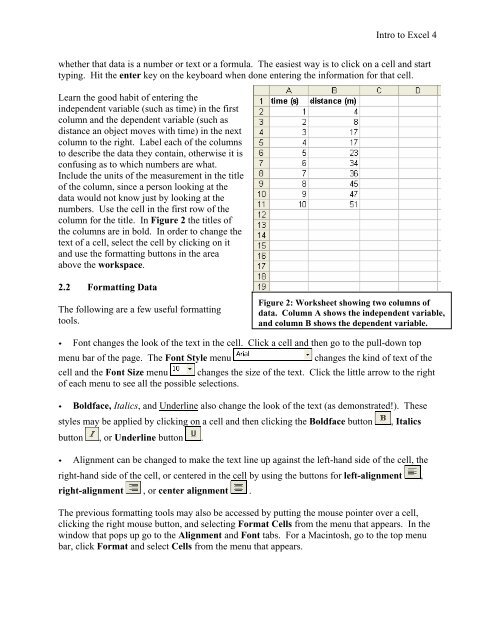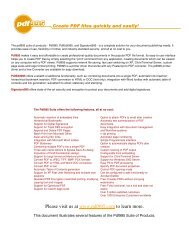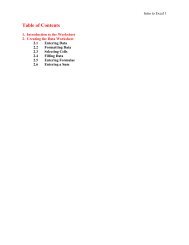Your Health Today again
test again
test again
Create successful ePaper yourself
Turn your PDF publications into a flip-book with our unique Google optimized e-Paper software.
Intro to Excel 4<br />
whether that data is a number or text or a formula. The easiest way is to click on a cell and start<br />
typing. Hit the enter key on the keyboard when done entering the information for that cell.<br />
Learn the good habit of entering the<br />
independent variable (such as time) in the first<br />
column and the dependent variable (such as<br />
distance an object moves with time) in the next<br />
column to the right. Label each of the columns<br />
to describe the data they contain, otherwise it is<br />
confusing as to which numbers are what.<br />
Include the units of the measurement in the title<br />
of the column, since a person looking at the<br />
data would not know just by looking at the<br />
numbers. Use the cell in the first row of the<br />
column for the title. In Figure 2 the titles of<br />
the columns are in bold. In order to change the<br />
text of a cell, select the cell by clicking on it<br />
and use the formatting buttons in the area<br />
above the workspace.<br />
2.2 Formatting Data<br />
The following are a few useful formatting<br />
tools.<br />
Figure 2: Worksheet showing two columns of<br />
data. Column A shows the independent variable,<br />
and column B shows the dependent variable.<br />
• Font changes the look of the text in the cell. Click a cell and then go to the pull-down top<br />
menu bar of the page. The Font Style menu<br />
changes the kind of text of the<br />
cell and the Font Size menu changes the size of the text. Click the little arrow to the right<br />
of each menu to see all the possible selections.<br />
• Boldface, Italics, and Underline also change the look of the text (as demonstrated!). These<br />
styles may be applied by clicking on a cell and then clicking the Boldface button , Italics<br />
button , or Underline button .<br />
• Alignment can be changed to make the text line up <strong>again</strong>st the left-hand side of the cell, the<br />
right-hand side of the cell, or centered in the cell by using the buttons for left-alignment ,<br />
right-alignment , or center alignment .<br />
The previous formatting tools may also be accessed by putting the mouse pointer over a cell,<br />
clicking the right mouse button, and selecting Format Cells from the menu that appears. In the<br />
window that pops up go to the Alignment and Font tabs. For a Macintosh, go to the top menu<br />
bar, click Format and select Cells from the menu that appears.