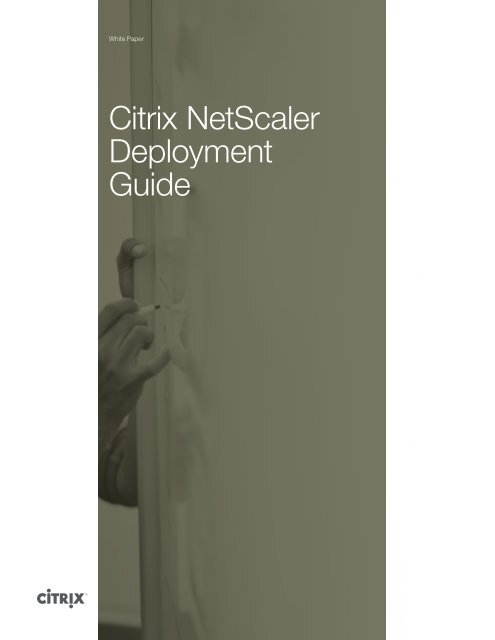citrix-netscaler-deployment-guide-160414182319
White Paper Citrix NetScaler Deployment Guide
- Page 2 and 3: White Paper 2 Table of Contents Cit
- Page 4 and 5: White Paper 4 Platinum Edition NetS
- Page 6 and 7: White Paper 6 Operational visibilit
- Page 8 and 9: White Paper 8 Figure 2- Topology Di
- Page 10 and 11: White Paper 10 A Simple Load Balanc
- Page 12 and 13: White Paper 12 Logging on to the Co
- Page 14 and 15: White Paper 14 Log on to the NetSca
- Page 16: 16 Corporate Headquarters Fort Laud
White Paper<br />
Citrix NetScaler<br />
Deployment<br />
Guide
White Paper<br />
2<br />
Table of Contents<br />
Citrix NetScaler ADC Overview ...........................................................................................................................3<br />
Standard Edition ..........................................................................................................................................3<br />
Enterprise Edition ........................................................................................................................................3<br />
Platinum Edition ...........................................................................................................................................4<br />
Software Options ........................................................................................................................................4<br />
NetScaler ADC Features and Benefits ...............................................................................................................4<br />
NetScaler MPX portfolio and hardware information .......................................................................................6<br />
Network Topology ..................................................................................................................................................6<br />
Where Does a NetScaler Fit in the Network? ...........................................................................................6<br />
Physical Deployment Modes ....................................................................................................................7<br />
Citrix NetScaler as an L2 Device .............................................................................................................8<br />
Citrix NetScaler as a Packet Forwarding Device .................................................................................8<br />
How a NetScaler Communicates with Clients and Servers ..........................................................................9<br />
Traffic Management Building Blocks ..........................................................................................................9<br />
A Simple Load Balancing Configuration ..............................................................................................10<br />
Understanding Policies and Expressions ........................................................................................................11<br />
Accelerating Load Balanced Traffic by Using Compression .......................................................................12<br />
Accessing a Citrix NetScaler ..............................................................................................................................12<br />
Using the Command Line Interface ..........................................................................................................12<br />
Logging on to the Command Line Interface through the Console Port ........................................12<br />
Logging on to the Command Line Interface by using SSH .............................................................13<br />
Using the Graphical User Interface ...........................................................................................................13<br />
Quick Start Installation and Configuration ......................................................................................................13<br />
Configuration Requirements .......................................................................................................................13<br />
Setting Up Connectivity ...............................................................................................................................14<br />
Configuration Utility Setup .......................................................................................................................14<br />
To configure the NetScaler by using the configuration utility ..........................................................14<br />
CLI Setup ....................................................................................................................................................14<br />
LCD Keypad Setup ...................................................................................................................................15<br />
Additional Information ..........................................................................................................................................15<br />
<strong>citrix</strong>.com
White Paper<br />
3<br />
Citrix NetScaler ADC Overview<br />
The Citrix ® NetScaler ® ADC product line optimizes delivery of applications over the Internet and<br />
private networks. NetScaler is an application delivery controller (ADC) that accelerates application<br />
performance, enhances application availability with advanced L4-7 load balancing, secures missioncritical<br />
apps from attacks and lowers server expenses by offloading computationally intensive tasks.<br />
All these capabilities are combined into a single, integrated appliance for increased productivity, with<br />
lower overall total cost of ownership.<br />
NetScaler is deployed in front of web, application and database servers. It combines high-speed<br />
L4-7 load balancing and content switching with application acceleration, data compression, static<br />
and dynamic content caching, SSL acceleration, network optimization, application performance<br />
monitoring application visibility and robust application security via an application firewall.<br />
NetScaler appliances are installed in the data center and route all connections to back-end servers.<br />
The NetScaler features are enabled and the policies configured are then applied to incoming<br />
and outgoing traffic. NetScaler requires no additional client or server side software, and can be<br />
configured using the NetScaler web-based GUI, RESTful API (“Nitro”) and CLI configuration utilities.<br />
NetScaler is available as a high-performance network appliance and a virtual appliance for maximum<br />
<strong>deployment</strong> flexibility. The hardware based MPX appliances with multi-core processor designs are<br />
available with a wide range of appliance availability; from sub gigabit throughput to 50 Gbps. Each<br />
leverages a fully hardened and secure operating system.<br />
NetScaler appliances provide multi-dimensional scalability for a superior ROI. Pay-As-You-Grow and<br />
Burst Pack upgrade licenses enable specific models to be upgraded to higher-end models within a<br />
particular platform via a software license. NetScaler SDX models allow up to 40 fully independently<br />
managed NetScaler instances to run on a single platform. NetScaler with Citrix TriScale clustering<br />
allows up to 32 NetScaler appliances (of the same platform, model and edition) to be aggregated<br />
into a single group to increase aggregate app delivery capacity.<br />
NetScaler solutions are available in three software editions: Standard, Enterprise, and Platinum.<br />
These editions offer the following feature sets:<br />
Standard Edition<br />
NetScaler Standard Edition provides comprehensive layer 4-7 load balancing and content switching,<br />
SSL acceleration and server offload capabilities.<br />
Enterprise Edition<br />
NetScaler Enterprise Edition is a highly integrated application delivery solution. It includes all<br />
Standard Edition capabilities, plus dynamic routing support, data compression (AppCompress),<br />
global server load balancing (GSLB), surge protection, priority queuing, L7 DoS protection, AAA for<br />
traffic management and cache redirection. Enterprise Edition also includes Citrix Command Center<br />
software.<br />
<strong>citrix</strong>.com
White Paper<br />
4<br />
Platinum Edition<br />
NetScaler Platinum Edition is the most integrated and feature-rich NetScaler offering. It includes all<br />
Enterprise Edition capabilities, plus content caching (AppCache), web application firewall, NetScaler<br />
Cloud Bridge and EdgeSight for NetScaler application performance monitoring. It also includes Citrix<br />
Command Center software and NetScaler Cloud Bridge.<br />
Note: NetScaler clustering license upgrades are available on all NetScaler MPX and VPX models and<br />
software editions.<br />
Software Options<br />
The following options are available for NetScaler MPX appliances.<br />
• Global Server Load Balancing (GSLB) - Directs user requests to the data center best<br />
able to handle it. Requests can be redirected based on dynamic changes in global network<br />
performance, site connectivity and availability. Server location, load and many other factors<br />
determine the optimal server to use.<br />
• NetScaler AppCompress - Improves end-user performance and reduces bandwidth<br />
consumption by compressing HTML/text content before transmission to clients.<br />
AppCompress supports both encrypted and unencrypted data.<br />
• AppCache – Citrix NetScaler AppCache improves application performance by storing<br />
cacheable content, both static and dynamic, directly on the NetScaler platform. Multiple<br />
techniques ensure content freshness.<br />
• NetScaler Application Firewall – NetScaler Application Firewall ensures security at the<br />
application layer. It is an ICSA-certified web application firewall that automatically blocks<br />
malicious web traffic.<br />
• Citrix EdgeSight for NetScaler – EdgeSight for NetScaler is a transparent tool to<br />
measure end-user performance, and does not require a client-based agent. EdgeSight for<br />
NetScaler helps evaluate performance issues and monitor trends to anticipate future<br />
unacceptable performance levels allowing proactive network changes. Numerous application<br />
performance parameters, such as time to download a page and round trip response times,<br />
are stored and displayed in a variety of formats.<br />
Click here for the NetScaler Product Overview.<br />
NetScaler ADC Features and Benefits<br />
Table 1 summarizes the features and benefits of the NetScaler MPX Appliances.<br />
Table 1: Features and Benefits<br />
Feature<br />
Availability<br />
Application switching<br />
Benefit<br />
The Citrix NetScaler appliances provide load-balancing and content-switching functions with granular<br />
traffic control based on customizable Layer 4 through 7 rules with support for both IPv4 and IPv6<br />
addresses, virtual IP addresses (VIPs) and server farms.<br />
NetScaler can natively load-balance the following protocols in an IPv4 environment: HTTP/HTTPS,<br />
FTP, DNS, ICMP, SIP, RTSP, Extended RTSP, LDAP, RADIUS, SCCP and Microsoft RDP. In an IPv6<br />
environment, it can natively load-balance HTTP, HTTPS and SSL protocols. It has generic protocol parsing<br />
capabilities that enable the configuration of application switching and persistence policies<br />
<strong>citrix</strong>.com
White Paper<br />
5<br />
Persistency<br />
Redundancy<br />
Server health monitoring<br />
Database load balancing<br />
Clustering<br />
based on any information in the traffic payload for custom and packaged applications without requiring<br />
any programming.<br />
NetScaler supports translation and load balancing between IPv4 and IPv6 networks and provides flexibility<br />
to customers in planning their IPv6 migration.<br />
Stickiness allows the same client to maintain multiple simultaneous or subsequent TCP or IP connections<br />
with the same real server for the duration of a session<br />
Stateful failover capabilities help ensure resilient network protection for enterprise network environments.<br />
NetScaler integrates global server load balancing to provide a multiple data center scaling and failover<br />
system.<br />
NetScaler checks the health of application servers and server farms through configuration of health<br />
probes.<br />
SQL-aware health monitors increase availability of database servers. SQL connection offload increases<br />
database server performance and aids in scaling database servers. SQL intelligent load balancing enables<br />
scaling out database <strong>deployment</strong>s to routing SQL requests to the most appropriate server.<br />
Citrix TriScale clustering allows up to 32 appliances to work in concert to deliver one or multiple<br />
applications. The result is a cost effective and simple option for scaling out application delivery<br />
infrastructures.<br />
Performance<br />
Compression<br />
SSL acceleration<br />
TCP offload<br />
Caching<br />
Security<br />
Datacenter security<br />
Application Security<br />
Content rewrite and<br />
response control<br />
Packet filtering<br />
Virtualized Services<br />
Virtual contexts<br />
Role-based access<br />
control (RBAC)<br />
Deployment and<br />
Management<br />
Function consolidation<br />
Investment protection<br />
NetScaler delivers up to 11 Gbps data compression and provides faster application performance for<br />
application users.<br />
NetScaler MPX and SDX integrates hardware-based SSL acceleration technology, which offloads the<br />
encryption and decryption of up to 11 Gbps of SSL traffic from servers,<br />
Offload web, application, and database servers from compute intensive tasks such as TCP connection<br />
management, SSL encryption/decryption and in-memory caching of both dynamic and static content.<br />
Deliver application content immediately, both static and Dynamic, without burdening servers.<br />
NetScaler protects the data center and critical applications from protocol and denial-of-service (DoS)<br />
attacks at both L4 and L7 and encrypts mission-critical content.<br />
NetScaler Web Application Firewall provides deep protocol inspection capabilities, which enables IT<br />
professionals to comprehensively secure high-value applications in the data center. It secures missioncritical<br />
applications and protects against identity theft, data theft, application disruption, and fraud and<br />
defends web-based applications and transactions against targeted attacks by professional hackers.<br />
NetScaler uses a hybrid model including scanning over 3000 signatures for preventing known attack<br />
vectors.<br />
Policy-based bidirectional rewriting of HTTP header, payload elements and URLs. Policy-based redirection<br />
of incoming requests. Responder module with custom responses and redirects. Policy-based routing and<br />
network aware policies.<br />
L3 and L4 access control lists. Network Address Translation.<br />
NetScaler SDX provides a means for creating complete resource segmentation and isolation, allowing<br />
the NetScaler appliance to act as if it were several individual appliances within a single physical<br />
appliance. NetScaler SDX enable organizations to provide defined levels of service to up to 40 business<br />
departments, applications, or customers and partners from a single NetScaler SDX appliance.<br />
RBAC allows organizations to specify administrative roles and restrict administrators to specific functions<br />
within the appliance or virtual contexts, allowing each administrator group to freely perform its tasks<br />
without affecting the other groups.<br />
Through consolidation of application switching, SSL acceleration, data center security, and other functions<br />
on one device, NetScaler helps achieve better application performance, with fewer devices, simpler<br />
network designs, and easier management.<br />
NetScaler supports virtualization with one administrator device and up to 40 virtual contexts, 400,000<br />
SSL transactions per second (TPS), and up to 11 Gbps of compression. The licensed throughput can be<br />
increased to up to 50 Gbps without the need for new equipment, through software license upgrades.<br />
<strong>citrix</strong>.com
White Paper<br />
6<br />
Operational visibility<br />
AppExpert framework<br />
ActionAnalytics<br />
Provides network administrators application level details; AppFlow extends network monitoring to include<br />
granular application-layer visibility. By using IPFIX standard extensions NetScaler can provide inputs into a<br />
wide variety of monitoring tools. This eliminates span ports and network taps.<br />
AppExpert Visual Policy Builder visually builds the policy for every web app delivery feature without<br />
programming. AppExpert Templates provide pre-configured settings to optimize specific applications.<br />
Integrated, easy-to-use application analysis and policy-based control. Complements AppFlow with insight<br />
into full web application and SQL environments. Provides real-time monitoring and adaptive policy controls<br />
that transform raw data into actionable information to deliver better business intelligence and automatically<br />
tune application delivery policies.<br />
NetScaler MPX portfolio and hardware information<br />
Table 2: NetScaler MPX platform options and specifications.<br />
NetScaler<br />
MPX Model<br />
Throughput<br />
(Gbps)<br />
Compression<br />
(Gbps)<br />
SSL<br />
Throughput<br />
(Gbps)<br />
SSL TPS: 1K<br />
& 2K Key<br />
(K)<br />
HTTP<br />
Requests<br />
per Second<br />
(K/s)<br />
175<br />
250<br />
350<br />
600<br />
800<br />
1,200<br />
1,600<br />
1,800<br />
2,000<br />
2,400<br />
2,500<br />
3,500<br />
2,600<br />
4,000<br />
4,000<br />
5550<br />
5650<br />
8200<br />
8400<br />
8600<br />
11500<br />
13500<br />
14500<br />
16500<br />
17550<br />
18500<br />
19550<br />
20500<br />
20550<br />
21550<br />
0.5<br />
1<br />
2<br />
4<br />
6<br />
8<br />
12<br />
18<br />
24<br />
20<br />
36<br />
30<br />
42<br />
40<br />
50<br />
0.5<br />
1<br />
1.1<br />
2.3<br />
3.5<br />
3.5<br />
4.5<br />
5<br />
6<br />
7<br />
7<br />
8<br />
8<br />
9<br />
11<br />
0.5<br />
1<br />
2<br />
4<br />
5.5<br />
6<br />
6.5<br />
7<br />
10<br />
8<br />
10.5<br />
9<br />
11<br />
10<br />
11<br />
7.5/1.5<br />
10/2<br />
13/2.8<br />
25/5.7<br />
40/8.5<br />
80/15<br />
93/19<br />
105/22<br />
133/28<br />
150/33<br />
158/34<br />
245/50<br />
205/45<br />
330/73<br />
380/98<br />
Network Topology<br />
Where Does a NetScaler Fit in the Network?<br />
NetScaler resides in front of web and applications servers, so that client requests and server<br />
responses pass through it. In a typical installation, virtual servers (vservers) configured on the<br />
NetScaler provide connection/termination points that clients use to access the applications<br />
delivered by NetScaler. In this case, the NetScaler owns public IP addresses that are associated<br />
with its vservers, while the real servers are isolated in a private network. It is also possible to operate<br />
the NetScaler in a transparent mode as an L2 bridge or L3 router, or even to combine aspects of<br />
these and other modes.<br />
<strong>citrix</strong>.com
White Paper<br />
7<br />
Physical Deployment Modes<br />
NetScaler can be deployed in either of two physical modes: inline and one-arm. In inline mode,<br />
multiple network interfaces are connected to different Ethernet segments, and the NetScaler is<br />
placed between the clients and the servers. The NetScaler has a separate network interface to<br />
each client network and a separate network interface to each server network. The NetScaler and<br />
the servers can exist on different subnets in this configuration. It is possible for the servers to be<br />
in a public network and the clients to directly access the servers through the NetScaler, with the<br />
NetScaler transparently applying the L4-L7 features. Usually, vservers are configured to provide an<br />
abstraction of the real servers.<br />
The following figure shows a typical inline <strong>deployment</strong>.<br />
Figure 1- Inline Deployment<br />
In one-arm mode, only one network interface of the NetScaler is connected to an Ethernet<br />
segment. The NetScaler in this case does not isolate the client and server sides of the network, but<br />
provides access to applications through configured vservers. One-arm mode can simplify network<br />
changes needed for NetScaler installation in some environments.<br />
<strong>citrix</strong>.com
White Paper<br />
8<br />
Figure 2- Topology Diagram for One-Arm Mode, Multiple Subnets<br />
Citrix NetScaler as an L2 Device<br />
A NetScaler functioning as an L2 device is said to operate in L2 mode. In L2 mode, the NetScaler<br />
forwards packets between network interfaces when all of the following conditions are met:<br />
• The packets are destined to another device’s media access control (MAC) address.<br />
• The destination MAC address is on a different network interface.<br />
• The network interface is a member of the same virtual LAN (VLAN).<br />
By default, all network interfaces are members of a pre-defined VLAN, VLAN 1. Address Resolution<br />
Protocol (ARP) requests and responses are forwarded to all network interfaces that are members of<br />
the same VLAN. To avoid bridging loops, L2 mode must be disabled if another L2 device is working<br />
in parallel with the NetScaler.<br />
Citrix NetScaler as a Packet Forwarding Device<br />
A NetScaler can function as a packet forwarding device, and this mode of operation is called<br />
L3 mode. With L3 mode enabled, the NetScaler forwards any received unicast packets that are<br />
destined for an IP address that it does not have internally configured, if there is a route to the<br />
destination. A NetScaler can also route packets between VLANs.<br />
In both modes of operation, L2 and L3, a NetScaler generally drops packets that are in:<br />
• Multicast frames<br />
• Unknown protocol frames destined for a NetScaler’s MAC address (non-IP and non-ARP)<br />
• Spanning Tree protocol (unless BridgeBPDUs is ON)<br />
How a NetScaler Communicates with Clients and Servers<br />
A NetScaler appliance is usually deployed in front of a server farm and functions as a transparent<br />
TCP proxy between clients and servers, without requiring any client-side configuration. This basic<br />
mode of operation is called Request Switching technology and is the core of NetScaler functionality.<br />
Request Switching enables a NetScaler to multiplex and offload the TCP connections, maintain<br />
<strong>citrix</strong>.com
White Paper<br />
9<br />
persistent connections, and manage traffic at the request (application layer) level. This is possible<br />
because the NetScaler can separate the HTTP request from the TCP connection on which the<br />
request is delivered.<br />
Depending on the configuration, a NetScaler may process the traffic before forwarding the request<br />
to a server. For example, if the client attempts to access a secure application on the server, the<br />
NetScaler might perform the necessary SSL processing before sending traffic to the server.<br />
To facilitate efficient and secure access to server resources, a NetScaler uses a set of IP<br />
addresses collectively known as NetScaler-owned IP addresses. To manage your network traffic,<br />
you assign NetScaler-owned IP addresses to virtual entities that become the building blocks of<br />
your configuration. For example, to configure load balancing, you create virtual servers (vservers)<br />
to receive client requests and distribute them to services, which are entities representing the<br />
applications on your servers.<br />
Traffic Management Building Blocks<br />
The configuration of a NetScaler is typically built up with a series of virtual entities that serve as<br />
building blocks for traffic management. The building block approach helps separate traffic flows.<br />
Virtual entities are abstractions, typically representing IP addresses, ports, and protocol handlers<br />
for processing traffic. Clients access applications and resources through these virtual entities. The<br />
most commonly used entities are vservers and services. Vservers represent groups of servers in a<br />
server farm or remote network, and services represent specific applications on each server.<br />
Most features and traffic settings are enabled through virtual entities. For example, you can<br />
configure a NetScaler to compress all server responses to a client that is connected to the server<br />
farm through a particular vserver. To configure the NetScaler for a particular environment, you need<br />
to identify the appropriate features and then choose the right mix of virtual entities to deliver them.<br />
Most features are delivered through a cascade of virtual entities that are bound to each other. In<br />
this case, the virtual entities are like blocks being assembled into the final structure of a delivered<br />
application. You can add, remove, modify, bind, enable, and disable the virtual entities to configure<br />
the features. The following figure shows the concepts covered in this section.<br />
Figure 3. How Traffic Management Building Blocks Work<br />
<strong>citrix</strong>.com
White Paper<br />
10<br />
A Simple Load Balancing Configuration<br />
In the example shown in the following figure, the NetScaler is configured to function as a load<br />
balancer. For this configuration, you need to configure virtual entities specific to load balancing and<br />
bind them in a specific order. As a load balancer, a NetScaler distributes client requests across<br />
several servers and thus optimizes the utilization of resources.<br />
The basic building blocks of a typical load balancing configuration are services and load balancing<br />
vservers. The services represent the applications on the servers. The vservers abstract the servers<br />
by providing a single IP address to which the clients connect. To ensure that client requests are<br />
sent to a server, you need to bind each service to a vserver. That is, you must create services for<br />
every server and bind the services to a vserver. Clients use the VIP to connect to a NetScaler. When<br />
the NetScaler receives client requests on the VIP, it sends them to a server determined by the load<br />
balancing algorithm. Load balancing uses a virtual entity called a monitor to track whether a specific<br />
configured service (server plus application) is available to receive requests.<br />
Figure 4. Load Balancing Virtual Server, Services, and Monitors<br />
In addition to configuring the load balancing algorithm, you can configure several parameters that<br />
affect the behavior and performance of the load balancing configuration. For example, you can<br />
configure the vserver to maintain persistence based on source IP address. The NetScaler then<br />
directs all requests from any specific IP address to the same server.<br />
Understanding Policies and Expressions<br />
A policy defines specific details of traffic filtering and management on a NetScaler. It consists of two<br />
parts: the expression and the action. The expression defines the types of requests that the policy<br />
matches. The action tells the NetScaler what to do when a request matches the expression. As<br />
an example, the expression might be to match a specific URL pattern to a type of security attack,<br />
with the action being to drop or reset the connection. Each policy has a priority, and the priorities<br />
determine the order in which the policies are evaluated.<br />
<strong>citrix</strong>.com
White Paper<br />
11<br />
When a NetScaler receives traffic, the appropriate policy list determines how to process the traffic.<br />
Each policy on the list contains one or more expressions, which together define the criteria that a<br />
connection must meet to match the policy.<br />
For all policy types except Rewrite policies, a NetScaler implements only the first policy that a<br />
request matches, not any additional policies that it might also match. For Rewrite policies, the<br />
NetScaler evaluates the policies in order and, in the case of multiple matches, performs the<br />
associated actions in that order. Policy priority is important for getting the results you want.<br />
Accelerating Load Balanced Traffic by Using Compression<br />
Compression is a popular means of optimizing bandwidth usage, and all modern web browsers<br />
support compressed data. If you enable the AppCompress feature, the Citrix NetScaler intercepts<br />
requests from clients and determines whether the client can accept compressed content. After<br />
receiving the HTTP response from the server, the NetScaler examines the content to determine<br />
whether it is compressible. If the content is compressible, the NetScaler compresses it, modifies<br />
the response header to indicate the type of compression performed, and forwards the compressed<br />
content to the client.<br />
NetScaler compression is a policy-based feature. A policy filters requests and responses to identify<br />
responses to be compressed, and specifies the type of compression to apply to each response.<br />
The NetScaler provides several built-in policies to compress common MIME types such as text/<br />
html, text/ plain, text/xml, text/css, text/rtf, application/msword, application/vnd.ms-excel, and<br />
application/vnd.mspowerpoint.<br />
You can also create custom policies. The NetScaler does not compress compressed MIME types<br />
such as application/octet-stream, binary, bytes, and compressed image formats such as GIF and<br />
JPEG.<br />
To configure compression, you must enable it globally and on each service that will provide<br />
responses that you want compressed. If you have configured vservers for load balancing or content<br />
switching, you should bind the polices to the vservers. Otherwise, the policies apply to all traffic that<br />
passes through the NetScaler.<br />
Accessing a Citrix NetScaler<br />
A NetScaler ® appliance has both a command line interface (CLI) and a graphical user interface<br />
(GUI). The GUI includes a configuration utility for configuring the appliance and a statistical utility,<br />
called Dashboard. For initial access, all NetScaler appliances ship with the default NetScaler IP<br />
address (NSIP) of 192.168.100.1 and default subnet mask of 255.255.0.0. You can assign a new<br />
NSIP and an associated subnet mask during initial configuration.<br />
Using the Command Line Interface<br />
You can access the CLI either locally, by connecting a workstation to the console port, or remotely,<br />
by connecting through secure shell (SSH) from any workstation on the same network.<br />
For more information about the features of the CLI, including SSH, see the Citrix NetScaler<br />
Command Reference Guide.<br />
<strong>citrix</strong>.com
White Paper<br />
12<br />
Logging on to the Command Line Interface through the Console Port<br />
The NetScaler has a console port for connecting to a computer workstation. To log on to the<br />
NetScaler, you need a serial crossover cable and a workstation with a terminal emulation program.<br />
To log on to the CLI through the console port<br />
1. Connect the console port to a serial port on the workstation, as described in “Connecting the<br />
Console Cable” section in the Citrix Hardware Installation and Setup Guide.<br />
2. On the workstation, start HyperTerminal or any other terminal emulation program. If the logon<br />
prompt does not appear, you may need to press ENTER one or more times to display it.<br />
3. Log on by using the administrator credentials. The command prompt (>) appears on the<br />
workstation monitor.<br />
Logging on to the Command Line Interface by using SSH<br />
The SSH protocol is the preferred remote access method for accessing a NetScaler remotely from<br />
any workstation on the same network. You can use either SSH version 1 (SSH1) or SSH version 2<br />
(SSH2.)<br />
To log on to a NetScaler by using an SSH client<br />
1. On your workstation, start the SSH client.<br />
2. For initial configuration, use the default NetScaler IP address (NSIP), which is 192.168.100.1.<br />
For subsequent access, use the NSIP that was assigned during initial configuration. Select<br />
either SSH1 or SSH2 as the protocol.<br />
3. Log on by using the administrator credentials.<br />
Using the Graphical User Interface<br />
The graphical user interface includes a configuration utility and a statistical utility, called Dashboard,<br />
either of which you access through a workstation connected to an Ethernet port on the NetScaler. If<br />
your computer does not have a supported Java plugin installed, the utility prompts you to download<br />
and install the plug-in the first time you log on. If automatic installation fails, you can install the plugin<br />
separately before you attempt to log on to the configuration utility or Dashboard.<br />
The system requirements for the workstation running the GUI are as follows:<br />
• For Windows-based workstations, a Pentium® 166 MHz or faster processor with at least<br />
48 MB of RAM is recommended for applets running in a browser using a Java plugin product.<br />
You should have 40 MB free disk space before installing the plug-in.<br />
• For Linux-based workstations, a Pentium platform running Linux kernel v2.2.12 or above,<br />
and glibc version 2.12-11 or later. A minimum of 32 MB RAM is required, and 48 MB RAM<br />
is recommended. The workstation should support 16-bit color mode, KDE and KWM window<br />
managers used in conjunction, with displays set to local hosts.<br />
• For Solaris-based workstations, a Sun running either Solaris 2.6, Solaris 7, or Solaris 8, and<br />
the Java 2 Runtime Environment, Standard Edition, version 1.6 or later.<br />
Your workstation must have a supported web browser and version 1.6 or above of the Java® applet<br />
plug-in installed to access the configuration utility and Dashboard.<br />
<strong>citrix</strong>.com
White Paper<br />
13<br />
Quick Start Installation and Configuration<br />
Configuration Requirements<br />
Determine the following information for performing the initial configuration.<br />
• NetScaler IP address: The management IP address of the appliance.<br />
• Subnet IP address or Mapped IP address: The IP address used by the appliance to represent<br />
the client when communicating with a server.<br />
• Default gateway: The IP address of the router that forwards traffic out of the appliance’s subnet.<br />
• Root password: The root user (nsroot) has full administrative privileges on the appliance. The<br />
root password is used to authenticate the root user.<br />
Setting Up Connectivity<br />
Connect the appliance to a management workstation or the network by using the NetScaler<br />
configuration utility, the command-line interface (CLI), or the LCD keypad.<br />
Configuration Utility Setup<br />
To set up the appliance by using the configuration utility, you need a management workstation<br />
or laptop configured on the same network as the appliance. To run the configuration utility, the<br />
Java RunTime Environment (JRE) version 1.4.2_04 or later must be installed on the workstation<br />
or laptop.<br />
Note: The Setup Wizard automatically opens upon log on when the appliance is configured<br />
with the default IP address, when licenses are not installed on the appliance, and when either<br />
the mapped IP address or subnet IP address is not configured.<br />
To configure the NetScaler by using the configuration utility<br />
1. Connect the NetScaler to a management workstation or network.<br />
2. Open a browser and type: http://192.168.100.1<br />
Note: The NetScaler is preconfigured with the IP address 192.168.100.1.<br />
3. In User Name, type nsroot.<br />
4. In Password, type nsroot.<br />
5. In the Setup Wizard, click Next and follow the instructions in the wizard.<br />
6. To confirm that the NetScaler is configured correctly, you can either ping the new NetScaler<br />
IP address (NSIP) or use the new NSIP to open the configuration utility in a browser.<br />
CLI Setup<br />
To set up the appliance by using the command-line interface (CLI), connect the serial cable to<br />
the console port. Access the command line with a terminal or terminal emulator with the<br />
following settings:<br />
• Baud rate: 9600<br />
• Data bits: 8<br />
• Parity: None<br />
• Stop bits: 1<br />
• Flow control: None<br />
<strong>citrix</strong>.com
White Paper<br />
14<br />
Log on to the NetScaler with the following credentials:<br />
User name: nsroot<br />
Password: nsroot<br />
To configure the NetScaler by using the NetScaler command line<br />
At the NetScaler command prompt, type:<br />
• set ns config -ipaddress -netmask<br />
• add ns ip -type<br />
• add route Network <br />
• set system user <br />
• save ns config<br />
• reboot<br />
Example:<br />
set ns config -ipaddress 10.102.29.60 –<br />
netmask 255.255.255.0 add ns ip 10.102.29.61<br />
255.255.255.0 - type snip add route 0.0.0.0<br />
0.0.0.0 10.102.29.1 set system user nsroot<br />
administrator save ns config reboot<br />
LCD Keypad Setup<br />
To set up the appliance by using the LCD keypad on the front panel of the appliance, enter the<br />
following initial settings in the following order:<br />
1. Subnet mask<br />
2. NSIP<br />
3. Gateway<br />
The NSIP and the default gateway should be on the same subnet.<br />
The subnet mask, NSIP, and gateway values are saved in the configuration file. You can then<br />
use the NSIP to connect to the appliance remotely. For more information, see the Citrix<br />
NetScaler Hardware Installation and Setup Guide at http://support.<strong>citrix</strong>.com/ article/ CTX132365.<br />
<strong>citrix</strong>.com
White Paper<br />
15<br />
Additional Information<br />
A complete set of documentation is available on the Documentation tab of your NetScaler and from<br />
http://support.<strong>citrix</strong>.com/. (Most of the documents require Adobe Reader, available at http://adobe.<br />
com/ .)<br />
To view the documentation<br />
1. From a Web browser, log on to the NetScaler.<br />
2. Click the Documentation tab.<br />
3. To view a short description of each document, hover your cursor over the title. To open a<br />
document, click the title.<br />
If you have support questions, please contact Citrix Technical Support at 1-800-4-CITRIX (1-800-<br />
424-8749). For additional contact information, see Support Phone Numbers at http://support.<br />
<strong>citrix</strong>.com/. If you have comments or feedback on this documentation, please email to nsdocs_<br />
feedback@<strong>citrix</strong>.com.<br />
<strong>citrix</strong>.com
16<br />
Corporate Headquarters<br />
Fort Lauderdale, FL, USA<br />
Silicon Valley Headquarters<br />
Santa Clara, CA, USA<br />
EMEA Headquarters<br />
Schaffhausen, Switzerland<br />
India Development Center<br />
Bangalore, India<br />
Online Division Headquarters<br />
Santa Barbara, CA, USA<br />
Pacific Headquarters<br />
Hong Kong, China<br />
Latin America Headquarters<br />
Coral Gables, FL, USA<br />
UK Development Center<br />
Chalfont, United Kingdom<br />
About Citrix<br />
Citrix Systems, Inc. (NASDAQ:CTXS) is a leading provider of virtual computing solutions that help companies deliver IT as an on-demand service.<br />
Founded in 1989, Citrix combines virtualization, networking and cloud computing technologies into a full portfolio of products that enable virtual<br />
workstyles for users and virtual datacenters for IT. More than 230,000 organizations worldwide rely on Citrix to help them build simpler and more<br />
cost-effective IT environments. Citrix partners with over 10,000 companies in more than 100 countries. Annual revenue in 2010 was $1.87 billion.<br />
©2012 Citrix Systems, Inc. All rights reserved. Citrix ® , NetScaler ® and Citrix Application Firewall are trademarks of Citrix Systems, Inc. and/or one or<br />
more of its subsidiaries, and may be registered in the United States Patent and Trademark Office and in the other countries. All other trademarks and<br />
registered trademarks are the property of their respective owners.<br />
0112/PDF<br />
<strong>citrix</strong>.com