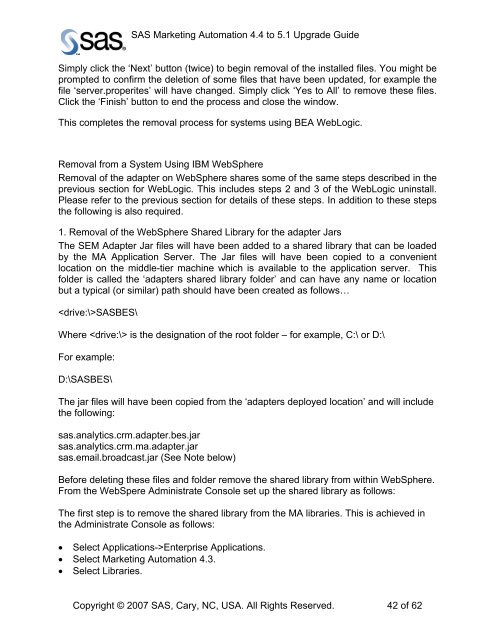Upgrading from SAS Marketing Automation 4.4 to 5.1 - Index of - SAS
Upgrading from SAS Marketing Automation 4.4 to 5.1 - Index of - SAS
Upgrading from SAS Marketing Automation 4.4 to 5.1 - Index of - SAS
You also want an ePaper? Increase the reach of your titles
YUMPU automatically turns print PDFs into web optimized ePapers that Google loves.
<strong>SAS</strong> <strong>Marketing</strong> <strong>Au<strong>to</strong>mation</strong> <strong>4.4</strong> <strong>to</strong> <strong>5.1</strong> Upgrade Guide<br />
Simply click the ‘Next’ but<strong>to</strong>n (twice) <strong>to</strong> begin removal <strong>of</strong> the installed files. You might be<br />
prompted <strong>to</strong> confirm the deletion <strong>of</strong> some files that have been updated, for example the<br />
file ‘server.properites’ will have changed. Simply click ‘Yes <strong>to</strong> All’ <strong>to</strong> remove these files.<br />
Click the ‘Finish’ but<strong>to</strong>n <strong>to</strong> end the process and close the window.<br />
This completes the removal process for systems using BEA WebLogic.<br />
Removal <strong>from</strong> a System Using IBM WebSphere<br />
Removal <strong>of</strong> the adapter on WebSphere shares some <strong>of</strong> the same steps described in the<br />
previous section for WebLogic. This includes steps 2 and 3 <strong>of</strong> the WebLogic uninstall.<br />
Please refer <strong>to</strong> the previous section for details <strong>of</strong> these steps. In addition <strong>to</strong> these steps<br />
the following is also required.<br />
1. Removal <strong>of</strong> the WebSphere Shared Library for the adapter Jars<br />
The SEM Adapter Jar files will have been added <strong>to</strong> a shared library that can be loaded<br />
by the MA Application Server. The Jar files will have been copied <strong>to</strong> a convenient<br />
location on the middle-tier machine which is available <strong>to</strong> the application server. This<br />
folder is called the ‘adapters shared library folder’ and can have any name or location<br />
but a typical (or similar) path should have been created as follows…<br />
<strong>SAS</strong>BES\<br />
Where is the designation <strong>of</strong> the root folder – for example, C:\ or D:\<br />
For example:<br />
D:\<strong>SAS</strong>BES\<br />
The jar files will have been copied <strong>from</strong> the ‘adapters deployed location’ and will include<br />
the following:<br />
sas.analytics.crm.adapter.bes.jar<br />
sas.analytics.crm.ma.adapter.jar<br />
sas.email.broadcast.jar (See Note below)<br />
Before deleting these files and folder remove the shared library <strong>from</strong> within WebSphere.<br />
From the WebSpere Administrate Console set up the shared library as follows:<br />
The first step is <strong>to</strong> remove the shared library <strong>from</strong> the MA libraries. This is achieved in<br />
the Administrate Console as follows:<br />
• Select Applications->Enterprise Applications.<br />
• Select <strong>Marketing</strong> <strong>Au<strong>to</strong>mation</strong> 4.3.<br />
• Select Libraries.<br />
Copyright © 2007 <strong>SAS</strong>, Cary, NC, USA. All Rights Reserved. 42 <strong>of</strong> 62