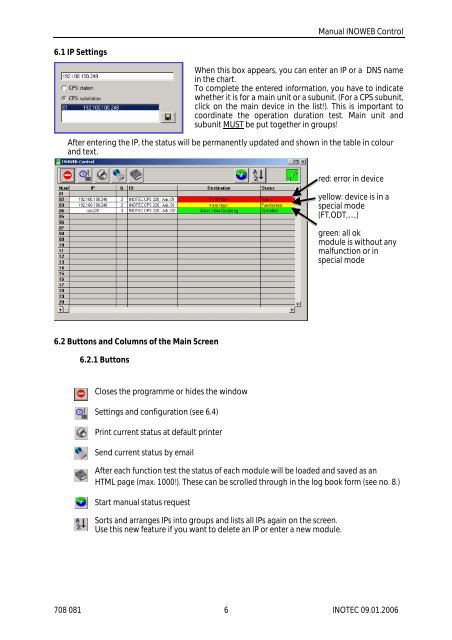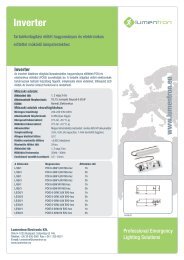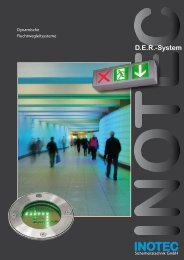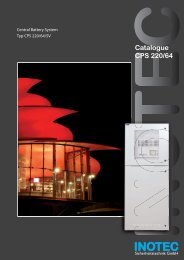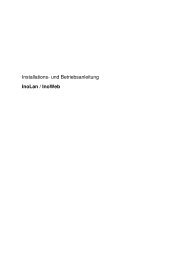Create successful ePaper yourself
Turn your PDF publications into a flip-book with our unique Google optimized e-Paper software.
6.1 IP Settings<br />
Manual INOWEB Control<br />
When this box appears, you can enter an IP or a DNS name<br />
in the chart.<br />
To complete the entered information, you have to indicate<br />
whether it is for a main unit or a subunit. (For a CPS subunit,<br />
click on the main device in the list!). This is important to<br />
coordinate the operation duration test. Main unit and<br />
subunit MUST be put together in groups!<br />
After entering the IP, the status will be permanently updated and shown in the table in colour<br />
and text.<br />
6.2 Buttons and Columns of the Main Screen<br />
6.2.1 Buttons<br />
Closes the programme or hides the window<br />
Settings and configuration (see 6.4)<br />
Print current status at default printer<br />
Send current status by email<br />
red: error in device<br />
yellow: device is in a<br />
special mode<br />
(FT,ODT,…)<br />
green: all ok<br />
module is without any<br />
malfunction or in<br />
special mode<br />
After each function test the status of each module will be loaded and saved as an<br />
HTML page (max. 1000!). These can be scrolled through in the log book form (see no. 8.)<br />
Start manual status request<br />
Sorts and arranges IPs into groups and lists all IPs again on the screen.<br />
Use this new feature if you want to delete an IP or enter a new module.<br />
708 081 6 INOTEC 09.01.2006