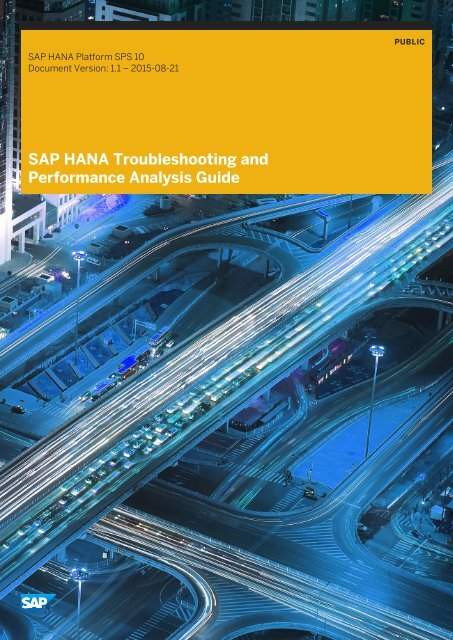SAP HANA Troubleshooting and Performance Analysis Guide
SAP_HANA_Troubleshooting_and_Performance_Analysis_Guide_en
SAP_HANA_Troubleshooting_and_Performance_Analysis_Guide_en
- No tags were found...
You also want an ePaper? Increase the reach of your titles
YUMPU automatically turns print PDFs into web optimized ePapers that Google loves.
<strong>SAP</strong> <strong>HANA</strong> Platform SPS 10<br />
Document Version: 1.1 – 2015-08-21<br />
PUBLIC<br />
<strong>SAP</strong> <strong>HANA</strong> <strong>Troubleshooting</strong> <strong>and</strong><br />
<strong>Performance</strong> <strong>Analysis</strong> <strong>Guide</strong>
Content<br />
1 Introduction. ...............................................................5<br />
1.1 Related Information. ..........................................................5<br />
2 Symptoms. ................................................................ 7<br />
2.1 <strong>Performance</strong> <strong>and</strong> High Resource Utilization. ......................................... 7<br />
2.2 Authorization, Authentication <strong>and</strong> Licensing Issues. ....................................9<br />
3 Root Causes And Solutions. .................................................. 10<br />
3.1 Memory Problems. .......................................................... 10<br />
Memory Information in <strong>SAP</strong> <strong>HANA</strong> Studio. ........................................11<br />
Memory Information from Logs <strong>and</strong> Traces. ...................................... 13<br />
Memory Information from SQL Comm<strong>and</strong>s. ...................................... 14<br />
Memory Information from Other Tools. ..........................................17<br />
Root Causes of Memory Problems. .............................................17<br />
3.2 CPU Related Root Causes <strong>and</strong> Solutions. ...........................................24<br />
Indicators of CPU Related Issues. ..............................................25<br />
<strong>Analysis</strong> of CPU Related Issues. ...............................................26<br />
Resolving CPU Related Issues. ................................................27<br />
Retrospective <strong>Analysis</strong> of CPU Related Issues. .................................... 28<br />
Controlling Parallelism of SQL Statement Execution. ................................29<br />
Bind Processes to CPUs. ....................................................30<br />
3.3 Disk Related Root Causes <strong>and</strong> Solutions. ...........................................33<br />
Check Internal Disk Full Event (Alert 30). ........................................33<br />
3.4 I/O Related Root Causes <strong>and</strong> Solutions. ........................................... 34<br />
Analyzing I/O Throughput <strong>and</strong> Latency. .........................................38<br />
Savepoint <strong>Performance</strong>. ....................................................39<br />
3.5 Configuration Parameter Issues. .................................................41<br />
Issues with Configuration Parameter log_mode (Alert 32 <strong>and</strong> 33). ...................... 43<br />
3.6 Delta Merge. ...............................................................44<br />
Inactive Delta Merge. ...................................................... 44<br />
Retrospective <strong>Analysis</strong> of Inactive Delta Merge. ....................................45<br />
Indicator for Large Delta Storage of Column Store Tables. ............................46<br />
Analyze Large Delta Storage of Column Store Tables. ...............................46<br />
Failed Delta Merge. ........................................................51<br />
Delta Storage Optimization. ..................................................53<br />
3.7 Security-Related Issues. ...................................................... 53<br />
System Locked Due to Missing, Expired, or Invalid License. ...........................53<br />
2<br />
P U B L I C<br />
© 2015 <strong>SAP</strong> SE or an <strong>SAP</strong> affiliate company. All rights reserved.<br />
<strong>SAP</strong> <strong>HANA</strong> <strong>Troubleshooting</strong> <strong>and</strong> <strong>Performance</strong> <strong>Analysis</strong> <strong>Guide</strong><br />
Content
License Problem Identification <strong>and</strong> <strong>Analysis</strong>. ......................................54<br />
Resolution of License Issues. .................................................55<br />
<strong>Troubleshooting</strong> Authorization Problems. ........................................56<br />
<strong>Troubleshooting</strong> Problems with User Name/Password Authentication. ...................60<br />
3.8 Transactional Problems. ...................................................... 62<br />
Blocked Transactions ......................................................62<br />
<strong>Troubleshooting</strong> Blocked Transaction Issues that Occurred in the Past. .................. 67<br />
Multiversion Concurrency Control (MVCC) Issues. ................................. 68<br />
Version Garbage Collection Issues. .............................................71<br />
3.9 Statement <strong>Performance</strong> <strong>Analysis</strong>. ................................................75<br />
SQL Statement Optimization. ................................................ 75<br />
SQL Statements Responsible for Past Problems. ...................................76<br />
SQL Statements Responsible for Current Problems. ................................ 77<br />
SQL Statements Reported by Traces. ...........................................78<br />
<strong>Analysis</strong> of Critical SQL Statements. ........................................... 78<br />
SQL Plan Cache <strong>Analysis</strong>. ...................................................79<br />
Example: Reading the SQL Plan Cache. ..........................................81<br />
Detailed Statement <strong>Analysis</strong>. .................................................84<br />
Optimization of Critical SQL Statements. ........................................85<br />
Outlier Queries. ..........................................................86<br />
Data Manipulation Language (DML) Statements. .................................. 88<br />
SQL Query Design. ........................................................89<br />
Creation of Indexes on Non-Primary Key Columns. .................................90<br />
Create Analytic Views. ......................................................91<br />
Developing Procedures. .................................................... 95<br />
Application Function Library (AFL). ............................................ 97<br />
About Scalability. .........................................................99<br />
Further Recommendations. .................................................100<br />
3.10 Application <strong>Performance</strong> <strong>Analysis</strong>. .............................................. 100<br />
SQL Trace <strong>Analysis</strong>. .......................................................101<br />
Statement Measurement. ..................................................102<br />
Data <strong>Analysis</strong>. ...........................................................103<br />
Source <strong>Analysis</strong>. .........................................................104<br />
Technical <strong>Analysis</strong>. .......................................................105<br />
3.11 System Hanging Situations. ...................................................106<br />
Transparent Huge Pages. .................................................. 107<br />
CPU Power Saving. .......................................................108<br />
4 Tools <strong>and</strong> Tracing. .........................................................110<br />
4.1 System <strong>Performance</strong> <strong>Analysis</strong>. ................................................. 110<br />
Thread Monitoring. .......................................................110<br />
Blocked Transaction Monitoring. ..............................................113<br />
<strong>SAP</strong> <strong>HANA</strong> <strong>Troubleshooting</strong> <strong>and</strong> <strong>Performance</strong> <strong>Analysis</strong> <strong>Guide</strong><br />
Content<br />
P U B L I C<br />
© 2015 <strong>SAP</strong> SE or an <strong>SAP</strong> affiliate company. All rights reserved. 3
Session Monitoring. .......................................................114<br />
Job Progress Monitoring. ...................................................115<br />
Load Monitoring. .........................................................116<br />
4.2 SQL Statement <strong>Analysis</strong>. ......................................................116<br />
Analyzing SQL Traces. .....................................................117<br />
Analyzing Expensive Statements Traces. ........................................119<br />
Analyzing SQL Execution with the SQL Plan Cache. ................................ 122<br />
4.3 Query Plan <strong>Analysis</strong>. .........................................................123<br />
Analyzing SQL Execution with the Plan Explanation. ................................123<br />
Analyzing SQL Execution with the Plan Visualizer. .................................124<br />
4.4 Advanced <strong>Analysis</strong>. ......................................................... 139<br />
Analyzing Column Searches. ................................................139<br />
Analyzing Table Joins. .....................................................140<br />
4.5 Additional <strong>Analysis</strong> Tools for Support. ............................................ 141<br />
<strong>Performance</strong> Trace. ...................................................... 142<br />
<strong>Performance</strong> Trace Options. ................................................ 142<br />
Kernel Profiler. ..........................................................143<br />
Kernel Profiler Options. ....................................................144<br />
Diagnosis Information. .................................................... 144<br />
4.6 <strong>Analysis</strong> Tools in <strong>SAP</strong> <strong>HANA</strong> Web-based Developer Workbench. ..........................145<br />
5 Alerts. ..................................................................148<br />
6 <strong>HANA</strong> Options: <strong>Performance</strong> <strong>Analysis</strong>. ......................................... 166<br />
6.1 <strong>SAP</strong> <strong>HANA</strong> Dynamic Tiering. ...................................................166<br />
Tools <strong>and</strong> Tracing. ....................................................... 166<br />
Query Plan <strong>Analysis</strong>. ......................................................167<br />
Data Loading <strong>Performance</strong>. .................................................169<br />
4<br />
P U B L I C<br />
© 2015 <strong>SAP</strong> SE or an <strong>SAP</strong> affiliate company. All rights reserved.<br />
<strong>SAP</strong> <strong>HANA</strong> <strong>Troubleshooting</strong> <strong>and</strong> <strong>Performance</strong> <strong>Analysis</strong> <strong>Guide</strong><br />
Content
1 Introduction<br />
With <strong>SAP</strong> <strong>HANA</strong>, you can analyze data at incredible speeds, for example, with scans of 1 billion rows per<br />
second per core <strong>and</strong> join performance of 10 million rows per second. However, such results are only possible if<br />
the system is monitored <strong>and</strong> performance issues are kept to a minimum.<br />
This guide describes what steps you can take to identify <strong>and</strong> resolve specific performance issues <strong>and</strong> what you<br />
can do to enhance the performance of your <strong>SAP</strong> <strong>HANA</strong> database in the following areas:<br />
●<br />
●<br />
●<br />
●<br />
●<br />
●<br />
Host resources (CPU, memory, disk)<br />
Size <strong>and</strong> growth of data structures<br />
Transactional problems<br />
SQL statement performance<br />
Security, authorization, <strong>and</strong> licensing<br />
Configuration<br />
The guide focuses on <strong>SAP</strong> <strong>HANA</strong> SPS 08 <strong>and</strong> subsequent releases. The functionality discussed in this<br />
document may not be available in previous versions of <strong>SAP</strong> <strong>HANA</strong>.<br />
Prerequisites<br />
●<br />
●<br />
Knowledge of the relevant functionality of the <strong>SAP</strong> <strong>HANA</strong> database (for example courses HA 100, HA200).<br />
The latest version of <strong>SAP</strong> <strong>HANA</strong> studio is required, ideally matching the version of <strong>SAP</strong> <strong>HANA</strong> on the<br />
server.<br />
1.1 Related Information<br />
For more information about identifying <strong>and</strong> resolving performance issues, see the following:<br />
Content<br />
<strong>SAP</strong> Data Services <strong>Performance</strong> Optimization <strong>Guide</strong><br />
<strong>Performance</strong> of <strong>SAP</strong> Software Solutions<br />
Location<br />
http://help.sap.com/businessobject/product_guides/<br />
sboDS42/en/ds_42_perf_opt_en.pdf<br />
http://service.sap.com/performance<br />
Related Information<br />
<strong>SAP</strong> <strong>HANA</strong> Administration <strong>Guide</strong><br />
<strong>SAP</strong> <strong>HANA</strong> <strong>Troubleshooting</strong> <strong>and</strong> <strong>Performance</strong> <strong>Analysis</strong> <strong>Guide</strong><br />
Introduction<br />
P U B L I C<br />
© 2015 <strong>SAP</strong> SE or an <strong>SAP</strong> affiliate company. All rights reserved. 5
<strong>SAP</strong> <strong>HANA</strong> SQL <strong>and</strong> System Views Reference<br />
6<br />
P U B L I C<br />
© 2015 <strong>SAP</strong> SE or an <strong>SAP</strong> affiliate company. All rights reserved.<br />
<strong>SAP</strong> <strong>HANA</strong> <strong>Troubleshooting</strong> <strong>and</strong> <strong>Performance</strong> <strong>Analysis</strong> <strong>Guide</strong><br />
Introduction
2 Symptoms<br />
In some cases, most notably performance issues, a problem can have its roots in a number of seemingly<br />
unrelated components. Our goal is to help you narrow down the probable root cause <strong>and</strong> find the right part of<br />
the guide to proceed with your analysis.<br />
Checking the alerts is a good starting point if you experience any trouble with your <strong>SAP</strong> <strong>HANA</strong> system.<br />
However, since alerts are configurable <strong>and</strong> do not cover all aspects of the system, problems can occur without<br />
triggering an alert <strong>and</strong> alerts do not always indicate a serious problem.<br />
See Memory Problems for more information on alert configuration. If the system issues an alert, review Alerts<br />
to find the part of this guide which addresses the problem.<br />
Related Information<br />
Memory Problems [page 10]<br />
Alerts [page 148]<br />
2.1 <strong>Performance</strong> <strong>and</strong> High Resource Utilization<br />
By observing the general symptoms shown by the system such as poor performance, high memory usage,<br />
paging or column store unloads we can start to narrow down the possible causes as a first step in analyzing<br />
the issue.<br />
High Memory Consumption<br />
You observe that the amount of memory allocated by the <strong>SAP</strong> <strong>HANA</strong> database is higher than expected. The<br />
following alerts indicate issues with high memory usage:<br />
● Host physical memory usage (Alert 1)<br />
● Memory usage of name server (Alert 12)<br />
● Total memory usage of Column Store tables (Alert 40)<br />
● Memory usage of services (Alert 43)<br />
● Memory usage of main storage of Column Store tables (Alert 45)<br />
● Runtime dump files (Alert 46)<br />
See the section Memory Problems for information on analyzing the root cause.<br />
<strong>SAP</strong> <strong>HANA</strong> <strong>Troubleshooting</strong> <strong>and</strong> <strong>Performance</strong> <strong>Analysis</strong> <strong>Guide</strong><br />
Symptoms<br />
P U B L I C<br />
© 2015 <strong>SAP</strong> SE or an <strong>SAP</strong> affiliate company. All rights reserved. 7
Out of Memory Situations<br />
You observe trace files or error messages indicating an Out of Memory (OOM) situation.<br />
See the section Memory Problems for information on analyzing the root cause.<br />
Paging on Operating System Level<br />
You observe that paging is reported on operating system level.<br />
See the section Memory Problems for information on analyzing the root cause.<br />
Column Store Unloads<br />
You observe unloads in the column store. The following alerts indicate issues with high memory usage:<br />
● Column store unloads (Alert 55)<br />
See the section Memory Problems for information on analyzing the root cause.<br />
Permanently Slow System<br />
Issues with overall system performance can be caused by a number of very different root causes. Typical<br />
reasons for a slow system are resource shortages of CPU, memory, disk I/O <strong>and</strong>, for distributed systems,<br />
network performance.<br />
Check Administration Overview or Administration <strong>Performance</strong> Load . If you see a constant high<br />
usage of memory or CPU, proceed with sections Memory Problems or CPU Related Root Causes <strong>and</strong> Solutions<br />
respectively. I/O Related Root Causes <strong>and</strong> Solutions provides ways to check for disk I/O related problems.<br />
Note that operating system tools can also provide valuable information on disk I/O load. Basic network I/O<br />
data is included in the Load graph <strong>and</strong> in the M_SERVICE_NETWORK_IO system view, but st<strong>and</strong>ard network<br />
analysis tools can also be helpful to determine whether the network is the main bottleneck. If performance<br />
issues only appear sporadically, the problem may be related to other tasks running on the database at the<br />
same time.<br />
These include not only maintenance related tasks such as savepoints (disk I/O, see I/O Related Root Causes<br />
<strong>and</strong> Solutions) or remote replication (network I/O), but also SQL statements dispatched by other users, which<br />
can block a lot of resources. In the case of memory, this can lead to unloads of tables, which affects future SQL<br />
statements, when a table has to be reloaded into memory. In this case, see Memory Problems as well. Another<br />
reason for poor performance, which in many cases cannot be detected by the <strong>SAP</strong> <strong>HANA</strong> instance itself, are<br />
other processes running on the same host that are not related to <strong>SAP</strong> <strong>HANA</strong>. You can use the operating<br />
system tools to check for such processes. Note that <strong>SAP</strong> only supports production systems running on<br />
dedicated hardware.<br />
8<br />
P U B L I C<br />
© 2015 <strong>SAP</strong> SE or an <strong>SAP</strong> affiliate company. All rights reserved.<br />
<strong>SAP</strong> <strong>HANA</strong> <strong>Troubleshooting</strong> <strong>and</strong> <strong>Performance</strong> <strong>Analysis</strong> <strong>Guide</strong><br />
Symptoms
Slow Individual SQL Statements or with Increasingly Long Runtimes<br />
Issues with the performance of a particular statement can be caused by a number of very different root<br />
causes. In principle, a statement can trigger all the resource problems that also lead to an overall slowdown of<br />
the system, so most of the previous information also applies to statement performance. In addition, statement<br />
performance can suffer from transactional problems, that is, blocked transactions. Blocked transactions can<br />
be checked in the Threads tab. A transactionally blocked thread is indicated by a warning icon ( ) in the<br />
Status column. For troubleshooting, proceed with Transaction Problems.<br />
If the runtime of a statement increases steadily over time, there could be an issue with the delta merge<br />
operation. Alerts should be issued for most problems occurring with the delta merge, but since they depend on<br />
configurable thresholds, this is not always the case. For troubleshooting, proceed with Delta Merge. If you have<br />
none of the above problems, but the statement is still too slow, a detailed Statement <strong>Performance</strong> <strong>Analysis</strong><br />
might reveal ways to optimize the statement. However, some queries are inherently complex <strong>and</strong> require a lot<br />
of computational resources <strong>and</strong> time.<br />
Related Information<br />
Memory Problems [page 10]<br />
CPU Related Root Causes <strong>and</strong> Solutions [page 24]<br />
Disk Related Root Causes <strong>and</strong> Solutions [page 33]<br />
I/O Related Root Causes <strong>and</strong> Solutions [page 34]<br />
M_SERVICE_NETWORK_IO<br />
Transactional Problems [page 62]<br />
Delta Merge [page 44]<br />
Statement <strong>Performance</strong> <strong>Analysis</strong> [page 75]<br />
2.2 Authorization, Authentication <strong>and</strong> Licensing Issues<br />
There are a number of issues that can occur which prevent you from accessing the system, which are related<br />
to Authorization, Authentication <strong>and</strong> Licensing.<br />
License Memory Limit Exceeded<br />
You observe that the licensed amount of memory is exceeded. The alert for the licensed memory usage (Alert<br />
44) is issued.<br />
<strong>SAP</strong> <strong>HANA</strong> <strong>Troubleshooting</strong> <strong>and</strong> <strong>Performance</strong> <strong>Analysis</strong> <strong>Guide</strong><br />
Symptoms<br />
P U B L I C<br />
© 2015 <strong>SAP</strong> SE or an <strong>SAP</strong> affiliate company. All rights reserved. 9
3 Root Causes And Solutions<br />
This section provides detailed information on the root causes of problems <strong>and</strong> their solutions.<br />
3.1 Memory Problems<br />
This section discusses the analysis steps that are required to identify <strong>and</strong> resolve memory related issues in the<br />
<strong>SAP</strong> <strong>HANA</strong> database.<br />
For more general information on <strong>SAP</strong> <strong>HANA</strong> memory management, see the <strong>SAP</strong> <strong>HANA</strong> Administration <strong>Guide</strong><br />
<strong>and</strong> the whitepaper <strong>SAP</strong> <strong>HANA</strong> Memory Usage Explained which discusses the memory concept in more detail.<br />
It also explains the correlation between Linux indicators (virtual <strong>and</strong> resident memory) <strong>and</strong> the key memory<br />
usage indicators used by <strong>SAP</strong> <strong>HANA</strong>.<br />
Further overview information can be found in <strong>SAP</strong> Note 1840954 – Alerts related to <strong>HANA</strong> memory<br />
consumption. This <strong>SAP</strong> Note provides information on how to analyze out-of-memory (OOM) dump files.<br />
For more information on the <strong>SAP</strong> <strong>HANA</strong> alerts see the following documents:<br />
●<br />
●<br />
<strong>SAP</strong> <strong>HANA</strong> Administration <strong>Guide</strong><br />
○ Monitoring Overall System Status <strong>and</strong> Resource Usage<br />
○ Monitoring System <strong>Performance</strong><br />
Alerts 1 <strong>and</strong> 43: See, <strong>SAP</strong> Note 1898317 – How to H<strong>and</strong>le Alert ‘Check host free physical memory’<br />
In order to underst<strong>and</strong> the current <strong>and</strong> historic <strong>SAP</strong> <strong>HANA</strong> memory consumption you can use the following<br />
tools <strong>and</strong> approaches:<br />
●<br />
●<br />
●<br />
●<br />
Memory information in <strong>SAP</strong> <strong>HANA</strong> studio<br />
Memory information from logs <strong>and</strong> traces<br />
Memory information from SQL comm<strong>and</strong>s<br />
Memory information from other tools<br />
Related Information<br />
<strong>SAP</strong> <strong>HANA</strong> Administration <strong>Guide</strong><br />
<strong>SAP</strong> <strong>HANA</strong> Memory Usage Explained<br />
<strong>SAP</strong> Note 1840954<br />
<strong>SAP</strong> Note 1898317<br />
10<br />
P U B L I C<br />
© 2015 <strong>SAP</strong> SE or an <strong>SAP</strong> affiliate company. All rights reserved.<br />
<strong>SAP</strong> <strong>HANA</strong> <strong>Troubleshooting</strong> <strong>and</strong> <strong>Performance</strong> <strong>Analysis</strong> <strong>Guide</strong><br />
Root Causes And Solutions
3.1.1 Memory Information in <strong>SAP</strong> <strong>HANA</strong> Studio<br />
There are a number of sources of information in <strong>SAP</strong> <strong>HANA</strong> studio that can assist you in underst<strong>and</strong>ing<br />
memory utilization.<br />
To get high level information about physical memory, allocation limit, used memory <strong>and</strong> resident memory<br />
open Administration Overview<br />
Open L<strong>and</strong>scape Services for high level information about physical memory, allocation limit <strong>and</strong> used<br />
memory for each service.<br />
Open Administration <strong>Performance</strong> Load for high level history information about physical memory,<br />
allocation limit, used memory <strong>and</strong> resident memory.<br />
<strong>SAP</strong> <strong>HANA</strong> <strong>Troubleshooting</strong> <strong>and</strong> <strong>Performance</strong> <strong>Analysis</strong> <strong>Guide</strong><br />
Root Causes And Solutions<br />
P U B L I C<br />
© 2015 <strong>SAP</strong> SE or an <strong>SAP</strong> affiliate company. All rights reserved. 11
From the Systems open the context menu of a system, select Configuration <strong>and</strong> Monitoring Open Memory<br />
Overview to drill-down into memory utilization (Physical Memory / <strong>SAP</strong> <strong>HANA</strong> Used Memory / table <strong>and</strong><br />
database management memory).<br />
Open L<strong>and</strong>scape Services <strong>and</strong> right click a service <strong>and</strong> choose Memory Allocation Statistics to drill-down<br />
into used memory grouped by different main components like “Statement Execution & Intermediate Results”<br />
or “Column Store Tables” which are further divided by sub components:<br />
When you choose a main component in the upper part of the screen its sub components are shown in the<br />
lower part.<br />
12<br />
P U B L I C<br />
© 2015 <strong>SAP</strong> SE or an <strong>SAP</strong> affiliate company. All rights reserved.<br />
<strong>SAP</strong> <strong>HANA</strong> <strong>Troubleshooting</strong> <strong>and</strong> <strong>Performance</strong> <strong>Analysis</strong> <strong>Guide</strong><br />
Root Causes And Solutions
Choose Show Graph to show historic information for component memory usage:<br />
3.1.2 Memory Information from Logs <strong>and</strong> Traces<br />
In case of critical memory issues you can often find more detailed information in logs <strong>and</strong> trace files.<br />
●<br />
●<br />
●<br />
In the <strong>SAP</strong> <strong>HANA</strong> system alert trace files on the Diagnosis tab, try to identify memory-related errors.<br />
Search for the strings “memory”, “allocat”, or “OOM” (case-insensitive).<br />
Check if an out-of memory (OOM) trace file was created.<br />
Investigate error messages seen on the application side that occurred at times of high memory usage. If<br />
the application is an <strong>SAP</strong> NetWeaver system, good starting points for analysis are System Log (SM21),<br />
ABAP Runtime Error (ST22), <strong>and</strong> Job Selection (SM37).<br />
If help from <strong>SAP</strong> Customer Support is needed to perform an in-depth analysis of a memory-intensive SQL<br />
statement, the following information is valuable <strong>and</strong> should be added to the ticket:<br />
●<br />
●<br />
Diagnosis Information (full system info dump). To collect this information, see Diagnosis Information.<br />
<strong>Performance</strong> Trace provides detail information on the system behavior, including statement execution<br />
details. To enable this trace, see <strong>Performance</strong> Trace.<br />
The trace output is written to a trace file perftrace.tpt, which must be sent to <strong>SAP</strong> Customer Support.<br />
If specific <strong>SAP</strong> <strong>HANA</strong> system components need deeper investigation, <strong>SAP</strong> Customer Support can ask you to<br />
raise the corresponding trace levels to INFO or DEBUG. To do so, launch the Database Trace wizard <strong>and</strong> select<br />
the Show all components checkbox. Enter the search string, select the found component in the indexserver.ini<br />
file <strong>and</strong> change the System Trace Level to the appropriate values. Some trace components, for example,<br />
join_eval = DEBUG, can create many megabytes of trace information <strong>and</strong> require an increase of the values<br />
maxfiles <strong>and</strong> maxfilesize in the [trace] section of the global.ini file.<br />
Send the indexserver trace file(s) to <strong>SAP</strong> Customer Support.<br />
<strong>SAP</strong> <strong>HANA</strong> <strong>Troubleshooting</strong> <strong>and</strong> <strong>Performance</strong> <strong>Analysis</strong> <strong>Guide</strong><br />
Root Causes And Solutions<br />
P U B L I C<br />
© 2015 <strong>SAP</strong> SE or an <strong>SAP</strong> affiliate company. All rights reserved. 13
Internal details about SQL statement execution can be collected by enabling the Executor Trace. To do so, on<br />
the Configuration tab, edit the parameter trace in the [pythontrace] section of the executor.ini file <strong>and</strong> change<br />
its value to on. The Executor Trace provides the highest detail level <strong>and</strong> should only be activated for the short<br />
time of query execution.<br />
Upload the trace file extrace.py to <strong>SAP</strong> Customer Support.<br />
Related Information<br />
Diagnosis Information [page 144]<br />
<strong>Performance</strong> Trace [page 142]<br />
3.1.3 Memory Information from SQL Comm<strong>and</strong>s<br />
There are a number of ways to analyze memory usage based on pre-defined <strong>and</strong> modifiable SQL queries.<br />
The System Information tab of <strong>SAP</strong> <strong>HANA</strong> studio provides a set of tabular views to display the memory<br />
consumption of loaded tables based on pre-defined SQL queries:<br />
●<br />
●<br />
The view Schema Size of Loaded Tables displays the aggregated memory consumption of loaded tables in<br />
MB for different database schemas. The aggregation comprises both Column Store <strong>and</strong> Row Store tables.<br />
Order by the schema size column <strong>and</strong> find the largest consumers.<br />
The view Used Memory by Tables shows two values: the total memory consumption of all Column Store<br />
tables in MB <strong>and</strong> the total memory consumption of all Row Store tables in MB.<br />
<strong>SAP</strong> Note 1969700 – SQL Statement Collection for <strong>SAP</strong> <strong>HANA</strong> contains several comm<strong>and</strong>s that are useful to<br />
analyze memory related issues. Based on your needs you can configure restrictions <strong>and</strong> parameters in the<br />
section marked with /* Modification section */.<br />
The most important memory related analysis comm<strong>and</strong>s are in the following files:<br />
14<br />
P U B L I C<br />
© 2015 <strong>SAP</strong> SE or an <strong>SAP</strong> affiliate company. All rights reserved.<br />
<strong>SAP</strong> <strong>HANA</strong> <strong>Troubleshooting</strong> <strong>and</strong> <strong>Performance</strong> <strong>Analysis</strong> <strong>Guide</strong><br />
Root Causes And Solutions
●<br />
“<strong>HANA</strong>_Memory_Overview”: Overview of current memory information<br />
Figure 1: Example: Overview of Current Memory Information<br />
<strong>SAP</strong> <strong>HANA</strong> <strong>Troubleshooting</strong> <strong>and</strong> <strong>Performance</strong> <strong>Analysis</strong> <strong>Guide</strong><br />
Root Causes And Solutions<br />
P U B L I C<br />
© 2015 <strong>SAP</strong> SE or an <strong>SAP</strong> affiliate company. All rights reserved. 15
●<br />
“<strong>HANA</strong>_Memory_TopConsumers”: Current top memory consuming areas<br />
Figure 2: Example: Current Top Memory Consuming Areas<br />
●<br />
●<br />
“<strong>HANA</strong>_Memory_TopConsumers_History”: Historic top memory consuming areas<br />
“<strong>HANA</strong>_Tables_LargestTables”: Overview of current memory allocation by tables<br />
Figure 3: Current Memory Allocation by Table<br />
16<br />
P U B L I C<br />
© 2015 <strong>SAP</strong> SE or an <strong>SAP</strong> affiliate company. All rights reserved.<br />
<strong>SAP</strong> <strong>HANA</strong> <strong>Troubleshooting</strong> <strong>and</strong> <strong>Performance</strong> <strong>Analysis</strong> <strong>Guide</strong><br />
Root Causes And Solutions
Related Information<br />
<strong>SAP</strong> Note 1969700<br />
3.1.4 Memory Information from Other Tools<br />
There are a number of tools available to analyze high memory consumption <strong>and</strong> out of memory situations.<br />
Out-of-memory (OOM) dumps can be analyzed as described in <strong>SAP</strong> KBA 1984422 – <strong>Analysis</strong> of <strong>SAP</strong> <strong>HANA</strong><br />
Out-of-memory (OOM) Dumps.<br />
The tool hdbcons provides expert functionality to analyze memory issues. For more information see <strong>SAP</strong> Note<br />
1786918 - Required information to investigate high memory consumption.<br />
Related Information<br />
<strong>SAP</strong> Note 1786918 - Required information to investigate high memory consumption<br />
<strong>SAP</strong> KBA 1984422 – <strong>Analysis</strong> of <strong>SAP</strong> <strong>HANA</strong> Out-of-memory (OOM) Dumps<br />
3.1.5 Root Causes of Memory Problems<br />
Once you have completed your initial analysis you have the information required to start the next phase of<br />
your analysis.<br />
Based on the results from the analysis approaches you are now able to answer the following questions:<br />
●<br />
●<br />
●<br />
●<br />
Is it a permanent or a sporadic problem?<br />
Is the memory consumption steadily growing over time?<br />
Are there areas with critical memory consumption in heap, row store or column store?<br />
Is there a big difference between used memory <strong>and</strong> allocated memory?<br />
In the following you can find typical root causes <strong>and</strong> possible solutions for the different scenarios.<br />
3.1.5.1 Significant External Memory Consumption<br />
If the database resident memory of all <strong>SAP</strong> <strong>HANA</strong> databases on the same host is significantly smaller than the<br />
total resident memory you have to check which processes outside of the <strong>SAP</strong> <strong>HANA</strong> database(s) are<br />
responsible for the additional memory requirements.<br />
Typical memory consumers are:<br />
●<br />
Operating system (for example, caches, mapping structures)<br />
<strong>SAP</strong> <strong>HANA</strong> <strong>Troubleshooting</strong> <strong>and</strong> <strong>Performance</strong> <strong>Analysis</strong> <strong>Guide</strong><br />
Root Causes And Solutions<br />
P U B L I C<br />
© 2015 <strong>SAP</strong> SE or an <strong>SAP</strong> affiliate company. All rights reserved. 17
●<br />
Third party tools (for example, backup, virus scanner)<br />
How to identify top memory consumers from non-<strong>SAP</strong> <strong>HANA</strong> processes is out of scope of this guide. However,<br />
when you are able to identify the reason for the increased memory consumption of the external program you<br />
can check if it is possible to optimize its configuration.<br />
3.1.5.2 Space Consumed by Large Tables<br />
If particularly large tables consume significant amount of space in the row store or column store you should<br />
check if the amount of data can be reduced.<br />
●<br />
●<br />
<strong>SAP</strong> Note 706478 - Preventing Basis tables from increasing considerably describes archiving <strong>and</strong> deletion<br />
strategies for typical <strong>SAP</strong> tables with a technical background for example, required for communication,<br />
logging or administration).<br />
General recommendations for avoiding <strong>and</strong> reducing data can be found in the Data Management <strong>Guide</strong><br />
available at: http://service.sap.com/ilm > Data Archiving > Media Library > Literature <strong>and</strong> Brochures<br />
For more information on memory management for resident table data, see: <strong>SAP</strong> <strong>HANA</strong> Administration <strong>Guide</strong>:<br />
Managing Tables.<br />
Related Information<br />
<strong>SAP</strong> Note 706478<br />
<strong>SAP</strong> <strong>HANA</strong> Administration <strong>Guide</strong><br />
3.1.5.3 Internal Columns in Column Store<br />
For several reasons <strong>SAP</strong> <strong>HANA</strong> creates internal columns in the Column Store.<br />
In some situations a cleanup is possible, for example, in the case of CONCAT attribute columns that were<br />
created in order to support joins.<br />
For more information see <strong>SAP</strong> Note 1986747 – Internal Columns in Column Store .<br />
Related Information<br />
<strong>SAP</strong> Note 198674<br />
18<br />
P U B L I C<br />
© 2015 <strong>SAP</strong> SE or an <strong>SAP</strong> affiliate company. All rights reserved.<br />
<strong>SAP</strong> <strong>HANA</strong> <strong>Troubleshooting</strong> <strong>and</strong> <strong>Performance</strong> <strong>Analysis</strong> <strong>Guide</strong><br />
Root Causes And Solutions
3.1.5.4 Memory Leaks<br />
A memory leak is a memory area (typically a heap allocator) that grows over time without any apparent<br />
reason.<br />
If you have identified a suspicious area proceed as follows:<br />
●<br />
●<br />
●<br />
Check for <strong>SAP</strong> Notes that describe the memory leak <strong>and</strong> provide a solution.<br />
Check if the problem is reproducible with a recent <strong>SAP</strong> <strong>HANA</strong> revision.<br />
If you can’t resolve the problem yourself, open a <strong>SAP</strong> customer message <strong>and</strong> use the component HAN-DB.<br />
3.1.5.5 Large Heap Areas<br />
Some heap areas can be larger than necessary without being a memory leak.<br />
<strong>SAP</strong> Note 1840954 – Alerts related to <strong>HANA</strong> memory consumption contains an overview of heap allocators<br />
with a potentially large memory consumption <strong>and</strong> possible resolutions.<br />
Related Information<br />
<strong>SAP</strong> Note 1840954<br />
3.1.5.6 Expensive SQL Statements<br />
SQL statements processing a high amount of data or using inefficient processing strategies can be responsible<br />
for increased memory requirements.<br />
See SQL Statement <strong>Analysis</strong> for information on how to analyze expensive SQL statements during times of<br />
peak memory requirements.<br />
Related Information<br />
SQL Statement <strong>Analysis</strong> [page 116]<br />
Set a Statement Memory Limit [page 22]<br />
<strong>SAP</strong> <strong>HANA</strong> <strong>Troubleshooting</strong> <strong>and</strong> <strong>Performance</strong> <strong>Analysis</strong> <strong>Guide</strong><br />
Root Causes And Solutions<br />
P U B L I C<br />
© 2015 <strong>SAP</strong> SE or an <strong>SAP</strong> affiliate company. All rights reserved. 19
3.1.5.7 Transactional Problems<br />
High memory consumption can be caused by problems with transactions.<br />
In some cases, high memory consumption is caused by wait situations, which can have different reasons.<br />
●<br />
●<br />
●<br />
Long-running or unclosed cursors,<br />
Blocked transactions,<br />
Hanging threads.<br />
As one of the negative impacts, used memory is not released any more. In particular, the number of table<br />
versions can grow up to more than 8,000,000 which is considered the amount where an action is required.<br />
For more information, see Transactional Problems.<br />
Related Information<br />
Transactional Problems [page 20]<br />
3.1.5.8 Used Space Much Smaller than Allocated Space<br />
In order to optimize performance by minimizing the memory management overhead or due to fragmentation,<br />
<strong>SAP</strong> <strong>HANA</strong> may allocate additional memory rather than reusing free space within the already allocated<br />
memory.<br />
This can lead to undesired effects that the <strong>SAP</strong> <strong>HANA</strong> memory footprint increases without apparent need.<br />
The <strong>SAP</strong> <strong>HANA</strong> license checks against allocated space, so from a licensing perspective it is important to keep<br />
the allocated space below the license limit.<br />
In order to limit the amount of allocated space you can set the parameter global_allocation_limit to a value not<br />
larger than the maximum memory that should be allocated<br />
See Set the global_allocation_limit Parameter in the <strong>SAP</strong> <strong>HANA</strong> Administration <strong>Guide</strong>.<br />
Related Information<br />
<strong>SAP</strong> <strong>HANA</strong> Administration <strong>Guide</strong><br />
3.1.5.9 Fragmentation<br />
Fragmentation effects are responsible for inefficiently used memory. They can occur in different areas.<br />
In order to minimize fragmentation of row store tables you can proceed as follows:<br />
20<br />
P U B L I C<br />
© 2015 <strong>SAP</strong> SE or an <strong>SAP</strong> affiliate company. All rights reserved.<br />
<strong>SAP</strong> <strong>HANA</strong> <strong>Troubleshooting</strong> <strong>and</strong> <strong>Performance</strong> <strong>Analysis</strong> <strong>Guide</strong><br />
Root Causes And Solutions
●<br />
If the fragmentation of row store tables in the shared memory segments of indexserver processes reaches<br />
30% <strong>and</strong> the allocated memory size is greater than 10GB, a table redistribution operation is needed.<br />
<strong>SAP</strong> Note 1813245 - <strong>SAP</strong> <strong>HANA</strong> DB: Row Store reorganization describes how to determine fragmentation <strong>and</strong><br />
perform a table redistribution.<br />
Related Information<br />
<strong>SAP</strong> Note 1813245<br />
3.1.5.10 Large Memory LOBs<br />
LOB (Large Object) columns can be responsible for significant memory allocation in the row store <strong>and</strong> column<br />
store if they are defined as memory LOBs.<br />
To check for memory LOBs <strong>and</strong> switch to hybrid LOBs see <strong>SAP</strong> Note 1994962 – Activation of Hybrid LOBs in<br />
<strong>SAP</strong> <strong>HANA</strong>.<br />
Related Information<br />
<strong>SAP</strong> Note 1994962<br />
3.1.5.11 Large Delta Store<br />
The delta store can allocate a significant portion of the column store memory.<br />
You can identify the current size of the delta store by running the SQL comm<strong>and</strong>:<br />
“<strong>HANA</strong>_Tables_ColumnStore_Overview” (<strong>SAP</strong> Note 1969700 – SQL Statement Collection for <strong>SAP</strong> <strong>HANA</strong>). If<br />
the delta store size is larger than expected, proceed as described in the section Delta Merge.<br />
Related Information<br />
<strong>SAP</strong> Note 1969700<br />
Delta Merge [page 44]<br />
<strong>SAP</strong> <strong>HANA</strong> <strong>Troubleshooting</strong> <strong>and</strong> <strong>Performance</strong> <strong>Analysis</strong> <strong>Guide</strong><br />
Root Causes And Solutions<br />
P U B L I C<br />
© 2015 <strong>SAP</strong> SE or an <strong>SAP</strong> affiliate company. All rights reserved. 21
3.1.5.12 Undersized <strong>SAP</strong> <strong>HANA</strong> Memory<br />
If a detailed analysis of the <strong>SAP</strong> <strong>HANA</strong> memory consumption didn’t reveal any root cause of increased<br />
memory requirements it is possible that the available memory is not sufficient for the current utilization of the<br />
<strong>SAP</strong> <strong>HANA</strong> database.<br />
In this case you should perform a sizing verification <strong>and</strong> make sure that sufficient memory is installed on the<br />
<strong>SAP</strong> <strong>HANA</strong> hosts.<br />
3.1.5.13 Set a Statement Memory Limit<br />
The statement memory limit allows you to set a limit both per statement <strong>and</strong> per <strong>SAP</strong> <strong>HANA</strong> host.<br />
Prerequisites<br />
You have the system privilege INIFILE ADMIN.<br />
Context<br />
You can protect an <strong>SAP</strong> <strong>HANA</strong> system from excessive memory usage due to uncontrolled queries by limiting<br />
the amount of memory used by single statement executions per host. Statement executions that require more<br />
memory will be aborted when they reach the limit. By default, there is no limit set on statement memory.<br />
Procedure<br />
1. Enable statement memory tracking.<br />
In the global.ini file, exp<strong>and</strong> the resource_tracking section <strong>and</strong> set the following parameters to on:<br />
○<br />
○<br />
enable_tracking = on<br />
memory_tracking = on<br />
You can view the (peak) memory consumption of a statement in<br />
M_EXPENSIVE_STATEMENTS.MEMORY_SIZE.<br />
Note<br />
M_EXPENSIVE_STATEMENTS.REUSED_MEMORY_SIZE is not used as of SPS 09.<br />
2. Set a statement memory limit (integer values only).<br />
In the global.ini file, exp<strong>and</strong> the memorymanager section <strong>and</strong> set the parameter<br />
statement_memory_limit .<br />
22<br />
P U B L I C<br />
© 2015 <strong>SAP</strong> SE or an <strong>SAP</strong> affiliate company. All rights reserved.<br />
<strong>SAP</strong> <strong>HANA</strong> <strong>Troubleshooting</strong> <strong>and</strong> <strong>Performance</strong> <strong>Analysis</strong> <strong>Guide</strong><br />
Root Causes And Solutions
When the statement memory limit is reached, a dump file is created with "compositelimit_oom" in the<br />
name. The statement is aborted, but otherwise the system is not affected. By default only one dump file is<br />
written every 24 hours. If a second limit hits in that interval, no dump file is written. The interval can be<br />
configured in the memorymanager section of the global.ini file using the oom_dump_time_delta<br />
parameter, which sets the minimum time difference (in seconds) between two dumps of the same kind<br />
(<strong>and</strong> the same process).<br />
Statements that exceed the limit you have set on a host are stopped by running out of memory.<br />
3. (Optional) Set a user specific statement limit.<br />
To exclude certain users from the statement memory limit (for example, to ensure an administrator is not<br />
prevented from doing a backup) use the SQL statement:<br />
ALTER USER SET PARAMETER STATEMENT MEMORY LIMIT = <br />
○<br />
○<br />
○<br />
○<br />
○<br />
If both a global <strong>and</strong> a user statement memory limit are set, the user specific limit takes precedence,<br />
regardless of whether it is higher or lower than the global statement memory limit.<br />
If the user specific statement memory limit is removed the global limit takes effect for the user.<br />
Setting the statement memory limit to 0 will disable any statement memory limit for the user.<br />
The user specific statement memory limit is active even if resource_tracking is disabled.<br />
The parameter is shown in USER_PARAMETERS (like all other user parameters)<br />
Note<br />
To reset a user specific statement limit use the SQL statement:<br />
ALTER USER CLEAR PARAMETER STATEMENT MEMORY LIMIT<br />
4. You can set a threshold for statement memory limit.<br />
In the global.ini file, exp<strong>and</strong> the memorymanager section <strong>and</strong> set the parameter<br />
statement_memory_limit_threshold<br />
The statement memory limit will only take effect if the total memory used in the system (as per the<br />
global_allocation_limit parameter) is above the set threshold (in %).<br />
This means the statement_memory_limit parameter is taken into account only when total memory<br />
usage reaches the threshold. No statements have to be canceled if total memory is below the threshold.<br />
This allows expensive statements that consume more than the allowed statement memory limit to finish<br />
successfully during periods when a system runs under no load (for example, during the night).<br />
Related Information<br />
Parameters that Control Memory Consumption [page 24]<br />
<strong>SAP</strong> <strong>HANA</strong> <strong>Troubleshooting</strong> <strong>and</strong> <strong>Performance</strong> <strong>Analysis</strong> <strong>Guide</strong><br />
Root Causes And Solutions<br />
P U B L I C<br />
© 2015 <strong>SAP</strong> SE or an <strong>SAP</strong> affiliate company. All rights reserved. 23
3.1.5.13.1 Parameters that Control Memory Consumption<br />
The memorymanager section of the global.ini file contains parameters that allow you to control the memory<br />
consumption of <strong>SAP</strong> <strong>HANA</strong>.<br />
Table 1:<br />
Ini file Section Parameter Default Description<br />
global.ini memorymanager global_allocation_limit A missing entry or a<br />
value of 0 results in<br />
the system using the<br />
default settings. The<br />
global allocation limit<br />
is calculated by default<br />
as follows: 90% of the<br />
first 64 GB of available<br />
physical memory on<br />
the host plus 97% of<br />
each further GB. Or, in<br />
the case of small physical<br />
memory, physical<br />
memory minus 1 GB.<br />
The global_allocation_limit<br />
parameter is<br />
used to limit the<br />
amount of memory<br />
that can be used by<br />
the database. The<br />
value is the maximum<br />
allocation limit in MB.<br />
global.ini memorymanager statement_memory_limit<br />
0 (no limit) When reaching the<br />
statement memory<br />
limit a dump file is created<br />
with "compositelimit_oom"<br />
in the<br />
name. The statement<br />
is aborted, but otherwise<br />
the system is not<br />
affected.<br />
global.ini memorymanager statement_memory_limit_threshold<br />
0% (statement_memory_limit<br />
is always respected)<br />
Apply the statement_memory_limit,<br />
if<br />
the current <strong>SAP</strong> <strong>HANA</strong><br />
memory consumption<br />
exceeds “statement_memory_limit_threshold<br />
%” of the global_allocation_limit.<br />
3.2 CPU Related Root Causes <strong>and</strong> Solutions<br />
This section covers the troubleshooting of high CPU consumption on the system.<br />
A constantly high CPU consumption will lead to a considerably slower system as no more requests can be<br />
processed. From an end user perspective, the application behaves slowly, is unresponsive or can even seem to<br />
hang.<br />
Note that a proper CPU utilization is actually desired behavior for <strong>SAP</strong> <strong>HANA</strong>, so this should be nothing to<br />
worry about unless the CPU becomes the bottleneck. <strong>SAP</strong> <strong>HANA</strong> is optimized to consume all memory <strong>and</strong><br />
24<br />
P U B L I C<br />
© 2015 <strong>SAP</strong> SE or an <strong>SAP</strong> affiliate company. All rights reserved.<br />
<strong>SAP</strong> <strong>HANA</strong> <strong>Troubleshooting</strong> <strong>and</strong> <strong>Performance</strong> <strong>Analysis</strong> <strong>Guide</strong><br />
Root Causes And Solutions
CPU available. More concretely, the software will parallelize queries as much as possible in order to provide<br />
optimal performance. So if the CPU usage is near 100% for a query execution it does not always mean there is<br />
an issue. It also does not automatically indicate a performance issue.<br />
3.2.1 Indicators of CPU Related Issues<br />
CPU related issues are indicated by alerts issued or in views in the <strong>SAP</strong> <strong>HANA</strong> Studio.<br />
The following alerts may indicate CPU resource problems:<br />
● Host CPU Usage (Alert 5)<br />
● Most recent savepoint operation (Alert 28)<br />
● Savepoint duration (Alert 54)<br />
You notice very high CPU consumption on your <strong>SAP</strong> <strong>HANA</strong> database from one of the following:<br />
●<br />
●<br />
Alert 5 (Host CPU usage) is raised for current or past CPU usage<br />
The displayed CPU usage on the overview screen<br />
●<br />
The Load graph is currently showing high CPU consumption or shows high consumption in the past<br />
<strong>SAP</strong> <strong>HANA</strong> <strong>Troubleshooting</strong> <strong>and</strong> <strong>Performance</strong> <strong>Analysis</strong> <strong>Guide</strong><br />
Root Causes And Solutions<br />
P U B L I C<br />
© 2015 <strong>SAP</strong> SE or an <strong>SAP</strong> affiliate company. All rights reserved. 25
3.2.2 <strong>Analysis</strong> of CPU Related Issues<br />
The following section describes how to analyze high CPU consumption using tools in the <strong>SAP</strong> <strong>HANA</strong> studio<br />
tools.<br />
When analyzing high CPU consumption, you need to distinguish between the CPU resources consumed by<br />
<strong>HANA</strong> itself <strong>and</strong> by other, non-<strong>SAP</strong> <strong>HANA</strong> processes on the host. While the CPU consumption of <strong>SAP</strong> <strong>HANA</strong><br />
will be addressed here in detail, the CPU consumption of other processes running on the same host is not<br />
covered. Such situations are often caused by additional programs running concurrently on the <strong>SAP</strong> <strong>HANA</strong><br />
appliance such as anti-virus <strong>and</strong> backup software. For more information see <strong>SAP</strong> Note 1730928.<br />
A good starting point for the analysis is the Overview tab in the <strong>SAP</strong> <strong>HANA</strong> studio. It contains a section that<br />
displays <strong>SAP</strong> <strong>HANA</strong> CPU usage versus total CPU usage, which includes all processes on the host, <strong>and</strong> keeps<br />
track of the maximum CPU usage that occurred since the last restart of <strong>SAP</strong> <strong>HANA</strong>. If <strong>SAP</strong> <strong>HANA</strong> CPU usage is<br />
low while total CPU usage is high, the issue is most likely related to a non-<strong>SAP</strong> <strong>HANA</strong> process.<br />
To find out what is happening in more detail, open <strong>Performance</strong> Threads tab (see Thread Monitoring). In<br />
order to prepare it for CPU time analysis, perform the following steps:<br />
●<br />
●<br />
To switch on resource tracking open the Configuration tab <strong>and</strong> in the resource_tracking section of the<br />
global.ini file set the following parameters to on.<br />
○<br />
○<br />
cpu_time_measurement_mode<br />
enable_tracking<br />
Display the CPU Time column by using the Configure Viewer button on the outer right side of the Threads<br />
tab.<br />
The Thread Monitor shows the CPU time of each thread running in <strong>SAP</strong> <strong>HANA</strong> in microseconds.. A high CPU<br />
time of related threads is an indicator that an operation is causing the increased CPU consumption.<br />
26<br />
P U B L I C<br />
© 2015 <strong>SAP</strong> SE or an <strong>SAP</strong> affiliate company. All rights reserved.<br />
<strong>SAP</strong> <strong>HANA</strong> <strong>Troubleshooting</strong> <strong>and</strong> <strong>Performance</strong> <strong>Analysis</strong> <strong>Guide</strong><br />
Root Causes And Solutions
Figure 4: Thread Monitor Showing CPU Time<br />
In order to identify expensive statements causing high resource consumption, turn on the Expensive<br />
Statement trace <strong>and</strong> specify a reasonable runtime (see Expensive Statements Trace). If possible, add further<br />
restrictive criteria such as database user or application user to narrow down the amount of information traced.<br />
Note that the CPU time for each statement is shown in the column CPU_TIME if resource_tracking is activated.<br />
Another tool to analyze high CPU consumption is the Kernel Profiler. More information about this tool can be<br />
found in Kernel Profiler. Note that setting a maximum duration or memory limit for profiling is good practice<br />
<strong>and</strong> should be used if appropriate values can be estimated.<br />
To capture the current state of the system for later analysis you can use Full System Info Dump. However,<br />
taking a Full System Info Dump requires resources itself <strong>and</strong> may therefore worsen the situation. To get a Full<br />
System Info Dump, open Diagnosis Files Diagnosis Information <strong>and</strong> choose Collect (SQL Procedure) if<br />
the system is up <strong>and</strong> accepting SQL comm<strong>and</strong>s or Collect (Python Script) if it is not.<br />
Related Information<br />
<strong>SAP</strong> Note 1730928<br />
Thread Monitoring [page 110]<br />
Expensive Statements Trace [page 120]<br />
Kernel Profiler [page 143]<br />
3.2.3 Resolving CPU Related Issues<br />
The first priority in resolving CPU related issues is to return the system to a normal operating state, which may<br />
complicate identifying the root cause<br />
Issue resolution should aim to bring the system back to a sane state by stopping the operation that causes the<br />
high CPU consumption. However, after resolving the situation it might not be possible to find out the actual<br />
root cause. Therefore please consider recording the state of the system under high load for later analysis by<br />
collecting a Full System Info Dump (see <strong>Analysis</strong> of CPU Related Issues).<br />
Actually stopping the operation causing the high CPU consumption can be done via the Thread Monitor (see<br />
Thread Monitoring). With the columns Client Host, Client IP, Client PID <strong>and</strong> Application User it is possible to<br />
identify the user that triggered the operation. In order to resolve the situation contact him <strong>and</strong> clarify the<br />
actions he is currently performing:<br />
<strong>SAP</strong> <strong>HANA</strong> <strong>Troubleshooting</strong> <strong>and</strong> <strong>Performance</strong> <strong>Analysis</strong> <strong>Guide</strong><br />
Root Causes And Solutions<br />
P U B L I C<br />
© 2015 <strong>SAP</strong> SE or an <strong>SAP</strong> affiliate company. All rights reserved. 27
Figure 5: Identify Application User<br />
As soon as this is clarified <strong>and</strong> you agree on resolving the situation, two options are available:<br />
●<br />
●<br />
On the client side, end the process calling the affected threads<br />
Cancel the operation that is related to the affected threads. To do so, right-click on the thread in the<br />
Threads tab <strong>and</strong> choose Cancel Operations.<br />
For further analysis on the root cause, please open a ticket to <strong>SAP</strong> <strong>HANA</strong> Development Support <strong>and</strong> attach the<br />
Full System Info Dump, if available.<br />
Related Information<br />
<strong>Analysis</strong> of CPU Related Issues [page 26]<br />
Thread Monitoring [page 110]<br />
3.2.4 Retrospective <strong>Analysis</strong> of CPU Related Issues<br />
There are a number of options available to analyze what the root cause of an issue was after it has been<br />
resolved.<br />
A retrospective analysis of high CPU consumption should start by checking the Load graph <strong>and</strong> the Alerts tab.<br />
Using the alert time or the Load graph, determine the time frame of the high CPU consumption. If you are not<br />
able to determine the time frame because the issue happened too long ago, check the following statistics<br />
server table which includes historical host resource information up to 30 days:<br />
HOST_RESOURCE_UTILIZATION_STATISTICS (_SYS_STATISTICS schema)<br />
With this information, search through the trace files of the responsible process. Be careful to choose the<br />
correct host when <strong>SAP</strong> <strong>HANA</strong> runs on a scale-out l<strong>and</strong>scape. The information contained in the trace files will<br />
give indications on the threads or queries that were running during the affected time frame.<br />
If the phenomenon is recurrent due to a scheduled batch jobs or data loading processes, turn on the Expensive<br />
Statements trace during that time to record all involved statements (see Expensive Statements Trace ).<br />
Furthermore, check for concurrently running background jobs like backups <strong>and</strong> Delta Merge that may cause a<br />
resource shortage when run in parallel. Historical information about such background jobs can be obtained<br />
from the system views:<br />
●<br />
●<br />
M_BACKUP_CATALOG<br />
M_DELTA_MERGE_STATISTICS<br />
28<br />
P U B L I C<br />
© 2015 <strong>SAP</strong> SE or an <strong>SAP</strong> affiliate company. All rights reserved.<br />
<strong>SAP</strong> <strong>HANA</strong> <strong>Troubleshooting</strong> <strong>and</strong> <strong>Performance</strong> <strong>Analysis</strong> <strong>Guide</strong><br />
Root Causes And Solutions
●<br />
A longer history can be found in the statistics server table HOST_DELTA_MERGE_STATISTICS<br />
(_SYS_STATISTICS schema).<br />
Related Information<br />
Expensive Statements Trace [page 120]<br />
M_BACKUP_CATALOG<br />
M_DELTA_MERGE_STATISTICS<br />
HOST_DELTA_MERGE_STATISTICS<br />
3.2.5 Controlling Parallelism of SQL Statement Execution<br />
There are two subsystems, SQLExecutors <strong>and</strong> JobExecutors, that control the parallelism of statement<br />
execution.<br />
Caution<br />
Altering the settings described here can only be seen as a last resort when traditional tuning techniques like<br />
remodeling <strong>and</strong> repartitioning as well as query tuning are already fully exploited. Playing with the parallelism<br />
settings requires a deep underst<strong>and</strong>ing of the actual workload <strong>and</strong> has severe impacts on the overall<br />
system behavior, so be sure you know what you are doing.<br />
On systems with highly concurrent workload too much parallelism of single statements may lead to suboptimal<br />
performance. The parameters below allow you to adjust the CPU contention in the system.<br />
As of <strong>SAP</strong> <strong>HANA</strong> SPS 07, there are two subsystems that control the parallelism of the statement execution.<br />
1. SqlExecutors<br />
These are types of threads that h<strong>and</strong>le incoming client requests <strong>and</strong> execute simple statements. For each<br />
statement execution, an SqlExecutor thread, from a thread pool, processes the statement. For simple<br />
(OLTP-like) statements against Column Store as well as for most statements against Row Store, this will<br />
be the only type of thread involved.<br />
2. JobExecutor<br />
The JobExecutor on the other h<strong>and</strong> is a job dispatching subsystem. Almost all remaining parallel tasks are<br />
dispatched to the JobExecutor <strong>and</strong> its associated JobWorker threads.<br />
For both SqlExecutors <strong>and</strong> JobExecutor, a separate limit can be set for the maximum amount of threads. This<br />
can be used to keep some room for OLTP workload on a system where OLAP workload would otherwise<br />
consume all the CPU resources.<br />
Note<br />
Lowering the value of this parameter can have a drastic effect on the parallel processing of the servers <strong>and</strong><br />
reduce the performance of the overall system.<br />
<strong>SAP</strong> <strong>HANA</strong> <strong>Troubleshooting</strong> <strong>and</strong> <strong>Performance</strong> <strong>Analysis</strong> <strong>Guide</strong><br />
Root Causes And Solutions<br />
P U B L I C<br />
© 2015 <strong>SAP</strong> SE or an <strong>SAP</strong> affiliate company. All rights reserved. 29
SqlExecutor parameters<br />
Table 2:<br />
Ini file Section Parameter Default Description<br />
indexserver.ini sql sql_executors Number of available<br />
threads<br />
Sets the minimum<br />
number of threads<br />
that can be used<br />
indexserver.ini sql max_sql_executors 0 (disabled) Sets the maximum<br />
number of threads<br />
that can be used.<br />
This parameter sql_executors defines the number of parallel (SQL) queries that can be processed by the<br />
system. The default value is the number of hyperthreads in a system (0). As each thread allocates a particular<br />
amount of main memory for the stack, reducing this parameter can help to avoid memory footprint.<br />
Parameters for JobExecutor<br />
Table 3:<br />
Ini file Section Parameter Default Description<br />
global.ini / indexserver.ini<br />
execution max_concurrency Number of available<br />
threads<br />
Sets the maximum<br />
number of threads<br />
that can be used.<br />
JobExecutor settings do not solely affect OLAP workload, but also other <strong>SAP</strong> <strong>HANA</strong> subsystems (for example,<br />
memory garbage collection, savepoint writes). The JobExecutor executes also DBMS operations like table<br />
updates <strong>and</strong> backups, which were delegated by the SqlExecutor. JobExecutor settings are soft limits, meaning<br />
the JobExecutor can “loan” threads, if available, <strong>and</strong> then falls back to the maximum number of threads when<br />
done.<br />
3.2.6 Bind Processes to CPUs<br />
For workload management, in the context of multitenant database containers, you can bind <strong>SAP</strong> <strong>HANA</strong><br />
processes to logical cores of the hardware, for example to partition the CPU resources of the system by<br />
tenant.<br />
Prerequisites<br />
●<br />
●<br />
You have access to the operating system of the <strong>SAP</strong> <strong>HANA</strong> instance <strong>and</strong> are able to read the directories<br />
<strong>and</strong> files mentioned below.<br />
You have the privilege INIFILE ADMIN.<br />
30<br />
P U B L I C<br />
© 2015 <strong>SAP</strong> SE or an <strong>SAP</strong> affiliate company. All rights reserved.<br />
<strong>SAP</strong> <strong>HANA</strong> <strong>Troubleshooting</strong> <strong>and</strong> <strong>Performance</strong> <strong>Analysis</strong> <strong>Guide</strong><br />
Root Causes And Solutions
Context<br />
If the physical hardware on a host needs to be shared with other processes, it may be useful to assign a set of<br />
cores to an <strong>SAP</strong> <strong>HANA</strong> process. This is achieved by assigning an affinity to logical cores. Note that the logical<br />
cores used in the configuration do not have a fixed association to the physical cores on the hardware. The<br />
comm<strong>and</strong>s listed below can be used to discover this setting. The information on the cores provided by sysfs is<br />
used to restrict the cores available to <strong>SAP</strong> <strong>HANA</strong> in the daemon.ini file. Sysfs is a virtual file system <strong>and</strong> is used<br />
to access information about hardware. General information on sysfs is available in the Linux kernel<br />
documentation.<br />
For Xen <strong>and</strong> VmWare, the users in the VM guest system see what is configured in the VM host. So the quality<br />
of the reported information depends on the configuration of the VM guest. Therefore <strong>SAP</strong> cannot give any<br />
performance guarantees in this case.<br />
For Linux containers (like Docker) /proc/cpuinfo reports more cores than are actually available. As Linux<br />
containers use the same mechanism to limit CPU resources per container as <strong>SAP</strong> does for the affinity, the<br />
affinity for the container also applies to the complete <strong>SAP</strong> <strong>HANA</strong> system. This means that if the Linux<br />
container is configured to use logical cores 0-4, then only those will be available to <strong>SAP</strong> <strong>HANA</strong> processes.<br />
There are a number of steps to analyze the topology of sockets <strong>and</strong> cores. This information can be used to<br />
define the desired setting for the affinity of <strong>SAP</strong> <strong>HANA</strong> processes:<br />
Procedure<br />
1. Get cores available for scheduling:<br />
cat /sys/devices/system/cpu/present<br />
Typical output: 0-31<br />
The system exposes 32 logical cores (or cpu). For each of them there is a /sys/devices/system/cpu/<br />
cpu# with # denoting the core-id in the range 0-31.<br />
2. Get sibling cores, that is the cores on the same socket:<br />
cat /sys/devices/system/cpu/cpu0/topology/core_siblings_list<br />
Typical output: 0-7, 16-23<br />
3. Get all logical cores assigned to the same physical core (hyperthreading):<br />
cat /sys/devices/system/cpu/cpu0/topology/thread_siblings_list<br />
Typical output: 0, 16<br />
4. Get the socket of a specific core:<br />
cat /sys/devices/system/cpu/cpu0/topology/physical_package_id<br />
Typical output: 0<br />
5. Restrict CPU usage of <strong>SAP</strong> <strong>HANA</strong> processes to certain CPUs.<br />
In the daemon.ini file the relevant sections are: nameserver, indexserver, compileserver, preprocessor <strong>and</strong><br />
xsengine. Here the parameter affinity can be set to c1, c2, c3, c4-c5, where c1 <strong>and</strong> so on are logical cores.<br />
With sched_setaffinity (similar to numactl) the Linux OS will make sure that whatever number of<br />
threads are executed by a process, they will be assigned to distinct logical cores.<br />
<strong>SAP</strong> <strong>HANA</strong> <strong>Troubleshooting</strong> <strong>and</strong> <strong>Performance</strong> <strong>Analysis</strong> <strong>Guide</strong><br />
Root Causes And Solutions<br />
P U B L I C<br />
© 2015 <strong>SAP</strong> SE or an <strong>SAP</strong> affiliate company. All rights reserved. 31
Results<br />
After following these steps you have the information required to assign an affinity to the logical cores. The<br />
affinity setting only takes effect after a restart of the affected <strong>SAP</strong> <strong>HANA</strong> processes.<br />
Example affinity settings:<br />
●<br />
To restrict the nameserver to two logical cores of the first CPU of socket 0 (derived in step 3), use the<br />
following affinity setting:<br />
Example<br />
ALTER SYSTEM ALTER CONFIGURATION ('daemon.ini', 'SYSTEM') SET<br />
('nameserver', 'affinity') = '0,16'<br />
●<br />
To restrict the preprocessor <strong>and</strong> the compileserver to all remaining cores (that is, all except 0 <strong>and</strong> 16) on<br />
socket 0 use the following affinity setting (derived in steps 2 <strong>and</strong> 3):<br />
Example<br />
ALTER SYSTEM ALTER CONFIGURATION ('daemon.ini', 'SYSTEM') SET<br />
('preprocessor', 'affinity') = '1-7,17-23'<br />
ALTER SYSTEM ALTER CONFIGURATION ('daemon.ini', 'SYSTEM') SET<br />
('compileserver', 'affinity') = '1-7,17-23'<br />
●<br />
To restrict the indexserver to all cores on socket 1 use the following affinity setting (derived in steps 1 <strong>and</strong><br />
2):<br />
Example<br />
ALTER SYSTEM ALTER CONFIGURATION ('daemon.ini', 'SYSTEM') SET<br />
('indexserver', 'affinity') = '8-15,24-31'<br />
●<br />
To set the affinity for two tenant databases called DB1 <strong>and</strong> DB2 respectively in a multitenant database<br />
container setup:<br />
Example<br />
ALTER SYSTEM ALTER CONFIGURATION ('daemon.ini', 'SYSTEM') SET<br />
('indexserver.DB1', 'affinity') = '1-7,17-23';<br />
ALTER SYSTEM ALTER CONFIGURATION ('daemon.ini', 'SYSTEM') SET<br />
('indexserver.DB2', 'affinity') = '9-15,25-31';<br />
Note<br />
Even on a system with 32 logical cores <strong>and</strong> two sockets the assignment of logical cores to physical CPUs<br />
<strong>and</strong> sockets can be different. It is important to collect the assignment in advance.<br />
32<br />
P U B L I C<br />
© 2015 <strong>SAP</strong> SE or an <strong>SAP</strong> affiliate company. All rights reserved.<br />
<strong>SAP</strong> <strong>HANA</strong> <strong>Troubleshooting</strong> <strong>and</strong> <strong>Performance</strong> <strong>Analysis</strong> <strong>Guide</strong><br />
Root Causes And Solutions
3.3 Disk Related Root Causes <strong>and</strong> Solutions<br />
This section discusses issues related to hard disks <strong>and</strong> lack of free space.<br />
Low Disk Space<br />
This issue is usually reported by alert 2 which is issued whenever one of the disk volumes used for data, log,<br />
backup or trace files reaches a critical size.<br />
Use the following tools in the <strong>SAP</strong> <strong>HANA</strong> studio to examine the situation <strong>and</strong> try to free some disk space:<br />
●<br />
The Volumes tab<br />
● Open <strong>Performance</strong> Load .Check Host Disk Used . (See also Load Monitoring )<br />
●<br />
Under the System Information tab, open Size of Tables on Disk<br />
More information about the tools can be found in I/O Related Root Causes <strong>and</strong> Solutions <strong>and</strong> in the <strong>SAP</strong> <strong>HANA</strong><br />
Administration <strong>Guide</strong>.<br />
Related Information<br />
Load Monitoring [page 116]<br />
I/O Related Root Causes <strong>and</strong> Solutions [page 34]<br />
<strong>SAP</strong> <strong>HANA</strong> Administration <strong>Guide</strong><br />
3.3.1 Check Internal Disk Full Event (Alert 30)<br />
Alert 30 is issued when it is not possible to write to one of the disk volumes used for data, log, backup or trace<br />
files.<br />
Context<br />
Note that besides running out of disk space, there are more possible causes that may prevent <strong>SAP</strong> <strong>HANA</strong> from<br />
writing to disk. All of them will lead to this alert. Example causes include:<br />
●<br />
●<br />
●<br />
File system quota is exceeded<br />
File system runs out of inodes<br />
File system errors (bugs)<br />
<strong>SAP</strong> <strong>HANA</strong> <strong>Troubleshooting</strong> <strong>and</strong> <strong>Performance</strong> <strong>Analysis</strong> <strong>Guide</strong><br />
Root Causes And Solutions<br />
P U B L I C<br />
© 2015 <strong>SAP</strong> SE or an <strong>SAP</strong> affiliate company. All rights reserved. 33
Besides doing an analysis via the tools described in Disk Related Root Cause <strong>and</strong> Solutions, the following<br />
information is helpful too. The comm<strong>and</strong>s have to be executed from the comm<strong>and</strong> line on the <strong>SAP</strong> <strong>HANA</strong><br />
server:<br />
Procedure<br />
1. Determine the file system type:<br />
df -T<br />
2. Check for disk space using file system specific comm<strong>and</strong>s<br />
Option<br />
NFS<br />
GPFS<br />
Description<br />
df<br />
mmfscheckquota<br />
3. Check if the system is running out of inodes (NFS):<br />
df -i<br />
4. Check quota<br />
Option<br />
Description<br />
NFS quota -v<br />
GPFS<br />
mmfscheckquota<br />
Next Steps<br />
If it is not possible to track down the root cause of the alert, contact <strong>SAP</strong> Support.<br />
Related Information<br />
Disk Related Root Causes <strong>and</strong> Solutions [page 33]<br />
3.4 I/O Related Root Causes <strong>and</strong> Solutions<br />
This section covers troubleshooting of I/O performance problems. Although <strong>SAP</strong> <strong>HANA</strong> is an in-memory<br />
database, I/O still plays a critical role for the performance of the system.<br />
From an end user perspective, an application or the system as a whole runs sluggishly, is unresponsive or can<br />
even seem to hang if there are issues with I/O performance. In the Volumes tab in <strong>SAP</strong> <strong>HANA</strong> studio you can<br />
see the attached volumes <strong>and</strong> which services use which volumes.<br />
34<br />
P U B L I C<br />
© 2015 <strong>SAP</strong> SE or an <strong>SAP</strong> affiliate company. All rights reserved.<br />
<strong>SAP</strong> <strong>HANA</strong> <strong>Troubleshooting</strong> <strong>and</strong> <strong>Performance</strong> <strong>Analysis</strong> <strong>Guide</strong><br />
Root Causes And Solutions
Attached volumes In the lower part of the screen you can see details of the volumes, such as files <strong>and</strong> I/O<br />
statistics.<br />
In certain scenarios data is read from or written to disk, for example during the transaction commit. Most of<br />
the time this is done asynchronously but at certain points in time synchronous I/O is done. Even during<br />
asynchronous I/O it may be that important data structures are locked.<br />
Examples are included in table.<br />
Table 4:<br />
Scenario<br />
Savepoint<br />
Snapshot<br />
Description<br />
A savepoint ensures that all changed persistent data since<br />
the last savepoint gets written to disk. The <strong>SAP</strong> <strong>HANA</strong> database<br />
triggers savepoints in 5 minutes intervals by default.<br />
Data is automatically saved from memory to the data volume<br />
located on disk. Depending on the type of data the<br />
block sizes vary between 4 KB <strong>and</strong> 16 MB. Savepoints run<br />
asynchronously to <strong>SAP</strong> <strong>HANA</strong> update operations. Database<br />
update transactions only wait at the critical phase of the savepoint,<br />
which is usually taking some microseconds.<br />
The <strong>SAP</strong> <strong>HANA</strong> database snapshots are used by certain operations<br />
like backup <strong>and</strong> system copy. They are created by<br />
triggering a system wide consistent savepoint. The system<br />
keeps the blocks belonging to the snapshot at least until the<br />
drop of the snapshot. Detailed information about snapshots<br />
can be found in the <strong>SAP</strong> <strong>HANA</strong> Administration <strong>Guide</strong>.<br />
<strong>SAP</strong> <strong>HANA</strong> <strong>Troubleshooting</strong> <strong>and</strong> <strong>Performance</strong> <strong>Analysis</strong> <strong>Guide</strong><br />
Root Causes And Solutions<br />
P U B L I C<br />
© 2015 <strong>SAP</strong> SE or an <strong>SAP</strong> affiliate company. All rights reserved. 35
Scenario<br />
Delta Merge<br />
Write Transactions<br />
Database restart<br />
Failover (Host Auto-Failover)<br />
Takeover (System Replication)<br />
Data Backup<br />
Log Backup<br />
Description<br />
The delta merge itself takes place in memory. Updates on<br />
Column Store tables are stored in the delta storage. During<br />
the delta merge these changes are applied to the main storage,<br />
where they are stored read optimized <strong>and</strong> compressed.<br />
Right after the delta merge, the new main storage is persisted<br />
in the data volume, that is, written to disk. The delta<br />
merge does not block parallel read <strong>and</strong> update transactions.<br />
All changes to persistent data are captured in the redo log.<br />
<strong>SAP</strong> <strong>HANA</strong> asynchronously writes the redo log with I/O orders<br />
of 4 KB to 1 MB size into log segments. Transactions<br />
writing a commit into the redo log wait until the buffer containing<br />
the commit has been written to the log volume.<br />
At database startup the services load their persistence including<br />
catalog <strong>and</strong> row store tables into memory, that is,<br />
the persistence is read from the storage. Additionally the<br />
redo log entries written after the last savepoint have to be<br />
read from the log volume <strong>and</strong> replayed in the data area in<br />
memory. When this is finished the database is accessible.<br />
The bigger the row store is, the longer it takes until the system<br />
is available for operations again.<br />
On the st<strong>and</strong>by host the services are running in idle mode.<br />
Upon failover, the data <strong>and</strong> log volumes of the failed host<br />
are automatically assigned to the st<strong>and</strong>by host, which then<br />
has read <strong>and</strong> write access to the files of the failed active<br />
host. Row as well as column store tables (the latter on dem<strong>and</strong>)<br />
must be loaded into memory. The log entries have to<br />
be replayed.<br />
The secondary system is already running, that is the services<br />
are active but cannot accept SQL <strong>and</strong> thus are not usable<br />
by the application. Just like in the database restart (see<br />
above) the row store tables need to be loaded into memory<br />
from persistent storage. If table preload is used, then most<br />
of the column store tables are already in memory. During<br />
takeover the replicated redo logs that were shipped since<br />
the last data transport from primary to secondary have to<br />
be replayed.<br />
For a data backup the current payload of the data volumes<br />
is read <strong>and</strong> copied to the backup storage. For writing a data<br />
backup it is essential that on the I/O connection there are<br />
no collisions with other transactional operations running<br />
against the database.<br />
Log backups store the content of a closed log segment.<br />
They are automatically <strong>and</strong> asynchronously created by<br />
reading the payload from the log segments <strong>and</strong> writing them<br />
to the backup area.<br />
36<br />
P U B L I C<br />
© 2015 <strong>SAP</strong> SE or an <strong>SAP</strong> affiliate company. All rights reserved.<br />
<strong>SAP</strong> <strong>HANA</strong> <strong>Troubleshooting</strong> <strong>and</strong> <strong>Performance</strong> <strong>Analysis</strong> <strong>Guide</strong><br />
Root Causes And Solutions
Scenario<br />
Database Recovery<br />
Description<br />
The restore of a data backup reads the backup content from<br />
the backup device <strong>and</strong> writes it to the <strong>SAP</strong> <strong>HANA</strong> data volumes.<br />
The I/O write orders of the data recovery have a size<br />
of 64 MB. Also the redo log can be replayed during a database<br />
recovery, that is the log backups are read from the<br />
backup device <strong>and</strong> the log entries get replayed.<br />
In the below table the I/O operations are listed which are executed by the above mentioned scenarios,<br />
including the block sizes that are read or written.<br />
Table 5:<br />
I/O pattern Data Volume Log Volume (redo log) Backup Medium<br />
Savepoint,<br />
Snapshot,<br />
Delta merge<br />
WRITE<br />
4 KB – 16 MB asynchronous<br />
bulk writes, up to 64 MB<br />
(clustered Row Store super<br />
blocks)<br />
Write transactions<br />
WRITE<br />
OLTP – mostly 4 KB log write<br />
I/O performance is relevant<br />
OLAP – writes with larger<br />
I/O order sizes<br />
Table load:<br />
DB Restart,<br />
Failover,<br />
Takeover<br />
READ<br />
4 KB – 16 MB blocks, up to<br />
64 MB (clustered Row Store<br />
super blocks)<br />
READ<br />
Data Backup<br />
READ<br />
4 KB – 16 MB blocks, up to<br />
64 MB (clustered Row Store<br />
super blocks) are asynchronously<br />
copied to “[data]<br />
backup buffer” of 512 MB<br />
WRITE<br />
in up to 64 MB blocks from<br />
“[data] backup buffer”<br />
Log Backup<br />
READ<br />
asynchronously copied to<br />
“[data] backup buffer” of 128<br />
MB<br />
WRITE<br />
in up to 64 MB blocks from<br />
“[data] backup buffer”<br />
<strong>SAP</strong> <strong>HANA</strong> <strong>Troubleshooting</strong> <strong>and</strong> <strong>Performance</strong> <strong>Analysis</strong> <strong>Guide</strong><br />
Root Causes And Solutions<br />
P U B L I C<br />
© 2015 <strong>SAP</strong> SE or an <strong>SAP</strong> affiliate company. All rights reserved. 37
I/O pattern Data Volume Log Volume (redo log) Backup Medium<br />
Database Recovery<br />
WRITE<br />
READ<br />
READ<br />
4 KB – 16 MB blocks, up to<br />
64 MB (clustered Row Store<br />
super blocks)<br />
Read block sizes from<br />
backup file headers à copy<br />
blocks into “[data] backup<br />
buffer” of size 512 MB<br />
Read block sizes from<br />
backup file headers à copy<br />
blocks into “[data] backup<br />
buffer” of size 128 MB<br />
Related Information<br />
<strong>SAP</strong> <strong>HANA</strong> Administration <strong>Guide</strong><br />
3.4.1 Analyzing I/O Throughput <strong>and</strong> Latency<br />
When analyzing I/O the focus is on throughput <strong>and</strong> latency. Monitoring views <strong>and</strong> SQL statements help with<br />
your analysis.<br />
You can analyze the I/O throughput with this SQL statement:<br />
select v.host, v.port, v.service_name, s.type,<br />
round(s.total_read_size / 1024 / 1024, 3) as "Reads in MB",<br />
round(s.total_read_size / case s.total_read_time when 0 then -1 else<br />
s.total_read_time end, 3) as "Read Througput in MB",<br />
round(s.total_read_time / 1000 / 1000, 3) as "Read Time in Sec",<br />
trigger_read_ratio as "Read Ratio",<br />
round(s.total_write_size / 1024 / 1024, 3) as "Writes in MB",<br />
round(s.total_write_size / case s.total_write_time when 0 then -1 else<br />
s.total_write_time end, 3) as "Write Througput in MB",<br />
round(s.total_write_time / 1000 / 1000, 3) as "Write Time in Sec" ,<br />
trigger_write_ratio as "Write Ratio"<br />
from "PUBLIC"."M_VOLUME_IO_TOTAL_STATISTICS_RESET" s, PUBLIC.M_VOLUMES v<br />
where s.volume_id = v.volume_id<br />
<strong>and</strong> type not in ( 'TRACE' )<br />
<strong>and</strong> v.volume_id in (select volume_id from m_volumes where service_name =<br />
'indexserver')<br />
order by type, service_name, s.volume_id;<br />
The system view M_VOLUME_IO_TOTAL_STATISTICS_RESET is used to get the size of reads <strong>and</strong> writes <strong>and</strong><br />
the throughput in MB for the indexserver since the last reset of the counters.<br />
The Ratio fields indicate bad performance, if they are drifting towards 1. They should tend towards 0.<br />
Explanation of Ratio: I/O calls are executed asynchronously; that is the thread does not wait for the order to<br />
return. A ratio close to 0 says that the thread does not wait at all; a ratio close to 1 means that the thread waits<br />
until I/O request is completed because the asynchronous call is blocked (time for triggering I/O time for I/O<br />
completion).<br />
More information can be found in <strong>SAP</strong> Note 1930979.<br />
38<br />
P U B L I C<br />
© 2015 <strong>SAP</strong> SE or an <strong>SAP</strong> affiliate company. All rights reserved.<br />
<strong>SAP</strong> <strong>HANA</strong> <strong>Troubleshooting</strong> <strong>and</strong> <strong>Performance</strong> <strong>Analysis</strong> <strong>Guide</strong><br />
Root Causes And Solutions
It is possible to reset the view <strong>and</strong> analyze the I/O throughput for a certain time frame by running the reset<br />
comm<strong>and</strong> below <strong>and</strong> query again after the desired time frame.<br />
alter system reset monitoring view M_VOLUME_IO_TOTAL_STATISTICS_RESET;<br />
The latency is important for LOG devices. To analyze the latency, use:<br />
select host, port type,<br />
round(max_io_buffer_size / 1024, 3) "Maximum buffer size in KB",<br />
trigger_async_write_count,<br />
avg_trigger_async_write_time as "Avg Trigger Async Write Time in<br />
Microsecond",<br />
max_trigger_async_write_time as "Max Trigger Async Write Time in<br />
Microsecond",<br />
write_count, avg_write_time as "Avg Write Time in Microsecond",<br />
max_write_time as "Max Write Time in Microsecond"<br />
from "PUBLIC"."M_VOLUME_IO_DETAILED_STATISTICS_RESET"<br />
where type = 'LOG'<br />
<strong>and</strong> volume_id in (select volume_id from m_volumes where service_name =<br />
'indexserver')<br />
<strong>and</strong> (write_count 0 or avg_trigger_async_write_time 0);<br />
With this statement you get the log write wait time (for data of type LOG) with various buffer sizes written by<br />
the indexserver. All measures are the periods of time between enqueueing <strong>and</strong> finishing a request.<br />
Related Information<br />
<strong>SAP</strong> Note 1930979<br />
M_VOLUME_IO_TOTAL_STATISTICS_RESET<br />
3.4.2 Savepoint <strong>Performance</strong><br />
To perform a savepoint write operation, <strong>SAP</strong> <strong>HANA</strong> needs to take a global database lock. This period is called<br />
the “critical phase” of a savepoint. While <strong>SAP</strong> <strong>HANA</strong> was designed to keep this time period as short as<br />
possible, poor I/O performance can extend it to a length that causes a considerable performance impact.<br />
Savepoints are used to implement backup <strong>and</strong> disaster recovery in <strong>SAP</strong> <strong>HANA</strong>. If the state of <strong>SAP</strong> <strong>HANA</strong> has<br />
to be recovered, the database log from the last savepoint will be replayed.<br />
You can analyze the savepoint performance with this SQL statement:<br />
select start_time, volume_id,<br />
round(duration / 1000000) as "Duration in Seconds",<br />
round(critical_phase_duration / 1000000) as "Critical Phase Duration in<br />
Seconds",<br />
round(total_size / 1024 / 1024) as "Size in MB",<br />
round(total_size / duration) as "Appro. MB/sec",<br />
round (flushed_rowstore_size / 1024 / 1024) as "Row Store Part MB"<br />
from m_savepoints<br />
where volume_id in ( select volume_id from m_volumes where service_name =<br />
'indexserver') ;<br />
<strong>SAP</strong> <strong>HANA</strong> <strong>Troubleshooting</strong> <strong>and</strong> <strong>Performance</strong> <strong>Analysis</strong> <strong>Guide</strong><br />
Root Causes And Solutions<br />
P U B L I C<br />
© 2015 <strong>SAP</strong> SE or an <strong>SAP</strong> affiliate company. All rights reserved. 39
This statement shows how long the last <strong>and</strong> the current savepoint writes took/are taking. Especially the<br />
critical phase duration, in which savepoints need to take a global database lock, must be observed carefully.<br />
The critical phase duration should not be longer than a second. In the example below the times are<br />
significantly higher due to I/O problems.<br />
Figure 6: Savepoints<br />
The following SQL shows a histogram on the critical phase duration:<br />
select<br />
to_char(SERVER_TIMESTAMP,'yyyy.mm.dd') as "time",<br />
sum(case when (critical_phase_duration 1000000 <strong>and</strong> critical_phase_duration<br />
2000000 <strong>and</strong> critical_phase_duration<br />
3000000 <strong>and</strong> critical_phase_duration<br />
4000000 <strong>and</strong> critical_phase_duration<br />
5000000 <strong>and</strong> critical_phase_duration<br />
10000000 <strong>and</strong> critical_phase_duration<br />
20000000 <strong>and</strong> critical_phase_duration<br />
40000000 <strong>and</strong> critical_phase_duration<br />
60000000 ) then 1 else 0<br />
end) as "> 60 s",<br />
count(critical_phase_duration) as "ALL"<br />
from "_SYS_STATISTICS"."HOST_SAVEPOINTS"<br />
where volume_id in (select volume_id from m_volumes where service_name =<br />
'indexserver')<br />
<strong>and</strong> weekday (server_timestamp) not in (5, 6)<br />
group by to_char(SERVER_TIMESTAMP,'yyyy.mm.dd')<br />
order by to_char(SERVER_TIMESTAMP,'yyyy.mm.dd') desc;<br />
40<br />
P U B L I C<br />
© 2015 <strong>SAP</strong> SE or an <strong>SAP</strong> affiliate company. All rights reserved.<br />
<strong>SAP</strong> <strong>HANA</strong> <strong>Troubleshooting</strong> <strong>and</strong> <strong>Performance</strong> <strong>Analysis</strong> <strong>Guide</strong><br />
Root Causes And Solutions
Figure 7: Savepoint Histogram<br />
The performance of the backup can be analyzed with this statement:<br />
select mbc.backup_id,<br />
SECONDS_BETWEEN (mbc.sys_start_time, mbc.sys_end_time) seconds,<br />
round(sum(backup_size) / 1024 / 1024 / 1024,2) size_gb,<br />
round(sum(backup_size) / SECONDS_BETWEEN (mbc.sys_start_time, mbc.sys_end_time) /<br />
1024 / 1024, 2) speed_mbs<br />
from m_backup_catalog_files mbcf , m_backup_catalog mbc<br />
where mbc.entry_type_name = 'complete data backup'<br />
<strong>and</strong> mbc.state_name = 'successful'<br />
<strong>and</strong> mbcf.backup_id = mbc.backup_id<br />
group by mbc.backup_id, mbc.sys_end_time, mbc.sys_start_time order by<br />
mbc.sys_start_time<br />
3.5 Configuration Parameter Issues<br />
The <strong>SAP</strong> <strong>HANA</strong> database creates alerts if it detects an incorrect setting for any of the most critical<br />
configuration parameters.<br />
The following table lists the monitored parameters <strong>and</strong> related alerts.<br />
<strong>SAP</strong> <strong>HANA</strong> <strong>Troubleshooting</strong> <strong>and</strong> <strong>Performance</strong> <strong>Analysis</strong> <strong>Guide</strong><br />
Root Causes And Solutions<br />
P U B L I C<br />
© 2015 <strong>SAP</strong> SE or an <strong>SAP</strong> affiliate company. All rights reserved. 41
Table 6:<br />
Alert ID Alert Name Parameter Further Information<br />
10 Delta merge (mergedog)<br />
configuration<br />
16 Lock wait timeout configuration<br />
Indexserver.ini – mergedog -<br />
active<br />
Indexserver.ini – transaction<br />
– lock_wait_timeout<br />
Delta Merge<br />
Transactional Problems<br />
32 Log mode legacy Global.ini – persistence –<br />
log_mode<br />
33 Log mode overwrite Global.ini – persistence –<br />
log_mode<br />
Issues with Configuration Parameter<br />
log_mode (Alert 32<br />
<strong>and</strong> 33)<br />
Issues with Configuration Parameter<br />
log_mode (Alert 32<br />
<strong>and</strong> 33)<br />
To check for parameters that are not according to the default settings, the following SQL statement can be<br />
used.<br />
select a.file_name, b.layer_name, b.tenant_name, b.host, b.section, b.key,<br />
a.value as defaultvalue, b.currentvalue from sys.m_inifile_contents a<br />
join ( select file_name, layer_name, tenant_name, host, section, key,<br />
value as currentvalue from sys.m_inifile_contents b where layer_name<br />
'DEFAULT' )<br />
b on a.file_name = b.file_name <strong>and</strong> a.section = b.section <strong>and</strong> a.key = b.key<br />
<strong>and</strong> a.value b.currentvalue<br />
Note<br />
Default values of parameters may change when updating the <strong>SAP</strong> <strong>HANA</strong> database with a new revision.<br />
Custom values on the system level <strong>and</strong> on the host level will not be affected by such updates.<br />
Correcting Parameter Settings<br />
Usually alerts on incorrect parameter settings include information about correct setting of the parameter. So,<br />
unless you have received a specific recommendation from <strong>SAP</strong> to change the parameter to another value, you<br />
can fix the issue by changing the parameter from the Configuration tab of <strong>SAP</strong> <strong>HANA</strong> studio. You can filter on<br />
the parameter name to find it. In most cases the suggested correct value will be the default value.<br />
Note<br />
Make sure that you change the parameter in the correct ini-file <strong>and</strong> section, since the parameter name itself<br />
may be not unique.<br />
Most of the parameters can be changed online <strong>and</strong> do not require any further action. Exceptions for common<br />
parameters are documented in <strong>SAP</strong> Note 1891582.<br />
Related Information<br />
42<br />
P U B L I C<br />
© 2015 <strong>SAP</strong> SE or an <strong>SAP</strong> affiliate company. All rights reserved.<br />
<strong>SAP</strong> <strong>HANA</strong> <strong>Troubleshooting</strong> <strong>and</strong> <strong>Performance</strong> <strong>Analysis</strong> <strong>Guide</strong><br />
Root Causes And Solutions
Delta Merge [page 44]<br />
Transactional Problems [page 62]<br />
Issues with Configuration Parameter log_mode (Alert 32 <strong>and</strong> 33) [page 43]<br />
<strong>SAP</strong> Note 1891582<br />
3.5.1 Issues with Configuration Parameter log_mode (Alert<br />
32 <strong>and</strong> 33)<br />
Alerts 32 <strong>and</strong> 33 are raised whenever the write mode to the database log is not set correctly for use in<br />
production.<br />
Context<br />
To ensure point-in-time recovery of the database the log_mode parameter must be set to ‘normal’ <strong>and</strong> a data<br />
backup is required.<br />
The following steps are recommended when facing this alert:<br />
Procedure<br />
1. Change the value of the parameter log_mode in <strong>SAP</strong> <strong>HANA</strong> studio to normal<br />
2. Schedule an initial data backup<br />
3. Test successful completion of the backup<br />
4. Restart the database<br />
5. Backup the database configuration<br />
For information on how to perform a backup of database configuration files see <strong>SAP</strong> Note 1651055.<br />
6. Schedule a regular data backup<br />
Related Information<br />
<strong>SAP</strong> Note 1651055<br />
<strong>SAP</strong> <strong>HANA</strong> <strong>Troubleshooting</strong> <strong>and</strong> <strong>Performance</strong> <strong>Analysis</strong> <strong>Guide</strong><br />
Root Causes And Solutions<br />
P U B L I C<br />
© 2015 <strong>SAP</strong> SE or an <strong>SAP</strong> affiliate company. All rights reserved. 43
3.6 Delta Merge<br />
This section covers troubleshooting of delta merge problems.<br />
The Column Store uses efficient compression algorithms to keep relevant application data in memory. Write<br />
operations on the compressed data are costly as they require reorganizing the storage structure <strong>and</strong><br />
recalculating the compression. Therefore write operations in Column Store do not directly modify the<br />
compressed data structure in the so called main storage. Instead, all changes are at first written into a<br />
separate data structure called the delta storage <strong>and</strong> at a later point in time synchronized with the main<br />
storage. This synchronization operation is called delta merge.<br />
From an end user perspective, performance issues may occur if the amount of data in the delta storage is<br />
large, because read times from delta storage are considerably slower than reads from main storage.<br />
In addition the merge operation on a large data volume may cause bottleneck situations, since the data to be<br />
merged is hold twice in memory during the merge operation.<br />
The following alerts indicate an issue with delta merges:<br />
● Delta merge (mergedog) configuration (Alert 10)<br />
● Size of delta storage of Column Store tables (Alert 29)<br />
3.6.1 Inactive Delta Merge<br />
In case the delta merge is set to inactive, Alert 10 Delta Merge (mergedog) Configuration is raised. In a<br />
production system this alert needs to be h<strong>and</strong>led with very high priority in order to avoid performance issues.<br />
Context<br />
Whenever issues with delta merge are suspected, this alert should be checked first. An inactive delta merge<br />
has a severe performance impact on database operations.<br />
Procedure<br />
Figure 8: Delta Merge Set To Inactive<br />
1. Check the current parameter value in the Configuration tab of <strong>SAP</strong> <strong>HANA</strong> studio <strong>and</strong> filter for the<br />
parameter mergedog.<br />
Check the value of active in the mergedog section of the indexserver.ini.<br />
44<br />
P U B L I C<br />
© 2015 <strong>SAP</strong> SE or an <strong>SAP</strong> affiliate company. All rights reserved.<br />
<strong>SAP</strong> <strong>HANA</strong> <strong>Troubleshooting</strong> <strong>and</strong> <strong>Performance</strong> <strong>Analysis</strong> <strong>Guide</strong><br />
Root Causes And Solutions
Figure 9: Check Mergedog Active<br />
2. To correct the value, double-click on active <strong>and</strong> choose Restore Default.<br />
This will delete all custom values on system <strong>and</strong> host level <strong>and</strong> restore the default value system-wide.<br />
Figure 10: Restore Defaults<br />
Note<br />
Depending on the check frequency (default frequency: 15 minutes) the alert will stay in the Alert inbox<br />
until the new value is recognized the next time the check is run.<br />
3.6.2 Retrospective <strong>Analysis</strong> of Inactive Delta Merge<br />
Retrospective analysis of the root cause of the parameter change that led to the configuration alert requires<br />
the activation of an audit policy in <strong>SAP</strong> <strong>HANA</strong> that tracks configuration changes<br />
Other sources of information are external tools (for example, <strong>SAP</strong> Solution Manager) that create a snapshot of<br />
configuration settings at regular intervals.<br />
For details about configuring security auditing <strong>and</strong> for analyzing audit logs, refer to the <strong>SAP</strong> <strong>HANA</strong> Security<br />
<strong>Guide</strong>.<br />
<strong>SAP</strong> <strong>HANA</strong> <strong>Troubleshooting</strong> <strong>and</strong> <strong>Performance</strong> <strong>Analysis</strong> <strong>Guide</strong><br />
Root Causes And Solutions<br />
P U B L I C<br />
© 2015 <strong>SAP</strong> SE or an <strong>SAP</strong> affiliate company. All rights reserved. 45
Related Information<br />
<strong>SAP</strong> <strong>HANA</strong> Security <strong>Guide</strong><br />
3.6.3 Indicator for Large Delta Storage of Column Store<br />
Tables<br />
If the delta storage of a table gets too large, read operations on the table will slow down. This usually results in<br />
degraded performance of queries reading from the affected table.<br />
When the delta storage of a table gets too large, the Alert Size of delta storage of Column Store tables (Alert<br />
29) can be raised.<br />
Alert 29 is raised when the amount of memory consumed by the delta storage exceeds the configured<br />
thresholds. The thresholds can be customized in the <strong>SAP</strong> <strong>HANA</strong> studio to take into account the configured size<br />
of the delta storage. Note that if the alerts are not configured properly, the symptoms can occur without<br />
raising an alert, or there may be no symptoms, even though an alert is raised. For each affected table a<br />
separate alert is created.<br />
Usually this problem occurs because of mass write operations (insert, update, delete) on a column table. If the<br />
total count of records (record count * column count) in the delta storage exceeds the threshold of this alert<br />
before the next delta merge, the alert Check delta storage record count * table column count will be triggered.<br />
Corrective action needs to be taken in one of the following areas:<br />
●<br />
●<br />
●<br />
Change of an application<br />
Changed partitioning of the table<br />
Configuration of delta merge<br />
3.6.4 Analyze Large Delta Storage of Column Store Tables<br />
Analyze <strong>and</strong> interpret issues related to delta storage with help from alerts in <strong>SAP</strong> <strong>HANA</strong> studio.<br />
Procedure<br />
1. If an alert was raised, go to the Alerts Tab in the <strong>SAP</strong> <strong>HANA</strong> studio <strong>and</strong> filter for "delta storage".<br />
Check if the alert is raised for a small number of tables or if it is raised for multiple tables. Focus on tables<br />
where the alert has high priority. Alerts raised with low or medium priority usually don’t need immediate<br />
action, but should be taken as one indicator for checking the sizing. Also these alerts should be taken into<br />
account when specific performance issues with end-user operations on these tables are reported, since<br />
read-access on delta storage may be one reason for slow performance.<br />
46<br />
P U B L I C<br />
© 2015 <strong>SAP</strong> SE or an <strong>SAP</strong> affiliate company. All rights reserved.<br />
<strong>SAP</strong> <strong>HANA</strong> <strong>Troubleshooting</strong> <strong>and</strong> <strong>Performance</strong> <strong>Analysis</strong> <strong>Guide</strong><br />
Root Causes And Solutions
Figure 11: Check Alert Details<br />
2. Double-click on an alert <strong>and</strong> check the alert details about its previous occurrences.<br />
a. If the alert occurred several times, check since when this started<br />
b. Check whether it occurs regularly at a certain time.<br />
This may indicate a specific usage pattern from application side that might have room for<br />
optimization. For example, when many inserts <strong>and</strong> deletes are performed during a load process, it<br />
might be possible to replace these operations with a suitable filter in the source system. To determine<br />
the usage of the table by applications, the data in the Expensive Statements Trace <strong>and</strong> Load monitor<br />
can be employed.<br />
3. Check the time stamp of the alert if it is current, then start with checking current attributes of this table.<br />
Information regarding the delta merge operation on specific tables can be obtained from the system view<br />
M_CS_TABLES.<br />
Figure 12: M_CS_TABLES Information<br />
SELECT * FROM SYS.M_CS_TABLES where table_name='' <strong>and</strong><br />
schema_name='';<br />
If no alert was raised, you can check for the tables with the most records in the delta.<br />
SELECT * FROM SYS.M_CS_TABLES where record_count>0 order by<br />
raw_record_count_in_delta desc;<br />
4. Check the following attributes:<br />
○<br />
○<br />
○<br />
○<br />
○<br />
LAST_MERGE_TIME<br />
MERGE-COUNT<br />
READ_COUNT, WRITE_COUNT<br />
RECORD_COUNT<br />
RAW_RECORD_COUNT_IN_MAIN<br />
<strong>SAP</strong> <strong>HANA</strong> <strong>Troubleshooting</strong> <strong>and</strong> <strong>Performance</strong> <strong>Analysis</strong> <strong>Guide</strong><br />
Root Causes And Solutions<br />
P U B L I C<br />
© 2015 <strong>SAP</strong> SE or an <strong>SAP</strong> affiliate company. All rights reserved. 47
○<br />
○<br />
○<br />
RAW_RECORD_COUNT_IN_DELTA<br />
MEMORY_SIZE_IN_MAIN<br />
MEMORY_SIZE_IN_DELTA<br />
a. If MERGE_COUNT is high then this is an indicator that the delta merge works properly, while a low<br />
MERGE_COUNT suggests a need for corrective action.<br />
A large difference between RAW_RECORD_COUNT_IN_MAIN <strong>and</strong> RECORD_COUNT suggests that the<br />
table has not been compressed properly. Note that compression is not triggered when a merge is<br />
triggered from SQLScripts, but only in case of AUTO-, SMART- or CRITICAL- Merge.<br />
A high WRITE_COUNT suggests that many insert, update <strong>and</strong> delete operations occur. If the<br />
occurrence of the delta merge problem is rare, then it usually will be sufficient to trigger the merge for<br />
this table manually. See Perform a Manual Delta Merge Operation in the <strong>SAP</strong> <strong>HANA</strong> Administration<br />
<strong>Guide</strong>.<br />
b. If there are many deleted records, it is also required to trigger a compress of the table with the<br />
following comm<strong>and</strong>:<br />
UPDATE WITH PARAMETERS('OPTIMIZE_COMPRESSION'='YES');<br />
c. Confirm the delta merge operation has succeeded in the following ways:<br />
Open the table definition in the table editor <strong>and</strong> on the Runtime Information tab <strong>and</strong> check the relevant<br />
values:<br />
○<br />
○<br />
○<br />
○<br />
LAST_MERGE_TIME<br />
MERGE_COUNT<br />
RAW_RECORD_COUNT_IN_DELTA<br />
LAST_COMPRESSED_RECORD_COUNT<br />
5. If WRITE_COUNT is low, check the threshold value of "Check currently utilized percentage of main<br />
memory" in Configure Check Settings of the Alerts tab in <strong>SAP</strong> <strong>HANA</strong> studio.<br />
Unless other recommendation has been provided by <strong>SAP</strong> the default values shall be applied to the system.<br />
Default values are:<br />
○ Low: 800,000,000<br />
○ Medium: 1,600,000,000<br />
○ High: 4,000,000,000<br />
If you find other (lower) settings, then it is likely that the alert occurred due to incorrect configuration of<br />
the alerting rather than due to issues with tables, applications or delta merge functions. To resolve this,<br />
change the settings back to the default values:<br />
48<br />
P U B L I C<br />
© 2015 <strong>SAP</strong> SE or an <strong>SAP</strong> affiliate company. All rights reserved.<br />
<strong>SAP</strong> <strong>HANA</strong> <strong>Troubleshooting</strong> <strong>and</strong> <strong>Performance</strong> <strong>Analysis</strong> <strong>Guide</strong><br />
Root Causes And Solutions
Figure 13: Configure Check Settings<br />
6. If problems with the delta storage re-occur frequently for a specific table, check Merge Statistics for this<br />
table. This can be done in System Information > Merge Statistics, where you can put a filter on the table<br />
name <strong>and</strong> schema name.<br />
Figure 14: Merge Statistics in <strong>SAP</strong> <strong>HANA</strong> studio<br />
<strong>SAP</strong> <strong>HANA</strong> <strong>Troubleshooting</strong> <strong>and</strong> <strong>Performance</strong> <strong>Analysis</strong> <strong>Guide</strong><br />
Root Causes And Solutions<br />
P U B L I C<br />
© 2015 <strong>SAP</strong> SE or an <strong>SAP</strong> affiliate company. All rights reserved. 49
Alternatively you can run the following SQL statement <strong>and</strong> perform the following checks:<br />
select * from SYS.M_DELTA_MERGE_STATISTICS where table_name=''<br />
<strong>and</strong> schema_name='';<br />
a. Check column SUCCESS for records with value other than TRUE.<br />
b. Check the column LAST_ERROR for records with value other than 0. A typical error is 2484 which<br />
indicates that there was not enough memory to compress the table after the merge.<br />
For other error codes please refer to the <strong>SAP</strong> <strong>HANA</strong> Administration <strong>Guide</strong>.<br />
c. Check the columns START_TIME, EXECUTION_TIME, MOTIVATION <strong>and</strong> MERGED_DELTA_RECORDS.<br />
For cases where MERGED_DELTA_RECORDS becomes excessively large the trigger function for the<br />
MOTIVATION type should be reviewed <strong>and</strong> the LOAD should be analyzed for that time frame<br />
( <strong>Performance</strong> Load ). A value of MERGED_DELTA_RECORDS = -1 suggests that no records were<br />
merged but that a compression optimization was performed.<br />
7. If you need to analyze the delta merge statistics for a longer period, than use the equivalent select on table<br />
HOST_DELTA_MERGE_STATISTICS of the statistics server:<br />
SELECT * FROM _SYS_STATISTICS.HOST_DELTA_MERGE_STATISTICS where<br />
table_name='' <strong>and</strong> schema_name='';<br />
The delta merge configuration can checked in the <strong>SAP</strong> <strong>HANA</strong> studio by opening<br />
indexserver.ini mergedog<br />
Figure 15: Merge Dog Parameter<br />
Configuration<br />
Since the default value for the frequency of delta merges is already 1 minute (check_interval = 60.000<br />
ms), optimization with regards to memory consumption can only be done by adjusting the decision<br />
function of the corresponding merge type <strong>and</strong> the corresponding priority function. However, changes<br />
should be done very carefully <strong>and</strong> always with involvement of experts from <strong>SAP</strong>. Parameters of the<br />
functions are documented in the <strong>SAP</strong> <strong>HANA</strong> Administration <strong>Guide</strong>.<br />
Related Information<br />
<strong>SAP</strong> <strong>HANA</strong> Administration <strong>Guide</strong><br />
M_CS_TABLES<br />
50<br />
P U B L I C<br />
© 2015 <strong>SAP</strong> SE or an <strong>SAP</strong> affiliate company. All rights reserved.<br />
<strong>SAP</strong> <strong>HANA</strong> <strong>Troubleshooting</strong> <strong>and</strong> <strong>Performance</strong> <strong>Analysis</strong> <strong>Guide</strong><br />
Root Causes And Solutions
3.6.5 Failed Delta Merge<br />
If many cases are identified where auto merge has failed, the error codes need to be analyzed in more detail.<br />
To do so, you should increase the trace level to INFO for the components mergedog <strong>and</strong> mergemonitorin the<br />
INDEXSERVER section of the Database Trace .<br />
To change the trace configuration go to the Trace Configuration tab in <strong>SAP</strong> <strong>HANA</strong> studio <strong>and</strong> change the<br />
configuration of the Database Trace.<br />
Note<br />
You need to select the Show all components checkbox to display the mentioned trace components.<br />
Figure 16: Database Trace<br />
The following table lists error codes <strong>and</strong> typical corrective actions.<br />
Table 7: Error Codes<br />
Error Description Recommended Action<br />
1999 General error (no further information<br />
available)<br />
Check the indexserver trace for more<br />
errors regarding the exception<br />
<strong>SAP</strong> <strong>HANA</strong> <strong>Troubleshooting</strong> <strong>and</strong> <strong>Performance</strong> <strong>Analysis</strong> <strong>Guide</strong><br />
Root Causes And Solutions<br />
P U B L I C<br />
© 2015 <strong>SAP</strong> SE or an <strong>SAP</strong> affiliate company. All rights reserved. 51
Error Description Recommended Action<br />
2450 Error during merge of delta index occurred<br />
2458 Table delta merge aborted as cancel<br />
was manually requested by a kill session<br />
call.<br />
2480 The table in question is already being<br />
merged.<br />
2481 There are already other smart merge<br />
requests for this table in the queue.<br />
2482 The delta storage is empty or the evaluation<br />
of the smart merge cost function<br />
indicated that a merge is not necessary.<br />
Check in diagnosis files for an Out-Of-<br />
Memory dump that occurred during<br />
the delta merge operation<br />
No action required.<br />
No action required.<br />
No action required.<br />
No further action required if this occurs<br />
occasionally.<br />
If it happens frequently:<br />
Check M_DELTA_MERGE_STATISTICS<br />
<strong>and</strong> review smart merge cost function<br />
with <strong>SAP</strong> experts.<br />
(parameter<br />
smart_merge_decision_func)<br />
2483 Smart merge is not active (parameter<br />
smart_merge_enabled=no)<br />
2484 Memory required to optimize table exceeds<br />
heap limit (for failed compression<br />
optimization operations,<br />
TYPE=SPARSE, SUCCESS=FALSE).<br />
Change the parameter<br />
smart_merge_enabled=yes)<br />
No further action required if this occurs<br />
occasionally.<br />
If it happens frequently:<br />
A) Analyze change operations on the<br />
table <strong>and</strong> consider table partitioning to<br />
minimize the size of the delta storage.<br />
If no knowledge about application is<br />
available, Hash Partitioning with a size<br />
of 500.000.00 records is a good initial<br />
choice.<br />
B) Analyze change operations on the<br />
table <strong>and</strong> consider adjusting the parameter<br />
auto_merge_decision_func<br />
C) Increase delta storage<br />
D) Review sizing<br />
6900 Attribute engine failed Internal error. Check the indexserver<br />
trace for more errors regarding the exception.<br />
52<br />
P U B L I C<br />
© 2015 <strong>SAP</strong> SE or an <strong>SAP</strong> affiliate company. All rights reserved.<br />
<strong>SAP</strong> <strong>HANA</strong> <strong>Troubleshooting</strong> <strong>and</strong> <strong>Performance</strong> <strong>Analysis</strong> <strong>Guide</strong><br />
Root Causes And Solutions
Error Description Recommended Action<br />
29020 ltt::exception caught while operating on<br />
$STORAGEOBJECT$<br />
Internal error. Check the indexserver<br />
trace for more errors regarding the exception.<br />
3.6.6 Delta Storage Optimization<br />
Table partitioning allows you to optimize the size of tables in memory <strong>and</strong> their memory consumption as each<br />
partition has its own delta storage.<br />
The memory consumption of a table in memory during a merge operation depends on the number of records,<br />
the number <strong>and</strong> memory size of columns <strong>and</strong> the memory size of the table. While the number of records can<br />
be kept low by triggering a smart merge from the application, optimization with regards to the size of the table<br />
can be achieved by table partitioning. This is due to the fact that each partition holds a separate delta storage.<br />
When a merge is performed, the data from the main storage has to be loaded into memory which is a<br />
considerably less amount when only a single partition is h<strong>and</strong>led rather than the full table.<br />
When considering partitioning it is recommended to analyze the typical usage of this table. Partitions should<br />
be created in a way that avoids as much as possible that single statements need to access multiple partitions.<br />
If no application knowledge is available, then hash partitioning with a partition size of about 500.000.000<br />
records is a good initial choice.<br />
See, Table Partitioning in the <strong>SAP</strong> <strong>HANA</strong> Database in the <strong>SAP</strong> <strong>HANA</strong> Administration <strong>Guide</strong>.<br />
Related Information<br />
<strong>SAP</strong> <strong>HANA</strong> Administration <strong>Guide</strong><br />
3.7 Security-Related Issues<br />
This section looks at issues to do with security like licensing, authorization, <strong>and</strong> authentication.<br />
3.7.1 System Locked Due to Missing, Expired, or Invalid<br />
License<br />
New installations of <strong>SAP</strong> <strong>HANA</strong> are equipped with a temporary license that expires after 90 days. To keep the<br />
system functional after this period, you have to install a permanent license.<br />
Improper licensing may lead to a lockdown of your <strong>SAP</strong> <strong>HANA</strong> system. In this case, the only allowed action is<br />
to install a valid license.<br />
<strong>SAP</strong> <strong>HANA</strong> <strong>Troubleshooting</strong> <strong>and</strong> <strong>Performance</strong> <strong>Analysis</strong> <strong>Guide</strong><br />
Root Causes And Solutions<br />
P U B L I C<br />
© 2015 <strong>SAP</strong> SE or an <strong>SAP</strong> affiliate company. All rights reserved. 53
The system goes into lockdown in the following situations:<br />
●<br />
●<br />
●<br />
●<br />
●<br />
Your first temporary license of 90 days has expired.<br />
Your permanent license has expired <strong>and</strong> you do not renew it within 28 days.<br />
An old backup was used for recovery <strong>and</strong> the license key in the backup has expired in the meantime.<br />
The installed license key is an enforced license key <strong>and</strong> current memory consumption exceeds the amount<br />
specified in the license key. Note that such licenses are only used in some scenarios.<br />
You have deleted all license keys installed in your database.<br />
For more information, see Managing <strong>SAP</strong> <strong>HANA</strong> Licenses in the <strong>SAP</strong> <strong>HANA</strong> Administration <strong>Guide</strong>.<br />
Related Information<br />
<strong>SAP</strong> <strong>HANA</strong> Administration <strong>Guide</strong><br />
3.7.2 License Problem Identification <strong>and</strong> <strong>Analysis</strong><br />
The first signs of problems related to licensing will be visible by Alert 31 or Alert 44 being issued.<br />
To check your current license using <strong>SAP</strong> <strong>HANA</strong> studio, right click on a system in the Systems view, choose<br />
Properties <strong>and</strong> then License.<br />
Alternatively, you can retrieve the same information using SQL:<br />
select * from m_license;<br />
The M_LICENSE system view provides you with the following information:<br />
●<br />
●<br />
License data:<br />
○ SID<br />
○ Hardware key<br />
○ Installation number<br />
○ System number<br />
○ Product limit (licensed amount of memory)<br />
○ Validity start date<br />
○ Expiration date<br />
○ Last successful check date<br />
License status (permanent, valid, or enforced)<br />
Note that in case of system lockdown, only SID <strong>and</strong> hardware key are displayed. Information on previously<br />
installed licenses is available.<br />
Note<br />
To be able to query license information, you must have the system privilege LICENSE ADMIN.<br />
54<br />
P U B L I C<br />
© 2015 <strong>SAP</strong> SE or an <strong>SAP</strong> affiliate company. All rights reserved.<br />
<strong>SAP</strong> <strong>HANA</strong> <strong>Troubleshooting</strong> <strong>and</strong> <strong>Performance</strong> <strong>Analysis</strong> <strong>Guide</strong><br />
Root Causes And Solutions
Related Information<br />
<strong>SAP</strong> <strong>HANA</strong> SQL <strong>and</strong> System Views Reference<br />
3.7.3 Resolution of License Issues<br />
If your license becomes invalid, you need to install a new license.<br />
You can install a new license either in the <strong>SAP</strong> <strong>HANA</strong> studio or using SQL.<br />
Note<br />
To install a license key, you need the LICENSE ADMIN system privilege.<br />
You install a license key with the following SQL statement:<br />
SET SYSTEM LICENSE '';<br />
Note<br />
Line breaks are essential for interpretation of the license key text, hence they must not be removed. If you<br />
use the comm<strong>and</strong> line tool <strong>SAP</strong> <strong>HANA</strong> HDBSQL to install the license, make sure to enable multi-line<br />
statement support (comm<strong>and</strong> line option -m or \mu ON when within <strong>SAP</strong> <strong>HANA</strong> HDBSQL).<br />
The comm<strong>and</strong> will fail if the license key has a different installation number or system number than the current<br />
ones in the database instance. If you have successfully installed a license but your system is still locked down,<br />
check the following:<br />
●<br />
●<br />
●<br />
The current system time is within the validity period of the license.<br />
Your installed license key is correct, in particular, the M_LICENSE view displays only one row with a valid<br />
license for the product <strong>SAP</strong> <strong>HANA</strong>.<br />
The <strong>SAP</strong> Notes in the Related Links section.<br />
For more detailed information about how to install a license key, see Install a Permanent License in the <strong>SAP</strong><br />
<strong>HANA</strong> Administration <strong>Guide</strong>.<br />
Related Information<br />
<strong>SAP</strong> Note 1704499 - System Measurement for License Audit<br />
<strong>SAP</strong> Note 1634687 - License request <strong>and</strong> installation for <strong>SAP</strong> <strong>HANA</strong> database<br />
<strong>SAP</strong> Note 1699111 - License key update in <strong>SAP</strong> <strong>HANA</strong> prior to Rev.26<br />
<strong>SAP</strong> <strong>HANA</strong> Administration <strong>Guide</strong><br />
<strong>SAP</strong> <strong>HANA</strong> <strong>Troubleshooting</strong> <strong>and</strong> <strong>Performance</strong> <strong>Analysis</strong> <strong>Guide</strong><br />
Root Causes And Solutions<br />
P U B L I C<br />
© 2015 <strong>SAP</strong> SE or an <strong>SAP</strong> affiliate company. All rights reserved. 55
3.7.4 <strong>Troubleshooting</strong> Authorization Problems<br />
<strong>SAP</strong> <strong>HANA</strong> implements its authorization concept based on the entities user, privilege, <strong>and</strong> role.<br />
General <strong>Analysis</strong><br />
The system view EFFECTIVE_PRIVILEGES is useful for checking the privileges of a specific user. It includes<br />
information about all privileges granted to a specific user (both directly <strong>and</strong> indirectly through roles), as well as<br />
how the privileges were obtained (GRANTOR <strong>and</strong> GRANTOR_TYPE column).<br />
Figure 17: Output of Effective Privileges<br />
For more information about using this view <strong>and</strong> other system views related to authorization, see System Views<br />
for Verifying Users' Authorization.<br />
For more information about the authorization concept in <strong>SAP</strong> <strong>HANA</strong>, see the <strong>SAP</strong> <strong>HANA</strong> Security <strong>Guide</strong>.<br />
Related Information<br />
<strong>SAP</strong> <strong>HANA</strong> Security <strong>Guide</strong><br />
<strong>SAP</strong> <strong>HANA</strong> Administration <strong>Guide</strong><br />
<strong>SAP</strong> <strong>HANA</strong> SQL <strong>and</strong> System Views Reference<br />
56<br />
P U B L I C<br />
© 2015 <strong>SAP</strong> SE or an <strong>SAP</strong> affiliate company. All rights reserved.<br />
<strong>SAP</strong> <strong>HANA</strong> <strong>Troubleshooting</strong> <strong>and</strong> <strong>Performance</strong> <strong>Analysis</strong> <strong>Guide</strong><br />
Root Causes And Solutions
3.7.4.1 Troubleshoot the Error "Insufficient Privilege: Not<br />
Authorized"<br />
If the error Insufficient privilege: Not authorized occurs during statement execution, you need to<br />
find out which privileges the user is missing <strong>and</strong> then grant them to the user.<br />
Prerequisites<br />
You have the system privilege TRACE ADMIN.<br />
Procedure<br />
1. On the Trace Configuration tab of the Administration editor, set the database trace level for the<br />
component authorization of the indexserver service to INFO.<br />
Note<br />
The component is not visible by default. To see it, choose Choose All Components.<br />
2. Execute the statement that triggered the error.<br />
3. Set the database trace level for the component authorization of indexserver service back to DEFAULT.<br />
4. On the Diagnosis Files tab of the Administration editor, examine the indexserver trace to find out about the<br />
failed authorization check.<br />
Usually, you will find something like: UserId() is not authorized to do SQL_ACT_abc on<br />
ObjectId(m,n,oid=) followed by a structure showing which privileges are checked on which<br />
schemas <strong>and</strong> objects. In this structure, you will find the name which belongs to . In many cases, the<br />
name belonging to UserId is given below that structure. Use that information to grant the missing privilege.<br />
If the user cannot access a view due to a missing analytic privilege, the trace will also list all relevant<br />
analytic privileges that have not been granted to the user.<br />
Related Information<br />
<strong>SAP</strong> <strong>HANA</strong> Administration <strong>Guide</strong><br />
<strong>SAP</strong> <strong>HANA</strong> <strong>Troubleshooting</strong> <strong>and</strong> <strong>Performance</strong> <strong>Analysis</strong> <strong>Guide</strong><br />
Root Causes And Solutions<br />
P U B L I C<br />
© 2015 <strong>SAP</strong> SE or an <strong>SAP</strong> affiliate company. All rights reserved. 57
3.7.4.2 Troubleshoot the Display of Unrestricted or<br />
Incorrect Results for a View Secured with Analytic<br />
Privileges<br />
If a user has unrestricted access to a view or sees results that he should not, even though he has been granted<br />
an analytic privilege, you need to determine which privileges have been granted to the user <strong>and</strong> whether or not<br />
they are correct.<br />
Prerequisites<br />
To troubleshoot this issue, you require the following system privileges:<br />
●<br />
●<br />
CATALOG READ<br />
TRACE ADMIN<br />
Procedure<br />
●<br />
Check which analytic privileges have been granted to the user using the system view<br />
EFFECTIVE_PRIVILEGES.<br />
Execute the following SQL statement:<br />
SELECT * FROM EFFECTIVE_PRIVILEGES WHERE USER_NAME = '' AND OBJECT_TYPE<br />
= 'ANALYTICALPRIVILEGE';<br />
In particular, verify that the user does not have the analytic privilege _SYS_BI_CP_ALL. This analytic<br />
privilege potentially allows a user to access all the data in all activated views, regardless of any other<br />
analytic privileges that apply. Usually, the user will have this analytic privilege through a role, for example,<br />
MODELING.<br />
Caution<br />
The MODELING role is very privileged <strong>and</strong> should not be granted to users, particularly in production<br />
systems. The MODELING role should only be used as a template.<br />
●<br />
Identify wrong filters specified in the analytic privileges granted to the user.<br />
Information about filter conditions generated from the relevant analytic privileges can be traced in the<br />
indexserver trace file. This can help you to identify wrong filters specified in the analytic privileges granted<br />
to the user.<br />
On the Trace Configuration tab of the Administration editor, set the database trace level for the<br />
component analyticprivilegeh<strong>and</strong>ler of the indexserver service to DEBUG.<br />
58<br />
P U B L I C<br />
© 2015 <strong>SAP</strong> SE or an <strong>SAP</strong> affiliate company. All rights reserved.<br />
<strong>SAP</strong> <strong>HANA</strong> <strong>Troubleshooting</strong> <strong>and</strong> <strong>Performance</strong> <strong>Analysis</strong> <strong>Guide</strong><br />
Root Causes And Solutions
Related Information<br />
<strong>SAP</strong> <strong>HANA</strong> Administration <strong>Guide</strong><br />
<strong>SAP</strong> <strong>HANA</strong> SQL <strong>and</strong> System Views Reference<br />
<strong>SAP</strong> <strong>HANA</strong> Security <strong>Guide</strong><br />
3.7.4.3 Troubleshoot the Error "Insufficient privilege: Not<br />
authorized" Although User Has Analytic Privileges<br />
Even if a user has the correct analytic privileges for a view, he still may receive the error Insufficient<br />
privilege: Not authorized if there is an issue with privileges at another level.<br />
Prerequisites<br />
To troubleshoot this issue, you require the following system privileges:<br />
●<br />
●<br />
CATALOG READ<br />
TRACE ADMIN<br />
Procedure<br />
●<br />
Verify that the _SYS_REPO user has all required privileges (for example, SELECT) with GRANT OPTION on<br />
the base tables of the view.<br />
You can do this by selecting from the EFFECTIVE_PRIVILEGES system view:<br />
SELECT * FROM EFFECTIVE_PRIVILEGES WHERE USER_NAME = '_SYS_REPO';<br />
●<br />
Verify that the analytic privileges required for any underlying views have been granted to the user.<br />
If the view is a top-level view (calculation view) with underlying views, the granted analytic privilege grants<br />
access only to this top-level view. Analytic privileges are required for all underlying views. Note that<br />
analytic privileges have to contain at least a view attribute with or without filter condition in order to grant<br />
access to the view.<br />
You can verify a user's privilges by selecting from the EFFECTIVE_PRIVILEGES system view:<br />
SELECT * FROM EFFECTIVE_PRIVILEGES WHERE USER_NAME = '' AND OBJECT_TYPE<br />
= 'ANALYTICALPRIVILEGE';<br />
●<br />
If the analytic privilege uses a database procedure to define dynamic value filters at runtime, check for<br />
errors in the execution of the underlying procedure.<br />
To find out the actual error during procedure execution for analytical privileges, check the<br />
indexserver_alert_.trc trace file (accessible on the Diagnosis Files tab of the Administration<br />
editor).<br />
<strong>SAP</strong> <strong>HANA</strong> <strong>Troubleshooting</strong> <strong>and</strong> <strong>Performance</strong> <strong>Analysis</strong> <strong>Guide</strong><br />
Root Causes And Solutions<br />
P U B L I C<br />
© 2015 <strong>SAP</strong> SE or an <strong>SAP</strong> affiliate company. All rights reserved. 59
3.7.4.4 Troubleshoot the Error "Invalidated View" During<br />
SELECT Statement Execution<br />
A user may receive the error Invalidated view when executing a SELECT statement against a view that<br />
was activated from the repository. In addition, thee data preview for an activated view does not show any data.<br />
Prerequisites<br />
To troubleshoot this issue, you require the following system privileges CATALOG READ.<br />
Procedure<br />
●<br />
Verify that the _SYS_REPO user has all required privileges (for example, SELECT) on all base objects (for<br />
example, tables) of the view.<br />
You can do this by selecting from the EFFECTIVE_PRIVILEGES system view:<br />
SELECT * FROM EFFECTIVE_PRIVILEGES WHERE USER_NAME = '_SYS_REPO';<br />
3.7.5 <strong>Troubleshooting</strong> Problems with User Name/<br />
Password Authentication<br />
Common problems with regards to authentication are related to incorrect or expired passwords.<br />
User administrators can change users' password in the User editor of the <strong>SAP</strong> <strong>HANA</strong> studio.<br />
Figure 18: User Editor<br />
60<br />
P U B L I C<br />
© 2015 <strong>SAP</strong> SE or an <strong>SAP</strong> affiliate company. All rights reserved.<br />
<strong>SAP</strong> <strong>HANA</strong> <strong>Troubleshooting</strong> <strong>and</strong> <strong>Performance</strong> <strong>Analysis</strong> <strong>Guide</strong><br />
Root Causes And Solutions
For more information about managing users in the User editor, see Security Administration in the <strong>SAP</strong> <strong>HANA</strong><br />
Administration <strong>Guide</strong>.<br />
Related Information<br />
<strong>SAP</strong> <strong>HANA</strong> Administration <strong>Guide</strong><br />
3.7.5.1 Resetting the Password for the SYSTEM User<br />
In case the password for the SYSTEM user is not available anymore, it can be reset.<br />
As a prerequisite, adm access to the (primary) <strong>SAP</strong> <strong>HANA</strong> host is required. Follow the procedure as<br />
described in detail in the <strong>SAP</strong> <strong>HANA</strong> Administration <strong>Guide</strong>.<br />
Related Information<br />
<strong>SAP</strong> <strong>HANA</strong> Administration <strong>Guide</strong><br />
3.7.5.2 Troubleshoot the Error "User is locked"<br />
A user receives the error User is locked after too many failed log on attempts.<br />
Prerequisites<br />
You have system privilege USER ADMIN.<br />
Context<br />
An example of this error might look like:<br />
Error "user is locked; try again later: lock time is 1440 minutes; user is locked<br />
until 2014-05-28 21:42:24.12214212" (the time is given in UTC).<br />
Most likely, the user logged on too many times with the wrong password. The default maximum number of<br />
failed logon attempts is 6. This is defined by the password policy parameter<br />
maximum_invalid_connect_attempts.<br />
<strong>SAP</strong> <strong>HANA</strong> <strong>Troubleshooting</strong> <strong>and</strong> <strong>Performance</strong> <strong>Analysis</strong> <strong>Guide</strong><br />
Root Causes And Solutions<br />
P U B L I C<br />
© 2015 <strong>SAP</strong> SE or an <strong>SAP</strong> affiliate company. All rights reserved. 61
For more information about this <strong>and</strong> other password policy parameters, see Password Policy Configuration<br />
Options in the <strong>SAP</strong> <strong>HANA</strong> Security <strong>Guide</strong>.<br />
Procedure<br />
Reset the invalid connect attempts with the following SQL statement:<br />
ALTER USER RESET CONNECT ATTEMPTS;<br />
The user can now log on again.<br />
Related Information<br />
<strong>SAP</strong> <strong>HANA</strong> Security <strong>Guide</strong><br />
3.8 Transactional Problems<br />
This section covers troubleshooting of transaction problems. From an end user perspective, an application<br />
runs sluggishly, is unresponsive or can even seem to hang if there are issues with uncommitted transactions,<br />
long-lived cursors blocking garbage collection, a high number of active versions or blocked transactions.<br />
3.8.1 Blocked Transactions<br />
Blocked transactions are write transactions that are unable to be further processed because they need to<br />
acquire transactional locks (record or table locks) which are currently held by another write transaction. Note<br />
that transactions can also be blocked waiting for physical resources like network or disk. Those situations are<br />
not covered in this section.<br />
3.8.1.1 Identify <strong>and</strong> Assess Blocked Transaction Issues<br />
The first signs of blocked transactions are poor application response or alerts 49 or 59 are raised.<br />
The initial indicators of blocked transactions are given by:<br />
●<br />
●<br />
●<br />
Users reporting bad application responsiveness<br />
Alert 49 - Long-running blocking situations<br />
Alert 59 - Percentage of transactions blocked<br />
62<br />
P U B L I C<br />
© 2015 <strong>SAP</strong> SE or an <strong>SAP</strong> affiliate company. All rights reserved.<br />
<strong>SAP</strong> <strong>HANA</strong> <strong>Troubleshooting</strong> <strong>and</strong> <strong>Performance</strong> <strong>Analysis</strong> <strong>Guide</strong><br />
Root Causes And Solutions
To confirm the database performance is harmed by blocked transactions, you should check the following <strong>SAP</strong><br />
<strong>HANA</strong> studio monitors under the <strong>Performance</strong> tab:<br />
Load Monitor<br />
Figure 19: <strong>SAP</strong> <strong>HANA</strong> Studio Load Monitor<br />
The Blocked Transactions graph shows how many blocked transactions currently exist <strong>and</strong> existed in the past<br />
to a certain extent. See Load Monitoring.<br />
Job Progress Monitor<br />
To further track down the issue, look at the Job Progress monitor. It shows currently running <strong>SAP</strong> <strong>HANA</strong><br />
background processes like Delta Table Merge. Since the Delta Table Merge needs to lock tables to proceed, it<br />
is a common cause for blocked transactions. Another job display by this monitor is the savepoint write which<br />
needs to pull a global database lock in its critical phase. See Job Progress Monitoring <strong>and</strong> Savepoint<br />
<strong>Performance</strong>.<br />
Session Monitor<br />
The Session Monitor lists all currently opened SQL sessions (meaning user connections). In the context of<br />
blocked transaction troubleshooting, the columns “Blocked by Connection Id” <strong>and</strong> “Blocks No. of<br />
Transactions” are of special interest. The first tells you whether the session is blocked by another session <strong>and</strong><br />
identifies the ID of the blocking one. The latter gives you the corresponding information if a session blocks<br />
other sessions, <strong>and</strong> how many transactions are affected. See Session Monitoring.<br />
<strong>SAP</strong> <strong>HANA</strong> <strong>Troubleshooting</strong> <strong>and</strong> <strong>Performance</strong> <strong>Analysis</strong> <strong>Guide</strong><br />
Root Causes And Solutions<br />
P U B L I C<br />
© 2015 <strong>SAP</strong> SE or an <strong>SAP</strong> affiliate company. All rights reserved. 63
Figure 20: <strong>SAP</strong> <strong>HANA</strong> Session Monitor<br />
Blocked Transaction Monitor<br />
The Blocked Transaction Monitor is the next drill down step. It only lists those transactions that are currently<br />
blocked. The ordering is done via a blocking/blocked relation. That means transactions that are blockers are<br />
highlighted. Directly beneath the blocked transaction are displayed:<br />
Figure 21: Blocked Transaction Monitor<br />
Example: In the figure above, you see transaction 126 (green) blocking multiple other transactions (red). Note<br />
that in this example transaction 126 was initiated by remote transaction 77 on another node. That means<br />
transaction 77 is the root of the blocked transaction chain. See Blocked Transaction Monitoring.<br />
Thread Monitor<br />
The Thread Monitor allows the most fine-grained view into the current situation by listing all threads in the<br />
system. Note that it is usually not necessary to drill into that level of detail. Threads contributing to a<br />
transaction that is currently blocked are marked by a warning sign in the “Status” column. To get additional<br />
information about the blocking situation, hover the mouse over the warning sign. See Thread Monitoring.<br />
64<br />
P U B L I C<br />
© 2015 <strong>SAP</strong> SE or an <strong>SAP</strong> affiliate company. All rights reserved.<br />
<strong>SAP</strong> <strong>HANA</strong> <strong>Troubleshooting</strong> <strong>and</strong> <strong>Performance</strong> <strong>Analysis</strong> <strong>Guide</strong><br />
Root Causes And Solutions
Figure 22: Threads contributing to Blocked Transactions<br />
Related Information<br />
Load Monitoring [page 116]<br />
Job Progress Monitoring [page 115]<br />
Savepoint <strong>Performance</strong> [page 39]<br />
Session Monitoring [page 114]<br />
Blocked Transaction Monitoring [page 113]<br />
3.8.1.2 <strong>Troubleshooting</strong> Blocked Transactions<br />
When troubleshooting blocked transactions, it is helpful to differentiate between situations where only single<br />
or a few transactions are blocked from the situation where a high percentage of all transactions are blocked.<br />
3.8.1.2.1 Single or Few Transactions are Blocked<br />
If you identified only a single or a few blocking transactions, there is likely an issue on application side.<br />
A usual pattern is a flaw in the application coding that does not commit a write transaction. Such a transaction<br />
will be a blocker for any other transaction that needs to access the same database object. To release the<br />
situation you have to close the blocking transaction.<br />
<strong>SAP</strong> <strong>HANA</strong> <strong>Troubleshooting</strong> <strong>and</strong> <strong>Performance</strong> <strong>Analysis</strong> <strong>Guide</strong><br />
Root Causes And Solutions<br />
P U B L I C<br />
© 2015 <strong>SAP</strong> SE or an <strong>SAP</strong> affiliate company. All rights reserved. 65
There are several possibilities to achieve this:<br />
●<br />
●<br />
Contact the Application User<br />
The Session Monitor allows you to identify the user of the application. You can find this information in the<br />
“Database User” column or, in case the application has its own user management (for example, <strong>SAP</strong> BW),<br />
in the “Application User” column. Contact the user <strong>and</strong> ask him whether he can close the application.<br />
Contact the Application Developer<br />
As a follow-up, the author of the application should be contacted whether such situations can be avoided<br />
in the future by changing the application code.<br />
3.8.1.2.1.1 Cancel the Session<br />
If you are not able to contact the user to have them cancel the session, you can also cancel the session in the<br />
context menu of the Session Monitor. The current transaction will be rolled back.<br />
The session cancellation may take some time to succeed. If it takes longer than 30 seconds, consider this as a<br />
bug <strong>and</strong> contact development support.<br />
3.8.1.2.1.2 Kill the Client Appication<br />
In case the session cancellation takes too long or does not complete at all, you can kill the client process that<br />
opened the session. This will terminate the blocking transaction as well.<br />
As a prerequisite, you have to have access to the client machine. The information needed for this task can be<br />
retrieved from the Session Monitor.<br />
See columns “Client IP” <strong>and</strong> “Client Process ID” to determine the host <strong>and</strong> process to be killed. Note that<br />
killing the client application is safe from a database consistency st<strong>and</strong>point, the current transaction will be<br />
rolled back gracefully.<br />
3.8.1.2.2 Many Transactions are Blocked<br />
In the case that a large amount of transactions are blocked, the troubleshooting should take a slightly different<br />
approach.<br />
First you need to determine whether there is a single or few blocking transactions that block a large amount of<br />
other transactions. For this, open the Blocked Transaction Monitor <strong>and</strong> check the amount of blocking<br />
transactions. If you assess there is only a few blocking transactions, use the techniques described in Single of<br />
Few Transactions are Blocked to resolve the situation.<br />
If there are many transactions in a blocking state, you need to find out whether a specific access pattern<br />
causes the situation. In case that multiple transactions try to access the same database objects with write<br />
operations, they block each other. To check if this situation exists, open the Blocked Transaction Monitor <strong>and</strong><br />
analyze the “Waiting Schema Name”, “Waiting Object Name” <strong>and</strong> “Waiting Record Id” columns. If you find a<br />
fair amount of blocking transactions that block many other transactions you need to investigate if the following<br />
is possible:<br />
66<br />
P U B L I C<br />
© 2015 <strong>SAP</strong> SE or an <strong>SAP</strong> affiliate company. All rights reserved.<br />
<strong>SAP</strong> <strong>HANA</strong> <strong>Troubleshooting</strong> <strong>and</strong> <strong>Performance</strong> <strong>Analysis</strong> <strong>Guide</strong><br />
Root Causes And Solutions
●<br />
●<br />
●<br />
Change the client application(s) to avoid the access pattern<br />
If a background job is running that issues many write transactions (for example, a data load job):<br />
Reschedule to a period with a low user load<br />
Partition tables that are accessed frequently to avoid clashes. See the <strong>SAP</strong> <strong>HANA</strong> Administration <strong>Guide</strong> for<br />
more details on partitioning.<br />
In case you cannot identify specific transactions or specific database objects that lead to transactions being<br />
blocked, you have to assume a problem with the database itself or its configuration. One example is an issue<br />
with long savepoint durations. See Savepoint <strong>Performance</strong> for troubleshooting such issues.<br />
Related Information<br />
Single or Few Transactions are Blocked [page 65]<br />
Savepoint <strong>Performance</strong> [page 39]<br />
<strong>SAP</strong> <strong>HANA</strong> Administration <strong>Guide</strong><br />
3.8.2 <strong>Troubleshooting</strong> Blocked Transaction Issues that<br />
Occurred in the Past<br />
Finding the root cause of blocked transaction situations that you have resolved is more difficult than<br />
troubleshooting issues that are currently happening. Tools such as the Load Monitor, system views <strong>and</strong> the<br />
SQL Plan cache are available to help you.<br />
First use the Load Monitor to isolate the exact time frame where the issue happened. Using that information,<br />
investigate what happened at this specific time frame. You should check the following monitoring <strong>and</strong><br />
StatisticServer views:<br />
●<br />
●<br />
●<br />
_SYS_STATISTICS.HOST_BLOCKED_TRANSACTIONS: Analyze the columns<br />
“WAITING_SCHEMA_NAME”, “WAITING_TABLE_NAME” <strong>and</strong> “WAITING_RECORD_ID” to identify the<br />
database objects that lead to blocked transactions<br />
SYS.M_DELTA_MERGE_STATISTICS: The column “START_TIME” <strong>and</strong> “EXECUTION_TIME” provide you<br />
with the information if there was a Delta Table Merge running A longer history can be found in the<br />
StatisticServer table _SYS_STATISTICS.HOST_DELTA_MERGE_STATISTICS<br />
SYS.SAVEPOINTS: Check if a savepoint was written during the time period. A longer history can be found<br />
in _SYS_STATISTICS.HOST_SAVEPOINTS<br />
<strong>SAP</strong> <strong>HANA</strong> <strong>Troubleshooting</strong> <strong>and</strong> <strong>Performance</strong> <strong>Analysis</strong> <strong>Guide</strong><br />
Root Causes And Solutions<br />
P U B L I C<br />
© 2015 <strong>SAP</strong> SE or an <strong>SAP</strong> affiliate company. All rights reserved. 67
In addition the <strong>SAP</strong> <strong>HANA</strong> studio SQL Plan Cache monitor may be able to provide information about the<br />
statements that were involved in the situation:<br />
Figure 23: Plan Cache Monitor<br />
Only check entries that have “TOTAL_LOCK_WAIT_COUNT” > 0. For those entries, compare the column<br />
“MAX_CURSOR_DURATION” against “AVG_CURSOR_DURATION”. If there is a significant difference, there<br />
was at least one situation where the transactions took much longer than average. This can be an indication<br />
that it was involved in the situation.<br />
3.8.3 Multiversion Concurrency Control (MVCC) Issues<br />
In this section you will learn how to troubleshoot issues arising from MVCC.<br />
Multiversion Concurrency Control (MVCC) is a concept that ensures transactional data consistency by<br />
isolating transactions that are accessing the same data at the same time.<br />
To do so, multiple versions of a record are kept in parallel. Issues with MVCC are usually caused by a high<br />
number of active versions. Old versions of data records are no longer needed if they are no longer part of a<br />
snapshot that can be seen by any running transaction. These versions are obsolete <strong>and</strong> need to be removed<br />
from time to time to free up memory.<br />
This process is called Garbage Collection (GC) or Version Consolidation. It can happen that a transaction is<br />
blocking the garbage collection. The consequence is a high number of active versions <strong>and</strong> that can lead to<br />
system slow-down or out of memory issues.<br />
3.8.3.1 Row Store Tables<br />
Garbage collection is triggered after a transaction is committed <strong>and</strong> also periodically (every hour by default).<br />
A transaction that is currently committing can be identified in the Threads tab (see System <strong>Performance</strong><br />
<strong>Analysis</strong>). The Thread type will be “SqlExecutor” <strong>and</strong> the Thread method “commit”.<br />
The periodic garbage collection can be identified by Thread Type” MVCCGarbageCollector”.<br />
Note that the periodic garbage collection interval can be configured in the indexserver.ini file transaction<br />
section with the parameter mvcc_aged_checker_timeout.<br />
68<br />
P U B L I C<br />
© 2015 <strong>SAP</strong> SE or an <strong>SAP</strong> affiliate company. All rights reserved.<br />
<strong>SAP</strong> <strong>HANA</strong> <strong>Troubleshooting</strong> <strong>and</strong> <strong>Performance</strong> <strong>Analysis</strong> <strong>Guide</strong><br />
Root Causes And Solutions
Related Information<br />
System <strong>Performance</strong> <strong>Analysis</strong> [page 110]<br />
3.8.3.2 MVCC Problem Identification<br />
There are a number of indicators of MVCC problems to check for.<br />
Problems with high number of active versions can be identified by<br />
●<br />
●<br />
●<br />
Users report an increase of response times<br />
The indexserver trace contains "There are too many un-collected versions. The transaction blocks the<br />
garbage collection of <strong>HANA</strong> database."<br />
By checking “Active Versions” in the Load Monitor (see <strong>Performance</strong> tab)<br />
Figure 24: Load Monitor Showing Garbage Collection<br />
Transactions blocking garbage collection can originate from:<br />
●<br />
●<br />
●<br />
Long-running or unclosed cursors<br />
Long-running transactions with isolation mode “serializable” or ”repeatable read”<br />
Hanging threads<br />
In order to validate there is a problem with MVCC, check the number of active versions in the Row StoreMVCC<br />
manager monitoring view. Note that in multihost environment, you have to check the master host.<br />
select * from m_mvcc_tables where host='ld9989' <strong>and</strong> port='30003' <strong>and</strong><br />
(name='NUM_VERSIONS' or name='MAX_VERSIONS_PER_RECORD' or<br />
name='TABLE_ID_OF_MAX_NUM_VERSIONS');<br />
Figure 25: MVCC Information on a Healthy System<br />
<strong>SAP</strong> <strong>HANA</strong> <strong>Troubleshooting</strong> <strong>and</strong> <strong>Performance</strong> <strong>Analysis</strong> <strong>Guide</strong><br />
Root Causes And Solutions<br />
P U B L I C<br />
© 2015 <strong>SAP</strong> SE or an <strong>SAP</strong> affiliate company. All rights reserved. 69
If the number of active versions (NUM_VERSIONS) is greater than eight million, it is considered a problem <strong>and</strong><br />
an overall slowdown of the system can be experienced. Similarly, if the maximum number of versions per<br />
record (MAX_VERSIONS_PER_RECORD) exceeds 8,000,000, this should be treated as a problem <strong>and</strong> a<br />
slowdown of accesses to a specific table is expected. Use TABLE_ID_OF_MAX_NUM_VERSIONS <strong>and</strong> join it<br />
against the SYS.TABLES system view to determine the table which is having the problem.<br />
Related Information<br />
<strong>Performance</strong> Trace [page 142]<br />
3.8.3.3 <strong>Analysis</strong> of MVCC Issues<br />
You have to find which transactions are blocking the garbage collection <strong>and</strong> to which connection they are<br />
related.<br />
The following queries will return the transaction that may block the Garbage Collection. You have to check<br />
both.<br />
SELECT top 1 host, port, connection_id, transaction_id, update_transaction_id,<br />
primary_transaction_id, transaction_type, isolation_level FROM M_TRANSACTIONS<br />
WHERE<br />
MIN_MVCC_SNAPSHOT_TIMESTAMP > 0 order by min_mvcc_snapshot_timestamp desc;<br />
SELECT top 1 host, port, connection_id, transaction_id, update_transaction_id,<br />
primary_transaction_id, transaction_type, isolation_level FROM M_TRANSACTIONS<br />
WHERE<br />
MIN_MVCC_SNAPSHOT_TIMESTAMP = (SELECT MIN(VALUE) FROM M_MVCC_TABLES WHERE NAME =<br />
'MIN_SNAPSHOT_TS') order by min_mvcc_snapshot_timestamp desc;<br />
Figure 26: User Transaction Possibly Blocking Garbage Collection<br />
In case of a user transaction being the c<strong>and</strong>idate (TRANSACTION_TYPE=’USER TRANSACTION’), you can<br />
directly determine the connection ID the transaction belongs to (see an example in the Figure above).<br />
Figure 27: External Transaction Possibly Blocking Garbage Collection<br />
If the c<strong>and</strong>idate’s transaction type is ‘EXTERNAL TRANSACTION’, use the following query to find out which<br />
other transaction spawned the c<strong>and</strong>idate <strong>and</strong> determine its connection ID.<br />
SELECT t.connection_id AS "Kill this connection id",<br />
t.transaction_id AS "Belonging to user transaction id",<br />
e.transaction_id AS "To get rid of external transaction id"<br />
FROM m_transactions t<br />
JOIN m_transactions e ON<br />
e.primary_transaction_id = t.transaction_id<br />
AND e.volume_id = t.volume_id<br />
70<br />
P U B L I C<br />
© 2015 <strong>SAP</strong> SE or an <strong>SAP</strong> affiliate company. All rights reserved.<br />
<strong>SAP</strong> <strong>HANA</strong> <strong>Troubleshooting</strong> <strong>and</strong> <strong>Performance</strong> <strong>Analysis</strong> <strong>Guide</strong><br />
Root Causes And Solutions
WHERE e.transaction_type = 'EXTERNAL TRANSACTION' <strong>and</strong> e.transaction_id = ;<br />
3.8.3.4 Solution of MVCC Issues<br />
Solving MVCC issues is similar to solving blocked transaction issues. Use the following approaches in the given<br />
order for transactions where you know the connection ID.<br />
1. Contact the user to stop his activity<br />
2. Cancel the statement/cancel internal transaction<br />
3. Cancel connection<br />
4. Kill the client application<br />
Note<br />
There is no guaranteed that these measures will stop a transaction which blocks the garbage collection. If<br />
that is the case, contact development support immediately to get further help<br />
Related Information<br />
Resolving CPU Related Issues [page 27]<br />
3.8.4 Version Garbage Collection Issues<br />
Alerts 73, 74, <strong>and</strong> 75 help you to identify <strong>and</strong> resolve version space overflow issues.<br />
Context<br />
The following steps allow you to check whether or not the issue you have is related to a “version space<br />
overflow/skew” situation.<br />
Procedure<br />
1. The first step is to check the alerts.<br />
The following alerts are indicators that could be the problem:<br />
○<br />
Alert 73 Rowstore version space overflow, determines the overflow ratio of the rowstore version<br />
space.<br />
<strong>SAP</strong> <strong>HANA</strong> <strong>Troubleshooting</strong> <strong>and</strong> <strong>Performance</strong> <strong>Analysis</strong> <strong>Guide</strong><br />
Root Causes And Solutions<br />
P U B L I C<br />
© 2015 <strong>SAP</strong> SE or an <strong>SAP</strong> affiliate company. All rights reserved. 71
○<br />
○<br />
Alert 74 Metadata version space overflow, determines the overflow ratio of the metadata version<br />
space.<br />
Alert 75 Rowstore version space skew, determines whether the rowstore version chain is too long.<br />
2. Identify the statement <strong>and</strong> connection blocking garbage collection.<br />
a. Identify the connection or transaction that is blocking version garbage collection.<br />
The System Information tab of <strong>SAP</strong> <strong>HANA</strong> studio provides a set of tabular views to display blocking<br />
connections based on pre-defined SQL queries.<br />
○<br />
○<br />
○<br />
The view MVCC Blocker Connection shows connections that may be blocking garbage collection.<br />
The view MVCC Blocker Statement shows statements that may be blocking garbage collection.<br />
The view MVCC Blocker Transaction shows transactions that may be blocking garbage collection.<br />
In the first row of the table shown below if there is a "global" garbage collection blocker whose<br />
IDLE_TIME > 3600 seconds (1 hour) then investigate what the statement is doing <strong>and</strong> take the<br />
necessary corrective action.<br />
In the second row, a table level garbage collection blocker whose IDLE_TIME > 3600 seconds (1 hour)<br />
can be seem. In this case you can query the following monitoring view to check how many versions the<br />
related table TEST2 has.<br />
SELECT * FROM M_TABLE_SNAPSHOTS WHERE TABLE_NAME = 'TEST2' AND<br />
START_MVCC_TIMESTAMP = 142024<br />
If the results of the query shows that VERSION_COUNT > 1 million, the blocking statement can cause<br />
a performance drop for table updates. In this case, investigate what the statement is doing <strong>and</strong> take<br />
the necessary corrective action. However, if VERSION_COUNT is less than 10,000 its impact on<br />
performance is negligible.<br />
Note that the table only shows selected columns from the results of running MVCC Blocker Statement<br />
for the purposes of this example. If there is no blocker in MVCC Blocker Statement, then use MVCC<br />
Blocker Transaction. The blocker would be likely one of internal/external/serializable transaction.<br />
Table 8:<br />
Type IDLE_TIME_SEC CONNEC<br />
TION_ID<br />
START_MVCC_<br />
TIMESTAMP<br />
STATE<br />
MENT_STRING<br />
INFO<br />
GLOBAL 4000 200285 142113 SELECT * FROM<br />
TEST1<br />
TABLE 5000 200375 142024 SELECT * FROM<br />
TEST2 ORDER<br />
BY A<br />
Check VER<br />
SION_COUNT in<br />
M_MVCC_OVER<br />
VIEW<br />
Check VER<br />
SION_COUNT in<br />
M_MVCC_TA<br />
BLE_SNAP-<br />
SHOTS<br />
72<br />
P U B L I C<br />
© 2015 <strong>SAP</strong> SE or an <strong>SAP</strong> affiliate company. All rights reserved.<br />
<strong>SAP</strong> <strong>HANA</strong> <strong>Troubleshooting</strong> <strong>and</strong> <strong>Performance</strong> <strong>Analysis</strong> <strong>Guide</strong><br />
Root Causes And Solutions
Type IDLE_TIME_SEC CONNEC<br />
TION_ID<br />
START_MVCC_<br />
TIMESTAMP<br />
STATE<br />
MENT_STRING<br />
INFO<br />
TABLE 100 200478 142029 SELECT * FROM<br />
TEST0 ORDER<br />
BY A<br />
Check VER<br />
SION_COUNT in<br />
M_MVCC_TA<br />
BLE_SNAP-<br />
SHOTS<br />
3. Kill the statement <strong>and</strong>/or connection that is blocking garbage collection.<br />
a. Kill the connection<br />
Check MVCC Blocker Statement to find out which statement is blocking version garbage collection<br />
<strong>and</strong> investigate what the blocker is doing. If the TYPE column is GLOBAL, then it is a global version<br />
garbage collection blocker. The column IDLE_TIME_SEC will help your decision. If TYPE is TABLE, it’s<br />
a blocker of the specific table. With M_TABLE_SNAPSHOTS, you can find out the number of versions<br />
for each table.<br />
To kill the blocking connection use ALTER SYSTEM DISCONNECT SESSION 'CONNECTION_ID'<br />
b. Kill the transaction, if killing the connection does not succeed or CONNECTION_ID does not exist..<br />
Check MVCC Blocker Transaction to find out which transaction blocks global version garbage<br />
collection <strong>and</strong> investigate what the blocker is doing. The column LIFE_TIME_SEC column will help your<br />
decision.<br />
To cancel a transaction that you have identified as the cause of the blockage open the Emergency<br />
Information tab in the <strong>SAP</strong> <strong>HANA</strong> studio, right click on the transaction in the tabular view <strong>and</strong> choose<br />
Cancel Transaction .<br />
Note<br />
Be aware that TRANSACTION ID is only unique on a specific node <strong>and</strong> therefore the ID might be<br />
reused. So make sure you are connected to the right node before you cancel the transaction.<br />
You can find a version garbage collection blocker with thread info using these queries.<br />
MVCC Blocker Statement<br />
WITH STORED_MVCC_BLOCKER_STATEMENTS AS (SELECT<br />
<strong>SAP</strong> <strong>HANA</strong> <strong>Troubleshooting</strong> <strong>and</strong> <strong>Performance</strong> <strong>Analysis</strong> <strong>Guide</strong><br />
Root Causes And Solutions<br />
P U B L I C<br />
© 2015 <strong>SAP</strong> SE or an <strong>SAP</strong> affiliate company. All rights reserved. 73
CASE<br />
WHEN A.START_MVCC_TIMESTAMP = B.MIN_MVCC_SNAPSHOT_TIMESTAMP THEN<br />
'GLOBAL'<br />
ELSE 'TABLE'<br />
END TYPE,<br />
CASE<br />
WHEN A.START_MVCC_TIMESTAMP = B.MIN_MVCC_SNAPSHOT_TIMESTAMP THEN<br />
NULL<br />
ELSE 'check M_TABLE_SNAPSHOTS for details'<br />
END INFO,<br />
SECONDS_BETWEEN(A.LAST_ACTION_TIME,<br />
CURRENT_TIMESTAMP) IDLE_TIME_SEC,<br />
A.*<br />
FROM<br />
M_ACTIVE_STATEMENTS AS A<br />
JOIN<br />
M_MVCC_OVERVIEW AS B<br />
ON A.HOST = B.HOST<br />
AND A.PORT = B.PORT<br />
WHERE<br />
A.START_MVCC_TIMESTAMP > 0<br />
AND A.STATEMENT_STATUS 'NONE'<br />
AND A.START_MVCC_TIMESTAMP 0<br />
AND A.MIN_MVCC_SNAPSHOT_TIMESTAMP = B.MIN_MVCC_SNAPSHOT_TIMESTAMP<br />
ORDER BY<br />
LIFE_TIME_SEC DESC) SELECT<br />
*<br />
FROM<br />
STORED_MVCC_BLOCKER_TRANSACTIONS AS A,<br />
M_SERVICE_THREADS AS B<br />
WHERE<br />
A.CONNECTION_ID = B.CONNECTION_ID;<br />
MVCC Blocker Connection<br />
WITH STORED_MVCC_BLOCKER_CONNECTIONS AS<br />
(SELECT *<br />
FROM<br />
M_CONNECTIONS<br />
WHERE<br />
CONNECTION_ID IN (SELECT<br />
CONNECTION_ID<br />
FROM<br />
74<br />
P U B L I C<br />
© 2015 <strong>SAP</strong> SE or an <strong>SAP</strong> affiliate company. All rights reserved.<br />
<strong>SAP</strong> <strong>HANA</strong> <strong>Troubleshooting</strong> <strong>and</strong> <strong>Performance</strong> <strong>Analysis</strong> <strong>Guide</strong><br />
Root Causes And Solutions
M_TRANSACTIONS AS A<br />
JOIN<br />
M_MVCC_OVERVIEW AS B<br />
ON A.HOST = B.HOST<br />
AND A.PORT = B.PORT<br />
WHERE<br />
A.MIN_MVCC_SNAPSHOT_TIMESTAMP > 0<br />
AND A.MIN_MVCC_SNAPSHOT_TIMESTAMP
3.9.2 SQL Statements Responsible for Past Problems<br />
Sometimes it is not possible to identify a critical SQL statement during runtime. In this case you can use the<br />
following approaches to identify one or several SQL statements that can have contributed to the problem.<br />
You can identify a SQL statement either by its SQL text (“statement string”) or by the related statement hash<br />
that is uniquely linked to an individual SQL text. The mapping of the statement hash to the actual SQL text is<br />
described later.<br />
●<br />
To determine SQL statements with a particularly high runtime you can check for the top SQL statements<br />
in terms of TOTAL_EXECUTION_TIME in the SQL plan cache in <strong>SAP</strong> <strong>HANA</strong> Studio on the <strong>Performance</strong><br />
SQL Plan Cache tab.<br />
●<br />
Figure 28: SQL Statements With High Runtimes<br />
To determine the top SQL statements that were executed during a dedicated time frame in the past, you<br />
can check the SQL plan cache history (HOST_SQL_PLAN_CACHE). You can use the SQL statement:<br />
“<strong>HANA</strong>_SQL_SQLCache_History” available from <strong>SAP</strong> Note 1969700 – SQL Statement Collection for <strong>SAP</strong><br />
<strong>HANA</strong> in order to check for top SQL statements during a specific time frame:<br />
You have to specify a proper BEGIN_TIME / END_TIME interval <strong>and</strong> typically use ORDER_BY =<br />
‘ELAPSED’, so that the SQL statements with the highest elapsed time from <strong>SAP</strong> <strong>HANA</strong> are returned.<br />
●<br />
Figure 29: SQL Statements With Highest Elapsed Time<br />
The thread sample history (tables M_SERVICE_THREAD_SAMPLES,<br />
HOST_SERVICE_THREAD_SAMPLES), if available, can also be used to determine the top SQL statements.<br />
You can use the SQL statement: “<strong>HANA</strong>_Threads_ThreadSamples_FilterAndAggregation” available from<br />
<strong>SAP</strong> Note 1969700 – SQL Statement Collection for <strong>SAP</strong> <strong>HANA</strong> in order to check.<br />
You have to specify a proper BEGIN_TIME / END_TIME interval <strong>and</strong> use AGGREGATE_BY =<br />
‘STATEMENT_HASH’ to identify the top SQL statements during the time frame.<br />
76<br />
P U B L I C<br />
© 2015 <strong>SAP</strong> SE or an <strong>SAP</strong> affiliate company. All rights reserved.<br />
<strong>SAP</strong> <strong>HANA</strong> <strong>Troubleshooting</strong> <strong>and</strong> <strong>Performance</strong> <strong>Analysis</strong> <strong>Guide</strong><br />
Root Causes And Solutions
Figure 30: SQL Example Output<br />
●<br />
●<br />
●<br />
In this case the SQL statement with hash 51f62795010e922370bf897325148783 is executed most often<br />
<strong>and</strong> so the analysis should be started with it. Often you need to have a look at some more SQL statements,<br />
for example the statements related to the next statement hashes fc7de6d7b8942251ee52a5d4e0af728f<br />
<strong>and</strong> 1f8299f6cb5099095ea71882f84e2cd4.<br />
In cases where the M_SERVICE_THREAD_SAMPLES / HOST_SERVICE_THREAD_SAMPLES information<br />
is not usable you can use the thrloop.sh script to regularly collect thread samples as described in <strong>SAP</strong><br />
Note 1989031 – Scheduling of Shell script “thrloop.sh”<br />
In case of an out-of-memory (OOM) situation you can determine potentially responsible SQL statements<br />
by analyzing the OOM dump file(s) as described in <strong>SAP</strong> Note1984422 – <strong>Analysis</strong> of <strong>HANA</strong> Out-of-memory<br />
(OOM) Dumps.<br />
<strong>SAP</strong> <strong>HANA</strong> Alert 39 (“Long running statements”) reports long running SQL statements <strong>and</strong> records them<br />
in the table _SYS_STATISTICS.HOST_LONG_RUNNING_STATEMENTS. Check the contents of this table<br />
to determine details of the SQL statements that caused the alert.<br />
Related Information<br />
<strong>SAP</strong> Note 1969700<br />
<strong>SAP</strong> Note 1989031<br />
<strong>SAP</strong> Note 1984422<br />
3.9.3 SQL Statements Responsible for Current Problems<br />
If problems like high memory consumption, high CPU consumption or a high duration of individual database<br />
requests are currently happening, you can determine the active SQL statements with the help of <strong>SAP</strong> <strong>HANA</strong><br />
studio.<br />
Check for the currently running SQL statements in <strong>SAP</strong> <strong>HANA</strong> studio on the <strong>Performance</strong> Threads tab.<br />
<strong>SAP</strong> <strong>HANA</strong> <strong>Troubleshooting</strong> <strong>and</strong> <strong>Performance</strong> <strong>Analysis</strong> <strong>Guide</strong><br />
Root Causes And Solutions<br />
P U B L I C<br />
© 2015 <strong>SAP</strong> SE or an <strong>SAP</strong> affiliate company. All rights reserved. 77
Figure 31: Running SQL Statements in Threads Detail<br />
3.9.4 SQL Statements Reported by Traces<br />
Additional traces can be activated to help identify critical SQL statements.<br />
The following st<strong>and</strong>ard traces exist to identify critical SQL statements. Activating traces in addition to the<br />
normally available performance information can be useful for the following reasons:<br />
●<br />
●<br />
Capturing of more detailed information<br />
Determination of SQL statements that are not obvious on a global level, but important for business critical<br />
applications.<br />
The following traces are available to determine SQL statements:<br />
●<br />
●<br />
SQL trace<br />
○ Capturing of performance data for all SQL statements<br />
○ Filter conditions can be used to limit the trace activities<br />
Expensive statements trace<br />
○ Captures all SQL statements with a runtime beyond a defined threshold<br />
Further details can be found in Tools <strong>and</strong> Tracing.<br />
Related Information<br />
Tools <strong>and</strong> Tracing [page 110]<br />
3.9.5 <strong>Analysis</strong> of Critical SQL Statements<br />
When you have identified the SQL text <strong>and</strong> the related statement hash based on the tools <strong>and</strong> traces, you can<br />
collect more information about the SQL statement in order to identify the root cause <strong>and</strong> optimize the SQL<br />
statement. The available analysis approaches are described here.<br />
From a technical perspective, analyzing query plans allows you to identify long running steps, underst<strong>and</strong> how<br />
much data is processed by the operators, <strong>and</strong> see whether data is processed in parallel. However, if you<br />
underst<strong>and</strong> the idea <strong>and</strong> purpose behind the query, you can also analyze query plans from a logical<br />
perspective <strong>and</strong> consider the following questions to gain the insight you need:<br />
●<br />
●<br />
Does <strong>SAP</strong> <strong>HANA</strong> read data from multiple tables when only one is required?<br />
Does <strong>SAP</strong> <strong>HANA</strong> read all records when only one is required?<br />
78<br />
P U B L I C<br />
© 2015 <strong>SAP</strong> SE or an <strong>SAP</strong> affiliate company. All rights reserved.<br />
<strong>SAP</strong> <strong>HANA</strong> <strong>Troubleshooting</strong> <strong>and</strong> <strong>Performance</strong> <strong>Analysis</strong> <strong>Guide</strong><br />
Root Causes And Solutions
●<br />
Does <strong>SAP</strong> <strong>HANA</strong> start with one table even though another table has a much smaller result set?<br />
3.9.6 SQL Plan Cache <strong>Analysis</strong><br />
The <strong>SAP</strong> <strong>HANA</strong> SQL Plan Cache can be evaluated in detail for a particular statement hash.<br />
You can use the SQL statement: “<strong>HANA</strong>_SQL_StatementHash_KeyFigures” available in <strong>SAP</strong> Note 1969700 –<br />
SQL Statement Collection for <strong>SAP</strong> <strong>HANA</strong> in order to check for the SQL Plan Cache details of a specific SQL<br />
statement (the related STATEMENT_HASH has to be maintained as input parameter).<br />
Figure 32: SQL PLAN Cache Example Output<br />
Alternatively you can check the <strong>SAP</strong> <strong>HANA</strong> view M_SQL_PLAN_CACHE or the <strong>Performance</strong> SQL Plan<br />
Cache tab in <strong>SAP</strong> <strong>HANA</strong> studio.<br />
The historic execution details for a particular SQL statement can be determined with the SQL statement:<br />
“<strong>HANA</strong>_SQL_StatementHash_SQLCache_History” included with <strong>SAP</strong> Note 1969700. Also here the<br />
appropriate STATEMENT_HASH has to be specified as input parameter.<br />
<strong>SAP</strong> <strong>HANA</strong> <strong>Troubleshooting</strong> <strong>and</strong> <strong>Performance</strong> <strong>Analysis</strong> <strong>Guide</strong><br />
Root Causes And Solutions<br />
P U B L I C<br />
© 2015 <strong>SAP</strong> SE or an <strong>SAP</strong> affiliate company. All rights reserved. 79
Figure 33: Statement Hash Example output:<br />
Based on the results of this evaluation you can distinguish the following situations:<br />
●<br />
●<br />
●<br />
●<br />
●<br />
If the value for Executions is unexpectedly high, further analysis should be done on the application side in<br />
order to check if it is possible to reduce the number of executions.<br />
If the value for Records is unexpectedly high, further analysis should be done on the application side in<br />
order to check if it is possible to reduce the number of selected records.<br />
If the value for Cursor duration is very high <strong>and</strong> at the same time significantly higher than the value for<br />
Execution time, you have to check which processing steps are executed on the application side between<br />
the individual fetches. A high value for Cursor duration can negatively impact the database in general<br />
because open changes may impact the MVCC mechanism.<br />
If the value for Preparation time is responsible for a significant part of the Execution time value you have to<br />
focus on optimizing the parsing (for example, sufficient SQL plan cache size, reuse of already parsed SQL<br />
statements).<br />
If Execution time is much higher than expected (that can be based on the statement complexity <strong>and</strong> the<br />
number of processed rows), the SQL statement has to be checked more in detail on technical layer to<br />
underst<strong>and</strong> the reasons for the high runtime. See section “Query Plan <strong>Analysis</strong>” for more information.<br />
Related Information<br />
<strong>SAP</strong> Note 1969700<br />
Query Plan <strong>Analysis</strong> [page 123]<br />
Example: Reading the SQL Plan Cache [page 81]<br />
80<br />
P U B L I C<br />
© 2015 <strong>SAP</strong> SE or an <strong>SAP</strong> affiliate company. All rights reserved.<br />
<strong>SAP</strong> <strong>HANA</strong> <strong>Troubleshooting</strong> <strong>and</strong> <strong>Performance</strong> <strong>Analysis</strong> <strong>Guide</strong><br />
Root Causes And Solutions
3.9.7 Example: Reading the SQL Plan Cache<br />
These examples aim to show you how to gain useful insights by analyzing the SQL plan cache.<br />
Execution in a Single-Host System<br />
This example aims to show you how to interpret information about execution time. The following table is<br />
sorted by TOTAL_EXECUTION_TIME.<br />
Table 9:<br />
USER_<br />
NAME<br />
STATMENT_ STRING<br />
TOTAL_ EXECUTION_<br />
TIME<br />
AVG_ EXECUTION_<br />
TIME<br />
EXECUTION_ COUNT<br />
SYSTEM SELECT "REQUEST" ,<br />
"DATAPAKID" ,<br />
"PARTNO" , "RECORD" ,<br />
"CALDAY" , ...<br />
774,367,833 181,266 4,272<br />
SYSTEM<br />
SELECT * FROM "/BIC/<br />
AZDSTGODO40" WHERE<br />
"SID" = ?<br />
726,672,877 60,556,073 12<br />
SYSTEM SELECT "JOBNAME" ,<br />
"JOBCOUNT" ,<br />
"JOBGROUP" ,<br />
"INTREPORT" ,<br />
"STEPCOUNT" ...<br />
473,620,452 22,987 20,604<br />
– – – –<br />
You could read these top 3 results as follows:<br />
●<br />
●<br />
Statement 1 takes the longest time overall but it is also executed frequently.<br />
Statement 2 is not executed very frequently but has the second highest total execution time. Why is this<br />
simple SQL taking so long? Does it have problems processing?<br />
● The execution times for statement 3 are fine for one-off execution, but it runs too frequently, over 20,000<br />
times. Why? Is there a problem in application code?<br />
Sorting by AVG_EXECUTION_TIME or EXECUTION_COUNT provides a different angle on your analysis.<br />
The following example aims to show you how to interpret information about locking situations. The information<br />
in columns TOTAL_LOCK_WAIT_COUNT <strong>and</strong> TOTAL_LOCK_WAIT_DURATION lets us know which statement<br />
is waiting for others <strong>and</strong> how much time it takes.<br />
<strong>SAP</strong> <strong>HANA</strong> <strong>Troubleshooting</strong> <strong>and</strong> <strong>Performance</strong> <strong>Analysis</strong> <strong>Guide</strong><br />
Root Causes And Solutions<br />
P U B L I C<br />
© 2015 <strong>SAP</strong> SE or an <strong>SAP</strong> affiliate company. All rights reserved. 81
Table 10:<br />
USER STATEMENT_STRING TOTAL_LOCK_<br />
WAIT_COUNT<br />
TOTAL_LOCK_<br />
WAIT_DURATION<br />
TOTAL_ EXECU<br />
TION_TIME<br />
SYSTEM<br />
SYSTEM<br />
SYSTEM<br />
SELECT<br />
"FROMNUMBER","TONUMBER"<br />
,"NRLEVEL" FROM<br />
"NRIV" ... FOR UPDATE<br />
UPDATE "NRIV" SET<br />
"NRLEVEL" = ? WHERE<br />
"CLIENT" = '000' ...<br />
AND "TOYEAR" = '0000'<br />
SELECT "DIMID" FROM<br />
"/BIC/DZDSTGCUBE4"<br />
WHERE "/B49/S_VERSION"<br />
= ?<br />
11,549,961 210,142,307,207 676,473<br />
0 0 3,706,184<br />
0 0 460,991<br />
Here, it is clear that the first statement is waiting almost all the time. Known as pessimistic/optimistic locking,<br />
the SELECT...FOR UPDATE code locks the resulting columns <strong>and</strong> may be replaced by a non-locking variant,<br />
which can result in poor performance. If the application is critical, it may be necessary to revise the<br />
SELECT...FOR UPDATE code for better resource utilization <strong>and</strong> performance.<br />
Execution in a Distributed System<br />
In distributed <strong>SAP</strong> <strong>HANA</strong> systems, tables <strong>and</strong> table partitions are located on multiple hosts. The execution of<br />
requests received from database clients may potentially have to be executed on multiple hosts, depending on<br />
where the requested data is located. The following example illustrates statement routing <strong>and</strong> how, if it is not<br />
enabled, requests from the database client are executed on the contacted index server (in this case the<br />
master index server) <strong>and</strong> the required data is fetched from the index server on the relevant host(s). However,<br />
if statement routing is enabled, after initial query compilation, request execution is routed directly to the host<br />
on which the required data is located.<br />
Figure 34: Distributed Execution with Statement Routing Off <strong>and</strong> On<br />
82<br />
P U B L I C<br />
© 2015 <strong>SAP</strong> SE or an <strong>SAP</strong> affiliate company. All rights reserved.<br />
<strong>SAP</strong> <strong>HANA</strong> <strong>Troubleshooting</strong> <strong>and</strong> <strong>Performance</strong> <strong>Analysis</strong> <strong>Guide</strong><br />
Root Causes And Solutions
Execution times should be better with statement routing enabled. You can use the SQL plan cache to compare<br />
the execution statistics of statements with statement routing enabled <strong>and</strong> disabled <strong>and</strong> thus confirm the<br />
effect.<br />
Statement routing is controlled by the client_distribution_mode parameter in the indexserver.ini<br />
file. It is enabled by default (value=statement).<br />
The following SQL plan cache examples show the execution times of sample statements based on the scenario<br />
illustrated above.<br />
Note<br />
The column IS_DISTRIBUTED_EXECUTION indicates whether or not statement execution takes place on<br />
more than one host.<br />
<strong>SAP</strong> <strong>HANA</strong> <strong>Troubleshooting</strong> <strong>and</strong> <strong>Performance</strong> <strong>Analysis</strong> <strong>Guide</strong><br />
Root Causes And Solutions<br />
P U B L I C<br />
© 2015 <strong>SAP</strong> SE or an <strong>SAP</strong> affiliate company. All rights reserved. 83
The TOTAL_EXECUTION_TIME for a statement is the sum of execution times on all hosts, therefore:<br />
Table 11:<br />
Statement Request Path Total Execution Time<br />
UPSERT "RSBMONMESS_DTP"<br />
( "MSGNO", "MSGTY", "MSGID", ...<br />
SELECT * FROM "/BI0/SIOBJNM"<br />
WHERE "IOBJNM" = ?<br />
SELECT * FROM "/B49/SCUSTOMER"<br />
WHERE "/B49/S_CUSTOMER" = ?<br />
seltera12<br />
seltera12 > selbld13<br />
seltera12 > seltera13 > selbld16<br />
= execution time on seltera12<br />
= execution time on seltera12 + execution<br />
time on selbld13<br />
= execution time on seltera12 + execution<br />
time on selbld16<br />
Table 12:<br />
Statement Request Path Total Execution Time<br />
UPSERT "RSBMONMESS_DTP"<br />
( "MSGNO", "MSGTY", "MSGID", ...<br />
SELECT * FROM "/BI0/SIOBJNM"<br />
WHERE "IOBJNM" = ?<br />
SELECT * FROM "/B49/SCUSTOMER"<br />
WHERE "/B49/S_CUSTOMER" = ?<br />
seltera12<br />
selbld13<br />
selbld16<br />
= execution time on seltera12<br />
= execution time on selbld13<br />
= execution time on selbld16<br />
3.9.8 Detailed Statement <strong>Analysis</strong><br />
When you have identified a critical SQL statement <strong>and</strong> identified its overall key figures from the SQL plan<br />
cache analysis you can have a closer look at the actual runtime behavior of the SQL statement.<br />
The following tools can be used for a more detailed analysis:<br />
●<br />
●<br />
●<br />
Plan Explanation<br />
○ Creation of an execution plan<br />
Plan Visualizer<br />
○ Detailed graphical execution plan<br />
○ Temporal breakdown (timeline) available<br />
QO Trace<br />
84<br />
P U B L I C<br />
© 2015 <strong>SAP</strong> SE or an <strong>SAP</strong> affiliate company. All rights reserved.<br />
<strong>SAP</strong> <strong>HANA</strong> <strong>Troubleshooting</strong> <strong>and</strong> <strong>Performance</strong> <strong>Analysis</strong> <strong>Guide</strong><br />
Root Causes And Solutions
●<br />
●<br />
●<br />
○ Query optimizer trace<br />
○ Advanced tool that can be useful to underst<strong>and</strong> the decisions of the query optimizer<br />
○ Particularly helpful to underst<strong>and</strong> column searches<br />
JE Trace<br />
○ Join evaluation trace<br />
○ Advanced tool to analyze table join operations<br />
<strong>Performance</strong> trace<br />
○ Low level recording of key performance indicators for individual SQL statement processing steps<br />
○ Advanced tool that should only be used in collaboration with <strong>SAP</strong> support<br />
Kernel profiler<br />
○ Sample based profiling of <strong>SAP</strong> <strong>HANA</strong> process activities<br />
○ Advanced tool that should only be used in collaboration with <strong>SAP</strong> support<br />
All these tools are described in Tools <strong>and</strong> Tracing.<br />
Related Information<br />
Tools <strong>and</strong> Tracing [page 110]<br />
3.9.9 Optimization of Critical SQL Statements<br />
You can improve the general performance of the <strong>SAP</strong> <strong>HANA</strong> database by implementing various best practices,<br />
design principles, available features, <strong>and</strong> add-ons.<br />
To enhance the performance of the <strong>SAP</strong> <strong>HANA</strong> database, we recommend you do the following:<br />
●<br />
●<br />
●<br />
●<br />
●<br />
●<br />
Optimize outlier queries<br />
Queries that sometimes take much longer than expected can be caused by query-external factors (for<br />
example, resource bottlenecks) that have to be determined <strong>and</strong> eliminated.<br />
Check data manipulation comm<strong>and</strong>s (DML)<br />
DML operations like INSERT, UPDATE <strong>and</strong> DELETE can be impacted by lock waits.<br />
Improve SQL query design<br />
You can significantly improve the performance of your SQL queries by knowing how the <strong>SAP</strong> <strong>HANA</strong><br />
database <strong>and</strong> <strong>SAP</strong> <strong>HANA</strong> engines process queries <strong>and</strong> adapting your queries accordingly.<br />
Create indexes for any non-primary key columns that are often queried.<br />
<strong>SAP</strong> <strong>HANA</strong> automatically creates indexes for primary key columns; however, if you need indexes for nonprimary<br />
key columns, you must create them manually.<br />
Create virtual star schemas on <strong>SAP</strong> <strong>HANA</strong> data by joining attribute views to tables that contain measures<br />
within the definition of an analytic view<br />
By using analytic views, <strong>SAP</strong> <strong>HANA</strong> can automatically recognize star queries <strong>and</strong> enable the performance<br />
benefits of using star schemas, such as reducing dependencies for query processing.<br />
Develop procedures to embed data-intensive application logic into the database.<br />
With procedures, no large data transfers to the application are required <strong>and</strong> you can use performanceenhancing<br />
features such as parallel execution. Procedures are used when other modeling objects, such as<br />
analytic or attribute views, are not sufficient.<br />
<strong>SAP</strong> <strong>HANA</strong> <strong>Troubleshooting</strong> <strong>and</strong> <strong>Performance</strong> <strong>Analysis</strong> <strong>Guide</strong><br />
Root Causes And Solutions<br />
P U B L I C<br />
© 2015 <strong>SAP</strong> SE or an <strong>SAP</strong> affiliate company. All rights reserved. 85
●<br />
●<br />
○<br />
If you use SQLscript to create procedures, follow the best practices for using SQLScript.<br />
○ For statistical computing, create procedures using the open source language R.<br />
Download <strong>and</strong> install the available application function libraries, such as Predictive <strong>Analysis</strong> Library (PAL)<br />
<strong>and</strong> Business Function Library (BFL).<br />
Application functions are like database procedures written in C++ <strong>and</strong> called from outside to perform data<br />
intensive <strong>and</strong> complex operations.<br />
Scale <strong>SAP</strong> <strong>HANA</strong> to improve performance.<br />
<strong>SAP</strong> <strong>HANA</strong>'s performance is derived from its efficient, parallelized approach. The more computation cores<br />
your <strong>SAP</strong> <strong>HANA</strong> server has, the better overall system performance is.<br />
Note<br />
With <strong>SAP</strong> <strong>HANA</strong>, you do not need to perform any tuning to achieve high performance. In general, the <strong>SAP</strong><br />
<strong>HANA</strong> default settings should be sufficient in almost any application scenario. Any modifications to the<br />
predefined system parameters should only be done after receiving explicit instruction from <strong>SAP</strong> Support.<br />
3.9.10 Outlier Queries<br />
Outlier queries are database statements that take much more time than usual <strong>and</strong> expected. This usually<br />
happens because extra work has to be performed during execution.<br />
Besides heavy load on the machine by non-<strong>SAP</strong> <strong>HANA</strong> processes (which should not be the case on production<br />
systems) <strong>SAP</strong> <strong>HANA</strong> itself can be under heavy load. Reasons include:<br />
●<br />
●<br />
●<br />
Many users are connected <strong>and</strong> issue a large amount of statements<br />
Extraordinary expensive statements are executed<br />
Background tasks are running<br />
86<br />
P U B L I C<br />
© 2015 <strong>SAP</strong> SE or an <strong>SAP</strong> affiliate company. All rights reserved.<br />
<strong>SAP</strong> <strong>HANA</strong> <strong>Troubleshooting</strong> <strong>and</strong> <strong>Performance</strong> <strong>Analysis</strong> <strong>Guide</strong><br />
Root Causes And Solutions
Use the Load Monitor to determine the number of statements issued <strong>and</strong> the indexserver CPU usage while the<br />
slow statement execution was perceived ( See the figure Load Monitor in <strong>SAP</strong> <strong>HANA</strong> Studio, the lower line<br />
(red) is the CPU consumption in percent (%), the upper line (orange) is the SQL throughput / s):<br />
Figure 35: Load Monitor in <strong>SAP</strong> <strong>HANA</strong> Studio<br />
You can see that during the period in the red rectangle both CPU consumption <strong>and</strong> SQL throughput<br />
decreased. During that time frame you would look for something that consumed a lot of resources or blocked<br />
the statements (locking); just after 15:35 you see that the CPU consumption increases while the SQL<br />
throughput decreases. Here, a possible case would be a change in usage: instead of many small, fast SQL<br />
statements the workload changed to a few "heavy" (complicated calculation requiring many CPU cycles) SQL<br />
statements.<br />
If there was a high statement load in the same period when you experienced the slow execution the root cause<br />
is likely a lack of resources. To resolve the situation consider restricting the number of users on <strong>SAP</strong> <strong>HANA</strong>,<br />
upgrading the hardware, or get in touch with <strong>SAP</strong> Support if scalability can be improved in this case.<br />
If you did not experience a high statement load during the time frame of the problem, check for background<br />
activities:<br />
● Delta Merges: Use Load Monitor Column Store Merge Requests <strong>and</strong> the monitoring view<br />
M_DELTA_MERGE_STATISTICS to check if delta merges happened. In that case try to improve the delta<br />
merge strategy to prevent merges happening in phases where users are disturbed (see the <strong>SAP</strong> <strong>HANA</strong><br />
Administration <strong>Guide</strong> for details).<br />
● Column Unloads: See Load Monitor Column Store Column Unloads <strong>and</strong> the Monitoring View<br />
M_CS_UNLOADS to look for signs of column unloads. If a column used in the problematic statement had<br />
to be loaded before execution, the execution itself will take significantly longer.<br />
●<br />
Savepoints: Savepoints consume resources <strong>and</strong> write-lock the database during their critical phase. Check<br />
M_SAVEPOINTS <strong>and</strong> look for savepoints during the time frame of the problem. If a savepoint slowed down<br />
your execution, the chance of having the same problem again is very low. If it happens often, please<br />
contact <strong>SAP</strong> Support.<br />
<strong>SAP</strong> <strong>HANA</strong> <strong>Troubleshooting</strong> <strong>and</strong> <strong>Performance</strong> <strong>Analysis</strong> <strong>Guide</strong><br />
Root Causes And Solutions<br />
P U B L I C<br />
© 2015 <strong>SAP</strong> SE or an <strong>SAP</strong> affiliate company. All rights reserved. 87
Related Information<br />
<strong>SAP</strong> <strong>HANA</strong> Administration <strong>Guide</strong><br />
M_DELTA_MERGE_STATISTICS<br />
M_CS_UNLOADS<br />
M_SAVEPOINTS<br />
3.9.11 Data Manipulation Language (DML) Statements<br />
Data Manipulation Language (DML) statements are often slowed down by lock-wait situations.<br />
Check under <strong>Performance</strong> SQL Plan Cache <strong>and</strong> the view M_SQL_PLAN_CACHE to determine such<br />
issues:<br />
Figure 36: Plan Cache Monitor<br />
Note<br />
Only check entries that have TOTAL_LOCK_WAIT_COUNT greater than 0. For those entries, compare the<br />
column MAX_CURSOR_DURATION against AVG_CURSOR_DURATION. If there is a significant difference,<br />
there was at least one situation where the transactions took much longer than average.<br />
See Transactional Problems for information on how to deal with such issues.<br />
Related Information<br />
M_SQL_PLAN_CACHE<br />
Transactional Problems [page 62]<br />
88<br />
P U B L I C<br />
© 2015 <strong>SAP</strong> SE or an <strong>SAP</strong> affiliate company. All rights reserved.<br />
<strong>SAP</strong> <strong>HANA</strong> <strong>Troubleshooting</strong> <strong>and</strong> <strong>Performance</strong> <strong>Analysis</strong> <strong>Guide</strong><br />
Root Causes And Solutions
3.9.12 SQL Query Design<br />
You can significantly improve the performance of your SQL queries by knowing how the <strong>SAP</strong> <strong>HANA</strong> database<br />
<strong>and</strong> <strong>SAP</strong> <strong>HANA</strong> engines process queries <strong>and</strong> adapting your queries accordingly.<br />
As a general guideline for improving SQL query performance, we recommend you avoid operations that are<br />
not natively supported by the various <strong>SAP</strong> <strong>HANA</strong> engines. Such operations can significantly increase the time<br />
required to process queries. In addition, the following specific recommendations may help improve the<br />
performance of your SQL queries:<br />
●<br />
Avoid calculations in queries.<br />
If you cannot avoid calculations, you can consider adding a generated column. A generated column<br />
improves query performance at the expense of increased insertion <strong>and</strong> update costs.<br />
Slow query SELECT * FROM T WHERE b * c = 10;<br />
Fast query SELECT * FROM T WHERE bc = 10;<br />
DDL for faster query<br />
ALTER TABLE T ADD (bc INTEGER GENERATED<br />
ALWAYS AS b * c);<br />
●<br />
If two columns are frequently compared by queries, ensure the two columns have the same data type.<br />
For columns of different types, <strong>SAP</strong> <strong>HANA</strong> uses implicit type casting to enable comparison. However,<br />
implicit type casting has a negative affect on performance. If you cannot ensure the two columns have the<br />
same type from the beginning, one of the following steps can improve performance:<br />
○<br />
If possible, change the type of value as this has less cost than changing the type of column.<br />
Slow query SELECT * FROM T WHERE date_string <<br />
CURRENT_DATE;<br />
Fast query SELECT * FROM T WHERE date_string <<br />
TO_CHAR(CURRENT_DATE, 'YYYYMMDD');<br />
○<br />
Consider adding a generated column. A generated column improves query performance at the<br />
expense of increased insertion <strong>and</strong> update costs.<br />
Slow query SELECT * FROM T WHERE s = 1;<br />
Fast query SELECT * FROM T WHERE n = 1;<br />
DDL for faster query<br />
ALTER TABLE T ADD (n DECIMAL<br />
GENERATED ALWAYS AS s);<br />
●<br />
Avoid join predicates that do not have the equal condition. Join predicates connected by OR, Cartesian<br />
product, <strong>and</strong> join without join predicates are not natively supported.<br />
Slow query<br />
SELECT M.year, M.month,<br />
SUM(T.ship_amount)<br />
FROM T JOIN M ON T.ship_date<br />
BETWEEN M.first_date AND M.last_date<br />
GROUP BY M.year, M.month;<br />
<strong>SAP</strong> <strong>HANA</strong> <strong>Troubleshooting</strong> <strong>and</strong> <strong>Performance</strong> <strong>Analysis</strong> <strong>Guide</strong><br />
Root Causes And Solutions<br />
P U B L I C<br />
© 2015 <strong>SAP</strong> SE or an <strong>SAP</strong> affiliate company. All rights reserved. 89
Fast query<br />
SELECT M.year, M.month,<br />
SUM(T.ship_amount)<br />
FROM T JOIN M ON EXTRACT(YEAR FROM<br />
T.ship_date) = M.year AND<br />
EXTRACT(MONTH FROM T.ship_date) =<br />
M.month<br />
GROUP BY M.year, M.month;<br />
●<br />
Avoid using filter predicates inside outer join predicates because they are not natively supported.<br />
You can rewrite such filter predicates into equijoin predicates using a generated column.<br />
Slow query<br />
Fast query<br />
DDL for faster query<br />
SELECT * FROM T JOIN S ON T.a = S.a AND<br />
T.b = 1;<br />
SELECT * FROM T JOIN S ON T.a = S.a AND<br />
T.b = S.one;<br />
ALTER TABLE S ADD (one INTEGER<br />
GENERATED ALWAYS AS 1);<br />
●<br />
Avoid cyclic joins because cyclic outer joins are not natively supported <strong>and</strong> the performance of cyclic inner<br />
joins is inferior to acyclic inner joins.<br />
In the following example, the cyclic join is rewritten as an acyclic join by moving the nation column of the<br />
supplier table to the lineitem table.<br />
Cyclic join<br />
SELECT * FROM supplier S, customer<br />
C, lineitem L<br />
WHERE L.supp_key = S.key AND<br />
L.cust_key = C.key AND S.nation =<br />
C.nation;<br />
Acyclic join<br />
SELECT * FROM supplier S, customer<br />
C, lineitem L<br />
WHERE L.supp_key = S.key AND<br />
L.cust_key = C.key AND<br />
L.supp_nation = C.nation;<br />
●<br />
●<br />
●<br />
●<br />
Avoid using OR to connect EXISTS or NOT EXISTS predicates with other predicates.<br />
If possible, use the NOT EXISTS predicate instead of NOT IN. The NOT IN predicate is more expensive.<br />
Avoid using the UNION ALL, UNION, INTERSECT <strong>and</strong> EXCEPT predicates because they are not natively<br />
supported.<br />
For multiple columns involved in a join, create the required indexes in advance.<br />
<strong>SAP</strong> <strong>HANA</strong> automatically creates indexes to process joins; however, if the queries are issued by an update<br />
transaction or a lock conflict occurs, the indexes cannot be created, which may cause performance issues.<br />
3.9.13 Creation of Indexes on Non-Primary Key Columns<br />
Create indexes on non-primary key columns to enhance the performance of some queries using the index<br />
adviser.<br />
<strong>SAP</strong> <strong>HANA</strong> automatically creates indexes for all primary key columns.<br />
90<br />
P U B L I C<br />
© 2015 <strong>SAP</strong> SE or an <strong>SAP</strong> affiliate company. All rights reserved.<br />
<strong>SAP</strong> <strong>HANA</strong> <strong>Troubleshooting</strong> <strong>and</strong> <strong>Performance</strong> <strong>Analysis</strong> <strong>Guide</strong><br />
Root Causes And Solutions
Indexing the primary key columns is usually sufficient because queries typically put filter conditions on<br />
primary key columns. When filter conditions are on non-key fields <strong>and</strong> tables have many records, creating an<br />
index on the non-primary key columns may improve the performance.<br />
Tip<br />
To check whether there is an index for a column, in the Plan Visualizer, in the properties of a column, see the<br />
Inverted Index entry. Alternatively, you can also see the system view M_INDEXES.<br />
You can create indexes on non-primary key columns to enhance the performance of some queries, particularly<br />
highly selective queries on non-primary key columns.<br />
Use the index adviser to find out for which tables <strong>and</strong> columns indexing would be most valuable. The<br />
indexAdvisor.py script is part of a <strong>SAP</strong> <strong>HANA</strong> system installation <strong>and</strong> runs from the comm<strong>and</strong> line. It is located<br />
in the $DIR_INSTANCE/exe/python_support directory.<br />
There is a trade-off between indexing <strong>and</strong> memory consumption: While indexing non-primary key columns can<br />
make query execution faster, the downside is that memory consumption increases. The index adviser takes<br />
this trade-off into account: In dynamic mode, the index adviser looks for the tables <strong>and</strong> columns that are used<br />
most often. The higher the selectivity is, that is, the more different values are in the column, the higher are the<br />
performance gains from indexing the columns.<br />
To create indexes on non-primary columns, use the following SQL statement:<br />
CREATE INDEX ON ()<br />
Related Information<br />
<strong>SAP</strong> <strong>HANA</strong> SQL <strong>and</strong> System Views Reference<br />
3.9.14 Create Analytic Views<br />
Analytic views are used to model data that includes measures. For example, transactional fact table<br />
representing sales order history would include measures for quantity, price, <strong>and</strong> so on.<br />
Procedure<br />
1. Launch <strong>SAP</strong> <strong>HANA</strong> studio.<br />
2. In <strong>SAP</strong> <strong>HANA</strong> System view, exp<strong>and</strong> the content node.<br />
3. In the navigator, select a package where you want to create the new calculation view.<br />
4. In the context menu of the package, select New Analytic View .<br />
5. Provide name <strong>and</strong> description.<br />
6. Choose Finish.<br />
<strong>SAP</strong> <strong>HANA</strong> <strong>Troubleshooting</strong> <strong>and</strong> <strong>Performance</strong> <strong>Analysis</strong> <strong>Guide</strong><br />
Root Causes And Solutions<br />
P U B L I C<br />
© 2015 <strong>SAP</strong> SE or an <strong>SAP</strong> affiliate company. All rights reserved. 91
Modeler launches a new analytiv view editor with the semantics node, star join node <strong>and</strong> the data<br />
foundation.<br />
7. Add data sources.<br />
a. Select the star join node.<br />
b. In the context menu, choose Add Objects.<br />
c. In Find Data Sources dialog, enter the name of the data source.<br />
Note<br />
You can only dimensions (attribute views) as a data source in star join node of analytic views.<br />
d. Select the required attribute view from the list.<br />
e. Choose OK.<br />
8. Define the central fact table in the data foundation node.<br />
Continue modeling the analytic view with a cube structure, which includes attributes <strong>and</strong> measures. The<br />
input to the star join node must provide the central fact table.<br />
a. Select the data foundation node.<br />
b. In the context menu, choose Add Objects.<br />
c. In Find Data Sources dialog, enter the name of the data source <strong>and</strong> select it from the list.<br />
Note<br />
You cannot add column views to the Data Foundation.<br />
d. Choose OK.<br />
Note<br />
You can to add the same table again in Data Foundation using table aliases in the editor.<br />
e. If there are more than one table in the data foundation node, specify the central table (fact table) from<br />
which the modeler must derive the measures. Selec the Data foundation node <strong>and</strong> define the property,<br />
Central Entity in the Properties pane.<br />
9. Define output columns.<br />
a. Select the data foundation node or star join node.<br />
a. In the Details pane, select the columns that you want to add to the output of the node.<br />
b. In the context menu, choose Add To Output.<br />
Note<br />
If you want to add all columns from the data source to the output, in the context menu of the data<br />
source, choose Add All To Output.<br />
10. In the Star Join node, create joins to join the attribute views with the fact table (star schema).<br />
You can also create a temporal joins between date fields of the fact table to an interval (to <strong>and</strong> from) field<br />
of the attribute view.<br />
92<br />
P U B L I C<br />
© 2015 <strong>SAP</strong> SE or an <strong>SAP</strong> affiliate company. All rights reserved.<br />
<strong>SAP</strong> <strong>HANA</strong> <strong>Troubleshooting</strong> <strong>and</strong> <strong>Performance</strong> <strong>Analysis</strong> <strong>Guide</strong><br />
Root Causes And Solutions
Restriction<br />
Self-joins are not supported. While creating joins, ensure that a table does not appear twice in any join<br />
path. A join path is the set of joins that links the fact table to other tables.<br />
While creating joins between analytic view <strong>and</strong> attribute view:<br />
○<br />
○<br />
The same table cannot be used in the join path of analytic view <strong>and</strong> attribute view<br />
The table of the attribute view which is linked to the fact table should not have an alias table<br />
11. Define attributes <strong>and</strong> measures<br />
a. Select the Semantics node.<br />
b. Choose the Columns tab.<br />
c. In the Local section, select a output column.<br />
d. In the Type dropdown list, select a measure or attribute.<br />
e. If you want to hide the measure of attribute in the reporting tool, select the Hidden checkbox.<br />
Note<br />
The Shared tab page shows attributes from the attribute views that are used in the analytic view.<br />
12. Activate the analytic view:<br />
○<br />
If you are in the <strong>SAP</strong> <strong>HANA</strong> Modeler perspective:<br />
○<br />
○<br />
Save <strong>and</strong> Activate - to activate the current view <strong>and</strong> redeploy the affected objects if an active<br />
version of the affected object exists. Otherwise only current view gets activated.<br />
Save <strong>and</strong> Activate All - to activate the current view along with the required <strong>and</strong> affected objects.<br />
Note<br />
You can also activate the current view by selecting the view in the <strong>SAP</strong> <strong>HANA</strong> Systems view <strong>and</strong><br />
choosing Activate in the context menu. The activation triggers validation check for both the client<br />
side <strong>and</strong> the server side rules. If the object does not meet any validation check, the object activation<br />
fails.<br />
○<br />
If you are in the <strong>SAP</strong> <strong>HANA</strong> Development perspective:<br />
1. In the Project Explorer view, select the required object.<br />
2. In the context menu, select Team Activate .<br />
Note<br />
The activation triggers the validation check only for the server side rules. Hence, if there are<br />
any errors on the client side, they are skipped <strong>and</strong> the object activation goes through if no error<br />
found at the server side.<br />
Note<br />
If an active version of the affected objects exist, activating the current view redeploys the affected<br />
objects. In the <strong>SAP</strong> <strong>HANA</strong> Modeler perspective, even if the affected object redeployment fails, the<br />
current view activation might go through. However, in the <strong>SAP</strong> <strong>HANA</strong> Development perspective, if any<br />
of the affected objects redeployment fails, the current view activation also fails.<br />
<strong>SAP</strong> <strong>HANA</strong> <strong>Troubleshooting</strong> <strong>and</strong> <strong>Performance</strong> <strong>Analysis</strong> <strong>Guide</strong><br />
Root Causes And Solutions<br />
P U B L I C<br />
© 2015 <strong>SAP</strong> SE or an <strong>SAP</strong> affiliate company. All rights reserved. 93
Note<br />
While modeling an analytic view, if you have also opened <strong>and</strong> edited an attribute view that is used in the<br />
analytic view, then close <strong>and</strong> reopen the analytic view editor to see any changes that you have made to<br />
the attribute view. For more information, see <strong>SAP</strong> Note 1783668 .<br />
13. Assign Changes<br />
a. In the Select Change dialog, either create a new ID or select an existing change ID that you want to use<br />
to assign your changes.<br />
b. Choose Finish.<br />
For more information on assigning changes, see chapter <strong>SAP</strong> <strong>HANA</strong> Change Recording of the <strong>SAP</strong><br />
<strong>HANA</strong> Developer <strong>Guide</strong>.<br />
14. Choose Finish.<br />
Next Steps<br />
After creating an analytic view, you can perform certain additional tasks to obtain the desired output. The table<br />
below lists the additional tasks that you can perform to enrich the analytic view.<br />
Table 13: Working With View Nodes<br />
Requirement<br />
If you want to filter the output of the data foundation node.<br />
Task to Perform<br />
Filter Output of Data Foundation<br />
Node.<br />
Table 14: Working With Attributes <strong>and</strong> Measures<br />
Requirement<br />
If you want to count the count the number of distinct values for a set of attribute columns.<br />
If you want to create new output columns <strong>and</strong> calculate its values at runtime using<br />
an expression.<br />
If you want to restrict measure values based on attribute restrictions.<br />
If you want to assign semantic types to provide more meaning to attributes <strong>and</strong><br />
measures in analytic views.<br />
If you want to parameterize attribute views <strong>and</strong> execute them based on the values<br />
users provide at query runtime.<br />
If you want to, for example, filter the results based on the values that users provide<br />
to attributes at runtime.<br />
If you want associate measures with currency codes <strong>and</strong> perform currency conversions.<br />
If you want associate measures with unit of measures <strong>and</strong> perform unit conversions.<br />
If you want to group related measures together in a folder.<br />
Task to perform<br />
Create Counters<br />
Create Calculated Columns<br />
Create Restricted Columns<br />
Assign Semantics<br />
Create Input Parameters<br />
Assign Variables<br />
Associate Measures with Currency<br />
Associate Measures with Unit of<br />
Measure<br />
Group Related Measures.<br />
94<br />
P U B L I C<br />
© 2015 <strong>SAP</strong> SE or an <strong>SAP</strong> affiliate company. All rights reserved.<br />
<strong>SAP</strong> <strong>HANA</strong> <strong>Troubleshooting</strong> <strong>and</strong> <strong>Performance</strong> <strong>Analysis</strong> <strong>Guide</strong><br />
Root Causes And Solutions
Table 15: Working With Ananlytic View Properties<br />
Requirement<br />
If you want to filter the view data either using a fixed client value or using a session<br />
client set for the user.<br />
If you want to execute time travel queries on analytic views.<br />
If you want to invalidate or remove data from the cache after specific time intervals.<br />
If you want to maintain object label texts in different languages.<br />
If you do not recommend using an anlytic view.<br />
Task to perform<br />
Filter Data for Specific Clients<br />
Enable Information Views for Time<br />
Travel Queries<br />
Invalidate Cached Content<br />
Maintain Modeler Objects in Multiple<br />
Languages<br />
Deprecate Information Views<br />
3.9.15 Developing Procedures<br />
SQL in <strong>SAP</strong> <strong>HANA</strong> includes extensions for creating procedures, which enables you to embed data-intensive<br />
application logic into the database, where it can be optimized for performance (since there are no large data<br />
transfers to the application <strong>and</strong> features such as parallel execution is possible). Procedures are used when<br />
other modeling objects, such as analytic or attribute views, are not sufficient.<br />
Some of the reasons to use procedures instead of st<strong>and</strong>ard SQL:<br />
●<br />
●<br />
●<br />
●<br />
●<br />
SQL is not designed for complex calculations, such as for financials.<br />
SQL does not provide for imperative logic.<br />
Complex SQL statements can be hard to underst<strong>and</strong> <strong>and</strong> maintain.<br />
SQL queries return one result set. Procedures can return multiple result sets.<br />
Procedures can have local variables, eliminating the need to explicitly create temporary tables for<br />
intermediate results.<br />
Procedures can be written in the following languages:<br />
●<br />
●<br />
SQLScript: The language that <strong>SAP</strong> <strong>HANA</strong> provides for writing procedures.<br />
R: An open-source programming language for statistical computing <strong>and</strong> graphics, which can be installed<br />
<strong>and</strong> integrated with <strong>SAP</strong> <strong>HANA</strong>.<br />
There are additional libraries of procedures, called Business Function Library <strong>and</strong> Predictive <strong>Analysis</strong> Library,<br />
that can be called via SQL or from within another procedure.<br />
<strong>SAP</strong> <strong>HANA</strong> <strong>Troubleshooting</strong> <strong>and</strong> <strong>Performance</strong> <strong>Analysis</strong> <strong>Guide</strong><br />
Root Causes And Solutions<br />
P U B L I C<br />
© 2015 <strong>SAP</strong> SE or an <strong>SAP</strong> affiliate company. All rights reserved. 95
Tools for Developing Procedures<br />
The following describes the tools integrated with <strong>SAP</strong> <strong>HANA</strong> studio that allow you to evaluate, revise, <strong>and</strong><br />
optimize stored procedures:<br />
SQLScript Editor<br />
The SQLScript editor studio allows you to create, edit, <strong>and</strong> debug stored procedures. Within the SQLScript<br />
editor you can use the Semantic Code Completion feature. The semantic code completion feature is a context<br />
based search tool that lists suggested catalog object <strong>and</strong> local variables that assist you with developing<br />
accurate stored procedures in a faster <strong>and</strong> more efficient matter. You can quickly identify valid objects<br />
reducing errors during activation. Code completion proposals take into consideration SQLScript grammar,<br />
context specific schemas, <strong>and</strong> textual input.<br />
The suggested objects are derived from the following origins:<br />
●<br />
●<br />
●<br />
Catalog Objects: such as schemas, views, table functions, procedures, scalar functions, synonyms<br />
Local Variables: such as input <strong>and</strong> output parameters, declared scalar variables<br />
Database Artifacts<br />
Suggested objects are listed alphabetically, according to the following format:<br />
[icon] artifact_name - artifact_type (artifact_context), for example DUMMY - Table<br />
()<br />
The list of proposals contain syntactic <strong>and</strong> semantic proposals listed in the following order:<br />
1. Local Variables<br />
2. Catalog Objects (maximum of 50 suggestions)<br />
3. Keywords<br />
Note<br />
Objects selected from the proposed list might be automatically inserted as quoted identifier based on the<br />
SQLScript language guidelines For example, if the object contains special characters, or lower <strong>and</strong> upper<br />
case characters.<br />
Debugger<br />
In addition to the creating <strong>and</strong> editing procedures, the SQLScript editor includes debugging capabilities.<br />
You can also use the Navigator view in the Modeler perspective to build procedures, but there are no<br />
debugging capabilities. You should only use this method:<br />
●<br />
If you need to develop a procedure using a local table type as an input or output parameter. A local table<br />
type is created within the <strong>SAP</strong> <strong>HANA</strong> Systems procedure tool <strong>and</strong> for only the current procedure. If you<br />
can use a global table type, then use the SQLScript Editor.<br />
96<br />
P U B L I C<br />
© 2015 <strong>SAP</strong> SE or an <strong>SAP</strong> affiliate company. All rights reserved.<br />
<strong>SAP</strong> <strong>HANA</strong> <strong>Troubleshooting</strong> <strong>and</strong> <strong>Performance</strong> <strong>Analysis</strong> <strong>Guide</strong><br />
Root Causes And Solutions
●<br />
If you need to edit a procedure previously created in the Navigator view that contains table type<br />
parameters.<br />
SQL Extensions for Procedures<br />
SQL includes the following statements for enabling procedures:<br />
●<br />
CREATE TYPE: Creates a table types, which are used to define parameters for a procedure that represent<br />
tabular results. For example:<br />
CREATE TYPE tt_publishers AS TABLE (<br />
publisher INTEGER,<br />
name VARCHAR(50),<br />
price DECIMAL,<br />
cnt INTEGER);<br />
●<br />
CREATE PROCEDURE: Creates a procedure. The LANGUAGE clause specifies the language you are using to<br />
code the procedure. For example:<br />
CREATE PROCEDURE ProcWithResultView(IN id INT, OUT o1 CUSTOMER)<br />
LANGUAGE SQLSCRIPT READS SQL DATA WITH RESULT VIEW ProcView AS<br />
BEGIN<br />
o1 = SELECT * FROM CUSTOMER WHERE CUST_ID = :id;<br />
END;<br />
●<br />
CALL: Calls a procedure. For example:<br />
CALL getOutput (1000, 'EUR', NULL, NULL);<br />
Related Information<br />
<strong>SAP</strong> <strong>HANA</strong> SQL <strong>and</strong> System Views Reference<br />
<strong>SAP</strong> <strong>HANA</strong> SQLScript Reference<br />
<strong>SAP</strong> <strong>HANA</strong> R Integration <strong>Guide</strong><br />
<strong>SAP</strong> <strong>HANA</strong> Business Function Library (BFL) Reference<br />
<strong>SAP</strong> <strong>HANA</strong> Predictive <strong>Analysis</strong> Library (PAL) Reference<br />
3.9.16 Application Function Library (AFL)<br />
You can dramatically increase performance by executing complex computations in the database instead of at<br />
the application sever level.<br />
<strong>SAP</strong> <strong>HANA</strong> provides several techniques to move application logic into the database, <strong>and</strong> one of the most<br />
important is the use of application functions. Application functions are like database procedures written in C+<br />
+ <strong>and</strong> called from outside to perform data intensive <strong>and</strong> complex operations. Functions for a particular topic<br />
are grouped into an application function library (AFL), such as the Predictive Analytical Library (PAL) or the<br />
Business Function Library (BFL).<br />
<strong>SAP</strong> <strong>HANA</strong> <strong>Troubleshooting</strong> <strong>and</strong> <strong>Performance</strong> <strong>Analysis</strong> <strong>Guide</strong><br />
Root Causes And Solutions<br />
P U B L I C<br />
© 2015 <strong>SAP</strong> SE or an <strong>SAP</strong> affiliate company. All rights reserved. 97
Currently, all AFLs are delivered in one archive (that is, one SAR file with the name AFL.SAR).<br />
Note<br />
The AFL archive is not part of the <strong>SAP</strong> <strong>HANA</strong> appliance, <strong>and</strong> must be installed separately by an<br />
administrator. For more information about installing the AFL archive, see the <strong>SAP</strong> <strong>HANA</strong> Server Installation<br />
<strong>and</strong> Update <strong>Guide</strong>.<br />
Security Considerations<br />
●<br />
User <strong>and</strong> Schema<br />
During startup, the system creates the user _SYS_AFL, whose default schema _SYS_AFL.<br />
Note<br />
The user <strong>and</strong> its schema _SYS_AFL are created during a new installation or update process if they do<br />
not already exist.<br />
●<br />
All AFL objects, such as areas, packages, functions, <strong>and</strong> procedures, are created under this user <strong>and</strong><br />
schema. Therefore, all these objects have fully specified names in the form of _SYS_AFL..<br />
Roles<br />
For each AFL library, there is a role. You must be assigned this role to execute the functions in the library.<br />
The role for each library is named: AFL__SYS_AFL__EXECUTE. For example, the role for<br />
executing PAL functions is AFL__SYS_AFL_AFLPAL_EXECUTE.<br />
Note<br />
There are 2 underscores between AFL <strong>and</strong> SYS.<br />
Note<br />
Once a role is created, it cannot be dropped. In other words, even when an area with all its objects is<br />
dropped <strong>and</strong> recreated during system start-up, the user still keeps the role that was previously granted.<br />
Related Information<br />
<strong>SAP</strong> <strong>HANA</strong> Server Installation <strong>and</strong> Update <strong>Guide</strong><br />
98<br />
P U B L I C<br />
© 2015 <strong>SAP</strong> SE or an <strong>SAP</strong> affiliate company. All rights reserved.<br />
<strong>SAP</strong> <strong>HANA</strong> <strong>Troubleshooting</strong> <strong>and</strong> <strong>Performance</strong> <strong>Analysis</strong> <strong>Guide</strong><br />
Root Causes And Solutions
3.9.17 About Scalability<br />
Scalability has a number of aspects that need to be considered such as scaling data, performance,<br />
applications, <strong>and</strong> hardware.<br />
Scaling the Data<br />
One technique you can use to deal with planned data growth is to purchase more physical RAM than is initially<br />
required, to set the allocation limit according to your needs, <strong>and</strong> then to increase it over time to adapt to your<br />
data. Once you have reached the physical limits of a single server, you can scale out over multiple machines to<br />
create a distributed <strong>SAP</strong> <strong>HANA</strong> system. You can do this by distributing different schemas <strong>and</strong> tables to<br />
different servers (complete data <strong>and</strong> user separation). However, this is not always possible, for example, when<br />
a single fact table is larger than the server's RAM size.<br />
The most important strategy for scaling your data is data partitioning. Partitioning supports the creation of<br />
very large tables (billions of rows) by breaking them into smaller chunks that can be placed on different<br />
machines. Partitioning is transparent for most SQL queries <strong>and</strong> other data manipulations.<br />
Scaling <strong>Performance</strong><br />
<strong>SAP</strong> <strong>HANA</strong>'s performance is derived from its efficient, parallelized approach. The more computation cores<br />
your <strong>SAP</strong> <strong>HANA</strong> server has, the better overall system performance.<br />
Scaling performance requires a more detailed underst<strong>and</strong>ing of your workload <strong>and</strong> performance expectations.<br />
Using simulations <strong>and</strong> estimations of your typical query workloads, you can determine the expected load that<br />
a typical <strong>SAP</strong> <strong>HANA</strong> installation may comfortably manage. At the workload level, a rough prediction of<br />
scalability can be established by measuring the average CPU utilization while the workload is running. For<br />
example, an average CPU utilization of 45% may indicate that the system can be loaded 2X before showing a<br />
significant reduction in individual query response time.<br />
Scaling the Application<br />
Partitioning can be used to scale the application as it supports an increasing number of concurrent sessions<br />
<strong>and</strong> complex analytical queries by spreading the calculations across multiple hosts. Particular care must be<br />
taken in distributing the data so that the majority of queries match partitioning pruning rules. This<br />
accomplishes two goals: directing different users to different hosts (load balancing) <strong>and</strong> avoiding the network<br />
overhead related to frequent data joins across hosts.<br />
Scaling Hardware<br />
<strong>SAP</strong> <strong>HANA</strong> is offered in a number of ways – in the form of an on premise appliance, delivered in a number of<br />
different configurations <strong>and</strong> "sizes" by certified hardware partners or by using the tailored data center<br />
<strong>SAP</strong> <strong>HANA</strong> <strong>Troubleshooting</strong> <strong>and</strong> <strong>Performance</strong> <strong>Analysis</strong> <strong>Guide</strong><br />
Root Causes And Solutions<br />
P U B L I C<br />
© 2015 <strong>SAP</strong> SE or an <strong>SAP</strong> affiliate company. All rights reserved. 99
integration model, <strong>and</strong> as part of a cloud-based service. This creates different system design options with<br />
respect to scale-up <strong>and</strong> scale-out variations. To maximize performance <strong>and</strong> throughput, <strong>SAP</strong> recommends<br />
that you scale up as far as possible (acquire the configuration with the highest processor <strong>and</strong> memory<br />
specification for the application workload), before scaling out (for deployments with even greater data volume<br />
requirements).<br />
Note<br />
The <strong>SAP</strong> <strong>HANA</strong> hardware partners have different building blocks for their scale-out implementations.<br />
Therefore, you should always consult with your hardware partner when planning your scale-out strategy.<br />
3.9.18 Further Recommendations<br />
In addition to the general recommendations for improving <strong>SAP</strong> <strong>HANA</strong> database performance, for specific<br />
scenarios, you can use further features <strong>and</strong> best practices to improve performance.<br />
If appropriate, you can take the following actions to improve performance:<br />
●<br />
●<br />
●<br />
●<br />
For any required long-running transactions, you can use the SQL comm<strong>and</strong> ALTER SYSTEM RECLAIM<br />
VERSION SPACE to trigger the row-store garbage collector to free up memory space <strong>and</strong> enhance system<br />
responsiveness.<br />
For multicolumn join scenarios, use dynamic joins rather than st<strong>and</strong>ard joins.<br />
In a dynamic join, the elements of a join condition between two data sources are defined dynamically<br />
based on the fields requested by the client query. It is used to improve the performance by reducing the<br />
number of records to be processed by the join node.<br />
When inserting or loading a large number of rows into a table that has a TEXT or SHORTTEXT column or<br />
uses a FULLTEXT INDEX, merge the delta of the table for better search performance.<br />
When loading data from CSV files using the IMPORT FROM comm<strong>and</strong>, use THREADS <strong>and</strong> BATCH to enable<br />
parallel loading <strong>and</strong> commit many records at once. In general, for column tables, a good setting to use is<br />
10 parallel loading threads, with a commit frequency of 10,000 records or greater. You can also use TABLE<br />
LOCK, which locks the entire table <strong>and</strong> bypasses the delta table. Tables locks are only recommended for<br />
initial loads.<br />
3.10 Application <strong>Performance</strong> <strong>Analysis</strong><br />
This section provides a high-level guide for analyzing the performance of <strong>SAP</strong> <strong>HANA</strong>-based applications.<br />
When you have a <strong>SAP</strong> <strong>HANA</strong>-based application with unsatisfying performance you should start a systematic<br />
investigation considering the various layers that are involved. Here we focus on the database layer;<br />
approaches for analyzing UI <strong>and</strong> application server performance are described in the respective documents.<br />
100<br />
P U B L I C<br />
© 2015 <strong>SAP</strong> SE or an <strong>SAP</strong> affiliate company. All rights reserved.<br />
<strong>SAP</strong> <strong>HANA</strong> <strong>Troubleshooting</strong> <strong>and</strong> <strong>Performance</strong> <strong>Analysis</strong> <strong>Guide</strong><br />
Root Causes And Solutions
3.10.1 SQL Trace <strong>Analysis</strong><br />
The first step in application performance analysis is to figure out if the database layer is causing performance<br />
problems for your application at all.<br />
Context<br />
You should analyze how many <strong>and</strong> which database calls are made <strong>and</strong> what their contribution to the overall<br />
application performance is. This should be done within the context of a given user interface step or<br />
transaction.<br />
Procedure<br />
1. Start the tracing of database calls.<br />
2. Run the application from its user interface or with any other driver.<br />
Both, <strong>SAP</strong> <strong>HANA</strong> studio <strong>and</strong> <strong>SAP</strong> <strong>HANA</strong> Web-based Development Workbench provide two main tracing<br />
tools, namely SQL trace <strong>and</strong> Expensive statements trace.<br />
A convenient way to narrow the trace analysis to the scope of a user interface step or transaction is to use<br />
the passport-based filtering of Expensive statements trace in the <strong>SAP</strong> <strong>HANA</strong> Web-based Development<br />
Workbench, which also offers aggregated statistics to quickly answer above questions.<br />
Deep tracing (including complete execution plans) is provided by Plan Trace in <strong>SAP</strong> <strong>HANA</strong> studio.<br />
3. Terminate the tracing <strong>and</strong> review aggregated <strong>and</strong> individual results.<br />
4. As a result of this investigation you might see some indicators for bad application logic creating excessive<br />
load on the database such as:<br />
○<br />
○<br />
○<br />
○<br />
○<br />
○<br />
Too many database calls (per transaction/UI step)<br />
Many identical executions, for example repeated identical selects<br />
Too many records returned (per execution or in total)<br />
Too many columns or all columns of a row selected<br />
Inefficient statement reuse, that is, statements that need to be optimized over <strong>and</strong> over again<br />
One or more database calls with unexpected bad performance, so you should further investigate<br />
those calls<br />
Related Information<br />
Plan Trace [page 136]<br />
Analyzing SQL Traces [page 117]<br />
<strong>Analysis</strong> Tools in <strong>SAP</strong> <strong>HANA</strong> Web-based Developer Workbench [page 145]<br />
<strong>SAP</strong> <strong>HANA</strong> <strong>Troubleshooting</strong> <strong>and</strong> <strong>Performance</strong> <strong>Analysis</strong> <strong>Guide</strong><br />
Root Causes And Solutions<br />
P U B L I C<br />
© 2015 <strong>SAP</strong> SE or an <strong>SAP</strong> affiliate company. All rights reserved. 101
3.10.2 Statement Measurement<br />
Once you have determined which SQL statements are problematic you should first perform a sound<br />
measurement in order to get reliable performance numbers <strong>and</strong> to make sure that indeed your statement(s)<br />
are causing the issues <strong>and</strong> not the current state of your <strong>SAP</strong> <strong>HANA</strong> system.<br />
Procedure<br />
1. Execute your statement(s) <strong>and</strong> measure their performance (in particular response time).<br />
Both, <strong>SAP</strong> <strong>HANA</strong> studio <strong>and</strong> <strong>SAP</strong> <strong>HANA</strong> Web-based Development Workbench offer basic measurement of<br />
SQL statements. In addition, the <strong>SAP</strong> <strong>HANA</strong> Web-based Development Workbench implicitly supports<br />
observing the system state <strong>and</strong> also executing repeated measurements. In <strong>SAP</strong> <strong>HANA</strong> studio you have to<br />
use the administration perspective in order to examine the system state.<br />
2. Check your <strong>SAP</strong> <strong>HANA</strong> system status for disturbing conditions, such as high load, high resource usage<br />
<strong>and</strong> so on<br />
3. In case of disturbing conditions repeat your measurement from step 1.<br />
4. Repeat your measurements until you get stable results without major variations (for example, 3 stable<br />
executions in a row).<br />
Note<br />
Higher initial response times could be an indicator of caches that are not properly filled. Depending on<br />
your business needs you can decide whether this is acceptable or not.<br />
5. Once you have a stable result you may also acquire a detailed <strong>SAP</strong> <strong>HANA</strong> engine trace which will allow for<br />
a deeper analysis.<br />
Results<br />
As a result of this activity you have reliable data for your query performance, both for initial query execution<br />
performance (possibly cold execution) <strong>and</strong> stabilized execution performance (warm execution).<br />
Related Information<br />
Statement <strong>Performance</strong> <strong>Analysis</strong> [page 75]<br />
102<br />
P U B L I C<br />
© 2015 <strong>SAP</strong> SE or an <strong>SAP</strong> affiliate company. All rights reserved.<br />
<strong>SAP</strong> <strong>HANA</strong> <strong>Troubleshooting</strong> <strong>and</strong> <strong>Performance</strong> <strong>Analysis</strong> <strong>Guide</strong><br />
Root Causes And Solutions
3.10.3 Data <strong>Analysis</strong><br />
The easiest way to analyze a poorly performing SQL statement is to look at the data flow as this can be<br />
matched with the underst<strong>and</strong>ing of the business/application needs.<br />
Procedure<br />
1. Check the result size, that is the number of records <strong>and</strong> number of columns, returned by your SQL<br />
statement <strong>and</strong> compare it with the actual business needs.<br />
As a result of this investigation you might restrict the result size by changing the application logic (for<br />
example, the number columns selected in the field list or by applying additional filters in the WHERE<br />
clause) with regards to its database call.<br />
2. Check the usage of underlying tables, meaning the set of tables used, their size <strong>and</strong> the number of entries<br />
selected from those tables, <strong>and</strong> compare it with your underst<strong>and</strong>ing of the business needs.<br />
As a result of this investigation you might identify tables that should not be involved at all <strong>and</strong> adapt your<br />
statement or the underlying database logic accordingly (for example, by checking joins <strong>and</strong> join types).<br />
<strong>SAP</strong> <strong>HANA</strong> studio offers data flow analysis with the Tables Used view in the <strong>SAP</strong> <strong>HANA</strong> Plan Visualizer<br />
perspective.<br />
3. Check the data flow of your statement, that is, the order in which tables are joined, how filters are applied<br />
<strong>and</strong> the size of intermediate results.<br />
As a result of this investigation you may identify:<br />
○<br />
○<br />
inefficient join orders (starting with table A <strong>and</strong> not with table B, when that is the much smaller result<br />
set)<br />
unexpectedly missing filters (that is, intermediate selections which seem too broad).<br />
You can then adapt your statement or underlying database logic as necessary.<br />
<strong>SAP</strong> <strong>HANA</strong> studio offers data flow analysis with the Graphical Plan view in the <strong>SAP</strong> <strong>HANA</strong> Plan Visualizer<br />
perspective.<br />
Related Information<br />
Tables Used [page 134]<br />
Analyzing SQL Execution with the Plan Visualizer [page 124]<br />
<strong>SAP</strong> <strong>HANA</strong> <strong>Troubleshooting</strong> <strong>and</strong> <strong>Performance</strong> <strong>Analysis</strong> <strong>Guide</strong><br />
Root Causes And Solutions<br />
P U B L I C<br />
© 2015 <strong>SAP</strong> SE or an <strong>SAP</strong> affiliate company. All rights reserved. 103
3.10.4 Source <strong>Analysis</strong><br />
Before conducting a detailed technical analysis it is recommended to first analyze source artifacts (models,<br />
scripts, views) for possible performance-impacting aspects.<br />
Context<br />
The actual activities depend on the respective artifact (models, scripts, views).<br />
Procedure<br />
1. Graphical Calculation Models<br />
<strong>SAP</strong> <strong>HANA</strong> studio offers dedicated performance debugging capabilities as part of the Modeler for<br />
graphical calculation models; furthermore the Plan Visualizer perspective provides deeper inspection of<br />
these models.<br />
a. Check the effect of the attributes, parameters <strong>and</strong> filters used in the query on the execution time.<br />
b. Check that the information is combined <strong>and</strong> aggregated in the correct way as required by the business<br />
scenario, for example:<br />
○<br />
○<br />
○<br />
○<br />
○<br />
○<br />
Is the aggregation behavior consistent with the intended semantics?<br />
Is the join cardinality correct for each join?<br />
Are dynamic joins used?<br />
Is the result always aggregated?<br />
Has Join Optimization been enabled?<br />
Do analytical privileges influence performance?<br />
c. Check whether any performance-relevant execution hints are activated, for example:<br />
○<br />
○<br />
Enforce execution via a specified database engine<br />
Enforce upper bound for parallelization<br />
d. Check whether modeling constructs are used that are known to be costly, for example:<br />
○<br />
○<br />
○<br />
Calculated join attributes<br />
Complicated filter expressions<br />
Mixed models that involve engine switches<br />
e. Check whether intermediate steps produce reasonable results (in terms of size).<br />
2. SQL Script<br />
The Statement Statistics view (part of the Plan Visualizer) support analysis of SQLScript.<br />
a. Check if your procedure fits with the given guidelines<br />
For example, see Developing Procedures<br />
b. Analyze your script for most expensive steps / statements<br />
3. Plain SQL<br />
a. Check if your statement fits with the guidelines for SQL Query Design<br />
For example, see SQL Query Design<br />
104<br />
P U B L I C<br />
© 2015 <strong>SAP</strong> SE or an <strong>SAP</strong> affiliate company. All rights reserved.<br />
<strong>SAP</strong> <strong>HANA</strong> <strong>Troubleshooting</strong> <strong>and</strong> <strong>Performance</strong> <strong>Analysis</strong> <strong>Guide</strong><br />
Root Causes And Solutions
Results<br />
As a result of this activity you either figured out <strong>and</strong> solved problems at the source level or you now have to<br />
continue with an even deeper technical analysis.<br />
Related Information<br />
Developing Procedures [page 95]<br />
SQL Query Design [page 89]<br />
Technical <strong>Analysis</strong> [page 105]<br />
Statement Statistics [page 128]<br />
3.10.5 Technical <strong>Analysis</strong><br />
The deepest level of performance analysis addresses the technical details of a database statement execution.<br />
Context<br />
You should follow this in order to track down problematic performance symptoms from which you can derive<br />
possible root causes at higher levels.<br />
There are a number of tools that can support you:<br />
●<br />
●<br />
<strong>SAP</strong> <strong>HANA</strong> studio offers the Plan Visualizer perspective which allows for deep technical analysis.<br />
Dedicated views <strong>and</strong> filters support the analysis along numerous dimensions.<br />
Furthermore, there are multiple tools allowing for even deeper analysis such as Explain Plan <strong>and</strong> the<br />
numerous tracing tools.<br />
Procedure<br />
1. Inspect aggregated execution KPIs (execution time, resource consumption, distribution characteristics) in<br />
order to figure out in which aspect or dimension you might look for possible issues.<br />
2. For any suspicious KPI, track down the KPI to the deepest possible level manifesting the symptom.<br />
3. From there, try to correlate the symptom with the cause, in higher level statement elements.<br />
4. You might restrict the scope of your analysis by focusing on the critical path, or on a specific time interval,<br />
system node, engine, or execution plan operator.<br />
<strong>SAP</strong> <strong>HANA</strong> <strong>Troubleshooting</strong> <strong>and</strong> <strong>Performance</strong> <strong>Analysis</strong> <strong>Guide</strong><br />
Root Causes And Solutions<br />
P U B L I C<br />
© 2015 <strong>SAP</strong> SE or an <strong>SAP</strong> affiliate company. All rights reserved. 105
Related Information<br />
Analyzing SQL Execution with the Plan Visualizer [page 124]<br />
Analyzing SQL Execution with the Plan Explanation [page 123]<br />
3.11 System Hanging Situations<br />
This section explains what checks to carry out <strong>and</strong> how to perform those checks if your <strong>SAP</strong> <strong>HANA</strong> instance is<br />
hanging. The database is said to be hanging when it no longer responds to queries that are executed against it.<br />
Context<br />
The source of the system st<strong>and</strong>still might be related to any of the components involved, for example, the<br />
storage, OS <strong>and</strong> hardware, network, <strong>SAP</strong> <strong>HANA</strong> database or the application layer. For troubleshooting it is<br />
essential to collect information about the context of the active threads in the <strong>SAP</strong> <strong>HANA</strong> database.<br />
As SQL statements cannot usually be executed for analysis, you should perform the following steps if it is still<br />
possible to log on to the OS of the master host (for example, as the adm user). Also see <strong>SAP</strong> Note<br />
1999020 on "<strong>SAP</strong> <strong>HANA</strong>: <strong>Troubleshooting</strong> when database is no longer reachable" for further specific steps <strong>and</strong><br />
guidance on pro-active or reactive actions you can take.<br />
Procedure<br />
1. Collect a runtime dump (see <strong>SAP</strong> Note 1813020 - How to generate a runtime dump on <strong>SAP</strong> <strong>HANA</strong>)<br />
2. Collect CPU, memory <strong>and</strong> other information about threads currently running in the system by executing<br />
the comm<strong>and</strong> top -H <strong>and</strong> taking a screenshot of the output.<br />
3. Please provide this information when logging an incident with <strong>SAP</strong> support <strong>and</strong> avoid restarting the<br />
database as otherwise retrospective analysis might not always be possible.<br />
Related Information<br />
<strong>SAP</strong> Note 1999020<br />
<strong>SAP</strong> Note 1813020<br />
Transparent Huge Pages [page 107]<br />
CPU Power Saving [page 108]<br />
106<br />
P U B L I C<br />
© 2015 <strong>SAP</strong> SE or an <strong>SAP</strong> affiliate company. All rights reserved.<br />
<strong>SAP</strong> <strong>HANA</strong> <strong>Troubleshooting</strong> <strong>and</strong> <strong>Performance</strong> <strong>Analysis</strong> <strong>Guide</strong><br />
Root Causes And Solutions
3.11.1 Transparent Huge Pages<br />
Transparent Huge Pages (THP) is a feature that is generally activated for the Linux kernel shipped with SUSE<br />
Linux Enterprise Server (SLES) 11 <strong>and</strong> Red Hat Enterprise Linux (RHEL) 6 versions certified for usage with <strong>SAP</strong><br />
<strong>HANA</strong>. Due to the special manner of <strong>SAP</strong> <strong>HANA</strong>'s memory management, using THP may lead to hanging<br />
situations <strong>and</strong> performance degradations.<br />
Context<br />
You experience that your <strong>SAP</strong> <strong>HANA</strong> database does not react anymore, that the CPU load is high <strong>and</strong>/or<br />
severe performance issues. Additionally, Transparent Huge Pages are activated on your <strong>SAP</strong> <strong>HANA</strong> servers.<br />
Until further notice, <strong>SAP</strong> strongly recommends that you disable Transparent Huge Pages on all your <strong>SAP</strong><br />
<strong>HANA</strong> servers. See the <strong>SAP</strong> Notes below for further reference:<br />
●<br />
<strong>SAP</strong> Note 2131662 - Transparent Huge Pages (THP) on <strong>SAP</strong> <strong>HANA</strong> Servers<br />
● <strong>SAP</strong> Note 1824819 <strong>SAP</strong> <strong>HANA</strong> DB: Recommended OS settings for SLES 11 / SLES for <strong>SAP</strong> Applications 11<br />
SP2<br />
● <strong>SAP</strong> Note 1954788 <strong>SAP</strong> <strong>HANA</strong> DB: Recommended OS settings for SLES 11 / SLES for <strong>SAP</strong> Applications 11<br />
SP3<br />
● <strong>SAP</strong> Note 2013638 <strong>SAP</strong> <strong>HANA</strong> DB: Recommended OS settings for RHEL 6.5<br />
● <strong>SAP</strong> Note 2136965 <strong>SAP</strong> <strong>HANA</strong> DB: Recommended OS settings for RHEL 6.6<br />
Note<br />
the following checks <strong>and</strong> steps should be performed on all host of the affected <strong>SAP</strong> <strong>HANA</strong> system. They<br />
have to be executed as the root user in the Linux shell.<br />
Procedure<br />
1. To check whether Transparent Huge Pages are activated <strong>and</strong> currently being used by processes, execute<br />
the below comm<strong>and</strong>s in the Linux shell:<br />
a. cat /sys/kernel/mm/transparent_hugepage/enabled<br />
b. cat /proc/meminfo | grep AnonHugePages<br />
If the first output shows "[always] madvise never" that is "always" is shown inside square brackets, then<br />
THPs are activated according to the value of the relevant Linux Kernel parameter. If the second output<br />
shows a value greater than 0 Kb (Kilobytes), then this is evidence that some processes use THPs.<br />
2. If both steps show that Transparent Huge Pages are activated or in use, deactivate them by executing the<br />
comm<strong>and</strong>s below in the Linux shell:<br />
a. echo never > /sys/kernel/mm/transparent_hugepage/enabled<br />
b. cat /sys/kernel/mm/transparent_hugepage/enabled<br />
The first comm<strong>and</strong> will deactivate Transparent Huge Pages by setting the relevant Kernel parameter to<br />
"never". Right after executing this comm<strong>and</strong> the hanging situation will be resolved. You can verify whether<br />
<strong>SAP</strong> <strong>HANA</strong> <strong>Troubleshooting</strong> <strong>and</strong> <strong>Performance</strong> <strong>Analysis</strong> <strong>Guide</strong><br />
Root Causes And Solutions<br />
P U B L I C<br />
© 2015 <strong>SAP</strong> SE or an <strong>SAP</strong> affiliate company. All rights reserved. 107
the Kernel parameter has the correct value by executing the second comm<strong>and</strong> which should show the<br />
output "always madvise [never]" where the new value is in square brackets.<br />
3. Note that unless the value of the Kernel parameter has not been persisted, it is only set/valid until the host<br />
is restarted the next time. To prevent toggling the value from [never] back to [always] causing THPs to be<br />
activated again, use one of the below strategies to persist it:<br />
a. Add the parameter "transparent_hugepage=never" to the kernel boot line in the /etc/grub.conf file<br />
of the Bootloader.<br />
b. Integrate the parameter "transparent_hugepage=never" within your system boot scripts (for<br />
example,. /etc/rc.local).<br />
Related Information<br />
<strong>SAP</strong> Note 2131662<br />
<strong>SAP</strong> Note 1824819<br />
<strong>SAP</strong> Note 1954788<br />
<strong>SAP</strong> Note 2013638<br />
<strong>SAP</strong> Note 2136965<br />
3.11.2 CPU Power Saving<br />
The Linux Kernel shipped with SUSE Linux Enterprise Server (SLES) 11 <strong>and</strong> Red Hat Enterprise Linux (RHEL) 6<br />
versions certified for usage with <strong>SAP</strong> <strong>HANA</strong> contain a new cpuidle driver for recent Intel CPUs. This driver<br />
leads to a different behavior in C-states switching <strong>and</strong> causes performance degradations.<br />
Context<br />
See the <strong>SAP</strong> Notes below for further reference:<br />
● <strong>SAP</strong> Note 1824819 <strong>SAP</strong> <strong>HANA</strong> DB: Recommended OS settings for SLES 11 / SLES for <strong>SAP</strong> Applications 11<br />
SP2<br />
● <strong>SAP</strong> Note 1954788 <strong>SAP</strong> <strong>HANA</strong> DB: Recommended OS settings for SLES 11 / SLES for <strong>SAP</strong> Applications 11<br />
SP3<br />
● <strong>SAP</strong> Note 2013638 <strong>SAP</strong> <strong>HANA</strong> DB: Recommended OS settings for RHEL 6.5<br />
● <strong>SAP</strong> Note 2136965 <strong>SAP</strong> <strong>HANA</strong> DB: Recommended OS settings for RHEL 6.6<br />
Procedure<br />
1. Check if the recommended driver is enabled <strong>and</strong> whether the CPU power safe mode is activated. Execute<br />
the following comm<strong>and</strong> as root user in the Linux shell.<br />
108<br />
P U B L I C<br />
© 2015 <strong>SAP</strong> SE or an <strong>SAP</strong> affiliate company. All rights reserved.<br />
<strong>SAP</strong> <strong>HANA</strong> <strong>Troubleshooting</strong> <strong>and</strong> <strong>Performance</strong> <strong>Analysis</strong> <strong>Guide</strong><br />
Root Causes And Solutions
cat /sys/devices/system/cpu/cpuidle/current_driver<br />
The correct value for the cpuidle driver should be "acpi_idle". If so no further steps are required. In case<br />
the output shows the wrong value "intel_idle" please follow the steps in <strong>SAP</strong> Notes.<br />
2. Check the CPU power save mode by running the following comm<strong>and</strong>.<br />
cat /sys/devices/system/cpu/cpu*/cpufreq/scaling_governor<br />
The correct value for the CPU power save mode should be "performance". If the output shows at lease one<br />
line with "ondem<strong>and</strong>" please follow the steps in <strong>SAP</strong> Note 1890444 - Slow <strong>HANA</strong> system due to CPU power<br />
save mode.<br />
Related Information<br />
<strong>SAP</strong> Note 1824819<br />
<strong>SAP</strong> Note 1954788<br />
<strong>SAP</strong> Note 2013638<br />
<strong>SAP</strong> Note 2136965<br />
<strong>SAP</strong> Note 1890444<br />
<strong>SAP</strong> <strong>HANA</strong> <strong>Troubleshooting</strong> <strong>and</strong> <strong>Performance</strong> <strong>Analysis</strong> <strong>Guide</strong><br />
Root Causes And Solutions<br />
P U B L I C<br />
© 2015 <strong>SAP</strong> SE or an <strong>SAP</strong> affiliate company. All rights reserved. 109
4 Tools <strong>and</strong> Tracing<br />
This section gives you an overview of the available tools <strong>and</strong> tracing options that are available.<br />
4.1 System <strong>Performance</strong> <strong>Analysis</strong><br />
As a first step to resolving <strong>SAP</strong> <strong>HANA</strong> performance issues, you can analyze detailed aspects of system<br />
performance in the <strong>SAP</strong> <strong>HANA</strong> studio on the <strong>Performance</strong> tab of the Administration editor.<br />
When analyzing system performance issues, the information provided on the <strong>Performance</strong> tab enables you to<br />
focus your analysis on the following questions:<br />
●<br />
●<br />
●<br />
●<br />
What <strong>and</strong> how many threads are running, what are they working on, <strong>and</strong> are any of these threads blocked?<br />
Are any sessions blocking current transactions?<br />
Are any operations running for a significantly long time <strong>and</strong> consuming a lot of resources? If so, when will<br />
they be finished?<br />
How do different hosts compare in terms of performance?<br />
On the <strong>Performance</strong> tab, you can take certain actions to improve performance, including canceling the<br />
operations that cause blocking situations.<br />
4.1.1 Thread Monitoring<br />
You can monitor all running threads in your system in the Administration editor on the<br />
<strong>Performance</strong><br />
Threads sub-tab. It may be useful to see, for example, how long a thread is running, or if a thread is blocked<br />
for an inexplicable length of time.<br />
Thread Display<br />
By default, the Threads sub-tab shows you a list of all currently active threads with the Group <strong>and</strong> sort filter<br />
applied. This arranges the information as follows:<br />
●<br />
●<br />
●<br />
Threads with the same connection ID are grouped.<br />
Within each group, the call hierarchy is depicted (first the caller, then the callee).<br />
Groups are displayed in order of descending duration.<br />
On big systems with a large number of threads, this arrangement provides you with a more meaningful <strong>and</strong><br />
clear structure for analysis. To revert to an unstructured view, deselect the Group <strong>and</strong> sort checkbox or change<br />
the layout in some other way (for example, sort by a column).<br />
110<br />
P U B L I C<br />
© 2015 <strong>SAP</strong> SE or an <strong>SAP</strong> affiliate company. All rights reserved.<br />
<strong>SAP</strong> <strong>HANA</strong> <strong>Troubleshooting</strong> <strong>and</strong> <strong>Performance</strong> <strong>Analysis</strong> <strong>Guide</strong><br />
Tools <strong>and</strong> Tracing
Thread Information<br />
Detailed information available on the Threads sub-tab includes the following:<br />
●<br />
The context in which a thread is used<br />
This is indicated by the thread type. Important thread types are SqlExecutor <strong>and</strong> PlanExecutor.<br />
SqlExecutor threads h<strong>and</strong>le session requests such as statement compilation, statement execution, or<br />
result fetching issued by applications on top of <strong>SAP</strong> <strong>HANA</strong>. PlanExecutor threads are used to process<br />
column-store statements <strong>and</strong> have an SqlExecutor thread as their parent.<br />
Note<br />
With revision 56, PlanExecutor threads were replaced by JobWorker threads.<br />
Note<br />
The information in the Thread Type column is only useful to <strong>SAP</strong> Support for detailed analysis.<br />
●<br />
What a thread is currently working on<br />
The information in Thread Detail, Thread Method, <strong>and</strong> Thread Status columns is helpful for analyzing what<br />
a thread is currently working on. In the case of SqlExecutor threads, for example, the SQL statement<br />
currently being processed is displayed. In the case of PlanExecutor threads (or JobWorker threads as of<br />
revision 56), details about the execution plan currently being processed are displayed.<br />
Note<br />
The information in the Thread Detail, Thread Method, <strong>and</strong> Thread Status columns is only useful to <strong>SAP</strong><br />
Support for detailed analysis.<br />
●<br />
Information about transactionally blocked threads<br />
A transactionally blocked thread is indicated by a warning icon ( ) in the Status column. You can see<br />
detailed information about the blocking situation by hovering the cursor over this icon.<br />
A transactionally blocked thread cannot be processed because it needs to acquire a transactional lock<br />
that is currently held by another transaction. Transactional locks may be held on records or tables.<br />
Transactions can also be blocked waiting for other resources such as network or disk (database or<br />
metadata locks).<br />
The type of lock held by the blocking thread (record, table, or metadata) is indicated in the Transactional<br />
Lock Type column.<br />
The lock mode determines the level of access other transactions have to the locked record, table, or<br />
database. The lock mode is indicated in the Transactional Lock Type column.<br />
Exclusive row-level locks prevent concurrent write operations on the same record. They are acquired<br />
implicitly by update <strong>and</strong> delete operations or explicitly with the SELECT FOR UPDATE statement.<br />
Table-level locks prevent operations on the content of a table from interfering with changes to the table<br />
definition (such as drop table, alter table). DML operations on the table content require an intentional<br />
exclusive lock, while changes to the table definition (DDL operations) require an exclusive table lock.<br />
There is also a LOCK TABLE statement for explicitly locking a table. Intentional exclusive locks can be<br />
acquired if no other transaction holds an exclusive lock for the same object. Exclusive locks require that no<br />
other transaction holds a lock for the same object (neither intentional exclusive nor exclusive).<br />
For more detailed analysis of blocked threads, information about low-level locks is available in the columns<br />
Lock Wait Name, Lock Wait Component <strong>and</strong> Thread ID of Low-Level Lock Owner. Low-level locks are locks<br />
acquired at the thread level. They manage code-level access to a range of resources (for example, internal<br />
<strong>SAP</strong> <strong>HANA</strong> <strong>Troubleshooting</strong> <strong>and</strong> <strong>Performance</strong> <strong>Analysis</strong> <strong>Guide</strong><br />
Tools <strong>and</strong> Tracing<br />
P U B L I C<br />
© 2015 <strong>SAP</strong> SE or an <strong>SAP</strong> affiliate company. All rights reserved. 111
data structures, network, disk). Lock wait components group low-level locks by engine component or<br />
resource.<br />
The Blocked Transactions sub-tab provides you with a filtered view of transactionally blocked threads.<br />
Monitoring <strong>and</strong> <strong>Analysis</strong> Features<br />
To support monitoring <strong>and</strong> analysis, you can perform the following actions on the Threads sub-tab:<br />
●<br />
●<br />
See the full details of a thread by right-clicking the thread <strong>and</strong> choosing Show Details.<br />
End the operations associated with a thread by right-clicking the thread <strong>and</strong> choosing Cancel Operations.<br />
Note<br />
This option is not available for threads of external transactions, that is those with a connection ID of -1.<br />
● Jump to the following related objects by right-clicking the thread <strong>and</strong> choosing Navigate To :<br />
○<br />
○<br />
○<br />
Threads called by <strong>and</strong> calling the selected thread<br />
Sessions with the same connection ID as the selected thread<br />
Blocked transactions with the same connection ID as the selected thread<br />
View the call stack for a specific thread by selecting the Create call stacks checkbox, refreshing the page,<br />
<strong>and</strong> then selecting the thread in question.<br />
Note<br />
The information contained in call stacks is only useful to <strong>SAP</strong> Support for detailed analysis.<br />
● Activate the expensive statements trace, SQL trace, or performance trace by choosing Configure Trace<br />
.<br />
The Trace Configuration dialog opens with information from the selected thread automatically entered<br />
(application <strong>and</strong> user).<br />
Note<br />
If the SQL trace or expensive statements trace is already running, the new settings overwrite the<br />
existing ones. If the performance trace is already running, you must stop it before you can start a new<br />
one.<br />
Related Information<br />
SQL Trace [page 117]<br />
<strong>Performance</strong> Trace [page 142]<br />
Expensive Statements Trace [page 120]<br />
<strong>SAP</strong> <strong>HANA</strong> SQL <strong>and</strong> System Views Reference<br />
112<br />
P U B L I C<br />
© 2015 <strong>SAP</strong> SE or an <strong>SAP</strong> affiliate company. All rights reserved.<br />
<strong>SAP</strong> <strong>HANA</strong> <strong>Troubleshooting</strong> <strong>and</strong> <strong>Performance</strong> <strong>Analysis</strong> <strong>Guide</strong><br />
Tools <strong>and</strong> Tracing
4.1.2 Blocked Transaction Monitoring<br />
Blocked transactions, or transactionally blocked threads, can impact application responsiveness. They are<br />
indicated in the Administration editor on the <strong>Performance</strong> Threads tab. You can see another<br />
representation of the information about blocked <strong>and</strong> blocking transactions on the Blocked Transactions subtab.<br />
Information About Blocked Transactions<br />
Blocked transactions are transactions that are unable to be processed further because they need to acquire<br />
transactional locks (record or table locks) that are currently held by another transaction. Transactions can<br />
also be blocked waiting for other resources such as network or disk (database or metadata locks).<br />
The type of lock held by the blocking transaction (record, table, or metadata) is indicated in the Transactional<br />
Lock Type column.<br />
The lock mode determines the level of access other transactions have to the locked record, table, or database.<br />
The lock mode is indicated in the Transactional Lock Type column.<br />
Exclusive row-level locks prevent concurrent write operations on the same record. They are acquired implicitly<br />
by update <strong>and</strong> delete operations or explicitly with the SELECT FOR UPDATE statement.<br />
Table-level locks prevent operations on the content of a table from interfering with changes to the table<br />
definition (such as drop table, alter table). DML operations on the table content require an intentional<br />
exclusive lock, while changes to the table definition (DDL operations) require an exclusive table lock. There is<br />
also a LOCK TABLE statement for explicitly locking a table. Intentional exclusive locks can be acquired if no<br />
other transaction holds an exclusive lock for the same object. Exclusive locks require that no other transaction<br />
holds a lock for the same object (neither intentional exclusive nor exclusive).<br />
For more detailed analysis of blocked transactions, information about low-level locks is available in the<br />
columns Lock Wait Name, Lock Wait Component <strong>and</strong> Thread ID of Low-Level Lock Owner. Low-level locks are<br />
locks acquired at the thread level. They manage code-level access to a range of resources (for example,<br />
internal data structures, network, disk). Lock wait components group low-level locks by engine component or<br />
resource.<br />
Monitoring <strong>and</strong> <strong>Analysis</strong> Features<br />
To support monitoring <strong>and</strong> analysis, you can perform the following actions on the Blocked Transactions subtab:<br />
●<br />
●<br />
Jump to threads <strong>and</strong> sessions with the same connection ID as a blocked/blocking transaction by rightclicking<br />
the transaction <strong>and</strong> choosing Navigate To .<br />
Activate the performance trace, SQL trace, or expensive statements trace for the blocking transaction<br />
(that is the lock holder) by choosing Configure Trace .<br />
The Trace Configuration dialog opens with information from the selected thread automatically entered<br />
(application <strong>and</strong> user).<br />
<strong>SAP</strong> <strong>HANA</strong> <strong>Troubleshooting</strong> <strong>and</strong> <strong>Performance</strong> <strong>Analysis</strong> <strong>Guide</strong><br />
Tools <strong>and</strong> Tracing<br />
P U B L I C<br />
© 2015 <strong>SAP</strong> SE or an <strong>SAP</strong> affiliate company. All rights reserved. 113
Note<br />
If the SQL trace or expensive statements trace is already running, the new settings overwrite the<br />
existing ones. If the performance trace is already running, you must stop it before you can start a new<br />
one.<br />
Related Information<br />
SQL Trace [page 117]<br />
<strong>Performance</strong> Trace [page 142]<br />
Expensive Statements Trace [page 120]<br />
<strong>SAP</strong> <strong>HANA</strong> SQL <strong>and</strong> System Views Reference<br />
4.1.3 Session Monitoring<br />
You can monitor all sessions in your l<strong>and</strong>scape in the Administration editor on the<br />
Sessions sub-tab.<br />
<strong>Performance</strong><br />
Session Information<br />
The Sessions sub-tab allows you to monitor all sessions in the current l<strong>and</strong>scape. You can see the following<br />
information:<br />
●<br />
●<br />
●<br />
●<br />
●<br />
Active/inactive sessions <strong>and</strong> their relation to applications<br />
Whether a session is blocked <strong>and</strong> if so which session is blocking<br />
The number of transactions that are blocked by a blocking session<br />
Statistics like average query runtime <strong>and</strong> the number of DML <strong>and</strong> DDL statements in a session<br />
The operator currently being processed by an active session (Current Operator column).<br />
Note<br />
In earlier revisions, you can get this information from the SYS.M_CONNECTIONS monitoring view with<br />
the following statement:<br />
SELECT CURRENT_OPERATOR_NAME FROM M_CONNECTIONS WHERE CONNECTION_STATUS =<br />
'RUNNING'<br />
Tip<br />
To investigate sessions with the connection status RUNNING, you can analyze the SQL statements being<br />
processed in the session. To see the statements, ensure that the Last Executed Statement <strong>and</strong> Current<br />
Statement columns are visible. You can then copy the statement into the SQL console <strong>and</strong> analyze it using<br />
114<br />
P U B L I C<br />
© 2015 <strong>SAP</strong> SE or an <strong>SAP</strong> affiliate company. All rights reserved.<br />
<strong>SAP</strong> <strong>HANA</strong> <strong>Troubleshooting</strong> <strong>and</strong> <strong>Performance</strong> <strong>Analysis</strong> <strong>Guide</strong><br />
Tools <strong>and</strong> Tracing
the Explain Plan <strong>and</strong> Visualize Plan features. It is also possible to use the SQL plan cache to underst<strong>and</strong> <strong>and</strong><br />
analyze SQL processing.<br />
Monitoring <strong>and</strong> <strong>Analysis</strong> Features<br />
To support monitoring <strong>and</strong> analysis, you can perform the following actions on the Sessions sub-tab:<br />
●<br />
Cancel a session by right-clicking the session <strong>and</strong> choosing Cancel Session...<br />
● Jump to the following related objects by right-clicking the session <strong>and</strong> choosing Navigate To :<br />
○<br />
○<br />
Threads with the same connection ID as the selected session<br />
Blocked transactions with the same connection ID as the selected session<br />
● Activate the performance trace, SQL trace, or expensive statements trace by choosing Configure Trace<br />
.<br />
The Trace Configuration dialog opens with information from the selected session automatically entered<br />
(application <strong>and</strong> user).<br />
Note<br />
If the SQL trace or expensive statements trace is already running, the new settings overwrite the<br />
existing ones. If the performance trace is already running, you must stop it before you can start a new<br />
one.<br />
Related Information<br />
SQL Trace [page 117]<br />
<strong>Performance</strong> Trace [page 142]<br />
Expensive Statements Trace [page 120]<br />
<strong>SAP</strong> <strong>HANA</strong> SQL <strong>and</strong> System Views Reference<br />
4.1.4 Job Progress Monitoring<br />
Certain operations in <strong>SAP</strong> <strong>HANA</strong> typically run for a long time <strong>and</strong> may consume a considerable amount of<br />
resources. You can monitor long-running jobs in the Administration editor on the <strong>Performance</strong> Job<br />
Progress sub-tab.<br />
By monitoring the progress of long-running operations, for example, delta merge operations <strong>and</strong> data<br />
compression, you can determine whether or not they are responsible for current high load, see how far along<br />
they are, <strong>and</strong> when they will finish.<br />
The following information is available, for example:<br />
<strong>SAP</strong> <strong>HANA</strong> <strong>Troubleshooting</strong> <strong>and</strong> <strong>Performance</strong> <strong>Analysis</strong> <strong>Guide</strong><br />
Tools <strong>and</strong> Tracing<br />
P U B L I C<br />
© 2015 <strong>SAP</strong> SE or an <strong>SAP</strong> affiliate company. All rights reserved. 115
●<br />
●<br />
●<br />
●<br />
Connection that triggered the operation (CONNECTION_ID)<br />
Start time of the operation (START_TIME)<br />
Steps of the operation that have already finished (CURRENT_PROGRESS)<br />
Maximum number of steps in the operation (MAX_PROGRESS)<br />
For more information about the operations that appear on the Job Progress sub-tab, see system view<br />
M_JOB_PROGRESS.<br />
Related Information<br />
<strong>SAP</strong> <strong>HANA</strong> SQL <strong>and</strong> System Views Reference<br />
4.1.5 Load Monitoring<br />
A graphical display of a range of system performance indicators is available in the Administration editor on the<br />
<strong>Performance</strong> Load sub-tab.<br />
You can use the load graph for performance monitoring <strong>and</strong> analysis. For example, you can use it to get a<br />
general idea about how many blocked transactions exist now <strong>and</strong> in the past, or troubleshoot the root cause of<br />
slow statement performance.<br />
Related Information<br />
<strong>SAP</strong> <strong>HANA</strong> <strong>Troubleshooting</strong> <strong>and</strong> <strong>Performance</strong> <strong>Analysis</strong> <strong>Guide</strong><br />
4.2 SQL Statement <strong>Analysis</strong><br />
A key step in identifying the source of poor performance is underst<strong>and</strong>ing how much time <strong>SAP</strong> <strong>HANA</strong> spends<br />
on query execution. By analyzing SQL statements <strong>and</strong> calculating their response times, you can better<br />
underst<strong>and</strong> how the statements affect application <strong>and</strong> system performance.<br />
You can analyze the response time of SQL statements with the following traces:<br />
●<br />
●<br />
SQL trace<br />
From the trace file, you can analyze the response time of SQL statements.<br />
Expensive statements trace<br />
On the <strong>Performance</strong> Expensive Statements Trace tab, you can view a list of all SQL statements that<br />
exceed a specified response time.<br />
In addition to these traces, you can analyze the SQL plan cache, which provides a statistical overview of what<br />
statements are executed in the system.<br />
116<br />
P U B L I C<br />
© 2015 <strong>SAP</strong> SE or an <strong>SAP</strong> affiliate company. All rights reserved.<br />
<strong>SAP</strong> <strong>HANA</strong> <strong>Troubleshooting</strong> <strong>and</strong> <strong>Performance</strong> <strong>Analysis</strong> <strong>Guide</strong><br />
Tools <strong>and</strong> Tracing
4.2.1 Analyzing SQL Traces<br />
The SQL trace allows you to analyze the response time of SQL statements within an object.<br />
Procedure<br />
1. In the Administration editor, choose the Trace Configuration trace <strong>and</strong> edit the SQL trace.<br />
2. In the Trace Configuration dialog box, specify a name for the trace file, set the trace status to Active, <strong>and</strong><br />
specify the required trace <strong>and</strong> user filters.<br />
3. Choose Finish.<br />
4. Run the application or SQL statements you want to trace.<br />
5. Re-open the SQL trace configuration <strong>and</strong> set the trace status to Inactive.<br />
6. Choose Finish.<br />
7. Choose the Diagnosis Files tab <strong>and</strong> open the trace file you created.<br />
8. Choose Show Entire File.<br />
9. Analyze the response time of the relevant SQL statements to identify which statements negatively affect<br />
performance.<br />
The SQL statements in the trace file are listed in order of execution time. To calculate the response time of<br />
a specific SQL statement, calculate the difference between the times given for # tracing<br />
PrepareStatement_execute call <strong>and</strong> # tracing finished PrepareStatement_execute.<br />
4.2.1.1 SQL Trace<br />
The SQL trace collects information about all SQL statements executed on the index server <strong>and</strong> saves it in a<br />
trace file for further analysis. It is inactive by default.<br />
Information collected by the SQL trace includes overall execution time of each statement, the number of<br />
records affected, potential errors (for example, unique constraint violations) that were reported, the database<br />
connection being used, <strong>and</strong> so on. So the SQL trace is a good starting point for underst<strong>and</strong>ing executed<br />
statements <strong>and</strong> their potential effect on the overall application <strong>and</strong> system performance, as well as for<br />
identifying potential performance bottlenecks at statement level.<br />
Note<br />
In the system database of a multiple-container system, there is no index server. Here, the name server<br />
functions as the index server. This means that the SQL trace in the system database runs on the name<br />
server.<br />
SQL trace information is saved as an executable python program that you can access on the Diagnosis Files<br />
tab of the Administration editor.<br />
<strong>SAP</strong> <strong>HANA</strong> <strong>Troubleshooting</strong> <strong>and</strong> <strong>Performance</strong> <strong>Analysis</strong> <strong>Guide</strong><br />
Tools <strong>and</strong> Tracing<br />
P U B L I C<br />
© 2015 <strong>SAP</strong> SE or an <strong>SAP</strong> affiliate company. All rights reserved. 117
Note<br />
Writing SQL trace files can impact database performance significantly. They also consume storage space<br />
on the disk. Therefore, it is not recommended that you leave the SQL trace enabled all the time.<br />
You activate <strong>and</strong> configure the SQL trace in the Administration editor on the Trace Configuration tab.<br />
Related Information<br />
SQL Trace Options [page 118]<br />
4.2.1.2 SQL Trace Options<br />
Several options are available for configuring the SQL trace.<br />
Trace Levels<br />
You can configure the following trace levels:<br />
Table 16:<br />
Trace Level<br />
NORMAL<br />
ERROR<br />
ERROR_ROLLBACK<br />
ALL<br />
ALL_WITH_RESULTS<br />
Description<br />
All statements that have finished successfully are traced with detailed information such as<br />
executed timestamp, thread ID, connection ID, <strong>and</strong> statement ID.<br />
All statements that returned errors are traced with detailed information such as executed<br />
timestamp, thread ID, connection ID, <strong>and</strong> statement ID.<br />
All statements that are rolled back are traced with detailed information such as executed<br />
timestamp, thread ID, connection ID <strong>and</strong> statement ID.<br />
All statements including status of normal, error, <strong>and</strong> rollback are traced with detailed information<br />
such as executed timestamp, thread ID, connection ID <strong>and</strong> statement ID.<br />
In addition to the trace generated with trace level ALL, the result returned by select statements<br />
is also included in the trace file.<br />
Note<br />
An SQL trace that includes results can quickly become very large.<br />
Caution<br />
An SQL trace that includes results may expose security-relevant data, for example,<br />
query result sets.<br />
118<br />
P U B L I C<br />
© 2015 <strong>SAP</strong> SE or an <strong>SAP</strong> affiliate company. All rights reserved.<br />
<strong>SAP</strong> <strong>HANA</strong> <strong>Troubleshooting</strong> <strong>and</strong> <strong>Performance</strong> <strong>Analysis</strong> <strong>Guide</strong><br />
Tools <strong>and</strong> Tracing
Other Configuration Options<br />
The following additional configuration options are available:<br />
Table 17:<br />
Option<br />
Trace file<br />
Description<br />
User-specific name for the trace file<br />
If you do not enter a user-specific file name, the file name is generated according to the following<br />
default pattern:<br />
DB_/sqltrace_$HOST_${PORT}_${COUNT:3}.py, where:<br />
●<br />
●<br />
●<br />
●<br />
DB_ is the sub-directory where the trace file is written if you are running on a<br />
tenant database<br />
$HOST is the host name of the service (for example, indexserver)<br />
$PORT is the port number of the service<br />
$COUNT:3 is an automatically generated 3-digit number starting with 000 that increments<br />
by 1 <strong>and</strong> serves as a file counter when several files are created.<br />
User, application, object, <strong>and</strong><br />
statement filters<br />
Filters to restrict traced statements to those of particular database or application users <strong>and</strong><br />
applications, as well as to certain statement types <strong>and</strong> tables.<br />
All statements matching the filter criteria are recorded <strong>and</strong> saved to the specified trace file.<br />
Flush limit<br />
During tracing, the messages of a connection are buffered. As soon as the flush limit number<br />
of messages is buffered (or if the connection is closed), those messages are written to<br />
the trace file.<br />
4.2.2 Analyzing Expensive Statements Traces<br />
The expensive statements trace allows you to identify which SQL statements require a significant amount of<br />
time <strong>and</strong> resources.<br />
Procedure<br />
1. In the Administration editor, choose the Trace Configuration trace <strong>and</strong> edit the expensive statements<br />
trace.<br />
2. In the Trace Configuration dialog box, set the trace status to Active <strong>and</strong> specify a threshold execution time<br />
in microseconds.<br />
The system will identify any statements that exceed this threshold as expensive statements.<br />
3. Choose Finish.<br />
4. Run the application or SQL statements you want to trace.<br />
5. Choose the <strong>Performance</strong> Expensive Statements Trace tab.<br />
<strong>SAP</strong> <strong>HANA</strong> <strong>Troubleshooting</strong> <strong>and</strong> <strong>Performance</strong> <strong>Analysis</strong> <strong>Guide</strong><br />
Tools <strong>and</strong> Tracing<br />
P U B L I C<br />
© 2015 <strong>SAP</strong> SE or an <strong>SAP</strong> affiliate company. All rights reserved. 119
6. Analyze the displayed information to identify which statements negatively affected performance.<br />
For each SQL statement, the following columns are especially useful for determining the statement's<br />
impact on performance:<br />
○<br />
○<br />
○<br />
○<br />
○<br />
START_TIME<br />
DURATION_MICROSEC<br />
OBJECT_NAME (names of the objects accessed)<br />
STATEMENT_STRING<br />
CPU_TIME<br />
4.2.2.1 Expensive Statements Trace<br />
Expensive statements are individual SQL statements whose execution time exceeded a configured threshold.<br />
The expensive statements trace records information about these statements for further analysis. It is inactive<br />
by default.<br />
You activate <strong>and</strong> configure the expensive statements trace in the Administration editor on either the Trace<br />
Configuration tab or the <strong>Performance</strong> tab. Information about recorded expensive statements is displayed on<br />
the <strong>Performance</strong> tab.<br />
If in addition to activating the expensive statements trace, you enable per-statement memory tracking, the<br />
expensive statements trace will also show the peak memory size used to execute the expensive statements.<br />
Related Information<br />
Expensive Statements Trace Options [page 120]<br />
4.2.2.2 Expensive Statements Trace Options<br />
Several options are available for configuring the expensive statements trace.<br />
Table 18:<br />
Option<br />
Description<br />
Threshold duration Threshold execution time in microseconds (default 1,000,000)<br />
User, application filters, <strong>and</strong><br />
object filters<br />
Filters to restrict traced statements to those of particular database or application users, as<br />
well as to certain applications <strong>and</strong> tables<br />
120<br />
P U B L I C<br />
© 2015 <strong>SAP</strong> SE or an <strong>SAP</strong> affiliate company. All rights reserved.<br />
<strong>SAP</strong> <strong>HANA</strong> <strong>Troubleshooting</strong> <strong>and</strong> <strong>Performance</strong> <strong>Analysis</strong> <strong>Guide</strong><br />
Tools <strong>and</strong> Tracing
Option<br />
Passport trace level<br />
Description<br />
If you are activating the expensive statements trace as part of an end-to-end trace scenario<br />
with the Process Monitoring Infrastructure (PMI), you can specify the passport trace level<br />
as an additional filter.<br />
This means that only requests that are marked with a passport of the specified level are<br />
traced. For more information see, <strong>SAP</strong> Library for NetWeaver on <strong>SAP</strong> Help Portal.<br />
Note<br />
Process tracing is possible only for components in the ABAP <strong>and</strong> Business Objects<br />
stacks.<br />
Trace parameter values<br />
In SQL statements, field values may be specified as parameters (using a "?" in the syntax).<br />
If these parameter values are not required, you can deselect the Trace parameter values<br />
checkbox to reduce the amount of data traced.<br />
Additional Parameters<br />
You can configure the expensive statement trace further using the following properties in the<br />
expensive_statement section of global.ini configuration file:<br />
Table 19:<br />
Property<br />
trace_flush_interval<br />
threshold_cpu_time<br />
Description<br />
Number of records after which trace file is flushed<br />
Threshold CPU time of statement execution in microseconds<br />
Note<br />
Resource tracking <strong>and</strong> CPU time tracking must also be<br />
enabled. You can do this by configuring the corresponding<br />
parameters in the resource_tracking section<br />
of the global.ini file.<br />
threshold_memory<br />
Threshold memory usage of statement execution in bytes<br />
Note<br />
Resource tracking <strong>and</strong> memory tracking must also be enabled.<br />
You can do this by configuring the corresponding<br />
parameters in the resource_tracking section of<br />
the global.ini file.<br />
Related Information<br />
Process Monitoring with PMI (Process Monitoring Infrastructure)<br />
<strong>SAP</strong> <strong>HANA</strong> <strong>Troubleshooting</strong> <strong>and</strong> <strong>Performance</strong> <strong>Analysis</strong> <strong>Guide</strong><br />
Tools <strong>and</strong> Tracing<br />
P U B L I C<br />
© 2015 <strong>SAP</strong> SE or an <strong>SAP</strong> affiliate company. All rights reserved. 121
4.2.3 Analyzing SQL Execution with the SQL Plan Cache<br />
The SQL plan cache is a valuable tool for underst<strong>and</strong>ing <strong>and</strong> analyzing SQL processing.<br />
Before it is executed, every SQL statement is compiled to a plan. Once a plan has been compiled, it is better to<br />
reuse it the next time the same statement is executed, instead of compiling a new plan every time. The <strong>SAP</strong><br />
<strong>HANA</strong> database provides an object, the SQL plan cache, that stores plans generated from previous executions.<br />
Whenever the execution of a statement is requested, a SQL procedure checks the SQL plan cache to see if<br />
there is a plan already compiled. If a match is found, the cached plan is reused. If not, the statement is<br />
compiled <strong>and</strong> the generated plan is cached.<br />
As the SQL plan cache collects statistics on the preparation <strong>and</strong> execution of SQL statements, it is an<br />
important tool for underst<strong>and</strong>ing <strong>and</strong> analyzing SQL processing. For example, it can help you to find slow<br />
queries, as well as measure the overall performance of your system.<br />
You can access the SQL plan cache in the Administration editor on the <strong>Performance</strong> tab. The two system views<br />
associated with the SQL plan cache are M_SQL_PLAN_CACHE_OVERVIEW <strong>and</strong> M_SQL_PLAN_CACHE.<br />
The SQL plan cache contains a lot of information. Filtering according to the following columns can help you<br />
identify statements that are more likely to be causing problems <strong>and</strong>/or could be optimized:<br />
Table 20:<br />
Column<br />
TOTAL_EXECUTION_TIME<br />
Description<br />
The total time spent for all executions of a plan<br />
This helps to identify which statements are dominant in terms of time.<br />
AVG_EXECUTION_TIME<br />
The average time it takes to execute a plan execution<br />
This can help you identify long-running SQL statements.<br />
EXECUTION_COUNT<br />
The number of times a plan has been executed<br />
This can help you identify SQL statements that are executed more frequently than expected.<br />
TO<br />
TAL_LOCK_WAIT_COUNT<br />
USER_NAME<br />
The total number of waiting locks<br />
This can help you identify SQL statements with high lock contention.<br />
The name of the user who prepared the plan <strong>and</strong> therefore where the SQL originated<br />
(ABAP/index server/statistics server)<br />
For a full list of all SQL cache columns including descriptions, see the documentation for the system views<br />
M_SQL_PLAN_CACHE_OVERVIEW <strong>and</strong> M_SQL_PLAN_CACHE in the <strong>SAP</strong> <strong>HANA</strong> SQL <strong>and</strong> System Views<br />
Reference.<br />
Related Information<br />
<strong>SAP</strong> <strong>HANA</strong> SQL <strong>and</strong> System Views Reference<br />
122<br />
P U B L I C<br />
© 2015 <strong>SAP</strong> SE or an <strong>SAP</strong> affiliate company. All rights reserved.<br />
<strong>SAP</strong> <strong>HANA</strong> <strong>Troubleshooting</strong> <strong>and</strong> <strong>Performance</strong> <strong>Analysis</strong> <strong>Guide</strong><br />
Tools <strong>and</strong> Tracing
4.3 Query Plan <strong>Analysis</strong><br />
In <strong>SAP</strong> <strong>HANA</strong>, to identify queries that are inefficiently processed, you can both technically <strong>and</strong> logically analyze<br />
the steps <strong>SAP</strong> <strong>HANA</strong> took to process those queries.<br />
From a technical perspective, analyzing query plans allows you to identify long running steps, underst<strong>and</strong> how<br />
much data is processed by the operators, <strong>and</strong> see whether data is processed in parallel. However, if you<br />
underst<strong>and</strong> the idea <strong>and</strong> purpose behind the query, you can also analyze query plans from a logical<br />
perspective <strong>and</strong> consider questions such as:<br />
●<br />
●<br />
●<br />
Does <strong>SAP</strong> <strong>HANA</strong> read data from multiple tables when only one is required?<br />
Does <strong>SAP</strong> <strong>HANA</strong> read all records when only one is required?<br />
Does <strong>SAP</strong> <strong>HANA</strong> start with one table even though another table has a much smaller result set?<br />
To gain the insight you need to answer such questions, the <strong>SAP</strong> <strong>HANA</strong> studio provides the following features<br />
for query plan analysis:<br />
●<br />
●<br />
Plan explanation<br />
Plan visualization<br />
4.3.1 Analyzing SQL Execution with the Plan Explanation<br />
You can generate a plan explanation for any SQL statement in the SQL console. You can use this to evaluate<br />
the execution plan that the <strong>SAP</strong> <strong>HANA</strong> database follows to execute an SQL statement.<br />
Procedure<br />
1. Enter a query into the SQL console <strong>and</strong> choose Explain Plan in the context menu.<br />
Note<br />
You can enter multiple statements, separated by the configured separator character (usually a<br />
semicolon), to generate several plan explanations at once.<br />
The plan explanation is displayed on the Result tab.<br />
2. Optional: Run the same statement on different systems/users by changing the SQL connection.<br />
That is, assuming that the tables <strong>and</strong> views exist in the other systems <strong>and</strong> you have authorization to<br />
access them.<br />
The plan explanation is displayed on the Result tab.<br />
Results<br />
Plan explanations are also stored in the EXPLAIN_PLAN_TABLE view of the SYS schema for later examination.<br />
<strong>SAP</strong> <strong>HANA</strong> <strong>Troubleshooting</strong> <strong>and</strong> <strong>Performance</strong> <strong>Analysis</strong> <strong>Guide</strong><br />
Tools <strong>and</strong> Tracing<br />
P U B L I C<br />
© 2015 <strong>SAP</strong> SE or an <strong>SAP</strong> affiliate company. All rights reserved. 123
4.3.2 Analyzing SQL Execution with the Plan Visualizer<br />
To help you underst<strong>and</strong> <strong>and</strong> analyze the execution plan of an SQL statement, you can generate a graphical<br />
view of the plan.<br />
Procedure<br />
1. Visualize the plan of the SQL statement in one of the following ways:<br />
a. Enter the statement in the SQL console <strong>and</strong> choose Visualize Plan in the context menu.<br />
b. On the SQL Plan Cache tab or the Expensive Statements Trace tab of the <strong>Performance</strong> tab, right-click<br />
the statement <strong>and</strong> choose Visualize Plan.<br />
A graphical representation of the query, with estimated performance, is displayed.<br />
Figure 37: Visualized Plan<br />
124<br />
P U B L I C<br />
© 2015 <strong>SAP</strong> SE or an <strong>SAP</strong> affiliate company. All rights reserved.<br />
<strong>SAP</strong> <strong>HANA</strong> <strong>Troubleshooting</strong> <strong>and</strong> <strong>Performance</strong> <strong>Analysis</strong> <strong>Guide</strong><br />
Tools <strong>and</strong> Tracing
2. Validate the estimated performance by choosing Execute Plan in the context menu. Or use the shortcut<br />
key F8<br />
Another similar high-level graphic is generated with execution time information for each of the parts.<br />
As of SPS 9, by default, a gray color indicates that the operator is not physical, meaning the operator<br />
simply exists to give a more structured graph display.<br />
Almost all of these non-physical operators can be removed from the graph if you prefer, by selecting<br />
'None' for the 'Node Grouping' option provided on the left of the graph.<br />
Note: You can change the colors for each operator type under Window Preferences <strong>SAP</strong> <strong>HANA</strong><br />
PlanViz Graph Appearance .<br />
Figure 38: Executed Plan<br />
<strong>SAP</strong> <strong>HANA</strong> <strong>Troubleshooting</strong> <strong>and</strong> <strong>Performance</strong> <strong>Analysis</strong> <strong>Guide</strong><br />
Tools <strong>and</strong> Tracing<br />
P U B L I C<br />
© 2015 <strong>SAP</strong> SE or an <strong>SAP</strong> affiliate company. All rights reserved. 125
126<br />
P U B L I C<br />
© 2015 <strong>SAP</strong> SE or an <strong>SAP</strong> affiliate company. All rights reserved.<br />
<strong>SAP</strong> <strong>HANA</strong> <strong>Troubleshooting</strong> <strong>and</strong> <strong>Performance</strong> <strong>Analysis</strong> <strong>Guide</strong><br />
Tools <strong>and</strong> Tracing
Note<br />
Execution time is given as a pair of values: "Exclusive" (the execution time of the node), <strong>and</strong> "Inclusive"<br />
(the execution time including the descendent nodes.<br />
Results<br />
This graphic is a very powerful tool for studying performance of queries on <strong>SAP</strong> <strong>HANA</strong> databases. You can<br />
explore the graphic further, for example, you can exp<strong>and</strong>, collapse, or rearrange nodes on the screen. You can<br />
also save the graphic as an image or XML file, for example, so you can submit it as part of a support query.<br />
4.3.2.1 Overview Page<br />
Visualization of execution plans will automatically display an 'Overview' page<br />
Starting from SPS 09 (client version), visualization of execution plans will automatically display an 'Overview'<br />
page as you can see in the screenshot below. Some important KPIs required to begin a performance analysis<br />
are provided so that you can first get a big picture of what is going on before going into the complex details.<br />
Figure 39: Overview Page<br />
The following table describes the nature of each KPI:<br />
Table 21:<br />
KPI Description Comment<br />
Compilation<br />
Initial compilation time<br />
<strong>SAP</strong> <strong>HANA</strong> <strong>Troubleshooting</strong> <strong>and</strong> <strong>Performance</strong> <strong>Analysis</strong> <strong>Guide</strong><br />
Tools <strong>and</strong> Tracing<br />
P U B L I C<br />
© 2015 <strong>SAP</strong> SE or an <strong>SAP</strong> affiliate company. All rights reserved. 127
KPI Description Comment<br />
Execution<br />
Dominant Operators<br />
Number of Nodes<br />
Number of Network Transfers<br />
Dominant Network Transfers<br />
SQL Query<br />
System<br />
Memory Allocated<br />
Number of Tables Used<br />
Maximum Rows Processed<br />
Result Record Count<br />
Total duration of the query excluding<br />
compilation time<br />
Operators sorted by their execution<br />
time (top 3)<br />
Number of servers involved in the execution<br />
Total number of network transfers that<br />
have occurred during execution<br />
Network transfers sorted by their execution<br />
time (top 3)<br />
The statement that was executed<br />
The system where the execution occurred<br />
(that is, where final results are<br />
fetched)<br />
Total memory allocated for executing<br />
the statement<br />
Total number of tables touched upon<br />
by any operator during execution<br />
The largest number of rows processed<br />
by any single operator<br />
The final result record count<br />
You can click on any operator name to<br />
move to the corresponding visualized<br />
operator in the graph<br />
You can click on the value to see how<br />
much time was spent in each node<br />
You can click on the value to open 'Network<br />
View' which visualizes the transfers<br />
in more detail<br />
You can click on any network transfer<br />
to move to the corresponding visualized<br />
transfer in the graph.<br />
Note: This section only appears if the<br />
query was executed in a distributed environment.<br />
You can click on the value to open the<br />
'Tables Used View' for more detail regarding<br />
each table<br />
4.3.2.2 Statement Statistics<br />
Visualization of execution plans for procedures displays a set of statistics for each SQL statement involved in a<br />
procedure.<br />
Context<br />
This set of statistics is automatically visualized when a procedure is executed <strong>and</strong> it provides a good starting<br />
point for analyzing performance of procedures as it lets you easily drill-down into the most expensive SQL<br />
statements. Basic information such as execution count, execution/compile time, allocated memory size <strong>and</strong><br />
128<br />
P U B L I C<br />
© 2015 <strong>SAP</strong> SE or an <strong>SAP</strong> affiliate company. All rights reserved.<br />
<strong>SAP</strong> <strong>HANA</strong> <strong>Troubleshooting</strong> <strong>and</strong> <strong>Performance</strong> <strong>Analysis</strong> <strong>Guide</strong><br />
Tools <strong>and</strong> Tracing
so on are provided for each statement so that you can sort the column (criterion) of interest to find the most<br />
expensive statement.<br />
The following pieces of information are available: SQL Statement, Line Number, Execution Count, Execution<br />
Times, Compilation Times, Memory Allocated, Result Record Count, Explain Plan Result, <strong>and</strong> Procedure<br />
Comment<br />
Figure 40: Statement Statistics view<br />
By right-clicking on any element of the SQL statement, you will have access to these menus:<br />
●<br />
●<br />
●<br />
Show Plan in Graph: Displays the execution plan corresponding to the selected statement in the context of<br />
entire plan.<br />
Show Plan in New Window: Displays the execution plan corresponding to the selected statement ONLY in<br />
a separate pop-up window.<br />
Execute Statement: Enables users to reproduce the execution of a single statement<br />
Note<br />
To use this feature, the 'Keep Temp Tables' button ( ) located on the top-right corner of a graph<br />
editor (Plan Visualizer) must be toggled before obtaining the executed plan of the procedure under<br />
analysis.<br />
Procedure<br />
1. Open an SQL Console<br />
2. Enter any procedure into the console <strong>and</strong> choose Visualize Plan from the context menu.<br />
<strong>SAP</strong> <strong>HANA</strong> <strong>Troubleshooting</strong> <strong>and</strong> <strong>Performance</strong> <strong>Analysis</strong> <strong>Guide</strong><br />
Tools <strong>and</strong> Tracing<br />
P U B L I C<br />
© 2015 <strong>SAP</strong> SE or an <strong>SAP</strong> affiliate company. All rights reserved. 129
3. Choose F8 to see executed plan from the visualized plan.<br />
Statement Statistics will be shown automatically <strong>and</strong> it will list all the statements that were involved in the<br />
procedure. You can use this view to drill down to the potential root-cause of a long running procedure. For<br />
example you might detect a single statement that takes up most of the time <strong>and</strong> check whether this is<br />
indeed expected or notice that an identical statement is repeatedly executed with varying statistics (for<br />
example, big gap between minimum execution time <strong>and</strong> maximum execution time).<br />
4.3.2.3 Timeline View<br />
The Timeline view provides a complete overview of the execution plan based on visualization of sequential<br />
time-stamps.<br />
Context<br />
The following pieces of information are available in the view:<br />
●<br />
●<br />
●<br />
●<br />
X-axis: time elapsed since query execution,<br />
Y-axis: list of operators<br />
Duration of each operator execution represented by rectangular bars<br />
The nature of each time-stamp (for example, open, fetch, close, <strong>and</strong> so on.)<br />
The view supports:<br />
●<br />
●<br />
●<br />
Synchronized selection with operators in graphical plan<br />
Hierarchical display of operators based on parent-child relationship<br />
Re-configuration of scales via a toolbar option<br />
Procedure<br />
1. To see a temporal breakdown of the individual operations processed in the execution of the query, open<br />
the Timeline view.<br />
From the main menu choose Window Show View Timeline .<br />
Figure 41: Timeline View<br />
130<br />
P U B L I C<br />
© 2015 <strong>SAP</strong> SE or an <strong>SAP</strong> affiliate company. All rights reserved.<br />
<strong>SAP</strong> <strong>HANA</strong> <strong>Troubleshooting</strong> <strong>and</strong> <strong>Performance</strong> <strong>Analysis</strong> <strong>Guide</strong><br />
Tools <strong>and</strong> Tracing
2. Use this view to drill down to the potential root-cause of a long running query:<br />
For example you might<br />
○<br />
○<br />
Detect a single operator that takes up most of the time <strong>and</strong> check whether this is expected<br />
Notice that some operators are executed sequentially instead of running in parallel, so you might<br />
check the system environment<br />
Next Steps<br />
However, users should take into account the following point <strong>and</strong> limitations when analyzing the Timeline view:<br />
●<br />
●<br />
●<br />
Any gaps or multiple occurrence of 'open', 'fetch', <strong>and</strong> so on in the Column Search operator invoked by the<br />
row engine indicates that there was another operation called by the column engine in the meantime.<br />
The adjustment for exclusivity of time-stamps as described above is not applicable for column engine<br />
operators, meaning some operators may not be actually running in parallel but simply calling one another.<br />
Logical grouping operators for the column engine (those colored in gray) simply display the aggregated<br />
time-stamps of their constituent operators.<br />
4.3.2.4 Operator List for Plan Visualizer<br />
The Operator List view is used within the context of the Plan Visualizer perspective. It lists detailed<br />
characteristics of all operators within a current plan, both visualized <strong>and</strong> executed.<br />
The Operator List can be used to dynamically explore the operator set along user defined filters in order to<br />
pinpoint specific operators of interest. The view supports:<br />
●<br />
●<br />
●<br />
●<br />
Display of various KPIs, for example,. isPhysical (meaning whether an operator is a real, physically<br />
executed one), offset, execution time, CPU time<br />
Setting of filters along all the columns <strong>and</strong> KPIs<br />
Display of the number of operators within the filtered set<br />
Immediate aggregated information (max, min, sum, <strong>and</strong> so on) regarding the same KPIs on the filterd<br />
operator set <strong>and</strong> the remaining set (not within the filter)<br />
<strong>SAP</strong> <strong>HANA</strong> <strong>Troubleshooting</strong> <strong>and</strong> <strong>Performance</strong> <strong>Analysis</strong> <strong>Guide</strong><br />
Tools <strong>and</strong> Tracing<br />
P U B L I C<br />
© 2015 <strong>SAP</strong> SE or an <strong>SAP</strong> affiliate company. All rights reserved. 131
●<br />
●<br />
●<br />
Detailed display of all operators within the filtered set (which can be further sorted)<br />
Export of the (filtered) operator list to a CSV file<br />
Forwards <strong>and</strong> backwards browsing through the history of applied filters.<br />
As of SPS 09 the following features are supported:<br />
●<br />
●<br />
●<br />
●<br />
Show or hide columns using the preferences dialog (preferences icon next to save button)<br />
Change the order of columns using drag <strong>and</strong> drop<br />
Order <strong>and</strong> column visibility are stored in users workspace<br />
Remote search functionality. Press Ctrl+F when displaying an executed plan <strong>and</strong> specify search<br />
parameters. When you carry out a search the operator list is updated accordingly<br />
Figure 42: Operator List<br />
You can use the Operator List view to analyze the set of operators within a plan for the occurrence of specific<br />
conditions, even before looking into the visualized plan. For example, you might<br />
1. Filter all operators that process a certain number of (input) rows<br />
2. Further restrict the filter to physical operators (using "x" as the search criteria in filter column "Physical")<br />
3. Display the executed plan, press Ctrl+F <strong>and</strong> set "Execution Time - At least" to 50<br />
4. Finally, double click on an operator you are interested in to check its positioning within a visualized plan.<br />
4.3.2.5 Network View<br />
The Network View can visualize sequential network data transfers between different servers based on their<br />
given timestamps when an execution plan is based on a distributed query.<br />
Context<br />
The following pieces of information are available in the view:<br />
●<br />
●<br />
●<br />
●<br />
X-axis: servers involved,<br />
Y-axis: time elapsed since query execution<br />
Duration of each operator represented by rectangular bars<br />
Size of data transferred in bytes<br />
The view supports:<br />
132<br />
P U B L I C<br />
© 2015 <strong>SAP</strong> SE or an <strong>SAP</strong> affiliate company. All rights reserved.<br />
<strong>SAP</strong> <strong>HANA</strong> <strong>Troubleshooting</strong> <strong>and</strong> <strong>Performance</strong> <strong>Analysis</strong> <strong>Guide</strong><br />
Tools <strong>and</strong> Tracing
●<br />
●<br />
●<br />
Synchronized selection with network operators in graphical plan<br />
Hover information for network bars<br />
Zoom in <strong>and</strong> out<br />
You may use this view to discover any issues related to a distributed environment.<br />
Procedure<br />
1. Open the view<br />
2. Check the results<br />
For example you might notice that an unusually long time is spent on a particular network data transfer, so<br />
you might check the data size <strong>and</strong>/or network condition <strong>and</strong> see that network data transfers occur too<br />
frequently between a particular set of servers, so you might improve the distribution set-up.<br />
3. Optimize your distributed l<strong>and</strong>scape based on the results.<br />
<strong>SAP</strong> <strong>HANA</strong> <strong>Troubleshooting</strong> <strong>and</strong> <strong>Performance</strong> <strong>Analysis</strong> <strong>Guide</strong><br />
Tools <strong>and</strong> Tracing<br />
P U B L I C<br />
© 2015 <strong>SAP</strong> SE or an <strong>SAP</strong> affiliate company. All rights reserved. 133
4.3.2.6 Tables Used<br />
The table usage view provides an overview on which tables have been used during the processing of a<br />
statement.<br />
Context<br />
The Tables Used view can be used to cross-check your business underst<strong>and</strong>ing about which tables are needed<br />
to fulfill a given SQL statement.<br />
The view displays 3 metrics per table:<br />
●<br />
●<br />
●<br />
Maximum number of entries processed, that is the overall output cardinality of any processing step on<br />
that table in the statement execution.<br />
Number of accesses, meaning how often a table has been accessed during statement execution<br />
Maximum processing time, that is the maximum processing time across the possibly multiple table<br />
accesses<br />
The view content can be sorted along any column; double-clicking on any row (table) leads to a corresponding<br />
operator list filtered for physical operators accessing the selected table.<br />
You may use this view to underst<strong>and</strong> whether the data processing of your statement matches your business<br />
expectations.<br />
Procedure<br />
1. Review the tables used in your SQL.<br />
You may detect a table that has been processed which should not be needed from a business perspective,<br />
so you might modify you SQL in a way that this table is no more used.<br />
2. Review the number of times a table is accessed.<br />
134<br />
P U B L I C<br />
© 2015 <strong>SAP</strong> SE or an <strong>SAP</strong> affiliate company. All rights reserved.<br />
<strong>SAP</strong> <strong>HANA</strong> <strong>Troubleshooting</strong> <strong>and</strong> <strong>Performance</strong> <strong>Analysis</strong> <strong>Guide</strong><br />
Tools <strong>and</strong> Tracing
You may see that the number of processed entries is far higher than expected, so you can check if it is<br />
possible to improve the filtering in your SQL statement.<br />
4.3.2.7 <strong>Performance</strong> Trace<br />
The <strong>Performance</strong> Trace view displays the list of operators that have performance trace data. The data can be<br />
viewed by selecting any of the operator shown in the list.<br />
Context<br />
The view consists of two main sections:<br />
●<br />
●<br />
The left panel shows list of operators you can select to view performance trace data<br />
The right panel shows the performance trace data for the operator you have selected<br />
The view supports:<br />
●<br />
●<br />
synchronized selection between operators visualized in the graph<br />
double-clicking on a particular data to view its full-text<br />
Note<br />
This view is mainly targeted towards advanced users who are well acquainted with the core details of <strong>SAP</strong><br />
<strong>HANA</strong>.<br />
<strong>SAP</strong> <strong>HANA</strong> <strong>Troubleshooting</strong> <strong>and</strong> <strong>Performance</strong> <strong>Analysis</strong> <strong>Guide</strong><br />
Tools <strong>and</strong> Tracing<br />
P U B L I C<br />
© 2015 <strong>SAP</strong> SE or an <strong>SAP</strong> affiliate company. All rights reserved. 135
Procedure<br />
1. Look for any additional properties relevant to a particular operator that you cannot find from other views.<br />
2. Fill in missing gaps in the Timeline view by deducing from the sequential list of activities.<br />
3. Further break-down a specific operation into core engine-level details.<br />
4.3.2.8 Plan Trace<br />
Plan trace enables you to collect SQL queries <strong>and</strong> their execution plans, executed in a given time frame for a<br />
particular application session.<br />
Context<br />
You can access the plan trace configuration wizard in <strong>SAP</strong> <strong>HANA</strong> studio in two ways:<br />
● By right-clicking on a particular session you wish to trace in the Administration editor -> <strong>Performance</strong> -><br />
Sessions<br />
●<br />
Going to Administration editor -> Trace Configuration tab<br />
For each SQL query that has been traced, you will be able to visualize the execution plan for performance<br />
analysis.<br />
Once you stop an active trace, a Plan Trace Editor will be automatically opened displaying the queries that<br />
have been traced.<br />
As of SPS 09, only 'SELECT' statements are traced with Plan trace. You can double-click a particular<br />
statement or open "Visualize Plan" from the context menu to get the execution plan.<br />
136<br />
P U B L I C<br />
© 2015 <strong>SAP</strong> SE or an <strong>SAP</strong> affiliate company. All rights reserved.<br />
<strong>SAP</strong> <strong>HANA</strong> <strong>Troubleshooting</strong> <strong>and</strong> <strong>Performance</strong> <strong>Analysis</strong> <strong>Guide</strong><br />
Tools <strong>and</strong> Tracing
Procedure<br />
1. Open the SQL Console<br />
2. Open Administration editor <strong>Performance</strong> tab Sessions tab<br />
3. Right-click on the session which corresponds to the SQL Console that you opened in step 1.<br />
The column Application Source will contain the keyword 'SQLExecuteFormEditor'<br />
4. From the context menu, choose Configure Trace Plan Trace<br />
5. 'Press 'Finish' in the pop-up configuration wizard<br />
6. Execute some SELECT queries in the SQL Console<br />
Only SELECT queries are supported with SPS 09.<br />
7. After execution, go back to the sessions list <strong>and</strong> deactivate 'Plan Trace' via configuration wizard (as in<br />
steps 4 to 6)<br />
8. An editor (Plan Trace editor) will open automatically showing the list of queries that you have executed in<br />
'SQL Console'<br />
9. Each item (query) can be double-clicked for visualization of its execution plan<br />
<strong>SAP</strong> <strong>HANA</strong> <strong>Troubleshooting</strong> <strong>and</strong> <strong>Performance</strong> <strong>Analysis</strong> <strong>Guide</strong><br />
Tools <strong>and</strong> Tracing<br />
P U B L I C<br />
© 2015 <strong>SAP</strong> SE or an <strong>SAP</strong> affiliate company. All rights reserved. 137
4.3.2.9 Calculation Scenario Visualization<br />
By navigating to a particular calculation view in the Systems view, you can access the Visualize View context<br />
menu, which will visualize the calculation scenario associated with the view.<br />
The calculation scenario visualizer consists of following three main sections:<br />
●<br />
●<br />
●<br />
left: an overview which provides a list of calculation nodes involved in the scenario with their main<br />
properties<br />
middle: the visualized graph of calculation scenario<br />
right: an input tab which provides mapping information of the selected node, an output tab which provides<br />
attributes of a selected node, <strong>and</strong> a source tab which shows the raw JSON data of the selected node<br />
The visualizer supports:<br />
●<br />
●<br />
link with 'Properties' view for each selected node<br />
double-clicking on a particular data source to drill down to its calculation scenario<br />
You may use this visualizer to check whether the scenario is designed according to your underst<strong>and</strong>ing, <strong>and</strong>, if<br />
not, find potential tweaking points.<br />
138<br />
P U B L I C<br />
© 2015 <strong>SAP</strong> SE or an <strong>SAP</strong> affiliate company. All rights reserved.<br />
<strong>SAP</strong> <strong>HANA</strong> <strong>Troubleshooting</strong> <strong>and</strong> <strong>Performance</strong> <strong>Analysis</strong> <strong>Guide</strong><br />
Tools <strong>and</strong> Tracing
4.4 Advanced <strong>Analysis</strong><br />
If have you an advanced knowledge of <strong>SAP</strong> <strong>HANA</strong> <strong>and</strong> SQL databases <strong>and</strong> you suspect that automated<br />
processes are making poor decisions that have negative impacts on query performance, you can perform<br />
advanced analyses to better underst<strong>and</strong> how those decisions were made.<br />
In <strong>SAP</strong> <strong>HANA</strong>, you can use specific SQL comm<strong>and</strong>s to produce trace information to help analyze the following<br />
processes:<br />
●<br />
●<br />
Table joins<br />
Column searches<br />
Recommendation<br />
Perform these types of analysis only if analyses of query plans <strong>and</strong> SQL statements were not enough to find<br />
the root cause of slow query performance.<br />
4.4.1 Analyzing Column Searches<br />
In <strong>SAP</strong> <strong>HANA</strong>, if a column search takes a long time, you can analyze how the query-optimizer performed the<br />
column search. A query-optimizer (qo) trace of a single <strong>SAP</strong> <strong>HANA</strong> table search provides the details you need<br />
for such an analysis.<br />
Context<br />
The qo trace provides a lot of information that is hard to consume if you are not an <strong>SAP</strong> <strong>HANA</strong> query-optimizer<br />
expert; however, it does provide some useful information for performance analysis. From the information<br />
within the trace files, you can see which column the query-optimizer decided to use as the first column in the<br />
column search <strong>and</strong> you can determine whether that decision negatively impacted the performance of the<br />
column search.<br />
To start a user-specific qo trace <strong>and</strong> analyze the relevant trace information, proceed as follows.<br />
Procedure<br />
1. In the Administration editor, choose Trace Configuration <strong>and</strong> create a new user-specific trace.<br />
The Trace Configuration dialog box opens.<br />
2. Specify a context name.<br />
The context name appears as part of the trace file name <strong>and</strong> should be easy for you to recognize <strong>and</strong> later<br />
find.<br />
3. Specify your database user or application user.<br />
<strong>SAP</strong> <strong>HANA</strong> <strong>Troubleshooting</strong> <strong>and</strong> <strong>Performance</strong> <strong>Analysis</strong> <strong>Guide</strong><br />
Tools <strong>and</strong> Tracing<br />
P U B L I C<br />
© 2015 <strong>SAP</strong> SE or an <strong>SAP</strong> affiliate company. All rights reserved. 139
4. Select the Show All Components checkbox.<br />
5. Enter qo as filter text <strong>and</strong> search for the trex_qo component.<br />
6. For the trex_qo component, select DEBUG as the system trace level.<br />
7. Choose Finish.<br />
8. Run the query you want to trace.<br />
9. Switch off the trace by deleting the user-specific trace configuration.<br />
10. On the Diagnosis Files tab, search for the trace file, open the file, <strong>and</strong> select Show Entire File.<br />
11. In the trace section, analyze the trace information for each term (WHERE condition).<br />
a. Find the sections detailing the estimated results for the terms.<br />
These sections are marked with GetEstimation.cpp.<br />
b. Find the sections detailing the actual search results for the terms.<br />
These sections are marked with Evaluate.cpp.<br />
c. Compare the estimated results with the actual search results.<br />
The query-optimizer selects which column to use as the first column of the search based on the term<br />
with the lowest estimated number of results.<br />
Results<br />
If the actual results indicate that a different term should have been used to start the column search, then this<br />
may represent the source of poor performance. For more detailed analysis, you can send the trace file to <strong>SAP</strong><br />
Support.<br />
4.4.2 Analyzing Table Joins<br />
In <strong>SAP</strong> <strong>HANA</strong>, if a query on joined tables takes a long time, you can analyze how the tables are joined <strong>and</strong> in<br />
what order. A join evaluation (je) trace of joined <strong>SAP</strong> <strong>HANA</strong> tables provides the details you need for such an<br />
analysis.<br />
Context<br />
The je trace provides a lot of information that is hard to consume if you are not an <strong>SAP</strong> <strong>HANA</strong> join engine<br />
expert; however, it does provide some useful information for performance analysis. From the information<br />
within the trace files, you can see which table is used as the first table when processing a join <strong>and</strong> how the<br />
order of tables in the join is defined. You can use this information to determine whether query performance is<br />
negatively impacted by the table join.<br />
140<br />
P U B L I C<br />
© 2015 <strong>SAP</strong> SE or an <strong>SAP</strong> affiliate company. All rights reserved.<br />
<strong>SAP</strong> <strong>HANA</strong> <strong>Troubleshooting</strong> <strong>and</strong> <strong>Performance</strong> <strong>Analysis</strong> <strong>Guide</strong><br />
Tools <strong>and</strong> Tracing
To start a je trace <strong>and</strong> analyze the relevant trace information, proceed as follows:<br />
Procedure<br />
1. In the Administration editor, choose Trace Configuration <strong>and</strong> create a new user-specific trace.<br />
The Trace Configuration dialog box opens.<br />
2. Specify a context name.<br />
The context name appears as part of the trace file name <strong>and</strong> should be easy for you to recognize <strong>and</strong> later<br />
find.<br />
3. Specify your database user or application user.<br />
4. Select the Show All Components checkbox.<br />
5. Enter join as filter text <strong>and</strong> search for the join_eval component.<br />
6. For the join_eval component, select DEBUG as the system trace level.<br />
7. Choose Finish.<br />
8. Run the query you want to trace.<br />
9. Switch off the trace by deleting the user-specific trace configuration.<br />
10. On the Diagnosis Files tab, search for the indexserver trace file, open the file, <strong>and</strong> select Show Entire File.<br />
11. From the end of the file, search backwards for the beginning of the trace section.<br />
The trace section starts with i TraceContext TraceContext.cpp.<br />
12. In the trace section, analyze the following trace information:<br />
○<br />
○<br />
○<br />
Estimations for the WHERE conditions<br />
Table size <strong>and</strong> join conditions<br />
Join decision<br />
4.5 Additional <strong>Analysis</strong> Tools for Support<br />
To complement the st<strong>and</strong>ard tools for performance analysis, <strong>SAP</strong> <strong>HANA</strong> provides additional analysis tools that<br />
<strong>SAP</strong> Support can use to help determine the cause of performance issues.<br />
The following analysis tools are available in <strong>SAP</strong> <strong>HANA</strong>; however, these tools are intended only for use when<br />
requested by <strong>SAP</strong> Support:<br />
●<br />
●<br />
<strong>Performance</strong> trace<br />
This tool records performance indicators for individual query processing steps in database kernel.<br />
Kernel profiler<br />
This tool provides information about hotspots <strong>and</strong> expensive execution paths during query processing.<br />
<strong>SAP</strong> <strong>HANA</strong> <strong>Troubleshooting</strong> <strong>and</strong> <strong>Performance</strong> <strong>Analysis</strong> <strong>Guide</strong><br />
Tools <strong>and</strong> Tracing<br />
P U B L I C<br />
© 2015 <strong>SAP</strong> SE or an <strong>SAP</strong> affiliate company. All rights reserved. 141
4.5.1 <strong>Performance</strong> Trace<br />
The performance trace is a performance tracing tool built into the <strong>SAP</strong> <strong>HANA</strong> database. It records<br />
performance indicators for individual query processing steps in the database kernel. It is inactive by default.<br />
Information collected includes the processing time required in a particular step, the data size read <strong>and</strong> written,<br />
network communication, <strong>and</strong> information specific to the operator or processing-step-specific (for example,<br />
number of records used as input <strong>and</strong> output).<br />
It is recommended that you start performance tracing immediately before running the comm<strong>and</strong>(s) that you<br />
want to analyze <strong>and</strong> stop it immediately after they have finished. When you stop tracing, the results are saved<br />
to trace files that you can access on the Diagnosis Files tab of the Administration editor. You cannot analyze<br />
these files meaningfully in the <strong>SAP</strong> <strong>HANA</strong> studio, but instead must use a tool capable of reading the output<br />
format (*.tpt). <strong>SAP</strong> Support has tools for evaluating performance traces.<br />
You activate <strong>and</strong> configure the performance trace in the Administration editor on the Trace Configuration tab.<br />
Related Information<br />
<strong>Performance</strong> Trace Options [page 142]<br />
4.5.2 <strong>Performance</strong> Trace Options<br />
Several options are available for configuring the performance trace.<br />
St<strong>and</strong>ard Trace Mode<br />
Table 22:<br />
Option<br />
Trace file<br />
User <strong>and</strong> application filters<br />
Description<br />
The file to which the trace data is automatically saved after the performance trace is stopped<br />
Filters to restrict the trace to a single specific database user, a single specific application<br />
user, <strong>and</strong> a single specific application<br />
142<br />
P U B L I C<br />
© 2015 <strong>SAP</strong> SE or an <strong>SAP</strong> affiliate company. All rights reserved.<br />
<strong>SAP</strong> <strong>HANA</strong> <strong>Troubleshooting</strong> <strong>and</strong> <strong>Performance</strong> <strong>Analysis</strong> <strong>Guide</strong><br />
Tools <strong>and</strong> Tracing
Option<br />
Passport trace level<br />
Description<br />
If you are activating the performance trace as part of an end-to-end trace scenario with the<br />
Process Monitoring Infrastructure (PMI), you can specify the passport trace level as an additional<br />
filter. This means that only requests that are marked with a passport of the specified<br />
level are traced.<br />
For more information see, <strong>SAP</strong> Library for NetWeaver on <strong>SAP</strong> Help Portal.<br />
Note<br />
Process tracing is possible only for components in the ABAP <strong>and</strong> Business Objects<br />
stacks.<br />
Trace execution plans<br />
Function profiler<br />
Duration<br />
You can trace execution plans in addition to the default trace data.<br />
The function profiler is a very fine-grained performance tracing tool based on source code<br />
instrumentation. It complements the performance trace by providing even more detailed<br />
information about the individual processing steps that are done in the database kernel.<br />
How long you want tracing to run<br />
If a certain scenario is to be traced, ensure that you enter a value greater than the time it<br />
takes the scenario to run. If there is no specific scenario to trace but instead general system<br />
performance, then enter a reasonable value. After the specified duration, the trace stops<br />
automatically.<br />
Related Information<br />
Process Monitoring with PMI (Process Monitoring Infrastructure)<br />
4.5.3 Kernel Profiler<br />
The kernel profiler is a sampling profiler built into the <strong>SAP</strong> <strong>HANA</strong> database. It can be used to analyze<br />
performance issues with systems on which third-party software cannot be installed, or parts of the database<br />
that are not accessible by the performance trace. It is inactive by default.<br />
Caution<br />
To be able to use the kernel profile, you must have the <strong>SAP</strong>_INTERNAL_<strong>HANA</strong>_SUPPORT role. This role is<br />
intended only for <strong>SAP</strong> <strong>HANA</strong> development support.<br />
The kernel profile collects, for example, information about frequent <strong>and</strong>/or expensive execution paths during<br />
query processing.<br />
It is recommended that you start kernel profiler tracing immediately before you execute the statements you<br />
want to analyze <strong>and</strong> stop it immediately after they have finished. This avoids the unnecessary recording of<br />
irrelevant statements. It is also advisable as this kind of tracing can negatively impact performance. When you<br />
stop tracing, the results are saved to trace files that you can access on the Diagnosis Files tab of the<br />
<strong>SAP</strong> <strong>HANA</strong> <strong>Troubleshooting</strong> <strong>and</strong> <strong>Performance</strong> <strong>Analysis</strong> <strong>Guide</strong><br />
Tools <strong>and</strong> Tracing<br />
P U B L I C<br />
© 2015 <strong>SAP</strong> SE or an <strong>SAP</strong> affiliate company. All rights reserved. 143
Administration editor. You cannot analyze these files meaningfully in the <strong>SAP</strong> <strong>HANA</strong> studio, but instead must<br />
use a tool capable of reading the configured output format, that is KCacheGrind or DOT (default format).<br />
You activate <strong>and</strong> configure the kernel profile in the Administration editor on the Trace Configuration tab.<br />
Related Information<br />
Kernel Profiler Options [page 144]<br />
4.5.4 Kernel Profiler Options<br />
Several options are available for configuring the kernel profiler.<br />
Table 23:<br />
Option<br />
Service(s) to profile<br />
Wait time<br />
Description<br />
The service(s) that you want to profile<br />
The amount of time the kernel profiler is to wait between call stack retrievals<br />
When you activate the kernel profiler, it retrieves the call stacks of relevant threads several<br />
times. If a wait time is specified, it must wait the specified time minus the time the previous<br />
retrieval took.<br />
Memory limit<br />
Memory limit that will stop tracing<br />
The kernel profiler can potentially use a lot a memory. To prevent the <strong>SAP</strong> <strong>HANA</strong> database<br />
from running out of memory due to profiling, you can specify a memory limit that cannot be<br />
exceeded.<br />
Database user, application<br />
user<br />
Use KCachegrind format to<br />
write trace files<br />
The database user <strong>and</strong>/or application user you want to profile<br />
Output format of trace files (configurable when you stop tracing)<br />
4.5.5 Diagnosis Information<br />
You can collect diagnosis information in the <strong>SAP</strong> <strong>HANA</strong> studio <strong>and</strong> using comm<strong>and</strong> line scripts.<br />
To collect this information, use the <strong>SAP</strong> <strong>HANA</strong> studio Administration Editor, navigate to<br />
Diagnosis Information <strong>and</strong> use the Collect function.<br />
Diagnosis Files<br />
The SQL variant can be used when <strong>SAP</strong> <strong>HANA</strong> is online, otherwise choose the Python script.<br />
144<br />
P U B L I C<br />
© 2015 <strong>SAP</strong> SE or an <strong>SAP</strong> affiliate company. All rights reserved.<br />
<strong>SAP</strong> <strong>HANA</strong> <strong>Troubleshooting</strong> <strong>and</strong> <strong>Performance</strong> <strong>Analysis</strong> <strong>Guide</strong><br />
Tools <strong>and</strong> Tracing
4.6 <strong>Analysis</strong> Tools in <strong>SAP</strong> <strong>HANA</strong> Web-based Developer<br />
Workbench<br />
There are a number of tools available for application performance analysis in the <strong>SAP</strong> <strong>HANA</strong> Web-based<br />
Developer Workbench.<br />
SQL Console<br />
The extended SQL Console (part of the Catalog perspective) supports implicit <strong>and</strong> explicit performance<br />
measurement while executing a SQL statement. It allows you to easily acquire sound measurement data <strong>and</strong><br />
to assess whether a SQL statement is problematic.<br />
Implicit performance measurement can be triggered via F9 run comm<strong>and</strong> <strong>and</strong> provides execution time<br />
information for the database, XS, <strong>and</strong> UI layers. Additional information to judge the measurement quality like<br />
table locks <strong>and</strong> system alerts is also provided. Detailed performance analysis supports the repeated execution<br />
of statements thus allows you to check whether performance characteristics are stable.<br />
You can use this feature to quickly check SQL performance <strong>and</strong> to determine whether the observed poor<br />
performance is caused by system load or variability.<br />
<strong>SAP</strong> <strong>HANA</strong> <strong>Troubleshooting</strong> <strong>and</strong> <strong>Performance</strong> <strong>Analysis</strong> <strong>Guide</strong><br />
Tools <strong>and</strong> Tracing<br />
P U B L I C<br />
© 2015 <strong>SAP</strong> SE or an <strong>SAP</strong> affiliate company. All rights reserved. 145
Expensive Statements Trace<br />
The expensive statements trace in the Trace perspective allows you to quickly analyze how the SQL layer of<br />
your <strong>SAP</strong> <strong>HANA</strong> system is used (globally or within a specific session/application). It allows you to analyze if<br />
the <strong>SAP</strong> <strong>HANA</strong> database is used effectively <strong>and</strong> efficiently for a given application.<br />
The expensive statement view supports filtering for passport-based application sessions - if the trace is<br />
configured accordingly by the system administrator <strong>and</strong> you run your application with <strong>SAP</strong> passport. For each<br />
statement you can see metrics such as start time, number of processed records <strong>and</strong> many more.<br />
Furthermore, a statistical summary is provided that gives insight on the overall SQL load. It details metrics<br />
such as:<br />
●<br />
●<br />
●<br />
Number of statements executed<br />
Number of unique statements executed<br />
Number of result records<br />
Last, for each unique statement summary statistics are shown that detail the frequency of their usage as well<br />
as aggregated duration metrics.<br />
You can use the expensive statement trace to analyze:<br />
●<br />
●<br />
the overall SQL load in your current system<br />
the SQL interaction of a specific application, for example, to figure out if an application that is not currently<br />
performing well due to an issue on the application layer or on the database layer.<br />
Immediate Database <strong>Performance</strong> Feedback<br />
This feature is part of the Immediate Feedback context in WebIDE.It provides a performance overview of all<br />
SQL statements which are executed during an Immediate Feedback session, thus helps application developers<br />
to immediately underst<strong>and</strong> the number <strong>and</strong> performance of their DB-related statements.<br />
146<br />
P U B L I C<br />
© 2015 <strong>SAP</strong> SE or an <strong>SAP</strong> affiliate company. All rights reserved.<br />
<strong>SAP</strong> <strong>HANA</strong> <strong>Troubleshooting</strong> <strong>and</strong> <strong>Performance</strong> <strong>Analysis</strong> <strong>Guide</strong><br />
Tools <strong>and</strong> Tracing
The Database <strong>Performance</strong> overview provides 3 metrics for each SQL statement: step, statement <strong>and</strong><br />
execution.<br />
●<br />
●<br />
●<br />
Step: the actual immediate feedback step in which a SQL statement was executed<br />
Statement: the SQL statement<br />
Execution time: the execution time of the statement (in milliseconds)<br />
You can use this feature to underst<strong>and</strong> the performance behavior of the SQL statements (for example, finding<br />
expensive statements that belong to a particular function) <strong>and</strong> exploit this underst<strong>and</strong>ing for possible further<br />
performance investigations, like subsequently taking a dedicated measurement using the SQL Console.<br />
<strong>SAP</strong> <strong>HANA</strong> <strong>Troubleshooting</strong> <strong>and</strong> <strong>Performance</strong> <strong>Analysis</strong> <strong>Guide</strong><br />
Tools <strong>and</strong> Tracing<br />
P U B L I C<br />
© 2015 <strong>SAP</strong> SE or an <strong>SAP</strong> affiliate company. All rights reserved. 147
5 Alerts<br />
This section lets you look up an Alert <strong>and</strong> get specific information on how to h<strong>and</strong>le it <strong>and</strong> where to find any<br />
additional information.<br />
Table 24: Alerts<br />
Check ID Check Name Description User Action Category Further Information<br />
0 Internal statistics<br />
server problem<br />
Identifies internal<br />
statistics server<br />
problem.<br />
Resolve the problem.<br />
For more information,<br />
see the<br />
trace files. You<br />
may need to activate<br />
tracing first.<br />
Availability<br />
1 Host physical<br />
memory usage<br />
Determines what<br />
percentage of total<br />
physical memory<br />
available on<br />
the host is used.<br />
All processes consuming<br />
memory<br />
are considered, including<br />
non-<strong>SAP</strong><br />
<strong>HANA</strong> processes.<br />
Investigate memory<br />
usage of processes.<br />
Memory<br />
Memory Problems<br />
2 Disk Usage Determines what<br />
percentage of<br />
each disk containing<br />
data, log, <strong>and</strong><br />
trace files is used.<br />
This includes<br />
space used by<br />
non-<strong>SAP</strong> <strong>HANA</strong><br />
files.<br />
Investigate disk<br />
usage of processes.<br />
Increase<br />
disk space, for example<br />
by shrinking<br />
volumes, deleting<br />
diagnosis files, or<br />
adding additional<br />
storage.<br />
Disk<br />
Disk Related<br />
3 Inactive services Identifies inactive<br />
services.<br />
Investigate why<br />
the service is inactive,<br />
for example,<br />
by checking the<br />
service's trace<br />
files.<br />
Availability<br />
4 Restarted Services<br />
Identifies services<br />
that have restarted<br />
since the<br />
last time the check<br />
was performed.<br />
Investigate why<br />
the service had to<br />
restart or be restarted,<br />
for example,<br />
by checking<br />
the service's trace<br />
files.<br />
Availability<br />
148<br />
P U B L I C<br />
© 2015 <strong>SAP</strong> SE or an <strong>SAP</strong> affiliate company. All rights reserved.<br />
<strong>SAP</strong> <strong>HANA</strong> <strong>Troubleshooting</strong> <strong>and</strong> <strong>Performance</strong> <strong>Analysis</strong> <strong>Guide</strong><br />
Alerts
Check ID Check Name Description User Action Category Further Information<br />
5 Host CPU Usage Determines the<br />
percentage CPU<br />
idle time on the<br />
host <strong>and</strong> therefore<br />
whether or not<br />
CPU resources are<br />
running low.<br />
Investigate CPU<br />
usage<br />
CPU<br />
CPU Related<br />
10 Delta merge<br />
(mergdog) configuration<br />
Determines<br />
whether or not the<br />
'active' parameter<br />
in the 'mergedog'<br />
section of system<br />
configuration<br />
file(s) is 'yes'. mergedog<br />
is the system<br />
process that<br />
periodically<br />
checks column tables<br />
to determine<br />
whether or not a<br />
delta merge operation<br />
needs to be<br />
executed.<br />
Change in SYS<br />
TEM layer the parameter<br />
active in<br />
section(s) mergedog<br />
to yes<br />
Configuration<br />
Delta Merge<br />
12 Memory usage of<br />
name server<br />
Determines what<br />
percentage of allocated<br />
shared<br />
memory is being<br />
used by the name<br />
server on a host.<br />
Increase the<br />
shared memory<br />
size of the name<br />
server. In the 'topology'<br />
section of<br />
the nameserver.ini<br />
file, increase the<br />
value of the 'size'<br />
parameter.<br />
Memory<br />
Memory Problems<br />
16 Lock wait timeout<br />
configuration<br />
Determines<br />
whether the<br />
'lock_waittimeout'<br />
parameter in the<br />
'transaction' section<br />
of the indexserver.ini<br />
file is between<br />
100,000<br />
<strong>and</strong> 7,200,000.<br />
In the 'transaction'<br />
section of the indexserver.ini<br />
file,<br />
set the<br />
'lock_wait_timeout'<br />
parameter to<br />
a value between<br />
100,000 <strong>and</strong><br />
7,200,000 for the<br />
System layer.<br />
Configuration<br />
Transactional<br />
Problems<br />
<strong>SAP</strong> <strong>HANA</strong> <strong>Troubleshooting</strong> <strong>and</strong> <strong>Performance</strong> <strong>Analysis</strong> <strong>Guide</strong><br />
Alerts<br />
P U B L I C<br />
© 2015 <strong>SAP</strong> SE or an <strong>SAP</strong> affiliate company. All rights reserved. 149
Check ID Check Name Description User Action Category Further Information<br />
17 Record count of<br />
non-partitioned<br />
column-store tables<br />
Determines the<br />
number of records<br />
in non-partitioned<br />
column-store tables.<br />
Current table<br />
size is not critical.<br />
Partitioning need<br />
only be considered<br />
if tables are expected<br />
to grow<br />
rapidly (a non-partitioned<br />
table cannot<br />
contain more<br />
than<br />
2,000,000,000 (2<br />
billion) rows).<br />
Consider partitioning<br />
the table only if<br />
you expect it to<br />
grow rapidly.<br />
Memory<br />
Memory Problems,<br />
<strong>SAP</strong> <strong>HANA</strong><br />
Administration<br />
<strong>Guide</strong> > Table Partitioning<br />
20 Table growth of<br />
non-partitioned<br />
column-store table<br />
Determines the<br />
growth rate of<br />
non-partitioned<br />
columns tables.<br />
Consider partitioning<br />
the table.<br />
Memory<br />
Memory Problems,<br />
<strong>SAP</strong> <strong>HANA</strong><br />
Administration<br />
<strong>Guide</strong> > Table Partitioning<br />
21 Internal Event Identifies internal<br />
database events.<br />
Resolve the event<br />
<strong>and</strong> then mark it<br />
as resolved by executing<br />
the SQL<br />
statement ALTER<br />
SYSTEM SET<br />
EVENT HANDLED<br />
':'<br />
.<br />
Availability<br />
22<br />
Notification of all<br />
alerts<br />
Determines<br />
whether or not<br />
there have been<br />
any alerts since<br />
the last check <strong>and</strong><br />
if so, sends a summary<br />
e-mail to<br />
specified recipients.<br />
Investigate the<br />
alerts.<br />
Availability<br />
150<br />
P U B L I C<br />
© 2015 <strong>SAP</strong> SE or an <strong>SAP</strong> affiliate company. All rights reserved.<br />
<strong>SAP</strong> <strong>HANA</strong> <strong>Troubleshooting</strong> <strong>and</strong> <strong>Performance</strong> <strong>Analysis</strong> <strong>Guide</strong><br />
Alerts
Check ID Check Name Description User Action Category Further Information<br />
23<br />
Notification of medium<br />
<strong>and</strong> high priority<br />
alerts<br />
Determines<br />
whether or not<br />
there have been<br />
any medium <strong>and</strong><br />
high priority alerts<br />
since the last<br />
check <strong>and</strong> if so,<br />
sends a summary<br />
e-mail to specified<br />
recipients.<br />
Investigate the<br />
alerts.<br />
Availability<br />
24<br />
Notification of<br />
high priority alerts<br />
Determines<br />
whether or not<br />
there have been<br />
any high priority<br />
alerts since the<br />
last check <strong>and</strong> if<br />
so, sends a summary<br />
e-mail to<br />
specified recipients.<br />
Investigate the<br />
alerts.<br />
Availability<br />
25 Open connections Determines what<br />
percentage of the<br />
maximum number<br />
of permitted SQL<br />
connections are<br />
open. The maximum<br />
number of<br />
permitted connections<br />
is configured<br />
in the "session"<br />
section of the indexserver.ini<br />
file.<br />
Investigate why<br />
the maximum<br />
number of permitted<br />
open connections<br />
is being approached.<br />
Sessions<br />
26 Unassigned volumes<br />
Identifies volumes<br />
that are not assigned<br />
a service.<br />
Investigate why<br />
the volume is not<br />
assigned a service.<br />
For example, the<br />
assigned service is<br />
not active, the removal<br />
of a host<br />
failed, or the removal<br />
of a service<br />
was performed incorrectly.<br />
Configuration<br />
<strong>SAP</strong> <strong>HANA</strong> <strong>Troubleshooting</strong> <strong>and</strong> <strong>Performance</strong> <strong>Analysis</strong> <strong>Guide</strong><br />
Alerts<br />
P U B L I C<br />
© 2015 <strong>SAP</strong> SE or an <strong>SAP</strong> affiliate company. All rights reserved. 151
Check ID Check Name Description User Action Category Further Information<br />
27 Record count of<br />
column-store table<br />
partitions<br />
Determines the<br />
number of records<br />
in the partitions of<br />
column-store tables.<br />
A table partition<br />
cannot contain<br />
more than<br />
2,000,000,000 (2<br />
billion) rows.<br />
Consider repartitioning<br />
the table.<br />
Memory<br />
Memory Problems,<br />
<strong>SAP</strong> <strong>HANA</strong><br />
Administration<br />
<strong>Guide</strong> > Table Partitioning<br />
28 Most recent savepoint<br />
operation<br />
Determines how<br />
long ago the last<br />
savepoint was defined,<br />
that is, how<br />
long ago a complete,<br />
consistent<br />
image of the database<br />
was persisted<br />
to disk.<br />
Investigate why<br />
there was a delay<br />
defining the last<br />
savepoint <strong>and</strong><br />
consider triggering<br />
the operation<br />
manually by executing<br />
the SQL<br />
statement ALTER<br />
SYSTEM SAVE<br />
POINT.<br />
Backup<br />
29 Size of delta storage<br />
of columnstore<br />
tables<br />
Determines the<br />
size of the delta<br />
storage of column<br />
tables.<br />
Investigate the<br />
delta merge history<br />
in the monitoring<br />
view<br />
M_DELTA_MERGE<br />
_STATISTICS.<br />
Consider merging<br />
the table delta<br />
manually.<br />
Memory<br />
Delta Merge<br />
30 Check internal<br />
disk full event<br />
Determines<br />
whether or not the<br />
disks to which<br />
data <strong>and</strong> log files<br />
are written are full.<br />
A disk-full event<br />
causes your database<br />
to stop <strong>and</strong><br />
must be resolved.<br />
Resolve the diskfull<br />
event as follows:<br />
In the Administration<br />
Editor<br />
on the Overview<br />
tab, choose the<br />
\"Disk Full Events<br />
\" link <strong>and</strong> mark<br />
the event as h<strong>and</strong>led.<br />
Alternatively,<br />
execute the SQL<br />
statements ALTER<br />
SYSTEM SET<br />
EVENT AC<br />
KNOWLEDGED<br />
':'<br />
<strong>and</strong> ALTER<br />
SYSTEM SET<br />
EVENT HANDLED<br />
':'<br />
.<br />
Disk<br />
Check Internal<br />
Disk Full Event<br />
(Alert 30)<br />
152<br />
P U B L I C<br />
© 2015 <strong>SAP</strong> SE or an <strong>SAP</strong> affiliate company. All rights reserved.<br />
<strong>SAP</strong> <strong>HANA</strong> <strong>Troubleshooting</strong> <strong>and</strong> <strong>Performance</strong> <strong>Analysis</strong> <strong>Guide</strong><br />
Alerts
Check ID Check Name Description User Action Category Further Information<br />
31 License expiry Determines<br />
whether or not the<br />
disks to which<br />
data <strong>and</strong> log files<br />
are written are full.<br />
A disk-full event<br />
causes your database<br />
to stop <strong>and</strong><br />
must be resolved.<br />
Obtain a valid license<br />
<strong>and</strong> install<br />
it. For the exact<br />
expiration date,<br />
see the monitoring<br />
view M_LICENSE.<br />
Availability<br />
Security, Authorization<br />
<strong>and</strong> Licensing<br />
32 Log mode LEG<br />
ACY<br />
Determines<br />
whether or not the<br />
database is running<br />
in log mode<br />
"legacy". Log<br />
mode "legacy"<br />
does not support<br />
point-in-recovery<br />
<strong>and</strong> is not recommended<br />
for productive<br />
systems.<br />
If you need pointin-time<br />
recovery,<br />
reconfigure the log<br />
mode of your system<br />
to "normal".<br />
In the "persistence"<br />
section of<br />
the global.ini configuration<br />
file, set<br />
the parameter<br />
"log_mode" to<br />
"normal" for the<br />
System layer.<br />
When you change<br />
the log mode, you<br />
must restart the<br />
database system<br />
to activate the<br />
changes. It is also<br />
recommended<br />
that you perform a<br />
full data backup.<br />
Backup<br />
Configuration Parameter<br />
Issues<br />
<strong>SAP</strong> <strong>HANA</strong> <strong>Troubleshooting</strong> <strong>and</strong> <strong>Performance</strong> <strong>Analysis</strong> <strong>Guide</strong><br />
Alerts<br />
P U B L I C<br />
© 2015 <strong>SAP</strong> SE or an <strong>SAP</strong> affiliate company. All rights reserved. 153
Check ID Check Name Description User Action Category Further Information<br />
33 Log mode OVER<br />
WRITE<br />
Determines<br />
whether or not the<br />
database is running<br />
in log mode<br />
"overwrite". Log<br />
mode "overwrite"<br />
does not support<br />
point-in-recovery<br />
(only recovery to a<br />
data backup) <strong>and</strong><br />
is not recommended<br />
for productive<br />
systems.<br />
If you need pointin-time<br />
recovery,<br />
reconfigure the log<br />
mode of your system<br />
to "normal".<br />
In the "persistence"<br />
section of<br />
the global.ini configuration<br />
file, set<br />
the parameter<br />
"log_mode" to<br />
"normal" for the<br />
System layer.<br />
When you change<br />
the log mode, you<br />
must restart the<br />
database system<br />
to activate the<br />
changes. It is also<br />
recommended<br />
that you perform a<br />
full data backup.<br />
Backup<br />
<strong>SAP</strong> <strong>HANA</strong> Administration<br />
<strong>Guide</strong> ><br />
Backing up <strong>and</strong><br />
Recovering the<br />
<strong>SAP</strong> <strong>HANA</strong> Database<br />
34 Unavailable volumes<br />
Determines<br />
whether or not all<br />
volumes are available.<br />
Investigate why<br />
the volume is not<br />
available.<br />
Configuration<br />
<strong>SAP</strong> <strong>HANA</strong> Administration<br />
<strong>Guide</strong> ><br />
Backing up <strong>and</strong><br />
Recovering the<br />
<strong>SAP</strong> <strong>HANA</strong> Database<br />
35 Existence of data<br />
backup<br />
Determines<br />
whether or not a<br />
data backup exists.<br />
Without a<br />
data backup, your<br />
database cannot<br />
be recovered.<br />
Perform a data<br />
backup as soon as<br />
possible.<br />
Backup<br />
<strong>SAP</strong> <strong>HANA</strong> Administration<br />
<strong>Guide</strong> ><br />
Backing up <strong>and</strong><br />
Recovering the<br />
<strong>SAP</strong> <strong>HANA</strong> Database<br />
36 Status of most recent<br />
data backup<br />
Determines<br />
whether or not the<br />
most recent data<br />
backup was successful.<br />
Investigate why<br />
the last data<br />
backup failed, resolve<br />
the problem,<br />
<strong>and</strong> perform a new<br />
data backup as<br />
soon as possible.<br />
Backup<br />
<strong>SAP</strong> <strong>HANA</strong> Administration<br />
<strong>Guide</strong> ><br />
Backing up <strong>and</strong><br />
Recovering the<br />
<strong>SAP</strong> <strong>HANA</strong> Database<br />
37 Age of most recent<br />
data backup<br />
Determines the<br />
age of the most recent<br />
successful<br />
data backup.<br />
Perform a data<br />
backup as soon as<br />
possible.<br />
Backup<br />
<strong>SAP</strong> <strong>HANA</strong> Administration<br />
<strong>Guide</strong> ><br />
Backing up <strong>and</strong><br />
Recovering the<br />
<strong>SAP</strong> <strong>HANA</strong> Database<br />
154<br />
P U B L I C<br />
© 2015 <strong>SAP</strong> SE or an <strong>SAP</strong> affiliate company. All rights reserved.<br />
<strong>SAP</strong> <strong>HANA</strong> <strong>Troubleshooting</strong> <strong>and</strong> <strong>Performance</strong> <strong>Analysis</strong> <strong>Guide</strong><br />
Alerts
Check ID Check Name Description User Action Category Further Information<br />
38 Status of most recent<br />
log backups<br />
Determines<br />
whether or not the<br />
most recent log<br />
backups for services<br />
<strong>and</strong> volumes<br />
were successful.<br />
Investigate why<br />
the log backup<br />
failed <strong>and</strong> resolve<br />
the problem.<br />
Backup<br />
<strong>SAP</strong> <strong>HANA</strong> Administration<br />
<strong>Guide</strong> ><br />
Backing up <strong>and</strong><br />
Recovering the<br />
<strong>SAP</strong> <strong>HANA</strong> Database<br />
39 Long-running<br />
statements<br />
Identifies longrunning<br />
SQL statements.<br />
Investigate the<br />
statement. For<br />
more information,<br />
see the table<br />
_SYS_STATIS<br />
TICS.HOST_LONG<br />
_RUN-<br />
NING_STATE-<br />
MENTS.<br />
Sessions/Transactions<br />
Transactional<br />
Problems<br />
40 Total memory usage<br />
of columnstore<br />
tables<br />
Determines what<br />
percentage of the<br />
effective allocation<br />
limit is being consumed<br />
by individual<br />
column-store<br />
tables as a whole<br />
(that is, the cumulative<br />
size of all of<br />
a table's columns<br />
<strong>and</strong> internal structures)<br />
Consider partitioning<br />
or repartitioning<br />
the table.<br />
Memory<br />
Memory Problems<br />
41 In-memory Data<br />
Store activation<br />
Determines<br />
whether or not<br />
there is a problem<br />
with the activation<br />
of an in-memory<br />
DataStore object.<br />
For more information,<br />
see the table<br />
_SYS_STATIS<br />
TICS.GLOBAL_DE<br />
C_EXTRAC-<br />
TOR_STATUS <strong>and</strong><br />
<strong>SAP</strong> Note<br />
1665553.<br />
Availability<br />
42 Long-idling cursors<br />
Identifies longidling<br />
cursors.<br />
Close the cursor in<br />
the application, or<br />
kill the connection<br />
by executing the<br />
SQL statement<br />
ALTER SYSTEM<br />
DISCONNECT<br />
SESSION . For<br />
more information,<br />
see the table<br />
HOST_LONG_IDL<br />
E_CURSOR<br />
(_SYS_STATIS<br />
TICS).<br />
Sessions/Transactions<br />
Transactional<br />
Problems<br />
<strong>SAP</strong> <strong>HANA</strong> <strong>Troubleshooting</strong> <strong>and</strong> <strong>Performance</strong> <strong>Analysis</strong> <strong>Guide</strong><br />
Alerts<br />
P U B L I C<br />
© 2015 <strong>SAP</strong> SE or an <strong>SAP</strong> affiliate company. All rights reserved. 155
Check ID Check Name Description User Action Category Further Information<br />
43 Memory usage of<br />
services<br />
Determines what<br />
percentage of its<br />
effective allocation<br />
limit a service is<br />
using.<br />
Check for services<br />
that consume a lot<br />
of memory.<br />
Memory<br />
Memory Problems<br />
44 Licensed memory<br />
usage<br />
Determines what<br />
percentage of licensed<br />
memory is<br />
used.<br />
Increase licensed<br />
amount of main<br />
memory. You can<br />
see the peak<br />
memory allocation<br />
since installation<br />
in the system view<br />
M_LICENSE (column<br />
PROD<br />
UCT_USAGE).<br />
Memory<br />
Memory Problems<br />
45 Memory usage of<br />
main storage of<br />
column-store tables<br />
Determines what<br />
percentage of the<br />
effective allocation<br />
limit is being consumed<br />
by the<br />
main storage of individual<br />
columnstore<br />
tables.<br />
Consider partitioning<br />
or repartitioning<br />
the table.<br />
Memory<br />
Memory Problems<br />
46 RTEdump files Identifies new runtime<br />
dump files<br />
(*rtedump*) have<br />
been generated in<br />
the trace directory<br />
of the system.<br />
These contain information<br />
about,<br />
for example, build,<br />
loaded modules,<br />
running threads,<br />
CPU, <strong>and</strong> so on.<br />
Check contents of<br />
the dump files.<br />
Diagnosis Files<br />
156<br />
P U B L I C<br />
© 2015 <strong>SAP</strong> SE or an <strong>SAP</strong> affiliate company. All rights reserved.<br />
<strong>SAP</strong> <strong>HANA</strong> <strong>Troubleshooting</strong> <strong>and</strong> <strong>Performance</strong> <strong>Analysis</strong> <strong>Guide</strong><br />
Alerts
Check ID Check Name Description User Action Category Further Information<br />
47 Long-running serializable<br />
transactions<br />
Identifies longrunning<br />
serializable<br />
transactions.<br />
Close the serializable<br />
transaction in<br />
the application or<br />
kill the connection<br />
by executing the<br />
SQL statement<br />
ALTER SYSTEM<br />
DISCONNECT<br />
SESSION . For<br />
more information,<br />
see the table<br />
HOST_LONG_SE<br />
RIALIZA-<br />
BLE_TRANSAC-<br />
TION (_SYS_STA<br />
TISTICS).<br />
Sessions/Transactions<br />
Transactional<br />
Problems<br />
48 Long-running uncommitted<br />
write<br />
transactions<br />
Identifies longrunning<br />
uncommitted<br />
write transactions.<br />
Close the uncommitted<br />
transaction<br />
in the application<br />
or kill the connection<br />
by executing<br />
the SQL statement<br />
ALTER SYSTEM<br />
DISCONNECT<br />
SESSION . For<br />
more information,<br />
see the table<br />
HOST_UNCOM<br />
MIT-<br />
TED_WRITE_TRA<br />
NSACTION<br />
(_SYS_STATIS<br />
TICS).<br />
Sessions/Transactions<br />
Transactional<br />
Problems<br />
49 Long-running<br />
blocking situations<br />
Identifies longrunning<br />
blocking<br />
situations.<br />
Investigate the<br />
blocking <strong>and</strong><br />
blocked transactions<br />
<strong>and</strong> if appropriate<br />
cancel one<br />
of them.<br />
Sessions/Transactions<br />
Transactional<br />
Problems<br />
<strong>SAP</strong> <strong>HANA</strong> <strong>Troubleshooting</strong> <strong>and</strong> <strong>Performance</strong> <strong>Analysis</strong> <strong>Guide</strong><br />
Alerts<br />
P U B L I C<br />
© 2015 <strong>SAP</strong> SE or an <strong>SAP</strong> affiliate company. All rights reserved. 157
Check ID Check Name Description User Action Category Further Information<br />
50 Number of diagnosis<br />
files<br />
51 Size of diagnosis<br />
files<br />
Determines the<br />
number of diagnosis<br />
files written by<br />
the system (excluding<br />
zip-files).<br />
An unusually large<br />
number of files<br />
can indicate a<br />
problem with the<br />
database (for example,<br />
problem<br />
with trace file rotation<br />
or a high number<br />
of crashes).<br />
Identifies large diagnosis<br />
files. Unusually<br />
large file<br />
sizes can indicate<br />
a problem with the<br />
database.<br />
Investigate the diagnosis<br />
files.<br />
Check the diagnosis<br />
files in the <strong>SAP</strong><br />
<strong>HANA</strong> studio for<br />
details.<br />
Diagnosis Files See KBA 1977162<br />
Diagnosis Files See KBA 1977208<br />
52 Crashdump files Identifies new<br />
crashdump files<br />
that have been<br />
generated in the<br />
trace directory of<br />
the system.<br />
53 Pagedump files Identifies new pagedump<br />
files that<br />
have been generated<br />
in the trace<br />
directory of the<br />
system.<br />
Check the contents<br />
of the dump<br />
files.<br />
Check the contents<br />
of the dump<br />
files.<br />
Diagnosis Files<br />
Diagnosis Files<br />
54 Savepoint duration<br />
Identifies longrunning<br />
savepoint<br />
operations.<br />
Check disk I/O<br />
performance.<br />
Backup<br />
CPU Related Root<br />
Causes <strong>and</strong> Solutions,<br />
I/O Related<br />
Root Causes <strong>and</strong><br />
Solutions<br />
55 Columnstore unloads<br />
Determines how<br />
many columns in<br />
columnstore tables<br />
have been unloaded<br />
from memory.<br />
This can indicate<br />
performance<br />
issues.<br />
Check sizing with<br />
respect to data<br />
distribution.<br />
Memory<br />
Memory Problems<br />
158<br />
P U B L I C<br />
© 2015 <strong>SAP</strong> SE or an <strong>SAP</strong> affiliate company. All rights reserved.<br />
<strong>SAP</strong> <strong>HANA</strong> <strong>Troubleshooting</strong> <strong>and</strong> <strong>Performance</strong> <strong>Analysis</strong> <strong>Guide</strong><br />
Alerts
Check ID Check Name Description User Action Category Further Information<br />
56 Python trace activity<br />
Determines<br />
whether or not the<br />
python trace is active<br />
<strong>and</strong> for how<br />
long. The python<br />
trace affects system<br />
performance.<br />
If no longer required,<br />
deactivate<br />
the python trace in<br />
the relevant configuration<br />
file.<br />
Diagnosis Files<br />
57 Secure store file<br />
system (SSFS)<br />
consistency<br />
Determines if the<br />
secure storage file<br />
system (SSFS) is<br />
consistent regarding<br />
the database<br />
Check <strong>and</strong> make<br />
sure that the secure<br />
storage file<br />
system (SSFS) is<br />
accessible <strong>and</strong><br />
consistent regarding<br />
the database.<br />
Security<br />
58 Plan cache size Determines<br />
whether or not the<br />
plan cache is too<br />
small.<br />
Increase the size<br />
of the plan cache.<br />
In the 'sql' section<br />
of the indexserver.ini<br />
file, increase<br />
the value of<br />
the<br />
'plan_cache_size'<br />
parameter.<br />
Memory<br />
59 Percentage of<br />
transactions<br />
Determines the<br />
percentage of<br />
transactions that<br />
are blocked.<br />
Investigate blocking<br />
<strong>and</strong> blocked<br />
transactions <strong>and</strong> if<br />
appropriate cancel<br />
some of them.<br />
Sessions/Transactions<br />
Transactional<br />
Problems<br />
60 Sync/Async read<br />
ratio<br />
Identifies a bad<br />
trigger asynchronous<br />
read ratio.<br />
This means that<br />
asynchronous<br />
reads are blocking<br />
<strong>and</strong> behave almost<br />
like synchronous<br />
reads. This<br />
might have negative<br />
impact on<br />
<strong>SAP</strong> <strong>HANA</strong> I/O<br />
performance in<br />
certain scenarios.<br />
Please refer to<br />
<strong>SAP</strong> Note<br />
1930979.<br />
Disk<br />
I/O Related Root<br />
Causes <strong>and</strong> Solutions<br />
<strong>SAP</strong> <strong>HANA</strong> <strong>Troubleshooting</strong> <strong>and</strong> <strong>Performance</strong> <strong>Analysis</strong> <strong>Guide</strong><br />
Alerts<br />
P U B L I C<br />
© 2015 <strong>SAP</strong> SE or an <strong>SAP</strong> affiliate company. All rights reserved. 159
Check ID Check Name Description User Action Category Further Information<br />
61 Sync/Async write<br />
ratio<br />
Identifies a bad<br />
trigger asynchronous<br />
write ratio.<br />
This means that<br />
asynchronous<br />
writes are blocking<br />
<strong>and</strong> behave almost<br />
like synchronous<br />
writes. This<br />
might have negative<br />
impact on<br />
<strong>SAP</strong> <strong>HANA</strong> I/O<br />
performance in<br />
certain scenarios.<br />
Please refer to<br />
<strong>SAP</strong> Note<br />
1930979<br />
Disk<br />
I/O Related Root<br />
Causes <strong>and</strong> Solutions<br />
62 Expiration of database<br />
user passwords<br />
Identifies database<br />
users whose<br />
password is due to<br />
expire in line with<br />
the configured<br />
password policy. If<br />
the password expires,<br />
the user will<br />
be locked. If the<br />
user in question is<br />
a technical user,<br />
this may impact<br />
application availability.<br />
It is recommended<br />
that you<br />
disable the password<br />
lifetime<br />
check of technical<br />
users so that their<br />
password never<br />
expires (ALTER<br />
USER <br />
DISABLE<br />
PASSWORD LIFE<br />
TIME).<br />
Change the password<br />
of the database<br />
user.<br />
Security<br />
63 Granting of<br />
<strong>SAP</strong>_INTER<br />
NAL_<strong>HANA</strong>_SUP-<br />
PORT role<br />
Determines if the<br />
internal support<br />
role (<strong>SAP</strong>_INTER<br />
NAL_<strong>HANA</strong>_SUP-<br />
PORT) is currently<br />
granted to any database<br />
users.<br />
Check if the corresponding<br />
users<br />
still need the role.<br />
If not, revoke the<br />
role from them.<br />
Security<br />
160<br />
P U B L I C<br />
© 2015 <strong>SAP</strong> SE or an <strong>SAP</strong> affiliate company. All rights reserved.<br />
<strong>SAP</strong> <strong>HANA</strong> <strong>Troubleshooting</strong> <strong>and</strong> <strong>Performance</strong> <strong>Analysis</strong> <strong>Guide</strong><br />
Alerts
Check ID Check Name Description User Action Category Further Information<br />
64 Total memory usage<br />
of table-based<br />
audit log<br />
Determines what<br />
percentage of the<br />
effective allocation<br />
limit is being consumed<br />
by the database<br />
table used<br />
for table-based<br />
audit logging.<br />
Consider exporting<br />
the content of<br />
the table <strong>and</strong> then<br />
truncating the table.<br />
Security<br />
65 Runtime of the log<br />
backups currently<br />
running<br />
Determines<br />
whether or not the<br />
most recent log<br />
backup terminates<br />
in the given time.<br />
Investigate why<br />
the log backup<br />
runs for too long,<br />
<strong>and</strong> resolve the issue.<br />
Backup<br />
<strong>SAP</strong> <strong>HANA</strong> Administration<br />
<strong>Guide</strong><br />
66 Storage snapshot<br />
is prepared<br />
Determines<br />
whether or not the<br />
period, during<br />
which the database<br />
is prepared<br />
for a storage snapshot,<br />
exceeds a<br />
given threshold.<br />
Investigate why<br />
the storage snapshot<br />
was not confirmed<br />
or ab<strong>and</strong>oned,<br />
<strong>and</strong> resolve<br />
the issue.<br />
Backup<br />
<strong>SAP</strong> <strong>HANA</strong> Administration<br />
<strong>Guide</strong><br />
67 Table growth of<br />
rowstore tables<br />
Determines the<br />
growth rate of<br />
rowstore tables<br />
Try to reduce the<br />
size of row store<br />
table by removing<br />
unused data<br />
Memory<br />
68 Total memory usage<br />
of row store<br />
Determines the<br />
current memory<br />
size of a row store<br />
used by a service<br />
Investigate memory<br />
usage by row<br />
store tables <strong>and</strong><br />
consider cleanup<br />
of unused data<br />
Memory<br />
69 Enablement of automatic<br />
log<br />
backup<br />
Determines<br />
whether automatic<br />
log backup<br />
is enabled.<br />
Enable automatic<br />
log backup. For<br />
more details<br />
please see <strong>SAP</strong><br />
<strong>HANA</strong> Administration<br />
<strong>Guide</strong>.<br />
Backup<br />
<strong>SAP</strong> <strong>HANA</strong> Administration<br />
<strong>Guide</strong><br />
70 Consistency of internal<br />
system<br />
components after<br />
system upgrade<br />
Verifies the consistency<br />
of schemas<br />
<strong>and</strong> tables in<br />
internal system<br />
components (for<br />
example, the repository)<br />
after a system<br />
upgrade.<br />
Contact <strong>SAP</strong> support.<br />
Availability<br />
71: Row store fragmentation<br />
Check for fragmentation<br />
of row<br />
store.<br />
Implement <strong>SAP</strong><br />
Note 1813245.<br />
Memory<br />
<strong>SAP</strong> <strong>HANA</strong> <strong>Troubleshooting</strong> <strong>and</strong> <strong>Performance</strong> <strong>Analysis</strong> <strong>Guide</strong><br />
Alerts<br />
P U B L I C<br />
© 2015 <strong>SAP</strong> SE or an <strong>SAP</strong> affiliate company. All rights reserved. 161
Check ID Check Name Description User Action Category Further Information<br />
72 Number of log<br />
segments<br />
Determines the<br />
number of log segments<br />
in the log<br />
volume of each<br />
serviceCheck for<br />
number of log segments.<br />
Make sure that log<br />
backups are being<br />
automatically created<br />
<strong>and</strong> that<br />
there is enough<br />
space available for<br />
them. Check<br />
whether the system<br />
has been frequently<br />
<strong>and</strong> unusually<br />
restarting<br />
services. If it has,<br />
then resolve the<br />
root cause of this<br />
issue <strong>and</strong> create<br />
log backups as<br />
soon as possible.<br />
Backup<br />
73 Overflow of rowstore<br />
version<br />
space<br />
Determines the<br />
overflow ratio of<br />
the rowstore version<br />
space.<br />
Identify the connection<br />
or transaction<br />
that is<br />
blocking version<br />
garbage collection.<br />
You can do<br />
this in the <strong>SAP</strong><br />
<strong>HANA</strong> studio by<br />
executing the<br />
"MVCC Blocker<br />
Connection" <strong>and</strong><br />
"MVCC Blocker<br />
Transaction"<br />
statements available<br />
on the System<br />
Information tab of<br />
the Administration<br />
editor. If possible,<br />
kill the blocking<br />
connection or<br />
transaction.<br />
Memory<br />
Transactional<br />
Problems<br />
162<br />
P U B L I C<br />
© 2015 <strong>SAP</strong> SE or an <strong>SAP</strong> affiliate company. All rights reserved.<br />
<strong>SAP</strong> <strong>HANA</strong> <strong>Troubleshooting</strong> <strong>and</strong> <strong>Performance</strong> <strong>Analysis</strong> <strong>Guide</strong><br />
Alerts
Check ID Check Name Description User Action Category Further Information<br />
74 Overflow of metadata<br />
version space<br />
Determines the<br />
overflow ratio of<br />
the metadata version<br />
space.<br />
Identify the connection<br />
or transaction<br />
that is<br />
blocking version<br />
garbage collection.<br />
You can do<br />
this in the <strong>SAP</strong><br />
<strong>HANA</strong> studio by<br />
executing the<br />
"MVCC Blocker<br />
Connection" <strong>and</strong><br />
"MVCC Blocker<br />
Transaction"<br />
statements available<br />
on the System<br />
Information tab of<br />
the Administration<br />
editor. If possible,<br />
kill the blocking<br />
connection or<br />
transaction.<br />
Memory<br />
Transactional<br />
Problems<br />
75 Rowstore version<br />
space skew<br />
Determines<br />
whether the rowstore<br />
version<br />
chain is too long.<br />
Identify the connection<br />
or transaction<br />
that is<br />
blocking version<br />
garbage collection.<br />
You can do<br />
this in the <strong>SAP</strong><br />
<strong>HANA</strong> studio by<br />
executing the<br />
"MVCC Blocker<br />
Connection" <strong>and</strong><br />
"MVCC Blocker<br />
Transaction"<br />
statements available<br />
on the System<br />
Information tab of<br />
the Administration<br />
editor. If possible,<br />
kill the blocking<br />
connection or<br />
transaction.<br />
Memory<br />
Transactional<br />
Problems<br />
76: Discrepancy between<br />
host server<br />
times<br />
Identifies discrepancies<br />
between<br />
the server times of<br />
hosts in a scaleout<br />
system.<br />
Check operating<br />
system time settings.<br />
Configuration<br />
<strong>SAP</strong> <strong>HANA</strong> <strong>Troubleshooting</strong> <strong>and</strong> <strong>Performance</strong> <strong>Analysis</strong> <strong>Guide</strong><br />
Alerts<br />
P U B L I C<br />
© 2015 <strong>SAP</strong> SE or an <strong>SAP</strong> affiliate company. All rights reserved. 163
Check ID Check Name Description User Action Category Further Information<br />
77 Database disk usage<br />
Determines the total<br />
used disk<br />
space of the database.<br />
All data,<br />
logs, traces <strong>and</strong><br />
backups are considered.<br />
Investigate the<br />
disk usage of the<br />
database. See system<br />
view<br />
M_DISK_USAGE<br />
for more details.<br />
Disk<br />
78 Connection between<br />
systems in<br />
system replication<br />
setup<br />
Identifies closed<br />
connections between<br />
the primary<br />
system <strong>and</strong> a secondary<br />
system. If<br />
connections are<br />
closed, the primary<br />
system is no<br />
longer being replicated.<br />
Investigate why<br />
connections are<br />
closed (for example,<br />
network problem)<br />
<strong>and</strong> resolve<br />
the issue.<br />
Availability<br />
<strong>SAP</strong> <strong>HANA</strong> Administration<br />
<strong>Guide</strong><br />
79 Configuration consistency<br />
of systems<br />
in system<br />
replication setup<br />
Identifies configuration<br />
parameters<br />
that do not have<br />
the same value on<br />
the primary system<br />
<strong>and</strong> a secondary<br />
system. Most<br />
configuration parameters<br />
should<br />
have the same<br />
value on both systems<br />
because the<br />
secondary system<br />
has to take over in<br />
the event of a disaster.<br />
If the identified<br />
configuration parameter(s)<br />
should<br />
have the same<br />
value in both systems,<br />
adjust the<br />
configuration. If<br />
different values<br />
are acceptable,<br />
add the parameter(s)<br />
as an exception<br />
in global.ini/<br />
[inifile_checker].<br />
Configuration<br />
<strong>SAP</strong> <strong>HANA</strong> Administration<br />
<strong>Guide</strong><br />
80 Availability of<br />
asynchronous table<br />
replication<br />
Monitors error<br />
messages related<br />
to asynchronous<br />
table replication.<br />
Determine which<br />
tables encountered<br />
the table<br />
replication error<br />
using system view<br />
M_ASYNCHRO<br />
NOUS_TA-<br />
BLE_REPLICAS,<br />
<strong>and</strong> then check<br />
the corresponding<br />
indexserver alert<br />
traces.<br />
Availability<br />
164<br />
P U B L I C<br />
© 2015 <strong>SAP</strong> SE or an <strong>SAP</strong> affiliate company. All rights reserved.<br />
<strong>SAP</strong> <strong>HANA</strong> <strong>Troubleshooting</strong> <strong>and</strong> <strong>Performance</strong> <strong>Analysis</strong> <strong>Guide</strong><br />
Alerts
Check ID Check Name Description User Action Category Further Information<br />
81 Cached view size Determines how<br />
much memory is<br />
occupied by<br />
cached view<br />
Increase the size<br />
of the cached<br />
view. In the<br />
"view_cache" section<br />
of the indexserver.ini<br />
file, increase<br />
the value of<br />
the "total_size"<br />
parameter.<br />
Memory<br />
83 Table consistency Identifies the number<br />
of table consistency<br />
errors<br />
<strong>and</strong> the affected<br />
tables<br />
Contact <strong>SAP</strong> support.<br />
Availability<br />
<strong>SAP</strong> <strong>HANA</strong> <strong>Troubleshooting</strong> <strong>and</strong> <strong>Performance</strong> <strong>Analysis</strong> <strong>Guide</strong><br />
Alerts<br />
P U B L I C<br />
© 2015 <strong>SAP</strong> SE or an <strong>SAP</strong> affiliate company. All rights reserved. 165
6 <strong>HANA</strong> Options: <strong>Performance</strong> <strong>Analysis</strong><br />
<strong>SAP</strong> <strong>HANA</strong> options provide additional functions you can use together with the <strong>SAP</strong> <strong>HANA</strong> base edition. These<br />
topics describe what steps you can take to identify <strong>and</strong> resolve specific performance issues <strong>and</strong> what you can<br />
do to enhance the performance of your <strong>SAP</strong> <strong>HANA</strong> options.<br />
Caution<br />
<strong>SAP</strong> <strong>HANA</strong> server software <strong>and</strong> tools can be used for several <strong>SAP</strong> <strong>HANA</strong> platform <strong>and</strong> options scenarios,<br />
based on the available <strong>SAP</strong> <strong>HANA</strong> licenses <strong>and</strong> the <strong>SAP</strong> <strong>HANA</strong> l<strong>and</strong>scape. Which features <strong>and</strong> tools are<br />
available depends on the type <strong>and</strong> version of the backend systems the <strong>SAP</strong> <strong>HANA</strong> administration <strong>and</strong><br />
development tools are connected to. For more information, see also <strong>SAP</strong> Note 2164095 . There are<br />
several types of licenses available for <strong>SAP</strong> <strong>HANA</strong>. Depending on the license type of your <strong>SAP</strong> <strong>HANA</strong><br />
installation, some of the features <strong>and</strong> tools that are described in the <strong>SAP</strong> <strong>HANA</strong> platform documentation<br />
may only be available via the <strong>SAP</strong> <strong>HANA</strong> options, which may be released independently of an <strong>SAP</strong> <strong>HANA</strong><br />
Platform Support Package Stack (SPS). Although various features included in <strong>SAP</strong> <strong>HANA</strong> options are cited<br />
in the <strong>SAP</strong> <strong>HANA</strong> platform documentation, customers who only purchased the license for the base edition<br />
of the <strong>SAP</strong> <strong>HANA</strong> platform do not have the right to use features included in <strong>SAP</strong> <strong>HANA</strong> options, because<br />
these features are not included in the license of the base edition of the <strong>SAP</strong> <strong>HANA</strong> platform. For customers<br />
to whom these license restrictions apply, the use of features included in <strong>SAP</strong> <strong>HANA</strong> options in a production<br />
system requires purchasing the corresponding software license(s) from <strong>SAP</strong>. The documentation for the<br />
<strong>SAP</strong> <strong>HANA</strong> optional components is available in <strong>SAP</strong> Help Portal at http://help.sap.com/hana_options. For<br />
more information, see also <strong>SAP</strong> Note 2091815 - <strong>SAP</strong> <strong>HANA</strong> Options . If you have additional questions<br />
about what your particular license provides, or wish to discuss licensing features available in <strong>SAP</strong> <strong>HANA</strong><br />
options, please contact your <strong>SAP</strong> account team representative.<br />
6.1 <strong>SAP</strong> <strong>HANA</strong> Dynamic Tiering<br />
Identify <strong>and</strong> resolve specific performance issues <strong>and</strong> enhance the performance of <strong>SAP</strong> <strong>HANA</strong> dynamic tiering.<br />
Note<br />
<strong>Troubleshooting</strong> information for <strong>SAP</strong> <strong>HANA</strong> dynamic tiering is in the <strong>SAP</strong> <strong>HANA</strong> Dynamic Tiering:<br />
Administration <strong>Guide</strong>.<br />
6.1.1 Tools <strong>and</strong> Tracing<br />
This section gives you an overview of the tools <strong>and</strong> tracing options available for <strong>SAP</strong> <strong>HANA</strong> dynamic tiering.<br />
166<br />
P U B L I C<br />
© 2015 <strong>SAP</strong> SE or an <strong>SAP</strong> affiliate company. All rights reserved.<br />
<strong>SAP</strong> <strong>HANA</strong> <strong>Troubleshooting</strong> <strong>and</strong> <strong>Performance</strong> <strong>Analysis</strong> <strong>Guide</strong><br />
<strong>HANA</strong> Options: <strong>Performance</strong> <strong>Analysis</strong>
6.1.1.1 Federation Trace<br />
Federation trace can be turned ON to diagnose most issues with <strong>SAP</strong> <strong>HANA</strong> dynamic tiering.<br />
Federation trace generates tracing information in the indexserver.ini trace file.<br />
To enable federation trace:<br />
ALTER SYSTEM ALTER CONFIGURATION ('indexserver.ini', 'SYSTEM') SET ('trace',<br />
'fedtrace') = 'debug' WITH RECONFIGURE;<br />
ALTER SYSTEM ALTER CONFIGURATION ('indexserver.ini', 'SYSTEM') SET ('trace',<br />
'federationexecution') = 'debug' WITH RECONFIGURE;<br />
6.1.2 Query Plan <strong>Analysis</strong><br />
The query plan shows the various operators involved in the query execution.<br />
Queries referencing both <strong>SAP</strong> <strong>HANA</strong> tables <strong>and</strong> <strong>SAP</strong> <strong>HANA</strong> dynamic tiering tables are either:<br />
●<br />
●<br />
Executed in <strong>SAP</strong> <strong>HANA</strong> by pulling data from <strong>SAP</strong> <strong>HANA</strong> dynamic tiering<br />
Relocated to <strong>SAP</strong> <strong>HANA</strong> dynamic tiering, where the data is pulled from <strong>SAP</strong> <strong>HANA</strong><br />
Generally, since <strong>SAP</strong> <strong>HANA</strong> dynamic tiering involves tables with large amounts of data, it may be preferable to<br />
use the latter strategy. Another reason to use the latter strategy is when the <strong>SAP</strong> <strong>HANA</strong> dynamic tiering table<br />
is too large to fit in <strong>SAP</strong> <strong>HANA</strong>.<br />
If your query involves both <strong>SAP</strong> <strong>HANA</strong> tables <strong>and</strong> <strong>SAP</strong> <strong>HANA</strong> dynamic tiering tables <strong>and</strong> you are experiencing<br />
poor performance, you should review the query plan. Review the visual query plan that shows the timings for<br />
various sub-trees. Alternatively, you can query M_REMOTE_STATEMENTS to show timing results for query<br />
fragments executed on <strong>SAP</strong> <strong>HANA</strong> dynamic tiering. If the timing shown is small, <strong>and</strong> you think the optimizer is<br />
shipping the upper limit of query fragments, then <strong>SAP</strong> <strong>HANA</strong> dynamic tiering is probably not the cause of the<br />
performance problem.<br />
The Remote Row Scan operator deals with a query fragment executed by an <strong>SAP</strong> <strong>HANA</strong> dynamic tiering<br />
node. If this operator is directly under the top-level Project node, then the entire query has been either<br />
pushed down or relocated to an <strong>SAP</strong> <strong>HANA</strong> dynamic tiering node. Generally, relocating the query yields better<br />
performance.<br />
Changing the Execution Strategy to Remote<br />
If the execution strategy 'auto' mode is not yielding the best plan, try the following procedure to change the<br />
execution strategy from 'auto' to 'remote':<br />
1. Clear the query plan cache.<br />
ALTER SYSTEM CLEAR SQL PLAN CACHE;<br />
2. Change the execution strategy from 'auto' to 'remote':<br />
ALTER SYSTEM ALTER CONFIGURATION ('esserver.ini', 'SYSTEM') SET<br />
('row_engine', 'execution_strategies') = 'remote' WITH RECONFIGURE;<br />
<strong>SAP</strong> <strong>HANA</strong> <strong>Troubleshooting</strong> <strong>and</strong> <strong>Performance</strong> <strong>Analysis</strong> <strong>Guide</strong><br />
<strong>HANA</strong> Options: <strong>Performance</strong> <strong>Analysis</strong><br />
P U B L I C<br />
© 2015 <strong>SAP</strong> SE or an <strong>SAP</strong> affiliate company. All rights reserved. 167
Changing the Execution Strategy to Auto<br />
If the execution strategy is set to 'auto', then the optimizer chooses the best strategy for executing the query:<br />
either relocating the query to <strong>SAP</strong> <strong>HANA</strong> dynamic tiering, or executing the query in <strong>SAP</strong> <strong>HANA</strong>. In most cases,<br />
'auto' provides best performance.<br />
1. Change the execution strategy from 'remote' to 'auto':<br />
ALTER SYSTEM ALTER CONFIGURATION ('esserver.ini', 'SYSTEM') SET<br />
('row_engine', 'execution_strategies') = 'auto' WITH RECONFIGURE;<br />
If neither execution strategy improves performance, there may be a capability issue. The query optimizer<br />
decides what to push down to <strong>SAP</strong> <strong>HANA</strong> dynamic tiering based on the capability supported by the option. If<br />
the query deals with some operator, builtin, or other item that <strong>SAP</strong> <strong>HANA</strong> dynamic tiering does not<br />
underst<strong>and</strong>, then it lets the <strong>SAP</strong> <strong>HANA</strong> execution engine compensate for it. Review your query to see if there<br />
are any unsupported operators, or builtins <strong>and</strong> see if you can rewrite the query without them. Finally, you may<br />
be missing statistics on the tables that may prevent the optimizer from choosing an optimal query plan.<br />
Related Information<br />
Statistics [page 168]<br />
6.1.2.1 Statistics<br />
Statistics help the query optimizer in choosing the right query plan. Missing statistics may prevent the query<br />
optimizer from selecting the optimal query plan.<br />
When no statistics for an extended table are present, the query optimizer assumes the table size to be 1 million<br />
rows. If the actual table has significantly different number of rows, then the query plan chosen may not be<br />
optimal. To ensure that optimizer has the correct information, we recommend that you create statistics on the<br />
extended tables.<br />
<strong>SAP</strong> <strong>HANA</strong> currently supports two types of statistics:<br />
Histogram Creates a multi-bucket histogram. Histogram statistics provides much better estimates for<br />
range queries.<br />
Simple<br />
Creates simple statistics for each column in the table. Statistics are: minimum value, maximum<br />
value, total count of values, distinct count of values, <strong>and</strong> null counts.<br />
We recommend that simple statistics, at the very least, are present on key columns of extended tables.<br />
To create simple statistics on column c1:<br />
CREATE STATISTICS ON TAB1 (c1) TYPE SIMPLE<br />
To create simple statistics on all columns:<br />
CREATE STATISTICS ON TAB1 TYPE SIMPLE<br />
168<br />
P U B L I C<br />
© 2015 <strong>SAP</strong> SE or an <strong>SAP</strong> affiliate company. All rights reserved.<br />
<strong>SAP</strong> <strong>HANA</strong> <strong>Troubleshooting</strong> <strong>and</strong> <strong>Performance</strong> <strong>Analysis</strong> <strong>Guide</strong><br />
<strong>HANA</strong> Options: <strong>Performance</strong> <strong>Analysis</strong>
To create histogram-type statistics on column c1:<br />
CREATE STATISTICS ON TAB1 (c1) TYPE HISTOGRAM<br />
6.1.3 Data Loading <strong>Performance</strong><br />
<strong>SAP</strong> <strong>HANA</strong> dynamic tiering supports all data loading methods for extended tables. This section explores the<br />
various mechanisms for inserting data into extended tables, <strong>and</strong> recommends the optimal loading<br />
mechanisms.<br />
In general, <strong>SAP</strong> <strong>HANA</strong> dynamic tiering is optimized for batch writes, like <strong>SAP</strong> <strong>HANA</strong>. Singleton writes are not<br />
the best use case for <strong>SAP</strong> <strong>HANA</strong> dynamic tiering, although singleton writes are supported.<br />
6.1.3.1 IMPORT FROM Statement<br />
If you have a CSV file for the data to be loaded, the IMPORT FROM statement is by far the best method for<br />
loading data into an <strong>SAP</strong> <strong>HANA</strong> dynamic tiering table.<br />
The IMPORT FROM statement is sent directly to the <strong>SAP</strong> <strong>HANA</strong> dynamic tiering node for the data load.<br />
Currently, IMPORT FROM does not support the THREADS parameter on the import comm<strong>and</strong> <strong>and</strong> hence it is<br />
better to break the files into multiple files if you are planning on loading hundreds of millions of rows.<br />
When dealing with a delta-enabled extended table, you can run these IMPORT FROM statements in parallel if<br />
required. However, note that this will put heavy dem<strong>and</strong> on the delta memory. Make sure delta memory is<br />
appropriately configured. Alternatively, you can do this load serially.<br />
When importing very large amounts of data into an extended table, use multiple files in the same IMPORT<br />
FROM statement. Breaking into multiple files for IMPORT FROM yields better performance than a single file<br />
import.<br />
6.1.3.2 INSERT Statement with SELECT Statement<br />
If the data is present in another <strong>SAP</strong> <strong>HANA</strong> table, then INSERT-SELECT is a better loading method than the<br />
IMPORT FROM statement.<br />
The query optimizer tries to relocate the INSERT-SELECT on an extended table to the <strong>SAP</strong> <strong>HANA</strong> dynamic<br />
tiering node. The <strong>SAP</strong> <strong>HANA</strong> dynamic tiering node does a parallel fetch from <strong>SAP</strong> <strong>HANA</strong>, thereby speeding up<br />
the INSERT-SELECT.<br />
<strong>SAP</strong> <strong>HANA</strong> <strong>Troubleshooting</strong> <strong>and</strong> <strong>Performance</strong> <strong>Analysis</strong> <strong>Guide</strong><br />
<strong>HANA</strong> Options: <strong>Performance</strong> <strong>Analysis</strong><br />
P U B L I C<br />
© 2015 <strong>SAP</strong> SE or an <strong>SAP</strong> affiliate company. All rights reserved. 169
6.1.3.3 Parameterized Array Inserts<br />
Array insert is by far the most optimal mechanism to load data into an extended table.<br />
<strong>SAP</strong> <strong>HANA</strong> dynamic tiering converts an array-insert into a LOAD statement on the <strong>SAP</strong> <strong>HANA</strong> dynamic tiering<br />
node.<br />
Bulk load is controlled by the bulk_inserts_as_load <strong>and</strong> bulk_load_as_binary parameters. Both<br />
parameters are 'true' by default.<br />
If you need to re-enable the defaults:<br />
1. Re-enable the bulk load mechanism for optimizing array inserts:<br />
ALTER SYSTEM ALTER CONFIGURATION ('esserver.ini', 'SYSTEM') SET<br />
('row_engine', 'bulk_inserts_as_load') = 'true' WITH RECONFIGURE;<br />
2. Re-enable binary load (instead of the ASCII load):<br />
ALTER SYSTEM ALTER CONFIGURATION ('esserver.ini', 'SYSTEM') SET<br />
('row_engine', 'bulk_load_as_binary') = 'true' WITH RECONFIGURE;<br />
170<br />
P U B L I C<br />
© 2015 <strong>SAP</strong> SE or an <strong>SAP</strong> affiliate company. All rights reserved.<br />
<strong>SAP</strong> <strong>HANA</strong> <strong>Troubleshooting</strong> <strong>and</strong> <strong>Performance</strong> <strong>Analysis</strong> <strong>Guide</strong><br />
<strong>HANA</strong> Options: <strong>Performance</strong> <strong>Analysis</strong>
Important Disclaimer for Features in <strong>SAP</strong><br />
<strong>HANA</strong> Platform <strong>and</strong> Options<br />
<strong>SAP</strong> <strong>HANA</strong> server software <strong>and</strong> tools can be used for several <strong>SAP</strong> <strong>HANA</strong> platform <strong>and</strong> options scenarios,<br />
based on the available <strong>SAP</strong> <strong>HANA</strong> licenses <strong>and</strong> the <strong>SAP</strong> <strong>HANA</strong> l<strong>and</strong>scape. Which features <strong>and</strong> tools are<br />
available depends on the type <strong>and</strong> version of the backend systems the <strong>SAP</strong> <strong>HANA</strong> administration <strong>and</strong><br />
development tools are connected to. For more information, see also <strong>SAP</strong> Note 2164095 . There are several<br />
types of licenses available for <strong>SAP</strong> <strong>HANA</strong>. Depending on the license type of your <strong>SAP</strong> <strong>HANA</strong> installation, some<br />
of the features <strong>and</strong> tools that are described in the <strong>SAP</strong> <strong>HANA</strong> platform documentation may only be available<br />
via the <strong>SAP</strong> <strong>HANA</strong> options, which may be released independently of an <strong>SAP</strong> <strong>HANA</strong> Platform Support Package<br />
Stack (SPS). Although various features included in <strong>SAP</strong> <strong>HANA</strong> options are cited in the <strong>SAP</strong> <strong>HANA</strong> platform<br />
documentation, customers who only purchased the license for the base edition of the <strong>SAP</strong> <strong>HANA</strong> platform do<br />
not have the right to use features included in <strong>SAP</strong> <strong>HANA</strong> options, because these features are not included in<br />
the license of the base edition of the <strong>SAP</strong> <strong>HANA</strong> platform. For customers to whom these license restrictions<br />
apply, the use of features included in <strong>SAP</strong> <strong>HANA</strong> options in a production system requires purchasing the<br />
corresponding software license(s) from <strong>SAP</strong>. The documentation for the <strong>SAP</strong> <strong>HANA</strong> optional components is<br />
available in <strong>SAP</strong> Help Portal at http://help.sap.com/hana_options. For more information, see also <strong>SAP</strong> Note<br />
2091815 - <strong>SAP</strong> <strong>HANA</strong> Options . If you have additional questions about what your particular license provides,<br />
or wish to discuss licensing features available in <strong>SAP</strong> <strong>HANA</strong> options, please contact your <strong>SAP</strong> account team<br />
representative.<br />
<strong>SAP</strong> <strong>HANA</strong> <strong>Troubleshooting</strong> <strong>and</strong> <strong>Performance</strong> <strong>Analysis</strong> <strong>Guide</strong><br />
Important Disclaimer for Features in <strong>SAP</strong> <strong>HANA</strong> Platform <strong>and</strong> Options<br />
P U B L I C<br />
© 2015 <strong>SAP</strong> SE or an <strong>SAP</strong> affiliate company. All rights reserved. 171
Important Disclaimers <strong>and</strong> Legal Information<br />
Coding Samples<br />
Any software coding <strong>and</strong>/or code lines / strings ("Code") included in this documentation are only examples <strong>and</strong> are not intended to be used in a productive system<br />
environment. The Code is only intended to better explain <strong>and</strong> visualize the syntax <strong>and</strong> phrasing rules of certain coding. <strong>SAP</strong> does not warrant the correctness <strong>and</strong><br />
completeness of the Code given herein, <strong>and</strong> <strong>SAP</strong> shall not be liable for errors or damages caused by the usage of the Code, unless damages were caused by <strong>SAP</strong><br />
intentionally or by <strong>SAP</strong>'s gross negligence.<br />
Accessibility<br />
The information contained in the <strong>SAP</strong> documentation represents <strong>SAP</strong>'s current view of accessibility criteria as of the date of publication; it is in no way intended to be<br />
a binding guideline on how to ensure accessibility of software products. <strong>SAP</strong> in particular disclaims any liability in relation to this document. This disclaimer, however,<br />
does not apply in cases of wilful misconduct or gross negligence of <strong>SAP</strong>. Furthermore, this document does not result in any direct or indirect contractual obligations of<br />
<strong>SAP</strong>.<br />
Gender-Neutral Language<br />
As far as possible, <strong>SAP</strong> documentation is gender neutral. Depending on the context, the reader is addressed directly with "you", or a gender-neutral noun (such as<br />
"sales person" or "working days") is used. If when referring to members of both sexes, however, the third-person singular cannot be avoided or a gender-neutral noun<br />
does not exist, <strong>SAP</strong> reserves the right to use the masculine form of the noun <strong>and</strong> pronoun. This is to ensure that the documentation remains comprehensible.<br />
Internet Hyperlinks<br />
The <strong>SAP</strong> documentation may contain hyperlinks to the Internet. These hyperlinks are intended to serve as a hint about where to find related information. <strong>SAP</strong> does<br />
not warrant the availability <strong>and</strong> correctness of this related information or the ability of this information to serve a particular purpose. <strong>SAP</strong> shall not be liable for any<br />
damages caused by the use of related information unless damages have been caused by <strong>SAP</strong>'s gross negligence or willful misconduct. All links are categorized for<br />
transparency (see: http://help.sap.com/disclaimer).<br />
172<br />
P U B L I C<br />
© 2015 <strong>SAP</strong> SE or an <strong>SAP</strong> affiliate company. All rights reserved.<br />
<strong>SAP</strong> <strong>HANA</strong> <strong>Troubleshooting</strong> <strong>and</strong> <strong>Performance</strong> <strong>Analysis</strong> <strong>Guide</strong><br />
Important Disclaimers <strong>and</strong> Legal Information
<strong>SAP</strong> <strong>HANA</strong> <strong>Troubleshooting</strong> <strong>and</strong> <strong>Performance</strong> <strong>Analysis</strong> <strong>Guide</strong><br />
Important Disclaimers <strong>and</strong> Legal Information<br />
P U B L I C<br />
© 2015 <strong>SAP</strong> SE or an <strong>SAP</strong> affiliate company. All rights reserved. 173
www.sap.com/contactsap<br />
© 2015 <strong>SAP</strong> SE or an <strong>SAP</strong> affiliate company. All rights reserved.<br />
No part of this publication may be reproduced or transmitted in any<br />
form or for any purpose without the express permission of <strong>SAP</strong> SE<br />
or an <strong>SAP</strong> affiliate company. The information contained herein may<br />
be changed without prior notice.<br />
Some software products marketed by <strong>SAP</strong> SE <strong>and</strong> its distributors<br />
contain proprietary software components of other software<br />
vendors. National product specifications may vary.<br />
These materials are provided by <strong>SAP</strong> SE or an <strong>SAP</strong> affiliate company<br />
for informational purposes only, without representation or warranty<br />
of any kind, <strong>and</strong> <strong>SAP</strong> or its affiliated companies shall not be liable for<br />
errors or omissions with respect to the materials. The only<br />
warranties for <strong>SAP</strong> or <strong>SAP</strong> affiliate company products <strong>and</strong> services<br />
are those that are set forth in the express warranty statements<br />
accompanying such products <strong>and</strong> services, if any. Nothing herein<br />
should be construed as constituting an additional warranty.<br />
<strong>SAP</strong> <strong>and</strong> other <strong>SAP</strong> products <strong>and</strong> services mentioned herein as well<br />
as their respective logos are trademarks or registered trademarks<br />
of <strong>SAP</strong> SE (or an <strong>SAP</strong> affiliate company) in Germany <strong>and</strong> other<br />
countries. All other product <strong>and</strong> service names mentioned are the<br />
trademarks of their respective companies.<br />
Please see http://www.sap.com/corporate-en/legal/copyright/<br />
index.epx for additional trademark information <strong>and</strong> notices.