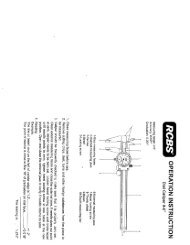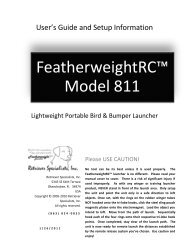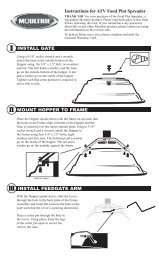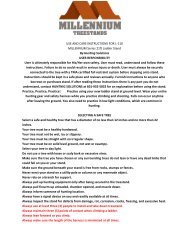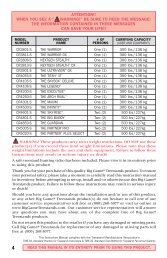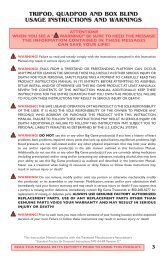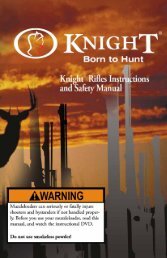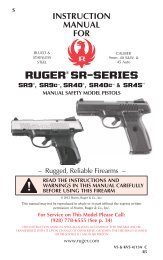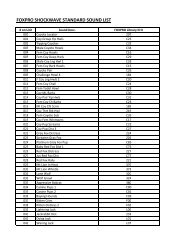INSTRUCTION MANUAL
Primos Truth Cam Ultra - Trail Camera
Primos Truth Cam Ultra - Trail Camera
- No tags were found...
You also want an ePaper? Increase the reach of your titles
YUMPU automatically turns print PDFs into web optimized ePapers that Google loves.
STATUS INDICATION LIGHTS<br />
RED LIGHT ***<br />
(on front of camera)<br />
Lights up when the camera detects motion. After you<br />
close camera door and are standing in front of the camera,<br />
visibility of this light is indication that your camera is ON<br />
and working.<br />
TIP: Walk in front of the camera and look for the red light to illuminate when<br />
you are detected. You can do this to verify your camera is pointing in the<br />
correct direction.<br />
**NEVER COVER THE RED LED LIGHT. This LED LIGHT also<br />
doubles as the camera’s light sensor, which determines day or<br />
night operation.<br />
GREEN LIGHT<br />
(next to PWR button inside camera)<br />
Lights up when the camera is capturing and recording<br />
media on the SD Memory Card. Also, the LCD screen will<br />
show ‘PIC’ during this process.<br />
NOTE: Do not remove SD Memory Card when the green light is<br />
illuminated or blinking – this could cause you to lose all data on<br />
memory card!<br />
NOTE: The LCD menu will not wake up from Power Saving Mode<br />
while the Green Status Light is illuminated/ LCD reads ‘PIC’.<br />
Wait until after Green Light turns off and then press the POWER<br />
BUTTON to wake up the LCD screen.<br />
NUMBER OF FILES STORED ON SD CARD<br />
The initial main LCD screen displays number of files ‘0000’<br />
stored on the SD Memory Card and the battery life. For<br />
example, ‘0015’ would indicate that any combination<br />
of ‘fifteen’ photos, videos and/or time lapse videos are<br />
stored in the memory.<br />
8