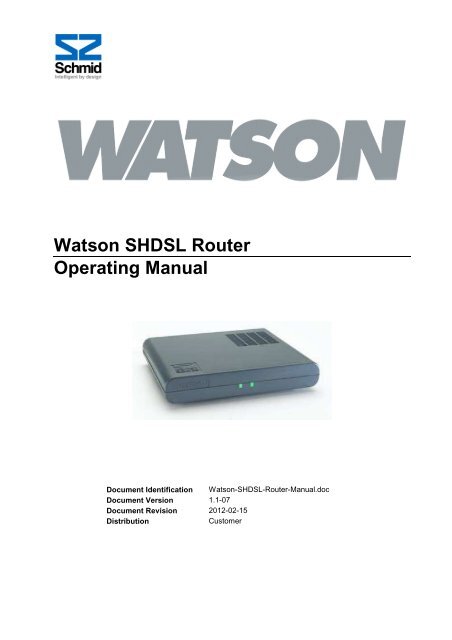Watson SHDSL Router Operating Manual
Watson SHDSL Router Operating Manual - Schmid Telecom Watson SHDSL Router Operating Manual - Schmid Telecom
Watson SHDSL Router Operating Manual Document Identification Watson-SHDSL-Router-Manual.doc Document Version 1.1-07 Document Revision 2012-02-15 Distribution Customer
- Page 2 and 3: Watson SHDSL Router Operating Manua
- Page 5 and 6: Important Safety Precautions To red
- Page 7: Watson-SHDSL-Router-Manual.doc Vers
- Page 11 and 12: Table of Contents Declaration of Co
- Page 13: Watson-SHDSL-Router-Manual.doc Vers
- Page 17 and 18: 2 Overview 2.1 Introduction 2.2 App
- Page 19 and 20: Watson-SHDSL-Router-Manual.doc Vers
- Page 21 and 22: 3 Features 3.1 Network connections
- Page 23 and 24: Watson-SHDSL-Router-Manual.doc Vers
- Page 25 and 26: Watson-SHDSL-Router-Manual.doc Vers
- Page 27 and 28: Watson-SHDSL-Router-Manual.doc Vers
- Page 29 and 30: Watson-SHDSL-Router-Manual.doc Vers
- Page 31 and 32: Watson-SHDSL-Router-Manual.doc Vers
- Page 33 and 34: Watson-SHDSL-Router-Manual.doc Vers
- Page 35 and 36: Watson-SHDSL-Router-Manual.doc Vers
- Page 37: Watson-SHDSL-Router-Manual.doc Vers
- Page 40 and 41: Watson SHDSL Router Operating Manua
- Page 43 and 44: Watson-SHDSL-Router-Manual.doc Vers
- Page 45: Watson-SHDSL-Router-Manual.doc Vers
- Page 48 and 49: Watson SHDSL Router Operating Manua
<strong>Watson</strong> <strong>SHDSL</strong> <strong>Router</strong><br />
<strong>Operating</strong> <strong>Manual</strong><br />
Document Identification <strong>Watson</strong>-<strong>SHDSL</strong>-<strong>Router</strong>-<strong>Manual</strong>.doc<br />
Document Version 1.1-07<br />
Document Revision 2012-02-15<br />
Distribution<br />
Customer
<strong>Watson</strong> <strong>SHDSL</strong> <strong>Router</strong><br />
<strong>Operating</strong> <strong>Manual</strong><br />
<strong>Watson</strong>-<strong>SHDSL</strong>-<strong>Router</strong>-<strong>Manual</strong>.doc<br />
Version 1.1-07<br />
Revision History<br />
Revision Date Author Remarks<br />
1.0-07 120215 MHb Added TC-PAM 64, TC-PAM 128 support<br />
1.0-06 090918 MLr Added VLAN stacking<br />
1.0-05 071113 MLr Minor updates<br />
1.0-04 070817 MLr Some correction for production release<br />
1.0-02 070117 MLr First customer version<br />
1.0-01 061108 MLr First version<br />
Copyright 2012 by Schmid Telecommunication, Zurich, Switzerland. All rights reserved. Reproduction of part or all of<br />
the contents in any form is expressly prohibited without the prior written consent of Schmid Telecommunication.<br />
Schmid Telecommunication has used its discretion, best judgments and efforts in preparing this document. Any information<br />
contained in this document is provided without any warranty of any kind. Schmid Telecommunication<br />
hereby disclaims any liability to any person for any kind of damage. Schmid Telecommunication may make improvements<br />
and/or changes of this document at any time.<br />
ii Revision: 2012-02-15
Declaration of Conformity<br />
<strong>Watson</strong> <strong>SHDSL</strong> <strong>Router</strong>, 2 pair, 8x Ethernet<br />
<strong>Watson</strong> <strong>SHDSL</strong> <strong>Router</strong>, 4 pair, 8x Ethernet<br />
SZ.441.V400<br />
SZ.441.V800<br />
Manufacturer:<br />
Schmid Telecom AG, Binzstrasse 35, CH-8045 Zurich<br />
The products mentioned above comply with the regulations of the following European Directives:<br />
89/336/EEC<br />
2004/108/EC<br />
Directive containing requirements regarding<br />
electromagnetic compatibility.<br />
73/23/EEC<br />
2006/95/EC<br />
Directive containing requirements regarding<br />
safety.<br />
99/5/EEC<br />
Directive containing requirements regarding<br />
Radio & Telecommunication Terminal<br />
Equipment.<br />
The compliance of the above mentioned product with the requirements<br />
of the directive 89/336/EEC and 2004/108/EC is<br />
ensured by complete application of the following harmonized<br />
European Standards:<br />
EN 300386 v1.3.1<br />
The compliance of the above mentioned product with the requirements<br />
of the directive 73/23/EEC and 2006/95/EC is ensured<br />
by complete application of the following harmonized<br />
European Standards:<br />
EN 60950-1:2006 (IEC 60950-1:2005)<br />
The compliance of the above mentioned product with the requirements<br />
of the directive 99/5/EEC is ensured by complete<br />
application of the following harmonized European Standards:<br />
EN 300386 v1.3.1<br />
EN 60950-1:2006 (IEC 60950-1:2005)<br />
The compliance of the above mentioned products with the specified requirements of the applicable directives<br />
and harmonized and non-harmonized standards is shown in the following internal and external test reports:=<br />
WNGN_<strong>SHDSL</strong>_CPE_4_pair_EMC_Report_preseries.doc<br />
EMCKP803A Schmid Telecom.pdf<br />
WNGN_<strong>SHDSL</strong>_CPE_4_pair_EE_Report_preseries.doc<br />
ir3570_2_LDAP_SMTP_12182006-020928.pdf<br />
CE Label attached to the product(s): moulded into backplane<br />
Issued by:<br />
Schmid Telecom AG, Binzstrasse 35, CH-8045 Zurich<br />
Place and date: Zurich, 14/05/2007<br />
Signatures: Signature 1<br />
Signature 2<br />
Ronny Colotto<br />
Rolf Frey<br />
Revision: 2012-02-15
Important Safety Precautions<br />
To reduce the risk of fire, bodily injury, and damage to the equipment, observe<br />
the following precautions:<br />
<br />
<br />
<br />
<br />
<br />
<br />
<br />
<br />
Read and follow all warning notices and instructions marked on the product<br />
or included in the manual.<br />
This product is to be used with telecommunications circuits. Take the following<br />
precautions:<br />
J<br />
J<br />
J<br />
J<br />
J<br />
Never install telephone wiring during a lightning storm.<br />
Never install telephone jacks in wet locations unless the jack is specifically<br />
designed for wet locations.<br />
Never touch un-insulated telephone wires or terminals unless the telephone<br />
line has been disconnected at the network interface.<br />
Use caution when installing or modifying telephone lines.<br />
Avoid using a telephone (other than a cordless type) during an electrical<br />
storm. There may be a remote risk of electric shock from lightning.<br />
J Do not use the telephone to report a gas leak in the vicinity of the leak.<br />
Condensation may occur externally or internally if this product is moved from<br />
a colder room to a warmer room. When moving this product under such conditions,<br />
allow ample time for this product to reach room temperature and to<br />
dry before operating.<br />
This product is intended for use in environments as stated in the technical<br />
specifications. Do not use this product in areas classified as hazardous locations.<br />
Such areas include patient care areas of medical and dental facilities,<br />
oxygen-laden environments, or industrial facilities. Contact your local electrical<br />
authority governing building construction, maintenance, or safety for more<br />
information regarding the installation of this product.<br />
Slots and openings in this product are provided for ventilation and should<br />
never be blocked or covered, since these ensure reliable operation of this<br />
product and protect it from overheating. This product should not be placed in<br />
a built-in apparatus such as a rack unless the apparatus has been specifically<br />
designed to accommodate the product, proper ventilation is provided for the<br />
product, and the product instructions have been followed.<br />
This product should be placed away from radiators, heat registers, stoves, or<br />
other pieces of equipment that produce heat. Allow sufficient air circulation<br />
around the product during use to ensure adequate cooling of the device.<br />
Do not use this product in a wet location.<br />
This product should be operated only from the type of power source indicated<br />
on the product's electrical ratings label. Contact your local Schmid Distributor<br />
or local power company if you have questions about the type of power source<br />
to use<br />
Revision: 2012-02-15
<strong>Watson</strong> <strong>SHDSL</strong> <strong>Router</strong><br />
<strong>Operating</strong> <strong>Manual</strong><br />
<strong>Watson</strong>-<strong>SHDSL</strong>-<strong>Router</strong>-<strong>Manual</strong>.doc<br />
Version 1.1-07<br />
Operate this product only from power outlets protected by a fuse rated 10<br />
Amps or less<br />
<br />
<br />
<br />
<br />
<br />
<br />
<br />
Be sure that the power outlet you plug the power cord into is easily accessible<br />
and located as close to the equipment as possible. When you need to<br />
disconnect power to this product, be sure to unplug the power cord from the<br />
electrical outlet.<br />
Do not allow anything to rest on any of the attached cables and do not position<br />
this product where persons will walk or trip on the cables.<br />
Unplug this product from the wall outlet before cleaning. Do not use liquid<br />
cleaners or aerosol cleaners. Use a damp cloth for cleaning.<br />
Never push a foreign object through an opening in this product.<br />
Unplug the product from the electrical outlet and contact your local Schmid<br />
Distributor under the following conditions:<br />
J<br />
J<br />
J<br />
J<br />
J<br />
The power cord, extension cord, or plug is damaged.<br />
Liquid has been spilled or an object has fallen into this product.<br />
This product has been exposed to water.<br />
This product has been dropped or damaged in any way.<br />
There are noticeable signs of overheating.<br />
J This product does not operate normally when you follow the operating instructions.<br />
Do not attempt to service this product yourself, as opening or removing covers<br />
may expose you to dangerous high voltage points or other risks. Refer<br />
all servicing to your local Schmid Distributor.<br />
Upon completion of any service or repairs to this product, have your local<br />
Schmid Distributor perform any safety checks required by the repair procedure<br />
or by local codes to determine that the product is in proper operating<br />
condition.<br />
vi Revision: 2012-02-15
<strong>Watson</strong>-<strong>SHDSL</strong>-<strong>Router</strong>-<strong>Manual</strong>.doc<br />
Version 1.1-07<br />
<strong>Watson</strong> <strong>SHDSL</strong> <strong>Router</strong><br />
<strong>Operating</strong> <strong>Manual</strong><br />
Installation Precautions<br />
For safety reasons observe the following installation configurations:<br />
• Shelf or desktop<br />
<strong>Watson</strong> <strong>SHDSL</strong> router can be installed on a shelf or desktop, as a<br />
standalone unit. The unit should only be put into position on its rubber<br />
feet. If the installation includes more than one unit, they should not be<br />
stacked on top of one another to prevent overheating.<br />
• Wall mount<br />
Wall mounting using the original wall mounting kit (not included in the<br />
package) should only be done the following way: Orient the unit so that<br />
the top is facing you, the front panel is at the top and the back panel with<br />
the connectors is at the bottom. Cables should only be connected to the<br />
unit when the wall mounting installation is completed.<br />
This product is designed for operation in the electromagnetic environment typically<br />
found in commercial, domestic and telecommunication installations:<br />
<br />
The electromagnetic compatibility (EMC) requirements for this product have<br />
been selected to ensure an adequate level of immunity to electromagnetic interference<br />
in the typical operating environment. The levels do not, however<br />
cover extreme cases which may occur in any location but with a low probability<br />
of occurrence. In special cases, situations may arise where the levels of<br />
interference may exceed the immunity levels. In these situations, special mitigation<br />
measures may have to be employed.<br />
Revision: 2012-02-15<br />
vii
Limited Product Warranty<br />
Schmid Telecom warrants that for two (2) years from the date of shipment to the<br />
Customer, all products manufactured by Schmid Telecom will be free from defects<br />
in materials and workmanship. Schmid Telecom also warrants that products<br />
will conform to the applicable specification and drawings for such products, as<br />
contained in the Product <strong>Manual</strong> or in Schmid Telecom internal specifications<br />
and drawings for such products (which may or may not be reflected in the Product<br />
<strong>Manual</strong>). This warranty only applies if Customer gives Schmid Telecom written<br />
notice of defects during the warranty period. Upon such notice, Schmid Telecom<br />
will, at its option, either repair or replace the defective item.<br />
If Schmid Telecom is unable, in a reasonable time, to repair or replace any<br />
equipment to a condition as warranted, Customers is entitled to a full refund of<br />
the purchase price upon return of the equipment to Schmid Telecom. This warranty<br />
applies only to the original purchaser and is not transferable without<br />
Schmid Telecom express written permission. This warranty becomes null and<br />
void if Customer modifies or alters the equipment in any way, other than as specifically<br />
authorized by Schmid Telecom.<br />
Except for the limited warranty described above, the foregoing constitutes the<br />
sole and exclusive remedy of the Customer and the exclusive liability of Schmid<br />
Telecom and is in Lieu of any and all other warranties (expressed or implied).<br />
Schmid Telecom specifically disclaims all other warranties, including (without limitation),<br />
all warranties of merchantability and fitness for a particular purpose.<br />
Some states do not allow the exclusion of implied warranties, so this exclusion<br />
may not apply to Customer.<br />
In no event will Schmid Telecom or its suppliers be liable to Customer for any incidental,<br />
special, punitive, exemplary or consequential damages experienced by<br />
either Customer or a third party (including, but not limited to, loss of data or information,<br />
loss of profits, or loss of use). Schmid Telecom is not liable for damages<br />
for any cause whatsoever (whether based in contract, tort, or otherwise) in<br />
excess of the amount paid for the item. Some states do not allow the limitation or<br />
exclusion of liability for incidental or consequential damages, so the above limitation<br />
or exclusion may not apply to Customer.<br />
Revision: 2012-02-15<br />
ix
Table of Contents<br />
Declaration of Conformity ......................................................................................................................... iii<br />
Important Safety Precautions ..................................................................................................................... v<br />
Installation Precautions ............................................................................................................................ vii<br />
Limited Product Warranty .......................................................................................................................... ix<br />
Table of Contents ....................................................................................................................................... xi<br />
1 Related Documents ......................................................................................................................... 1-1<br />
2 Overview ........................................................................................................................................... 2-1<br />
2.1 Introduction .............................................................................................................................. 2-1<br />
2.2 Applications ............................................................................................................................. 2-1<br />
2.3 <strong>Router</strong> Types ........................................................................................................................... 2-2<br />
2.4 Architecture .............................................................................................................................. 2-3<br />
2.4.1 Block Diagram ............................................................................................................... 2-3<br />
2.4.2 Ethernet Switch ............................................................................................................. 2-3<br />
2.4.3 IP <strong>Router</strong> ....................................................................................................................... 2-3<br />
2.4.4 <strong>SHDSL</strong> Modem ............................................................................................................. 2-4<br />
3 Features ............................................................................................................................................ 3-1<br />
3.1 Network connections ............................................................................................................... 3-1<br />
3.1.1 Bridging ......................................................................................................................... 3-1<br />
3.1.2 Routing .......................................................................................................................... 3-1<br />
3.1.3 Dynamic Host Configuration Protocol (DHCP) .............................................................. 3-2<br />
3.1.4 Point-to-Point Protocol over Ethernet (PPPoE) ............................................................. 3-2<br />
3.1.5 IPSEC VPN ................................................................................................................... 3-3<br />
3.1.6 Point-to-Point Tunneling Protocol (PPTP) ..................................................................... 3-3<br />
3.2 Security .................................................................................................................................... 3-4<br />
3.2.1 Access Control .............................................................................................................. 3-4<br />
3.2.2 Port Forwarding ............................................................................................................. 3-4<br />
3.2.3 DMZ Host ...................................................................................................................... 3-5<br />
3.2.4 Port Triggering ............................................................................................................... 3-5<br />
3.2.5 Website Restrictions ..................................................................................................... 3-6<br />
3.2.6 Network Address Translation (NAT) ............................................................................. 3-6<br />
3.2.7 Advanced Filtering ......................................................................................................... 3-6<br />
3.2.8 Security Log ................................................................................................................... 3-7<br />
3.3 VLAN ....................................................................................................................................... 3-7<br />
3.3.1 Switch VLAN modes ...................................................................................................... 3-7<br />
3.3.2 VLAN interfaces ............................................................................................................ 3-7<br />
3.3.3 VLAN Stacking .............................................................................................................. 3-7<br />
3.3.4 VLAN Examples ............................................................................................................ 3-8<br />
3.4 Quality of Service (QoS) .......................................................................................................... 3-8<br />
3.4.1 Traffic Priority ................................................................................................................ 3-9<br />
3.4.2 Traffic Shaping .............................................................................................................. 3-9<br />
Revision: 2012-02-15<br />
xi
<strong>Watson</strong> <strong>SHDSL</strong> <strong>Router</strong><br />
<strong>Operating</strong> <strong>Manual</strong><br />
<strong>Watson</strong>-<strong>SHDSL</strong>-<strong>Router</strong>-<strong>Manual</strong>.doc<br />
Version 1.1-07<br />
3.4.3 Differentiated Services Code Point (DSCP) .................................................................. 3-9<br />
3.4.4 IEEE 802.1p priority ..................................................................................................... 3-10<br />
3.4.5 DSCP Remark According to 802.1p CoS .................................................................... 3-10<br />
3.4.6 Class Statistics ............................................................................................................ 3-10<br />
3.5 DSL ........................................................................................................................................ 3-11<br />
3.5.1 Linerates and DSL sync rates ..................................................................................... 3-11<br />
3.5.2 Multi-pair operation ...................................................................................................... 3-11<br />
3.5.3 Ethernet over <strong>SHDSL</strong> .................................................................................................. 3-12<br />
3.5.4 Power Backoff ............................................................................................................. 3-14<br />
3.5.5 DSL Performance ........................................................................................................ 3-14<br />
3.5.6 Master / Slave .............................................................................................................. 3-15<br />
3.5.7 DSL Clocking ............................................................................................................... 3-15<br />
3.6 Firmware update .................................................................................................................... 3-15<br />
3.7 Management .......................................................................................................................... 3-15<br />
3.7.1 Management interfaces ............................................................................................... 3-15<br />
3.7.2 Accessing the Web-based Management .................................................................... 3-16<br />
3.7.3 Management VLAN configuration ............................................................................... 3-16<br />
3.8 DSL Performance Monitoring ................................................................................................ 3-17<br />
3.9 Password protection .............................................................................................................. 3-17<br />
3.10 Restoring the default configuration ........................................................................................ 3-17<br />
4 LEDs and Alarms ............................................................................................................................. 4-1<br />
4.1 LEDs ........................................................................................................................................ 4-1<br />
4.1.1 Front Panel LEDs .......................................................................................................... 4-1<br />
4.1.2 Back Panel LEDs .......................................................................................................... 4-1<br />
4.2 Alarm Conditions ..................................................................................................................... 4-2<br />
5 Front and Rear Panels ..................................................................................................................... 5-1<br />
5.1 Front Panel .............................................................................................................................. 5-1<br />
5.2 Rear Panel ............................................................................................................................... 5-1<br />
6 Connectors and Cables ................................................................................................................... 6-1<br />
6.1 DSL Interface ........................................................................................................................... 6-1<br />
6.1.1 Connector ...................................................................................................................... 6-1<br />
6.1.2 DSL Cable ..................................................................................................................... 6-2<br />
6.2 Ethernet Interfaces .................................................................................................................. 6-2<br />
6.3 Power and Grounding .............................................................................................................. 6-3<br />
6.3.1 Power Connector ........................................................................................................... 6-3<br />
6.3.2 Ground Connector ......................................................................................................... 6-3<br />
7 Technical Specifications ................................................................................................................. 7-1<br />
7.1 Interfaces ................................................................................................................................. 7-1<br />
7.1.1 DSL Line Interface ......................................................................................................... 7-1<br />
7.1.2 Ethernet Interfaces ........................................................................................................ 7-1<br />
7.2 Power Consumption ................................................................................................................ 7-1<br />
7.3 Ethernet ................................................................................................................................... 7-1<br />
7.4 Management Functions ........................................................................................................... 7-2<br />
7.5 Environment ............................................................................................................................. 7-2<br />
7.5.1 Climatic Conditions ........................................................................................................ 7-2<br />
7.5.2 Safety ............................................................................................................................ 7-2<br />
7.5.3 EMC ............................................................................................................................... 7-2<br />
7.6 Physical dimensions and weight .............................................................................................. 7-2<br />
8 Terminology ..................................................................................................................................... 8-1<br />
xii Revision: 2012-02-15
<strong>Watson</strong>-<strong>SHDSL</strong>-<strong>Router</strong>-<strong>Manual</strong>.doc<br />
Version 1.1-07<br />
<strong>Watson</strong> <strong>SHDSL</strong> <strong>Router</strong><br />
<strong>Operating</strong> <strong>Manual</strong><br />
Figures<br />
Figure 2-1: Point-to-Multipoint Ethernet Services .............................................................................. 2-1<br />
Figure 2-2: Point-to-point Ethernet Services ...................................................................................... 2-2<br />
Figure 2-3: <strong>Watson</strong> <strong>SHDSL</strong> router block diagram ............................................................................. 2-3<br />
Figure 3-1: VLAN configuration for traffic concentration .................................................................... 3-8<br />
Figure 3-1: G.<strong>SHDSL</strong>.bis linerates ................................................................................................... 3-11<br />
Figure 3-3: Ethernet over DSL with HDLC encapsulation ................................................................ 3-13<br />
Figure 3-4: EFM fragmentation and framing .................................................................................... 3-13<br />
Figure 5-1: Front panel ...................................................................................................................... 5-1<br />
Figure 5-2: Rear panel ....................................................................................................................... 5-1<br />
Figure 6-1: DSL Connector ................................................................................................................ 6-1<br />
Figure 6-2: Ethernet Connector ......................................................................................................... 6-2<br />
Figure 6-3: Power Connector ............................................................................................................. 6-3<br />
Figure 6-4: Ground Connector ........................................................................................................... 6-3<br />
Tables<br />
Table 2-1: <strong>Watson</strong> <strong>SHDSL</strong> <strong>Router</strong> types ........................................................................................... 2-2<br />
Table 3-1: Naming of DSL ports and wire pairs ............................................................................... 3-12<br />
Table 3-2: Power Backoff................................................................................................................. 3-14<br />
Table 4-1: Tabletop front LED indications .......................................................................................... 4-1<br />
Table 4-2: Ethernet LED Indicators .................................................................................................... 4-2<br />
Table 6-1: DSL connector pin assignment ......................................................................................... 6-1<br />
Table 6-2: Ethernet Connector ........................................................................................................... 6-2<br />
Revision: 2012-02-15 = xiii
1 Related Documents<br />
[1] Schmid Telecom, <strong>Watson</strong> <strong>SHDSL</strong> <strong>Router</strong> GUI <strong>Manual</strong><br />
[2] Schmid Telecom, <strong>Watson</strong> <strong>SHDSL</strong> <strong>Router</strong> Application <strong>Manual</strong><br />
[3] Schmid Telecom, <strong>Watson</strong> <strong>SHDSL</strong> CLI <strong>Manual</strong><br />
[4] ETSI TS 101 524, 2004<br />
[5] EN 30059<br />
Revision: 2012-02-15 1-1
2 Overview<br />
2.1 Introduction<br />
2.2 Applications<br />
<strong>Watson</strong> <strong>SHDSL</strong> router is an innovative Next-Generation DSL solution designed<br />
for enabling high-speed Internet or point-to-point connectivity to business customers.<br />
<strong>Watson</strong> <strong>SHDSL</strong> router uses Ethernet in the First Mile (EFM) technology, which is<br />
a transparent extension of Ethernet-base LANs into wide area networks. No conversion<br />
of packet formats is required when transiting between LAN and WAN.<br />
This transparency greatly simplifies network operations, reduces deployment<br />
costs, and increase service levels. EFM includes maintenance functions that<br />
make the operation of large wide-area Ethernets feasible.<br />
<strong>Watson</strong> <strong>SHDSL</strong> router features either two or four <strong>SHDSL</strong> ports. Symmetrical data<br />
rates up to 15.3 Mbit/s are available on each copper pair. Using EFM pair<br />
bonding, data rates of 49 Mbit/s over 4 copper pairs can be achieved.<br />
<strong>Watson</strong> <strong>SHDSL</strong> router integrates an eight port Ethernet switch, an SPI Firewall<br />
and a VPN gateway, which protects networks by providing robust security features<br />
and standard IPSec Virtual Private Network tunneling.<br />
<strong>Watson</strong> <strong>SHDSL</strong> router features a user-friendly graphical Web-based management<br />
interface. This highly intuitive GUI is easily mastered by the novice user,<br />
but is also highly flexible and offers sophisticated users and system administrators<br />
full control of the system. A description of the GUI can be found in the “<strong>Watson</strong><br />
<strong>SHDSL</strong> <strong>Router</strong> GUI <strong>Manual</strong>” [1]<br />
Figure 2-1 shows deployment of <strong>Watson</strong> <strong>SHDSL</strong> router to deliver Point – to –<br />
Multipoint Ethernet Services:<br />
peapiI=NJQ=é~áêë<br />
t~íëçå=peapi=êçìíÉê<br />
EpwKQQNKsQMMI=<br />
pwKQQNKsUMMF<br />
Figure 2-1: Point-to-Multipoint Ethernet Services<br />
t~íëçå=bíÜÉêåÉí=<br />
éäìÖJáå=<br />
EpwKUSSKsSRQF<br />
kdk<br />
Ä~ÅâÄçåÉ<br />
Revision: 2012-02-15 2-1
<strong>Watson</strong> <strong>SHDSL</strong> <strong>Router</strong><br />
<strong>Operating</strong> <strong>Manual</strong><br />
<strong>Watson</strong>-<strong>SHDSL</strong>-<strong>Router</strong>-<strong>Manual</strong>.doc<br />
Version 1.1-07<br />
Several <strong>Watson</strong> Ethernet plug-in cards (SZ.866.V654) are installed in a subrack<br />
at the central office or the point of presence. Depending on the service offered<br />
each plug-in can serve between one and four customers. At the customer premises<br />
a <strong>Watson</strong> <strong>SHDSL</strong> router is installed. Traffic from each customer is available<br />
at a dedicated Ethernet interface in the central office. Alternatively traffic from<br />
several customers can be aggregated to a single Ethernet port. Advanced VLAN<br />
functions allow for customer isolation and traffic management. Depending on the<br />
distance and the number of wire pairs linerate up to 49 Mbps are available.<br />
<strong>Watson</strong> <strong>SHDSL</strong> router can also be deployed point-to-point as shown in Figure<br />
2-2:<br />
peapiI=NJQ=é~áêë<br />
t~íëçå=peapi=êçìíÉê<br />
EpwKQQNKsQMMI=<br />
pwKQQNKsUMMF<br />
t~íëçå=peapi=êçìíÉê<br />
EpwKQQNKsQMMI=<br />
pwKQQNKsUMMF<br />
2.3 <strong>Router</strong> Types<br />
Figure 2-2: Point-to-point Ethernet Services<br />
For these applications two <strong>Watson</strong> <strong>SHDSL</strong> routers are connected back to back<br />
with one of the modems being configured as DSL master and the other one as<br />
DSL slave. Depending on the distance and the number of wire pairs available<br />
linerate up to 49 Mbps are available. VLAN and MAC Address filtering functions<br />
allow for traffic management and optimal use of the available DSL bandwidth.<br />
Refer to the “<strong>Watson</strong> <strong>SHDSL</strong> <strong>Router</strong> Application <strong>Manual</strong>” [3] which described<br />
several applications that can be realized with the <strong>Watson</strong> <strong>SHDSL</strong> router.<br />
The following <strong>Watson</strong> <strong>SHDSL</strong> routers are available:<br />
Description<br />
<strong>Watson</strong> <strong>SHDSL</strong> <strong>Router</strong>, 2 pair, 8x Ethernet<br />
<strong>Watson</strong> <strong>SHDSL</strong> <strong>Router</strong>, 4 pair, 8x Ethernet<br />
Table 2-1: <strong>Watson</strong> <strong>SHDSL</strong> <strong>Router</strong> types<br />
Order Code<br />
SZ.441.V400<br />
SZ.441.V800<br />
2-2 Revision: 2012-02-15
<strong>Watson</strong>-<strong>SHDSL</strong>-<strong>Router</strong>-<strong>Manual</strong>.doc<br />
Version 1.1-07<br />
<strong>Watson</strong> <strong>SHDSL</strong> <strong>Router</strong><br />
<strong>Operating</strong> <strong>Manual</strong><br />
2.4 Architecture<br />
2.4.1 Block Diagram<br />
<strong>Watson</strong> <strong>SHDSL</strong> router integrates an Ethernet Switch, an IP router and a <strong>SHDSL</strong><br />
modem which transport and process Ethernet/IP packets between the Ethernet<br />
user interfaces and the DSL wire pairs:<br />
ETH1<br />
Port1<br />
Ethernet User Interfaces<br />
ETH2<br />
ETH3<br />
ETH4<br />
ETH5<br />
ETH6<br />
ETH7<br />
ETH8<br />
Port2<br />
Port3<br />
Port4<br />
Port5<br />
Port6<br />
Port7<br />
Port8<br />
Ethernet<br />
Switch<br />
Trunk<br />
LAN<br />
Packet<br />
Processor<br />
WAN<br />
<strong>SHDSL</strong><br />
modem<br />
Port1<br />
Port2<br />
Port3<br />
Port4<br />
DSL1<br />
DSL2<br />
DSL3<br />
DSL4<br />
DSL Wire pairs<br />
Figure 2-3: <strong>Watson</strong> <strong>SHDSL</strong> router block diagram<br />
2.4.2 Ethernet Switch<br />
2.4.3 IP <strong>Router</strong><br />
<strong>Watson</strong> <strong>SHDSL</strong> router features an eight port Ethernet switch. Eight LAN ports<br />
(ETH1 .. ETH8) are available at the back of <strong>Watson</strong> <strong>SHDSL</strong> router. The switch<br />
trunk port (Trunk) is connected internally to the packet processor LAN port<br />
(LAN). The Ethernet switch features a 2 Gbps non-blocking core which guarantees<br />
wire-speed performances.<br />
The IP router features bridging, routing, security, VPN and many other functions.<br />
Bridging bases the forwarding decision on the MAC (Media Access Control) address,<br />
while routing does it on the network layer (IP) address. Bridging allows<br />
transporting packets of network layer protocols that it does not route. In bridge<br />
mode all non-local packets are bridged to the WAN.<br />
The IP router includes comprehensive and robust security services: Statefull<br />
Packet Inspection Firewall, user authentication protocols and password protection<br />
mechanisms. These features together allow users to connect their computers<br />
to the Internet and simultaneously to be protected from the security threats of<br />
the Internet.<br />
IPSEC VPN capability allows to establish a Virtual Private Network (VPN) to connect<br />
with business partners and branch offices using data encryption through the<br />
Internet. It provides secure communications without the expense of leased lines.<br />
<strong>Watson</strong> <strong>SHDSL</strong> router VPN implementation is based on the IPSec standard and<br />
is fully interoperable with other IPSec-based VPN products.<br />
Revision: 2012-02-15 = 2-3
<strong>Watson</strong> <strong>SHDSL</strong> <strong>Router</strong><br />
<strong>Operating</strong> <strong>Manual</strong><br />
<strong>Watson</strong>-<strong>SHDSL</strong>-<strong>Router</strong>-<strong>Manual</strong>.doc<br />
Version 1.1-07<br />
2.4.4 <strong>SHDSL</strong> Modem<br />
The <strong>SHDSL</strong> modem is responsible for transporting the Ethernet packets over the<br />
DSL wire pairs. The Packet Transport Mode (PTM TPS-TC layer) of the <strong>SHDSL</strong><br />
ETSI TS 101 524 / ITU-T G.991.2 standards is used for this purpose. The modem<br />
supports the following two standardized packet mode encapsulation: HDLC<br />
and IEEE EFM 64b/65b framing.<br />
2-4 Revision: 2012-02-15
3 Features<br />
3.1 Network connections<br />
3.1.1 Bridging<br />
3.1.2 Routing<br />
<strong>Watson</strong> <strong>SHDSL</strong> router supports various network connections. Besides the physical<br />
LAN and WAN connections, other logical connections, using tunneling protocols<br />
over existing connections, such as PPP and VPN can be configured.<br />
Every network connection in <strong>Watson</strong> <strong>SHDSL</strong> router can be configured as one of<br />
three types: WAN, LAN or DMZ. This provides high flexibility and increased functionality.<br />
For example a network connection can be defined as a DMZ (Demilitarized) network.<br />
Although the network is physically inside <strong>Watson</strong> <strong>SHDSL</strong> router, it will<br />
function as an unsecured, independent network, for which <strong>Watson</strong> merely acts<br />
as a router.<br />
With the network bridging feature several network connections can be combined<br />
together under one virtual network.<br />
For example, creating one network for LAN Ethernet and WAN Ethernet devices.<br />
<strong>Watson</strong> <strong>SHDSL</strong> router can be setup to use static or dynamic routing. Dynamic<br />
routing automatically adjusts how packets travel on the network, whereas static<br />
routing specifies a fixed routing path to neighboring destinations.<br />
<strong>Watson</strong> <strong>SHDSL</strong> router supports two different routing modes:<br />
In ROUTE mode <strong>Watson</strong> functions as a router between two networks.<br />
In NAPT mode <strong>Watson</strong> performs Network Address and Port Translation. NAPT<br />
refers to network address translation involving the mapping of port numbers, allowing<br />
multiple machines to share a single IP address. NAPT should be used if<br />
the LAN encompasses multiple devices, a topology that necessitates port translation<br />
in addition to address translation.<br />
Revision: 2012-02-15 3-1
<strong>Watson</strong> <strong>SHDSL</strong> <strong>Router</strong><br />
<strong>Operating</strong> <strong>Manual</strong><br />
<strong>Watson</strong>-<strong>SHDSL</strong>-<strong>Router</strong>-<strong>Manual</strong>.doc<br />
Version 1.1-07<br />
3.1.3 Dynamic Host Configuration Protocol (DHCP)<br />
<strong>Watson</strong> <strong>SHDSL</strong> router’s WAN connection can be configured to act as a DHCP<br />
client. The server that assigns the router with an IP address also assigns a subnet<br />
mask that can be overridden if necessary.<br />
<strong>Watson</strong> <strong>SHDSL</strong> router’s Dynamic Host Configuration Protocol (DHCP) server<br />
makes it possible to easily add computers that are configured as DHCP clients to<br />
the local network. It provides a mechanism for allocating IP addresses and delivering<br />
network configuration parameters to such hosts. <strong>Watson</strong> <strong>SHDSL</strong> router’s<br />
default DHCP server is the LAN bridge.<br />
A client (host) sends out a broadcast message on the LAN requesting an IP address<br />
for itself. The DHCP server then checks its list of available addresses and<br />
leases a local IP address to the host for a specific period of time and simultaneously<br />
designates this IP address as `taken'. At this point the host is configured<br />
with an IP address for the duration of the lease.<br />
The host can choose to renew an expiring lease or let it expire. If it chooses to<br />
renew a lease then it will also receive current information about network services,<br />
as it did with the original lease, allowing it to update its network configurations to<br />
reflect any changes that may have occurred since it first connected to the network.<br />
If the host wishes to terminate a lease before its expiration it can send a<br />
release message to the DHCP server, which will then make the IP address available<br />
for use by others.<br />
<strong>Watson</strong> <strong>SHDSL</strong> router's DHCP server:<br />
<br />
<br />
<br />
<br />
<br />
<br />
Displays a list of all DHCP host devices connected to it<br />
Defines the range of IP addresses that can be allocated in the LAN<br />
Defines the length of time for which dynamic IP addresses are allocated<br />
Provides the above configurations for each logical LAN connection which can<br />
be configured and enabled/disabled separately<br />
Can assign a static lease to a LAN PC so that it receives the same IP address<br />
each time it connects to the network, even if this IP address is within<br />
the range of addresses that the DHCP server may assign to other computers.<br />
Provides the DNS server with the host name and IP address of each PC that<br />
is connected to the LAN<br />
Additionally, <strong>Watson</strong> <strong>SHDSL</strong> router can act as a DHCP relay, escalating DHCP<br />
responsibilities to a WAN DHCP server.<br />
In this case, <strong>Watson</strong> <strong>SHDSL</strong> router will act merely as a router, while its LAN<br />
hosts will receive their IP addresses from a DHCP server on the WAN.<br />
3.1.4 Point-to-Point Protocol over Ethernet (PPPoE)<br />
<strong>Watson</strong> <strong>SHDSL</strong> router supports the Point-to-Point Protocol over Ethernet<br />
(PPPoE).<br />
PPPoE enables your local network PCs that communicate on an Ethernet network<br />
to exchange information with PCs on the Internet. PPPoE supports the protocol<br />
layers and authentication widely used in PPP and enables a point-to-point<br />
connection to be established in the normally multipoint architecture of Ethernet. A<br />
discovery process in PPPoE determines the Ethernet MAC address of the remote<br />
device in order to establish a session.<br />
3-2 Revision: 2012-02-15
<strong>Watson</strong>-<strong>SHDSL</strong>-<strong>Router</strong>-<strong>Manual</strong>.doc<br />
Version 1.1-07<br />
<strong>Watson</strong> <strong>SHDSL</strong> <strong>Router</strong><br />
<strong>Operating</strong> <strong>Manual</strong><br />
3.1.5 IPSEC VPN<br />
<strong>Watson</strong> <strong>SHDSL</strong> router’s Point-to-Point Protocol (PPP) currently supports four authentication<br />
protocols: Password Authentication Protocol (PAP), Challenge<br />
Handshake Authentication Protocol (CHAP), and Microsoft CHAP version 1 and<br />
2.<br />
PPP supports encryption facilities to secure the data across the network connection.<br />
A wide variety of encryption methods may be negotiated, although typically<br />
only one method is used in each direction of the link. Please note that PPP encryption<br />
can only be used with MS-CHAP or MS-CHAP-V2 authentication protocols.<br />
Also supported is the PPP Compression Control Protocol (CCP) which is responsible<br />
for configuring, enabling, and disabling data compression algorithms on<br />
both ends of the point-to-point link. It is used to signal a failure of the compression/<br />
decompression mechanism in a reliable manner.<br />
<strong>Watson</strong> <strong>SHDSL</strong> router integrates IPSEC VPN capabilities. It allows establishing<br />
a Virtual Private Network (VPN) to connect with business partners and branch offices<br />
using data encryption through the Internet. It provides secure communications<br />
without the expense of leased lines. <strong>Watson</strong> <strong>SHDSL</strong> router VPN implementation<br />
is based on the IPSec standard and is fully interoperable with other IPSecbased<br />
VPN products.<br />
VPN, IPSec and PPTP features enable <strong>Watson</strong> <strong>SHDSL</strong> router to act as a VPN<br />
client, allowing a user to securely connect with remote computers without needing<br />
to run any additional PC-based VPN software; or as a VPN server, allowing a<br />
user to connect to a home or office network from a remote location.<br />
In addition, <strong>Watson</strong>'s VPN pass-through support enables a user to establish a<br />
VPN connection from a PC-based VPN client by allowing the connection to pass<br />
transparently through the router's firewall and Network Address Translation<br />
(NAT).<br />
3.1.6 Point-to-Point Tunneling Protocol (PPTP)<br />
Point-to-Point Tunneling Protocol (PPTP) is a protocol developed by Microsoft<br />
targeted at creating VPN connections over the Internet. This enables remote users<br />
to access the router via any ISP that supports PPTP on its servers. PPTP<br />
encapsulates network traffic, encrypts content using Microsoft's Point-to-Point<br />
Encryption (MPPE) protocol that is based on RC4, and routes using the generic<br />
routing encapsulation (GRE) protocol.<br />
With <strong>Watson</strong> <strong>SHDSL</strong> router, PPTP is targeted at serving two purposes:<br />
<br />
<br />
Connection to the Internet using user name and password authentication.<br />
Connection to a remote network using a Virtual Private Network (VPN) tunnel<br />
over the Internet. This enables secure transfer of data to another location<br />
over the Internet, using user name and password authentication.<br />
<strong>Watson</strong> <strong>SHDSL</strong> router can also act as a Point-to-Point Tunneling Protocol Server<br />
(PPTP Server), accepting PPTP client connection requests.<br />
Revision: 2012-02-15 = 3-3
<strong>Watson</strong> <strong>SHDSL</strong> <strong>Router</strong><br />
<strong>Operating</strong> <strong>Manual</strong><br />
<strong>Watson</strong>-<strong>SHDSL</strong>-<strong>Router</strong>-<strong>Manual</strong>.doc<br />
Version 1.1-07<br />
3.2 Security<br />
3.2.1 Access Control<br />
The firewall supports advanced filtering, designed to allow comprehensive control<br />
over the firewall's behavior. Additional features, including surfing restrictions and<br />
access control, can also be easily configured locally by the user through a userfriendly<br />
Web-based interface, or remotely by a service provider.<br />
The access control features allow blocking specific computers within the local<br />
network from accessing certain services on the Internet. For example, you may<br />
want to prohibit one computer from surfing the Web, another computer from<br />
transferring files using FTP, and the whole network from receiving incoming e-<br />
mail.<br />
Access control defines restrictions on the types of requests that may pass from<br />
the local network out to the Internet, and thus may block traffic flowing in both directions.<br />
It can also be used for allowing specific services when maximum security<br />
is configured. In the e-mail example given above, you may prevent computers<br />
in the local network from receiving e-mail by blocking their outgoing requests to<br />
POP3 servers on the Internet.<br />
There are numerous services that should be considered blocking, such as online<br />
games and file sharing servers. For example, the firewall can be configured to<br />
block certain P2P and file sharing applications not to put business at risk from illegally<br />
traded copyright files.<br />
3.2.2 Port Forwarding<br />
In its default state, <strong>Watson</strong> <strong>SHDSL</strong> router blocks all external users from connecting<br />
to or communicating with the local network. Therefore the system is safe<br />
from hackers who may try to intrude on the network and damage it. However,<br />
you may want to expose your local network to the Internet in certain limited and<br />
controlled ways in order to enable some applications to work from the LAN and<br />
to enable Internet-access to servers in the LAN. The Port Forwarding feature<br />
supports both of these functionalities.<br />
For example, if you want to use a File Transfer Protocol (FTP) application on one<br />
of your PCs, you would simply select 'FTP' from the list and enter the local IP<br />
address or host name of the designated computer. All FTP-related data arriving<br />
at <strong>Watson</strong> <strong>SHDSL</strong> router from the Internet will henceforth be forwarded to the<br />
specified computer.<br />
Similarly, you can grant Internet users access to servers inside your local network,<br />
by identifying each service and the PC that will provide it. This is useful, for<br />
example, if you want to host a Web server inside your local network. When an Internet<br />
user points his/her browser to <strong>Watson</strong> <strong>SHDSL</strong> router external IP address,<br />
the router will forward the incoming HTTP request to your Web server.<br />
With one external IP address (<strong>Watson</strong> <strong>SHDSL</strong> router main IP address), different<br />
applications can be assigned to the LAN computers, however each type of application<br />
is limited to use one computer. For example, you can define that FTP will<br />
use address X to reach computer A and Telnet will also use address X to reach<br />
computer A, but attempting to define FTP to use address X to reach both computer<br />
A and B will fail. <strong>Watson</strong> <strong>SHDSL</strong> router therefore provides the ability to add<br />
3-4 Revision: 2012-02-15
<strong>Watson</strong>-<strong>SHDSL</strong>-<strong>Router</strong>-<strong>Manual</strong>.doc<br />
Version 1.1-07<br />
<strong>Watson</strong> <strong>SHDSL</strong> <strong>Router</strong><br />
<strong>Operating</strong> <strong>Manual</strong><br />
3.2.3 DMZ Host<br />
3.2.4 Port Triggering<br />
additional public IP addresses to port forwarding rules, and enter into the 'NAT IP<br />
Addresses Pool'. You will then be able to define FTP to use address X to reach<br />
computer A and address Y to reach computer B.<br />
Additionally, port forwarding enables you to redirect traffic to a different port instead<br />
of the one to which it was designated. Lets say, that you have a Web server<br />
running on your PC on port 8080 and you want to grant access to this server<br />
to anyone who accesses <strong>Watson</strong> <strong>SHDSL</strong> router via HTTP. To accomplish this,<br />
do the following:<br />
<br />
<br />
<br />
Define a port forwarding rule for the HTTP service, with the PC's IP or host<br />
name.<br />
Specify 8080 in the 'Forward to Port' field.<br />
All incoming HTTP traffic will now be forwarded to the PC running the Web<br />
server on port 8080.<br />
When setting a port forwarding service, you must ensure that the port is not already<br />
in use by another application, which may stop functioning.<br />
Note: Some applications, such as FTP, TFTP, PPTP and H323, require the support<br />
of special specific Application Level Gateway (ALG) modules in order to<br />
work inside the local network. Data packets associated with these applications<br />
contain information that allows them to be routed correctly. An ALG is needed to<br />
handle these packets and ensure that they reach their intended destinations.<br />
<strong>Watson</strong> <strong>SHDSL</strong> router is equipped with a robust list of ALG modules in order to<br />
enable maximum functionality in the local network.<br />
The ALG is automatically assigned based on the destination port.<br />
The DMZ (Demilitarized) Host feature allows one local computer to be exposed<br />
to the Internet. Designate a DMZ host when:<br />
You wish to use a special-purpose Internet service, such as an on-line application<br />
or video-conferencing program, that is not present in the Port Forwarding list<br />
and for which no port range information is available.<br />
You are not concerned with security and wish to expose one computer to all services<br />
without restriction.<br />
Warning: A DMZ host is not protected by the firewall and may be vulnerable to<br />
attack. Designating a DMZ host may also put other computers in the local network<br />
at risk. When designating a DMZ host, you must consider the security implications<br />
and protect it if necessary.<br />
An incoming request for access to a service in the local network, such as a Webserver,<br />
is fielded by <strong>Watson</strong> <strong>SHDSL</strong> router. It will forward this request to the DMZ<br />
host (if one is designated) unless the service is being provided by another PC in<br />
the home network (assigned in Port Forwarding), in which case that PC will receive<br />
the request instead.<br />
Port triggering can be used for dynamic port forwarding configuration. By setting<br />
port triggering rules, you can allow inbound traffic to arrive at a specific LAN<br />
host, using ports different than those used for the outbound traffic. This is called<br />
Revision: 2012-02-15 = 3-5
<strong>Watson</strong> <strong>SHDSL</strong> <strong>Router</strong><br />
<strong>Operating</strong> <strong>Manual</strong><br />
<strong>Watson</strong>-<strong>SHDSL</strong>-<strong>Router</strong>-<strong>Manual</strong>.doc<br />
Version 1.1-07<br />
port triggering since the outbound traffic triggers to which ports inbound traffic is<br />
directed.<br />
For example, consider a server that is accessed using UDP protocol on port<br />
2222. The server responds by connecting the user using UDP on port 3333 when<br />
starting sessions. In such a case you must use port triggering, since this scenario<br />
conflicts with the following default firewall settings:<br />
<br />
<br />
The firewall blocks inbound traffic by default.<br />
The server replies to <strong>Watson</strong> <strong>SHDSL</strong> router IP, and the connection is not<br />
sent back to your host, since it is not part of a session.<br />
In order to solve this you need to define a Port Triggering entry, which allows inbound<br />
traffic on UDP port 3333, only after a LAN host generated traffic to UDP<br />
port 2222. This will result in accepting the inbound traffic from the server, and<br />
sending it back to the LAN Host which originated the outgoing traffic to UDP port<br />
2222.<br />
3.2.5 Website Restrictions<br />
<strong>Watson</strong> <strong>SHDSL</strong> router can be configured to block specific Internet websites so<br />
that they cannot be accessed from computers in the local network. Moreover, restrictions<br />
can be applied to a comprehensive and automatically-updated table of<br />
sites to which access is not recommended.<br />
3.2.6 Network Address Translation (NAT)<br />
<strong>Watson</strong> <strong>SHDSL</strong> router features a configurable Network Address Translation<br />
(NAT) and Network Address Port Translation (NAPT) mechanism, allowing to<br />
control the network addresses and ports of packets routed through the router.<br />
When enabling multiple computers on the local network to access the Internet<br />
using a fixed number of public IP addresses, you can statically define which LAN<br />
IP address will be translated to which NAT IP address and/or ports.<br />
By default, <strong>Watson</strong> <strong>SHDSL</strong> router operates in NAPT routing mode. However, you<br />
can control your network translation by defining static NAT/NAPT rules. Such<br />
rules map LAN computers to NAT IP addresses.<br />
The NAT/NAPT mechanism is useful for managing Internet usage in your LAN,<br />
or complying with various application demands. For example, you can assign<br />
your primary LAN computer with a single NAT IP address, in order to assure its<br />
permanent connection to the Internet. Another example is when an application<br />
server with which you wish to connect, such as a security server, requires that<br />
packets have a specific IP address - you can define a NAT rule for that address.<br />
3.2.7 Advanced Filtering<br />
Advanced filtering is designed to allow comprehensive control over the firewall's<br />
behavior. You can define specific input and output rules, control the order of logically<br />
similar sets of rules and make a distinction between rules that apply to WAN<br />
and LAN interfaces<br />
3-6 Revision: 2012-02-15
<strong>Watson</strong>-<strong>SHDSL</strong>-<strong>Router</strong>-<strong>Manual</strong>.doc<br />
Version 1.1-07<br />
<strong>Watson</strong> <strong>SHDSL</strong> <strong>Router</strong><br />
<strong>Operating</strong> <strong>Manual</strong><br />
3.2.8 Security Log<br />
The Security Log displays a list of firewall-related events, including attempts to<br />
establish inbound and outbound connections, attempts to authenticate through<br />
an administrative interface (Web-based management or Telnet terminal), firewall<br />
configuration and system start-up..<br />
3.3 VLAN<br />
<strong>Watson</strong> <strong>SHDSL</strong> router supports VLAN functions according to IEEE 802.1q.<br />
3.3.1 Switch VLAN modes<br />
The switch supports two VLAN modes: 802.1q and transparent.<br />
In 802.1q mode each of the eight Ethernet switch ports (Port1 .. Port8) and the<br />
switch trunk port (Trunk), can be member of one or several VLANs. Each port<br />
can be member of maximum 15 VLANs. Each VLAN has a VLAN Identifier (VID)<br />
between 1 and 4094.<br />
Upon reception of an Ethernet packet at a port its VID is checked against the<br />
VIDs of all VLANs this port is a member of. Packets that do not carry one of these<br />
VIDs will be discarded.<br />
For untagged packets the default VID for the port is used to determine VLAN<br />
membership.<br />
Packets are only forwarded to ports that are a member of the VLAN of this packet.<br />
Upon transmission the packet will be tagged with the VLAN tag originally received.<br />
If the packet was untagged then the default tag of the receiving port is<br />
added to the packet. The port can also be configured to send the packets untagged.<br />
In VLAN transparent mode all Ethernet switch ports are member of all VLANs<br />
and untagged packets will not be tagged with a default VID. The packet forwarding<br />
is only based on MAC addresses.<br />
3.3.2 VLAN interfaces<br />
3.3.3 VLAN Stacking<br />
<strong>Watson</strong> <strong>SHDSL</strong> router allows you to create Virtual LAN (VLAN) interfaces on the<br />
router in order to connect to external virtual networks.<br />
It is also possible to create a dedicated VLAN management interface that can be<br />
used for managing the <strong>Watson</strong> <strong>SHDSL</strong> router.<br />
A service provider can use VLAN stacking to allow it to distinguish multiple customers<br />
VLANs, even those with the same (customer-assigned) VLAN ID, within<br />
its network.<br />
Use VLAN stacking to add an outer VLAN tag to the inner IEEE 802.1Q tagged<br />
frames that enter the network. By tagging the tagged frames ("double-tagged"<br />
frames), the service provider can manage up to 4,094 VLAN groups with each<br />
Revision: 2012-02-15 = 3-7
<strong>Watson</strong> <strong>SHDSL</strong> <strong>Router</strong><br />
<strong>Operating</strong> <strong>Manual</strong><br />
<strong>Watson</strong>-<strong>SHDSL</strong>-<strong>Router</strong>-<strong>Manual</strong>.doc<br />
Version 1.1-07<br />
group containing up to 4,094 customer VLANs. This allows a service provider to<br />
provide different service, based on specific VLANs, for many different customers.<br />
A service provider's customer may require a range of VLANs to handle multiple<br />
applications. A service provider's customer can assign his own inner VLAN tags<br />
on ports for these applications. The service provider can assign an outer VLAN<br />
tag for each customer. Therefore, there is no VLAN tag overlap among customers,<br />
so traffic from different customers is kept separate.<br />
In Bridge mode the <strong>Watson</strong> has two VLAN stacking mode:<br />
In ‘Transparent’ mode VLAN stacked frames (“double-tagged” frames) will be<br />
transparently bridged through the device<br />
In ‘Rule Based’ mode an outer VLAN tag will be added to the frames when a set<br />
of rules will be matched.<br />
3.3.4 VLAN Examples<br />
Figure 3-1 shows how the VLAN function can be used for traffic separation:<br />
Ethernet Switch<br />
ETH1<br />
ETH2<br />
ETH3<br />
1<br />
1<br />
Untagged<br />
ETH4<br />
ETH5<br />
ETH6<br />
ETH7<br />
2<br />
3<br />
2<br />
3<br />
VLAN 1<br />
1, 2, 3<br />
VLAN 2<br />
VLAN 3<br />
WAN<br />
Tagged<br />
ETH8<br />
1<br />
1<br />
Default VLAN Tag<br />
VLAN Port Membership<br />
Figure 3-1: VLAN configuration for traffic concentration<br />
In this example the Switch is configured as 802.1q mode and three Ethernet<br />
ports are configured with different VLAN tags.<br />
Upon ingress into <strong>Watson</strong> <strong>SHDSL</strong> router the packets get a default VLAN tag between<br />
1 and 3 based on their ingress port.<br />
All traffic is aggregated to the Switch trunk port (Trunk) which is member of all<br />
three VLANs. The packets egress <strong>Watson</strong> <strong>SHDSL</strong> router with VLAN tags, allowing<br />
to separate traffic streams from the three Ethernet ports.<br />
3.4 Quality of Service (QoS)<br />
Quality of Service refers to the capability of a network device to provide better<br />
service to selected network traffic. This is achieved by shaping the traffic and<br />
processing higher priority traffic before lower priority traffic.<br />
Typically the most significant bottleneck of the network is where the high speed<br />
LAN meets limited broadband bandwidth. Special QoS mechanisms are built into<br />
<strong>Watson</strong> <strong>SHDSL</strong> router to ensure that this sudden drop in connectivity speed is<br />
taken into account when prioritizing and transmitting real-time service-related data<br />
packets.<br />
3-8 Revision: 2012-02-15
<strong>Watson</strong>-<strong>SHDSL</strong>-<strong>Router</strong>-<strong>Manual</strong>.doc<br />
Version 1.1-07<br />
<strong>Watson</strong> <strong>SHDSL</strong> <strong>Router</strong><br />
<strong>Operating</strong> <strong>Manual</strong><br />
3.4.1 Traffic Priority<br />
Traffic Priority allows managing and avoiding traffic congestion by defining inbound<br />
and outbound priority rules. These rules determine the priority that packets,<br />
traveling through the router, will receive. QoS parameters (DSCP marking<br />
and packet priority) are set per packet, on an application basis.<br />
QoS parameters can be set using flexible rules, according to the following parameters:<br />
<br />
<br />
<br />
<br />
<br />
<br />
Source/destination IP address,<br />
MAC address or host name<br />
Source/destination ports<br />
VLAN ID (S-VLAN and/or C-VLAN)<br />
VLAN priority (802.1p)<br />
DSCP value<br />
Two priority marking methods for packet prioritization are available:<br />
DSCP<br />
802.1p Priority<br />
3.4.2 Traffic Shaping<br />
The matching of packets by rules is connection-based, known as Stateful Packet<br />
Inspection (SPI), using the same connection-tracking mechanism used by the<br />
firewall. Once a packet matches a rule, all subsequent packets with the same attributes<br />
receive the same QoS parameters, both inbound and outbound.<br />
Traffic Shaping is the solution for managing and avoiding congestion where a<br />
high speed LAN meets limited broadband bandwidth. A traffic shaper is essentially<br />
a regulated queue that accepts uneven and/or bursty flows of packets and<br />
transmits them in a steady, predictable stream so that the network is not overwhelmed<br />
with traffic.<br />
While Traffic Priority allows basic prioritization of packets, Traffic Shaping provides<br />
more sophisticated definitions. Such are:<br />
<br />
<br />
<br />
<br />
Bandwidth limit for each interface<br />
Bandwidth limit for classes of rules<br />
Prioritization policy<br />
TCP serialization<br />
3.4.3 Differentiated Services Code Point (DSCP)<br />
Differentiated Services (DiffServ) is a Class of Service (CoS) model that enhances<br />
best-effort Internet services by differentiating traffic by users, service requirements<br />
and other criteria. Packets are specifically marked, allowing network<br />
nodes to provide different levels of service, as appropriate for voice calls, video<br />
playback or other delay-sensitive applications, via priority queuing or bandwidth<br />
allocation, or by choosing dedicated routes for specific traffic flows.<br />
Revision: 2012-02-15 = 3-9
<strong>Watson</strong> <strong>SHDSL</strong> <strong>Router</strong><br />
<strong>Operating</strong> <strong>Manual</strong><br />
<strong>Watson</strong>-<strong>SHDSL</strong>-<strong>Router</strong>-<strong>Manual</strong>.doc<br />
Version 1.1-07<br />
DiffServ defines a field in IP packet headers referred to as DSCP. Hosts or routers<br />
passing traffic to a DiffServ-enabled network will typically mark each transmitted<br />
packet with an appropriate DSCP. The DSCP markings are used by DiffServ<br />
network routers to appropriately classify packets and to apply particular queue<br />
handling or scheduling behavior.<br />
<strong>Watson</strong> <strong>SHDSL</strong> router provides a configurable table of predefined DSCP values,<br />
which are mapped to 802.1p priority marking method.<br />
3.4.4 IEEE 802.1p priority<br />
The IEEE 802.1p priority marking method is a standard for prioritizing network<br />
traffic at the data link/Mac sub-layer. 802.1p traffic is simply classified and sent to<br />
the destination, with no bandwidth reservations established.<br />
The 802.1p header includes a 3-bit prioritization field, which allows packets to be<br />
grouped into eight levels of priority. <strong>Watson</strong> <strong>SHDSL</strong> router maps these eight levels<br />
to three main priorities: high, medium and low. By default, values six and<br />
seven are mapped to high priority, which may be assigned to network-critical traffic.<br />
Values four and five are mapped to medium priority, which may be applied to<br />
delay-sensitive applications, such as interactive video and voice. Values three to<br />
zero are mapped to low priority, which may range from controlled-load applications<br />
down to "loss eligible" traffic. The zero value is normally used for best-effort<br />
traffic. It is the default value for traffic with unassigned priority.<br />
3.4.5 DSCP Remark According to 802.1p CoS<br />
3.4.6 Class Statistics<br />
When creating a VLAN interface over a LAN connection, it is possible to determine<br />
the IP header's Differentiated Services Code Point (DSCP) priority value<br />
according to the VLAN header's 802.1p Class of Service (CoS) tag. The DSCP<br />
value can then be used for Quality of Service (QoS) traffic prioritization.<br />
<strong>Watson</strong> <strong>SHDSL</strong> router provides accurate, real-time information on the traffic<br />
moving through the defined device classes. For example, the amount of packets<br />
sent, dropped or delayed, are just a few of the parameters that can be monitored<br />
per each shaping class.<br />
3-10 Revision: 2012-02-15
<strong>Watson</strong>-<strong>SHDSL</strong>-<strong>Router</strong>-<strong>Manual</strong>.doc<br />
Version 1.1-07<br />
<strong>Watson</strong> <strong>SHDSL</strong> <strong>Router</strong><br />
<strong>Operating</strong> <strong>Manual</strong><br />
3.5 DSL<br />
3.5.1 Linerates and DSL sync rates<br />
<strong>Watson</strong> EFM Plug-in modems support symmetrical DSL transmission as specified<br />
in ETSI TS 101 524 (SDSL) and ITU-T G.991.2 Annex B/G (G.<strong>SHDSL</strong>.bis).<br />
The linecode used is either TC-PAM 16 or TC-PAM 32. With TC-PAM 16 the<br />
supported linerate rates per pair are from 192 kbit/s to 3’840 kbit/s (3 - 60<br />
timeslots of 64 kbit/s). TC-PAM 32 uses a 32-level linecode and allows a linerate<br />
per pair from 768 kbit/s to 10’176 kbit/s (12 - 159 timeslots).<br />
G.<strong>SHDSL</strong>, ETSI TS 101 524<br />
16 TC -PAM<br />
G.<strong>SHDSL</strong>.bis, e -SDSL<br />
16 TC-PAM<br />
32 TC-PAM<br />
192 768 2'304 3'840<br />
5'696<br />
Linerate<br />
kBps<br />
Figure 3-2: G.<strong>SHDSL</strong>.bis linerates<br />
For certain linerates either TC-PAM 16 or TC-PAM 32 can be configured in the<br />
modem. TC-PAM 16 has better DSL performance than TC-PAM 32. However<br />
with linerates rates higher than 2’304 kbit/s (36 timeslots) and TC-PAM 16 the<br />
symbol rate over the DSL becomes higher than what was specified in the original<br />
version of ETSI TS 101 524. Higher symbol rates mean wider PSDs which in turn<br />
can lead to higher interference to other DSL systems in the same cable binder,<br />
e.g. ADSL, ADSL2, ADSL2+, VDSL2.<br />
Beside the standards the <strong>Watson</strong> <strong>SHDSL</strong> router does as well support a 64- and<br />
128-level linecode (TC-PAM 64 and TC-PAM 128). The number of timeslots per<br />
pair when using TC-PAM 64 is from 160 to 199, the line rate when using TC-<br />
PAM 64 is from 10’240 kbit/s to 12’736 kbit/s. The number of timeslots per pair<br />
when using TC-PAM 128 is from 200 to 240, the line rate when using TC-PAM<br />
128 is from 12’800 kbit/s to 15’360 kbit/s.<br />
Please note that the linecodes PAM 64 and PAM 128 are much more sensitive<br />
for interferences and noise and are therefore more difficult to apply in the real<br />
network. For the same reason the line distances applicable for PAM 64 and PAM<br />
128 are normally much shorter than with PAM 16 or PAM 32.<br />
3.5.2 Multi-pair operation<br />
<strong>Watson</strong> <strong>SHDSL</strong> router supports multi-pair operation. This allows aggregation of<br />
individual DSL wire pairs for higher speeds or increased reach at a given speed.<br />
<strong>Watson</strong> <strong>SHDSL</strong> router supports two different multi-pair aggregation methods: the<br />
IEEE 802.3ah EFM PAF and the ETSI / ITU-T <strong>SHDSL</strong> M-pair mode.<br />
EFM PAF allows configuring different linerate on the different DSL wire pairs with<br />
a maximum linerate ratio of 1 to 4. It is also resilient to DSL wire pair failure. If<br />
one pair fails the link is maintained using the other pairs. The data service is running<br />
at a lower speed, but is kept uninterrupted.<br />
Revision: 2012-02-15 = 3-11
<strong>Watson</strong> <strong>SHDSL</strong> <strong>Router</strong><br />
<strong>Operating</strong> <strong>Manual</strong><br />
<strong>Watson</strong>-<strong>SHDSL</strong>-<strong>Router</strong>-<strong>Manual</strong>.doc<br />
Version 1.1-07<br />
The <strong>SHDSL</strong> M-pair mode is used for backwards compatibility reason when <strong>Watson</strong><br />
<strong>SHDSL</strong> router is connected to <strong>Watson</strong> Ethernet plug-in (SZ.866.V654) as<br />
showed in Figure 2-1. In this mode each wire pair of <strong>Watson</strong> <strong>SHDSL</strong> router must<br />
be configured with the same linerate. If one pair fails then the entire link must be<br />
restarted.<br />
A multi-pair DSL link is called a span. <strong>Watson</strong> <strong>SHDSL</strong> router has only one span.<br />
The span can have 1, 2, 3 or 4 DSL wire pairs.<br />
The following naming convention is used in multi-pair operation on <strong>Watson</strong><br />
<strong>SHDSL</strong> router:<br />
<br />
<br />
DSL ports within the span are named 1, 2, 3 and 4. Depending on the number<br />
of wire pairs within the span the DSL ports 2, 3 or 4 might not be used.<br />
Physical wire pairs available at the DSL connector are named a, b, c and d<br />
(see Table 3-1 for the DSL connector pin assignment).<br />
Depending on the configuration of <strong>Watson</strong> <strong>SHDSL</strong> router the following combinations<br />
are possible:<br />
default<br />
DSL<br />
ports<br />
Wire pairs<br />
1 1 (a1, a2)<br />
2 1, 2 (a1, a2), (b1, b2)<br />
3 1, 2, 3 (a1, a2), (b1, b2), (c1, c2)<br />
4 1, 2, 3, 4<br />
(a1, a2), (b1, b2), (c1, c2), (d1,<br />
d2)<br />
Table 3-1: Naming of DSL ports and wire pairs<br />
3.5.3 Ethernet over <strong>SHDSL</strong><br />
<strong>Watson</strong> <strong>SHDSL</strong> router uses the Packet Transport Mode (PTM TPS-TC layer) of<br />
the ETSI TS 101 524 / ITU-T G.991.2 standards for transporting the Ethernet<br />
packets over the DSL wire pairs. As encapsulation method HDLC and IEEE EFM<br />
64b/65b framing are supported.<br />
The HDLC packet encapsulation mode is used for connecting a <strong>Watson</strong> <strong>SHDSL</strong><br />
router to a <strong>Watson</strong> Ethernet plug-in (SZ.866.V654), which supports only the<br />
HDLC encapsulation mode.<br />
3-12 Revision: 2012-02-15
<strong>Watson</strong>-<strong>SHDSL</strong>-<strong>Router</strong>-<strong>Manual</strong>.doc<br />
Version 1.1-07<br />
<strong>Watson</strong> <strong>SHDSL</strong> <strong>Router</strong><br />
<strong>Operating</strong> <strong>Manual</strong><br />
PRE<br />
SFD<br />
DA SA L/T TCI ML/T<br />
DATA<br />
PAD<br />
CRC-32<br />
MAC frame format with<br />
IEEE 802.1p/q VLAN tags<br />
0x7E<br />
DA SA L/T TCI ML/T DATA CRC-16 0x7E Transmitted on DSL<br />
stripped off before transmission over DSL PRE Preamble<br />
SFD Start-of-frame Delimiter<br />
generated before transmission over DSL<br />
DA Destination address<br />
SA Source address<br />
L/T Length or type indicator = 802.1 QTagType<br />
HDLC Framing (Flag character)<br />
TCI Tag control information<br />
ML/T MAC client length/type<br />
DATA MAC client data<br />
PAD Padding bytes<br />
CRC Cyclic redundancy check sequence<br />
Figure 3-3: Ethernet over DSL with HDLC encapsulation<br />
The EFM 64/65b framing mode is used when two <strong>Watson</strong> <strong>SHDSL</strong> routers are<br />
connected point-to-point together or for connecting a <strong>Watson</strong> <strong>SHDSL</strong> router to<br />
another IEEE 802.3ah EFM compliant device.<br />
Figure 3-4: EFM fragmentation and framing<br />
Revision: 2012-02-15 = 3-13
<strong>Watson</strong> <strong>SHDSL</strong> <strong>Router</strong><br />
<strong>Operating</strong> <strong>Manual</strong><br />
<strong>Watson</strong>-<strong>SHDSL</strong>-<strong>Router</strong>-<strong>Manual</strong>.doc<br />
Version 1.1-07<br />
3.5.4 Power Backoff<br />
The transmit power of the modem can be decreased by activating the power<br />
back-off mode. This reduces interference to other transmission systems operating<br />
on adjacent pairs bundled in the same cable.<br />
With enabled power back-off the transmit power will be reduced adaptively in<br />
function of the estimated cable attenuation:<br />
Estimated Power<br />
Loss(*)<br />
Power Backoff<br />
< 1 dB 6 dB<br />
< 2 dB 5 dB<br />
< 3 dB 4 dB<br />
< 4 dB 3 dB<br />
< 5 dB 2 dB<br />
< 6 dB 1 dB<br />
≥ 6 dB<br />
no backoff<br />
(*) Calculated as Tx Power –<br />
Estimated Rx Power<br />
Table 3-2: Power Backoff<br />
3.5.5 DSL Performance<br />
<strong>Watson</strong> <strong>SHDSL</strong> router provides information about the current Signal Quality and<br />
Attenuation of a DSL link.<br />
Signal Quality<br />
The Signal Quality is the noise margin calculated by the modem:<br />
Where<br />
SQ = SNR1 - SNR0<br />
pn<br />
is the calculated noise margin<br />
pkoN is the signal to noise ratio calculated by the transceiver by analyzing<br />
the error correction bits (Trellis bits) in the line code.<br />
pkoM is the signal to noise ratio that gives a bit error rate of 10 -7 in presence<br />
of average white Gaussian noise. For TC-PAM16 the theoretical<br />
value for pkoM is 27.7 dB.<br />
Attenuation<br />
The link attenuation is calculated by the modem assuming 0.4mm PE cable without<br />
bridged taps and measured at 150 kHz (for linerates of 200 kbit/s up to 1'992<br />
kbit/s) or 200 kHz (for linerates of 2'056 kbit/s and above). This calculated attenuation<br />
may differ from the attenuation measured by other equipment for other<br />
cable configurations (other cable diameter, splices, bridged taps).<br />
Both Signal Quality and Attenuation are effective maintenance tools for determining<br />
inadequate or bad cable pairs. They are available in the Web Based Management<br />
or in the Monitor with the “shdsl diagnostic” command.<br />
3-14 Revision: 2012-02-15
<strong>Watson</strong>-<strong>SHDSL</strong>-<strong>Router</strong>-<strong>Manual</strong>.doc<br />
Version 1.1-07<br />
<strong>Watson</strong> <strong>SHDSL</strong> <strong>Router</strong><br />
<strong>Operating</strong> <strong>Manual</strong><br />
3.5.6 Master / Slave<br />
3.5.7 DSL Clocking<br />
To start up a DSL link, one system unit must be configured as master modem<br />
(STU-C) and the other one as slave (STU-R). The master controls the link<br />
startup procedure. If both system units are configured as master or as slave, no<br />
startup will occur.<br />
Usually, the <strong>Watson</strong> Ethernet plug-in is configured as master and the <strong>Watson</strong><br />
<strong>SHDSL</strong> router as slave (default setting). However, it is possible to set up a DSL<br />
link with two <strong>Watson</strong> <strong>SHDSL</strong> router as long as one is configured as master and<br />
the other one as slave.<br />
<strong>Watson</strong> <strong>SHDSL</strong> router have a crystal controlled DSL clock that does not depend<br />
on the clocking of the Ethernet user interfaces (clockmode 1 of TS 101 524).<br />
3.6 Firmware update<br />
<strong>Watson</strong> <strong>SHDSL</strong> router offers a built-in mechanism for upgrading its firmware,<br />
without losing any custom configurations and settings. There are two methods<br />
for upgrading the firmware:<br />
<br />
<br />
Upgrading from a local computer - use a firmware image file pre-downloaded<br />
to your PC's disk.<br />
Upgrading from the Internet - also referred to as Remote Update, use this<br />
method to upgrade the firmware by remotely downloading an updated software<br />
image file.<br />
3.7 Management<br />
3.7.1 Management interfaces<br />
<strong>Watson</strong> <strong>SHDSL</strong> router has several management possibilities:<br />
<br />
<br />
<br />
<br />
Web based management (WBM) locally through the Ethernet user interfaces<br />
or remotely through the DSL link. The full management possibilities (configuration,<br />
monitoring and alarming) are accessible using the WBM.<br />
SNMP management locally through the Ethernet user interfaces or remotely<br />
through the DSL link. SNMP management is very limited, because it supports<br />
only following MIBs: RFC 1213 (MIB-II), RFC 2011 (MIB for IP), RFC 2012<br />
(MIB for TCP) and RFC 2013 (MIB for UDP).<br />
Telnet and SSH management locally through the Ethernet user interfaces or<br />
remotely through the DSL link.<br />
DSL Embedded Operation Channel (DSL EOC): A <strong>Watson</strong> Ethernet plug-in<br />
(SZ.866.V654) when configured as DSL master modem (STU-C) can manage<br />
the <strong>Watson</strong> <strong>SHDSL</strong> router through the DSL EOC.<br />
Revision: 2012-02-15 = 3-15
<strong>Watson</strong> <strong>SHDSL</strong> <strong>Router</strong><br />
<strong>Operating</strong> <strong>Manual</strong><br />
<strong>Watson</strong>-<strong>SHDSL</strong>-<strong>Router</strong>-<strong>Manual</strong>.doc<br />
Version 1.1-07<br />
Notes: Local or remote WBM, SNMP and Telnet management can be disabled if<br />
necessary. A dedicated management VLAN can be used if necessary.<br />
<br />
t~íëçå= peapi= êçìíÉê= áë= éêáåÅáé~ääó= ÇÉëáÖåÉÇ= íç= ÄÉ= ã~å~ÖÉÇ=ìëáåÖ=íÜÉ=tÉÄ=<br />
Ä~ëÉÇ=ã~å~ÖÉãÉåíK=jçëí=çÑ=íÜÉ=ã~å~ÖÉãÉåí=Å~é~ÄáäáíáÉë=~êÉ=çåäó=~ÅÅÉëëáÄäÉ=<br />
ìëáåÖ=íÜÉ=t_j<br />
3.7.2 Accessing the Web-based Management<br />
The Web-based management (WBM) allows you to control various system parameters,<br />
using a user-friendly graphical interface. The Web-based management<br />
includes a connection wizard, a graphic network map, multiple sessions, authentication<br />
data kept on router, multiple user support, multilingual support, a connection<br />
diagnostics screen and more.<br />
To access the Web-based management:<br />
1) Launch a Web-browser on a PC in the LAN.<br />
2) Type the router's IP address or name as provided with your router in the address<br />
bar (Internet Explorer) or location bar (Firefox). The default IP address<br />
is 192.168.1.1.<br />
3) Enter your username and password to log on to the WBM. For security reasons,<br />
you should change these settings after the initial login. The default user<br />
name and password are:<br />
• User name: admin<br />
• Password: admin<br />
The session will automatically time-out after a few minutes of inactivity. If you try<br />
to operate the Web-based management after the session has expired the 'Login<br />
screen will appear and you will have to reenter your user name and password<br />
before proceeding. This feature helps to prevent unauthorized users from accessing<br />
the web-based management and changing <strong>Watson</strong> <strong>SHDSL</strong> router's settings.<br />
Refer to the “<strong>Watson</strong> <strong>SHDSL</strong> <strong>Router</strong> GUI <strong>Manual</strong>” [1]to know how to configure<br />
the <strong>Watson</strong> <strong>SHDSL</strong> router using the Web-based management interface.<br />
3.7.3 Management VLAN configuration<br />
<strong>Watson</strong> <strong>SHDSL</strong> router supports Ethernet inband management, i.e. it is possible<br />
to manage the router through the Ethernet user interfaces or through the Ethernet<br />
payload carried over the DSL.<br />
To configure Ethernet inband management and to isolate management traffic<br />
from user traffic a dedicated management VLAN interface has to be set up.<br />
To access the management VLAN interface from a user interface the Ethernet<br />
ports of the Switch (ETH1.. ETH8 and Trunk) and the LAN port of the router<br />
(LAN) have to be member of the management VLAN.<br />
To access the management VLAN interface through the DSL Ethernet payload<br />
the WAN port of the router has to be member of the management VLAN.<br />
3-16 Revision: 2012-02-15
<strong>Watson</strong>-<strong>SHDSL</strong>-<strong>Router</strong>-<strong>Manual</strong>.doc<br />
Version 1.1-07<br />
<strong>Watson</strong> <strong>SHDSL</strong> <strong>Router</strong><br />
<strong>Operating</strong> <strong>Manual</strong><br />
3.8 DSL Performance Monitoring<br />
<strong>Watson</strong> <strong>SHDSL</strong> router support DSL performance monitoring as specified in<br />
G.<strong>SHDSL</strong> standard. The DSL performance parameters provide quantitative performance<br />
information of a specific DSL link. They are intended to be used for<br />
long-term evaluation of operating DSL links.<br />
The DSL statistics are available with the “shdsl statistic show” command and in<br />
the Web-base management.<br />
3.9 Password protection<br />
<strong>Watson</strong> <strong>SHDSL</strong> router features password protection to management functions to<br />
prevent unauthorized access e.g. on a modem that is installed at a customer site<br />
but is owned and managed by the service provider.<br />
Password protection is global i.e. once the correct password is entered access to<br />
all commands is granted.<br />
<br />
<br />
<br />
after each LOGOFF<br />
after 5 minutes of inactivity<br />
after a restart of the modem<br />
The default user name and password are both set to 'admin'. It is recommended<br />
to change these default values. Make sure you remember your user name and<br />
password, since this is the only way you will be able to manage <strong>Watson</strong> <strong>SHDSL</strong><br />
router.<br />
3.10 Restoring the default configuration<br />
If the password has been lost the following procedure has to be applied:<br />
<br />
<br />
Press the reset button located at the back of the device. After approximately<br />
5 seconds, the LED 1 starts to blink orange, the button can be released.<br />
The default configuration will be restored; all previous configurations will be<br />
lost.<br />
Revision: 2012-02-15 = 3-17
4 LEDs and Alarms<br />
4.1 LEDs<br />
4.1.1 Front Panel LEDs<br />
<strong>Watson</strong> <strong>SHDSL</strong> router is fitted with two LEDs on the front panel, the LED “1”<br />
(Power status LED) and the LED “2” (DSL status LED). Each LED can be off,<br />
red, green, or amber:<br />
Status LED 1 LED 2<br />
Power failure Off Off<br />
Powering-up Amber Red<br />
Memory Selftest Failure Red Red<br />
Booting complete Green Red<br />
All DSL links down - Red<br />
DSL link initialization - Amber<br />
All DSL links up - Green<br />
CLI command “reboot” Off Off<br />
Reset button pressed Amber -<br />
Reset button released 5s Amber, flashing -<br />
Reset button released >5s Off Off<br />
Duplex-Mismatch detected<br />
Green, flashing<br />
Table 4-1: Tabletop front LED indications<br />
4.1.2 Back Panel LEDs<br />
Each Ethernet ports on the back panel of <strong>Watson</strong> <strong>SHDSL</strong> router is fitted with 2<br />
LEDs indicating the status of the Ethernet interface (activity ACT and speed HS<br />
indicator):<br />
Status LED ACT (Green) HS (Amber)<br />
Link down Off Off<br />
Link up, 10 Mbps, no activity On Off<br />
Link up, 100 Mbps, no activity On On<br />
Revision: 2012-02-15 4-1
<strong>Watson</strong> <strong>SHDSL</strong> <strong>Router</strong><br />
<strong>Operating</strong> <strong>Manual</strong><br />
<strong>Watson</strong>-<strong>SHDSL</strong>-<strong>Router</strong>-<strong>Manual</strong>.doc<br />
Version 1.1-07<br />
Link up, 10 Mbps, activity Blinking Off<br />
Link up, 100 Mbps, activity Blinking On<br />
Table 4-2: Ethernet LED Indicators<br />
4.2 Alarm Conditions<br />
An alarm condition is displayed on the LEDs if one of the following conditions occurs:<br />
<br />
<br />
<br />
<br />
Hardware or software failure<br />
Loss of signal / frame alignment on the DSL side (LOSW)<br />
Signal to noise ration too low (SNR =< 3dB)<br />
Attenuation too high (Att. >= 20 dB)<br />
Refer to Table 4-1 for a description of the front panel LEDs<br />
4-2 Revision: 2012-02-15
5 Front and Rear Panels<br />
5.1 Front Panel<br />
Figure 5-1: Front panel<br />
5.2 Rear Panel<br />
Figure 5-2: Rear panel<br />
Revision: 2012-02-15 5-1
<strong>Watson</strong>-<strong>SHDSL</strong>-<strong>Router</strong>-<strong>Manual</strong>.doc<br />
Version 1.1-07<br />
<strong>Watson</strong> <strong>SHDSL</strong> <strong>Router</strong><br />
<strong>Operating</strong> <strong>Manual</strong><br />
6 Connectors and Cables<br />
6.1 DSL Interface<br />
6.1.1 Connector<br />
Connector Type RJ45-8<br />
1 8<br />
Front View<br />
Figure 6-1: DSL Connector<br />
The connector pin assignment is as shown below:<br />
Pin<br />
SZ.441.V400<br />
DSL<br />
Port<br />
Description<br />
SZ.441.V800<br />
DSL<br />
Port<br />
Signal<br />
Signal<br />
Description<br />
1 - - 4 d1 Wire pair d, tip<br />
2 - - 4 d2 Wire pair d, ring<br />
3 2 b1 Wire pair b, tip 2 b1 Wire pair b, tip<br />
4 1 a1 Wire pair a, tip 1 a1 Wire pair a, tip<br />
5 1 a2 Wire pair a, ring 1 a2 Wire pair a, ring<br />
6 2 b2 Wire pair b, ring 2 b2 Wire pair b, ring<br />
7 - - 3 c1 Wire pair c, tip<br />
8 - - 3 c2 Wire pair c, ring<br />
Table 6-1: DSL connector pin assignment<br />
Revision: 2012-02-15 = 6-1
<strong>Watson</strong> <strong>SHDSL</strong> <strong>Router</strong><br />
<strong>Operating</strong> <strong>Manual</strong><br />
<strong>Watson</strong>-<strong>SHDSL</strong>-<strong>Router</strong>-<strong>Manual</strong>.doc<br />
Version 1.1-07<br />
6.1.2 DSL Cable<br />
The DSL cable should be a 4-pair unscreened cable (UTP) with RJ45 connector<br />
on one end<br />
6.2 Ethernet Interfaces<br />
The Ethernet cables should be 4 pair unshielded (U/UTP Cat 5e) patch cable,<br />
which is needed for optimal immunity to surges and ESD. Any allowed cable<br />
construction may be used for the building installation if the patch cable nearest to<br />
the CPE is of an unshielded construction. Ethernet patch cables up to 50 m in<br />
length are recommended. Both crossed and normal wiring styles are supported<br />
by the auto-crossover feature of the product.<br />
8 1<br />
Type: RJ45-8 (Front View)<br />
Figure 6-2: Ethernet Connector<br />
Pin No<br />
Signal Name<br />
1 Transmit Data +<br />
2 Transmit Data -<br />
3 Receive Data +<br />
4 Not used<br />
5 Not used<br />
6 Receive Data -<br />
7 Not used<br />
8 Not used<br />
Table 6-2: Ethernet Connector<br />
6-2 Revision: 2012-02-15
<strong>Watson</strong>-<strong>SHDSL</strong>-<strong>Router</strong>-<strong>Manual</strong>.doc<br />
Version 1.1-07<br />
<strong>Watson</strong> <strong>SHDSL</strong> <strong>Router</strong><br />
<strong>Operating</strong> <strong>Manual</strong><br />
6.3 Power and Grounding<br />
6.3.1 Power Connector<br />
<strong>Watson</strong> <strong>SHDSL</strong> router is designed to be powered from an AC mains power supply<br />
voltage of 110 VAC to 240 VAC at a frequency of 50 Hz to 60 Hz. The circuit<br />
fuse rating must not exceed 10 Amps. The socket outlet shall be installed near<br />
the equipment and shall be easily accessible.<br />
A power cable with an IEC320-C7 style connector can be used for this purpose.<br />
Figure 6-3: Power Connector<br />
6.3.2 Ground Connector<br />
<strong>Watson</strong> <strong>SHDSL</strong> router is fitted with a ground connector (Functional Earth). The<br />
functional earth does not serve the purpose of providing protection against electrical<br />
shock, but instead enhances surge suppression on the <strong>SHDSL</strong> lines for installations<br />
where suitable bonding facilities exist.<br />
Do not connect this terminal to the protective earth (PE) at the socket outlet<br />
where the CPE is plugged in. This terminal may be left unconnected where no<br />
suitable bonding facilities exist.<br />
Figure 6-4: Ground Connector<br />
The connector type is Faston 4.8 x 0.5 mm connector (DIN 46244) The hole in<br />
the rear panel is dimensioned for non-insulated Faston ferrules (DIN 46245).<br />
Revision: 2012-02-15 = 6-3
7 Technical Specifications<br />
7.1 Interfaces<br />
7.1.1 DSL Line Interface<br />
Standard referred: ETSI TS 101 524, ITU-T G.991.2 Annex B (Revision 2004)<br />
Number of Pairs: 1, 2, 3 or 4<br />
Line Rate per Pair: 192 – 15'360 kbit/s<br />
Line Code:<br />
Trellis-coded PAM-16, PAM-32, PAM-64, PAM-128<br />
Nominal Line Impedance: 135Ω<br />
Transmit Power @ 135Ω: According to TS 101 524<br />
Overvoltage Protection: ITU-T K.21 (07/03) K.44(7/03)<br />
Connector Type:<br />
RJ-45, 8 pin<br />
7.1.2 Ethernet Interfaces<br />
Standard referred: IEEE 802.3<br />
Crossover<br />
Auto-Crossover<br />
Bitrate<br />
10/100 Mbps (Auto-negotiation)<br />
Duplex Mode<br />
Half/Full Duplex (Auto-negotiation)<br />
7.2 Power Consumption<br />
Model<br />
SZ.441.V400<br />
SZ.441.V800<br />
Power Consumption<br />
< 10 Watts<br />
< 10 Watts<br />
7.3 Ethernet<br />
Maximum Frame Size 1'526 bytes<br />
Number of VLANs 15 with Switch in 802.1Q mode<br />
Traffic Shaping<br />
Configurable<br />
Number of Queues 8<br />
Revision: 2012-02-15 7-1
<strong>Watson</strong> <strong>SHDSL</strong> <strong>Router</strong><br />
<strong>Operating</strong> <strong>Manual</strong><br />
<strong>Watson</strong>-<strong>SHDSL</strong>-<strong>Router</strong>-<strong>Manual</strong>.doc<br />
Version 1.1-07<br />
CoS Classifiers<br />
Layer 2 Priority, Layer 3 DSCP, IP-based filter<br />
7.4 Management Functions<br />
Management Protocols SNMPv1 (RFC 1155-1157), SNMPv2c (RFC 2578-2580,<br />
3416-3418), SNMPv3 (RFC 3411-3418, 3584), Telnet (RFC<br />
854)<br />
Supported MIBs MIB-II, RFCs 1213, 2011, 2012, 2013<br />
Firmware Upgrade TFTP (RFC 1350)<br />
7.5 Environment<br />
7.5.1 Climatic Conditions<br />
Storage: ETS 300 019-1-1 Class 1.2 -25°C … +55°C, 10% .. 100% RH<br />
Transportation: ETS 300 019-1-2 Class 2.3 -40°C … +70°C, max. 95% RH<br />
Operation: ETS 300 019-1-3 Class 3.2 -5°C … +45°C, 5% .. 95% RH<br />
7.5.2 Safety<br />
According to EN 60950-1:2006 (IEC 60950-1:2005)<br />
7.5.3 EMC<br />
According to EN 300 386 V1.3.3<br />
7.6 Physical dimensions and weight<br />
Height 43mm<br />
Width 220mm<br />
Depth 195mm<br />
Weight 800g<br />
7-2 Revision: 2012-02-15
8 Terminology<br />
Throughout this document the following terminology is used:<br />
Term<br />
CoS<br />
CPE<br />
DSCP<br />
DSL Linerate<br />
DSL Link<br />
DSL Master<br />
DSL Payload rate<br />
DSL Slave<br />
DSL Span<br />
DSL Sync rate<br />
EOC<br />
Linerate<br />
LTU<br />
NTU<br />
Payload rate<br />
STU-C<br />
STU-R<br />
Sync rate<br />
VID<br />
VLAN<br />
Meaning<br />
Class of Service<br />
Customer Premises Equipment<br />
Differentiated Services Code Point. Code contained in the IP<br />
header used to determine the priority of IP packets.<br />
Data rate of a DSL span available to the application<br />
Synonymous for DSL Span<br />
Synonymous for STU-C<br />
Synonymous to DSL Linerate<br />
Synonymous for STU-R<br />
Connection between STU-C and STU-R, composed of one or<br />
more wire pairs.<br />
Physical synchronization rate of a DSL wire pair<br />
Embedded Operations Channel, an overhead channel available in<br />
<strong>SHDSL</strong> for management purposes<br />
cf. DSL Linerate<br />
Line Termination Unit, functionally equivalent to STU-C<br />
Network Termination Unit, functionally equivalent to STU-R<br />
Synonymous to linerate<br />
Synchronous Terminal Unit – Central Office Side. The end of a<br />
DSL link that starts up and controls the link. Typically installed at<br />
the central office<br />
Synchronous Terminal Unit – Remote Side. The end of a DSL link<br />
that is controlled by the STU-C. Typically installed at the customer<br />
premises<br />
Cf. DSL Sync rate<br />
Virtual LAN Identifier, a.k.a "VLAN Number". The unique identifier<br />
of a VLAN. Carried in the VLAN Tag of an Ethernet frame.<br />
Virtual LAN (IEEE 802.1q)<br />
C-VLAN<br />
S-VLAN<br />
Customer VLAN<br />
Serviced Provider VLAN<br />
Revision: 2012-02-15 8-1