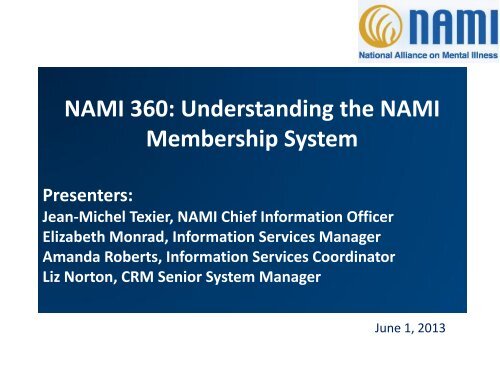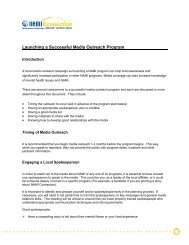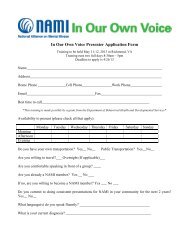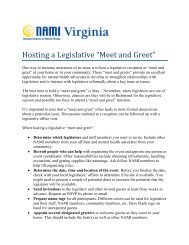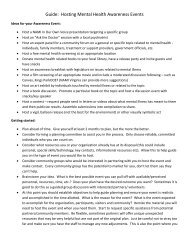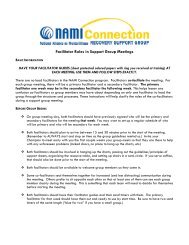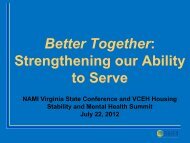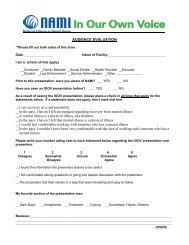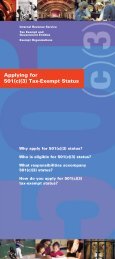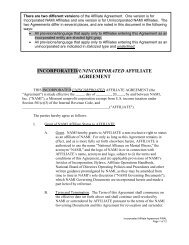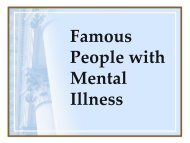NAMI 360 Understanding the NAMI Membership System
NAMI 360: Understanding the NAMI Membership ... - NAMI Virginia
NAMI 360: Understanding the NAMI Membership ... - NAMI Virginia
You also want an ePaper? Increase the reach of your titles
YUMPU automatically turns print PDFs into web optimized ePapers that Google loves.
<strong>NAMI</strong> <strong>360</strong>: <strong>Understanding</strong> <strong>the</strong> <strong>NAMI</strong><br />
<strong>Membership</strong> <strong>System</strong><br />
Presenters:<br />
Jean-Michel Texier, <strong>NAMI</strong> Chief Information Officer<br />
Elizabeth Monrad, Information Services Manager<br />
Amanda Roberts, Information Services Coordinator<br />
Liz Norton, CRM Senior <strong>System</strong> Manager<br />
June 1, 2013
<strong>NAMI</strong> <strong>360</strong>: <strong>System</strong> Overview
New <strong>Membership</strong> <strong>System</strong> Goals<br />
<strong>NAMI</strong> <strong>360</strong> was designed with <strong>the</strong> help of many <strong>NAMI</strong> State<br />
Organizations and <strong>NAMI</strong> Affiliates. Out of <strong>the</strong>ir comments emerged<br />
<strong>the</strong> following main goals for <strong>the</strong> new system:<br />
1. New Members have access to <strong>the</strong>ir Online Benefits immediately<br />
after paying <strong>the</strong>ir dues<br />
2. <strong>NAMI</strong> State Organizations and <strong>NAMI</strong> Affiliates receive <strong>the</strong>ir<br />
membership dues on a monthly basis<br />
3. <strong>NAMI</strong> provides a shared, reliable, speedy, and easy to use system<br />
4. The new system provides opportunities to reduce cost across <strong>the</strong><br />
“<strong>NAMI</strong> network”
A Look Back<br />
The <strong>NAMI</strong> office used to have a lot of<br />
disconnected systems, which meant information<br />
needed to be entered in multiple locations.<br />
With <strong>NAMI</strong> <strong>360</strong>, everything is in one<br />
place!<br />
Net Community<br />
Raiser’s Edge<br />
TouchBase<br />
MY<strong>NAMI</strong>.ORG<br />
(eJoin + web databases)<br />
eJoin<br />
Database<br />
Current Online<br />
Donations<br />
<strong>NAMI</strong> <strong>360</strong><br />
Integrated<br />
Database<br />
Affiliate Contact<br />
Database<br />
Convention<br />
Registration
<strong>NAMI</strong> <strong>360</strong> Main Modules<br />
Used by <strong>NAMI</strong>, <strong>NAMI</strong> State Organizations, and <strong>NAMI</strong> Affiliates<br />
<strong>Membership</strong><br />
Education Leader<br />
and Class Data<br />
Email Marketing<br />
Future Release<br />
Future Release<br />
Fundraising<br />
Online Store<br />
Events<br />
Management<br />
(Convention<br />
Registration)<br />
Used by <strong>NAMI</strong>
1 Single Data Source, 3 User<br />
Interfaces<br />
Whenever any<br />
information is<br />
updated in <strong>NAMI</strong> <strong>360</strong>,<br />
anyone else who is<br />
authorized to access<br />
<strong>the</strong> information can<br />
see <strong>the</strong> changes that<br />
were made.<br />
Individual<br />
You will see and<br />
interact with <strong>the</strong> data<br />
differently depending<br />
on if you are an<br />
individual user, a<br />
<strong>NAMI</strong> State<br />
Organization or <strong>NAMI</strong><br />
Affiliate user, or a<br />
<strong>NAMI</strong> user.<br />
Online<br />
Individual<br />
Contact Info<br />
Online<br />
Demographics<br />
Online<br />
Subscriptions<br />
Online<br />
<strong>Membership</strong><br />
Online<br />
Donations<br />
Online<br />
Purchases<br />
Online Event<br />
Registrations<br />
<strong>NAMI</strong> <strong>360</strong><br />
Integrated<br />
Database<br />
State/Affiliate<br />
Office<br />
Information<br />
Individual<br />
Record<br />
Management<br />
<strong>Membership</strong><br />
eMarketing<br />
(coming soon!)<br />
<strong>Membership</strong><br />
Management<br />
Fundraising<br />
Management<br />
Store<br />
Management<br />
Convention<br />
Management<br />
<strong>NAMI</strong> State<br />
Organization users<br />
<strong>NAMI</strong> Affiliate users<br />
<strong>NAMI</strong>
Current <strong>NAMI</strong> <strong>360</strong><br />
Capabilities<br />
Currently, you can complete <strong>the</strong> following tasks<br />
in <strong>NAMI</strong> <strong>360</strong>:<br />
‣Manage Individual Records<br />
‣Manage <strong>Membership</strong>s<br />
‣Generate Reports<br />
‣Manage <strong>NAMI</strong> State Organization and <strong>NAMI</strong><br />
Affiliate Contact and Leader Information
Managing Individual Records in <strong>NAMI</strong><br />
<strong>360</strong><br />
• Each record in <strong>NAMI</strong> <strong>360</strong> contains one individual’s basic information,<br />
including:<br />
Name<br />
Address<br />
Email Address<br />
Phone and/or<br />
Fax Numbers<br />
Leadership Role<br />
with <strong>NAMI</strong> Office<br />
Relationship<br />
with O<strong>the</strong>r<br />
Records<br />
Demographic<br />
Information<br />
(optional)
This is how an individual who logs into <strong>the</strong> <strong>NAMI</strong>.org<br />
website will see <strong>the</strong>ir information:<br />
A <strong>NAMI</strong> member will be able to renew<br />
<strong>the</strong>ir membership from <strong>the</strong>ir profile.<br />
The individual can<br />
add or edit <strong>the</strong>ir<br />
information using<br />
this profile.
The <strong>NAMI</strong> <strong>360</strong><br />
user can add or<br />
edit <strong>the</strong><br />
individual’s<br />
information on<br />
this profile, and<br />
add or renew a<br />
membership.<br />
This is how a <strong>NAMI</strong> <strong>360</strong> user at <strong>the</strong> <strong>NAMI</strong> State<br />
Organization or <strong>NAMI</strong> Affiliate level will see that same<br />
individual’s information:
<strong>Membership</strong> Policies<br />
‣ <strong>NAMI</strong> <strong>Membership</strong> is for one year.<br />
‣ <strong>Membership</strong>s are not updated in <strong>NAMI</strong> <strong>360</strong> until<br />
payment is entered in <strong>the</strong> system by a <strong>NAMI</strong> State<br />
Organization or <strong>NAMI</strong> Affiliate using a credit or debit<br />
card.<br />
‣ Members are categorized based on <strong>the</strong> amount of dues<br />
paid.
Managing <strong>Membership</strong><br />
‣ Since Standardized Dues took effect in July 2012, <strong>NAMI</strong> has<br />
two membership types which are determined by how<br />
much <strong>the</strong> member paid—<strong>the</strong>re is no difference in benefits<br />
• Regular<br />
member paid $35<br />
• Open Door<br />
member paid $3<br />
*There are no eligibility requirements for an Open Door<br />
membership. It is intended for those individuals who are<br />
not financially able to pay <strong>the</strong> Regular rate of $35.
<strong>Membership</strong> Terms used in <strong>NAMI</strong> <strong>360</strong><br />
‣ <strong>Membership</strong> source is determined by how <strong>the</strong> membership was<br />
last submitted<br />
• Online<br />
member joined or renewed through <strong>NAMI</strong>.org<br />
• Affiliate<br />
<strong>NAMI</strong> State Organization or <strong>NAMI</strong> Affiliate processed <strong>the</strong><br />
membership in <strong>NAMI</strong> <strong>360</strong><br />
• <strong>NAMI</strong><br />
<strong>NAMI</strong> had to process or update <strong>the</strong> membership (for example, if a<br />
member needed to be transferred to ano<strong>the</strong>r affiliate)
<strong>Membership</strong> Terms used in <strong>NAMI</strong> <strong>360</strong><br />
‣ <strong>Membership</strong> status is determined by expiration date<br />
• Active<br />
expiration date has not yet passed<br />
• Lapsed<br />
expiration date was less than one year ago<br />
• Dropped<br />
expiration date was over one year ago<br />
• Non-member<br />
no membership on <strong>the</strong> individual’s record
Flow of <strong>Membership</strong> Dues and<br />
Information<br />
A member can ei<strong>the</strong>r pay<br />
for <strong>the</strong>ir membership online<br />
via <strong>NAMI</strong>.org….<br />
Member<br />
…or <strong>the</strong>y can pay directly to<br />
<strong>NAMI</strong> Virginia or <strong>the</strong>ir <strong>NAMI</strong><br />
Affiliate…<br />
<strong>NAMI</strong>.org<br />
<strong>NAMI</strong> Virginia or<br />
<strong>NAMI</strong> Affiliate<br />
…and <strong>the</strong>ir information and<br />
dues are automatically<br />
updated in <strong>NAMI</strong> <strong>360</strong>…<br />
<strong>NAMI</strong> <strong>360</strong><br />
…and that office will process<br />
<strong>the</strong> membership and dues<br />
in <strong>NAMI</strong> <strong>360</strong>.
<strong>Membership</strong> Dues<br />
‣When you are updating memberships in <strong>NAMI</strong><br />
<strong>360</strong>, you will always be paying for <strong>the</strong> <strong>NAMI</strong><br />
portion of dues:<br />
• Regular $35<br />
<strong>NAMI</strong> receives $10<br />
<strong>NAMI</strong> Virginia or<br />
<strong>NAMI</strong> Affiliate<br />
• Open Door $3<br />
<strong>NAMI</strong> receives $1<br />
<strong>NAMI</strong> <strong>360</strong>
<strong>Membership</strong> Dues<br />
‣ You can also pay <strong>the</strong> <strong>NAMI</strong> Virginia portion of dues at <strong>the</strong><br />
same time you are paying <strong>the</strong> <strong>NAMI</strong> dues.<br />
‣ The dues are split in Virginia as follows:<br />
Regular<br />
$35<br />
‣<strong>NAMI</strong>: $10<br />
‣Affiliate: $10<br />
‣State: $15<br />
Open Door<br />
$3<br />
‣<strong>NAMI</strong>: $1<br />
‣Affiliate: $1<br />
‣State: $1
<strong>Membership</strong> Dues<br />
‣ Each month, <strong>the</strong> system sends any applicable payments owed to<br />
<strong>NAMI</strong> Virginia and its affiliates.<br />
• We make direct deposits if we have your bank account information;<br />
o<strong>the</strong>rwise, we send your dues to <strong>NAMI</strong> Virginia for <strong>the</strong>m to send on to you<br />
<strong>NAMI</strong> <strong>360</strong><br />
<strong>NAMI</strong> Virginia<br />
The payment includes:<br />
• <strong>NAMI</strong>.org memberships<br />
• <strong>Membership</strong>s processed in<br />
<strong>NAMI</strong> <strong>360</strong><br />
• Split donations*<br />
<strong>NAMI</strong> Affiliate<br />
*If a member makes a donation in <strong>the</strong> same transaction as a membership<br />
purchase on <strong>NAMI</strong>.org, <strong>the</strong> donation will be split equally between <strong>NAMI</strong>,<br />
<strong>NAMI</strong> Virginia, and <strong>the</strong> <strong>NAMI</strong> Affiliate <strong>the</strong>y joined.
Generate Reports<br />
There are currently 4 reports available in <strong>the</strong> “Generate Reports” area of <strong>NAMI</strong><br />
<strong>360</strong>:<br />
• <strong>NAMI</strong> <strong>Membership</strong> Summary Report: if you want just numbers; a<br />
“snapshot”<br />
• <strong>NAMI</strong> <strong>Membership</strong> Detail Report (PDF): detailed contact information<br />
and basic membership information to easily print out<br />
• <strong>NAMI</strong> <strong>Membership</strong> Detail Report (Excel): detailed contact and<br />
membership information to manipulate/compare<br />
• <strong>NAMI</strong> <strong>Membership</strong> Detail Report (5160 Label): if you want to send mail<br />
to certain members (newsletter, renewal notice, etc)<br />
The reports are pulling information from <strong>NAMI</strong> <strong>360</strong> as it is in <strong>the</strong> system at <strong>the</strong><br />
moment you generate <strong>the</strong> report.
Generate Reports<br />
Example of <strong>the</strong> <strong>NAMI</strong> <strong>Membership</strong> Summary Report<br />
The number of members for each<br />
membership status and membership<br />
type will be given…<br />
…as well as <strong>the</strong> totals for each.
Generate Reports<br />
Example of <strong>the</strong> <strong>NAMI</strong> <strong>Membership</strong> Detail Report (PDF)<br />
Choose which members you want to see<br />
in <strong>the</strong> report
Generate Reports<br />
Example of <strong>the</strong> <strong>NAMI</strong> <strong>Membership</strong> Detail Report (Excel)<br />
Choose which members you<br />
want to see in <strong>the</strong> report<br />
(left side of Excel file)
Generate Reports<br />
Example of <strong>the</strong> <strong>NAMI</strong> <strong>Membership</strong> Detail Report (Excel)<br />
(right side of Excel file)
Generate Reports<br />
Example of <strong>the</strong> <strong>NAMI</strong> <strong>Membership</strong> Detail Report (5160 Label)<br />
Choose which members you<br />
want to see in <strong>the</strong> report<br />
(information has been blurred for security purposes)
State/Affiliate Contact<br />
Information<br />
<strong>NAMI</strong> displays contact information for each<br />
<strong>NAMI</strong> State Organization and <strong>NAMI</strong> Affiliate<br />
on <strong>the</strong> <strong>NAMI</strong>.org website in <strong>the</strong> “Find Your<br />
Local <strong>NAMI</strong>” section.<br />
You can click on any state on <strong>the</strong><br />
map to bring up <strong>the</strong> information<br />
for <strong>the</strong> <strong>NAMI</strong> offices in that<br />
state.
State/Affiliate Contact<br />
Information<br />
The <strong>NAMI</strong> State<br />
Organization<br />
information will<br />
be listed first…<br />
…and <strong>the</strong><br />
<strong>NAMI</strong><br />
Affiliates in<br />
<strong>the</strong> state will<br />
be listed in<br />
alphabetical<br />
order below<br />
that.<br />
All of <strong>the</strong><br />
information<br />
that is<br />
displayed is<br />
controlled in<br />
<strong>NAMI</strong> <strong>360</strong>.
State/Affiliate Contact<br />
Information<br />
The “Geographic<br />
Service Area” describes<br />
<strong>the</strong> area your <strong>NAMI</strong><br />
Affiliate covers.<br />
The City and Zip Code<br />
are from <strong>the</strong> <strong>NAMI</strong><br />
Affiliate’s primary<br />
address and are only<br />
displayed if you have<br />
chosen to show that<br />
address online.<br />
You can click<br />
on any <strong>NAMI</strong><br />
Affiliate name<br />
for more<br />
detailed<br />
contact<br />
information.
State/Affiliate Contact<br />
Information<br />
The primary<br />
contact<br />
information for<br />
your <strong>NAMI</strong><br />
Affiliate will be<br />
listed first…<br />
…and any of your<br />
<strong>NAMI</strong> Affiliate leaders<br />
that you have chosen<br />
to show online will be<br />
displayed below that.
State/Affiliate Contact<br />
Information<br />
To update <strong>the</strong> main<br />
contact information<br />
for your <strong>NAMI</strong><br />
Affiliate….
State/Affiliate Contact<br />
Information<br />
…you would go to <strong>the</strong> “Edit State/Affiliate<br />
Profile” area of <strong>NAMI</strong> <strong>360</strong>.<br />
You can see <strong>the</strong><br />
primary contact<br />
information for<br />
your office here...<br />
…and you can see which<br />
fields will be displayed<br />
on <strong>NAMI</strong>.org (<strong>the</strong>re is a<br />
check mark) or not<br />
(<strong>the</strong>re is a red x).<br />
The Geographic Service Area will always be displayed<br />
on <strong>NAMI</strong>.org.<br />
You can edit any of <strong>the</strong> information that is listed.
State/Affiliate Contact<br />
Information<br />
You can edit any of<br />
<strong>the</strong> information<br />
that is listed, or add<br />
new information.<br />
You can also decide<br />
which <strong>NAMI</strong> office<br />
you would like to<br />
have send renewal<br />
notices to your<br />
members.<br />
You can decide<br />
which information<br />
should be displayed<br />
on <strong>NAMI</strong>.org.
Renewal Notices<br />
‣ <strong>NAMI</strong> <strong>360</strong> users can choose whe<strong>the</strong>r renewal notices for<br />
<strong>the</strong>ir members should come from <strong>NAMI</strong>, <strong>the</strong> State, or <strong>the</strong><br />
Affiliate.<br />
‣ <strong>NAMI</strong> has begun emailing renewal notices to <strong>the</strong> members<br />
of any <strong>NAMI</strong> Affiliate that has chosen to have <strong>the</strong>m come<br />
from <strong>the</strong> <strong>NAMI</strong> office.<br />
• This will ensure each member is alerted when his/her<br />
membership expires and give him/her an easy opportunity to<br />
renew.
Renewal Notices<br />
‣ If your office opts for <strong>NAMI</strong> to send renewal notices on<br />
your behalf, your members who do not have an email<br />
address in <strong>NAMI</strong> <strong>360</strong> will not receive a notice.<br />
‣ You will need to contact members without an email<br />
address separately regarding <strong>the</strong>ir renewal.<br />
‣ If your office chooses for <strong>the</strong> State or <strong>the</strong> Affiliate to send<br />
renewal notices, it will be that office’s responsibility to<br />
send those out.
Renewal Notices<br />
‣ Renewal notices are sent based on a member’s current<br />
expiration date in <strong>NAMI</strong> <strong>360</strong>.<br />
‣ Schedule of email renewal notices from <strong>NAMI</strong>:<br />
• 2 months before expiration date<br />
• 1 month before expiration date<br />
• During month of expiration date<br />
• 1 month after expiration date<br />
• 2 months after expiration date<br />
‣ As soon as <strong>the</strong>ir membership is renewed in <strong>NAMI</strong> <strong>360</strong>, <strong>the</strong><br />
member will stop receiving renewal notices for that<br />
renewal cycle.
Renewal Notices<br />
• The emails will change depending on which notice <strong>the</strong><br />
member is receiving, but here is a sample of one:<br />
It also gives <strong>the</strong>m<br />
instructions on how<br />
<strong>the</strong>y can renew<br />
online via <strong>the</strong><br />
<strong>NAMI</strong>.org website.<br />
The message thanks<br />
<strong>the</strong>m for <strong>the</strong>ir<br />
previous support to<br />
<strong>NAMI</strong>.
State/Affiliate Contact<br />
Information<br />
To update <strong>the</strong><br />
individual contacts for<br />
your <strong>NAMI</strong> Affiliate….
State/Affiliate Leader<br />
Information<br />
…you would go to <strong>the</strong> “Edit State/Affiliate<br />
Leaders” area of <strong>NAMI</strong> <strong>360</strong>.<br />
You can edit any of <strong>the</strong> leaders that are<br />
currently listed for your <strong>NAMI</strong> Affiliate.
State/Affiliate Leader<br />
Information<br />
You can edit any of<br />
<strong>the</strong> information<br />
that is listed, or add<br />
new information.<br />
You can check <strong>the</strong><br />
“Show on Web” box<br />
to have <strong>the</strong><br />
individual’s name,<br />
position, and chosen<br />
contact information<br />
(phone and/or e-<br />
mail) display on<br />
<strong>NAMI</strong>.org.<br />
You can also remove someone<br />
from your list of leaders by<br />
entering an “End Date”.
State/Affiliate Leader<br />
Information<br />
You can add a new leader to your <strong>NAMI</strong><br />
Affiliate’s list of leaders.
In addition to <strong>the</strong> sections we have<br />
covered, you can also find…<br />
…and a place to submit suggestions to<br />
<strong>NAMI</strong> for new features you would like to<br />
see in <strong>NAMI</strong> <strong>360</strong>.<br />
…links to <strong>the</strong> <strong>NAMI</strong> <strong>360</strong> Help Site<br />
where you can find <strong>the</strong> <strong>NAMI</strong> <strong>360</strong><br />
manual, training videos, and o<strong>the</strong>r<br />
helpful information…
There is also a “Contact <strong>NAMI</strong>” page in<br />
case you need to get in touch with <strong>NAMI</strong><br />
staff.
<strong>NAMI</strong> <strong>360</strong>: Phase II<br />
(Upcoming Features to <strong>the</strong> <strong>System</strong>)
<strong>NAMI</strong> <strong>360</strong>: Phase II<br />
Available Now!<br />
‣ Monthly Distribution Reports<br />
• Online versions of <strong>the</strong> current Monthly Distribution spreadsheets that have been<br />
sent via email to those <strong>NAMI</strong> offices receiving a direct deposit<br />
• 7 new reports<br />
‣ <strong>NAMI</strong> State Organization Summary Report<br />
‣ <strong>NAMI</strong> State Organization – <strong>NAMI</strong> Affiliates with Bank Information<br />
‣ <strong>NAMI</strong> State Organization – <strong>NAMI</strong> Affiliates without Bank Information<br />
‣ <strong>NAMI</strong> Affiliate Summary<br />
‣ Online <strong>Membership</strong>s<br />
‣ Chapter <strong>Membership</strong>s<br />
‣ Split Donations
<strong>NAMI</strong> <strong>360</strong>: Phase II<br />
Coming this Summer!<br />
‣ Education Classes<br />
You will soon have <strong>the</strong> ability to manage your<br />
Education class data through <strong>NAMI</strong> <strong>360</strong> and<br />
have upcoming classes display on <strong>NAMI</strong>.org.
<strong>NAMI</strong> <strong>360</strong>: Phase II<br />
Coming this Summer!<br />
‣ Education Leaders<br />
You will also soon be able to manage your<br />
Education leader data.
<strong>NAMI</strong> <strong>360</strong>: Phase II<br />
Coming in 2014!<br />
‣ Opt Outs & E-marketing<br />
We are working on a way for individuals to<br />
manage what communications (mail or email)<br />
<strong>the</strong>y receive from <strong>NAMI</strong>, <strong>the</strong>ir <strong>NAMI</strong> State<br />
Organization, and <strong>the</strong>ir <strong>NAMI</strong> Affiliate.<br />
You will be able to send email messages to any<br />
individuals in your <strong>NAMI</strong> <strong>360</strong> data using our<br />
upcoming E-Marketing feature.
<strong>NAMI</strong> <strong>360</strong>: Phase II<br />
O<strong>the</strong>r Upcoming Modules<br />
‣ Field Online Donations<br />
The Field Online Donations feature will provide<br />
your <strong>NAMI</strong> office with <strong>the</strong> ability to collect and<br />
process donations through <strong>NAMI</strong> <strong>360</strong> instead of<br />
having to use an outside vendor.<br />
‣ Volunteer Management<br />
The Volunteer Management feature would<br />
allow you to maintain data on your <strong>NAMI</strong><br />
office’s volunteers, such as when a certain<br />
individual can help out at your office.
Questions?
How to Contact <strong>NAMI</strong><br />
Have fur<strong>the</strong>r questions about <strong>NAMI</strong> <strong>360</strong>? Contact Us!<br />
Main Email: memberservices@nami.org<br />
Phone: 703-524-7600<br />
Toll Free: 1-800-950-6264<br />
Voicemail: 1-888-999-6264, Menu Option 2<br />
Elizabeth Monrad, Information Services Manager, elizabethm@nami.org<br />
Amanda Roberts, Information Services Coordinator, aroberts@nami.org<br />
<strong>NAMI</strong> <strong>360</strong> Help Site: http://extranet.nami.org/<strong>NAMI</strong><strong>360</strong>Help<br />
Register for a <strong>NAMI</strong> <strong>360</strong> training session: http://tinyurl.com/<strong>NAMI</strong><strong>360</strong>TrainingReg