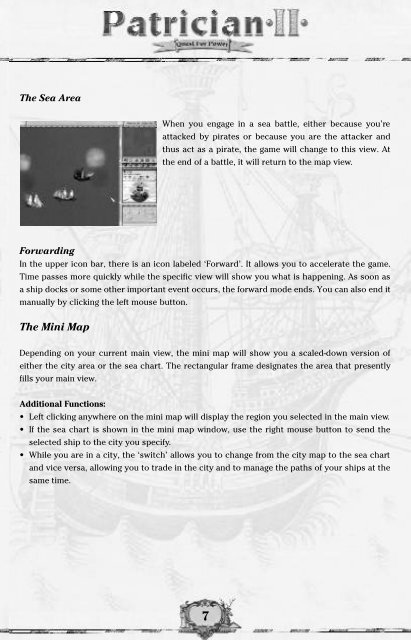User Manual
User Manual - Strategy First User Manual - Strategy First
The Sea Area When you engage in a sea battle, either because you’re attacked by pirates or because you are the attacker and thus act as a pirate, the game will change to this view. At the end of a battle, it will return to the map view. Forwarding In the upper icon bar, there is an icon labeled ‘Forward’. It allows you to accelerate the game. Time passes more quickly while the specific view will show you what is happening. As soon as a ship docks or some other important event occurs, the forward mode ends. You can also end it manually by clicking the left mouse button. The Mini Map Depending on your current main view, the mini map will show you a scaled-down version of either the city area or the sea chart. The rectangular frame designates the area that presently fills your main view. Additional Functions: • Left clicking anywhere on the mini map will display the region you selected in the main view. • If the sea chart is shown in the mini map window, use the right mouse button to send the selected ship to the city you specify. • While you are in a city, the ‘switch’ allows you to change from the city map to the sea chart and vice versa, allowing you to trade in the city and to manage the paths of your ships at the same time. 7
Symbols Using the symbols on the mini map, you can determine the locations of your ships. The cities in which you act as a trader are also marked. Symbol square (blue, white, red, black) red diamond blue diamond framed diamond Meaning ships (yours, traders’, players’, pirates’) city city in which you are present as a trader city you are currently viewing • slowly flashing squares mark the ships you have selected. • quickly flashing symbols indicate that an important event has occurred, such as the arrival of one of your ships at a port or a ship that is currently threatened by a storm. Controls You can control everything in ‘Patrician II’ using the mouse. The left mouse button selects while the right mouse buttons moves your ships to the specified locations. Left Mouse Button You can select objects in the main view using the left mouse button. Usually, a menu will then pop up or information about the object will be displayed. Clicking on an empty space will deselect the object. Left click on… your own ship someone else’s ship a position in the sea and then dragging the mouse pointer over several ships belonging to you your convoy in the city view your own ships while pressing Ctrl a building with which interaction is possible a business or a dwelling citizens Action select the ship display information about the ship (not always accurate) select several ships select the convoy. Another click on a ship in the convoy will select the ship and display its load. select several ships enter the building display information inquire about their opinions 8
- Page 1 and 2: User Manual
- Page 3 and 4: Trade: your daily Business 37 Trade
- Page 5 and 6: Technical Support Should you experi
- Page 7: The Structure of the Screen The Dif
- Page 11 and 12: Trading via your trading office If
- Page 13 and 14: The Formalities: The Main Menu and
- Page 15 and 16: The Objective Conditions You decide
- Page 17 and 18: Credits The usual suspects… Exit
- Page 19 and 20: The Mini Map The mini map gives you
- Page 21 and 22: Get rid of superfluous and outdated
- Page 23 and 24: The Statistics Menu Open the statis
- Page 25 and 26: Note: Ships that are part of convoy
- Page 27 and 28: The Mini Map The mini map shows a s
- Page 29 and 30: Cog capacity: 45-55 weapon slots sm
- Page 31 and 32: Hiring and Firing Sailors B e f o r
- Page 33 and 34: Automatic Trade As soon as you have
- Page 35 and 36: aren’t in perfect shape, do not e
- Page 37 and 38: Blocked Convoys The conditions for
- Page 39 and 40: Luxury Goods Wine, spices, cloth, t
- Page 41 and 42: On the other hand, if you buy goods
- Page 43 and 44: Festivals People want to celebrate
- Page 45 and 46: Putting up a Building If all condit
- Page 47 and 48: Extending Your Trading Office The e
- Page 49 and 50: Upgrade Ship You will soon find out
- Page 51 and 52: If you select this option, you will
- Page 53 and 54: Informants I n f o rmants are among
- Page 55 and 56: The Money Lender Banks as we know t
- Page 57 and 58: The Town Hall All towns in the game
The Sea Area<br />
When you engage in a sea battle, either because you’re<br />
attacked by pirates or because you are the attacker and<br />
thus act as a pirate, the game will change to this view. At<br />
the end of a battle, it will return to the map view.<br />
Forwarding<br />
In the upper icon bar, there is an icon labeled ‘Forward’. It allows you to accelerate the game.<br />
Time passes more quickly while the specific view will show you what is happening. As soon as<br />
a ship docks or some other important event occurs, the forward mode ends. You can also end it<br />
manually by clicking the left mouse button.<br />
The Mini Map<br />
Depending on your current main view, the mini map will show you a scaled-down version of<br />
either the city area or the sea chart. The rectangular frame designates the area that presently<br />
fills your main view.<br />
Additional Functions:<br />
• Left clicking anywhere on the mini map will display the region you selected in the main view.<br />
• If the sea chart is shown in the mini map window, use the right mouse button to send the<br />
selected ship to the city you specify.<br />
• While you are in a city, the ‘switch’ allows you to change from the city map to the sea chart<br />
and vice versa, allowing you to trade in the city and to manage the paths of your ships at the<br />
same time.<br />
7