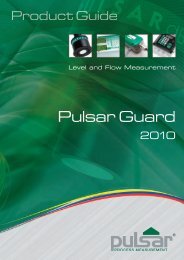FlowCERT
Flow Cert Second Edition.pdf - Pulsar Process Measurement
Flow Cert Second Edition.pdf - Pulsar Process Measurement
- No tags were found...
Create successful ePaper yourself
Turn your PDF publications into a flip-book with our unique Google optimized e-Paper software.
There are two means of editing parameters, directly or using the menu<br />
system. Each is now described.<br />
Using the Menu System<br />
The menu system has been designed to make the changing of parameters<br />
very simple. There are two levels of menu: Main Menu and Sub Menu.<br />
On the display there is a line of text that displays the menu system. Pressing<br />
the arrow keys scrolls the display between the top-level menu items, (as the<br />
example shown below, starting at Quick Setup).<br />
Quick setup Application Relays Data Logs OCM<br />
Display<br />
mA Output<br />
1<br />
mA Output<br />
2<br />
Compensation<br />
Echo<br />
Device<br />
Stability Process<br />
System<br />
Comm<br />
Test<br />
As you press the cursor keys to scroll left and right between these, you can<br />
press ENTER at any time, to select the desired menu heading, and take you to<br />
the sub-menu.<br />
Each of these options, along with their sub-menus, are described later in this<br />
manual. When you move down into the sub-menu, you can scroll round<br />
using the arrow keys, press ENTER to go to the required section of<br />
parameters.<br />
Once you have reached the relevant section, scroll through the parameters,<br />
and enter the necessary information. To enter the information, use the<br />
numeric keys and then press ENTER, you will then see the message “Saved!”<br />
If you press CANCEL, then the change you made will not be saved, and the<br />
message “Unchanged!!” will be displayed.<br />
When you have finished, press CANCEL to go back to the previous level.<br />
When you have reached the top level, then the <strong>FlowCERT</strong> will ask for<br />
confirmation before allowing you to go back into run mode. This is done by<br />
pressing ENTER at the display prompt.<br />
Page 38