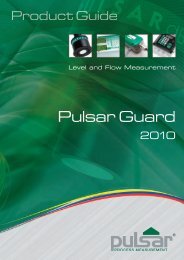FlowCERT
Flow Cert Second Edition.pdf - Pulsar Process Measurement
Flow Cert Second Edition.pdf - Pulsar Process Measurement
- No tags were found...
Create successful ePaper yourself
Turn your PDF publications into a flip-book with our unique Google optimized e-Paper software.
<strong>FlowCERT</strong><br />
INSTRUCTION MANUAL
FLOWCERT (SECOND EDITION)<br />
July 2009<br />
Part Number M-150-0-002P<br />
COPYRIGHT<br />
© Pulsar Process Measurement Limited, 2005 -09. All rights reserved. No part of this publication may be<br />
reproduced, transmitted, transcribed, stored in a retrieval system, or translated into any language in any<br />
form without the written permission of Pulsar Process Measurement Limited.<br />
WARRANTY AND LIABILITY<br />
Pulsar Process Measurement Limited guarantee for a period of 2 years from the date of delivery that it<br />
will either exchange or repair any part of this product returned to Pulsar Process Measurement Limited if<br />
it is found to be defective in material or workmanship, subject to the defect not being due to unfair wear<br />
and tear, misuse, modification or alteration, accident, misapplication or negligence.<br />
DISCLAIMER<br />
Pulsar Process Measurement Limited gives nor implies any process guarantee for the this product, and<br />
shall have no liability in respect of any loss, injury or damage whatsoever arising out of the application<br />
or use of any product or circuit described herein.<br />
Every effort has been made to ensure accuracy of this documentation, but Pulsar Process Measurement<br />
Limited cannot be held liable for any errors.<br />
Pulsar Process Measurement Limited operates a policy of constant development and improvement and<br />
reserves the right to amend technical details as necessary.<br />
TECHNICAL ENQUIRIES<br />
Please contact Pulsar Process Measurement Limited for technical support.<br />
COMMENTS AND SUGGESTIONS<br />
If you have any comments or suggestions about this product, then please contact:<br />
Pulsar Process Measurement Limited<br />
Cardinal Building<br />
Enigma Commercial Centre<br />
Sandy’s Road<br />
Malvern<br />
Worcestershire<br />
WR14 1JJ<br />
United Kingdom<br />
Tel: + 44 (0) 870 6039112<br />
Fax: + 44 (0) 870 6039114<br />
Web Site: http://www.pulsar-pm.com<br />
e-mail: info@pulsar-pm.com (general<br />
information)<br />
e-mail: support@ pulsar-pm.com (product<br />
support)<br />
Pulsar Process Measurement Inc.<br />
PO Box 5177<br />
Niceville<br />
FL 32578-5177<br />
USA<br />
Tel: + 1 850 279 4882<br />
Fax: + 1 850 279 4886<br />
Web Site: http://www.pulsar-pm.com<br />
e-mail: info.usa@pulsar-us.com (general<br />
information)<br />
e-mail: support.usa@ pulsar-pm.com (product<br />
support)
Contents<br />
Chapter 1 Start Here….........................................................................................................................................1<br />
About this Manual...........................................................................................................................................1<br />
About the <strong>FlowCERT</strong>.....................................................................................................................................2<br />
Functional Description....................................................................................................................................3<br />
Product Specification.......................................................................................................................................5<br />
Chapter 2 <strong>FlowCERT</strong> Installation.......................................................................................................................7<br />
Power Supply Requirements...........................................................................................................................7<br />
Location ...........................................................................................................................................................8<br />
Dimensions......................................................................................................................................................9<br />
Wall mount ..............................................................................................................................................9<br />
Terminal Connection Details........................................................................................................................11<br />
Wall Mount............................................................................................................................................11<br />
Voltage Selector and Fuse Location.............................................................................................................13<br />
Wall mount ............................................................................................................................................13<br />
Preparation for Operation..............................................................................................................................15<br />
Maintenance...................................................................................................................................................15<br />
Chapter 3 DUET Transducer .............................................................................................................................17<br />
DUET Transducer.........................................................................................................................................17<br />
Dimensions....................................................................................................................................................18<br />
Mounting Plate ..............................................................................................................................................19<br />
Fixings............................................................................................................................................................19<br />
Fitting Options...............................................................................................................................................20<br />
Chapter 4 Speedy Velocity Sensor .....................................................................................................................21<br />
Functional Description..................................................................................................................................21<br />
Technical data................................................................................................................................................22<br />
Sensor Dimensions................................................................................................................................22<br />
Speedy Hardware Specification............................................................................................................23<br />
Speedy Wiring Details...........................................................................................................................23<br />
Installation......................................................................................................................................................24<br />
Limitation of Performance....................................................................................................................24<br />
Positioning of the Speedy sensor..................................................................................................................25<br />
Change of profile...................................................................................................................................25<br />
Curves and Bends..................................................................................................................................25<br />
Distance from valves and slide gates....................................................................................................26<br />
Step or obstruction.................................................................................................................................27<br />
Flumes and Channels.............................................................................................................................28<br />
Operation and parameters .............................................................................................................................30<br />
Quick Start Guide..................................................................................................................................30<br />
<strong>FlowCERT</strong> Parameter list for Speedy..................................................................................................31<br />
Communications Interface and recovery......................................................................................................31<br />
Maintenance...................................................................................................................................................32<br />
General...................................................................................................................................................32<br />
Flow velocity .........................................................................................................................................32<br />
Chapter 5 How To Use Your <strong>FlowCERT</strong> ........................................................................................................33<br />
Operating the Controls ..................................................................................................................................33<br />
Display...................................................................................................................................................33<br />
Run Mode ..............................................................................................................................................34<br />
Program Mode.......................................................................................................................................35<br />
How to Access Program Mode.....................................................................................................................35<br />
Wall mount ............................................................................................................................................35
Test Mode...................................................................................................................................................... 40<br />
Using the RS232 Serial Interface ................................................................................................................. 41<br />
Parameter Defaults........................................................................................................................................ 43<br />
Factory Defaults .................................................................................................................................... 43<br />
Chapter 6 Quick Set-up Guide .......................................................................................................................... 45<br />
Quick Setup Menu ........................................................................................................................................ 48<br />
Exponential Devices (P700 = 1)................................................................................................................... 52<br />
Point of Measurement........................................................................................................................... 53<br />
Calculations........................................................................................................................................... 55<br />
Example 1 ‘V’ Notch Weir................................................................................................................. 57<br />
BS3680 Flumes (P700 = 2) .......................................................................................................................... 59<br />
Point of Measurement........................................................................................................................... 59<br />
Calculations........................................................................................................................................... 60<br />
Example 2 BS3680 U-Throated Flume............................................................................................... 62<br />
BS3680 Weirs (P700 = 3)............................................................................................................................. 64<br />
Point of Measurement........................................................................................................................... 64<br />
Calculations........................................................................................................................................... 64<br />
Example 3 BS3680 Rectangular Weir ................................................................................................ 66<br />
BS3680 Rectangular Broad Crested Weir ................................................................................................... 68<br />
Point of Measurement........................................................................................................................... 68<br />
Calculations........................................................................................................................................... 68<br />
Velocity Area (P700 = 4).............................................................................................................................. 70<br />
Point of Measurement........................................................................................................................... 70<br />
Calculations........................................................................................................................................... 71<br />
Special Devices (P700 = 5)........................................................................................................................... 74<br />
Point of Measurement........................................................................................................................... 74<br />
Calculations........................................................................................................................................... 75<br />
Universal Calculations (P700 = 6) ............................................................................................................... 76<br />
Point of Measurement........................................................................................................................... 76<br />
Calculations........................................................................................................................................... 76<br />
Chapter 7 Parameter Guide................................................................................................................................. 77<br />
Menu System Diagrams ............................................................................................................................... 77<br />
Top Level Menu.................................................................................................................................... 77<br />
Application Menu.................................................................................................................................. 78<br />
Relays Menu.......................................................................................................................................... 79<br />
Data Logs Menu.................................................................................................................................... 80<br />
OCM Menu ........................................................................................................................................... 81<br />
Display Menu........................................................................................................................................ 82<br />
mA Output 1 Menu............................................................................................................................... 83<br />
mA Output 2 Menu............................................................................................................................... 83<br />
Compensation........................................................................................................................................ 84<br />
Stability Menu....................................................................................................................................... 84<br />
Echo Processing Menu.......................................................................................................................... 85<br />
System Menu......................................................................................................................................... 86<br />
Device Comm Menu............................................................................................................................. 87<br />
Test Menu.............................................................................................................................................. 88<br />
Parameter Listing and Descriptions.............................................................................................................. 89<br />
Application Parameters................................................................................................................................. 89<br />
Operation ............................................................................................................................................... 89<br />
Dimensions............................................................................................................................................ 90<br />
mA Input................................................................................................................................................ 92<br />
Relay Parameters........................................................................................................................................... 93<br />
Alarms.................................................................................................................................................... 95<br />
Pumps .................................................................................................................................................... 99<br />
Control................................................................................................................................................. 103<br />
Miscellaneous...................................................................................................................................... 105
Common Parameters...........................................................................................................................107<br />
Data Log Parameters...................................................................................................................................108<br />
Totaliser Audits....................................................................................................................................108<br />
Temperature.........................................................................................................................................108<br />
OCM Parameters.................................................................................................................................110<br />
PMD Setup...........................................................................................................................................110<br />
Dimensions..........................................................................................................................................114<br />
Calculations..........................................................................................................................................118<br />
Velocity................................................................................................................................................119<br />
Breakpoints..........................................................................................................................................122<br />
Tables...................................................................................................................................................122<br />
Average Flow ......................................................................................................................................123<br />
Display Parameters......................................................................................................................................123<br />
Options.................................................................................................................................................123<br />
Failsafe.................................................................................................................................................124<br />
Auxiliary ..............................................................................................................................................125<br />
Totaliser................................................................................................................................................126<br />
Bargraph...............................................................................................................................................128<br />
mA Output 1 Parameters.............................................................................................................................128<br />
Range ...................................................................................................................................................128<br />
Operation..............................................................................................................................................129<br />
Setpoint ................................................................................................................................................129<br />
Limits ...................................................................................................................................................130<br />
Trim......................................................................................................................................................130<br />
Failsafe.................................................................................................................................................130<br />
mA Output 2 Parameters.............................................................................................................................131<br />
Range ...................................................................................................................................................131<br />
Operation..............................................................................................................................................131<br />
Setpoint ................................................................................................................................................132<br />
Limits ...................................................................................................................................................132<br />
Trim......................................................................................................................................................133<br />
Failsafe.................................................................................................................................................133<br />
Compensation Parameters...........................................................................................................................133<br />
Offset....................................................................................................................................................133<br />
Temperature.........................................................................................................................................134<br />
Velocity................................................................................................................................................134<br />
Stability Parameters.....................................................................................................................................135<br />
Damping...............................................................................................................................................135<br />
Indicator ...............................................................................................................................................135<br />
Rate.......................................................................................................................................................135<br />
Filters....................................................................................................................................................136<br />
Echo Processing Parameters.......................................................................................................................137<br />
Transducer 1 Status .............................................................................................................................137<br />
System Parameters ......................................................................................................................................138<br />
Passcode...............................................................................................................................................138<br />
Backup .................................................................................................................................................138<br />
System Information.............................................................................................................................138<br />
Date & Time........................................................................................................................................139<br />
LED Colour .........................................................................................................................................140<br />
Watchdog.............................................................................................................................................141<br />
Daylight Saving Time .........................................................................................................................142<br />
Device Comm..............................................................................................................................................146<br />
RS232 Set Up ......................................................................................................................................146<br />
RS 485 Set Up .....................................................................................................................................146<br />
Remote Alarm......................................................................................................................................146<br />
Test Parameters............................................................................................................................................148<br />
Simulation............................................................................................................................................148
Hardware ............................................................................................................................................. 150<br />
Chapter 8 Troubleshooting.............................................................................................................................. 153<br />
Parameter Record .............................................................................................................................................. 155
Chapter 1<br />
Start Here…<br />
Congratulations on your purchase of a Pulsar <strong>FlowCERT</strong>. This quality<br />
system has been developed over many years and represents the latest in high<br />
technology ultrasonic level measurement and control.<br />
It has been designed to give you years of trouble free performance, and a<br />
few minutes spent reading this operating manual will ensure that your<br />
installation is as simple as possible.<br />
About this Manual<br />
It is important that this manual is referred to for correct installation<br />
and operation.<br />
There are various parts of the manual that offer additional help or<br />
information as shown.<br />
Tips<br />
TIP<br />
At various parts of this<br />
manual you will find tips to<br />
help you.<br />
Additional Information<br />
Additional Information<br />
At various parts of the manual, you will find sections<br />
like this that explain specific things in more detail.<br />
References<br />
See Also<br />
References to other parts of the manual<br />
Page 1
About the <strong>FlowCERT</strong><br />
The <strong>FlowCERT</strong> open channel flow meter is a brand new concept in<br />
ultrasonic flow metering, incorporating the latest temperature compensation<br />
techniques. The <strong>FlowCERT</strong> provides comprehensive flow monitoring with<br />
data logging and control functions for a complete range of flumes, weirs and<br />
channels with provision for using a velocity sensor input to enable<br />
calculation of flow through channels where no primary measuring element<br />
is present. Utilising the DUET transducer, a revolutionary concept in solar<br />
radiation compensation, the <strong>FlowCERT</strong> can compensate for temperature<br />
variation based upon changes in the speed of sound through air rather than<br />
relying on traditional temperature sensors that often absorb solar radiation to<br />
give an inaccurate temperature reading.<br />
Easy calibration and maintenance free “fit and forget” performance mean<br />
that you can install the <strong>FlowCERT</strong> rapidly and with confidence. There are<br />
Five user-definable relays enabling initiation of control or indication devices<br />
such as pumps, samplers and remote totalisers whilst local indication of<br />
flow and total flow is provided by a back lit LCD display with bar graph.<br />
The <strong>FlowCERT</strong> is by far the most versatile open channel flow monitor on<br />
the market today.<br />
Page 2
Functional Description<br />
The <strong>FlowCERT</strong> is non-contacting and operates on the principle of timing<br />
the echo received from a pulse of sound in air, when used with the<br />
revolutionary new DUET (Double Ultrasonic Echo Transducer) transducer<br />
this provides a highly accurate calculation of flow, from the measured head<br />
preceding the primary element.<br />
Pulsar’s DUET is a completely new concept, employing two separate<br />
ultrasonic transducers mounted at different heights above the measured head<br />
within the Primary Measurement Device (PMD). Both transducers emit<br />
sound pulses synchronously and the returning echoes are analysed in the<br />
<strong>FlowCERT</strong> discriminating between the two signals so the time difference<br />
can be calculated extremely accurately. All other effects, including<br />
temperature, are irrelevant and can be eliminated. The <strong>FlowCERT</strong> then uses<br />
this knowledge to dynamically calculate the distance to the liquid surface<br />
resulting in accuracy which has never been seen before.<br />
Flow calculations to the British Standard BS3680 are available within the<br />
software together with calculations for a wide variety of other primary<br />
elements. Also available within the unit is a customised 32 point<br />
calibration routine which also permits the flow measurement of non -<br />
standard flumes and weirs. For channels without primary elements the<br />
<strong>FlowCERT</strong> even offers the option of connecting a Speedy Velocity Sensor<br />
and performing the calculations of Flow Q = Velocity x area for a wide<br />
variety of channel shapes.<br />
The <strong>FlowCERT</strong> utilises the unique DATEM software (Digital Adaptive<br />
Tracking of Echo Movement). This is a proven digital mapping technique<br />
developed especially for the Pulsar ultra range. It gives the system edge<br />
when identifying the “true target level” in the face of competing echoes<br />
from such things as pipes or other obstructions.<br />
The <strong>FlowCERT</strong> can measure from zero to 15 m from the transducer to the<br />
surface being monitored, dependent on the transducer used.<br />
The <strong>FlowCERT</strong> can show level, space, distance, head or flow on the<br />
display. The relays can be programmed to activate alarms, pump starters, or<br />
other control equipment. There are two isolated 4-20 mA outputs that can be<br />
connected to a chart recorder or PLC, to monitor level, space or distance,<br />
independently from that shown on the display. There is an RS232 port, so<br />
that the <strong>FlowCERT</strong> can be operated remotely by a PC or other equipment.<br />
Page 3
Page 4<br />
The <strong>FlowCERT</strong> can be programmed either by the built-in keypad or by PC<br />
via the RS 232 Serial Interface (optional). All the parameters are stored in<br />
non-volatile memory, so are retained in the event of power interruption. A<br />
second backup copy of all parameters can also be retained in the<br />
<strong>FlowCERT</strong>, in case a previous set of parameters needs to be restored.
Product Specification<br />
Physical<br />
Wall Mount<br />
Outside dimensions<br />
Weight<br />
Enclosure material/description<br />
235 x 184 x 120 mm<br />
(9.25 x 7.24 x 4.72 inch)<br />
Nominal 1 kg (2.2 lbs)<br />
Polycarbonate, flame resistant to<br />
UL91<br />
Cable entry detail 10 cable entry knock outs, 1 x M16,<br />
5 x M20 underside,<br />
4 x 18mm dia (PG11) at rear<br />
Transducer cable extensions<br />
Maximum separation<br />
2-core screened<br />
1000 m (3,280 ft)<br />
Environmental<br />
IP Rating (Wall) IP65 (NEMA 4X)<br />
Max. & min. temperature (electronics)<br />
-20 ºC to +50 ºC (-4˚F to +120˚F)<br />
Flammable atmosphere approval<br />
Safe area: compatible with approved<br />
dB transducers (see transducer spec'<br />
sheet)<br />
CE approval EMC approval to BS EN 50081-1:1992<br />
for emissions and BS EN50082-<br />
2:1995 for immunity,<br />
and to BS EN61010-1:1993 for low<br />
voltage directive<br />
Performance<br />
Accuracy<br />
Resolution<br />
Max. range<br />
Min. range<br />
Rate response<br />
Dependant on application and sensor<br />
used, typically with standard ultrasonic<br />
transducer, 0.25% of the measured<br />
range or 6 mm (0.24") (whichever is<br />
greater). DUET 0.025% of Max. range.<br />
Dependant on application and sensor<br />
used, typically with standard ultrasonic<br />
transducer, 0.1% of the measured<br />
range or 2 mm (0.08") (whichever is<br />
greater). DUET 0.1 mm.<br />
Dependant on application and<br />
transducer (maximum 15m (49ft)<br />
dB15)<br />
Dependent upon application and<br />
transducer (minimum zero dB Mach3)<br />
fully adjustable<br />
Echo Processing<br />
Description<br />
Outputs<br />
Analogue output (x2)<br />
DATEM (Digital Adaptive Tracking of<br />
Echo Movement)<br />
Isolated (floating) output (to 150V) of<br />
4-20 mA or 0-20 mA into 500Ω (user<br />
programmable and adjustable) 1µA<br />
resolution<br />
Page 5
Digital output<br />
Volt free contacts, number and rating<br />
Display<br />
Full Duplex RS232<br />
5 form "C" (SPDT) rated at 5A at<br />
115V/240V AC<br />
6 digits plus 12 character text, plus<br />
bargraph with direction indicators,<br />
remote communicator identifier, and<br />
program/run/test mode indicators<br />
Analogue Input<br />
0-20 or 4-20 mA Isolated (floating) input (to 150V)<br />
4-20mA or 0-20 mA source or sink,<br />
open circuit voltage (source) 33V,<br />
22V at 4mA, 14V at 20mA<br />
(user programmable and adjustable)<br />
0.1% resolution<br />
Velocity input<br />
Speedy velocity sensor<br />
(for full specification of<br />
Speedy refer to<br />
Chapter 3 Speedy Velocity Sensor)<br />
Programming<br />
On-board programming<br />
PC programming<br />
Programming security<br />
Programmed data integrity<br />
Supply<br />
Power supply<br />
Fuses<br />
via RS 485 digital communications<br />
interface<br />
By integral keypad<br />
via RS232<br />
Via passcode (user selectable and<br />
adjustable)<br />
Via non-volatile RAM, plus backup<br />
115V ac + 5% / -10% 50/60 Hz,<br />
230V ac + 5% / -10% 50/60 Hz,<br />
dc 22 - 28V<br />
10W maximum power (typically 6W)<br />
100 mA at 210-240 VAC<br />
200 mA at 105-120 VAC<br />
Pulsar Process Measurement Limited operates a policy of constant development and<br />
improvement and reserve the right to amend technical details as necessary.<br />
Page 6
Chapter 2<br />
<strong>FlowCERT</strong> Installation<br />
Power Supply Requirements<br />
<strong>FlowCERT</strong> can operate from AC supply or from a DC battery. The AC is<br />
either 105-120V 50/60Hz or 210-240V 50/60Hz, depending on the position<br />
of the selector switch. The DC is 22-28V. In all cases the <strong>FlowCERT</strong> will<br />
typically consume 6W of power, with a maximum of 10W. If <strong>FlowCERT</strong><br />
has both an AC and DC supply available then the AC supply source will be<br />
automatically sensed and used, should the AC supply be removed for any<br />
reason then the DC supply will take over.<br />
The AC and DC wiring should be completed using either 1.5–2.5mm 2 (16 –<br />
14AWG) stranded or 1.5–4mm 2 (16 – 14AWG) solid wire, with all<br />
terminals being tightened to 0.5Nm (4.5in. lbs).<br />
An external supply isolator/circuit breaker (AC or DC) must be fitted and<br />
labelled to identify the instrument to which it refers.<br />
Safety Symbols<br />
Detailed below are descriptions and meanings of safety/warning symbols<br />
that are used on the <strong>FlowCERT</strong> and in this manual.<br />
Page 7
Location<br />
All electronic products are susceptible to electrostatic<br />
shock, so follow proper grounding procedures during<br />
installation.<br />
<strong>FlowCERT</strong> must be mounted in a non-hazardous (safe) area, and the<br />
transducer fitted in the hazardous area.<br />
When choosing a location to mount the enclosure, bear in mind the following:<br />
• Ensure that the <strong>FlowCERT</strong> is installed in a “Safe”, non-hazardous,<br />
area.<br />
• For a clear view of the LCD display it is recommended that it is<br />
mounted at eye level.<br />
• The mounting surface is vibration-free.<br />
FM APPROVED TRANSDUCERS<br />
Class I, Div. 1, Group A, B, C & D<br />
Class II, Div. 1, Group E, F & G<br />
• The ambient temperature is between -20ºC and 50ºC.<br />
Page 8<br />
• There should be no high voltage cables or inverters close by.
Dimensions<br />
Wall mount<br />
The dimensions of the wall fixing holes are as shown below.<br />
30mm<br />
(1.18")<br />
142mm<br />
(5.59")<br />
198mm (7.80inches)<br />
<strong>FlowCERT</strong> should be mounted by drilling three holes suitable for size 8<br />
screws (length to suit your application), and fixing the top screw in place.<br />
Hang the unit on this and fix the two remaining screws by removing the<br />
terminals access cover to access the pre drilled holes.<br />
Page 9
The full dimensions of the enclosure are as shown below.<br />
235mm (9.25 inches)<br />
24.5mm<br />
48mm<br />
24.5mm<br />
(0.96") (1.89") (0.96")<br />
212mm (8.35 inches)<br />
120mm (4.72 inches)<br />
153mm (6.02 inches)<br />
184mm (7.24 inches)<br />
27mm 28mm 28mm 28mm 30mm<br />
(1.06") (1.10") (1.10") (1.10") (1.18")<br />
Page 10
Cable Entry<br />
There are 6 cable gland knockouts on the base of the <strong>FlowCERT</strong> (5 x<br />
20mm (0.79"), 1 x 16mm (0.63")) and 4 on the rear (4 x 18mm dia (0.73")).<br />
Select which ones you wish to take out, and remove them by using a circular<br />
cutter, such as a tank cutter. Take care not to damage the circuit board inside<br />
whilst undertaking this. Do not use a hammer, as this may cause damage to<br />
the enclosure.<br />
It is recommended that you use suitable cable glands to ensure that the<br />
ingress rating is maintained.<br />
Terminal Connection Details<br />
Wall Mount<br />
The terminal strip is as detailed below. There is also a wiring diagram inside<br />
the terminals access cover.<br />
Terminal Connections<br />
Power<br />
<strong>FlowCERT</strong> can operate from mains AC and automatically from DC or<br />
battery backup in the event of power failure, or can be operated permanently<br />
from DC or batteries.<br />
Transducer<br />
The transducer should be installed, and connected, in accordance with the<br />
installation instructions contained in the Transducer User Guide.<br />
The entire range of standard dB transducers is certified for use in hazardous<br />
areas and different models are available for use in Zone 1 or Zone 0.<br />
Page 11
Page 12<br />
Wire the transducer to the <strong>FlowCERT</strong>’s transducer terminals as follows:<br />
Transducer 1<br />
Terminal Connection Details<br />
Unit Type Green<br />
Screen<br />
Red<br />
Power<br />
White<br />
Signal<br />
Black<br />
0 volts<br />
Wall Mount 37 38 39 40<br />
When using 2-core screened extension cable, the Black and Green wires of<br />
the transducer should be connected to the screen of the extension cable.<br />
For Zone 1 applications a transducer certified to Sira 02ATEX5104X is<br />
used, and must be supplied via a 4000A breaking fuse, which is fitted as<br />
standard to the <strong>FlowCERT</strong>.<br />
For Zone 0 a transducer certified to Sira 02ATEX2103X is used, which<br />
must be connected to the <strong>FlowCERT</strong> controller via an external Zener<br />
barrier.<br />
See transducer label for certification details.<br />
Relay Outputs<br />
The five relays can be programmed for a variety of alarms, pump control, or<br />
other process functions. The relay contacts are all rated at 5A at 240V AC.<br />
All connections should be such that the short circuit capacity of the circuits<br />
to which they are connected, is limited by fuses rated so that they do not<br />
exceed the relay rating.<br />
Current Output<br />
There are two isolated (floating) mA outputs (to 150 V), of 4 - 20mA or 0 -<br />
20mA, and the load should not exceed 500 Ω.<br />
Current Input<br />
This feature facilitates the use of suitable devices to provide an input for<br />
level or velocity. The current input is an isolated (floating) mA input (to<br />
150 V), 4 - 20mA or 0 -20mA.<br />
Speedy Velocity Input<br />
This feature allows direct connection of the Speedy velocity sensor, via<br />
RS485 communications, to provide the <strong>FlowCERT</strong> with an input which is<br />
proportional to the velocity of flow, to enable calculation of flow using the<br />
Area/Velocity formula. For full details and installation instructions of the
Speedy velocity sensor please refer to Chapter 3 Speedy Velocity Sensor<br />
Speedy cable <strong>FlowCERT</strong> terminals Description<br />
Black 34 Shield<br />
Green 35 RS485 -<br />
White 36 RS485 +<br />
Red 41 24 volt DC supply<br />
Blue 44 0 volt supply GND<br />
In cases where the RS485 is used for communications (MODBUS or<br />
PROFIBUS), and therefore not available as an input for the Speedy velocity<br />
sensor, then the Speedy velocity sensor can be connected to the Current<br />
Input via an optional Speedy Interface. For full details and installation<br />
instructions of the Speedy Interface, please refer to the relevant manual.<br />
RS232 Serial Interface<br />
If required, you can connect to the serial interface, to operate your<br />
<strong>FlowCERT</strong> remotely.<br />
Voltage Selector and Fuse Location<br />
Wall mount<br />
The voltage selector switch and mains fuse is located, inside the terminal<br />
compartment, to the left of the mains terminals, as illustrated below.<br />
Page 13
Important Information<br />
Before applying AC power (mains), make sure you have correctly selected<br />
the voltage selector switch, as detailed in the preceding pages.<br />
Please note that all units are supplied set to 230 volts AC for safety reasons.<br />
Never operate the <strong>FlowCERT</strong> with terminal access exposed.<br />
An external switch or circuit breaker should be installed near to the<br />
<strong>FlowCERT</strong> to allow the supply to be removed during installation and<br />
maintenance. In addition, the relay contacts should also have a means of<br />
isolating them from the <strong>FlowCERT</strong>.<br />
Interconnecting cables must be adequately insulated for IEC 664 Category II<br />
installations. Strip back 30 mm of the outer insulation of the cable. Strip<br />
5 mm of insulation from the end of each conductor. Twist all exposed<br />
strands of the conductor together. Insert the stripped conductor into the<br />
terminal block as far as it will go and tighten the terminal block screw.<br />
Ensure that all strands are firmly clamped in the terminal block and that<br />
there is no excess bare conductor showing, and no stray strands.<br />
DON’T FORGET<br />
Make sure you move the voltage<br />
selector switch to the correct position<br />
for your supply.<br />
Important Information<br />
If the equipment is installed or used in a manner not specified in this<br />
manual, then the protection provided by the equipment may be impaired.<br />
Page 14
Preparation for Operation<br />
Before switching on, check the following:<br />
Maintenance<br />
<strong>FlowCERT</strong> is mounted correctly and is in a ‘safe’ area.<br />
The power supply is correctly installed.<br />
The voltage selector switch is in the correct position.<br />
The relays are connected correctly.<br />
There are no user serviceable parts inside <strong>FlowCERT</strong>, except the mains<br />
fuse. If you experience any problems with the unit, then please contact<br />
Pulsar Process Measurement for advice.<br />
To clean the equipment, wipe with a damp cloth. Do not use any solvents on<br />
the enclosure.<br />
Important Information<br />
The unique DATEM software comes into operation as soon as power is<br />
applied, and is designed to monitor a moving level or target with the<br />
transducer in a fixed position.<br />
If, after any period of use, it should become necessary to move the<br />
transducer, for any reason, from its original operating position, switch off<br />
the <strong>FlowCERT</strong>, before proceeding, in order to prevent any undesirable<br />
updates to the DATEM trace. If after moving the transducer the reading is<br />
not as expected please refer to Chapter 8 Troubleshooting.<br />
Page 15
Page 16<br />
This page left blank intentionally
Chapter 3 DUET Transducer<br />
DUET Transducer<br />
With the launch of DUET, Pulsar Process Measurement has taken ultrasonic<br />
level measurement accuracy to a new level. With the advent of DUET, the<br />
effect of temperature has been removed. DUET produces synchronous<br />
pulses from transducers a known distance apart. The returning echoes from<br />
the transducers are measured, and the fixed distance between the two is used<br />
to dynamically calibrate the measurement to remove the temperature effect.<br />
For the first time, genuine "millimetre accuracy" is available in the real<br />
world, in a real application.<br />
0.3 to 2m<br />
(1 to 6.56')<br />
• For optimum performance, the DUET should be installed a minimum of<br />
300mm (12") from the side wall and as close as is reasonably possible,<br />
but, no closer than 300mm (12"), from the liquid surface, when the<br />
channel is full.<br />
Page 17
• The DUET should be installed such that the bottom transducer is at<br />
least 300mm (12") above the maximum head.<br />
• Maximum accuracy will be achieved when the distance from the<br />
DUET’s lower transducers face to the target is within 1.5metres (4.9').<br />
• Ensure the DUET is installed upright and level, perpendicular to the<br />
target surface and is fixed securely.<br />
• The ‘U’ bolts can be fixed horizontally or vertically in the fixing plate<br />
dependant on the beam it is being attached to.<br />
Dimensions<br />
220.2mm (8.67")<br />
624.0mm (24.57")<br />
205.4mm (8.09")<br />
Page 18
Mounting Plate<br />
Fixings<br />
The DUET is supplied with two large ‘U’ bolt clamps and two smaller ‘U’<br />
bolt clamps (dimensions below) with all the necessary washers and nuts<br />
included.<br />
Page 19
Fitting Options<br />
Using the fixings supplied, the DUET can be mounted using any of the<br />
following three methods.<br />
1. Horizontal bar with 2. Vertical bar with 3. Horizontal bar with<br />
Large Clamps Large Clamps Small Clamps<br />
Important Information<br />
When installing the DUET sensor, take care to ensure that there are no<br />
obstacles protruding into the path of the higher transducer around the area of<br />
the mounting bracket.<br />
Page 20
Chapter 4 Speedy Velocity Sensor<br />
For channels without primary elements the Speedy Velocity Sensor can be<br />
used with the <strong>FlowCERT</strong> to perform the calculation of Flow Q = Velocity x<br />
Area for a wide variety of channel shapes and pipes.<br />
Functional Description<br />
The Speedy is designed to measure the velocity in all open channels and<br />
pipes of any shape or size. The flow level (depth/height) is measured by the<br />
ultrasonic transducer connected to the <strong>FlowCERT</strong> whilst the flow velocity<br />
is measured by the Speedy velocity sensor, which utilises ultrasonic doppler<br />
technology. The flow velocity measurement is transferred to the<br />
<strong>FlowCERT</strong> using the proprietary communications protocol through the RS<br />
485 terminals.<br />
Speedy – <strong>FlowCERT</strong> Configuration.<br />
Page 21
Technical data<br />
Sensor Dimensions<br />
Page 22
Speedy Hardware Specification<br />
Supply Voltage<br />
8 to 24 volt DC<br />
Power consumption<br />
2.1 watt<br />
IP rating<br />
IP68<br />
Operating temperature range -20˚C to +50˚C (+40˚C in Ex zone 1)<br />
Ex approval (optional)<br />
II 2G EEx ib IIB T4<br />
RS 485 interface<br />
38400 baud, 8 data bit, 1 stop bit, no<br />
parity<br />
Measurement principle<br />
Ultrasonic continuous wave DOPPLER<br />
Measurement frequency<br />
1 MHz<br />
Flow velocity measurement range +/- 6m/s<br />
Temperature measurement range -20˚C to +50˚C<br />
Medium contacting material Polyurethane, stainless steel 1.4571<br />
(V4A), PVDF<br />
Cable type<br />
LiYC11Y 2x1.5 + 1x2x0.34<br />
Speedy Wiring Details<br />
The Pulsar <strong>FlowCERT</strong> is interfaced to Speedy via a digital communications<br />
interface through the RS485 terminals. The speedy also takes its power from<br />
the <strong>FlowCERT</strong> unit.<br />
The terminal strip for the wall mount <strong>FlowCERT</strong> is as detailed below.<br />
There is also a wiring diagram inside the terminal access cover.<br />
Details on connecting the Speedy sensor to the <strong>FlowCERT</strong> are as follows:<br />
Speedy cable <strong>FlowCERT</strong> terminals Description<br />
Black 34 Shield<br />
Green 35 RS485 -<br />
White 36 RS485 +<br />
Red 41 24 volt DC supply<br />
Blue 44 0 volt supply GND<br />
Page 23
Installation<br />
Limitation of Performance<br />
Correct installation and the positioning of the Speedy sensor is essential for<br />
maintaining measurement accuracy and the reliability of a Speedy velocity<br />
unit, and there are a number of factors which will limit the performance of<br />
the Speedy Velocity Sensor.<br />
1. Temperature – the speedy velocity sensor should only be operated<br />
in the temperature range stated in the Product Specification section<br />
of this Chapter, operation outside of this temperature range will<br />
have a significant effect on the accuracy of velocity measurement.<br />
2. Measurement Medium – the speedy velocity sensor uses ultrasonic<br />
Doppler technology and therefore relies on the transmitted signal<br />
being reflected back to the sensor from particles (solids) contained<br />
in the media, it is therefore not suitable for the measurement of<br />
velocity in media that do not contain particles e.g. clean water.<br />
Speedy should only be used in medium that is compatible with the<br />
materials used in the construction of the speedy, resistance and<br />
compatibility lists for the materials used are available from Pulsar<br />
on request. Highly abrasive medium may lead to mechanical wear<br />
of the sensor and in the case of high velocities or large particle size<br />
this may result in permanent damage to the sensor.<br />
3. Hydraulic disturbance – correct installation, of the Speedy sensor,<br />
in the vicinity of bends, profile changes, gates/slides and any form<br />
of hydraulic ramp/jump are essential to ensure accuracy of<br />
measurement. Changes to direction of flow (streaming or<br />
reverse/surge flows) must also be avoided at the point of<br />
measurement.<br />
Page 24
Positioning of the Speedy sensor<br />
The required mounting distances between any hydraulic disturbance and the<br />
installation point are as follows:<br />
Change of profile<br />
h < 2.5% of Diameter, L>min. 3 x Diameter<br />
h > 2.5% of Diameter, L = distance to where standing wave does not exist<br />
anymore.<br />
Curves and Bends<br />
for v < 1m/s (3fps):<br />
a < 15° L> min. 3 x Diameter<br />
a < 45° L> min. 10 x Diameter<br />
a < 90° L > min. 20 x DN<br />
for v > 1m/s (3fps):<br />
a > 15° L = distance until the surface of the water reaches laminar flow<br />
Page 25
Distance from valves and slide gates<br />
Sensors in front of slide gates<br />
L = 3 x Diameters<br />
Sensors behind the slide gate<br />
L ≥ distance until a steady flow rises plus 2 x Diameter<br />
Page 26
Step or obstruction<br />
h < 2.5% of Diameter L ≥ min 3 x Diameter<br />
h > 2.5% of Diameter L = distance until a steady flow rises plus 2 x<br />
Diameter<br />
Page 27
Flumes and Channels<br />
For installations in a flume or channel please note the following:<br />
Page 28
Page 29
Operation and parameters<br />
Quick Start Guide<br />
The following section describes the quickest way to get your speedy flow<br />
sensor working with your <strong>FlowCERT</strong>.<br />
• Install and connect your <strong>FlowCERT</strong> and your ultrasonic transducer as<br />
described in Chapter 2 <strong>FlowCERT</strong> Installation.<br />
• Install and connect your Speedy sensor to the <strong>FlowCERT</strong> as described<br />
earlier in this chapter.<br />
• Refer to Chapter 6 Quick Set-up Guide on how to select the<br />
<strong>FlowCERT</strong> for ‘Velocity Area’ calculation or alternatively go directly<br />
to P700 and select 4 = Velocity Area.<br />
• Once you have selected ‘Velocity Area’ calculation, P700 = 4, set P130<br />
‘Device Mode’ to 2 = Speedy to enable the speedy velocity parameters.<br />
• Set P680 to a suitable value, for example 5 seconds, all other velocity<br />
parameters can be left at their default values or adjusted to suit the<br />
application. If no further changes are required, return to run mode and<br />
after a short time, the flow should be displayed (provided there is<br />
suitable minimum head and minimum velocity).<br />
• If you wish to view the instantaneous flow velocity measurement on the<br />
auxiliary display of the <strong>FlowCERT</strong> then P815 Auxiliary Source should<br />
be set to 1 = Velocity, the auxiliary display will then alternate between<br />
displaying the flow units and the current flow velocity, please note that<br />
the instantaneous flow velocity cannot be displayed in the auxiliary<br />
display when the re-settable totaliser is selected.<br />
Page 30
<strong>FlowCERT</strong> Parameter list for Speedy<br />
By selecting the appropriate flow device type for area/velocity, P700=4, the<br />
Velocity menu becomes available and provides the following parameters:<br />
Parameter No. Description Unit Range Default<br />
680 Speedy update interval Second 0-9999 0<br />
681 Sound velocity in water Rate 0-99999 1450 m/s<br />
682 Minimum flow velocity Rate -6 to 6 -4 m/s<br />
683 Maximum flow velocity Rate -6 to 6 6 m/s<br />
684 Damping factor Second 5-155 5 seconds<br />
685 Peak width % 0-100 20 %<br />
686 Minimum signal quality % 0-100 0 %<br />
687 Stability Second 0-255 20 seconds<br />
688 Gain DB 0-55 30 dB<br />
689 Speedy level MU 0-999999 300 mm<br />
690 Automatic Gain Control None 0-1 1<br />
691 High Level Triggered None 0-1 1<br />
For full details of parameters please refer to Chapter 7 Parameter Guide<br />
Communications Interface and recovery<br />
The <strong>FlowCERT</strong> unit will communicate with the Speedy at regular intervals<br />
as specified by parameter P680 (in seconds).<br />
On power up, the <strong>FlowCERT</strong> will initialise and write the current depth as<br />
specified by parameters P680 to P689. After the Speedy is automatically<br />
changed to measurement enabled mode, the <strong>FlowCERT</strong> unit will read the<br />
flow velocity and associated run time variables at regular intervals.<br />
To assist on-site debugging and installation, there are three methods to<br />
determine whether or not communication between “Speedy” and<br />
<strong>FlowCERT</strong> has been established:<br />
1. The red led on the communications processor board, of the<br />
<strong>FlowCERT</strong>, will flash at P680 interval to indicate the Speedy is<br />
talking to the communications board.<br />
2. The REMOTE icon on the <strong>FlowCERT</strong> LCD display is flashing on/off<br />
at regular interval to indicate the main processor board, of the<br />
<strong>FlowCERT</strong> is talking to the communications processor board.<br />
3. The COMMUNICATOR icon on the <strong>FlowCERT</strong> LCD display is<br />
flashing on/off at regular interval to indicate the communications<br />
processor board is transferring valid flow velocity information to the<br />
<strong>FlowCERT</strong> main processor board. The flashing of this icon indicates<br />
a successful installation.<br />
Page 31
Recovery of Speedy communications is automatically initiated by the<br />
<strong>FlowCERT</strong> unit. If there is no response from the Speedy, the <strong>FlowCERT</strong><br />
will continually send initialisation information until communication<br />
resumes. If the auxiliary (bottom) display shows the “lostcomm” message<br />
then check that the wiring is correct and the baud rate is correct for your<br />
speedy sensor. Baud rate can be viewed and edited in P133 in the “Device<br />
Comm” – “RS485” sub-menus, the default baud rate for the “Speedy”<br />
sensor is 9600.<br />
Maintenance<br />
General<br />
The extent of the maintenance and the interval is dependant on the following<br />
factors:<br />
• Material wear<br />
• Measurement medium and the channel/pipe hydraulics<br />
• General precautions for running these measurement facilities<br />
Flow velocity<br />
Sluice slime, grease and films of oil will have little or no effect on velocity<br />
measurement. In instances where stronger coatings or a complete<br />
embedding of the sensor into sludge, fibrous substances or sand/silt will<br />
affect the measurement signal such that a measurement error or a<br />
measurement loss could be possible. In such cases regular maintenance and<br />
cleaning of the “Speedy” sensor will be necessary.<br />
Wear and tear from abrasive medium to the Speedy’s transmit and<br />
receiving sensors will lead to a weakening of signal, in extreme cases this<br />
may lead to the complete failure of the sensor, and in such instances, the<br />
sensor may have to be replaced.<br />
Page 32
Chapter 5<br />
How To Use Your <strong>FlowCERT</strong><br />
Operating the Controls<br />
Display<br />
The display provides information on the current mode of operation, and<br />
status of the remote communication. Whilst in the Run Mode it will display<br />
the current level reading and its units of measure, along with status<br />
messages with regards to the Transducer, Echo reception and Fail Safe<br />
Mode. Additionally it can be programmed to provide status messages on<br />
alarms, pumps etc. When in the Program mode the display is used to read<br />
information on the Menu System, Parameter Number and parameter details<br />
and values, which can be entered. During Test Mode the display is used to<br />
monitor the simulated level. A bargraph is also provided which will provide<br />
a visual reading of the level, in percentage of span.<br />
1<br />
4<br />
2<br />
3<br />
Run Mode Program Mode Test Mode 100%<br />
000.000<br />
XXXXXXXXXXXX<br />
REMOTE COMMUNICATOR OFF 0%<br />
6<br />
5<br />
1) Mode status enunciator displays the current mode of operation.<br />
2) Main 6 digit display:<br />
Run Mode, current measurement displayed, dependent on mode and<br />
measurement unit's chosen, and value of Hot Key function selected.<br />
Program Mode, displays parameter number and values entered for<br />
parameters.<br />
Test Mode, displays simulated level.<br />
Page 33
3) Auxiliary Display, scrolling twelve digit display.<br />
Run Mode, displays measurement units (P104), status messages on<br />
signal and transducer, detail of Hot Key function selected. It can be also<br />
programmed to provide notification messages on alarms and pumps etc.<br />
for full details please refer to Display Parameters in the relevant<br />
parameter listing.<br />
Program Mode, displays Menu and Sub Menu headings, parameter<br />
details and options.<br />
4) Communicator status enunciator displays the current status of remote<br />
PC connection and Speedy operation (see previous chapter).<br />
5) Bargraph, display, gives visual indication of measurement in % of span.<br />
6) Level indicators<br />
Run Mode, indicates in which direction the level is moving.<br />
Program Mode, indicates at which level of the menu system you are at.<br />
There are two main operating modes for your <strong>FlowCERT</strong>, Run Mode and<br />
Program Mode. There is also a Test Mode, used for checking the set-up.<br />
All modes are now described.<br />
Run Mode<br />
This mode is used once the <strong>FlowCERT</strong> has been set up in program mode. It<br />
is also the default mode that the unit reverts to when it resumes operation<br />
after a power failure.<br />
When <strong>FlowCERT</strong> is switched on for the first time, it will display, in metres,<br />
the distance from the transducer face to the target. All relays by default are<br />
switched off.<br />
After programming is complete, any relays that are set will operate when the<br />
level reaches the relevant setpoint, and the LED’s will change colour (unless<br />
specifically switched off).<br />
Page 34
Program Mode<br />
This mode is used to set up the <strong>FlowCERT</strong> or change information already<br />
set. You must use either the built-in keypad (standard) or, alternatively the<br />
unit can be set up with a PC via the RS 232 Serial Interface.<br />
Entering a value for each of the parameters that are relevant to your<br />
application provides all the programming information.<br />
How to Access Program Mode<br />
Wall mount<br />
In the case of the wall mounted <strong>FlowCERT</strong>, to enter program mode, you<br />
simply enter the passcode, via the keypad, followed by the ENTER key. The<br />
default passcode is 1997, so you would press the following:<br />
Note<br />
There is a time-out period of 15 minutes when in program mode, after<br />
which time run mode will be resumed if you do not press any keys.<br />
Page 35
Hot Keys<br />
There are five hot keys on the keypad, which can be used to quickly access<br />
common parameters for viewing only, while in Run Mode. Pressing the hot<br />
key once will display the first parameter, then repeated pressing will display<br />
the others, then the <strong>FlowCERT</strong> reverts to Run Mode. In program mode,<br />
they have different functions, the functions are shown below.<br />
Hot<br />
Key<br />
Run Mode<br />
When application is Flow, view<br />
non-resettable totaliser. View<br />
and reset the resettable totaliser.<br />
When application is Pump, view<br />
total pump running hours, and<br />
individual pump running hours.<br />
Displays echo confidence, echo<br />
strength, height above loss limit<br />
(H.A.L.L.), average noise, peak<br />
noise or temperature.<br />
When application is Pump, view<br />
total number of pump starts and<br />
individual pump starts.<br />
Instantaneous mA output.<br />
Program Mode<br />
Not used with <strong>FlowCERT</strong>.<br />
Not used with <strong>FlowCERT</strong>.<br />
Reset parameter to default<br />
setting.<br />
Not used with <strong>FlowCERT</strong>.<br />
Dependant on application<br />
displays Distance, Level, Space,<br />
Head, Flow, Volume or rate of<br />
change of level.<br />
Not used with <strong>FlowCERT</strong>.<br />
Gives details of unit type,<br />
software revision and serial<br />
number.<br />
Toggle relay setpoints<br />
between <strong>FlowCERT</strong>’s<br />
units of measure and % of<br />
span.<br />
Takes you to the last<br />
parameter edited, when you<br />
first enter program mode.<br />
Enter decimal point<br />
Page 36
Menu Keys<br />
The menu keys have the following functions:<br />
Menu Key<br />
Function<br />
1) Arrow keys for moving left and right around the menu<br />
system.<br />
2) Used in test mode to simulate the level moving up and<br />
down.<br />
1) Used to confirm each action (for example select a<br />
menu option) or when entering a parameter number or<br />
value.<br />
2) Used to confirm questions asked by your <strong>FlowCERT</strong><br />
such as before restoring factory defaults.<br />
Used to navigate up a level in the menu system, and back<br />
to run mode.<br />
Used to cancel a value entered in error.<br />
Numeric Keys<br />
These keys are used for entering numerical information during<br />
programming.<br />
Page 37
There are two means of editing parameters, directly or using the menu<br />
system. Each is now described.<br />
Using the Menu System<br />
The menu system has been designed to make the changing of parameters<br />
very simple. There are two levels of menu: Main Menu and Sub Menu.<br />
On the display there is a line of text that displays the menu system. Pressing<br />
the arrow keys scrolls the display between the top-level menu items, (as the<br />
example shown below, starting at Quick Setup).<br />
Quick setup Application Relays Data Logs OCM<br />
Display<br />
mA Output<br />
1<br />
mA Output<br />
2<br />
Compensation<br />
Echo<br />
Device<br />
Stability Process<br />
System<br />
Comm<br />
Test<br />
As you press the cursor keys to scroll left and right between these, you can<br />
press ENTER at any time, to select the desired menu heading, and take you to<br />
the sub-menu.<br />
Each of these options, along with their sub-menus, are described later in this<br />
manual. When you move down into the sub-menu, you can scroll round<br />
using the arrow keys, press ENTER to go to the required section of<br />
parameters.<br />
Once you have reached the relevant section, scroll through the parameters,<br />
and enter the necessary information. To enter the information, use the<br />
numeric keys and then press ENTER, you will then see the message “Saved!”<br />
If you press CANCEL, then the change you made will not be saved, and the<br />
message “Unchanged!!” will be displayed.<br />
When you have finished, press CANCEL to go back to the previous level.<br />
When you have reached the top level, then the <strong>FlowCERT</strong> will ask for<br />
confirmation before allowing you to go back into run mode. This is done by<br />
pressing ENTER at the display prompt.<br />
Page 38
Note<br />
You can tell which part of the menu system you are in, as the up/down level<br />
indicators, (arrows) next to the bargraph will indicate as follows:<br />
• Top level menu: Down arrow on, to indicate you can move down.<br />
• Sub-menu: Up and Down arrows on, to indicate you can move up to<br />
the top level, and down to parameter level.<br />
• Parameter Level: Up arrow on, to indicate you can move up to submenu<br />
level.<br />
• Parameter Editing: No arrows on.<br />
Directly Editing Parameters<br />
If you already know the number of the parameter, that you wish to look at or<br />
edit, simply type the number in at any time while you are in the menu<br />
system. Thus, if you are in either the menu or sub-menu level by pressing a<br />
numeric key, you can enter the parameter number directly and jump straight<br />
there. You cannot type a parameter number whilst at parameter level, only at<br />
one of the two menu levels.<br />
When you are at a parameter, the text line rotates automatically displaying<br />
the parameter name, number, the applicable units and the maximum and<br />
minimum figure you can enter. The top line shows the value you are setting.<br />
Once you have accessed a parameter, you can either just look at it, or<br />
change it.<br />
Once a parameter has been changed, press ENTER and you will see the<br />
message “Saved!”. If you press CANCEL, then the change you made will<br />
not be saved, and the message “Unchanged!!” will be displayed.<br />
TIP<br />
You can jump straight to the last parameter<br />
you edited, by pressing ‘+/-’ when you first<br />
enter program mode.<br />
Page 39
Test Mode<br />
Test mode is used to simulate the application and confirm that all<br />
parameters and relay setpoints have been entered as expected. During<br />
simulation, there is a choice of whether the relays will change state (hard<br />
simulation) or not (soft simulation), but the LED’s will always change<br />
colour as programmed, and the mA output will change in accordance to the<br />
chosen mode of operation. If you wish to test the logic of the system that the<br />
relays are connected to then select hard simulation, but if you don’t wish<br />
to change the relay state, then select a soft simulation.<br />
There are two simulation modes, automatic and manual. Automatic<br />
simulation will move the level up and down between empty level or the predetermined<br />
Start Level (P983) and Pump/Control relay switch points, if<br />
you wish to change the direction of the level movement e.g. to go beyond<br />
relay setpoints, this can be done by using the arrow keys. In manual<br />
simulation, using the arrow keys will allow you to move the level up and<br />
down as required.<br />
To enter simulation, first go to program mode. Using the menu system,<br />
select menu item ‘Test’, then sub-menu item ‘Simulation’. Simply change<br />
the value of the parameter P980 to one of the following:<br />
1= Manual soft simulation<br />
2= Automatic soft simulation<br />
3= Manual hard simulation<br />
4= Automatic hard simulation<br />
To return to program mode, press CANCEL and test mode will end.<br />
When in manual simulation, by default test mode will move the level by<br />
0.1m steps. Altering the increment (P981) will change this value.<br />
In automatic mode, the rate at which the level moves up and down is set by<br />
the increment (P981 in metres, the rate (P982) in minutes, which can be<br />
changed to make the level move up and down faster. E.g. if increment<br />
(P981) is set for 0.1m and rate (P982) is set to 1 min then the level will<br />
increase or decrease at a rate of 0.1m/min. To make the simulated level<br />
move slower, decrease the value in increment (P981) or increase the value<br />
in rate (P982). To make the simulated level move faster, increase the value<br />
in increment (P981) or decrease the value in rate (P982).<br />
Page 40
Using the RS232 Serial Interface<br />
The RS232 serial interface is used to communicate between the <strong>FlowCERT</strong><br />
and a PC using the optional Ultra PC and other associated Pulsar software<br />
packages, to obtain information such as data logging and view echo traces<br />
upload, download and save parameter files. In addition it can also be used to<br />
control or obtain information using a standard PC or other computer base<br />
equipment. To do so, the settings for control are as follows: baud rate<br />
19,200, 8 data bits, no parity, 1 stop bit.<br />
The device should be connected as shown in Chapter 2 Installation.<br />
To use the device remotely, you need to log on to start, and log off when<br />
finished. When logged on, <strong>FlowCERT</strong> will show ‘Remote ON’ on the<br />
display, and “Communicator OFF” when logged off.<br />
All commands should be followed by a carriage return.<br />
When logged on, the unit will respond either OK (or a value) if the<br />
command is accepted, or NO if it is not.<br />
To log on, send the command<br />
/ACCESS:pppp where pppp is the passcode (P922).<br />
To log off, send the command<br />
/ACCESS:OFF<br />
To read a parameter value, send the command<br />
/Pxxx where xxx is the parameter you wish to read, and the <strong>FlowCERT</strong> will<br />
respond with the parameter value.<br />
To set a parameter, send the command<br />
/Pxxx:yy where xxx is the parameter number, and yy is the value you wish<br />
to set it to.<br />
Page 41
Other commands you can use are:<br />
/LEVEL (shows current level)<br />
/SPACE (shows current space)<br />
/HEAD (shows current OCM head)<br />
/FLOW (shows current OCM flow)<br />
/TEMPERATURE (shows current temperature)<br />
/CURRENTOUT1 (show the mA output 1 value)<br />
/CURRENTOUT2 (show the mA output 2 value)<br />
/CURRENTIN (show the mA input value)<br />
/BACKUP1 (take backup of parameters to area 1)<br />
/BACKUP2 (take backup of parameters to area 2)<br />
/RESTORE1 (restore parameters from area 1)<br />
/RESTORE2 (restore parameters from area 2)<br />
Please consult Pulsar Process Measurement or contact your local Pulsar<br />
representative for further details and a full list of available commands.<br />
Page 42
Parameter Defaults<br />
Factory Defaults<br />
Factory Defaults<br />
When first installing the <strong>FlowCERT</strong>, or subsequently moving or using the<br />
unit on a new application, before proceeding to program the unit for its<br />
intended application it is recommended that you ensure that all parameters<br />
are at their default values by completing a Factory Defaults P930, as<br />
described in the relevant unit type parameter guide.<br />
When you first switch <strong>FlowCERT</strong> on, it will be reading the distance from<br />
the face of the transducer to the surface. It will be indicating in metres, as<br />
shown on the display. All relays are set OFF.<br />
The date (P931) and time (P932) in <strong>FlowCERT</strong> were set at the factory, but<br />
may need checking, and amending if, for example the application is in a<br />
time zone other than GMT, see relevant unit Parameter listing for full<br />
details.<br />
TIP<br />
In some applications it is simplest to empty the<br />
vessel, take a reading from the <strong>FlowCERT</strong> for<br />
distance and then setup the empty level to this<br />
figure.<br />
Once you are satisfied with the installation, and <strong>FlowCERT</strong> is reading what<br />
you would expect in terms of distance from the face of the transducer to the<br />
material level, then you can proceed with programming, for the intended<br />
application. It is sensible to program all of the required parameters at the<br />
same time. The system will be then set-up.<br />
Note that the span is automatically calculated from the empty level, so the<br />
empty level should be entered first.<br />
Page 43
Page 44<br />
This page left blank intentionally
Chapter 6<br />
Quick Set-up Guide<br />
This quick set-up guide shows you how to get up and running within a few<br />
minutes of installing your <strong>FlowCERT</strong>.<br />
Enter Program Mode<br />
First you need to go from run mode into program mode. Assuming the<br />
passcode is the default 1997, then you should enter this.<br />
Choose Quick Setup<br />
Now you need to go into the quick setup. You will see on the menu the<br />
words ‘Quick Setup’, which is the first item on the menu system. Try<br />
pressing the two arrow keys to see some more menu options, but return to<br />
Quick Setup, and press<br />
This takes you to the “Quick Setup Menu”.<br />
This takes you to the common applications menu,<br />
and a number of options will appear on the display.<br />
Note<br />
If you have already setup a common application, then there will be a number<br />
shown other than 0, and you will see messages showing what the current<br />
setup is. If you want to reset this and start again, press 0 (which will reset all<br />
the quick setup parameters), otherwise pressing ENTER will allow you to edit<br />
the parameters that have been set.<br />
Page 45
Choose Your Application<br />
There are six categories of Primary Measuring Device, which are all<br />
described in this chapter. They are exponential, BS3860 flumes, BS3860<br />
weirs, area/velocity, special and universal.<br />
Calculations for flow can be performed using absolute or ratiometric<br />
calculations. The answer will be the same, the choice of calculation method<br />
being limited to the amount of information available, with regards to the<br />
primary measuring device.<br />
For ratiometric calculation it is normally sufficient to know the maximum<br />
flow at maximum head for the device in question. All types of primary<br />
measuring devices can be set up with a choice of alarms.<br />
If you want to set-up a basic exponential device, as described in the<br />
following example 1, then choose 1. You then need to select the primary<br />
measuring device for your application from the following available options:<br />
suppressed rectangular weir, cipolletti (trapezoidal) weir, venturi<br />
flume, parshall flume, leopold lagco flume, V notch weir or other, for<br />
any other type of exponential device.<br />
To set-up an application for a BS3680 flume, as described in the following<br />
example 2, then choose 2. You then need to select the primary measuring<br />
device for your application from the following available options:<br />
rectangular flume with or without hump, U-throated flume with or<br />
without hump.<br />
To set-up an application for a BS3680 weir, as described in the following<br />
example 3, then choose 3. You then need to select the primary measuring<br />
device for your application from the following available options:<br />
rectangular weir, V notch full 90 o (90degrees), V notch half 90 o (53<br />
degree 8 minutes) or a V notch quarter 90 o (28 degree 4 minutes).<br />
To set-up an application for area velocity, then choose 4. You then need to<br />
select the primary measuring device for your application from the<br />
following available options: U-channel (circular bottom with straight sides),<br />
rectangular channel, trapezoidal channel or a round pipe.<br />
To set-up an application for a device contained in special, choose 5. You<br />
then need to select the primary measuring device for your application from<br />
the following available options: palmer bowlus flume, H-flume or a V<br />
notch, other than BS3680.<br />
Page 46
For devices which do not match any of the above devices the application can<br />
be setup using a universal flow calculation, to select this option choose 6.<br />
You then need to select the primary measuring device for your application<br />
from the following available options: linear flow or curved flow.<br />
Once you have chosen your application you will be asked a series of<br />
questions which are answered by choosing the appropriate option as detailed<br />
in the flow chart below. Once all of the questions have been answered you<br />
will be prompted to provide further information, as detailed in the tables<br />
below, in order to complete the programming of the unit.<br />
Page 47
Quick Setup Menu<br />
Quick Setup<br />
PMD Type<br />
0=Off (No calculation)<br />
1 = Exponential<br />
2 = BS3680 Flumes<br />
3 = BS3680 Weirs<br />
4 = Not available<br />
5 = Special<br />
6 = Universal<br />
Exponential<br />
1 = Supp. Rect.<br />
2 = Trapezoid<br />
3 = Venturi<br />
4 = Parshall<br />
5 = Leopold L.<br />
6 = V Notch<br />
7 = Other<br />
3680 Flumes<br />
1 = Rectangular<br />
2 = Rect.-Hump<br />
3 = U-Throat<br />
4 = U-Throat Hump<br />
3680 Weirs<br />
1 = Rectangular<br />
2 = V Notch 90 o<br />
(Full 90 o )<br />
3 = V Notch 53 o 8’<br />
(Half 90 o )<br />
4 = V Notch 28 o 4’<br />
(Qtr. 90 o )<br />
Area Velocity<br />
1 = Circ. Straight<br />
2 = Rectangular<br />
3 = Trapezoid<br />
4 = Round Pipe<br />
Special<br />
1 = Palmer Bowlus<br />
2 = H-Flume<br />
3 = V Notch Angle<br />
Universal<br />
1 = Linear Flow<br />
2 = Non-Linear Flow<br />
3 = Linear A/V<br />
4 = Non-Linear A/V<br />
Calculation<br />
1 = Absolute<br />
2 = Ratiometric<br />
For Each Alarm<br />
1=High Alarm<br />
2=Low Alarm<br />
3=Hi Hi Alarm<br />
4=Lo Lo Alarm<br />
5=Loss of Echo<br />
How Many Alarms<br />
0=No Alarms<br />
1=One Alarm<br />
2=Two Alarms<br />
3=Three Alarms<br />
4 = Four Alarms<br />
5 = Five Alarms<br />
For each Alarm<br />
1 = Set toRelay1<br />
2 = Set to Relay 2<br />
3 = Set to Relay3<br />
4 = Set to Relay 4<br />
5 = Set to Relay 5<br />
Page 48
Wait …..<br />
Parameter Default Description<br />
P101<br />
9 = DUET Type of Transducer to be used.<br />
Transducer<br />
P706<br />
Volume Units<br />
1 = Litres Units of flow as on display and used<br />
P707<br />
Time Units<br />
P104<br />
Measnt Units<br />
P105<br />
Empty Level<br />
P703<br />
Minimum<br />
Head<br />
P704<br />
Max Head<br />
P824<br />
Totaliser<br />
Enable<br />
P816<br />
Totaliser ( R )<br />
for calculations.<br />
1=litres<br />
3=cubic feet<br />
5=US gallons<br />
2 = cubic metres<br />
4 = UK gallons<br />
6 = Mil.USG<br />
1 = per second Units of time that volume units will<br />
be displayed and calculated in.<br />
1= units/sec. 2= units/min.<br />
3= units/hour 4= units/day<br />
1 = metres Units used to enter dimensions, and<br />
displayed where appropriate.<br />
1 = metres 2 = centimetres<br />
3 = millimetres 4 = feet<br />
5 = inches<br />
2.000 m Distance from the face of the<br />
transducer (lower transducer on<br />
DUET) or the end of transducer horn<br />
(dB Mach 3), to the material at the<br />
bottom of the measuring element.<br />
0.000m Distance from empty point (P105) to<br />
zero flow.<br />
1.700m Distance from zero flow to max<br />
flow. It should be noted that any<br />
change to P704 updates P106 Span<br />
and vice versa.<br />
1=On Enables the flow totaliser, P820,<br />
options are 0=Off, 1=On. Note this<br />
totaliser can be viewed during run<br />
via the totaliser “Hot Key” It can be<br />
reset but only via P820, whilst in<br />
“program mode”.<br />
0=No<br />
Enables the totaliser to be displayed<br />
in the auxiliary display whilst in “run<br />
mode”. Note this totaliser is<br />
“resettable”, whilst in “run mode”,<br />
via the totaliser hot key.<br />
Page 49
Parameter Default Description<br />
P823<br />
Totaliser<br />
Multiplier<br />
4=*1 Sets the factor by which the<br />
calculated volume will be divided or<br />
multiplied by before being displayed.<br />
1 = /1000<br />
3 = /10<br />
5 = *10<br />
7 = *1,000<br />
9 = *100,000<br />
2 = /100<br />
4 = *1<br />
6 = *100<br />
8 = *10,000<br />
10 = *1,000,000<br />
The remaining parameters required to finalise the setup of your application<br />
will follow on immediately from the above. These parameters relate to<br />
details required to carry out the calculation for flow and will be dependent<br />
on the Primary Measuring Device (PMD) chosen and the method of<br />
calculation chosen, please enter values for the parameters concerned as<br />
requested.<br />
Parameter Default Description<br />
P705<br />
Max. Flow<br />
0.000 When requested enter the known<br />
maximum flowrate, in units of volume<br />
(P706) and Time (P707) which occurs at<br />
maximum head (P704)<br />
P710<br />
Dim. “A”<br />
0 When requested enter, in measurement<br />
units, P104, the required dimension.<br />
P711<br />
Dim. “B”<br />
0 When requested enter, in measurement<br />
units, P104, the required dimension.<br />
P712<br />
Dim. “C”<br />
0 When requested enter, in measurement<br />
units, P104, the required dimension.<br />
P713 0 When requested enter, in measurement<br />
Dim. “D”<br />
P717<br />
Exponent<br />
P718<br />
K Factor<br />
Dependent on<br />
chosen PMD<br />
units, P104, the required dimension.<br />
Where available the <strong>FlowCERT</strong> will<br />
automatically enter the default exponent<br />
value for the PMD chosen, but this can be<br />
changed if required. When<br />
P700 = 7 (Other), enter the exponent<br />
value as defined by the manufacturer of<br />
the PMD.<br />
For More Options Hit Enter<br />
Enter the ‘K’ factor for the PMD,<br />
obtained from the manufacture’s<br />
specification<br />
Page 50
Parameter Set Value Description<br />
P213 / P214<br />
Relay 1<br />
ON/OFF<br />
depends on<br />
application<br />
Set required Alarm Setpoints.<br />
P223 / P224<br />
Relay 2<br />
ON/OFF<br />
P233 / P234<br />
Relay 3<br />
ON/OFF<br />
P243 / P244<br />
Relay 4<br />
ON/OFF<br />
P253 / P254<br />
Relay 5<br />
ON/OFF<br />
P708 Flow<br />
Decimal<br />
depends on<br />
application<br />
depends on<br />
application<br />
depends on<br />
application<br />
depends on<br />
application<br />
Set required Alarm Setpoints.<br />
Set required Alarm Setpoints.<br />
Set required Alarm Setpoints.<br />
Set required Alarm Setpoints.<br />
2 Set the number of decimal points required<br />
in the flow rate display<br />
P709 Flow<br />
Cut Off<br />
P830<br />
mA Out<br />
Range<br />
P870<br />
Fill Damping<br />
P871<br />
Empty<br />
Damping<br />
5.00% Enter as a percentage of maximum flow,<br />
the minimum flow rate to be added to the<br />
totaliser.<br />
2= 4 to 20<br />
mA<br />
What the mA output uses for the range.<br />
0= Off, 1= 0 to 20 mA, 2= 4 to 20 mA,<br />
3= 20 to 0 mA, 4= 20 to 4 mA.<br />
10 m/min Rate of maximum fill rate (set above the<br />
actual fill rate of the vessel).<br />
10 m/min Rate of maximum empty rate (set above<br />
the actual empty rate of the vessel).<br />
The default values used for determining the relay setpoints, when setting<br />
Alarm relays, via the Quick Setup menu are entered as a % of span and are<br />
as follows.<br />
Relay Function Alarm ID<br />
On Off<br />
Setpoint Setpoint<br />
Alarm Hi Hi 90% 85%<br />
Alarm High 85% 80%<br />
Alarm Low 10% 15%<br />
Alarm Lo Lo 5% 10%<br />
Page 51
Exponential Devices (P700 = 1)<br />
If the primary measuring device is a simple exponential device then an<br />
exponent value is required. The <strong>FlowCERT</strong> will automatically enter the<br />
exponent value for the device chosen as detailed in the table below.<br />
Exponent Type<br />
Suppressed Rectangular<br />
Weir<br />
(Without End Contractions)<br />
Exponent P717<br />
1.50<br />
Automatically<br />
set<br />
Cipolletti (Trapezoidal) Weir 1.50<br />
Automatically<br />
set<br />
Venturi Flume 1.50<br />
Automatically<br />
set<br />
Parshall Flume<br />
Leopold Lagco Flume 1.55<br />
Automatically<br />
calculated<br />
according to<br />
throat size<br />
V-Notch Weir 2.50<br />
Other As per manufacturer Value to be set<br />
as required via<br />
P717<br />
Contracted Rectangular Weir<br />
(With End Contractions)<br />
1.50<br />
Page 52
Point of Measurement<br />
The transducer must be above the maximum head P704 by at least the near<br />
blanking distance P107.<br />
For Suppressed Rectangular, Trapezoidal and V-notch, weirs, the head is<br />
measured upstream at a minimum distance of 3 times maximum head<br />
from the weir plate to ensure the surface of the liquid is not affected by<br />
turbulence or drawdown. (See DRWG. 1)<br />
In the case of a Venturi flume the point of measurement should be 150 mm<br />
upstream from the beginning of the converging section and for a Parshall<br />
flume 2/3 the length of the converging section upstream of the throat<br />
section. See DRWG 2 and 3)<br />
Page 53
For a Leopald Lagco flume the head is measured at a point upstream of the<br />
beginning of the converging section as detailed in the table below. (See DRWG 4 )<br />
Flume Size Point of Measurement<br />
mm Inche mm inches<br />
100 - 305 4 – 12 25 1.0<br />
380 15 32 1.3<br />
455 18 38 1.5<br />
530 21 44 1.8<br />
610 24 51 2.1<br />
760 30 64 2.5<br />
915 36 76 3.0<br />
1065 42 89 3.5<br />
1220 48 102 4.0<br />
1370 54 114 4.5<br />
1520 60 127 5.0<br />
1675 66 140 5.5<br />
1830 72 152 6.0<br />
When any Other device is chosen please consult the manufacturer of the<br />
device for details of where the point of measurement should be located but<br />
ensure that it is chosen such that the surface of the liquid is not effected by<br />
turbulence or drawdown.<br />
Page 54
Calculations<br />
ABSOLUTE<br />
If the flow calculation is to be absolute P702 = 1 the flow will be calculated<br />
using the formula (s) as follows:<br />
Exponent Type Formula Exponent K Factor<br />
Suppressed<br />
Rectangular<br />
Weir<br />
(Without End<br />
Contractions)<br />
Q=KLh x<br />
Where:<br />
Q =Flow<br />
K=K factor<br />
L=crest length of weir<br />
h=head<br />
=exponent<br />
1.50<br />
Automatically<br />
selected by<br />
<strong>FlowCERT</strong><br />
Automatically<br />
calculated,<br />
dependent on<br />
measurement,<br />
flow and time<br />
units chosen.<br />
Cipolletti<br />
(Trapezoidal)<br />
Weir<br />
Venturi Flume<br />
Parshall Flume<br />
Leopold Lagco<br />
Flume<br />
Q=KLh x<br />
Where:<br />
Q =Flow<br />
K=K factor<br />
L=crest length of weir<br />
h=head<br />
x =exponent<br />
Q=Kh x<br />
Where:<br />
Q =Flow<br />
K=K factor<br />
h=head<br />
x =exponent<br />
Q=Kh x<br />
Where:<br />
Q =Flow<br />
K=K factor<br />
h=head<br />
x =exponent<br />
Q=KD 0.0953 h x<br />
Where:<br />
Q =Flow<br />
K=K factor<br />
D=pipe diameter<br />
h=head<br />
x =exponent<br />
1.50<br />
Automatically<br />
selected by<br />
<strong>FlowCERT</strong><br />
1.50<br />
Automatically<br />
selected by<br />
<strong>FlowCERT</strong><br />
Automatically<br />
calculated<br />
dependent on<br />
throat size<br />
(P719)<br />
1.55<br />
Automatically<br />
selected by<br />
<strong>FlowCERT</strong><br />
Automatically<br />
calculated,<br />
dependent on<br />
measurement,<br />
flow and time<br />
units chosen.<br />
Enter value of<br />
K Factor (P718)<br />
as required<br />
Automatically<br />
calculated,<br />
dependent on<br />
throat size and<br />
measurement,<br />
flow and time<br />
units chosen.<br />
Automatically<br />
calculated,<br />
dependent on<br />
measurement,<br />
flow and time<br />
units chosen.<br />
Page 55
Exponent Type Formula Exponent K Factor<br />
V-Notch Weir Q=Kh x<br />
Where:<br />
Q =Flow<br />
K=K factor<br />
h=head<br />
=exponent<br />
2.50<br />
Automatically<br />
selected by<br />
<strong>FlowCERT</strong><br />
Automatically<br />
calculated,<br />
dependent on<br />
measurement,<br />
flow and time<br />
units chosen.<br />
Other Q=Kh x Enter value as Enter value as<br />
Contracted<br />
Rectangular<br />
Weir (With End<br />
Contractions)<br />
Q=K(L-0.2*h)h x<br />
Where:<br />
Q =Flow<br />
K=K factor<br />
L=crest length of weir<br />
h=head<br />
x =exponent<br />
required<br />
1.50<br />
Automatically<br />
selected by<br />
<strong>FlowCERT</strong><br />
required<br />
Automatically<br />
calculated,<br />
dependent on<br />
measurement,<br />
flow and time<br />
units chosen.<br />
RATIOMETRIC<br />
If the flow calculation is to be ratiometric P702 = 2 the flow will be<br />
calculated using the formula: q = q cal (h/h cal ) X<br />
Where: q = flowrate<br />
q cal = flowrate at maximum head (705)<br />
h = head<br />
h cal = maximum head (P704)<br />
x = exponent (determined as in absolute calculation above)<br />
Page 56
Example 1 ‘V’ Notch Weir<br />
In this example it is required to calculate the flow through a Simple<br />
Exponential Device, which on this occasion is a V-Notch Weir. The K<br />
factor for the weir is unknown so ratiometric calculation will be used, there<br />
is no requirement for alarms and the flow rate is to be displayed in<br />
litres/second. The totaliser is to record the flow in cubic metres but is not to<br />
be displayed during RUN.<br />
The distance from the face of the lower transducer (DUET) to zero flow<br />
(P105) is 1 metre and max head (P704) is 0.4 metres, maximum<br />
flow(P705) is known to be 96.5 litres/second.<br />
Page 57
To program the <strong>FlowCERT</strong> for Example 1 V-Notch Weir by using the<br />
Quick Setup menu proceed as follows.<br />
If required access the Program Mode<br />
Key in the passcode 1997 and press ENTER<br />
Using the ‘right’ arrow key go to the Quick Setup menu press ENTER and<br />
as prompted, by the questions, select the relevant option and press ENTER.<br />
Question<br />
Option<br />
PMD Type 1 = Exponent<br />
Exponent<br />
6 = V notch.<br />
Calculation 2 = Ratiometric.<br />
No. of Alarms 0 = No Alarms<br />
Xducer<br />
9 = DUET<br />
Volume Units 1 = Litres<br />
Time Units 1 = Per Second<br />
Measnt. Units 1 = metres<br />
Empty Level 1.000 metres<br />
Minimum Head 0.000 metres<br />
Maximum Head 0.400 metres<br />
Total Enable 1 = On<br />
Totaliser ( R ) 0 = No<br />
Total Multiplier 7 = 1000<br />
Maximum Flow 96.5<br />
Programming is now complete and the unit can now be returned to the run<br />
mode, press CANCEL until Run Mode? Is displayed on the LCD press<br />
ENTER, and the <strong>FlowCERT</strong> will return to Run Mode.<br />
Page 58
BS3680 Flumes (P700 = 2)<br />
Point of Measurement<br />
The transducer must be above the maximum head P704 by at least the near<br />
blanking distance P107.<br />
For a Rectangular and U-throated flume, the head is measured at 3 to 4<br />
times the maximum head upstream from the beginning of the converging<br />
section, to ensure the surface of the liquid is not effected by turbulence. (See<br />
DRWG 6)<br />
Page 59
Calculations<br />
Rectangular Flume<br />
ABSOLUTE<br />
If the flow calculation is to be absolute P702 = 1 the flow will be calculated<br />
using the formula: q = (2/3) 1.5 gn 0.5 C s C v C d bh 1.5<br />
Where: q = flowrate<br />
gn = gravitational acceleration (nominal value = 980.66 cm/s 2 )<br />
C s = shape coefficient (value = 1)<br />
C v = velocity coefficient calculated by <strong>FlowCERT</strong> P721<br />
C d = discharge coeffecient calculated by <strong>FlowCERT</strong> P722<br />
b = throat width P711<br />
h = head<br />
RATIOMETRIC<br />
If the flow calculation is to be ratiometric P702 = 2 the flow will be<br />
calculated using the formula: q= q cal (C v /C vcal )(C d /C dcal )(h/h cal ) 1.5<br />
Where: q = flowrate<br />
q cal = flowrate at maximum head P705<br />
C v = velocity coefficient calculated by <strong>FlowCERT</strong> P721<br />
C vcal = velocity coefficient at maximum head<br />
C d = discharge coeffecient calculated by <strong>FlowCERT</strong> P722<br />
C dcal = discharge coefficient at maximum head<br />
h = head<br />
= maximum head P704<br />
h cal<br />
Page 60
U-Throated Flume<br />
ABSOLUTE<br />
If the flow calculation is to be absolute P702 = 1 the flow will be calculated<br />
using the formula: q = (2/3) 1.5 g n 0.5 C u C v C d bh 1.5<br />
Where: q = flowrate<br />
g n = gravitational acceleration (nominal value = 980.66 cm/s 2 )<br />
h = head<br />
C u = shape coefficient calculated by <strong>FlowCERT</strong> P724<br />
C v = velocity coefficient calculated by <strong>FlowCERT</strong> P721<br />
C d = discharge coeffecient calculated by <strong>FlowCERT</strong> P722<br />
b = throat width P711<br />
RATIOMETRIC<br />
U-Throated Flume<br />
If the flow calculation is to be ratiometric P702 = 2 the flow will be<br />
calculated using the formula:<br />
q= q cal (C v /C vcal )(C d /C dcal )(C u /C ucal )(h/h cal ) 1.5<br />
Where: q = flowrate<br />
q cal = flowrate at maximum head P705<br />
Cv = velocity coefficient calculated by <strong>FlowCERT</strong> P721<br />
Cv cal = velocity coefficient at maximum head<br />
Cd = discharge coeffecient calculated by <strong>FlowCERT</strong> P722<br />
Cd cal = discharge coefficient at maximum head<br />
Cu = shape coefficient P724<br />
Cu cal = shape coefficient at maximum head<br />
h = head h cal = maximum head P704<br />
Page 61
Example 2 BS3680 U-Throated Flume<br />
In this example it is required to calculate to BS3680 the flow through a U-<br />
Throated Flume without any hump. Absolute calculation will be used, and<br />
there is a requirement for an alarm to indicate a low flow condition which<br />
will be set to relay 1. The flow rate is to be displayed in cubic meters/hour<br />
and the totaliser is also to record the flow in cubic metres, the resettable<br />
totaliser is to be displayed during RUN.<br />
The distance from the face of the lower transducer (DUET) to zero flow<br />
(P105) is 1 metre and max head (P704) is 0.4 metres, maximum<br />
flow(P705)<br />
The dimensions of the flume are as follows:<br />
Approach Channel diameter (Dim “A”) P710 = 0.7 m<br />
Throat diameter (Dim “B”) P711<br />
= 0.5 m<br />
Throat length (Dim “C”) P712<br />
= 1.0 m<br />
Page 62
To program the <strong>FlowCERT</strong> for Example 2 BS3680 U-Throated Flume by<br />
using the Quick Setup menu proceed as follows.<br />
If required access the Program Mode<br />
Key in the passcode 1997 and press ENTER<br />
Using the ‘right’ arrow key go to the Quick Setup menu press ENTER and<br />
as prompted, by the questions, select the relevant option and press ENTER.<br />
Question<br />
Option<br />
PMD Type<br />
2 = 3680 Flume<br />
3680 Flumes 3 = U Throat<br />
Calculation<br />
1 = Absolute<br />
No. of Alarms 1 = 1 Alarm<br />
Type Alarm 1 2 = Low<br />
Alarm No 1 1 = Set Relay 1<br />
Xducer<br />
9 = DUET<br />
Volume Units 2 = Cubic. M<br />
Time Units<br />
3 = Per Hour<br />
Measnt. Units 1 = metres<br />
Empty Level 1.000 metres<br />
Minimum Head 0.000 metres<br />
Maximum Head 0.400 metres<br />
Total Enable<br />
1 = On<br />
Totaliser ( R ) 1 =Yes<br />
Total Multiplier 7 = 1000<br />
Approach. Dia. 0.7 metres<br />
Throat Dia.<br />
0.5 metres<br />
Throat Len.<br />
1.0 metres<br />
Programming is now complete and the unit can now be returned to the run<br />
mode, press CANCEL until Run Mode? Is displayed on the LCD press<br />
ENTER, and the <strong>FlowCERT</strong> will return to Run Mode.<br />
Note<br />
If relay setpoints do not meet the exact requirements of the application, they<br />
can be modified to suit by pressing ENTER when “For More Options Hit<br />
Enter” is displayed, and entering new values to relay setpoints as required.<br />
Alternatively the relevant relay setpoint can be accessed either by the main<br />
menu system or directly via parameter number and changed as necessary.<br />
Page 63
BS3680 Weirs (P700 = 3)<br />
Point of Measurement<br />
The transducer must be above the maximum head P704 by at least the near<br />
blanking distance P107.<br />
For a Rectangular and V-notch weirs, the head is measured at a point 4 to<br />
5 times the maximum head upstream from the weir plate, to ensure the<br />
surface of the liquid is not affected by turbulence or drawdown.<br />
(See DRWG 8)<br />
Calculations<br />
BS 3680 Rectangular Weir<br />
ABSOLUTE<br />
If the flow calculation is to be absolute P702 = 1 the flow will be calculated<br />
using the formula: q = C e 2/3(2gn) 0.5 b e h e<br />
1.5<br />
Where: q = flowrate<br />
Ce = discharge coefficient calculated by <strong>FlowCERT</strong> P723<br />
gn = gravitational acceleration (nominal value = 980.66 cm/s 2 )<br />
be =effective approach width where b is approach width<br />
(Dim“A”) P710<br />
he = effective head<br />
Page 64
RATIOMETRIC<br />
If the flow calculation is to be ratiometric P702 = 2 the flow will be<br />
calculated using the formula: q= q cal C e /C ecal (h e /h ecal ) 1.5<br />
Where: q = flowrate<br />
q cal = flowrate at maximum head P705<br />
Ce = discharge coefficient calculated by <strong>FlowCERT</strong> P723<br />
Ce cal = discharge coefficient at maximum head<br />
he = effective head<br />
= effective head at maximum head<br />
he cal<br />
BS 3680 V-Notch Weir<br />
ABSOLUTE<br />
If the flow calculation is to be absolute P702 = 1 the flow will be calculated<br />
using the formula: q = C e 8/15tan(theta/2)(2gn) 0.5 h 2.5<br />
Where: q = flowrate<br />
Ce = discharge coefficient calculated by <strong>FlowCERT</strong> P723<br />
theta = v-notch angle<br />
gn = gravitational acceleration (nominal value = 980.66 cm/s 2 )<br />
h = head<br />
<strong>FlowCERT</strong> presets the angle (theta) on selection of the chosen device this<br />
angle is 90 degrees for a BS 3680 full 90 degree V notch weir, 53 degrees<br />
8 minutes in the case of the BS3680 half 90 degree V notch weir and 28<br />
degree 4 minutes in the case of the BS3680 quarter 90 degree V notch<br />
RATIOMETRIC<br />
If the flow calculation is to be ratiometric P702 = 2 the flow will be<br />
calculated using the formula: q = q cal C e (h)/C e (h cal )(h/h cal ) 2.5<br />
Where: q = flowrate<br />
q cal = flowrate at maximum head P705<br />
Ce(h) = discharge coeffecient for head<br />
Ce(h cal ) = discharge coefficient for maximum head<br />
h = head<br />
= maximum head P704<br />
h cal<br />
Page 65
Example 3 BS3680 Rectangular Weir<br />
Page 66<br />
In this example it is required to calculate to the flow through a BS3680<br />
Rectangular weir. Absolute calculation will be used, and there is a<br />
requirement for an alarm to indicate a high flow condition to be set to relay<br />
3. The flow rate is required to be displayed in litres/minute and the totaliser<br />
is to record the flow in cubic metres, the resettable totaliser is to be<br />
displayed during RUN.<br />
The distance from the face of the lower transducer to zero flow (P105) is 1<br />
metre and max head (P704) is 0.4 metres, maximum flow (P705).<br />
Approach width (Dim”A”) P710 = 0.5 m<br />
Crest width (Dim “B”) P711 = 0.3 m<br />
Crest Height (Dim “C”) P712 = 0.3 m
To program the <strong>FlowCERT</strong> for Example 3 BS3680 Weir by using the<br />
Quick Setup menu proceed as follows.<br />
If required access the Program Mode<br />
Key in the passcode 1997 and press ENTER<br />
Using the ‘right’ arrow key go to the Quick Setup menu press ENTER and<br />
as prompted, by the questions, select the relevant option and press ENTER.<br />
Question<br />
Option<br />
PMD Type<br />
3 = 3680 Weir<br />
3680 Flumes 1 = Rectangular<br />
Calculation<br />
1 = Absolute<br />
No. of Alarms 1 = 1 Alarm<br />
Type Alarm 1 1 = High<br />
Alarm No 1 3 = Set Relay 3<br />
Xducer<br />
9 = DUET<br />
Volume Units 1 = Litres<br />
Time Units<br />
1 = Per Minute<br />
Measnt. Units 1 = metres<br />
Empty Level 1.000 metres<br />
Minimum Head 0.000 metres<br />
Maximum Head 0.400 metres<br />
Total Enable<br />
1 = On<br />
Totaliser ( R ) 1 =Yes<br />
Total Multiplier 7 = 1000<br />
App. Width (Dim A) 0.5 metres<br />
Crest Width (Dim B) 0.3 metres<br />
Crest Height (Dim C) 0.3 metres<br />
Programming is now complete and the unit can now be returned to the run<br />
mode, press CANCEL until Run Mode? Is displayed on the LCD press<br />
ENTER, and the <strong>FlowCERT</strong> will return to Run Mode.<br />
Note<br />
If relay setpoints do not meet the exact requirements of the application, they<br />
can be modified to suit by pressing ENTER when, “For More Options Hit<br />
Enter”, is displayed, and entering new values to relay setpoints as required.<br />
Alternatively the relevant relay setpoint can be accessed either by the main<br />
menu system or directly via parameter number and changed as necessary.<br />
Page 67
BS3680 Rectangular Broad Crested Weir<br />
Point of Measurement<br />
The transducer must be above the maximum head P704 by at least the near<br />
blanking distance P107.<br />
The head is measured at a point 3 to 4 times the maximum head upstream<br />
from the weir crest, to ensure the surface of the liquid is not affected by<br />
turbulence or drawdown.<br />
Calculations<br />
ABSOLUTE<br />
If the flow calculation is to be absolute P702 = 1 the flow will be calculated<br />
using the formula: q = (2/3) 1.5 C e b(gh 3 ) 0.5<br />
Where: q = flowrate<br />
Ce = discharge coefficient calculated by <strong>FlowCERT</strong> P723<br />
b = approach width P710<br />
g = gravitational acceleration (nominal value = 980.66 cm/s 2 )<br />
h = head<br />
Page 68
RATIOMETRIC<br />
BS3680 Rectangular Weir<br />
If the flow calculation is to be ratiometric P702 = 2 the flow will be<br />
calculated using the formula: q= q cal C e /C ecal (h e /h ecal ) 1.5<br />
Where: q = flowrate<br />
q cal = flowrate at maximum head P705<br />
Ce = discharge coefficient calculated by <strong>FlowCERT</strong> P723<br />
Ce cal = discharge coefficient at maximum head<br />
he = effective head<br />
= effective head at maximum head<br />
he cal<br />
Page 69
Velocity Area (P700 = 4)<br />
The calculation of flow using Velocity Area is only possible when the<br />
“Speedy” velocity sensor is available to provide a signal input proportional<br />
to the velocity of flow and should be installed as detailed in Chapter 3<br />
Speedy Velocity Sensor.<br />
Point of Measurement<br />
The ultrasonic transducer used to measure the level of flow (head) must be<br />
above the maximum head P704 by at least the near blanking distance<br />
P107.<br />
For all Velocity/area applications the point at which the head is measured<br />
should be chosen such that the surface of the liquid is not affected by<br />
turbulence. (See DRWG 10, 11, 12 and 13)<br />
U – Channel<br />
Page 70
Rectangular Channel<br />
Calculations<br />
ABSOLUTE<br />
Rectangular and U-Channel If the flow calculation is to be absolute P702<br />
= 1 the flow will be calculated using the formula: q = v x a(h)<br />
Where: q = flowrate<br />
v = velocity<br />
a(h) = area at head<br />
Page 71
Trapezoidal<br />
Page 72<br />
If the flow calculation is to be absolute P702 = 1 the flow will be calculated<br />
using the formula: q = vh (b + mh)<br />
Where: q = flowrate<br />
v = velocity<br />
h = head<br />
b = base width (Dim“B”) P711<br />
m = side slope calculated from<br />
m = (B -b)/d where B = channel top width (Dim “A”) P710,<br />
b = base width (Dim “B”) P711<br />
d = depth of channel (Dim “C”) P712
Round Pipe<br />
If the flow calculation is to be absolute P702 = 1 the flow will be calculated<br />
using the formula: q = va(h)<br />
Where: q = flowrate<br />
v = velocity<br />
a(h) = area at head<br />
Page 73
Special Devices (P700 = 5)<br />
Point of Measurement<br />
The transducer must be above the maximum head P704 by at least the near<br />
blanking distance P107.<br />
In the case of a Palmer Bowlus flume the point of head measurement<br />
should be half the value of Dim “A” P710 upstream of the device.<br />
For an H-Flume the head measurement is taken at a point downstream<br />
from the flume entrance as detailed in the table below:<br />
Flume size Point of Measurement<br />
Dim. “A” P710<br />
cm Feet cm inches<br />
15.25 0.5 4.7 1.88<br />
23.00 0.75 6.7 2.69<br />
30.05 1.0 9.1 3.63<br />
45.70 1.5 13.5 5.38<br />
61.00 2.0 17.9 7.19<br />
76.20 2.5 22.5 9.00<br />
91.45 3.0 27.2 10.88<br />
137.15 4.5 40.5 16.19<br />
Page 74
V-notch angle weirs, the head is measured upstream of the weir plate at a<br />
minimum distance of 3 times maximum head to ensure the surface of the<br />
liquid is not effected by turbulence or drawdown. See Exponential devices,<br />
above, for further details.<br />
Calculations<br />
Palmer Bowlus Flume and H-Flume<br />
ABSOLUTE<br />
If the flow calculation is to be absolute P702 = 1 the flow will be calculated<br />
using the formula: q = f(h)<br />
Where: q = flowrate<br />
f = is an 8 th degree polynomial solution for h (head)<br />
RATIOMETRIC<br />
If the flow calculation is to be ratiometric P702 = 2 the flow will be<br />
calculated using the formula: q= q cal f(h)/f(h cal )<br />
Where: q = flowrate<br />
q cal = flowrate at maximum head P705<br />
f(h) = a polynomial solution for h (head)<br />
f(h cal ) = a polynomial solution for h cal (maximum head)<br />
V-Notch Angle Weir (Non BS 3680)<br />
ABSOLUTE<br />
If the flow calculation is to be absolute P702 = 1 the flow will be calculated<br />
using the formula: q = C e 8/15 tan (theta/2)(2gn) 0.5 (h = kh) 2.5<br />
Where: q = flowrate<br />
C e = discharge coefficient calculated by <strong>FlowCERT</strong> P723<br />
theta = V-notch angle<br />
gn = gravitational acceleration<br />
h = head<br />
kh = compensated head<br />
Page 75
RATIOMETRIC<br />
V-Notch Angle Weir (Non BS 3680)<br />
If the flow calculation is to be ratiometric P702 = 2 the flow will be<br />
calculated using the formula: q= q cal (h+kh/h cal +kh) 2.5<br />
Where: q = flowrate<br />
q cal = flowrate at maximum head P705<br />
h = head<br />
kh = compensated head<br />
Universal Calculations (P700 = 6)<br />
Point of Measurement<br />
The transducer must be above the maximum head P704 by at least the near<br />
blanking distance P107.<br />
For all Universal calculation applications the point at which the head is<br />
measured should be chosen such that the surface of the liquid is not effected<br />
by turbulence.<br />
Calculations<br />
ABSOLUTE<br />
Universal Head Vs Flow<br />
If the flow calculation is to be absolute P702 = 1 the flow will be calculated<br />
using the formula: q = q(h)<br />
Where: q = flowrate<br />
q(h) = flowrate for head<br />
The desired number of Breakpoints, (P730 - P793) are to be entered in<br />
pairs in values of head and corresponding flow. (Minimum of 2 pairs of<br />
Breakpoints is required).<br />
Page 76
Chapter 7 Parameter Guide<br />
This chapter describes all of the parameters in your <strong>FlowCERT</strong>, as they<br />
appear in the menu system.<br />
Menu System Diagrams<br />
Shown below is a set of charts to show you how all the various functions<br />
and features can be found using the menu system.<br />
For further details and a full description of all parameters refer to the<br />
Parameter Listings and Descriptions section of this chapter.<br />
Top Level Menu<br />
Quick setup Application Relays Data Logs OCM<br />
Display<br />
mA Output<br />
1<br />
mA Output<br />
2<br />
Compensation<br />
Echo<br />
Device<br />
Stability Process<br />
System<br />
Comm<br />
Test<br />
Page 77
Application Menu<br />
Operation Distances mA Input<br />
P100<br />
Mode<br />
P101<br />
Transducer<br />
P102<br />
Material<br />
P104<br />
Measurement<br />
Units<br />
P105<br />
Empty Level<br />
P106<br />
Span<br />
P107<br />
Near Blanking<br />
P108<br />
Far Blanking<br />
P119<br />
mA Status<br />
P120<br />
Low mA In<br />
P121<br />
High mA In<br />
P122<br />
Low Level In<br />
P123<br />
High Level In<br />
P124<br />
Low mA Trim<br />
P125<br />
High mA Trim<br />
Page 78
Relays Menu<br />
Relay 1<br />
Relay 2 Relay 3 Relay 4 Relay 5<br />
P210<br />
Type<br />
P220<br />
Type<br />
P230<br />
Type<br />
P240<br />
Type<br />
P250<br />
Type<br />
P211<br />
Function<br />
P221<br />
Function<br />
P231<br />
Function<br />
P241<br />
Function<br />
P251<br />
Function<br />
P212<br />
Alarm ID<br />
or<br />
Pump<br />
Group<br />
P222<br />
Alarm ID<br />
or<br />
Pump<br />
Group<br />
P232<br />
Alarm ID<br />
or<br />
Pump<br />
Group<br />
P242<br />
Alarm ID<br />
or<br />
Pump<br />
Group<br />
P252<br />
Alarm ID<br />
or<br />
Pump<br />
Group<br />
P213<br />
Set 1<br />
P223<br />
Set 1<br />
P233<br />
Set 1<br />
P243<br />
Set 1<br />
P253<br />
Set 1<br />
P214<br />
Set 2<br />
P224<br />
Set 2<br />
P234<br />
Set 2<br />
P244<br />
Set 2<br />
P254<br />
Set 2<br />
P215<br />
Set 3<br />
As<br />
required<br />
P225<br />
Set 3<br />
As<br />
required<br />
P235<br />
Set 3<br />
As<br />
required<br />
P245<br />
Set 3<br />
As<br />
required<br />
P255<br />
Set 3<br />
As<br />
required<br />
P216<br />
Allocat.<br />
P226<br />
Allocat.<br />
P236<br />
Allocat.<br />
P246<br />
Allocat.<br />
P256<br />
Allocat.<br />
P217<br />
Closures<br />
P227<br />
Closures<br />
P237<br />
Closures<br />
P247<br />
Closures<br />
P257<br />
Closures<br />
P218<br />
Fail Safe<br />
P228<br />
Fail Safe<br />
P238<br />
Fail Safe<br />
P248<br />
Fail Safe<br />
P258<br />
Fail Safe<br />
P219<br />
R1<br />
Max.Rate<br />
If<br />
P210=2<br />
P229<br />
R2<br />
Max.Rate<br />
If<br />
P220=2<br />
P239<br />
R3<br />
Max.Rate<br />
If<br />
P230=2<br />
P249<br />
R4<br />
Max.Rate<br />
If<br />
P240=2<br />
P259<br />
R5<br />
Max.Rate<br />
If<br />
P250=2<br />
Page 79
Data Logs Menu<br />
Totaliser<br />
Audit<br />
P460<br />
Total Date 1<br />
P461<br />
Totaliser 1<br />
P462, 464,<br />
466, 468, 470,<br />
472, 474, 476<br />
Total Dates<br />
2 to 9<br />
P463, 465,<br />
467, 469, 471,<br />
473, 475, 477<br />
Totalisers<br />
2 to 9<br />
P478<br />
Total Date 10<br />
P478<br />
Totaliser 10<br />
Temperature<br />
P580<br />
Min. Temp<br />
P581<br />
Min. Temp.<br />
Date<br />
P582<br />
Min. Temp.<br />
Time<br />
P583<br />
Max. Temp.<br />
P584<br />
Max. Temp.<br />
Date<br />
P585<br />
Max. Temp.<br />
Time<br />
P586<br />
Current<br />
Temperature<br />
Page 80
OCM Menu<br />
PMD<br />
Setup<br />
Dimensions<br />
Calcs<br />
Break<br />
Points<br />
Tables<br />
Average<br />
Flow<br />
Velocity<br />
P700 PMD<br />
Type<br />
P710<br />
Dimension “A”<br />
P720<br />
Area<br />
P730<br />
Head<br />
Bkpt. 1<br />
P796<br />
Reset<br />
B’points<br />
P863<br />
Average<br />
Flow<br />
P726<br />
Low<br />
mA In<br />
P701<br />
Primary<br />
Measuring<br />
Device<br />
P702<br />
Calculation<br />
P703<br />
Minimum<br />
Head<br />
P704<br />
Maximum<br />
Head<br />
P705<br />
Maximum<br />
Flow<br />
P706<br />
Volume<br />
Units<br />
P707<br />
Time Units<br />
P708<br />
Flow<br />
Decimal<br />
P711<br />
Dimension “B”<br />
P712<br />
Dimension “C”<br />
P713<br />
Dimension “D”<br />
P714<br />
Roughness<br />
Coefficient<br />
P715<br />
Water<br />
Temperature<br />
P717<br />
Exponent<br />
Value<br />
P718<br />
K Factor<br />
P719<br />
Parshall Throat<br />
Width<br />
P721<br />
Calc. 1<br />
P722<br />
Calc. 2<br />
P723<br />
Calc. 3<br />
P724<br />
Calc. 4<br />
P725<br />
Calc. 5<br />
P731<br />
Flow<br />
Bkpt. 1<br />
P732–P791<br />
Head<br />
&<br />
Flow<br />
Bkpts<br />
2 to 31<br />
P792<br />
Head<br />
Bkpt 32<br />
P793<br />
Flow<br />
Bkpt 32<br />
P797<br />
Number<br />
of<br />
B’points<br />
Set<br />
P864<br />
Average<br />
Time<br />
P727<br />
High<br />
mA In<br />
P728<br />
Low<br />
Velocity<br />
In<br />
P729<br />
High<br />
Velocity<br />
In<br />
P709<br />
Flow Cutoff<br />
Page 81
Display Menu<br />
Options Fail Safe Auxiliary<br />
Bargraph<br />
Totaliser<br />
P800<br />
Display<br />
Units<br />
P801<br />
Decimal<br />
Places<br />
P802<br />
Display<br />
Offset<br />
P808<br />
Fail Mode<br />
P809<br />
Fail Time<br />
P810<br />
Units<br />
P811<br />
Alarms<br />
P812<br />
Pumps<br />
P813<br />
Control<br />
P829<br />
Bargraph<br />
P820<br />
Totaliser<br />
P821<br />
Totaliser<br />
(R)<br />
P822<br />
Totaliser<br />
Decimal<br />
P804<br />
Display<br />
Conversion<br />
P814<br />
Misc.<br />
P816<br />
Totaliser<br />
(R)<br />
P823<br />
Totaliser<br />
Multiplier<br />
P824<br />
Totaliser<br />
Enable<br />
Page 82
mA Output 1 Menu<br />
Range Operation Setpoint Limits Trim Fail Safe<br />
P830<br />
mA Out<br />
Range<br />
P831<br />
mA Out<br />
Mode<br />
P834<br />
Low<br />
Value<br />
P835<br />
High<br />
Value<br />
P836<br />
Low<br />
Limit<br />
P836<br />
High<br />
Limit<br />
P838<br />
Low<br />
mA<br />
Trim<br />
P838<br />
High<br />
mA<br />
Trim<br />
P840<br />
Fail<br />
Mode<br />
mA Output 2 Menu<br />
Range Operation Setpoint Limits Trim Fail Safe<br />
P890<br />
mA2<br />
Out<br />
Range<br />
P891<br />
mA2 Out<br />
Mode<br />
P892<br />
mA2<br />
Low Value<br />
P893<br />
mA2<br />
High<br />
Value<br />
P894<br />
mA2<br />
Low<br />
Limit<br />
P895<br />
mA2<br />
High<br />
Limit<br />
P896<br />
mA2<br />
Low<br />
mA<br />
Trim<br />
P897<br />
mA2<br />
High<br />
mA<br />
Trim<br />
P898<br />
mA2<br />
Fail<br />
Mode<br />
Page 83
Compensation<br />
Offset Temperature Velocity<br />
P851<br />
Measurement<br />
Offset<br />
P852<br />
Temperature<br />
Source<br />
P854<br />
Fixed<br />
Temperature<br />
P860<br />
Sound<br />
Velocity<br />
Stability Menu<br />
Damping Indicator Rate Filters<br />
P870<br />
Fill<br />
Damping<br />
P871<br />
Empty<br />
Damping<br />
P872<br />
Fill<br />
Indicator<br />
P873<br />
Empty<br />
Indicator<br />
P874<br />
Rate Update<br />
P875<br />
Rate Time<br />
P876<br />
Rate Distance<br />
P880<br />
Gate Mode<br />
P881<br />
Fixed Distance<br />
P882<br />
Process Filter<br />
P877<br />
Rate Value<br />
P884<br />
Peak Percent<br />
P878<br />
Lower Cutoff<br />
Page 84
Echo Processing Menu<br />
Xdr. 1 Status<br />
P900<br />
Xdr. 1 Status<br />
P901<br />
Echo<br />
Confidence<br />
P902<br />
Echo Strength<br />
P903<br />
Average Noise<br />
P904<br />
Peak Noise<br />
P905<br />
Sensitivity<br />
P906<br />
Side Clearance<br />
Page 85
System Menu<br />
Passcode Backup System<br />
Info<br />
Date<br />
&<br />
Time<br />
LED<br />
Colour<br />
Daylight<br />
Saving<br />
P921<br />
Enable Code<br />
P922<br />
Passcode<br />
P925<br />
Parameter<br />
Backup<br />
P926<br />
Software<br />
Revision<br />
P927<br />
Hardware<br />
Revision<br />
P928<br />
Serial<br />
Number<br />
P931<br />
Date<br />
P932<br />
Time<br />
P933<br />
Date<br />
Format<br />
P935<br />
Off<br />
Colour<br />
P936<br />
Alarm<br />
Colour<br />
P937<br />
Pump<br />
Colour<br />
P970<br />
DST<br />
Enable<br />
P971<br />
DST<br />
Difference<br />
P972<br />
DST<br />
Start Time<br />
P929<br />
Site<br />
Ident.<br />
P930<br />
Factory<br />
Default<br />
P938<br />
Control<br />
Colour<br />
P939<br />
Misc.<br />
Colour<br />
P973<br />
Start Day<br />
P974<br />
Start Week<br />
P975<br />
Start<br />
Month<br />
P976<br />
DST<br />
End Time<br />
P977<br />
End Day<br />
P978<br />
End Week<br />
P979<br />
End Month<br />
Page 86
Device Comm Menu<br />
RS232<br />
Setup<br />
RS485<br />
Setup<br />
Remote<br />
Alarm<br />
P61<br />
Comms Baud<br />
If Comms.<br />
Type<br />
Modbus<br />
If Comms.<br />
Type<br />
Speedy<br />
If Comms.<br />
Type<br />
Profibus<br />
P144<br />
Call Type<br />
P130<br />
Device<br />
Mode<br />
P130<br />
Device<br />
Mode<br />
P145<br />
Tel. No. 1<br />
P131<br />
Protocol<br />
P146<br />
Tel. No. 2<br />
P132<br />
Device<br />
Addr.<br />
P132<br />
Device<br />
Addr.<br />
P147<br />
Tel. No. 3<br />
P133<br />
Device<br />
Baud<br />
P133<br />
Device<br />
Baud<br />
P134<br />
Parity<br />
P135<br />
Stop Bit<br />
P136<br />
Data<br />
Format<br />
P137<br />
Delay in<br />
ms<br />
P143<br />
Addr. Lock<br />
Page 87
Test Menu<br />
Simulation<br />
Hardware<br />
P980<br />
Simulate<br />
P990<br />
Self Test<br />
P981<br />
Increment<br />
P991<br />
Hard Test<br />
P982<br />
Rate<br />
P992<br />
mA Out Test<br />
P983<br />
Start Level<br />
P993<br />
mA In Test<br />
P984<br />
Inc. Change<br />
P994<br />
Transd. Test<br />
P995<br />
Keys Test<br />
P996<br />
Relay Test<br />
Page 88
Parameter Listing and Descriptions<br />
Application Parameters<br />
Operation<br />
P100 Mode of Operation<br />
This parameter sets the mode of operation, when in run mode, and can be set<br />
to one of the following:<br />
Option<br />
Description<br />
1 = Distance (Default) Display shows the distance from the<br />
transducer face to the surface.<br />
2 = Level Display shows how full the vessel is.<br />
3 = Space Display shows how empty a vessel is.<br />
4 = OCM Head Display shows how high the head is.<br />
5 = OCM Flow Display shows the instantaneous flow.<br />
P101 Xducer (Transducer)<br />
This parameter should be set to the transducer being used with the unit, and<br />
can be set to one of the following:<br />
Option<br />
0=Auxiliary<br />
Description<br />
Use an alternative mA input device to provide<br />
level input e.g. pressure transducer.<br />
1 = dBMach3 Transducer is a dBMach3 Range 0.0 to 2.425<br />
2 = dB6 Transducer is a dB6. Range 0.3 to 6.00 metres<br />
3= dB10 Transducer is a dB10. Range 0.3 to 10.00 metres<br />
4= dB15 Transducer is a dB15. Range 0.5 to 15.00 metres<br />
7 = dBS6 Transducer is a dBS6. Range 0.2 to 6.00 metres<br />
9 = Duet (Default) Transducer is a Duet. Range 0.3 to 2.000 metres<br />
P102 Material<br />
This parameter should be set to the type of material being monitored.<br />
Option<br />
Description<br />
1 = Liquid (Default) Use for liquids and flat solid materials<br />
2 = Solid Solid material that is heaped or at an angle<br />
3 = Closed Tank Use for applications within a closed tank or<br />
where a secondary echo response may<br />
become focussed to create a larger echo<br />
than the first.<br />
Page 89
Dimensions<br />
P104 Measurement Units<br />
This parameter sets the units you want to use for programming and display<br />
Option<br />
Description<br />
1 = metres (Default) All units of measure are METRES<br />
2 = cm All units of measure are CENTIMETRES<br />
3 = mm All units of measure are MILLIMETRES<br />
4 = feet All units of measure are FEET<br />
5 = inches All units of measure are INCHES<br />
P105 Empty Level<br />
This parameter is to be set to the maximum distance from the face of the<br />
transducer to the empty point, in P104 Measurement Units. Note this<br />
value affects span as well, (see important information below), so should be<br />
set before span.<br />
Important Information<br />
When using DUET, the empty distance is measured from the face of the<br />
lower transducer to the empty point in P104 Measurement Units.<br />
When using the dB Mach 3 the empty distance is measured from the end<br />
of the horn to the empty point in P104 Measurement Units.<br />
Important Information<br />
When changing the Empty Distance (P105) you can also recalculate the<br />
values for the Span so that it equals the empty distance (P105) minus Near<br />
Blanking (P107) and the Relay Setpoints, so that they remain at the same<br />
percentage values of the empty distance as they were before you changed<br />
the empty distance (P105). You will be asked the question “Recalculate<br />
Span?” if you choose yes (enter 1), then the span will be recalculated. Any<br />
other answer will leave the span at its original value. You will then be asked<br />
if you want to “Recalculate Setpoints?”, if you choose yes (enter 1), then all<br />
Relay Setpoints will be recalculated as a percentage of the new empty<br />
distance. Any other answer will leave the setpoints at their original values.<br />
Page 90
P106 Span<br />
This parameter should be set to the maximum distance from the Empty<br />
Level (P105) to the maximum material level. It is automatically set to be<br />
equal to the Empty Level (P105) less the Near Blanking distance (P107),<br />
when you set the empty level.<br />
P107 Near Blanking Distance<br />
This parameter is the distance from the face of the transducer that is not<br />
measurable, and is pre-set to the minimum value dependant on the Xducer<br />
(P101) selected. It should not be set to less than this figure, but can be<br />
increased, typically to ignore close in obstructions.<br />
Transducer<br />
Near Blanking Distance<br />
P101 = Auxilliary Default Blanking Distance = 0.00m<br />
P101 = dBMach3 Transducer Default Blanking Distance = 0.00m<br />
P101 = dB6 Transducer Default Blanking Distance = 0.30m<br />
P101 = dB10 Transducer Default Blanking Distance = 0.30m<br />
P101 = dB15 Transducer Default Blanking Distance = 0.50m<br />
P101 = dBS6 Transducer Default Blanking Distance = 0.20m<br />
P101 = Duet (Default) Default Blanking Distance = 0.30m<br />
P108 Far Blanking Distance<br />
This is the distance (as a percentage of empty level P105) beyond the<br />
empty point that the unit will be able to measure, and by default is pre-set to<br />
20% of the empty level.<br />
If the surface being monitored can extend beyond the Empty Level (P105)<br />
then the far blanking distance can be increased to a maximum of 100% of<br />
empty level provided it does not exceed the maximum range of the<br />
transducer.<br />
This parameter is always entered as a % of empty level.<br />
Page 91
mA Input<br />
The 4-20 mA (Auxiliary) input can be used to replace the transducer for<br />
applications where an ultrasonic transducer cannot be used.<br />
P119 mA Status<br />
If P101 (Xducer) = 0 (Auxiliary)<br />
This indicates the current status of the Auxiliary input if selected<br />
Option<br />
Description<br />
0 = mA OK (Default) mA input present and functioning correctly<br />
1 = mA Open No input (device) is being detected<br />
2 = mA Short Input is indicating a fault condition<br />
P120 Low mA in<br />
This parameter sets the current input figure that is used to represent empty<br />
when using the optional current input, instead of an ultrasonic transducer.<br />
Default = 4ma<br />
P121 High mA in<br />
This parameter sets the current input figure that is used to represent span<br />
when using the optional current input, instead of an ultrasonic transducer.<br />
Default= 20mA<br />
P122 Low Level in.<br />
This parameter sets the distance to empty point when using the optional<br />
current input, (Aux. input) instead of an ultrasonic transducer.<br />
P123 High Level in<br />
This parameter sets the distance that is full (span) when using the optional<br />
current input, (Aux. input) instead of an ultrasonic transducer.<br />
P124 Low mA Trim<br />
This parameter allows you to “calibrate” the <strong>FlowCERT</strong> to the Low mA<br />
Input from the device being used. If the expected low value, from the<br />
device connected to the mA Input, is not displayed, then you can trim it<br />
using this parameter.<br />
Page 92
P125 High mA Trim<br />
This parameter allows you to “calibrate” the <strong>FlowCERT</strong> to the High mA<br />
Input from the device being used. If the expected high value, from the<br />
device connected to the mA Input, is not displayed, then you can trim it<br />
using this parameter.<br />
Relay Parameters<br />
All relay related parameters are prefixed with a 2**.<br />
The second digit of the three figure parameter number denotes the relay<br />
number as follows:<br />
21* parameters for Relay 1<br />
22* parameters for Relay 2<br />
23* parameters for Relay 3<br />
24* parameters for Relay 4<br />
25* parameters for Relay 5<br />
The third digit selects specific parameter for the setting of the relays, which<br />
can be selected individually and results in the following parameter numbers<br />
for each relay.<br />
Relay 1 210 to 218<br />
Relay 2 220 to 228<br />
Relay 3 230 to 238<br />
Relay 4 240 to 238<br />
Relay 5 250 to 238<br />
Page 93
P210, P220, P230, P240, P250 - Relay Type<br />
This parameter defines what type each relay should be, see the table below<br />
for available options.<br />
Option<br />
Description<br />
0= Not In Use (Default) Relay not in use or programmed and LED<br />
will always be off.<br />
1= Alarm Relay is programmed as an alarm relay,<br />
which will de-energise ON, and energise<br />
OFF. This will ensure an alarm is raised if<br />
the power fails to the unit.<br />
2= Pump Relay is programmed as a pump relay, which<br />
will energise ON, and de-energise OFF.<br />
3= Control Relay is programmed as a control relay,<br />
which will energise ON, and de-energise<br />
OFF.<br />
4= Miscellaneous Relay is programmed as a miscellaneous<br />
relay, which will energise ON, and deenergise<br />
OFF.<br />
Page 94
Alarms<br />
P210, 220, 230, 240, 250 =1 (Alarm)<br />
The second parameter for each relay determines the function of the alarm.<br />
P211, P221, P231. P241, P251 - Relay Function<br />
This parameter defines what function the alarm will respond to as follows.<br />
Option<br />
Description<br />
0= Off (Default) Relay will not operate.<br />
1= Level Alarm is based on the level in the vessel, and the<br />
type of level alarm (P212, 222, 232, 242, 252) and<br />
two setpoints must be set (P213, 223, 233, 243,<br />
253 & P214, 224, 234, 244, 254). Setpoints are<br />
entered in Display Units or % of span as referenced<br />
to Empty Level * .<br />
2= Rate of Change Alarm is based on the rate of change of level in the<br />
vessel, and the type of rate of change alarm (P212,<br />
222, 232, 242, 252) and two setpoints must be set<br />
(P213, 223, 233, 243, 253 & P214, 224, 234, 244,<br />
254). Setpoints are entered in Display Units per<br />
minute or % of span per minute and a negative<br />
value should be entered for a Rate Alarm on a decreasing<br />
level, and a positive value for an<br />
increasing level.<br />
3= Temperature Alarm is based on the temperature, and the type of<br />
temperature alarm (P212, 222, 232, 242, 252) and<br />
two setpoints must be set (P213, 223, 233, 243,<br />
253 & P214, 224, 234, 244, 254). The temperature<br />
used depends on the temperature source selected<br />
(P852). Setpoints are entered in o C.<br />
4= Loss of Echo Alarm is raised if the Failsafe Timer (P809)<br />
expires. No setpoints are required.<br />
5= Loss of Clock Alarm is raised if the real time clock fails. No<br />
setpoints are required.<br />
Note that the loss of echo and loss of clock will also be shown on the<br />
display as “LOST ECHO” and “LOST CLOCK” respectively.<br />
Page 95
The third parameter for each relay determines the alarm ID for the relay<br />
you wish to set.<br />
P212, P222, P232, P242, P252 - Relay Alarm ID<br />
When P211, 221, 231, 241, 251 = 4 (Loss of Echo) or 5 (Loss of Clock)<br />
This parameter has no function and will not be displayed<br />
P211, 221, 231, 241 251 = 1 (Level), 2 (Rate of Change) or 3 (Temp.)<br />
This parameter defines which alarm type, or identification, the relay<br />
should respond to, as follows.<br />
Alarm ID Description Setpoints<br />
1=General (Default) Relay goes “ON” when<br />
the value reaches the ON<br />
setpoint and goes “OFF”<br />
when the value reaches<br />
the OFF setpoint.<br />
2= High Relay goes “ON” when<br />
the value rises to the ON<br />
setpoint and goes “OFF”<br />
when the value lowers to<br />
the OFF setpoint.<br />
3= Hi-Hi Same as 2 = High, but<br />
different identifier.<br />
4= Low Relay goes “ON” when<br />
the value lowers to the<br />
ON setpoint and goes<br />
“OFF” when the value<br />
rises to the OFF setpoint.<br />
5= LoLo Same as 4=Lo, but<br />
different identifier.<br />
P213, 223, 233 is<br />
ON Setpoint;<br />
P214, 224, 234 is<br />
OFF Setpoint<br />
ON> OFF<br />
Relay Setpoints<br />
P213, 223, 233 and<br />
P214, 224, 234<br />
Setpoints, can be<br />
set in any order as<br />
the unit ‘knows’<br />
that you are setting<br />
a high level alarm.<br />
ON
Alarm ID Description Setpoints<br />
6= In bounds Relay goes “ON” if<br />
value is inside the zone<br />
between the two<br />
setpoints.<br />
Relay Setpoints,<br />
P213, 223, 233 and<br />
P214, 224, 234 can<br />
be set in any order<br />
as the unit ‘knows’<br />
that you are setting<br />
an in bounds alarm.<br />
7= Out of bounds Relay goes “ON” if<br />
value is outside the zone<br />
between the two<br />
setpoints.<br />
Relay Setpoints<br />
P213, 223, 233 and<br />
P214, 224, 234 can<br />
be set in any order<br />
as the unit ‘knows’<br />
that you are setting<br />
an out of bounds<br />
alarm.<br />
The fourth parameter and the fifth parameter for each relay set the<br />
Alarm “ON” and “OFF” points. For a high alarm the “ON” is set higher<br />
than “OFF”. For low alarm then “ON” is set lower than “OFF”. See the<br />
appropriate alarm ID, table (P212, 222, 232) for further information.<br />
When P211, 221, 231 = 4 (Loss of Echo) or 5 (Loss of Clock)<br />
This parameter has no function and will not be displayed<br />
P211, 221, 231, 241, 251 = 1 (Level), 2 (Rate of Change) or 3 (Temp.)<br />
P213, P223, P233 - Relay Setpoint 1<br />
Determines the “ON” or “OFF” point for the alarm according to the ID<br />
selected.<br />
P214, P224, P234 - Relay Setpoint 2<br />
Determines the “ON” or “OFF” point for the alarm according to the ID<br />
selected.<br />
Page 97
Important Information<br />
Setpoints are entered in values according to the function selected.<br />
Level - entered in Display Units or % of span as referenced to Empty<br />
Level.<br />
Rate of Change - entered in Display Units per minute or % of span per<br />
minute. For an alarm on a increasing level enter setpoints as a positive<br />
value, for an alarm on a decreasing level enter setpoints as a negative<br />
value.<br />
Temperature - entered in ºC.<br />
See the appropriate alarm function, table (P211, 221, 231) for further<br />
information.<br />
* To set figures in % press the hot key to show and enter % figure<br />
relative to empty level.<br />
Page 98
Pumps<br />
P210, 220, 230, 240, 250 = 2 (Pump)<br />
When a relay is being used for a pump function, the second parameter<br />
determines the pump duty that will be used to determine the operating<br />
cycle.<br />
P211, P221, P231, P241, P251 - Relay Function,<br />
This parameter defines which pump duty the relay should respond to as<br />
follows.<br />
Pump Duty<br />
Description<br />
0= Off (Default) Relay is always de-energised.<br />
1= Fixed duty assist All pumps are used to assist each other<br />
(run at the same time) and each pump<br />
has its own setpoints. (P213, 223, 233,<br />
243, 253 & P214, 224, 234, 244, 254).<br />
2= Fixed duty backup If a pump fails to meet the demand (due<br />
to malfunction, intake blockage etc.),<br />
then it is stopped and another pump shall<br />
take over. Each pump has its own<br />
setpoints. (P213, 223, 233, 243, 253 &<br />
P214, 224, 234, 244, 254).<br />
3= Alternate duty assist All pumps are used to assist each other<br />
(run at the same time). Each pump has<br />
its own setpoints, (P213, 223, 233, 243,<br />
253 & P214, 224, 234, 244, 254) but<br />
each time all pumps have stopped, the<br />
setpoints are sequentially rotated<br />
between the pumps to ensure equal<br />
pump use.<br />
4= Alternate duty backup If a pump fails to meet the demand (due<br />
to malfunction, intake blockage etc.),<br />
then it is stopped and another pump shall<br />
take over. Each pump has its own<br />
setpoints, (P213, 223, 233, 243, 253 &<br />
P214, 224, 234, 244, 254) but each time<br />
all pumps have stopped, then the<br />
setpoints are sequentially rotated<br />
between the pumps to ensure equal<br />
pump use.<br />
Page 99
Page 100<br />
Pump Duty<br />
Description<br />
5= Duty backup and assist First pump comes on, if it cannot cope,<br />
it goes off and next pump comes on<br />
(duty backup). This continues until the<br />
last pump comes on and if it cannot cope<br />
the first pump comes back on to assist<br />
the last pump (duty assist) if the level<br />
continues to rise all other pumps will<br />
come on (assist) in turn until the level<br />
decreases to the pump off points. Each<br />
pump has its own setpoints, (P213, 223,<br />
233, 243, 253 & P214, 224, 234, 243,<br />
253).<br />
6= Service ratio duty assist All pumps are used to assist each other<br />
(run at the same time) and each pump<br />
has its own setpoints (P213, 223, 233,<br />
243, 253 & P214, 224, 234, 244, 254).<br />
And a service ratio setting. The third<br />
setpoint (P215, 225, 235, 245, 255) is<br />
used to set the service ratio. Each time a<br />
pump is required to start then the pump<br />
with the least running hours (with<br />
respect to the service ratio) is started<br />
(i.e. the setpoints are re-assigned<br />
accordingly). For example, if<br />
two pumps A and B have the service<br />
ratio set to 2 and 1 respectively, then<br />
pump A will operate for twice as many<br />
hours as pump B.<br />
7= Service ratio duty backup If a pump fails to meet the demand (due<br />
to malfunction, intake blockage and so<br />
on), then it is stopped and another pump<br />
shall take over. Each time a pump is<br />
required to start then the pump with the<br />
least running hours (with respect to the<br />
service ratio) is started (i.e. the setpoints<br />
are re-assigned accordingly). Each pump<br />
has its own setpoints (P213, 223, 233,<br />
243, 253 & P214, 224, 234, 244, 254).<br />
The third setpoint (P215, 225, 235, 245,<br />
255) is used to set the service ratio. For<br />
example, if two pumps A and B have the<br />
service ratio set to 2 and 1 respectively,<br />
then pump A will operate for twice as<br />
many hours as pump B.
Pump Duty<br />
Description<br />
8= First On First Off, The first pump switched on is the first<br />
alternate duty assist pump to be switched off, etc. regardless<br />
of the set points, so the setpoints are<br />
dynamically changed to enable this.<br />
9 = Service Ratio Standby When a service ratio duty is being used,<br />
on all other pumps in use, the standby<br />
pump can be started on a ratio basis<br />
only, when it will assume the setpoints<br />
of the next pump to start. The third<br />
setpoint (P215, 225, 235, 245, 255) is<br />
used to set the service ratio.<br />
10 = Two Pump Sets There are four pumps. Two rotate their<br />
start-up sequence with each other. If the<br />
two pumps cannot keep up, the level rise<br />
to the setpoints of the other two pumps<br />
which take over and rotate their<br />
sequence with each other.<br />
Important Information<br />
The pumps are started and stopped at the “ON” and “OFF” setpoints. To<br />
pump down (reduce level) then set “ON” higher than “OFF”. To pump up<br />
(increase level) then set “ON” lower than “OFF”.<br />
The third parameter for each relay determines the pump group. You can<br />
have two groups of pumps, and all similar duties within that group will<br />
operate together.<br />
P212, P222, P232, P242, P252 - Relay Pump Group<br />
By default, all pump groups are set to 1, but if you want to have another<br />
group, then set this parameter to 2, for each pump relay that should operate<br />
together as part of a second group.<br />
Page 101
The fourth parameter and the fifth parameter for each relay set the pump<br />
“ON” and “OFF” points, which are entered in Measurement units P104.<br />
For pump down the “ON” is set higher than “OFF”. For pump up then<br />
“ON” is set lower than “OFF”. See the appropriate pump duty, function<br />
table (P212, 222, 232, 242, 252) for further information.<br />
P213, P223, P233, P243, P253 - Relay Setpoint 1<br />
This parameter determines the “ON” point of the pump.<br />
P214, P224, P234, P244, P254 - Relay Setpoint 2<br />
This parameter determines the “OFF” point for the pump.<br />
The sixth parameter will determine the service ratio that will be used to<br />
switch the pump, when pump duty selected is a Service Ratio duty.<br />
P211, 221, 231, 241, 251 = 6, 7 or 9 (Service ratio)<br />
P215, P225, P235, P245, P255 - Relay Setpoint 3<br />
This parameter determines the Service Ratio in values of %. See the<br />
appropriate pump duty function, table (P211, 221, 231, 241, 251), for<br />
further information.<br />
P219, P229, P239, P249, P259 - Relay Max.Rate<br />
This parameter will allow a pump to be switched at a pre-determined Rate<br />
of change of Level, irrespective of the “ON” level setpoint P213, 223, 233,<br />
243, 253. Once a pump relay has been switched “ON” by the predetermined<br />
Rate of Change, it will remain energised until the level reaches<br />
the “OFF” level setpoint P214, 224, 234, 244, 254.<br />
Max. Rate is entered in Measurement Units (P104) per minute and can be<br />
entered as either positive (increasing level) or negative (decreasing level)<br />
values.<br />
Page 102
Control<br />
P210, 220, 230, 240, 250 = 3 (Control)<br />
When a relay is being set up as a control relay, the second parameter that<br />
will be displayed in the menu determines its function.<br />
P211, P221, P231, P241, P251, Relay Function,<br />
This function allows the relay to be assigned to specific control functions<br />
(other than pumps and alarms) several of these functions work in relation to<br />
time.<br />
This can be used to activate devices based on elapsed time or running<br />
cycles, such as a timed rake control to keep a ram lubricated if idle for long<br />
periods, or flush valve operation.<br />
Options Description<br />
0 = Off Relay is always de-energised<br />
1 = Time Relay will energise “ON” after the Cycle time that<br />
is set in Relay Setpoint 2 (P214, 224, 234, 244, 254).<br />
And turns “OFF”, de-energises, after the On Time<br />
Period that is set in Relay Setpoint 1 (P213, 223,<br />
233, 243, 253)<br />
2=Step Time Step Time Control allows relays to be used to control<br />
a device, such as a motorised valve or gate, in order<br />
to maintain the level within two predetermined<br />
points. Relays will energise “ON” when Step Time<br />
condition is in effect and de-energises “OFF” when<br />
Step Time goes off. One relay will be required to<br />
control an increase in level, (‘open’ the device) and a<br />
second relay is required to control a decrease in<br />
level, (‘close’ the device). Alarm ID (P212, 222,<br />
232, 242, 252) is used to assign the relay to control<br />
either the open or close condition. Step Time Control<br />
relay requires three setpoints. The first set point<br />
(P213, 223, 233, 243, 253) determines the level, at<br />
which the relay is to be activated, (N.B. level<br />
setpoint for open relay, increase the level, must be<br />
lower than the setpoint for the close relay, decrease<br />
the level). The relay will energise “ON” after the<br />
Limit time that is set in Relay Setpoint 3 (P215,<br />
225, 235, 245, 255). And turns “OFF”, de-energises,<br />
after the Drive Period that is set in Relay Setpoint 2<br />
(P214, 224, 234, 244, 254).<br />
Page 103
The third parameter for each relay determines the assignment or<br />
condition of the relay, where required.<br />
P212, P222, P232, P242, P252 - Relay Alarm ID/Pump Group,<br />
P211, 221, 231, 241, 251 = 2 (Step Time)<br />
If the relay is selected for Step Time, then this parameter is used to assign<br />
the relay to the 0 = Open condition (increase level) or 1 = Close condition<br />
(decrease level).<br />
The fourth parameter, fifth parameter and sixth parameter are set to<br />
determine the switch points, “ON” and “OFF” for the relay and where<br />
required the order of start. See control function, table (P211, 221, 231, 241,<br />
251) for further information.<br />
P213, P223, P233, P243, P253 Relay Setpoint 1<br />
P211, 221, 231, 241, 251 =1 (Time)<br />
This parameter determines the “Time Period ” that the relay will remain “ON”.<br />
Relay Setpoints are entered in Minutes.<br />
See the appropriate relay Function tables (P211, 221, 231, 241, 251) for further<br />
information.<br />
P211, 221, 231, 241, 251 = 2 (Step Time)<br />
Relay Setpoint 1 is entered in values of Measurement Units (P104)<br />
See the appropriate relay function tables (P211, 221, 231, 241, 251) for further<br />
information.<br />
P214, P224, P234, P244, P254 Relay Setpoint 2<br />
P211, 221, 231, 241, 251 =1 (Time)<br />
This parameter determines the “Cycle Time ” for the operation of the relay.<br />
See the appropriate relay Function tables (P211, 221, 231, 241, 251) for further<br />
information.<br />
P211, 221, 231, 241, 251 = 2 (Step Time)<br />
Relay Setpoints are entered in Seconds to set Drive Period, the time that the<br />
relay will remain ON<br />
See the appropriate relay Function tables (P211, 221, 231, 241, 251) for further<br />
information.<br />
Page 104
P215, P225, P235, P245, P255 Relay Setpoint 3<br />
P211, 221, 231, 241, 251 = 2 (Step Time)<br />
This parameter is used to determine the Limit Time between each Drive Period.<br />
Relay Setpoints are entered in Minutes, during which time the relay will remain<br />
OFF.<br />
See the appropriate relay Function tables (P211, 221, 231, 241, 251) for<br />
further information.<br />
Miscellaneous<br />
P210, 220, 230, 240, 250 = 4 (Miscellaneous)<br />
When a relay is set to be a miscellaneous relay, the second parameter<br />
determines its function.<br />
P211, P221, P231, P241, P251 - Relay Function,<br />
This function allows the relay to work in relation to a clock or a specific<br />
event and will be set to activate in relation to Real Time.<br />
Options<br />
Description<br />
0 = Off (Default) Relay Off de-energised<br />
1 = Clock Relay will energise ON at a specified time each<br />
day as set in Relay Setpoint 1 (P213, 223, 233, 243,<br />
253). And turns OFF, de-energises, after the<br />
specified On Time period as set in Relay Setpoint 2<br />
(P214, 224, 234, 244, 254)<br />
2 = Totaliser Relay will energise ON momentarily each time the<br />
specified volume has passed as set in Relay<br />
setpoint 1 (P213, 223, 233, 243, 253), this<br />
parameter sets the multiplication factor which will<br />
be applied to the on board totaliser (P820) to<br />
determine the switch point of the relay. E.g. if the<br />
totaliser is set to totalise in cubic metres and the<br />
relay is required to provide a closure every 10,000<br />
litres Relay setpoint 1 would be set to 10. Relay<br />
setpoint 2 (P214, 224, 234, 244, 254) is used to<br />
select the time the relay will remain closed in<br />
seconds.<br />
Page 105
Important Information<br />
When using a Relay to control a device at a specified time of day ensure that<br />
the Time P932 is set correctly. And if required, enable Daylight Saving for<br />
the appropriate time difference P970 – P979.<br />
Page 106<br />
The third parameter has no function when miscellaneous relay is chosen<br />
and will not be displayed.<br />
The fourth parameter, and fifth parameter, are set to determine the switch<br />
points, “ON” and “OFF” for the relay. See miscellaneous function table<br />
(P211, 221, 231, 241, 251) for further information.<br />
P211, 221, 231, 241, 251 = 1 (Clock)<br />
P213, P223, P233, P243, P253 - Relay Setpoint 1<br />
Relay Setpoints are entered in Hours & Minutes (HH:MM) to set Time at which<br />
relay will energise. Default = 00:00 (HH:MM)<br />
P214, P224, P234, P244, P254 - Relay Setpoint 2<br />
Relay Setpoints are entered in Minutes to set Time Period that the relay will<br />
remain ON. Default = 0.00 mins.<br />
P211, 221, 231, 241, 251 = 2 (Totaliser)<br />
P213, P223, P233, P243, P253 - Relay Setpoint 1<br />
Relay Setpoints are entered as a factor by which the on board totaliser (P820)<br />
should be multiplied by to provide a relay closure. Default = 0.00<br />
P214), P224, P234, P244, P254 - Relay Setpoint 2<br />
Relay Setpoints are entered in seconds to set the time period that the relay will<br />
remain ‘ON’. Default = 0.00 secs.<br />
P219, P229, P239, P249, P259 - Relay Max.Rate<br />
This parameter will allow a pump to be switched at a pre-determined Rate<br />
of change of Level, irrespective of the “ON” level setpoint P213, 223, 233,<br />
243, 253. Once a General Control relay has been switched “ON” by the predetermined<br />
Rate of Change, it will remain energised until the level reaches<br />
the “OFF” level setpoint P214, 224, 234, 244, 254.<br />
Max. Rate is entered in Measurement Units (P104) per minute and can be<br />
entered as either positive (increasing level) or negative (decreasing level)<br />
values.
Common Parameters<br />
P216, P226, P236, P246, P256 - Relay Allocation<br />
This parameter determines which input the relay will act on. You can set it<br />
to the transducer (default), or the optional auxiliary (current) input, or an<br />
average of the two. In most cases, this will not need to be changed from the<br />
default.<br />
Option<br />
Description<br />
1= Xducer 1 (Default) Relay acts on Xducer 1calculated levels.<br />
2 = Auxiliary (Optional) Relay acts on optional current input levels<br />
P217, P227, P 237, P247, P257 - Relay Closures<br />
The <strong>FlowCERT</strong> will record how many times each relay is closed, this<br />
parameter displays the number of times the relay has activated since the<br />
relay has been in use. It can be reset with any value.<br />
P218, P228, P238, P248, P258 - Relay Fail Safe<br />
Your <strong>FlowCERT</strong> has a general fail-safe parameter P808. However, this can<br />
be overridden so that each individual relay has its own independent fail safe<br />
mode.<br />
This parameter determines what the relay will do in the event of the Fail<br />
safe Time (P809) expiring.<br />
Option<br />
Description<br />
0 = Default Relay assumes system default mode P808<br />
1 = Hold Relay remains in its current state<br />
2 = De-Energise Relay will De-Energise<br />
3 = Energise Relay will Energise<br />
Page 107
Data Log Parameters<br />
The data log parameters contains the following information.<br />
Totaliser Audits<br />
P460 to P479 Total Audits<br />
Parameters P460-P479show the date and total flow for the last ten days, the<br />
first on the list are the most recent and last ones are the oldest. When all ten<br />
total audits are full the oldest is pushed out and all totals increment through<br />
to allow the new days total to be registered in the first days total audit<br />
parameter allocation.<br />
Important Information<br />
In order to ensure the accuracy of pumped Volume, during a 24 hour period,<br />
the Time P932 must be set correctly. And if required, enable Daylight<br />
Saving for the appropriate time difference P970 – P979.<br />
Page 108<br />
P480 Clear Logs<br />
This parameter enables all of the Total Audits (P460 – P479) to be cleared<br />
to factory default values.<br />
Temperature<br />
The following parameters give information on temperature conditions seen<br />
by the Temperature source (P852) in ºC. All of these parameters are read<br />
only and cannot be changed, though if P852 is changed they will be reset.<br />
P580 Minimum Temperature<br />
This parameter displays the minimum temperature recorded.<br />
P581 Minimum Temperature Date<br />
This parameter displays the date when the minimum temperature was<br />
recorded.<br />
P582 Minimum Temperature Time<br />
This parameter displays the time when the minimum temperature was<br />
recorded.<br />
P583 Maximum Temperature<br />
This parameter displays the maximum temperature recorded.
P584 Maximum Temperature Date<br />
This parameter displays the date when the maximum temperature was<br />
recorded.<br />
P585 Maximum Temperature Time<br />
This parameter displays the time when the maximum temperature was<br />
recorded.<br />
P586 Current Temperature<br />
This parameter displays the current temperature.<br />
Page 109
OCM Parameters<br />
PMD Setup<br />
P700 Primary Measuring Device Type<br />
This parameter is used to select the type of Primary Measuring Device and<br />
enable additional parameters required to calculate the flow of the particular<br />
Primary Measuring Device chosen (P701). Options are as follows:<br />
0 = Off (Default)<br />
1 = Exponent<br />
2 = BS3680 Flume<br />
3 = BS3680 Weir<br />
4 = Area/Velocity<br />
5 = Special<br />
6 = Universal<br />
P701 Primary Measuring Device<br />
Enter the Primary Measuring Device used.<br />
If P700 = 1 (Exponent)<br />
Select from the following options:<br />
1 = Suppressed Rectangular Weir<br />
2 = Cipolletti (Trapezoidal) Weir<br />
3 = Venturi Flume<br />
4 = Parshall Flume<br />
5 = Leopold Lagco Flume<br />
6 = V- notch Weir,<br />
7 = Others<br />
8 = Rectangular Weir with End Contractions<br />
If P700 = 2 (BS 3680 Flume)<br />
Select from the following options:<br />
1 = Rectangular<br />
2 = Rectangular with hump<br />
3 = U-throated<br />
4 = U-Throated with hump<br />
Page 110
If P700 = 3 (BS 3680 Weir)<br />
Select from the following options:<br />
1 = Rectangular<br />
2 = V-Notch Full 90 degree (full 90 o )<br />
3 = V-Notch 53 degree 8’ (half 90 o )<br />
4 = V-Notch 28 degree 4’ (quarter 90 o )<br />
5 = Broadcrested (Rectangular) Weir<br />
If P700 = 4 (Area Velocity)<br />
The calculation of flow using Velocity Area is only possible when the<br />
“speedy” velocity sensor is used to provide an input signal proportional to<br />
the velocity of the flow.<br />
Select from the following options:<br />
1 = Circular Straight (U-Channel), circular bottom, straight sides.<br />
2 = Rectangular<br />
3 = Trapezoidal<br />
4 = Round Pipe<br />
If P700 = 5 (Special)<br />
Select from the following options:<br />
1 = Palmer-Bowlus Flume<br />
2 = H-Flume<br />
3 = V-Notch angle (other than BS3680)<br />
If P700 = 6 (Universal)<br />
Where the Primary Measuring device does not match any of the devices<br />
contained in the above categories then a universal volume calculation can be<br />
performed. A head Vs flow chart is used, to enter a number of Breakpoints<br />
for head and flowrate (P730-793), which is either provided by the<br />
manufacturer or created based on the dimensions of the device.<br />
Select from the following options:<br />
1 = Universal Linear flow calculation<br />
2 = Universal Curved flow calculation<br />
3 = Universal Linear Area x Velocity (Optional)<br />
4 = Universal Curved Area x Velocity (Optional)<br />
Page 111
P702 Calculation<br />
Select the required calculation method, both will give the same answer, but<br />
the difference is the information required to complete the calculation. For<br />
ratiometric it is normally sufficient to know the maximum flow at the<br />
maximum head. Choose between:<br />
1 = Absolute<br />
2 = Ratiometric (Default)<br />
P703 Minimum Head<br />
This parameter is used to enter the distance, above empty, that represents<br />
zero head and flow. This feature is used in Primary Measuring Devices<br />
where the zero reference is at a higher level than the channel bottom, at the<br />
point of measure. Enter distance in Measurement Units P104.<br />
P704 Maximum Head<br />
Enter the head value that represents maximum flow, enter in Measurement<br />
Units P104.<br />
Note any change to the value of this parameter will be reflected in P106<br />
(Span) and vice versa.<br />
P705 Maximum Flow<br />
When P702 = 2 Ratiometric enter the flow rate value that occurs at<br />
maximum head (P704), enter in volume units (P706) per time units<br />
(P707).<br />
When P702 = 1 Absolute, and all relevant flow parameters have been<br />
entered, the maximum flow that occurs at maximum head P704 will be<br />
calculated, after the unit is returned to RUN mode, and displayed in this<br />
parameter in volume units (P706) per time units (P707).<br />
Page 112
P706 Volume Units<br />
Select the Volume Units to be used to display and calculate the flow rate<br />
from the options below:<br />
Option<br />
Description<br />
1= Litres (Default) Flow will be calculated and displayed in Litres<br />
2= Cubic metres Flow will be calculated and displayed in Metres 3<br />
3= Cubic feet Flow will be calculated and displayed in Feet 3<br />
4= UK Gallons Flow will be calculated and displayed in UK Galls.<br />
5= US Gallons Flow will be calculated and displayed in US Galls.<br />
6 = Mil. USG Flow will be calculated and displayed in Millions<br />
of US Galls.<br />
P707 Time Units<br />
Select the Time Units to be used with the Volume Units to determine the<br />
desired flow rate from the options below:<br />
Option<br />
Description<br />
1= per Second (Default) Flowrate will be calculated and displayed in<br />
Volume units/Second<br />
2= per Minute Flowrate will be calculated and displayed in<br />
Volume units/Minute<br />
3= per Hour Flowrate will be calculated and displayed in<br />
Volume units/Hour<br />
4= per Day Flowrate will be calculated and displayed in<br />
Volume units/Day<br />
P708 Flow Decimal<br />
This parameter determines the number of decimal places in the flow rate<br />
reading during run mode. It can be set between 0 and 3. Default = 2<br />
P709 Flow Cut Off<br />
This parameter is used to select the minimum flow, in a % of flow rate,<br />
which is to be totalised. Enter values in % of maximum flow. Default = 5%<br />
Page 113
Dimensions<br />
P710 Dimension A<br />
This parameter is used to enter dimension “A” of the Primary Measuring<br />
Device, where applicable, see table below for further details.<br />
P711 Dimension B<br />
This parameter is used to enter to enter dimension “B” of the Primary<br />
Measuring Device, where applicable, see table below for further details.<br />
P712 Dimension C<br />
This parameter is used to enter to enter dimension “C” of the Primary<br />
Measuring Device, where applicable, see table below for further details.<br />
Page 114
P713 Dimension D<br />
This parameter is used to enter to enter dimension “D” of the Primary<br />
Measuring Device, where applicable, see table below for further details.<br />
Pimary Measuring Device<br />
P700 = 1 Exponent<br />
P701 = 1 Supp. Rectangular Weir<br />
P702 = 1 Absolute<br />
P700 = 1 Exponent<br />
P701 = 2 Trapezod Weir<br />
P702 = 1 Absolute<br />
P700 = 1 Exponent<br />
P701 = 5 Leopald Lagco Flume<br />
P702 = 1 Absolute<br />
P700 = 1 Exponent<br />
P701 = 6 V Notch<br />
P702 = 1 Absolute<br />
P700 = 2 BS 3680 Flume<br />
P701 = 1 Rectangular<br />
P700 = 2 BS 3680 Flume<br />
P701 = 2 Rectangular with hump<br />
P700 = 2 BS 3680 Flume<br />
P701 = 3 U-Throated<br />
P700 = 2 BS 3680 Flume<br />
P701 = 3 U-Throated with hump<br />
P700 = 3 BS 3680 Weir<br />
P701 = 1 Rectangular<br />
P700 = 4 Area Velocity<br />
P701 = 1 Circular Straight<br />
P700 = 4 Area Velocity<br />
P701 = 2 Rectangular<br />
P700 = 4 Area Velocity<br />
P701 = 3 Trapezoidal<br />
P700 = 4 Area Velocity<br />
P701 = 4 Round Pipe<br />
P700 – 5 Special<br />
P701 = 1 Palmer-Bowlus<br />
P700 – 5 Special<br />
P701 = 2 H - flume<br />
P700 – 5 Special<br />
P701 = 3 V – Notch angle<br />
P710<br />
Dim “A”<br />
Crest<br />
Width<br />
Crest<br />
Width<br />
Throat<br />
Diameter<br />
V Notch<br />
Angle<br />
Approach<br />
Width<br />
Approach<br />
Width<br />
Approach<br />
Width<br />
Approach<br />
Width<br />
Approach<br />
Width<br />
Base<br />
Diameter<br />
Channel<br />
Width<br />
Channel<br />
Width<br />
Top<br />
Inside<br />
Diameter<br />
Flume<br />
Size<br />
Flume<br />
Size<br />
V – Notch<br />
angle<br />
P711<br />
Dim “B”<br />
Not<br />
Required<br />
Not<br />
Required<br />
Not<br />
Required<br />
Not<br />
Required<br />
Throat<br />
Width<br />
Throat<br />
Width<br />
Throat<br />
Diameter<br />
Throat<br />
Diameter<br />
Crest<br />
Width<br />
Not<br />
Required<br />
Not<br />
Required<br />
Channel<br />
Width<br />
Bottom<br />
Not<br />
Required<br />
Not<br />
Required<br />
Not<br />
Required<br />
Not<br />
Required<br />
P712<br />
Dim “C”<br />
Not<br />
Required<br />
Not<br />
Required<br />
Not<br />
Required<br />
Not<br />
Required<br />
Throat<br />
Length<br />
Throat<br />
Length<br />
Throat<br />
Length<br />
Throat<br />
Length<br />
Crest<br />
Height<br />
Not<br />
Required<br />
Not<br />
Required<br />
Channel<br />
Depth<br />
Not<br />
Required<br />
Not<br />
Required<br />
Not<br />
Required<br />
Not<br />
Required<br />
P713<br />
Dim “D”<br />
Not<br />
Required<br />
Not<br />
Required<br />
Not<br />
Required<br />
Not<br />
Required<br />
Not<br />
Required<br />
Hump<br />
Height<br />
Not<br />
Required<br />
Hump<br />
Height<br />
Not<br />
Required<br />
Not<br />
Required<br />
Not<br />
Required<br />
Not<br />
Required<br />
Not<br />
Required<br />
Not<br />
Required<br />
Not<br />
Required<br />
Not<br />
Required<br />
Page 115
P714 Roughness Coefficient (Ks)<br />
When P700 = 2, BS3680 Flume this parameter is used to enter the<br />
roughness coefficient of the flume in millimetres, see table below for<br />
further details.<br />
Surface Classification<br />
Good<br />
Example<br />
mm<br />
Value of Ks<br />
Plastics, etc<br />
Perspex, PVC or other smooth faced 0.003<br />
Asbestos cement 0.015<br />
Resin-bonded glass-fibre moulded<br />
against smooth forms of sheet metal or<br />
well sanded and painted timber 0.03 0.06<br />
Metal<br />
Smooth, machined and polished metal 0.003 0.006<br />
Uncoated sheet metal, rust free 0.015 0.03<br />
Painted metal 0.03 0.06<br />
Galvanized metal 0.06 0.15<br />
Painted or coated casting 0.06 0.15<br />
Uncoated casting 0.15 0.3<br />
Concrete<br />
In-situ or precast construction using<br />
steel formwork, with all irregularities<br />
rubbed down or filled in 0.06 0.15<br />
In-situ or precast construction using<br />
plywood or wrought timber<br />
framework 0.3 0.6<br />
Smooth trowelled cement rendering 0.3 0.6<br />
Concrete with thin film ofsewage<br />
slime 0.6 1.5<br />
Wood<br />
Planned timber or plywood 0.3 0.6<br />
Well sanded and painted 0.03 0.06<br />
Normal<br />
Value<br />
mm<br />
P715 Water Temperature<br />
When P700 = 2, BS3680 Flume this parameter is used to enter the mean<br />
water temperature in 0 C.<br />
Page 116
P717 Exponent<br />
This parameter is used to enter the exponent value when:<br />
P700 PMD Type = 1 Exponent and P701 Primary M.D = 7 Others.<br />
P718 K Factor<br />
This parameter is used to enter the K Factor when:<br />
P700 PMD Type = 1 Exponent and P702 Calculation = 1 Absolute see table<br />
below for further details.<br />
Primary Measuring Device P718 K<br />
Factor<br />
P700 = 1 Exponent<br />
P701 = 1 Supp. Rectangular Weir<br />
Automatically<br />
Calculated<br />
P700 = 1 Exponent<br />
P701 = 2 Trapezod Weir<br />
Automatically<br />
Calculated<br />
P700 = 1 Exponent<br />
P701 = 3 Venturi Flume<br />
Obtain value<br />
and enter<br />
P700 = 1 Exponent<br />
P701 = 4 Parshall Flume<br />
Automatically<br />
Calculated<br />
P700 = 1 Exponent<br />
P701 = 5 Leopald Lagco Flume<br />
Automatically<br />
Calculated<br />
P700 = 1 Exponent<br />
P701 = 6 V Notch<br />
Automatically<br />
Calculated<br />
P700 = 1 Exponent<br />
P701 = 7 Other<br />
Obtain value<br />
and enter<br />
P719 Throat Width<br />
This parameter is used to select the Throat Width of the flume when:<br />
P700 PMD Type = 1 Exponent and P701 = 4 Parshall Flume. After selecting<br />
the Throat Width the Exponent P717 and K Factor P 718 will be set<br />
automatically.<br />
Page 117
Calculations<br />
The following parameters P720 to P725 are values calculated by the unit,<br />
dependent on application, and are “Read Only”, therefore have no default<br />
values.<br />
P720 Area<br />
Displays the calculated value of the area when, P700 = 2 BS3690 flumes<br />
and P700 = 4 Area Velocity.<br />
P721 Cv<br />
Displays the calculated value for Cv when, P700 = 2 BS3680 flumes.<br />
P722 Cd<br />
Displays the calculated value for Cd when, P700 = 2 BS3680flumes.<br />
P723 Ce<br />
Displays the calculated value for Ce when, P700 = 3 BS3680 weirs.<br />
P724 Cu<br />
Displays the calculated value for Cu when, P700 = 2 BS3680 flume and<br />
P701 = 3 or 4 U-Throated flume.<br />
P725 Kb<br />
Displays the calculated value for Kb when, P700 = 3 BS3680 weirs and<br />
P701 = 1 Rectangular weir.<br />
Page 118
Velocity<br />
The calculation of flow using Velocity Area is only possible when the<br />
current input or “speedy” velocity sensor is used to provide an input signal<br />
proportional to the velocity of the flow.<br />
When P130 Device Mode = 0 Off or 1 Modbus, using current input<br />
Parameters P726 to P729 are used to configure the optional 4 -20mA input<br />
for a velocity sensing device. When an Area/Velocity application is selected<br />
the unit will automatically allocate the 4-20mA input to a velocity input<br />
device and it is therefore not necessary to allocate P101 Transducer = 0<br />
(Auxiliary).<br />
P726 Low mA In<br />
This parameter sets the mA current input figure that is used to represent<br />
minimum velocity (P728) when the current input is allocated to a velocity<br />
input device. Default = 4 mA<br />
P727 High mA In<br />
This parameter sets the mA current input figure that is used to represent<br />
maximum velocity (P729) when the current input is allocated to a velocity<br />
input device. Default = 20 mA<br />
P728 Low Vel. In<br />
This parameter sets the minimum velocity, at low mA In (P726) when the<br />
current input is allocated to a velocity input device. Default = 0 m/sec<br />
P729 High Vel. In<br />
This parameter sets the maximum velocity, at High mA In (P727) when the<br />
current input is allocated to a velocity input device. Default = 3 m/sec<br />
Page 119
When P130 Device Mode = 2 Speedy, using Speedy velocity sensor<br />
The “speedy” velocity sensor cannot be accessed directly by the user, and is<br />
therefore configured by changing specific parameters within the<br />
<strong>FlowCERT</strong> which will then be passed to the Speedy via the digital<br />
communications interface.<br />
Parameters P680 to P691 are used to configure the “speedy” velocity sensor.<br />
P680 Speedy update interval<br />
This parameter sets the update or polling interval, in seconds, at which the<br />
<strong>FlowCERT</strong> will obtain an updated velocity reading from the “speedy”<br />
sensor.<br />
When set to zero no update is obtained from the “speedy” sensor.<br />
Default = 0 seconds<br />
Note: This parameter will automatically set to 5 seconds on selection of an<br />
Area/Velocity application.<br />
P681 Sound Velocity in Water<br />
Sets the initial value for the velocity of sound in water, this value is only<br />
used when the Speedy is initialised and is used for the first few readings or<br />
if temperature values are not available from the sensor. The sound velocity<br />
is then dynamically updated within the Speedy dependant on temperature.<br />
Default = 1450 m/s<br />
P682 Minimum flow velocity<br />
Sets the minimum value for flow velocity, below which, flow values will be<br />
ignored. Default = -4 m/second<br />
P683 Maximum flow velocity<br />
Sets the maximum value for flow velocity, above which, flow values will be<br />
ignored. Default = 6 m/second<br />
P684 Damping factor<br />
Sets the value of damping applied to the “speedy” velocity measurement.<br />
Default = 5 seconds<br />
Page 120
P685 Peak width<br />
Sets the evaluation width in percentage, the Speedy locates the frequency at<br />
each histogram evaluation which contains the most edge measurements<br />
within a frequency window defined by the peak width.<br />
For example, consider a frequency of 1000Hz, with a peak width of 20%,<br />
the speedy will consider all measurement values between 800Hz and<br />
1200Hz. Default = 20 %<br />
P686 Minimum signal quality<br />
Defines the minimum relationship between edges that have to be considered<br />
for calculation and edges to reject (e.g. due to being out of peak width). The<br />
measurement will not be processed in the damping buffer if it does not<br />
satisfy the minimum signal quality. Default = 35 %<br />
P687 Stability<br />
Sets the time, in seconds, of how long the latest valid measurement will be<br />
held. Default = 20s<br />
P688 Gain<br />
Used to enter a fixed gain value in dB, this parameter is only used if the gain<br />
mode, P690, is set to manual and is intended mainly for test purposes. Pulsar<br />
recommends using automatic gain control for taking measurements.<br />
Default = 30 dB<br />
P689 Speedy level<br />
Sets the initial value for the head of water above the Speedy, this value is<br />
only used when the Speedy is initialised and is used for the first few<br />
readings. The level is then dynamically updated by the <strong>FlowCERT</strong>.<br />
Default = 300 mm<br />
P690 Automatic gain control<br />
This parameter can be used to switch between automatic and fixed gain.<br />
Option<br />
Description<br />
0 = No Use manual fixed value – see P688 “Gain”.<br />
1 = Yes (Default) Use automatic gain – recommended.<br />
Page 121
P691 High level trigger<br />
This parameter can be used to set the sensitivity of the “speedy” velocity<br />
sensor.<br />
Option<br />
Description<br />
0 = No Low – very susceptible to interference.<br />
1 = Yes (Default) High – recommended trigger setting.<br />
Breakpoints<br />
P730-P793 Breakpoints<br />
Where the Primary Measuring device does not match any of the preprogrammed<br />
devices contained in the <strong>FlowCERT</strong>, then a universal volume<br />
calculation can be performed. A head Vs flow chart is used, to enter a<br />
number of Breakpoints for the head and flow (P730-793), which is either<br />
provided by the manufacturer or created based on the dimensions of the<br />
device.<br />
Breakpoints should be entered in pairs of head and the corresponding flow<br />
for that head. The first pair entered must be for zero head and flow and the<br />
last pair entered must be for maximum head and flow. The higher number<br />
of breakpoints (pairs) entered then the greater accuracy there will be. There<br />
are a maximum number of 32 breakpoints (pairs) for head and flow that can<br />
be entered.<br />
Tables<br />
P796 Reset Breakpoints<br />
This parameter allows the resetting, to the default value, of all previously set<br />
breakpoints (P730-793), without having to access them individually. When<br />
it is necessary to reset or amend particular breakpoints this can be achieved<br />
by directly accessing the desired parameter (P730-793) and changing as<br />
required.<br />
P797Number of Breakpoints Set<br />
This parameter allows you to review the number of breakpoints that have<br />
been set, without the need to access each individual one in turn, this is a<br />
“Read Only “ parameter and no values can be entered.<br />
Page 122
Average Flow<br />
P863 Average Flow<br />
This parameter will display the Average Flow for the time period set in<br />
Average Time (P864). It is read only and cannot be changed.<br />
P864 Average Time<br />
This parameter will set the time period over which the Average Flow (P863)<br />
is to be calculated before being displayed.<br />
Display Parameters<br />
Options<br />
P800 Display Units<br />
This parameter determines whether the reading displayed is in<br />
Measurement Units (P104), or as a percentage of span.<br />
Option<br />
Description<br />
1 = Measured (Default) Display is in selected units dependant in<br />
Mode (P100)<br />
2 = Percentage Display is in percentage of span<br />
dependant in Mode (P100).<br />
P801 Decimal Places<br />
This parameter determines the number of decimal places on the reading<br />
during run mode.<br />
Minimum = 0 (No decimal places), Maximum 3 = (3 decimal Places)<br />
Default = 2 (2 decimal Places)<br />
P802 Display Offset<br />
The value of this parameter is added to the reading before it is displayed, in<br />
Measurement Units (P104).<br />
It does not affect the relay setpoints or the mA output, only the reading on<br />
the display.<br />
You could use this feature if for example you wanted to reference the<br />
reading to sea level, where you would enter the distance between Empty<br />
Level (P105) and sea level. If the empty level point is below sea level, then<br />
enter a negative value.<br />
Page 123
P804 Display Conversion<br />
The reading is multiplied by the value of this parameter before being<br />
displayed. The default is 1.0, but if for example you wanted to display the<br />
reading in yards, then set the Measurement Units (P104) to feet, and set<br />
P804 to 3.<br />
Failsafe<br />
P808 Fail-safe Mode<br />
By default, if a fail-safe condition occurs, then the display, relays and the<br />
mA output are held at their last known values until a valid reading is<br />
obtained.<br />
If required, then you can change this so that the unit goes to high (100% of<br />
span), or low (empty) as follows:<br />
Option<br />
Description<br />
1 = Known (Default) Remain at the last known value<br />
2 = High Will fail to the high value (100% of Span).<br />
3= Low Will fail to the low value (empty)<br />
See Also P218, P228, P238, P248, P258 - Relay Fail-safe and P840 mA Output Fail-safe<br />
Important Information<br />
In the event of a fail-safe condition occurring, the display, relays and mA<br />
Output can be configured to fail to a condition which is independent of each<br />
other. To set independent Relay Failsafe see P218, 228, 238, 248, 258. And<br />
for independent mA Output Failsafe see P840.<br />
P809 Fail-safe Time<br />
In the event of a fail-safe condition the fail safe timer determines the time<br />
before fail-safe mode is activated. Default = 2mins<br />
If the timer activates, the unit goes into fail-safe, as determined by P808<br />
(Display), P218, 228, 238 (Relays) and P840 (mA Output). When this<br />
happens, you will see the message “Failed Safe!” on the display, along with<br />
a message explaining why (lost echo or transducer fault, for example)<br />
When a valid measurement is obtained then the display, relays and mA<br />
output will be restored and the timer is reset.<br />
Page 124
Auxiliary<br />
P810 Units<br />
This parameter determines whether the Measurement units (P104) are<br />
displayed on the auxiliary line of the display in run mode.<br />
Option<br />
Description<br />
0 = No Measurement units will not be displayed<br />
1 = Yes (Default) Measurement units will be displayed<br />
P811 Alarms Messages<br />
This parameter determines whether notification messages are displayed on<br />
the auxiliary line of the display in run mode when an alarm relay is switched<br />
on or off. The message is in the form “Alarm High ON”, where the ‘High’ is<br />
determined by the setting of the relay Alarm ID (P212, 222, 232).<br />
Option<br />
Description<br />
0 = No (Default) Alarm messages will not be displayed<br />
1 = Yes Alarm messages will be displayed<br />
P812 General Control or Pump Messages<br />
This parameter determines whether notification messages are displayed on<br />
the auxiliary line of the display in run mode when a pump or general control<br />
relay is switched on or off. The message is in the form “General 1 ON”,<br />
where the number displayed is the number of the relay.<br />
Option<br />
Description<br />
0 = No (Default) Pump messages will not be displayed<br />
1 = Yes Pump messages will be displayed<br />
P813 Control Messages<br />
This parameter determines whether notification messages are displayed on<br />
the auxiliary line of the display in run mode when a control relay is switched<br />
on or off. The message is in the form “Time ON”.<br />
Option<br />
Description<br />
0 = No (Default) Control messages will not be displayed<br />
1 = Yes Control messages will be displayed<br />
Page 125
P814 Miscellaneous Messages<br />
This parameter determines whether notification messages are displayed on<br />
the auxiliary line of the display in run mode when a miscellaneous relay is<br />
switched on or off. The message is in the form “Clock ON”.<br />
Option<br />
Description<br />
0 = No (Default) Misc. messages will not be displayed<br />
1 = Yes Misc. messages will be displayed<br />
P815 Auxiliary Source<br />
Option<br />
Description<br />
0 = Off (Default) Auxiliary display not used to display<br />
measurement readings<br />
1 = Velocity Instantaneous Velocity measurement will be<br />
displayed<br />
P816 Totaliser ( R )<br />
This parameter determines whether or not the resettable totaliser will be<br />
displayed in the auxiliary line of the display in run mode. When selected the<br />
auxiliary display will scroll between the resettable totaliser and the totaliser<br />
units selected. Default = 0 (Off).<br />
The resettable totaliser can be reset whilst in run mode via the “Totaliser”<br />
hot key by pressing “0” whilst Total (R) is displayed.<br />
Totaliser<br />
P820 Totaliser<br />
Displays the current value of the, non-resettable totaliser. During run mode<br />
this totaliser can be viewed via the “Totaliser” hot key, . Unlike the<br />
resettable totaliser this totaliser cannot be reset whilst in run mode, it can<br />
however be reset whilst in program mode by accessing P820 Totaliser and<br />
entering zero.<br />
P821 Totaliser( R )<br />
Displays the current value of the, resettable totaliser. This totaliser can be<br />
allocated to appear, during run mode, on the auxiliary display line (P816)<br />
or alternatively via the “Totaliser” hot key.<br />
Page 126
P822 Totaliser Decimal Places<br />
This parameter determines the number of decimal places in the totaliser<br />
during run mode. It can be set between 1 and 3. Default = 2<br />
P823 Totaliser Multiplication Factor<br />
Use this parameter if the totaliser increments by to large or small amount,<br />
enter the factor by which the actual flow rate is multiplied by before<br />
incrementing the totaliser .<br />
E.g. if flowrate is being calculated and displayed in ltrs/second and it is<br />
desired to increment the totaliser in cubic metres select 7 = *1000.<br />
When viewing, the totaliser display will state, “Units are: L*1000”, and the<br />
totaliser will be incremented every 1000 litres<br />
Options are:<br />
Option Description<br />
1= 1/1000 Totaliser will increment every 1/1000 th units of flow<br />
2= 1/100 Totaliser will increment every 1/100 th units of flow<br />
3= 1/10 Totaliser will increment every 1/10 th units of flow<br />
4= 1 (Default) Totaliser will increment every 1 units of flow<br />
5= 10 Totaliser will increment every 10 units of flow<br />
6= 100 Totaliser will increment every 100 units of flow<br />
7= 1,000 Totaliser will increment every 1000 units of flow<br />
8= 10,000 Totaliser will increment every 10,000 units of flow<br />
9= 100,000 Totaliser will increment every 100,000 units of flow<br />
10= 1,000,000 Totaliser will increment every 1,000,000 units of flow<br />
P824 Totaliser Enable<br />
This parameter determines if the totaliser is enabled or not, the options are<br />
as follows:<br />
Option<br />
Description<br />
0 = Off Totaliser will be disabled<br />
1 = On (Default) Totaliser will be enabled<br />
Page 127
Bargraph<br />
P829 Bargraph<br />
By default the bargraph will be representative of the reading obtained, as<br />
determined by the Mode P100.<br />
The options, dependant on the value entered for Mode P100, are as follows:<br />
Option<br />
Description<br />
1 = Level Bargraph will be representative of level.<br />
2 = Head (Default) Bargraph will be representative of head.<br />
3 = Flow Bargraph will be representative of flow.<br />
mA Output 1 Parameters<br />
Range<br />
P830 mA 1 Range<br />
This parameter determines the range of the mA output, from the following.<br />
Option Description<br />
0= Off mA output disabled.<br />
1= 0 to 20 mA mA output directly proportional to the mA mode<br />
(P831), so if the reading is 0% the output is 0 mA. If<br />
the reading is 100% the output is 20 mA.<br />
2= 4 to 20 mA mA output directly proportional to the mA mode<br />
(Default) (P831), so if the reading is 0% the output is 4 mA. If<br />
the reading is 100% the output is 20 mA.<br />
3= 20 to 0 mA mA output inversely proportional to the mA mode<br />
(P831), so if the reading is 0% the output is 20 mA. If<br />
the reading is 100% the output is 0 mA.<br />
4= 20 to 4 mA mA output inversely proportional to the mA mode<br />
(P831), so if the reading is 0% the output is 20 mA. If<br />
the reading is 100% the output is 4 mA.<br />
Page 128
Operation<br />
P831 mA 1 Mode<br />
This parameter determines how the mA Output relates to what is measured.<br />
By default it operates exactly the same as the display (P100), but it can be<br />
set to operate as follows:<br />
Option<br />
Description<br />
0 = Default mA output relative to Mode P100<br />
1 = Distance mA output relative to distance.<br />
2 = Level mA output relative to level.<br />
3 = Space mA output is relative to space.<br />
4 = OCM Head mA output is relative to OCM head.<br />
5 = OCM Flow mA output is relative to OCM flow.<br />
6 = Average Flow mA output is relative to average flow<br />
Setpoint<br />
By default the mA Output will represent the empty (0 or 4mA dependant<br />
on (P830) mA Range) and 100% of the operational span (20mA), but you<br />
may wish to have the output represent a section of the operational span. For<br />
example, the application has an operational span of 6 metres but output is to<br />
represent empty (0 or 4mA dependant on (P830) mA Range) to a level of<br />
5 metres (20mA). If so P834 (Low Level) should be set to 0.00 metres and<br />
P835 (High Level) should be set to 5 metres.<br />
P834 mA 1 Low Level<br />
This parameter sets the level, distance or space, depending on the selected<br />
mA Out Mode (P831) at which the low mA output will occur (0 or 4mA<br />
dependant on (P830) mA Range)<br />
Default = 0.000m<br />
P835 mA 1 High Level<br />
This parameter sets the level, distance or space, depending on the selected<br />
mA Out Mode (P831) at which the high mA output will occur (20mA).<br />
Default = 6.000m<br />
Page 129
Limits<br />
P836 mA 1 Low Limit<br />
This parameter sets the lowest level that the mA output will drop to, the<br />
default is 0mA, but you can override this if the device you connect to cannot<br />
for example accept less than 2mA, yet you want to use the 0-20mA range.<br />
Default = 0.00mA<br />
P837 mA 1 High Limit<br />
This parameter sets the highest level that the mA output will rise to, the<br />
default is 20 mA, but you can override this if the device you connect to<br />
cannot for example accept more than 18 mA, yet you want to use the 0-20<br />
mA range. Default = 20.00mA<br />
Trim<br />
P838 mA 1 Low Trim<br />
If the device you are connected to is not calibrated, and not showing the<br />
correct low value (reading), then you can trim it using this parameter. You<br />
can either type in the offset directly, or use the arrow keys to move the<br />
output up and down until you get the expected result (reading) on the device<br />
that is connected.<br />
P839 mA 1 High Trim<br />
If the device you are connected to is not calibrated, and not showing the<br />
correct high value (reading), then you can trim it using this parameter. You<br />
can either type in the offset directly, or use the arrow keys to move the<br />
output up and down until you get the expected result (reading) on the device<br />
that is connected.<br />
Failsafe<br />
P840 mA 1 Fail-safe Mode<br />
This parameter determines what happens to the mA output in the event of<br />
the unit going into fail-safe mode. The default is to do the same as the<br />
system fail-safe (P808), but this can be overridden to force the mA output<br />
to an independent fail-safe mode as follows:<br />
Option<br />
Description<br />
0 = Default mA output will fail as per P808.<br />
1 = Hold mA output will retain its last known value.<br />
2 = Low mA output will fail to its low condition.<br />
3 = High mA output will fail to its high condition.<br />
Page 130
mA Output 2 Parameters<br />
Range<br />
P890 mA 2 Range<br />
This parameter determines the range of the mA output, from the following.<br />
Option Description<br />
0= Off mA output disabled.<br />
1= 0 to 20 mA mA output directly proportional to the mA mode<br />
(P891), so if the reading is 0% the output is 0 mA. If<br />
the reading is 100% the output is 20 mA.<br />
2= 4 to 20 mA mA output directly proportional to the mA mode<br />
(Default) (P891), so if the reading is 0% the output is 4 mA. If<br />
the reading is 100% the output is 20 mA.<br />
3= 20 to 0 mA mA output inversely proportional to the mA mode<br />
(P891), so if the reading is 0% the output is 20 mA. If<br />
the reading is 100% the output is 0 mA.<br />
4= 20 to 4 mA mA output inversely proportional to the mA mode<br />
(P891), so if the reading is 0% the output is 20 mA. If<br />
the reading is 100% the output is 4 mA.<br />
Operation<br />
P891 mA 2 Mode<br />
This parameter determines how the ma Output relates to what is measured.<br />
By default it operates exactly the same as the display (P100), but it can be<br />
set to operate as follows:<br />
Option<br />
Description<br />
0 = Default mA output relative to Mode P100<br />
1 = Distance mA output relative to distance.<br />
2 = Level mA output relative to level.<br />
3 = Space mA output is relative to space.<br />
4 = OCM Head mA output is relative to OCM head.<br />
5 = OCM Flow mA output is relative to OCM flow.<br />
6 = Average Flow mA output is relative to average flow<br />
Page 131
Setpoint<br />
By default the mA Output will represent the empty (0 or 4mA dependant<br />
on (P890) mA Range) and 100% of the operational span (20mA), but you<br />
may wish to have the output represent a section of the operational span. For<br />
example, the application has an operational span of 6 metres but output is to<br />
represent empty (0 or 4mA dependant on (P890) mA Range) to a level of<br />
5 metres (20mA). If so P892 (Low Level) should be set to 0.00 metres and<br />
P893 (High Level) should be set to 5 metres.<br />
P892 mA 2 Low Level<br />
This parameter sets the level, distance or space, depending on the selected<br />
mA Out Mode (P891) at which the low mA output will occur (0 or 4mA<br />
dependant on (P890) mA Range)<br />
Default = 0.000m<br />
P893 mA 2 High Level<br />
This parameter sets the level, distance or space, depending on the selected<br />
mA Out Mode (P891) at which the high mA output will occur (20mA).<br />
Default = 6.000m<br />
Limits<br />
P894 mA 2 Low Limit<br />
This parameter sets the lowest level that the mA output will drop to, the<br />
default is 0mA, but you can override this if the device you connect to cannot<br />
for example accept less than 2mA, yet you want to use the 0-20mA range.<br />
Default = 0.00mA<br />
P895 mA 2 High Limit<br />
This parameter sets the highest level that the mA output will rise to, the<br />
default is 20 mA, but you can override this if the device you connect to<br />
cannot for example accept more than 18 mA, yet you want to use the 0-20<br />
mA range. Default = 20.00mA<br />
Page 132
Trim<br />
P896 mA 2 Low Trim<br />
If the device you are connected to is not calibrated, and not showing the<br />
correct low value (reading), then you can trim it using this parameter. You<br />
can either type in the offset directly, or use the arrow keys to move the<br />
output up and down until you get the expected result (reading) on the device<br />
that is connected.<br />
P897 mA 2 High Trim<br />
If the device you are connected to is not calibrated, and not showing the<br />
correct high value (reading), then you can trim it using this parameter. You<br />
can either type in the offset directly, or use the arrow keys to move the<br />
output up and down until you get the expected result (reading) on the device<br />
that is connected.<br />
Failsafe<br />
P898 mA 2 Fail-safe Mode<br />
This parameter determines what happens to the mA output in the event of<br />
the unit going into fail-safe mode. The default is to do the same as the<br />
system fail-safe (P808), but this can be overridden to force the mA output<br />
to an independent fail-safe mode as follows:<br />
Option<br />
Description<br />
0 = Default mA output will fail as per P808.<br />
1 = Hold mA output will retain its last known value.<br />
2 = Low mA output will fail to its low condition.<br />
3 = High mA output will fail to its high condition.<br />
Compensation Parameters<br />
Offset<br />
P851 Measurement Offset<br />
The value of this parameter is added to the measured distance, in<br />
Measurement Units (P104).<br />
This Offset will be added to the level, as derived from the transducer, and<br />
will affect everything including the reading on the display, the relay<br />
setpoints and the mA output.<br />
Page 133
Temperature<br />
P852 Temperature Source<br />
This parameter determines the source of the temperature measurement. By<br />
default it is set to automatic (P852=1), which will automatically detect if a<br />
temperature sensor is available from the transducer. If for any reason, no<br />
temperature input is received, then the Fixed Temp value is used, as set by<br />
P854.<br />
The temperature source can be specifically set as follows:<br />
Option<br />
Description<br />
1 = Automatic (Default) Will automatically select transducer<br />
temperature sensor, if available, or fixed<br />
temperature (P854) if no temperature<br />
sensor found.<br />
2 = Xducer Always uses temperature reading from<br />
transducer.<br />
3 = Fixed Always uses fixed temperature (P854)<br />
4 = Ext Range “A” Uses an optional external temperature<br />
sensor with an operating range of -25 o C to<br />
50 o C.<br />
5 = Ext Range “B” Uses an optional external temperature<br />
sensor with an operating range of -25 o C to<br />
125 o C.<br />
P854 Fixed Temperature<br />
This parameter sets the temperature, in degrees centigrade to be used if<br />
P852 (Temperature Source) =3. Default = 20 o C<br />
Velocity<br />
P860 Sound Velocity<br />
This parameter allows for the velocity of sound to be changed according to<br />
the atmosphere the transducer is operating in. By default the velocity is set<br />
for sound travelling in air at an ambient temperature of 20 degrees<br />
centigrade (at 1bar, atmospheric pressure). Default = 342.72m/sec<br />
Page 134
Stability Parameters<br />
Damping<br />
Damping is used to damp the display, to enable it to keep up with the<br />
process but ignore minor surface fluctuations.<br />
P870 Fill Damping<br />
This parameter determines the maximum rate at which the unit will<br />
respond to an increase in level. It should be set slightly higher than the<br />
maximum vessel fill rate. Default = 10m/min<br />
P871 Empty Damping<br />
This parameter determines the maximum rate at which the unit will<br />
respond to a decrease in level. It should be set slightly higher than the<br />
maximum vessel empty rate. Default = 10m/min<br />
Indicator<br />
P872 Fill Indicator<br />
This parameter determines the rate at which the LCD fill indicator activates.<br />
Default = 10m/min<br />
P873 Empty Indicator<br />
This parameter determines the rate at which the LCD empty indicator<br />
activates. Default = 10m/min<br />
Rate<br />
P874 Rate Update<br />
This parameter determines the way in which the rate is calculated. If set to<br />
continuous (P874=0), then the rate is calculated and displayed<br />
continuously, i.e. any change seen from shot to shot is calculated and<br />
displayed, but if set to use values P874=1(Default) then the values set in<br />
P875 and P876 are used to calculate and display the rate.<br />
P875 Rate Time<br />
This parameter is the period (in seconds) over which the material level rate<br />
of change is averaged before the Rate Value (P877) is updated. If the Rate<br />
Distance (P876) is exceeded before the Rate Time (P875) has expired then<br />
the Rate Value (P877) will be updated immediately. Default = 60sec.<br />
Page 135
P876 Rate Distance<br />
This parameter is the rate Measurement Units (P104) over which the<br />
material level must change before the Rate Value (P877) is updated. If the<br />
Rate Time (P875) expires before the Rate Distance (P876) is exceeded<br />
then the Rate Value (P877) will be updated immediately. Default = 0.05m<br />
P877 Rate Value<br />
This parameter displays the current rate of change of material level, in<br />
Measurement Units (P104) per minute. It is read only.<br />
P878 Lower Cutoff<br />
This parameter is used to select the minimum Rate to be calculated, and can<br />
be used to eliminate unwanted updates from effects of ripples/waves on the<br />
surface of the material.<br />
Filters<br />
The following three parameters can be used to filter out unwanted changes<br />
of level caused by a ‘rippled’ or agitated surface.<br />
P880 Gate Mode<br />
This parameter determines the operation of the gate, which is established<br />
around the processed echo and is used to track the echoes movement and<br />
update the display. If set to Fixed, P880 = 0 (Default) then the width of the<br />
gate is determined by the value of P881 Fixed Distance. When set to<br />
Calculated, P880=1 then the gate width is automatically calculated and<br />
updated according to the values of P870, P871, P874, P875 and P876.<br />
P881 Fixed Distance<br />
This parameter determines the width of gate to be used in tracking an echo<br />
and under normal circumstances will not require changing, but it can be<br />
increased in the cases where the surface is moving extremely fast (in excess<br />
of 10m/min) to ensure smooth processing of the changing level.<br />
P882 Process Filter<br />
This parameter determines the number of ‘cycles’ that will be taken before a<br />
change in level is processed and the display updated.<br />
Option<br />
Description<br />
1 = Fast level will be updated every cycle<br />
2 = Medium level will be updated every 8 cycles<br />
3 = Slow (Default) level will be updated every 16 cycles<br />
Page 136
P884 Peak Percent<br />
This parameter is used if you choose a solids application, P102 Material =<br />
2 (Solids), where there maybe angles of repose on the material, and can be<br />
used to determine where in the returned echo the displayed level is.<br />
Default = 50%<br />
Echo Processing Parameters<br />
Transducer 1 Status<br />
P900 Transducer 1 Status<br />
This parameter shows the current state of the transducer. The value means<br />
the following.<br />
Option<br />
Description<br />
0= OK Transducer working correctly.<br />
1= Disabled Transducer is not being used (mA input is being<br />
used instead, so P101=1)<br />
2= Stuck High Indicates that the power and signal lines on the<br />
transducer terminals are crossed over, or the signal<br />
line is shorted to earth.<br />
3= Not Found No transducer is detected.<br />
P901 Echo Confidence1<br />
This parameter displays the most recent echo confidence from the<br />
transducer. It is useful to help find the best mounting location for the<br />
transducer, where you should aim to get the highest figure. It is a percentage<br />
of confidence that the echo reporting the level is the correct one.<br />
P902 Echo Strength1<br />
This parameter displays the most recent echo strength figure for the<br />
transducer, where a higher figure indicates a better returned echo.<br />
P903 Average Noise1<br />
This is the mean noise reading for the transducer. It is measured while the<br />
transducer is not firing, and gives an indication of the average amount of<br />
electrical noise present on the cabling.<br />
P904 Peak Noise1<br />
This is the peak noise reading for the transducer. It is measured while the<br />
transducer is not firing, and gives an indication of the maximum amount of<br />
electrical noise present on the cabling.<br />
Page 137
System Parameters<br />
Passcode<br />
P921 Enable Code<br />
Enables the passcode (P922), which means the passcode must be entered to<br />
go into program mode. If disabled (set to 0), then no passcode is required,<br />
and ENTER is used to enter program mode. Default =1 (Enabled)<br />
P922 Passcode<br />
This is the passcode that must be used to enter program mode. The default<br />
is 1997, but this can be changed to another value from 0 to 9999.<br />
Backup<br />
P925 Parameter Backup & Restore<br />
This parameter is used to make a backup of all parameters, for example to<br />
ensure a default set is maintained within the unit. If alterations are made to<br />
the parameters that do not work as intended, then the backup set can be<br />
restored into the unit.<br />
You can make two separate backup copies if you wish, called backup 1 and<br />
backup 2, and restore from either.<br />
The options are:<br />
Option<br />
Description<br />
1= Backup 1 Make backup to area 1 of all parameters<br />
2= Backup 2 Make backup to area 2 of all parameters<br />
3= Restore 1 Restore all parameters from area 1<br />
4= Restore 2 Restore all parameters from area 2<br />
System Information<br />
The following three parameters do not affect how the unit performs, but details,<br />
contained in them, may be required, by Pulsar, when making technical<br />
enquiries.<br />
Page 138<br />
P926 Software Revision<br />
This parameter will display the current software revision. It is read only, and<br />
cannot be changed.<br />
P927 Hardware Revision<br />
This parameter will display the current hardware revision. It is read only,<br />
and cannot be changed.
P928 Serial Number<br />
This parameter will display the serial number of the unit. It is read only, and<br />
cannot be changed.<br />
P929 Site Identification<br />
This parameter allows you to give each unit an individual reference number,<br />
for identification purposes. You can set any number between 1 and 99999.<br />
P930 Factory Defaults<br />
This parameter resets all parameter values to the original Factory Set values<br />
that were installed when the unit was tested, before despatch to you.<br />
To reset parameters, enter 1 (Yes), and press ENTER, then you will see a<br />
message “Entr if sure”, you should press ENTER again. If you press any<br />
other key at this point, the parameters will not be reset, and you will see a<br />
message confirming this.<br />
Once you have done this, program the unit, to the desired application.<br />
Date & Time<br />
The date and time is used, to control specific relay functions and date stamp<br />
certain events that are contained in the Data Logs. It is also used in<br />
conjunction with the system watchdog that keeps an eye on the times the<br />
unit has started.<br />
P931 Date<br />
This parameter display the current date, in the format as set by P933 (Date<br />
Format), and can be reset if required.<br />
P932 Time<br />
This parameter displays the current time and can be reset if required, in the<br />
format HH: MM (24-hour format). This is set initially at the factory for UK<br />
time.<br />
P933 Date Format<br />
This parameter allows you to alter the format that the date is displayed to<br />
your choice of DD: MM: YY, MM: DD: YY or YY: MM: DD. The default<br />
is DD: MM: YY.<br />
Page 139
LED Colour<br />
Each relay has an associated LED, located on the unit’s front panel, which<br />
indicates the status of the relay. By default the LED of any relay that has<br />
been programmed but is in its “OFF” state will be illuminated ‘yellow’.<br />
When “ON” alarm relays will cause the LED to illuminate Red and pump,<br />
control and miscellaneous relays will cause the LED to illuminate green.<br />
LED’s of any relays that have not been programmed will not be illuminated.<br />
Customised settings for the colour of LED’s can be achieved by using the<br />
following parameters.<br />
P935 Off Relay Colour<br />
This parameter selects the colour that a programmed relay should be when<br />
it is in its “OFF” state. The default is 3 = yellow, but can be changed to ‘no<br />
colour’, red or green.<br />
P936 Alarm Relay Colour<br />
This parameter selects the colour that an alarm relay should be when it is in<br />
its “ON” state. The default is 1 = red, but can be changed to ‘no colour’,<br />
green or yellow.<br />
P937 Pump Relay Colour<br />
This parameter selects the colour that a pump relay should be when it is in<br />
its “ON” state. The default is 2 = green, but can be changed to ‘no colour’,<br />
red or yellow.<br />
P938 Control Relay Colour<br />
This parameter selects the colour that a control relay should be when it is in<br />
its “ON” state. The default is 2 = green, but can be changed to ‘no colour’,<br />
red or yellow.<br />
P939 Miscellaneous Relay Colour<br />
This parameter selects the colour that a miscellaneous relay should be when<br />
it is in its “ON” state. The default is 2 = green, but can be changed to ‘no<br />
colour’, red or yellow.<br />
All relays that are not programmed will show, ‘no colour’, i.e. they are off.<br />
Page 140
Watchdog<br />
You can check how many times the unit has been switched on, and look at<br />
the date and time of the last ten starts. This can be useful if there have been<br />
power failures or if for any reason the <strong>FlowCERT</strong> restarts due to a fault<br />
condition. The <strong>FlowCERT</strong> can be backed up from a battery which<br />
automatically cuts in during power failure, battery backed up units will<br />
continue uninterrupted operation and therefore will not register a loss of<br />
mains power. If, however, the battery were to fail during a mains power<br />
interruption, a start up would be recorded once power has been restored.<br />
The following parameters can be accessed by directly entering the parameter<br />
number. To do this, enter the program mode and then type in the<br />
appropriate parameter number.<br />
P940 Number of Starts<br />
This parameter shows how many times the unit has been powered up.<br />
P941-P960 Start Date & Time<br />
Parameters P941 and P942 show the date and time that the unit was last<br />
started. There are ten start dates & times recorded, which are parameters<br />
P943-P960. The first on the list are the most recent, and the last ones are the<br />
oldest. These are read only, and cannot be changed.<br />
Page 141
Daylight Saving Time<br />
Important Information<br />
In order to ensure the correct operation of Daylight Saving Time P932 Time<br />
should be checked, and adjusted if necessary, to ensure that it is set for the<br />
current valid time.<br />
P970 DST Enable<br />
When Enabled (set to 1) the internal clock will be automatically adjusted to<br />
compensate for the difference between standard time and Daylight Saving<br />
Time. Default = 1 (Yes)<br />
P971 DST Difference<br />
This parameter sets the time difference between standard time and Daylight<br />
Saving Time. The time difference is entered in HH:MM. Default = 01:00<br />
P972 DST Start Time<br />
This parameter is used to set the time of day at which Daylight Saving<br />
Time will start, the time is entered in the format HH: MM (24-hour<br />
format). Default = 02:00<br />
P973 Start Day<br />
Use this parameter to enter the day of the week (P974) that Daylight<br />
Saving Time is to start.<br />
Option<br />
Description<br />
2= Monday DST will start on a Monday<br />
3= Tuesday DST will start on a Tuesday<br />
4= Wednesday DST will start on a Wednesday<br />
5= Thursday DST will start on a Thursday<br />
6= Friday DST will start on a Friday<br />
7= Saturday DST will start on a Saturday<br />
8= Sunday (Default) DST will start on a Sunday<br />
Page 142
P974 Start Week<br />
This parameter will determine the week of the month (P975) in which<br />
Daylight Saving Time is to start.<br />
Option<br />
Description<br />
1= Week 1 DST will start on day (P973) in the first week<br />
(P974) of the month (P975).<br />
2= Week 2 DST will start on day (P973) in the second<br />
week (P974) of the month (P975).<br />
3= Week 3 DST will start on day (P973) in the third week<br />
(P974) of the month (P975).<br />
4= Week 4 DST will start on day (P973) in the fourth week<br />
(P974) of the month (P975).<br />
5= Last (Default) DST will start on day (P973) in the last week<br />
(P974) of the month (P975).<br />
P975 Start Month<br />
This parameter is used to select the month, in which Daylight Saving Time<br />
will start.<br />
Option<br />
Description<br />
1= January DST will start during the month of January<br />
2= February DST will start during the month of February<br />
3=March (Default) DST will start during the month of March<br />
4= April DST will start during the month of April<br />
5= May DST will start during the month of May<br />
6= June DST will start during the month of June<br />
7= July DST will start during the month of July<br />
8= August DST will start during the month of August<br />
9= September DST will start during the month of September<br />
10= October DST will start during the month of October<br />
11= November DST will start during the month of November<br />
12= December DST will start during the month of December<br />
P976 DST End Time<br />
This parameter is used to set the time of day at which Daylight Saving<br />
Time will end, the time is entered in the format HH: MM (24-hour format).<br />
Default = 02:00.<br />
Page 143
P977 End Day<br />
Use this parameter to enter the day of the week (P974) that Daylight<br />
Saving Time is to end.<br />
Option<br />
Description<br />
2= Monday DST will end on a Monday<br />
3= Tuesday DST will end on a Tuesday<br />
4= Wednesday DST will end on a Wednesday<br />
5= Thursday DST will end on a Thursday<br />
6= Friday DST will end on a Friday<br />
7= Saturday DST will end on a Saturday<br />
8= Sunday (Default) DST will end on a Sunday<br />
P978 End Week<br />
This parameter will determine the week of the month (P975) in which<br />
Daylight Saving Time is to end.<br />
Option<br />
Description<br />
1= Week 1 DST will end on day (P977) in the first week<br />
(P978) of the month (P979).<br />
2= Week 2 DST will end on day (P977) in the second<br />
week (P978) of the month (P979).<br />
3= Week 3 DST will end on day (P977) in the third week<br />
(P978) of the month (P979).<br />
4= Week 4 DST will end on day (P977) in the fourth<br />
week (P978) of the month (P979).<br />
5= Last (Default) DST will end on day (P977) in the last week<br />
(P978) of the month (P979).<br />
Page 144
P979 End Month<br />
This parameter is used to select the month, in which Daylight Saving Time<br />
will end.<br />
Option<br />
Description<br />
1= January DST will end during the month of January<br />
2= February DST will end during the month of February<br />
3= March DST will end during the month of March<br />
4= April DST will end during the month of April<br />
5= May DST will end during the month of May<br />
6= June DST will end during the month of June<br />
7= July DST will end during the month of July<br />
8= August DST will end during the month of August<br />
9= September DST will end during the month of September<br />
10= October (Default) DST will end during the month of October<br />
11= November DST will end during the month of November<br />
12= December DST will end during the month of December<br />
Page 145
Device Comm.<br />
RS232 Set Up<br />
P061 Comms Baud<br />
This parameter is used to set the speed (Baud Rate) of the RS232<br />
communications and can be changed to suit the connecting device.<br />
Default = 19200<br />
RS 485 Set Up<br />
For Profibus (optional), please refer to the RS485 communications manual.<br />
P130 Device Mode<br />
This parameter determines the mode of operations for a standard <strong>FlowCERT</strong><br />
with modbus/speedy capabilities.<br />
Option<br />
Description<br />
0 = Off (Default) RS485 communication is disabled.<br />
1 = Modbus RS485 communication is used for modbus.<br />
Please refer to the RS485 communications<br />
manual for functionality.<br />
2 = Speedy RS485 communication is used for Speedy.<br />
This will enable the use of a speedy velocity<br />
sensor for Area/Velocity flow calculations.<br />
This option disables the current input for<br />
use with a 4-20mA velocity sensor.<br />
P133 Comms Baud<br />
This parameter is used to set the speed (Baud Rate) of the RS485 digital<br />
communications interface for the “speedy” velocity sensor and can be<br />
changed to suit the “speedy” model used. Default = 9600<br />
Remote Alarm<br />
When a Modem is connected, via the RS232 port, (Consult Pulsar or your<br />
local distributor for further details), the following parameters are used to set<br />
up the <strong>FlowCERT</strong> so that when the level reaches a specific alarm point, as<br />
determined by the setting of the relay(s) the unit will dial and connect to a<br />
remote telephone number to provide details of the event.<br />
Page 146
P144 Call Type<br />
This parameter determines what type of connection is made via the modem.<br />
Option<br />
Description<br />
0= Off (Default) Remote alarm function is disabled<br />
1 = Ring This option initiates a connection to a<br />
remote modem/computer which will then<br />
allow remote communication with the unit.<br />
Please consult Pulsar or your local<br />
distributor for further details.<br />
2= SMS This option initiates a predetermined<br />
message which is sent to the remote<br />
telephone number detailing date and time<br />
the alarm was initiated, the site ID, alarm<br />
condition and level at the time the alarm<br />
was initiated.<br />
P145 Tel. No.1<br />
This parameter is used to enter the number of ‘0’s that appear at the<br />
beginning of the telephone number to be dialled to receive the message.<br />
Option<br />
Description<br />
0= None No ‘0’s present at the beginning of the<br />
telephone number to be dialled.<br />
1 = Add 0 (Default) 1 ‘0’ present at the beginning of the<br />
telephone number to be dialled.<br />
2= Add 00 2 ‘0’s present at the beginning of the<br />
telephone number to be dialled.<br />
P146 Tel. No2<br />
This parameter is used to enter the next 6 digits, following the ‘0’s, of the<br />
telephone number to be dialled. If there are less then 6 digits following the<br />
‘0’s then just enter the digits required, if there are more than 6 digits<br />
following the ‘0’s then enter the first 6 digits and then proceed to P147 to<br />
enter the remainder.<br />
P147 Tel. No3<br />
This parameter is used to enter any remaining digits of the telephone<br />
number to be dialled after completion of P145 and P146 above.<br />
Page 147
Example<br />
Telephone number to be dialled is: 0 1234 123456<br />
P145 Tel. No. 1 = 1 (One ‘0’ at the beginning of the telephone number)<br />
P146 Tel. No. 2 = 123412 (The next 6 digits following the ‘0’s).<br />
P147 Tel. No. 3 = 3456 (Remaining digits of telephone number).<br />
P148 Timed Out<br />
This parameter will set the time period that the unit will wait for a reply<br />
before disconnecting. Default = 90 seconds<br />
P149 Retry No.<br />
This parameter will set the number of times the telephone number will be redialled<br />
if no reply is received. If set to ‘0’ then the number will be re-dialled<br />
continually until a reply is received, if set to ‘-1’ then the number will not be<br />
re-dialled at all. Any other value entered between 1 and 99 will determine<br />
the number of re-dials to be attempted. Default = 0<br />
Test Parameters<br />
Simulation<br />
P980 Simulate<br />
Test mode is used to simulate the application and confirm that all<br />
parameters and relay setpoints have been entered as expected. During<br />
simulation, there is a choice of whether the relays will change state (hard<br />
simulation) or not (soft simulation), but the LED’s will always change<br />
colour as programmed, and the current output will change. If you want to<br />
test the logic of the system that the relays are connected to then select a hard<br />
simulation, but if you don’t want to change the relay state, then select a soft<br />
simulation.<br />
There are two simulation modes, automatic and manual. Automatic<br />
simulation will move the level up and down between empty level or the predetermined<br />
Start Level (P983) and Pump/Control relay switch points, if<br />
you wish to change the direction of the level movement e.g. to go beyond<br />
relay setpoints, this can be done by using the arrow keys. In manual<br />
simulation, using the arrow keys will allow you to move the level up and<br />
down as required.<br />
Page 148
The choices for you to enter are as follows.<br />
1= Manual soft simulation<br />
2= Automatic soft simulation<br />
3= Manual hard simulation<br />
4= Automatic hard simulation<br />
To return to program mode, press CANCEL and test mode will end.<br />
Note<br />
Pump start delay (which by default is 10 seconds) is set to 0 during<br />
simulation.<br />
P981 Increment<br />
By default, simulation mode will move by 0.1m steps in manual simulation<br />
and by 0.1m/min in automatic simulation. Altering the increment can<br />
change this value.<br />
P982 Rate<br />
In automatic mode, the rate at which the level will move up and down, is<br />
determined by distance, P981 Increment and the time, P982 Rate which by<br />
default is set to 1min and can be changed as required. To increase the rate<br />
at which the level moves increase the Increment (P981) or decrease the<br />
Rate (P982). To decrease the rate at which the level moves decrease the<br />
Increment (P981) or increase the Rate (P982).<br />
P983 Start Level<br />
When using automatic simulation this parameter can be used to predetermine<br />
the point at which the simulated level will start at and return to.<br />
This can be used to simulate the lowest point to which the level would<br />
normally operate.<br />
P984 Inc. Change<br />
When using automatic simulation you can incrementally increase or<br />
decrease the rate whilst running simulation. The rate is increased /decreased<br />
incrementally by the value P984 (Incremental Change) by using the<br />
“decimal point” key to increase and the “plus/minus” key to decrease the<br />
rate of change. Default = 0.1m<br />
Page 149
Hardware<br />
P990 Self Test<br />
If you enter 1 for this parameter, then the unit will perform a self-test. This<br />
will confirm that the various parts of the circuitry are working correctly.<br />
You will see confirmation messages that the clock and the EEPROM are<br />
working correctly, and error messages for any parts that fail.<br />
P991 Hard Test<br />
When this parameter is selected, the unit will test the following in turn.<br />
• LED’s. Watch them change colour as shown on the display, and<br />
press, ENTER, if they operated as shown.<br />
• Relays. Press a numeric key corresponding to the number of the<br />
relay you wish to test, and the relay will change state each time the<br />
key is pressed. If you press any other key, other than a valid relay<br />
number, then the test will end.<br />
• Segments. All the segments on the LCD are lit up, so you can see<br />
if they all work. Press, ENTER, to end the test. The LED’s all go<br />
green at the same time.<br />
• Keys. You should press each key, to confirm it works, with a<br />
counter showing how many more keys you have to press. Be sure<br />
to press the CANCEL key last, as this will show if all keys were<br />
pressed or not. If they were not, then an error message is displayed.<br />
P992 mA Out Test<br />
This parameter will allow you to force a specified current on the mA output,<br />
to test the equipment that it is connected to, and to make sure the unit is<br />
working correctly. The figure you enter will be generated by the mA output.<br />
P993 mA In Test<br />
This parameter will allow you to test the mA input, by injecting a known<br />
mA signal from an external source you can check the unit is working<br />
correctly and as expected.<br />
P994 Transducer Test<br />
If you enter 1 for this parameter it will continually fire the transducer, so<br />
you can check the wiring, until you press any key to cancel.<br />
Page 150
P995 Keys Test<br />
You should press each key, to confirm it works, with a counter showing how<br />
many more keys you have to press. Press the CANCEL key last, as this will<br />
confirm if all keys were pressed or not. If they were not, then an error<br />
message is displayed.<br />
P996 Relay Test<br />
Press a numeric key corresponding to the number of the relay you wish to<br />
test, and the relay will change state each time the key is pressed. If you press<br />
any other key, other than a valid relay number, then the test will end.<br />
Page 151
Page 152<br />
This page left blank intentionally
Chapter 8<br />
Troubleshooting<br />
This section describes many common symptoms, with suggestions as to<br />
what to do.<br />
Symptom<br />
Display blank, transducer not firing.<br />
Displays “No Xducer”<br />
Displays “Xducer Flt”<br />
Incorrect reading being displayed for<br />
current level.<br />
Material level is consistently incorrect<br />
by the same amount.<br />
LED’s change colour at relevant relay<br />
switch points but relays do not change<br />
state.<br />
What to Do<br />
Check power supply, voltage<br />
selector switch and fuse.<br />
Check wiring to transducer.<br />
There is a fault with the<br />
transducer wiring, so check<br />
wiring to transducer.<br />
Measure actual distance from<br />
transducer head to surface of<br />
material. Enter Program Mode<br />
and directly access P21 (Set<br />
Distance) type in the<br />
measured distance, ENTER,<br />
ENTER again when<br />
prompted, wait until SET<br />
displayed and return to Run<br />
Mode, display should now<br />
update to correct reading.<br />
Check empty level, (P105)<br />
display offset, (P802) and<br />
measurement offset (P851).<br />
Check supply to unit and<br />
ensure voltage selector set to<br />
correct position.<br />
Page 153
Page 154<br />
This page left blank intentionally
Parameter Record<br />
APPLICATION<br />
Operation<br />
Parameter Details<br />
Entered Values<br />
No. Description Default 1 2 3 4 5<br />
P100 Mode 1 = Distance<br />
P101 Xducer 9 = DUET<br />
P102 Material 1= Liquid<br />
Distances<br />
Parameter Details<br />
Entered Values<br />
No. Description Default 1 2 3 4 5<br />
P104 Measurement Units 1 = metres<br />
P105 Empty Level 2.425 metres<br />
P106 Span 2.425 metres<br />
P107 Near Blanking 0.000 metres<br />
P108 Far Blanking 20.0%<br />
mA Input<br />
Parameter Details<br />
Entered Values<br />
No. Description Default 1 2 3 4 5<br />
P119 mA Status 0 = mA OK<br />
P120 Low mA In 4.0 mA<br />
P121 High mA In 20 ma<br />
P122 Low Level In 0.0 metres<br />
P123 Hi Level In 6.0 metres<br />
P124 Low mA Trim 0.00<br />
P125 High mA Trim 0.00<br />
Page 155
RELAYS<br />
Relay 1<br />
Parameter Details<br />
Entered Values<br />
No. Description Default 1 2 3 4 5<br />
P210 R1 Type 0 = Off<br />
P211 R1 Function 0 = Off<br />
P212 R1 Alarm ID 1 = Off<br />
P213 R1 Set 1 0.000 metres<br />
P214 R1 Set 2 0.000 metres<br />
P215 R1 Set 3 0.000<br />
P216 R1 Allocation 1<br />
P217 R1 Closures 0<br />
P218 R1 Fail Safe 0<br />
P219 R1 Max. rate 0.000 m/min<br />
Relay 2<br />
Parameter Details<br />
Entered Values<br />
No. Description Default 1 2 3 4 5<br />
P220 R2 Type 0 = Off<br />
P221 R2 Function 0 = Off<br />
P222 R2 Alarm ID 1 = Off<br />
P223 R2 Set 1 0.000 metres<br />
P224 R2 Set 2 0.000 metres<br />
P225 R2 Set 3 0.000<br />
P226 R2 Allocation 1<br />
P227 R2 Closures 0<br />
P228 R2 Fail Safe 0<br />
P229 R2 Max. rate 0.000 m/min<br />
Relay 3<br />
Parameter Details<br />
Entered Values<br />
No. Description Default 1 2 3 4 5<br />
P230 R3 Type 0 = Off<br />
P231 R3 Function 0 = Off<br />
P232 R3Alarm ID 1 = Off<br />
P233 R3 Set 1 0.000 metres<br />
P234 R3 Set 2 0.000 metres<br />
P235 R3 Set 3 0.000<br />
P236 R3 Allocation 1<br />
P237 R3 Closures 0<br />
P238 R3 Fail Safe 0<br />
P239 R3 Max. rate 0.000 m/min<br />
Page 156
Relay 4<br />
Parameter Details<br />
Entered Values<br />
No. Description Default 1 2 3 4 5<br />
P240 R4 Type 0 = Off<br />
P241 R4 Function 0 = Off<br />
P242 R4 Alarm ID 1 = Off<br />
P243 R4 Set 1 0.000<br />
P244 R4 Set 2 0.000 metres<br />
P245 R4 Set 3 0.000 metres<br />
P246 R4 Allocation 1<br />
P247 R4 Closures 0<br />
P248 R4 Fail Safe 0<br />
P249 R4 Max. rate 0.000<br />
m/min<br />
Relay 5<br />
Parameter Details<br />
Entered Values<br />
No. Description Default 1 2 3 4 5<br />
P250 R5 Type 0 = Off<br />
P251 R5 Function 0 = Off<br />
P252 R5Alarm ID 1 = Off<br />
P253 R5 Set 1 0.000 metres<br />
P254 R5 Set 2 0.000 metres<br />
P255 R5 Set 3 0.000<br />
P256 R5 Allocation 1<br />
P257 R5 Closures 0<br />
P258 R5 Fail Safe 0<br />
P259 R5 Max. rate 0.000 m/min<br />
DATA LOGS<br />
Temperature<br />
Parameter Details<br />
Entered Values<br />
No. Description Default 1 2 3 4 5<br />
P580 Minimum Temperature Read Only<br />
P581 Min Temperature Date Read Only<br />
P582 Min Temperature Time Read Only<br />
P583 Maximum Temperature Read Only<br />
P584 Max Temperature Date Read Only<br />
P585 Max Temperature Time Read Only<br />
P586 Current Temperature Read Only<br />
Page 157
Totaliser Audits<br />
Parameter Details<br />
Entered Values<br />
No. Description Default 1 2 3 4 5<br />
P460 Tot. Date 1<br />
P461 Totaliser 1<br />
P462 Tot. Date 2<br />
P463 Totaliser 2<br />
P464 Tot. Date 3<br />
P465 Totaliser 3<br />
P466 Tot. Date 4<br />
P467 Totaliser 4<br />
P468 Tot. Date 5<br />
P469 Totaliser 5<br />
P470 Tot. Date 6<br />
P471 Totaliser 6<br />
P472 Tot. Date 7<br />
P473 Totaliser 7<br />
P474 Tot. Date 8<br />
P475 Totaliser 8<br />
P476 Tot. Date 9<br />
P477 Totaliser 9<br />
P478 Tot. Date 10<br />
P479 Totaliser 10<br />
P480 Clear Logs<br />
OCM<br />
PMD Setup<br />
Parameter Details<br />
Entered Values<br />
No. Description Default 1 2 3 4 5<br />
P700 PMD Type 0 = Off<br />
P701 Primary M.D 1 = Off<br />
P702 Calculation 2 = Ratiom.<br />
P703 Minimum Head 0.000 metres<br />
P704 Maximum Head 5.7 metres<br />
P705 Maximum Flow 0.0000 Litres<br />
P706 Volume units 1 = Litres<br />
P707 Time Units 1 = per sec.<br />
P708 Flow Decimal 2<br />
P709 Flow Cutoff 5.00%<br />
Page 158
Dimensions<br />
Parameter Details<br />
Entered Values<br />
No. Description Default 1 2 3 4 5<br />
P710 Dimension “A” 0<br />
P711 Dimension “B” 0<br />
P712 Dimension “C” 0<br />
P713 Dimension “D” 0<br />
P714 Roughness Coefficient 0.0000mm<br />
P715 Water Temperature 15 o C<br />
P717 Exponent 0<br />
P718 K Factor 0<br />
P719 ThroatWidth 1 = 1 inch<br />
Calculations<br />
Parameter Details<br />
Entered Values<br />
No. Description Default 1 2 3 4 5<br />
P720 Area Read Only<br />
P721 Cv Read Only<br />
P722 Cd Read Only<br />
P723 Ce Read Only<br />
P724 Cu/Cs Read Only<br />
P725 Kb Read Only<br />
Page 159
Breakpoints<br />
Parameter Details<br />
Entered Values<br />
No. Description Default 1 2 3 4 5<br />
P730 Head Breakpoint 1 0.001<br />
P731 Flow Breakpoint 1 -1.000<br />
P732 Head Breakpoint 2 0.001<br />
P733 Flow Breakpoint 2 -1.000<br />
P734 Head Breakpoint 3 0.001<br />
P735 Flow Breakpoint 3 -1.000<br />
P736 Head Breakpoint 4 0.001<br />
P737 Flow Breakpoint 4 -1.000<br />
P738 Head Breakpoint 5 0.001<br />
P739 Flow Breakpoint 5 -1.000<br />
P740 Head Breakpoint 6 0.001<br />
P741 Flow Breakpoint 6 -1.000<br />
P742 Head Breakpoint 7 0.001<br />
P743 Flow Breakpoint 7 -1.000<br />
P744 Head Breakpoint 8 0.001<br />
P745 Flow Breakpoint 8 -1.000<br />
P746 Head Breakpoint 9 0.001<br />
P747 Flow Breakpoint 9 -1.000<br />
P748 Head Breakpoint 10 0.001<br />
P749 Flow Breakpoint 10 -1.000<br />
P750 Head Breakpoint 11 0.001<br />
P751 Flow Breakpoint 11 -1.000<br />
P752 Head Breakpoint 12 0.001<br />
P753 Flow Breakpoint 12 -1.000<br />
P754 Head Breakpoint 13 0.001<br />
P755 Flow Breakpoint 13 -1.000<br />
P756 Head Breakpoint 14 0.001<br />
P757 Flow Breakpoint 14 -1.000<br />
P758 Head Breakpoint 15 0.001<br />
P759 Flow Breakpoint 15 -1.000<br />
P760 Head Breakpoint 16 0.001<br />
P761 Flow Breakpoint 16 -1.000<br />
P762 Head Breakpoint 17 0.001<br />
P763 Flow Breakpoint 17 -1.000<br />
P764 Head Breakpoint 18 0.001<br />
P765 Flow Breakpoint 18 -1.000<br />
P766 Head Breakpoint 19 0.001<br />
P767 Flow Breakpoint 19 -1.000<br />
P768 Head Breakpoint 20 0.001<br />
P769 Flow Breakpoint 20 -1.000<br />
P770 Head Breakpoint 21 0.001<br />
P771 Flow Breakpoint 21 -1.000<br />
P772 Head Breakpoint 22 0.001<br />
Page 160
P773 Flow Breakpoint 22 -1.000<br />
P774 Head Breakpoint 23 0.001<br />
P775 Flow Breakpoint 23 -1.000<br />
P776 Head Breakpoint 24 0.001<br />
P777 Flow Breakpoint 24 -1.000<br />
P778 Head Breakpoint 25 0.001<br />
P779 Flow Breakpoint 25 -1.000<br />
P780 Head Breakpoint 26 0.001<br />
P781 Flow Breakpoint 26 -1.000<br />
P782 Head Breakpoint 27 0.001<br />
P783 Flow Breakpoint 27 -1.000<br />
P784 Head Breakpoint 28 0.001<br />
P785 Flow Breakpoint 28 -1.000<br />
P786 Head Breakpoint 29 0.001<br />
P787 Flow Breakpoint 29 -1.000<br />
P788 Head Breakpoint 30 0.001<br />
P789 Flow Breakpoint 30 -1.000<br />
P790 Head Breakpoint 31 0.001<br />
P791 Flow Breakpoint 31 -1.000<br />
P792 Head Breakpoint 32 0.001<br />
P793 Flow Breakpoint 32 -1.000<br />
Tables<br />
Parameter Details<br />
Entered Values<br />
No. Description Default 1 2 3 4 5<br />
P796 Reset Breakpoints 0 = No<br />
P797 Number Breakpoints Set Read Only<br />
Average Flow<br />
Parameter Details<br />
Entered Values<br />
No. Description Default 1 2 3 4 5<br />
P863 Average Flow Read Only<br />
P864 Average Time 1 minute<br />
Page 161
Velocity (current)<br />
Parameter Details<br />
Entered Values<br />
No. Description Default 1 2 3 4 5<br />
P726 Low mA In 4.0 mA<br />
P727 High mA In 20.0 mA<br />
P728 Low Vel. In 0.000 m/s<br />
P729 High Vel. In 3.000 m/s<br />
Velocity (Speedy)<br />
Parameter Details<br />
Entered Values<br />
No. Description Default 1 2 3 4 5<br />
P680 Speedy Update Interval 0 seconds<br />
P681 Sound Velocity in Water 1450m/sec.<br />
P682 Minimum Flow Velocity -4.00m/sec.<br />
P683 Maximum Flow Velocity 6.00m/sec.<br />
P684 Damping Factor 5 sec.<br />
P685 Peak Width 20%<br />
P686 Minimum Signal Quality 35%<br />
P687 Stability 20secs<br />
P688 Gain 30dB<br />
P689 Speedy Level 0.30m<br />
P690 Automatic Gain Control 1 (Yes)<br />
P691 High Level Trigger 1 (Yes)<br />
DISPLAY<br />
Options<br />
Parameter Details<br />
Entered Values<br />
No. Description Default 1 2 3 4 5<br />
P800 Display Units 1 = measured<br />
P801 Decimal Places 2<br />
P802 Display Offset 0.000 metres<br />
P804 Display Conversion 1.000<br />
Fail Safe<br />
Parameter Details<br />
Entered Values<br />
No. Description Default 1 2 3 4 5<br />
P808 Fail Mode 1 = Known<br />
P809 Fail Time 2.0 mins<br />
Page 162
Auxiliary<br />
Parameter Details<br />
Entered Values<br />
No. Description Default 1 2 3 4 5<br />
P810 Units 1= Yes<br />
P811 Alarms 0 = No<br />
P812 Pumps/General 0 = No<br />
P813 Control 0 = No<br />
P814 Miscellaneous 0 = No<br />
P815 Auxiliary Source 0 = Off<br />
P816 Totaliser (R) 0 = No<br />
Bargraph<br />
Parameter Details<br />
Entered Values<br />
No. Description Default 1 2 3 4 5<br />
P829 Bargraph 1= Level<br />
Totaliser<br />
Parameter Details<br />
Entered Values<br />
No. Description Default 1 2 3 4 5<br />
P820 Totaliser Tot 0.00<br />
P821 Totaliser ( R ) Tot 0.00<br />
P822 Totaliser Decimal Place 2<br />
P823 Totaliser Multiplier 4<br />
P824 Totaliser Enable 1 =On<br />
mA OUTPUT 1<br />
Range<br />
Parameter Details<br />
Entered Values<br />
No. Description Default 1 2 3 4 5<br />
P830 mA Out Range 2 = 4 - 20<br />
mA<br />
Operation<br />
Parameter Details<br />
Entered Values<br />
No. Description Default 1 2 3 4 5<br />
P831 mA Out Mode 0 = Default<br />
Set Point<br />
Parameter Details<br />
Entered Values<br />
No. Description Default 1 2 3 4 5<br />
P834 Low Level 0.000 metres<br />
P835 High Level 6.000 metres<br />
Page 163
Limits<br />
Parameter Details<br />
Entered Values<br />
No. Description Default 1 2 3 4 5<br />
P836 Low Limit 0.0 mA<br />
P837 High Limit 20.0 mA<br />
Trim<br />
Parameter Details<br />
Entered Values<br />
No. Description Default 1 2 3 4 5<br />
P838 Low Trim 0.0 mA<br />
P839 High Trim 0.0 mA<br />
Fail Safe<br />
Parameter Details<br />
Entered Values<br />
No. Description Default 1 2 3 4 5<br />
P840 Fail Mode 0 = Default<br />
mA OUTPUT 2<br />
Range<br />
Parameter Details<br />
Entered Values<br />
No. Description Default 1 2 3 4 5<br />
P890 mA Out Range 2 = 4 - 20<br />
mA<br />
Operation<br />
Parameter Details<br />
Entered Values<br />
No. Description Default 1 2 3 4 5<br />
P891 mA Out Mode 0 = Default<br />
Set Point<br />
Parameter Details<br />
Entered Values<br />
No. Description Default 1 2 3 4 5<br />
P892 Low Level 0.000 metres<br />
P893 High Level 6.000 metres<br />
Limits<br />
Parameter Details<br />
Entered Values<br />
No. Description Default 1 2 3 4 5<br />
P894 Low Limit 0.0 mA<br />
P895 High Limit 20.0 mA<br />
Page 164
Trim<br />
Parameter Details<br />
Entered Values<br />
No. Description Default 1 2 3 4 5<br />
P896 Low Trim 0.0 mA<br />
P897 High Trim 0.0 mA<br />
Fail Safe<br />
Parameter Details<br />
Entered Values<br />
No. Description Default 1 2 3 4 5<br />
P898 Fail Mode 0 = Default<br />
COMPENSATION<br />
Offset<br />
Parameter Details<br />
Entered Values<br />
No. Description Default 1 2 3 4 5<br />
P851 Measurement Offset 0.0 mA<br />
Temperature<br />
Parameter Details<br />
Entered Values<br />
No. Description Default 1 2 3 4 5<br />
P852 Temperature Source 1 = Automatic<br />
P854 Fixed Temperature 20.00 o C<br />
Velocity<br />
Parameter Details<br />
Entered Values<br />
No. Description Default 1 2 3 4 5<br />
P860 Sound Velocity 344.100<br />
STABILITY<br />
Damping<br />
Parameter Details<br />
Entered Values<br />
No. Description Default 1 2 3 4 5<br />
P870 Fill Damping 10.000<br />
P871 Empty Damping 10.000<br />
Indicator<br />
Parameter Details<br />
Entered Values<br />
No. Description Default 1 2 3 4 5<br />
P872 Fill Indicator 10.000<br />
P873 Empty Indicator 10.000<br />
Page 165
Rate<br />
Parameter Details<br />
Entered Values<br />
No. Description Default 1 2 3 4 5<br />
P874 Rate Update 1 = values<br />
P875 Rate Time 5.000 secs.<br />
P876 Rate Distance 0.001 metres<br />
P877 Rate Value Read Only<br />
P878 Lower Cutoff 0.000<br />
Filters<br />
Parameter Details<br />
Entered Values<br />
No. Description Default 1 2 3 4 5<br />
P880 Gate Mode 0 = Fixed<br />
P881 Fixed Distance 0.20 metres<br />
P882 Process Filter 3 = Slow<br />
ECHO PROCESS<br />
Xducer Status 1<br />
Parameter Details<br />
Entered Values<br />
No. Description Default 1 2 3 4 5<br />
P900 Xducer 1 Status Read Only<br />
P901 Echo Confidence 1 Read Only<br />
P902 Echo Strength 1 Read Only<br />
P903 Average Noise 1 Read Only<br />
P904 Peak Noise 1 Read Only<br />
SYSTEM<br />
Passcode<br />
Parameter Details<br />
Entered Values<br />
No. Description Default 1 2 3 4 5<br />
P921 Enable Code 1 = Yes<br />
P922 Passcode 1997<br />
Backup<br />
Parameter Details<br />
Entered Values<br />
No. Description Default 1 2 3 4 5<br />
P925 Parameter Backup 0 = No<br />
Page 166
System Information<br />
Parameter Details<br />
Entered Values<br />
No. Description Default 1 2 3 4 5<br />
P926 Software Revision Read Only<br />
P927 Hardware Revision Read Only<br />
P928 Serial Number Read Only<br />
P929 Site Ident. 1<br />
P930 Factory Default 0 = No<br />
Date & Time<br />
Parameter Details<br />
Entered Values<br />
No. Description Default 1 2 3 4 5<br />
P931 Date Current Date<br />
P932 Time Current Time<br />
P933 Date Format 1=DD:MM:Y<br />
Y<br />
LED Colours<br />
Parameter Details<br />
Entered Values<br />
No. Description Default 1 2 3 4 5<br />
P935 Off Colour 3 = Yellow<br />
P936 Alarm Colour 1 = Red<br />
P937 Pump/Gen. Ctl. Colour 2 = Green<br />
P938 Control Colour 2 = Green<br />
P939 Miscellaneous Colour 2 = Green<br />
Daylight Save<br />
Parameter Details<br />
Entered Values<br />
No. Description Default 1 2 3 4 5<br />
P970 DST Enable 0<br />
P971 DST Differen 01:00<br />
P972 DST Start Time 02:00<br />
P973 Start Day 8<br />
P974 Start Week 5<br />
P975 Start Month 3<br />
P976 DST End Time 02:00<br />
P977 End Day 8<br />
P978 End Week 5<br />
P979 End Month 10<br />
Page 167
DEVICE COMM<br />
RS232 Setup<br />
Parameter Details<br />
Entered Values<br />
No. Description Default 1 2 3 4 5<br />
P061 Comms Baud 19200<br />
RS485 Setup (Modbus)<br />
Parameter Details<br />
Entered Values<br />
No. Description Default 1 2 3 4 5<br />
P130 Device Mode 0 = Off<br />
P131 Protocol 0 = ModbusRTU<br />
P132 Device Address 126<br />
P133 Device Baud 19200<br />
P134 Parity 2 = Even<br />
P135 Stop Bit 1<br />
P136 Ext. Format 0 = Unsigned<br />
P137 Delay in ms 5 ms<br />
RS485 Setup (Speedy)<br />
Parameter Details<br />
Entered Values<br />
No. Description Default 1 2 3 4 5<br />
P130 Device Mode 0 = Off<br />
P133 Device Baud 9600<br />
Remote Alarm<br />
Parameter Details<br />
Entered Values<br />
No. Description Default 1 2 3 4 5<br />
P144 Call type 0 = Off<br />
P145 Tel. No. 1 1 = Add 0<br />
P146 Tel. No. 2 0<br />
P147 Tel. No. 3 0<br />
P148 Timed Out 90 sec.<br />
P149 Retry No. 0<br />
Page 168