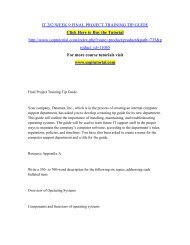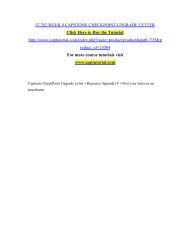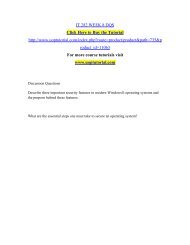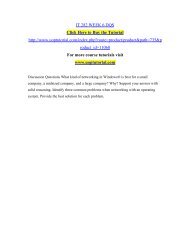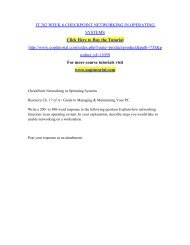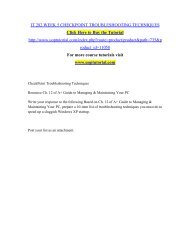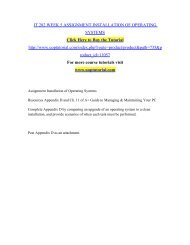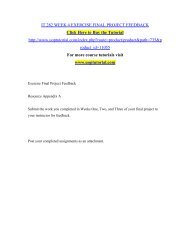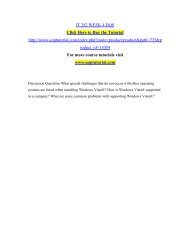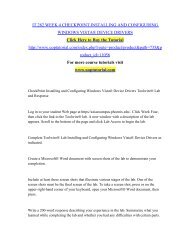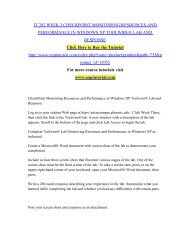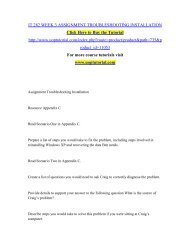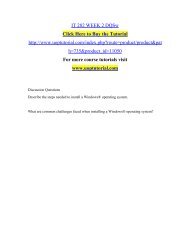IT 282 WEEK 8 CHECKPOINT IDENTIFYING THREATS TO NETWORK SECURITY TOOLWIRE® LAB AND RESPONSE
CheckPoint Identifying Threats to Network Security Toolwire® Lab and Response Log in to your student Web page at https//axiaecampus.phoenix.edu/. Click Week Eight, then click the link to the Toolwire® lab. A new window with a description of the lab appears. Scroll to the bottom of the page and click Lab Access to begin the lab. Complete Toolwire® Lab Identifying Threats to Network Security as indicated. Create a Microsoft® Word document with screen shots of the lab to demonstrate your completion. Include at least three screen shots that illustrate various stages of the lab. One of the screen shots must be the final screen of the lab. To take a screen shot, press or on the upper-right-hand corner of your keyboard, open your Microsoft® Word document, then press . Write a 200-word response describing your experience in the lab. Summarize what you learned while completing the lab and whether you had any difficulties with certain parts. Post your screen shots and response as an attachment.
CheckPoint Identifying Threats to Network Security Toolwire® Lab and Response
Log in to your student Web page at https//axiaecampus.phoenix.edu/. Click Week Eight, then click the link to the Toolwire® lab. A new window with a description of the lab appears. Scroll to the bottom of the page and click Lab Access to begin the lab.
Complete Toolwire® Lab Identifying Threats to Network Security as indicated.
Create a Microsoft® Word document with screen shots of the lab to demonstrate your completion.
Include at least three screen shots that illustrate various stages of the lab. One of the screen shots must be the final screen of the lab. To take a screen shot, press or on the upper-right-hand corner of your keyboard, open your Microsoft® Word document, then press .
Write a 200-word response describing your experience in the lab. Summarize what you learned while completing the lab and whether you had any difficulties with certain parts.
Post your screen shots and response as an attachment.
- No tags were found...
You also want an ePaper? Increase the reach of your titles
YUMPU automatically turns print PDFs into web optimized ePapers that Google loves.
<strong>IT</strong> <strong>282</strong> <strong>WEEK</strong> 8 <strong>CHECKPOINT</strong> <strong>IDENTIFYING</strong> <strong>THREATS</strong> <strong>TO</strong><br />
<strong>NETWORK</strong> SECUR<strong>IT</strong>Y <strong>TO</strong>OLWIRE® <strong>LAB</strong> <strong>AND</strong> <strong>RESPONSE</strong><br />
Click Here to Buy the Tutorial<br />
http://www.uoptutorial.com/index.php?route=product/product&path=735&p<br />
roduct_id=11062<br />
For more course tutorials visit<br />
www.uoptutorial.com<br />
CheckPoint Identifying Threats to Network Security Toolwire® Lab and Response<br />
Log in to your student Web page at https//axiaecampus.phoenix.edu/. Click Week Eight,<br />
then click the link to the Toolwire® lab. A new window with a description of the lab<br />
appears. Scroll to the bottom of the page and click Lab Access to begin the lab.<br />
Complete Toolwire® Lab Identifying Threats to Network Security as indicated.<br />
Create a Microsoft® Word document with screen shots of the lab to demonstrate your<br />
completion.<br />
Include at least three screen shots that illustrate various stages of the lab. One of the<br />
screen shots must be the final screen of the lab. To take a screen shot, press or on the<br />
upper-right-hand corner of your keyboard, open your Microsoft® Word document, then<br />
press .<br />
Write a 200-word response describing your experience in the lab. Summarize what you<br />
learned while completing the lab and whether you had any difficulties with certain parts.
Post your screen shots and response as an attachment.