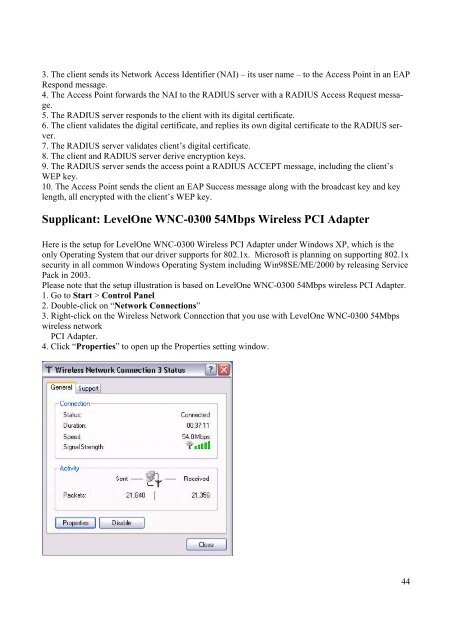WNC-0300 54 / 108 Mbps Wireless PCI Adapter Bruger manual Version 2.0
LevelOne WNC-0300 54 / 108 Mbps Wireless PCI Adapter Bruger ...
LevelOne WNC-0300 54 / 108 Mbps Wireless PCI Adapter Bruger ...
Create successful ePaper yourself
Turn your PDF publications into a flip-book with our unique Google optimized e-Paper software.
3. The client sends its Network Access Identifier (NAI) – its user name – to the Access Point in an EAP<br />
Respond message.<br />
4. The Access Point forwards the NAI to the RADIUS server with a RADIUS Access Request message.<br />
5. The RADIUS server responds to the client with its digital certificate.<br />
6. The client validates the digital certificate, and replies its own digital certificate to the RADIUS server.<br />
7. The RADIUS server validates client’s digital certificate.<br />
8. The client and RADIUS server derive encryption keys.<br />
9. The RADIUS server sends the access point a RADIUS ACCEPT message, including the client’s<br />
WEP key.<br />
10. The Access Point sends the client an EAP Success message along with the broadcast key and key<br />
length, all encrypted with the client’s WEP key.<br />
Supplicant: LevelOne <strong>WNC</strong>-<strong>0300</strong> <strong>54</strong><strong>Mbps</strong> <strong>Wireless</strong> <strong>PCI</strong> <strong>Adapter</strong><br />
Here is the setup for LevelOne <strong>WNC</strong>-<strong>0300</strong> <strong>Wireless</strong> <strong>PCI</strong> <strong>Adapter</strong> under Windows XP, which is the<br />
only Operating System that our driver supports for 802.1x. Microsoft is planning on supporting 802.1x<br />
security in all common Windows Operating System including Win98SE/ME/2000 by releasing Service<br />
Pack in 2003.<br />
Please note that the setup illustration is based on LevelOne <strong>WNC</strong>-<strong>0300</strong> <strong>54</strong><strong>Mbps</strong> wireless <strong>PCI</strong> <strong>Adapter</strong>.<br />
1. Go to Start > Control Panel<br />
2. Double-click on “Network Connections”<br />
3. Right-click on the <strong>Wireless</strong> Network Connection that you use with LevelOne <strong>WNC</strong>-<strong>0300</strong> <strong>54</strong><strong>Mbps</strong><br />
wireless network<br />
<strong>PCI</strong> <strong>Adapter</strong>.<br />
4. Click “Properties” to open up the Properties setting window.<br />
44