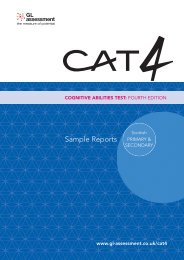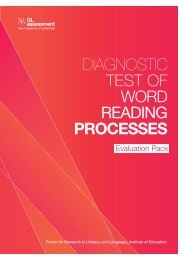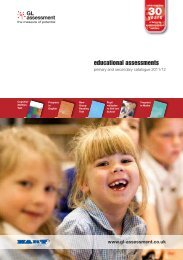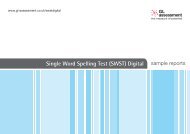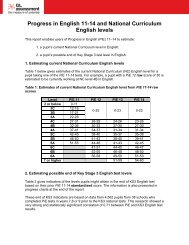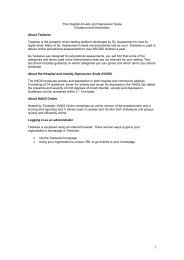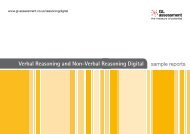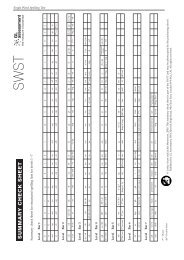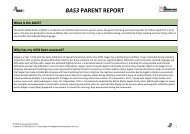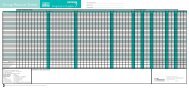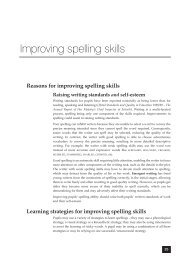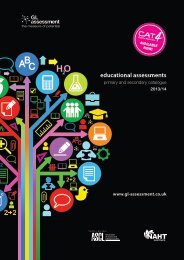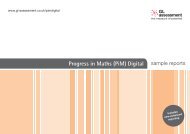Online testing in schools
Download our online testing guide here - GL Assessment
Download our online testing guide here - GL Assessment
- No tags were found...
Create successful ePaper yourself
Turn your PDF publications into a flip-book with our unique Google optimized e-Paper software.
Manag<strong>in</strong>g your assessments onl<strong>in</strong>e: Information for teachers<br />
Manag<strong>in</strong>g your assessments onl<strong>in</strong>e is<br />
straightforward, reliable and very efficient. In this<br />
section, we look at the steps <strong>in</strong>volved. Further<br />
Testwise help documents and guidance notes<br />
can be found at www.gl-assessment.co.uk/<br />
testwisehelp.<br />
3 Load<strong>in</strong>g pupil data<br />
Step 1: Select the test register to which you would like to add<br />
pupil names.<br />
Step 2: Manually enter each pupil’s details. Individual passwords<br />
can be entered too, if you wish to do so.<br />
1 YourTestwise account<br />
As soon as your order is processed, you will be sent a unique URL<br />
(<strong>in</strong>ternet address) and adm<strong>in</strong>istration password. With this<br />
<strong>in</strong>formation, you can log <strong>in</strong>to your Testwise account from any<br />
computer with a broadband <strong>in</strong>ternet connection, whether at school<br />
or at home. Your account conta<strong>in</strong>s all onl<strong>in</strong>e tests purchased from<br />
GL Assessment and new tests can be added at any time.<br />
Once you have logged <strong>in</strong> successfully, you can:<br />
• Set up pupils to take a test<br />
• Access all test results and reports<br />
• Request additional reports<br />
• Export data <strong>in</strong>to your MIS.<br />
2 System check<br />
First you need to perform a system check to confirm the tests can<br />
run smoothly on your computers. If preferred, it can be carried out<br />
with your GL Assessment consultant on hand to guide you through<br />
the process.<br />
To automatically start the check, simply click on ‘Setup Check’ <strong>in</strong><br />
the top right hand corner. After a successful check is performed,<br />
the word ‘Pass’ will appear <strong>in</strong> green <strong>in</strong> the ‘Results’ column.<br />
In the vast majority of cases, your computers will pass all the<br />
checks. But if they don’t, it’s almost always a simple question of<br />
enabl<strong>in</strong>g pop-ups or download<strong>in</strong>g a free plug-<strong>in</strong> (e.g. Flash or a<br />
newer version of Adobe Acrobat) from the <strong>in</strong>ternet. The system will<br />
advise you what further action needs to be taken and you can<br />
always contact our Technical Support team on 0845 602 1937.<br />
OR<br />
Import large batches of pupil details us<strong>in</strong>g a CSV file. This<br />
can be exported from your MIS.<br />
Our Technical Support team is on hand to help guide you through<br />
this process if you experience any difficulties – tel 0845 602 1937.<br />
4 Ready to test<br />
Your system has been checked and pupil data loaded to a test<br />
register which will now look similar to the one shown below for<br />
New Group Read<strong>in</strong>g Test Digital. All pupils listed <strong>in</strong> the test register<br />
can now take the test.<br />
If you would like to import the same pupils <strong>in</strong>to another<br />
test register, this can be done us<strong>in</strong>g a Copy button on<br />
the test register screen.<br />
Screen show<strong>in</strong>g a successful system check<br />
Tests can be made available for an extended time so<br />
pupils can be tested <strong>in</strong> groups that fit with the<br />
availability of computer suites. All pupils can be<br />
<strong>in</strong>cluded <strong>in</strong> a s<strong>in</strong>gle report, even if they have taken the<br />
test at different times.<br />
6