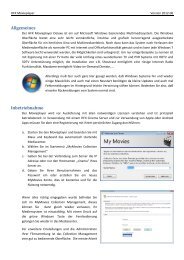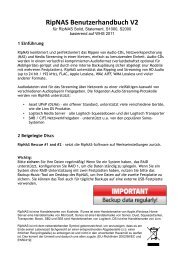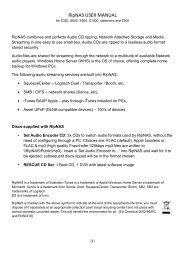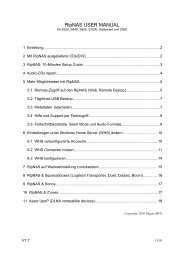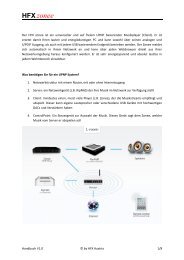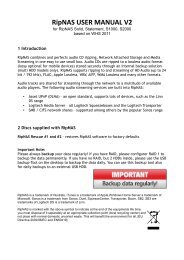Create successful ePaper yourself
Turn your PDF publications into a flip-book with our unique Google optimized e-Paper software.
<strong>HFX</strong> <strong>Cinema</strong> <strong>Manual</strong><br />
Version 1.0<br />
Store your own* CD, DVD and Blu-Ray collection, so that you can access it quick<br />
and easy in your private home network with any Network LAN Player.<br />
* your stored disk have to be your property
How to use the <strong>Cinema</strong><br />
Connect the cinema to the network with network<br />
cable, please directly with the router. We suggest<br />
GB-LAN.<br />
You can now connect any Video LAN Player with<br />
the cinema.<br />
If you want to use all the features of the DVDs and Blu-Ray like languages, subtitles,<br />
menues, then we recommend to use the <strong>HFX</strong> Movie Player, which also supports 3D.<br />
But you can also connect your DLNA TV like LOEWE or SAMSUNG TV.<br />
If you have any Network Player like SONY PS3 or Apple TV in your home network,<br />
you can also connect them with the <strong>Cinema</strong>.<br />
The most important thing is to configure the right file format. By standard the original<br />
1:1 mode format BDMV is configured. If you use the <strong>HFX</strong> Movie Player, no<br />
configuration is needed.
How to login to the <strong>HFX</strong> cinema for configuration<br />
You have 3 ways to connect to the cinema:<br />
WHS-Connector: install on your laptop<br />
WHS connector and connect to the cinema.<br />
Login: Administrator<br />
PWD: cinema=serialnumber<br />
Remote Desktop: Windows-> Accessories-<br />
>Remote Desktop<br />
Login: Administrator<br />
PWD: cinema=serialnumber<br />
Web Access: http:\\cinema:5800<br />
Login: Administrator<br />
PWD: cinema<br />
Please note: if „cinema“ is not working, please use the ip address.<br />
You can find the ip address in the network neighborhood, right mouse click on cinema<br />
Java needs to be installed
Copy Protection on DVDs / Blu-Rays<br />
Some DVDs and Blu-Rays have a copy protection. Removing the copy protection is technically<br />
possible with the software AnyDVD. In some countries like Switzerland it is allowed to remove the<br />
copy protection for personal backups. In some countries not. Before you install AnyDVD, please<br />
inform about your local laws.<br />
You need to have an Internet<br />
connection to install AnyDVD.<br />
AnyDVD is not preinstalled.<br />
Open the WHS Console<br />
→ settings<br />
→ <strong>HFX</strong>MovieDiscCopier<br />
Click on "Install" in AnyDVD<br />
section.<br />
You need to reboot the <strong>Cinema</strong>
How to set the file format for ripping and streaming<br />
Login to the WHS connector and choose<br />
settings-><strong>HFX</strong>MovieDiscCopier and change the file formats<br />
<strong>HFX</strong> Movie Player supports<br />
ISO and BDMV files for<br />
DVDs and Blu-Rays. Other<br />
network players only support<br />
MPG files for Blu-Ray.<br />
BDMV format is<br />
recommended for Blu-Ray,<br />
Video_TS format is<br />
recommended for DVD.<br />
BDMV and Video_TS<br />
support original refresh rates<br />
(24, 50 and 60hz)
How to set the local country settings for ripping<br />
Login to the WHS connector and choose<br />
settings-><strong>HFX</strong>General and change the country
How to configure CD ripping<br />
Here you can choose file formats and directories for CD-Ripping.<br />
Supported formats:<br />
FLAC, MP3, WAV,<br />
WMA
Compatible Network Video Players<br />
Choose the format for<br />
the metadata to work<br />
best with your network<br />
player.<br />
Supported Video<br />
Players:<br />
Windows MCE<br />
DVICO TVIX, XBMC,<br />
Popcorn Hour,<br />
Netgear EVA, HDI Dune,<br />
SageTV, Xtreamer,<br />
Dreambox,<br />
DLNA and UPNP Players.<br />
Please see also special instructions for Dreambox, DLNA and<br />
UPNP Players.
Compatible Network Audio Players<br />
Choose the format for<br />
the metadata to work<br />
best with your network<br />
player.<br />
Supported Audio<br />
Players:<br />
Windows MCE and<br />
Mediaplayer, Sonos, Linn,<br />
Logitech, iTune players,<br />
DLNA and UPNP players
Connect a Dreambox to <strong>HFX</strong> cinema<br />
Connect the Dreambox to the GB-LAN.<br />
Install Video LAN Server on the <strong>HFX</strong> cinema.<br />
Configure to convert to mpeg on the fly,<br />
you need a <strong>HFX</strong> cinema X3 to perform this.<br />
Set up the network path in the Dreambox
Connect DLNA devices like LOEWE TV and more<br />
You can find the <strong>HFX</strong> cinema in the network.<br />
You only need to search for devices in the network,<br />
Click on the cinema.<br />
Then you need to type in a password:<br />
Login: sonos<br />
PWD: sonos<br />
Set the file format to „MPEG4 HD ready“, since the file size of the<br />
LOEWE TV is limited to 2GB.
Connect a UPNP Video-Player to <strong>HFX</strong> cinema<br />
Connect the UPNP player to<br />
the GB-LAN.<br />
Logon the the <strong>HFX</strong> cinema with<br />
remote desktop or WHS<br />
connector.<br />
Install Twonkey Media for<br />
UPNP. It is already preinstalled.<br />
please go the WHS console-<br />
>settings->Add-In: then you can<br />
see as available add-in twonky,<br />
please select and install<br />
Go to <strong>HFX</strong> movie disk copier<br />
and set up the recorded stream<br />
to MPG.
How to edit or add covers with Collection Management<br />
Please install Collection Management on any PC in the home network<br />
(laptop or also <strong>HFX</strong> HD movie Player).<br />
You must select Client option in Collection Management installation.<br />
To connect successfully, you have to created an account in the HXF<br />
cinema with the same user/password that you use on the laptop.<br />
The installation file is included on the Installation CD.<br />
With a right mouse click on the DVD or Blu-Ray you get suggested<br />
covers and metadata.<br />
Sometimes you have to change the language to get for example the<br />
Spanish or Frensh cover of a movie.