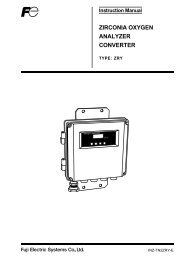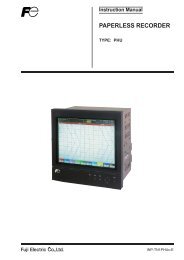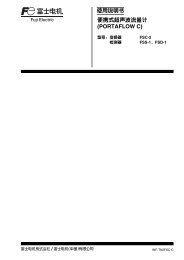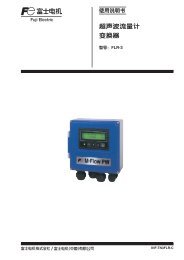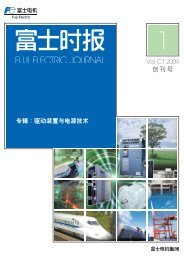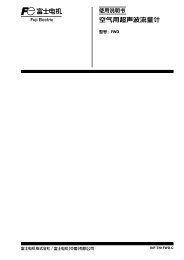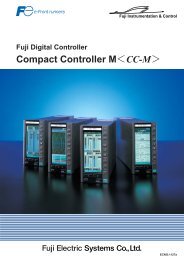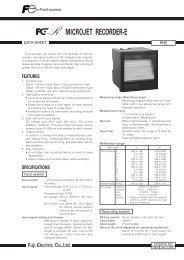PC LOADER SOFTWARE INSTRUCTION MANUAL
PC LOADER SOFTWARE INSTRUCTION MANUAL
PC LOADER SOFTWARE INSTRUCTION MANUAL
Create successful ePaper yourself
Turn your PDF publications into a flip-book with our unique Google optimized e-Paper software.
[KIND]<br />
[VELOCITY]<br />
[Collection]<br />
Moment :Displays data by each read.<br />
Moving Average :Displays data in moving average with the number of times set by channel in each read data.<br />
[MODE]<br />
SENSOR-U :Displays only upstream sensor that connected cable with the upstream side.<br />
SENSOR-D :Displays only downstream sensor that connected cable with the upstream side.<br />
SENSOR-U/D :Displays both upstream/downstream sensor above.<br />
[Moment]<br />
VEL. / F.RATE :Displays flow velocity or flow rate with each read.<br />
[RAS]<br />
RAS...Displaying RAS with each read.<br />
[DEMO feature]<br />
Reads the file logged by flow rate or [SAVE As CSV], displays the flow velocity profile.<br />
[Check Box]<br />
Displays repeatedly by setting check box to ON (“☑”).<br />
[OFFSET Calculation]<br />
Displays flow velocity profile detected by the sensor on the upper stream side and that on the lower stream side overlapped<br />
at the center of the piping.<br />
• Click the [START] button to read in the specified cycle and click the [Stop] button to cancel the operation.<br />
• Click the [SAVE As CSV] button to save the data in the CSV file.<br />
For saving format, refer to “16.5.3 Flow Velocity Profile” in the manual.<br />
-32-