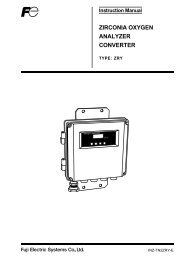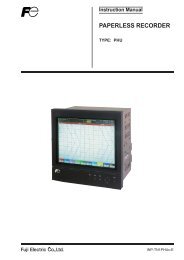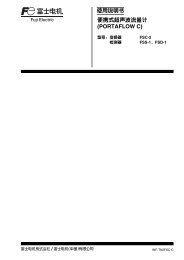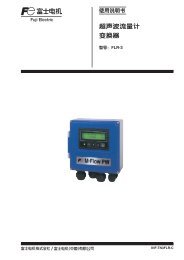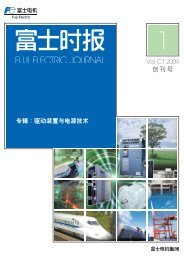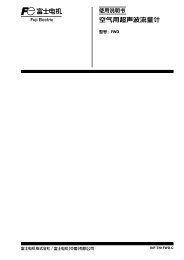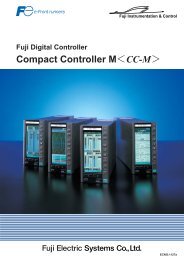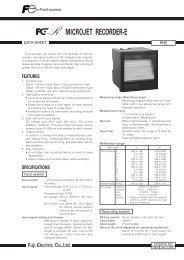PC LOADER SOFTWARE INSTRUCTION MANUAL
PC LOADER SOFTWARE INSTRUCTION MANUAL
PC LOADER SOFTWARE INSTRUCTION MANUAL
Create successful ePaper yourself
Turn your PDF publications into a flip-book with our unique Google optimized e-Paper software.
• Click the [Save as CSV] button and you are prompted to enter the name of a file to which the data is to be saved.<br />
Specify the destination to save and enter the file name, and a CSV file is created. When the save file is set, the<br />
[START] button can be pressed.If number of data exceeds 65531, create a separate file to save the data.Note that the<br />
number of files to be created (serial number) is up to 500.<br />
Example) Setting file name _ YYYYMMDDHHMMSS _ XXX (3-digit serial number. 1 START)<br />
• Click the [START] button, and the trend is displayed (X-axis is a collection time. When the specified number of items is<br />
stored, the oldest data is deleted and the time display is changed so that the latest value is displayed.), the data is read in<br />
the specified cycle, and the following are updated: [FLOW RATE], [FLOW RATE%], [VELOCITY], [THERMAL FLOW],<br />
[THERMAL FLOW%], [ANALOG INPUT1], [ANALOG INPUT2], [FEEDING TEMP], [RETURNING TEMP], [DIFFERELAL<br />
TEMP], [+TOTAL(ACTUAL)], [–TOTAL(ACTUAL)], [+TOTAL(THERMAL)], [–TOTAL(THERMAL)], [RAS INFO.].The line of<br />
graph in the display 1 is blue and that in the display 2 is red. For stop collecting, click [Stop].<br />
-20-