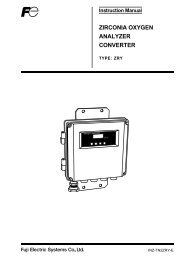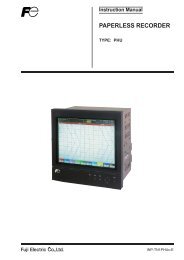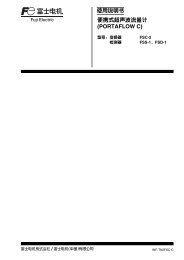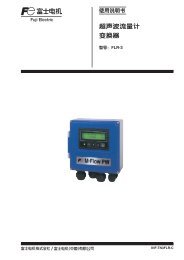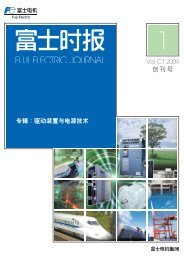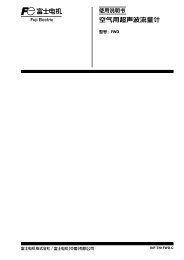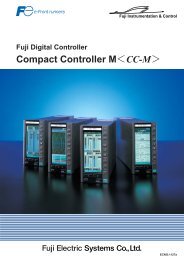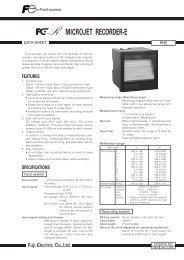PC LOADER SOFTWARE INSTRUCTION MANUAL
PC LOADER SOFTWARE INSTRUCTION MANUAL
PC LOADER SOFTWARE INSTRUCTION MANUAL
Create successful ePaper yourself
Turn your PDF publications into a flip-book with our unique Google optimized e-Paper software.
5. Setting Screen<br />
Set the check box of each setting item to ON “” so that the item can be input or selected. When it is set to OFF “”, the<br />
item cannot be input or selected. Click the [Set up] and send the setting value of the item (check box set to ON “”) one by<br />
one, and reflect the response value to the setting value. Click the [load] and read the setting value of the item (check box<br />
set to ON “”), and reflect the response value to the setting value. Click the [Save] and write the current setting value into<br />
Flash ROM. If you change your setting, this operation above must be required.<br />
When the unit in the system setting is changed, it reflects the corresponding item. Be sure to reflect the setting value or the<br />
range unit after reading is completed. (The flowmeter returns values in a unit specified.) The values are displayed in a set<br />
unit. (Read or change the unit when the flowmeter is started. You cannot change the unit by key operation at the loader.)<br />
In the case of the unit whose input range is limited, the input value is not checked by the loader and sent as it is. The range<br />
is checked on the flowmeter side. If the range is exceeded, the flowmeter does not update the request and respond the<br />
current value.<br />
CAUTION<br />
• For changing Flow meter setting, make sure to switch from flow meter screen to measurement<br />
screen.<br />
If the setting change is operated except measurement screen, communication error will occur<br />
-18-