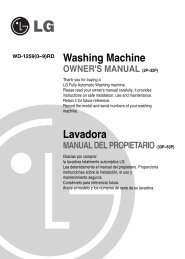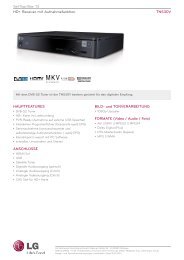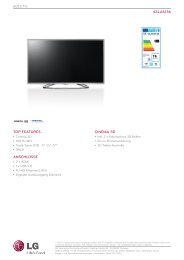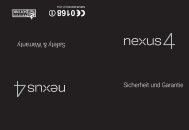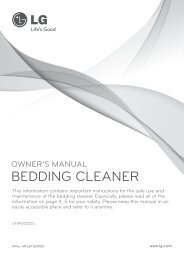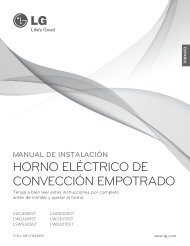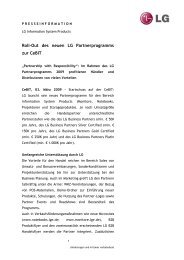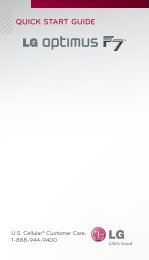Quick Start Guide - LG Electronics
Quick Start Guide - LG Electronics
Quick Start Guide - LG Electronics
You also want an ePaper? Increase the reach of your titles
YUMPU automatically turns print PDFs into web optimized ePapers that Google loves.
QWERTY Keyboard<br />
Using Social Networks<br />
Adding Favorite<br />
Contacts<br />
Accessing and Using<br />
the <strong>Quick</strong> Menu<br />
Bluetooth® Pairing<br />
<strong>Quick</strong> <strong>Start</strong> <strong>Guide</strong> www.lgusa.com/cosmos
Getting to Know Your Phone<br />
1<br />
2<br />
3<br />
4<br />
5<br />
6<br />
1. Earpiece<br />
2. Left Soft Key (Message)<br />
3. Speakerphone Key<br />
4. Send Key<br />
5. Voicemail Key<br />
6. Shift Key<br />
7. Micro USB Charging Port<br />
8. Lock Key<br />
*Customizable<br />
7 8<br />
14<br />
13<br />
12<br />
11<br />
10<br />
9<br />
16<br />
15<br />
17<br />
9. Vibrate Mode/Space Key<br />
10. Power/End Key<br />
11. Clear & Back/<br />
Voice Command/<br />
Voice Memo Key<br />
12. Right Soft Key (Contacts)<br />
13. Directional Key*<br />
14. Menu/OK Key<br />
18<br />
19<br />
20<br />
15. microSD Memory Slot<br />
16. Headset Jack<br />
17. Speaker<br />
18. Camera Lens<br />
19. Volume Up/Down Keys<br />
20. Camera Key
QWERTY Keyboard<br />
1<br />
2<br />
3 4<br />
1. Function/Favorites<br />
Shortcut Key<br />
2. Text Message/Shift Key<br />
3. Vibrate Mode Key<br />
4. Voice Command/<br />
Voice Memo/Text to<br />
Speech Key<br />
5 6<br />
5. Space/Social<br />
Networks Key<br />
6. Directional Keys<br />
7. Menu/OK Key<br />
8. Enter Key<br />
9. Clear & Back Key<br />
10. Right Soft Key (Contacts)<br />
7<br />
11<br />
10<br />
9<br />
8<br />
11. Left Soft Key (Message)
Using Social Networks<br />
Update your status and upload pictures via the Social<br />
Networks feature on <strong>LG</strong> Cosmos! Stay in touch with<br />
friends and family, and keep everyone updated on<br />
events as they happen!<br />
Update Status<br />
1. With the slide open and from the <strong>Quick</strong> Menu,<br />
select Social Networks.<br />
2. Highlight a social network and press .<br />
3. Select Status Update (1), enter a message with the<br />
QWERTY keyboard, and press .*<br />
Upload a Picture<br />
1. With the slide open and from the <strong>Quick</strong> Menu,<br />
select Social Networks.<br />
2. Highlight a social network and press .<br />
3. Select Picture Upload (2), highlight the image<br />
you wish to upload, and press .*<br />
*If this is the first time you have updated your status or<br />
uploaded a picture, you will then receive a text message<br />
with instructions on how to link your phone to your social<br />
network for future updates and uploads.
Adding Favorite Contacts<br />
<strong>LG</strong> Cosmos features a handy Favorites function. Add<br />
up to 10 favorites for quick and easy messaging to your<br />
most used contacts.<br />
1. With the slide open and from the <strong>Quick</strong> Menu,<br />
select Favorites.<br />
2. Press for Add.<br />
3. Press to select Contacts (1).<br />
4. Press to mark a highlighted contact.<br />
5. Press the Left Soft Key for Done.
Accessing and Using the <strong>Quick</strong> Menu<br />
By default, when you open the slide on your <strong>LG</strong> Cosmos,<br />
the <strong>Quick</strong> Menu appears. This menu gives you access to<br />
text messaging, your favorites, and social networking.<br />
1. Open the slide on your <strong>LG</strong> Cosmos. The <strong>Quick</strong> Menu<br />
should appear.*<br />
• Select Messaging to begin a new text message or to<br />
access your voicemail, mobile IM, email, and more.<br />
• Select Favorites to access your favorites or to add<br />
a new favorite. For more information on adding a<br />
favorite, see the Adding Favorite Contacts panel on<br />
this <strong>Quick</strong> <strong>Start</strong> <strong>Guide</strong>.<br />
• Select Social Networks to access various social<br />
networks, such as Facebook®, MySpace, and Twitter.<br />
You may also add additional social networks by<br />
pressing the Left Soft Key for New.<br />
*You may enable or disable this menu under Settings & Tools (9) ><br />
Phone Settings (8) > Set Shortcuts (2) > Set Slide Open View (4).
Bluetooth® Pairing<br />
Enjoy the convenience of hands-free communication<br />
with Bluetooth wireless technology on your <strong>LG</strong> Cosmos!<br />
1. Before you begin, place the Bluetooth device into<br />
pairing mode.* From standby mode and with the slide<br />
closed, press for Menu.<br />
2. Select Settings & Tools (9).<br />
3. Press the 4 Key for Bluetooth Menu (4).<br />
4. Press to select Add New Device (1).<br />
5. Press to search for the device.<br />
6. Select your device from the results by pressing .<br />
7. Press for Yes to connect to the device.<br />
*Refer to your Bluetooth accessory’s user guide for information<br />
about initiating pairing mode and the passcode, if asked<br />
(typically “0000”).<br />
Note: Bluetooth accessories sold separately.
Optional Accessories<br />
Bluetooth Headset<br />
(HBM-210)<br />
Bluetooth Solar Speakerphone<br />
(HFB-500)<br />
Bluetooth Headset<br />
(HBM-570 – Silver)<br />
Vehicle Power Charger<br />
Accessories for convenience and fashion are available at www.VerizonWireless.com.<br />
All materials in this guide including, without limitation, the design, the text, and any<br />
marks are the property of <strong>LG</strong> <strong>Electronics</strong>, Inc. Copyright © 2010 <strong>LG</strong> <strong>Electronics</strong>, Inc. ALL<br />
RIGHTS RESERVED. <strong>LG</strong> is a registered trademark of <strong>LG</strong> <strong>Electronics</strong>, Inc. Cosmos TM is a<br />
trademark of Verizon Wireless. Features and specifications are subject to change without<br />
prior notice. The use of non-<strong>LG</strong> approved accessories will void the warranty and may<br />
result in damage to the phone, the phone exploding, or other dangerous conditions.<br />
microSD is a trademark of SanDisk. The Bluetooth® word mark and logos are registered<br />
trademarks owned by Bluetooth SIG, Inc. and any use of such marks by <strong>LG</strong> <strong>Electronics</strong><br />
MobileComm, U.S.A., Inc. is under license. Other trademarks and trade names are those<br />
of their respective owners. Unless otherwise specified herein, all accessories referenced<br />
herein are sold separately.<br />
Bluetooth Headset<br />
(HBM-570 – Dark Blue, Pink, and Purple)