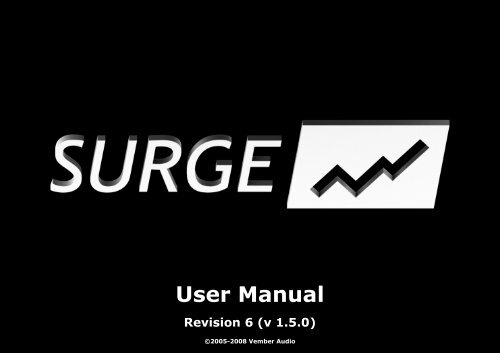SURGE User Manual - Vember Audio
SURGE User Manual - Vember Audio
SURGE User Manual - Vember Audio
Create successful ePaper yourself
Turn your PDF publications into a flip-book with our unique Google optimized e-Paper software.
<strong>User</strong> <strong>Manual</strong><br />
Revision 6 (v 1.5.0)<br />
©2005-2008 <strong>Vember</strong> <strong>Audio</strong>
Table of Contents<br />
Getting Started<br />
Installing <strong>SURGE</strong> 5<br />
On Mac OS X 5<br />
On Windows 5<br />
64-bit version of <strong>SURGE</strong> (Windows x64) 5<br />
Upgrading from versions earlier than v1.2.0 (Windows) 6<br />
Introduction to the <strong>User</strong> Interface 7<br />
About Scenes 7<br />
Browsing Patches 7<br />
Modulation routing 9<br />
<strong>User</strong> Interface Reference<br />
Common UI elements 11<br />
Sliders 11<br />
Modulation source buttons 12<br />
Controller 1-8 12<br />
Patch/Global section 14<br />
Scene select/mode 14<br />
Patch browser 14<br />
The store dialog 14<br />
FX-Bypass, Character and Master Volume 15<br />
Scene section 16<br />
Sound generation 17<br />
Oscillators 17<br />
Oscillator Mixer 17<br />
Other 17<br />
Sound shaping 19<br />
Filter controls 19<br />
Envelope Generators 20<br />
Other 20<br />
Output stage 21<br />
Modulation 22<br />
Modulation source selection bar 22<br />
LFO Overview 22<br />
Parameters 22<br />
LFO EG 23<br />
Stepseq 23<br />
FX section 25<br />
Technical Reference<br />
<strong>SURGE</strong> Hierarchy 27<br />
Overview 27<br />
Voices 27<br />
LFOs 27<br />
The effect block 27
Modulation routing in-depth 28<br />
Oscillator algorithms 29<br />
Classic 29<br />
Sinus 29<br />
Wavetable 29<br />
Window 30<br />
FM2 31<br />
FM3 31<br />
S&H-Noise 31<br />
<strong>Audio</strong> Input 32<br />
Filter algorithms 33<br />
Subtypes for LP12/LP24/HP12/HP24/BP 33<br />
LP12 33<br />
LP24 33<br />
HP12 33<br />
HP24 33<br />
BP 33<br />
LP24L 33<br />
Notch 33<br />
Comb 33<br />
Sample & Hold 34<br />
Effect algorithms 35<br />
Delay 35<br />
Reverb 35<br />
Chorus 36<br />
Phaser 36<br />
Rotary Speaker 36<br />
Distortion 36<br />
EQ 37<br />
Conditioner 37<br />
Frequency Shifter 37<br />
Vocoder 37<br />
Questions? 38
<strong>SURGE</strong> <strong>User</strong> <strong>Manual</strong> Getting Started<br />
Thank you for choosing <strong>SURGE</strong>!<br />
Getting Started<br />
This chapter is intended to give you a brief overview to some concepts that are specific to <strong>SURGE</strong> and a general introduction of the synthesizer.
<strong>SURGE</strong> <strong>User</strong> <strong>Manual</strong> Getting Started - Installing <strong>SURGE</strong><br />
Installing <strong>SURGE</strong><br />
On Mac OS X<br />
On Mac, <strong>SURGE</strong> is delivered as a Plug-in Instrument for both the <strong>Audio</strong><br />
Unit (AU) and VST Plug-in interfaces. To use it, a host application<br />
compatible with one of the plug-in interfaces is required.<br />
System Requirements:<br />
• Mac OS X 10.3.9 or newer<br />
• An Intel CPU or PowerPC G4/G5 CPU (1 GHz or faster)<br />
• AU or VST-compatible host application<br />
To install, drag the file “<strong>SURGE</strong>.component” to the “Components” link,<br />
“<strong>SURGE</strong>.vst” to the “VST” link and the directory “<strong>Vember</strong> <strong>Audio</strong>” to the<br />
“Application Support” link as instructed in the DMG file. This will install<br />
<strong>SURGE</strong> for all users on your computer.<br />
If you wish to install <strong>SURGE</strong> only for a single user, drag the contents to the<br />
following paths instead (~ is your home directory):<br />
<strong>SURGE</strong>.component -> ~/Library/<strong>Audio</strong>/Plug-Ins/Components/<br />
<strong>SURGE</strong>.vst -> ~/Library/<strong>Audio</strong>/Plug-Ins/VST/<br />
<strong>Vember</strong> <strong>Audio</strong> -> ~/Library/Application Support/<br />
<strong>Audio</strong> Units, AU is a trademark of Apple Computer, Inc<br />
VST is a trademark of Steinberg Media Technologies GmbH<br />
On Windows<br />
On the windows platform, <strong>SURGE</strong> is delivered as a VST plug-in instrument<br />
and need a compatible host application to work.<br />
5<br />
System Requirements:<br />
• Windows 2000/XP or newer<br />
• A reasonably fast (1 GHz or faster) CPU with SSE support (Pentium<br />
3, Athlon XP or better)<br />
• VST-compatible host application<br />
Make sure you install it in a directory in which your host<br />
application will search for VST plug-ins. There is usually a<br />
directory named vstplugins created by the host application<br />
for this purpose. (see your host application's documentation<br />
for more information)<br />
VST is a trademark of Steinberg Media Technologies GmbH<br />
64-bit version of <strong>SURGE</strong> (Windows x64)<br />
As of version v1.1.0, <strong>SURGE</strong> ships as both a 32-bit (x86) and 64-bit (x64)<br />
plug-in for the VST/windows platform.<br />
To use the 64-bit version you need the following:<br />
• A CPU supporting the x64 (AMD64/EM64T) instruction set<br />
• A 64-bit OS (like Windows XP x64 edition, Windows 2003 x64 or<br />
Vista x64)<br />
• An application capable of hosting 64-bit VST plug-ins<br />
Applications known to support 64-bit VST plug-ins at this time include<br />
Plogue Bidule and Cakewalk SONAR.
<strong>SURGE</strong> <strong>User</strong> <strong>Manual</strong> Getting Started - Installing <strong>SURGE</strong><br />
Upgrading from versions earlier than v1.2.0 (Windows)<br />
Prior to v1.2.0 all patches were stored under a single directory tree<br />
named patches (located in vstplugins\surgedata). This directory is now<br />
split up into 3 depending on who created the patch.<br />
patches_factory – Patches created in-house by <strong>Vember</strong> <strong>Audio</strong><br />
patches_3rdparty – Patch packs created by users and 3 rd parties.<br />
patches_user – This is where patches you store in <strong>SURGE</strong> end up.<br />
If you upgrade from an earlier version than v1.2.0, <strong>SURGE</strong> will no longer<br />
look in the old “patches” directory. You should move any patches you've<br />
created yourself from “patches” to “patches_user”. You should only<br />
make this with sounds you've created yourself as an updated version of<br />
the factory set and 3 rd party patches are installed properly by the<br />
installer.<br />
6
<strong>SURGE</strong> <strong>User</strong> <strong>Manual</strong> Getting Started - Introduction to the <strong>User</strong> Interface<br />
Introduction to the <strong>User</strong> Interface<br />
The user-interface of <strong>SURGE</strong> is divided into three main sections:<br />
Patch/Global, Scene and FX to reflect what part of the synth they<br />
control. Keeping this structure in mind will make it easier to understand<br />
the layout.<br />
Illustration 1: The three sections the user-interface of <strong>SURGE</strong> is<br />
divided into.<br />
About Scenes<br />
Every patch in <strong>SURGE</strong> contains two<br />
scenes (A & B) and an effect-<br />
section. A scene is similar to a<br />
traditional synthesizer patch as it<br />
stores all the information used to<br />
synthesize a voice. Since there's two<br />
Patch<br />
Illustration 2: Both scenes and all<br />
effect settings are stored in every<br />
patch<br />
Scene A<br />
Scene B<br />
Effect<br />
Section<br />
7<br />
scenes in each patch it's possible to have layered or split sounds stored<br />
within a single patch.<br />
There are two setups of all controls within the Scene section<br />
of the user interface. The state of the Scene-select buttons<br />
determine which one of the two Scenes you are currently<br />
editing.<br />
Browsing Patches<br />
Browsing patches in <strong>SURGE</strong> is easy, just press the -/+ buttons until you<br />
find something you like. If you click the patch-name field (anywhere in<br />
the white area) a menu will list all available patches. A right-click will<br />
bring up a menu with just the patches of the current category.<br />
Illustration 3: The patch browser<br />
The patches are grouped into categories, which themselves are grouped<br />
into three sections depending on who created them.<br />
• Factory Patches - Patches created in-house by <strong>Vember</strong> <strong>Audio</strong>.<br />
Categorized by sound type.
<strong>SURGE</strong> <strong>User</strong> <strong>Manual</strong> Getting Started - Introduction to the <strong>User</strong> Interface<br />
• 3 rd party Patches - Patch packs created by users and 3 rd parties.<br />
Categorized by creator.<br />
• <strong>User</strong> Patches – Your own patches will be stored here. How you<br />
categorize them is entirely up to you.<br />
In the drop-down menu there's a division line between the categories of<br />
the different sections to indicate the split.<br />
8
<strong>SURGE</strong> <strong>User</strong> <strong>Manual</strong> Getting Started - Modulation routing<br />
Modulation routing<br />
Modulation routing in <strong>SURGE</strong> is a bit different than most synthesizers, but<br />
it's dead easy. Just select the modulation source you want to use,<br />
activate the modulation mode with a second click and drag the slider to<br />
the position you want the parameter to be at when fully modulated.<br />
When the modulation mode is active the modulation source flashes<br />
(green/blue) and all sliders that can be modulated by the modulation<br />
source turn blue. A transparent 'ghost slider' will show the non-modulated<br />
position while in modulation mode.<br />
A third click on the modulation source button disengages the modulation<br />
mode.<br />
Illustration 4: modulation routing step-by-step.<br />
1-2) Select modulation source by clicking it.<br />
4) Activate modulation mode by clicking it a second time.<br />
5) Modulate-able sliders now appear blue.<br />
6) Drag the slider to the desired position when fully modulated . A “ghost<br />
slider” will display the original position.<br />
Those screen-shots are from an older version of <strong>SURGE</strong>. The newer releases<br />
look slightly different.<br />
As entering/leaving the modulation mode is something you will do often<br />
there's several ways to activate/deactivate the modulation mode:<br />
9<br />
• Clicking an already selected modulation source again<br />
• Holding down the alt-key<br />
• Pressing the TAB key<br />
• Pressing the middle, 4 th or 5 th mouse button. (cursor can be<br />
anywhere in the window)<br />
The last three of the alternatives depend on the host application to<br />
forward the correct mouse/keyboard-messages to the plug-in. They may<br />
not work in all hosts because of this. Whether the middle, 4 th and 5 th<br />
mouse buttons will work is also dependent on how the mouse driver of<br />
the operating system is configured.<br />
Keep in mind that although it might seem like the<br />
modulations are set to an absolute position they are in fact<br />
relative. If you move the slider's non-modulated position the<br />
modulated position will move as well.
<strong>SURGE</strong> <strong>User</strong> <strong>Manual</strong> <strong>User</strong> Interface Reference<br />
<strong>User</strong> Interface Reference
<strong>SURGE</strong> <strong>User</strong> <strong>Manual</strong> <strong>User</strong> Interface Reference - Common UI elements<br />
Common UI elements<br />
Sliders<br />
The most common user-interface control in <strong>SURGE</strong> is the slider. They<br />
come in both horizontal and vertical orientations but their functionality is<br />
otherwise identical.<br />
Sliders are always dragged, there is no jump if you click on the slider tray<br />
instead of the slider head, it enters dragging mode nonetheless.<br />
Slider interaction:<br />
LMB Drag slider<br />
LMB+RMB Drag slider (fine)<br />
Shift+LMB Drag slider (fine)<br />
Shift+LMB+RMB Drag slider (ultra-fine)<br />
LMB double click Reset parameter to default value<br />
RMB Context menu<br />
Right-clicking sliders bring up a context-menu that allows you to clear<br />
modulation routings and assign a MIDI controller to the slider.<br />
Illustration 5: Slider context menu<br />
11<br />
The 'learn controller [midi]' command will engage the learning mode. The<br />
slider will be assigned to the next controller message received by <strong>SURGE</strong>.<br />
The MIDI-messages recognized are ordinary Channel Controllers as well as<br />
RPN/NRPN messages. (Registered Parameter Number/Non Registered<br />
Parameter Number)<br />
Some parameters can be have their range extended and/or be<br />
synchronized to the host tempo. The options 'extend range' or 'temposync'<br />
will show up on the context-menu if they do.<br />
The slider heads give a visual indication whether they can be modulated<br />
by the current modulation source when entering the modulation mode<br />
(Modulation routing).<br />
Illustration 6: Modulation mode<br />
left) Off, Slider is editing parameter directly.<br />
right) On, Slider is editing the modulation depth from the<br />
currently selected modulation source.<br />
The slider tray will have a blue tint if it is modulated by the current<br />
modulation source. A half-tint indicates that it is modulated, but not by<br />
the currently selected source.
<strong>SURGE</strong> <strong>User</strong> <strong>Manual</strong> <strong>User</strong> Interface Reference - Common UI elements<br />
Illustration 7: The amount of blue-tine of slider tray indicates whether the<br />
parameter is modulated.<br />
1) Parameter is not modulated<br />
2) Parameter is modulated (half-tint)<br />
3) Parameter by the currently selected modulation source (full tint)<br />
Modulation source buttons<br />
The modulation source buttons have a few additional feats not shown in<br />
the introductory modulation chapter. (Modulation routing)<br />
They do change their appearance depending if they're used in the current<br />
patch (scene dependent) and will highlight when the mouse is hovering<br />
over a destination slider that is modulated by that particular source.<br />
Illustration 8: Modulation sources look different when used<br />
1) Unused modsource<br />
2) Used modsource<br />
3) Modsource that is used by the control the mouse is currently hovering over.<br />
4) Selected modsource<br />
Right-clicking a modulation source button brings up a context-menu that<br />
allows you to:<br />
• copy/paste LFO settings (LFO only)<br />
• clear routings to either all destinations or a single destination<br />
• Assign/clear a MIDI controller (CTRL 1-8 only)<br />
12<br />
• Toggle between bipolar/unipolar (CTRL 1-8 only)<br />
• Rename them (CTRL 1-8 only)<br />
Controller 1-8<br />
What separates these controllers from the rest is that they are assignable<br />
by the user to either MIDI CC, RPN or NRPN controllers and their value<br />
can be edited on-screen. Choose 'Learn Controller [MIDI]' from the<br />
context-menu and it will be assigned to the next MIDI controller received<br />
by the synth.<br />
CC = Channel Controller (7-bit)<br />
RPN = Registered Parameter Number (14-bit)<br />
NRPN = Non Registered Parameter Number (14-bit)<br />
These are different ways to send controller messages via MIDI. But<br />
as Surge will recognize them automatically you just have rotate the<br />
knob and Surge will learn it.
<strong>SURGE</strong> <strong>User</strong> <strong>Manual</strong> <strong>User</strong> Interface Reference - Common UI elements<br />
These controllers are stored globally. You can also rename them and<br />
choose if their modulation is bipolar (both positive and negative with 0 in<br />
the middle) or unipolar (just positive).<br />
13
<strong>SURGE</strong> <strong>User</strong> <strong>Manual</strong> <strong>User</strong> Interface Reference - Patch/Global section<br />
Patch/Global section<br />
Scene select/mode<br />
Whether a scene will generate a voice when a key is pressed is<br />
determined by the scene mode setting:<br />
• Single – Notes will be played only by the selected scene.<br />
• Split – Notes below the split-key will be played by scene A, notes<br />
above and including the split-key will be played by scene B.<br />
• Dual – Notes will be played by both scenes.<br />
Scene select determine which scene is selected for editing and playing<br />
(when scene mode is set to Single).<br />
Right-clicking the scene select buttons brings up a context-<br />
menu that allows you to copy/paste scenes.<br />
Poly shows the number of voices currently playing and allows you to set<br />
an upper limit to the number of voices allowed to play at the same time.<br />
14<br />
The voice-limiter will kill off excess voices gently to avoid audible<br />
artifacts, thus it's not uncommon for the voice count to exceed the limit.<br />
The state of the polyphony limit setting is not stored in patches.<br />
Patch browser<br />
Finding sounds in <strong>SURGE</strong> is easy, just press the -/+ buttons until you find<br />
something you like. If you left-click the patch-name field (anywhere in<br />
the white area) a menu will list all available patches arranged into<br />
categories. The categories are further organized into three sections:<br />
Factory patches, 3 rd party patches and <strong>User</strong> patches.<br />
A right-click will bring up a menu with just the patches of the current<br />
category.<br />
Illustration 9: The patch browser<br />
The store dialog<br />
Clicking the store button of the patch<br />
browser opens the store dialog. It is<br />
where you give patches their name<br />
and choose which category they<br />
should belong in. You can type new<br />
category manually here as well. The
<strong>SURGE</strong> <strong>User</strong> <strong>Manual</strong> <strong>User</strong> Interface Reference - Patch/Global section<br />
patches you store here will end up in the user section on the bottom of<br />
the patch menu.<br />
There's also text fields for the name of the patch creator and comments.<br />
The comment is not currently shown in the main GUI. (v1.2)<br />
FX-Bypass, Character and Master Volume<br />
FX Bypass lets you quickly hear what a patch sounds like without the<br />
effect-units.<br />
15<br />
• Off – All effects are active.<br />
• Send – The send effects are disabled.<br />
• Send + Master - The send and master-effects are disabled.<br />
• All – All effects are disabled.<br />
Master volume controls the last gain stage before the output. The VU-<br />
meter above it shows the output-level and will become red if it goes<br />
above 0 dBFS.<br />
The state of these two settings are not stored with patches. They are<br />
however stored by the host application in your project files.<br />
Character controls the amount of high-frequency content present in any<br />
oscillators of the patch that are using the “classic” algorithm. The<br />
possible choices are Warm, Neutral and Bright.
<strong>SURGE</strong> <strong>User</strong> <strong>Manual</strong> <strong>User</strong> Interface Reference - Scene section<br />
Scene section<br />
The UI of the scene section is roughly divided into three parts:<br />
• Sound generation<br />
• Sound shaping<br />
• Modulation<br />
16
<strong>SURGE</strong> <strong>User</strong> <strong>Manual</strong> <strong>User</strong> Interface Reference - Sound generation<br />
Sound generation<br />
This is where a sound is born. The oscillators generate waveforms<br />
according to the notes played, are mixed in the oscillator mixer and the<br />
audio is then passed on to the sound-shaping section.<br />
Oscillator<br />
editor<br />
Oscillator<br />
type<br />
Oscillators<br />
Oscillator selector<br />
1/2/3-buttons – Chooses the active oscillator for editing.<br />
Display – Shows the active waveform. When the wavetable oscillator is<br />
used, it will also work as wavetable picker.<br />
Type – Oscillator type. Chooses which algorithm is used for the oscillator.<br />
Available options are classic, sin, wavetable, S&H noise and audio input.<br />
Pitch & octave – Controls the pitch for this particular oscillator. The<br />
range of the slider can be extended from its context menu.<br />
Scene<br />
pitch<br />
Oscillator<br />
mixer<br />
17<br />
Keytrack – When disabled, the oscillator will play the same pitch<br />
regardless of the key pressed.<br />
Retrigger – If active, the oscillator will always start immediately at zero<br />
phase. This is useful for snappy sounds where you want the attach to<br />
sound exactly the same each note.<br />
The rest of the sliders controlling the oscillator is specific to each<br />
oscillator type.<br />
Oscillator Mixer<br />
The oscillator mixer has 6 inputs. Each channel has 4 controls.<br />
M – Mute<br />
S – Solo (only play oscillators that have solo active)<br />
Routing (the green box) – Chooses which filter the oscillator is routed to.<br />
The middle position (default) will route the output to filter 1 if a serial<br />
filterblock configuration is used or both filters for any other<br />
configuration.<br />
Slider – Gain control<br />
There is finally an output gain control which affect the level of all the<br />
mixer inputs.<br />
Other<br />
Pitch & octave – Controls the pitch for the entire scene. Affects the filter<br />
key-tracking and the keytrack modulation source as well. The range of<br />
the slider can be extended using the context menu.
<strong>SURGE</strong> <strong>User</strong> <strong>Manual</strong> <strong>User</strong> Interface Reference - Sound generation<br />
Portamento – Portamento is an effect where a new note will slide in<br />
pitch from the pitch of the last played note. This setting determine how<br />
long the slide will be. A setting of 0 disables Portamento. Can be tempo-<br />
synced.<br />
Osc drift – Applies a small amount of instability to the pitch of all<br />
oscillators, making them subtly detuned. Although the parameter is<br />
shared, the randomness of the instability effect is independent for all<br />
oscillators (and eventual unison sub-oscillators).<br />
Noise colour – Affects the frequency spectrum of the noise generator.<br />
The middle position results in white noise. Moving the slider to the left<br />
emphasizes LF while moving it to the right emphasizes HF.<br />
Pitch Bend Down/Up – Pitch Bend Depth. Controls how much the pitch is<br />
affected by the pitch bend wheel. (in semitones)<br />
Playmode – Chooses how multiple notes are handled. Poly will allow<br />
multiple notes to be played, while Mono will only let the last note play.<br />
Mono has two possible modifiers:<br />
• Single Trigger EG (ST) means that the two envelope generators are<br />
not restarted when sliding between two notes (two notes that<br />
overlap in time)<br />
• Fingered portamento (FP) means that portamento is only applied<br />
when sliding between notes and not when there is time between<br />
the played notes.<br />
18
<strong>SURGE</strong> <strong>User</strong> <strong>Manual</strong> <strong>User</strong> Interface Reference - Sound shaping<br />
Sound shaping<br />
Oscillator<br />
FM<br />
Filter 1<br />
Filter<br />
Keytracking<br />
Waveshaper<br />
Filterblock<br />
configuration<br />
Filter EG<br />
& Depth<br />
Filter<br />
balance<br />
Amplitude<br />
EG<br />
Output<br />
Filter 2<br />
Filterblock configuration – Chooses how the filters, waveshaper and the<br />
gain stage are connected together.<br />
Feedback – Controls the amount (and polarity) of output that's fed back<br />
into the input of the filterblock. It has no effect when using the Serial 1<br />
filterblock configuration (which because of this has a lower CPU load).<br />
Filter balance – Controls how the two filters are mixed. The behavior<br />
depend on the filterblock configuration.<br />
19<br />
Filter controls<br />
Be careful with your monitoring volume when using<br />
feedback. It's easy to make really loud high-pitched noises<br />
by mistake if you're not familiar with how the synth reacts<br />
to feedback.<br />
Don't let this scare you though. There's a lot to be gained<br />
from proper and creative use of feedback. Changing the<br />
character of filters, making filters interact together,<br />
making basic physical models, making sounds that are just<br />
about to break apart. It is one of those things that make<br />
<strong>SURGE</strong> special.<br />
Type – Selects the type of the filter. There are 10 choices. Off, 2-pole<br />
low-pass, 4-pole low-pass, 4-pole low-pass ladder filter, 2-pole high-pass,<br />
4-pole high-pass, band-pass, notch, comb-filters with both positive and<br />
negative polarity and a sample&hold module.<br />
Subtype – Selects variations of each filter type. The difference can vary<br />
from subtle to radical depending on how the filter is used. See Filter<br />
algorithms in the Technical Reference for information regarding subtypes<br />
of each filter type. It is displayed as a number next to the filter type<br />
(when available).<br />
Cutoff – Controls the cutoff frequency of the filter.<br />
Cutoff relative switch (small button, filter 2 only) – when active, the<br />
cutoff frequency of filter 2 will be set relative to filter 1. This includes<br />
any modulations (including the hardwired FEG depth & keytracking).
<strong>SURGE</strong> <strong>User</strong> <strong>Manual</strong> <strong>User</strong> Interface Reference - Sound shaping<br />
Resonance – Controls the amount of resonance of the filter.<br />
Resonance link (small button, filter 2 only) – Makes the slider follow<br />
filter 1's resonance slider setting.<br />
Keytrack > F1/F2 – Controls how much the pitch of a note affects the<br />
cutoff frequency of the filter. A setting of 100% means the filter<br />
frequency will follow the pitch harmonically.<br />
Envelope Generators<br />
There are two envelope generators connected to the filterblock. One of<br />
them, the Amplitude Envelope Generator (AEG), is hardwired to the gain<br />
stage of the filterblock. The other one is hardwired to the two filters,<br />
whose depth is set by the >F1 and >F2 sliders.<br />
The envelope generators are of the 4-stage ADSR type. This is the most<br />
common form of EG used in synthesizers and it is named after its four<br />
stages Attack, Decay, Sustain and Release. If you're new to synthesizer<br />
programming the illustration should give you a good idea how they work.<br />
The thing you need to remember is that after going through the attack &<br />
decay stages the envelope will stick in the sustain stage until the key is<br />
released.<br />
Attack Decay Release<br />
Sustain<br />
Illustration 10: ADSR envelope structure<br />
20<br />
Above the envelope stage controls is a graphic representation of the ADSR<br />
structure. The orange fields allows you to choose the curvature of the<br />
different stages of the envelope.<br />
Other<br />
Keytrack root – Sets the root key of the filter keytracking and the<br />
keytrack modulation source. At the root key, the keytrack modulation<br />
source will have the value zero. Above/below it it will have<br />
positive/negative modulation depending on the distance to the root key<br />
in octaves. This parameter does not affect the oscillator pitch.<br />
HP/low-cut – Controls the scene low cut filter. (scene parameter)<br />
FM configuration – Chooses how oscillator FM (frequency modulation) is<br />
routed.<br />
FM depth – Sets the depth of the oscillator FM.<br />
Waveshaper type – Chooses type of the non-linear wave-shaping<br />
element.<br />
Waveshaper drive – Set the drive amount of the waveshaper.<br />
Amp Gain – Controls the gain element inside the filterblock.<br />
Amp Vel. - Controls how the Amp Gain scales with velocity. This is<br />
neutral at the maximum position. Other settings provide attenuation at<br />
lower velocities, thus this setting will never increase the Amp Gain<br />
parameter by velocity.
<strong>SURGE</strong> <strong>User</strong> <strong>Manual</strong> <strong>User</strong> Interface Reference - Sound shaping<br />
Output stage<br />
The output stage is located after the filterblock in the audio-path. As it's<br />
outside the filterblock-structure changing the gain here doesn't have any<br />
affect on the timbre of the voice (unlike the previous gain-control which<br />
may affect how the feedback and wave-shaping acts). It can still change<br />
the timbre of the effect section if non-linear effects (like distortion) are<br />
used.<br />
Volume – volume control<br />
Pan – Pan/balance control<br />
Width – the amount of stereo spread (only present for the wide & stereo<br />
filterblock configurations)<br />
Send 1/2 – Send level to Send effect 1/2. (scene parameter)<br />
21
<strong>SURGE</strong> <strong>User</strong> <strong>Manual</strong> <strong>User</strong> Interface Reference - Modulation<br />
Modulation<br />
The modulation section of the scene is different from the sound<br />
generation and shaping sections as no audio data is passed through it.<br />
Instead it allows you to control the parameters in the other sections from<br />
various sources. (see Modulation routing)<br />
Modulation source selection bar<br />
The modulation source selection bar lets you choose which modulation<br />
source is selected for modulation routing. It also lets you choose which<br />
LFO that are active for editing by using the mini-buttons. When you click<br />
the main button of one of the LFOs both the modulation source state and<br />
the LFO editor state will be changed.<br />
Selected<br />
modulation<br />
source<br />
LFO<br />
active for<br />
editing<br />
By using the mini-button next to the main one you can<br />
select a different LFO for editing than the modulation<br />
source. This lets you modulate the parameters of one LFO<br />
with another.<br />
22<br />
The sub-chapter Modulation source buttons contain more information<br />
about how the buttons work.<br />
LFO Overview<br />
Illustration 11: LFO-unit structure<br />
The LFOs (Low Frequency Oscillator) in surge are very flexible and come<br />
with a built in DAHDSR-envelope which lets the LFO work as a dedicated<br />
envelope generator or shape the magnitude of the LFO over time.<br />
Parameters<br />
Waveform – Selects the shape of the LFO.<br />
Waveform Description Deform action<br />
Sine Sine wave Vertical bend<br />
Triangle Triangle wave Vertical bend<br />
Square Pulse wave Pulse width<br />
Ramp Ramp wave (sawtooth) Vertical bend<br />
Noise Smooth noise Correlation<br />
S&H Step noise Correlation<br />
Envelope The LFO waveform output is one, making the LFO-unit as a<br />
whole work as an envelope generator.<br />
Stepseq The 'stepseq' waveform is a special case that has an additional<br />
editor. It can be used to draw waveforms or be used like a step-<br />
sequencer.<br />
LFO unit<br />
LFO/Step<br />
DAHDSRenvelope<br />
Magnitude<br />
Envelope shape<br />
Smooth/Spikyness
<strong>SURGE</strong> <strong>User</strong> <strong>Manual</strong> <strong>User</strong> Interface Reference - Modulation<br />
Phase/Shuffle - Controls the starting phase of the LFO waveform.<br />
Magnitude – Controls the magnitude of the LFO. This is the parameter<br />
you should use if you want to control the depth of an LFO with a<br />
controller. (like controlling vibrato depth with the modulation wheel)<br />
Deform – Deform the LFO shape in various ways. The effect varies with<br />
the LFO waveform.<br />
Trigger mode (Freerun/Keytrigger/Random) – Chooses how the LFO is<br />
triggered when a new note is played.<br />
Unipolar - If active, the LFO-output will be in the [0 .. 1] range. If not [-1<br />
.. 1]<br />
LFO EG<br />
Delay Attack Hold Decay Release<br />
Illustration 12: 6-stage DAHDSR envelope<br />
The LFO Envelope Generators are of the 6-stage DAHDSR type that are<br />
multiplied with the waveform generator.<br />
Sustain<br />
23<br />
Stepseq<br />
The 'stepseq' waveform is a special case. Instead of the graphical preview<br />
there is an editor that allow you to draw the output waveform with up to<br />
16-steps. The two green markers define loop-points that the LFO will<br />
repeat once it gets into the loop. The left mouse button is used for<br />
drawing while the right one can be used to clear the values to 0. Holding<br />
down shift while drawing will quantitize the values to 1/12 th steps, hence<br />
if the LFO is used to modulate pitch by an octave, each step will<br />
represent a semitone.<br />
The step-sequencer of Voice LFO 1 has an extra pane at the top of the<br />
step-editor that will retrigger the two regular envelopes of the voice<br />
(AEG and FEG) at each step if it is checked (black) at that particular<br />
step.<br />
Illustration 13: Stepseq editor<br />
Illustration 14: Envelope retrigger pane of Voice LFO 1
<strong>SURGE</strong> <strong>User</strong> <strong>Manual</strong> <strong>User</strong> Interface Reference - Modulation<br />
The deform parameter give this waveform a lot of flexibility. A value of<br />
0% will output the steps just as they look on the editor. Negative values<br />
will give an increasingly spiky waveform while positive values will make<br />
the output smoother.<br />
-100% -50%<br />
0% 50% 100%<br />
Illustration 15: Effect of the deform<br />
parameter on the stepseq waveform<br />
24
<strong>SURGE</strong> <strong>User</strong> <strong>Manual</strong> <strong>User</strong> Interface Reference - FX section<br />
FX section<br />
The FX section lets you control the 8 effect units of the effect block<br />
stored in every patch.<br />
Effect unit<br />
selector<br />
Effect<br />
algorithm<br />
and preset<br />
picker<br />
The effect unit selector chooses which effect unit is active in the effect<br />
editor. A right-click disables/enables that particular unit (this setting is<br />
stored within patches unlike the global FX bypass setting).<br />
Send effect<br />
return levels<br />
Effect<br />
editor<br />
The effect algorithm/preset-picker lets you assign an effect to the unit<br />
selected in the effect unit selector. The effect is assigned by selecting<br />
one of the preset settings for that effect from the menu. You can also<br />
save your own effect presets which will be stored globally with the synth.<br />
25
<strong>SURGE</strong> <strong>User</strong> <strong>Manual</strong> Technical Reference<br />
Technical Reference
<strong>SURGE</strong> <strong>User</strong> <strong>Manual</strong> Technical Reference - <strong>SURGE</strong> Hierarchy<br />
<strong>SURGE</strong> Hierarchy<br />
Overview<br />
Control/<br />
Midi In<br />
Scenemode<br />
&<br />
Scene<br />
select<br />
Illustration 16 shows an overview of the synthesizer engine of <strong>SURGE</strong>.<br />
Voices<br />
Illustration 17 shows most audio and control-paths of a single voice. Not<br />
all processing elements of the voice are shown in the diagram.<br />
Voice<br />
Scene<br />
A<br />
Scene<br />
B<br />
Osc 1<br />
Osc 2<br />
Osc 3<br />
Noise<br />
Mix<br />
Scene A<br />
Voices<br />
Scene B<br />
Voices<br />
Illustration 16: Block diagram of the synthesizer engine.<br />
...<br />
...<br />
Filterblock<br />
Illustration 17: Block diagram of a synthesizer voice<br />
∑<br />
∑<br />
FEG AEG<br />
Voice Modulation Routing<br />
Gain<br />
&<br />
Pan/<br />
Balance<br />
Effect<br />
Block<br />
MIDI/control data<br />
<strong>Audio</strong> (per-voice)<br />
<strong>Audio</strong><br />
Out<br />
<strong>Audio</strong><br />
Out<br />
27<br />
LFOs<br />
Each voice has 6 modulation source called LFOs (Low Frequency<br />
Oscillator) that you can use for modulation purposes. Each scene has an<br />
additional 6 LFOs making each voice capable of receiving modulation<br />
from a total of 12 LFOs.<br />
Calling them LFOs is a great understatement as they have an integrated<br />
envelope generator and can function as a 16-step waveform-generator as<br />
well.<br />
More information about the LFOs in the UI reference. (LFO Overview)<br />
The effect block<br />
LFO unit<br />
LFO/Step<br />
<strong>SURGE</strong> has 8 effect units, arranged into an 'effect block'.<br />
Scene A<br />
Voices<br />
Scene B<br />
Voices<br />
HPF<br />
HPF<br />
Effect Block<br />
Insert<br />
1<br />
Insert<br />
1<br />
Illustration 18: The effect block<br />
DAHDSRenvelope<br />
Insert<br />
2<br />
Insert<br />
2<br />
Send 1<br />
Send 2<br />
Magnitude<br />
Master<br />
1<br />
Master<br />
2
<strong>SURGE</strong> <strong>User</strong> <strong>Manual</strong> Technical Reference - <strong>SURGE</strong> Hierarchy<br />
See the chapter FX section for more information.<br />
Modulation routing in-depth<br />
How the modulation routing works internally isn't something you normally<br />
have to think about when using <strong>SURGE</strong>. Just activate the modulation<br />
mode with the desired source and see which of the sliders that become<br />
blue. Nonetheless, it is useful to know which limitations are present and<br />
why.<br />
Voice<br />
LFO 1-6<br />
Scene<br />
LFO 1-6<br />
Polyphonic<br />
Aftertouch<br />
Modulation<br />
Wheel<br />
Voice modulation sources<br />
Keytrack<br />
Voice Modulation Routing<br />
Scene Modulation Routing<br />
Pitch<br />
Bend<br />
Scene modulation sources<br />
Velocity<br />
Channel<br />
Aftertouch<br />
Filter/Amp<br />
EG<br />
Controllers<br />
1-7<br />
Illustration 19: Modulation routing behind the scenes<br />
The thing to remember is that the voice modulation sources can't<br />
modulate the scene parameters, global/effect parameters or the scene<br />
LFOs. Other that that it should be pretty straightforward.<br />
Voice parameters<br />
Scene parameters<br />
Global/Effect<br />
Parameters<br />
(Scene A only)<br />
28
<strong>SURGE</strong> <strong>User</strong> <strong>Manual</strong> Technical Reference - Oscillator algorithms<br />
Oscillator algorithms<br />
<strong>SURGE</strong> provide 8 different oscillator algorithms. Each capable of<br />
generating sound in different ways with a different set of controls.<br />
They're not just different waveforms.<br />
Classic<br />
The classic oscillator algorithm consists of a main oscillator that can<br />
generate a pulse wave, a sawtooth wave, a dual-saw wave or anything in<br />
between.<br />
A sub-oscillator provide a pulse-wave one octave below the main<br />
oscillator. Changing the pulse-width of the sub-oscillator does affect the<br />
main oscillator as well, as they will both change levels at the same time<br />
except that the main oscillator does it twice as often.<br />
The classic algorithm is also capable of oscillator self-sync. Note that the<br />
sub-oscillator will be used as the base-pitch for the sync.<br />
The algorithm provides unison at the oscillator-level with up to 16<br />
instances. Unlike the wavetable-oscillator the cost of unison in terms of<br />
CPU usage for the classic oscillator is quite modest. The unison oscillator-<br />
instances are affected by the scene-level Osc-Drift parameter<br />
independently.<br />
Name Description Range<br />
Shape Waveform shape -100% = pulse, 0% = saw, 100% = dual saw -100 .. 100 %<br />
Width Pulse-width (pulse) or relative phase (dual saw) 0 .. 100 %<br />
Sub-width Pulse-width of sub-oscillator. 0 .. 100 %<br />
Sub-level Sub-oscillator mix. 0% = only main, 100% = only sub 0 .. 100 %<br />
Sync Oscillator self-sync 0..60 semitones<br />
Osc-spread Detuning of unison oscillators. 100% = 1 semitone in both directions<br />
Can be switched between relative (default) and absolute using the<br />
0 .. 100%<br />
0..16Hz<br />
29<br />
Name Description Range<br />
context-menu of the slider.<br />
Osc-count Number of oscillators used for unison. 1 = disabled 1 .. 16<br />
Sinus<br />
The sinus oscillator algorithm generates a simple sine-wave. It has no<br />
non-standard parameters.<br />
Wavetable<br />
A wavetable in <strong>SURGE</strong> consists of up to 1024 single-cycle waveforms.<br />
Using the Shape parameter it is possible to sweep across the waveforms<br />
in the wavetable.<br />
1 2 N<br />
. . . .<br />
0% 100%<br />
The individual waves are equidistant in the table. When the shape setting<br />
is between two individual waves they will be mixed to ensure smooth<br />
travel. You can't edit the wavetable contents directly within <strong>SURGE</strong> but it<br />
is possible to generate custom wavetables with external software.<br />
By modulating the shape parameter it is possible to create motion,<br />
dynamic response to playing or just sonic variation. What real-life<br />
property, if any, the shape parameter is supposed to mirror depend on<br />
each wavetable. Common cases are:<br />
Shape
<strong>SURGE</strong> <strong>User</strong> <strong>Manual</strong> Technical Reference - Oscillator algorithms<br />
• Analyzed from sounds that evolve over time. The behavior can be<br />
recreated by letting shape increase over time by modulation. It's<br />
the most common among the analyzed wavetables.<br />
• Analyzed from static sounds over different pitches to capture the<br />
formant shift of a sound. The behavior can be recreated by<br />
modulating shape by the keytrack modsource.<br />
• A parameter of a mathematical equation.<br />
In the end it's just a set of data and <strong>SURGE</strong> doesn't care how it was<br />
generated, all that matters is how it sounds.<br />
The wave-table oscillator has some interesting sonic characteristics. It<br />
outputs the waveform in a stair-stepped fashion, making no attempts to<br />
'smooth the steps' in the process, but does so in a manner that is<br />
completely band-limited. This makes it similar in sound to 1980s era<br />
wave-table synths and samplers which didn't use resampling but had<br />
dedicated D/A-converters for each voice instead and changed the pitch<br />
by varying the sample rate of the individual D/As.<br />
The fact that the steps aren't smoothed causes an artifact known as<br />
harmonic aliasing. This is not to be confused with inharmonic aliasing<br />
which sounds somewhat similar to an AM-radio being tuned and is<br />
generally nasty. Instead, this artifact will cause the harmonics of the<br />
waveform to repeat themselves and fill up the entire audible spectra<br />
even at low pitches, just like a square-wave would, preventing the<br />
waveform from sounding dull. As this artifact is completely harmonic it is<br />
also musically pleasing. Nonetheless, it may sound a bit out of place on<br />
very smooth waveforms but the effect can be filtered out by a lowpass-<br />
filter in the filterblock if desired. Some of the wave-tables, such as the<br />
30<br />
regular triangle wave, are large enough for this artifact to never appear<br />
in the normally used range for this specific reason.<br />
The important thing is that just like most other oscillators in <strong>SURGE</strong>, it<br />
doesn't output any inharmonic aliasing whatsoever or any audible levels<br />
of interpolation-noise, two artifacts which has played a big part in giving<br />
digital synthesizers a bad name.<br />
For developers & advanced users:<br />
There is a reference for the .wt file-format used by the<br />
wavetables. It is located in:<br />
surgedata/wavetables/wt fileformat.txt<br />
Name Description Range<br />
Shape Waveform shape. 0% = first, 100% = last 0 .. 100 %<br />
Skew V Vertical skew of the waveform -100 .. 100 %<br />
Saturate Soft saturation of the waveform 0 .. 100 %<br />
Formant Compresses the waveform in time but keeps the cycle-time intact 0..60 semitones<br />
Skew H Horizontal skew of the waveform -100 .. 100 %<br />
Osc-spread Detuning of unison oscillators. 100% = 1 semitone in both directions<br />
Can be switched between relative (default) and absolute using the<br />
context-menu of the slider.<br />
0 .. 100%<br />
0..16Hz<br />
Osc-count Number of oscillators used for unison. 1 = disabled 1 .. 7<br />
Window<br />
The window oscillator (added in v1.5) is another shot at wavetable<br />
synthesis that is quite different from the previous wavetable algorithm.<br />
The wave, which can be any waveform included with Surge, is multiplied<br />
by a second waveform, the window, which can be one of 9 waveform<br />
types that are specifically made for the window oscillator. The formant
<strong>SURGE</strong> <strong>User</strong> <strong>Manual</strong> Technical Reference - Oscillator algorithms<br />
parameter controls the pitch of the wave independently of the window,<br />
but as the wave is always restarted with the window the pitch will remain<br />
the same. Instead, the timbre of the sound will change dramatically,<br />
much depending on which window is selected.<br />
Unlike the wavetable algorithm, the window oscillator uses a more<br />
traditional resampling approach which doesn't result in harmonic aliasing.<br />
Obviously, being part of a <strong>Vember</strong> <strong>Audio</strong> product, the sound quality is still<br />
top-notch.<br />
Name Description Range<br />
Shape Waveform shape. 0% = first, 100% = last (doesn't interpolate) 0 .. 100 %<br />
Formant Pitch of the wave independently of the window -60 .. 60<br />
semitones<br />
Window Chooses the window waveform. -<br />
Osc-spread Detuning of unison oscillators. 100% = 1 semitone in both directions<br />
Can be switched between relative (default) and absolute using the<br />
context-menu of the slider.<br />
0 .. 100%<br />
0..16Hz<br />
Osc-count Number of oscillators used for unison. 1 = disabled 1 .. 7<br />
FM2<br />
FM2 provides a miniature FM-synthesizer voice in an<br />
oscillator that is specifically tailored towards making nice<br />
and musical FM sounds. A single sine carrier is modulated<br />
by two sine modulators, whose ratios to the carrier are<br />
always integer thus the resulting waveform is always<br />
M1 M2<br />
cyclic. However, “Mx Shift” lets you offset the modulators slightly in an<br />
Name Description Range<br />
M1 Amount Modulation amount of the first modulator 0 .. 100 %<br />
C<br />
31<br />
Name Description Range<br />
M1 Ratio Ratio of the first modulator to the carrier 1 .. 32<br />
M2 Amount Modulation amount of the second modulator 0 .. 100 %<br />
M2 Ratio Ratio of the second modulator to the carrier 1 .. 32<br />
Mx Shift Absolute detuning of the modulators -10 .. 10 Hz<br />
Mx Start<br />
Phase<br />
Changes the initial phase of the modulators to give you different<br />
variations of the waveform.<br />
0 .. 100 %<br />
Feedback Modulation amount of the carrier to itself 0 .. 100 %<br />
FM3<br />
As a contrast to FM2, FM3 is the algorithm of choice<br />
for scraping paint of walls. The modulators have a<br />
larger range, the ratios can be non-integer and<br />
there's a third modulator which has its rate set as an<br />
absolute frequency.<br />
Name Description Range<br />
M1 Amount Modulation amount of the first modulator 0 .. 100 %<br />
M1 Ratio Ratio of the first modulator to the carrier 0.0 .. 32.0<br />
M2 Amount Modulation amount of the second modulator 0 .. 100 %<br />
M2 Ratio Ratio of the second modulator to the carrier 0.0 .. 32.0<br />
M3 Amount Modulation amount of the third modulator 0 .. 100 %<br />
M3 Ratio Frequency of the third modulator 14Hz .. 25kHz<br />
Feedback Modulation amount of the carrier to itself 0 .. 100 %<br />
S&H-Noise<br />
S&H is an abbreviation for 'Sample and Hold'.<br />
The S&H-Noise oscillator algorithm works like a pulse oscillator, but<br />
instead of always switching between +1 and -1 the levels used are<br />
determined stochastically.<br />
M1 M2 M3<br />
C
<strong>SURGE</strong> <strong>User</strong> <strong>Manual</strong> Technical Reference - Oscillator algorithms<br />
The correlation parameter determine how new levels are calculated. A<br />
setting of 0% will have no memory and each new level will effectively be<br />
a random number (white noise). A lower setting will favor new values<br />
that is closer to the previous level and will provide a noise with a darker<br />
spectra. Higher values will favor values as far away from the previous one<br />
as possible, with 100% resulting in a harmonic pulse-wave.<br />
Name Description Range<br />
Correlation Noise correlation. 0% = white noise, 100% = pulse -100 .. 100 %<br />
Width Pulse-width (pulse) 0 .. 100 %<br />
Sync Oscillator self-sync 0..60 semitones<br />
Osc-spread Detuning of unison oscillators. 100% = 1 semitone in both directions<br />
Can be switched between relative (default) and absolute using the<br />
context-menu of the slider.<br />
0 .. 100%<br />
0..16Hz<br />
Osc-count Number of oscillators used for unison. 1 = disabled 1 .. 16<br />
<strong>Audio</strong> Input<br />
<strong>Audio</strong> Input lets you route external audio into the voice-architecture of<br />
<strong>SURGE</strong>.<br />
Name Description Range<br />
Input Chooses which input is used. -100% = left, 0% = both, 100% = right -100 .. 100 %<br />
Gain Input gain in dB. -48 .. +48 dB<br />
Windows only:<br />
Some problematic VST host applications will refuse to feed instrument<br />
plug-ins with audio input unless they are configured as a regular effect.<br />
Making a copy of the file “surge.dll” named “surge_fx.dll” in the same<br />
32<br />
directory will cause that copy of <strong>SURGE</strong> to identify itself as an effect<br />
instead of an instrument which will make it work in such hosts.
<strong>SURGE</strong> <strong>User</strong> <strong>Manual</strong> Technical Reference - Filter algorithms<br />
Filter algorithms<br />
There are 9 filter algorithms available (+ off) for each of the 2 filter units<br />
in the filterblock. Each of the algorithms have different subtypes, which<br />
alter their sound.<br />
Most of the filter-(sub)types have some non-linear elements in them to<br />
allow them to self-oscillate in a stable and predictable manner. This<br />
means they will sound different depending on how hard they're driven,<br />
which can be conveniently controlled with the Pre-Filter Gain setting. For<br />
example, if the resonance peaks of a filter is too loud, increase the Pre-<br />
Filter Gain to make the rest of the signal more dominant (and if needed<br />
decrease the gain at the output stage of the voice to compensate).<br />
Subtypes for LP12/LP24/HP12/HP24/BP<br />
Depending on the setting of the subtype switch, the characteristics and<br />
behavior of these filters will be altered, although their main purpose<br />
remains the same.<br />
Subtype Description<br />
LP12<br />
1 Clean with a strong resonance, capable of self-oscillation. Handles transient behavior<br />
extremely well. (default)<br />
2 Chesty, somewhat distorted sound with a more held-back resonance. Capable of self-<br />
oscillation. (default in v1.2.2)<br />
3 The smoothest subtype, capable of lower resonance than the others, which is<br />
suitable when you do not want the sound of the filter to be noticed but only to roll-<br />
off a part of the spectrum.<br />
2-Pole Low-Pass filter.<br />
LP24<br />
4-Pole Low-Pass filter.<br />
33<br />
HP12<br />
2-Pole High-Pass filter.<br />
HP24<br />
4-Pole High-Pass filter.<br />
BP<br />
2-Pole Band-Pass filter.<br />
For this particular algorithm an extra subtype (#4) is provided which is a<br />
4-pole equivalent of subtype 1.<br />
LP24L<br />
4-Pole Low-Pass ladder filter. You can select at which stage (1-4) the<br />
signal is output using the sub-type control. Has stable self-oscillation.<br />
Notch<br />
2-Pole Band-Reject filter.<br />
Subtype Description<br />
Comb<br />
1 Default subtype<br />
2 Included for compatibility with v1.2.0 (smaller resonance range)<br />
Delay-Based Comb filter.<br />
Subtype Description<br />
1 Positive feedback, 50% dry/wet mix<br />
2 Positive feedback, 100% wet mix<br />
3 Negative feedback, 50% dry/wet mix<br />
4 Negative feedback, 100% wet mix
<strong>SURGE</strong> <strong>User</strong> <strong>Manual</strong> Technical Reference - Filter algorithms<br />
When the sub-type is set to 2 (or 4) and resonance is 0% the comb-filter<br />
will work purely as a delay-unit (with sub-sample precision). This can be<br />
used together with the other filter-unit along with filterblock feedback to<br />
provide interesting options. The “wind/clarinet” and “pluck (fast)/simple<br />
waveguide” presets showcase how this ability can be used for simple<br />
physical modeling. They only use the oscillator section to ignite the<br />
sound, the rest is in the filterblock.<br />
Sample & Hold<br />
Sample & Hold module. Will sample the audio at the rate set by the<br />
cutoff-frequency. Resonance will emphasize oscillations around the<br />
cutoff frequency, not unlike the resonance peak of a lowpass-filter.<br />
34
<strong>SURGE</strong> <strong>User</strong> <strong>Manual</strong> Technical Reference - Effect algorithms<br />
Effect algorithms<br />
<strong>SURGE</strong> has 8 effect units which each can run one of the 9 provided<br />
algorithms.<br />
Delay<br />
The delay algorithm in <strong>SURGE</strong> is very versatile and can work well both as<br />
an echo/delay- and chorus-effect.<br />
There is an LFO connected to the delay-lines (not shown in diagram)<br />
which can provide stereo-widening/detuning of the delay-line.<br />
Name Description Range<br />
Pan Routes the two channels to the delay-units by panning. The gain of<br />
Delay time<br />
L/R<br />
EQ /<br />
L + D CLIP mix L<br />
R<br />
pan<br />
+<br />
feedback /<br />
crossfeed<br />
Illustration 20: Delay algorithm block diagram<br />
EQ /<br />
D CLIP mix R<br />
the input-channels remain unaffected, it's only their stereo location<br />
that changes. (a sound only heard in the left channel will still be<br />
heard when pan is set to 100% here, but only in the right channel.)<br />
-100 .. 100 %<br />
Delay time for the two channels. Can be tempo-synced. 0.004 .. 32 s<br />
1/512 .. 16 bars<br />
Feedback Amount fed from the channel to its own input -inf .. 0 dB<br />
35<br />
Name Description Range<br />
Crossfeed Amount fed from the channel to the input of the opposing channel -inf .. 0 dB<br />
Low/High-<br />
cut<br />
Modulation<br />
rate<br />
Modulation<br />
depth<br />
EQ controls of the delayed signal 14Hz .. 25kHz<br />
Rate of the modulation LFO (triangle). This parameter is inexact<br />
due to implementation.<br />
Indirect control of the modulation LFO depth. The effect adjust the<br />
depth to match the detuning in cents set here.<br />
Mix Blend control between the dry and the wet signal.<br />
0% = 100% dry, 0% wet<br />
100% = 0% dry, 100% wet<br />
0.008..1024 Hz<br />
0 .. 200 cents<br />
0 .. 100 %<br />
Width Gain scaling of the Side-component of the wet signal -24 .. 24 dB<br />
Reverb<br />
The reverberation algorithm simulates room acoustics and is suitable both<br />
at adding ambience to sounds and creating special effects.<br />
Name Description Range<br />
Pre-delay The amount of delay applied to the signal before it is fed to the<br />
reverberation unit. Can be tempo-synced.<br />
Room-shape Selects between 4 room shapes that has different sounds.<br />
(changing this parameter will interrupt the signal)<br />
Size Changes the apparent size of the simulated room.<br />
(changing this parameter will interrupt the signal)<br />
0.004 .. 32 s<br />
1/512 .. 16 bars<br />
0 .. 3<br />
0 .. 100 %<br />
Decay time The time it takes for the reverberation to ring-out. (-60 dB) 0.063 .. 64 s<br />
HF-damp Amount of HF damping applied to the signal inside the<br />
Low cut,<br />
Band1<br />
freq/gain,<br />
High cut<br />
reverberator.<br />
Post-reverb equalizer controls.<br />
0 .. 100 %<br />
Mix Blend control between the dry and the wet signal. 0 .. 100 %<br />
Width Gain scaling of the Side-component of the wet signal -24 .. 24 dB
<strong>SURGE</strong> <strong>User</strong> <strong>Manual</strong> Technical Reference - Effect algorithms<br />
Chorus<br />
4-stage chorus algorithm.<br />
Name Description Range<br />
Time Delay time used as chorus mid-point. 0 .. 1/8 s<br />
Mod rate Rate of modulation LFO. Can be tempo-synced. 0.008..1024 Hz<br />
64..1/2048 bar<br />
Mod depth Depth of modulation LFO 0 .. 100 %<br />
Feedback Amount fed from the output back into the input -inf .. 0 dB<br />
Low/High-<br />
cut<br />
EQ controls of the chorused signal 14Hz .. 25kHz<br />
Mix Blend control between the dry and the wet signal. 0 .. 100 %<br />
Width Gain scaling of the Side-component of the wet signal -24 .. 24 dB<br />
Phaser<br />
4-stage phaser.<br />
Name Description Range<br />
Base freq Base frequency for all the stages -100 .. 100 %<br />
Feedback Feedback of the phaser -100 .. 100 %<br />
Q Q setting for the stages -100 .. 100 %<br />
Rate Rate of modulation LFO. Can be tempo-synced. 0.008..1024 Hz<br />
64..1/2048 bar<br />
Depth Depth of modulation LFO 0 .. 100 %<br />
Stereo LFO Phase relation between stereo channels<br />
0% = 0 degrees, 100% = 180 degrees<br />
0 .. 100 %<br />
Mix Blend control between the dry and the wet signal. 0 .. 100 %<br />
Rotary Speaker<br />
Rotary speaker simulator algorithm.<br />
36<br />
Name Description Range<br />
Horn rate Rate of HF horn rotation. The LF horn is a lower multiple of this<br />
Doppler<br />
depth<br />
Ampmod<br />
depth<br />
Distortion<br />
rate. Can be tempo-synced.<br />
0.008..1024 Hz<br />
64..1/2048 bar<br />
The amount of Doppler shift used in the simulation. (vibrato) 0 .. 100 %<br />
The amount of amplitude modulation used in the simulation.<br />
(tremolo)<br />
0 .. 100 %<br />
Distortion algorithm. Provides plenty of EQ options as well as a feedback<br />
loop to alter the tonality of the clipping stage.<br />
Name Description Range<br />
Pre-EQ<br />
gain/freq/BW<br />
Pre-EQ<br />
High cut<br />
Parametric EQ band prior to the clipping stage<br />
High cut element prior to the clipping stage 14Hz .. 25kHz<br />
Drive Drive of the clipping stage -24 .. +24 dB<br />
Feedback Feedback loop around the clipping stage -100 .. 100 %<br />
Post-EQ<br />
gain/freq/BW<br />
Post-EQ<br />
High cut<br />
pre-<br />
EQ<br />
softclip<br />
FB<br />
Illustration 21: Distortion algorithm block diagram<br />
Parametric EQ band after the clipping stage<br />
post-<br />
EQ<br />
High cut element prior to the clipping stage 14Hz .. 25kHz<br />
Output gain Output gain -24 .. +24 dB
<strong>SURGE</strong> <strong>User</strong> <strong>Manual</strong> Technical Reference - Effect algorithms<br />
EQ<br />
The EQ unit provide 3-bands of fully parametric equalizing. This high-<br />
quality algorithm has a much better response at high frequencies than<br />
digital equalizers usually have.<br />
Name Description Range<br />
Band 1/2/3<br />
Gain<br />
Band 1/2/3<br />
Freq<br />
Band 1/2/3<br />
Bandwidth<br />
Band gain -48 .. +48 dB<br />
Band frequency 14Hz .. 25kHz<br />
Band bandwidth 0 .. 5 octaves<br />
Output gain Gain control -48 .. +48 dB<br />
Conditioner<br />
The conditioner is a simple EQ, stereo image control and a limiter built<br />
into one unit. The limiter applies make-up gain automatically.<br />
EQ<br />
stereowitdh<br />
limiter<br />
Name Description Range<br />
Bass LF boost/cut -12 .. +12 dB<br />
Treble HF boost/cut -12 .. +12 dB<br />
Width Stereo width. 0% = mono, 100% = stereo, -100% = reverse stereo -100 .. 100 %<br />
Balance Stereo balance -100 .. 100 %<br />
Threshold Limiter threshold level. -48 .. 0 dB<br />
Attack Limiter attack rate -100 .. 100 %<br />
Release Limiter release rate -100 .. 100 %<br />
37<br />
Name Description Range<br />
Output Limiter output attenuation -48 .. 0 dB<br />
Frequency Shifter<br />
Frequency shifter effect. Provides a delay unit and a feedback loop to<br />
give consecutively shifted repeating delays.<br />
Name Description Range<br />
Shift Left Amount of frequency shift (in hertz) for the left channel.<br />
The range can be extended from the sliders context menu.<br />
Shift Right Amount of frequency shift (relative to the left channel) for the<br />
right channel.<br />
-10 .. 10 Hz /<br />
-1 .. 1 kHz<br />
-100 .. 100 %<br />
Delay Delay time for the frequency-shifted signal. Can be tempo-synced. 0.004 .. 32 s<br />
Feedback Feedback around the frequency shifter and delay-unit.<br />
1/512 .. 16 bars<br />
Mix Blend control between the dry and the wet signal. 0 .. 100 %<br />
Vocoder<br />
The audio-input of Surge is used to modulate the carrier signal at the<br />
input stage of this 20-band vocoder algorithm. The carrier channels are in<br />
stereo while the modulator use the mono sum of the input channels.<br />
Name Description Range<br />
Gain Gain control of the modulator -48 .. +48 dB<br />
Gate Bands below this level will be silenced. -96 .. 0 dB<br />
Rate Rate of the envelope followers. 0 .. +100 %<br />
Q Controls the steepness of the filters. -100 .. +100 %
<strong>SURGE</strong> <strong>User</strong> <strong>Manual</strong> Technical Reference - Questions?<br />
Questions?<br />
Feel free to visit the on-line forum at the <strong>Vember</strong> <strong>Audio</strong> website if there<br />
is anything you want to ask about.<br />
http://www.vemberaudio.se<br />
38