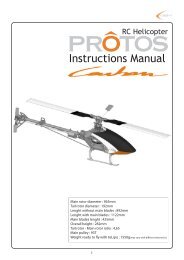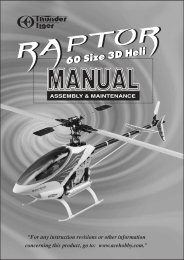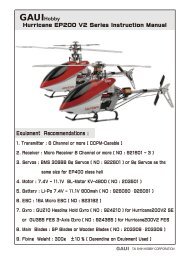Instruction Manual
INStRuctION MANuAL - beastx
INStRuctION MANuAL - beastx
Create successful ePaper yourself
Turn your PDF publications into a flip-book with our unique Google optimized e-Paper software.
SAFETY NOTES<br />
R/C helicopters are no toys! The rotorblades rotate at high speeds and may cause potenial risks and<br />
severe injuries due to imporper usage. It is necessary to observe the common safety rules for R/C models<br />
and the local law. You can gather information from your local r/c models club or from the national<br />
modelers associations.<br />
Pay attention to your own safety and the safety of other people in your vincinity when using our<br />
product. Always fly in free areas away from other people. Never use R/C models in close proximity to<br />
housing areas or crowds of people. R/C models may malfuncion or crash due to several reasons like<br />
piloting mistakes or radio interferences and therefore cause severe accidents. Pilots are fully reasonable<br />
for their actions and for damages and injuries caused by the usage of their models.<br />
The MICROBEAST-System is no flying aid for beginners! It replaces the conventional mechanical<br />
flybar on most R/C helicopters only. It is absolutely necessary that you have flying experience and<br />
that you are experienced in the usage of R/C helicopters. Otherwise we suggest you to seek the support<br />
of an experienced helicopter pilot before you dare the first flight. Also flight training with a R/C<br />
simulator on the PC can make the access to R/C helicopter flying easier for you. Ask your local dealer if<br />
you need technical support or if you observe problems during to the usage of our system.<br />
R/C models consist of several electrical components. Therefore it is necessary to protect the model<br />
from moisture and other foreign substances. If the model is exposed to moisture this may lead to malfuncion<br />
and therefore damaging or crashing the helicopter. Never fly in rain or extreme high humidity.<br />
Do not expose the MICROBEAST-System to extreme variation in temperature. Before powering<br />
up the system wait some time so that the electronics can acclimatize and possibly occuring condensation<br />
is able to evaporate.<br />
2 - PRELIMINARY VERSION -
BEASTX<br />
be absolute stable<br />
Instructuion <strong>Manual</strong><br />
- PRELIMINARY VERSION -<br />
3
CONTENTS<br />
SAFETY NOTES .. . . . . . . . . . . . . . . . . . . . . . . . . . . . . . . . . . . . . . . . . . . . . . . . . . . . . . . . . . . . . . 2<br />
CONTENTS.. . . . . . . . . . . . . . . . . . . . . . . . . . . . . . . . . . . . . . . . . . . . . . . . . . . . . . . . . . . . . . . . . . 4<br />
1. INTRODUCTION.. . . . . . . . . . . . . . . . . . . . . . . . . . . . . . . . . . . . . . . . . . . . . . . . . . . . . . . . . . . 6<br />
2. BOX CONTENTS .. . . . . . . . . . . . . . . . . . . . . . . . . . . . . . . . . . . . . . . . . . . . . . . . . . . . . . . . . . . 7<br />
3. MOUNTING AND CONNECTION.............................................. 8<br />
3.1 Mounting the MICROBEAST unit ................................................. 8<br />
3.2 Connection of receiver cables and servo wiring . . . . . . . . . . . . . . . . . . . . . . . . . . . . . . . . . . 9<br />
3.3 Preparing the radio ............................................................ 12<br />
3.4 Usage as stand-alone tail gyro .................................................. 12<br />
4. SETUP PROCEDURE OVERVIEW............................................. 14<br />
4.1 Setup menu . . . . . . . . . . . . . . . . . . . . . . . . . . . . . . . . . . . . . . . . . . . . . . . . . . . . . . . . . . . . . . . . . .. 16<br />
4.2 Parameters menu .............................................................. 16<br />
4.3 Example: Selection within the menus ........................................... 17<br />
4.4 Switching to the next menu point . . . . . . . . . . . . . . . . . . . . . . . . . . . . . . . . . . . . . . . . . . . . .. 17<br />
4.5 Exiting the menus ............................................................. 18<br />
5. SETUP MENU............................................................. 19<br />
A – Operating mode ............................................................... 20<br />
B – Mounting direction . . . . . . . . . . . . . . . . . . . . . . . . . . . . . . . . . . . . . . . . . . . . . . . . . . . . . . . . . . .. 21<br />
C – Swashplate servo frequency ................................................... 22<br />
D – Tail servo neutral impulse ...................................................... 23<br />
E – Tail servo frequency ............................................................ 24<br />
F – Tail rotor limits ................................................................ 25<br />
G – Tail sensor direction ........................................................... 27<br />
H – Swashplate servo sub trim . . . . . . . . . . . . . . . . . . . . . . . . . . . . . . . . . . . . . . . . . . . . . . . . . . . .. 29<br />
4 - PRELIMINARY VERSION -
I – Swashplate mixing . . . . . . . . . . . . . . . . . . . . . . . . . . . . . . . . . . . . . . . . . . . . . . . . . . . . . . . . . . . .. 31<br />
J – Adjusting the cyclic control loop ................................................ 33<br />
K – Adjusting the collective pitch range . . . . . . . . . . . . . . . . . . . . . . . . . . . . . . . . . . . . . . . . . . .. 35<br />
L – Adjusting the swashplate limit ................................................. 36<br />
M – Checking the sensor directions ................................................ 37<br />
N – Adjusting the pirouette optimization ........................................... 40<br />
6. DIALS AND TAIL GYRO GAIN .. . . . . . . . . . . . . . . . . . . . . . . . . . . . . . . . . . . . . . . . . . . . . . 42<br />
1. Swashplate gain (Dial 1) ......................................................... 42<br />
2. Swashplate direct gain (Dial 2) ................................................... 43<br />
3. Tail dynamic (Dial 3) ............................................................. 43<br />
4. Tail gyro gain (adjusted by transmitter) .......................................... 43<br />
7. PARAMETERS MENU....................................................... 45<br />
A – Fine trimming the swashplate ................................................. 45<br />
B – Control behaviour . . . . . . . . . . . . . . . . . . . . . . . . . . . . . . . . . . . . . . . . . . . . . . . . . . . . . . . . . . . .. 46<br />
C – Swashplate pitching up behaviour . . . . . . . . . . . . . . . . . . . . . . . . . . . . . . . . . . . . . . . . . . . .. 47<br />
D – Tail heading lock gain .......................................................... 48<br />
8. THE FIRST FLIGHT .. . . . . . . . . . . . . . . . . . . . . . . . . . . . . . . . . . . . . . . . . . . . . . . . . . . . . . . . 49<br />
9. ATTACHMENTS............................................................ 50<br />
9.1 SERVO PARAMETERS ........................................................... 50<br />
9.2 Troubleshooting . . . . . . . . . . . . . . . . . . . . . . . . . . . . . . . . . . . . . . . . . . . . . . . . . . . . . . . . . . . . . .. 52<br />
Legal terms . . . . . . . . . . . . . . . . . . . . . . . . . . . . . . . . . . . . . . . . . . . . . . . . . . . . . . . . . . . . . . . . . . . . . .. 54<br />
Disclaimer ........................................................................ 54<br />
Copyrights ........................................................................ 54<br />
Declaration of confomity . . . . . . . . . . . . . . . . . . . . . . . . . . . . . . . . . . . . . . . . . . . . . . . . . . . . . . . . .. 54<br />
MICROBEAST OVERVIEW..................................................... 55<br />
- PRELIMINARY VERSION -<br />
5
1. INTRODUCTION<br />
Dear customer, thank you for purchasing the MICROBEAST !<br />
MICROBEAST is an easy to use three axis gyro system which makes it possible to fly R/C helicopters<br />
without a mechanical flybar. This brings a boost in power as well as longer flight times and makes<br />
it possible to adapt the agility and flying behaviour of your helicopter to your individual preference.<br />
Also the MICROBEAST has a built in high end tail gyro based on the latest MEMS Technology<br />
which gives your helicopter‘s tail a perfect stopping behaviour and constant rotation rate at any<br />
speed.<br />
MICROBEAST can be used in nearly any size of helicopters with electric motors as well as combustion<br />
engines. It provides flight stability for beginners and maximum agility and precision for intermediate<br />
and professional pilots.<br />
The following manual will lead you step by step through the setup procedure from the correct<br />
mounting of the unit up to the first flight. Please read the following instruction manual carefully. You<br />
will see the MICROBEAST is very easy to handle.<br />
As attachment you get an overview map of the setup menus that you can take out to the flight field as<br />
a quick reference.<br />
Take a look at our website WWW.BEASTX.COM regularly where we inform you about latest updates<br />
and downloads.<br />
Now have fun and a good time using MICROBEAST !<br />
Sincerely, the BeAStX-TEAM<br />
6 - PRELIMINARY VERSION -
2. BOX CONTENTS<br />
MICROBEAST<br />
Receiver wiring leads 15 cm<br />
<strong>Instruction</strong> manual<br />
Gyropads<br />
BEASTX adjustment tool<br />
Optional accessories (sold separately)<br />
USB-Interface<br />
Receiver<br />
wiring leads 8 cm<br />
Cable for stand-alone tail gyro use<br />
- PRELIMINARY VERSION -<br />
7
3. MOUNTING AND CONNECTION<br />
3.1 Mounting the MICROBEAST unit<br />
Attach the MICROBEAST unit by using one of the provided gyropads at a<br />
preferably low vibrating position on your helicopter such as gyro platform or receiver<br />
platform.<br />
The gyropad‘s area is slightly larger than the surface of the MICROBEAST<br />
unit. This allows a perfect fit together with good dampening. Please do not cut<br />
the gyropad to the exact size!<br />
The MICROBEAST unit can be attached flat or upright even upside down<br />
under the helicopter.<br />
fig. 1<br />
The connection board always has to show in or against flying direction. The edges of the<br />
MICROBEAST unit have to be in parallel with the rotation axes of the helicopter!<br />
Connectors in parallel with<br />
longitudinal axis<br />
Longitudinal axis<br />
8 - PRELIMINARY VERSION -<br />
fig. 2
3.2 Connection of receiver cables and servo wiring<br />
top<br />
fig. 3<br />
receiver connection<br />
tail gain<br />
(brown)<br />
pitch (red)<br />
elevator<br />
aileron<br />
elevator servo<br />
aileron servo 1<br />
aileron servo 2 / pitch servo<br />
tail servo<br />
yaw (orange)<br />
Now plug in the receiver cables for aileron, elevator, pitch, yaw and tail gain into the MICROBEAST.<br />
The aileron and elevator connectors are two separate wire leads which provide the current supply.<br />
Pitch(red), yaw(orange) und gain(brown) are summarized to one lead. Only the signals are transfered.<br />
Watch out to connect the plugs in the right direction to the receiver. Normally the signal line is<br />
marked with „S“.<br />
To check your radio‘s correct channel assignment read the manual provided with the radio<br />
or ask the radio‘s vendor. On the next page you can see two common cases of application.<br />
- PRELIMINARY VERSION -<br />
9
JR / Spektrum<br />
receiver<br />
AUX2<br />
AUX1<br />
GEAR<br />
RUDD<br />
ELEV<br />
AILE<br />
THRO<br />
red<br />
brown<br />
orange<br />
FUTABA<br />
receiver<br />
7<br />
6<br />
5<br />
4<br />
3<br />
2<br />
1<br />
red<br />
brown<br />
orange<br />
fig. 4<br />
All other connections like for throttle servo, esc or current supply can be made as usual.<br />
10 - PRELIMINARY VERSION -
Now connect the three swash servos to the MICROBEAST. Slot CH1 is for the elevator servo.<br />
When using eCCPM the slots CH2 and CH3 are for the aileron servos.<br />
flying direction<br />
90°<br />
120° 140°<br />
cH2<br />
cH3<br />
cH2<br />
cH3<br />
cH2<br />
cH3<br />
cH1<br />
cH1<br />
cH1<br />
When using mCCPM connect the servos in the following direction:<br />
fig. 5<br />
CH 1 = elevator servo | CH 2 = aileron servo | CH 3 = pitch servo<br />
Do not mount the servo wheels on the servos at this step. Otherwise it is possible that the servos<br />
may jam and get destroyed when powering on the system for the first time.<br />
When you route the wire leads in your model make sure that there is no tensile load to the MICROBEAST.<br />
Make sure that the MICROBEAST unit is able to vibrate freely.<br />
It is not recommended to bundle the leads shortly after the MICROBEAST unit.<br />
Please make sure that your current supply is dimensioned sufficiently. The servo load and power<br />
consumption in flybarless helicopters is much higher than in flybared helicopters!<br />
- PRELIMINARY VERSION -<br />
11
3.3 Preparing the radio<br />
(This step has not to be considered when using the optional cable for stand-alone tail gyro use)<br />
At first create a new model in your radio‘s model memory. When using the MICROBEAST it is not allowed<br />
to activate any mixing functions on the swashplate or tail. Every steering function has to be assigned<br />
to one receiver channel.<br />
Make sure that any sub trim is set to zero and the servo travel is 100% (by reducing or increasing the servo<br />
travel for aileron, elevator and yaw you can later adjust the maximum roll rate, see chapter 7-B).<br />
Never use your radio‘s eCCPM mixing function: this job will will be done by the MICROBEAST. Always<br />
set your radio‘s swash mixer to mCCPM which is often called „H1“ or „1 servo“ mixing.<br />
Also do not adjust the pitch curve at the moment. It has to be set linearily from -100% to +100%.<br />
Again make sure that there are no mixing functions active like revolution mixing.<br />
Other functions like throttle curves, ESC switches or additional functions can be adjusted as usual.<br />
3.4 Usage as stand-alone tail gyro<br />
MICROBEAST can also be used as stand-alone tail gyro. Therefore you need a special patch cable<br />
which is optional available. This ensures that the MICROBEAST is provided with power and that<br />
the signals for yaw and tail gain are transferred from the receiver.<br />
12 - PRELIMINARY VERSION -
The signal wires with the orange and yellow lines have to be connected to the slot [ Aux | Pit | Rud ].<br />
The orange line has to be the upper one that is closer to the topside of the MICROBEAST.<br />
The power line must be plugged into the slot [ ELE | DI1 ]. The brown line for the minus pole is on the<br />
bottom, the red line for the plus pole is in the middle position. Connect the tail servo to [ CH4 ].<br />
If using the MICROBEAST as stand-alone tail gyro only the menu points A, B, D, E, F and G<br />
have to be adjusted in setup menu. All other menu points can be skipped.<br />
fig. 6<br />
top<br />
receiver connections<br />
yaw<br />
tail gain<br />
tail servo<br />
- PRELIMINARY VERSION -<br />
13
4. SETUP PROCEDURE OVERVIEW<br />
Now you can switch on the power supply for the first time. The MICROBEAST will initialize shortly.<br />
During this phase do not move the MICROBEAST unit. The status LED is glowing red. The blinking<br />
LEDs A - G show the initialization of the sensors, the LEDs H - N show the initialization of the receiver<br />
inputs.<br />
When the system’s ready this is visualised by some short moves of the swashplate servos and the status<br />
LED getting blue or purple, depending whether the tail gyro is in normal mode or in heading lock. For<br />
a short amount of time you can see one of the LEDs A - N being on similar to the amount of tail gain.<br />
The setup procedure works in the following way:<br />
• To enter the setup menu hold down the button for at least 3 seconds. The LED A will at first flash and<br />
then get constant on. Now release the button.<br />
• To enter the parameter menu hold down the button until the LED A will flash and release the button.<br />
• While being in one of the menus you normally select the different options by giving an input with the<br />
tail stick to the left or right. The momentary selected option is indicated by the colour of the status LED.<br />
Possible colours can be:<br />
off | purple | red blinking | red | blue blinking | blue.<br />
• While being in one of the menus a short push on the button will switch to the next menu point.<br />
• It is also possible to skip a menu point. Therefore do not move any stick while being in the menu point<br />
you want to skip, just press the button once again.<br />
• After the last menu point the short press on the button will lead to exiting the menu. Then the<br />
MICROBEAST is ready to fly again. None of the LEDs A - N is glowing and the status LED is blue<br />
or purple, depending whether the tail gyro is in normal mode or in heading lock. Also if there is no stick<br />
input for 4 minutes while being in one of the menus, the MICROBEAST will exit the menus.<br />
14 - PRELIMINARY VERSION -
Never fly while being in one of the menus!<br />
In this condition the gyro control is disabled and often several stick inputs as well.<br />
system ready<br />
menu LEDs: Amount of tail gain A=0% bis N=150%<br />
(only indicated after powering up or when adjusting the gain)<br />
button:<br />
- hold until LED A is glowing constant<br />
to enter setup menu<br />
- hold shortly until LED A is flashing<br />
to enter parameters menu<br />
status LED:<br />
tail gyro mode<br />
blue = heading lock<br />
purple = normal mode<br />
dial 1: swashplate gain<br />
dial 2: swashplate direct gain<br />
dial 3: tail dynamic<br />
menu selection<br />
menu LEDs:<br />
constantly on = setup menu<br />
flashing = parameters menu<br />
button:<br />
press short for next menu point<br />
status LED:<br />
off<br />
purple<br />
red<br />
blue<br />
fig. 7<br />
Selection by tail stick input or aileron / elevator / pitch stick as needed<br />
- PRELIMINARY VERSION -<br />
15
4.1 Setup menu<br />
no LED on<br />
push button for at least 3 seconds<br />
menu LED A constant on<br />
fig. 8<br />
system ready<br />
setup menu - menu point A<br />
4.2 Parameters menu<br />
no LED on<br />
press button shortly<br />
menu LED A flashing<br />
fig. 9<br />
system ready<br />
parameters menu - menu point A<br />
16 - PRELIMINARY VERSION -
4.3 Example: Selection within the menus<br />
off<br />
purple<br />
by moving the tail stick left or right<br />
you can select the different options<br />
within a menu point<br />
blue<br />
red<br />
fig. 10<br />
status LED:<br />
4.4 Switching to the next menu point<br />
fig. 11<br />
shortly press the button<br />
menu point A<br />
- PRELIMINARY VERSION -<br />
menu point B<br />
17
4.5 Exiting the menus<br />
After the last menu point the system will be ready again by pressing the button shortly.<br />
shortly press the button<br />
setup menu - menu point N<br />
shortly press the button<br />
system ready<br />
fig. 12<br />
parameters menu - menu point D<br />
18 - PRELIMINARY VERSION -
5. SETUP MENU<br />
Before doing the first flight the MICROBEAST has to be adjusted to your helicopter.<br />
When the MICROBEAST shows that the system is ready hold down the button for at least 3 seconds.<br />
The menu LED next to menu point A will flash at first and then be permanent on. Now release the<br />
button. You entered setup menu and are located at menu point A.<br />
To leave setup menu you have to switch through all menu points by pressing the button shortly several<br />
times. After pushing the button at menu point N you exit the setup menu and the system is ready<br />
again. None of the LEDs A-N is glowing and the status LED is blue or purple, depending whether the<br />
tail gyro is in normal mode or in heading lock (see chapter 4).<br />
If there is no stick input for 4 minutes while being in the setup menu, the MICROBEAST<br />
will exit the menu automatically.<br />
Factory Reset:<br />
At any menu point in the setup menu it is possible to execute a factory reset. Hold down the button for<br />
at least 10 seconds. The LEDs A-N will blink one after another to confirm the reset.<br />
Please note that any configuration made is deleted now. Do not try to fly the helicopter without<br />
doing the setup procedure again otherwise you will crash the helicopter with the utmost probability!<br />
- PRELIMINARY VERSION -<br />
19
A – Operating mode<br />
At menu point A you can choose between two different operating modes. One is using the MICRO-<br />
BEAST as 3-axis-gyro-system for flybarless helicopters. The other is using the MICROBEAST as<br />
a conventional tail gyro for flybared helicopters. In this mode the sensors for aileron and elevator are<br />
deactivated.<br />
Never try to fly a helicopter with flybar in 3-axis mode! MICROBEAST is neither<br />
an autopilot nor a training device for beginners. It only replaces a conventional flybar.<br />
Flying with a flybar in 3-axis mode will lead to uncontrolability and probably in crashing<br />
the helicopter.<br />
At menu point A the currently activated operating mode is shown by the colour of the status LED:<br />
red<br />
blue<br />
Status LED<br />
Operating mode<br />
tail gyro only<br />
flybarless<br />
To switch between the operating modes move the tail stick shortly to one side like mentioned above<br />
(see fig.10). For confirmation the status LED will change its colour.<br />
Push the button to save the configuration and to proceed to menu point B.<br />
20 - PRELIMINARY VERSION -
B – Mounting direction<br />
The MICROBEAST unit can be mounted<br />
in nearly all possible orientations. The<br />
only restriction is that the plug connector<br />
has to point in or against flying direction<br />
(see chapter 3).<br />
fig. 13<br />
At menu point B you have to choose whether the MICROBEAST is mounted horizontally (printed<br />
surface 90 degrees to the main shaft) or vertically (printed surface in parallel with main shaft).<br />
The colour of the status LED shows the currently selected mounting direction:<br />
red<br />
blue<br />
Status LED<br />
Mounting direction<br />
vertical (on the edge)<br />
horizontal (flat)<br />
By shortly moving the tail stick to one direction you can switch between the two options. For checking<br />
purposes the status LED will change its colour.<br />
Push the button to save the configuration and to proceed to menu point C.<br />
- PRELIMINARY VERSION -<br />
21
C – Swashplate servo frequency<br />
If you are using the MICROBEAST as stand-alone tail gyro with the optional patch cable (see chapter<br />
3.4) it is not necessary to make any adjustments at this menu point.<br />
Menu point C is for selecting the servo frequency of your swashplate servos.<br />
If using analog servos never select a higher frequency than 50 Hz as far as it is not known to you that<br />
your servos can sustain a higher frequency. Otherwise your servos may overheat and get damaged.<br />
Digital servos usually admit the use of higher frequencies. For getting the best performance by using<br />
MICROBEAST as a general rule the frequency should be as high as possible.<br />
If you determine a very high current consumption of your receiver battery or your servos<br />
getting unusually warm you should reduce the servo frequency.<br />
When in doubt ask your vendor or manufacturer of your servos for the maximum allowed servo frequency.<br />
As attachment to this manual we provide a list of common servo types and the parameters you<br />
should set in the MICROBEAST when using one of these servos.<br />
The colour of the status LED shows the currently selected frequency:<br />
Status LED<br />
off<br />
purple<br />
red<br />
blue<br />
Swashplate servo frequency<br />
50 Hz<br />
65 Hz<br />
120 Hz<br />
200 Hz<br />
22 - PRELIMINARY VERSION -
To select the desired servo frequency repeatedly move the tail stick into one direction until the status LED<br />
glows in the correct colour.<br />
Then push the button to save the configuration and to proceed to menu point D.<br />
D – Tail servo neutral impulse<br />
Almost any commercially available servo works with 1520 µs. But there are a few special tail servos on the<br />
market which use a different neutral impulse. At menu point D you can select the tail servo‘s neutral impulse.<br />
As attachment to this manual we provide a list of common servo types and the parameters you<br />
should set in the MICROBEAST when using one of these servos.<br />
The colour of the status LED shows the currently selected servo neutral impulse:<br />
Status LED<br />
purple<br />
red<br />
blue<br />
Tail servo neutral impulse<br />
960 μs<br />
760 μs<br />
1520 μs<br />
To select the desired servo neutral impulse repeatedly move the tail stick into one direction until the status<br />
LED glows in the correct colour.<br />
Push the button to save the configuration and to proceed to menu point E .<br />
- PRELIMINARY VERSION -<br />
23
E – Tail servo frequency<br />
As with the swashplate servos at menu point C you can select at menu point E the servo frequency for the<br />
tail servo.<br />
The colour of the status LED shows the currently selected frequency. By moving the tail stick repeatedly in<br />
one direction you can choose the desired tail servo frequency:<br />
Status LED<br />
off<br />
purple<br />
red<br />
blue<br />
Tail servo frequency<br />
50 Hz<br />
165 Hz<br />
270 Hz<br />
333 Hz<br />
Attach the servo horn to the tail servo in such way that the tail linkage rod forms a 90 degrees angle to the<br />
servo horn as best as possible and adjust the linkage rod as mentioned in the manual to your helicopter. For<br />
most helicopters the tail pitch slider should be centred and the tail rotor blades have some positive pitch to<br />
compensate the torque of the main rotor in this position.<br />
fig. 14<br />
Push the button to save the configuration and to proceed to menu point F.<br />
24 - PRELIMINARY VERSION -
F – Tail rotor limits<br />
At menu point F you have to adjust the maximum possible servo throw at your tail rotor.<br />
Therefore move the tail stick into one direction as long as long as the servo reaches the maximum<br />
endpoint without any binding and release the tail stick. The further you move the tail stick the quicker<br />
the servo will steer to the given direction.<br />
If you moved the servo too far you can steer the stick to the opposite direction and move the pitch<br />
slider a short way back.<br />
If you adjusted the maximum end point don‘t move the tail stick any more and the status LED will flash and<br />
then get solid red or blue glowing, depending on the adjusted direction. Now you have saved the servo limit<br />
for one direction.<br />
Pay attention that the steered direction of your tail stick is similar to the direction your helicopter<br />
should rotate. If this is not the case use your transmitter‘s servo reversing function for the tail<br />
stick. If you‘re not sure in which direction the helicopter should rotate consult the manual of the<br />
helicopter.<br />
fig. 15<br />
red or blue<br />
- PRELIMINARY VERSION -<br />
25
Then adjust the servo limit for the other direction. Drive the tail pitch slider by using the tail stick to the<br />
maximum endpoint and then release the tail stick. After a short amount of time the colour of the status<br />
LED should get purple.<br />
fig. 16<br />
status LED: red or blue<br />
status LED: purple<br />
If the status LED does not glow or glows not in the demanded colour, the steered servo throw<br />
is obviously too small. In this case mount the linkage ball of the tail linkage rod at the servo horn<br />
further inwards.<br />
This ensures that the tail gyro of the MICROBEAST can perform the best way and that<br />
enough servo resolution is available.<br />
Push the button to save the configuration and to proceed to menu point G.<br />
26 - PRELIMINARY VERSION -
G – Tail sensor direction<br />
Here you have to check if the MICROBEAST‘s tail gyro does correct to the right direction.<br />
You can find this out very easy:<br />
The gyro always tries to steer in the opposite direction of a possible rotation of the helicopter.<br />
If you move the helicopter by hand on its vertical axis the gyro must actuate a servo movement to<br />
compensate this rotation. If for example you move the nose of the helicopter to the right, the gyro<br />
has to steer left the same way as you would steer left with the tail stick (see fig. 17)<br />
If this is not the case you have to reverse the sensor direction. This happens by moving the tail stick<br />
once into a random direction. For confirmation you will see that the status LED will change its colour:<br />
red<br />
blue<br />
Status LED<br />
Tail sensor direction<br />
normal<br />
reversed<br />
- PRELIMINARY VERSION -<br />
27
Once again retry the test as described above. The MICROBEAST should correct in the right way now:<br />
wrong<br />
correct<br />
steering direction<br />
steering direction<br />
rotation<br />
rotation<br />
fig. 17<br />
Push the button to save the configuration and to proceed to menu point H.<br />
When using MICROBEAST as stand-alone tail gyro with the optional patch cable (see chapter<br />
3.4) you do not have to do any further adjustments. Push the button repeatedly to skip the following<br />
menu points until no menu LED is glowing any more and the system is ready for operation again.<br />
28 - PRELIMINARY VERSION -
H – Swashplate servo sub trim<br />
When entering menu point H the status LED is off and all swashplate servos are in their centre position<br />
(1520 µs).<br />
Mount the servo horns on the servos so that they form a 90 degrees angle to the linkage rod as best as<br />
possible. Usually this will not work out perfectly depending on the servo‘s gear train and the servo<br />
horn therefore you can sub trim every single servo in the next steps.<br />
If you move the tail stick to a single direction once you can select one servo and trim it by moving the<br />
elevator stick back and forth. Every colour of the status LED is corresponding to one servo channel.<br />
If you move the tail stick once again to the same direction as before you can select the next servo and<br />
trim it as mentioned.<br />
Status LED<br />
off<br />
purple<br />
red<br />
blue<br />
Function<br />
swashplate servos centred<br />
CH 1 - elevator servo sub trimm<br />
CH 2 - aileron servo (1) sub trimm<br />
CH 3 - aileron servo (2)/pitch servo sub trimm<br />
You can switch between the servos as often as you want or also switch back to the central position. The<br />
executed servo trimming will not be deleted any more.<br />
- PRELIMINARY VERSION -<br />
29
Adjust the linkage rods according to your helicopters manual. The swashplate should be perpendicular<br />
to the main mast and the rotor blades should have 0 degrees of pitch.<br />
Also level the swashplate driver in the correct way.<br />
At 0 degrees of pitch the driver arms must be horizontally and the linkage balls of the blade grips have<br />
to be perpendicular to the spindle shaft.<br />
Push the button to save the configuration and to proceed to menu point I.<br />
fig. 18<br />
30 - PRELIMINARY VERSION -<br />
fig. 19
I – Swashplate mixing<br />
At menu point I you can select whether your helicopter requires eCCPM or if it has mCCPM. For eCCPM<br />
MICROBEAST can be used with 90°, 120° and 140° swashplates.<br />
Which kind of CCPM your helicopter uses can be read in the manual to your helicopter.<br />
If your helicopter requires eCCPM by no means use your transmitter‘s eCCPM function!<br />
The mixing is all done by the MICROBEAST. Deactivate the eCCPM in your radio or program it to<br />
mCCPM mostly called „H1“ or „1 servo“ although your helicopter requires eCCPM (also see chapter<br />
3.3).<br />
The colour of the status LED indicates which swashplate type is selected in the MICROBEAST.<br />
Additionally when using eCCPM you always have 4 possibilities to adjust the servo directions which are<br />
indicated by the number of flashes (1 to 4) of the status LED:<br />
Status LED: off purple red blue<br />
swashplate mixing mCCPM 90° 120° 140°<br />
servo reverse<br />
(number of flashes)<br />
1 2 3 4 1 2 3 4 1 2 3 4<br />
90°<br />
120° 140°<br />
- PRELIMINARY VERSION -<br />
31
Move the tail stick repeatedly to one direction until the status LED has the colour corresponding to the<br />
desired swashplate type.<br />
To find out the correct direction of servo movement actuate the pitch stick up and down and watch if<br />
the swashplate is driving vertically up and down correctly (the direction is not important at the moment).<br />
If one or two servos are moving incorrect once again move the tail stick to the same direction as<br />
before and try again moving the swashplate up and down. Repeat this step as long until the swashplate<br />
moves vertical.<br />
Watch out not to change the colour of the status LED by mistake. In that case move the tail stick to the<br />
opposite direction as before as long until the swashplate moves up an down correctly. As mentioned<br />
above you always have 4 possibilities per LED colour respectively per eCCPM mixing type (90°, 120° and<br />
140°).<br />
Now check if aileron, elevator and pitch control commands are implemented correctly. If the direction<br />
is wrong use the transmitter‘s servo reversing function for the corresponding command.<br />
If the wrong servos are commanded when steering aileron or elevator or the wrong function is<br />
performed check if the wire leads are connected in the correct order to the MICROBEAST like<br />
mentioned in chapter 3.2 .<br />
Push the button to save the configuration and to proceed to menu point J.<br />
32 - PRELIMINARY VERSION -
J – Adjusting the cyclic control loop<br />
At this menu point you have to teach the MICROBEAST the proposed cyclic pitch range.<br />
Firstly don‘t move any stick at your transmitter when entering menu point J. Orientate the helicopter‘s<br />
rotor head so that the rotor blades are parallel to the tail boom respectively to the longitudinal axis of<br />
the helicopter. Then attach a pitch gauge to the forward rotor blade. The swashplate should be in the<br />
neutral position and the blades should have 0 degrees of pitch otherwise repeat the swashplate sub<br />
trimming at menu point H.<br />
Now move the aileron stick as long until the rotor blades must have exact 6 degrees of cyclic pitch. The<br />
further you move the aileron stick the quicker the servo will steer to the given direction. If you moved<br />
the swashplate too far you can steer the stick to the opposite direction and reduce the pitch. Also by<br />
moving the tail stick to one direction you can delete the adjustment and bring the swashplate back to<br />
0 degrees.<br />
When reached 6 degress the status LED should glow in blue colour now. This indicates that your<br />
helicopter‘s rotor head geometry is perfect for the use with a flybarless system. Otherwise if the status<br />
LED‘s colour is red or purple or the status LED is off this indicates that your helicopter‘s geometry is not<br />
optimal for flybarless usage.<br />
Correct this by using shorter servo horns, shorter linkage balls at the swashplate or longer blade grip<br />
link levers.<br />
Always set the cyclic pitch to 6 degrees! This function does not affect the maximum rotation<br />
rate of the helicopter but serves to advise the MICROBEAST the apposed ranges. A wrong<br />
adjustment at this step will deteriorate the correct function of the MICROBEAST.<br />
Push the button to save the configuration and to proceed to menu point K.<br />
- PRELIMINARY VERSION -<br />
33
1. Orientate the rotor blades parallel to the longitudinal axis of the helicopter.<br />
fig. 20<br />
2. Adjust the cyclic pitch to exact 6 degrees.<br />
Move the aileron stick<br />
until 6 degrees of cyclic<br />
pitch are reached<br />
34 - PRELIMINARY VERSION -<br />
fig. 21
K – Adjusting the collective pitch range<br />
At menu point K you have to adjust the maximum negative and positive collective pitch. Move the<br />
pitch stick all the way up. With the tail stick you can increase or decrease the maximum amount of<br />
pitch.<br />
Then move the pitch stick all the way down and again increase or decrease the pitch to the maximum<br />
desired value.<br />
Again watch out if the steered pitch direction is the same as on the model. Otherwise use your<br />
transmitter‘s servo reversing function for the pitch channel.<br />
Don‘t use any pitch curves in your transmitter when doing these adjustments. Later on you can use<br />
pitch curves if you desire. Menu point K solely serves to teach the MICROBEAST the maximum<br />
used pitch range.<br />
Push the button to save the configuration and to proceed to menu point L.<br />
- PRELIMINARY VERSION -<br />
35
L – Adjusting the swashplate limit<br />
At menu point L you have to adjust the maximum allowed tilting of the swashplate for aileron and<br />
elevator. The deflection will be limited in a circular path similar to a cyclic ring function.<br />
For adjustment proceed in the following way:<br />
Carefully steer the sticks for aileron, elevator and pitch to the maximum end points. See if the swashplate<br />
or the linkage rods are binding somewhere. By moving the tail stick you can increase or decrease<br />
the limiter. The higher the swashplate deflection is the higher the maximum rotationrate of the helicopter<br />
will be later in flight.<br />
The minimum possible value of the limiter is 6 degrees which is corresponding to the adjusted cyclic<br />
pitch at menu point J. In this case the status LED is off. Here you should always try to get as much deflection<br />
as possible (status LED should be blue) otherwise the performance of MICROBEAST may<br />
be restrained significantly.<br />
If afterwards adjustments are done at one of the other menu points which affect servo adjustment<br />
(Menu points H, J and K) recheck if the swashplate limit is correct yet.<br />
Push the button to save the configuration and to proceed to menu point M.<br />
36 - PRELIMINARY VERSION -
M – Checking the sensor directions<br />
At menu point M you have to check if the sensors for the aileron and elevator work correctly.<br />
If you roll or tilt the helicopter by hand the swashplate has to steer against this movement:<br />
When tilting the helicopter forwards the swashplate has to move backwards and vice versa.<br />
When you roll the helicopter to the left the swashplate has to steer right and vice versa.<br />
If this is not correct for your helicopter you can invert the sensor directions by moving the tail stick into<br />
one direction. For confirmation you will see that the status LED changes its colour. Repeat this step<br />
until both sensors are correcting in the right direction.<br />
There are four possibilities to choose, one must be right:<br />
Status LED<br />
Sensor direction<br />
elevator<br />
Aileron<br />
off normal normal<br />
purple reversed reversed<br />
red reversed normal<br />
blue normal reversed<br />
Push the button to save the configuration and to proceed to menu point N.<br />
- PRELIMINARY VERSION -<br />
37
Tilt the helicopter<br />
forwards<br />
The swashplate has<br />
to move backwards<br />
fig. 22<br />
38 - PRELIMINARY VERSION -
Roll the helicopter to the left<br />
The swashplate has to steer<br />
to the opposite direction<br />
fig. 23<br />
- PRELIMINARY VERSION -<br />
39
N – Adjusting the pirouette optimization<br />
When entering menu point N the swashplate will tilt forwards or backwards depending on your helicopter‘s<br />
setup and will show into a specific point of the compass.<br />
Now grab your helicopter at the rotor head and rotate it on the vertical axis by hand. The swashplate<br />
must always show into the same point of the compass (see fig. 24 on the next page).<br />
If the swashplate does not stand still but rotate against the rotation of the helicopter you have to invert<br />
the pirouette optimization.<br />
This can be done by moving the tail stick into one direction shortly. For confirmation the colour of the<br />
status LED on the MICROBEAST will change:<br />
red<br />
blue<br />
Status LED<br />
Pirouette optimization<br />
normal<br />
reversed<br />
Now the initial setup of the MICROBEAST is finished. When you press the button shortly you<br />
will exit the setup menu and the MICROBEAST is ready for operation.<br />
40 - PRELIMINARY VERSION -
1. Swashplate points<br />
to the left<br />
2. Rotate the helicopter<br />
on the vertical axis<br />
3. Swashplate must point to<br />
the same direction as before<br />
fig. 24<br />
- PRELIMINARY VERSION -<br />
41
6. DIALS AND TAIL GYRO GAIN<br />
status LED tail gyro mode<br />
blue = heading lock<br />
purple = normal mode<br />
menu LEDs:<br />
amount of tail gain is indicated when adjusting<br />
dial 1: swashplate gain<br />
dial 2: swashplate direct gain<br />
fig. 25<br />
dial 3: tail dynamic<br />
To turn the dials use the original BEASTX adjustment tool only to prevent damaging the dials!<br />
1. Swashplate gain (Dial 1)<br />
Turn dial 1 clockwise to increase the swashplate gain.<br />
Factory set the dial is horizontal corresponding to 100% swashplate gain. For the first flights we suggest not<br />
to change this setting. Solely when using very small helicopters like 250 or 450 size reduce the swashplate<br />
gain slightly.<br />
In general the higher the gain the harder the helicopter will stop after cyclic moves and the helicopter<br />
will feel more stable in the air. If the gain is too high the helicopter feels spongy and tends to oscillate<br />
especially on the elevator axis.<br />
If the gain is too low the helicopter does not stop exactly after a cyclic movement and feels unstable in<br />
fast forward flight.<br />
42 - PRELIMINARY VERSION -
2. Swashplate direct gain (Dial 2)<br />
Turn dial 2 clockwise to increase the swashplate direct gain for the cyclic functions. Factory set the dial<br />
is horizontal which provides a good setup in most cases.<br />
Increasing the direct gain will provide a more aggressive response characteristic to aileron and elevator<br />
stick inputs. This assumes servos which have both a high-speed and a high-torque rating.<br />
Decreasing the direct gain gives you a softer feeling in flight. Especially when using in small helicopters<br />
like 250 or 450 size helicopters this can be an advantage.<br />
If the direct gain is too high the helicopter feels spongy and tends to overlap and undercut in fast forward<br />
flight.<br />
3. Tail dynamic (Dial 3)<br />
Turn dial 3 clockwise to increase the tail dynamic. Factory set the dial is horizontal which provides a<br />
good setup in most cases.<br />
Increasing the tail dynamic will lead to a harder stopping tail and more aggressive response to tail stick<br />
inputs. If the dynamic is too high the tail will bounce back shortly after a hard stop and feels spongy<br />
when making fast direction changes. Ideally the tail should stop perfectly to the point without making<br />
any flapping noises.<br />
4. Tail gyro gain (adjusted by transmitter)<br />
As with a conventional tail gyro the tail gain can be adjusted by one of the transmitter‘s auxiliary channels.<br />
In one direction you can select the normal mode and in the other direction the heading lock mode is<br />
selected.<br />
- PRELIMINARY VERSION -<br />
43
The colour of the status LED indicates the selected mode when the MICROBEAST is ready<br />
for operation.<br />
Purple indicates the normal mode and blue indicates the heading lock mode. Additionally when adjusting<br />
the gain or after the first start up the current amount of gain is indicated by one of the menu LEDs.<br />
This ensures that you are always informed about the actual amount of gain in your helicopter independent<br />
of the applied transmitter.<br />
When the gain channel is nearly centred this will correspond to 0% gain indicated by menu LED A. The<br />
maximum adjustable tail gain is 150% corresponding to menu LED N in both modes.<br />
For the initial flight we suggest to start with 70% gain similar to menu LED G in heading lock mode. Then<br />
increase the gain step by step until the point is reached when the tail starts to oscillate anxiously. This effect<br />
will occur sooner in fast forward flight than in hovering. Therefore reduce the gain approx. by 10% when the<br />
oscillation was determined while hovering.<br />
N M L K J I H G F E D C B<br />
normal mode<br />
(status LED: purple)<br />
Menu LED:<br />
A<br />
0%<br />
heading lock<br />
(status LED: blue)<br />
fig. 26<br />
B C D E F G H I J K L M N<br />
150%<br />
Tail gain<br />
150%<br />
44 - PRELIMINARY VERSION -
7. PARAMETERS MENU<br />
When the MICROBEAST is ready for operation hold down the button until the Menu LED next to<br />
point A will flash and release the button. This is how to enter the parameters menu. To switch to the<br />
next menu point shortly press the button once again.<br />
After the last menu point pressing the button exits the parameters menu and the MICROBEAST<br />
is ready for operation again (status LED will indicate the tail gyro mode and the LEDs A-N must not be<br />
glowing).<br />
Single menu points can be skipped without performing any changes. Therefore don‘t move any stick<br />
when you are located at the menu point you want to skip and just shortly press the button once<br />
again.<br />
Never fly when the MICROBEAST is in one of the menus! In this condition the control<br />
system and sometimes the stick inputs are deactivated.<br />
A – Fine trimming the swashplate<br />
The first menu point in the parameters menu gives you the possibility to easily trim your helicopter on the<br />
flying field as for instance your helicopter is slightly drifting to one side in hovering or when it drifts during<br />
vertical climb outs. Contrary to sub trimming every single servo in the setup menu here you can directly trim<br />
aileron or elevator without taking care about the servos. At menu point A just move the aileron or elevator<br />
stick to the desired trimming direction until the swashplate is adjusted correctly. The further you move the<br />
stick the faster the servos will move. At this menu point it is not possible to trimm the collective pitch!<br />
By moving the tail stick to one direction you also can delete the adjustment and bring the swashplate<br />
back to the origin position.<br />
Never use your transmitter‘s trim functions! MICROBEAST would interpret this as a<br />
steering command and not as servo sub trim.<br />
Push the button to save the configuration and to proceed to menu point B.<br />
- PRELIMINARY VERSION -<br />
45
B – Control behaviour<br />
At menu point B you can choose between different control behaviours for your stick inputs. This includes<br />
the maximum rotation rate of the helicopter as well as how sensitive MICROBEAST will<br />
react to stick inputs for aileron, elevator and yaw around the stick centre.<br />
Factory set the option „sport“ is selected! This should be suitable for most pilots.<br />
If you are a rather unexperienced model pilot it is absolutely suggested to select the option „normal“<br />
for the first flights. In this state the rotation rate of the helicopter is decreased very much and the stick<br />
inputs are very gentle.<br />
It is also possible to adjust the control behaviour by your transmitter‘s expo function. Therefore switch<br />
the status LED colour to „blue“.<br />
The maximum rotation rate for aileron, elevator and yaw can be adjusted by increasing or decreasing<br />
the servo travel for the corresponding function in your transmitter.<br />
Move the tail stick into one direction until the status LED glows in the correct colour:<br />
Status LED<br />
Control behaviour<br />
violett<br />
normal<br />
red (flashing) sport *<br />
red<br />
pro<br />
blue (flashing)<br />
extreme<br />
blue<br />
adjustment per transmitter<br />
off<br />
adjustment per PC<br />
* Factory set<br />
Push the button to save the configuration and to proceed to menu point C.<br />
46 - PRELIMINARY VERSION -
C – Swashplate pitching up behaviour<br />
During fast forward flight give jerky pitch inputs. The helicopter should remain its horizontal position<br />
during climbing and descending. If the nose of the helicopter is pitching up and down like the move<br />
of a dolphin, increase the value at menu point C to compensate this effect. If the value is too high the<br />
helicopter will feel synthetical and lazy. Try to find a suitable adjustment.<br />
If the helicopter is still pitching up at the highest value, try alternatively to increase the swashplate gain<br />
(dial 1) and use faster and sturdier servos as well as rotor blades with as less forerun as possible.<br />
The selected value is indicated by the status LED:<br />
Status LED<br />
Swashplate pitching up behaviour<br />
violett<br />
very low<br />
red (flashing)<br />
low<br />
red medium *<br />
blue (flashing)<br />
high<br />
blue<br />
very high<br />
off<br />
adjustment per PC<br />
* Factory set<br />
Move the tail stick into one direction until the status LED glows in the correct colour.<br />
Push the button to save the configuration and to proceed to menu point D.<br />
- PRELIMINARY VERSION -<br />
47
D – Tail heading lock gain<br />
At menu point D the heading lock gain for the tail can be adjusted:<br />
• If the heading lock gain is too low pirouettes will be inconsistent during fast forward flight or in crosswind<br />
situations.<br />
• If the heading lock gain is too high the tail will bounce back slowly after stopping maneuvers. It is also<br />
possible that the tail in general will not lock in perfectly and that it bounces slightly while flying<br />
around. This indicates that the tail gain and the heading lock gain are imbalanced.<br />
Move the tail stick into one direction until the status LED glows in the desired colour:<br />
Status LED<br />
Tail heading lock gain<br />
violett<br />
very low<br />
red (flashing)<br />
low<br />
red medium *<br />
blue (flashing)<br />
high<br />
blue<br />
very high<br />
off<br />
adjustment per PC<br />
* Factory set<br />
Push the button to save the configuration and to exit the parameters menu.<br />
48 - PRELIMINARY VERSION -
8. THE FIRST FLIGHT<br />
Now it‘s time to fly your helicopter with the MICROBEAST!<br />
After powering up the receiver wait until the MICROBEAST has initialized completely. This is indicated<br />
by a short move of the swashplate servos and the status LED beeing constant glowing in blue or<br />
purple colour.<br />
Like mentioned in chapter 6 the three dials should be in factory setting (centered horizontaly). The tail<br />
gain should be set to point F or G corresponding to 50% to 60% servo travel on gain channel. Select<br />
the control behaviour at menu point B in parameters menu best suiting to your flying style.<br />
Before the first start make a function quickcheck and again make sure if the sensors are correcting<br />
to the right direction when you tilt or roll the helicopter by hand. It is normal that the swashplate<br />
will move slowly back to its orgin postion after a stick input. Also in heading lock it is normal<br />
that the tail servo will stay in its end postion after a tail stick input or tail movement and that it<br />
does not react immediate to the stick input.<br />
Immediately before the lift off make sure that the swashplate is horizontal and that the tail pitch slider<br />
is nearly centered (you could also shortly switch to normal mode, in this state the tail servo will always<br />
centre if the tail stick is not moved).<br />
Avoid excessive steering during lift off otherwise the helicopter may fall over!<br />
The best way is to expeditiously give pitch input and lift the helicopter dauntless into the air. This demands<br />
some re-educaton if you have just flown flybared helicopters before.<br />
Now at first you should try to find the maximum possible tail gain and later on do some fine tuning as<br />
decribed in chapters 6 and 7 if necessary.<br />
- PRELIMINARY VERSION -<br />
49
9. ATTACHMENTS<br />
9.1 SERVO PARAMETERS<br />
manufacturer<br />
servo type<br />
swashplate<br />
servo frequency<br />
colour - Hz<br />
neutral impulse<br />
colour - µs<br />
tail<br />
servo frequency<br />
colour - Hz<br />
Align DS 410 blue - 200 blue - 1520 purple - 165<br />
DS 420 blue - 200 blue - 1520 blue - 333<br />
DS 510 blue - 200 blue - 1520 purple - 165<br />
DS 520 blue - 200 blue - 1520 blue - 333<br />
DS 610 blue - 200 blue - 1520 purple - 165<br />
DS 620 blue - 200 blue - 1520 blue - 333<br />
DS 650 - blue - 1520 blue - 333<br />
Futaba BLS 153 blue - 200 blue - 1520 purple - 165<br />
BLS 251 - red - 760 blue - 333<br />
BLS 252 blue - 200 blue - 1520 purple - 165<br />
BLS 253 blue - 200 blue - 1520 purple - 165<br />
BLS 254 blue - 200 blue - 1520 blue - 333<br />
BLS 257 blue - 200 blue - 1520 blue - 333<br />
BLS 351 blue - 200 blue - 1520 purple - 165<br />
BLS 451 blue - 200 blue - 1520 purple - 165<br />
BLS 452 blue - 200 blue - 1520 purple - 165<br />
BLS 551 blue - 200 blue - 1520 purple - 165<br />
BLS 651 blue - 200 blue - 1520 purple - 165<br />
S3115 purple - 65 blue - 1520 off - 50<br />
S3116 purple - 65 blue - 1520 off - 50<br />
S3151 blue - 200 blue - 1520 purple - 165<br />
S3152 blue - 200 blue - 1520 purple - 165<br />
S3156 blue - 200 blue - 1520 purple - 165<br />
S3157 blue - 200 blue - 1520 purple - 165<br />
S9251 - red - 760 blue - 333<br />
S9252 blue - 200 blue - 1520 purple - 165<br />
S9253 blue - 200 blue - 1520 blue - 333<br />
S9254 blue - 200 blue - 1520 blue - 333<br />
S9255 blue - 200 blue - 1520 purple - 165<br />
S9256 - red - 760 blue - 333<br />
S9257 blue - 200 blue - 1520 blue - 333<br />
S9551 blue - 200 blue - 1520 purple - 165<br />
S9650 blue - 200 blue - 1520 purple - 165<br />
50 - PRELIMINARY VERSION -
manufacturer<br />
servo type<br />
swashplate<br />
servo frequency<br />
colour - Hz<br />
neutral impulse<br />
colour - µs<br />
tail<br />
servo frequency<br />
colour - Hz<br />
HITEC HS-5065 MG blue - 200 blue - 1520 purple - 165<br />
HS-5083 MG - purple - 960 blue - 333<br />
HS-5084 MG blue - 200 blue - 1520 blue - 333<br />
HS-5245 MG blue - 200 blue - 1520 purple - 165<br />
HS-65 HB/MG purple - 65 blue - 1520 off - 50<br />
HS-6965 HB blue - 200 blue - 1520 purple - 165<br />
HS-6975 HB blue - 200 blue - 1520 purple - 165<br />
HS-82MG purple - 65 blue - 1520 off - 50<br />
Graupner/JR C261 off - 50 blue - 1520 off - 50<br />
DS3500G blue - 200 blue - 1520 red - 270<br />
DS3781 blue - 200 blue - 1520 purple - 165<br />
C4041 purple - 65 blue - 1520 off - 50<br />
C4421 purple - 65 blue - 1520 off - 50<br />
DS368 blue - 200 blue - 1520 purple - 165<br />
DS8077 blue - 200 blue - 1520 purple - 165<br />
DS8700G blue - 200 blue - 1520 red - 270<br />
DS8900G blue - 200 blue - 1520 red - 270<br />
DS8717/8915 blue - 200 blue - 1520 purple - 165<br />
robbe FS 550 blue - 200 blue - 1520 purple - 165<br />
FS 555 SPEED blue - 200 blue - 1520 blue - 333<br />
FS 61 red - 120 blue - 1520 purple - 165<br />
FS 61 SPEED red - 120 blue - 1520 purple - 165<br />
SAVOX SH-1250MG blue - 200 blue - 1520 purple - 165<br />
SH-1257MG blue - 200 blue - 1520 blue - 333<br />
SH-1350 blue - 200 blue - 1520 purple - 165<br />
SH-1357 blue - 200 blue - 1520 blue - 333<br />
SC-1257TG blue - 200 blue - 1520 purple - 165<br />
SC-1258TG blue - 200 blue - 1520 blue - 333<br />
SH-1290MG - blue - 1520 blue - 333<br />
Logictec LTS3100 - purple - 960 blue - 333<br />
LTS6100 - purple - 960 blue - 333<br />
- PRELIMINARY VERSION -<br />
This information is supplied without liability.<br />
51
9.2 Troubleshooting<br />
Description Reason Solution<br />
MiCRoBeast does<br />
not initialize.<br />
The status LED is flashing red.<br />
sensor failure<br />
- helicopter must stand absolutely still<br />
during initialization process<br />
- strong wind can vibrate the helicopter and<br />
therefore the sensors<br />
- sensors damaged<br />
The helicopter slowly rotates<br />
by itself on aileron, elevator<br />
and/or tail.<br />
The swashplate is leveled<br />
perfectly and neither sub<br />
trimming is done in the radio<br />
nor any mixing function is<br />
active.<br />
This behaviour seems to be<br />
influenced by the rotor head<br />
speed.<br />
this indicates<br />
a vibration<br />
problem which<br />
interferes the<br />
sensors<br />
- check the helicopter for imbalances<br />
- in electric helicopters the motor can cause<br />
high frequent vibrations<br />
- balance the rotor blades thoroughly<br />
- check the tension of the tail belt<br />
- choose another mounting postion for the<br />
MICROBEAST<br />
- try other types of gyropads<br />
52 - PRELIMINARY VERSION -
Description Reason Solution<br />
The sensors do not seem<br />
to work correctly.<br />
The tail servo does not react<br />
or reacts very slowly to rotation<br />
of the heli. The same happens<br />
to the elevator axis.<br />
wrong mounting<br />
direction selected<br />
- in setup menu point B select the<br />
correct mounting direction<br />
The helicopter oscillates<br />
on aileron and elevator axis.<br />
Reducing the swashplate<br />
gain does not help to suppress<br />
this effect completely.<br />
The tail oscillates slowly and<br />
unregularly while hovering.<br />
the helicopter‘s<br />
leverage ratio is not<br />
suitable for flybarless<br />
usage or the<br />
MICROEBAST setup is<br />
not correct<br />
the heading lock gain<br />
is too high<br />
- in setup menu point J adjust the cyclic<br />
pitch to exactly 6 degrees: the colour of<br />
the status LED must be „blue“ in this case,<br />
otherwise the leverage ratio has to be<br />
changed by using longer blade grip<br />
levers, shorter servo horns or different<br />
linkage balls at the swashplate<br />
- check if the swashplate travel for<br />
aileron and elevator is limited to<br />
much at menu point L in setup<br />
menu: try to achieve a larger travel by<br />
changing the leverage ratio<br />
- reduce the heading lock gain in<br />
parameters menu point D by one<br />
step and therefore increase the tail<br />
gain at your transmitter<br />
- use a faster and stronger tail servo<br />
- PRELIMINARY VERSION -<br />
53
Legal terms<br />
All statements in this document were proved for accuracy. However we cannot guarantee for accuracy,<br />
integrity or actuality.<br />
Do not hesitate to send us your suggestions for improvement by e-mail to info@beastx.com.<br />
Disclaimer<br />
The containing informations were proved for accuracy and integrity. However potential mistakes cannot<br />
be excluded. Therefore we are not reliable for any damage which stands in coherence with these<br />
contents.<br />
Copyrights<br />
The actual contents of this publication are protected by copyright law. All rights reserved. Any usage of<br />
text or illustrations, also in excerpts, without our permission is illicit and culpable. Particularly this applies to<br />
duplication, translation or usage in electronical systems. The contents of this publication contain registered<br />
trademarks, brands and common names. Although those are not expressly designated as such<br />
the safeguarding provisions apply accordingly.<br />
BeAStX and MICROBEAST are registered trademarks.<br />
Declaration of confomity<br />
It is hereby confirmed that MICROBEAST is being produced according to EMC Directive 2004/108/EC:<br />
Emission : IEC 55011 class B<br />
Immunity: IEC 61000-6-1<br />
EAR WEEE-REG. Nr.: DE 72549415<br />
54 - PRELIMINARY VERSION -
MICROBEAST OVERVIEW<br />
SETUPMENU (Menu LED permanent on )<br />
Status LED: off purple red blue<br />
A operating mode tail gyro flybarless<br />
B position of installation upright flat<br />
C swashplate - servo frequency 50 Hz 65 Hz 120 Hz 200 Hz<br />
D tailservo - neutral impulse 960 μS 760 μS 1520 μS<br />
E tailservo - frequency 50 Hz 165 Hz 270 Hz 333 Hz<br />
F tailservo - limit tail stick input - limit left / limit right<br />
G tailsensor direction normal inverse<br />
H swashplate - servo sub trim middle position CH1 trim CH2 trim CH3 trim<br />
I<br />
swashplate mixing mechanically 90° 120° 140°<br />
servo reversing (number of flashes) 1 2 3 4 1 2 3 4 1 2 3 4<br />
J regulation adjustment by aileron stick input adjust 6° of cyclic pitch<br />
K<br />
L<br />
collective pitch setup<br />
swashplate - limit<br />
move the pitch stick to max. and min.<br />
and adjust pitch by tail stick input in each case<br />
move aileron, elevator and pitch<br />
and adjust the cyclic range by tail stick input<br />
M swashplate - sensor direction nor. nor. inv. inv. inv. nor. nor. inv.<br />
N pirouette optimization normal inverse<br />
PARAMETERS MENU (Menu LED flashing)<br />
Status LED: off purple<br />
red<br />
(flashing)<br />
red<br />
blue<br />
(flashing)<br />
A swashplate fine trimming aileron + elevator stick input discard changes by tail stick input<br />
B control behaviour PC normal sport * pro extreme radio<br />
C swashplate - pitching up behaviour PC very low low medium * high very high<br />
D tail - heading Lock-Gain PC very low low medium * high very high<br />
blue<br />
* Factory set<br />
- PRELIMINARY VERSION -<br />
55
PRELIMINARY VERSION, ENG April 2010<br />
www.beastX.com<br />
56 - PRELIMINARY VERSION -




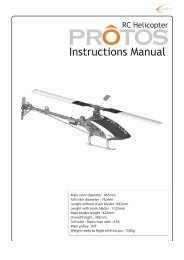
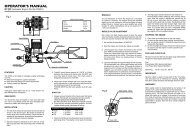
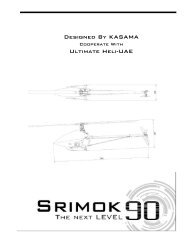

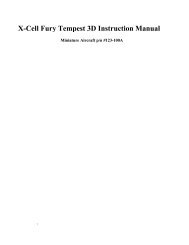

![Spartan Quark Gyro Installation Guide [Doc. v1.0] - Spartan RC](https://img.yumpu.com/53147979/1/190x196/spartan-quark-gyro-installation-guide-doc-v10-spartan-rc.jpg?quality=85)