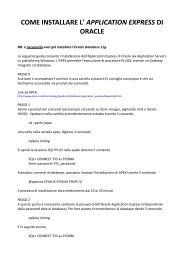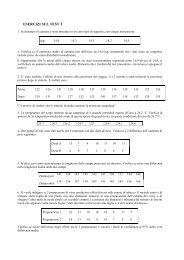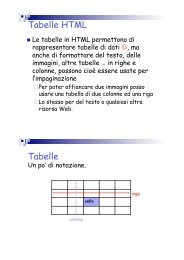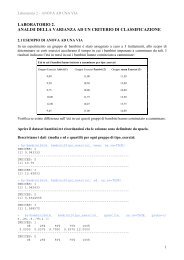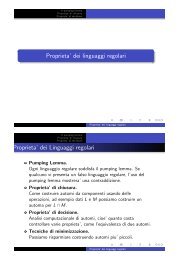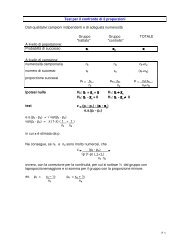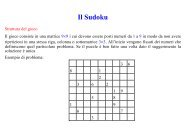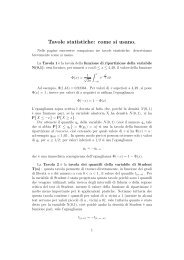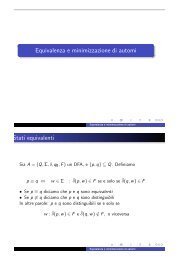CVS
CVS Code Revision System Manual
CVS Code Revision System Manual
Create successful ePaper yourself
Turn your PDF publications into a flip-book with our unique Google optimized e-Paper software.
Version Managementwith<strong>CVS</strong>for cvs 1.11.3Per Cederqvist et al
Copyright c○ 1992, 1993 Signum Support ABPermission is granted to make and distribute verbatim copies of this manual provided thecopyright notice and this permission notice are preserved on all copies.Permission is granted to copy and distribute modified versions of this manual under theconditions for verbatim copying, provided also that the entire resulting derived work isdistributed under the terms of a permission notice identical to this one.Permission is granted to copy and distribute translations of this manual into another language,under the above conditions for modified versions, except that this permission noticemay be stated in a translation approved by the Free Software Foundation.
Chapter 1: Overview 11 OverviewThis chapter is for people who have never used cvs, and perhaps have never used versioncontrol software before.If you are already familiar with cvs and are just trying to learn a particular feature orremember a certain command, you can probably skip everything here.1.1 What is <strong>CVS</strong>?cvs is a version control system. Using it, you can record the history of your source files.For example, bugs sometimes creep in when software is modified, and you might notdetect the bug until a long time after you make the modification. With cvs, you can easilyretrieve old versions to see exactly which change caused the bug. This can sometimes be abig help.You could of course save every version of every file you have ever created. This wouldhowever waste an enormous amount of disk space. cvs stores all the versions of a file in asingle file in a clever way that only stores the differences between versions.cvs also helps you if you are part of a group of people working on the same project.It is all too easy to overwrite each others’ changes unless you are extremely careful. Someeditors, like gnu Emacs, try to make sure that the same file is never modified by two peopleat the same time. Unfortunately, if someone is using another editor, that safeguard willnot work. cvs solves this problem by insulating the different developers from each other.Every developer works in his own directory, and cvs merges the work when each developeris done.cvs started out as a bunch of shell scripts written by Dick Grune, posted to the newsgroupcomp.sources.unix in the volume 6 release of December, 1986. While no actual codefrom these shell scripts is present in the current version of cvs much of the cvs conflictresolution algorithms come from them.In April, 1989, Brian Berliner designed and coded cvs. Jeff Polk later helped Brian withthe design of the cvs module and vendor branch support.You can get cvs in a variety of ways, including free download from the internet. Formore information on downloading cvs and other cvs topics, see:http://www.cvshome.org/http://www.loria.fr/~molli/cvs-index.htmlThere is a mailing list, known as info-cvs, devoted to cvs. To subscribe orunsubscribe write to info-cvs-request@gnu.org. If you prefer a usenet group, theright group is comp.software.config-mgmt which is for cvs discussions (along withother configuration management systems). In the future, it might be possible to create acomp.software.config-mgmt.cvs, but probably only if there is sufficient cvs traffic oncomp.software.config-mgmt.You can also subscribe to the bug-cvs mailing list, described in more detail in Appendix H[BUGS], page 165. To subscribe send mail to bug-cvs-request@gnu.org.
2 <strong>CVS</strong>—Concurrent Versions System v1.11.31.2 What is <strong>CVS</strong> not?cvs can do a lot of things for you, but it does not try to be everything for everyone.cvs is not a build system.Though the structure of your repository and modules file interact with yourbuild system (e.g. ‘Makefile’s), they are essentially independent.cvs does not dictate how you build anything. It merely stores files for retrievalin a tree structure you devise.cvs does not dictate how to use disk space in the checked out working directories.If you write your ‘Makefile’s or scripts in every directory so they have toknow the relative positions of everything else, you wind up requiring the entirerepository to be checked out.If you modularize your work, and construct a build system that will share files(via links, mounts, VPATH in ‘Makefile’s, etc.), you can arrange your disk usagehowever you like.But you have to remember that any such system is a lot of work to constructand maintain. cvs does not address the issues involved.Of course, you should place the tools created to support such a build system(scripts, ‘Makefile’s, etc) under cvs.Figuring out what files need to be rebuilt when something changes is, again,something to be handled outside the scope of cvs. One traditional approachis to use make for building, and use some automated tool for generating thedependencies which make uses.See Chapter 14 [Builds], page 83, for more information on doing builds inconjunction with cvs.cvs is not a substitute for management.Your managers and project leaders are expected to talk to you frequently enoughto make certain you are aware of schedules, merge points, branch names andrelease dates. If they don’t, cvs can’t help.cvs is an instrument for making sources dance to your tune. But you are thepiper and the composer. No instrument plays itself or writes its own music.cvs is not a substitute for developer communication.When faced with conflicts within a single file, most developers manage to resolvethem without too much effort. But a more general definition of “conflict”includes problems too difficult to solve without communication between developers.cvs cannot determine when simultaneous changes within a single file, or acrossa whole collection of files, will logically conflict with one another. Its conceptof a conflict is purely textual, arising when two changes to the same base fileare near enough to spook the merge (i.e. diff3) command.cvs does not claim to help at all in figuring out non-textual or distributedconflicts in program logic.
Chapter 1: Overview 3For example: Say you change the arguments to function X defined in file ‘A’. Atthe same time, someone edits file ‘B’, adding new calls to function X using theold arguments. You are outside the realm of cvs’s competence.Acquire the habit of reading specs and talking to your peers.cvs does not have change controlChange control refers to a number of things. First of all it can mean bugtracking,that is being able to keep a database of reported bugs and the statusof each one (is it fixed? in what release? has the bug submitter agreedthat it is fixed?). For interfacing cvs to an external bug-tracking system, seethe ‘rcsinfo’ and ‘verifymsg’ files (see Appendix C [Administrative files],page 135).Another aspect of change control is keeping track of the fact that changes toseveral files were in fact changed together as one logical change. If you check inseveral files in a single cvs commit operation, cvs then forgets that those fileswere checked in together, and the fact that they have the same log message isthe only thing tying them together. Keeping a gnu style ‘ChangeLog’ can helpsomewhat.Another aspect of change control, in some systems, is the ability to keep trackof the status of each change. Some changes have been written by a developer,others have been reviewed by a second developer, and so on. Generally, the wayto do this with cvs is to generate a diff (using cvs diff or diff) and email itto someone who can then apply it using the patch utility. This is very flexible,but depends on mechanisms outside cvs to make sure nothing falls through thecracks.cvs is not an automated testing programIt should be possible to enforce mandatory use of a testsuite using thecommitinfo file. I haven’t heard a lot about projects trying to do that orwhether there are subtle gotchas, however.cvs does not have a builtin process modelSome systems provide ways to ensure that changes or releases go through varioussteps, with various approvals as needed. Generally, one can accomplish thiswith cvs but it might be a little more work. In some cases you’ll want touse the ‘commitinfo’, ‘loginfo’, ‘rcsinfo’, or ‘verifymsg’ files, to requirethat certain steps be performed before cvs will allow a checkin. Also considerwhether features such as branches and tags can be used to perform tasks suchas doing work in a development tree and then merging certain changes over toa stable tree only once they have been proven.1.3 A sample sessionAs a way of introducing cvs, we’ll go through a typical work-session using cvs. The firstthing to understand is that cvs stores all files in a centralized repository (see Chapter 2[Repository], page 7); this section assumes that a repository is set up.
4 <strong>CVS</strong>—Concurrent Versions System v1.11.3Suppose you are working on a simple compiler. The source consists of a handful of Cfiles and a ‘Makefile’. The compiler is called ‘tc’ (Trivial Compiler), and the repository isset up so that there is a module called ‘tc’.1.3.1 Getting the sourceThe first thing you must do is to get your own working copy of the source for ‘tc’. Forthis, you use the checkout command:$ cvs checkout tcThis will create a new directory called ‘tc’ and populate it with the source files.$ cd tc$ ls<strong>CVS</strong> Makefile backend.c driver.c frontend.c parser.cThe ‘<strong>CVS</strong>’ directory is used internally by cvs. Normally, you should not modify or removeany of the files in it.You start your favorite editor, hack away at ‘backend.c’, and a couple of hours lateryou have added an optimization pass to the compiler. A note to rcs and sccs users: Thereis no need to lock the files that you want to edit. See Chapter 10 [Multiple developers],page 63, for an explanation.1.3.2 Committing your changesWhen you have checked that the compiler is still compilable you decide to make a newversion of ‘backend.c’. This will store your new ‘backend.c’ in the repository and make itavailable to anyone else who is using that same repository.$ cvs commit backend.ccvs starts an editor, to allow you to enter a log message. You type in “Added an optimizationpass.”, save the temporary file, and exit the editor.The environment variable $<strong>CVS</strong>EDITOR determines which editor is started. If $<strong>CVS</strong>EDITORis not set, then if the environment variable $EDITOR is set, it will be used. If both$<strong>CVS</strong>EDITOR and $EDITOR are not set then there is a default which will vary with youroperating system, for example vi for unix or notepad for Windows NT/95.In addition, cvs checks the $VISUAL environment variable. Opinions vary on whetherthis behavior is desirable and whether future releases of cvs should check $VISUAL or ignoreit. You will be OK either way if you make sure that $VISUAL is either unset or set to thesame thing as $EDITOR.When cvs starts the editor, it includes a list of files which are modified. For the cvsclient, this list is based on comparing the modification time of the file against the modificationtime that the file had when it was last gotten or updated. Therefore, if a file’smodification time has changed but its contents have not, it will show up as modified. Thesimplest way to handle this is simply not to worry about it—if you proceed with the commitcvs will detect that the contents are not modified and treat it as an unmodified file. Thenext update will clue cvs in to the fact that the file is unmodified, and it will reset itsstored timestamp so that the file will not show up in future editor sessions.If you want to avoid starting an editor you can specify the log message on the commandline using the ‘-m’ flag instead, like this:
Chapter 1: Overview 5$ cvs commit -m "Added an optimization pass" backend.c1.3.3 Cleaning upBefore you turn to other tasks you decide to remove your working copy of tc.acceptable way to do that is of course$ cd ..$ rm -r tcbut a better way is to use the release command (see Section A.15 [release], page 118):$ cd ..$ cvs release -d tcM driver.c? tcYou have [1] altered files in this repository.Are you sure you want to release (and delete) directory ‘tc’: n** ‘release’ aborted by user choice.The release command checks that all your modifications have been committed. Ifhistory logging is enabled it also makes a note in the history file. See Section C.7 [historyfile], page 147.When you use the ‘-d’ flag with release, it also removes your working copy.In the example above, the release command wrote a couple of lines of output. ‘? tc’means that the file ‘tc’ is unknown to cvs. That is nothing to worry about: ‘tc’ is the executablecompiler, and it should not be stored in the repository. See Section C.5 [cvsignore],page 145, for information about how to make that warning go away. See Section A.15.2[release output], page 118, for a complete explanation of all possible output from release.‘M driver.c’ is more serious. It means that the file ‘driver.c’ has been modified sinceit was checked out.The release command always finishes by telling you how many modified files you havein your working copy of the sources, and then asks you for confirmation before deleting anyfiles or making any note in the history file.You decide to play it safe and answer n 〈RET〉 when release asks for confirmation.1.3.4 Viewing differencesYou do not remember modifying ‘driver.c’, so you want to see what has happened tothat file.$ cd tc$ cvs diff driver.cThis command runs diff to compare the version of ‘driver.c’ that you checked out withyour working copy. When you see the output you remember that you added a commandline option that enabled the optimization pass. You check it in, and release the module.$ cvs commit -m "Added an optimization pass" driver.cChecking in driver.c;/usr/local/cvsroot/tc/driver.c,v
6 <strong>CVS</strong>—Concurrent Versions System v1.11.3done$ cd ..$ cvs release -d tc? tcYou have [0] altered files in this repository.Are you sure you want to release (and delete) directory ‘tc’: y
Chapter 2: The Repository 72 The RepositoryThe cvs repository stores a complete copy of all the files and directories which are underversion control.Normally, you never access any of the files in the repository directly. Instead, you usecvs commands to get your own copy of the files into a working directory, and then workon that copy. When you’ve finished a set of changes, you check (or commit) them backinto the repository. The repository then contains the changes which you have made, as wellas recording exactly what you changed, when you changed it, and other such information.Note that the repository is not a subdirectory of the working directory, or vice versa; theyshould be in separate locations.cvs can access a repository by a variety of means. It might be on the local computer,or it might be on a computer across the room or across the world. To distinguish variousways to access a repository, the repository name can start with an access method. Forexample, the access method :local: means to access a repository directory, so the repository:local:/usr/local/cvsroot means that the repository is in ‘/usr/local/cvsroot’on the computer running cvs. For information on other access methods, see Section 2.9[Remote repositories], page 19.If the access method is omitted, then if the repository starts with ‘/’, then :local: is assumed.If it does not start with ‘/’ then either :ext: or :server: is assumed. For example,if you have a local repository in ‘/usr/local/cvsroot’, you can use /usr/local/cvsrootinstead of :local:/usr/local/cvsroot. But if (under Windows NT, for example) yourlocal repository is ‘c:\src\cvsroot’, then you must specify the access method, as in:local:c:/src/cvsroot.The repository is split in two parts. ‘$<strong>CVS</strong>ROOT/<strong>CVS</strong>ROOT’ contains administrative filesfor cvs. The other directories contain the actual user-defined modules.2.1 Telling <strong>CVS</strong> where your repository isThere are several ways to tell cvs where to find the repository. You can name therepository on the command line explicitly, with the -d (for "directory") option:cvs -d /usr/local/cvsroot checkout yoyodyne/tcOr you can set the $<strong>CVS</strong>ROOT environment variable to an absolute path to the root of therepository, ‘/usr/local/cvsroot’ in this example. To set $<strong>CVS</strong>ROOT, csh and tcsh usersshould have this line in their ‘.cshrc’ or ‘.tcshrc’ files:setenv <strong>CVS</strong>ROOT /usr/local/cvsrootsh and bash users should instead have these lines in their ‘.profile’ or ‘.bashrc’:<strong>CVS</strong>ROOT=/usr/local/cvsrootexport <strong>CVS</strong>ROOTA repository specified with -d will override the $<strong>CVS</strong>ROOT environment variable. Onceyou’ve checked a working copy out from the repository, it will remember where its repositoryis (the information is recorded in the ‘<strong>CVS</strong>/Root’ file in the working copy).The -d option and the ‘<strong>CVS</strong>/Root’ file both override the $<strong>CVS</strong>ROOT environment variable.If -d option differs from ‘<strong>CVS</strong>/Root’, the former is used. Of course, for proper operationthey should be two ways of referring to the same repository.
8 <strong>CVS</strong>—Concurrent Versions System v1.11.32.2 How data is stored in the repositoryFor most purposes it isn’t important how cvs stores information in the repository. Infact, the format has changed in the past, and is likely to change in the future. Since inalmost all cases one accesses the repository via cvs commands, such changes need not bedisruptive.However, in some cases it may be necessary to understand how cvs stores data inthe repository, for example you might need to track down cvs locks (see Section 10.5[Concurrency], page 67) or you might need to deal with the file permissions appropriate forthe repository.2.2.1 Where files are stored within the repositoryThe overall structure of the repository is a directory tree corresponding to the directoriesin the working directory. For example, supposing the repository is in/usr/local/cvsroothere is a possible directory tree (showing only the directories):/usr|+--local| || +--cvsroot| | || | +--<strong>CVS</strong>ROOT| (administrative files)|+--gnu| || +--diff| | (source code to gnu diff)| || +--rcs| | (source code to rcs)| || +--cvs| (source code to cvs)|+--yoyodyne|+--tc| || +--man| || +--testing|+--(other Yoyodyne software)
Chapter 2: The Repository 9With the directories are history files for each file under version control. The name ofthe history file is the name of the corresponding file with ‘,v’ appended to the end. Here iswhat the repository for the ‘yoyodyne/tc’ directory might look like:$<strong>CVS</strong>ROOT|+--yoyodyne| || +--tc| | |+--Makefile,v+--backend.c,v+--driver.c,v+--frontend.c,v+--parser.c,v+--man| || +--tc.1,v|+--testing|+--testpgm.t,v+--test2.t,vThe history files contain, among other things, enough information to recreate any revisionof the file, a log of all commit messages and the user-name of the person who committedthe revision. The history files are known as RCS files, because the first program to storefiles in that format was a version control system known as rcs. For a full description ofthe file format, see the man page rcsfile(5), distributed with rcs, or the file ‘doc/RCSFILES’in the cvs source distribution. This file format has become very common—many systemsother than cvs or rcs can at least import history files in this format.The rcs files used in cvs differ in a few ways from the standard format. The biggestdifference is magic branches; for more information see Section 5.5 [Magic branch numbers],page 44. Also in cvs the valid tag names are a subset of what rcs accepts; for cvs’s rulessee Section 4.4 [Tags], page 34.2.2.2 File permissionsAll ‘,v’ files are created read-only, and you should not change the permission of thosefiles. The directories inside the repository should be writable by the persons that havepermission to modify the files in each directory. This normally means that you must createa UNIX group (see group(5)) consisting of the persons that are to edit the files in a project,and set up the repository so that it is that group that owns the directory. (On somesystems, you also need to set the set-group-ID-on-execution bit on the repository directories(see chmod(1)) so that newly-created files and directories get the group-ID of the parentdirectory rather than that of the current process.)This means that you can only control access to files on a per-directory basis.Note that users must also have write access to check out files, because cvs needs tocreate lock files (see Section 10.5 [Concurrency], page 67). You can use LockDir in <strong>CVS</strong>-
10 <strong>CVS</strong>—Concurrent Versions System v1.11.3ROOT/config to put the lock files somewhere other than in the repository if you want toallow read-only access to some directories (see Section C.9 [config], page 148).Also note that users must have write access to the ‘<strong>CVS</strong>ROOT/val-tags’ file. cvs usesit to keep track of what tags are valid tag names (it is sometimes updated when tags areused, as well as when they are created).Each rcs file will be owned by the user who last checked it in. This has little significance;what really matters is who owns the directories.cvs tries to set up reasonable file permissions for new directories that are added inside thetree, but you must fix the permissions manually when a new directory should have differentpermissions than its parent directory. If you set the <strong>CVS</strong>UMASK environment variable thatwill control the file permissions which cvs uses in creating directories and/or files in therepository. <strong>CVS</strong>UMASK does not affect the file permissions in the working directory; suchfiles have the permissions which are typical for newly created files, except that sometimescvs creates them read-only (see the sections on watches, Section 10.6.1 [Setting a watch],page 68; -r, Section A.4 [Global options], page 88; or <strong>CVS</strong>READ, Appendix D [Environmentvariables], page 151).Note that using the client/server cvs (see Section 2.9 [Remote repositories], page 19),there is no good way to set <strong>CVS</strong>UMASK; the setting on the client machine has no effect. If youare connecting with rsh, you can set <strong>CVS</strong>UMASK in ‘.bashrc’ or ‘.cshrc’, as described in thedocumentation for your operating system. This behavior might change in future versionsof cvs; do not rely on the setting of <strong>CVS</strong>UMASK on the client having no effect.Using pserver, you will generally need stricter permissions on the cvsroot directoryand directories above it in the tree; see Section 2.9.3.3 [Password authentication security],page 25.Some operating systems have features which allow a particular program to run with theability to perform operations which the caller of the program could not. For example, theset user ID (setuid) or set group ID (setgid) features of unix or the installed image featureof VMS. cvs was not written to use such features and therefore attempting to install cvsin this fashion will provide protection against only accidental lapses; anyone who is tryingto circumvent the measure will be able to do so, and depending on how you have set itup may gain access to more than just cvs. You may wish to instead consider pserver. Itshares some of the same attributes, in terms of possibly providing a false sense of security oropening security holes wider than the ones you are trying to fix, so read the documentationon pserver security carefully if you are considering this option (Section 2.9.3.3 [Passwordauthentication security], page 25).2.2.3 File Permission issues specific to WindowsSome file permission issues are specific to Windows operating systems (Windows 95,Windows NT, and presumably future operating systems in this family. Some of the followingmight apply to OS/2 but I’m not sure).If you are using local cvs and the repository is on a networked file system which isserved by the Samba SMB server, some people have reported problems with permissions.Enabling WRITE=YES in the samba configuration is said to fix/workaround it. Disclaimer:I haven’t investigated enough to know the implications of enabling that option, nor do I
Chapter 2: The Repository 11know whether there is something which cvs could be doing differently in order to avoid theproblem. If you find something out, please let us know as described in Appendix H [BUGS],page 165.2.2.4 The atticYou will notice that sometimes cvs stores an rcs file in the Attic. For example, if thecvsroot is ‘/usr/local/cvsroot’ and we are talking about the file ‘backend.c’ in thedirectory ‘yoyodyne/tc’, then the file normally would be in/usr/local/cvsroot/yoyodyne/tc/backend.c,vbut if it goes in the attic, it would be in/usr/local/cvsroot/yoyodyne/tc/Attic/backend.c,vinstead. It should not matter from a user point of view whether a file is in the attic; cvskeeps track of this and looks in the attic when it needs to. But in case you want to know,the rule is that the RCS file is stored in the attic if and only if the head revision on thetrunk has state dead. A dead state means that file has been removed, or never added, forthat revision. For example, if you add a file on a branch, it will have a trunk revision indead state, and a branch revision in a non-dead state.2.2.5 The <strong>CVS</strong> directory in the repositoryThe ‘<strong>CVS</strong>’ directory in each repository directory contains information such as file attributes(in a file called ‘<strong>CVS</strong>/fileattr’. In the future additional files may be added to thisdirectory, so implementations should silently ignore additional files.This behavior is implemented only by cvs 1.7 and later; for details see Section 10.6.5[Watches Compatibility], page 71.The format of the fileattr file is a series of entries of the following form (where ‘{’ and‘}’ means the text between the braces can be repeated zero or more times):ent-type filename attrname = attrval {; attrname = attrval} ent-type is ‘F’ for a file, in which case the entry specifies the attributes for that file.ent-type is ‘D’, and filename empty, to specify default attributes to be used for newlyadded files.Other ent-type are reserved for future expansion. cvs 1.9 and older will delete themany time it writes file attributes. cvs 1.10 and later will preserve them.Note that the order of the lines is not significant; a program writing the fileattr file mayrearrange them at its convenience.There is currently no way of quoting tabs or linefeeds in the filename, ‘=’ in attrname,‘;’ in attrval, etc. Note: some implementations also don’t handle a NUL character in anyof the fields, but implementations are encouraged to allow it.By convention, attrname starting with ‘_’ is for an attribute given special meaning bycvs; other attrnames are for user-defined attributes (or will be, once implementations startsupporting user-defined attributes).Builtin attributes:_watchedPresent means the file is watched and should be checked out read-only.
12 <strong>CVS</strong>—Concurrent Versions System v1.11.3_watchers_editorsExample:Users with watches for this file. Value is watcher > type { , watcher > type }where watcher is a username, and type is zero or more of edit,unedit,commitseparated by ‘+’ (that is, nothing if none; there is no "none" or "all" keyword).Users editing this file. Value is editor > val { , editor > val } where editor isa username, and val is time+hostname+pathname, where time is when the cvsedit command (or equivalent) happened, and hostname and pathname are forthe working directory.Ffile1 _watched=;_watchers=joe>edit,mary>commitFfile2 _watched=;_editors=sue>8 Jan 1975+workstn1+/home/sue/cvsD _watched=means that the file ‘file1’ should be checked out read-only. Furthermore, joe is watchingfor edits and mary is watching for commits. The file ‘file2’ should be checked out readonly;sue started editing it on 8 Jan 1975 in the directory ‘/home/sue/cvs’ on the machineworkstn1. Future files which are added should be checked out read-only. To represent thisexample here, we have shown a space after ‘D’, ‘Ffile1’, and ‘Ffile2’, but in fact theremust be a single tab character there and no spaces.2.2.6 <strong>CVS</strong> locks in the repositoryFor an introduction to cvs locks focusing on user-visible behavior, see Section 10.5[Concurrency], page 67. The following section is aimed at people who are writing toolswhich want to access a cvs repository without interfering with other tools acessing thesame repository. If you find yourself confused by concepts described here, like read lock,write lock, and deadlock, you might consult the literature on operating systems or databases.Any file in the repository with a name starting with ‘#cvs.rfl.’ is a read lock. Anyfile in the repository with a name starting with ‘#cvs.wfl’ is a write lock. Old versions ofcvs (before cvs 1.5) also created files with names starting with ‘#cvs.tfl’, but they arenot discussed here. The directory ‘#cvs.lock’ serves as a master lock. That is, one mustobtain this lock first before creating any of the other locks.To obtain a readlock, first create the ‘#cvs.lock’ directory. This operation must beatomic (which should be true for creating a directory under most operating systems). If itfails because the directory already existed, wait for a while and try again. After obtainingthe ‘#cvs.lock’ lock, create a file whose name is ‘#cvs.rfl.’ followed by information ofyour choice (for example, hostname and process identification number). Then remove the‘#cvs.lock’ directory to release the master lock. Then proceed with reading the repository.When you are done, remove the ‘#cvs.rfl’ file to release the read lock.To obtain a writelock, first create the ‘#cvs.lock’ directory, as with a readlock. Thencheck that there are no files whose names start with ‘#cvs.rfl.’. If there are, remove‘#cvs.lock’, wait for a while, and try again. If there are no readers, then create a filewhose name is ‘#cvs.wfl’ followed by information of your choice (for example, hostname andprocess identification number). Hang on to the ‘#cvs.lock’ lock. Proceed with writing therepository. When you are done, first remove the ‘#cvs.wfl’ file and then the ‘#cvs.lock’directory. Note that unlike the ‘#cvs.rfl’ file, the ‘#cvs.wfl’ file is just informational;
Chapter 2: The Repository 13it has no effect on the locking operation beyond what is provided by holding on to the‘#cvs.lock’ lock itself.Note that each lock (writelock or readlock) only locks a single directory in the repository,including ‘Attic’ and ‘<strong>CVS</strong>’ but not including subdirectories which represent otherdirectories under version control. To lock an entire tree, you need to lock each directory(note that if you fail to obtain any lock you need, you must release the whole tree beforewaiting and trying again, to avoid deadlocks).Note also that cvs expects writelocks to control access to individual ‘foo,v’ files. rcshas a scheme where the ‘,foo,’ file serves as a lock, but cvs does not implement it and sotaking out a cvs writelock is recommended. See the comments at rcs internal lockfile inthe cvs source code for further discussion/rationale.2.2.7 How files are stored in the <strong>CVS</strong>ROOT directoryThe ‘$<strong>CVS</strong>ROOT/<strong>CVS</strong>ROOT’ directory contains the various administrative files. In someways this directory is just like any other directory in the repository; it contains rcs fileswhose names end in ‘,v’, and many of the cvs commands operate on it the same way.However, there are a few differences.For each administrative file, in addition to the rcs file, there is also a checked out copyof the file. For example, there is an rcs file ‘loginfo,v’ and a file ‘loginfo’ which containsthe latest revision contained in ‘loginfo,v’. When you check in an administrative file, cvsshould printcvs commit: Rebuilding administrative file databaseand update the checked out copy in ‘$<strong>CVS</strong>ROOT/<strong>CVS</strong>ROOT’. If it does not, there is somethingwrong (see Appendix H [BUGS], page 165). To add your own files to the files to be updatedin this fashion, you can add them to the ‘checkoutlist’ administrative file (see Section C.6[checkoutlist], page 146).By default, the ‘modules’ file behaves as described above. If the modules file is verylarge, storing it as a flat text file may make looking up modules slow (I’m not sure whetherthis is as much of a concern now as when cvs first evolved this feature; I haven’t seenbenchmarks). Therefore, by making appropriate edits to the cvs source code one can storethe modules file in a database which implements the ndbm interface, such as Berkeley dbor GDBM. If this option is in use, then the modules database will be stored in the files‘modules.db’, ‘modules.pag’, and/or ‘modules.dir’.For information on the meaning of the various administrative files, see Appendix C[Administrative files], page 135.2.3 How data is stored in the working directoryWhile we are discussing cvs internals which may become visible from time to time, wemight as well talk about what cvs puts in the ‘<strong>CVS</strong>’ directories in the working directories.As with the repository, cvs handles this information and one can usually access it via cvscommands. But in some cases it may be useful to look at it, and other programs, such asthe j<strong>CVS</strong> graphical user interface or the VC package for emacs, may need to look at it. Suchprograms should follow the recommendations in this section if they hope to be able to work
14 <strong>CVS</strong>—Concurrent Versions System v1.11.3with other programs which use those files, including future versions of the programs justmentioned and the command-line cvs client.The ‘<strong>CVS</strong>’ directory contains several files. Programs which are reading this directoryshould silently ignore files which are in the directory but which are not documented here,to allow for future expansion.The files are stored according to the text file convention for the system in question. Thismeans that working directories are not portable between systems with differing conventionsfor storing text files. This is intentional, on the theory that the files being managed by cvsprobably will not be portable between such systems either.‘Root’This file contains the current cvs root, as described in Section 2.1 [Specifyinga repository], page 7.‘Repository’This file contains the directory within the repository which the current directorycorresponds with. It can be either an absolute pathname or a relative pathname;cvs has had the ability to read either format since at least version 1.3 or so.The relative pathname is relative to the root, and is the more sensible approach,but the absolute pathname is quite common and implementations should accepteither. For example, after the commandcvs -d :local:/usr/local/cvsroot checkout yoyodyne/tc‘Entries’‘Root’ will contain:local:/usr/local/cvsrootand ‘Repository’ will contain either/usr/local/cvsroot/yoyodyne/tcoryoyodyne/tcIf the particular working directory does not correspond to a directory in therepository, then ‘Repository’ should contain ‘<strong>CVS</strong>ROOT/Emptydir’.This file lists the files and directories in the working directory. The first characterof each line indicates what sort of line it is. If the character is unrecognized,programs reading the file should silently skip that line, to allow for future expansion.If the first character is ‘/’, then the format is:/name/revision/timestamp[+conflict]/options/tagdatewhere ‘[’ and ‘]’ are not part of the entry, but instead indicate that the ‘+’ andconflict marker are optional. name is the name of the file within the directory.revision is the revision that the file in the working derives from, or ‘0’ foran added file, or ‘-’ followed by a revision for a removed file. timestamp isthe timestamp of the file at the time that cvs created it; if the timestampdiffers with the actual modification time of the file it means the file has beenmodified. It is stored in the format used by the ISO C asctime() function (forexample, ‘Sun Apr 7 01:29:26 1996’). One may write a string which is notin that format, for example, ‘Result of merge’, to indicate that the file shouldalways be considered to be modified. This is not a special case; to see whether a
Chapter 2: The Repository 15file is modified a program should take the timestamp of the file and simply do astring compare with timestamp. If there was a conflict, conflict can be set to themodification time of the file after the file has been written with conflict markers(see Section 10.3 [Conflicts example], page 65). Thus if conflict is subsequentlythe same as the actual modification time of the file it means that the user hasobviously not resolved the conflict. options contains sticky options (for example‘-kb’ for a binary file). tagdate contains ‘T’ followed by a tag name, or ‘D’ for adate, followed by a sticky tag or date. Note that if timestamp contains a pairof timestamps separated by a space, rather than a single timestamp, you aredealing with a version of cvs earlier than cvs 1.5 (not documented here).The timezone on the timestamp in <strong>CVS</strong>/Entries (local or universal) should bethe same as the operating system stores for the timestamp of the file itself.For example, on Unix the file’s timestamp is in universal time (UT), so thetimestamp in <strong>CVS</strong>/Entries should be too. On vms, the file’s timestamp is inlocal time, so cvs on vms should use local time. This rule is so that files donot appear to be modified merely because the timezone changed (for example,to or from summer time).If the first character of a line in ‘Entries’ is ‘D’, then it indicates a subdirectory.‘D’ on a line all by itself indicates that the program which wrote the ‘Entries’file does record subdirectories (therefore, if there is such a line and no otherlines beginning with ‘D’, one knows there are no subdirectories). Otherwise, theline looks like:D/name/filler1/filler2/filler3/filler4where name is the name of the subdirectory, and all the filler fields should besilently ignored, for future expansion. Programs which modify Entries filesshould preserve these fields.The lines in the ‘Entries’ file can be in any order.‘Entries.Log’This file does not record any information beyond that in ‘Entries’, but itdoes provide a way to update the information without having to rewrite theentire ‘Entries’ file, including the ability to preserve the information even ifthe program writing ‘Entries’ and ‘Entries.Log’ abruptly aborts. Programswhich are reading the ‘Entries’ file should also check for ‘Entries.Log’. If thelatter exists, they should read ‘Entries’ and then apply the changes mentionedin ‘Entries.Log’. After applying the changes, the recommended practice isto rewrite ‘Entries’ and then delete ‘Entries.Log’. The format of a line in‘Entries.Log’ is a single character command followed by a space followed bya line in the format specified for a line in ‘Entries’. The single charactercommand is ‘A’ to indicate that the entry is being added, ‘R’ to indicate thatthe entry is being removed, or any other character to indicate that the entireline in ‘Entries.Log’ should be silently ignored (for future expansion). If thesecond character of the line in ‘Entries.Log’ is not a space, then it was writtenby an older version of cvs (not documented here).Programs which are writing rather than reading can safely ignore ‘Entries.Log’if they so choose.
16 <strong>CVS</strong>—Concurrent Versions System v1.11.3‘Entries.Backup’This is a temporary file. Recommended usage is to write a new entries fileto ‘Entries.Backup’, and then to rename it (atomically, where possible) to‘Entries’.‘Entries.Static’The only relevant thing about this file is whether it exists or not. If it exists,then it means that only part of a directory was gotten and cvs will not createadditional files in that directory. To clear it, use the update command with the‘-d’ option, which will get the additional files and remove ‘Entries.Static’.‘Tag’This file contains per-directory sticky tags or dates. The first character is ‘T’for a branch tag, ‘N’ for a non-branch tag, or ‘D’ for a date, or another characterto mean the file should be silently ignored, for future expansion. This characteris followed by the tag or date. Note that per-directory sticky tags or dates areused for things like applying to files which are newly added; they might not bethe same as the sticky tags or dates on individual files. For general informationon sticky tags and dates, see Section 4.9 [Sticky tags], page 38.‘Checkin.prog’‘Update.prog’These files store the programs specified by the ‘-i’ and ‘-u’ options in themodules file, respectively.‘Notify’This file stores notifications (for example, for edit or unedit) which have notyet been sent to the server. Its format is not yet documented here.‘Notify.tmp’This file is to ‘Notify’ as ‘Entries.Backup’ is to ‘Entries’. That is, to write‘Notify’, first write the new contents to ‘Notify.tmp’ and then (atomicallywhere possible), rename it to ‘Notify’.‘Base’‘Baserev’If watches are in use, then an edit command stores the original copy of the filein the ‘Base’ directory. This allows the unedit command to operate even if itis unable to communicate with the server.The file lists the revision for each of the files in the ‘Base’ directory. The formatis:Bname/rev/expansionwhere expansion should be ignored, to allow for future expansion.‘Baserev.tmp’This file is to ‘Baserev’ as ‘Entries.Backup’ is to ‘Entries’. That is, to write‘Baserev’, first write the new contents to ‘Baserev.tmp’ and then (atomicallywhere possible), rename it to ‘Baserev’.‘Template’This file contains the template specified by the ‘rcsinfo’ file (see Section C.4[rcsinfo], page 145). It is only used by the client; the non-client/server cvsconsults ‘rcsinfo’ directly.
Chapter 2: The Repository 172.4 The administrative filesThe directory ‘$<strong>CVS</strong>ROOT/<strong>CVS</strong>ROOT’ contains some administrative files. See Appendix C[Administrative files], page 135, for a complete description. You can use cvs without anyof these files, but some commands work better when at least the ‘modules’ file is properlyset up.The most important of these files is the ‘modules’ file.repository. This is a sample ‘modules’ file.<strong>CVS</strong>ROOT <strong>CVS</strong>ROOTmodules <strong>CVS</strong>ROOT modulescvsgnu/cvsrcsgnu/rcsdiffgnu/difftcyoyodyne/tcIt defines all modules in theThe ‘modules’ file is line oriented. In its simplest form each line contains the name ofthe module, whitespace, and the directory where the module resides. The directory is apath relative to $<strong>CVS</strong>ROOT. The last four lines in the example above are examples of suchlines.The line that defines the module called ‘modules’ uses features that are not explainedhere. See Section C.1 [modules], page 135, for a full explanation of all the available features.2.4.1 Editing administrative filesYou edit the administrative files in the same way that you would edit any other module.Use ‘cvs checkout <strong>CVS</strong>ROOT’ to get a working copy, edit it, and commit your changes inthe normal way.It is possible to commit an erroneous administrative file. You can often fix the error andcheck in a new revision, but sometimes a particularly bad error in the administrative filemakes it impossible to commit new revisions.2.5 Multiple repositoriesIn some situations it is a good idea to have more than one repository, for instance if youhave two development groups that work on separate projects without sharing any code. Allyou have to do to have several repositories is to specify the appropriate repository, usingthe <strong>CVS</strong>ROOT environment variable, the ‘-d’ option to cvs, or (once you have checked out aworking directory) by simply allowing cvs to use the repository that was used to check outthe working directory (see Section 2.1 [Specifying a repository], page 7).The big advantage of having multiple repositories is that they can reside on differentservers. With cvs version 1.10, a single command cannot recurse into directories fromdifferent repositories. With development versions of cvs, you can check out code frommultiple servers into your working directory. cvs will recurse and handle all the detailsof making connections to as many server machines as necessary to perform the requestedcommand. Here is an example of how to set up a working directory:cvs -d server1:/cvs co dir1cd dir1
18 <strong>CVS</strong>—Concurrent Versions System v1.11.3cvs -d server2:/root co sdircvs updateThe cvs co commands set up the working directory, and then the cvs update commandwill contact server2, to update the dir1/sdir subdirectory, and server1, to update everythingelse.2.6 Creating a repositoryTo set up a cvs repository, first choose the machine and disk on which you want to storethe revision history of the source files. CPU and memory requirements are modest, so mostmachines should be adequate. For details see Section 2.9.1 [Server requirements], page 20.To estimate disk space requirements, if you are importing RCS files from another system,the size of those files is the approximate initial size of your repository, or if you are startingwithout any version history, a rule of thumb is to allow for the server approximately threetimes the size of the code to be under cvs for the repository (you will eventually outgrowthis, but not for a while). On the machines on which the developers will be working, you’llwant disk space for approximately one working directory for each developer (either theentire tree or a portion of it, depending on what each developer uses).The repository should be accessible (directly or via a networked file system) from allmachines which want to use cvs in server or local mode; the client machines need not haveany access to it other than via the cvs protocol. It is not possible to use cvs to read froma repository which one only has read access to; cvs needs to be able to create lock files (seeSection 10.5 [Concurrency], page 67).To create a repository, run the cvs init command. It will set up an empty repository inthe cvs root specified in the usual way (see Chapter 2 [Repository], page 7). For example,cvs -d /usr/local/cvsroot initcvs init is careful to never overwrite any existing files in the repository, so no harm isdone if you run cvs init on an already set-up repository.cvs init will enable history logging; if you don’t want that, remove the history file afterrunning cvs init. See Section C.7 [history file], page 147.2.7 Backing up a repositoryThere is nothing particularly magical about the files in the repository; for the most partit is possible to back them up just like any other files. However, there are a few issues toconsider.The first is that to be paranoid, one should either not use cvs during the backup, or havethe backup program lock cvs while doing the backup. To not use cvs, you might forbidlogins to machines which can access the repository, turn off your cvs server, or similarmechanisms. The details would depend on your operating system and how you have cvsset up. To lock cvs, you would create ‘#cvs.rfl’ locks in each repository directory. SeeSection 10.5 [Concurrency], page 67, for more on cvs locks. Having said all this, if you justback up without any of these precautions, the results are unlikely to be particularly dire.Restoring from backup, the repository might be in an inconsistent state, but this would notbe particularly hard to fix manually.
Chapter 2: The Repository 19When you restore a repository from backup, assuming that changes in the repositorywere made after the time of the backup, working directories which were not affected by thefailure may refer to revisions which no longer exist in the repository. Trying to run cvsin such directories will typically produce an error message. One way to get those changesback into the repository is as follows:• Get a new working directory.• Copy the files from the working directory from before the failure over to the newworking directory (do not copy the contents of the ‘<strong>CVS</strong>’ directories, of course).• Working in the new working directory, use commands such as cvs update and cvs diffto figure out what has changed, and then when you are ready, commit the changes intothe repository.2.8 Moving a repositoryJust as backing up the files in the repository is pretty much like backing up any otherfiles, if you need to move a repository from one place to another it is also pretty much likejust moving any other collection of files.The main thing to consider is that working directories point to the repository. Thesimplest way to deal with a moved repository is to just get a fresh working directory afterthe move. Of course, you’ll want to make sure that the old working directory had beenchecked in before the move, or you figured out some other way to make sure that youdon’t lose any changes. If you really do want to reuse the existing working directory,it should be possible with manual surgery on the ‘<strong>CVS</strong>/Repository’ files. You can seeSection 2.3 [Working directory storage], page 13, for information on the ‘<strong>CVS</strong>/Repository’and ‘<strong>CVS</strong>/Root’ files, but unless you are sure you want to bother, it probably isn’t worth it.2.9 Remote repositoriesYour working copy of the sources can be on a different machine than the repository.Using cvs in this manner is known as client/server operation. You run cvs on a machinewhich can mount your working directory, known as the client, and tell it to communicate toa machine which can mount the repository, known as the server. Generally, using a remoterepository is just like using a local one, except that the format of the repository name is::method:[[user][:password]@]hostname[:[port]]/path/to/repositorySpecifying a password in the repository name is not recommended during checkout, sincethis will cause cvs to store a cleartext copy of the password in each created directory. cvslogin first instead (see Section 2.9.3.2 [Password authentication client], page 24).The details of exactly what needs to be set up depend on how you are connecting to theserver.If method is not specified, and the repository name contains ‘:’, then the default is extor server, depending on your platform; both are described in Section 2.9.2 [Connecting viarsh], page 20.
20 <strong>CVS</strong>—Concurrent Versions System v1.11.32.9.1 Server requirementsThe quick answer to what sort of machine is suitable as a server is that requirementsare modest—a server with 32M of memory or even less can handle a fairly large source treewith a fair amount of activity.The real answer, of course, is more complicated. Estimating the known areas of largememory consumption should be sufficient to estimate memory requirements. There are twosuch areas documented here; other memory consumption should be small by comparison (ifyou find that is not the case, let us know, as described in Appendix H [BUGS], page 165,so we can update this documentation).The first area of big memory consumption is large checkouts, when using the cvs server.The server consists of two processes for each client that it is serving. Memory consumptionon the child process should remain fairly small. Memory consumption on the parent process,particularly if the network connection to the client is slow, can be expected to grow toslightly more than the size of the sources in a single directory, or two megabytes, whicheveris larger.Multiplying the size of each cvs server by the number of servers which you expect tohave active at one time should give an idea of memory requirements for the server. For themost part, the memory consumed by the parent process probably can be swap space ratherthan physical memory.The second area of large memory consumption is diff, when checking in large files. Thisis required even for binary files. The rule of thumb is to allow about ten times the size of thelargest file you will want to check in, although five times may be adequate. For example,if you want to check in a file which is 10 megabytes, you should have 100 megabytes ofmemory on the machine doing the checkin (the server machine for client/server, or themachine running cvs for non-client/server). This can be swap space rather than physicalmemory. Because the memory is only required briefly, there is no particular need to allowmemory for more than one such checkin at a time.Resource consumption for the client is even more modest—any machine with enoughcapacity to run the operating system in question should have little trouble.For information on disk space requirements, see Section 2.6 [Creating a repository],page 18.2.9.2 Connecting with rshcvs uses the ‘rsh’ protocol to perform these operations, so the remote user host needsto have a ‘.rhosts’ file which grants access to the local user.For example, suppose you are the user ‘mozart’ on the local machine ‘toe.example.com’,and the server machine is ‘faun.example.org’. On faun, put the following line into the file‘.rhosts’ in ‘bach’’s home directory:toe.example.com mozartThen test that ‘rsh’ is working withrsh -l bach faun.example.org ’echo $PATH’Next you have to make sure that rsh will be able to find the server. Make sure thatthe path which rsh printed in the above example includes the directory containing a programnamed cvs which is the server. You need to set the path in ‘.bashrc’, ‘.cshrc’,
Chapter 2: The Repository 21etc., not ‘.login’ or ‘.profile’. Alternately, you can set the environment variable <strong>CVS</strong>_SERVER on the client machine to the filename of the server you want to use, for example‘/usr/local/bin/cvs-1.6’.There is no need to edit ‘inetd.conf’ or start a cvs server daemon.There are two access methods that you use in <strong>CVS</strong>ROOT for rsh. :server: specifies aninternal rsh client, which is supported only by some cvs ports. :ext: specifies an externalrsh program. By default this is rsh but you may set the <strong>CVS</strong>_RSH environment variable toinvoke another program which can access the remote server (for example, remsh on HP-UX9 because rsh is something different). It must be a program which can transmit data toand from the server without modifying it; for example the Windows NT rsh is not suitablesince it by default translates between CRLF and LF. The OS/2 cvs port has a hack to pass‘-b’ to rsh to get around this, but since this could potentially cause problems for programsother than the standard rsh, it may change in the future. If you set <strong>CVS</strong>_RSH to SSH or someother rsh replacement, the instructions in the rest of this section concerning ‘.rhosts’ andso on are likely to be inapplicable; consult the documentation for your rsh replacement.Continuing our example, supposing you want to access the module ‘foo’ in the repository‘/usr/local/cvsroot/’, on machine ‘faun.example.org’, you are ready to go:cvs -d :ext:bach@faun.example.org:/usr/local/cvsroot checkout foo(The ‘bach@’ can be omitted if the username is the same on both the local and remotehosts.)2.9.3 Direct connection with password authenticationThe cvs client can also connect to the server using a password protocol. This is particularlyuseful if using rsh is not feasible (for example, the server is behind a firewall), andKerberos also is not available.To use this method, it is necessary to make some adjustments on both the server andclient sides.2.9.3.1 Setting up the server for password authenticationFirst of all, you probably want to tighten the permissions on the ‘$<strong>CVS</strong>ROOT’ and‘$<strong>CVS</strong>ROOT/<strong>CVS</strong>ROOT’ directories. See Section 2.9.3.3 [Password authentication security],page 25, for more details.On the server side, the file ‘/etc/inetd.conf’ needs to be edited so inetd knows to runthe command cvs pserver when it receives a connection on the right port. By default, theport number is 2401; it would be different if your client were compiled with <strong>CVS</strong>_AUTH_PORTdefined to something else, though. This can also be specified in the <strong>CVS</strong>ROOT variable(see Section 2.9 [Remote repositories], page 19) or overridden with the <strong>CVS</strong> CLIENT PORTenvironment variable (see Appendix D [Environment variables], page 151).If your inetd allows raw port numbers in ‘/etc/inetd.conf’, then the following (all ona single line in ‘inetd.conf’) should be sufficient:2401 stream tcp nowait root /usr/local/bin/cvscvs -f --allow-root=/usr/cvsroot pserver(You could also use the ‘-T’ option to specify a temporary directory.)
22 <strong>CVS</strong>—Concurrent Versions System v1.11.3The ‘--allow-root’ option specifies the allowable cvsroot directory. Clients whichattempt to use a different cvsroot directory will not be allowed to connect. If there is morethan one cvsroot directory which you want to allow, repeat the option. (Unfortunately,many versions of inetd have very small limits on the number of arguments and/or the totallength of the command. The usual solution to this problem is to have inetd run a shellscript which then invokes cvs with the necessary arguments.)If your inetd wants a symbolic service name instead of a raw port number, then putthis in ‘/etc/services’:cvspserver2401/tcpand put cvspserver instead of 2401 in ‘inetd.conf’.If your system uses xinetd instead of inetd, the procedure is slightly different. Createa file called ‘/etc/xinetd.d/cvspserver’ containing the following:service cvspserver{port = 2401socket_type = streamprotocol = tcpwait = nouser = rootpassenv = PATHserver = /usr/local/bin/cvsserver_args = -f --allow-root=/usr/cvsroot pserver}(If cvspserver is defined in ‘/etc/services’, you can omit the port line.)Once the above is taken care of, restart your inetd, or do whatever is necessary to forceit to reread its initialization files.If you are having trouble setting this up, see Section F.2 [Connection], page 160.Because the client stores and transmits passwords in cleartext (almost—seeSection 2.9.3.3 [Password authentication security], page 25, for details), a separate cvspassword file is generally used, so people don’t compromise their regular passwords whenthey access the repository. This file is ‘$<strong>CVS</strong>ROOT/<strong>CVS</strong>ROOT/passwd’ (see Section 2.4 [Introadministrative files], page 17). It uses a colon-separated format, similar to ‘/etc/passwd’on Unix systems, except that it has fewer fields: cvs username, optional password, and anoptional system username for cvs to run as if authentication succeeds. Here is an example‘passwd’ file with five entries:anonymous:bach:ULtgRLXo7NRxsspwang:1sOp854gDF3DYmelissa:tGX1fS8sun6rY:pubcvsqproj:XR4EZcEs0szik:pubcvs(The passwords are encrypted according to the standard Unix crypt() function, so it ispossible to paste in passwords directly from regular Unix ‘/etc/passwd’ files.)The first line in the example will grant access to any cvs client attempting to authenticateas user anonymous, no matter what password they use, including an empty password.
Chapter 2: The Repository 23(This is typical for sites granting anonymous read-only access; for information on how todo the "read-only" part, see Section 2.10 [Read-only access], page 27.)The second and third lines will grant access to bach and spwang if they supply theirrespective plaintext passwords.The fourth line will grant access to melissa, if she supplies the correct password, buther cvs operations will actually run on the server side under the system user pubcvs. Thus,there need not be any system user named melissa, but there must be one named pubcvs.The fifth line shows that system user identities can be shared: any client who successfullyauthenticates as qproj will actually run as pubcvs, just as melissa does. That way youcould create a single, shared system user for each project in your repository, and give eachdeveloper their own line in the ‘$<strong>CVS</strong>ROOT/<strong>CVS</strong>ROOT/passwd’ file. The cvs username on eachline would be different, but the system username would be the same. The reason to havedifferent cvs usernames is that cvs will log their actions under those names: when melissacommits a change to a project, the checkin is recorded in the project’s history under thename melissa, not pubcvs. And the reason to have them share a system username is sothat you can arrange permissions in the relevant area of the repository such that only thataccount has write-permission there.If the system-user field is present, all password-authenticated cvs commands run asthat user; if no system user is specified, cvs simply takes the cvs username as the systemusername and runs commands as that user. In either case, if there is no such user on thesystem, then the cvs operation will fail (regardless of whether the client supplied a validpassword).The password and system-user fields can both be omitted (and if the system-user fieldis omitted, then also omit the colon that would have separated it from the encryptedpassword). For example, this would be a valid ‘$<strong>CVS</strong>ROOT/<strong>CVS</strong>ROOT/passwd’ file:anonymous::pubcvsfish:rKa5jzULzmhOo:kfogelsussman:1sOp854gDF3DYWhen the password field is omitted or empty, then the client’s authentication attempt willsucceed with any password, including the empty string. However, the colon after the cvsusername is always necessary, even if the password is empty.cvs can also fall back to use system authentication. When authenticating a password,the server first checks for the user in the ‘$<strong>CVS</strong>ROOT/<strong>CVS</strong>ROOT/passwd’ file. If it finds theuser, it will use that entry for authentication as described above. But if it does not find theuser, or if the cvs ‘passwd’ file does not exist, then the server can try to authenticate theusername and password using the operating system’s user-lookup routines (this "fallback"behavior can be disabled by setting SystemAuth=no in the cvs ‘config’ file, see Section C.9[config], page 148). Be aware, however, that falling back to system authentication mightbe a security risk: cvs operations would then be authenticated with that user’s regularlogin password, and the password flies across the network in plaintext. See Section 2.9.3.3[Password authentication security], page 25 for more on this.Right now, the only way to put a password in the cvs ‘passwd’ file is to paste it therefrom somewhere else. Someday, there may be a cvs passwd command.Unlike many of the files in ‘$<strong>CVS</strong>ROOT/<strong>CVS</strong>ROOT’, it is normal to edit the ‘passwd’ filein-place, rather than via cvs. This is because of the possible security risks of having the
24 <strong>CVS</strong>—Concurrent Versions System v1.11.3‘passwd’ file checked out to people’s working copies. If you do want to include the ‘passwd’file in checkouts of ‘$<strong>CVS</strong>ROOT/<strong>CVS</strong>ROOT’, see Section C.6 [checkoutlist], page 146.2.9.3.2 Using the client with password authenticationTo run a cvs command on a remote repository via the password-authenticating server,one specifies the pserver protocol, optional username, repository host, an optional portnumber, and path to the repository. For example:cvs -d :pserver:faun.example.org:/usr/local/cvsroot checkout someprojor<strong>CVS</strong>ROOT=:pserver:bach@faun.example.org:2401/usr/local/cvsrootcvs checkout someprojHowever, unless you’re connecting to a public-access repository (i.e., one where thatusername doesn’t require a password), you’ll need to supply a password or log in first.Logging in verifies your password with the repository and stores it in a file. It’s done withthe login command, which will prompt you interactively for the password if you didn’tsupply one as part of $<strong>CVS</strong>ROOT:cvs -d :pserver:bach@faun.example.org:/usr/local/cvsroot login<strong>CVS</strong> password:orcvs -d :pserver:bach:p4ss30rd@faun.example.org:/usr/local/cvsroot loginAfter you enter the password, cvs verifies it with the server. If the verification succeeds,then that combination of username, host, repository, and password is permanentlyrecorded, so future transactions with that repository won’t require you to run cvs login.(If verification fails, cvs will exit complaining that the password was incorrect, and nothingwill be recorded.)The records are stored, by default, in the file ‘$HOME/.cvspass’. That file’s formatis human-readable, and to a degree human-editable, but note that the passwords are notstored in cleartext—they are trivially encoded to protect them from "innocent" compromise(i.e., inadvertent viewing by a system administrator or other non-malicious person).You can change the default location of this file by setting the <strong>CVS</strong>_PASSFILE environmentvariable. If you use this variable, make sure you set it before cvs login is run. If you wereto set it after running cvs login, then later cvs commands would be unable to look up thepassword for transmission to the server.Once you have logged in, all cvs commands using that remote repository and usernamewill authenticate with the stored password. So, for examplecvs -d :pserver:bach@faun.example.org:/usr/local/cvsroot checkout fooshould just work (unless the password changes on the server side, in which case you’ll haveto re-run cvs login).Note that if the ‘:pserver:’ were not present in the repository specification, cvs wouldassume it should use rsh to connect with the server instead (see Section 2.9.2 [Connectingvia rsh], page 20).Of course, once you have a working copy checked out and are running cvs commandsfrom within it, there is no longer any need to specify the repository explicitly, because cvscan deduce the repository from the working copy’s ‘<strong>CVS</strong>’ subdirectory.
Chapter 2: The Repository 25The password for a given remote repository can be removed from the <strong>CVS</strong>_PASSFILE byusing the cvs logout command.2.9.3.3 Security considerations with password authenticationThe passwords are stored on the client side in a trivial encoding of the cleartext, andtransmitted in the same encoding. The encoding is done only to prevent inadvertent passwordcompromises (i.e., a system administrator accidentally looking at the file), and willnot prevent even a naive attacker from gaining the password.The separate cvs password file (see Section 2.9.3.1 [Password authentication server],page 21) allows people to use a different password for repository access than for loginaccess. On the other hand, once a user has non-read-only access to the repository, she canexecute programs on the server system through a variety of means. Thus, repository accessimplies fairly broad system access as well. It might be possible to modify cvs to preventthat, but no one has done so as of this writing.Note that because the ‘$<strong>CVS</strong>ROOT/<strong>CVS</strong>ROOT’ directory contains ‘passwd’ and other fileswhich are used to check security, you must control the permissions on this directory astightly as the permissions on ‘/etc’. The same applies to the ‘$<strong>CVS</strong>ROOT’ directory itselfand any directory above it in the tree. Anyone who has write access to such a directorywill have the ability to become any user on the system. Note that these permissions aretypically tighter than you would use if you are not using pserver.In summary, anyone who gets the password gets repository access (which may implysome measure of general system access as well). The password is available to anyone whocan sniff network packets or read a protected (i.e., user read-only) file. If you want realsecurity, get Kerberos.2.9.4 Direct connection with GSSAPIGSSAPI is a generic interface to network security systems such as Kerberos 5. If youhave a working GSSAPI library, you can have cvs connect via a direct tcp connection,authenticating with GSSAPI.To do this, cvs needs to be compiled with GSSAPI support; when configuring cvs ittries to detect whether GSSAPI libraries using kerberos version 5 are present. You can alsouse the ‘--with-gssapi’ flag to configure.The connection is authenticated using GSSAPI, but the message stream is not authenticatedby default. You must use the -a global option to request stream authentication.The data transmitted is not encrypted by default. Encryption support must be compiledinto both the client and the server; use the ‘--enable-encrypt’ configure option to turn iton. You must then use the -x global option to request encryption.GSSAPI connections are handled on the server side by the same server which handlesthe password authentication server; see Section 2.9.3.1 [Password authentication server],page 21. If you are using a GSSAPI mechanism such as Kerberos which provides forstrong authentication, you will probably want to disable the ability to authenticate viacleartext passwords. To do so, create an empty ‘<strong>CVS</strong>ROOT/passwd’ password file, and setSystemAuth=no in the config file (see Section C.9 [config], page 148).
26 <strong>CVS</strong>—Concurrent Versions System v1.11.3The GSSAPI server uses a principal name of cvs/hostname, where hostname is thecanonical name of the server host. You will have to set this up as required by your GSSAPImechanism.To connect using GSSAPI, use ‘:gserver:’. For example,cvs -d :gserver:faun.example.org:/usr/local/cvsroot checkout foo2.9.5 Direct connection with kerberosThe easiest way to use kerberos is to use the kerberos rsh, as described in Section 2.9.2[Connecting via rsh], page 20. The main disadvantage of using rsh is that all the data needsto pass through additional programs, so it may be slower. So if you have kerberos installedyou can connect via a direct tcp connection, authenticating with kerberos.This section concerns the kerberos network security system, version 4. Kerberos version 5is supported via the GSSAPI generic network security interface, as described in the previoussection.To do this, cvs needs to be compiled with kerberos support; when configuring cvs it triesto detect whether kerberos is present or you can use the ‘--with-krb4’ flag to configure.The data transmitted is not encrypted by default. Encryption support must be compiledinto both the client and server; use the ‘--enable-encryption’ configure option to turn iton. You must then use the -x global option to request encryption.You need to edit ‘inetd.conf’ on the server machine to run cvs kserver. The clientuses port 1999 by default; if you want to use another port specify it in the <strong>CVS</strong>ROOT (seeSection 2.9 [Remote repositories], page 19) or the <strong>CVS</strong>_CLIENT_PORT environment variableon the client.When you want to use cvs, get a ticket in the usual way (generally kinit); it must bea ticket which allows you to log into the server machine. Then you are ready to go:cvs -d :kserver:faun.example.org:/usr/local/cvsroot checkout fooPrevious versions of cvs would fall back to a connection via rsh; this version will not doso.2.9.6 Connecting with forkThis access method allows you to connect to a repository on your local disk via theremote protocol. In other words it does pretty much the same thing as :local:, butvarious quirks, bugs and the like are those of the remote cvs rather than the local cvs.For day-to-day operations you might prefer either :local: or :fork:, depending on yourpreferences. Of course :fork: comes in particularly handy in testing or debugging cvs andthe remote protocol. Specifically, we avoid all of the network-related setup/configuration,timeouts, and authentication inherent in the other remote access methods but still createa connection which uses the remote protocol.To connect using the fork method, use ‘:fork:’ and the pathname to your local repository.For example:cvs -d :fork:/usr/local/cvsroot checkout fooAs with :ext:, the server is called ‘cvs’ by default, or the value of the <strong>CVS</strong>_SERVERenvironment variable.
Chapter 2: The Repository 272.10 Read-only repository accessIt is possible to grant read-only repository access to people using the passwordauthenticatedserver (see Section 2.9.3 [Password authenticated], page 21). (The otheraccess methods do not have explicit support for read-only users because those methodsall assume login access to the repository machine anyway, and therefore the user can dowhatever local file permissions allow her to do.)A user who has read-only access can do only those cvs operations which do not modifythe repository, except for certain “administrative” files (such as lock files and the historyfile). It may be desirable to use this feature in conjunction with user-aliasing (see Section2.9.3.1 [Password authentication server], page 21).Unlike with previous versions of cvs, read-only users should be able merely to read therepository, and not to execute programs on the server or otherwise gain unexpected levelsof access. Or to be more accurate, the known holes have been plugged. Because this featureis new and has not received a comprehensive security audit, you should use whatever levelof caution seems warranted given your attitude concerning security.There are two ways to specify read-only access for a user: by inclusion, and by exclusion."Inclusion" means listing that user specifically in the ‘$<strong>CVS</strong>ROOT/<strong>CVS</strong>ROOT/readers’ file,which is simply a newline-separated list of users. Here is a sample ‘readers’ file:melissasplotnikjrandom(Don’t forget the newline after the last user.)"Exclusion" means explicitly listing everyone who has write access—if the file$<strong>CVS</strong>ROOT/<strong>CVS</strong>ROOT/writersexists, then only those users listed in it have write access, and everyone else has read-onlyaccess (of course, even the read-only users still need to be listed in the cvs ‘passwd’ file).The ‘writers’ file has the same format as the ‘readers’ file.Note: if your cvs ‘passwd’ file maps cvs users onto system users (see Section 2.9.3.1[Password authentication server], page 21), make sure you deny or grant read-only accessusing the cvs usernames, not the system usernames. That is, the ‘readers’ and ‘writers’files contain cvs usernames, which may or may not be the same as system usernames.Here is a complete description of the server’s behavior in deciding whether to grantread-only or read-write access:If ‘readers’ exists, and this user is listed in it, then she gets read-only access. Or if‘writers’ exists, and this user is NOT listed in it, then she also gets read-only access (thisis true even if ‘readers’ exists but she is not listed there). Otherwise, she gets full read-writeaccess.Of course there is a conflict if the user is listed in both files. This is resolved in the moreconservative way, it being better to protect the repository too much than too little: such auser gets read-only access.
28 <strong>CVS</strong>—Concurrent Versions System v1.11.32.11 Temporary directories for the serverWhile running, the cvs server creates temporary directories. They are namedcvs-servpidwhere pid is the process identification number of the server. They are located in thedirectory specified by the TMPDIR environment variable (see Appendix D [Environmentvariables], page 151), the ‘-T’ global option (see Section A.4 [Global options], page 88), orfailing that ‘/tmp’.In most cases the server will remove the temporary directory when it is done, whetherit finishes normally or abnormally. However, there are a few cases in which the server doesnot or cannot remove the temporary directory, for example:• If the server aborts due to an internal server error, it may preserve the directory to aidin debugging• If the server is killed in a way that it has no way of cleaning up (most notably, ‘kill-KILL’ on unix).• If the system shuts down without an orderly shutdown, which tells the server to cleanup.In cases such as this, you will need to manually remove the ‘cvs-servpid’ directories.As long as there is no server running with process identification number pid, it is safe to doso.
Chapter 3: Starting a project with <strong>CVS</strong> 293 Starting a project with <strong>CVS</strong>Because renaming files and moving them between directories is somewhat inconvenient,the first thing you do when you start a new project should be to think through your fileorganization. It is not impossible to rename or move files, but it does increase the potentialfor confusion and cvs does have some quirks particularly in the area of renaming directories.See Section 7.4 [Moving files], page 56.What to do next depends on the situation at hand.3.1 Setting up the filesThe first step is to create the files inside the repository. This can be done in a couple ofdifferent ways.3.1.1 Creating a directory tree from a number of filesWhen you begin using cvs, you will probably already have several projects that canbe put under cvs control. In these cases the easiest way is to use the import command.An example is probably the easiest way to explain how to use it. If the filesyou want to install in cvs reside in ‘wdir’, and you want them to appear in the repositoryas ‘$<strong>CVS</strong>ROOT/yoyodyne/rdir’, you can do this:$ cd wdir$ cvs import -m "Imported sources" yoyodyne/rdir yoyo startUnless you supply a log message with the ‘-m’ flag, cvs starts an editor and prompts fora message. The string ‘yoyo’ is a vendor tag, and ‘start’ is a release tag. They may fill nopurpose in this context, but since cvs requires them they must be present. See Chapter 13[Tracking sources], page 79, for more information about them.You can now verify that it worked, and remove your original source directory.$ cd ..$ cvs checkout yoyodyne/rdir # Explanation below$ diff -r wdir yoyodyne/rdir$ rm -r wdirErasing the original sources is a good idea, to make sure that you do not accidentally editthem in wdir, bypassing cvs. Of course, it would be wise to make sure that you have abackup of the sources before you remove them.The checkout command can either take a module name as argument (as it has done inall previous examples) or a path name relative to $<strong>CVS</strong>ROOT, as it did in the example above.It is a good idea to check that the permissions cvs sets on the directories inside $<strong>CVS</strong>ROOTare reasonable, and that they belong to the proper groups. See Section 2.2.2 [File permissions],page 9.If some of the files you want to import are binary, you may want to use the wrappersfeatures to specify which files are binary and which are not. See Section C.2 [Wrappers],page 138.
30 <strong>CVS</strong>—Concurrent Versions System v1.11.33.1.2 Creating Files From Other Version Control SystemsIf you have a project which you are maintaining with another version control system,such as rcs, you may wish to put the files from that project into cvs, and preserve therevision history of the files.From RCS If you have been using rcs, find the rcs files—usually a file named ‘foo.c’ willhave its rcs file in ‘RCS/foo.c,v’ (but it could be other places; consult the rcsdocumentation for details). Then create the appropriate directories in cvs ifthey do not already exist. Then copy the files into the appropriate directoriesin the cvs repository (the name in the repository must be the name of thesource file with ‘,v’ added; the files go directly in the appropriate directory ofthe repository, not in an ‘RCS’ subdirectory). This is one of the few times whenit is a good idea to access the cvs repository directly, rather than using cvscommands. Then you are ready to check out a new working directory.The rcs file should not be locked when you move it into cvs; if it is, cvs willhave trouble letting you operate on it.From another version control systemMany version control systems have the ability to export rcs files in the standardformat. If yours does, export the rcs files and then follow the aboveinstructions.Failing that, probably your best bet is to write a script that will check out thefiles one revision at a time using the command line interface to the other system,and then check the revisions into cvs. The ‘sccs2rcs’ script mentioned belowmay be a useful example to follow.From SCCSThere is a script in the ‘contrib’ directory of the cvs source distribution called‘sccs2rcs’ which converts sccs files to rcs files. Note: you must run it on amachine which has both sccs and rcs installed, and like everything else incontrib it is unsupported (your mileage may vary).From PVCSThere is a script in the ‘contrib’ directory of the cvs source distribution called‘pvcs_to_rcs’ which converts pvcs archives to rcs files. You must run it ona machine which has both pvcs and rcs installed, and like everything else incontrib it is unsupported (your mileage may vary). See the comments in thescript for details.3.1.3 Creating a directory tree from scratchFor a new project, the easiest thing to do is probably to create an empty directorystructure, like this:$ mkdir tc$ mkdir tc/man$ mkdir tc/testingAfter that, you use the import command to create the corresponding (empty) directorystructure inside the repository:
Chapter 3: Starting a project with <strong>CVS</strong> 31$ cd tc$ cvs import -m "Created directory structure" yoyodyne/dir yoyo startThen, use add to add files (and new directories) as they appear.Check that the permissions cvs sets on the directories inside $<strong>CVS</strong>ROOT are reasonable.3.2 Defining the moduleThe next step is to define the module in the ‘modules’ file. This is not strictly necessary,but modules can be convenient in grouping together related files and directories.In simple cases these steps are sufficient to define a module.1. Get a working copy of the modules file.$ cvs checkout <strong>CVS</strong>ROOT/modules$ cd <strong>CVS</strong>ROOT2. Edit the file and insert a line that defines the module. See Section 2.4 [Intro administrativefiles], page 17, for an introduction. See Section C.1 [modules], page 135, for afull description of the modules file. You can use the following line to define the module‘tc’:tc yoyodyne/tc3. Commit your changes to the modules file.$ cvs commit -m "Added the tc module." modules4. Release the modules module.$ cd ..$ cvs release -d <strong>CVS</strong>ROOT
32 <strong>CVS</strong>—Concurrent Versions System v1.11.3
Chapter 4: Revisions 334 RevisionsFor many uses of cvs, one doesn’t need to worry too much about revision numbers; cvsassigns numbers such as 1.1, 1.2, and so on, and that is all one needs to know. However,some people prefer to have more knowledge and control concerning how cvs assigns revisionnumbers.If one wants to keep track of a set of revisions involving more than one file, such as whichrevisions went into a particular release, one uses a tag, which is a symbolic revision whichcan be assigned to a numeric revision in each file.4.1 Revision numbersEach version of a file has a unique revision number. Revision numbers look like ‘1.1’,‘1.2’, ‘1.3.2.2’ or even ‘1.3.2.2.4.5’. A revision number always has an even number ofperiod-separated decimal integers. By default revision 1.1 is the first revision of a file. Eachsuccessive revision is given a new number by increasing the rightmost number by one. Thefollowing figure displays a few revisions, with newer revisions to the right.+-----+ +-----+ +-----+ +-----+ +-----+! 1.1 !----! 1.2 !----! 1.3 !----! 1.4 !----! 1.5 !+-----+ +-----+ +-----+ +-----+ +-----+It is also possible to end up with numbers containing more than one period, for example‘1.3.2.2’. Such revisions represent revisions on branches (see Chapter 5 [Branching andmerging], page 41); such revision numbers are explained in detail in Section 5.4 [Branchesand revisions], page 43.4.2 Versions, revisions and releasesA file can have several versions, as described above. Likewise, a software product canhave several versions. A software product is often given a version number such as ‘4.1.1’.Versions in the first sense are called revisions in this document, and versions in thesecond sense are called releases. To avoid confusion, the word version is almost never usedin this document.4.3 Assigning revisionsBy default, cvs will assign numeric revisions by leaving the first number the same andincrementing the second number. For example, 1.1, 1.2, 1.3, etc.When adding a new file, the second number will always be one and the first numberwill equal the highest first number of any file in that directory. For example, the currentdirectory contains files whose highest numbered revisions are 1.7, 3.1, and 4.12, then anadded file will be given the numeric revision 4.1.Normally there is no reason to care about the revision numbers—it is easier to treatthem as internal numbers that cvs maintains, and tags provide a better way to distinguishbetween things like release 1 versus release 2 of your product (see Section 4.4 [Tags], page 34).However, if you want to set the numeric revisions, the ‘-r’ option to cvs commit can do
34 <strong>CVS</strong>—Concurrent Versions System v1.11.3that. The ‘-r’ option implies the ‘-f’ option, in the sense that it causes the files to becommitted even if they are not modified.For example, to bring all your files up to revision 3.0 (including those that haven’tchanged), you might invoke:$ cvs commit -r 3.0Note that the number you specify with ‘-r’ must be larger than any existing revisionnumber. That is, if revision 3.0 exists, you cannot ‘cvs commit -r 1.3’. If you want tomaintain several releases in parallel, you need to use a branch (see Chapter 5 [Branchingand merging], page 41).4.4 Tags–Symbolic revisionsThe revision numbers live a life of their own. They need not have anything at all todo with the release numbers of your software product. Depending on how you use cvs therevision numbers might change several times between two releases. As an example, some ofthe source files that make up rcs 5.6 have the following revision numbers:ci.c 5.21co.c 5.9ident.c 5.3rcs.c 5.12rcsbase.h 5.11rcsdiff.c 5.10rcsedit.c 5.11rcsfcmp.c 5.9rcsgen.c 5.10rcslex.c 5.11rcsmap.c 5.2rcsutil.c 5.10You can use the tag command to give a symbolic name to a certain revision of a file.You can use the ‘-v’ flag to the status command to see all tags that a file has, and whichrevision numbers they represent. Tag names must start with an uppercase or lowercaseletter and can contain uppercase and lowercase letters, digits, ‘-’, and ‘_’. The two tagnames BASE and HEAD are reserved for use by cvs. It is expected that future names whichare special to cvs will be specially named, for example by starting with ‘.’, rather thanbeing named analogously to BASE and HEAD, to avoid conflicts with actual tag names.You’ll want to choose some convention for naming tags, based on information such as thename of the program and the version number of the release. For example, one might takethe name of the program, immediately followed by the version number with ‘.’ changedto ‘-’, so that cvs 1.9 would be tagged with the name cvs1-9. If you choose a consistentconvention, then you won’t constantly be guessing whether a tag is cvs-1-9 or cvs1_9 orwhat. You might even want to consider enforcing your convention in the taginfo file (seeSection 8.3 [user-defined logging], page 59).The following example shows how you can add a tag to a file. The commands mustbe issued inside your working directory. That is, you should issue the command in thedirectory where ‘backend.c’ resides.
Chapter 4: Revisions 35$ cvs tag rel-0-4 backend.cT backend.c$ cvs status -v backend.c===================================================================File: backend.c Status: Up-to-dateVersion: 1.4 Tue Dec 1 14:39:01 1992RCS Version: 1.4 /u/cvsroot/yoyodyne/tc/backend.c,vSticky Tag: (none)Sticky Date: (none)Sticky Options: (none)Existing Tags:rel-0-4 (revision: 1.4)For a complete summary of the syntax of cvs tag, including the various options, seeAppendix B [Invoking <strong>CVS</strong>], page 123.There is seldom reason to tag a file in isolation. A more common use is to tag all the filesthat constitute a module with the same tag at strategic points in the development life-cycle,such as when a release is made.$ cvs tag rel-1-0 .cvs tag: Tagging .T MakefileT backend.cT driver.cT frontend.cT parser.c(When you give cvs a directory as argument, it generally applies the operation to all thefiles in that directory, and (recursively), to any subdirectories that it may contain. SeeChapter 6 [Recursive behavior], page 51.)The checkout command has a flag, ‘-r’, that lets you check out a certain revision ofa module. This flag makes it easy to retrieve the sources that make up release 1.0 of themodule ‘tc’ at any time in the future:$ cvs checkout -r rel-1-0 tcThis is useful, for instance, if someone claims that there is a bug in that release, but youcannot find the bug in the current working copy.You can also check out a module as it was at any given date. See Section A.7.1 [checkoutoptions], page 98. When specifying ‘-r’ to any of these commands, you will need beware ofsticky tags; see Section 4.9 [Sticky tags], page 38.When you tag more than one file with the same tag you can think about the tag as "acurve drawn through a matrix of filename vs. revision number." Say we have 5 files withthe following revisions:
36 <strong>CVS</strong>—Concurrent Versions System v1.11.3file1 file2 file3 file4 file51.1 1.1 1.1 1.1 /--1.1*
Chapter 4: Revisions 37The following options specify which date or revision to tag. See Section A.5 [Commonoptions], page 90, for a complete description of them.-D date Tag the most recent revision no later than date.-f Only useful with the ‘-D date’ or ‘-r tag’ flags. If no matching revision is found,use the most recent revision (instead of ignoring the file).-r tag Only tag those files that contain existing tag tag.The cvs tag command also allows one to specify files by revision or date, using thesame ‘-r’, ‘-D’, and ‘-f’ options. However, this feature is probably not what you want. Thereason is that cvs tag chooses which files to tag based on the files that exist in the workingdirectory, rather than the files which existed as of the given tag/date. Therefore, you aregenerally better off using cvs rtag. The exceptions might be cases like:cvs tag -r 1.4 backend.c4.7 Deleting, moving, and renaming tagsNormally one does not modify tags. They exist in order to record the history of therepository and so deleting them or changing their meaning would, generally, not be whatyou want.However, there might be cases in which one uses a tag temporarily or accidentally putsone in the wrong place. Therefore, one might delete, move, or rename a tag.Warning: the commands in this section are dangerous; they permanently discard historicalinformation and it can be difficult or impossible to recover from errors. If you are a cvsadministrator, you may consider restricting these commands with taginfo (see Section 8.3[user-defined logging], page 59).To delete a tag, specify the ‘-d’ option to either cvs tag or cvs rtag. For example:cvs rtag -d rel-0-4 tcdeletes the non-branch tag rel-0-4 from the module tc. In the event that branch tags areencountered within the repository with the given name, a warning message will be issuedand the branch tag will not be deleted. If you are absolutely certain you know what youare doing, the -B option may be specified to allow deletion of branch tags. In that case,any non-branch tags encountered will trigger warnings and will not be deleted.Warning: Moving branch tags is very dangerous! If you think you need the -B option, thinkagain and ask your cvs administrator about it (if that isn’t you). There is almost certainlyanother way to accomplish what you want to accomplish.When we say move a tag, we mean to make the same name point to different revisions.For example, the stable tag may currently point to revision 1.4 of ‘backend.c’ and perhapswe want to make it point to revision 1.6. To move a non-branch tag, specify the ‘-F’ optionto either cvs tag or cvs rtag. For example, the task just mentioned might be accomplishedas:cvs tag -r 1.6 -F stable backend.cIf any branch tags are encountered in the repository with the given name, a warning isissued and the branch tag is not disturbed. If you are absolutely certain you wish to move
38 <strong>CVS</strong>—Concurrent Versions System v1.11.3the branch tag, the -B option may be specified. In that case, non-branch tags encounteredwith the given name are ignored with a warning message.Warning: Moving branch tags is very dangerous! If you think you need the -B option, thinkagain and ask your cvs administrator about it (if that isn’t you). There is almost certainlyanother way to accomplish what you want to accomplish.When we say rename a tag, we mean to make a different name point to the same revisionsas the old tag. For example, one may have misspelled the tag name and want to correctit (hopefully before others are relying on the old spelling). To rename a tag, first create anew tag using the ‘-r’ option to cvs rtag, and then delete the old name. (Caution: thismethod will not work with branch tags.) This leaves the new tag on exactly the same filesas the old tag. For example:cvs rtag -r old-name-0-4 rel-0-4 tccvs rtag -d old-name-0-4 tc4.8 Tagging and adding and removing filesThe subject of exactly how tagging interacts with adding and removing files is somewhatobscure; for the most part cvs will keep track of whether files exist or not without too muchfussing. By default, tags are applied to only files which have a revision corresponding towhat is being tagged. Files which did not exist yet, or which were already removed, simplyomit the tag, and cvs knows to treat the absence of a tag as meaning that the file didn’texist as of that tag.However, this can lose a small amount of information. For example, suppose a file wasadded and then removed. Then, if the tag is missing for that file, there is no way to knowwhether the tag refers to the time before the file was added, or the time after it was removed.If you specify the ‘-r’ option to cvs rtag, then cvs tags the files which have been removed,and thereby avoids this problem. For example, one might specify -r HEAD to tag the head.On the subject of adding and removing files, the cvs rtag command has a ‘-a’ optionwhich means to clear the tag from removed files that would not otherwise be tagged. Forexample, one might specify this option in conjunction with ‘-F’ when moving a tag. Ifone moved a tag without ‘-a’, then the tag in the removed files might still refer to the oldrevision, rather than reflecting the fact that the file had been removed. I don’t think thisis necessary if ‘-r’ is specified, as noted above.4.9 Sticky tagsSometimes a working copy’s revision has extra data associated with it, for example itmight be on a branch (see Chapter 5 [Branching and merging], page 41), or restricted toversions prior to a certain date by ‘checkout -D’ or ‘update -D’. Because this data persists– that is, it applies to subsequent commands in the working copy – we refer to it as sticky.Most of the time, stickiness is an obscure aspect of cvs that you don’t need to thinkabout. However, even if you don’t want to use the feature, you may need to know somethingabout sticky tags (for example, how to avoid them!).You can use the status command to see if any sticky tags or dates are set:
Chapter 4: Revisions 39$ cvs status driver.c===================================================================File: driver.cStatus: Up-to-dateVersion: 1.7.2.1 Sat Dec 5 19:35:03 1992RCS Version: 1.7.2.1 /u/cvsroot/yoyodyne/tc/driver.c,vSticky Tag: rel-1-0-patches (branch: 1.7.2)Sticky Date: (none)Sticky Options: (none)The sticky tags will remain on your working files until you delete them with ‘cvs update-A’. The ‘-A’ option retrieves the version of the file from the head of the trunk, and forgetsany sticky tags, dates, or options.The most common use of sticky tags is to identify which branch one is working on, asdescribed in Section 5.3 [Accessing branches], page 42. However, non-branch sticky tagshave uses as well. For example, suppose that you want to avoid updating your workingdirectory, to isolate yourself from possibly destabilizing changes other people are making.You can, of course, just refrain from running cvs update. But if you want to avoid updatingonly a portion of a larger tree, then sticky tags can help. If you check out a certain revision(such as 1.4) it will become sticky. Subsequent cvs update commands will not retrieve thelatest revision until you reset the tag with cvs update -A. Likewise, use of the ‘-D’ optionto update or checkout sets a sticky date, which, similarly, causes that date to be used forfuture retrievals.People often want to retrieve an old version of a file without setting a sticky tag. Thiscan be done with the ‘-p’ option to checkout or update, which sends the contents of thefile to standard output. For example:$ cvs update -p -r 1.1 file1 >file1===================================================================Checking out file1RCS: /tmp/cvs-sanity/cvsroot/first-dir/Attic/file1,vVERS: 1.1***************$However, this isn’t the easiest way, if you are asking how to undo a previous checkin (inthis example, put ‘file1’ back to the way it was as of revision 1.1). In that case you arebetter off using the ‘-j’ option to update; for further discussion see Section 5.8 [Mergingtwo revisions], page 46.
40 <strong>CVS</strong>—Concurrent Versions System v1.11.3
Chapter 5: Branching and merging 415 Branching and mergingcvs allows you to isolate changes onto a separate line of development, known as a branch.When you change files on a branch, those changes do not appear on the main trunk or otherbranches.Later you can move changes from one branch to another branch (or the main trunk)by merging. Merging involves first running cvs update -j, to merge the changes into theworking directory. You can then commit that revision, and thus effectively copy the changesonto another branch.5.1 What branches are good forSuppose that release 1.0 of tc has been made. You are continuing to develop tc, planningto create release 1.1 in a couple of months. After a while your customers start to complainabout a fatal bug. You check out release 1.0 (see Section 4.4 [Tags], page 34) and find thebug (which turns out to have a trivial fix). However, the current revision of the sources arein a state of flux and are not expected to be stable for at least another month. There is noway to make a bugfix release based on the newest sources.The thing to do in a situation like this is to create a branch on the revision trees for allthe files that make up release 1.0 of tc. You can then make modifications to the branchwithout disturbing the main trunk. When the modifications are finished you can elect toeither incorporate them on the main trunk, or leave them on the branch.5.2 Creating a branchYou can create a branch with tag -b; for example, assuming you’re in a working copy:$ cvs tag -b rel-1-0-patchesThis splits off a branch based on the current revisions in the working copy, assigningthat branch the name ‘rel-1-0-patches’.It is important to understand that branches get created in the repository, not in theworking copy. Creating a branch based on current revisions, as the above example does,will not automatically switch the working copy to be on the new branch. For informationon how to do that, see Section 5.3 [Accessing branches], page 42.You can also create a branch without reference to any working copy, by using rtag:$ cvs rtag -b -r rel-1-0 rel-1-0-patches tc‘-r rel-1-0’ says that this branch should be rooted at the revision that correspondsto the tag ‘rel-1-0’. It need not be the most recent revision – it’s often useful to split abranch off an old revision (for example, when fixing a bug in a past release otherwise knownto be stable).As with ‘tag’, the ‘-b’ flag tells rtag to create a branch (rather than just a symbolic revisionname). Note that the numeric revision number that matches ‘rel-1-0’ will probablybe different from file to file.So, the full effect of the command is to create a new branch – named ‘rel-1-0-patches’– in module ‘tc’, rooted in the revision tree at the point tagged by ‘rel-1-0’.
42 <strong>CVS</strong>—Concurrent Versions System v1.11.35.3 Accessing branchesYou can retrieve a branch in one of two ways: by checking it out fresh from the repository,or by switching an existing working copy over to the branch.To check out a branch from the repository, invoke ‘checkout’ with the ‘-r’ flag, followedby the tag name of the branch (see Section 5.2 [Creating a branch], page 41):$ cvs checkout -r rel-1-0-patches tcOr, if you already have a working copy, you can switch it to a given branch with ‘update-r’:$ cvs update -r rel-1-0-patches tcor equivalently:$ cd tc$ cvs update -r rel-1-0-patchesIt does not matter if the working copy was originally on the main trunk or on someother branch – the above command will switch it to the named branch. And similarly to aregular ‘update’ command, ‘update -r’ merges any changes you have made, notifying youof conflicts where they occur.Once you have a working copy tied to a particular branch, it remains there until youtell it otherwise. This means that changes checked in from the working copy will add newrevisions on that branch, while leaving the main trunk and other branches unaffected.To find out what branch a working copy is on, you can use the ‘status’ command. Inits output, look for the field named ‘Sticky tag’ (see Section 4.9 [Sticky tags], page 38) –that’s cvs’s way of telling you the branch, if any, of the current working files:$ cvs status -v driver.c backend.c===================================================================File: driver.cStatus: Up-to-dateVersion: 1.7 Sat Dec 5 18:25:54 1992RCS Version: 1.7 /u/cvsroot/yoyodyne/tc/driver.c,vSticky Tag: rel-1-0-patches (branch: 1.7.2)Sticky Date: (none)Sticky Options: (none)Existing Tags:rel-1-0-patches (branch: 1.7.2)rel-1-0 (revision: 1.7)===================================================================File: backend.c Status: Up-to-dateVersion: 1.4 Tue Dec 1 14:39:01 1992RCS Version: 1.4 /u/cvsroot/yoyodyne/tc/backend.c,vSticky Tag: rel-1-0-patches (branch: 1.4.2)Sticky Date: (none)Sticky Options: (none)
Chapter 5: Branching and merging 43Existing Tags:rel-1-0-patches (branch: 1.4.2)rel-1-0 (revision: 1.4)rel-0-4 (revision: 1.4)Don’t be confused by the fact that the branch numbers for each file are different (‘1.7.2’and ‘1.4.2’ respectively). The branch tag is the same, ‘rel-1-0-patches’, and the files areindeed on the same branch. The numbers simply reflect the point in each file’s revision historyat which the branch was made. In the above example, one can deduce that ‘driver.c’had been through more changes than ‘backend.c’ before this branch was created.See Section 5.4 [Branches and revisions], page 43 for details about how branch numbersare constructed.5.4 Branches and revisionsOrdinarily, a file’s revision history is a linear series of increments (see Section 4.1 [Revisionnumbers], page 33):+-----+ +-----+ +-----+ +-----+ +-----+! 1.1 !----! 1.2 !----! 1.3 !----! 1.4 !----! 1.5 !+-----+ +-----+ +-----+ +-----+ +-----+However, cvs is not limited to linear development. The revision tree can be split intobranches, where each branch is a self-maintained line of development. Changes made onone branch can easily be moved back to the main trunk.Each branch has a branch number, consisting of an odd number of period-separateddecimal integers. The branch number is created by appending an integer to the revisionnumber where the corresponding branch forked off. Having branch numbers allows morethan one branch to be forked off from a certain revision.
44 <strong>CVS</strong>—Concurrent Versions System v1.11.3All revisions on a branch have revision numbers formed by appending an ordinal numberto the branch number. The following figure illustrates branching with an example.+-------------+Branch 1.2.2.3.2 -> ! 1.2.2.3.2.1 !/ +-------------+//+---------+ +---------+ +---------+Branch 1.2.2 -> _! 1.2.2.1 !----! 1.2.2.2 !----! 1.2.2.3 !/ +---------+ +---------+ +---------+//+-----+ +-----+ +-----+ +-----+ +-----+! 1.1 !----! 1.2 !----! 1.3 !----! 1.4 !----! 1.5 ! +---! 1.2.4.1 !----! 1.2.4.2 !----! 1.2.4.3 !+---------+ +---------+ +---------+The exact details of how the branch number is constructed is not something you normallyneed to be concerned about, but here is how it works: When cvs creates a branch numberit picks the first unused even integer, starting with 2. So when you want to create a branchfrom revision 6.4 it will be numbered 6.4.2. All branch numbers ending in a zero (such as6.4.0) are used internally by cvs (see Section 5.5 [Magic branch numbers], page 44). Thebranch 1.1.1 has a special meaning. See Chapter 13 [Tracking sources], page 79.5.5 Magic branch numbersThis section describes a cvs feature called magic branches. For most purposes, you neednot worry about magic branches; cvs handles them for you. However, they are visible toyou in certain circumstances, so it may be useful to have some idea of how it works.Externally, branch numbers consist of an odd number of dot-separated decimal integers.See Section 4.1 [Revision numbers], page 33. That is not the whole truth, however. Forefficiency reasons cvs sometimes inserts an extra 0 in the second rightmost position (1.2.4becomes 1.2.0.4, 8.9.10.11.12 becomes 8.9.10.11.0.12 and so on).cvs does a pretty good job at hiding these so called magic branches, but in a few placesthe hiding is incomplete:• The magic branch number appears in the output from cvs log.• You cannot specify a symbolic branch name to cvs admin.You can use the admin command to reassign a symbolic name to a branch the way rcsexpects it to be. If R4patches is assigned to the branch 1.4.2 (magic branch number 1.4.0.2)in file ‘numbers.c’ you can do this:$ cvs admin -NR4patches:1.4.2 numbers.c
Chapter 5: Branching and merging 45It only works if at least one revision is already committed on the branch. Be very carefulso that you do not assign the tag to the wrong number. (There is no way to see how thetag was assigned yesterday).5.6 Merging an entire branchYou can merge changes made on a branch into your working copy by giving the ‘-jbranchname’ flag to the update subcommand. With one ‘-j branchname’ option it mergesthe changes made between the point where the branch forked and newest revision on thatbranch (into your working copy).The ‘-j’ stands for “join”.Consider this revision tree:+-----+ +-----+ +-----+ +-----+! 1.1 !----! 1.2 !----! 1.3 !----! 1.4 ! +---! 1.2.2.1 !----! 1.2.2.2 !+---------+ +---------+The branch 1.2.2 has been given the tag (symbolic name) ‘R1fix’. The following exampleassumes that the module ‘mod’ contains only one file, ‘m.c’.$ cvs checkout mod # Retrieve the latest revision, 1.4$ cvs update -j R1fix m.c # Merge all changes made on the branch,# i.e. the changes between revision 1.2# and 1.2.2.2, into your working copy# of the file.$ cvs commit -m "Included R1fix" # Create revision 1.5.A conflict can result from a merge operation. If that happens, you should resolve itbefore committing the new revision. See Section 10.3 [Conflicts example], page 65.If your source files contain keywords (see Chapter 12 [Keyword substitution], page 75),you might be getting more conflicts than strictly necessary. See Section 5.10 [Merging andkeywords], page 47, for information on how to avoid this.The checkout command also supports the ‘-j branchname’ flag. The same effect asabove could be achieved with this:$ cvs checkout -j R1fix mod$ cvs commit -m "Included R1fix"It should be noted that update -j tagname will also work but may not produce thedesired result. See Section 5.9 [Merging adds and removals], page 47, for more.5.7 Merging from a branch several timesContinuing our example, the revision tree now looks like this:
46 <strong>CVS</strong>—Concurrent Versions System v1.11.3+-----+ +-----+ +-----+ +-----+ +-----+! 1.1 !----! 1.2 !----! 1.3 !----! 1.4 !----! 1.5 ! +---! 1.2.2.1 !----! 1.2.2.2 !+---------+ +---------+where the starred line represents the merge from the ‘R1fix’ branch to the main trunk, asjust discussed.Now suppose that development continues on the ‘R1fix’ branch:+-----+ +-----+ +-----+ +-----+ +-----+! 1.1 !----! 1.2 !----! 1.3 !----! 1.4 !----! 1.5 ! +---! 1.2.2.1 !----! 1.2.2.2 !----! 1.2.2.3 !+---------+ +---------+ +---------+and then you want to merge those new changes onto the main trunk. If you just use thecvs update -j R1fix m.c command again, cvs will attempt to merge again the changeswhich you have already merged, which can have undesirable side effects.So instead you need to specify that you only want to merge the changes on the branchwhich have not yet been merged into the trunk. To do that you specify two ‘-j’ options,and cvs merges the changes from the first revision to the second revision. For example, inthis case the simplest way would becvs update -j 1.2.2.2 -j R1fix m.c# Merge changes from 1.2.2.2 to the# head of the R1fix branchThe problem with this is that you need to specify the 1.2.2.2 revision manually.slightly better approach might be to use the date the last merge was done:cvs update -j R1fix:yesterday -j R1fix m.cBetter yet, tag the R1fix branch after every merge into the trunk, and then use that tagfor subsequent merges:cvs update -j merged_from_R1fix_to_trunk -j R1fix m.c5.8 Merging differences between any two revisionsWith two ‘-j revision’ flags, the update (and checkout) command can merge the differencesbetween any two revisions into your working file.$ cvs update -j 1.5 -j 1.3 backend.cwill undo all changes made between revision 1.3 and 1.5. Note the order of the revisions!If you try to use this option when operating on multiple files, remember that the numericrevisions will probably be very different between the various files. You almost always usesymbolic tags rather than revision numbers when operating on multiple files.A
Chapter 5: Branching and merging 47Specifying two ‘-j’ options can also undo file removals or additions. For example, supposeyou have a file named ‘file1’ which existed as revision 1.1, and you then removed it (thusadding a dead revision 1.2). Now suppose you want to add it again, with the same contentsit had previously. Here is how to do it:$ cvs update -j 1.2 -j 1.1 file1U file1$ cvs commit -m testChecking in file1;/tmp/cvs-sanity/cvsroot/first-dir/file1,v
48 <strong>CVS</strong>—Concurrent Versions System v1.11.3+---------+_! 1.1.2.1 ! 1.1.2.1. . .What happened was that the merge tried to merge the differences between 1.1 and1.1.2.1 into your working directory. So, since the keyword changed from Revision: 1.1to Revision: 1.1.2.1, cvs tried to merge that change into your working directory, whichconflicted with the fact that your working directory had contained Revision: 1.2.Here is what happens if you had used ‘-kk’:$ cat file1key $Revision: 1.2 $. . .$ cvs update -kk -j br1U file1RCS file: /cvsroot/first-dir/file1,vretrieving revision 1.1retrieving revision 1.1.2.1Merging differences between 1.1 and 1.1.2.1 into file1$ cat file1key $Revision$. . .What is going on here is that revision 1.1 and 1.1.2.1 both expand as plain Revision,and therefore merging the changes between them into the working directory need not changeanything. Therefore, there is no conflict.
Chapter 5: Branching and merging 49There is, however, one major caveat with using ‘-kk’ on merges. Namely, it overrideswhatever keyword expansion mode cvs would normally have used. In particular, this is aproblem if the mode had been ‘-kb’ for a binary file. Therefore, if your repository containsbinary files, you will need to deal with the conflicts rather than using ‘-kk’.
50 <strong>CVS</strong>—Concurrent Versions System v1.11.3
Chapter 6: Recursive behavior 516 Recursive behaviorAlmost all of the subcommands of cvs work recursively when you specify a directory asan argument. For instance, consider this directory structure:$HOME|+--tc| |+--<strong>CVS</strong>| (internal cvs files)+--Makefile+--backend.c+--driver.c+--frontend.c+--parser.c+--man| || +--<strong>CVS</strong>| | (internal cvs files)| +--tc.1|+--testing|+--<strong>CVS</strong>| (internal cvs files)+--testpgm.t+--test2.tIf ‘tc’ is the current working directory, the following is true:• ‘cvs update testing’ is equivalent tocvs update testing/testpgm.t testing/test2.t• ‘cvs update testing man’ updates all files in the subdirectories• ‘cvs update .’ or just ‘cvs update’ updates all files in the tc directoryIf no arguments are given to update it will update all files in the current working directoryand all its subdirectories. In other words, ‘.’ is a default argument to update. This is alsotrue for most of the cvs subcommands, not only the update command.The recursive behavior of the cvs subcommands can be turned off with the ‘-l’ option.Conversely, the ‘-R’ option can be used to force recursion if ‘-l’ is specified in ‘~/.cvsrc’(see Section A.3 [~/.cvsrc], page 88).$ cvs update -l # Don’t update files in subdirectories
52 <strong>CVS</strong>—Concurrent Versions System v1.11.3
Chapter 7: Adding, removing, and renaming files and directories 537 Adding, removing, and renaming files anddirectoriesIn the course of a project, one will often add new files. Likewise with removing orrenaming, or with directories. The general concept to keep in mind in all these cases is thatinstead of making an irreversible change you want cvs to record the fact that a change hastaken place, just as with modifying an existing file. The exact mechanisms to do this incvs vary depending on the situation.7.1 Adding files to a directoryTo add a new file to a directory, follow these steps.• You must have a working copy of the directory. See Section 1.3.1 [Getting the source],page 4.• Create the new file inside your working copy of the directory.• Use ‘cvs add filename’ to tell cvs that you want to version control the file. If the filecontains binary data, specify ‘-kb’ (see Chapter 9 [Binary files], page 61).• Use ‘cvs commit filename’ to actually check in the file into the repository. Other developerscannot see the file until you perform this step.You can also use the add command to add a new directory.Unlike most other commands, the add command is not recursive. You cannot even type‘cvs add foo/bar’! Instead, you have to$ cd foo$ cvs add barcvs add [-k kflag] [-m message] files . . .CommandSchedule files to be added to the repository. The files or directories specified with addmust already exist in the current directory. To add a whole new directory hierarchyto the source repository (for example, files received from a third-party vendor), usethe import command instead. See Section A.12 [import], page 113.The added files are not placed in the source repository until you use commit to makethe change permanent. Doing an add on a file that was removed with the removecommand will undo the effect of the remove, unless a commit command intervened.See Section 7.2 [Removing files], page 54, for an example.The ‘-k’ option specifies the default way that this file will be checked out; for moreinformation see Section 12.4 [Substitution modes], page 77.The ‘-m’ option specifies a description for the file. This description appears in thehistory log (if it is enabled, see Section C.7 [history file], page 147). It will also besaved in the version history inside the repository when the file is committed. Thelog command displays this description. The description can be changed using ‘admin-t’. See Section A.6 [admin], page 93. If you omit the ‘-m description’ flag, an emptystring will be used. You will not be prompted for a description.For example, the following commands add the file ‘backend.c’ to the repository:
54 <strong>CVS</strong>—Concurrent Versions System v1.11.3$ cvs add backend.c$ cvs commit -m "Early version. Not yet compilable." backend.cWhen you add a file it is added only on the branch which you are working on (seeChapter 5 [Branching and merging], page 41). You can later merge the additions to anotherbranch if you want (see Section 5.9 [Merging adds and removals], page 47).7.2 Removing filesDirectories change. New files are added, and old files disappear. Still, you want to beable to retrieve an exact copy of old releases.Here is what you can do to remove a file, but remain able to retrieve old revisions:• Make sure that you have not made any uncommitted modifications to the file. SeeSection 1.3.4 [Viewing differences], page 5, for one way to do that. You can also usethe status or update command. If you remove the file without committing yourchanges, you will of course not be able to retrieve the file as it was immediately beforeyou deleted it.• Remove the file from your working copy of the directory. You can for instance use rm.• Use ‘cvs remove filename’ to tell cvs that you really want to delete the file.• Use ‘cvs commit filename’ to actually perform the removal of the file from the repository.When you commit the removal of the file, cvs records the fact that the file no longerexists. It is possible for a file to exist on only some branches and not on others, or to re-addanother file with the same name later. cvs will correctly create or not create the file, basedon the ‘-r’ and ‘-D’ options specified to checkout or update.cvs remove [options] files . . .CommandSchedule file(s) to be removed from the repository (files which have not already beenremoved from the working directory are not processed). This command does notactually remove the file from the repository until you commit the removal. For a fulllist of options, see Appendix B [Invoking <strong>CVS</strong>], page 123.Here is an example of removing several files:$ cd test$ rm *.c$ cvs removecvs remove: Removing .cvs remove: scheduling a.c for removalcvs remove: scheduling b.c for removalcvs remove: use ’cvs commit’ to remove these files permanently$ cvs ci -m "Removed unneeded files"cvs commit: Examining .cvs commit: Committing .As a convenience you can remove the file and cvs remove it in one step, by specifyingthe ‘-f’ option. For example, the above example could also be done like this:
Chapter 7: Adding, removing, and renaming files and directories 55$ cd test$ cvs remove -f *.ccvs remove: scheduling a.c for removalcvs remove: scheduling b.c for removalcvs remove: use ’cvs commit’ to remove these files permanently$ cvs ci -m "Removed unneeded files"cvs commit: Examining .cvs commit: Committing .If you execute remove for a file, and then change your mind before you commit, you canundo the remove with an add command.$ ls<strong>CVS</strong> ja.h oj.c$ rm oj.c$ cvs remove oj.ccvs remove: scheduling oj.c for removalcvs remove: use ’cvs commit’ to remove this file permanently$ cvs add oj.cU oj.ccvs add: oj.c, version 1.1.1.1, resurrectedIf you realize your mistake before you run the remove command you can use update toresurrect the file:$ rm oj.c$ cvs update oj.ccvs update: warning: oj.c was lostU oj.cWhen you remove a file it is removed only on the branch which you are working on (seeChapter 5 [Branching and merging], page 41). You can later merge the removals to anotherbranch if you want (see Section 5.9 [Merging adds and removals], page 47).7.3 Removing directoriesIn concept removing directories is somewhat similar to removing files—you want thedirectory to not exist in your current working directories, but you also want to be able toretrieve old releases in which the directory existed.The way that you remove a directory is to remove all the files in it. You don’t removethe directory itself; there is no way to do that. Instead you specify the ‘-P’ option to cvsupdate or cvs checkout, which will cause cvs to remove empty directories from workingdirectories. (Note that cvs export always removes empty directories.) Probably the bestway to do this is to always specify ‘-P’; if you want an empty directory then put a dummyfile (for example ‘.keepme’) in it to prevent ‘-P’ from removing it.Note that ‘-P’ is implied by the ‘-r’ or ‘-D’ options of checkout. This way cvs will beable to correctly create the directory or not depending on whether the particular versionyou are checking out contains any files in that directory.
56 <strong>CVS</strong>—Concurrent Versions System v1.11.37.4 Moving and renaming filesMoving files to a different directory or renaming them is not difficult, but some of theways in which this works may be non-obvious. (Moving or renaming a directory is evenharder. See Section 7.5 [Moving directories], page 57.).The examples below assume that the file old is renamed to new.7.4.1 The Normal way to RenameThe normal way to move a file is to copy old to new, and then issue the normal cvscommands to remove old from the repository, and add new to it.$ mv old new$ cvs remove old$ cvs add new$ cvs commit -m "Renamed old to new" old newThis is the simplest way to move a file, it is not error-prone, and it preserves the historyof what was done. Note that to access the history of the file you must specify the old orthe new name, depending on what portion of the history you are accessing. For example,cvs log old will give the log up until the time of the rename.When new is committed its revision numbers will start again, usually at 1.1, so if thatbothers you, use the ‘-r rev’ option to commit. For more information see Section 4.3[Assigning revisions], page 33.7.4.2 Moving the history fileThis method is more dangerous, since it involves moving files inside the repository. Readthis entire section before trying it out!$ cd $<strong>CVS</strong>ROOT/dir$ mv old,v new,vAdvantages:• The log of changes is maintained intact.• The revision numbers are not affected.Disadvantages:• Old releases cannot easily be fetched from the repository. (The file will show up as neweven in revisions from the time before it was renamed).• There is no log information of when the file was renamed.• Nasty things might happen if someone accesses the history file while you are movingit. Make sure no one else runs any of the cvs commands while you move it.7.4.3 Copying the history fileThis way also involves direct modifications to the repository. It is safe, but not withoutdrawbacks.
Chapter 7: Adding, removing, and renaming files and directories 57# Copy the rcs file inside the repository$ cd $<strong>CVS</strong>ROOT/dir$ cp old,v new,v# Remove the old file$ cd ~/dir$ rm old$ cvs remove old$ cvs commit old# Remove all tags from new$ cvs update new$ cvs log new # Remember the non-branch tag names$ cvs tag -d tag1 new$ cvs tag -d tag2 new...By removing the tags you will be able to check out old revisions.Advantages:• Checking out old revisions works correctly, as long as you use ‘-rtag’ and not ‘-Ddate’to retrieve the revisions.• The log of changes is maintained intact.• The revision numbers are not affected.Disadvantages:• You cannot easily see the history of the file across the rename.7.5 Moving and renaming directoriesThe normal way to rename or move a directory is to rename or move each file within itas described in Section 7.4.1 [Outside], page 56. Then check out with the ‘-P’ option, asdescribed in Section 7.3 [Removing directories], page 55.If you really want to hack the repository to rename or delete a directory in the repository,you can do it like this:1. Inform everyone who has a checked out copy of the directory that the directory willbe renamed. They should commit all their changes, and remove their working copies,before you take the steps below.2. Rename the directory inside the repository.$ cd $<strong>CVS</strong>ROOT/parent-dir$ mv old-dir new-dir3. Fix the cvs administrative files, if necessary (for instance if you renamed an entiremodule).4. Tell everyone that they can check out again and continue working.If someone had a working copy the cvs commands will cease to work for him, until heremoves the directory that disappeared inside the repository.It is almost always better to move the files in the directory instead of moving the directory.If you move the directory you are unlikely to be able to retrieve old releases correctly,since they probably depend on the name of the directories.
58 <strong>CVS</strong>—Concurrent Versions System v1.11.3
Chapter 8: History browsing 598 History browsingOnce you have used cvs to store a version control history—what files have changed when,how, and by whom, there are a variety of mechanisms for looking through the history.8.1 Log messagesWhenever you commit a file you specify a log message.To look through the log messages which have been specified for every revision which hasbeen committed, use the cvs log command (see Section A.13 [log], page 115).8.2 The history databaseYou can use the history file (see Section C.7 [history file], page 147) to log various cvsactions. To retrieve the information from the history file, use the cvs history command(see Section A.11 [history], page 111).Note: you can control what is logged to this file by using the ‘LogHistory’ keyword inthe ‘<strong>CVS</strong>ROOT/config’ file (see Section C.9 [config], page 148).8.3 User-defined loggingYou can customize cvs to log various kinds of actions, in whatever manner you choose.These mechanisms operate by executing a script at various times. The script might appenda message to a file listing the information and the programmer who created it, or send mailto a group of developers, or, perhaps, post a message to a particular newsgroup. To logcommits, use the ‘loginfo’ file (see Section C.3.5 [loginfo], page 143). To log commits,checkouts, exports, and tags, respectively, you can also use the ‘-i’, ‘-o’, ‘-e’, and ‘-t’options in the modules file. For a more flexible way of giving notifications to various users,which requires less in the way of keeping centralized scripts up to date, use the cvs watchadd command (see Section 10.6.2 [Getting Notified], page 69); this command is useful evenif you are not using cvs watch on.The ‘taginfo’ file defines programs to execute when someone executes a tag or rtagcommand. The ‘taginfo’ file has the standard form for administrative files (see Appendix C[Administrative files], page 135), where each line is a regular expression followed by acommand to execute. The arguments passed to the command are, in order, the tagname,operation (add for tag, mov for tag -F, and del for tag -d), repository, and any remainingare pairs of filename revision. A non-zero exit of the filter program will cause the tag to beaborted.Here is an example of using taginfo to log tag and rtag commands. In the taginfo fileput:ALL /usr/local/cvsroot/<strong>CVS</strong>ROOT/loggitWhere ‘/usr/local/cvsroot/<strong>CVS</strong>ROOT/loggit’ contains the following script:#!/bin/shecho "$@" >>/home/kingdon/cvsroot/<strong>CVS</strong>ROOT/taglog
60 <strong>CVS</strong>—Concurrent Versions System v1.11.38.4 Annotate commandcvs annotate [-FflR] [-r rev|-D date] files . . .CommandFor each file in files, print the head revision of the trunk, together with informationon the last modification for each line. For example:$ cvs annotate ssfileAnnotations for ssfile***************1.1 (mary 27-Mar-96): ssfile line 11.2 (joe 28-Mar-96): ssfile line 2The file ‘ssfile’ currently contains two lines. The ssfile line 1 line was checkedin by mary on March 27. Then, on March 28, joe added a line ssfile line 2,without modifying the ssfile line 1 line. This report doesn’t tell you anythingabout lines which have been deleted or replaced; you need to use cvs diff for that(see Section A.9 [diff], page 102).The options to cvs annotate are listed in Appendix B [Invoking <strong>CVS</strong>], page 123, andcan be used to select the files and revisions to annotate. The options are described in moredetail there and in Section A.5 [Common options], page 90.
Chapter 9: Handling binary files 619 Handling binary filesThe most common use for cvs is to store text files. With text files, cvs can mergerevisions, display the differences between revisions in a human-visible fashion, and othersuch operations. However, if you are willing to give up a few of these abilities, cvs canstore binary files. For example, one might store a web site in cvs including both text filesand binary images.9.1 The issues with binary filesWhile the need to manage binary files may seem obvious if the files that you customarilywork with are binary, putting them into version control does present some additional issues.One basic function of version control is to show the differences between two revisions.For example, if someone else checked in a new version of a file, you may wish to look at whatthey changed and determine whether their changes are good. For text files, cvs providesthis functionality via the cvs diff command. For binary files, it may be possible to extractthe two revisions and then compare them with a tool external to cvs (for example, wordprocessing software often has such a feature). If there is no such tool, one must track changesvia other mechanisms, such as urging people to write good log messages, and hoping thatthe changes they actually made were the changes that they intended to make.Another ability of a version control system is the ability to merge two revisions. For cvsthis happens in two contexts. The first is when users make changes in separate workingdirectories (see Chapter 10 [Multiple developers], page 63). The second is when one mergesexplicitly with the ‘update -j’ command (see Chapter 5 [Branching and merging], page 41).In the case of text files, cvs can merge changes made independently, and signal a conflictif the changes conflict. With binary files, the best that cvs can do is present the two differentcopies of the file, and leave it to the user to resolve the conflict. The user may choose onecopy or the other, or may run an external merge tool which knows about that particularfile format, if one exists. Note that having the user merge relies primarily on the user tonot accidentally omit some changes, and thus is potentially error prone.If this process is thought to be undesirable, the best choice may be to avoid merging.To avoid the merges that result from separate working directories, see the discussion ofreserved checkouts (file locking) in Chapter 10 [Multiple developers], page 63. To avoid themerges resulting from branches, restrict use of branches.9.2 How to store binary filesThere are two issues with using cvs to store binary files. The first is that cvs by defaultconverts line endings between the canonical form in which they are stored in the repository(linefeed only), and the form appropriate to the operating system in use on the client (forexample, carriage return followed by line feed for Windows NT).The second is that a binary file might happen to contain data which looks like a keyword(see Chapter 12 [Keyword substitution], page 75), so keyword expansion must be turnedoff.The ‘-kb’ option available with some cvs commands insures that neither line endingconversion nor keyword expansion will be done.
62 <strong>CVS</strong>—Concurrent Versions System v1.11.3Here is an example of how you can create a new file using the ‘-kb’ flag:$ echo ’$Id$’ > kotest$ cvs add -kb -m"A test file" kotest$ cvs ci -m"First checkin; contains a keyword" kotestIf a file accidentally gets added without ‘-kb’, one can use the cvs admin command torecover. For example:$ echo ’$Id$’ > kotest$ cvs add -m"A test file" kotest$ cvs ci -m"First checkin; contains a keyword" kotest$ cvs admin -kb kotest$ cvs update -A kotest# For non-unix systems:# Copy in a good copy of the file from outside <strong>CVS</strong>$ cvs commit -m "make it binary" kotestWhen you check in the file ‘kotest’ the file is not preserved as a binary file, because youdid not check it in as a binary file. The cvs admin -kb command sets the default keywordsubstitution method for this file, but it does not alter the working copy of the file thatyou have. If you need to cope with line endings (that is, you are using cvs on a non-unixsystem), then you need to check in a new copy of the file, as shown by the cvs commitcommand above. On unix, the cvs update -A command suffices.However, in using cvs admin -k to change the keyword expansion, be aware that thekeyword expansion mode is not version controlled. This means that, for example, that ifyou have a text file in old releases, and a binary file with the same name in new releases,cvs provides no way to check out the file in text or binary mode depending on what versionyou are checking out. There is no good workaround for this problem.You can also set a default for whether cvs add and cvs import treat a file as binarybased on its name; for example you could say that files who names end in ‘.exe’ are binary.See Section C.2 [Wrappers], page 138. There is currently no way to have cvs detect whethera file is binary based on its contents. The main difficulty with designing such a feature isthat it is not clear how to distinguish between binary and non-binary files, and the rules toapply would vary considerably with the operating system.
Chapter 10: Multiple developers 6310 Multiple developersWhen more than one person works on a software project things often get complicated.Often, two people try to edit the same file simultaneously. One solution, known as filelocking or reserved checkouts, is to allow only one person to edit each file at a time. Thisis the only solution with some version control systems, including rcs and sccs. Currentlythe usual way to get reserved checkouts with cvs is the cvs admin -l command (see SectionA.6.1 [admin options], page 93). This is not as nicely integrated into cvs as the watchfeatures, described below, but it seems that most people with a need for reserved checkoutsfind it adequate. It also may be possible to use the watches features described below, togetherwith suitable procedures (not enforced by software), to avoid having two people editat the same time.The default model with cvs is known as unreserved checkouts. In this model, developerscan edit their own working copy of a file simultaneously. The first person that commits hischanges has no automatic way of knowing that another has started to edit it. Others willget an error message when they try to commit the file. They must then use cvs commandsto bring their working copy up to date with the repository revision. This process is almostautomatic.cvs also supports mechanisms which facilitate various kinds of communication, withoutactually enforcing rules like reserved checkouts do.The rest of this chapter describes how these various models work, and some of the issuesinvolved in choosing between them.10.1 File statusBased on what operations you have performed on a checked out file, and what operationsothers have performed to that file in the repository, one can classify a file in a number ofstates. The states, as reported by the status command, are:Up-to-dateThe file is identical with the latest revision in the repository for the branch inuse.Locally ModifiedYou have edited the file, and not yet committed your changes.Locally AddedYou have added the file with add, and not yet committed your changes.Locally RemovedYou have removed the file with remove, and not yet committed your changes.Needs CheckoutSomeone else has committed a newer revision to the repository. The name isslightly misleading; you will ordinarily use update rather than checkout to getthat newer revision.Needs PatchLike Needs Checkout, but the cvs server will send a patch rather than the entirefile. Sending a patch or sending an entire file accomplishes the same thing.
64 <strong>CVS</strong>—Concurrent Versions System v1.11.3Needs MergeSomeone else has committed a newer revision to the repository, and you havealso made modifications to the file.File had conflicts on mergeThis is like Locally Modified, except that a previous update command gave aconflict. If you have not already done so, you need to resolve the conflict asdescribed in Section 10.3 [Conflicts example], page 65.Unknowncvs doesn’t know anything about this file. For example, you have created anew file and have not run add.To help clarify the file status, status also reports the Working revision which is therevision that the file in the working directory derives from, and the Repository revisionwhich is the latest revision in the repository for the branch in use.The options to status are listed in Appendix B [Invoking <strong>CVS</strong>], page 123. For informationon its Sticky tag and Sticky date output, see Section 4.9 [Sticky tags], page 38. Forinformation on its Sticky options output, see the ‘-k’ option in Section A.16.1 [updateoptions], page 119.You can think of the status and update commands as somewhat complementary. Youuse update to bring your files up to date, and you can use status to give you some idea ofwhat an update would do (of course, the state of the repository might change before youactually run update). In fact, if you want a command to display file status in a more briefformat than is displayed by the status command, you can invoke$ cvs -n -q updateThe ‘-n’ option means to not actually do the update, but merely to display statuses; the‘-q’ option avoids printing the name of each directory. For more information on the updatecommand, and these options, see Appendix B [Invoking <strong>CVS</strong>], page 123.10.2 Bringing a file up to dateWhen you want to update or merge a file, use the update command. For files that arenot up to date this is roughly equivalent to a checkout command: the newest revision ofthe file is extracted from the repository and put in your working directory.Your modifications to a file are never lost when you use update. If no newer revisionexists, running update has no effect. If you have edited the file, and a newer revision isavailable, cvs will merge all changes into your working copy.For instance, imagine that you checked out revision 1.4 and started editing it. In themeantime someone else committed revision 1.5, and shortly after that revision 1.6. If yourun update on the file now, cvs will incorporate all changes between revision 1.4 and 1.6into your file.If any of the changes between 1.4 and 1.6 were made too close to any of the changesyou have made, an overlap occurs. In such cases a warning is printed, and the resultingfile includes both versions of the lines that overlap, delimited by special markers. SeeSection A.16 [update], page 119, for a complete description of the update command.
Chapter 10: Multiple developers 6510.3 Conflicts exampleSuppose revision 1.4 of ‘driver.c’ contains this:#include void main(){parse();if (nerr == 0)gencode();elsefprintf(stderr, "No code generated.\n");exit(nerr == 0 ? 0 : 1);}Revision 1.6 of ‘driver.c’ contains this:#include int main(int argc,char **argv){parse();if (argc != 1){fprintf(stderr, "tc: No args expected.\n");exit(1);}if (nerr == 0)gencode();elsefprintf(stderr, "No code generated.\n");exit(!!nerr);}Your working copy of ‘driver.c’, based on revision 1.4, contains this before you run ‘cvsupdate’:#include #include void main(){init_scanner();parse();if (nerr == 0)gencode();elsefprintf(stderr, "No code generated.\n");exit(nerr == 0 ? EXIT_SUCCESS : EXIT_FAILURE);}You run ‘cvs update’:
66 <strong>CVS</strong>—Concurrent Versions System v1.11.3$ cvs update driver.cRCS file: /usr/local/cvsroot/yoyodyne/tc/driver.c,vretrieving revision 1.4retrieving revision 1.6Merging differences between 1.4 and 1.6 into driver.crcsmerge warning: overlaps during mergecvs update: conflicts found in driver.cC driver.ccvs tells you that there were some conflicts. Your original working file is saved unmodifiedin ‘.#driver.c.1.4’. The new version of ‘driver.c’ contains this:#include #include int main(int argc,char **argv){init_scanner();parse();if (argc != 1){fprintf(stderr, "tc: No args expected.\n");exit(1);}if (nerr == 0)gencode();elsefprintf(stderr, "No code generated.\n");> 1.6}Note how all non-overlapping modifications are incorporated in your working copy, andthat the overlapping section is clearly marked with ‘’.You resolve the conflict by editing the file, removing the markers and the erroneous line.Suppose you end up with this file:#include #include int main(int argc,char **argv){init_scanner();parse();if (argc != 1){
Chapter 10: Multiple developers 67fprintf(stderr, "tc: No args expected.\n");exit(1);}if (nerr == 0)gencode();elsefprintf(stderr, "No code generated.\n");exit(nerr == 0 ? EXIT_SUCCESS : EXIT_FAILURE);}You can now go ahead and commit this as revision 1.7.$ cvs commit -m "Initialize scanner. Use symbolic exit values." driver.cChecking in driver.c;/usr/local/cvsroot/yoyodyne/tc/driver.c,v >>>>>> ’ at the start of a line that don’t mark a conflict), the currentversion of cvs will print a warning and proceed to check in the file.If you use release 1.04 or later of pcl-cvs (a gnu Emacs front-end for cvs) you can usean Emacs package called emerge to help you resolve conflicts. See the documentation forpcl-cvs.10.4 Informing others about commitsIt is often useful to inform others when you commit a new revision of a file. The ‘-i’option of the ‘modules’ file, or the ‘loginfo’ file, can be used to automate this process. SeeSection C.1 [modules], page 135. See Section C.3.5 [loginfo], page 143. You can use thesefeatures of cvs to, for instance, instruct cvs to mail a message to all developers, or post amessage to a local newsgroup.10.5 Several developers simultaneously attempting to run<strong>CVS</strong>If several developers try to run cvs at the same time, one may get the following message:[11:43:23] waiting for bach’s lock in /usr/local/cvsroot/foocvs will try again every 30 seconds, and either continue with the operation or printthe message again, if it still needs to wait. If a lock seems to stick around for an undueamount of time, find the person holding the lock and ask them about the cvs command theyare running. If they aren’t running a cvs command, look in the repository directory mentionedin the message and remove files which they own whose names start with ‘#cvs.rfl’,‘#cvs.wfl’, or ‘#cvs.lock’.Note that these locks are to protect cvs’s internal data structures and have no relationshipto the word lock in the sense used by rcs—which refers to reserved checkouts (seeChapter 10 [Multiple developers], page 63).
68 <strong>CVS</strong>—Concurrent Versions System v1.11.3Any number of people can be reading from a given repository at a time; only whensomeone is writing do the locks prevent other people from reading or writing.One might hope for the following property:If someone commits some changes in one cvs command, then an update bysomeone else will either get all the changes, or none of them.but cvs does not have this property. For example, given the filesa/one.ca/two.cb/three.cb/four.cif someone runscvs ci a/two.c b/three.cand someone else runs cvs update at the same time, the person running update might getonly the change to ‘b/three.c’ and not the change to ‘a/two.c’.10.6 Mechanisms to track who is editing filesFor many groups, use of cvs in its default mode is perfectly satisfactory. Users maysometimes go to check in a modification only to find that another modification has intervened,but they deal with it and proceed with their check in. Other groups prefer to beable to know who is editing what files, so that if two people try to edit the same file theycan choose to talk about who is doing what when rather than be surprised at check intime. The features in this section allow such coordination, while retaining the ability of twodevelopers to edit the same file at the same time.For maximum benefit developers should use cvs edit (not chmod) to make files readwriteto edit them, and cvs release (not rm) to discard a working directory which is nolonger in use, but cvs is not able to enforce this behavior.10.6.1 Telling <strong>CVS</strong> to watch certain filesTo enable the watch features, you first specify that certain files are to be watched.cvs watch on [-lR] files . . .CommandSpecify that developers should run cvs edit before editing files. cvs will createworking copies of files read-only, to remind developers to run the cvs edit commandbefore working on them.If files includes the name of a directory, cvs arranges to watch all files added to thecorresponding repository directory, and sets a default for files added in the future;this allows the user to set notification policies on a per-directory basis. The contentsof the directory are processed recursively, unless the -l option is given. The -R optioncan be used to force recursion if the -l option is set in ‘~/.cvsrc’ (see Section A.3[~/.cvsrc], page 88).If files is omitted, it defaults to the current directory.
Chapter 10: Multiple developers 69cvs watch off [-lR] files . . .CommandDo not create files read-only on checkout; thus, developers will not be reminded touse cvs edit and cvs unedit.The files and options are processed as for cvs watch on.10.6.2 Telling <strong>CVS</strong> to notify youYou can tell cvs that you want to receive notifications about various actions taken ona file. You can do this without using cvs watch on for the file, but generally you will wantto use cvs watch on, to remind developers to use the cvs edit command.cvs watch add [-a action] [-lR] files . . .CommandAdd the current user to the list of people to receive notification of work done on files.The -a option specifies what kinds of events cvs should notify the user about. actionis one of the following:editcommituneditallnoneAnother user has applied the cvs edit command (described below) to awatched file.Another user has committed changes to one of the named files.Another user has abandoned editing a file (other than by committingchanges). They can do this in several ways, by:• applying the cvs unedit command (described below) to the file• applying the cvs release command (see Section A.15 [release],page 118) to the file’s parent directory (or recursively to a directorymore than one level up)• deleting the file and allowing cvs update to recreate itAll of the above.None of the above. (This is useful with cvs edit, described below.)The -a option may appear more than once, or not at all.defaults to all.The files and options are processed as for cvs watch on.If omitted, the actioncvs watch remove [-a action] [-lR] files . . .CommandRemove a notification request established using cvs watch add; the arguments are thesame. If the -a option is present, only watches for the specified actions are removed.When the conditions exist for notification, cvs calls the ‘notify’ administrative file.Edit ‘notify’ as one edits the other administrative files (see Section 2.4 [Intro administrativefiles], page 17). This file follows the usual conventions for administrative files (seeSection C.3.1 [syntax], page 139), where each line is a regular expression followed by acommand to execute. The command should contain a single occurrence of ‘%s’ which willbe replaced by the user to notify; the rest of the information regarding the notification willbe supplied to the command on standard input. The standard thing to put in the notifyfile is the single line:
70 <strong>CVS</strong>—Concurrent Versions System v1.11.3ALL mail %s -s "<strong>CVS</strong> notification"This causes users to be notified by electronic mail.Note that if you set this up in the straightforward way, users receive notifications on theserver machine. One could of course write a ‘notify’ script which directed notificationselsewhere, but to make this easy, cvs allows you to associate a notification address for eachuser. To do so create a file ‘users’ in ‘<strong>CVS</strong>ROOT’ with a line for each user in the formatuser:value. Then instead of passing the name of the user to be notified to ‘notify’, cvswill pass the value (normally an email address on some other machine).cvs does not notify you for your own changes. Currently this check is done based onwhether the user name of the person taking the action which triggers notification matchesthe user name of the person getting notification. In fact, in general, the watches featuresonly track one edit by each user. It probably would be more useful if watches tracked eachworking directory separately, so this behavior might be worth changing.10.6.3 How to edit a file which is being watchedSince a file which is being watched is checked out read-only, you cannot simply edit it.To make it read-write, and inform others that you are planning to edit it, use the cvs editcommand. Some systems call this a checkout, but cvs uses that term for obtaining a copyof the sources (see Section 1.3.1 [Getting the source], page 4), an operation which thosesystems call a get or a fetch.cvs edit [options] files . . .CommandPrepare to edit the working files files. cvs makes the files read-write, and notifiesusers who have requested edit notification for any of files.The cvs edit command accepts the same options as the cvs watch add command,and establishes a temporary watch for the user on files; cvs will remove the watchwhen files are unedited or committed. If the user does not wish to receive notifications,she should specify -a none.The files and options are processed as for the cvs watch commands.Normally when you are done with a set of changes, you use the cvs commit command,which checks in your changes and returns the watched files to their usual read-only state.But if you instead decide to abandon your changes, or not to make any changes, you canuse the cvs unedit command.cvs unedit [-lR] files . . .CommandAbandon work on the working files files, and revert them to the repository versions onwhich they are based. cvs makes those files read-only for which users have requestednotification using cvs watch on. cvs notifies users who have requested unedit notificationfor any of files.The files and options are processed as for the cvs watch commands.If watches are not in use, the unedit command probably does not work, and the wayto revert to the repository version is with the command cvs update -C file (seeSection A.16 [update], page 119). The meaning is not precisely the same; the lattermay also bring in some changes which have been made in the repository since the lasttime you updated.
Chapter 10: Multiple developers 71When using client/server cvs, you can use the cvs edit and cvs unedit commandseven if cvs is unable to successfully communicate with the server; the notifications will besent upon the next successful cvs command.10.6.4 Information about who is watching and editingcvs watchers [-lR] files . . .CommandList the users currently watching changes to files. The report includes the files beingwatched, and the mail address of each watcher.The files and options are processed as for the cvs watch commands.cvs editors [-lR] files . . .CommandList the users currently working on files. The report includes the mail address of eachuser, the time when the user began working with the file, and the host and path ofthe working directory containing the file.The files and options are processed as for the cvs watch commands.10.6.5 Using watches with old versions of <strong>CVS</strong>If you use the watch features on a repository, it creates ‘<strong>CVS</strong>’ directories in the repositoryand stores the information about watches in that directory. If you attempt to use cvs 1.6or earlier with the repository, you get an error message such as the following (all on oneline):cvs update: cannot open <strong>CVS</strong>/Entries for reading:No such file or directoryand your operation will likely be aborted. To use the watch features, you must upgrade allcopies of cvs which use that repository in local or server mode. If you cannot upgrade, usethe watch off and watch remove commands to remove all watches, and that will restorethe repository to a state which cvs 1.6 can cope with.10.7 Choosing between reserved or unreserved checkoutsReserved and unreserved checkouts each have pros and cons. Let it be said that a lot ofthis is a matter of opinion or what works given different groups’ working styles, but hereis a brief description of some of the issues. There are many ways to organize a team ofdevelopers. cvs does not try to enforce a certain organization. It is a tool that can be usedin several ways.Reserved checkouts can be very counter-productive. If two persons want to edit differentparts of a file, there may be no reason to prevent either of them from doing so. Also, it iscommon for someone to take out a lock on a file, because they are planning to edit it, butthen forget to release the lock.People, especially people who are familiar with reserved checkouts, often wonder howoften conflicts occur if unreserved checkouts are used, and how difficult they are to resolve.The experience with many groups is that they occur rarely and usually are relativelystraightforward to resolve.
72 <strong>CVS</strong>—Concurrent Versions System v1.11.3The rarity of serious conflicts may be surprising, until one realizes that they occuronly when two developers disagree on the proper design for a given section of code; sucha disagreement suggests that the team has not been communicating properly in the firstplace. In order to collaborate under any source management regimen, developers mustagree on the general design of the system; given this agreement, overlapping changes areusually straightforward to merge.In some cases unreserved checkouts are clearly inappropriate. If no merge tool existsfor the kind of file you are managing (for example word processor files or files edited byComputer Aided Design programs), and it is not desirable to change to a program whichuses a mergeable data format, then resolving conflicts is going to be unpleasant enoughthat you generally will be better off to simply avoid the conflicts instead, by using reservedcheckouts.The watches features described above in Section 10.6 [Watches], page 68 can be consideredto be an intermediate model between reserved checkouts and unreserved checkouts.When you go to edit a file, it is possible to find out who else is editing it. And ratherthan having the system simply forbid both people editing the file, it can tell you what thesituation is and let you figure out whether it is a problem in that particular case or not.Therefore, for some groups it can be considered the best of both the reserved checkout andunreserved checkout worlds.
Chapter 11: Revision management 7311 Revision managementIf you have read this far, you probably have a pretty good grasp on what cvs can do foryou. This chapter talks a little about things that you still have to decide.If you are doing development on your own using cvs you could probably skip this chapter.The questions this chapter takes up become more important when more than one person isworking in a repository.11.1 When to commit?Your group should decide which policy to use regarding commits. Several policies arepossible, and as your experience with cvs grows you will probably find out what works foryou.If you commit files too quickly you might commit files that do not even compile. Ifyour partner updates his working sources to include your buggy file, he will be unable tocompile the code. On the other hand, other persons will not be able to benefit from theimprovements you make to the code if you commit very seldom, and conflicts will probablybe more common.It is common to only commit files after making sure that they can be compiled. Somesites require that the files pass a test suite. Policies like this can be enforced using thecommitinfo file (see Section C.3.2 [commitinfo], page 140), but you should think twice beforeyou enforce such a convention. By making the development environment too controlled itmight become too regimented and thus counter-productive to the real goal, which is to getsoftware written.
74 <strong>CVS</strong>—Concurrent Versions System v1.11.3
Chapter 12: Keyword substitution 7512 Keyword substitutionAs long as you edit source files inside a working directory you can always find out thestate of your files via ‘cvs status’ and ‘cvs log’. But as soon as you export the files fromyour development environment it becomes harder to identify which revisions they are.cvs can use a mechanism known as keyword substitution (or keyword expansion) to helpidentifying the files. Embedded strings of the form $keyword$ and $keyword:...$ in a fileare replaced with strings of the form $keyword:value$ whenever you obtain a new revisionof the file.12.1 Keyword ListThis is a list of the keywords:$Author$$Date$$Header$$Id$$Name$$Locker$$Log$$RCSfile$The login name of the user who checked in the revision.The date and time (UTC) the revision was checked in.A standard header containing the full pathname of the rcs file, the revisionnumber, the date (UTC), the author, the state, and the locker (if locked). Fileswill normally never be locked when you use cvs.Same as $Header$, except that the rcs filename is without a path.Tag name used to check out this file. The keyword is expanded only if one checksout with an explicit tag name. For example, when running the command cvsco -r first, the keyword expands to ‘Name: first’.The login name of the user who locked the revision (empty if not locked, whichis the normal case unless cvs admin -l is in use).The log message supplied during commit, preceded by a header containing thercs filename, the revision number, the author, and the date (UTC). Existinglog messages are not replaced. Instead, the new log message is inserted after$Log:...$. Each new line is prefixed with the same string which precedes the$Log keyword. For example, if the file contains:/* Here is what people have been up to:** $Log: frob.c,v $* Revision 1.1 1997/01/03 14:23:51 joe* Add the superfrobnicate option**/then additional lines which are added when expanding the $Log keyword willbe preceded by ‘ * ’. Unlike previous versions of cvs and rcs, the commentleader from the rcs file is not used. The $Log keyword is useful for accumulatinga complete change log in a source file, but for several reasons it can beproblematic. See Section 12.5 [Log keyword], page 77.The name of the RCS file without a path.
76 <strong>CVS</strong>—Concurrent Versions System v1.11.3$Revision$The revision number assigned to the revision.$Source$The full pathname of the RCS file.$State$ The state assigned to the revision. States can be assigned with cvs admin-s—see Section A.6.1 [admin options], page 93.12.2 Using keywordsTo include a keyword string you simply include the relevant text string, such as $Id$,inside the file, and commit the file. cvs will automatically expand the string as part of thecommit operation.It is common to embed the $Id$ string in the source files so that it gets passed throughto generated files. For example, if you are managing computer program source code, youmight include a variable which is initialized to contain that string. Or some C compilersmay provide a #pragma ident directive. Or a document management system might providea way to pass a string through to generated files.The ident command (which is part of the rcs package) can be used to extract keywordsand their values from a file. This can be handy for text files, but it is even more useful forextracting keywords from binary files.$ ident samp.csamp.c:$Id: samp.c,v 1.5 1993/10/19 14:57:32 ceder Exp $$ gcc samp.c$ ident a.outa.out:$Id: samp.c,v 1.5 1993/10/19 14:57:32 ceder Exp $Sccs is another popular revision control system. It has a command, what, which is verysimilar to ident and used for the same purpose. Many sites without rcs have sccs. Sincewhat looks for the character sequence @(#) it is easy to include keywords that are detectedby either command. Simply prefix the keyword with the magic sccs phrase, like this:static char *id="@(#) $Id: ab.c,v 1.5 1993/10/19 14:57:32 ceder Exp $";12.3 Avoiding substitutionKeyword substitution has its disadvantages. Sometimes you might want the literal textstring ‘$Author$’ to appear inside a file without cvs interpreting it as a keyword andexpanding it into something like ‘$Author: ceder $’.There is unfortunately no way to selectively turn off keyword substitution. You canuse ‘-ko’ (see Section 12.4 [Substitution modes], page 77) to turn off keyword substitutionentirely.In many cases you can avoid using keywords in the source, even though they appearin the final product. For example, the source for this manual contains ‘$@asis{}Author$’whenever the text ‘$Author$’ should appear. In nroff and troff you can embed thenull-character \& inside the keyword for a similar effect.
Chapter 12: Keyword substitution 7712.4 Substitution modesEach file has a stored default substitution mode, and each working directory copy of afile also has a substitution mode. The former is set by the ‘-k’ option to cvs add and cvsadmin; the latter is set by the ‘-k’ or ‘-A’ options to cvs checkout or cvs update. cvsdiff also has a ‘-k’ option. For some examples, see Chapter 9 [Binary files], page 61, andSection 5.10 [Merging and keywords], page 47.‘-kkv’The modes available are:‘-kkvl’‘-kk’‘-ko’‘-kb’Generate keyword strings using the default form, e.g. $Revision: 5.7 $ forthe Revision keyword.Like ‘-kkv’, except that a locker’s name is always inserted if the given revisionis currently locked. The locker’s name is only relevant if cvs admin -l is in use.Generate only keyword names in keyword strings; omit their values. For example,for the Revision keyword, generate the string $Revision$ instead of$Revision: 5.7 $. This option is useful to ignore differences due to keywordsubstitution when comparing different revisions of a file (see Section 5.10 [Mergingand keywords], page 47).Generate the old keyword string, present in the working file just before itwas checked in. For example, for the Revision keyword, generate the string$Revision: 1.1 $ instead of $Revision: 5.7 $ if that is how the string appearedwhen the file was checked in.Like ‘-ko’, but also inhibit conversion of line endings between the canonicalform in which they are stored in the repository (linefeed only), and the formappropriate to the operating system in use on the client. For systems, like unix,which use linefeed only to terminate lines, this is the same as ‘-ko’. For moreinformation on binary files, see Chapter 9 [Binary files], page 61.‘-kv’ Generate only keyword values for keyword strings. For example, for theRevision keyword, generate the string 5.7 instead of $Revision: 5.7 $. Thiscan help generate files in programming languages where it is hard to stripkeyword delimiters like $Revision: $ from a string. However, further keywordsubstitution cannot be performed once the keyword names are removed, sothis option should be used with care.One often would like to use ‘-kv’ with cvs export—see Section A.10 [export],page 110. But be aware that doesn’t handle an export containing binary filescorrectly.12.5 Problems with the $Log$ keyword.The $Log$ keyword is somewhat controversial. As long as you are working on yourdevelopment system the information is easily accessible even if you do not use the $Log$keyword—just do a cvs log. Once you export the file the history information might beuseless anyhow.A more serious concern is that cvs is not good at handling $Log$ entries when a branchis merged onto the main trunk. Conflicts often result from the merging operation.
78 <strong>CVS</strong>—Concurrent Versions System v1.11.3People also tend to "fix" the log entries in the file (correcting spelling mistakes and maybeeven factual errors). If that is done the information from cvs log will not be consistentwith the information inside the file. This may or may not be a problem in real life.It has been suggested that the $Log$ keyword should be inserted last in the file, and notin the files header, if it is to be used at all. That way the long list of change messages willnot interfere with everyday source file browsing.
Chapter 13: Tracking third-party sources 7913 Tracking third-party sourcesIf you modify a program to better fit your site, you probably want to include yourmodifications when the next release of the program arrives. cvs can help you with thistask.In the terminology used in cvs, the supplier of the program is called a vendor. Theunmodified distribution from the vendor is checked in on its own branch, the vendor branch.cvs reserves branch 1.1.1 for this use.When you modify the source and commit it, your revision will end up on the main trunk.When a new release is made by the vendor, you commit it on the vendor branch and copythe modifications onto the main trunk.Use the import command to create and update the vendor branch. When you import anew file, the vendor branch is made the ‘head’ revision, so anyone that checks out a copy ofthe file gets that revision. When a local modification is committed it is placed on the maintrunk, and made the ‘head’ revision.13.1 Importing for the first timeUse the import command to check in the sources for the first time. When you use theimport command to track third-party sources, the vendor tag and release tags are useful.The vendor tag is a symbolic name for the branch (which is always 1.1.1, unless you usethe ‘-b branch’ flag—see Section 13.6 [Multiple vendor branches], page 81.). The releasetags are symbolic names for a particular release, such as ‘FSF_0_04’.Note that import does not change the directory in which you invoke it. In particular,it does not set up that directory as a cvs working directory; if you want to work with thesources import them first and then check them out into a different directory (see Section 1.3.1[Getting the source], page 4).Suppose you have the sources to a program called wdiff in a directory ‘wdiff-0.04’,and are going to make private modifications that you want to be able to use even when newreleases are made in the future. You start by importing the source to your repository:$ cd wdiff-0.04$ cvs import -m "Import of FSF v. 0.04" fsf/wdiff FSF_DIST WDIFF_0_04The vendor tag is named ‘FSF_DIST’ in the above example, and the only release tagassigned is ‘WDIFF_0_04’.13.2 Updating with the import commandWhen a new release of the source arrives, you import it into the repository with thesame import command that you used to set up the repository in the first place. The onlydifference is that you specify a different release tag this time:$ tar xfz wdiff-0.05.tar.gz$ cd wdiff-0.05$ cvs import -m "Import of FSF v. 0.05" fsf/wdiff FSF_DIST WDIFF_0_05For files that have not been modified locally, the newly created revision becomes thehead revision. If you have made local changes, import will warn you that you must mergethe changes into the main trunk, and tell you to use ‘checkout -j’ to do so:
80 <strong>CVS</strong>—Concurrent Versions System v1.11.3$ cvs checkout -jFSF_DIST:yesterday -jFSF_DIST wdiffThe above command will check out the latest revision of ‘wdiff’, merging the changes madeon the vendor branch ‘FSF_DIST’ since yesterday into the working copy. If any conflicts ariseduring the merge they should be resolved in the normal way (see Section 10.3 [Conflictsexample], page 65). Then, the modified files may be committed.However, it is much better to use the two release tags rather than using a date on thebranch as suggested above:$ cvs checkout -jWDIFF_0_04 -jWDIFF_0_05 wdiffThe reason this is better is that using a date, as suggested above, assumes that you do notimport more than one release of a product per day. More importantly, using the releasetags allows cvs to detect files that were removed between the two vendor releases and markthem for removal. Since import has no way to detect removed files, you should do a mergelike this even if import doesn’t tell you to.13.3 Reverting to the latest vendor releaseYou can also revert local changes completely and return to the latest vendor release bychanging the ‘head’ revision back to the vendor branch on all files. For example, if youhave a checked-out copy of the sources in ‘~/work.d/wdiff’, and you want to revert to thevendor’s version for all the files in that directory, you would type:$ cd ~/work.d/wdiff$ cvs admin -bWDIFF .You must specify the ‘-bWDIFF’ without any space after the ‘-b’. See Section A.6.1 [adminoptions], page 93.13.4 How to handle binary files with cvs importUse the ‘-k’ wrapper option to tell import which files are binary. See Section C.2[Wrappers], page 138.13.5 How to handle keyword substitution with cvs importThe sources which you are importing may contain keywords (see Chapter 12 [Keywordsubstitution], page 75). For example, the vendor may use cvs or some other system whichuses similar keyword expansion syntax. If you just import the files in the default fashion,then the keyword expansions supplied by the vendor will be replaced by keyword expansionssupplied by your own copy of cvs. It may be more convenient to maintain the expansionssupplied by the vendor, so that this information can supply information about the sourcesthat you imported from the vendor.To maintain the keyword expansions supplied by the vendor, supply the ‘-ko’ option tocvs import the first time you import the file. This will turn off keyword expansion for thatfile entirely, so if you want to be more selective you’ll have to think about what you wantand use the ‘-k’ option to cvs update or cvs admin as appropriate.
Chapter 13: Tracking third-party sources 8113.6 Multiple vendor branchesAll the examples so far assume that there is only one vendor from which you are gettingsources. In some situations you might get sources from a variety of places. For example,suppose that you are dealing with a project where many different people and teams aremodifying the software. There are a variety of ways to handle this, but in some cases youhave a bunch of source trees lying around and what you want to do more than anythingelse is just to all put them in cvs so that you at least have them in one place.For handling situations in which there may be more than one vendor, you may specifythe ‘-b’ option to cvs import. It takes as an argument the vendor branch to import to.The default is ‘-b 1.1.1’.For example, suppose that there are two teams, the red team and the blue team, thatare sending you sources. You want to import the red team’s efforts to branch 1.1.1 and usethe vendor tag RED. You want to import the blue team’s efforts to branch 1.1.3 and usethe vendor tag BLUE. So the commands you might use are:$ cvs import dir RED RED_1-0$ cvs import -b 1.1.3 dir BLUE BLUE_1-5Note that if your vendor tag does not match your ‘-b’ option, cvs will not detect thiscase! For example,$ cvs import -b 1.1.3 dir RED RED_1-0Be careful; this kind of mismatch is sure to sow confusion or worse. I can’t think of a usefulpurpose for the ability to specify a mismatch here, but if you discover such a use, don’t.cvs is likely to make this an error in some future release.
82 <strong>CVS</strong>—Concurrent Versions System v1.11.3
Chapter 14: How your build system interacts with <strong>CVS</strong> 8314 How your build system interacts with <strong>CVS</strong>As mentioned in the introduction, cvs does not contain software for building your softwarefrom source code. This section describes how various aspects of your build systemmight interact with cvs.One common question, especially from people who are accustomed to rcs, is how tomake their build get an up to date copy of the sources. The answer to this with cvs istwo-fold. First of all, since cvs itself can recurse through directories, there is no need tomodify your ‘Makefile’ (or whatever configuration file your build tool uses) to make sureeach file is up to date. Instead, just use two commands, first cvs -q update and then makeor whatever the command is to invoke your build tool. Secondly, you do not necessarilywant to get a copy of a change someone else made until you have finished your own work.One suggested approach is to first update your sources, then implement, build and test thechange you were thinking of, and then commit your sources (updating first if necessary). Byperiodically (in between changes, using the approach just described) updating your entiretree, you ensure that your sources are sufficiently up to date.One common need is to record which versions of which source files went into a particularbuild. This kind of functionality is sometimes called bill of materials or something similar.The best way to do this with cvs is to use the tag command to record which versions wentinto a given build (see Section 4.4 [Tags], page 34).Using cvs in the most straightforward manner possible, each developer will have a copyof the entire source tree which is used in a particular build. If the source tree is small, or ifdevelopers are geographically dispersed, this is the preferred solution. In fact one approachfor larger projects is to break a project down into smaller separately-compiled subsystems,and arrange a way of releasing them internally so that each developer need check out onlythose subsystems which are they are actively working on.Another approach is to set up a structure which allows developers to have their owncopies of some files, and for other files to access source files from a central location. Manypeople have come up with some such a system using features such as the symbolic linkfeature found in many operating systems, or the VPATH feature found in many versionsof make. One build tool which is designed to help with this kind of thing is Odin (seeftp://ftp.cs.colorado.edu/pub/distribs/odin).
84 <strong>CVS</strong>—Concurrent Versions System v1.11.3
Chapter 15: Special Files 8515 Special FilesIn normal circumstances, cvs works only with regular files. Every file in a project isassumed to be persistent; it must be possible to open, read and close them; and so on.cvs also ignores file permissions and ownerships, leaving such issues to be resolved by thedeveloper at installation time. In other words, it is not possible to "check in" a device intoa repository; if the device file cannot be opened, cvs will refuse to handle it. Files also losetheir ownerships and permissions during repository transactions.
86 <strong>CVS</strong>—Concurrent Versions System v1.11.3
Appendix A: Guide to <strong>CVS</strong> commands 87Appendix A Guide to <strong>CVS</strong> commandsThis appendix describes the overall structure of cvs commands, and describes somecommands in detail (others are described elsewhere; for a quick reference to cvs commands,see Appendix B [Invoking <strong>CVS</strong>], page 123).A.1 Overall structure of <strong>CVS</strong> commandscvsThe overall format of all cvs commands is:cvs [ cvs_options ] cvs_command [ command_options ] [ command_args ]The name of the cvs program.cvs_optionsSome options that affect all sub-commands of cvs. These are described below.cvs_commandOne of several different sub-commands. Some of the commands have aliases thatcan be used instead; those aliases are noted in the reference manual for thatcommand. There are only two situations where you may omit ‘cvs_command’:‘cvs -H’ elicits a list of available commands, and ‘cvs -v’ displays version informationon cvs itself.command_optionsOptions that are specific for the command.command_argsArguments to the commands.There is unfortunately some confusion between cvs_options and command_options.‘-l’, when given as a cvs_option, only affects some of the commands. When it is givenas a command_option is has a different meaning, and is accepted by more commands. Inother words, do not take the above categorization too seriously. Look at the documentationinstead.A.2 <strong>CVS</strong>’s exit statuscvs can indicate to the calling environment whether it succeeded or failed by setting itsexit status. The exact way of testing the exit status will vary from one operating system toanother. For example in a unix shell script the ‘$?’ variable will be 0 if the last commandreturned a successful exit status, or greater than 0 if the exit status indicated failure.If cvs is successful, it returns a successful status; if there is an error, it prints an errormessage and returns a failure status. The one exception to this is the cvs diff command.It will return a successful status if it found no differences, or a failure status if there weredifferences or if there was an error. Because this behavior provides no good way to detecterrors, in the future it is possible that cvs diff will be changed to behave like the othercvs commands.
88 <strong>CVS</strong>—Concurrent Versions System v1.11.3A.3 Default options and the ~/.cvsrc fileThere are some command_options that are used so often that you might have set up analias or some other means to make sure you always specify that option. One example (theone that drove the implementation of the ‘.cvsrc’ support, actually) is that many peoplefind the default output of the ‘diff’ command to be very hard to read, and that eithercontext diffs or unidiffs are much easier to understand.The ‘~/.cvsrc’ file is a way that you can add default options to cvs_commands withincvs, instead of relying on aliases or other shell scripts.The format of the ‘~/.cvsrc’ file is simple. The file is searched for a line that beginswith the same name as the cvs_command being executed. If a match is found, then theremainder of the line is split up (at whitespace characters) into separate options and addedto the command arguments before any options from the command line.If a command has two names (e.g., checkout and co), the official name, not necessarilythe one used on the command line, will be used to match against the file. So if this is thecontents of the user’s ‘~/.cvsrc’ file:log -Ndiff -uNrdiff -uupdate -Pdcheckout -Prelease -dthe command ‘cvs checkout foo’ would have the ‘-P’ option added to the arguments, aswell as ‘cvs co foo’.With the example file above, the output from ‘cvs diff foobar’ will be in unidiff format.‘cvs diff -c foobar’ will provide context diffs, as usual. Getting "old" format diffs wouldbe slightly more complicated, because diff doesn’t have an option to specify use of the"old" format, so you would need ‘cvs -f diff foobar’.In place of the command name you can use cvs to specify global options (see Section A.4[Global options], page 88). For example the following line in ‘.cvsrc’cvs -z6causes cvs to use compression level 6.A.4 Global optionsThe available ‘cvs_options’ (that are given to the left of ‘cvs_command’) are:--allow-root=rootdirSpecify legal cvsroot directory. See Section 2.9.3.1 [Password authenticationserver], page 21.-a Authenticate all communication between the client and the server. Only has aneffect on the cvs client. As of this writing, this is only implemented when usinga GSSAPI connection (see Section 2.9.4 [GSSAPI authenticated], page 25).Authentication prevents certain sorts of attacks involving hijacking the activetcp connection. Enabling authentication does not enable encryption.
Appendix A: Guide to <strong>CVS</strong> commands 89-b bindir In cvs 1.9.18 and older, this specified that rcs programs are in the bindirdirectory. Current versions of cvs do not run rcs programs; for compatibilitythis option is accepted, but it does nothing.-T tempdirUse tempdir as the directory where temporary files are located. Overrides thesetting of the $TMPDIR environment variable and any precompiled directory.This parameter should be specified as an absolute pathname. (When runningclient/server, ‘-T’ affects only the local process; specifying ‘-T’ for the clienthas no effect on the server and vice versa.)-d cvs root directoryUse cvs root directory as the root directory pathname of the repository. Overridesthe setting of the $<strong>CVS</strong>ROOT environment variable. See Chapter 2 [Repository],page 7.-e editor Use editor to enter revision log information. Overrides the setting of the$<strong>CVS</strong>EDITOR and $EDITOR environment variables. For more information, seeSection 1.3.2 [Committing your changes], page 4.-f Do not read the ‘~/.cvsrc’ file. This option is most often used because of thenon-orthogonality of the cvs option set. For example, the ‘cvs log’ option ‘-N’(turn off display of tag names) does not have a corresponding option to turnthe display on. So if you have ‘-N’ in the ‘~/.cvsrc’ entry for ‘log’, you mayneed to use ‘-f’ to show the tag names.-H--helpDisplay usage information about the specified ‘cvs_command’ (but do not actuallyexecute the command). If you don’t specify a command name, ‘cvs -H’displays overall help for cvs, including a list of other help options.-l Do not log the ‘cvs_command’ in the command history (but execute it anyway).See Section A.11 [history], page 111, for information on command history.-n Do not change any files. Attempt to execute the ‘cvs_command’, but only toissue reports; do not remove, update, or merge any existing files, or create anynew files.Note that cvs will not necessarily produce exactly the same output as without‘-n’. In some cases the output will be the same, but in other cases cvs willskip some of the processing that would have been required to produce the exactsame output.-Q Cause the command to be really quiet; the command will only generate outputfor serious problems.-q Cause the command to be somewhat quiet; informational messages, such asreports of recursion through subdirectories, are suppressed.-r Make new working files read-only. Same effect as if the $<strong>CVS</strong>READ environmentvariable is set (see Appendix D [Environment variables], page 151). The defaultis to make working files writable, unless watches are on (see Section 10.6[Watches], page 68).
90 <strong>CVS</strong>—Concurrent Versions System v1.11.3-s variable=valueSet a user variable (see Section C.8 [Variables], page 147).-t Trace program execution; display messages showing the steps of cvs activity.Particularly useful with ‘-n’ to explore the potential impact of an unfamiliarcommand.-v--versionDisplay version and copyright information for cvs.-w Make new working files read-write. Overrides the setting of the $<strong>CVS</strong>READ environmentvariable. Files are created read-write by default, unless $<strong>CVS</strong>READ isset or ‘-r’ is given.-x Encrypt all communication between the client and the server. Only has an effecton the cvs client. As of this writing, this is only implemented when usinga GSSAPI connection (see Section 2.9.4 [GSSAPI authenticated], page 25) or aKerberos connection (see Section 2.9.5 [Kerberos authenticated], page 26). Enablingencryption implies that message traffic is also authenticated. Encryptionsupport is not available by default; it must be enabled using a special configureoption, ‘--enable-encryption’, when you build cvs.-z gzip-levelSet the compression level. Valid levels are 1 (high speed, low compression) to 9(low speed, high compression), or 0 to disable compression (the default). Onlyhas an effect on the cvs client.A.5 Common command optionsThis section describes the ‘command_options’ that are available across several cvs commands.These options are always given to the right of ‘cvs_command’. Not all commandssupport all of these options; each option is only supported for commands where it makessense. However, when a command has one of these options you can almost always count onthe same behavior of the option as in other commands. (Other command options, which arelisted with the individual commands, may have different behavior from one cvs commandto the other).Warning: the ‘history’ command is an exception; it supports many options that conflicteven with these standard options.-D date specUse the most recent revision no later than date spec. date spec is a singleargument, a date description specifying a date in the past.The specification is sticky when you use it to make a private copy of a source file;that is, when you get a working file using ‘-D’, cvs records the date you specified,so that further updates in the same directory will use the same date (for moreinformation on sticky tags/dates, see Section 4.9 [Sticky tags], page 38).‘-D’ is available with the annotate, checkout, diff, export, history, rdiff,rtag, and update commands. (The history command uses this option in aslightly different way; see Section A.11.1 [history options], page 111).
Appendix A: Guide to <strong>CVS</strong> commands 91A wide variety of date formats are supported by cvs. The most standard onesare ISO8601 (from the International Standards Organization) and the Internete-mail standard (specified in RFC822 as amended by RFC1123).ISO8601 dates have many variants but a few examples are:1972-09-241972-09-24 20:05There are a lot more ISO8601 date formats, and cvs accepts many of them,but you probably don’t want to hear the whole long story :-).In addition to the dates allowed in Internet e-mail itself, cvs also allows someof the fields to be omitted. For example:24 Sep 1972 20:0524 SepThe date is interpreted as being in the local timezone, unless a specific timezoneis specified.These two date formats are preferred. However, cvs currently accepts a widevariety of other date formats. They are intentionally not documented here inany detail, and future versions of cvs might not accept all of them.One such format is month/day/year. This may confuse people who are accustomedto having the month and day in the other order; ‘1/4/96’ is January 4,not April 1.Remember to quote the argument to the ‘-D’ flag so that your shell doesn’tinterpret spaces as argument separators. A command using the ‘-D’ flag canlook like this:$ cvs diff -D "1 hour ago" cvs.texinfo-f When you specify a particular date or tag to cvs commands, they normallyignore files that do not contain the tag (or did not exist prior to the date) thatyou specified. Use the ‘-f’ option if you want files retrieved even when thereis no match for the tag or date. (The most recent revision of the file will beused).Note that even with ‘-f’, a tag that you specify must exist (that is, in somefile, not necessary in every file). This is so that cvs will continue to give anerror if you mistype a tag name.‘-f’ is available with these commands: annotate, checkout, export, rdiff,rtag, and update.Warning: The commit and remove commands also have a ‘-f’ option, but it hasa different behavior for those commands. See Section A.8.1 [commit options],page 100, and Section 7.2 [Removing files], page 54.-k kflag Alter the default processing of keywords. See Chapter 12 [Keyword substitution],page 75, for the meaning of kflag. Your kflag specification is sticky whenyou use it to create a private copy of a source file; that is, when you use thisoption with the checkout or update commands, cvs associates your selectedkflag with the file, and continues to use it with future update commands on thesame file until you specify otherwise.
92 <strong>CVS</strong>—Concurrent Versions System v1.11.3The ‘-k’ option is available with the add, checkout, diff, import and updatecommands.-l Local; run only in current working directory, rather than recursing throughsubdirectories.Warning: this is not the same as the overall ‘cvs -l’ option, which you canspecify to the left of a cvs command!Available with the following commands: annotate, checkout, commit, diff,edit, editors, export, log, rdiff, remove, rtag, status, tag, unedit,update, watch, and watchers.-m messageUse message as log information, instead of invoking an editor.Available with the following commands: add, commit and import.-n Do not run any checkout/commit/tag program. (A program can be specifiedto run on each of these activities, in the modules database (see Section C.1[modules], page 135); this option bypasses it).Warning: this is not the same as the overall ‘cvs -n’ option, which you canspecify to the left of a cvs command!Available with the checkout, commit, export, and rtag commands.-P Prune empty directories. See Section 7.3 [Removing directories], page 55.-p Pipe the files retrieved from the repository to standard output, rather thanwriting them in the current directory. Available with the checkout and updatecommands.-R Process directories recursively. This is on by default.Available with the following commands: annotate, checkout, commit, diff,edit, editors, export, rdiff, remove, rtag, status, tag, unedit, update,watch, and watchers.-r tag Use the revision specified by the tag argument instead of the default headrevision. As well as arbitrary tags defined with the tag or rtag command,two special tags are always available: ‘HEAD’ refers to the most recent versionavailable in the repository, and ‘BASE’ refers to the revision you last checkedout into the current working directory.The tag specification is sticky when you use this with checkout or update tomake your own copy of a file: cvs remembers the tag and continues to use iton future update commands, until you specify otherwise (for more informationon sticky tags/dates, see Section 4.9 [Sticky tags], page 38).The tag can be either a symbolic or numeric tag, as described in Section 4.4[Tags], page 34, or the name of a branch, as described in Chapter 5 [Branchingand merging], page 41.Specifying the ‘-q’ global option along with the ‘-r’ command option is oftenuseful, to suppress the warning messages when the rcs file does not contain thespecified tag.
Appendix A: Guide to <strong>CVS</strong> commands 93Warning: this is not the same as the overall ‘cvs -r’ option, which you canspecify to the left of a cvs command!‘-r’ is available with the checkout, commit, diff, history, export, rdiff,rtag, and update commands.-W Specify file names that should be filtered. You can use this option repeatedly.The spec can be a file name pattern of the same type that you can specify inthe ‘.cvswrappers’ file. Available with the following commands: import, andupdate.A.6 admin—Administration• Requires: repository, working directory.• Changes: repository.• Synonym: rcsThis is the cvs interface to assorted administrative facilities. Some of them have questionableusefulness for cvs but exist for historical purposes. Some of the questionableoptions are likely to disappear in the future. This command does work recursively, soextreme care should be used.On unix, if there is a group named cvsadmin, only members of that group can run cvsadmin (except for the cvs admin -k command, which can be run by anybody). This groupshould exist on the server, or any system running the non-client/server cvs. To disallowcvs admin for all users, create a group with no users in it. On NT, the cvsadmin featuredoes not exist and all users can run cvs admin.A.6.1 admin optionsSome of these options have questionable usefulness for cvs but exist for historical purposes.Some even make it impossible to use cvs until you undo the effect!-Aoldfile Might not work together with cvs. Append the access list of oldfile to theaccess list of the rcs file.-alogins-b[rev]-cstring-e[logins]Might not work together with cvs. Append the login names appearing in thecomma-separated list logins to the access list of the rcs file.Set the default branch to rev. In cvs, you normally do not manipulate defaultbranches; sticky tags (see Section 4.9 [Sticky tags], page 38) are a better wayto decide which branch you want to work on. There is one reason to run cvsadmin -b: to revert to the vendor’s version when using vendor branches (seeSection 13.3 [Reverting local changes], page 80). There can be no space between‘-b’ and its argument.Sets the comment leader to string. The comment leader is not used by currentversions of cvs or rcs 5.7. Therefore, you can almost surely not worry aboutit. See Chapter 12 [Keyword substitution], page 75.Might not work together with cvs. Erase the login names appearing in thecomma-separated list logins from the access list of the RCS file. If logins is
94 <strong>CVS</strong>—Concurrent Versions System v1.11.3omitted, erase the entire access list. There can be no space between ‘-e’ andits argument.-I Run interactively, even if the standard input is not a terminal. This optiondoes not work with the client/server cvs and is likely to disappear in a futurerelease of cvs.-i Useless with cvs. This creates and initializes a new rcs file, without depositinga revision. With cvs, add files with the cvs add command (see Section 7.1[Adding files], page 53).-ksubst-l[rev]Set the default keyword substitution to subst. See Chapter 12 [Keyword substitution],page 75. Giving an explicit ‘-k’ option to cvs update, cvs export,or cvs checkout overrides this default.Lock the revision with number rev. If a branch is given, lock the latest revisionon that branch. If rev is omitted, lock the latest revision on the default branch.There can be no space between ‘-l’ and its argument.This can be used in conjunction with the ‘rcslock.pl’ script in the ‘contrib’directory of the cvs source distribution to provide reserved checkouts (whereonly one user can be editing a given file at a time). See the comments in thatfile for details (and see the ‘README’ file in that directory for disclaimers aboutthe unsupported nature of contrib). According to comments in that file, lockingmust set to strict (which is the default).-L Set locking to strict. Strict locking means that the owner of an RCS file is notexempt from locking for checkin. For use with cvs, strict locking must be set;see the discussion under the ‘-l’ option above.-mrev:msgReplace the log message of revision rev with msg.-Nname[:[rev]]Act like ‘-n’, except override any previous assignment of name. For use withmagic branches, see Section 5.5 [Magic branch numbers], page 44.-nname[:[rev]]Associate the symbolic name name with the branch or revision rev. It is normallybetter to use ‘cvs tag’ or ‘cvs rtag’ instead. Delete the symbolic nameif both ‘:’ and rev are omitted; otherwise, print an error message if name is alreadyassociated with another number. If rev is symbolic, it is expanded beforeassociation. A rev consisting of a branch number followed by a ‘.’ stands forthe current latest revision in the branch. A ‘:’ with an empty rev stands for thecurrent latest revision on the default branch, normally the trunk. For example,‘cvs admin -nname:’ associates name with the current latest revision of allthe RCS files; this contrasts with ‘cvs admin -nname:$’ which associates namewith the revision numbers extracted from keyword strings in the correspondingworking files.-orangeDeletes (outdates) the revisions given by range.
Appendix A: Guide to <strong>CVS</strong> commands 95Note that this command can be quite dangerous unless you know exactly whatyou are doing (for example see the warnings below about how the rev1:rev2syntax is confusing).If you are short on disc this option might help you. But think twice before usingit—there is no way short of restoring the latest backup to undo this command!If you delete different revisions than you planned, either due to carelessness or(heaven forbid) a cvs bug, there is no opportunity to correct the error beforethe revisions are deleted. It probably would be a good idea to experiment on acopy of the repository first.Specify range in one of the following ways:rev1::rev2::revrev::revrev1:rev2:revrev:Collapse all revisions between rev1 and rev2, so that cvs only storesthe differences associated with going from rev1 to rev2, not intermediatesteps. For example, after ‘-o 1.3::1.5’ one can retrieverevision 1.3, revision 1.5, or the differences to get from 1.3 to 1.5,but not the revision 1.4, or the differences between 1.3 and 1.4.Other examples: ‘-o 1.3::1.4’ and ‘-o 1.3::1.3’ have no effect,because there are no intermediate revisions to remove.Collapse revisions between the beginning of the branch containingrev and rev itself. The branchpoint and rev are left intact. Forexample, ‘-o ::1.3.2.6’ deletes revision 1.3.2.1, revision 1.3.2.5,and everything in between, but leaves 1.3 and 1.3.2.6 intact.Collapse revisions between rev and the end of the branch containingrev. Revision rev is left intact but the head revision is deleted.Delete the revision rev. For example, ‘-o 1.3’ is equivalent to ‘-o1.2::1.4’.Delete the revisions from rev1 to rev2, inclusive, on the samebranch. One will not be able to retrieve rev1 or rev2 or any ofthe revisions in between. For example, the command ‘cvs admin-oR_1_01:R_1_02 .’ is rarely useful. It means to delete revisionsup to, and including, the tag R 1 02. But beware! If there arefiles that have not changed between R 1 02 and R 1 03 the filewill have the same numerical revision number assigned to the tagsR 1 02 and R 1 03. So not only will it be impossible to retrieveR 1 02; R 1 03 will also have to be restored from the tapes! Inmost cases you want to specify rev1::rev2 instead.Delete revisions from the beginning of the branch containing revup to and including rev.Delete revisions from revision rev, including rev itself, to the endof the branch containing rev.None of the revisions to be deleted may have branches or locks.If any of the revisions to be deleted have symbolic names, and one specifies oneof the ‘::’ syntaxes, then cvs will give an error and not delete any revisions.
96 <strong>CVS</strong>—Concurrent Versions System v1.11.3If you really want to delete both the symbolic names and the revisions, firstdelete the symbolic names with cvs tag -d, then run cvs admin -o. If onespecifies the non-‘::’ syntaxes, then cvs will delete the revisions but leave thesymbolic names pointing to nonexistent revisions. This behavior is preservedfor compatibility with previous versions of cvs, but because it isn’t very useful,in the future it may change to be like the ‘::’ case.Due to the way cvs handles branches rev cannot be specified symbolically if it isa branch. See Section 5.5 [Magic branch numbers], page 44, for an explanation.Make sure that no-one has checked out a copy of the revision you outdate.Strange things will happen if he starts to edit it and tries to check it back in. Forthis reason, this option is not a good way to take back a bogus commit; commita new revision undoing the bogus change instead (see Section 5.8 [Merging tworevisions], page 46).-q Run quietly; do not print diagnostics.-sstate[:rev]Useful with cvs. Set the state attribute of the revision rev to state. If rev isa branch number, assume the latest revision on that branch. If rev is omitted,assume the latest revision on the default branch. Any identifier is acceptable forstate. A useful set of states is ‘Exp’ (for experimental), ‘Stab’ (for stable), and‘Rel’ (for released). By default, the state of a new revision is set to ‘Exp’ whenit is created. The state is visible in the output from cvs log (see Section A.13[log], page 115), and in the ‘$Log$’ and ‘$State$’ keywords (see Chapter 12[Keyword substitution], page 75). Note that cvs uses the dead state for itsown purposes; to take a file to or from the dead state use commands like cvsremove and cvs add, not cvs admin -s.-t[file]Useful with cvs. Write descriptive text from the contents of the named fileinto the RCS file, deleting the existing text. The file pathname may not beginwith ‘-’. The descriptive text can be seen in the output from ‘cvs log’ (seeSection A.13 [log], page 115). There can be no space between ‘-t’ and itsargument.If file is omitted, obtain the text from standard input, terminated by end-of-fileor by a line containing ‘.’ by itself. Prompt for the text if interaction is possible;see ‘-I’.-t-string Similar to ‘-tfile’. Write descriptive text from the string into the rcs file,deleting the existing text. There can be no space between ‘-t’ and its argument.-U Set locking to non-strict. Non-strict locking means that the owner of a file neednot lock a revision for checkin. For use with cvs, strict locking must be set;see the discussion under the ‘-l’ option above.-u[rev]See the option ‘-l’ above, for a discussion of using this option with cvs. Unlockthe revision with number rev. If a branch is given, unlock the latest revisionon that branch. If rev is omitted, remove the latest lock held by the caller.Normally, only the locker of a revision may unlock it; somebody else unlockinga revision breaks the lock. This causes the original locker to be sent a commit
Appendix A: Guide to <strong>CVS</strong> commands 97-Vn-xsuffixesnotification (see Section 10.6.2 [Getting Notified], page 69). There can be nospace between ‘-u’ and its argument.In previous versions of cvs, this option meant to write an rcs file which wouldbe acceptable to rcs version n, but it is now obsolete and specifying it willproduce an error.In previous versions of cvs, this was documented as a way of specifying thenames of the rcs files. However, cvs has always required that the rcs filesused by cvs end in ‘,v’, so this option has never done anything useful.A.7 checkout—Check out sources for editing• Synopsis: checkout [options] modules. . .• Requires: repository.• Changes: working directory.• Synonyms: co, getCreate or update a working directory containing copies of the source files specified bymodules. You must execute checkout before using most of the other cvs commands, sincemost of them operate on your working directory.The modules are either symbolic names for some collection of source directories andfiles, or paths to directories or files in the repository. The symbolic names are defined inthe ‘modules’ file. See Section C.1 [modules], page 135.Depending on the modules you specify, checkout may recursively create directories andpopulate them with the appropriate source files. You can then edit these source files at anytime (regardless of whether other software developers are editing their own copies of thesources); update them to include new changes applied by others to the source repository;or commit your work as a permanent change to the source repository.Note that checkout is used to create directories. The top-level directory created isalways added to the directory where checkout is invoked, and usually has the same nameas the specified module. In the case of a module alias, the created sub-directory may havea different name, but you can be sure that it will be a sub-directory, and that checkoutwill show the relative path leading to each file as it is extracted into your private work area(unless you specify the ‘-Q’ global option).The files created by checkout are created read-write, unless the ‘-r’ option to cvs (seeSection A.4 [Global options], page 88) is specified, the <strong>CVS</strong>READ environment variable isspecified (see Appendix D [Environment variables], page 151), or a watch is in effect forthat file (see Section 10.6 [Watches], page 68).Note that running checkout on a directory that was already built by a prior checkoutis also permitted. This is similar to specifying the ‘-d’ option to the update commandin the sense that new directories that have been created in the repository will appear inyour work area. However, checkout takes a module name whereas update takes a directoryname. Also to use checkout this way it must be run from the top level directory (where youoriginally ran checkout from), so before you run checkout to update an existing directory,don’t forget to change your directory to the top level directory.
98 <strong>CVS</strong>—Concurrent Versions System v1.11.3For the output produced by the checkout command see Section A.16.2 [update output],page 121.A.7.1 checkout optionsThese standard options are supported by checkout (see Section A.5 [Common options],page 90, for a complete description of them):-D date Use the most recent revision no later than date. This option is sticky, andimplies ‘-P’. See Section 4.9 [Sticky tags], page 38, for more information onsticky tags/dates.-f Only useful with the ‘-D date’ or ‘-r tag’ flags. If no matching revision is found,retrieve the most recent revision (instead of ignoring the file).-k kflag Process keywords according to kflag. See Chapter 12 [Keyword substitution],page 75. This option is sticky; future updates of this file in this working directorywill use the same kflag. The status command can be viewed to see thesticky options. See Appendix B [Invoking <strong>CVS</strong>], page 123, for more informationon the status command.-l Local; run only in current working directory.-n Do not run any checkout program (as specified with the ‘-o’ option in themodules file; see Section C.1 [modules], page 135).-P Prune empty directories. See Section 7.5 [Moving directories], page 57.-p Pipe files to the standard output.-R Checkout directories recursively. This option is on by default.-r tag Use revision tag. This option is sticky, and implies ‘-P’. See Section 4.9 [Stickytags], page 38, for more information on sticky tags/dates.In addition to those, you can use these special command options with checkout:-A Reset any sticky tags, dates, or ‘-k’ options. See Section 4.9 [Sticky tags],page 38, for more information on sticky tags/dates.-c Copy the module file, sorted, to the standard output, instead of creating ormodifying any files or directories in your working directory.-d dir Create a directory called dir for the working files, instead of using the modulename. In general, using this flag is equivalent to using ‘mkdir dir; cd dir’followed by the checkout command without the ‘-d’ flag.There is an important exception, however. It is very convenient when checkingout a single item to have the output appear in a directory that doesn’t containempty intermediate directories. In this case only, cvs tries to “shorten”pathnames to avoid those empty directories.For example, given a module ‘foo’ that contains the file ‘bar.c’, the command‘cvs co -d dir foo’ will create directory ‘dir’ and place ‘bar.c’ inside. Similarly,given a module ‘bar’ which has subdirectory ‘baz’ wherein there is a file
Appendix A: Guide to <strong>CVS</strong> commands 99‘quux.c’, the command ‘cvs co -d dir bar/baz’ will create directory ‘dir’ andplace ‘quux.c’ inside.Using the ‘-N’ flag will defeat this behavior. Given the same module definitionsabove, ‘cvs co -N -d dir foo’ will create directories ‘dir/foo’ andplace ‘bar.c’ inside, while ‘cvs co -N -d dir bar/baz’ will create directories‘dir/bar/baz’ and place ‘quux.c’ inside.-j tag With two ‘-j’ options, merge changes from the revision specified with the first‘-j’ option to the revision specified with the second ‘j’ option, into the workingdirectory.With one ‘-j’ option, merge changes from the ancestor revision to the revisionspecified with the ‘-j’ option, into the working directory. The ancestor revisionis the common ancestor of the revision which the working directory is based on,and the revision specified in the ‘-j’ option.In addition, each -j option can contain an optional date specification which,when used with branches, can limit the chosen revision to one within a specificdate. An optional date is specified by adding a colon (:) to the tag:‘-jSymbolic Tag:Date Specifier’.See Chapter 5 [Branching and merging], page 41.-N Only useful together with ‘-d dir’. With this option, cvs will not “shorten”module paths in your working directory when you check out a single module.See the ‘-d’ flag for examples and a discussion.-s Like ‘-c’, but include the status of all modules, and sort it by the status string.See Section C.1 [modules], page 135, for info about the ‘-s’ option that is usedinside the modules file to set the module status.A.7.2 checkout examplesGet a copy of the module ‘tc’:$ cvs checkout tcGet a copy of the module ‘tc’ as it looked one day ago:$ cvs checkout -D yesterday tcA.8 commit—Check files into the repository• Synopsis: commit [-lnRf] [-m ’log message’ | -F file] [-r revision] [files. . .]• Requires: working directory, repository.• Changes: repository.• Synonym: ciUse commit when you want to incorporate changes from your working source files intothe source repository.If you don’t specify particular files to commit, all of the files in your working currentdirectory are examined. commit is careful to change in the repository only those files thatyou have really changed. By default (or if you explicitly specify the ‘-R’ option), files in
100 <strong>CVS</strong>—Concurrent Versions System v1.11.3subdirectories are also examined and committed if they have changed; you can use the ‘-l’option to limit commit to the current directory only.commit verifies that the selected files are up to date with the current revisions in thesource repository; it will notify you, and exit without committing, if any of the specifiedfiles must be made current first with update (see Section A.16 [update], page 119). commitdoes not call the update command for you, but rather leaves that for you to do when thetime is right.When all is well, an editor is invoked to allow you to enter a log message that will bewritten to one or more logging programs (see Section C.1 [modules], page 135, and seeSection C.3.5 [loginfo], page 143) and placed in the rcs file inside the repository. This logmessage can be retrieved with the log command; see Section A.13 [log], page 115. You canspecify the log message on the command line with the ‘-m message’ option, and thus avoidthe editor invocation, or use the ‘-F file’ option to specify that the argument file containsthe log message.A.8.1 commit optionsThese standard options are supported by commit (see Section A.5 [Common options],page 90, for a complete description of them):-l Local; run only in current working directory.-n Do not run any module program.-R Commit directories recursively. This is on by default.-r revisionCommit to revision. revision must be either a branch, or a revision on themain trunk that is higher than any existing revision number (see Section 4.3[Assigning revisions], page 33). You cannot commit to a specific revision on abranch.commit also supports these options:-F file Read the log message from file, instead of invoking an editor.-f Note that this is not the standard behavior of the ‘-f’ option as defined inSection A.5 [Common options], page 90.Force cvs to commit a new revision even if you haven’t made any changes tothe file. If the current revision of file is 1.7, then the following two commandsare equivalent:$ cvs commit -f file$ cvs commit -r 1.8 fileThe ‘-f’ option disables recursion (i.e., it implies ‘-l’). To force cvs to commita new revision for all files in all subdirectories, you must use ‘-f -R’.-m messageUse message as the log message, instead of invoking an editor.
Appendix A: Guide to <strong>CVS</strong> commands 101A.8.2 commit examplesA.8.2.1 Committing to a branchYou can commit to a branch revision (one that has an even number of dots) with the ‘-r’option. To create a branch revision, use the ‘-b’ option of the rtag or tag commands (seeChapter 5 [Branching and merging], page 41). Then, either checkout or update can be usedto base your sources on the newly created branch. From that point on, all commit changesmade within these working sources will be automatically added to a branch revision, therebynot disturbing main-line development in any way. For example, if you had to create a patchto the 1.2 version of the product, even though the 2.0 version is already under development,you might do:$ cvs rtag -b -r FCS1_2 FCS1_2_Patch product_module$ cvs checkout -r FCS1_2_Patch product_module$ cd product_module[[ hack away ]]$ cvs commitThis works automatically since the ‘-r’ option is sticky.A.8.2.2 Creating the branch after editingSay you have been working on some extremely experimental software, based on whateverrevision you happened to checkout last week. If others in your group would like to work onthis software with you, but without disturbing main-line development, you could commityour change to a new branch. Others can then checkout your experimental stuff and utilizethe full benefit of cvs conflict resolution. The scenario might look like:[[ hacked sources are present ]]$ cvs tag -b EXPR1$ cvs update -r EXPR1$ cvs commitThe update command will make the ‘-r EXPR1’ option sticky on all files. Note thatyour changes to the files will never be removed by the update command. The commit willautomatically commit to the correct branch, because the ‘-r’ is sticky. You could also dolike this:[[ hacked sources are present ]]$ cvs tag -b EXPR1$ cvs commit -r EXPR1but then, only those files that were changed by you will have the ‘-r EXPR1’ sticky flag. If youhack away, and commit without specifying the ‘-r EXPR1’ flag, some files may accidentallyend up on the main trunk.To work with you on the experimental change, others would simply do$ cvs checkout -r EXPR1 whatever_module
102 <strong>CVS</strong>—Concurrent Versions System v1.11.3A.9 diff—Show differences between revisions• Synopsis: diff [-lR] [-k kflag] [format options] [[-r rev1 | -D date1] [-r rev2 | -D date2]][files. . .]• Requires: working directory, repository.• Changes: nothing.The diff command is used to compare different revisions of files. The default actionis to compare your working files with the revisions they were based on, and report anydifferences that are found.If any file names are given, only those files are compared. If any directories are given,all files under them will be compared.The exit status for diff is different than for other cvs commands; for details Section A.2[Exit status], page 87.A.9.1 diff optionsThese standard options are supported by diff (see Section A.5 [Common options],page 90, for a complete description of them):-D date Use the most recent revision no later than date. See ‘-r’ for how this affectsthe comparison.-k kflag Process keywords according to kflag. See Chapter 12 [Keyword substitution],page 75.-l Local; run only in current working directory.-R Examine directories recursively. This option is on by default.-r tag Compare with revision tag. Zero, one or two ‘-r’ options can be present. Withno ‘-r’ option, the working file will be compared with the revision it was basedon. With one ‘-r’, that revision will be compared to your current working file.With two ‘-r’ options those two revisions will be compared (and your workingfile will not affect the outcome in any way).One or both ‘-r’ options can be replaced by a ‘-D date’ option, described above.The following options specify the format of the output. They have the same meaningas in GNU diff. Most options have two equivalent names, one of which is a single letterpreceded by ‘-’, and the other of which is a long name preceded by ‘--’.‘-lines’‘-a’‘-b’‘-B’Show lines (an integer) lines of context. This option does not specify an outputformat by itself; it has no effect unless it is combined with ‘-c’ or ‘-u’. Thisoption is obsolete. For proper operation, patch typically needs at least twolines of context.Treat all files as text and compare them line-by-line, even if they do not seemto be text.Ignore trailing white space and consider all other sequences of one or more whitespace characters to be equivalent.Ignore changes that just insert or delete blank lines.
Appendix A: Guide to <strong>CVS</strong> commands 103‘--binary’‘--brief’‘-c’Read and write data in binary mode.Report only whether the files differ, not the details of the differences.Use the context output format.‘-C lines’‘--context[=lines]’Use the context output format, showing lines (an integer) lines of context, orthree if lines is not given. For proper operation, patch typically needs at leasttwo lines of context.‘--changed-group-format=format’Use format to output a line group containing differing lines from both files inif-then-else format. See Section A.9.1.1 [Line group formats], page 106.‘-d’‘-e’‘--ed’Change the algorithm to perhaps find a smaller set of changes. This makesdiff slower (sometimes much slower).Make output that is a valid ed script.‘--expand-tabs’Expand tabs to spaces in the output, to preserve the alignment of tabs in theinput files.‘-f’‘-F regexp’Make output that looks vaguely like an ed script but has changes in the orderthey appear in the file.In context and unified format, for each hunk of differences, show some of thelast preceding line that matches regexp.‘--forward-ed’Make output that looks vaguely like an ed script but has changes in the orderthey appear in the file.‘-H’Use heuristics to speed handling of large files that have numerous scatteredsmall changes.‘--horizon-lines=lines’Do not discard the last lines lines of the common prefix and the first lines linesof the common suffix.‘-i’‘-I regexp’Ignore changes in case; consider upper- and lower-case letters equivalent.Ignore changes that just insert or delete lines that match regexp.‘--ifdef=name’Make merged if-then-else output using name.‘--ignore-all-space’Ignore white space when comparing lines.
104 <strong>CVS</strong>—Concurrent Versions System v1.11.3‘--ignore-blank-lines’Ignore changes that just insert or delete blank lines.‘--ignore-case’Ignore changes in case; consider upper- and lower-case to be the same.‘--ignore-matching-lines=regexp’Ignore changes that just insert or delete lines that match regexp.‘--ignore-space-change’Ignore trailing white space and consider all other sequences of one or more whitespace characters to be equivalent.‘--initial-tab’Output a tab rather than a space before the text of a line in normal or contextformat. This causes the alignment of tabs in the line to look normal.‘-L label’Use label instead of the file name in the context format and unified formatheaders.‘--label=label’Use label instead of the file name in the context format and unified formatheaders.‘--left-column’Print only the left column of two common lines in side by side format.‘--line-format=format’Use format to output all input lines in if-then-else format. See Section A.9.1.2[Line formats], page 108.‘--minimal’Change the algorithm to perhaps find a smaller set of changes. This makesdiff slower (sometimes much slower).‘-n’Output RCS-format diffs; like ‘-f’ except that each command specifies thenumber of lines affected.‘-N’‘--new-file’In directory comparison, if a file is found in only one directory, treat it as presentbut empty in the other directory.‘--new-group-format=format’Use format to output a group of lines taken from just the second file in if-thenelseformat. See Section A.9.1.1 [Line group formats], page 106.‘--new-line-format=format’Use format to output a line taken from just the second file in if-then-else format.See Section A.9.1.2 [Line formats], page 108.‘--old-group-format=format’Use format to output a group of lines taken from just the first file in if-then-elseformat. See Section A.9.1.1 [Line group formats], page 106.
Appendix A: Guide to <strong>CVS</strong> commands 105‘--old-line-format=format’Use format to output a line taken from just the first file in if-then-else format.See Section A.9.1.2 [Line formats], page 108.‘-p’‘--rcs’Show which C function each change is in.Output RCS-format diffs; like ‘-f’ except that each command specifies thenumber of lines affected.‘--report-identical-files’‘-s’ Report when two files are the same.‘--show-c-function’Show which C function each change is in.‘--show-function-line=regexp’In context and unified format, for each hunk of differences, show some of thelast preceding line that matches regexp.‘--side-by-side’Use the side by side output format.‘--speed-large-files’Use heuristics to speed handling of large files that have numerous scatteredsmall changes.‘--suppress-common-lines’Do not print common lines in side by side format.‘-t’‘-T’‘--text’‘-u’Expand tabs to spaces in the output, to preserve the alignment of tabs in theinput files.Output a tab rather than a space before the text of a line in normal or contextformat. This causes the alignment of tabs in the line to look normal.Treat all files as text and compare them line-by-line, even if they do not appearto be text.Use the unified output format.‘--unchanged-group-format=format’Use format to output a group of common lines taken from both files in if-thenelseformat. See Section A.9.1.1 [Line group formats], page 106.‘--unchanged-line-format=format’Use format to output a line common to both files in if-then-else format. SeeSection A.9.1.2 [Line formats], page 108.‘-U lines’‘--unified[=lines]’Use the unified output format, showing lines (an integer) lines of context, orthree if lines is not given. For proper operation, patch typically needs at leasttwo lines of context.‘-w’Ignore white space when comparing lines.
106 <strong>CVS</strong>—Concurrent Versions System v1.11.3‘-W columns’‘--width=columns’Use an output width of columns in side by side format.‘-y’Use the side by side output format.A.9.1.1 Line group formatsLine group formats let you specify formats suitable for many applications that allowif-then-else input, including programming languages and text formatting languages. A linegroup format specifies the output format for a contiguous group of similar lines.For example, the following command compares the TeX file ‘myfile’ with the originalversion from the repository, and outputs a merged file in which old regions are surrounded by‘\begin{em}’-‘\end{em}’ lines, and new regions are surrounded by ‘\begin{bf}’-‘\end{bf}’lines.cvs diff \--old-group-format=’\begin{em}%\end{bf}’ \myfileThe following command is equivalent to the above example, but it is a little more verbose,because it spells out the default line group formats.cvs diff \--old-group-format=’\begin{em}%\end{bf}’ \--unchanged-group-format=’%=’ \--changed-group-format=’\begin{em}%\end{bf}’ \myfileHere is a more advanced example, which outputs a diff listing with headers containingline numbers in a “plain English” style.cvs diff \--unchanged-group-format=’’ \--old-group-format=’-------- %dn line%(n=1?:s) deleted at %df:%’ \--changed-group-format=’-------- %dn line%(n=1?:s) changed at %df:
Appendix A: Guide to <strong>CVS</strong> commands 107%’ \myfileTo specify a line group format, use one of the options listed below. You can specify up tofour line group formats, one for each kind of line group. You should quote format, becauseit typically contains shell metacharacters.‘--old-group-format=format’These line groups are hunks containing only lines from the first file. The defaultold group format is the same as the changed group format if it is specified;otherwise it is a format that outputs the line group as-is.‘--new-group-format=format’These line groups are hunks containing only lines from the second file. Thedefault new group format is same as the the changed group format if it isspecified; otherwise it is a format that outputs the line group as-is.‘--changed-group-format=format’These line groups are hunks containing lines from both files. The defaultchanged group format is the concatenation of the old and new group formats.‘--unchanged-group-format=format’These line groups contain lines common to both files. The default unchangedgroup format is a format that outputs the line group as-is.In a line group format, ordinary characters represent themselves; conversion specificationsstart with ‘%’ and have one of the following forms.‘%’ stands for the lines from the second file, including the trailing newline. Eachline is formatted according to the new line format.‘%=’ stands for the lines common to both files, including the trailing newline. Eachline is formatted according to the unchanged line format.‘%%’ stands for ‘%’.‘%c’C’’‘%c’\O’’‘Fn’where C is a single character, stands for C. C may not be a backslash or anapostrophe. For example, ‘%c’:’’ stands for a colon, even inside the then-partof an if-then-else format, which a colon would normally terminate.where O is a string of 1, 2, or 3 octal digits, stands for the character with octalcode O. For example, ‘%c’\0’’ stands for a null character.where F is a printf conversion specification and n is one of the following letters,stands for n’s value formatted with F.‘e’‘f’The line number of the line just before the group in the old file.The line number of the first line in the group in the old file; equalse + 1.
108 <strong>CVS</strong>—Concurrent Versions System v1.11.3‘l’‘m’The line number of the last line in the group in the old file.The line number of the line just after the group in the old file;equals l + 1.‘n’ The number of lines in the group in the old file; equals l - f + 1.‘E, F, L, M, N’Likewise, for lines in the new file.The printf conversion specification can be ‘%d’, ‘%o’, ‘%x’, or ‘%X’, specifyingdecimal, octal, lower case hexadecimal, or upper case hexadecimal output respectively.After the ‘%’ the following options can appear in sequence: a ‘-’specifying left-justification; an integer specifying the minimum field width; anda period followed by an optional integer specifying the minimum number ofdigits. For example, ‘%5dN’ prints the number of new lines in the group in afield of width 5 characters, using the printf format "%5d".‘(A=B?T:E)’If A equals B then T else E. A and B are each either a decimal constant or asingle letter interpreted as above. This format spec is equivalent to T if A’svalue equals B’s; otherwise it is equivalent to E.For example, ‘%(N=0?no:%dN) line%(N=1?:s)’ is equivalent to ‘no lines’ if N(the number of lines in the group in the the new file) is 0, to ‘1 line’ if N is 1,and to ‘%dN lines’ otherwise.A.9.1.2 Line formatsLine formats control how each line taken from an input file is output as part of a linegroup in if-then-else format.For example, the following command outputs text with a one-column change indicatorto the left of the text. The first column of output is ‘-’ for deleted lines, ‘|’ for added lines,and a space for unchanged lines. The formats contain newline characters where newlinesare desired on output.cvs diff \--old-line-format=’-%l’ \--new-line-format=’|%l’ \--unchanged-line-format=’ %l’ \myfileTo specify a line format, use one of the following options. You should quote format,since it often contains shell metacharacters.‘--old-line-format=format’formats lines just from the first file.‘--new-line-format=format’formats lines just from the second file.
Appendix A: Guide to <strong>CVS</strong> commands 109‘--unchanged-line-format=format’formats lines common to both files.‘--line-format=format’formats all lines; in effect, it sets all three above options simultaneously.In a line format, ordinary characters represent themselves; conversion specifications startwith ‘%’ and have one of the following forms.‘%l’‘%L’stands for the the contents of the line, not counting its trailing newline (if any).This format ignores whether the line is incomplete.stands for the the contents of the line, including its trailing newline (if any). Ifa line is incomplete, this format preserves its incompleteness.‘%%’ stands for ‘%’.‘%c’C’’‘%c’\O’’‘Fn’where C is a single character, stands for C. C may not be a backslash or anapostrophe. For example, ‘%c’:’’ stands for a colon.where O is a string of 1, 2, or 3 octal digits, stands for the character with octalcode O. For example, ‘%c’\0’’ stands for a null character.where F is a printf conversion specification, stands for the line number formattedwith F. For example, ‘%.5dn’ prints the line number using the printfformat "%.5d". See Section A.9.1.1 [Line group formats], page 106, for moreabout printf conversion specifications.The default line format is ‘%l’ followed by a newline character.If the input contains tab characters and it is important that they line up on output, youshould ensure that ‘%l’ or ‘%L’ in a line format is just after a tab stop (e.g. by preceding‘%l’ or ‘%L’ with a tab character), or you should use the ‘-t’ or ‘--expand-tabs’ option.Taken together, the line and line group formats let you specify many different formats.For example, the following command uses a format similar to diff’s normal format. Youcan tailor this command to get fine control over diff’s output.cvs diff \--old-line-format=’< %l’ \--new-line-format=’> %l’ \--old-group-format=’%df%(f=l?:,%dl)d%dE%’ \--changed-group-format=’%df%(f=l?:,%dl)c%dF%(F=L?:,%dL)%’ \--unchanged-group-format=’’ \myfile
110 <strong>CVS</strong>—Concurrent Versions System v1.11.3A.9.2 diff examplesThe following line produces a Unidiff (‘-u’ flag) between revision 1.14 and 1.19 of‘backend.c’. Due to the ‘-kk’ flag no keywords are substituted, so differences that onlydepend on keyword substitution are ignored.$ cvs diff -kk -u -r 1.14 -r 1.19 backend.cSuppose the experimental branch EXPR1 was based on a set of files taggedRELEASE 1 0. To see what has happened on that branch, the following can be used:$ cvs diff -r RELEASE_1_0 -r EXPR1A command like this can be used to produce a context diff between two releases:$ cvs diff -c -r RELEASE_1_0 -r RELEASE_1_1 > diffsIf you are maintaining ChangeLogs, a command like the following just before you commityour changes may help you write the ChangeLog entry. All local modifications that havenot yet been committed will be printed.$ cvs diff -u | lessA.10 export—Export sources from <strong>CVS</strong>, similar to checkout• Synopsis: export [-flNnR] [-r rev|-D date] [-k subst] [-d dir] module. . .• Requires: repository.• Changes: current directory.This command is a variant of checkout; use it when you want a copy of the source formodule without the cvs administrative directories. For example, you might use export toprepare source for shipment off-site. This command requires that you specify a date or tag(with ‘-D’ or ‘-r’), so that you can count on reproducing the source you ship to others (andthus it always prunes empty directories).One often would like to use ‘-kv’ with cvs export. This causes any keywords to beexpanded such that an import done at some other site will not lose the keyword revisioninformation. But be aware that doesn’t handle an export containing binary files correctly.Also be aware that after having used ‘-kv’, one can no longer use the ident command(which is part of the rcs suite—see ident(1)) which looks for keyword strings. If you wantto be able to use ident you must not use ‘-kv’.A.10.1 export optionsThese standard options are supported by export (see Section A.5 [Common options],page 90, for a complete description of them):-D date Use the most recent revision no later than date.-f If no matching revision is found, retrieve the most recent revision (instead ofignoring the file).-l Local; run only in current working directory.-n Do not run any checkout program.-R Export directories recursively. This is on by default.
Appendix A: Guide to <strong>CVS</strong> commands 111-r tag Use revision tag.In addition, these options (that are common to checkout and export) are also supported:-d dir Create a directory called dir for the working files, instead of using the modulename. See Section A.7.1 [checkout options], page 98, for complete details onhow cvs handles this flag.-k subst Set keyword expansion mode (see Section 12.4 [Substitution modes], page 77).-N Only useful together with ‘-d dir’. See Section A.7.1 [checkout options],page 98, for complete details on how cvs handles this flag.A.11 history—Show status of files and users• Synopsis: history [-report] [-flags] [-options args] [files. . .]• Requires: the file ‘$<strong>CVS</strong>ROOT/<strong>CVS</strong>ROOT/history’• Changes: nothing.cvs can keep a history file that tracks each use of the checkout, commit, rtag, update,and release commands. You can use history to display this information in various formats.Logging must be enabled by creating the file ‘$<strong>CVS</strong>ROOT/<strong>CVS</strong>ROOT/history’.Warning: history uses ‘-f’, ‘-l’, ‘-n’, and ‘-p’ in ways that conflict with the normaluse inside cvs (see Section A.5 [Common options], page 90).A.11.1 history optionsSeveral options (shown above as ‘-report’) control what kind of report is generated:-c Report on each time commit was used (i.e., each time the repository was modified).-e Everything (all record types). Equivalent to specifying ‘-x’ with all recordtypes. Of course, ‘-e’ will also include record types which are added in a futureversion of cvs; if you are writing a script which can only handle certain recordtypes, you’ll want to specify ‘-x’.-m moduleReport on a particular module. (You can meaningfully use ‘-m’ more than onceon the command line.)-o Report on checked-out modules. This is the default report type.-T Report on all tags.-x type Extract a particular set of record types type from the cvs history. The typesare indicated by single letters, which you may specify in combination.Certain commands have a single record type:Frelease
112 <strong>CVS</strong>—Concurrent Versions System v1.11.3OETcheckoutexportrtagOne of four record types may result from an update:CGUWA merge was necessary but collisions were detected (requiring manualmerging).A merge was necessary and it succeeded.A working file was copied from the repository.The working copy of a file was deleted during update (because itwas gone from the repository).One of three record types results from commit:AMRA file was added for the first time.A file was modified.A file was removed.The options shown as ‘-flags’ constrain or expand the report without requiring optionarguments:-a Show data for all users (the default is to show data only for the user executinghistory).-l Show last modification only.-w Show only the records for modifications done from the same working directorywhere history is executing.The options shown as ‘-options args’ constrain the report based on an argument:-b str Show data back to a record containing the string str in either the module name,the file name, or the repository path.-D date Show data since date. This is slightly different from the normal use of ‘-D date’,which selects the newest revision older than date.-f file Show data for a particular file (you can specify several ‘-f’ options on the samecommand line). This is equivalent to specifying the file on the command line.-n moduleShow data for a particular module (you can specify several ‘-n’ options on thesame command line).-p repositoryShow data for a particular source repository (you can specify several ‘-p’ optionson the same command line).-r rev Show records referring to revisions since the revision or tag named rev appearsin individual rcs files. Each rcs file is searched for the revision or tag.
Appendix A: Guide to <strong>CVS</strong> commands 113-t tag Show records since tag tag was last added to the history file. This differs fromthe ‘-r’ flag above in that it reads only the history file, not the rcs files, andis much faster.-u name Show records for user name.-z timezoneShow times in the selected records using the specified time zone instead of UTC.A.12 import—Import sources into <strong>CVS</strong>, using vendorbranches• Synopsis: import [-options] repository vendortag releasetag. . .• Requires: Repository, source distribution directory.• Changes: repository.Use import to incorporate an entire source distribution from an outside source (e.g., asource vendor) into your source repository directory. You can use this command both forinitial creation of a repository, and for wholesale updates to the module from the outsidesource. See Chapter 13 [Tracking sources], page 79, for a discussion on this subject.The repository argument gives a directory name (or a path to a directory) under thecvs root directory for repositories; if the directory did not exist, import creates it.When you use import for updates to source that has been modified in your sourcerepository (since a prior import), it will notify you of any files that conflict in the twobranches of development; use ‘checkout -j’ to reconcile the differences, as import instructsyou to do.If cvs decides a file should be ignored (see Section C.5 [cvsignore], page 145), it doesnot import it and prints ‘I ’ followed by the filename (see Section A.12.2 [import output],page 114, for a complete description of the output).If the file ‘$<strong>CVS</strong>ROOT/<strong>CVS</strong>ROOT/cvswrappers’ exists, any file whose names match thespecifications in that file will be treated as packages and the appropriate filtering willbe performed on the file/directory before being imported. See Section C.2 [Wrappers],page 138.The outside source is saved in a first-level branch, by default 1.1.1. Updates are leavesof this branch; for example, files from the first imported collection of source will be revision1.1.1.1, then files from the first imported update will be revision 1.1.1.2, and so on.At least three arguments are required. repository is needed to identify the collection ofsource. vendortag is a tag for the entire branch (e.g., for 1.1.1). You must also specify atleast one releasetag to identify the files at the leaves created each time you execute import.Note that import does not change the directory in which you invoke it. In particular,it does not set up that directory as a cvs working directory; if you want to work with thesources import them first and then check them out into a different directory (see Section 1.3.1[Getting the source], page 4).
114 <strong>CVS</strong>—Concurrent Versions System v1.11.3A.12.1 import optionsThis standard option is supported by import (see Section A.5 [Common options],page 90, for a complete description):-m messageUse message as log information, instead of invoking an editor.There are the following additional special options.-b branch See Section 13.6 [Multiple vendor branches], page 81.-k subst Indicate the keyword expansion mode desired. This setting will apply to allfiles created during the import, but not to any files that previously existed inthe repository. See Section 12.4 [Substitution modes], page 77, for a list of valid‘-k’ settings.-I name Specify file names that should be ignored during import. You can use thisoption repeatedly. To avoid ignoring any files at all (even those ignored bydefault), specify ‘-I !’.name can be a file name pattern of the same type that you can specify in the‘.cvsignore’ file. See Section C.5 [cvsignore], page 145.-W spec Specify file names that should be filtered during import. You can use this optionrepeatedly.spec can be a file name pattern of the same type that you can specify in the‘.cvswrappers’ file. See Section C.2 [Wrappers], page 138.A.12.2 import outputimport keeps you informed of its progress by printing a line for each file, preceded byone character indicating the status of the file:U fileN fileC fileThe file already exists in the repository and has not been locally modified; anew revision has been created (if necessary).The file is a new file which has been added to the repository.The file already exists in the repository but has been locally modified; you willhave to merge the changes.I file The file is being ignored (see Section C.5 [cvsignore], page 145).L fileThe file is a symbolic link; cvs import ignores symbolic links. People periodicallysuggest that this behavior should be changed, but if there is a consensuson what it should be changed to, it doesn’t seem to be apparent. (Variousoptions in the ‘modules’ file can be used to recreate symbolic links on checkout,update, etc.; see Section C.1 [modules], page 135.)A.12.3 import examplesSee Chapter 13 [Tracking sources], page 79, and Section 3.1.1 [From files], page 29.
Appendix A: Guide to <strong>CVS</strong> commands 115A.13 log—Print out log information for files• Synopsis: log [options] [files. . .]• Requires: repository, working directory.• Changes: nothing.Display log information for files. log used to call the rcs utility rlog. Although this isno longer true in the current sources, this history determines the format of the output andthe options, which are not quite in the style of the other cvs commands.The output includes the location of the rcs file, the head revision (the latest revision onthe trunk), all symbolic names (tags) and some other things. For each revision, the revisionnumber, the author, the number of lines added/deleted and the log message are printed.All times are displayed in Coordinated Universal Time (UTC). (Other parts of cvs printtimes in the local timezone).Warning: log uses ‘-R’ in a way that conflicts with the normal use inside cvs (seeSection A.5 [Common options], page 90).A.13.1 log optionsBy default, log prints all information that is available. All other options restrict theoutput.-b Print information about the revisions on the default branch, normally the highestbranch on the trunk.-d dates Print information about revisions with a checkin date/time in the range givenby the semicolon-separated list of dates. The date formats accepted are thoseaccepted by the ‘-D’ option to many other cvs commands (see Section A.5[Common options], page 90). Dates can be combined into ranges as follows:d1d1 Select the revisions that were deposited between d1 and d2. Select all revisions dated d or earlier.dd Select all revisions dated d or later.dSelect the single, latest revision dated d or earlier.The ‘>’ or ‘
116 <strong>CVS</strong>—Concurrent Versions System v1.11.3-R Print only the name of the rcs file.-rrevisionsPrint information about revisions given in the comma-separated list revisions ofrevisions and ranges. The following table explains the available range formats:rev1:rev2rev1::rev2:rev::revrev:rev::branchRevisions rev1 to rev2 (which must be on the same branch).The same, but excluding rev1.Revisions from the beginning of the branch up to and including rev.Revisions starting with rev to the end of the branch containing rev.Revisions starting just after rev to the end of the branch containingrev.An argument that is a branch means all revisions on that branch.branch1:branch2branch1::branch2A range of branches means all revisions on the branches in thatrange.branch.The latest revision in branch.A bare ‘-r’ with no revisions means the latest revision on the default branch,normally the trunk. There can be no space between the ‘-r’ option and itsargument.-S Suppress the header if no revisions are selected.-s states Print information about revisions whose state attributes match one of the statesgiven in the comma-separated list states.-t Print the same as ‘-h’, plus the descriptive text.-wloginsPrint information about revisions checked in by users with login names appearingin the comma-separated list logins. If logins is omitted, the user’s login isassumed. There can be no space between the ‘-w’ option and its argument.log prints the intersection of the revisions selected with the options ‘-d’, ‘-s’, and ‘-w’,intersected with the union of the revisions selected by ‘-b’ and ‘-r’.A.13.2 log examplesContributed examples are gratefully accepted.A.14 rdiff—’patch’ format diffs between releases• rdiff [-flags] [-V vn] [-r t|-D d [-r t2|-D d2]] modules. . .• Requires: repository.• Changes: nothing.
Appendix A: Guide to <strong>CVS</strong> commands 117• Synonym: patchBuilds a Larry Wall format patch(1) file between two releases, that can be fed directlyinto the patch program to bring an old release up-to-date with the new release. (This is oneof the few cvs commands that operates directly from the repository, and doesn’t require aprior checkout.) The diff output is sent to the standard output device.You can specify (using the standard ‘-r’ and ‘-D’ options) any combination of one or tworevisions or dates. If only one revision or date is specified, the patch file reflects differencesbetween that revision or date and the current head revisions in the rcs file.Note that if the software release affected is contained in more than one directory, thenit may be necessary to specify the ‘-p’ option to the patch command when patching theold sources, so that patch is able to find the files that are located in other directories.A.14.1 rdiff optionsThese standard options are supported by rdiff (see Section A.5 [Common options],page 90, for a complete description of them):-D date Use the most recent revision no later than date.-f If no matching revision is found, retrieve the most recent revision (instead ofignoring the file).-l Local; don’t descend subdirectories.-R Examine directories recursively. This option is on by default.-r tag Use revision tag.In addition to the above, these options are available:-c Use the context diff format. This is the default format.-s Create a summary change report instead of a patch. The summary includesinformation about files that were changed or added between the releases. It issent to the standard output device. This is useful for finding out, for example,which files have changed between two dates or revisions.-t A diff of the top two revisions is sent to the standard output device. This ismost useful for seeing what the last change to a file was.-u Use the unidiff format for the context diffs. Remember that old versions of thepatch program can’t handle the unidiff format, so if you plan to post this patchto the net you should probably not use ‘-u’.-V vn Expand keywords according to the rules current in rcs version vn (the expansionformat changed with rcs version 5). Note that this option is no longeraccepted. cvs will always expand keywords the way that rcs version 5 does.A.14.2 rdiff examplesSuppose you receive mail from foo@example.net asking for an update from release 1.2to 1.4 of the tc compiler. You have no such patches on hand, but with cvs that can easilybe fixed with a command such as this:
118 <strong>CVS</strong>—Concurrent Versions System v1.11.3$ cvs rdiff -c -r FOO1_2 -r FOO1_4 tc | \$$ Mail -s ’The patches you asked for’ foo@example.netSuppose you have made release 1.3, and forked a branch called ‘R_1_3fix’ for bugfixes.‘R_1_3_1’ corresponds to release 1.3.1, which was made some time ago. Now, you want tosee how much development has been done on the branch. This command can be used:$ cvs patch -s -r R_1_3_1 -r R_1_3fix module-namecvs rdiff: Diffing module-nameFile ChangeLog,v changed from revision 1.52.2.5 to 1.52.2.6File foo.c,v changed from revision 1.52.2.3 to 1.52.2.4File bar.h,v changed from revision 1.29.2.1 to 1.2A.15 release—Indicate that a Module is no longer in use• release [-d] directories. . .• Requires: Working directory.• Changes: Working directory, history log.This command is meant to safely cancel the effect of ‘cvs checkout’. Since cvs doesn’tlock files, it isn’t strictly necessary to use this command. You can always simply delete yourworking directory, if you like; but you risk losing changes you may have forgotten, and youleave no trace in the cvs history file (see Section C.7 [history file], page 147) that you’veabandoned your checkout.Use ‘cvs release’ to avoid these problems. This command checks that no uncommittedchanges are present; that you are executing it from immediately above a cvs workingdirectory; and that the repository recorded for your files is the same as the repositorydefined in the module database.If all these conditions are true, ‘cvs release’ leaves a record of its execution (attestingto your intentionally abandoning your checkout) in the cvs history log.A.15.1 release optionsThe release command supports one command option:-d Delete your working copy of the file if the release succeeds. If this flag is notgiven your files will remain in your working directory.Warning: The release command deletes all directories and files recursively.This has the very serious side-effect that any directory that you have createdinside your checked-out sources, and not added to the repository (using the addcommand; see Section 7.1 [Adding files], page 53) will be silently deleted—evenif it is non-empty!A.15.2 release outputBefore release releases your sources it will print a one-line message for any file that isnot up-to-date.Warning: Any new directories that you have created, but not added to the cvs directoryhierarchy with the add command (see Section 7.1 [Adding files], page 53) will be silentlyignored (and deleted, if ‘-d’ is specified), even if they contain files.
Appendix A: Guide to <strong>CVS</strong> commands 119U fileP fileA fileR fileM fileThere exists a newer revision of this file in the repository, and you have notmodified your local copy of the file (‘U’ and ‘P’ mean the same thing).The file has been added to your private copy of the sources, but has not yetbeen committed to the repository. If you delete your copy of the sources thisfile will be lost.The file has been removed from your private copy of the sources, but has notyet been removed from the repository, since you have not yet committed theremoval. See Section A.8 [commit], page 99.The file is modified in your working directory. There might also be a newerrevision inside the repository.? file file is in your working directory, but does not correspond to anything in thesource repository, and is not in the list of files for cvs to ignore (see the descriptionof the ‘-I’ option, and see Section C.5 [cvsignore], page 145). If youremove your working sources, this file will be lost.A.15.3 release examplesRelease the ‘tc’ directory, and delete your local working copy of the files.$ cd .. # You must stand immediately above the# sources when you issue ‘cvs release’.$ cvs release -d tcYou have [0] altered files in this repository.Are you sure you want to release (and delete) directory ‘tc’: y$A.16 update—Bring work tree in sync with repository• update [-ACdflPpR] [-I name] [-j rev [-j rev]] [-k kflag] [-r tag|-D date] [-W spec] files. . .• Requires: repository, working directory.• Changes: working directory.After you’ve run checkout to create your private copy of source from the common repository,other developers will continue changing the central source. From time to time, whenit is convenient in your development process, you can use the update command from withinyour working directory to reconcile your work with any revisions applied to the sourcerepository since your last checkout or update.A.16.1 update optionsThese standard options are available with update (see Section A.5 [Common options],page 90, for a complete description of them):-D date Use the most recent revision no later than date. This option is sticky, andimplies ‘-P’. See Section 4.9 [Sticky tags], page 38, for more information onsticky tags/dates.
120 <strong>CVS</strong>—Concurrent Versions System v1.11.3-f Only useful with the ‘-D date’ or ‘-r tag’ flags. If no matching revision is found,retrieve the most recent revision (instead of ignoring the file).-k kflag Process keywords according to kflag. See Chapter 12 [Keyword substitution],page 75. This option is sticky; future updates of this file in this working directorywill use the same kflag. The status command can be viewed to see thesticky options. See Appendix B [Invoking <strong>CVS</strong>], page 123, for more informationon the status command.-l Local; run only in current working directory. See Chapter 6 [Recursive behavior],page 51.-P Prune empty directories. See Section 7.5 [Moving directories], page 57.-p Pipe files to the standard output.-R Update directories recursively (default). See Chapter 6 [Recursive behavior],page 51.-r rev Retrieve revision/tag rev. This option is sticky, and implies ‘-P’. See Section 4.9[Sticky tags], page 38, for more information on sticky tags/dates.These special options are also available with update.-A Reset any sticky tags, dates, or ‘-k’ options. See Section 4.9 [Sticky tags],page 38, for more information on sticky tags/dates.-C Overwrite locally modified files with clean copies from the repository (the modifiedfile is saved in ‘.#file.revision’, however).-d Create any directories that exist in the repository if they’re missing from theworking directory. Normally, update acts only on directories and files that werealready enrolled in your working directory.This is useful for updating directories that were created in the repository sincethe initial checkout; but it has an unfortunate side effect. If you deliberatelyavoided certain directories in the repository when you created your workingdirectory (either through use of a module name or by listing explicitly the filesand directories you wanted on the command line), then updating with ‘-d’ willcreate those directories, which may not be what you want.-I name Ignore files whose names match name (in your working directory) during theupdate. You can specify ‘-I’ more than once on the command line to specifyseveral files to ignore. Use ‘-I !’ to avoid ignoring any files at all. SeeSection C.5 [cvsignore], page 145, for other ways to make cvs ignore some files.-Wspec Specify file names that should be filtered during update. You can use thisoption repeatedly.spec can be a file name pattern of the same type that you can specify in the‘.cvswrappers’ file. See Section C.2 [Wrappers], page 138.-jrevisionWith two ‘-j’ options, merge changes from the revision specified with the first‘-j’ option to the revision specified with the second ‘j’ option, into the workingdirectory.
Appendix A: Guide to <strong>CVS</strong> commands 121With one ‘-j’ option, merge changes from the ancestor revision to the revisionspecified with the ‘-j’ option, into the working directory. The ancestor revisionis the common ancestor of the revision which the working directory is based on,and the revision specified in the ‘-j’ option.Note that using a single ‘-j tagname’ option rather than ‘-j branchname’ tomerge changes from a branch will often not remove files which were removedon the branch. See Section 5.9 [Merging adds and removals], page 47, for more.In addition, each ‘-j’ option can contain an optional date specification which,when used with branches, can limit the chosen revision to one within a specificdate. An optional date is specified by adding a colon (:) to the tag:‘-jSymbolic Tag:Date Specifier’.See Chapter 5 [Branching and merging], page 41.A.16.2 update outputupdate and checkout keep you informed of their progress by printing a line for each file,preceded by one character indicating the status of the file:U fileP fileA fileR fileM fileC fileThe file was brought up to date with respect to the repository. This is donefor any file that exists in the repository but not in your source, and for filesthat you haven’t changed but are not the most recent versions available in therepository.Like ‘U’, but the cvs server sends a patch instead of an entire file. This accomplishesthe same thing as ‘U’ using less bandwidth.The file has been added to your private copy of the sources, and will be addedto the source repository when you run commit on the file. This is a reminderto you that the file needs to be committed.The file has been removed from your private copy of the sources, and will beremoved from the source repository when you run commit on the file. This is areminder to you that the file needs to be committed.The file is modified in your working directory.‘M’ can indicate one of two states for a file you’re working on: either there wereno modifications to the same file in the repository, so that your file remainsas you last saw it; or there were modifications in the repository as well as inyour copy, but they were merged successfully, without conflict, in your workingdirectory.cvs will print some messages if it merges your work, and a backup copy of yourworking file (as it looked before you ran update) will be made. The exact nameof that file is printed while update runs.A conflict was detected while trying to merge your changes to file with changesfrom the source repository. file (the copy in your working directory) is nowthe result of attempting to merge the two revisions; an unmodified copy ofyour file is also in your working directory, with the name ‘.#file.revision’ whererevision is the revision that your modified file started from. Resolve the conflict
122 <strong>CVS</strong>—Concurrent Versions System v1.11.3as described in Section 10.3 [Conflicts example], page 65. (Note that somesystems automatically purge files that begin with ‘.#’ if they have not beenaccessed for a few days. If you intend to keep a copy of your original file, it is avery good idea to rename it.) Under vms, the file name starts with ‘__’ ratherthan ‘.#’.? file file is in your working directory, but does not correspond to anything in thesource repository, and is not in the list of files for cvs to ignore (see the descriptionof the ‘-I’ option, and see Section C.5 [cvsignore], page 145).
Appendix B: Quick reference to <strong>CVS</strong> commands 123Appendix B Quick reference to <strong>CVS</strong> commandsThis appendix describes how to invoke cvs, with references to where each command orfeature is described in detail. For other references run the cvs --help command, or see[Index], page 167.A cvs command looks like:cvs [ global options ] command [ command options ] [ command args ]Global options:--allow-root=rootdirSpecify legal cvsroot directory (server only) (not in cvs 1.9 and older). SeeSection 2.9.3.1 [Password authentication server], page 21.-a Authenticate all communication (client only) (not in cvs 1.9 and older). SeeSection A.4 [Global options], page 88.-b Specify RCS location (cvs 1.9 and older). See Section A.4 [Global options],page 88.-d root Specify the cvsroot. See Chapter 2 [Repository], page 7.-e editor Edit messages with editor. See Section 1.3.2 [Committing your changes], page 4.-f Do not read the ‘~/.cvsrc’ file. See Section A.4 [Global options], page 88.-H--help Print a help message. See Section A.4 [Global options], page 88.-l Do not log in ‘$<strong>CVS</strong>ROOT/<strong>CVS</strong>ROOT/history’ file. See Section A.4 [Global options],page 88.-n Do not change any files. See Section A.4 [Global options], page 88.-Q Be really quiet. See Section A.4 [Global options], page 88.-q Be somewhat quiet. See Section A.4 [Global options], page 88.-r Make new working files read-only. See Section A.4 [Global options], page 88.-s variable=valueSet a user variable. See Section C.8 [Variables], page 147.-T tempdirPut temporary files in tempdir. See Section A.4 [Global options], page 88.-t Trace cvs execution. See Section A.4 [Global options], page 88.-v--versionDisplay version and copyright information for cvs.-w Make new working files read-write. See Section A.4 [Global options], page 88.-x Encrypt all communication (client only). See Section A.4 [Global options],page 88.
124 <strong>CVS</strong>—Concurrent Versions System v1.11.3-z gzip-levelSet the compression level (client only).page 88.See Section A.4 [Global options],Keyword expansion modes (see Section 12.4 [Substitution modes], page 77):-kkv $Id: file1,v 1.1 1993/12/09 03:21:13 joe Exp $-kkvl $Id: file1,v 1.1 1993/12/09 03:21:13 joe Exp harry $-kk $Id$-kv file1,v 1.1 1993/12/09 03:21:13 joe Exp-ko no expansion-kb no expansion, file is binaryKeywords (see Section 12.1 [Keyword list], page 75):$Author: joe $$Date: 1993/12/09 03:21:13 $$Header: /home/files/file1,v 1.1 1993/12/09 03:21:13 joe Exp harry $$Id: file1,v 1.1 1993/12/09 03:21:13 joe Exp harry $$Locker: harry $$Name: snapshot_1_14 $$RCSfile: file1,v $$Revision: 1.1 $$Source: /home/files/file1,v $$State: Exp $$Log: file1,v $Revision 1.1 1993/12/09 03:30:17 joeInitial revisionCommands, command options, and command arguments:add [options] [files...]Add a new file/directory. See Section 7.1 [Adding files], page 53.-k kflag Set keyword expansion.-m msg Set file description.admin [options] [files...]Administration of history files in the repository.page 93.See Section A.6 [admin],-b[rev] Set default branch. See Section 13.3 [Reverting local changes],page 80.-cstring-ksubst-l[rev]-mrev:msg-orangeSet comment leader.Set keyword substitution. See Chapter 12 [Keyword substitution],page 75.Lock revision rev, or latest revision.Replace the log message of revision rev with msg.Delete revisions from the repository. See Section A.6.1 [admin options],page 93.
Appendix B: Quick reference to <strong>CVS</strong> commands 125-q Run quietly; do not print diagnostics.-sstate[:rev]Set the state.-t Set file description from standard input.-tfile-t-string-u[rev]Set file description from file.Set file description to string.Unlock revision rev, or latest revision.annotate [options] [files...]Show last revision where each line was modified. See Section 8.4 [annotate],page 60.-D date Annotate the most recent revision no later than date. See SectionA.5 [Common options], page 90.-F Force annotation of binary files. (Without this option, binary filesare skipped with a message.)-f Use head revision if tag/date not found. See Section A.5 [Commonoptions], page 90.-l Local; run only in current working directory. See Chapter 6 [Recursivebehavior], page 51.-R Operate recursively (default). See Chapter 6 [Recursive behavior],page 51.-r tag Annotate revision tag. See Section A.5 [Common options], page 90.checkout [options] modules...Get a copy of the sources. See Section A.7 [checkout], page 97.-A Reset any sticky tags/date/options. See Section 4.9 [Sticky tags],page 38 and Chapter 12 [Keyword substitution], page 75.-c Output the module database. See Section A.7.1 [checkout options],page 98.-D date Check out revisions as of date (is sticky). See Section A.5 [Commonoptions], page 90.-d dir Check out into dir. See Section A.7.1 [checkout options], page 98.-f Use head revision if tag/date not found. See Section A.5 [Commonoptions], page 90.-j rev Merge in changes. See Section A.7.1 [checkout options], page 98.-k kflag Use kflag keyword expansion. See Section 12.4 [Substitutionmodes], page 77.-l Local; run only in current working directory. See Chapter 6 [Recursivebehavior], page 51.
126 <strong>CVS</strong>—Concurrent Versions System v1.11.3-N Don’t “shorten” module paths if -d specified. See Section A.7.1[checkout options], page 98.-n Do not run module program (if any). See Section A.7.1 [checkoutoptions], page 98.-P Prune empty directories. See Section 7.5 [Moving directories],page 57.-p Check out files to standard output (avoids stickiness). See SectionA.7.1 [checkout options], page 98.-R Operate recursively (default). See Chapter 6 [Recursive behavior],page 51.-r tag Checkout revision tag (is sticky). See Section A.5 [Common options],page 90.-s Like -c, but include module status. See Section A.7.1 [checkoutoptions], page 98.commit [options] [files...]Check changes into the repository. See Section A.8 [commit], page 99.-F file Read log message from file. See Section A.8.1 [commit options],page 100.-f Force the file to be committed; disables recursion. See Section A.8.1[commit options], page 100.-l Local; run only in current working directory. See Chapter 6 [Recursivebehavior], page 51.-m msg Use msg as log message. See Section A.8.1 [commit options],page 100.-n Do not run module program (if any). See Section A.8.1 [commitoptions], page 100.-R Operate recursively (default). See Chapter 6 [Recursive behavior],page 51.-r rev Commit to rev. See Section A.8.1 [commit options], page 100.diff [options] [files...]Show differences between revisions. See Section A.9 [diff], page 102. In additionto the options shown below, accepts a wide variety of options to control outputstyle, for example ‘-c’ for context diffs.-D date1 Diff revision for date against working file. See Section A.9.1 [diffoptions], page 102.-D date2 Diff rev1/date1 against date2. See Section A.9.1 [diff options],page 102.-l Local; run only in current working directory. See Chapter 6 [Recursivebehavior], page 51.
Appendix B: Quick reference to <strong>CVS</strong> commands 127-N Include diffs for added and removed files. See Section A.9.1 [diffoptions], page 102.-R Operate recursively (default). See Chapter 6 [Recursive behavior],page 51.-r rev1 Diff revision for rev1 against working file. See Section A.9.1 [diffoptions], page 102.-r rev2 Diff rev1/date1 against rev2. See Section A.9.1 [diff options],page 102.edit [options] [files...]Get ready to edit a watched file. See Section 10.6.3 [Editing files], page 70.-a actions Specify actions for temporary watch, where actions is edit, unedit,commit, all, or none. See Section 10.6.3 [Editing files], page 70.-l Local; run only in current working directory. See Chapter 6 [Recursivebehavior], page 51.-R Operate recursively (default). See Chapter 6 [Recursive behavior],page 51.editors [options] [files...]See who is editing a watched file.page 71.See Section 10.6.4 [Watch information],-l Local; run only in current working directory. See Chapter 6 [Recursivebehavior], page 51.-R Operate recursively (default). See Chapter 6 [Recursive behavior],page 51.export [options] modules...Export files from cvs. See Section A.10 [export], page 110.-D date Check out revisions as of date. See Section A.5 [Common options],page 90.-d dir Check out into dir. See Section A.10.1 [export options], page 110.-f Use head revision if tag/date not found. See Section A.5 [Commonoptions], page 90.-k kflag Use kflag keyword expansion. See Section 12.4 [Substitutionmodes], page 77.-l Local; run only in current working directory. See Chapter 6 [Recursivebehavior], page 51.-N Don’t “shorten” module paths if -d specified. See Section A.10.1[export options], page 110.-n Do not run module program (if any). See Section A.10.1 [exportoptions], page 110.
128 <strong>CVS</strong>—Concurrent Versions System v1.11.3-P Prune empty directories. See Section 7.5 [Moving directories],page 57.-R Operate recursively (default). See Chapter 6 [Recursive behavior],page 51.-r tag Checkout revision tag. See Section A.5 [Common options], page 90.history [options] [files...]Show repository access history. See Section A.11 [history], page 111.-a All users (default is self). See Section A.11.1 [history options],page 111.-b str Back to record with str in module/file/repos field. SeeSection A.11.1 [history options], page 111.-c Report on committed (modified) files. See Section A.11.1 [historyoptions], page 111.-D date Since date. See Section A.11.1 [history options], page 111.-e Report on all record types. See Section A.11.1 [history options],page 111.-l Last modified (committed or modified report). See Section A.11.1[history options], page 111.-m module-n moduleSee Section A.11.1 [history op-Report on module (repeatable).tions], page 111.In module. See Section A.11.1 [history options], page 111.-o Report on checked out modules. See Section A.11.1 [history options],page 111.-p repositoryIn repository. See Section A.11.1 [history options], page 111.-r rev Since revision rev. See Section A.11.1 [history options], page 111.-T Produce report on all TAGs. See Section A.11.1 [history options],page 111.-t tag Since tag record placed in history file (by anyone). SeeSection A.11.1 [history options], page 111.-u user For user user (repeatable). See Section A.11.1 [history options],page 111.-w Working directory must match. See Section A.11.1 [history options],page 111.-x types Report on types, one or more of TOEFWUCGMAR. See Section A.11.1[history options], page 111.
Appendix B: Quick reference to <strong>CVS</strong> commands 129-z zone Output for time zone zone. See Section A.11.1 [history options],page 111.import [options] repository vendor-tag release-tags...Import files into cvs, using vendor branches.page 113.initSee Section A.12 [import],-b bra Import to vendor branch bra. See Section 13.6 [Multiple vendorbranches], page 81.-d Use the file’s modification time as the time of import. See SectionA.12.1 [import options], page 114.-k kflag Set default keyword substitution mode. See Section A.12.1 [importoptions], page 114.-m msg Use msg for log message. See Section A.12.1 [import options],page 114.-I ign More files to ignore (! to reset). See Section A.12.1 [import options],page 114.-W spec More wrappers. See Section A.12.1 [import options], page 114.Create a cvs repository if it doesn’t exist. See Section 2.6 [Creating a repository],page 18.kserver Kerberos authenticated server. See Section 2.9.5 [Kerberos authenticated],page 26.log [options] [files...]Print out history information for files. See Section A.13 [log], page 115.-b Only list revisions on the default branch. See Section A.13.1 [logoptions], page 115.-d dates Specify dates (d1
130 <strong>CVS</strong>—Concurrent Versions System v1.11.3loginlogoutpserverPrompt for password for authenticating server. See Section 2.9.3.2 [Passwordauthentication client], page 24.Remove stored password for authenticating server. See Section 2.9.3.2 [Passwordauthentication client], page 24.Password authenticated server. See Section 2.9.3.1 [Password authenticationserver], page 21.rannotate [options] [modules...]Show last revision where each line was modified. See Section 8.4 [annotate],page 60.-D date Annotate the most recent revision no later than date. See SectionA.5 [Common options], page 90.-F Force annotation of binary files. (Without this option, binary filesare skipped with a message.)-f Use head revision if tag/date not found. See Section A.5 [Commonoptions], page 90.-l Local; run only in current working directory. See Chapter 6 [Recursivebehavior], page 51.-R Operate recursively (default). See Chapter 6 [Recursive behavior],page 51.-r tag Annotate revision tag. See Section A.5 [Common options], page 90.rdiff [options] modules...Show differences between releases. See Section A.14 [rdiff], page 116.-c Context diff output format (default). See Section A.14.1 [rdiff options],page 117.-D date Select revisions based on date. See Section A.5 [Common options],page 90.-f Use head revision if tag/date not found. See Section A.5 [Commonoptions], page 90.-l Local; run only in current working directory. See Chapter 6 [Recursivebehavior], page 51.-R Operate recursively (default). See Chapter 6 [Recursive behavior],page 51.-r rev Select revisions based on rev. See Section A.5 [Common options],page 90.-s Short patch - one liner per file. See Section A.14.1 [rdiff options],page 117.-t Top two diffs - last change made to the file. See Section A.9.1 [diffoptions], page 102.-u Unidiff output format. See Section A.14.1 [rdiff options], page 117.
Appendix B: Quick reference to <strong>CVS</strong> commands 131-V vers Use RCS Version vers for keyword expansion (obsolete). See SectionA.14.1 [rdiff options], page 117.release [options] directoryIndicate that a directory is no longer in use. See Section A.15 [release], page 118.-d Delete the given directory. See Section A.15.1 [release options],page 118.remove [options] [files...]Remove an entry from the repository. See Section 7.2 [Removing files], page 54.-f Delete the file before removing it. See Section 7.2 [Removing files],page 54.-l Local; run only in current working directory. See Chapter 6 [Recursivebehavior], page 51.-R Operate recursively (default). See Chapter 6 [Recursive behavior],page 51.rlog [options] [files...]Print out history information for modules. See Section A.13 [log], page 115.-b Only list revisions on the default branch. See Section A.13.1 [logoptions], page 115.-d dates Specify dates (d1
132 <strong>CVS</strong>—Concurrent Versions System v1.11.3-b Create a branch named tag. See Chapter 5 [Branching and merging],page 41.-B Used in conjuntion with -F or -d, enables movement and deletionof branch tags. Use with extreme caution.-D date Tag revisions as of date. See Section 4.6 [Tagging by date/tag],page 36.-d Delete tag. See Section 4.7 [Modifying tags], page 37.-F Move tag if it already exists. See Section 4.7 [Modifying tags],page 37.-f Force a head revision match if tag/date not found. See Section 4.6[Tagging by date/tag], page 36.-l Local; run only in current working directory. See Chapter 6 [Recursivebehavior], page 51.-n No execution of tag program. See Section A.5 [Common options],page 90.-R Operate recursively (default). See Chapter 6 [Recursive behavior],page 51.-r rev Tag existing tag rev. See Section 4.6 [Tagging by date/tag], page 36.server Rsh server. See Section 2.9.2 [Connecting via rsh], page 20.status [options] files...Display status information in a working directory. See Section 10.1 [File status],page 63.-l Local; run only in current working directory. See Chapter 6 [Recursivebehavior], page 51.-R Operate recursively (default). See Chapter 6 [Recursive behavior],page 51.-v Include tag information for file. See Section 4.4 [Tags], page 34.tag [options] tag [files...]Add a symbolic tag to checked out version of files. See Chapter 4 [Revisions],page 33 and Chapter 5 [Branching and merging], page 41.-b Create a branch named tag. See Chapter 5 [Branching and merging],page 41.-c Check that working files are unmodified. See Section 4.5 [Taggingthe working directory], page 36.-D date Tag revisions as of date. See Section 4.6 [Tagging by date/tag],page 36.-d Delete tag. See Section 4.7 [Modifying tags], page 37.-F Move tag if it already exists. See Section 4.7 [Modifying tags],page 37.
Appendix B: Quick reference to <strong>CVS</strong> commands 133-f Force a head revision match if tag/date not found. See Section 4.6[Tagging by date/tag], page 36.-l Local; run only in current working directory. See Chapter 6 [Recursivebehavior], page 51.-R Operate recursively (default). See Chapter 6 [Recursive behavior],page 51.-r rev Tag existing tag rev. See Section 4.6 [Tagging by date/tag], page 36.unedit [options] [files...]Undo an edit command. See Section 10.6.3 [Editing files], page 70.-l Local; run only in current working directory. See Chapter 6 [Recursivebehavior], page 51.-R Operate recursively (default). See Chapter 6 [Recursive behavior],page 51.update [options] [files...]Bring work tree in sync with repository. See Section A.16 [update], page 119.-A Reset any sticky tags/date/options. See Section 4.9 [Sticky tags],page 38 and Chapter 12 [Keyword substitution], page 75.-C Overwrite locally modified files with clean copies from the repository(the modified file is saved in ‘.#file.revision’, however).-D date Check out revisions as of date (is sticky). See Section A.5 [Commonoptions], page 90.-d Create directories. See Section A.16.1 [update options], page 119.-f Use head revision if tag/date not found. See Section A.5 [Commonoptions], page 90.-I ign More files to ignore (! to reset). See Section A.12.1 [import options],page 114.-j rev Merge in changes. See Section A.16.1 [update options], page 119.-k kflag Use kflag keyword expansion. See Section 12.4 [Substitutionmodes], page 77.-l Local; run only in current working directory. See Chapter 6 [Recursivebehavior], page 51.-P Prune empty directories. See Section 7.5 [Moving directories],page 57.-p Check out files to standard output (avoids stickiness). See SectionA.16.1 [update options], page 119.-R Operate recursively (default). See Chapter 6 [Recursive behavior],page 51.-r tag Checkout revision tag (is sticky). See Section A.5 [Common options],page 90.
134 <strong>CVS</strong>—Concurrent Versions System v1.11.3-W spec More wrappers. See Section A.12.1 [import options], page 114.versionDisplay the version of cvs being used. If the repository is remote, display boththe client and server versions.watch [on|off|add|remove] [options] [files...]on/off: turn on/off read-only checkouts of files. See Section 10.6.1 [Setting awatch], page 68.add/remove: add or remove notification on actions. See Section 10.6.2 [GettingNotified], page 69.-a actions Specify actions for temporary watch, where actions is edit, unedit,commit, all, or none. See Section 10.6.3 [Editing files], page 70.-l Local; run only in current working directory. See Chapter 6 [Recursivebehavior], page 51.-R Operate recursively (default). See Chapter 6 [Recursive behavior],page 51.watchers [options] [files...]See who is watching a file. See Section 10.6.4 [Watch information], page 71.-l Local; run only in current working directory. See Chapter 6 [Recursivebehavior], page 51.-R Operate recursively (default). See Chapter 6 [Recursive behavior],page 51.
Appendix C: Reference manual for Administrative files 135Appendix C Reference manual for AdministrativefilesInside the repository, in the directory ‘$<strong>CVS</strong>ROOT/<strong>CVS</strong>ROOT’, there are a number of supportivefiles for cvs. You can use cvs in a limited fashion without any of them, but if theyare set up properly they can help make life easier. For a discussion of how to edit them, seeSection 2.4 [Intro administrative files], page 17.The most important of these files is the ‘modules’ file, which defines the modules insidethe repository.C.1 The modules fileThe ‘modules’ file records your definitions of names for collections of source code. cvswill use these definitions if you use cvs to update the modules file (use normal commandslike add, commit, etc).The ‘modules’ file may contain blank lines and comments (lines beginning with ‘#’) aswell as module definitions. Long lines can be continued on the next line by specifying abackslash (‘\’) as the last character on the line.There are three basic types of modules: alias modules, regular modules, and ampersandmodules. The difference between them is the way that they map files in the repositoryto files in the working directory. In all of the following examples, the top-level repositorycontains a directory called ‘first-dir’, which contains two files, ‘file1’ and ‘file2’, anda directory ‘sdir’. ‘first-dir/sdir’ contains a file ‘sfile’.C.1.1 Alias modulesAlias modules are the simplest kind of module:mname -a aliases...This represents the simplest way of defining a module mname. The ‘-a’ flagsthe definition as a simple alias: cvs will treat any use of mname (as a commandargument) as if the list of names aliases had been specified instead. aliases maycontain either other module names or paths. When you use paths in aliases,checkout creates all intermediate directories in the working directory, just asif the path had been specified explicitly in the cvs arguments.For example, if the modules file contains:amodule -a first-dirthen the following two commands are equivalent:$ cvs co amodule$ cvs co first-dirand they each would provide output such as:cvs checkout: Updating first-dirU first-dir/file1U first-dir/file2cvs checkout: Updating first-dir/sdirU first-dir/sdir/sfile
136 <strong>CVS</strong>—Concurrent Versions System v1.11.3C.1.2 Regular modulesmname [ options ] dir [ files... ]In the simplest case, this form of module definition reduces to ‘mname dir’.This defines all the files in directory dir as module mname. dir is a relativepath (from $<strong>CVS</strong>ROOT) to a directory of source in the source repository. Inthis case, on checkout, a single directory called mname is created as a workingdirectory; no intermediate directory levels are used by default, even if dir wasa path involving several directory levels.For example, if a module is defined by:regmodule first-dirthen regmodule will contain the files from first-dir:$ cvs co regmodulecvs checkout: Updating regmoduleU regmodule/file1U regmodule/file2cvs checkout: Updating regmodule/sdirU regmodule/sdir/sfile$By explicitly specifying files in the module definition after dir, you can select particularfiles from directory dir. Here is an example:regfiles first-dir/sdir sfileWith this definition, getting the regfiles module will create a single working directory‘regfiles’ containing the file listed, which comes from a directory deeper in the cvs sourcerepository:$ cvs co regfilesU regfiles/sfile$C.1.3 Ampersand modulesA module definition can refer to other modules by including ‘&module’ in its definition.mname [ options ] &module...Then getting the module creates a subdirectory for each such module, in the directorycontaining the module. For example, if modules containsampermod &first-dirthen a checkout will create an ampermod directory which contains a directory called firstdir,which in turns contains all the directories and files which live there. For example, thecommand$ cvs co ampermodwill create the following files:ampermod/first-dir/file1ampermod/first-dir/file2ampermod/first-dir/sdir/sfile
Appendix C: Reference manual for Administrative files 137There is one quirk/bug: the messages that cvs prints omit the ‘ampermod’, and thus donot correctly display the location to which it is checking out the files:$ cvs co ampermodcvs checkout: Updating first-dirU first-dir/file1U first-dir/file2cvs checkout: Updating first-dir/sdirU first-dir/sdir/sfile$Do not rely on this buggy behavior; it may get fixed in a future release of cvs.C.1.4 Excluding directoriesAn alias module may exclude particular directories from other modules by using anexclamation mark (‘!’) before the name of each directory to be excluded.For example, if the modules file contains:exmodule -a !first-dir/sdir first-dirthen checking out the module ‘exmodule’ will check out everything in ‘first-dir’ exceptany files in the subdirectory ‘first-dir/sdir’.C.1.5 Module optionsEither regular modules or ampersand modules can contain options, which supply additionalinformation concerning the module.-d name Name the working directory something other than the module name.-e prog Specify a program prog to run whenever files in a module are exported. progruns with a single argument, the module name.-i prog Specify a program prog to run whenever files in a module are committed. progruns with a single argument, the full pathname of the affected directory in asource repository. The ‘commitinfo’, ‘loginfo’, and ‘verifymsg’ files provideother ways to call a program on commit.-o prog Specify a program prog to run whenever files in a module are checked out. progruns with a single argument, the module name.-s status Assign a status to the module. When the module file is printed with ‘cvscheckout -s’ the modules are sorted according to primarily module status, andsecondarily according to the module name. This option has no other meaning.You can use this option for several things besides status: for instance, list theperson that is responsible for this module.-t prog Specify a program prog to run whenever files in a module are tagged with rtag.prog runs with two arguments: the module name and the symbolic tag specifiedto rtag. It is not run when tag is executed. Generally you will find that taginfois a better solution (see Section 8.3 [user-defined logging], page 59).
138 <strong>CVS</strong>—Concurrent Versions System v1.11.3-u prog Specify a program prog to run whenever ‘cvs update’ is executed from the topleveldirectory of the checked-out module. prog runs with a single argument,the full path to the source repository for this module.You should also see see Section C.1.6 [Module program options], page 138 about howthe “program options” programs are run.C.1.6 How the modules file “program options” programs are runFor checkout, rtag, and export, the program is server-based, and as such the followingapplies:-If using remote access methods (pserver, ext, etc.), cvs will execute this program on theserver from a temporary directory. The path is searched for this program.If using “local access” (on a local or remote NFS file system, i.e. repository set just toa path), the program will be executed from the newly checked-out tree, if found there, oralternatively searched for in the path if not.The commit and update programs are locally-based, and are run as follows:-The program is always run locally. One must re-checkout the tree one is using if theseoptions are updated in the modules administrative file. The file <strong>CVS</strong>/Checkin.prog containsthe value of the option ‘-i’ set in the modules file, and similarly for the file <strong>CVS</strong>/Update.progand ‘-u’. The program is always executed from the top level of the checked-out copy on theclient. Again, the program is first searched for in the checked-out copy and then using thepath.The programs are all run after the operation has effectively completed.C.2 The cvswrappers fileWrappers refers to a cvs feature which lets you control certain settings based on thename of the file which is being operated on. The settings are ‘-k’ for binary files, and ‘-m’for nonmergeable text files.The ‘-m’ option specifies the merge methodology that should be used when a non-binaryfile is updated. MERGE means the usual cvs behavior: try to merge the files. COPY meansthat cvs update will refuse to merge files, as it also does for files specified as binary with‘-kb’ (but if the file is specified as binary, there is no need to specify ‘-m ’COPY’’). cvs willprovide the user with the two versions of the files, and require the user using mechanismsoutside cvs, to insert any necessary changes. WARNING: do not use COPY with cvs 1.9or earlier–such versions of cvs will copy one version of your file over the other, wiping outthe previous contents. The ‘-m’ wrapper option only affects behavior when merging is doneon update; it does not affect how files are stored. See Chapter 9 [Binary files], page 61, formore on binary files.The basic format of the file ‘cvswrappers’ is:wildcard [option value][option value]...where option is one of-m update methodology value: MERGE or COPY
Appendix C: Reference manual for Administrative files 139-k keyword expansion value: expansion modeand value is a single-quote delimited value.For example, the following command imports a directory, treating files whose name endsin ‘.exe’ as binary:cvs import -I ! -W "*.exe -k ’b’" first-dir vendortag reltagC.3 The commit support filesThe ‘-i’ flag in the ‘modules’ file can be used to run a certain program whenever filesare committed (see Section C.1 [modules], page 135). The files described in this sectionprovide other, more flexible, ways to run programs whenever something is committed.There are three kind of programs that can be run on commit. They are specified in filesin the repository, as described below. The following table summarizes the file names andthe purpose of the corresponding programs.‘commitinfo’The program is responsible for checking that the commit is allowed. If it exitswith a non-zero exit status the commit will be aborted.‘verifymsg’The specified program is used to evaluate the log message, and possibly verifythat it contains all required fields. This is most useful in combination with the‘rcsinfo’ file, which can hold a log message template (see Section C.4 [rcsinfo],page 145).‘editinfo’The specified program is used to edit the log message, and possibly verify thatit contains all required fields. This is most useful in combination with the‘rcsinfo’ file, which can hold a log message template (see Section C.4 [rcsinfo],page 145). (obsolete)‘loginfo’The specified program is called when the commit is complete. It receives thelog message and some additional information and can store the log message ina file, or mail it to appropriate persons, or maybe post it to a local newsgroup,or. . . Your imagination is the limit!C.3.1 The common syntaxThe administrative files such as ‘commitinfo’, ‘loginfo’, ‘rcsinfo’, ‘verifymsg’, etc.,all have a common format. The purpose of the files are described later on. The commonsyntax is described here.Each line contains the following:• A regular expression. This is a basic regular expression in the syntax used by GNUemacs.• A whitespace separator—one or more spaces and/or tabs.• A file name or command-line template.
140 <strong>CVS</strong>—Concurrent Versions System v1.11.3Blank lines are ignored. Lines that start with the character ‘#’ are treated as comments.Long lines unfortunately can not be broken in two parts in any way.The first regular expression that matches the current directory name in the repositoryis used. The rest of the line is used as a file name or command-line as appropriate.C.3.2 CommitinfoThe ‘commitinfo’ file defines programs to execute whenever ‘cvs commit’ is about toexecute. These programs are used for pre-commit checking to verify that the modified,added and removed files are really ready to be committed. This could be used, for instance,to verify that the changed files conform to to your site’s standards for coding practice.As mentioned earlier, each line in the ‘commitinfo’ file consists of a regular expressionand a command-line template. The template can include a program name and any numberof arguments you wish to supply to it. The full path to the current source repository isappended to the template, followed by the file names of any files involved in the commit(added, removed, and modified files).The first line with a regular expression matching the directory within the repository willbe used. If the command returns a non-zero exit status the commit will be aborted.If the repository name does not match any of the regular expressions in this file, the‘DEFAULT’ line is used, if it is specified.All occurrences of the name ‘ALL’ appearing as a regular expression are used in additionto the first matching regular expression or the name ‘DEFAULT’.The command will be run in the root of the workspace containing the new versions ofany files the user would like to modify (commit), or in a copy of the workspace on the server(see Section 2.9 [Remote repositories], page 19). If a file is being removed, there will beno copy of the file under the current directory. If a file is being added, there will be nocorresponding archive file in the repository unless the file is being resurrected.Note that both the repository directory and the corresponding Attic (see Section 2.2.4[Attic], page 11) directory may need to be checked to locate the archive file corresponding toany given file being committed. Much of the information about the specific commit requestbeing made, including the destination branch, commit message, and command line optionsspecified, is not available to the command.C.3.3 Verifying log messagesOnce you have entered a log message, you can evaluate that message to check for specificcontent, such as a bug ID. Use the ‘verifymsg’ file to specify a program that is used toverify the log message. This program could be a simple script that checks that the enteredmessage contains the required fields.The ‘verifymsg’ file is often most useful together with the ‘rcsinfo’ file, which can beused to specify a log message template.Each line in the ‘verifymsg’ file consists of a regular expression and a command-linetemplate. The template must include a program name, and can include any number ofarguments. The full path to the current log message template file is appended to thetemplate.
Appendix C: Reference manual for Administrative files 141One thing that should be noted is that the ‘ALL’ keyword is not supported. If more thanone matching line is found, the first one is used. This can be useful for specifying a defaultverification script in a directory, and then overriding it in a subdirectory.If the repository name does not match any of the regular expressions in this file, the‘DEFAULT’ line is used, if it is specified.If the verification script exits with a non-zero exit status, the commit is aborted.In the default configuration, <strong>CVS</strong> allows the verification script to change the log message.This is controlled via the RereadLogAfterVerify <strong>CVS</strong>ROOT/config option.When ‘RereadLogAfterVerify=always’ or ‘RereadLogAfterVerify=stat’, the log messagewill either always be reread after the verification script is run or reread only if the logmessage file status has changed.See Section C.9 [config], page 148, for more on <strong>CVS</strong>ROOT/config options.It is NOT a good idea for a ‘verifymsg’ script to interact directly with the user in thevarious client/server methods. For the pserver method, there is no protocol support forcommunicating between ‘verifymsg’ and the client on the remote end. For the ext andserver methods, it is possible for <strong>CVS</strong> to become confused by the characters going along thesame channel as the <strong>CVS</strong> protocol messages. See Section 2.9 [Remote repositories], page 19,for more information on client/server setups. In addition, at the time the ‘verifymsg’ scriptruns, the <strong>CVS</strong> server has locks in place in the repository. If control is returned to the userhere then other users may be stuck waiting for access to the repository.This option can be useful if you find yourself using an rcstemplate that needs to bemodified to remove empty elements or to fill in default values. It can also be useful if thercstemplate has changed in the repository and the <strong>CVS</strong>/Template was not updated, but isable to be adapted to the new format by the verification script that is run by ‘verifymsg’.An example of an update might be to change all occurrences of ’BugId:’ to be ’DefectId:’(which can be useful if the rcstemplate has recently been changed and there are still checkedoutuser trees with cached copies in the <strong>CVS</strong>/Template file of the older version).Another example of an update might be to delete a line that contains ’BugID: none’from the log message after validation of that value as being allowed is made.The following is a little silly example of a ‘verifymsg’ file, together with the corresponding‘rcsinfo’ file, the log message template and an verification script. We begin with thelog message template. We want to always record a bug-id number on the first line of thelog message. The rest of log message is free text. The following template is found in thefile ‘/usr/cvssupport/tc.template’.BugId:The script ‘/usr/cvssupport/bugid.verify’ is used to evaluate the log message.#!/bin/sh## bugid.verify filename## Verify that the log message contains a valid bugid# on the first line.#if head -1 < $1 | grep ’^BugId:[ ]*[0-9][0-9]*$’ > /dev/null; then
142 <strong>CVS</strong>—Concurrent Versions System v1.11.3exit 0elif head -1 < $1 | grep ’^BugId:[ ]*none$’ > /dev/null; then# It is okay to allow commits with ’BugId: none’,# but do not put that text into the real log message.grep -v ’^BugId:[ ]*none$’ > $1.rewritemv $1.rewrite $1exit 0elseecho "No BugId found."exit 1fiThe ‘verifymsg’ file contains this line:^tc /usr/cvssupport/bugid.verifyThe ‘rcsinfo’ file contains this line:^tc /usr/cvssupport/tc.templateThe ‘config’ file contains this line:RereadLogAfterVerify=alwaysC.3.4 EditinfoNOTE: The ‘editinfo’ feature has been rendered obsolete. To set a default editor forlog messages use the EDITOR environment variable (see Appendix D [Environment variables],page 151) or the ‘-e’ global option (see Section A.4 [Global options], page 88). SeeSection C.3.3 [verifymsg], page 140, for information on the use of the ‘verifymsg’ featurefor evaluating log messages.If you want to make sure that all log messages look the same way, you can use the‘editinfo’ file to specify a program that is used to edit the log message. This programcould be a custom-made editor that always enforces a certain style of the log message,or maybe a simple shell script that calls an editor, and checks that the entered messagecontains the required fields.If no matching line is found in the ‘editinfo’ file, the editor specified in the environmentvariable $<strong>CVS</strong>EDITOR is used instead. If that variable is not set, then the environmentvariable $EDITOR is used instead. If that variable is not set a default will be used. SeeSection 1.3.2 [Committing your changes], page 4.The ‘editinfo’ file is often most useful together with the ‘rcsinfo’ file, which can beused to specify a log message template.Each line in the ‘editinfo’ file consists of a regular expression and a command-linetemplate. The template must include a program name, and can include any number ofarguments. The full path to the current log message template file is appended to thetemplate.One thing that should be noted is that the ‘ALL’ keyword is not supported. If more thanone matching line is found, the first one is used. This can be useful for specifying a defaultedit script in a module, and then overriding it in a subdirectory.If the repository name does not match any of the regular expressions in this file, the‘DEFAULT’ line is used, if it is specified.
Appendix C: Reference manual for Administrative files 143If the edit script exits with a non-zero exit status, the commit is aborted.Note: when cvs is accessing a remote repository, or when the ‘-m’ or ‘-F’ options to cvscommit are used, ‘editinfo’ will not be consulted. There is no good workaround for this;use ‘verifymsg’ instead.C.3.4.1 Editinfo exampleThe following is a little silly example of a ‘editinfo’ file, together with the corresponding‘rcsinfo’ file, the log message template and an editor script. We begin with the logmessage template. We want to always record a bug-id number on the first line of thelog message. The rest of log message is free text. The following template is found in thefile ‘/usr/cvssupport/tc.template’.BugId:The script ‘/usr/cvssupport/bugid.edit’ is used to edit the log message.#!/bin/sh## bugid.edit filename## Call $EDITOR on FILENAME, and verify that the# resulting file contains a valid bugid on the first# line.if [ "x$EDITOR" = "x" ]; then EDITOR=vi; fiif [ "x$<strong>CVS</strong>EDITOR" = "x" ]; then <strong>CVS</strong>EDITOR=$EDITOR; fi$<strong>CVS</strong>EDITOR $1until head -1|grep ’^BugId:[ ]*[0-9][0-9]*$’ < $1do echo -n "No BugId found. Edit again? ([y]/n)"read anscase ${ans} inn*) exit 1;;esac$<strong>CVS</strong>EDITOR $1doneThe ‘editinfo’ file contains this line:^tc /usr/cvssupport/bugid.editThe ‘rcsinfo’ file contains this line:^tc /usr/cvssupport/tc.templateC.3.5 LoginfoThe ‘loginfo’ file is used to control where ‘cvs commit’ log information is sent. Thefirst entry on a line is a regular expression which is tested against the directory that thechange is being made to, relative to the $<strong>CVS</strong>ROOT. If a match is found, then the remainderof the line is a filter program that should expect log information on its standard input.If the repository name does not match any of the regular expressions in this file, the‘DEFAULT’ line is used, if it is specified.All occurrences of the name ‘ALL’ appearing as a regular expression are used in additionto the first matching regular expression or ‘DEFAULT’.
144 <strong>CVS</strong>—Concurrent Versions System v1.11.3The first matching regular expression is used.See Section C.3 [commit files], page 139, for a description of the syntax of the ‘loginfo’file.The user may specify a format string as part of the filter. The string is composed ofa ‘%’ followed by a space, or followed by a single format character, or followed by a set offormat characters surrounded by ‘{’ and ‘}’ as separators. The format characters are:sVvfile nameold version number (pre-checkin)new version number (post-checkin)All other characters that appear in a format string expand to an empty field (commasseparating fields are still provided).For example, some valid format strings are ‘%’, ‘%s’, ‘%{s}’, and ‘%{sVv}’.The output will be a space separated string of tokens enclosed in quotation marks (").Any embedded dollar signs ($), backticks (‘), backslashes (\), or quotation marks willbe preceded by a backslash (this allows the shell to correctly parse it as a single string,reguardless of the characters it contains). For backwards compatibility, the first token willbe the repository subdirectory. The rest of the tokens will be comma-delimited lists of theinformation requested in the format string. For example, if ‘/u/src/master/yoyodyne/tc’is the repository, ‘%{sVv}’ is the format string, and three files (ChangeLog, Makefile, foo.c)were modified, the output might be:"yoyodyne/tc ChangeLog,1.1,1.2 Makefile,1.3,1.4 foo.c,1.12,1.13"As another example, ‘%{}’ means that only the name of the repository will be generated.Note: when cvs is accessing a remote repository, ‘loginfo’ will be run on the remote(i.e., server) side, not the client side (see Section 2.9 [Remote repositories], page 19).C.3.5.1 Loginfo exampleThe following ‘loginfo’ file, together with the tiny shell-script below, appends all logmessages to the file ‘$<strong>CVS</strong>ROOT/<strong>CVS</strong>ROOT/commitlog’, and any commits to the administrativefiles (inside the ‘<strong>CVS</strong>ROOT’ directory) are also logged in ‘/usr/adm/cvsroot-log’. Commitsto the ‘prog1’ directory are mailed to ceder.ALL^<strong>CVS</strong>ROOT^prog1/usr/local/bin/cvs-log $<strong>CVS</strong>ROOT/<strong>CVS</strong>ROOT/commitlog $USER/usr/local/bin/cvs-log /usr/adm/cvsroot-logMail -s %s cederThe shell-script ‘/usr/local/bin/cvs-log’ looks like this:#!/bin/sh(echo "------------------------------------------------------";echo -n $2" ";date;echo;cat) >> $1
Appendix C: Reference manual for Administrative files 145C.3.5.2 Keeping a checked out copyIt is often useful to maintain a directory tree which contains files which correspond tothe latest version in the repository. For example, other developers might want to refer tothe latest sources without having to check them out, or you might be maintaining a web sitewith cvs and want every checkin to cause the files used by the web server to be updated.The way to do this is by having loginfo invoke cvs update. Doing so in the naive waywill cause a problem with locks, so the cvs update must be run in the background. Hereis an example for unix (this should all be on one line):^cyclic-pages (date; cat; (sleep 2; cd /u/www/local-docs;cvs -q update -d) &) >> $<strong>CVS</strong>ROOT/<strong>CVS</strong>ROOT/updatelog 2>&1This will cause checkins to repository directories starting with cyclic-pages to updatethe checked out tree in ‘/u/www/local-docs’.C.4 RcsinfoThe ‘rcsinfo’ file can be used to specify a form to edit when filling out the commit log.The ‘rcsinfo’ file has a syntax similar to the ‘verifymsg’, ‘commitinfo’ and ‘loginfo’files. See Section C.3.1 [syntax], page 139. Unlike the other files the second part is nota command-line template. Instead, the part after the regular expression should be a fullpathname to a file containing the log message template.If the repository name does not match any of the regular expressions in this file, the‘DEFAULT’ line is used, if it is specified.All occurrences of the name ‘ALL’ appearing as a regular expression are used in additionto the first matching regular expression or ‘DEFAULT’.The log message template will be used as a default log message. If you specify a logmessage with ‘cvs commit -m message’ or ‘cvs commit -f file’ that log message will overridethe template.See Section C.3.3 [verifymsg], page 140, for an example ‘rcsinfo’ file.When cvs is accessing a remote repository, the contents of ‘rcsinfo’ at the time adirectory is first checked out will specify a template which does not then change. If youedit ‘rcsinfo’ or its templates, you may need to check out a new working directory.C.5 Ignoring files via cvsignoreThere are certain file names that frequently occur inside your working copy, but that youdon’t want to put under cvs control. Examples are all the object files that you get whileyou compile your sources. Normally, when you run ‘cvs update’, it prints a line for eachfile it encounters that it doesn’t know about (see Section A.16.2 [update output], page 121).cvs has a list of files (or sh(1) file name patterns) that it should ignore while runningupdate, import and release. This list is constructed in the following way.• The list is initialized to include certain file name patterns: names associated with cvsadministration, or with other common source control systems; common names for patchfiles, object files, archive files, and editor backup files; and other names that are usuallyartifacts of assorted utilities. Currently, the default list of ignored file name patternsis:
146 <strong>CVS</strong>—Concurrent Versions System v1.11.3RCS SCCS <strong>CVS</strong> <strong>CVS</strong>.admRCSLOG cvslog.*tags TAGS.make.state .nse_depinfo*~ #* .#* ,* _$* *$*.old *.bak *.BAK *.orig *.rej .del-**.a *.olb *.o *.obj *.so *.exe*.Z *.elc *.lncore• The per-repository list in ‘$<strong>CVS</strong>ROOT/<strong>CVS</strong>ROOT/cvsignore’ is appended to the list, ifthat file exists.• The per-user list in ‘.cvsignore’ in your home directory is appended to the list, if itexists.• Any entries in the environment variable $<strong>CVS</strong>IGNORE is appended to the list.• Any ‘-I’ options given to cvs is appended.• As cvs traverses through your directories, the contents of any ‘.cvsignore’ will be appendedto the list. The patterns found in ‘.cvsignore’ are only valid for the directorythat contains them, not for any sub-directories.In any of the 5 places listed above, a single exclamation mark (‘!’) clears the ignore list.This can be used if you want to store any file which normally is ignored by cvs.Specifying ‘-I !’ to cvs import will import everything, which is generally what you wantto do if you are importing files from a pristine distribution or any other source which isknown to not contain any extraneous files. However, looking at the rules above you will seethere is a fly in the ointment; if the distribution contains any ‘.cvsignore’ files, then thepatterns from those files will be processed even if ‘-I !’ is specified. The only workaroundis to remove the ‘.cvsignore’ files in order to do the import. Because this is awkward, inthe future ‘-I !’ might be modified to override ‘.cvsignore’ files in each directory.Note that the syntax of the ignore files consists of a series of lines, each of which contains aspace separated list of filenames. This offers no clean way to specify filenames which containspaces, but you can use a workaround like ‘foo?bar’ to match a file named ‘foo bar’ (italso matches ‘fooxbar’ and the like). Also note that there is currently no way to specifycomments.C.6 The checkoutlist fileIt may be helpful to use cvs to maintain your own files in the ‘<strong>CVS</strong>ROOT’ directory. Forexample, suppose that you have a script ‘logcommit.pl’ which you run by including thefollowing line in the ‘commitinfo’ administrative file:ALL$<strong>CVS</strong>ROOT/<strong>CVS</strong>ROOT/logcommit.plTo maintain ‘logcommit.pl’ with cvs you would add the following line to the‘checkoutlist’ administrative file:logcommit.plThe format of ‘checkoutlist’ is one line for each file that you want to maintain usingcvs, giving the name of the file.
Appendix C: Reference manual for Administrative files 147After setting up ‘checkoutlist’ in this fashion, the files listed there will function justlike cvs’s built-in administrative files. For example, when checking in one of the files youshould get a message such as:cvs commit: Rebuilding administrative file databaseand the checked out copy in the ‘<strong>CVS</strong>ROOT’ directory should be updated.Note that listing ‘passwd’ (see Section 2.9.3.1 [Password authentication server], page 21)in ‘checkoutlist’ is not recommended for security reasons.For information about keeping a checkout out copy in a more general context than theone provided by ‘checkoutlist’, see Section C.3.5.2 [Keeping a checked out copy], page 145.C.7 The history fileThe file ‘$<strong>CVS</strong>ROOT/<strong>CVS</strong>ROOT/history’ is used to log information for the history command(see Section A.11 [history], page 111). This file must be created to turn on logging.This is done automatically if the cvs init command is used to set up the repository (seeSection 2.6 [Creating a repository], page 18).The file format of the ‘history’ file is documented only in comments in the cvs sourcecode, but generally programs should use the cvs history command to access it anyway, incase the format changes with future releases of cvs.C.8 Expansions in administrative filesSometimes in writing an administrative file, you might want the file to be able to knowvarious things based on environment cvs is running in. There are several mechanisms todo that.To find the home directory of the user running cvs (from the HOME environment variable),use ‘~’ followed by ‘/’ or the end of the line. Likewise for the home directory of user, use‘~user’. These variables are expanded on the server machine, and don’t get any reasonableexpansion if pserver (see Section 2.9.3 [Password authenticated], page 21) is in use; thereforeuser variables (see below) may be a better choice to customize behavior based on the userrunning cvs.One may want to know about various pieces of information internal to cvs. A cvsinternal variable has the syntax ${variable}, where variable starts with a letter and consistsof alphanumeric characters and ‘_’. If the character following variable is a non-alphanumericcharacter other than ‘_’, the ‘{’ and ‘}’ can be omitted. The cvs internal variables are:<strong>CVS</strong>ROOT This is the absolute path to the current cvs root directory. See Chapter 2[Repository], page 7, for a description of the various ways to specify this, butnote that the internal variable contains just the directory and not any of theaccess method information.RCSBINIn cvs 1.9.18 and older, this specified the directory where cvs was lookingfor rcs programs. Because cvs no longer runs rcs programs, specifying thisinternal variable is now an error.
148 <strong>CVS</strong>—Concurrent Versions System v1.11.3<strong>CVS</strong>EDITORVISUALEDITORUSERThese all expand to the same value, which is the editor that cvs is using. SeeSection A.4 [Global options], page 88, for how to specify this.Username of the user running cvs (on the cvs server machine). When usingpserver, this is the user specified in the repository specification which need notbe the same as the username the server is running as (see Section 2.9.3.1 [Passwordauthentication server], page 21). Do not confuse this with the environmentvariable of the same name.If you want to pass a value to the administrative files which the user who is runningcvs can specify, use a user variable. To expand a user variable, the administrative filecontains ${=variable}. To set a user variable, specify the global option ‘-s’ to cvs, withargument variable=value. It may be particularly useful to specify this option via ‘.cvsrc’(see Section A.3 [~/.cvsrc], page 88).For example, if you want the administrative file to refer to a test directory you mightcreate a user variable TESTDIR. Then if cvs is invoked ascvs -s TESTDIR=/work/local/testsand the administrative file contains sh ${=TESTDIR}/runtests, then that string is expandedto sh /work/local/tests/runtests.All other strings containing ‘$’ are reserved; there is no way to quote a ‘$’ character sothat ‘$’ represents itself.Environment variables passed to administrative files are:<strong>CVS</strong>_USERLOGNAMEUSERThe cvs-specific username provided by the user, if it can be provided (currentlyjust for the pserver access method), and to the empty string otherwise. (<strong>CVS</strong>_USER and USER may differ when ‘$<strong>CVS</strong>ROOT/<strong>CVS</strong>ROOT/passwd’ is used to mapcvs usernames to system usernames.)The username of the system user.Same as LOGNAME. Do not confuse this with the internal variable of the samename.C.9 The <strong>CVS</strong>ROOT/config configuration fileThe administrative file ‘config’ contains various miscellaneous settings which affectthe behavior of cvs. The syntax is slightly different from the other administrative files.Variables are not expanded. Lines which start with ‘#’ are considered comments. Otherlines consist of a keyword, ‘=’, and a value. Note that this syntax is very strict. Extraneousspaces or tabs are not permitted.Currently defined keywords are:RCSBIN=bindirFor cvs 1.9.12 through 1.9.18, this setting told cvs to look for rcs programsin the bindir directory. Current versions of cvs do not run rcs programs; forcompatibility this setting is accepted, but it does nothing.
Appendix C: Reference manual for Administrative files 149SystemAuth=valueIf value is ‘yes’, then pserver should check for users in the system’s userdatabase if not found in ‘<strong>CVS</strong>ROOT/passwd’. If it is ‘no’, then all pserver usersmust exist in ‘<strong>CVS</strong>ROOT/passwd’. The default is ‘yes’. For more on pserver, seeSection 2.9.3 [Password authenticated], page 21.TopLevelAdmin=valueModify the ‘checkout’ command to create a ‘<strong>CVS</strong>’ directory at the top levelof the new working directory, in addition to ‘<strong>CVS</strong>’ directories created withinchecked-out directories. The default value is ‘no’.This option is useful if you find yourself performing many commands at the toplevel of your working directory, rather than in one of the checked out subdirectories.The ‘<strong>CVS</strong>’ directory created there will mean you don’t have to specify<strong>CVS</strong>ROOT for each command. It also provides a place for the ‘<strong>CVS</strong>/Template’ file(see Section 2.3 [Working directory storage], page 13).LockDir=directoryPut cvs lock files in directory rather than directly in the repository. This isuseful if you want to let users read from the repository while giving them writeaccess only to directory, not to the repository. It can also be used to put thelocks on a very fast in-memory file system to speed up locking and unlockingthe repository. You need to create directory, but cvs will create subdirectoriesof directory as it needs them. For information on cvs locks, see Section 10.5[Concurrency], page 67.Before enabling the LockDir option, make sure that you have tracked down andremoved any copies of cvs 1.9 or older. Such versions neither support LockDir,nor will give an error indicating that they don’t support it. The result, if thisis allowed to happen, is that some cvs users will put the locks one place, andothers will put them another place, and therefore the repository could becomecorrupted. cvs 1.10 does not support LockDir but it will print a warning if runon a repository with LockDir enabled.LogHistory=valueControl what is logged to the ‘<strong>CVS</strong>ROOT/history’ file (see Section A.11 [history],page 111). Default of ‘TOFEWGCMAR’ (or simply ‘all’) will log all transactions.Any subset of the default is legal. (For example, to only log transactions thatmodify the ‘*,v’ files, use ‘LogHistory=TMAR’.)RereadLogAfterVerify=valueModify the ‘commit’ command such that <strong>CVS</strong> will reread the log message afterrunning the program specified by ‘verifymsg’. value may be one of ‘yes’or ‘always’, indicating that the log message should always be reread; ‘no’ or‘never’, indicating that it should never be reread; or value may be ‘stat’,indicating that the file should be checked with the filesystem ‘stat()’ functionto see if it has changed (see warning below) before rereading. The default valueis ‘always’.Note that ‘stat’ mode can cause <strong>CVS</strong> to pause for up to one extra second perdirectory committed. This can be less IO and CPU intensive but is not recommendedfor use with large repositories
150 <strong>CVS</strong>—Concurrent Versions System v1.11.3See Section C.3.3 [verifymsg], page 140, for more information on how verifymsgmay be used.
Appendix D: All environment variables which affect <strong>CVS</strong> 151Appendix D All environment variables whichaffect <strong>CVS</strong>This is a complete list of all environment variables that affect cvs.$<strong>CVS</strong>IGNOREA whitespace-separated list of file name patterns that cvs should ignore. SeeSection C.5 [cvsignore], page 145.$<strong>CVS</strong>WRAPPERSA whitespace-separated list of file name patterns that cvs should treat as wrappers.See Section C.2 [Wrappers], page 138.$<strong>CVS</strong>READ$<strong>CVS</strong>UMASK$<strong>CVS</strong>ROOTIf this is set, checkout and update will try hard to make the files in yourworking directory read-only. When this is not set, the default behavior is topermit modification of your working files.Controls permissions of files in the repository. See Section 2.2.2 [File permissions],page 9.Should contain the full pathname to the root of the cvs source repository(where the rcs files are kept). This information must be available to cvs formost commands to execute; if $<strong>CVS</strong>ROOT is not set, or if you wish to overrideit for one invocation, you can supply it on the command line: ‘cvs -d cvsrootcvs_command...’ Once you have checked out a working directory, cvs storesthe appropriate root (in the file ‘<strong>CVS</strong>/Root’), so normally you only need to worryabout this when initially checking out a working directory.$EDITOR$<strong>CVS</strong>EDITOR$VISUAL Specifies the program to use for recording log messages during commit.$<strong>CVS</strong>EDITOR overrides $EDITOR. See Section 1.3.2 [Committing your changes],page 4.$PATH$HOME$HOMEPATHIf $RCSBIN is not set, and no path is compiled into cvs, it will use $PATH to tryto find all programs it uses.$HOMEDRIVEUsed to locate the directory where the ‘.cvsrc’ file, and other such files, aresearched. On Unix, cvs just checks for HOME. On Windows NT, the system willset HOMEDRIVE, for example to ‘d:’ and HOMEPATH, for example to ‘\joe’. OnWindows 95, you’ll probably need to set HOMEDRIVE and HOMEPATH yourself.$<strong>CVS</strong>_RSHSpecifies the external program which cvs connects with, when :ext: accessmethod is specified. see Section 2.9.2 [Connecting via rsh], page 20.$<strong>CVS</strong>_SERVERUsed in client-server mode when accessing a remote repository using rsh. Itspecifies the name of the program to start on the server side (and any necessary
152 <strong>CVS</strong>—Concurrent Versions System v1.11.3arguments) when accessing a remote repository using the :ext:, :fork:, or:server: access methods. The default value for :ext: and :server: is cvs;the default value for :fork: is the name used to run the client. see Section 2.9.2[Connecting via rsh], page 20$<strong>CVS</strong>_PASSFILEUsed in client-server mode when accessing the cvs login server. Defaultvalue is ‘$HOME/.cvspass’. see Section 2.9.3.2 [Password authentication client],page 24$<strong>CVS</strong>_CLIENT_PORTUsed in client-server mode when accessing the server via Kerberos, GSSAPI, orcvs’s password authentication if the port is not specified in $<strong>CVS</strong>ROOT. seeSection 2.9 [Remote repositories], page 19$<strong>CVS</strong>_RCMD_PORTUsed in client-server mode. If set, specifies the port number to be used whenaccessing the rcmd demon on the server side. (Currently not used for Unixclients).$<strong>CVS</strong>_CLIENT_LOGUsed for debugging only in client-server mode. If set, everything sent to theserver is logged into ‘$<strong>CVS</strong>_CLIENT_LOG.in’ and everything sent from the serveris logged into ‘$<strong>CVS</strong>_CLIENT_LOG.out’.$<strong>CVS</strong>_SERVER_SLEEPUsed only for debugging the server side in client-server mode. If set, delays thestart of the server child process the specified amount of seconds so that you canattach to it with a debugger.$<strong>CVS</strong>_IGNORE_REMOTE_ROOTFor cvs 1.10 and older, setting this variable prevents cvs from overwriting the‘<strong>CVS</strong>/Root’ file when the ‘-d’ global option is specified. Later versions of cvsdo not rewrite ‘<strong>CVS</strong>/Root’, so <strong>CVS</strong>_IGNORE_REMOTE_ROOT has no effect.$COMSPEC$TMPDIR$TMP$TEMPUsed under OS/2 only. It specifies the name of the command interpreter anddefaults to cmd.exe.Directory in which temporary files are located. The cvs server uses TMPDIR.See Section A.4 [Global options], page 88, for a description of how to specifythis. Some parts of cvs will always use ‘/tmp’ (via the tmpnam function providedby the system).On Windows NT, TMP is used (via the _tempnam function provided by thesystem).The patch program which is used by the cvs client uses TMPDIR, and if it isnot set, uses ‘/tmp’ (at least with GNU patch 2.1). Note that if your serverand client are both running cvs 1.9.10 or later, cvs will not invoke an externalpatch program.
Appendix E: Compatibility between <strong>CVS</strong> Versions 153Appendix E Compatibility between <strong>CVS</strong> VersionsThe repository format is compatible going back to cvs 1.3. But see Section 10.6.5[Watches Compatibility], page 71, if you have copies of cvs 1.6 or older and you want touse the optional developer communication features.The working directory format is compatible going back to cvs 1.5. It did change betweencvs 1.3 and cvs 1.5. If you run cvs 1.5 or newer on a working directory checked out withcvs 1.3, cvs will convert it, but to go back to cvs 1.3 you need to check out a new workingdirectory with cvs 1.3.The remote protocol is interoperable going back to cvs 1.5, but no further (1.5 wasthe first official release with the remote protocol, but some older versions might still befloating around). In many cases you need to upgrade both the client and the server to takeadvantage of new features and bugfixes, however.
154 <strong>CVS</strong>—Concurrent Versions System v1.11.3
Appendix F: Troubleshooting 155Appendix F TroubleshootingIf you are having trouble with cvs, this appendix may help. If there is a particular errormessage which you are seeing, then you can look up the message alphabetically. If not, youcan look through the section on other problems to see if your problem is mentioned there.F.1 Partial list of error messagesHere is a partial list of error messages that you may see from cvs. It is not a completelist—cvs is capable of printing many, many error messages, often with parts of them suppliedby the operating system, but the intention is to list the common and/or potentiallyconfusing error messages.The messages are alphabetical, but introductory text such as ‘cvs update: ’ is not consideredin ordering them.In some cases the list includes messages printed by old versions of cvs (partly becauseusers may not be sure which version of cvs they are using at any particular moment).file:line: Assertion ’text’ failedThe exact format of this message may vary depending on your system. Itindicates a bug in cvs, which can be handled as described in Appendix H[BUGS], page 165.cvs command: authorization failed: server host rejected accessThis is a generic response when trying to connect to a pserver server whichchooses not to provide a specific reason for denying authorization. Check thatthe username and password specified are correct and that the <strong>CVS</strong>ROOT specifiedis allowed by ‘--allow-root’ in ‘inetd.conf’. See Section 2.9.3 [Passwordauthenticated], page 21.cvs command: conflict: removed file was modified by second partyThis message indicates that you removed a file, and someone else modified it.To resolve the conflict, first run ‘cvs add file’. If desired, look at the otherparty’s modification to decide whether you still want to remove it. If you don’twant to remove it, stop here. If you do want to remove it, proceed with ‘cvsremove file’ and commit your removal.cannot change permissions on temporary directoryOperation not permittedThis message has been happening in a non-reproducible, occasional way whenwe run the client/server testsuite, both on Red Hat Linux 3.0.3 and 4.1. Wehaven’t been able to figure out what causes it, nor is it known whether it isspecific to linux (or even to this particular machine!). If the problem doesoccur on other unices, ‘Operation not permitted’ would be likely to read ‘Notowner’ or whatever the system in question uses for the unix EPERM error. If youhave any information to add, please let us know as described in Appendix H[BUGS], page 165. If you experience this error while using cvs, retrying theoperation which produced it should work fine.
156 <strong>CVS</strong>—Concurrent Versions System v1.11.3cvs [server aborted]: Cannot check out files into the repository itselfThe obvious cause for this message (especially for non-client/server cvs) isthat the cvs root is, for example, ‘/usr/local/cvsroot’ and you try to checkout files when you are in a subdirectory, such as ‘/usr/local/cvsroot/test’.However, there is a more subtle cause, which is that the temporary directoryon the server is set to a subdirectory of the root (which is also not allowed). Ifthis is the problem, set the temporary directory to somewhere else, for example‘/var/tmp’; see TMPDIR in Appendix D [Environment variables], page 151, forhow to set the temporary directory.cannot commit files as ’root’See ‘’root’ is not allowed to commit files’.cannot open <strong>CVS</strong>/Entries for reading: No such file or directoryThis generally indicates a cvs internal error, and can be handled as with othercvs bugs (see Appendix H [BUGS], page 165). Usually there is a workaround—the exact nature of which would depend on the situation but which hopefullycould be figured out.cvs [init aborted]: cannot open <strong>CVS</strong>/Root: No such file or directoryThis message is harmless. Provided it is not accompanied by other errors,the operation has completed successfully. This message should not occur withcurrent versions of cvs, but it is documented here for the benefit of cvs 1.9and older.cvs server: cannot open /root/.cvsignore: Permission deniedcvs [server aborted]: can’t chdir(/root): Permission deniedSee Section F.2 [Connection], page 160.cvs [checkout aborted]: cannot rename file file to <strong>CVS</strong>/,,file: Invalid argumentThis message has been reported as intermittently happening with cvs 1.9 onSolaris 2.5. The cause is unknown; if you know more about what causes it, letus know as described in Appendix H [BUGS], page 165.cvs [command aborted]: cannot start server via rcmdThis, unfortunately, is a rather nonspecific error message which cvs 1.9 willprint if you are running the cvs client and it is having trouble connecting tothe server. Current versions of cvs should print a much more specific errormessage. If you get this message when you didn’t mean to run the client at all,you probably forgot to specify :local:, as described in Chapter 2 [Repository],page 7.ci: file,v: bad diff output line: Binary files - and /tmp/T2a22651 differcvs 1.9 and older will print this message when trying to check in a binary file ifrcs is not correctly installed. Re-read the instructions that came with your rcsdistribution and the install file in the cvs distribution. Alternately, upgradeto a current version of cvs, which checks in files itself rather than via rcs.cvs checkout: could not check out fileWith cvs 1.9, this can mean that the co program (part of rcs) returned afailure. It should be preceded by another error message, however it has been
Appendix F: Troubleshooting 157observed without another error message and the cause is not well-understood.With the current version of cvs, which does not run co, if this message occurswithout another error message, it is definitely a cvs bug (see Appendix H[BUGS], page 165).cvs [login aborted]: could not find out home directoryThis means that you need to set the environment variables that cvs uses to locateyour home directory. See the discussion of HOME, HOMEDRIVE, and HOMEPATHin Appendix D [Environment variables], page 151.cvs update: could not merge revision rev of file: No such file or directorycvs 1.9 and older will print this message if there was a problem finding thercsmerge program. Make sure that it is in your PATH, or upgrade to a currentversion of cvs, which does not require an external rcsmerge program.cvs [update aborted]: could not patch file: No such file or directoryThis means that there was a problem finding the patch program. Make surethat it is in your PATH. Note that despite appearances the message is notreferring to whether it can find file. If both the client and the server are runninga current version of cvs, then there is no need for an external patch programand you should not see this message. But if either client or server is runningcvs 1.9, then you need patch.cvs update: could not patch file; will refetchThis means that for whatever reason the client was unable to apply a patchthat the server sent. The message is nothing to be concerned about, becauseinability to apply the patch only slows things down and has no effect on whatcvs does.dying gasps from server unexpectedThere is a known bug in the server for cvs 1.9.18 and older which can causethis. For me, this was reproducible if I used the ‘-t’ global option. It was fixedby Andy Piper’s 14 Nov 1997 change to src/filesubr.c, if anyone is curious. Ifyou see the message, you probably can just retry the operation which failed, orif you have discovered information concerning its cause, please let us know asdescribed in Appendix H [BUGS], page 165.end of file from server (consult above messages if any)The most common cause for this message is if you are using an external rshprogram and it exited with an error. In this case the rsh program shouldhave printed a message, which will appear before the above message. For moreinformation on setting up a cvs client and server, see Section 2.9 [Remoterepositories], page 19.cvs [update aborted]: EOF in key in RCS file file,vcvs [checkout aborted]: EOF while looking for end of string in RCS file file,vThis means that there is a syntax error in the given rcs file. Note that thismight be true even if rcs can read the file OK; cvs does more error checkingof errors in the RCS file. That is why you may see this message when upgradingfrom cvs 1.9 to cvs 1.10. The likely cause for the original corruption ishardware, the operating system, or the like. Of course, if you find a case in
158 <strong>CVS</strong>—Concurrent Versions System v1.11.3which cvs seems to corrupting the file, by all means report it, (see Appendix H[BUGS], page 165). There are quite a few variations of this error message,depending on exactly where in the rcs file cvs finds the syntax error.cvs commit: Executing ’mkmodules’This means that your repository is set up for a version of cvs prior to cvs 1.8.When using cvs 1.8 or later, the above message will be preceded bycvs commit: Rebuilding administrative file databaseIf you see both messages, the database is being rebuilt twice, which is unnecessarybut harmless. If you wish to avoid the duplication, and you haveno versions of cvs 1.7 or earlier in use, remove -i mkmodules every place itappears in your modules file. For more information on the modules file, seeSection C.1 [modules], page 135.missing authorTypically this can happen if you created an RCS file with your username set toempty. cvs will, bogusly, create an illegal RCS file with no value for the authorfield. The solution is to make sure your username is set to a non-empty valueand re-create the RCS file.cvs [checkout aborted]: no such tag tagThis message means that cvs isn’t familiar with the tag tag. Usually this meansthat you have mistyped a tag name; however there are (relatively obscure) casesin which cvs will require you to try a few other cvs commands involving thattag, before you find one which will cause cvs to update the ‘val-tags’ file; seediscussion of val-tags in Section 2.2.2 [File permissions], page 9. You only needto worry about this once for a given tag; when a tag is listed in ‘val-tags’, itstays there. Note that using ‘-f’ to not require tag matches does not overridethis check; see Section A.5 [Common options], page 90.*PANIC* administration files missingThis typically means that there is a directory named cvs but it does not containthe administrative files which cvs puts in a <strong>CVS</strong> directory. If the problem isthat you created a <strong>CVS</strong> directory via some mechanism other than cvs, thenthe answer is simple, use a name other than cvs. If not, it indicates a cvs bug(see Appendix H [BUGS], page 165).rcs error: Unknown option: -x,v/This message will be followed by a usage message for rcs. It means that youhave an old version of rcs (probably supplied with your operating system), aswell as an old version of cvs. cvs 1.9.18 and earlier only work with rcs version5 and later; current versions of cvs do not run rcs programs.cvs [server aborted]: received broken pipe signalThis message seems to be caused by a hard-to-track-down bug in cvs or thesystems it runs on (we don’t know—we haven’t tracked it down yet!). It seemsto happen only after a cvs command has completed, and you should be able tojust ignore the message. However, if you have discovered information concerningits cause, please let us know as described in Appendix H [BUGS], page 165.
Appendix F: Troubleshooting 159’root’ is not allowed to commit filesWhen committing a permanent change, cvs makes a log entry of who committedthe change. If you are committing the change logged in as "root" (notunder "su" or other root-priv giving program), cvs cannot determine who isactually making the change. As such, by default, cvs disallows changes to becommitted by users logged in as "root". (You can disable this option by passingthe --enable-rootcommit option to ‘configure’ and recompiling cvs. Onsome systems this means editing the appropriate ‘config.h’ file before buildingcvs.)Too many arguments!This message is typically printed by the ‘log.pl’ script which is in the ‘contrib’directory in the cvs source distribution. In some versions of cvs, ‘log.pl’ hasbeen part of the default cvs installation. The ‘log.pl’ script gets called fromthe ‘loginfo’ administrative file. Check that the arguments passed in ‘loginfo’match what your version of ‘log.pl’ expects. In particular, the ‘log.pl’ fromcvs 1.3 and older expects the logfile as an argument whereas the ‘log.pl’ fromcvs 1.5 and newer expects the logfile to be specified with a ‘-f’ option. Ofcourse, if you don’t need ‘log.pl’ you can just comment it out of ‘loginfo’.cvs [update aborted]: unexpected EOF reading file,vSee ‘EOF in key in RCS file’.cvs [login aborted]: unrecognized auth response from serverThis message typically means that the server is not set up properly. For example,if ‘inetd.conf’ points to a nonexistent cvs executable. To debug itfurther, find the log file which inetd writes (‘/var/log/messages’ or whateverinetd uses on your system). For details, see Section F.2 [Connection], page 160,and Section 2.9.3.1 [Password authentication server], page 21.cvs commit: Up-to-date check failed for ‘file’This means that someone else has committed a change to that file since the lasttime that you did a cvs update. So before proceeding with your cvs commityou need to cvs update. cvs will merge the changes that you made and thechanges that the other person made. If it does not detect any conflicts it willreport ‘M file’ and you are ready to cvs commit. If it detects conflicts it will printa message saying so, will report ‘C file’, and you need to manually resolve theconflict. For more details on this process see Section 10.3 [Conflicts example],page 65.Usage: diff3 [-exEX3 [-i | -m] [-L label1 -L label3]] file1 file2 file3Only one of [exEX3] allowedThis indicates a problem with the installation of diff3 and rcsmerge. Specificallyrcsmerge was compiled to look for GNU diff3, but it is finding unix diff3instead. The exact text of the message will vary depending on the system. Thesimplest solution is to upgrade to a current version of cvs, which does not relyon external rcsmerge or diff3 programs.warning: unrecognized response ‘text’ from cvs serverIf text contains a valid response (such as ‘ok’) followed by an extra carriagereturn character (on many systems this will cause the second part of the message
160 <strong>CVS</strong>—Concurrent Versions System v1.11.3to overwrite the first part), then it probably means that you are using the‘:ext:’ access method with a version of rsh, such as most non-unix rsh versions,which does not by default provide a transparent data stream. In such cases youprobably want to try ‘:server:’ instead of ‘:ext:’. If text is something else,this may signify a problem with your cvs server. Double-check your installationagainst the instructions for setting up the cvs server.cvs commit: [time] waiting for user’s lock in directoryThis is a normal message, not an error. See Section 10.5 [Concurrency], page 67,for more details.cvs commit: warning: editor session failedThis means that the editor which cvs is using exits with a nonzero exit status.Some versions of vi will do this even when there was not a problem editing thefile. If so, point the <strong>CVS</strong>EDITOR environment variable to a small script such as:#!/bin/shvi $*exit 0F.2 Trouble making a connection to a <strong>CVS</strong> serverThis section concerns what to do if you are having trouble making a connection to a cvsserver. If you are running the cvs command line client running on Windows, first upgradethe client to cvs 1.9.12 or later. The error reporting in earlier versions provided much lessinformation about what the problem was. If the client is non-Windows, cvs 1.9 should befine.If the error messages are not sufficient to track down the problem, the next steps dependlargely on which access method you are using.:ext::server::pserver:Try running the rsh program from the command line. For example: "rsh servernamecvs -v" should print cvs version information. If this doesn’t work, youneed to fix it before you can worry about cvs problems.You don’t need a command line rsh program to use this access method, but ifyou have an rsh program around, it may be useful as a debugging tool. Followthe directions given for :ext:.Errors along the lines of "connection refused" typically indicate that inetd isn’teven listening for connections on port 2401 whereas errors like "connection resetby peer", "received broken pipe signal", or "recv() from server: EOF" typicallyindicate that inetd is listening for connections but is unable to start cvs (this isfrequently caused by having an incorrect path in ‘inetd.conf’). "unrecognizedauth response" errors are caused by a bad command line in ‘inetd.conf’,typically an invalid option or forgetting to put the ‘pserver’ command at theend of the line. Another less common problem is invisible control charactersthat your editor "helpfully" added without you noticing.One good debugging tool is to "telnet servername 2401". After connecting, sendany text (for example "foo" followed by return). If cvs is working correctly, itwill respond with
Appendix F: Troubleshooting 161cvs [pserver aborted]: bad auth protocol start: fooIf instead you get:Usage: cvs [cvs-options] command [command-options-and-arguments]...then you’re missing the ‘pserver’ command at the end of the line in‘inetd.conf’; check to make sure that the entire command is on one line andthat it’s complete.Likewise, if you get something like:Unknown command: ‘pserved’<strong>CVS</strong> commands are:add...Add a new file/directory to the repositorythen you’ve misspelled ‘pserver’ in some way. If it isn’t obvious, check forinvisible control characters (particularly carriage returns) in ‘inetd.conf’.If it fails to work at all, then make sure inetd is working right. Change theinvocation in ‘inetd.conf’ to run the echo program instead of cvs. For example:2401 stream tcp nowait root /bin/echo echo helloAfter making that change and instructing inetd to re-read its configuration file,"telnet servername 2401" should show you the text hello and then the servershould close the connection. If this doesn’t work, you need to fix it before youcan worry about cvs problems.On AIX systems, the system will often have its own program trying to use port2401. This is AIX’s problem in the sense that port 2401 is registered for usewith cvs. I hear that there is an AIX patch available to address this problem.Another good debugging tool is the ‘-d’ (debugging) option to inetd. Consultyour system documentation for more information.If you seem to be connecting but get errors like:cvs server: cannot open /root/.cvsignore: Permission deniedcvs [server aborted]: can’t chdir(/root): Permission deniedthen you probably haven’t specified ‘-f’ in ‘inetd.conf’. (In releases priorto cvs 1.11.1, this problem can be caused by your system setting the $HOMEenvironment variable for programs being run by inetd. In this case, you caneither have inetd run a shell script that unsets $HOME and then runs cvs, oryou can use env to run cvs with a pristine environment.)If you can connect successfully for a while but then can’t, you’ve probably hitinetd’s rate limit. (If inetd receives too many requests for the same servicein a short period of time, it assumes that something is wrong and temporarilydisables the service.) Check your inetd documentation to find out how to adjustthe rate limit (some versions of inetd have a single rate limit, others allow youto set the limit for each service separately.)
162 <strong>CVS</strong>—Concurrent Versions System v1.11.3F.3 Other common problemsHere is a list of problems which do not fit into the above categories. They are in noparticular order.• On Windows, if there is a 30 second or so delay when you run a cvs command, it maymean that you have your home directory set to ‘C:/’, for example (see HOMEDRIVE andHOMEPATH in Appendix D [Environment variables], page 151). cvs expects the homedirectory to not end in a slash, for example ‘C:’ or ‘C:\cvs’.• If you are running cvs 1.9.18 or older, and cvs update finds a conflict and tries tomerge, as described in Section 10.3 [Conflicts example], page 65, but doesn’t tell youthere were conflicts, then you may have an old version of rcs. The easiest solutionprobably is to upgrade to a current version of cvs, which does not rely on external rcsprograms.
Appendix G: Credits 163Appendix G CreditsRoland Pesch, then of Cygnus Support wrote the manual pages whichwere distributed with cvs 1.3. Much of their text was copied into this manual. He alsoread an early draft of this manual and contributed many ideas and corrections.The mailing-list info-cvs is sometimes informative. I have included information frompostings made by the following persons: David G. Grubbs .Some text has been extracted from the man pages for rcs.The cvs faq by David G. Grubbs has provided useful material. The faq is no longermaintained, however, and this manual is about the closest thing there is to a successor (withrespect to documenting how to use cvs, at least).In addition, the following persons have helped by telling me about mistakes I’ve made:Roxanne Brunskill ,Kathy Dyer ,Karl Pingle ,Thomas A Peterson ,Inge Wallin ,Dirk Koschuetzki and Michael Brown .The list of contributors here is not comprehensive; for a more complete list of who hascontributed to this manual see the file ‘doc/ChangeLog’ in the cvs source distribution.
164 <strong>CVS</strong>—Concurrent Versions System v1.11.3
Appendix H: Dealing with bugs in <strong>CVS</strong> or this manual 165Appendix H Dealing with bugs in <strong>CVS</strong> or thismanualNeither cvs nor this manual is perfect, and they probably never will be. If you arehaving trouble using cvs, or think you have found a bug, there are a number of things youcan do about it. Note that if the manual is unclear, that can be considered a bug in themanual, so these problems are often worth doing something about as well as problems withcvs itself.• If you want someone to help you and fix bugs that you report, there are companieswhich will do that for a fee. One such company is:Signum Support ABBox 2044S-580 02 LinkopingSwedenEmail: info@signum.sePhone: +46 (0)13 - 21 46 00Fax: +46 (0)13 - 21 47 00http://www.signum.se/• If you got cvs through a distributor, such as an operating system vendor or a vendorof freeware cd-roms, you may wish to see whether the distributor provides support.Often, they will provide no support or minimal support, but this may vary from distributorto distributor.• If you have the skills and time to do so, you may wish to fix the bug yourself. If youwish to submit your fix for inclusion in future releases of cvs, see the file hackingin the cvs source distribution. It contains much more information on the process ofsubmitting fixes.• There may be resources on the net which can help. Two good places to start are:http://www.cvshome.orghttp://www.loria.fr/~molli/cvs-index.htmlIf you are so inspired, increasing the information available on the net is likely to beappreciated. For example, before the standard cvs distribution worked on Windows95, there was a web page with some explanation and patches for running cvs onWindows 95, and various people helped out by mentioning this page on mailing listsor newsgroups when the subject came up.• It is also possible to report bugs to bug-cvs. Note that someone may or may not wantto do anything with your bug report—if you need a solution consider one of the optionsmentioned above. People probably do want to hear about bugs which are particularlysevere in consequences and/or easy to fix, however. You can also increase your oddsby being as clear as possible about the exact nature of the bug and any other relevantinformation. The way to report bugs is to send email to bug-cvs@gnu.org. Note thatsubmissions to bug-cvs may be distributed under the terms of the gnu Public License,so if you don’t like this, don’t submit them. There is usually no justification for sendingmail directly to one of the cvs maintainers rather than to bug-cvs; those maintainerswho want to hear about such bug reports read bug-cvs. Also note that sending abug report to other mailing lists or newsgroups is not a substitute for sending it to
166 <strong>CVS</strong>—Concurrent Versions System v1.11.3bug-cvs. It is fine to discuss cvs bugs on whatever forum you prefer, but there arenot necessarily any maintainers reading bug reports sent anywhere except bug-cvs.People often ask if there is a list of known bugs or whether a particular bug is a knownone. The file bugs in the cvs source distribution is one list of known bugs, but it doesn’tnecessarily try to be comprehensive. Perhaps there will never be a comprehensive, detailedlist of known bugs.
Index 167Index!!, in modules file . . . . . . . . . . . . . . . . . . . . . . . . . . . . 137##cvs.lock, removing . . . . . . . . . . . . . . . . . . . . . . . . . 67#cvs.lock, technical details . . . . . . . . . . . . . . . . . . . 12#cvs.rfl, and backups . . . . . . . . . . . . . . . . . . . . . . . . 18#cvs.rfl, removing . . . . . . . . . . . . . . . . . . . . . . . . . . . 67#cvs.rfl, technical details . . . . . . . . . . . . . . . . . . . . . 12#cvs.tfl . . . . . . . . . . . . . . . . . . . . . . . . . . . . . . . . . . . . . 12#cvs.wfl, removing . . . . . . . . . . . . . . . . . . . . . . . . . . 67#cvs.wfl, technical details . . . . . . . . . . . . . . . . . . . . 12&&, in modules file . . . . . . . . . . . . . . . . . . . . . . . . . . . 136--a, in modules file. . . . . . . . . . . . . . . . . . . . . . . . . . . 135-d, in modules file . . . . . . . . . . . . . . . . . . . . . . . . . . 137-e, in modules file . . . . . . . . . . . . . . . . . . . . . . 137, 138-i, in modules file. . . . . . . . . . . . . . . . . . . . . . . 137, 138-j (merging branches) . . . . . . . . . . . . . . . . . . . . . . . . 45-j (merging branches), and keyword substitution. . . . . . . . . . . . . . . . . . . . . . . . . . . . . . . . . . . . . . . . 47-k (keyword substitution). . . . . . . . . . . . . . . . . . . . . 77-kk, to avoid conflicts during a merge. . . . . . . . . . 47-o, in modules file . . . . . . . . . . . . . . . . . . . . . . 137, 138-s, in modules file . . . . . . . . . . . . . . . . . . . . . . . . . . . 137-t, in modules file . . . . . . . . . . . . . . . . . . . . . . 137, 138-u, in modules file . . . . . . . . . . . . . . . . . . . . . . 137, 138..# files. . . . . . . . . . . . . . . . . . . . . . . . . . . . . . . . . . . . . 121.bashrc, setting <strong>CVS</strong>ROOT in . . . . . . . . . . . . . . . . . 7.cshrc, setting <strong>CVS</strong>ROOT in. . . . . . . . . . . . . . . . . . . 7.cvsrc file. . . . . . . . . . . . . . . . . . . . . . . . . . . . . . . . . . . . 88.profile, setting <strong>CVS</strong>ROOT in. . . . . . . . . . . . . . . . . . 7.tcshrc, setting <strong>CVS</strong>ROOT in . . . . . . . . . . . . . . . . . . 7//usr/local/cvsroot, as example repository . . . . . . . 7::ext:, setting up. . . . . . . . . . . . . . . . . . . . . . . . . . . . . . 21:ext:, troubleshooting . . . . . . . . . . . . . . . . . . . . . . . 160:fork:, setting up . . . . . . . . . . . . . . . . . . . . . . . . . . . . . 26:gserver:, setting up . . . . . . . . . . . . . . . . . . . . . . . . . . 25:kserver:, setting up . . . . . . . . . . . . . . . . . . . . . . . . . . 26:local:, setting up . . . . . . . . . . . . . . . . . . . . . . . . . . . . . 7:pserver:, setting up . . . . . . . . . . . . . . . . . . . . . . . . . . 24:pserver:, troubleshooting. . . . . . . . . . . . . . . . . . . . 160:server:, setting up . . . . . . . . . . . . . . . . . . . . . . . . . . . 21:server:, troubleshooting . . . . . . . . . . . . . . . . . . . . . 160======== . . . . . . . . . . . . . . . . . . . . . . . . . . . . . . . . . 66>files (VMS) . . . . . . . . . . . . . . . . . . . . . . . . . . . . . . 121>>>>>>>. . . . . . . . . . . . . . . . . . . . . . . . . . . . . . . . . . . . . 66
168 <strong>CVS</strong>—Concurrent Versions System v1.11.3BBacking up, repository . . . . . . . . . . . . . . . . . . . . . . . 18Base directory, in <strong>CVS</strong> directory . . . . . . . . . . . . . . 16BASE, as reserved tag name . . . . . . . . . . . . . . . . . . 34BASE, special tag . . . . . . . . . . . . . . . . . . . . . . . . . . . 92Baserev file, in <strong>CVS</strong> directory. . . . . . . . . . . . . . . . . 16Baserev.tmp file, in <strong>CVS</strong> directory . . . . . . . . . . . . 16Bill of materials . . . . . . . . . . . . . . . . . . . . . . . . . . . . . 83Binary files . . . . . . . . . . . . . . . . . . . . . . . . . . . . . . . . . . 61Branch merge example . . . . . . . . . . . . . . . . . . . . . . . 45Branch number . . . . . . . . . . . . . . . . . . . . . . . . . . 33, 43Branch tags, deleting. . . . . . . . . . . . . . . . . . . . . . . . . 37Branch tags, moving . . . . . . . . . . . . . . . . . . . . . . . . . 37Branch, accessing . . . . . . . . . . . . . . . . . . . . . . . . . . . . 42Branch, check out. . . . . . . . . . . . . . . . . . . . . . . . . . . . 42Branch, creating a . . . . . . . . . . . . . . . . . . . . . . . . . . . 41Branch, identifying . . . . . . . . . . . . . . . . . . . . . . . . . . 42Branch, retrieving . . . . . . . . . . . . . . . . . . . . . . . . . . . 42Branch, vendor- . . . . . . . . . . . . . . . . . . . . . . . . . . . . . 79Branches motivation . . . . . . . . . . . . . . . . . . . . . . . . . 41Branches, copying changes between . . . . . . . . . . . 41Branches, sticky . . . . . . . . . . . . . . . . . . . . . . . . . . . . . 42Branching . . . . . . . . . . . . . . . . . . . . . . . . . . . . . . . . . . . 41Bringing a file up to date . . . . . . . . . . . . . . . . . . . . . 64Bugs in this manual or <strong>CVS</strong> . . . . . . . . . . . . . . . . . 165Bugs, reporting . . . . . . . . . . . . . . . . . . . . . . . . . . . . . 165Builds . . . . . . . . . . . . . . . . . . . . . . . . . . . . . . . . . . . . . . 83CChanges, copying between branches . . . . . . . . . . . 41Changing a log message . . . . . . . . . . . . . . . . . . . . . . 94Check out a branch . . . . . . . . . . . . . . . . . . . . . . . . . . 42Checked out copy, keeping . . . . . . . . . . . . . . . . . . . 145Checkin program . . . . . . . . . . . . . . . . . . . . . . . . . . . 137Checkin.prog file, in <strong>CVS</strong> directory. . . . . . . . . . . . 16Checking out source. . . . . . . . . . . . . . . . . . . . . . . . . . . 4checkout (subcommand) . . . . . . . . . . . . . . . . . . . . . . 97Checkout program . . . . . . . . . . . . . . . . . . . . . . . . . . 137Checkout, as term for getting ready to edit . . . . 70Checkout, example . . . . . . . . . . . . . . . . . . . . . . . . . . . . 4checkoutlist . . . . . . . . . . . . . . . . . . . . . . . . . . . . . . . . 146Choosing, reserved or unreserved checkouts . . . . 71Cleaning up . . . . . . . . . . . . . . . . . . . . . . . . . . . . . . . . . . 5Client/Server Operation . . . . . . . . . . . . . . . . . . . . . . 19Client/Server Operation, port specification . . . . 19,21co (subcommand). . . . . . . . . . . . . . . . . . . . . . . . . . . . 97Command reference . . . . . . . . . . . . . . . . . . . . . . . . . 123Command structure. . . . . . . . . . . . . . . . . . . . . . . . . . 87Comment leader . . . . . . . . . . . . . . . . . . . . . . . . . . . . . 93commit (subcommand) . . . . . . . . . . . . . . . . . . . . . . . 99‘commitinfo’ . . . . . . . . . . . . . . . . . . . . . . . . . . . . . . . 140‘commitinfo’, command environment . . . . . . . . . 140‘commitinfo’, working directory. . . . . . . . . . . . . . 140Commits, precommit verification of . . . . . . . . . . 140Committing changes to files . . . . . . . . . . . . . . . . . . . 4Committing, administrative support files . . . . . 139Committing, when to . . . . . . . . . . . . . . . . . . . . . . . . 73Common options . . . . . . . . . . . . . . . . . . . . . . . . . . . . 90Common syntax of info files . . . . . . . . . . . . . . . . . 139Compatibility, between <strong>CVS</strong> versions . . . . . . . . . 153Compression . . . . . . . . . . . . . . . . . . . . . . . . . . . . 90, 124COMSPEC, environment variable . . . . . . . . . . . . 152config, in <strong>CVS</strong>ROOT . . . . . . . . . . . . . . . . . . . . . . . 148Conflict markers . . . . . . . . . . . . . . . . . . . . . . . . . . . . . 66Conflict resolution . . . . . . . . . . . . . . . . . . . . . . . . . . . 66Conflicts (merge example) . . . . . . . . . . . . . . . . . . . . 66Contributors (<strong>CVS</strong> program) . . . . . . . . . . . . . . . . . . 1Contributors (manual) . . . . . . . . . . . . . . . . . . . . . . 163Copying a repository . . . . . . . . . . . . . . . . . . . . . . . . . 19Copying changes . . . . . . . . . . . . . . . . . . . . . . . . . . . . . 41Correcting a log message . . . . . . . . . . . . . . . . . . . . . 94Creating a branch . . . . . . . . . . . . . . . . . . . . . . . . . . . 41Creating a project . . . . . . . . . . . . . . . . . . . . . . . . . . . 29Creating a repository . . . . . . . . . . . . . . . . . . . . . . . . 18Credits (<strong>CVS</strong> program) . . . . . . . . . . . . . . . . . . . . . . . 1Credits (manual) . . . . . . . . . . . . . . . . . . . . . . . . . . . 163<strong>CVS</strong> 1.6, and watches . . . . . . . . . . . . . . . . . . . . . . . . 71<strong>CVS</strong> command structure . . . . . . . . . . . . . . . . . . . . . 87<strong>CVS</strong> directory, in repository . . . . . . . . . . . . . . . . . . 11<strong>CVS</strong> directory, in working directory . . . . . . . . . . . 13<strong>CVS</strong> passwd file . . . . . . . . . . . . . . . . . . . . . . . . . . . . . 22<strong>CVS</strong>, history of . . . . . . . . . . . . . . . . . . . . . . . . . . . . . . . 1<strong>CVS</strong>, introduction to . . . . . . . . . . . . . . . . . . . . . . . . . . 1<strong>CVS</strong>, versions of . . . . . . . . . . . . . . . . . . . . . . . . . . . . 153<strong>CVS</strong>/Base directory. . . . . . . . . . . . . . . . . . . . . . . . . . 16<strong>CVS</strong>/Baserev file . . . . . . . . . . . . . . . . . . . . . . . . . . . . 16<strong>CVS</strong>/Baserev.tmp file . . . . . . . . . . . . . . . . . . . . . . . . 16<strong>CVS</strong>/Checkin.prog file . . . . . . . . . . . . . . . . . . . . . . . 16<strong>CVS</strong>/Entries file . . . . . . . . . . . . . . . . . . . . . . . . . . . . . 14<strong>CVS</strong>/Entries.Backup file . . . . . . . . . . . . . . . . . . . . . 15<strong>CVS</strong>/Entries.Log file . . . . . . . . . . . . . . . . . . . . . . . . . 15<strong>CVS</strong>/Entries.Static file . . . . . . . . . . . . . . . . . . . . . . . 16<strong>CVS</strong>/Notify file. . . . . . . . . . . . . . . . . . . . . . . . . . . . . . 16<strong>CVS</strong>/Notify.tmp file . . . . . . . . . . . . . . . . . . . . . . . . . 16<strong>CVS</strong>/Repository file . . . . . . . . . . . . . . . . . . . . . . . . . 14<strong>CVS</strong>/Root file . . . . . . . . . . . . . . . . . . . . . . . . . . . . . . . . 7<strong>CVS</strong>/Tag file . . . . . . . . . . . . . . . . . . . . . . . . . . . . . . . . 16<strong>CVS</strong>/Template file . . . . . . . . . . . . . . . . . . . . . . . . . . . 16<strong>CVS</strong>/Update.prog file . . . . . . . . . . . . . . . . . . . . . . . . 16<strong>CVS</strong> CLIENT LOG, environment variable . . . . 152<strong>CVS</strong> CLIENT PORT . . . . . . . . . . . . . . . . . . . . . . . . 26<strong>CVS</strong> IGNORE REMOTE ROOT, environmentvariable . . . . . . . . . . . . . . . . . . . . . . . . . . . . . . . . 152<strong>CVS</strong> PASSFILE, environment variable . . . . . . . . 24<strong>CVS</strong> RCMD PORT, environment variable . . . . 152<strong>CVS</strong> RSH, environment variable . . . . . . . . . . . . . 151<strong>CVS</strong> SERVER, and :fork: . . . . . . . . . . . . . . . . . . . . 26<strong>CVS</strong> SERVER, environment variable . . . . . . . . . . 20<strong>CVS</strong> SERVER SLEEP, environment variable. . 152
Index 169<strong>CVS</strong> USER, environment variable. . . . . . . . . . . . 148cvsadmin. . . . . . . . . . . . . . . . . . . . . . . . . . . . . . . . . . . . 93<strong>CVS</strong>EDITOR, environment variable . . . . . . . . . . . . 4<strong>CVS</strong>EDITOR, internal variable . . . . . . . . . . . . . . 148cvsignore (admin file), global . . . . . . . . . . . . . . . . 145<strong>CVS</strong>IGNORE, environment variable. . . . . . . . . . 151<strong>CVS</strong>READ, environment variable . . . . . . . . . . . . 151<strong>CVS</strong>READ, overriding . . . . . . . . . . . . . . . . . . . . . . . 90cvsroot. . . . . . . . . . . . . . . . . . . . . . . . . . . . . . . . . . . . . . . 7<strong>CVS</strong>ROOT (file) . . . . . . . . . . . . . . . . . . . . . . . . . . . 135<strong>CVS</strong>ROOT, environment variable . . . . . . . . . . . . . . 7<strong>CVS</strong>ROOT, internal variable . . . . . . . . . . . . . . . . 147<strong>CVS</strong>ROOT, module name . . . . . . . . . . . . . . . . . . . . 17<strong>CVS</strong>ROOT, multiple repositories . . . . . . . . . . . . . 17<strong>CVS</strong>ROOT, overriding . . . . . . . . . . . . . . . . . . . . . . . 89<strong>CVS</strong>ROOT, storage of files . . . . . . . . . . . . . . . . . . . 13<strong>CVS</strong>ROOT/config . . . . . . . . . . . . . . . . . . . . . . . . . . 148<strong>CVS</strong>ROOT/Emptydir directory . . . . . . . . . . . . . . . 14<strong>CVS</strong>UMASK, environment variable . . . . . . . . . . . 10cvswrappers (admin file) . . . . . . . . . . . . . . . . . . . . 138<strong>CVS</strong>WRAPPERS, environment variable. . 138, 151DDate keyword . . . . . . . . . . . . . . . . . . . . . . . . . . . . . . . 75Dates . . . . . . . . . . . . . . . . . . . . . . . . . . . . . . . . . . . . . . . 90Dead state . . . . . . . . . . . . . . . . . . . . . . . . . . . . . . . . . . 11Decimal revision number . . . . . . . . . . . . . . . . . . . . . 33DEFAULT in commitinfo. . . . . . . . . . . . . . . . . . . . 140DEFAULT in editinfo . . . . . . . . . . . . . . . . . . . . . . . 142DEFAULT in ‘verifymsg’ . . . . . . . . . . . . . . . . . . . 141Defining a module . . . . . . . . . . . . . . . . . . . . . . . . . . . 31Defining modules (intro) . . . . . . . . . . . . . . . . . . . . . 17Defining modules (reference manual) . . . . . . . . . 135Deleting branch tags . . . . . . . . . . . . . . . . . . . . . . . . . 37Deleting files . . . . . . . . . . . . . . . . . . . . . . . . . . . . . . . . 54Deleting revisions . . . . . . . . . . . . . . . . . . . . . . . . . . . . 94Deleting sticky tags . . . . . . . . . . . . . . . . . . . . . . . . . . 39Deleting tags . . . . . . . . . . . . . . . . . . . . . . . . . . . . . . . . 37Descending directories . . . . . . . . . . . . . . . . . . . . . . . 51Device nodes . . . . . . . . . . . . . . . . . . . . . . . . . . . . . . . . 85Diff . . . . . . . . . . . . . . . . . . . . . . . . . . . . . . . . . . . . . . . . . . 5diff (subcommand). . . . . . . . . . . . . . . . . . . . . . . . . . 102Differences, merging . . . . . . . . . . . . . . . . . . . . . . . . . 46Directories, moving . . . . . . . . . . . . . . . . . . . . . . . . . . 57Directories, removing . . . . . . . . . . . . . . . . . . . . . . . . 55Directory, descending . . . . . . . . . . . . . . . . . . . . . . . . 51Disjoint repositories . . . . . . . . . . . . . . . . . . . . . . . . . . 17Distributing log messages . . . . . . . . . . . . . . . . . . . 143driver.c (merge example) . . . . . . . . . . . . . . . . . . . . . 65Eedit (subcommand) . . . . . . . . . . . . . . . . . . . . . . . . . . 70editinfo (admin file). . . . . . . . . . . . . . . . . . . . . . . . . 142Editing administrative files . . . . . . . . . . . . . . . . . . . 17Editing the modules file . . . . . . . . . . . . . . . . . . . . . . 31Editor, avoiding invocation of. . . . . . . . . . . . . . . . . 92EDITOR, environment variable . . . . . . . . . . . . . . . . 4EDITOR, internal variable . . . . . . . . . . . . . . . . . . 148EDITOR, overriding . . . . . . . . . . . . . . . . . . . . . . . . . 89Editor, specifying per module. . . . . . . . . . . . . . . . 142editors (subcommand) . . . . . . . . . . . . . . . . . . . . . . . 71emerge . . . . . . . . . . . . . . . . . . . . . . . . . . . . . . . . . . . . . . 67Emptydir, in <strong>CVS</strong>ROOT directory . . . . . . . . . . . . 14Encryption . . . . . . . . . . . . . . . . . . . . . . . . . . . . . . . . . . 90Entries file, in <strong>CVS</strong> directory . . . . . . . . . . . . . . . . . 14Entries.Backup file, in <strong>CVS</strong> directory . . . . . . . . . . 15Entries.Log file, in <strong>CVS</strong> directory . . . . . . . . . . . . . 15Entries.Static file, in <strong>CVS</strong> directory . . . . . . . . . . . 16Environment variables . . . . . . . . . . . . . . . . . . . . . . 151environment variables, passed to administrativefiles . . . . . . . . . . . . . . . . . . . . . . . . . . . . . . . . . . . 148Errors, reporting . . . . . . . . . . . . . . . . . . . . . . . . . . . 165Example of a work-session . . . . . . . . . . . . . . . . . . . . . 3Example of merge . . . . . . . . . . . . . . . . . . . . . . . . . . . 65Example, branch merge . . . . . . . . . . . . . . . . . . . . . . 45Excluding directories, in modules file . . . . . . . . . 137Exit status, of commitinfo . . . . . . . . . . . . . . . . . . . 140Exit status, of <strong>CVS</strong> . . . . . . . . . . . . . . . . . . . . . . . . . . 87Exit status, of editor . . . . . . . . . . . . . . . . . . . . . . . . 160Exit status, of taginfo . . . . . . . . . . . . . . . . . . . . . . . . 59Exit status, of ‘verifymsg’ . . . . . . . . . . . . . . . . . . 141export (subcommand). . . . . . . . . . . . . . . . . . . . . . . 110Export program . . . . . . . . . . . . . . . . . . . . . . . . . . . . 137FFetching source . . . . . . . . . . . . . . . . . . . . . . . . . . . . . . . 4File had conflicts on merge . . . . . . . . . . . . . . . . . . . 64File locking . . . . . . . . . . . . . . . . . . . . . . . . . . . . . . . . . 63File permissions, general . . . . . . . . . . . . . . . . . . . . . . 9File permissions, Windows-specific . . . . . . . . . . . . 10File status . . . . . . . . . . . . . . . . . . . . . . . . . . . . . . . . . . 63Files, moving . . . . . . . . . . . . . . . . . . . . . . . . . . . . . . . . 56Files, reference manual . . . . . . . . . . . . . . . . . . . . . . 135Fixing a log message . . . . . . . . . . . . . . . . . . . . . . . . . 94Forcing a tag match. . . . . . . . . . . . . . . . . . . . . . . . . . 91fork, access method . . . . . . . . . . . . . . . . . . . . . . . . . . 26Form for log message. . . . . . . . . . . . . . . . . . . . . . . . 145Format of <strong>CVS</strong> commands. . . . . . . . . . . . . . . . . . . . 87
170 <strong>CVS</strong>—Concurrent Versions System v1.11.3GGetting started . . . . . . . . . . . . . . . . . . . . . . . . . . . . . . . 3Getting the source . . . . . . . . . . . . . . . . . . . . . . . . . . . . 4Global cvsignore . . . . . . . . . . . . . . . . . . . . . . . . . . . . 145Global options. . . . . . . . . . . . . . . . . . . . . . . . . . . . . . . 88Group . . . . . . . . . . . . . . . . . . . . . . . . . . . . . . . . . . . . . . . 9gserver (client/server connection method), portspecification . . . . . . . . . . . . . . . . . . . . . . . . . 19, 21GSSAPI . . . . . . . . . . . . . . . . . . . . . . . . . . . . . . . . . . . . 25Gzip . . . . . . . . . . . . . . . . . . . . . . . . . . . . . . . . . . . 90, 124HHard links. . . . . . . . . . . . . . . . . . . . . . . . . . . . . . . . . . . 85HEAD, as reserved tag name . . . . . . . . . . . . . . . . . 34HEAD, special tag . . . . . . . . . . . . . . . . . . . . . . . . . . . 92Header keyword . . . . . . . . . . . . . . . . . . . . . . . . . . . . . 75history (subcommand) . . . . . . . . . . . . . . . . . . . . . . 111History browsing . . . . . . . . . . . . . . . . . . . . . . . . . . . . 59History file . . . . . . . . . . . . . . . . . . . . . . . . . . . . . . . . . 147History files . . . . . . . . . . . . . . . . . . . . . . . . . . . . . . . . . . 9History of <strong>CVS</strong> . . . . . . . . . . . . . . . . . . . . . . . . . . . . . . . 1HOME, environment variable . . . . . . . . . . . . . . . . 151HOMEDRIVE, environment variable . . . . . . . . . 151HOMEPATH, environment variable . . . . . . . . . . 151IId keyword . . . . . . . . . . . . . . . . . . . . . . . . . . . . . . . . . . 75Ident (shell command) . . . . . . . . . . . . . . . . . . . . . . . 76Identifying a branch . . . . . . . . . . . . . . . . . . . . . . . . . 42Identifying files . . . . . . . . . . . . . . . . . . . . . . . . . . . . . . 75Ignored files . . . . . . . . . . . . . . . . . . . . . . . . . . . . . . . . 145Ignoring files . . . . . . . . . . . . . . . . . . . . . . . . . . . . . . . 145import (subcommand) . . . . . . . . . . . . . . . . . . . . . . 113Importing files. . . . . . . . . . . . . . . . . . . . . . . . . . . . . . . 29Importing files, from other version control systems. . . . . . . . . . . . . . . . . . . . . . . . . . . . . . . . . . . . . . . . 30Importing modules. . . . . . . . . . . . . . . . . . . . . . . . . . . 79Index . . . . . . . . . . . . . . . . . . . . . . . . . . . . . . . . . . . . . . 167inetd, configuring for pserver . . . . . . . . . . . . . . . . . 21Info files (syntax) . . . . . . . . . . . . . . . . . . . . . . . . . . . 139Informing others . . . . . . . . . . . . . . . . . . . . . . . . . . . . . 67init (subcommand) . . . . . . . . . . . . . . . . . . . . . . . . . . 18Installed images (VMS) . . . . . . . . . . . . . . . . . . . . . . 10Internal variables . . . . . . . . . . . . . . . . . . . . . . . . . . . 147Introduction to <strong>CVS</strong> . . . . . . . . . . . . . . . . . . . . . . . . . . 1Invoking <strong>CVS</strong> . . . . . . . . . . . . . . . . . . . . . . . . . . . . . . 123Isolation . . . . . . . . . . . . . . . . . . . . . . . . . . . . . . . . . . . . 59JJoin . . . . . . . . . . . . . . . . . . . . . . . . . . . . . . . . . . . . . . . . 45KKeeping a checked out copy . . . . . . . . . . . . . . . . . 145Kerberos, using :gserver: . . . . . . . . . . . . . . . . . . . . . 25Kerberos, using :kserver: . . . . . . . . . . . . . . . . . . . . . 26Kerberos, using kerberized rsh . . . . . . . . . . . . . . . . 21Keyword expansion . . . . . . . . . . . . . . . . . . . . . . . . . . 75Keyword List . . . . . . . . . . . . . . . . . . . . . . . . . . . . . . . . 75Keyword substitution . . . . . . . . . . . . . . . . . . . . . . . . 75Keyword substitution, and merging . . . . . . . . . . . 47Keyword substitution, changing modes . . . . . . . . 77Kflag . . . . . . . . . . . . . . . . . . . . . . . . . . . . . . . . . . . . . . . 77kinit . . . . . . . . . . . . . . . . . . . . . . . . . . . . . . . . . . . . . . . . 26Known bugs in this manual or <strong>CVS</strong> . . . . . . . . . . 166kserver (client/server connection method), portspecification . . . . . . . . . . . . . . . . . . . . . . . . . 19, 21LLayout of repository . . . . . . . . . . . . . . . . . . . . . . . . . . 7Left-hand options . . . . . . . . . . . . . . . . . . . . . . . . . . . . 88Linear development . . . . . . . . . . . . . . . . . . . . . . . . . . 33Link, symbolic, importing . . . . . . . . . . . . . . . . . . . 114List, mailing list . . . . . . . . . . . . . . . . . . . . . . . . . . . . . . 1Locally Added . . . . . . . . . . . . . . . . . . . . . . . . . . . . . . . 63Locally Modified. . . . . . . . . . . . . . . . . . . . . . . . . . . . . 63Locally Removed . . . . . . . . . . . . . . . . . . . . . . . . . . . . 63LockDir, in <strong>CVS</strong>ROOT/config . . . . . . . . . . . . . . . 149Locker keyword . . . . . . . . . . . . . . . . . . . . . . . . . . . . . . 75Locking files . . . . . . . . . . . . . . . . . . . . . . . . . . . . . . . . . 63Locks, cvs, and backups . . . . . . . . . . . . . . . . . . . . . . 18Locks, cvs, introduction . . . . . . . . . . . . . . . . . . . . . . 67Locks, cvs, technical details. . . . . . . . . . . . . . . . . . . 12log (subcommand) . . . . . . . . . . . . . . . . . . . . . . . . . . 115Log information, saving . . . . . . . . . . . . . . . . . . . . . 147Log keyword . . . . . . . . . . . . . . . . . . . . . . . . . . . . . . . . 75Log message entry . . . . . . . . . . . . . . . . . . . . . . . . . . . . 4Log message template . . . . . . . . . . . . . . . . . . . . . . . 145Log message, correcting . . . . . . . . . . . . . . . . . . . . . . 94Log message, verifying . . . . . . . . . . . . . . . . . . . . . . 140Log messages . . . . . . . . . . . . . . . . . . . . . . . . . . . . . . . 143Log messages, editing . . . . . . . . . . . . . . . . . . . . . . . 142LogHistory, in <strong>CVS</strong>ROOT/config . . . . . . . . . . . . 149Login (subcommand) . . . . . . . . . . . . . . . . . . . . . . . . 24loginfo (admin file) . . . . . . . . . . . . . . . . . . . . . . . . . 143LOGNAME, environment variable . . . . . . . . . . . 148Logout (subcommand) . . . . . . . . . . . . . . . . . . . . . . . 24
Index 171MMail, automatic mail on commit . . . . . . . . . . . . . . 67Mailing list . . . . . . . . . . . . . . . . . . . . . . . . . . . . . . . . . . . 1Mailing log messages . . . . . . . . . . . . . . . . . . . . . . . . 143Main trunk and branches . . . . . . . . . . . . . . . . . . . . . 41make . . . . . . . . . . . . . . . . . . . . . . . . . . . . . . . . . . . . . . . 83Many repositories . . . . . . . . . . . . . . . . . . . . . . . . . . . . 17Markers, conflict . . . . . . . . . . . . . . . . . . . . . . . . . . . . . 66Merge, an example . . . . . . . . . . . . . . . . . . . . . . . . . . . 65Merge, branch example. . . . . . . . . . . . . . . . . . . . . . . 45Merging. . . . . . . . . . . . . . . . . . . . . . . . . . . . . . . . . . . . . 41Merging a branch . . . . . . . . . . . . . . . . . . . . . . . . . . . . 45Merging a file . . . . . . . . . . . . . . . . . . . . . . . . . . . . . . . 64Merging two revisions . . . . . . . . . . . . . . . . . . . . . . . . 46Merging, and keyword substitution . . . . . . . . . . . . 47mkmodules. . . . . . . . . . . . . . . . . . . . . . . . . . . . . . . . . 158Modifications, copying between branches . . . . . . 41Module status . . . . . . . . . . . . . . . . . . . . . . . . . . . . . . 137Module, defining . . . . . . . . . . . . . . . . . . . . . . . . . . . . . 31Modules (admin file) . . . . . . . . . . . . . . . . . . . . . . . . 135Modules file . . . . . . . . . . . . . . . . . . . . . . . . . . . . . . . . . 17Modules file program options . . . . . . . . . . . . . . . . 138Modules file, changing. . . . . . . . . . . . . . . . . . . . . . . . 31modules.db. . . . . . . . . . . . . . . . . . . . . . . . . . . . . . . . . . 13modules.dir . . . . . . . . . . . . . . . . . . . . . . . . . . . . . . . . . 13modules.pag . . . . . . . . . . . . . . . . . . . . . . . . . . . . . . . . . 13Motivation for branches . . . . . . . . . . . . . . . . . . . . . . 41Moving a repository. . . . . . . . . . . . . . . . . . . . . . . . . . 19Moving branch tags . . . . . . . . . . . . . . . . . . . . . . . . . . 37Moving directories . . . . . . . . . . . . . . . . . . . . . . . . . . . 57Moving files . . . . . . . . . . . . . . . . . . . . . . . . . . . . . . . . . 56Moving tags . . . . . . . . . . . . . . . . . . . . . . . . . . . . . . . . . 37Multiple developers . . . . . . . . . . . . . . . . . . . . . . . . . . 63Multiple repositories . . . . . . . . . . . . . . . . . . . . . . . . . 17NName keyword . . . . . . . . . . . . . . . . . . . . . . . . . . . . . . 75Name, symbolic (tag) . . . . . . . . . . . . . . . . . . . . . . . . 34Needs Checkout . . . . . . . . . . . . . . . . . . . . . . . . . . . . . 63Needs Merge . . . . . . . . . . . . . . . . . . . . . . . . . . . . . . . . 64Needs Patch . . . . . . . . . . . . . . . . . . . . . . . . . . . . . . . . . 63Newsgroups . . . . . . . . . . . . . . . . . . . . . . . . . . . . . . . . . . 1notify (admin file) . . . . . . . . . . . . . . . . . . . . . . . . . . . 69Notify file, in <strong>CVS</strong> directory . . . . . . . . . . . . . . . . . . 16Notify.tmp file, in <strong>CVS</strong> directory . . . . . . . . . . . . . . 16Number, branch . . . . . . . . . . . . . . . . . . . . . . . . . . 33, 43Number, revision-. . . . . . . . . . . . . . . . . . . . . . . . . . . . 33OOption defaults . . . . . . . . . . . . . . . . . . . . . . . . . . . . . . 88Options, global . . . . . . . . . . . . . . . . . . . . . . . . . . . . . . 88Options, in modules file . . . . . . . . . . . . . . . . . . . . . 137Outdating revisions . . . . . . . . . . . . . . . . . . . . . . . . . . 94Overlap . . . . . . . . . . . . . . . . . . . . . . . . . . . . . . . . . . . . . 64Overriding <strong>CVS</strong>READ . . . . . . . . . . . . . . . . . . . . . . . 90Overriding <strong>CVS</strong>ROOT . . . . . . . . . . . . . . . . . . . . . . . 89Overriding EDITOR . . . . . . . . . . . . . . . . . . . . . . . . . 89Overriding RCSBIN. . . . . . . . . . . . . . . . . . . . . . . . . . 88Overriding TMPDIR . . . . . . . . . . . . . . . . . . . . . . . . . 89Overview. . . . . . . . . . . . . . . . . . . . . . . . . . . . . . . . . . . . . 1Ownership, saving in <strong>CVS</strong> . . . . . . . . . . . . . . . . . . . . 85PParallel repositories . . . . . . . . . . . . . . . . . . . . . . . . . . 17passwd (admin file) . . . . . . . . . . . . . . . . . . . . . . . . . . 22Password client, using . . . . . . . . . . . . . . . . . . . . . . . . 24Password server, setting up . . . . . . . . . . . . . . . . . . . 21PATH, environment variable. . . . . . . . . . . . . . . . . 151Per-directory sticky tags/dates. . . . . . . . . . . . . . . . 16Per-module editor . . . . . . . . . . . . . . . . . . . . . . . . . . 142Permissions, general. . . . . . . . . . . . . . . . . . . . . . . . . . . 9Permissions, saving in <strong>CVS</strong> . . . . . . . . . . . . . . . . . . . 85Permissions, Windows-specific . . . . . . . . . . . . . . . . 10Policy. . . . . . . . . . . . . . . . . . . . . . . . . . . . . . . . . . . . . . . 73port, specifying for remote repositories . . . . . 19, 21Precommit checking . . . . . . . . . . . . . . . . . . . . . . . . 140pserver (client/server connection method), portspecification . . . . . . . . . . . . . . . . . . . . . . . . . 19, 21pserver (subcommand) . . . . . . . . . . . . . . . . . . . . . . . 21PVCS, importing files from . . . . . . . . . . . . . . . . . . . 30RRCS history files . . . . . . . . . . . . . . . . . . . . . . . . . . . . . . 9RCS revision numbers. . . . . . . . . . . . . . . . . . . . . . . . 34RCS, importing files from . . . . . . . . . . . . . . . . . . . . 30RCS-style locking . . . . . . . . . . . . . . . . . . . . . . . . . . . . 63RCSBIN, in <strong>CVS</strong>ROOT/config . . . . . . . . . . . . . . 148RCSBIN, internal variable . . . . . . . . . . . . . . . . . . . 147RCSBIN, overriding. . . . . . . . . . . . . . . . . . . . . . . . . . 88RCSfile keyword . . . . . . . . . . . . . . . . . . . . . . . . . . . . . 75rcsinfo (admin file). . . . . . . . . . . . . . . . . . . . . . . . . . 145rdiff (subcommand) . . . . . . . . . . . . . . . . . . . . . . . . . 116Read-only files, and -r. . . . . . . . . . . . . . . . . . . . . . . . 89Read-only files, and <strong>CVS</strong>READ. . . . . . . . . . . . . . 151Read-only files, and watches . . . . . . . . . . . . . . . . . . 68Read-only files, in repository. . . . . . . . . . . . . . . . . . . 9Read-only mode . . . . . . . . . . . . . . . . . . . . . . . . . . . . . 89Read-only repository access. . . . . . . . . . . . . . . . . . . 27readers (admin file) . . . . . . . . . . . . . . . . . . . . . . . . . . 27Recursive (directory descending) . . . . . . . . . . . . . . 51Reference manual (files) . . . . . . . . . . . . . . . . . . . . . 135Reference manual for variables . . . . . . . . . . . . . . . 151Reference, commands . . . . . . . . . . . . . . . . . . . . . . . 123Regular expression syntax . . . . . . . . . . . . . . . . . . . 139Regular modules. . . . . . . . . . . . . . . . . . . . . . . . . . . . 136release (subcommand) . . . . . . . . . . . . . . . . . . . . . . 118
172 <strong>CVS</strong>—Concurrent Versions System v1.11.3Releases, revisions and versions . . . . . . . . . . . . . . . 33Releasing your working copy . . . . . . . . . . . . . . . . . . . 5Remote repositories . . . . . . . . . . . . . . . . . . . . . . . . . . 19Remote repositories, port specification . . . . . 19, 21Remove (subcommand) . . . . . . . . . . . . . . . . . . . . . . 54Removing a change . . . . . . . . . . . . . . . . . . . . . . . . . . 46Removing branch tags. . . . . . . . . . . . . . . . . . . . . . . . 37Removing directories . . . . . . . . . . . . . . . . . . . . . . . . . 55Removing files . . . . . . . . . . . . . . . . . . . . . . . . . . . . . . . 54Removing tags. . . . . . . . . . . . . . . . . . . . . . . . . . . . . . . 37Removing your working copy . . . . . . . . . . . . . . . . . . 5Renaming directories. . . . . . . . . . . . . . . . . . . . . . . . . 57Renaming files. . . . . . . . . . . . . . . . . . . . . . . . . . . . . . . 56Renaming tags . . . . . . . . . . . . . . . . . . . . . . . . . . . . . . 38Replacing a log message . . . . . . . . . . . . . . . . . . . . . . 94Reporting bugs . . . . . . . . . . . . . . . . . . . . . . . . . . . . . 165Repositories, multiple . . . . . . . . . . . . . . . . . . . . . . . . 17Repositories, remote . . . . . . . . . . . . . . . . . . . . . . . . . 19Repositories, remote, port specification. . . . . 19, 21Repository (intro) . . . . . . . . . . . . . . . . . . . . . . . . . . . . 7Repository file, in <strong>CVS</strong> directory . . . . . . . . . . . . . . 14Repository, backing up . . . . . . . . . . . . . . . . . . . . . . . 18Repository, example. . . . . . . . . . . . . . . . . . . . . . . . . . . 7Repository, how data is stored . . . . . . . . . . . . . . . . . 8Repository, moving . . . . . . . . . . . . . . . . . . . . . . . . . . 19Repository, setting up . . . . . . . . . . . . . . . . . . . . . . . . 18RereadLogAfterVerify, in <strong>CVS</strong>ROOT/config . . 149Reserved checkouts . . . . . . . . . . . . . . . . . . . . . . . . . . 63Resetting sticky tags . . . . . . . . . . . . . . . . . . . . . . . . . 39Resolving a conflict . . . . . . . . . . . . . . . . . . . . . . . . . . 66Restoring old version of removed file . . . . . . . . . . 46Resurrecting old version of dead file . . . . . . . . . . . 46Retrieve a branch . . . . . . . . . . . . . . . . . . . . . . . . . . . . 42Retrieving an old revision using tags . . . . . . . . . . 35Reverting to repository version . . . . . . . . . . . . . . . 70Revision keyword . . . . . . . . . . . . . . . . . . . . . . . . . . . . 75Revision management . . . . . . . . . . . . . . . . . . . . . . . . 73Revision numbers . . . . . . . . . . . . . . . . . . . . . . . . . . . . 33Revision numbers (branches) . . . . . . . . . . . . . . . . . 43Revision tree . . . . . . . . . . . . . . . . . . . . . . . . . . . . . . . . 33Revision tree, making branches . . . . . . . . . . . . . . . 41Revisions, merging differences between . . . . . . . . 46Revisions, versions and releases . . . . . . . . . . . . . . . 33Right-hand options . . . . . . . . . . . . . . . . . . . . . . . . . . 90Root file, in <strong>CVS</strong> directory . . . . . . . . . . . . . . . . . . . . 7rsh . . . . . . . . . . . . . . . . . . . . . . . . . . . . . . . . . . . . . . . . . 20rsh replacements (Kerberized, SSH, &c) . . . . . . . 21rtag (subcommand) . . . . . . . . . . . . . . . . . . . . . . . . . . 36rtag, creating a branch using . . . . . . . . . . . . . . . . . 41SSaving space . . . . . . . . . . . . . . . . . . . . . . . . . . . . . . . . 94SCCS, importing files from . . . . . . . . . . . . . . . . . . . 30Security, file permissions in repository . . . . . . . . . . 9Security, GSSAPI . . . . . . . . . . . . . . . . . . . . . . . . . . . . 25Security, kerberos . . . . . . . . . . . . . . . . . . . . . . . . . . . . 26Security, of pserver. . . . . . . . . . . . . . . . . . . . . . . . . . . 25Security, setuid . . . . . . . . . . . . . . . . . . . . . . . . . . . . . . 10Server, <strong>CVS</strong> . . . . . . . . . . . . . . . . . . . . . . . . . . . . . . . . . 19Server, temporary directories . . . . . . . . . . . . . . . . . 28Setgid . . . . . . . . . . . . . . . . . . . . . . . . . . . . . . . . . . . . . . 10Setting up a repository . . . . . . . . . . . . . . . . . . . . . . . 18Setuid . . . . . . . . . . . . . . . . . . . . . . . . . . . . . . . . . . . . . . 10Signum Support . . . . . . . . . . . . . . . . . . . . . . . . . . . . 165Source keyword . . . . . . . . . . . . . . . . . . . . . . . . . . . . . . 76Source, getting <strong>CVS</strong> source . . . . . . . . . . . . . . . . . . . . 1Source, getting from <strong>CVS</strong> . . . . . . . . . . . . . . . . . . . . . 4Special files . . . . . . . . . . . . . . . . . . . . . . . . . . . . . . . . . 85Specifying dates . . . . . . . . . . . . . . . . . . . . . . . . . . . . . 90Spreading information. . . . . . . . . . . . . . . . . . . . . . . . 67SSH (rsh replacement) . . . . . . . . . . . . . . . . . . . . . . . 21Starting a project with <strong>CVS</strong> . . . . . . . . . . . . . . . . . . 29State keyword . . . . . . . . . . . . . . . . . . . . . . . . . . . . . . . 76Status of a file . . . . . . . . . . . . . . . . . . . . . . . . . . . . . . . 63Status of a module. . . . . . . . . . . . . . . . . . . . . . . . . . 137Sticky date . . . . . . . . . . . . . . . . . . . . . . . . . . . . . . . . . . 39Sticky tags . . . . . . . . . . . . . . . . . . . . . . . . . . . . . . . . . . 38Sticky tags, resetting . . . . . . . . . . . . . . . . . . . . . . . . . 39Sticky tags/dates, per-directory . . . . . . . . . . . . . . . 16Storing log messages . . . . . . . . . . . . . . . . . . . . . . . . 143Stream authentication. . . . . . . . . . . . . . . . . . . . . . . . 88Structure . . . . . . . . . . . . . . . . . . . . . . . . . . . . . . . . . . . 87Subdirectories . . . . . . . . . . . . . . . . . . . . . . . . . . . . . . . 51Support, getting <strong>CVS</strong> support . . . . . . . . . . . . . . . 165Symbolic link, importing . . . . . . . . . . . . . . . . . . . . 114Symbolic links . . . . . . . . . . . . . . . . . . . . . . . . . . . . . . . 85Symbolic name (tag) . . . . . . . . . . . . . . . . . . . . . . . . . 34Syntax of info files . . . . . . . . . . . . . . . . . . . . . . . . . . 139SystemAuth, in <strong>CVS</strong>ROOT/config . . . . . . . . . . . 148Ttag (subcommand) . . . . . . . . . . . . . . . . . . . . . . . . . . . 36Tag file, in <strong>CVS</strong> directory . . . . . . . . . . . . . . . . . . . . 16Tag program . . . . . . . . . . . . . . . . . . . . . . . . . . . . . . . 137tag, command, introduction . . . . . . . . . . . . . . . . . . 34tag, creating a branch using . . . . . . . . . . . . . . . . . . 41Tag, example . . . . . . . . . . . . . . . . . . . . . . . . . . . . . . . . 34Tag, retrieving old revisions . . . . . . . . . . . . . . . . . . 35Tag, symbolic name . . . . . . . . . . . . . . . . . . . . . . . . . . 34taginfo . . . . . . . . . . . . . . . . . . . . . . . . . . . . . . . . . . . . . . 59Tags . . . . . . . . . . . . . . . . . . . . . . . . . . . . . . . . . . . . . . . . 34Tags, deleting . . . . . . . . . . . . . . . . . . . . . . . . . . . . . . . 37Tags, moving . . . . . . . . . . . . . . . . . . . . . . . . . . . . . . . . 37Tags, renaming . . . . . . . . . . . . . . . . . . . . . . . . . . . . . . 38Tags, sticky . . . . . . . . . . . . . . . . . . . . . . . . . . . . . . . . . 38tc, Trivial Compiler (example) . . . . . . . . . . . . . . . . . 3Team of developers . . . . . . . . . . . . . . . . . . . . . . . . . . 63TEMP, environment variable . . . . . . . . . . . . . . . . 152Template file, in <strong>CVS</strong> directory . . . . . . . . . . . . . . . 16Template for log message . . . . . . . . . . . . . . . . . . . . 145
Index 173Temporary directories, and server . . . . . . . . . . . . . 28Temporary files, location of . . . . . . . . . . . . . . . . . . 152Third-party sources . . . . . . . . . . . . . . . . . . . . . . . . . . 79Time . . . . . . . . . . . . . . . . . . . . . . . . . . . . . . . . . . . . . . . 90Timezone, in input. . . . . . . . . . . . . . . . . . . . . . . . . . . 90Timezone, in output . . . . . . . . . . . . . . . . . . . . . . . . 115TMP, environment variable . . . . . . . . . . . . . . . . . . 152TMPDIR, environment variable. . . . . . . . . . . . . . 152TMPDIR, overriding . . . . . . . . . . . . . . . . . . . . . . . . . 89TopLevelAdmin, in <strong>CVS</strong>ROOT/config. . . . . . . . 149Trace . . . . . . . . . . . . . . . . . . . . . . . . . . . . . . . . . . . . . . . 90Traceability . . . . . . . . . . . . . . . . . . . . . . . . . . . . . . . . . 59Tracking sources . . . . . . . . . . . . . . . . . . . . . . . . . . . . . 79Transactions, atomic, lack of. . . . . . . . . . . . . . . . . . 68Trivial Compiler (example) . . . . . . . . . . . . . . . . . . . . 3Typical repository . . . . . . . . . . . . . . . . . . . . . . . . . . . . 7UUmask, for repository files . . . . . . . . . . . . . . . . . . . . 10Undoing a change. . . . . . . . . . . . . . . . . . . . . . . . . . . . 46unedit (subcommand) . . . . . . . . . . . . . . . . . . . . . . . . 70Unknown . . . . . . . . . . . . . . . . . . . . . . . . . . . . . . . . . . . 64Unreserved checkouts . . . . . . . . . . . . . . . . . . . . . . . . 63Up-to-date . . . . . . . . . . . . . . . . . . . . . . . . . . . . . . . . . . 63update (subcommand) . . . . . . . . . . . . . . . . . . . . . . 119Update program . . . . . . . . . . . . . . . . . . . . . . . . . . . . 137Update, introduction . . . . . . . . . . . . . . . . . . . . . . . . . 64update, to display file status . . . . . . . . . . . . . . . . . . 64Update.prog file, in <strong>CVS</strong> directory . . . . . . . . . . . . 16Updating a file . . . . . . . . . . . . . . . . . . . . . . . . . . . . . . 64User aliases . . . . . . . . . . . . . . . . . . . . . . . . . . . . . . . . . 23User variables . . . . . . . . . . . . . . . . . . . . . . . . . . . . . . 148USER, environment variable . . . . . . . . . . . . . . . . . 148USER, internal variable . . . . . . . . . . . . . . . . . . . . . 148users (admin file) . . . . . . . . . . . . . . . . . . . . . . . . . . . . 70VVariables. . . . . . . . . . . . . . . . . . . . . . . . . . . . . . . . . . . 147Vendor. . . . . . . . . . . . . . . . . . . . . . . . . . . . . . . . . . . . . . 79Vendor branch. . . . . . . . . . . . . . . . . . . . . . . . . . . . . . . 79‘verifymsg’ (admin file) . . . . . . . . . . . . . . . . . . . . . 140‘verifymsg’, changing the log message . . . 141, 149version (subcommand) . . . . . . . . . . . . . . . . . . . . . . 134Versions, of <strong>CVS</strong> . . . . . . . . . . . . . . . . . . . . . . . . . . . 153Versions, revisions and releases . . . . . . . . . . . . . . . 33Viewing differences . . . . . . . . . . . . . . . . . . . . . . . . . . . 5VISUAL, environment variable. . . . . . . . . . . . . . . . . 4VISUAL, internal variable . . . . . . . . . . . . . . . . . . . 148Wwatch add (subcommand) . . . . . . . . . . . . . . . . . . . . 69watch off (subcommand) . . . . . . . . . . . . . . . . . . . . . 68watch on (subcommand) . . . . . . . . . . . . . . . . . . . . . 68watch remove (subcommand) . . . . . . . . . . . . . . . . . 69watchers (subcommand). . . . . . . . . . . . . . . . . . . . . . 71Watches . . . . . . . . . . . . . . . . . . . . . . . . . . . . . . . . . . . . 68wdiff (import example) . . . . . . . . . . . . . . . . . . . . . . . 79Web pages, maintaining with <strong>CVS</strong> . . . . . . . . . . . 145What (shell command) . . . . . . . . . . . . . . . . . . . . . . . 76What branches are good for . . . . . . . . . . . . . . . . . . 41What is <strong>CVS</strong> not? . . . . . . . . . . . . . . . . . . . . . . . . . . . . 2What is <strong>CVS</strong>? . . . . . . . . . . . . . . . . . . . . . . . . . . . . . . . . 1When to commit . . . . . . . . . . . . . . . . . . . . . . . . . . . . 73Windows, and permissions. . . . . . . . . . . . . . . . . . . . 10Work-session, example of . . . . . . . . . . . . . . . . . . . . . . 3Working copy . . . . . . . . . . . . . . . . . . . . . . . . . . . . . . . 63Working copy, removing . . . . . . . . . . . . . . . . . . . . . . . 5Wrappers . . . . . . . . . . . . . . . . . . . . . . . . . . . . . . . . . . 138writers (admin file) . . . . . . . . . . . . . . . . . . . . . . . . . . 27Xxinetd, configuring for pserver . . . . . . . . . . . . . . . . 21ZZone, time, in input. . . . . . . . . . . . . . . . . . . . . . . . . . 90Zone, time, in output . . . . . . . . . . . . . . . . . . . . . . . 115
174 <strong>CVS</strong>—Concurrent Versions System v1.11.3
iShort Contents1 Overview. . . . . . . . . . . . . . . . . . . . . . . . . . . . . . . . . . . . . 12 The Repository . . . . . . . . . . . . . . . . . . . . . . . . . . . . . . . . 73 Starting a project with <strong>CVS</strong> . . . . . . . . . . . . . . . . . . . . . . . 294 Revisions . . . . . . . . . . . . . . . . . . . . . . . . . . . . . . . . . . . . 335 Branching and merging . . . . . . . . . . . . . . . . . . . . . . . . . . 416 Recursive behavior . . . . . . . . . . . . . . . . . . . . . . . . . . . . . 517 Adding, removing, and renaming files and directories . . . . . . 538 History browsing. . . . . . . . . . . . . . . . . . . . . . . . . . . . . . . 599 Handling binary files . . . . . . . . . . . . . . . . . . . . . . . . . . . . 6110 Multiple developers . . . . . . . . . . . . . . . . . . . . . . . . . . . . . 6311 Revision management . . . . . . . . . . . . . . . . . . . . . . . . . . . 7312 Keyword substitution . . . . . . . . . . . . . . . . . . . . . . . . . . . 7513 Tracking third-party sources . . . . . . . . . . . . . . . . . . . . . . . 7914 How your build system interacts with <strong>CVS</strong> . . . . . . . . . . . . . 8315 Special Files. . . . . . . . . . . . . . . . . . . . . . . . . . . . . . . . . . 85Appendix A Guide to <strong>CVS</strong> commands . . . . . . . . . . . . . . . . . . 87Appendix B Quick reference to <strong>CVS</strong> commands . . . . . . . . . . . 123Appendix C Reference manual for Administrative files . . . . . . 135Appendix D All environment variables which affect <strong>CVS</strong> . . . . . 151Appendix E Compatibility between <strong>CVS</strong> Versions . . . . . . . . . 153Appendix F Troubleshooting . . . . . . . . . . . . . . . . . . . . . . . . 155Appendix G Credits . . . . . . . . . . . . . . . . . . . . . . . . . . . . . . 163Appendix H Dealing with bugs in <strong>CVS</strong> or this manual . . . . . . 165Index . . . . . . . . . . . . . . . . . . . . . . . . . . . . . . . . . . . . . . . . . 167
ii<strong>CVS</strong>—Concurrent Versions System v1.11.3
iiiTable of Contents1 Overview . . . . . . . . . . . . . . . . . . . . . . . . . . . . . . . . . . 11.1 What is <strong>CVS</strong>? . . . . . . . . . . . . . . . . . . . . . . . . . . . . . . . . . . . . . . . . . . 11.2 What is <strong>CVS</strong> not?. . . . . . . . . . . . . . . . . . . . . . . . . . . . . . . . . . . . . . . 21.3 A sample session . . . . . . . . . . . . . . . . . . . . . . . . . . . . . . . . . . . . . . . . 31.3.1 Getting the source . . . . . . . . . . . . . . . . . . . . . . . . . . . . . . 41.3.2 Committing your changes . . . . . . . . . . . . . . . . . . . . . . . 41.3.3 Cleaning up . . . . . . . . . . . . . . . . . . . . . . . . . . . . . . . . . . . . 51.3.4 Viewing differences . . . . . . . . . . . . . . . . . . . . . . . . . . . . . 52 The Repository . . . . . . . . . . . . . . . . . . . . . . . . . . . . 72.1 Telling <strong>CVS</strong> where your repository is . . . . . . . . . . . . . . . . . . . . . 72.2 How data is stored in the repository . . . . . . . . . . . . . . . . . . . . . . 82.2.1 Where files are stored within the repository . . . . . . . 82.2.2 File permissions . . . . . . . . . . . . . . . . . . . . . . . . . . . . . . . . 92.2.3 File Permission issues specific to Windows . . . . . . . 102.2.4 The attic . . . . . . . . . . . . . . . . . . . . . . . . . . . . . . . . . . . . . 112.2.5 The <strong>CVS</strong> directory in the repository . . . . . . . . . . . . 112.2.6 <strong>CVS</strong> locks in the repository . . . . . . . . . . . . . . . . . . . . 122.2.7 How files are stored in the <strong>CVS</strong>ROOT directory. . 132.3 How data is stored in the working directory . . . . . . . . . . . . . . 132.4 The administrative files . . . . . . . . . . . . . . . . . . . . . . . . . . . . . . . . . 172.4.1 Editing administrative files . . . . . . . . . . . . . . . . . . . . . 172.5 Multiple repositories. . . . . . . . . . . . . . . . . . . . . . . . . . . . . . . . . . . . 172.6 Creating a repository . . . . . . . . . . . . . . . . . . . . . . . . . . . . . . . . . . . 182.7 Backing up a repository . . . . . . . . . . . . . . . . . . . . . . . . . . . . . . . . 182.8 Moving a repository . . . . . . . . . . . . . . . . . . . . . . . . . . . . . . . . . . . . 192.9 Remote repositories . . . . . . . . . . . . . . . . . . . . . . . . . . . . . . . . . . . . 192.9.1 Server requirements . . . . . . . . . . . . . . . . . . . . . . . . . . . . 202.9.2 Connecting with rsh . . . . . . . . . . . . . . . . . . . . . . . . . . . 202.9.3 Direct connection with password authentication . . 212.9.3.1 Setting up the server for passwordauthentication . . . . . . . . . . . . . . . . . . . . . . . . . . . . 212.9.3.2 Using the client with passwordauthentication . . . . . . . . . . . . . . . . . . . . . . . . . . . . 242.9.3.3 Security considerations with passwordauthentication . . . . . . . . . . . . . . . . . . . . . . . . . . . . 252.9.4 Direct connection with GSSAPI . . . . . . . . . . . . . . . . 252.9.5 Direct connection with kerberos. . . . . . . . . . . . . . . . . 262.9.6 Connecting with fork . . . . . . . . . . . . . . . . . . . . . . . . . . 262.10 Read-only repository access . . . . . . . . . . . . . . . . . . . . . . . . . . . . 272.11 Temporary directories for the server . . . . . . . . . . . . . . . . . . . . 28
iv<strong>CVS</strong>—Concurrent Versions System v1.11.33 Starting a project with <strong>CVS</strong>. . . . . . . . . . . . . . . 293.1 Setting up the files . . . . . . . . . . . . . . . . . . . . . . . . . . . . . . . . . . . . . 293.1.1 Creating a directory tree from a number of files . . 293.1.2 Creating Files From Other Version Control Systems. . . . . . . . . . . . . . . . . . . . . . . . . . . . . . . . . . . . . . . . . . . . . . . . 303.1.3 Creating a directory tree from scratch . . . . . . . . . . . 303.2 Defining the module . . . . . . . . . . . . . . . . . . . . . . . . . . . . . . . . . . . . 314 Revisions. . . . . . . . . . . . . . . . . . . . . . . . . . . . . . . . . 334.1 Revision numbers . . . . . . . . . . . . . . . . . . . . . . . . . . . . . . . . . . . . . . 334.2 Versions, revisions and releases . . . . . . . . . . . . . . . . . . . . . . . . . . 334.3 Assigning revisions . . . . . . . . . . . . . . . . . . . . . . . . . . . . . . . . . . . . . 334.4 Tags–Symbolic revisions . . . . . . . . . . . . . . . . . . . . . . . . . . . . . . . . 344.5 Specifying what to tag from the working directory . . . . . . . . 364.6 Specifying what to tag by date or revision. . . . . . . . . . . . . . . . 364.7 Deleting, moving, and renaming tags. . . . . . . . . . . . . . . . . . . . . 374.8 Tagging and adding and removing files . . . . . . . . . . . . . . . . . . . 384.9 Sticky tags . . . . . . . . . . . . . . . . . . . . . . . . . . . . . . . . . . . . . . . . . . . . 385 Branching and merging . . . . . . . . . . . . . . . . . . . 415.1 What branches are good for . . . . . . . . . . . . . . . . . . . . . . . . . . . . . 415.2 Creating a branch . . . . . . . . . . . . . . . . . . . . . . . . . . . . . . . . . . . . . . 415.3 Accessing branches . . . . . . . . . . . . . . . . . . . . . . . . . . . . . . . . . . . . . 425.4 Branches and revisions . . . . . . . . . . . . . . . . . . . . . . . . . . . . . . . . . 435.5 Magic branch numbers. . . . . . . . . . . . . . . . . . . . . . . . . . . . . . . . . . 445.6 Merging an entire branch . . . . . . . . . . . . . . . . . . . . . . . . . . . . . . . 455.7 Merging from a branch several times . . . . . . . . . . . . . . . . . . . . . 455.8 Merging differences between any two revisions . . . . . . . . . . . . 465.9 Merging can add or remove files . . . . . . . . . . . . . . . . . . . . . . . . . 475.10 Merging and keywords . . . . . . . . . . . . . . . . . . . . . . . . . . . . . . . . . 476 Recursive behavior . . . . . . . . . . . . . . . . . . . . . . . 517 Adding, removing, and renaming files anddirectories. . . . . . . . . . . . . . . . . . . . . . . . . . . . . . . 537.1 Adding files to a directory . . . . . . . . . . . . . . . . . . . . . . . . . . . . . . 537.2 Removing files . . . . . . . . . . . . . . . . . . . . . . . . . . . . . . . . . . . . . . . . . 547.3 Removing directories . . . . . . . . . . . . . . . . . . . . . . . . . . . . . . . . . . . 557.4 Moving and renaming files . . . . . . . . . . . . . . . . . . . . . . . . . . . . . . 567.4.1 The Normal way to Rename . . . . . . . . . . . . . . . . . . . . 567.4.2 Moving the history file . . . . . . . . . . . . . . . . . . . . . . . . . 567.4.3 Copying the history file . . . . . . . . . . . . . . . . . . . . . . . . 567.5 Moving and renaming directories . . . . . . . . . . . . . . . . . . . . . . . . 57
8 History browsing . . . . . . . . . . . . . . . . . . . . . . . . . 598.1 Log messages . . . . . . . . . . . . . . . . . . . . . . . . . . . . . . . . . . . . . . . . . . 598.2 The history database . . . . . . . . . . . . . . . . . . . . . . . . . . . . . . . . . . . 598.3 User-defined logging . . . . . . . . . . . . . . . . . . . . . . . . . . . . . . . . . . . . 598.4 Annotate command . . . . . . . . . . . . . . . . . . . . . . . . . . . . . . . . . . . . 60v9 Handling binary files . . . . . . . . . . . . . . . . . . . . . . 619.1 The issues with binary files . . . . . . . . . . . . . . . . . . . . . . . . . . . . . 619.2 How to store binary files . . . . . . . . . . . . . . . . . . . . . . . . . . . . . . . . 6110 Multiple developers . . . . . . . . . . . . . . . . . . . . . . 6310.1 File status . . . . . . . . . . . . . . . . . . . . . . . . . . . . . . . . . . . . . . . . . . . . 6310.2 Bringing a file up to date . . . . . . . . . . . . . . . . . . . . . . . . . . . . . . 6410.3 Conflicts example . . . . . . . . . . . . . . . . . . . . . . . . . . . . . . . . . . . . . 6510.4 Informing others about commits . . . . . . . . . . . . . . . . . . . . . . . . 6710.5 Several developers simultaneously attempting to run <strong>CVS</strong>. . . . . . . . . . . . . . . . . . . . . . . . . . . . . . . . . . . . . . . . . . . . . . . . . . . . . . . 6710.6 Mechanisms to track who is editing files. . . . . . . . . . . . . . . . . 6810.6.1 Telling <strong>CVS</strong> to watch certain files . . . . . . . . . . . . . . 6810.6.2 Telling <strong>CVS</strong> to notify you . . . . . . . . . . . . . . . . . . . . . 6910.6.3 How to edit a file which is being watched . . . . . . . 7010.6.4 Information about who is watching and editing. . 7110.6.5 Using watches with old versions of <strong>CVS</strong> . . . . . . . . 7110.7 Choosing between reserved or unreserved checkouts . . . . . . 7111 Revision management . . . . . . . . . . . . . . . . . . . . 7311.1 When to commit? . . . . . . . . . . . . . . . . . . . . . . . . . . . . . . . . . . . . . 7312 Keyword substitution . . . . . . . . . . . . . . . . . . . . 7512.1 Keyword List . . . . . . . . . . . . . . . . . . . . . . . . . . . . . . . . . . . . . . . . . 7512.2 Using keywords . . . . . . . . . . . . . . . . . . . . . . . . . . . . . . . . . . . . . . . 7612.3 Avoiding substitution. . . . . . . . . . . . . . . . . . . . . . . . . . . . . . . . . . 7612.4 Substitution modes. . . . . . . . . . . . . . . . . . . . . . . . . . . . . . . . . . . . 7712.5 Problems with the $Log$ keyword. . . . . . . . . . . . . . . . . . . . . . 7713 Tracking third-party sources. . . . . . . . . . . . . . 7913.1 Importing for the first time . . . . . . . . . . . . . . . . . . . . . . . . . . . . 7913.2 Updating with the import command . . . . . . . . . . . . . . . . . . . . 7913.3 Reverting to the latest vendor release . . . . . . . . . . . . . . . . . . . 8013.4 How to handle binary files with cvs import . . . . . . . . . . . . . . 8013.5 How to handle keyword substitution with cvs import. . . . . 8013.6 Multiple vendor branches . . . . . . . . . . . . . . . . . . . . . . . . . . . . . . 8114 How your build system interacts with <strong>CVS</strong>. . . . . . . . . . . . . . . . . . . . . . . . . . . . . . . . . . . . . . . . 83
vi<strong>CVS</strong>—Concurrent Versions System v1.11.315 Special Files. . . . . . . . . . . . . . . . . . . . . . . . . . . . . 85Appendix A Guide to <strong>CVS</strong> commands . . . . . . . 87A.1 Overall structure of <strong>CVS</strong> commands. . . . . . . . . . . . . . . . . . . . . 87A.2 <strong>CVS</strong>’s exit status . . . . . . . . . . . . . . . . . . . . . . . . . . . . . . . . . . . . . . 87A.3 Default options and the ~/.cvsrc file. . . . . . . . . . . . . . . . . . . . . 88A.4 Global options. . . . . . . . . . . . . . . . . . . . . . . . . . . . . . . . . . . . . . . . . 88A.5 Common command options . . . . . . . . . . . . . . . . . . . . . . . . . . . . . 90A.6 admin—Administration . . . . . . . . . . . . . . . . . . . . . . . . . . . . . . . . 93A.6.1 admin options . . . . . . . . . . . . . . . . . . . . . . . . . . . . . . . . 93A.7 checkout—Check out sources for editing . . . . . . . . . . . . . . . . . 97A.7.1 checkout options . . . . . . . . . . . . . . . . . . . . . . . . . . . . . . 98A.7.2 checkout examples . . . . . . . . . . . . . . . . . . . . . . . . . . . . 99A.8 commit—Check files into the repository . . . . . . . . . . . . . . . . . 99A.8.1 commit options . . . . . . . . . . . . . . . . . . . . . . . . . . . . . . 100A.8.2 commit examples . . . . . . . . . . . . . . . . . . . . . . . . . . . . 101A.8.2.1 Committing to a branch . . . . . . . . . . . . . 101A.8.2.2 Creating the branch after editing . . . . . 101A.9 diff—Show differences between revisions . . . . . . . . . . . . . . . . 102A.9.1 diff options . . . . . . . . . . . . . . . . . . . . . . . . . . . . . . . . . . 102A.9.1.1 Line group formats . . . . . . . . . . . . . . . . . . 106A.9.1.2 Line formats . . . . . . . . . . . . . . . . . . . . . . . . 108A.9.2 diff examples . . . . . . . . . . . . . . . . . . . . . . . . . . . . . . . . 110A.10 export—Export sources from <strong>CVS</strong>, similar to checkout. . 110A.10.1 export options . . . . . . . . . . . . . . . . . . . . . . . . . . . . . . 110A.11 history—Show status of files and users . . . . . . . . . . . . . . . . 111A.11.1 history options. . . . . . . . . . . . . . . . . . . . . . . . . . . . . . 111A.12 import—Import sources into <strong>CVS</strong>, using vendor branches. . . . . . . . . . . . . . . . . . . . . . . . . . . . . . . . . . . . . . . . . . . . . . . . . . . . . . 113A.12.1 import options . . . . . . . . . . . . . . . . . . . . . . . . . . . . . . 114A.12.2 import output . . . . . . . . . . . . . . . . . . . . . . . . . . . . . . 114A.12.3 import examples . . . . . . . . . . . . . . . . . . . . . . . . . . . . 114A.13 log—Print out log information for files . . . . . . . . . . . . . . . . 115A.13.1 log options . . . . . . . . . . . . . . . . . . . . . . . . . . . . . . . . . 115A.13.2 log examples. . . . . . . . . . . . . . . . . . . . . . . . . . . . . . . . 116A.14 rdiff—’patch’ format diffs between releases. . . . . . . . . . . . . 116A.14.1 rdiff options . . . . . . . . . . . . . . . . . . . . . . . . . . . . . . . . 117A.14.2 rdiff examples . . . . . . . . . . . . . . . . . . . . . . . . . . . . . . 117A.15 release—Indicate that a Module is no longer in use . . . . . 118A.15.1 release options . . . . . . . . . . . . . . . . . . . . . . . . . . . . . . 118A.15.2 release output . . . . . . . . . . . . . . . . . . . . . . . . . . . . . . 118A.15.3 release examples . . . . . . . . . . . . . . . . . . . . . . . . . . . . 119A.16 update—Bring work tree in sync with repository . . . . . . . 119A.16.1 update options. . . . . . . . . . . . . . . . . . . . . . . . . . . . . . 119A.16.2 update output . . . . . . . . . . . . . . . . . . . . . . . . . . . . . . 121
Appendix B Quick reference to <strong>CVS</strong> commands. . . . . . . . . . . . . . . . . . . . . . . . . . . . . . . . . . . . . . . 123viiAppendix C Reference manual forAdministrative files . . . . . . . . . . . . . . . . . . . . . 135C.1 The modules file . . . . . . . . . . . . . . . . . . . . . . . . . . . . . . . . . . . . . . 135C.1.1 Alias modules. . . . . . . . . . . . . . . . . . . . . . . . . . . . . . . . 135C.1.2 Regular modules . . . . . . . . . . . . . . . . . . . . . . . . . . . . . 136C.1.3 Ampersand modules. . . . . . . . . . . . . . . . . . . . . . . . . . 136C.1.4 Excluding directories . . . . . . . . . . . . . . . . . . . . . . . . . 137C.1.5 Module options . . . . . . . . . . . . . . . . . . . . . . . . . . . . . . 137C.1.6 How the modules file “program options” programsare run. . . . . . . . . . . . . . . . . . . . . . . . . . . . . . . . . . . . . . . . . 138C.2 The cvswrappers file . . . . . . . . . . . . . . . . . . . . . . . . . . . . . . . . . . 138C.3 The commit support files . . . . . . . . . . . . . . . . . . . . . . . . . . . . . . 139C.3.1 The common syntax . . . . . . . . . . . . . . . . . . . . . . . . . . 139C.3.2 Commitinfo. . . . . . . . . . . . . . . . . . . . . . . . . . . . . . . . . . 140C.3.3 Verifying log messages . . . . . . . . . . . . . . . . . . . . . . . . 140C.3.4 Editinfo . . . . . . . . . . . . . . . . . . . . . . . . . . . . . . . . . . . . . 142C.3.4.1 Editinfo example . . . . . . . . . . . . . . . . . . . . 143C.3.5 Loginfo. . . . . . . . . . . . . . . . . . . . . . . . . . . . . . . . . . . . . . 143C.3.5.1 Loginfo example . . . . . . . . . . . . . . . . . . . . . 144C.3.5.2 Keeping a checked out copy . . . . . . . . . . 145C.4 Rcsinfo . . . . . . . . . . . . . . . . . . . . . . . . . . . . . . . . . . . . . . . . . . . . . . 145C.5 Ignoring files via cvsignore . . . . . . . . . . . . . . . . . . . . . . . . . . . . 145C.6 The checkoutlist file. . . . . . . . . . . . . . . . . . . . . . . . . . . . . . . . . . . 146C.7 The history file . . . . . . . . . . . . . . . . . . . . . . . . . . . . . . . . . . . . . . . 147C.8 Expansions in administrative files . . . . . . . . . . . . . . . . . . . . . . 147C.9 The <strong>CVS</strong>ROOT/config configuration file. . . . . . . . . . . . . . . . 148Appendix D All environment variables whichaffect <strong>CVS</strong> . . . . . . . . . . . . . . . . . . . . . . . . . . . . . 151Appendix E Compatibility between <strong>CVS</strong>Versions . . . . . . . . . . . . . . . . . . . . . . . . . . . . . . . 153Appendix F Troubleshooting . . . . . . . . . . . . . . . 155F.1 Partial list of error messages . . . . . . . . . . . . . . . . . . . . . . . . . . . 155F.2 Trouble making a connection to a <strong>CVS</strong> server . . . . . . . . . . . 160F.3 Other common problems . . . . . . . . . . . . . . . . . . . . . . . . . . . . . . 162Appendix G Credits . . . . . . . . . . . . . . . . . . . . . . . 163Appendix H Dealing with bugs in <strong>CVS</strong> or thismanual . . . . . . . . . . . . . . . . . . . . . . . . . . . . . . . . 165
viii<strong>CVS</strong>—Concurrent Versions System v1.11.3Index . . . . . . . . . . . . . . . . . . . . . . . . . . . . . . . . . . . . . . 167