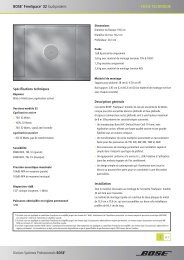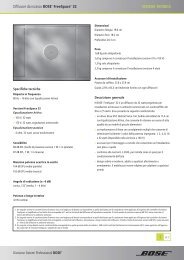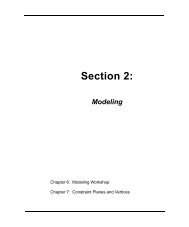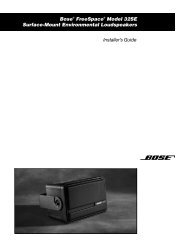FreeSpace E4 System Field Bulletin
FreeSpace E-4 System - Bose
FreeSpace E-4 System - Bose
- No tags were found...
Create successful ePaper yourself
Turn your PDF publications into a flip-book with our unique Google optimized e-Paper software.
<strong>FreeSpace</strong> E-4 <strong>System</strong><strong>FreeSpace</strong> ® <strong>E4</strong> <strong>System</strong> <strong>Field</strong> <strong>Bulletin</strong>SummaryWhen the Auto Volume function is reset using the Reset button on the Auto Volume control panelthe wall plate control for the Auto Volume zone is not restored to standard wall plateprogramming.This issue has been fixed in <strong>FreeSpace</strong> ® Installer software version 1.2. When a zone containingAuto Volume is reset the wall plate programming will be configured for a standard wall plate at thetime of the next hardware flash.Action RequiredYELLOWAn issue of which you will need to be aware of wheninstalling <strong>E4</strong> systems.StatusFixed in <strong>FreeSpace</strong> Installer version 1.2.DateUpdate: June 2004Original Issue: December 2002DetailWhen the Auto Volume function is Reset using the Reset Control in the Auto Volume Control Panelthe wall plate that controls the zone is still configured for Auto Volume operation.Normally this is not a problem as the Auto Volume function will be recalibrated for the zone.However, if the Auto Volume function is being removed from the system the workaround describedbelow will restore the wall plate programming to its standard programming, (source select, volumeup/down and mute).June 2004 Update:This issue is fixed in the <strong>FreeSpace</strong> ® Installer software version 1.2. When a zone containingAuto Volume is reset the wall plate programming will be configured for a standard wall plate at thetime of the next hardware flash.WorkaroundWhen working with <strong>FreeSpace</strong> Installer software version 1.0, 1.0.1 or 1.1 the followingworkaround may be used.To restore all wall plate controls to their standard behavior use the following procedure.1) Save the current system configuration as a Design File to the local hard drivePage 1
<strong>FreeSpace</strong> E-4 <strong>System</strong>1) Save the current system configuration as a Design File to the local hard drive.2) Select the Service tab and locate the Microcontroller firmware version number in theService Log.3) Upload the same version of firmware to the <strong>E4</strong> system. Instructions for the upload of newfirmware to the <strong>E4</strong> system are located in the <strong>E4</strong> users manual and the on line help of the<strong>FreeSpace</strong> Installer software.4) Open the design file saved in step 1.5) Flash the <strong>E4</strong> configuration.The settings stored in the design file are now saved in the <strong>E4</strong> system.For additional information or details on the <strong>FreeSpace</strong> <strong>E4</strong> system contact your local Boserepresentative.Home | About BoseProData | Products | Project Areas | Transfer Data | Search | Contact Us©2003 Bose® CorporationPage 2