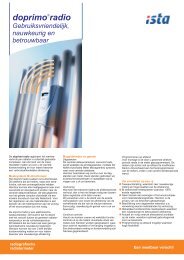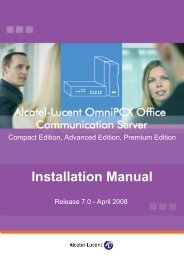Installation Manual
Installation Manual
Installation Manual
- No tags were found...
You also want an ePaper? Increase the reach of your titles
YUMPU automatically turns print PDFs into web optimized ePapers that Google loves.
<strong>Installation</strong> <strong>Manual</strong>Release 8.0 - May 2010
Legal notice:Alcatel, Lucent, Alcatel-Lucent and the Alcatel-Lucent logo are trademarks ofAlcatel-Lucent. All other trademarks are the property of their respectiveowners.The information presented is subject to change without notice.Alcatel-Lucent assumes no responsibility for inaccuracies contained herein.Copyright © 2010 Alcatel-Lucent. All rights reserved.The CE mark indicates that this product conforms to the following CouncilDirectives:- 2004/108/EC (concerning electro-magnetic compatibility)- 2006/95/EC (concerning electrical safety)- 1999/5/EC (R&TTE)
Chapter 1General Presentation Preliminary ............................................................................................... 1.1 Overview ....................................................................................................... 1.1 Security ...................................................................................................... 1.1 Safety rules .................................................................................................. 1.1 Protection against Interferences ...................................................... 1.5 Protection against Interferences ................................................................ 1.5Chapter 2Hardware: Platform and Interfaces Overview .................................................................................................... 2.1 Platforms ................................................................................................... 2.1 OmniPCX Office RCE Compact .................................................................. 2.1 OmniPCX Office RCE Small ........................................................................ 2.3 OmniPCX Office RCE Medium .................................................................... 2.4 OmniPCX Office RCE Large ....................................................................... 2.4 <strong>Installation</strong> ................................................................................................ 2.5 Overview ....................................................................................................... 2.5 Equipment ................................................................................................. 2.6 Boards and Options .................................................................................... 2.6 0-1
Detailed description .................................................................................... 2.7Chapter 3System Services Software Licence Management ......................................................... 3.1 SOFTWARE LICENCE MANAGEMENT ...................................................... 3.1 Software Keys ......................................................................................... 3.1 Voice Services Available in "Limited" Mode ............................................. 3.2 Software Key Change .................................................................................. 3.3 Services Controlled by the "Main" Software Key ..................................... 3.3 Services Controlled by the “CTI” Software Key ....................................... 3.6Chapter 4<strong>Installation</strong> and Cabling Presentation ............................................................................................. 4.1 Location of Unit ........................................................................................... 4.1 Environment ................................................................................................. 4.3 Connections and Cabling .................................................................... 4.4 Detailed description .................................................................................... 4.4 Power Supply ..........................................................................................4.20 <strong>Installation</strong> procedure ................................................................................4.20 8 Series Sets ...........................................................................................4.37 IPTouch 4008/4018 Phone .........................................................................4.37 IP Touch 4028/4038/4068 Phone ...............................................................4.42 9 Series Sets ...........................................................................................4.49 4019 Digital Phone ......................................................................................4.49 4029/4039 Digital Phone .............................................................................4.51 V24/CTI Interface Module ...................................................................4.540-2
Hardware description .................................................................................4.55 Hardware configuration .............................................................................4.56 External connections .................................................................................4.57 AP Interface Module .............................................................................4.59 Hardware description .................................................................................4.59 Hardware configuration .............................................................................4.61 External connections .................................................................................4.62 S0 Interface Module ..............................................................................4.64 Hardware description .................................................................................4.64 Hardware configuration .............................................................................4.66 External connections .................................................................................4.67 Intelligent Base Stations .....................................................................4.70 Detailed description ...................................................................................4.70 Safety rules .................................................................................................4.78 PIMphony .................................................................................................4.81 Overview ......................................................................................................4.81 Additional Information ...............................................................................4.82 Reflexes Terminals ...............................................................................4.83 <strong>Installation</strong> procedure ................................................................................4.83 Extending Your <strong>Installation</strong> ...............................................................4.88 Detailed description ...................................................................................4.88Chapter 5Configuration Stations Default Configuration .......................................................... 5.1 Detailed description .................................................................................... 5.1Chapter 6Start-Up 0-3
System Startup from a Phone Set .................................................... 6.1 Configuration procedure ............................................................................ 6.1 System Startup from OMC .................................................................. 6.9 Overview ....................................................................................................... 6.9 <strong>Installation</strong> procedure ................................................................................. 6.9 Accessing the System ...............................................................................6.10 Downloading the Software ........................................................................6.17 Services provided .......................................................................................6.19Chapter 7Maintenance Services Maintenance Level 1 .............................................................................. 7.1 Maintenance ................................................................................................. 7.1Chapter 8Glossary Glossary .................................................................................................... 8.1 A .................................................................................................................... 8.1 B .................................................................................................................... 8.1 C .................................................................................................................... 8.2 D .................................................................................................................... 8.2 E .................................................................................................................... 8.3 F .................................................................................................................... 8.3 G .................................................................................................................... 8.3 H .................................................................................................................... 8.4 I ...................................................................................................................... 8.4 K .................................................................................................................... 8.5 L .................................................................................................................... 8.50-4
M .................................................................................................................... 8.5 N .................................................................................................................... 8.5 O .................................................................................................................... 8.6 P .................................................................................................................... 8.6 Q .................................................................................................................... 8.7 R .................................................................................................................... 8.7 S .................................................................................................................... 8.7 T .................................................................................................................... 8.8 U .................................................................................................................... 8.9 V .................................................................................................................... 8.9 W ................................................................................................................... 8.9 X ...................................................................................................................8.10 0-5
0-6
1 1.1 Preliminary1.1.1 Overview1.1.1.1 SYMBOLS USED IN THE DOCUMENTATIONSee note.See important information.1.1.1.2 CLAUSESCopyright and TrademarksDatalight is a registered trademark of Datalight,Inc.FlashFXtm is a trademark of Datalight, Inc.Copyright 1993 - 2000 Datalight, Inc., All Rights Reserved.1.2 Security1.2.1 Safety rules1.2.1.1 Safety DeclarationWe, Alcatel-Lucent Enterprise 32, avenue Kléber 92707 Colombes Cedex - France, declarethat the products presented in this manual conform to the essential requirements of Directive1999/CE/5 of the European Parliament and Council.Any unauthorized modification to the products invalidates this declaration of conformance.In pursuance of this directive which appeared in the Official Journal of the EuropeanCommunity on April 7 1999, this equipment can be used in all European Community memberstates, and in Switzerland and Norway.Copyright 2001 - 2000 Datalight, Inc., All Rights Reserved. In order to better serve itscustomers, Alcatel-Lucent Enterprise reserves the right to modify the characteristics of itsproducts without notice.Alcatel-Lucent Enterprise - 32, avenue Kléber F-92707 Colombes Cedex RCS Paris 602 033185.1.2.1.2 General Recommendations 1-1
Chapter 1 Protective earthingThis equipment must imperatively be connected to a permanent earth protectioninstalled according to current legislation.<strong>Installation</strong> of the mains powerThe mains power must be installed as close as possible to the unit and must be easilyaccessible. The power supply lead is used as the master switch.Free board slotsIt is essential that empty board slots are guarded with the appropriate expansionslot covers for full electromagnetic shielding, the safety of people working nearby (inthe presence of hazardous voltages) and the prevention of fire propagation (from insidethe unit).Lead and Lithium batteriesThere is a risk of explosion if the batteries are incorrectly replaced. Only usebatteries of identical type, or manufacturer recommended equivalents. Discard usedbatteries according to the battery manufacturer's instructions.Power supplyDue to the presence of hazardous voltages, the rear metal panel can only beremoved by qualified personnel.If it is necessary to carry out work on a power supply unit, first disconnect the mains cable fromthe system as well as any external EPS48 power connections that may be connected. Thenremove the rear metal panel of the power supply block and disconnect the batteries.High leakage currentA permanent earth connection is essential before making TRT/TNV-3telecommunication network connections.In the case of a poor earth connection, it is MANDATORY to disconnect thetelecommunications accesses before reconnecting the equipment to earth. It is then necessaryto verify that all the connections have been made correctly.Before removing any board that provides access to a telecommunicationsnetwork of class TRT/TNV-3, make sure you disconnect the links. Reconnect the linksonce the board is re-inserted.<strong>Installation</strong> of DECT basesFor further information on recommendations relating to the exposure of the public to theelectromagnetic field, refer to "<strong>Installation</strong> of DECT bases".1.2.1.3 Declaration of Conformance With DirectivesThis equipment is designed to be connected to the public telephone network using theappropriate interfaces.1-2
_nigeb-egnahc_OmniPCX_nigeb-egnahc__dne-egnahc_OmniPCX: The EC labeling indicates that this product conforms to the EC directives currently in force, inparticular:- 89/336/EEC (Electromagnetic compatibility)- 73/23/EEC (Low Voltage)- R&TTE 1999/5/EC compliance- 1999/519/EC (Specific Absorption Rate)1.2.1.4 Interface Classification1.2.1.4.1 _change-begin_Office RCE Small, Medium, Large _change-end_SELV: Safety Extra Low Voltage TNV-3: Telecommunication Network VoltageFigure 1.2_change-begin_OmniPCX Office RCE Small, Medium, Large _change-end_1.2.1.4.2 _change-begin_Office RCE Compact _change-end_ 1-3
_dne-egnahc__nigeb-egnahc_Chapter 1 Figure 1.3: First Generation cabinet1-4
_nigeb-egnahc__dne-egnahc__dne-egnahc_Second_change-begin_ OmniPCX Figure 1.4: _change-begin_Generation cabinet _change-end_Office RCE Compact _change-end_Note 1:The Mini-MIX daughter board can be used only on a Compact Edition 2nd Generation with a PowerCPUboard.1.3 Protection against Interferences1.3.1 Protection against InterferencesNotice to the attention of the users and installer:USA - FCC (Federal Communication Commission)This equipment has been tested and found to comply with the limits for a Class B digitaldevice, pursuant to part 15 of the FCC Rules. These limits are designed to provide reasonableprotection against harmful interference in a residential installation. This equipment generates,uses and can radiate radio frequency energy and, if not installed and used in accordance withthe instructions, may cause harmful interference to radio communications. However, there isno guarantee that interference will not occur in a particular installation. If this equipment doescause harmful interference to radio or television reception, which can be determined by turningthe equipment off and on, the user is encouraged to consult the installer or service person.Changes or modifications to this equipment, not expressly approved by ALCATEL-LUCENT, 1-5
Chapter 1 may cause harmful interference and void the user’s authority to operate this equipment.Japan - VCCI (Voluntary Control Council for Interference)Translation :This is a Class B product based on the standard of the Voluntary Control Council forInterference from Information Technology Equipment (VCCI). If this is used near a radio ortelevision receiver in a domestic environment, it may cause radio interference. Install and usethe equipment according to the instruction manual.1-6
_nigeb-egnahc_dne-egnahc___change-begin__dne-egnahc_dne-egnahc___change-begin_OmniPCX2 2.1 OverviewAlcatel-Lucent OmniPCX Office Communication Server is an "e-communication server", a new"all-in-one" concept combining proven telephony functions with data management and accessto all the resources of the Internet. This "multi-purpose" server provides a turnkey globalcommunication solution for small and medium-scale businesses with 6 to 200 employees.The Alcatel-Lucent OmniPCX Office Communication Server range includes:- the Alcatel-Lucent OmniPCX Office Rich Communication Edition Compact platform- the Alcatel-Lucent OmniPCX Office Rich Communication Edition Small platform- the Alcatel-Lucent OmniPCX Office Rich Communication Edition Medium platform- the Alcatel-Lucent OmniPCX Office Rich Communication Edition Large platformFor businesses with 6 to 12 employees, the Alcatel-Lucent OmniPCX Office CommunicationServer range has been expanded to include the Alcatel-Lucent OmniPCX Office CompactEdition module. Only the Alcatel-Lucent OmniPCX Office Advanced Edition CS offer isavailable (Alcatel-Lucent OmniPCX Office Advanced Edition CS voice functions, a professionalsolution with welcome, mobility, CTI and VoIP functions).The Alcatel-Lucent OmniPCX Office Communication Server range is supplied:- with all the sub-assemblies required for your particular configuration,- configured with the software key corresponding to the level of services desired (accordingto country).The stations are packaged separately.2.2 PlatformsAlcatel-Lucent OmniPCX Office Communication Server is available in the following models:2.2.1 _change-begin_Office RCE Compact _change-end_ 2-1
_dne-egnahc__nigeb-egnahc_PowerCPUonChapter 2 - 14 ports.- 1 CPU slot + 1 MIX slot- Energy consumption: 1.5 A (240 V)- Dimension: H = 345 mm; W = 370 mm; D = 65 mm.- Weight: 5.1 kg.The following mixed boards are available:- MIX 2/4/4- MIX 2/4/8- MIX 2/8/4- MIX 4/4/8- MIX 4/8/4- AMIX-1 4/4/4- AMIX-1 4/4/8- AMIX-1 4/8/4Note:nigeb-egnahc__Starting withThis wall-mounted version is also called XS-N.Alcatel-Lucent OmniPCX Office Communication Server release 5.1, the Mini-MIXdaughter board is available on Compact Edition 2nd Generation with a PowerCPU board.a Mini-MIX LED (previously the WAN LED). This LED isactivated when the Mini-MIX daughter board is detected _change-begin_ the PowerCPU board _change-end_.The _change-begin_board _change-end_shows2-2
_dne-egnahc_OmniPCXPowerCPU Figure 2.2: Mini-MIX connections on _change-begin_Equipment numbering:- Slot 80 EN 01 for the first T0 access (80-001-01)- Slot 80 EN 02 for the second T0 access (80-002-01)- Slot 80 EN 09 for the first Z access (80-009-01)- Slot 80 EN 10 for the second Z access (80-010-01)Board _change-end_2.2.2 _change-begin_Office RCE Small _change-end_ 2-3
OmniPCXOmniPCXChapter 2 - 28 ports.- 1 CPU slot 2 general-purpose slots (no SLI16 board).- Energy consumption: 1 A (230 V) / 2 A (110 V) - 80 W.- Dimension: H = 66 mm; W = 442 mm; D = 400 mm.- Weight: 6 kg.2.2.3 _change-begin_Office RCE Medium _change-end_- 56 ports.- 1 CPU slot 5 general-purpose slots.- Energy consumption: 1,2 A (230 V) / 2,3 A (110 V) - 120 W.- Dimension: H = 110 mm; W = 442 mm; D = 400 mm.- Weight: 11 kg.2.2.4 _change-begin_Office RCE Large _change-end_- 96 ports.- 1 CPU slot + 4 general-purpose slots + 4 specific slots (no UAI16 and MIX boards)- Energy consumption: 1,2 A (230 V) / 2,3 A (110 V) - 150 W.- Dimension: H = 154 mm; W = 442 mm; D = 400 mm.- Weight: 13 kg.2-4
2.3 <strong>Installation</strong>2.3.1 OverviewThis hardware must be installed on the customer's site, by a qualified installer, in 2-5
Memory_change-begin_ OmniPCXAlcatel-LucentChapter 2 compliance with the instructions provided with the hardware.Equipment shall be installed at the factory or in the field by submitter's trained personnelin accordance with the installation instruction provided with the equipment.2.4 Equipment2.4.1 Boards and OptionsThe following table lists the boards available on _change-begin_ OmniPCX OfficeCommunication Server (S, M or L racks) _change-end_ Office RCE Small, Medium, Large _change-end_.Board Function Optional boards ConnectionsAPA2APA4APA8ATA2ATA4BRA2BRA4BRA8_dne-egnahc_nigeb-egnahc__PowerCPUDDI2DDI4LanX8LanX16LANX16-1LanX8-2LANX16-22, 4 or 8 analog trunk line interfaces2 or 4 analog trunk line interfacesGSCLI: Ground StartsignalingCLIDSP: CLIP localmanagementMET: pulse meter receivers(phased out)Analog trunk line (TL), TL-PS diversionAnalog trunk line (TL), TL-PS diversion2, 4 or 8 T0 basic accesses ISDN networkISDN-EFM T0/S0 forwardingbox(As of R8.0)_change-begin_ ,card(2Gb/4Gb), 256 Mb DDR2SDRAM._dne-egnahc_Optional Hard Drivenigeb-egnahc__Processing UnitSD/MMC _change-end_2 or 4 analog trunk line interfaceswith Multiple SubscriberNumbers (MSN)8 or 16 port Ethernet 10/100 BT(of which 1 or 2 10/100/1000 BTports on LANX-2 boards)Extension module controller(equippedwith an HSL1board)nigeb-egnahc__MEX _change-end_ _change-begin_ Power-MEX _change-end_interconnectionwith add-onmodulesAFU-1: (Auxiliary FunctionUnit)nigeb-egnahc__ARMADA _change-end_: VoIP chan-nigeb-egnahc__HSL1, HSL2:_dne-egnahc_nelsLanswitch or Ethernet terminalPlease-wait message playerTuner for background musicAlarmDoorphoneLoudspeakerGeneral call ringerISDN-EFM T0/S0 forwardingboxPulse metering deviceOMCAnalog trunk line with MultipleSubscriber Numbers(MSN)@ Phones, Hub, Lanswitch,PC, etc.2-6
_nigeb-egnahc_PowerCPU Board Function Optional boards ConnectionsMIX244MIX248MIX284MIX484MIX448MIX044MIX084MIX048AMIX484-1AMIX448–1AMIX444–1PRA-T2PRA-T1DASS2DLT2T1-CAST1-CSSPCM R2SLI4SLI8SLI16SLI4-1SLI8-1SLI16-1UAI4UAI8UAI16UAI16-10, 2 or 4 T0 basic accesses + 4or 8 UA interfaces + 4 or 8 Z interfaces4 analog line accesses, 4 or 8UA interfaces and 4 or 8 Z interfacesPRA -T2, DASS2, DLT2: 30 x64-Kpbs B-channels + 1 x64-Kbps D-channel; 2048 Kbps.PRA-T1: 23 x 64-Kbps B-channels + 1 x 64-Kbps D-channel; 1544 Kbps23 x 64-Kbps B-channels + 1 x64-Kbps D-channelT1-CAS: 24 x B-channels, includingsignaling; 1544 Kbps.PCM R2: 30 x 64 Kbps B-channels +1 x 4 Kbps signalingchannel; 2048 Kbps.GSCLI: Ground StartsignalingCLIDSP: local CLIPmanagementMETCLIISDN network, analog Z terminalsand Alcatel-Lucent 9series or Alcatel ReflexesstationsPSTN network, analog Zterminals and Alcatel-Lucent9 series or Alcatel ReflexesstationsPRA-T2: ISDN networkDASS2: UK public/privatenetworkDLT2: Private QSIG networkPRA-T1: Hong-Kong ISDNnetworkISDN (US) T1-CAS: USApublic networkPCM R2: Public network4, 8 or 16 Z interfaces Analog Z terminals4, 8 or 16 UA interfacesUAI16-1 board: possibility ofpowering terminals connected tothe 16 interfaces remotely froman external EPS48 power supplyAlcatel-Lucent 9 series orAlcatel Reflexes stationsMulti Reflexes 40994070 IO/EO DECT basestationsEPS48 only on interface 1of the UAI16-1 board2.4.2 Detailed description2.4.2.1 Pocessing Unit _change-begin__change-end_Board 2-7
_dne-egnahc_(onlyOmniPCXChapter 2 _dne-egnahc_nigeb-egnahc__As ofR8.0, the PowerCPU board performs the CPU functions of an OmniPCX Office system.2.4.2.1.1 Function of the LEDsName Color FunctionCPU Green CPU functioning LED (flashing)POWER Red/Green - Mains operation: steady green LED- Battery operation: steady yellow LED- Idle: flashing red LED- System shut down: steady red LEDFAN Red/Green - Both fans functioning: steady green LED- 1 or both fans down: steady red LEDLAN Green LAN functioning LED (flashes when there is traffic)Mini-MIX Green_change-begin_on OmniP-CX Office RCE Compactplatform) _change-end_MODULE Green Presence of HSL board2.4.2.2 SLI-X BoardsBoard allowing the connection of 4, 8 or 16 analog terminals.Green only when accepted by the license 2B channels for MIXboards. Detection of Mini-MIX board in _change-begin_ Office RCECompact platform. _change-end_2.4.2.3 UAI-X Boards2-8
Board used for connecting up digital terminals or DECT 4070 IO/EO base stations.The UAI16-1 board is used to power terminals connected to the 16 interfaces remotely from anEPS48 external power supply connected to interface 1 via an external adapter cable (splitter).Caution:Only use EPS48 power supplies and the splitters provided.2.4.2.4 MIX x/y/zThese boards are used to connect 2 or 4 base T0 access points, 4 or 8 analog terminals and 4or 8 digital dedicated terminals.2.4.2.5 AMIX-1 X/Y/Z BoardsThese boards are used to connect 4 analog accesses, 4 or 8 analog terminals and 4 or 8digital dedicated terminals. 2-9
Chapter 2 2.4.2.6 BRA-X BoardThese boards are used to connect 2, 4 or 8 base T0 access points (2 B channels + 1 Dchannel) in order to connect the system to the digital public ISDN network (T0 point-to-point ormultipoint connection) or to a private network (DLT0 point-to-point connection); the operatingmode, T0 or DLT0, can be configured by OMC.2.4.2.7 PRA BoardsThis board provides 1 primary access for connecting the Alcatel-Lucent OmniPCX OfficeCommunication Server system to the ISDN digital public network or to private networks:- PRA -T2, DASS2, DLT2 : 30 x 64-Kbps B-channels + 1 x 64-Kbps D-channel; 2048 Kbps.- PRA-T1 : 23 x 64-Kbps B-channels + 1 x 64-Kbps D-channel; 1544 Kbps.- T1-CAS: 24 x B-channels, including signalling; 1544 Kbps.- PCM R2: 30 x 64-Kbps B-channels + 1 x 4-Kbps signaling channel; 2048 Kbps.The diagram below shows the end-plate of the PRA-T2 board, but the other PRA boards aresimilar.2.4.2.7.1 Function of the LEDs2-10
T2 Name T1 Name FunctionBUSY BUSY B-channels busy (red LED lights up if at least 1 B-channel is busy)RAI (ATD) RAI Remote frame alarm (red LED lights up on alarm)AIS (SIA2M) AIS Too many "1's in the 2-Mbit binary train (red LED lights up on alarm)NOS (MS) NSIG Absence of 2-Mbit signal (red LED lights up on alarm)CRC (TE) CRC CRC error (red LED lights up on alarm)LOS (PVT) NSYN Loss of frame alignment (red LED lights up on alarm)2.4.2.8 APA BoardsThis board is used to connect to the analog public network (2, 4 or 8 LR).The APA board does not support pulse dialing in Australia and New Zealand.2.4.2.9 LAN-X BoardsThese boards are used to create a local area network (LAN) by connecting client PCs,IP-Phones, an external Lanswitch and servers. 2-11
Chapter 2 Each category-5 RJ45 connector has 2 green LEDs:- Left LED = link status and activity:• off: link disconnected• on: link connected• blinking: link active- Right LED = full duplex/collision:• off: Half Duplex• on: Full Duplex• blinking: collision2.4.2.10 LANX-2 BoardsThe LanX8-2 and LanX16-2 are second generation boards integrating respectively 1 or 2Ethernet Gigabit ports for a Lanswitch/Layer 2 configuration. Any port can be used as anUplink, as all the ports are auto MDI/MDIX.Unlike the 1st generation boards, the LEDs of the A and B ports are both located at the top ofthe board. The Led display is as follows:- Green LED (left) = link status and activity:• off: link disconnected• on: link connected• blinking: link active- yellow LED (right) = speed:• off: low speed (10 or 100 Mb for Gigabit port, 10 Mb for the other ports)• on: high speed (1 Gb for Gigabit port, 100 Mb for the other ports)2-12
_nigeb-egnahc_different_nigeb-egnahc__dne-egnahc__change-begin_ PowerCPUOmniPCXtheboard_change-begin_ sPowerCPU_change-begin_ ,_dne-egnahc_which 2.4.2.11 DDI-X BoardThis board is used to connect 2 or 4 analog trunk lines with Multiple Subscriber Numbers.2.4.2.12 ATA BoardThe ATA (Analog Trunk Access) board serves to connect analog trunk lines (2 or 4 TL).The ATA board does not support pulse dialing in Australia and New Zealand.2.4.2.13 Daughter Board Provision on _change-begin_The table below presents _change-begin_the _change-begin_CPU _change-end__change-end__change-end_Boardvarious ways _change-end_the daughter be provided onaccording to the platform used _change-end_._change-end_boards _change-begin__change-end_canDaughter Boards _change-begin_Office RCE Compactnigeb-egnahc__OmniPCX OfficeRCE Small,Medium, Large _change-end_nigeb-egnahc__ARMADA _change-end_ YesYesHSL1 No YesHSL2 No Yesnigeb-egnahc__AFU, _change-end_AFU-1 YesYesSATA HARD DISK+ P2SATA-xxxYesYesDaughter BoardMini-Mix Yes NoNote 1:The Mini-MIX daughter board requires a PowerCPU board in a Compact Edition 2nd Generation. 2-13
_dne-egnahc__nigeb-egnahc__dne-egnahc_OmniPCXOmniPCXCPU_change-begin_ DaughterMandatoryChapter 2 Figure 2.22: Example of _change-begin_ with SATA Hard Disk _change-end_2.4.2.14 Provision By PlatformBoards on PowerCPU _change-end_2.4.2.14.1 _change-begin_Office RCE Compact _change-end_Board MIX Slot CPU Slotnigeb-egnahc__PowerCPU _change-end_ NoMIX x/y/z Yes NoAMIX-1 x/y/z Yes NoMini-MIX No Yes_change-begin__change-end_2.4.2.14.2 _change-begin_Office RCE Small _change-end_2-14
OmniPCXOmniPCXMandatoryMandatory Boards Slots 1-2 CPU Slotnigeb-egnahc__PowerCPU _change-end_ NoMIX x/y/z Yes NoAMIX-1 x/y/z Yes NoUAI4, UAI8, UAI16, UAI16-1 Yes NoSLI4, SLI8, SLI4-1, SLI8-1 Yes NoSLI16, SLI16-1 No NoPRA-T2, PRA-T1, DASS2, DLT2, T1-CAS,PCM R2_change-begin_YesAPA4, APA8 Yes NoDDI2, DD14 No NoBRA2, BRA4, BRA8 Yes NoLANX8, LANX16, LANX16-1, LANX8-2,LANX16-2Yes_change-end_NoNo2.4.2.14.3 _change-begin_Office RCE Medium _change-end_Boards Slots 1-2-3-4-5 CPU Slotnigeb-egnahc__PowerCPU _change-end_ NoMIX x/y/z Yes NoAMIX-1 x/y/z Yes NoUAI4, UAI8, UAI16, UAI16-1 Yes NoSLI4, SLI8, SLI16, SLI4-1, SLI8-1, SLI16-1 Yes NoPRA-T2, PRA-T1, DASS2, DLT2, T1-CAS, PCMR2_change-begin_YesAPA4, APA8 Yes NoDDI2, DD14 Yes NoBRA2, BRA4, BRA8 Yes NoLANX8, LANX16, LANX16-1, LANX8-2, LANX16-2 Yes_change-end_NoNo2.4.2.14.4 _change-begin_Office RCE Large _change-end_ 2-15
_nigeb-egnahc__dne-egnahc_MandatoryChapter 2 Caution 1:The VoIP4-1, VoIP8-1 and VoIP16 boards implemented on a CPU board consume a hardware resourceused for slot 8 of the module. In that case, it is impossible to add a board other than aLANXxx board in slot 8.Boards Slot 1 Slots 2-3-4 Slots5-6-7-8 CPU Slotnigeb-egnahc__PowerCPU _change-end_ NoNo No _change-begin_MIX x/y/z Yes Yes No NoAMIX-1 x/y/z Yes Yes No NoUAI4, UAI8 Yes Yes Yes NoUAI16, UAI16-1 Yes Yes No NoSLI4, SLI8, SLI16, SLI4-1,SLI8-1, SLI16-1PRA-T2, PRA-T1, DASS2, DLT2,T1-CAS, PCM R2Yes Yes Yes NoYes Yes Yes NoAPA4 Yes Yes Yes NoAPA8 Yes No Yes NoDDI2, DD14 Yes Yes Yes NoBRA2, BRA4, BRA8 Yes Yes Yes NoLANX8, LANX16, LANX16-1,LANX8-2, LANX16-2Yes Yes Yes No_change-end_2-16
3 3.1 Software Licence Management3.1.1 SOFTWARE LICENCE MANAGEMENTOn an Alcatel-Lucent OmniPCX Office Communication Server several types of devices may beconnected, several services may be offered and several applications may run.The purpose of the feature “Software Licence Management” is to define for a given system(i.e. customer) the service level to offer, this mainly means:- What devices are allowed and how many of each type.- Which service is offered.- Which application is to open.- How many users are allowed.- What features the hardware can support.The SWL (SoftWare Licence) files define the level of service requested.The software license can be managed by either of the 2 following modes:- Normal mode: Like for any previous release, there is no user definition and the validity ofthe license in open state is not limited.- On Demand mode: This mode introduces a “user” definition and the validity of the licensein OPEN state is limited and daily checked by the system.Note:In Normal mode and in On Demand mode, the SWL files are loaded to the system or updated manuallyusing OMCOnce SWL files are available on the system, either in Normal mode or in On Demand mode,the feature is the same for both modes and it manages the following functions- Definition, modification and checking of the service level.- Dimensioning of a system for a correct service level.- Limitation of requested services depending on hardware installed.- Daily or on request checking (by OMC) of the SWL files in order to adapt the service level.- Selection between On Demand mode or Normal one- Information to user and/or installer about the state of system in terms of service level.3.2 Software KeysIn the Alcatel-Lucent OmniPCX Office Communication Server system, a software key isrepresented by an alphanumeric string of characters, which opens functions. Two softwarekeys correspond to each Alcatel-Lucent OmniPCX Office Communication Server system:- the PRINC (PRINCIPAL) software key or MAIN for the system functions (voice, Internet,etc.) 3-1
(HardChapter 3 - the CTI Software key for the CTI functionsThe software key corresponds to a text file where the name is the CPU hardware number withthe .MSL (MAIN key) or .CSL (CTI key) extension.Example:file 000068DA.msl and 000068DA.csl for main CPU no. 000068DA.Each system needs the Main and CTI Software keys even if no CTI application is used on thesystem.The systems can be delivered with a key that is already personalized for the client. TheDistributor needs to load if necessary the personalized key on the non-factory-configuredsystems.On starting up the system, different cases are possible:- The functions needed by the customer are open and work properly: the software keypresent on the system is correct.- The functions needed are not open- The key is valid but some functions are not open (verification done by MMC).• Verify that the order meets the client's needs. If not, contact the orders" department. Anew software key needs to be created including the new features.• When loading the key via OMC a warning message is displayed. In this case thefunctionalities may be limited due to insufficient memory _change-begin_ disk or XMEM) _change-end_or CPUpower.- The software key present on the system is not correct:• The software key syntax is correct but it does not match the CPU's serial number. Thesystem functions correctly with all its functionalities for 30 days. A message " SoftwareKey Error " is displayed on the Operator terminal. Press the Alarm key to show theexpiry date. When loading a correct key (valid CPU serial number) during this period,the system state is normal. If no correct key is loaded after 30 days, the system willrestart in limited state with only sets belonging to the Operator group working, all othersets being out of service; the "Software key error" is displayed on the operator station.• The software key syntax is incorrect. The system starts in limited mode. When loadingthe correct Software key (with the correct serial number), the system restarts with allfunctions working.• New control starting with R2.0:• The software key syntax is correct, but the software key does not match thesystem's software release. The system functions correctly with all its functionalitiesfor 30 days.• The software key syntax is correct, the software release is correct but a morerecent key has already been entered on this system and it is not possible to revertto a previous key. The system functions correctly with all its functionalities for 30days.Remark:For a system in limited mode, when a valid software key is loaded, the system restarts with all its functionalities.3.2.1 Voice Services Available in "Limited" Mode3-2
- Stations in the default Attendant Group and analog sets with automatic call setup on goingoff-hook- no DECT stations, including DECT Reflexes stations- Voice server with name announcement, 2 ports and 20 minutes" storage- 4 welcome messages (pre-announcement)- 2 system languages- "Please Wait" music: 2 minutes max.- All the other functions are closed.3.2.2 Software Key ChangeIn BTCO mode, the software key is loaded into the system by the manufacturer; in "stockmode" (after sale), the key must be entered by the distributor. When upgrading, the installermust modify the key before the new functions will be taken into account.The key is modified using OMC or DHM-station.3.2.2.1 Procedure with OMC- To read the series number of a CPU board: Select Typical Modification -> System ->Software key -> Hardware serial number- Send this serial number and the function levels required to Alcatel-Lucent Enterprise- Load the key file Main.msl or CTI.csl from the Alcatel-Lucent Business Partner Internet site(this file can also be downloaded by the manufacturer)- Downloading a new software key:• Select Typical Modification -> System -> Software key• Click on Importing the key• On the Open screen, select the file for the new software key• Validate• On the Software Key screen, click on Apply- Opening certain functions requires a hot reset; a message is displayed.If the hardware required to carry out the functions that have been opened by the software keyis not present, the functions available are automatically reduced to suit the available hardware;and error message is displayed when the key is implemented.The values of the various functions controlled by the key can be viewed at any moment:- Using OMC, select Typical Modification -> System -> Software key- Click on Details: the first column indicates the functions defined by the key, the secondcolumn indicates the functions actually open (after any reductions).3.2.3 Services Controlled by the "Main" Software Key 3-3
Chapter 3 Controlled servicesThe following table lists the functions controlled by the "Main" software key, the "limited" modevalues and the configuration modularity.STANDARD TELEPHONYRelevantsoftwareversionValues in limitedmodeModularityNumber of digital sets All According to +1 236Number of analog sets Allselected model+1 236MOBILITYMaxNumber of DECT sets All 0 +1 200Number of Mobile IP Touch sets From R5.0 0 +1 120CALL MANAGEMENTARS All open in openNODISA/Transit DISA AllR1.0/R1.1,closed from R2open NOISVPN on ISDN (ARS required) All closed open NOQSIG + (ARS required) All closed open NONumber of Meet Me Conference From R5.1 0 + 1 1NETWORKSNumber of B-channels All 0 +1 120Number of B-channels on MIX boards From R4 0 +2 120LAN TELEPHONYNumber of IP Phones (IP Touch) All 0 +1 200Number of PIMphony multimedia terminalsVoIP GATEWAYAll 0 +1 200Number of VoIP channels All 0 +1 120VOIPHardware extensionVoIP on application board R1.0/R1.1 NO YES YESVOICE MAIL UNIT AND AUTOMATED ATTENDANTNumber of VMU ports All 0 port +1 8 YESStorage capacity All 20" 10" 200hoursAutomated Attendant All closed open NOAudiotext All closed open NOFax switching All closed open NOMailbox welcome messages All closed open YESName in mailing lists All closed open YESRecording of conversations All closed open YESRemote customizing From R2.0 closed open NOYES3-4
Controlled servicesGREETINGRelevantsoftwareversionValues in limitedmodeModularityNumber of messages (16") All 4 +4 8 YESON-HOLD MUSICDuration (minutes) All 2 +2 10 YESNumber of tree structures:1 license for 1 tree structureor1 license for 5 tree structures"ON DEMAND" LICENSEMETERINGMULTIPLE AUTOMATED ATTENDANTMaxHardware extensionFrom R6.0 closed open 5 NOOn Demand From R5.0 R5 and R5.1: Not controlled by the system.From R6: Indication that On Demand option is enabled.On Demand Ending Date From R6.0 Displayed if "On Demand mode" license enabled. Itis the license validity date.Number of users From R6.0 From R6: Not controlled by the system:Only used for information in OMCNumber of NMC tickets All 0 +1000 30000 YESLANGUAGESAccounting over IP From R5.0 closed open NONumber of languages All 2 +1 4 YESSWL RELEASERequired system release From R2 0 (R1 or R1.1) +1 1 (R2)2 (R3)3 (R4)4 (R5)5 (R6)ENGINEPackage levelENGINEbisSpecial info for ELPChecker syst solutionSpecial info for ELPChecker cs typeSpecial info for ELPChecker PCX 01Special info for ELPIgnored by the systemIgnored by the systemIgnored by the systemIgnored by the systemIgnored by the systemYES 3-5
Chapter 3 Controlled servicesAcknowledge CodeRelevantsoftwareversionValues in limitedmodeModularityRandom code given by ecom. From R2 1 FFFF NOEDITIONEdition number of license From R2 0 +1 FFFF NOAutomatic Call DistributionNumber of Automatic Call DistributiongroupsNumber of active Automatic Call DistributionagentsAutomatic Call Distribution statistics moduleMaxFrom R3 8 groups 0 8 YESFrom R3 5, 10, 20, or 32depending onlicense0 32 YESFrom R3 closed open YESNumber of agent applications From R3 0 +1 32 YESNumber of supervisors From R3 0 +1 4 YESHardware extension3.2.4 Services Controlled by the “CTI” Software KeyThe following table lists the functions controlled by the "CTI" software key.Controlled servicesAPPLICATIONRelevantsoftwareversionDefaultstateModularityMax(ASPEN/PIII)PIMphony Pro All 0 +1 250PIMphony Team All 0 +1 250Nomadic mode From R3 0 +1 25 (R4)50 (R5.0)PIMphony release 6.0 From R5.0 0 +1 50 (R4)60 (R5.0)PIMphony Attendant From R5.0 0 +1 250On Demand From R5.0 Not controlled by the systemINTEGRATED TAPI 2.0 ***Number of sessions All 25 (R1)0 (from R2)Number of monitors All 250 (R1)0 (from R2)+1 75/200 *+1 250/500 **Features All None AllAlcatel-Lucent OmniPCX Office Communication Server CALL CENTERNumber of sessions All 0 +1 28/200 *3-6
Number of monitors All 0 +1 250/500 **Features All None AllCSTA DESKTOP CLIENTNumber of sessions All 0 +1 28/200 *Number of monitors All 0 +1 250/500 **Features All None AllCENTRAL SERVICESNumber of sessions All 0 +1 28/200 *Number of monitors All 0 +1 250/500 **Features All None AllCSTA (ALL FEATURES)Number of sessions All 0 +1 28/200 *Number of monitors All 0 +1 250/500 **Features All None AllTAPI 2.1 SERVERNumber of sessions All 0 +1 28/200 *Number of monitors All 0 +1 250/500 **Features All None AllSUPERVISIONNumber of sessions All 0 +1 28/200 *Number of monitors All 0 +1 250/500 **Features All None AllXML SERVERNumber of sessions All 0 +1 1 *Number of monitors All 0 +1 250/500 **Features All None AllPIMphony UNIFIEDNumber of sessions From R3.1 0 +1 1 *Number of monitors From R3.1 5 +10 75 **Features From R3.1 None AllSOFTWARE LICENSE VERSIONRequired system version From R2 0(R1/R1.1)EDITION+1 1 (R2)2 (R3)3 (R4)4 (R5)Edition of license From R2 0 +1 FFFF (Hex)* The maximum number of sessions of all kinds at any one time is 80 on ASPEN and 200 onPIII. 3-7
Chapter 3 ** The maximum number of monitors of all kinds at any one time is 250 on ASPEN and 500 onPIII.*** In R1, this service is always present in the CTI software key. Only two monitors per sessionare allowed.3-8
_nigeb-egnahc_directlyto_change-begin_ unitOmniPCX_change-begin_ platformunit_change-begin_ OmniPCXwhich_change-begin_ modelsunitRack_change-begin_ platform_change-begin_ platforms_change-begin_ OmniPCXandandunitmodule_change-begin_ platformOmniPCX_change-begin_ platformOmniPCXandRack_change-begin_ are_change-begin__change-begin_4 4.1 Presentation4.1.1 Location of UnitThe Alcatel-Lucent OmniPCX Office Communication Server unit can be installed in threeways:1. Fixed_change-begin__change-begin_ _change-end__change-end__change-begin__change-begin_the wall:• A kit is available for wall-mounting Office RCE SmallOmniPCX Office RCE Medium• A wall support (US version) is available for wall-mounting Office RCEcan also be fixed directly to the wall. In both cases,use the hole drilling template supplied with the_change-end_Compact _change-end__change-end__change-end_1 _change-end__change-end__change-end_._change-end__change-end_._change-begin_2 _change-end_2. Mounted in a rack: the _change-begin_ Office RCE Small, Medium, Large platforms _change-end_in the rack using the fixing brackets supplied by the rack manufacturer, or usingthe optional 19" mounting kit (a kit is available for each _change-begin_ type).is _change-end_mounted_change-end__change-end__change-end_3. Placed on a table: no more than three units can be laid on top of each other.4.1.1.1 Wall Mounting (_change-begin_ Office RCE Small _change-end_Medium platforms _change-end_)The enclosure comprises 4 parts.After mounting, the space between the _change-begin__change-end__change-end__change-begin_Office RCEthe wall can be used for cables._change-end_ 4-1
_dne-egnahc_Chapter 4 4.1.1.2 Mounting in the 19" Rack4-2
module_change-begin_ platformmustmodule_change-begin_ platform 4.1.1.2.1 RecommendationsBefore installing the system in a 19" rack, you must verify that:- The maximum static load (given by the manufacturer) of the 19" rack is greater than theoverall weight of the equipment mounted or to be mounted in the rack.- Moreover, the weight of the equipment must be evenly distributed between the brackets.- If mounting the Alcatel-Lucent OmniPCX Office Communication Server _change-begin_results in exceeding the load on the front supports (generally the total weight divided bytwo), the _change-begin_ be placed on a fixed tray attached to the four supports ofthe rack.4.1.2 Environment_change-end_4.1.2.1 Climatic Conditions4.1.2.2 Vibration4.1.2.3 Site_change-end__change-end__change-end_- Operation• Temperature: for maximum reliability, it is recommended you comply with an ambienttemperature of between 5 and 40 degrees Celsius, with a maximum variation of 5degrees Celsius per hour.• Humidity: the humidity must be in the range 10% - 80% (no condensation) with amaximum variation of 10% per hour.- Storage• Temperature: the temperature must be kept between -20 and +70 degrees Celsius.• Humidity: the humidity must be kept in the range 10 - 95% (no condensation).No vibration, even intermittent, may be transmitted to the equipment when running. 4-3
_nigeb-egnahc__dne-egnahc_PowerCPU_change-begin_ platformsandRack2unit_change-begin_ OmniPCX_change-begin_ platformunitunless_change-begin_ platform_change-begin_ platforms(Rack1Chapter 4 - Choose a dry, clean and well ventilated location.- Maintain an ambient air flow to ensure normal ventilation. If the air flow is blocked orrestricted, of the incoming air is too hot, overheating is possible.- When installing the equipment in an enclosed 19" rack, verify that the rack is provided witha fan suited to the heat dissipation of the equipment installed. Maintain a minimum gap of 3cm around the side ventilation holes (left and right sides), and of 10 cm minimum aroundthe ventilation holes at the rear of the equipment. Verify that the air flow is not impeded onthe sides of the rack.- When fixing the system directly to the wall using the wall-mounting kit _change-begin_ OmniPCXOffice RCE Small _change-end_ Office RCE Medium _change-end_ maintaina free space of at least 15 cm around the whole system. Ensure that no objects are placedon the upper part of the system to restrict the extraction of hot air. When installing several _change-begin__change-begin__change-end__change-end_(_change-begin__change-end_only),it is preferable to align then horizontally. When superposing themvertically, they should be separated by at least 10 cm.units _change-end__change-end_,- Verify that the cables connecting the Alcatel-Lucent OmniPCX Office CommunicationServer or other equipment, or the supports for the housing structure (19" rack for example)do not obstruct the air flow through the _change-begin__change-end__change-end_.- A switchable 230 V or 110 V mains socket (according to country) - 50Hz (LNE) is requiredat less than 1 m from the _change-begin_ it is installed in a rack in which case theintegrated circuit breaker is used._change-end_- Adequate lighting must be provided._change-end_4.2 Connections and Cabling4.2.1 Detailed description4.2.1.1 Output ConnectorsAll outputs are made using Female RJ45 connectors.4.2.1.1.1 _change-begin_Remark 1:the CPU-2 and MIX boards used for Alcatel-Lucent OmniPCX Office Compact Edition have the samecharacteristics as those used by Alcatel-Lucent OmniPCX Office Communication Server._change-end_BoardRJ45 pin 1 2 3 4 5 6 7 8LAN TX+ TX- RX+ RX-4-4
_nigeb-egnahc__dne-egnahc_AUDIO_change-begin_ -INAudio_dne-egnahc_AUDIO-OUT_dne-egnahc_-INGround_change-begin_ AUX12_change-begin_ +12DSRlinklinkofof_dne-egnahc__nigeb-egnahc__dne-egnahc_,Background_dne-egnahc__nigeb-egnahc_add-onadd-on,modulemodule_dne-egnahc__nigeb-egnahc_expansionexpansion_change-begin_ Alarm_dne-egnahc__nigeb-egnahc_ SLI1/SLI2 _change-begin__change-end_V _change-end_nigeb-egnahc__CenRgA _change-end_ZA1ZB1nigeb-egnahc__CenRGB _change-end_ZA2ZB2_dne-egnahc_nigeb-egnahc__AUX_dne-egnahc_nigeb-egnahc__Ground_dne-egnahc_nigeb-egnahc__+12 V_dne-egnahc_nigeb-egnahc__CenRg Anigeb-egnahc__CenRG_dne-egnahc_BCONFIG CTS _change-begin__change-end_RXnigeb-egnahc__Ground _change-end_ _change-begin_RMTRESGround TX DTR RTSMODULE1 TX+ TX- RX+ RXnigeb-egnahc__ISDN_change-end_T01 TX+RX+ RX- TX-MODULE2 TX+ TX- RX+ RXnigeb-egnahc__ISDN_change-end_T02 TX+_change-end_DOORPHONEIn AAudio InBRX+ RX- TX-AudioCtrl ADoorPhB1nigeb-egnahc__AudioOut A _change-end_DoorPhA1nigeb-egnahc__AudioOut B _change-end_DoorPhA2AudioCtrl BDoorPhB2nigeb-egnahc__Alarm A_change-end_B _change-end_- LAN: 10/100 base T Ethernet port (MDI-II/straight)_change-begin_ , for connections between CoCPU-1,CoCPU-2 and LAN _change-end_.-- _change-begin__nigeb-egnahc_SLI1/SLI2: Analog Z accesses from Mini-MIX board, General ringer; 12V output_change-end__change-end_:- CONFIG: RS232 for OMC.- MODULE1: HSL_change-begin_-_change-end__change-begin_ Interfaces_change-begin_Loudspeaker alarm _change-end_General ringer; 12V outputHSL board _change-end_for connection_nigeb-egnahc_ISDN T01: ISDN T01 port of Mini-MIX board_dne-egnahc_- MODULE2: HSL_change-begin_-- AUDIO_change-begin__change-end__change-begin_HSL board _change-end_for connection_nigeb-egnahc_ISDN T02: ISDN T02 port of Mini-MIX board_change-end_:Interfaces Please wait message_change-begin_- DOORPHONE: Interfaces doorphoneto_change-begin_to_change-begin__change-end_music_change-begin__change-end__change-end__change-begin__change-begin__change-end_1_change-end_2Loudspeaker, Alarm _change-end_dne-egnahc___change-begin_4.2.1.1.1 CoCPU-1Note 1:The USB connector on the CPUe-1/CPUe-2 boards is not currently used.and CoCPU-2 BoardsRJ45 pin 1 2 3 4 5 6 7 8LAN TX+ TX- RX+ RX-Up-Link TX+ TX- RX+ RX-Unit 1 to 3 outputs RX+ RX- TX+ TX-- LAN : 10/100 base T Ethernet port (MDI-II/straight).- UNIT1, UNIT2, UNIT3: ports on integrated LAN switch (MDI-X/crossover).- UPLINK : integrated LAN switch uplink port (MDI-II/straight).4.2.1.1.2 SLI Board 4-5
Chapter 4 RJ45 pin 1 2 3 4 5 6 7 81 to 16 ZA ZB4.2.1.1.3 UAI Board- 1 to 16: connecting analog Z terminals.RJ45 pin 1 2 3 4 5 6 7 81 to 16 (UAI) L1 L2- 1 to 16: connection of digital terminals or DECT 4070 IO/EO base stations.4.2.1.1.4 UAI-1 BoardRJ45 pin 1 2 3 4 5 6 7 81 L1 L2 0V 48V2 to 16 L1 L2- 1 : connection of an EPS48 external power supply + connection of digital terminals orDECT 4070 IO/EO base stations.- 2 to 16: connection of digital terminals or DECT 4070 IO/EO base stations.4.2.1.1.5 BRA BoardRJ45 pin 1 2 3 4 5 6 7 81 to 8 TX+ RX+ RX- TX-- 1 to 8: connection of T0/DLT0 basic access.4.2.1.1.6 PRA BoardRJ45 pin 1 2 3 4 5 6 7 8NETW outputs RX+ RX- TX+ TX-PBX outputs TX+ TX- RX+ RX-- NETW: connection to the public network (TNL).- PBX: use in private network with TX and RX twisted pairs.4.2.1.1.7 LANX and LANX-1 BoardRJ45 pin 1 2 3 4 5 6 7 8Ports 1 to 15 RX+ RX- TX+ TX-Up-Link TX+ TX- RX+ RX-- Ports 1 to 15: internal ports.- Up-Link: LAN connection.4.2.1.1.8 LANX-2 Board4-6
_nigeb-egnahc_PowerCPU RJ45 pin 1 2 3 4 5 6 7 8Ports 1 to 14 RX+ RX- TX+ TX-GE1, GE2 TR0+ TR0- TR1+ TR2+ TR2- TR1- TR3+ TR3-- Ports 1 to 14: 10/100 BT ports.- GE1, GE2: 10/100/1000 BT ports.4.2.1.1.9 APA BoardRJ45 pin 1 2 3 4 5 6 7 8Output 1 ZSETB ZSETA LB-Ring LA-Tip ZB ZAOutputs 2 to 8 LB-Ring LA-Tip- 1 : connection of network line 1, SLI interface and callback terminal- 2 to 8: connection of other analog trunk lines4.2.1.1.10 DDI BoardRJ45 pin 1 2 3 4 5 6 7 81 to 4 L- L+- 1 to 4: connection of DDI analog trunk lines.4.2.1.1.11 ATA BoardRJ45 pin 1 2 3 4 5 6 7 8Outputs 1 to 4 PEA PEBSLI outputs ZA ZBPHONE outputs ZSETA ZSETB4.2.1.2 Types of Cable to UseAccess Type ImpedanceDigital, Z, T0, LR UTP, FTP or STP, Category 3 or 5 100 or 120 ohmsT2 UTP, FTP or STP, Category 3 or 5 120 OhmsT1 UTP, FTP or STP, Category 3 or 5 120 OhmsEthernet FTP or STP, Category 5 100 OhmsHSL STP supplied with the product, Category 5 100 Ohms- UTP: Unshielded Twisted Pairs- FTP: Foiled Twisted Pairs- STP: Shielded Twisted Pairs4.2.1.3 Connection of _change-begin__change-end_Board 4-7
_dne-egnahc_Chapter 4 4.2.1.4 Connecting Terminals4.2.1.4.1 Connection of Digital TerminalsThe terminals are equipped with a cable and a self-acting switch that plugs into the wallsocket. Each terminal is connected up by a pair of 0.5 or 0.6 mm diameter wires.System - digital terminal distances:- 0.5 mm SYT type cable: 800 m (station without option) or 600 m (station with S0 or Zoption).- 278 type 0.6 mm cable: 1200 m (station without option) or 850 m (station with S0 or Zoption).Connection without External Power Supply4-8
Connection with External Power SupplyA splitter allows the separation of the UA peripheral connection and the EPS48 external powersupply.4.2.1.4.2 Connecting Analog TerminalsThe terminals are equipped with a cable and a self-acting switch that plugs into the wallsocket. Each terminal is connected up with a pair of 0.5 or 0.6-mm diameter wires (themaximum distance with 0.5-mm cabling is 1.3 km). 4-9
CPU_change-begin_ PowerCPUboard)Chapter 4 4.2.1.5 Connection to the Public Network4.2.1.5.1 Digital Public Network via T0 Access (or DLT0 Private Network)The Alcatel-Lucent OmniPCX Office Communication Server system can be installed near thedigital network termination or at a certain distance (up to 350 m), as required.Connection without T0/S0 ForwardingCaution:In T0 Point-to-Point installations, the Alcatel-Lucent OmniPCX Office Communication Server systemMUST BE the terminating element of the bus and any other terminating resistor MUST BE removed.Connection with T0/S0 ForwardingIn the event of a loss of tension or CPU malfunction, the ISDN-EFM box allows a T0 access tobe forwarded directly to a S0 station.Caution:The AFU-1 board (daughter board of the _change-begin_detect the absence of power._change-end__change-end_must obligatorily be fitted to4-10
OUT_change-begin_ IO_change-begin_ andsof;CPU_change-begin_ PowerCPU The ISDN-EFM box must be installed as close as possible to the system (3 m maximum). Allthe box connections are made with straight RJ45-RJ45 cables.Output connector functions:- BRA: connection of T0 access to be forwarded.- NT: Connection of ISDN network termination.- S0: connection of forwarding S0 station.- CPU: connection of the AUD_change-begin_board._change-end__change-end_AUX _change-end_connector_change-begin__change-end_the _change-begin__change-end__change-end_- AUX: connection of Audio out, Alarm, General bell and 12 V use auxiliaries_change-begin_ since AUX isa copy of the CPU/CPUe board's AUX1, see sheet "CPU/CPUe boards" for connectionrecommendations _change-end_. 4-11
The PRA board is connected to a digital line termination (DLT) by 2 symmetrical twisted pairs.Cable impedance: 120 Ohms +/- 20% between 200kHz and 1MHz; 120 Ohms +/- 10% at 1MHz.Remark:We recommend using an L120-series cable (or the L204 equivalent).The distance T1-DLT or T2-DLT is limited by the amount of loss between the DLT and T1/T2,which must not exceed 6 dB at 1024 kHz.4.2.1.5.3 Analog Public NetworkWithout TL ForwardingWith LR ForwardingIn the event of a loss of tension or CPU malfunction, this solution allows forwarding of theanalog line, connected to the APA board's equipment 1, to an analog station. 4-13
_nigeb-egnahc_Chapter 4 4.2.1.5.4 Analog Public Network - Direct Dialing In.4.2.1.6 Lan ConnectionThe LANX8/LANX16 board is used to connect servers, PCs, IP terminals and externalswitches.4-14
_dne-egnahc__nigeb-egnahc_-INCPUe-1,-IN_change-begin_ DIO-OUT_change-begin_ PowerCPUandboard_change-begin_ s Category 5 cable, FTP or STP, impedance 100 Ohms: maximum length 100 m.4.2.1.7 Connecting Auxiliary EquipmentAll auxiliary equipment is connected via the AUDIO_change-begin_connectors of the _change-begin_ CPUe-2, CPU-1, CPU-2, and CPU-3 _change-end_4.2.1.7.1 Connecting a Please-Wait Message Player_change-end_,AU_change-begin_ X_change-end__change-end__change-end_DOORPHONEThis is connected via the AUDCTRL output (control contact open when idle) and the AUDINinput of the AUDIO_change-begin_ connector._change-end__change-end_. 4-15
_dne-egnahc__nigeb-egnahc__dne-egnahc_-INChapter 4 Audio Input Characteristics:Input impedance : 600 OhmsFuse Characteristics:- Max. power : 10 W- Max. voltage : 60 V- Max. current : 500 mAThe contacts of the alarm and doorphone controls have the same electricalcharacteristics as those indicated above.4.2.1.7.2 Connecting a Background Music TunerThis is connected via the AUDIN input of the AUDIO_change-begin__change-end_connector.Audio Input Characteristics:4-16
_nigeb-egnahc__dne-egnahc__nigeb-egnahc__dne-egnahc_-OUT-IN - Input impedance : 600 Ohms- Input level: access + 4.7 dBr or + 15 dBr4.2.1.7.3 Connecting an AlarmThe alarm is activated in the event of a false stopping of the system.It is connected via the ALARM output (control contact closed when idle) of the AUDIO_change-begin_connector._change-end_4.2.1.7.4 Connecting a Broadcast LoudspeakerBroadcast loudspeakers are connected via the AUDOUT output of the AUDIO_change-begin_connector._change-end_Audio Output Characteristics:- Output impedance: < 500 Ohms- Output level: access + 3 dBr4.2.1.7.5 Connecting a General Ringer 4-17
_nigeb-egnahc__dne-egnahc__nigeb-egnahc_X_change-begin_ DIO-OUTChapter 4 The general ringer is connected via the CENRG output of the AU_change-begin__change-end__change-end_connector.4.2.1.7.6 Connecting a Doorphone2 doorphone types are available, depending on the operating mode used:- Type A: relay-controlled doorphones (e.g. NPTT)- Type B: doorphones controlled by MF Q23 signals requiring an SLI interface (e.g.TELEMINI and UNIVERSAL DOORPHONE)The doorphone interface comprises an intercom and an optional latch powered by the mainssupply through a SELV (Safety Extra Low Voltage) transformer.It is connected via the DOORPHA and DOORPHB outputs (control contacts open when idle)of the DOORPHONE connector.Connecting a NPTT Doorphone4-18
_dne-egnahc__nigeb-egnahc_Telemini_change-begin_ and - A single doorphone with doorstrike may be connected to the system.- The system also allows for the connection of 2 doorphones without latch.Connecting a _change-begin__change-end_Universal _change-end_DoorphoneThese doorphones require the use of a Z station interface.- Several of these doorphones can be connected to the system; the limit is determined bythe maximum number of analog stations the system can support. 4-19
_dne-egnahc__change-begin_ OmniPCXRack1_change-begin_ OmniPCXandRackX_change-begin_ OmniPCXand_change-begin_ DIO-OUT_change-begin_ OmniPCXRack3:_change-begin_ OmniPCXconnectordoesRack_change-begin_Chapter 4 4.2.1.7.7 Using the 12V OutputThe GROUND and + 12V outputs on the AU_change-begin_ allow for the connectionof an external 12V device with a maximum energy consumption of 150 mA (_change-begin_OmniPCX Office RCE Small _change-end_ Office RCE Medium _change-end_) or 300 mA (_change-begin_ RackOffice RCE Large _change-end_).3 _change-end_4.3 Power Supply_change-begin_2 _change-end__change-end__change-end_1 _change-end_4.3.1 <strong>Installation</strong> procedure4.3.1.1 Connecting an External EPS48 Power SupplyThe UAI16-1 board can optionally be powered by an external EPS48 power supply dependingon the requirements for remotely powering the terminals.The mains socket for the external EPS48 power supply must be installed as near as possibleto the system and be easily accessible.Caution:Only use the recommended power supply provided. It is guaranteed to operate at 40#C for a currentload of 0.85A. Its use is limited to UAI16-1 boards.The power supply lead is used as the master switch. The power supply socketmust be located or installed close to the hardware and allow easy access.The power supply cord is used as the main disconnect device, ensure that thesocket-outlet is installed near the equipment and is easily accessible.4.3.1.2 Battery ImplementationAlcatel-Lucent OmniPCX Office Communication Server is supplied with one or more integratedbatteries; they are mounted and fixed with a solid bar on the rear plate.Caution:nigeb-egnahc__Alcatel-Lucent OmniPCX Office Compact Edition _change-end_integrated batteries.4.3.1.2.1 Battery SwitchOffice RCE Compact _change-end_not haveThe batteries are disconnected during transport using a switch soldered onto the power supplyboard. When the mains cable is inserted in the socket, the switch is closed by a leverincorporated in the mains socket.4.3.1.2.2 Battery FuseThe battery fuse is located on the board and requires the back panel to be dismantled to gainaccess. It has the following characteristics:- _change-begin_Office RCE Small _change-end_fast, low cutoff (F 6.3 AL/250 V)._change-end__change-begin__change-end_Office RCE Large _change-end_: 6.3 A4-20
Rack2:(suppliedby_change-begin_ OmniPCXunits_change-begin_ OmniPCX_change-begin_ OmniPCX_change-begin_ OmniPCX(with_change-begin_ OmniPCX_change-begin_ OmniPCX_change-begin_ platformsS,canand_change-begin_ OmniPCXAlcatel-Lucent_change-begin_ platform_change-begin_ platform_change-begin_ platformunit_change-begin_ platformPlatformsL,_change-begin_ unitsunit_change-begin__change-begin__change-begin_ - _change-begin__change-end_4.3.1.2.3 Battery ReplacementOffice RCE Medium _change-end_: 10 A fast, low cutoff (F 10 AL/250 V)Refer to the Maintenance form in the manual.4.3.1.3 Connecting an External Battery UnitAlcatel-Lucent OmniPCX Office Communication Server hardware units (_change-begin_ M, S _change-end_Office RCE Small, Medium, Large _change-end_ OmniPCX Office Compact Edition _change-end_OmniPCX Office RCE Compact _change-end_) can be powered by external batteries. The use of externalbatteries is an alternative to the UPS solution. It ensures that the Alcatel-Lucent OmniPCXOffice Communication Server systems are backed up. This solution offers a maximumautonomy of 8 hours.4.3.1.3.1 Alcatel-Lucent OmniPCX Office Communication Server _change-begin_External BatteriesThe following _change-begin__change-end__change-end__change-begin_be powered by external batteries:_change-end_that_change-begin_ OmniPCXacceptnigeb-egnahc__Unit _change-end_ _change-begin_ Platformnigeb-egnahc__Unit Alcatel-Lucent_change-end_power supply) ReferenceOmniPCX Office Compact Edition _change-end_PCX Office RCE Compact platform _change-end__change-begin_ Omni-3EH 08271 AAOffice RCE Small _change-end_110-230V power supplynigeb-egnahc__Unit Snigeb-egnahc__Unit Mdne-egnahc__with 230Vnigeb-egnahc__Unit Mdne-egnahc__with 110Vnigeb-egnahc__Unit L(Small) _change-end_Office RCE Medium _change-end_power supply(Medium) _change-end_Office RCE Medium _change-end_power supply(Medium) _change-end_Office RCE Large _change-end_230V power supplynigeb-egnahc__Unit L(Large) _change-end_Office RCE Large _change-end_110V power supply(Large) _change-end__change-end_with_change-begin_ platform_change-begin_ platform_change-end_with_change-end_with3EH 08227 AA3EH 08228 AA3EH 08228 AB3EH 08229 AA3EH 08229 ABBefore using external batteries, first remove any internal batteries installed in the _change-begin__change-end_platform _change-end_platforms _change-end_4.3.1.3.2 Hardwarein the _change-begin_default).M and L _change-end_Office RCE Small, Medium, Large _change-end__change-end_External battery units are available in different versions. The required version depends on yourAlcatel-Lucent OmniPCX Office Communication Server _change-begin_ as shown in the tablebelow._change-end__change-end_, 4-21
unit_change-begin__change-begin_MMLLAlcatel-LucentS_change-begin_ OmniPCX_change-begin_ OmniPCX_change-begin_ OmniPCX_change-begin_ OmniPCX_change-begin_ OmniPCX_change-begin_ platformsOmniPCXunit_change-begin__change-begin_ platform_change-begin_Chapter 4 Alcatel-LucentOmniPCX OfficeCommunicationServer _change-begin_platform _change-end__change-end_nigeb-egnahc__L(Large) _change-end_ _change-begin_ Omni-PCX Office RCELarge _change-end_nigeb-egnahc__M(Medium) _change-end_ _change-begin_OmniPCX OfficeRCE Medium _change-end_nigeb-egnahc__S(Small) _change-end_ _change-begin_ Omni-PCX Office RCESmall _change-end_nigeb-egnahc__Alcatel-LucentOmniPCX OfficeCompact Edition _change-end_OmniPCX OfficeRCE Compact _change-end_External battery unit Battery capacity Reference36V, rack version Up to 6 batteries 3EH 76155 AB36V, stack version Up to 6 batteries 3EH 76177 AC12V, rack version Up to 3 batteries 3EH 76155 AA12V, stack version Up to 3 batteries 3EH 76177 AB12V, 4-hour, stack version 1 battery 3EH 76177 AA12V, 8-hour, stack version Up to 2 batteries 3EH 76177 ADNote:The external battery units for _change-begin_ OmniPCX Office Communication Server units L, M and S _change-end_OmniPCX Office RCE Small, Medium, Large _change-end_connectors.In addition, you will need:_change-end_are- 12V - 7Ah batteries (reference: 3EH 76156 AA)pre-wired and delivered with inter-battery- A connection kit (reference: 3EH 75031 AA) for connecting the external battery unit to theAlcatel-Lucent OmniPCX Office Communication Server _change-begin_4.3.1.3.3 Power Supply Reference_change-end__change-end_.Type110-230V power supply for _change-begin_Small platform _change-end_Office RCE Medi-Office RCE Medi-230V power supply for _change-begin_um platform _change-end_110V power supply for _change-begin_um platform _change-end_230V power supply for _change-begin_platform _change-end_110V power supply for _change-begin_platform _change-end_model _change-end_model _change-end_model _change-end_model _change-end_model _change-end_Office RCEOffice RCE LargeOffice RCE Large _change-end_Reference3EH 05009 AC3EH 05012 AC3EH 05010 AC3EH 05013 AC3EH 05011 AC4.3.1.3.4 <strong>Installation</strong> of External Batteries for _change-begin_Large Platforms _change-end_Office RCE Small, Medium,You must first prepare the external battery unit for use and then connect this unit to the _change-begin_4-22
_change-begin_ platform_change-begin_ OmniPCXS_change-begin_ OmniPCXandAlcatel-LucentL_change-begin_ OmniPCX_change-begin_ systems_change-begin_ platforms_change-begin_ systems_change-begin_ system _change-end__change-end_.These two phases of installation are presented separately below.You will have to choose the appropriate preparation procedure, according to whether you havea rack or stack version of the external battery unit._change-begin__change-end_ _change-end_ _change-end__change-begin_ _change-end_The connection procedure is the same for OmniPCX Office CommunicationServer M Office RCE Medium Office RCE Largebut is different for Office RCE Smallplatforms _change-end_,_change-end__change-begin_Preparing an External Battery Unit (Rack Version)_change-end__change-end__change-end_._change-end_Before starting the installation, note that:- External batteries must be of the same type, must be supplied by the same manufacturerand be from the same batch run.- Batteries must be charged prior to installation.Figure 4.24: Wiring Diagram of a 12V External Battery Rack Unit (2 or 3x7Ah in parallel) 4-23
_change-begin_ OmniPCXand_change-begin_ OmniPCXM_change-begin_ OmniPCX_change-begin_ model_change-begin_ systems_change-begin_ platform_change-begin_ platforms_change-begin_ model_change-begin_ modelS_change-begin_ OmniPCXAlcatel-Lucent_change-begin_ platform_change-begin_ platform_change-begin_ systemsbeand_change-begin_ platformsS_change-begin_ OmniPCXandMLChapter 4 Figure 4.25: Wiring Diagram of a 36V External Battery Rack Unit (1 or 2x7Ah in parallel)This type of unit is only used for an _change-begin_OmniPCX Office CommunicationServer L _change-end_ProcedureOffice RCE Large _change-end__change-end__change-end_.Position the 12V - 7Ah external batteries in the battery rack unit (maximum 3 batteries for an _change-begin_Office RCE Medium _change-end_ 6 batteries for an _change-begin_Office RCE Large _change-end_M _change-end__change-end__change-end_)._change-end__change-end_1. Open the external battery unit and position the batteries vertically in the unit._change-end__change-begin_ OmniPCX2. Make all the connections after having removed, if necessary, the insulation devices fromthe connectors that are used.3. Place the batteries flat in the unit and close it.4. Turn off the switch, and check the battery voltage directly on the connector at the rear ofthe unit.Preparing an External Battery Unit (stack Version)Before starting the installation, note that:- External batteries must be of the same type, must be supplied by the same manufacturerand be from the same batch run.- Batteries must be charged prior to installation.Procedure for 12 V stack version (for _change-begin_Office RCE Medium _change-end__change-end__change-end__change-end_)Office RCE Small _change-end__change-begin__change-end__change-begin_ OmniPCXThe 12 V stack version of the external battery unit can _change-begin_ with Office RCEOffice RCE Medium _change-end_ It uses 12V - 7Ahbatteries. Either one battery or three batteries can be installed in the unit.Small _change-end__change-begin__change-end__change-end_used_change-end__change-begin__change-end__change-end_.1. Ensure that the ON/OFF switch on the external battery unit is set to the OFF position (0 or4-24
_nigeb-egnahc__dne-egnahc_ black) and that there is no cable connected to the J1 connector (see the figure below).2. Open the unit by removing the four screws (ST3.5x32) with a screwdriver (Phillips PH2).3. Insert the batteries in the open unit as follows (also see the figure below):a. Place the first battery in the middle position (battery B2).b. If three batteries are to be used, place these batteries in the remaining positions(batteries B1 and B3).4. Connect the negative (black) terminals of the batteries as described below (and shown inthe figure below).a. Connect the middle connector of the black wire to the negative (black) terminal ofbattery B2.b. If required, connect the other connectors of the black wire to the negative (black)terminals of batteries B1 and B3. 4-25
_change-begin_ systems_change-begin_ platformsL_change-begin_ OmniPCXbeL_change-begin_ OmniPCX_change-begin_ systems_change-begin_Chapter 4 5. Connect the positive (red) terminals of the batteries as described below (and shown in thefigure below).a. Connect the middle connector of the red wire to the positive (red) terminal of batteryB2.b. If required, connect the other connectors of the red wire to the positive (red) terminalsof batteries B1 and B3.6. Close the unit and secure it with the four screws.7. Stick a label on the unit stating the date of the installation and the number of batteriesinstalled.Procedure for 36 V stack version (for _change-begin_platforms _change-end_)_change-end_Office RCE Large _change-end__change-end_The 12 V stack version of the external battery unit can _change-begin_ with Office RCEIt uses three 12V - 7Ah batteries. Two external battery units canLarge _change-end__change-end__change-end_._change-end_used_change-begin__change-end_4-26
_nigeb-egnahc__dne-egnahc_ be connected in parallel to obtain the autonomy achieved with six batteries.1. Ensure that the ON/OFF switch on the external battery unit is set to the OFF position (0 orblack) and that there is no cable connected to the unit (see the figure below).2. Open the unit by removing the four screws (ST3.5x32) with a screwdriver (Phillips PH2).3. Insert the three batteries in the open unit, into the positions B1, B2 and B3 (see the figurebelow).4. Connect the terminals of the batteries strictly in the order detailed below (also see thefigure below).a. Connect the black wire to the negative (black) terminal of battery B1.b. Connect a yellow wire between the positive (red) terminal of battery B1 and thenegative (black) terminal of battery B2.c. Connect a yellow wire between the positive (red) terminal of battery B2 and thenegative (black) terminal of battery B3.d. Connect the red wire to the positive (red) terminal of battery B3. 4-27
L_change-begin_ OmniPCX_change-begin_ UnitsM_change-begin_ OmniPCX_change-begin_ PlatformsChapter 4 5. Close the unit and secure it with the four screws.6. Stick a label on the unit stating the date of the installation and the number of batteriesinstalled.7. If you wish to use two external battery units in parallel, continue as follows (also see figurebelow):a. Place the two units side by side, or one on top of the other.b. Decide which unit is to be the principal unit and which is to be the extension unit.c. Connect the two units using the extension cable between the J2 connectors on theunits; the cable's Mate-N-Lok 3-terminal connector must be connected to the principalunit and its Mate-N-Lok 2-terminal connector must be connected to the extension unit.<strong>Installation</strong> of External Batteries for the _change-begin_Office RCE Large _change-end_and _change-begin__change-end__change-end__change-end_Office RCE Medium _change-end__change-end_4-28
system_change-begin_ platformsystemsystem_change-begin_ platform_change-begin_ platformsideside 1. Stop the Alcatel-Lucent OmniPCX Office Communication Server system, and remove thepower supply cord from the _change-begin_ side.Disconnect the power supply cable on the _change-begin_ before handlingthe power supply. This operation disconnects the mains supply and the internalbattery.Disconnect the mains inlet on the _change-begin_ before manipulating_change-end__change-end__change-end__change-end__change-end__change-end_the power supply. This process disconnects the mains and the internal battery.2. Remove the metal panel at the rear.3. Remove the cover from the hole provided for the connecting cable on the rear panel of theAlcatel-Lucent OmniPCX Office Communication Server.4. Remove the fan connector, then remove the power supply unit and the battery unit.5. Replace the battery cable with the new cable provided with the connection kit (3EH 75031AA).6. If the BAT IN/EXT connector is present, remove the red jumper. 4-29
dne-egnahc___change-begin_ PlatformssystemSunitunit_change-begin_ OmniPCX_change-begin_ OmniPCX_change-begin_ platformsystem_change-begin_ OmniPCXsystemside_change-begin_ platform_change-begin_ platformsideChapter 4 7. Remove the mounting clip and the batteries from the internal battery support.8. Put the empty battery support and the power supply unit back in place, and reconnect thefan connector.9. On the rear panel, plug the connector into the slot at the back. Secure the ferrite using thebracket and the self-adhesive base.10. Put the rear panel back in place and stick the label provided beneath the connector. Thelabels have the following texts:• "EXTERNAL BATTERY 12VDC/8A" for _change-begin_ Office RCE Mediumplatform _change-end_,• "EXTERNAL BATTERY 36VDC/3.5A" for _change-begin_dne-egnahc__.M _change-end_L _change-end_Office RCE Large platform11. Connect the cable (with J1 connector) between the Alcatel-Lucent OmniPCX OfficeCommunication Server system and the external unit.12. Set the ON/OFF switch on the external battery unit to the ON position (I or red).13. Leave the batteries to charge for at least one hour.14. Test the autonomy of the system by disconnecting the external battery unit from the mainssupply for one minute. During this time, check that the system is still powered.<strong>Installation</strong> of External Batteries for the _change-begin__change-end__change-end_Office RCE Small _change-end__change-begin_ Units1. Stop system, and remove the power supply cord from the _change-begin_Disconnect the power supply cable on the _change-begin__change-end__change-end__change-end__change-end_side.beforehandling the power supply. This operation disconnects the mains supply and theinternal battery.Disconnect the mains inlet on the _change-begin_ before manipulating_change-end__change-end_4-30
the power supply. This process disconnects the mains and the internal battery.2. Use a screwdriver to remove the upper panel.3. Remove the battery and its cable.4. If the BAT IN/EXT connector is present, remove the red jumper.5. Remove the cover from the hole provided for the connecting cable on the rear panel of theAlcatel-Lucent OmniPCX Office Communication Server and stick the "EXTERNALBATTERY 12VDC/8A" label.6. Connect the cable provided with the installation kit, and plug the connector into the rearpanel and the slot. Secure the ferrite using the bracket and the self-adhesive base in thebattery housing.7. Put the upper cover back in place.8. Connect the cable (with J1 connector) between the Alcatel-Lucent OmniPCX OfficeCommunication Server system and the external unit.9. Set the ON/OFF switch on the external battery unit to the ON position (I or red).10. Leave the batteries to charge for at least one hour.11. Test the autonomy of the system by disconnecting the external battery unit from the mains 4-31
_nigeb-egnahc__dne-egnahc__change-begin_ OmniPCXOmniPCX_change-begin_ OmniPCX_change-begin_ unitAlcatel-Lucent_change-begin_ platform_change-begin_ unit_change-begin_Chapter 4 supply for one minute. During this time, check that the system is still powered.4.3.1.3.5 <strong>Installation</strong> of External Batteries for the _change-begin_Platform _change-end_Office RCE CompactYou must first prepare the external battery unit for use and then connect this unit to the _change-begin_Alcatel-Lucent OmniPCX Office Compact Edition _change-end_ Office RCE Compact _change-end_These two phases of installation are presented below in separate procedures.platform _change-end_.Before starting the installation, note that:- External batteries must be of the same type, supplied by the same manufacturer and fromthe same batch run.- Batteries must be charged prior to installation.Preparing the External Battery Unit_change-begin__change-end_ _change-end_1. On the external battery unit (see the figure below):a. Ensure that the mains power cable is NOT connected.b. Ensure that the ON/OFF switch is set to the OFF position (O or black).c. Ensure that the J1 jack is NOT connected to the OmniPCX OfficeCompact Edition Office RCE Compactd. Open the unit by removing the four screws (ST3.5x32) with a screwdriver (PhillipsPH2)._change-end__change-end_._change-end_2. Insert the batteries in the open unit as follows (see the figure below):a. Place the first battery in the middle position (battery B1).b. If a second battery is to be used, place this battery in the remaining position (batteryB2).4-32
3. Connect the negative (black) terminals of the batteries as described below (and shown inthe figure below).a. Connect the middle connector of the black wire to the negative (black) terminal ofbattery B1.b. If required, connect the end connector of the black wire to the negative (black) terminalof battery B2.4. Connect the positive (red) terminals of the batteries as described below (and shown in thefigure below). Note that there may be a small amount of electrical arcing when electricalcontact is made.a. Connect the middle connector of the red wire to the positive (red) terminal of batteryB1.b. If required, connect the end connector of the red wire to the positive (red) terminal ofbattery B2. 4-33
_change-begin_ OmniPCX_change-begin_ unitAlcatel-Lucent_change-begin_ platform_change-begin_ OmniPCXOmniPCXand_change-begin_ Ifa_change-begin_ unitisAlcatel-Lucent_change-begin_ unit_change-begin_ platform_change-begin_ platform_change-begin_ Alcatel-Lucent_change-begin_ ._change-begin_ OmniPCX-NMUSTChapter 4 5. Close the unit and secure it with the four screws.6. Stick a label on the unit stating the date of the installation and the number of batteriesinstalled.Connecting to the _change-begin_Office RCE Compact Platform _change-end__change-begin__change-end__change-begin_ _change-end_1. Switch off the Alcatel-Lucent OmniPCX Office Communication Server system and then:a. Unplug the power cable from the mains socket.b. Disconnect the mains adapter from the OmniPCX Office CompactOffice RCE Compactc. Using a screwdriver, unscrew the power supply module (PSXS or PSXS-N) from theside of the OmniPCX Office Compact Edition Office RCEpull the module out of the cabinet.Edition _change-end_Compact _change-end__change-end__change-end__change-end__change-end_.2. Move the red extBAT jumper from the NO position to the YES position._change-end_ _change-begin__change-end_ _change-end_PSXS_change-begin_Note:it is possible to install hard disk OmniPCX OfficeCompact Edition Office RCE Compact In that case _change-end_, it is MANDAT-ORY to install the external battery unit, and the extBAT jumper of the be set toYES.nigeb-egnahc__Since R5.0,_change-end_installed _change-end_on_change-end_a_change-begin_ n_change-end__change-end_3. Push the power supply module back into the cabinet and secure it in place with a_change-end_4-34
_change-begin_ unit_change-begin_ platform_change-begin_ OmniPCXAlcatel-Lucentunit_change-begin_ platform_change-begin_ unitAlcatel-Lucent_change-begin_ platform_change-begin_ OmniPCX screwdriver._change-begin__change-end_ _change-end_4. Now on the external battery unit:a. Ensure that the 12V stack battery unit has been properly prepared (as above).b. Ensure that the ON/OFF switch is set to the OFF position (O or black).c. Connect the J1 jack from the external battery unit to the OmniPCXOffice Compact Edition Office RCE Compactd. Ensure that the mains power cable is connected to the external battery unit, plug thiscable into the mains supply and check that the green LED on the unit is illuminated.e. Set the ON/OFF switch to the ON position (I or red).5. Restart the system.6. Leave the batteries to charge for at least one hour._change-end__change-end_.7. Test the autonomy of the system by disconnecting the external battery unit from the mainssupply for one minute. During this time, check that the system is still powered.4.3.1.4 Connecting a UPSNote:This paragraph is not relevant to the _change-begin_RCE Compact _change-end__change-end__change-end_.OmniPCX Office Compact Edition _change-end_OfficeA UPS (Uninterruptible Power Supply) can be used to allow system data to be saved for atleast an hour in the event of mains failure.-It is connected via the mains socket at the rear of the _change-begin__change-end__change-end_:- UPS Power: use the mains cable provided with the Alcatel-Lucent OmniPCX OfficeCommunication Server module.- UPS Connection - module: use the cable supplied with the UPSFor an installation using 3 Alcatel-Lucent OmniPCX Office Communication Server modules, 2UPSs are required: one feeds two of the modules, the other feeds the third module.4.3.1.5 Mains Connection - Ground Connection 4-35
OmniPCXOmniPCX_change-begin_ OmniPCXChapter 4 4.3.1.5.1 _change-begin_Office RCE Small, Medium, Large _change-end_The connection can be made using electrical installations of the following type:- TT (local ground for each piece of equipment).- TN (common ground for all equipment).- IT with inter-phase voltage of 230 V; only possible in Norway.Mains socket fuse: T2.5 AH / 250 V (delayed action, high cutout).So as not to compromise the fire protection feature, replace fuses with the sametype of fuse having the same nominal characteristics.For continued protection against risk of fire, replace only with same type andrating of fuse.The system is delivered with a 3 conductor cable (length: 3 m) to connect to the mains socket.Permanent GroundIt is essential to connect the system permanently to ground due to leakage currents greaterthan 3.5 mA over the whole line access (safety constraint CEI60950 ed.03). To do this, use theground wire of minimum section 4 mm 2 provided and connect it to the tag at the rear of the unit(left hand side).For performance and safety reasons, the system must always be connected to theground. The ground must be connected prior to all the other connections.For performance and safety reasons, the whole system must always be coupledto the ground. The ground must be connected before any other connections.The ground protection connection terminal must always be connected to the4.3.1.5.2 _change-begin_ground. Protective grounding terminal shall be permanently connected to the ground.Office RCE Compact _change-end_nigeb-egnahc__Alcatel-Lucent OmniPCX Office Compact Edition _change-end_ Office RCE Compact _change-end_by an external power supply unit (100/240V). It is connected via a jack plug at thefront of the module (right hand side).dne-egnahc__is poweredRemarks:- A mains cable is not supplied with the module. It must be ordered separately._change-begin_ platform- For a more secure configuration, an AC/DC power supply, including a backup battery, can be purchasedas an optional extra.Permanent GroundIt is essential to connect the system permanently to ground due to leakage currents greaterthan 3.5 mA over the whole line access (safety constraint CEI60950 ed.03).To do this, use the ground wire of minimum section 2.5 mm 2 (not supplied) and connect it tothe tag on the metal bottom of the unit (right hand side).4-36
4.3.1.6 Power UpFor performance and safety reasons, the system must always be connected to theground. The ground must be connected prior to all the other connections.For performance and safety reasons, the whole system must always be coupledto the ground. The ground must be connected before any other connections.The ground protection connection terminal must always be connected to theground. Protective grounding terminal shall be permanently connected to the ground.Having made all the connections, it is now time to power up the system.- Insert the mains cable in the socket on the rear of the unit.- Press the ON/OFF button. The system will reinitialize (duration: 3 to 4 minutes).To stop the system:- Press the ON/OFF button, the RED LED will flash.- Wait until the LED stops flashing and is lit steadily (between 15 seconds and 3 minutesdepending on the configuration): the system is switched off.4.3.1.6.1 Power Up of Dedicated TerminalsOn powering up, dedicated sets execute a self-test:- Display Test- Test of the LEDs or icons on the terminal and add-on module, if any- Audio testIf this sequence is correct, the display on the dedicated terminals shows the system date:Monday 01 January 00h00.After powering up, you can activate the system from a dedicated terminal or by OMC (refer tothe specific notice).4.4 8 Series Sets4.4.1 IPTouch 4008/4018 Phone4.4.1.1 Commissioning4.4.1.1.1 OverviewThis module presents all the actions required for commissioning:- The Alcatel-Lucent IP Touch 4018 Phone set- The Alcatel-Lucent IP Touch 4018 phone Extended Edition setThe commissioning of Alcatel-Lucent IP Touch 4018 Phone and Alcatel-Lucent IP Touch 4018phone Extended Edition sets is identical. 4-37
Chapter 4 The following figure illustrates the connectors on the base of the Alcatel-Lucent IP Touch4018 Phone and Alcatel-Lucent IP Touch 4018 phone Extended Edition sets.Figure 4.40: Alcatel-Lucent IP Touch 4018 Phone and Alcatel-Lucent IP Touch 4018 phoneExtended Edition connectors4.4.1.1.2 Commissioning the setThis section describes how to:- Connect the set- Initialize the set- Program keysPrerequisitesNone.Connecting the setsThis section describes how to:- Connect an IP Touch set to the LAN (Local Area Network)- Connect the power supplyPrerequisitesNone.Connecting an IP Touch set to the LAN4-38
To connect the set to the LAN:1. Turn the set over so that you can see its base.2. Plug the RJ45 cable into the set's LAN connector.3. Connect the RJ45 cable to the LAN itself.Connecting power supplyThe set can be supplied from two possible power sources:- An AC/DC external adapter which is a 42V power supplyA female jack is used to connect the power adapter. The AC/DC external adapter is thesame for IP Touch and e-Reflex sets.- Power over Ethernet (PoE)The supply via Ethernet can be implemented using a 802.3af standard-compatible switch.To supply power via an AC/DC external adapter:1. Plug the appropriate cable from the adapter into the set's power supply connector.2. Connect the plug from the adapter to the mains power supply.Initialization starts.Initializing the setsThis section describes how to:- Choose the initialization mode- Initialize the IP Touch setPrerequisitesThe IP Touch set must be connected to the:- LAN- Power supplyChoosing the initialization modeThe default mode is dynamic mode.To choose the initialization mode, refer to the table below.IfYou have a DHCP servertable 4.17: Initialization modesThen the required initializationmodeAndisDynamic mode or Proprietarydynamic modeRefer to table: InitializationprocedureIn the case of Proprietary dynamicmode, the IP address ofthe set must be provided bythe Proprietary router. 4-39
Chapter 4 You do not have a DHCPserverStatic mode - Refer to table: Initializationprocedure- Obtain from your networkadministrator:• An IP address for theIP Touch set• The subnetwork mask• The router address• The TFTP server address(master VoIPboard address)Initializing the IP Touch setTo initialize the IP Touch set, refer to the table below.Note 1:For an initializationthat isDynamic modeor Proprietarydynamic modeIn each of the two cases below, you can view the IP Touch set's software version after Step 2 by selectingVersion in the Main menu.Proceduretable 4.18: Initialization procedure1. Connect the power supply.2. After initialization phase 2 is completed and before phase 5 starts, press i, thenthe # key.The Main menu appears.3. If the set was previously in static mode, choose IP Parameters from the Mainmenu.The IP Parameters menu appears.4. Choose Dynamic and press the OK key.5. Save by pressing the # key.6. Exit the Main menu by pressing the * key.4-40
Static 1. Connect the power supply.2. Before initialization phase 5 starts, press i, then the # key.The Main menu appears.3. From the Main menu, choose IP Parameters.The IP Parameters menu appears.4. Choose Static and press the OK key.5. Enter the following:a. IP addressb. Subnetwork maskc. Router addressd. TFTP server addresse. TFTP port (69)f. CPU address6. Enter the required VLAN details, as follows:a. If required, select Use VLAN and then enter the VLAN ID number.b. Ensure that Strict VLAN is set as required. It is selected by default; deselectingit allows you to use a DHCP server in another VLAN.7. Save the above parameter values by pressing the # key.8. Exit the Main menu by pressing the * key.The set restarts from phase 1 with the new parameters.Note 2:If an error message appears during initialization, disconnect the power adapter, then plug it inagain, so that the system restarts initialization.Restarting initializationIf you want to change a parameter value, restart initialization, as detailed below.To restart initialization:1. Disconnect the IP Touch set from the power supply.2. Reconnect the power supply.3. Execute the initialization procedure as detailed in table: Initialization procedureProgramming keysThis section describes how to program the programmable keys.In fact, only the direct call key can be programmed (with a telephone number), which bydefault is the sixth programmable key. However, the Personal/Dial by name key can beprogrammed in a similar way.To program a key:1. Press the i key followed by the required programmable key.2. Press one key of the 2-way navigator (up or down).3. Enter the telephone number to be associated with this programmable key.4. Press OK. The set then goes back to its default display.Relocating and retaining IP Touch setsThis section describes how to relocate and retain the same set. 4-41
Chapter 4 In the procedure below, it is assumed that:- there is one DHCP server- no VLAN has to be configured.PrerequisitesNone.Relocating and retaining the same setTo relocate and retain the same set:1. Unplug the set.2. Plug the set into a connector at its new location.4.4.1.1.3 The Alcatel-Lucent IP Touch 4008 Phone setThe Alcatel-Lucent IP Touch 4008 Phone is a cost reduction of the Alcatel-Lucent IP Touch4018 Phone with a new transceiver and a new LAN switch.The Alcatel-Lucent IP Touch 4008 Phone configuration is the same as the Alcatel-Lucent IPTouch 4018 Phone configuration: both sets share the same profile.The Alcatel-Lucent IP Touch 4008 phone Extended Edition configuration is the same as theAlcatel-Lucent IP Touch 4018 Phone configuration.4.4.2 IP Touch 4028/4038/4068 Phone4.4.2.1 Commissioning4.4.2.1.1 OverviewThis module presents all the actions required for commissioning: .- The Alcatel-Lucent 8 series:• Alcatel-Lucent IP Touch 4028 Phone• Alcatel-Lucent IP Touch 4038 Phone• Alcatel-Lucent IP Touch 4068 Phone- The Alcatel-Lucent IP Touch 8 series phone Extended Edition:• Alcatel-Lucent IP Touch 4028 phone Extended Edition• Alcatel-Lucent IP Touch 4038 phone Extended Edition• Alcatel-Lucent IP Touch 4068 phone Extended EditionThe commissioning of Alcatel-Lucent 8 series and Alcatel-Lucent IP Touch 8 series phoneExtended Edition is the same.In the following paragrahs, when Alcatel-Lucent IP Touch 4028 Phone, Alcatel-Lucent IPTouch 4038 Phone and Alcatel-Lucent IP Touch 4068 Phone are mentioned, they also refer totheir extended edition counterpart, unless specifically indicated.The following figure illustrates the connectors on the base of each set.4-42
Figure 4.41: Alcatel-Lucent IP Touch 4028 Phone, Alcatel-Lucent IP Touch 4038 Phone andAlcatel-Lucent IP Touch 4068 Phone connectors4.4.2.1.2 Commissioning the setsThis section describes how to:- Connect the sets- Initialize the sets- Connect optional equipment- Program keysPrerequisitesNone.Connecting the setsThis section describes how to:- Connect an IP Touch set to the LAN (Local Area Network)- Connect the power supplyPrerequisitesNone.Connecting an IP Touch set to the LAN 4-43
Chapter 4 To connect the set to the LAN:1. Turn the set over so that you can see its base.2. Plug the RJ45 cable into the set's LAN connector.3. Connect the RJ45 cable to the LAN itself.Connecting power supplyThe set can be supplied from two possible power sources:- An AC/DC external adapter which is a 42V power supplyA female jack is used to connect the power adapter. The AC/DC external adapter is thesame for IP Touch and e-Reflex sets.- Power over Ethernet (PoE)The supply via Ethernet can be implemented using a 802.3af standard-compatible switch.To supply power via an AC/DC external adapter:1. Plug the appropriate cable from the adapter into the set's power supply connector.2. Connect the plug from the adapter to the mains power supply.Initialization starts.Initializing the setsThis section describes how to:- Choose the initialization mode- Initialize the IP Touch setPrerequisitesThe IP Touch set must be connected to the:- LAN- Power supplyChoosing the initialization modeThe default mode is dynamic mode.To choose the initialization mode, refer to the table below.IfYou have a DHCP servertable 4.19: Initialization modesThen the required initializationmodeAndisDynamic mode or Proprietarydynamic modeRefer to table: InitializationprocedureIn the case of Proprietary dynamicmode, the IP address ofthe set must be provided bythe Proprietary router.4-44
You do not have a DHCPserverStatic mode - Refer to table: Initializationprocedure- Obtain from your networkadministrator:• An IP address for theIP Touch set• The subnetwork mask• The router address• The TFTP server address(master VoIPboard address)Note:You need to know your set'sdirectory number.For an initializationthat isDynamic modeor Proprietarydynamic modeInitializing the IP Touch setTo initialize the IP Touch set, refer to the table below.Proceduretable 4.20: Initialization procedure1. Connect the power supply.2. Before initialization phase 5 starts, press i, then the # key.The Main menu appears.3. If the set was previously in static mode, choose IP Parameters from the Mainmenu.The IP Parameters menu appears.4. Choose Dynamic.5. Save by pressing the soft key in the upper left part of the display.6. Exit the Main menu by pressing the soft key in the upper right part of the display. 4-45
Chapter 4 Static 1. Connect the power supply.2. Before initialization phase 5 starts, press i, then the # key.The Main menu appears.3. From the Main menu, choose IP Parameters.The IP Parameters menu appears.4. Choose Static.5. Enter the following:a. IP addressb. Subnetwork maskc. Router addressd. TFTP server addresse. TFTP port (69)f. CPU address6. Enter the required VLAN details, as follows:a. If required, select Use VLAN and then enter the VLAN ID number.b. Ensure that Strict VLAN is set as required. It is selected by default; deselectingit allows you to use a DHCP server in another VLAN.7. Save by pressing the soft key in the upper left part of the display.8. Exit the Main menu by pressing the soft key in the upper right part of the display.The set restarts from phase 1 with the new parameters.Note:If an error message appears during initialization, disconnect the power adapter, then plug it inagain, so that the system restarts initialization.Restarting initializationIf you want to change a parameter value, restart initialization, as detailed below.To restart initialization:1. Disconnect the IP Touch set from the power supply.2. Reconnect the power supply.3. Execute the initialization procedure as detailed in table: Initialization procedureConnecting optional equipmentThis section describes how to:- Connect an Add-On module (AOM) to the sets- Connect a headset- Connect an external station speakerConnecting an Add-On module to the setsAdd-On Modules (AOMs) can be connected to the Alcatel-Lucent IP Touch 4028 Phone,Alcatel-Lucent IP Touch 4038 Phone and Alcatel-Lucent IP Touch 4068 Phone sets. They areadded to the right side of the set.Three types of Add-On Module exist and provide keys associated with icons:- AOM10 provides 10 keys- AOM40 provides 40 keys4-46
- AOM Alcatel-Lucent 8 series and Alcatel-Lucent 9 series Smart Display Module provides14 keys with programmable LCD labelsPrerequisitesNone.Rules and restrictionsThe following rules apply to the use of Add-On Modules with the Alcatel-Lucent IP Touch4028 Phone, Alcatel-Lucent IP Touch 4038 Phone and Alcatel-Lucent IP Touch 4068 Phonesets:- A maximum of three Add-On Modules of the types AOM10 and AOM40 can be connectedto each set, providing up to 120 additional keys.- A maximum of three Smart Display Modules can be connected to each set, providing up to42 additional keys.- Add-On Modules of types AOM10 and AOM40 can be used on the same set, but a SmartDisplay Module cannot be used in conjunction with an AOM10 or AOM40.- If an AOM10 is used with other Add-On Modules, it must be connected as the last moduleon the far right of the set.Connecting Add-On ModulesTo connect an Add-On Module:1. Remove the tab located on the right side of the IP Touch set.2. Plug the Add-On Module's RJ45 connector into the set's RJ45 connector.3. Insert the Add-On Module attachments into the appropriate holes located on the right sideof the IP Touch set.4. Screw the Add-On Module to the IP Touch set.Note:If the IP Touch set is on when you plug in an Add-On Module, you must restart the set after connection.Connecting headsetsThe headset jack is located on the left side of the set.The 3.5 mm female jack can receive a headset jack.The hands-free key allows you to switch from handset to headset.PrerequisitesNone.Connecting a headsetTo connect a headset, simply plug the headset jack into the associated connector on the sideof the set.Connecting external station speakersThe external station speaker jack is located on the left side of the IP Touch set. 4-47
Chapter 4 The 3.5 mm female jack can receive an external station speaker jack.In order to take the external station speaker into account, the set customization for the jackhas to be set to “Loudspeaker”.PrerequisitesNone.Connecting an external station speakerTo connect an external station speaker, plug the external station speaker jack into theassociated connector on the side of the set.Programming keysThis section describes how to program a programmable key from the:- F1/F2 keys- Add-On Module keys (if any)- virtual add-on keysTwo methods are presented.Programming a keyTo program a key:1. From the MENU tab, select Settings.The Settings menu appears.2. From the Settings menu, select Keys.The virtual add-on keys appear.3. Select the key to be programmed, as follows:• To program a virtual add-on key, scroll using the up/down navigator keys until youreach the required virtual key and then press the corresponding soft key.• To program the F1 or F2 key, or a key on a connected Add-On Module, simply pressthis key.4. Select Name and enter the name to be associated with the selected key, then press OK.The desired name is associated with the key.5. Select Number and enter the telephone number to be associated with the key, then pressOK.The desired number is associated with the key.6. Press Exit to go back to home page.Programming a key (fast customization)You can also program a key using the following method:1. Select the key to be programmed, as follows:• To program a virtual add-on key, from the PERSO tab press i followed by the requiredkey.• To program the F1 or F2 key, or a key on a connected Add-On Module, from any tabpress i followed by the required key.4-48
2. Select Name and enter the name to be associated with the selected key, then press OK.The desired name is associated with the key.3. Select Number and enter the telephone number to be associated with the key, then pressOK.The desired number is associated with the key.4. Press Exit to go back to the home page.Relocating and retaining IP Touch setsThis section describes how to relocate and retain the same set.In the procedure below, it is assumed that:- there is one DHCP server- no VLAN has to be configured.PrerequisitesNone.Relocating and retaining the same setTo relocate and retain the same set:1. Unplug the set.2. Plug the set into a connector at its new location.4.5 9 Series Sets4.5.1 4019 Digital Phone4.5.1.1 Commissioning4.5.1.1.1 OverviewThis module presents all the actions required for commissioning the Alcatel-Lucent 4019Digital Phone set.The following figure illustrates the connectors on the base of the set. 4-49
Chapter 4 Figure 4.42: Alcatel-Lucent 4019 Digital Phone connectors4.5.1.1.2 Commissioning the setThis section describes how to:- Connect the set- Program keysPrerequisitesNone.Connecting the setThis section describes how to connect the set to the telephone system.PrerequisitesNone.Connecting the set to the telephone systemTo connect the set to the telephone system:1. Turn the set over so that you can see its base.2. Plug the RJ11 cable into the set's UA port/phone line connector.3. Connect the RJ11 cable to a UA port in the telephone system.Programming keysThis section describes how to program the programmable keys.4-50
In fact, only the direct call key can be programmed (with a telephone number), which bydefault is the sixth programmable key. However, the Personal/Dial by name key can beprogrammed in a similar way.To program a key:1. Press the i key followed by the required programmable key.2. Press one key of the 2-way navigator (up or down).3. Enter the telephone number to be associated with this programmable key.4. Press OK. The set then goes back to its default display.4.5.2 4029/4039 Digital Phone4.5.2.1 Commissioning4.5.2.1.1 OverviewThis module presents all the actions required for commissioning the Alcatel-Lucent 4029Digital Phone and Alcatel-Lucent 4039 Digital Phone sets.The following figure illustrates the connectors on the base of each set.Figure 4.43: Alcatel-Lucent 4029 Digital Phone and Alcatel-Lucent 4039 Digital Phoneconnectors4.5.2.1.2 Commissioning the setsThis section describes how to:- Connect the sets 4-51
Chapter 4 - Connect optional equipment- Program keysPrerequisitesNone.Connecting the setsThis section describes how to connect a set to the telephone system.PrerequisitesNone.Connecting to the telephone systemTo connect a set to the telephone system:1. Turn the set over so that you can see its base.2. Plug the RJ11 cable into the set's UA port/phone line connector.3. Connect the RJ11 cable to a UA port in the telephone system.Connecting optional equipmentThis section describes how to:- Connect an Add-On module (AOM) to the sets- Connect a headset- Connect an external hands-free deviceConnecting an Add-On module to the setsAdd-On Modules (AOMs) can be connected to the Alcatel-Lucent 4029 Digital Phone andAlcatel-Lucent 4039 Digital Phone sets. They are added to the right side of the set.Three types of Add-On Module exist and provide keys associated with icons:- AOM10 provides 10 keys- AOM40 provides 40 keys- AOM Alcatel-Lucent 8 series and Alcatel-Lucent 9 series Smart Display Module provides14 keys with programmable LCD labelsPrerequisitesNone.Rules and restrictionsThe following rules apply to the use of Add-On Modules with the Alcatel-Lucent 4029Digital Phone and Alcatel-Lucent 4039 Digital Phone sets:- A maximum of three Add-On Modules of the types AOM10 and AOM40 can be connectedto each set, providing up to 120 additional keys.- A maximum of three Smart Display Modules can be connected to each set, providing up to4-52
42 additional keys.- Add-On Modules of types AOM10 and AOM40 can be used on the same set, but a SmartDisplay Module cannot be used in conjunction with an AOM10 or AOM40.- If an AOM10 is used with other Add-On Modules, it must be connected as the last moduleon the far right of the set.Connecting Add-On ModulesTo connect an Add-On Module:1. Remove the tab located on the right side of the set.2. Plug the Add-On Module's RJ45 connector into the set's RJ45 connector.3. Insert the Add-On Module attachments into the appropriate holes located on the right sideof the set.4. Screw the Add-On Module to the set.Note:If the set is on when you plug in an Add-On Module, you must restart the set after connection.Connecting headsetsThe headset jack is located on the left side of the set.The 3.5 mm female jack can receive a headset jack.The hands-free key allows you to switch from handset to headset.PrerequisitesNone.Connecting a headsetTo connect a headset, simply plug the headset jack into the associated connector on the sideof the set.Connecting an external hands-free deviceThe external device jack is located on the left side of the set.The 3.5 mm female jack can receive the jack of an external hands-free device.In order to take the external hands-free device into account, the set's customization for the jackmust be set to “Handsfree”.PrerequisitesNone.Connecting an external hands-free deviceTo connect an external hands-free device, plug the external device's jack into the associatedconnector on the side of the set.Programming keysThis section describes how to program a programmable key from the: 4-53
Chapter 4 - F1/F2 keys- Add-On Module keys (if any)- virtual add-on keysTwo methods are presented.Programming a keyTo program a key:1. From the MENU tab, select Settings.The Settings menu appears.2. From the Settings menu, select Keys.The virtual add-on keys appear.3. Select the key to be programmed, as follows:• To program a virtual add-on key, scroll using the up/down navigator keys until youreach the required virtual key and then press the corresponding soft key.• To program the F1 or F2 key, or a key on a connected Add-On Module, simply pressthis key.4. Select Name and enter the name to be associated with the selected key, then press OK.The desired name is associated with the key.Note:As of release 6.0 of Alcatel-Lucent OmniPCX Office Communication Server, it is possible to use Unicode- Chinese and Cyrillic - characters. It is at this step that it becomes active, if used. For more informationabout IME, refer to the section Operation - Input Method Editor in this chapter.5. Select Number and enter the telephone number to be associated with the key, then pressOK.The desired number is associated with the key.6. Press Exit to go back to home page.Programming a key (fast customization)You can also program a key using the following method:1. Select the key to be programmed, as follows:• To program a virtual add-on key, from the PERSO tab press i followed by the requiredkey.• To program the F1 or F2 key, or a key on a connected Add-On Module, from any tabpress i followed by the required key.2. Select Name and enter the name to be associated with the selected key, then press OK.The desired name is associated with the key.3. Select Number and enter the telephone number to be associated with the key, then pressOK.The desired number is associated with the key.4. Press Exit to go back to the home page.4.6 V24/CTI Interface Module4-54
4.6.1 Hardware description4.6.1.1 OverviewThe V24/CTI Interface Module allows a Data Terminal Equipment (DTE) to be connected tothe OmniPCX Office, via a UA link, by means of an RS232 serial link (CTI port) or a V24 link.The V24/CTI Interface Module can be used alone or combined with an Alcatel-Lucent 9 seriesset.The V24/CTI Interface Module replaces the 4093 PLUGWARE V24/CTI. The two interfacemodules can operate together: a data link can be set between an V24/CTI Interface ModuleInterface Module and a 4093 PLUGWARE V24/CTI.Note:The V24/CTI Interface Module is also compatible with UA 3G sets.CTI portThe RS232 serial link carries signalling (up to 9600 bit/s) and allows telephone operationssuch as call management and call monitoring. The audio part is carried out by the associateddedicated set.V24 portThe V24 port is considered as a DCE and provides a capacity of 19200 bit/s (ECMA 102) foran asynchronous V24 transmission. The electrical interface complies with the V28recommendation of the CCITT.Figure 4.44: V24/CTI Interface Module Configuration Example4.6.1.2 Compliant Standards4.6.1.2.1 Safety Requirements- EN60950: European requirements- UL 1950: US requirements- CAN/CSA-C22.2 No 950-95: Canada 4-55
Chapter 4 4.6.1.2.2 ECM4.6.1.2.3 V24 & CTI- EN55022: Limits and methods of measurement of radio interference characteristics ofinformation technology equipment- EN55024: Limits and methods of measurement of immunity characteristics of informationtechnology equipment- FCC part15: US requirements- CCITT Rec.: V24,V28, V25bis, V54, V110- Hayes protocols- ECMA 102: Attachment requirements for pan-European approval for connection to PSTNof TE (excluding TE supporting the voice telephony service) in which network addressing,if provided, is by means of DTMF signalling4.6.1.2.4 Environment Classes- ETS 300 019: Environmental conditions and tests for telecommunication equipment:• Part 1-1: Storage• Part 1-2: Transportation• Part 1-3: Environmental conditions4.6.1.2.5 Eco Design- ISO 14040: Environmental management – Life cycle assessment – Principles andframework (1997)- RoHS4.6.2 Hardware configuration4.6.2.1 OverviewSerial number: 3GV27015AB4-56
4.6.2.2 JumpersThe jumper in a gray background is factory installed.To configure the V24/CTI Interface Module, open the device with the 2 screws located underthe module.If the jumper is positioned for "stand-alone" operation, an associated set cannot work.If the jumper is positioned for "associated UA set" operation, the associated set is mandatory,the Interface Module cannot work without it.4.6.3 External connections4.6.3.1 V24/CTI Interface Module Connection 4-57
Chapter 4 The V24/CTI Interface Module is connected as follows:Figure 4.47: V24/CTI Interface Module ConnectionThe V24/CTI Interface Module is connected to:1. The digital set 3 m maximum length ( RJ11/RJ11 cable)2. The PCX via a wall socket and a distributor frame3. The CTI or V24 terminal:• V24: 3m maximum length• CTI: 3m maximum length4.6.3.2 V24/CTI Interface Module Rear Panel Details1. RJ11 connector for UA line to PCXFigure 4.48: Rear Panel4-58
2. V24 SUBD9 connector3. CTI SUBD9 connectorFigure 4.49: Connector DetailsRS 232 port (V24):Pin Signal Description1 DCD Data Carrier Detect.2 TX Transmit data.3 RX Received data.4 DTR Data Terminal Ready.5 GND Protective ground.6 DSR Data Set Ready.7 RTS Request To Send.8 CTS Clear To Send.9 RI Ringing Indicator.CTI port:Pin Signal Description12 TX Data transmission3 RX Data reception45 GND Protective ground67 RTS Transmission request8 CTS Ready for transmission94.7 AP Interface Module4.7.1 Hardware description 4-59
Chapter 4 4.7.1.1 OverviewThe AP Interface Module (Analog Peripheral) allows an analog device such as fax, modem,minitel, answering machine to be connected to the Alcatel-Lucent OmniPCX OfficeCommunication Server via a UA link.Figure 4.50: Example of Configuration with an AP Interface ModuleAP Interface Module can be used alone or combined with an Alcatel-Lucent 9 series set.Note:The AP Interface Module is also compatible with Alcatel Reflexes sets.AP Interface Module powers the analog device (DTMF signalling, ringer) and, to do this,requires an external power supply (230V AC/30V AC adapter). In this document, this set iscalled Z set.4.7.1.2 Compliant Standards4.7.1.2.1 Safety Requirements4.7.1.2.2 ECM- EN60950: European requirements- UL 1950: US requirements- CAN/CSA-C22.2 No 950-95: Canada- EN55022: Limits and methods of measurement of radio interference characteristics ofinformation technology equipment- EN55024: Limits and methods of measurement of immunity characteristics of informationtechnology equipment- FCC part15: US requirements4.7.1.2.3 Analog Transmission4-60
- ETS 300 439: Business TeleCommunications (BTC); Transmission characteristics of digitalPrivate Branch eXchanges (PBXs)- TBR21: Attachment requirements for pan-European approval for connection to PSTN ofTE (excluding TE supporting the voice telephony service) in which network addressing, ifprovided, is by means of DTMF signalling4.7.1.2.4 Environment Classes- ETS 300 019: Environmental conditions and tests for telecommunication equipment:• Part 1-1: Storage• Part 1-2: Transportation• Part 1-3: Environmental conditions4.7.1.2.5 Eco DesignISO 14040: Environmental management – Life cycle assessment – Principles and framework(1997)4.7.2 Hardware configuration4.7.2.1 OverviewCommercial Serial number: 3GV27014xxTechnical Serial number: 3GV26014xxNote:xx represents 2 letters depending on country. 4-61
Chapter 4 4.7.2.2 JumperThe jumper in a gray background is factory installed.To configure the AP Interface Module, open the device with the 2 screws, located under themodule.If the jumper is positioned for "stand-alone" operation, an associated set cannot work.If the jumper is positioned for "associated digital set" operation, an associated set ismandatory, the Interface Module cannot work without it.4.7.3 External connections4.7.3.1 Connecting AP Interface ModuleFigure 4.53: AP Interface Module ConnectionsThe AP Interface Module is connected to:1. Digital set ( RJ11/RJ11 cable). 3 m maximum length2. Alcatel-Lucent OmniPCX Office Communication Server via a wall socket and a distributor4-62
frame.Connect an AP module is identical to connect a digital set.Maxinum length between AP module and PCX depends on cable quality. For example:• LY 0.5 mm cable: up to 800 m• Ref 278 0.6 mm cable: up to 1200 m3. Analog device with an RJ45 or RJ11 cable. 100 m maximum length4. Power supply unit (see details below)Caution:The mains power supply unit is used as a sectioning device. This device should be easily accessible.4.7.3.2 Rear Panel DetailsFigure 4.54: AP Interface Module Rear Panel1. Socket for UA line to PCX2. RJ45 socket for analog device connection3. Power supply socketFigure 4.55: Socket DetailsPCX and digital set socket:PinDescription1 Not used2 External Ringing 13 UA line 14 UA line 25 External Ringing 2 4-63
Chapter 4 6 Not usedAnalog device socket:PinDescription1 Not used2 Not used3 Not used4 Analog line5 Analog line6 Not used7 Not used8 Not usedPower supply connector:PinDescription1 26V AC2 26V AC4.7.3.3 Power Supply DetailsThe power supply unit depends on country:Reference Characteristics Country1AF01101BAAA 230V AC/26V AC 130mA Europe1AF01101DAAA 230V AC/26V AC 130mA UK1AF01101AAAA 115V AC/26V AC 130mA USA4.7.3.4 EnvironmentWorking temperature: 5°C to 45°CStocking temperature: -40°C to 70°CRelative humidity: 5% to 85%4.8 S0 Interface Module4.8.1 Hardware description4.8.1.1 OverviewThe S0 Interface Module allows an S0 bus (2 B + 1 D channels) to be connected to theAlcatel-Lucent OmniPCX Office Communication Server via a UA link. This bus allows S0terminals (S0 sets, PCs equipped with an S0 interface, Fax G4, modem, etc.) to be connected.The S0 Interface Module can be used alone or combined with an Alcatel-Lucent 9 series set.4-64
Note:The S0 Interface Module is also compatible with Alcatel Reflexes setsFigure 4.56: Example of Configuration with an S0 Interface ModuleThe S0 module provides an S0 bus supplying power. An external power supply (230V AC/48VDC adapter) is required.There are two possible operating modes on the S0 bus:- Non permanent layer: layer 1 must be set up by the calling end (PCX or terminal) at thestart of each call; layer 1 is shut down at the end of the call- Permanent layer: operation of the S0 bus depends on the direction in which the initial callwas set up:• If the call was set up from the PCX to the terminal, layer 1 is kept when the call ends.• If the call was set up from the terminal to the PCX, layer 1 is shut down at the end ofthe call. It must be set up again for the following call. If operation is incompatible withthe terminal used, there are two possible solutions: Either layer 2 is kept, this preventslayer 1 being shut down, or, layer 1 is set up from the PCX by making a call to theterminal. The call does not need to get through.4.8.1.2 Compliant Standards4.8.1.2.1 Safety Requirements4.8.1.2.2 ECM- EN60950: European requirements- UL 1950: US requirements- CAN/CSA-C22.2 No 950-95: Canada 4-65
Chapter 4 4.8.1.2.3 ISDN- EN55022: Limits and methods of measurement of radio interference characteristics ofinformation technology equipment- EN55024: Limits and methods of measurement of immunity characteristics of informationtechnology equipment- FCC part15: US requirements- ETS 300 012: Basic user-network interface layer 1 specification and test principles- TBR3: Attachment requirements for terminal equipment to connect to an ISDN using ISDNbasic access- ETS 300 047: Basic access-safety and protection- I.430: Basic user-network interfaces layer 1 specification4.8.1.2.4 Environment Classes- ETS 300 019: Environmental conditions and tests for telecommunication equipment:• Part 1-1: Storage• Part 1-2: Transportation• Part 1-3: Environmental conditions4.8.1.2.5 Eco DesignISO 14040: Environmental management – Life cycle assessment – Principles and framework(1997)4.8.2 Hardware configuration4.8.2.1 OverviewCommercial Serial number: 3GV27016ABTechnical Serial number: 3GV26016AB4-66
4.8.2.2 JumperThe jumper in a gray background is factory installed.To configure the S0 Interface Module, open the device with the 2 screws, located under themodule.If the jumper is positioned for "stand-alone" operation, an associated set cannot work.If the jumper is positioned for "associated digital set" operation, an associated set ismandatory, the Interface Module cannot work without it.4.8.3 External connections4.8.3.1 Connecting the S0 Interface Module 4-67
Chapter 4 The S0 module is connected to:Figure 4.59: S0 Interface Module Connection1. A digital set (optional), via an RJ11/RJ11 cable of a 3 m maximum length2. The Alcatel-Lucent OmniPCX Office Communication Server, via a wall socket and adistributor frameConnecting an S0 module is identical to connecting a digital set.The maximum length between the S0 module and the PCX depends on cable quality. Forexample:• LY 0.5 mm cable: up to 800 m• Ref. 278 0.6 mm cable: up to 1200 m3. The S0 bus.4. A Mains power supply unit: AC/DC converter (see details below)CAUTION: The mains power supply unit is used as an S0 module sectioning device. Thisdevice should be easily accessible.4.8.3.2 Alcatel-Lucent S0 Interface Module Rear Panel Details4-68
Figure 4.60: Rear Panel Details1. RJ11 socket for UA line2. RJ45 socket for S0 bus3. Power supply socketFigure 4.61: Socket DetailsPCX and digital set socket:PinDescription1 Not used2 External Ringing 13 UA line 14 UA line 25 External Ringing 26 Not usedS0 bus RJ45 socket:Pin Description Polarity1 Not used2 Not used3 Transmission +4 Reception +5 Reception —6 Transmission —7 Not used 4-69
Chapter 4 8 Not usedPower supply socket:Pin1 0VDescription2 40V DC4.8.3.3 Power Supply DetailsThe interface module local power supply is required only when S0 terminals do not have theirown local supply.The power supply unit depends on country:Reference Characteristics Country1AF00446CAAA 230V AC/42V DC 150mA Europe1AF00446ABAA 127V AC/44V DC 150mA Brazil1AF00446AGAA 220V AC/42V DC 150mA Argentina1AF00446ASAA 240V AC/42V DC 150mA Australia1AF00446AUAA 115V AC/42V DC 150mA USA1AF00446BAAA 230V AC/42V DC 150mA UK4.8.3.4 EnvironmentWorking temperature: 5°C to 45°CStocking temperature: -40°C to 70°CRelative humidity: 5% to 85%4.9 Intelligent Base Stations4.9.1 Detailed descriptionThis notice describes the rules to follow for an installation comprising three or four DECTbases.For a larger installation, a preliminary study must be carried out using coverage tools. Thebases are then installed according to the results of this study.4.9.1.1 CONNECTIONThe Alcatel-Lucent 4070 IO is designed for internal installation in the building, while theAlcatel-Lucent 4070 EO is designed for external installation.The 4070 EO IBS comes in a plastic box and is protected against temperature variation.The 2 antennae are outside the box so that they both have the same signal reception.Intelligent Base Stations (IBS) are fitted with a red LED that gives information about the stateof the Base Station:4-70
- Fixed LED:1. Software downloading2. Initialization phase, waiting for synchronization3. Software problem, IBS stopped.- Fast blink: There is a problem with the line.- Short ON, long OFF: Running on 1 UA link.- 500ms OFF, 500ms ON: Running on 2 UA link.The IBSs can run and be powered remotely by the UA access (this is the most commonconfiguration). But they can also be powered by a power device. This is used when there are alot of IBSs and the system power cannot support all the connected IBSs.A base station may be connected to 1 or 2 UA links (UAI boards) and allows 3 or 6simultaneous connections with DECT/GAP terminals.The need for three or six communication channels depends on the number of cordless stationsand on the DECT traffic to be managed.In the event of a two-cable connection:- use two interfaces neighboring a UAI board- use the even-numbered interface for the master link and the other for the slave link.Both cables should have the same length. The first interface of the system’s UAI16 boardshould not be used since the operator station uses those points.4.9.1.2 NUMBER OF USEFUL BASE STATIONSAny radio signal is subject to various propagation phenomena: attenuation, reflection anddiffraction. These phenomena are related to the environment of the Alcatel-Lucent 4070IO/EO, and affect the radio performance of the system.The effects can improve or deteriorate wave propagation. 4-71
Chapter 4 Take as an example a building with a metallic structure. A radio wave will tend to be subject tomany reflections which will consequently degrade system performance.Moreover, the range of an Alcatel-Lucent 4070 IO/EO is very dependent on the amount ofattenuation subjected to the radio wave across various zones.The following table gives the values of global coverage zone (cell) for an Alcatel-Lucent 4070IO/EO under normal environmental and topological conditions:InteriorExteriorCoverage area ~ 50 m ~ 400 mArea: ~ 7,000 m 2 ~ 50 000 m 24.9.1.3 NUMBER OF USERS PER BASE STATIONType of Base Station connection.Number of DECT users3 channels 46 channels 124.9.1.4 LOCATING DECT BASE STATIONSAs a result of the environment and the infrastructure, certain recommendations must be takeninto account for locating Alcatel-Lucent 4070 IO/EO:INTERIOR COV-ERAGEEXTERNAL COV-ERAGERecommendations for locationAs far as possible from wallsDo not fix directly to a metallic structureDo not place in false ceilings or in telecomroomsAs far as possible from industrial machinesor electrical cabinetsPlace the base stations in an open space(as far as possible from buildings)Place the base stations higher than lowobstacles (trees, cars etc.)Possible solutionsSuspend Alcatel-Lucent 4070 IO/EO in aclear zoneMove Alcatel-Lucent 4070 IO/EO into anotherzonePlace Alcatel-Lucent 4070 IO/EO in usefulzones (corridors)Place 4070 IO/EO in useful zonesAttached to pylons for exampleAt the top of buildings on pylons for example4.9.1.5 INTERACTIONSInteractions with other featuresIBS DECT and IBS PWT (Personal Wireless Telecommunications) cannot run together on thesame system. The first IBS plugged determines the system type (DECT or PWT).To switch from one system to another, unplug all IBSs, make a warm restart and plug in theIBSs.Interactions with other applicationsIBSs are fully compatible with other wireless technologies such as VOWLAN.4-72
4.9.1.6 LIMITSInteractions with other software releasesOmniPCX Office release 5.1 requires 4 kinds of DECT initialization: Europe, Latin America,United-States and China. See also: § IBS CONFIGURATION .Number of IBSs: 20 IBSs per cabinet is recommended, however, the number of IBSs is onlyrestricted by the available power.DECT link limit: 3 links on an IBS with one UA access, 6 links on an IBS with 2 UA accesses.DECT handset limit: up to 120 handsets on a system.4.9.1.7 PERFORMANCE AND QUALITYIBSs are downloaded during the system start phase or when hot plugged. A system with manyIBSs plugged might take longer to complete the start phase.Downloading 1 IBS takes about 30 seconds. It takes more time when several IBSs areplugged on the same UA resource.The end of restart is only possible after all the devices have been taken into account.If an IBS downloading fails, the IBS restarts with the previously installed software.4.9.1.8 IBS CONFIGURATIONThere is no hardware configuration for IBS other than selecting between an external powersupply for each IBS and remote power by system.To configure the IBS software:ARI NumberThe ARI number identifies each OmniPCX Office. Each OmniPCX Office has an identicaldefault ARI number.When you install a new OmniPCX Office, you have to change the default ARI number. Youcan only keep the first digit, which is "1" and which means "ARI type B".- 1 In OMC, go to System Miscellaneous -->DECT/PWT ARI/GAP- 2 Enter your own number (octal digit) to register your DECT handset. 4-73
Chapter 4 Figure 4.63: ARI NumberNote 1:The ARI Number is the only non plug and play device on the IBS.The default configuration fits with the major systems. Modifications should answer to specific needs.Line lengthThe Line length is the cable length used to plug the IBS to the system (distance between theIBS and OmniPCX Office). It enables the system to add a delay in signal and to avoid a shift inclock signal that creates a reset of the IBS.- 1 In OMC, go to Users/Base stations List.- 2 Select the IBS Master and click DetailsThere are 3 possibilities of configuration:- Short line (0-400 meters)- Medium line (400-800 meters)- Long line (800-1200 meters)Restart the IBS after you have modified the Line length parameter.Antenna diversityAntenna diversity is the ability of the IBS to move the transmission and reception from oneantenna to the other so that the signal is always of the highest quality.Restart the IBS after you have modified the Antenna diversity parameter.Silent-Noisy IBSEnable the Silent-Noisy IBS parameter to set up the echo canceller device.4-74
The IBS is fitted with a software device that analyses audio signals and eliminates echo andnoises. This device is activated by default.When an IBS is deployed in a noisy environment, a lot of signals, including Speech ones, areeliminated while in Conversation state. This leads to bad Speech quality.You have the option to disable the echo canceller. In that way, the speech and the noisesignals are not filtered. It is then to the user to identify the speech.Frequency planIn OMC, go to System Miscellaneous# DECT/PWT Frequencies to select signals. In OMC,you can configure both the DECT and PWT frequency plans, regardless of what types ofhandsets are plugged on the system.Figure 4.64: DECT/PWT FrequenciesNote 2:Due to hardware, there is a limit in the number of channels that you can configure.You can configure the following numbers of channels:- DECT EUROPE, LATAM, CHINA: 1, 2, 4, 5, 8, 10 channels- DECT US: 1, 2, 4, 5 channels- PWT: 1, 2, 4, 5, 8 channels4.9.1.9 Initialization 4-75
Chapter 4 Once the IBS finishes the downloading, the system starts the initialization.The system synchronizes the signals of the IBSs so that handovers are possible. The systemselects the T0, T2, or CPU main board clock as the source.Then the system sends the following data:- Fixed part capabilities (Full slot, frequency control, page repetition, setup on dummy, basicA field setup): value sent = 0x007910- Line length: Short line- Frequency plan (2 bytes)Some countries have shifted DECT frequencies. In order to be compatible with all frequencybands in the different countries, 4 types of initialization of frequency plans are available:Europe, Latin America, The United-States and China.table 4.34: RF Band EuropeChannel TX Freq RX Freq0 1897.344 1898.2061 1895.616 1896.4802 1893.888 1894.7523 1892.160 1893.0244 1890.432 1891.2965 1888.704 1889.5666 1886.978 1887.8407 1885.248 1886.1128 1883.520 1884.3849 1881.792 1882.656Note 1:By default, all frequencies usedValue sent to IBS: 0x3FF0000 0011 1111 1111table 4.35: RF Band ChinaChannel TX Freq RX Freq0 1918.060 1918.9441 1916.352 1917.2162 1914.624 1915.4463 1912.898 1913.7604 1911.188 1912.0325 1919.440 1910.3046 1907.712 1908.5767 1905.964 1906.8488 1904.256 1905.1204-76
9 1902.528 1903.392Note 2:By default, all frequencies usedValue sent to IBS: 0x3FF0000 0011 1111 1111table 4.36: RF Band LatamChannel TX Freq RX Freq0 1928.448 1929.3121 1926.720 1927.5842 1924.992 1924.9923 1923.264 1923.2644 1921.536 1921.5365 1919.808 1919.8086 1918.060 1918.0607 1916.352 1916.3528 1914.624 1914.6249 1912.896 1912.896Note 3:By default, all frequencies usedValue sent to IBS: 0x3FF0000 0011 1111 1111table 4.37: RF Band USChannel TX Freq RX Freq3 1928.448 1929.3124 1926.720 1927.5845 1924.992 1925.8566 1923.264 1924.1287 1921.536 1922.400Note 4:By default, only 5 frequencies usedValue sent to IBS: 0x03E00000 0011 1110 0000Channeltable 4.38: RF Band PWTCenter Freq0 1929.3751 1928.125 4-77
Chapter 4 2 1926.8753 1925.6254 1924.3755 1923.1256 1921.8757 1920.625Note 5:By default, 8 frequencies usedValue sent to IBS: 0x03FC0000 0011 1111 11004.9.2 Safety rules4.9.2.1 ENVIRONMENTAL PROTECTIONFor an exterior installation, it is necessary to take precautions against lightning affecting thelocation of the Alcatel-Lucent 4070 IO/EO.4.9.2.1.1 Conditions for using lightning protection:Protection of Alcatel-Lucent 4070 IO/EO against lightning should be used when they:- are less than 1.5 m from a wall more than 2 m below the antenna.- use an external airborne connection between the base station and the system.4.9.2.2 RECOMMENDATIONS FOR EXPOSURE OF THE PUBLIC TO THEELECTROMAGNETIC FIELD4.9.2.2.1 MAGNETIC ABSORPTION RATEExposure of the public to the electromagnetic field from DECT sets and base stations ismeasured using the Specific Absorption Rate (SAR) measuring unit. 2W/kg is the SAR limitvalue indicated in international recommendations and also in the European recommendation(1999/519/EC).The DECT authorised SAR limit value is 2 Watts/kilogram on 10g of body tissue (local SAR).International recommendations include a safety margin for the public and take account ofpossible measuring variations.SAR values- Set: as the average power emitted from a set is lower than 20mW, the set is considered tocomply without having to undergo any tests (see: EN 50371). The SAR value for DECTsets (e.g.: Mobile Reflexes) is not significant.- Base station: the local SAR (head and chest) on 10g of body tissue for DECT basestations (e.g.: 4070) is lower than 0.5 W/kg (this is with an integrated omni-directionalantenna).4.9.2.2.2 ANTENNAE CHARACTERISTICS4-78
Integrated antennaeThe following is a list of characteristics for integrated antennae:- Bandwidth: 1.88 to 1.93 Ghz- Impedance: 50 Ohms- TOS: 1.5:1- Gain: 3 dBi (maximum)- Polarization: vertical (axis of the antenna)- Width of the beam at 3 dB (vertical): 90º- Radiation diagram: omni-directional in the horizontal plane.External antennaeAccording to the ETSI EN 301 406 standard, DECT antenna gain is limited to 12 dB +/-3dB. Inthe case of external directional antennae, if a minimum safety distance of 50 cm is respected,the SAR value is the same as the value obtained in the case of an integrated omni-directionalantenna (and therefore, lower than: 0.5 W/kg).4.9.2.2.3 CONFORMANCE PERIMETER FOR EXPOSURE OF THE PUBLIC- Integrated omni-directional antennae: no limit for the conformance perimeter- External antenna (directional): the installation must allow for a safety perimeter respectinga minimum distance of 50 cm.4.9.2.3 RECOMMENDATIONS FOR INSTALLATION4.9.2.3.1 Standard Topology.The various building infrastructures are grouped into three types of geometric shape.Coverage areas SQUARE:Coverage areas RECTANGULAR:Coverage areas ROUNDThe distances quoted below give an idea of typical range of a base station. It is clear that arectangular zone requires more base stations to provide full coverage.4.9.2.3.2 Layout techniqueFor structures with a number of floors, different solutions can be envisaged as a function of:- the coverage obtained at each level.- the position of the Alcatel-Lucent 4070 IO/EO (higher or lower level).<strong>Installation</strong> examples 4-79
Chapter 4 Square zoneRectangular zoneExample 1: square buildingExample 2: rectangular building1 st floor 1 st floor2 nd floor 2 nd floorIt is possible to alter the number of base stations usedfrom one floor to another for this type of building.The technique used is overlapping the location of base stations from one level to another. Thistechnique can be used for alternate floors if the coverage of a level can be achieved from anadjacent level.4.9.2.3.3 Coverage depending on the infrastructure4-80
The solution proposed alternates two stations per floor with overlapping locations from onefloor to another. The zones shown by unbroken circles correspond to the zones covered byeach station (B1, B2, B3, B4).The zones in bold correspond to the coverage at a given level from a station on the floor aboveor below.4.10 PIMphony4.10.1 OverviewAlcatel-Lucent PIMphony is a personal productivity tool that connects your phone terminal(dedicated, analog or DECT wireless set) with your computer, providing enhanced usage ofyour telephone.PIMphony IP is an IP phone that provides the same level of features as PIMphony associatedwith an actual terminal. PIMphony IP is based on Voice over IP technology (VoIP). No physicalterminal is required. 4-81
300Mhz_change-begin_ II+64_change-begin_ 128,_change-begin_ andR7.x_change-begin_ andChapter 4 Alcatel-Lucent PIMphony also provides tight integration with the most popular PIMs (PersonalInformation Managers) on the market, enabling them for Computer Telephony.Note:For information and details concerning Alcatel-Lucent PIMphony installation, refer to the <strong>Installation</strong><strong>Manual</strong> section in the PIMphony Online Help.The PIMphony Online Help is available:- from the PIMphony CD-Rom and the Documentation CD-Rom: open the aochelp.chm file to accessthe Online Help- from the PIMphony application : once it is installed on your PC, press F1 to open the Online Help4.10.2 Additional Information4.10.2.1 Hardware aspectsVersiontable 4.42: PCX RequirementsHardware RequirementsPIMphony 6.2/6.3 OmniPCX Office R5.x, R6.x_change-begin__change-end__change-end_R8.x _change-end_VersionPIMphony 6.2/6.3 P_change-begin_table 4.43: PC RequirementsHardware RequirementsRam + 2GB HD(140MB free space to install PIMphony) + SVGA(1024x768) + Ethernet Board + Keyboard + MouseSound card for PIMphony IPUSB port or serial port for use of a headset withPIMphony IP_change-end__change-end__change-begin__change-end__change-end_MB4.10.2.2 Software aspectstable 4.44: Supported and unsupported softwareSupported Windows OSSee table: Supported Windows OSUnsupported Windows OSInternet ExplorerAll Windows version before Windows 2000 SP4ProOnly for PIMphony Multimedia : Windows Server2003It is not recommended to use PIMphony 6.3 in otherthan the above mentioned OS list.Internet Explorer 6.0 or more recentOffice Outlook 2000, XP, 2003, 2007Access 2000, XP, 2003, 2007Goldmine Goldmine 5.7Goldmine 6.5, 6.7, 7.0, 7.5, 8.0, 8.5Act Act! 6, Act! 2006 (8.0), Act! 2007 (9.0), Act! 2008(10.0), Act! 2009 (11.0)4-82
_dne-egnahc__dne-egnahc_/64(withwithAlcatel-LucentAlcatel-LucentAlcatel-LucentbitSP2withoutwith0_change-begin_ 5Lotus Lotus Notes IBM Lotus Notes 5.02 to 6.5, _change-begin_ Notes 8.0, _change-end_LotusNotes 8._change-begin_OS_change-end__change-end_.table 4.45: Supported Windows OSPIMphony PIMphonyIPTSPWindows 2000 Server (with SP4) [32 bits] Yes No No YesWindows 2000 Pro (with SP4) [32 bits] Yes Yes Yes NoWindows Server 2003 (with SP1 or SP2) [32bits]SPI forMicrosoftTAPIServerYes No No YesWindows Server 2003 R2 (with SP2) [32 bits] Yes No No YesWindows 2008 Server [32 bits] Yes No No YesWindows 2008 Server [64 bits] Yes No No NoWindows XP [64 bits] Yes No No No_change-begin_ _change-end_ Windows XP Pro SP1 or or SP3) [32 Yes Yes Yes Nobits]Windows XP Home (_change-begin_[32 bits]Windows Vista 32_change-begin__dne-egnahc_nigeb-egnahc__Windows 74.10.2.3 Limits32/64bit_change-end_SP1 or _change-end_SP2 or SP3)Simultaneous connected users in HTTP:Yes Yes Yes Noedition (with SP1) Yes Yes Yes No- 25 maximum for _change-begin_ OmniPCX Office Advanced Edition CS _change-end_OmniPCX Office Communication Server _change-end_ Hard Disk platforms- 75 maximum for _change-begin_ OmniPCX Office Advanced Edition CS _change-end_OmniPCX Office Communication Server _change-end_ Hard Disk platforms- _change-begin_200maximum for Alcatel-Lucent OmniPCX Office Premium Edition CS platformsSimultaneous connected users in HTTPS:- 10 maximum for _change-begin_ OmniPCX Office Advanced Edition CS _change-end_OmniPCX Office Communication Server _change-end_ platforms- _change-begin_25maximum for Alcatel-Lucent OmniPCX Office Premium Edition CS platforms4.11 Reflexes Terminals_dne-egnahc_nigeb-egnahc__Yes_dne-egnahc_nigeb-egnahc__Yes_dne-egnahc_nigeb-egnahc__Yes_dne-egnahc_nigeb-egnahc__No_change-begin_ Alcatel-Lucent_change-begin_ Alcatel-Lucent_change-begin_ Alcatel-Lucent4.11.1 <strong>Installation</strong> procedure4.11.1.1 REMINDER: SYSTEM - Alcatel Reflexes TERMINAL SEPARATION- SYT type 0.5 mm cable: 800 m (terminal without option) or 600 m (terminal with S0 or Z 4-83
Chapter 4 option)- 278 type 1.6 mm cable: 1200 m (terminal without option) or 850 m (station with S0 or Zoption)4.11.1.2 Premium AND Advanced Reflexes TERMINALS4.11.1.2.1 Attaching the line cable:- Turn the terminal- Remove the panel at the rear of the terminal (pull it towards the interior of the terminal andthen pull it out).- Plug in the line cable(connector ) and position it as shown in the illustration below.- Replace the panel.4.11.1.2.2 Attaching the handset cable:- Turn the terminal- Plug in the handset cable (connector ) into the guide intended for this purpose.4.11.1.2.3 Wall mountedPreparing Premium Reflexes terminals- Turn the terminal- Use a screwdriver to remove the two upper rubber feet.Preparing Advanced Reflexes terminals- Turn the terminal- Use a screw driver to remove only the left rubber foot.Mounting the terminal- Use the bracket as a drilling template; use the wallplugs and screws provided to attach thebracket.4-84
- Attach the terminal using the two lugs: introduce the lugs into the holes previouslyoccupied by the feet (left foot and hole intended for this purpose for Advanced Reflexesterminals).- Stabilize the mounting by clipping the foot into the base of the terminal.4.11.1.2.4 Mounting optional modules:- Turn the terminal- Remove the panel situated at the rear of the terminal.- Slide the module into the terminal- Connet the module to the terminal (connector ).- Join the module to the terminal using the 2 screws provided in the kit- Connect the module output (connector UA) to the terminal's wall socket.Example of using optional modules: connecting a charge management system 4-85
Chapter 4 List of abbreviations- TD: Transmit data - RD: Receive data- RTS: flow control output - CTS: flow control output4.11.1.2.5 Adding a Sector- Turn the set and the module upside down- Connect the unit to the terminal.- Join the module to the set using the metallic strip and the 4 screws provided in the kit4.11.1.3 Alcatel-Lucent First AND Easy Reflexes TERMINALS4.11.1.3.1 Attaching the line cable:- Turn the terminal- Plug in the line cable(connector ) and position it as shown in the illustration.Attaching the handset cable:- Turn the terminal4-86
- Plug in the handset cable (connector ) into the guide intended for this purpose.4.11.1.3.2 Wall mountedPreparing the terminal- Turn the terminal- Unscrew A and remove the metal plate.- Slide this plate up the lower groove and secure it with screw B.- Remove the handset hang-up lug by turning screw C through half a turn.Mounting the terminal- Drill two hole respecting the dimensions given below.- Position the supporting screws as shown below.- Attach the terminal4.11.1.3.3 Mounting optional modules: 4-87
Chapter 4 For Alcatel-Lucent First and Easy Reflexes terminals, the optional module is external to theterminal; this module can be placed on a table or wall mounted. The installation simplyinvolves connection between the terminal, the module and the wall sacket.Wall mounting an optional module- Drill two holes (separation = 105 mm, diameter = 6 mm).- Position the fixing screws.- Attach the module4.12 Extending Your <strong>Installation</strong>4.12.1 Detailed description4.12.1.1 Configuration of Stations4.12.1.1.1 Handset replacementYou can replace your digital terminal by connecting a terminal of the same family, but of adifferent type, into your phone socket. This substitution can be temporary or permanent.Replacing an analog set by another analog set, or replacing a digital set by a set of the sametype, requires no special procedure (simple hardware exchange).Temporary substitutionThe replacement set keeps its own default functions (customized settings are not transferred).The data not transferred is stored in the Alcatel-Lucent OmniPCX Office CommunicationServer system until a set of the same type as the initial one is connected.4-88
Permanent replacementThe maximum quantity of data from the initial set is transferred to the replacement. Data nottransferred are deleted.Characteristics preserved during temporary or permanent set substitution- Rights (restricted features)- Barring level- Metering profile- Messages and last caller repertories- Destination set for metering reminder, forwarding and/or monitoring- Set belonging to a hunting group and/or a Manager-Secretary relation- Appointment reminder- Locked or unlocked set- Callbacks- Active forwarding- Last number redialReplacement of digital setsRegardless of the type of the initial digital set and that of the replacement, the function andresource keys are not preserved. The directory numbers are preserved in accordance with thesize of the directories of the stations concerned (for example, when replacing a AdvancedReflexes set with a Premium Reflexes set, only the first 10 numbers are preserved).The add-on modules are always transferred provided the substitution set supports these 4-89
Chapter 4 modules.Note:It is possible to replace a Reflexes set with an Alcatel-Lucent 9 series set. It is not possible to replace anAlcatel-Lucent 9 series set with a Reflexes set.4.12.1.1.2 IP Touch set replacementYou can replace your IP Touch terminal by connecting a terminal of the same family only, intoyour phone socket. This substitution can be temporary or permanent.Temporary substitutionThe default configuration is not preserved when replacing temporarily an IP Touch set byanother type of IP Touch set. The activation code and the replacement functions will berefused.The data downloading process is automatically activated and the correct files are selected.Permanent replacementThe default configuration is not preserved when replacing permanently an IP Touch set byanother type of IP Touch set. The activation code and the replacement functions will berefused.The data downloading process is automatically activated and the correct files are selected.4.12.1.1.3 Moving a handsetIf you move office, you can move your set from one socket to another and still preserve all orpart of its settings.Before relocating the set:- You need to change the personal code, which must be different from the default code.- It is advisable to lock the set.Relocating a set to an unused socket4.12.1.1.4 Adding setsWhen adding sets, attention must be paid to the limits on the number of sets and the featuresoffered by the system software key.4-90
The set is recognized as soon as it has been plugged into the socket.4.12.1.1.5 Using a Multi Reflexes 4099 hubMulti Reflexes 4099 option (also called Multiple UA hub) connects up to 3 Alcatel-Lucent 9series or Alcatel Reflexes terminals to an Alcatel-Lucent OmniPCX Office CommunicationServer using just one UA link. It simplifies the installation of additional Alcatel-Lucent 9 seriesor Alcatel Reflexes terminals.This option does not allow the connection of DECT base stations, 4070 IO/EO,Alcatel-Lucent 9 series sets or Alcatel Reflexes sets with V24/CTI Interface Module, S0Interface Module or AP Interface Module.Note:IP Touch sets cannot be connected to a hub. 4-91
_nigeb-egnahc_PowerCPUPowerCPU_change-begin_ CPU_change-begin_ CPUCPU_change-begin_Chapter 4 Interface classification- UA link: TBTS- Hub/Alcatel-Lucent 9 series or Alcatel Reflexes 1 to 3 : TBTSMaximum distances between Alcatel-Lucent OmniPCX Office CommunicationServer and sets- 0,4 mm cable: 325 m- 0,5 mm cable: 505 m- 0.6 mm cable: 730 mCables of 3 m and 10 m are available for connecting the sets to the hub.4.12.1.2 Adding/Replacing BoardsExcept for _change-begin__change-end_the system is powered up.To replace a _change-begin__change-end_and CoCPU _change-end_, any board can be plugged/unplugged whenor a CoCPU _change-end_ board:- Press the ON/OFF button, the RED led will flash.- Wait for the LED to go to steady red (about 30 seconds): the system is turned off.With OMC you can save and subsequently restore the configuration after replacing the _change-begin_board.PowerCPU _change-end_4.12.1.3 Connecting a Hard Disk_change-end_4-92
_dne-egnahc__nigeb-egnahc__dne-egnahc_HandleExpansionCPU_change-begin_ PowerCPUboard. Figure 4.81: PATA Hard Disk Connection4.12.1.4 Adding a Module_change-begin_Figure 4.82: SATA Hard Disk ConnectionDuring installation, always take anti-static precautions (wristband, heelpiece, etc.) beforehandling the hard disk. Any degradation caused by electrostatic discharges will reducethe life of the disk._change-begin_ the hard disk by its sides and do not touch the connector. _change-end_When going into stand-by mode, wait for the red Power LED to stop flashing before youremove the module's _change-begin_ Extracting the disk before the switch tostandby is completed can destroy part of the disk or damage its contents. Never handlethe hard disk until the motor has stopped completely (about 4 seconds after the red PowerLED stops flashing)._change-end__change-end__change-end_ 4-93
_nigeb-egnahc__dne-egnahc__nigeb-egnahc_nExpansionCPUmodule_change-begin_ PowerCPUaddexpansionboardmoduleexpansionMEX_change-begin_ PowerMEXChapter 4 It is possible to add one or two modules to the basic module.4.12.1.4.1 Fitting a Module_change-begin__change-end_.- The CPU slot of the_change-begin_board with an HSL1 daughter board.- Fit the _change-begin_- A_change-begin__change-end_add-on _change-end_on _change-end__change-end__change-begin__change-begin__change-end_mustbe fitted with a _change-begin__change-end_of the main module with an HSL daughter board._change-end_may_change-end_only include synchronous digital network interfaces(BRA, PRA) if this type of card is already incorporated into the main module(synchronization by the main module).- The same rules apply to the other boards as those which applied to the base module.4.12.1.4.2 PowerMEX board.4-94
_nigeb-egnahc__dne-egnahc_(_change-begin_ addexpansionCPU_change-begin_ PowerCPUCPUMEX_change-begin_ PowerMEX_change-begin_ PowerCPUboardboard(baseMEX_change-begin_ RJ45 pin 1 2 3 4 5 6 7 8MAIN: TX+ TX- RX+ RX-- MAIN: HSL to basic module.4.12.1.4.3 Role of the # keyName Color FeaturePOWER Red/Green - Mains operation: steady green led- Battery operation: steady yellow led- Standy: steady red LEDFAN Red/Green - Both fans functioning: steady green led- 1 or both fans down: steady red led4.12.1.4.4 Adding a third module- Replace the HSL1 board of the _change-begin__change-end_- Reuse this HSL1 board by placing it on the _change-begin_In an installation using two modules, the _change-begin__change-end__change-end__change-end_with an HSL2 board._change-end__change-end_of the third module.module) and _change-begin__change-end_PowerMEX _change-end_on _change-end_module_change-begin__change-end_)boards are fitted with an HSL1 board.4.12.1.5 <strong>Installation</strong> UpgradeThis section outlines the major considerations to be taken into account when migrating to R8.xfrom:- R3.x- R4.x- R5.x- R6.x- R7.xBecause of the hardware changes in R8.0, all the R8.0 upgrade must be considered as anon-site procedure.The following procedures are based on minimal hardware configurations. For other services,such as VoIP, enhanced VMU and ACD statistics, additional hardware is used and must betaken into consideration. 4-95
Chapter 4 Caution:If the hardware platform is downgraded, data can be lost.For example, the removal of a hard disk is not supported:- If ACD statistics are available- If L3 VMU support is availableLola installation is required and all data can be lost.4.12.1.5.1 Upgrading Phone sets4.12.1.5.2 MigrationAll phone sets not supported in releases lower than R8.0 must be installed after the successfulmigration to R8.x.The phone sets not supported by earlier releases must not be plugged before migrating to aversion that can support them.PrerequisitesTo carry out an upgrade to R8.x, you need:- A migration kit for the PowerCPU- The correct version of R8.x- LOLA R4.x- Free disk space on the installer hard disk to contain all existing dataNote:Depending on the existing hardware, data can be stored on Hard disk drives or FLASH/XMEM.Migration to OmniPCX Office RCE Small, Medium, LargeThe following sequence is used to migrate from an R3.x/R4.x/R5.x/R6.x/R7.x Alcatel-LucentOmniPCX Office Premium Edition CS or Alcatel-Lucent OmniPCX Office Advanced Edition CSto R8.x OmniPCX Office RCE Small, Medium, Large.1. Use the OMC to save configuration data.2. Use LOLA to save customer data from the current main CPU.3. Unplug the CPU and the unsupported boards from the system.4. Change the existing hardware for R8.x hardware5. Plug the PowerCPU.6. Use LOLA to install the R8.x.7. Use LOLA to restore the previously saved customer data.8. Use OMC to restore the previously saved configuration data.Migration to R8.x OmniPCX Office RCE CompactThe following sequence is used to migrate to R8.x OmniPCX Office RCE Compact.1. Use the OMC to save configuration data2. Use LOLA to save customer data from the current main CPU4-96
_dne-egnahc_ 3. Unplug the CPU and the unsupported boards from the system.4. Change the existing hardware for R8.x hardware5. Plug the PowerCPU.6. Use LOLA to install the R8.x.7. Use LOLA to restore the previously saved customer data.ConfigurationAfter the hardware upgrade and migration, use the OMC configuration procedures to configurethe Alcatel-Lucent OmniPCX Office Communication Server . 4-97
Chapter 4 4-98
5 5.1 Stations Default Configuration5.1.1 Detailed description5.1.1.1 DEFAULT CONFIGURATION5.1.1.1.1 Alcatel-Lucent 8 series and Alcatel-Lucent 9 series station profilesAlcatel-Lucent IP Touch 4038 Phone, Alcatel-Lucent IP Touch 4068 Phoneand Alcatel-Lucent 4039 Digital Phone setsEach of these sets has 2 programmable keys (F1/F2) and 40 virtual add-on keys. Their defaultfunctions depend on:- The configuration of the set (Operator, Manager, Assistant, Normal or Attendant)- The market in which the set is sold (US or non-US)- The operating mode of the set (KeySystem or PABX mode)The default functions of the F1/F2 keys are summarized in the table below (they are the samefor KeySystem and PABX modes).table 5.1: F1/F2 Key FunctionsMarket Set Configuration Key F1 Key F2Non-US Operator Normal/Restricted Mode Operator DiversionManager Secretary ScreeningSecretary Manager ScreeningNormal Call CallUS Operator <strong>Manual</strong> Hold TransferManager <strong>Manual</strong> Hold TransferSecretary <strong>Manual</strong> Hold TransferNormal <strong>Manual</strong> Hold TransferThe default functions of the virtual keys are summarized in the figures below (separate figuresare provided for the US market). The virtual keys are selected using 8 physical buttons, 4 oneach side of the set's display. There are 5 pages of virtual keys (the pages can be scrolledthrough using the up/down buttons of the set's 4-way navigator), with 8 virtual keys on eachpage. Each of the following figures shows the first page of virtual keys and then indicates theprogression to the last (fifth) page of virtual keys. 5-1
Chapter 5 Figure 5.1: Virtual Key Functions for Operator Sets in KeySystem mode5-2
Figure 5.2: Virtual Key Functions for Manager/Assistant/Normal sets in KeySystem Mode 5-3
Chapter 5 Figure 5.3: Virtual Key Functions for Attendant sets in KeySystem Mode (with no PhysicalAdd-on)5-4
Figure 5.4: Virtual and Physical Add-on Key Functions for Attendant Sets in KeySystem mode 5-5
Chapter 5 Figure 5.5: [US only] Virtual Key Functions for Operator Sets in KeySystem Mode5-6
Figure 5.6: [US only] Virtual Key Functions for Manager/Assistant Sets in KeySystem Mode 5-7
Chapter 5 Figure 5.7: [US only] Virtual Key Functions for Normal Sets in KeySystem Mode5-8
Figure 5.8: Virtual Key Functions for Operator/Manager/Assistant/Normal Sets in PABX Mode 5-9
Chapter 5 Figure 5.9: [US only] Virtual Key Functions for Operator Sets in PABX Mode5-10
Figure 5.10: [US only] Virtual Key Functions for Manager/Assistant Sets in PABX Mode 5-11
Chapter 5 Figure 5.11: [US only] Virtual Key Functions for Normal Sets in PABX ModeAlcatel-Lucent IP Touch 4028 Phone and Alcatel-Lucent 4029 Digital PhonesetsEach of these sets has 2 programmable keys (F1/F2) and 40 virtual add-on keys. Their defaultfunctions depend on:- The configuration of the set (Operator, Manager, Assistant, Normal or Attendant)- The market in which the set is sold (US or non-US)- The operating mode of the set (KeySystem or PABX mode)The default functions of these keys are the same as for the sets detailed in § Alcatel-Lucent IPTouch 4038 Phone, Alcatel-Lucent IP Touch 4068 Phone and Alcatel-Lucent 4039Digital Phone sets . However, in this case the virtual keys are selected using 4 physicalbuttons, 2 on each side of the set's display, as shown below.5-12
There are 10 pages of virtual keys (the pages can be scrolled through using the up/downbuttons of the set's 4-way navigator), with 4 virtual keys on each page.Alcatel-Lucent IP Touch 4018 Phone and Alcatel-Lucent 4019 Digital PhonesetsEach of these sets has 6 programmable keys which have the default functions indicatedbelow.5.1.1.1.2 OTHER PREDEFINED DATAFigure 5.13: Key functions for Normal sets (in PABX mode)- Level 1 dynamic routing of stations: any unanswered call is routed to the voice mail unitafter 12 seconds.- Level 2 dynamic routing of stations: only external call are routed to the operator groupafter 24 seconds.- OS calls overflow to general level (default operator group) after 24 seconds- The default operator group contains the first two integrated voice server ports, generalringer, remote XRA access and the first Alcatel Reflexes interface (Operator station)- All the stations (except analog stations) are given a voice mailbox.- The first analog interface is a Fax. 5-13
Chapter 5 5-14
6 6.1 System Startup from a Phone Set6.1.1 Configuration procedureYou can start-up the system using a phone set, provided this phone set is either anAlcatel-Lucent IP Touch 4038 Phone, Alcatel-Lucent 4039 Digital Phone, Alcatel-Lucent IPTouch 4068 Phone or an Advanced phone set.The phone set used needs to be defined as the operator phone set, that is the first phone setconnected to the system.A start-up session is started automatically when the system is turned on for the first time.Follow this start-up session to enter the data required to operate the system.The procedures below show the Alcatel-Lucent IP Touch 4068 Phone interface, but the menusare the same using the Alcatel-Lucent IP Touch 4038 Phone or Alcatel-Lucent 4039Digital Phone interface and are similar using the Advanced interface.In order to facilitate the first start-up, it is recommended that you have the followinginformation available:- The number of your installation (international country prefix, national prefix, etc.).- Basic metering unit value- The ranges of numbers attributed by the network operator to the direct dial numbers (DDI)of the terminals in your installation.6.1.1.1 GENERAL DYNAMIC KEYSReturn to the previous menuDelete the last characterMove between the various optionsfrom those offeredGo to the next menuCancelValidate an entryScroll up, down, left or right on the display6.1.1.1.1 First POWER-UP 6-1
Chapter 6 To restart the session from the beginning during programming.To restart the session if you quit using the Exit function6.1.1.2 SYSTEM TYPE6.1.1.3 INSTALLATION NUMBER: Used to define the system type: Business or HotelThis number must be entered in its entirety. The number of your installation can include amaximum of three fields for a total of 18 digits.The fields must be separated by an asterisk.Possible fields include:- International country prefix (for example: 33 for France): obligatory field.- National prefix: optional field (has no meaning in France).- Public number of the installation: obligatory field.6.1.1.4 NUMBERING PLAN6-2
digits, national or with *).numbers.: Used to choose one of the pre-programmed numbering plans: (2 to 4Any modification of the numbering plan causes the deletion of any existing DDI6.1.1.5 TERMINAL DDI NUMBERSThis function is used to define the DDI numbers (Direct Dialing Inwards) of all the terminals ofa Business system and the Administrative terminals (dedicated terminals) of a Hotel system.Only one DDI number can be attributed to each internal directory number.internal directory number/DDI number.Access to the definition of terminal DDI numbers; displaying the firstThe direct number includes up to 8 digit and can be modified (the cursor is placed at the startof the field). The DDI numbers are generally the last 3 or 4 digits of your call numbers; thepublic operator will let you know the range of numbers that has been assigned to you. 6-3
Chapter 6 orLook through the list of internal directory numbers andvalidate the entry displayed.Delete the digits contained in the field "Direct no." (use the down arrownavigator key to display this option)Reject the complete list of DDI numbers as defined and return to the startof the function.Validate the complete list of DDI numbers.The following error messages can appear when entering the data:- "Number already used" : the DDI number is already attributed to another internalnumber.- "The specified number is outside the assigned range" : invalid DDI number (it containsa * or # for example).- "Direct Dialing Table full" : the maximum size of the table of public numbers (99 entries)has been exceeded.The following function is only available for Hotel installations.the first DDI number.Access the definition of a pool of DDI numbers for hotel rooms; display6-4
10: Number of numbers still available in the DDI table after configuration of Direct Dialnumbers.In a Hotel installation, all the Z terminals are used as hotel room terminals (except the firstwhich is a fax and the second which is a public telephone).A pool of DDI numbers means that these terminals can be assigned with a dynamic DDInumber when a customer checks in.The DDI numbers available depend on the number of numbers used by the administrativeterminals (a total of 99 numbers (or ranges of numbers for direct numbers) are available in thetable of public numbers for the system). The display shows the rank of the selected entry andthe total number of entries available for the hotel rooms.orLook through the pool of DDI numbers and validatethe entry displayed.Delete the digits contained in the field "Public no." (use the down arrownavigator key to display this option)Reject the complete list of DDI numbers as currently defined and return tothe start of the function.Validate the complete list of DDI numbers.6.1.1.6 NUMBER OF LINES CONNECTED TO THE PUBLIC NETWORKThis function is used to indicate the number of lines or B channels connected to the publicnetwork (120 lines or 120 B channels maximum). These lines are then introduced into themain bundle (depending on the order that the boards are taken into account) and madeavailable using the resource keys. On the operator terminal, T2 access can include up to 30 Bchannels; T1 access up to 23 B channels; T0 access up to 2 B channels. The message "Valueexceed number of lines connected" is displayed when the value entered is greater than thenumber of B channels connected.6.1.1.7 OPERATION OF TERMINALS AND OPERATOR TERMINAL 6-5
Chapter 6 This function is only available for a business installation (in a Hotel only PCX mode isused)."PCX Mode" and "Intercom Mode"PCX Mode: all the lines are available using two RSB keys (= resource key specific to abundle) .Intercom Mode: the terminal has as many RSP keys (= resource key specific to an externalaccess) as there are lines on the system. Refer to the "Default Configuration" section in thismanual for a presentation of the function of the different keys for each type of terminaldepending on the operating mode selected.6.1.1.8 ATTRIBUTING MAILBOXESThis function is used for assigning a voice mailbox to the installation terminals:6.1.1.9 ARI NUMBER: choice between UA terminals, All terminals, and No terminal.6-6
This function is only available if your installation is fitted with DECT functionsThe ARI (Access Right Identifier) number identifies the system uniquely to mobiles. It contains11 octal digits (base 8). This number, assigned to an ETSI base by the installer, must beentered on installing the system.The first digit cannot be modified and is always set to 1. The cursor is automatically placed onthe second. The last digit is always either 0 or 4.6.1.1.10 AUTHENTICATIONThis is used to make secure data transmission between the system and DECT mobiles byusing an authentication code during registration: choice between "off" and "on".If the authentication mechanism is "on", the following screen is displayed.Each access code can have a maximum of ten digits. This can be limited to the first four digitsif there are DECT stations other than the 100/200 Mobiles.6.1.1.11 USER INFORMATION LANGUAGE 6-7
Chapter 6 and spoken help)6.1.1.12 BASIC METERING UNIT COSTChoice of language used on all the stations in the installation (displayThe value of the basic metering unit is introduced for calculating the cost of external calls. Thecost (not the duration) and the changes in the charge meters during calls are displayed. Thevalue entered can contain 5 figures (0-2 decimal places) in the chosen monetary unit. Thisservice is dependent on the subscription made with the operator.Note:Changing by duration required an external application.6.1.1.13 TIME & DATEThe current date and time must be entered. Enter the date in the format DD/MM/YYYY.Enter the time in the format HH:MM.The message "Date and time must be programmed" is displayed when the "Date" and"Time" fields are empty or contain the default values.6-8
_nigeb-egnahc__dne-egnahc_dne-egnahc___change-begin_5124processor_change-begin_ (or32/64bit_change-begin_ sswith326.1.1.14 SYSTEM RESETThis menu is used to confirm resetting the system.System reset; the display shows "System reset in progress"After the reset, your system will operate with the new parameters entered.6.2 System Startup from OMC6.2.1 OverviewOMC is the PC application used to program the Alcatel-Lucent OmniPCX OfficeCommunication Server system via a local connection (V24 or LAN) or a remote connection(the PC modem is connected to the Alcatel-Lucent OmniPCX Office Communication Serverintegrated modem via the public network).Three levels of programming are available using OMC:- Easy View is used for Wizard configurations, i.e. the essential parameters for starting thesystem.- EasyPlus View is used for wizard-type configurations with the extensions offered by theAdvanced key. This key opens a window which is equivalent to Expert View.- Expert View gives you unrestricted access to all the configuration possibilities.The Wizard provides easy-to-use system programming, guiding the user step-by-step.Use the Wizard to configure Internet Access functions by entering the CPUe-1/CPUe-2 boardIP address in the PC browser.6.2.2 <strong>Installation</strong> procedure6.2.2.1 Minimal PC Configuration- Pentium _change-begin_- RAM: _change-begin__change-end__change-end_Mbhigher for windows XP). _change-end_- Windows 2000 (with SP4 or above and Windows Installer 3.0), Windows 2003 (_change-begin_or SP2), Windows 2003 R2 (_change-begin_ SP2), Windows XP (32 bit_change-begin_and framework.Net 2.0), Windows XP 64 bits or Windows Vista (32_change-begin_dne-egnahc__with SP1bits _change-end_with_change-end__change-end_with _change-end_SP1)_change-begin_bitsSP3, 6-9
_nigeb-egnahc__dne-egnahc_300MBChapter 6 Window 7 (32/64 bits), Windows server 2008, Windows server 2008 R2. _change-end_- Hard disk: _change-begin__change-end_- Screen: 800 x 600 pixels- 1 mouse(recommended for installation and operation)- 1 serial port (connection to Alcatel-Lucent OmniPCX Office Communication Server for datatransfer)- 1 Ethernet board (IP mode only; not required when there is a V24 serial port connection toAlcatel-Lucent OmniPCX Office Communication Server)- 64K (1 B-channel), or 128K (2 B-channels) PPP-compatible ISDN modem, or V34 modemfor remote accessNote:Before installing OMC, if the framework .NET is not installed on the PC, OMC will install it.6.2.2.2 Installing the OMC SoftwareThe OMC software is installed from a CD-ROM.Install the application by choosing options in the various windows.When installation is finished, you access the application either:- by double-clicking on the new icon created on the Windows desktop, or- by selecting Start -> Program -> Alcatel-Lucent OmniPCX Office CommunicationServer -> OMC. The window Welcome to OMC appears.Caution 1:When a PM5 version (former management application) is installed on a PC where an OMC versionis already installed, the OMC version has to be reinstalled.6.2.3 Accessing the System6.2.3.1 Local Access By LANThe default IP address for the main CPU board is 192.168.92.246 for:- A connection to the LAN port on the main CPU board via a UTP Category 5 5-100 ohmcrossover cable.- A connection to the switch to which the main CPU board is connected by a direct cable.The PC IP address and network mask must be compatible with the address of Alcatel-LucentOmniPCX Office Communication Server. For example 192.168.92.1 and 255.255.255.0.For security reasons, the OmniPCX Office can be configured with an additional IP address,which is used only for management of OmniPCX Office.6.2.3.2 Local V24 Access For OMCIt is possible to use OMC software to dialog with OmniPCX Office using a V24 connection. Inthis case the network connection is not necessary.A specific reinforced cable must link the "Config" RJ45 connector on the system CPU to theCom port of the PC using OMC.6-10
ByWiring of the connection cable12345678RJ45SUB D 9-point (F)743NC52686.2.3.2.1 <strong>Installation</strong> Procedure1. Open the OMC software on the PC.2. Select the Expert mode.3. Select Comm from the menu toolbar.4. Select Connect from the dropdown menu. The Communication Path window isdisplayed.5. Select Local V24.6. The system proposes installation of Alcatel-Lucent OmniPCX Direct V24. Click on Yes.The Modem options window is displayed.7. Click Add. The <strong>Installation</strong> window is displayed.8. In the <strong>Installation</strong> window, check Don't detect my modem. Propose the option in a listand click on Next.9. Select the manufacturer.10. Select Alcatel-Lucent OmniPCX Direct V24 (for Windows XP/2003/2000).11. Select the Com port used.12. Click Next.13. Click Finish.14. Click Close.15. Back in OMC, click Comm. The Local V24 box is now enabled and the Com port isdisplayed.16. Click Ok and enter the password. It will take a few seconds for the OMC to connect to thesystem.6.2.3.3 OMC Remote Access_change-begin_Modem _change-end_With remote access, you can use OMC to configure or download an Alcatel-Lucent OmniPCXOffice Communication Server system. This access can be managed using:- an ISDN modem able to use ISDN PPP (point to point) protocol at 64K (1 B-channel) or128K (2 B-channels)- a V34 analog modem in Hayes protocol at 33600 bdsThe management of these two modems is integrated into Alcatel-Lucent OmniPCX Office 6-11
Chapter 6 Communication Server.Important:The OMC software must be installed on the remote maintenance PC, if Windows Terminal Serveris not being used.6.2.3.3.1 Remote Access By ISDN ModemISDN Modem RecommendedAlcatel-Lucent OmniPCX Office Communication Server is equipped with a 64K (1B-channel)/128K (2 B-channels) ISDN modem using PPP protocol for remote access throughthe public network. It provides a point-to-point link accessible via standard LINUX procedures(PPP, etc.).For a 64K (1 B-channel) connection, the following modems are validated:- KORTEX NOVAFAX ISDN 128000/33600 with PPP protocol- FRITZ ¡X CAPI 2.0 or any standard "FRITZ" modem- Multitech I Way Hopper MTA 128 ST 128 KBPS ISDN (see note below)For a 128K (2 B-channels) connection, the following modems are validated:- OLITEC USB ISDN 128K- Multitech MTA128ST-RC ML-PPP (see note below)- Eicon Diva 852 ISDN T/A USB - ISDN BRI ST - 128 Kbits/sISDN 64 to 128 KPBS modems handling the PPP protocol are generally compatible andsupport CHAP authentication.Note:When using the Multitech modem, the authentication method must be set to CHAP. This is the defaultmethod for current firmware versions. For modems with older firmware, you must either update the firmwareor activate CHAP with the AT command AT S58=3.RAS <strong>Installation</strong> ProcessIn Windows 2000/XP/Vista, you do not need to install new operating system componentsbefore configuring a new access method; the Remote Access Services (RAS) component isinstalled by default on these systems.The sub-sections below describe how to set up the following remote access methods:- Direct V24 Connection (OmniPCX Office Direct V24)- Remote connection via ISDN modem (an example is provided for driver installation)V24 Driver <strong>Installation</strong> Procedure1. Open the Control panel.2. Select Phone and Modem Options.3. Select the Modems tab.4. Click Add.5. Check Don't detect my modem; I will select it from the list.6-12
6. Follow the Wizard instructions to install the modem. You will need to choose the COM portthat will be associated with the modem.7. You may need to reboot the PC to complete the installation.Installing the Driver for an ISDN Modem (example)The following procedure describes how to install a FRITZ modem.1. Insert the modem installation CD-ROM.2. Click the FRITZ ¡X PC Capi driver installer icon The wizard is displayed.a. Indicate the serial port where the modem will be connected.b. When the install process is complete, reboot the PC.3. Insert the modem installation CD-ROM. The wizard is displayeda. Click the FRITZ ¡32 Communication Software installer icon.b. Select Install and configure.c. Use the default installation (click on Next in each Wizard screen).d. At the end of the Wizard mode, check the Install Capi-port driver box.4. Select AVM ISDN1 Internet (PPP over ISDN).5. Reboot the PC.Using Remote Access With OMC1. Launch OMC. The OMC Welcome page is displayed.2. Select the appropriate menu, as follows:• the Expert menu, if you are logging in as "installer"• the EasyPlus menu, if you are logging in as "administrator"• the Easy menu, if you are logging in as "operator" or "attendant"3. In the toolbar menu, click Comm.4. Select Connect. The Communication Path window is displayed.5. Click Modem direct, then OK.6. Click Dialing and select AWM ISDN1 Internet (PPP over ISDN).7. Dial the customer phone number and click OK.8. Type in the appropriate password according to your user mode, as follows:• Expert: pbxk1064• EasyPlus: kilo1987• Easy: help1954Note:The PC and B1 lights on the modem should light up when the connection is established.The configuration session is open.Remote Access to the ISDN ModemWhen an ISDN modem is used, it is necessary to reserve a DDI number in the publicnumbering plan to be able to establish remote access. 6-13
Chapter 6 If no DDI number is available, check whether the system's ISDN modem access is in thedefault attendant group (default group). In this case it is not necessary to keep a DDI number.Remark:If the modem is not currently in the attendant group, it is useful to set the Reroutdata flag to the value01H. The system then automatically recognizes the ISDN service corresponding to the incoming call andlooks in the default attendant group for a data terminal.6.2.3.3.2 Remote Access By The Analog ModemAnalog Modem (recommended)Alcatel-Lucent OmniPCX Office Communication Server is equipped with an analog modemV34 for remote access through the public network. This modem provides a point-to-pointcommunication link accessible via standard LINUX protocols (PPP, etc.).Its main characteristics are:- V34 Modem- Maximum transmission speed: 33600 bds- Hayes protocolIn the current version of the system, the V34 "US Robotic" modem has been validated. Theother types of modems were not validated.<strong>Installation</strong> Process of the Remote Access by Analog ModemFollow the procedures described in the previous paragraphs, but replace the FRITZ modemwith the US Robotics analog modem.Remote Access to the Analog ModemWhen the analog modem is used, it is necessary to hold a DDI number in the public numberingplan in order to be able to carry out remote maintenance.In the case of no DDI number is available, the access to the modem will be possible only viathe operator transfer.6.2.3.3.3 Operating Mode1. Open OMC on the remote access PC.2. Select the Expert menu.3. Click Comm.4. Select Connect. The Communication Path window is displayed.5. Click Modem direct, then OK.6. There are two ways of establishing a remote connection:• Select a modem phone book entry in the Used Entry field of the Modem Connectionwindow.• Click Dialing, select the modem to use ("used modem"), then dial the customer remoteaccess number in the Number field.7. Enter the system's default password pbxk1064. It will take a few seconds for theconnection to be established.6-14
6.2.3.3.4 SecurityIn the remote access, the protocol used in the "data link" OSI layer is PPP (Point-to-PointProtocol). The TCP/IP protocols are used respectively in the "transport" and "network" layers.For each layer, Alcatel-Lucent OmniPCX Office Communication Server carries out an accesscontrol.AuthenticationAt the start of the connection (PPP), an account name (system masked) and password(pbxk1064) are required. This account name is automatically generated by OMC. Thepassword is required by OMC to establish a direct connection (LAN) with Alcatel-LucentOmniPCX Office Communication Server. Any other authentication will be rejected.FirewallIf the system accepts the authentication, the PPP connection will be established, and all thedata packets received on this interface will be filtered according to the following rules:All the packets are refused except:- packets bound for Alcatel-Lucent OmniPCX Office Communication Server FTP server viatwo TCP ports preset for the PBX configuration by OMC.- _change-begin_packagesbound for Alcatel-Lucent OmniPCX Office Communication Server HTTP servervia the HTTP port preset for the Internet access configuration by WBM (Web Based_dne-egnahc_Management).- control packets using the ICMP protocol (Internet Control Message Protocol).6.2.3.4 Access With ProxyA proxy server can be added to improve security.To connect a remote OmniPCX Office via a proxy server, the login dialog box can request auser account and password to connect to the proxy server. 6-15
Chapter 6 To configure a proxy server:Figure 6.21: Configuration Example with a Proxy Server1. In OMC, select Options > Proxy Parameters from the menu toolbarThe Privileged User Login window opens2. Enter the Privileged User Password and validateThe Proxy Parameters window opens3. Enter Proxy parameters:• No Proxy Used: when this radio button is selected, the proxy server is not used. In thiscase, all other fields are disabled• Use Proxy Server: when this radio button is selected, requests from and to OMC aresent via a proxy server• Name/IP Address: enter the name or IP address of the proxy server• Port: enter the port number used by the proxy server• Do not use proxy for local address: when this checkbox is validated, requestsare not sent via the proxy server when destination addresses are in the samesubnetwork• User account in Proxy server: enter the user account for the proxy server• Password: enter the associated passwordIf the proxy account and password are incorrect in the above parameters, each login dialogbox, to connect a remote OmniPCX Office, requests the proxy account and the associatedpassword,To modify the privileged user password:- In OMC, select Options > Change Privileged User Password from the menu toolbarThe Change Privileged User Password window opens.- Enter the Old Password (after installation, the initial password is OMCAdmin)- Enter the New Password- Confirm the New Password6-16
OmniPCX_change-begin_ racks_change-begin_ system_change-begin_ platformsAlcatel-Lucent_change-begin_ platform_change-begin_ racksdelivered_change-begin_ platformsandS,CPUdelivered_change-begin_ PowerCPU_change-begin_ OmniPCXS,and_change-begin_ Platforms_change-begin_ OmniPCX_change-begin_ OmniPCXNote 1:If you forget the privileged user password, the only solution is to uninstall and reinstall the OMC.Note 2:When OMC is launched from 4760 in online mode, the above mentioned configuration is not applicable.6.2.4 Downloading the SoftwareAlcatel-Lucent OmniPCX Office Communication Server is delivered either with:- A final software including all the countries parameters (_change-begin_ M and L _change-end_ Office RCESmall, Medium, Large _change-end_ in BTCO mode) or_change-end__change-end_- A software tool (_change-begin_ OmniPCX Office Compact Edition _change-end_ Office RCEM and L _change-end_ Office RCE Small, Medium,in stock mode).This software tool is installed on the _change-begin_ must be updated with afurther system software package (including the specific country parameters) also calledcountry software, so that the installation is complete. The country software needs to bedownloaded using OMC.Compact _change-end_Large _change-end__change-end__change-end__change-end__change-end__change-begin__change-end__change-end_6.2.4.1 Downloading Software for Alcatel-Lucent OmniPCX Office CommunicationOffice RCE Small, Medium, Large _change-end_ inBTCO Mode)Server (_change-begin_To download the software, proceed as follows:1. Open OMC.2. Open the Tools folder.3. Open the OMC-Software Download application.4. In the Communication Mode window, select the type of download:• Local• Modem Direct• Modem Call Back• LAN5. Enter the password pbxk1064._change-end_Delivered6. The OMC-Software Download window opens. This window has several areas:• A parameter setting area:• Select the directory containing the descriptor file for the new software release. Bydefault this file is in the BOOT directory.Use the Delivery file drop down menu.• Select the country for the new software release.Use the ...Delivery drop down menu in the Country & Supplier... area. As anindication, the PBX field gives the country of the currently used software release.• Download all the files (by checking the Download all files box) or just those whoseAction field contains the value Install.• Save the data.If the Data saving box is checked, the system automatically saves and restoresthe data after having swapped over to the new software release. 6-17
Alcatel-LucentOmniPCXracks_change-begin_ OmniPCX_change-begin_ OmniPCX_change-begin_ PlatformCPU_change-begin_ PowerCPUChapter 6 If the Data saving box is not checked, you must use OMC to save the data withthe new version (R2.1) before starting the download. You must restore this dataafter the download is complete.• Download the files needed for the Voice over IP features.Depending on customer needs, check the Voice over IP services PBX downloadbox.• Download the files required for remote access.Depending on customer needs, check Remote Access Service.the files required for Internet services.customer needs, check Internet Services.• Select the language of the voice guides to download.Click on the Languages button to access the Languages Download window.• Define a time zone by selecting a city and country.Click on the Time Zone button to access the Time Zones Download window.• Define the software swap mode.In the Software Exchange area, there are two possible choices:Click on the After OMC disconnect button to swap immediately. The swap startswhen you quit the downloading application.Click on the Date button and indicate the required date and time for a delayedswap.• _change-begin_Download_dne-egnahc_According toRemark:If you select immediate switching, it will take effect as soon as you quit the download application.• A read only zone• The Downloadable Item area allows you to see the different versions of theapplications.• The Action column lists the files to download.• The bottom part of the window shows download progress. Each downloading andacknowledgement action produces a message.7. Click Start to start downloading.6.2.4.2 Downloading Software for_change-begin_ Office RCE Compact _change-end_OmniPCX Office RCE Small, Medium, Large Platforms _change-end_Delivered in StockMode)Remark:Because the _change-begin__change-begin_ platform_change-end_doesOmniPCX Office Compact Edition _change-end_not use internal backup batteries like the other _change-begin_ S, M or L _change-end__change-end_(and_change-begin_Office RCE Compact _change-end_Office RCE Small,Medium, Large platforms _change-end_, it is important not to cut off the cabinet's main power supply during softwaredownload. Any power shut down during the BIOS downloading will damage the _change-begin_To download the software, proceed as follows:_change-end__change-end_.1. From OMC, connect to the system.If it is the first connection to the system, a Warning window is automatically displayed.2. Click on the Download button.3. Enter the IP address and the password of the PC.The OMC - Software download window is displayed.6-18
softwareAlcatel-Lucent4. In the Delivery file field, select the path to access the system software installed on yourPC.5. Using the ...Delivery drop-down menu in the Country & Supplier... area, select thecountry where the system will be installed.6. Click Start.When download is complete, the message Session successfully finished is displayed.7. Click Exit to quit the downloading tool. The system will swap on the new software versionand will be available within a few minutes.Note:When available, a new BIOS version in the _change-begin_Office RCE Compact _change-end_OmniPCX Office Compact Edition _change-end__change-begin_ OmniPCXwill not be automatically included in the list of items to be downloadedfrom the system. You must select and include the new BIOS version manually.6.2.5 Services providedOMC offers five operating modes:1. Mode 1: Data and tool repository2. Mode 2: Typical installation3. Mode 3: Typical modification4. Mode 4: Expert5. Mode 5: MultisiteImportant:Access to modes 2, 3, 4 and 5 is password protected: pbxk1064 (using the OMC tool)Access to modes 2 and 3 is password protected: help1954 (using the OMC Easy tool)6.2.5.1 Mode 1: Data and tool repositoryThis mode is used to create .crp files offline (collective customer directories) which are used inthe Typical <strong>Installation</strong> menu.6.2.5.2 Mode 2: Typical installationThis mode is used for online manual programming by choosing between Company and Hoteland automatically on-line using .crp files.Remark:The choice Company/Hotel is only offered once. It is necessary to perform a cold reset to see it again.6.2.5.2.1 Initial Business <strong>Installation</strong> Wizard- Default Numbering Plan- <strong>Installation</strong> number- Operating mode- Channels and Bundles- DECT ARI 6-19
Chapter 6 - Creation of DECT handsets- Metering- Date and time- Terminal List- Various Subscribers- Collective speed dial- OS groups- Call groups- Broadcast groups- Intercept groups- Screening6.2.5.2.2 Initial Hotel <strong>Installation</strong> WizardAs well as the Business configuration, this wizard can be used to configure terminal numbersin the hotel rooms.6.2.5.2.3 <strong>Installation</strong> WizardThis wizard enables you to use a .crp type file created under Data and tool repository ->Information Repository Wizard.Follow the instructions; if the data is accepted it is transmitted to the system which is thenreset.6.2.5.3 Mode 3: Typical modificationThe 5 icons available in this mode (Terminals, Groups, System, Collective Directory andExternal Lines) are used to gain access to the wizards used to modify or configure simplyvarious parameters as detailed below.The data will be taken into account by the system after clicking OK.6.2.5.3.1 Subscribers6.2.5.3.2 Groups- List of subscribers: public number, name, discrimination level, accessible network linegroups.- Dividing calls between normal mode and restricted mode.- EasyPlus View: detailed parameters for each subscriber: keys, languages, authorizedusage, personal code, callbacks, dynamic forwarding, personal directory, etc.- OS Groups• Making groups: introducing members into each group• Assigning a welcome message to each group- Call Groups• Name and type (parallel, cyclical or sequential)• Making groups: introducing members into each group6-20
• Assigning a welcome message to each group- BTS Clusters• Name of each group• Making groups: introducing members into each group- Call pick-up groupsMaking groups: introducing members into each group6.2.5.3.3 Collective Speed Dial6.2.5.3.4 SystemThe name and destination number of the call for each entry.- Default numbering plans• Choose between national numbering plans or a 2, 3 or 4-digit star plan.• EasyPlus View: Normal service public numbering plan• EasyPlus View: Restricted service public numbering plan• EasyPlus View: Order codes• EasyPlus View: Internal numbering plan- <strong>Installation</strong> numbers• International code• National code• <strong>Installation</strong> number• EasyPlus View: Call back prefix• EasyPlus View: Customized caller number• EasyPlus View: Private installation number- Metering• Cost of telephone metering• EasyPlus View: Hotel metering cost for current currency unit (VAT, prepaymentamount, etc.)• EasyPlus View: Metering options for current monetary unit• EasyPlus View: Print parameters• EasyPlus View: Metering options for replacement currency (Euro)- Date and time- Software keys• System Key• CTI Key6.2.5.3.5 External Lines- B-Channel number- External number for incoming calls (DISA)- Type of dialling6.2.5.4 Mode 4: Expert 6-21
Chapter 6 This mode cannot be accessed from OMCEasy.This mode allows all modification and system maintenance. The wizards available in modes 2and 3 are also accessible.6.2.5.5 Mode 5: MultisiteThis new mode is available with Easy, EasyPlus and Expert Views. It allows you to manageseveral Alcatel-Lucent OmniPCX Office Communication Server systems.The Multisite feature includes the following basic services:- An <strong>Installation</strong> Wizard to help installers and administrators to set up appropriateconfigurations when adding PBXs to a network.- The automatic replication of data common to all networked PBXs. Common data is pushedfrom a reference PBX to all other secondary PBXs in the network.- The automatic synchronization of Phonebook names and phone numbers.Note:The OMC Multisite feature is designed for setting up PBX networks from scratch. Large parts of the PBXsettings are overwritten when configured PBXs are added to a network.6-22
(_change-begin_ (CPU-1/CPU-2/CPU-3/CPUe-1/CPUe-2Rack_change-begin_ OmniPCXCES_change-begin_ OmniPCX_change-begin_ OmniPCXRack_change-begin_ OmniPCX_change-begin_ PowerCPUandswitchM_change-begin_ OmniPCX_change-begin_ OmniPCXRack7 7.1 Maintenance Level 17.1.1 MaintenanceThis module provides maintenance advice on different hardware components of theAlcatel-Lucent OmniPCX Office Communication Server system.7.1.1.1 Battery MaintenanceAlcatel-Lucent OmniPCX Office Communication Server systems (except the _change-begin_ Alcatel-LucentOmniPCX Office Compact Edition _change-end_ Office RCE Compact _change-end_) are supplied with internalbatteries that provide back-up power in the event of a mains power failure. Alternatively, allsystems may be optionally equipped with an external battery pack to provide back-up power.To guarantee system shutdown without data loss in the event of a mains power failure or if themains plug is unplugged from the wall socket, replace the batteries every two years. Thismaintenance operation is vital to guarantee sufficient power autonomy to allow the files to besaved before the system shuts down.Before replacing batteries, the system must be powered down and the power cable removedfrom the mains supply.- To replace internal batteries, the rear panel of the system cabinet must be removed andthe battery drawer pulled out.- To replace external batteries, the external battery box must be opened.To maintain a good balance, replace all the batteries at the same time withbatteries of the same type, from the same manufacturer and from the same batch.Make sure you respect the correct polarities when replacing batteries. There is arisk of explosion if the batteries are incorrectly replaced. Used batteries must bedisposed of according to the battery manufacturer's instructions.The batteries are supplied uncharged. File saving in the event of a power failure can only beguaranteed once the batteries have been charged; that is, about 12 hours after turning on thein ON position).system _change-begin__change-end__change-end_7.1.1.1.1 Internal Battery Characteristics_change-end_(_change-begin_ (_change-begin_(_change-begin_ Office RCE Large _change-end_)- number: 1 Office RCE Small _change-end_), 2 in parallelOffice RCE Medium _change-end_) or 3 in series1 _change-end_3 _change-end_- sealed lead battery- 1,2 Ah / 12 V- fire resistance better than or equal to UL94-V27.1.1.1.2 External Battery Characteristics2 _change-end__change-begin_ OmniPCX- number: up to 2 for _change-begin_ and Compact Edition 2nd Generation _change-end_up to 3 for _change-begin_ Office RCE Small _change-end_Compact _change-end_,_change-end__change-begin__change-end_Office RCEOffice RCE 7-1
_change-begin_ systemsCPUCPUCPUPowerCPU_change-begin_ PowerCPU_change-begin_ PowerCPU_change-begin_ PowerCPU_change-begin_ platformsboardsoftwareboard_change-begin_ PowerCPUCPUCPU-1/CPUe-1,_change-begin_ PowerCPUCPUCPUboardsL_change-begin_ PowerCPU_change-begin_ OmniPCX_change-begin_ PowerCPU_change-begin_ PowerCPUCPUCPU_change-begin_ PowerCPU_change-begin_ PowerCPU_change-begin_ systems_change-begin_Chapter 7 Medium _change-end_platforms _change-end__change-end__change-end_,up to 6 for _change-begin__change-end_Office RCE Large _change-end__change-end_- sealed lead battery- 7 Ah / 12 V- fire resistance better than or equal to UL94-V27.1.1.2 Board Battery MaintenanceIt is recommended that the batteries in the _change-begin_ CPU-2/CPUe-2, CPU-3, CPU-3m,CPU-4, CoCPU-1, and CoCPU-2 _change-end_ should be replaced by batteries of thesame type every two years. Dead batteries must be disposed of according to the batterymanufacturer's instructions._change-end_7.1.1.3 Maintenance of Ventilation SystemAt the same time as replacing the batteries, clean the system ventilation holes using a brush ora lint-free cloth.When a fan fails, only the T0/T2 external digital accesses and the first two interfaces of thedigital stations remain operational.7.1.1.4 Replacing the _change-begin__change-end_BoardIt is necessary to adapt the software key after replacing the _change-begin_CPU-1/CPU-2/CPU-3/CPU-3m/CPU-4/CPUe-1/CPUe-2 (= CPU) _change-end_ board._change-end__change-begin__change-begin__change-begin__change-begin_1. The new has no software key:• You know the new software key corresponding to the new• Reboot the system with the new the system operates withdefault functionality• Load the new key using OMC; Procedure with MMC Station• Do a cold reset: the system operates with the possibilities offered by the new key• Restore the configuration (not the old key)• You do not know the new key corresponding to the new use theold key until you can enter the new one (you have 30 days). The remaining actions areidentical to those shown in the previous section_change-end__change-end__change-end__change-end_:_change-end__change-end__change-end_:_change-end_:_change-begin__change-begin_2. The new key corresponds to the serial number:• The new key offers the desired level of service:• Reboot the system with the new the system operates with thedesired level of service• Restore the configuration (not the old key)• The new key does not offer the desired level of service: change the key_change-end__change-end__change-end__change-end_:_change-begin__change-begin_3. The new software key does not match the serial number:One is in the same situation as case 1, except that the system boots with the level ofservice offered by the key on the with temporary validity._change-end__change-end__change-end_7.1.1.5 Adding and Replacing Interface Boards_change-end_,This section describes how to add an interface board into a vacant slot in the system and howto replace an existing board with a new one.Note:7-2
_change-begin_ platforms_change-begin_ systems_change-begin_ platformsAlcatel-LucentCPU_change-begin_ PowerCPU_change-begin_ OmniPCXboards Always take anti-static precautions when handling boards. Before coming into direct physicalcontact with a board, make sure you touch a grounded metal surface to remove static chargefrom your body. When holding a board, always wear a grounding device such as a grounded wriststrap, and do not touch board components that are sensitive to static charge.Before attempting board installation/exchange, note the following system rules concerning thedetection of boards:- A detected board is considered to be PRESENT- A PRESENT board can be ACCEPTED or REFUSED, depending on the systemdimensioning criteria- On a cold reset, all PRESENT boards are taken into account (irrespective of whether theyare ACCEPTED or REFUSED)- A board which is PRESENT on a cold reset can later be determined as ABSENT on awarm reset if in the meantime the board has been unplugged or there has been a boarddetection failure- After a cold or warm reset, new boards are always taken into account and declared asPRESENT (and then ACCEPTED or REFUSED)The following table describes situations more specifically relevant to plugging/unpluggingboards.SituationA board is plugged into a slot never beforeoccupiedA board is replaced with another board ofthe same typeA board is replaced with another board of adifferent typeA PRESENT and ACCEPTED board is unpluggedA PRESENT and REFUSED board is unplugged7.1.1.5.1 Adding a board into a vacant slotDescriptionThe board is detected as PRESENT and thendetermined to be ACCEPTED or REFUSED(according to configuration criteria, such as authorizedpositions and maximum hardware capacity).If the board is accepted, its accesses aretaken into account depending on the system dimensioningcriteria.As above, except when the replacement board isplugged in, configuration data for the previousboard is cleared.The board's disappearance is detected and theboard is considered as out of order and then AB-SENT. However, configuration data associatedwith the unplugged board remains available.The board's disappearance is detected and theboard is considered as ABSENT. However, configurationdata associated with the unpluggedboard remains available.The procedure presented below assumes that a board is to be installed in a vacant slot in thesystem cabinet.Note 1:Hot installation is forbidden in _change-begin_OfficeRCE Compact _change-end_systems _change-end__change-end_._change-end_OmniPCX Office Compact Edition _change-end__change-end_.It is also forbidden for _change-begin__change-end__change-end_in all _change-begin_ 7-3
CPU_change-begin_ PowerCPUAlcatel-Lucentboards_change-begin_ OmniPCXChapter 7 1. If a hot installation is not possible, stop the system and disconnect it from the mains powersupply.2. Locate the required vacant slot in the cabinet and remove the metal plate for this slot.3. Taking anti-static precautions (for example, by wearing a grounded wrist strap), pick up thenew board and plug it into the vacant slot.4. Secure the end-plate of the board to the cabinet with the screw provided.5. If you have stopped and powered down the system, reconnect it to the mains power supplyand restart it.6. Perform any configuration and/or tests required for the new board.Note 2:Following configuration in the OMC tool, you may be required to perform a warm reset of the system forthe configuration changes to take effect. In this case, the software will prompt you to perform the warmreset.7.1.1.5.2 Replacing an existing boardThe procedure presented below assumes that an existing board is to be removed from thesystem and a replacement board (of the same or different type) is to be installed in the sameslot in the system cabinet.Note 1:Hot swap is forbidden in _change-begin_OmniPCX Office Compact Edition and Alcatel-LucentOmniPCX Office Compact Edition 2nd generation CS _change-end_forbidden for _change-begin__change-end__change-end_in all systems.Office RCE Compact _change-end_. It is also1. If a hot swap is not possible, stop the system and disconnect it from the mains powersupply.2. Locate the existing board to be removed in the cabinet and unscrew the securing screwfrom its end-plate.3. Taking anti-static precautions (for example, by wearing a grounded wrist strap), pull theboard out of its slot.4. Taking anti-static precautions, pick up the replacement board and plug it into the nowvacant slot.5. Secure the end-plate of the board to the cabinet with the screw provided.6. If you have stopped and powered down the system, reconnect it to the mains power supplyand restart it.7. Perform any configuration and/or tests required for the replacement board.Note 2:Following configuration in the OMC tool, you may be required to perform a warm reset of the system forthe configuration changes to take effect. In this case, the software will prompt you to perform the warmreset.7.1.1.6 Hard Disk MaintenancePlease comply with the recommendations given below; any mistreatment of the harddisk (handling, transport, storage) can result in a shortened life and possible7-4
7.1.1.6.1 Handling7.1.1.6.2 Storagemalfunctioning of your installation.7.1.1.6.3 Transport.- Always wear a discharge device (bracelet, heel clip, etc.) to protect against electrostaticdischarges.- Avoid any knocks to the hard disk- Do not touch the connector- Handle the disk by holding it by the sides- All hard disks must be stored in an electrostatic protective bag- Avoid contact between hard disks- Do not pile them up (even when packed)- A hard disk can only be transported when packed in an electrostatic protective bag- Avoid contact between hard disks- Use standard packaging suited to transporting hard disks 7-5
Chapter 7 7-6
AFU_change-begin_ -1boardCPU/CPUe/CPU-1/CPU-2/CPUe-1/CPUe-2/CPU–38 8.1 Glossary8.1.1 AAutomatic Call DistributionA computerized phone system that responds to the caller with a voice menu, and connects the call to therequired agent. It can also control call flows by automatically routing calls in the order of arrival.ACSEAssociation Control Service Element. OSI convention used for establishing, maintaining and releasing connectionsbetween two applications.ADNAdditional Designation Number._change-end_Auxiliary Function Unit. Daughter board of the _change-begin_supporting ancillary functions such as general bell, doorphone, audio in, audio out, etc.AMIX-1Mixed analog equipment board: analog accesses with CLIP functionalities, analog and digital terminal connectioninterfaces.APAccess Point. A device that acts as a switch between the wireless LAN (802.11a, b, or g) and the wiredLAN (802.3). There are two types of APs: Thin and Fat. The newer Thin technology AP consists of a thinAP and an access controller (also known as a wireless controller). Only the time-critical functions are managedby the thin AP. The other features are managed by the access controller.APAAnalog Public Access. Board allowing the connection of analog network lines (switched network) with CLIPfunctionality. That board, equipped with GSCLI boards (Ground Start), is compatible with the American publicnetwork.APIApplication Programming InterfaceARIAccess Right Identifier. System identification number (DECT feature).ARSAutomatic Route Selection. A logic direction is a set of trunks used for a call with the following facilities:seeking out the optimal path for a call, using the least-cost operator or network; overflow management: enablesa PCX to find a new route to make an outgoing call when there are no resources available in the initialtrunk.ASN-1Abstract Syntax Notation 1. OSI language for describing data types independently of processor structuresand technical representations.ATAAnalog Trunk Access. Board for connecting analog network lines (switched network).CPU _change-end_8.1.2 B_change-end__change-begin_ Power-BACKGROUND MUSICExternal device (e.g. radio tuner) that can broadcast music over the loudspeakers of idle terminals; broadcastingis stopped automatically if there is an incoming call to the terminal or if the user makes a call.BACP 8-1
Chapter 8 Bandwidth Allocation Control Protocol. Control protocol associated with BAP.BAPBandwidth Allocation Protocol. PPP protocol that manages bandwidth by allocating it dynamically betweentwo ports, i.e. between the two extremities of a point-to-point link.BODBandwidth On Demand. Service that allocates bandwidth automatically in response to traffic volume.BRABasic Rate Access. Board for connecting T0 or DLT0 digital basic accesses; each access supports a datarate of 144 kbps, structured as 2 B-channels at 64 kbps for voice and data transmission, and 1 D-channelat 16 kbps for signaling.8.1.3 CCCPCompression Control ProtocolCHAPChallenge-Handshake Authentication Protocol. Security function supported on connections that use PPPencapsulation: prevents unauthorized access.CIFSCommon Internet File System. This protocol is an extension to the SMB file sharing system. Its main benefitis to provide compatibility with locking operations and multiple SMB read/write operations.CLIPCalling Line Identification Presentation. Complementary service for digital protocols that allows the callernumber to be presented to the called party.CLIR/COLRCalling/COnnected Line Identification Restriction. Service that inhibits CLIP or COLP.CNIPCalling Name Identification Presentation. Complementary service for private digital protocols (ISVPN orABC-F) that allows the caller's name to be presented to the called party.COLPCOnnected Line identification Presentation. Complementary service for digital protocols that allows thenumber of the connected user (the one who answers the call) to be presented to the caller.CONPCOnnected Name identification Presentation. Complementary service for private digital protocols (ISVPN orABC-F) that allows the name of the connected user (the one who answers the call) to be presented to thecaller.CPUCentral Processing Unit. Term designating the processor or microprocessor. The central processing unitexecutes computer program instructions.CSTAComputer Supported Telephony Application. ECMA standard that defines command exchanges between aPCX and a server.CTIComputer-Telephone Integration. Interaction mechanism between 2 sections, namely a data processingsection (computer) and a telecommunications section (PCX), independently of the physical layout of the 2sections.8.1.4 DDASS2Digital Access Signaling Specification number 2DDI8-2
Direct Dialing In. Direct external call number for the system terminals (depending on the configuration withthe public network operator).DECTDigital Enhanced Cordless Telecommunication. European cordless telephony standard. DECT terminal:cordless terminal that complies with this standard.DHCPDynamic Host Configuration Protocol. Protocol that manages IP address allocation dynamically so that addressescan be reassigned when no longer being used by LAN hosts.Direct RTPA feature which optimizes the RTP flow of VoIP in SIP, thus optimizing the number of VoIP CODEC resources.DISADirect Inward Station Access. Services (Analog DISA and Transit DISA) enabling outside callers to dial aspecific number giving direct access to the system.DLLDynamic Link Library. Windows library linked dynamically to an application.DLT0Digital Line T0. Basic access configured with the QSIG protocol (= digital LIA).DLT2Digital Line T2. Private 2 MHz link in PRA mode (= digital ATL).DNSDomain Name Server. System used on the Internet for converting domain names or machine names into IPaddresses. A domain name, unlike an IP address, is an easily memorized Internet address.8.1.5 EECMAEuropean Computer Manufacturers Association_change-begin_dne-egnahc_nigeb-egnahc__EntityPBX context, an Entity refers to a group of users.ETHERNETLocal network (LAN) operating at 10 or 100 Mbps (10 base T or 100 base T) over a coaxial cable. Ethernetis similar to the IEEE 802.3-series standards._dne-egnahc_In this8.1.6 FFoIPFax over IP. Refers to the message and data transmission from a G3 Fax using the Internet protocol (T38or Fax over G711 with SIP).FTPFile Transfer Protocol. Standard protocol for exchanging files between remote computers over the Internet.FTP/STP/UTPFoiled Twisted Pairs/Shielded Twisted Pairs/Unshielded Twisted Pairs. Types of connection cables to beused between an Alcatel-Lucent OmniPCX Office Communication Server and an external distribution panel.8.1.7 GGATEKEEPERSecure directory serverGATEWAYDevice connecting different networksGENERAL BELL 8-3
CPU_change-begin_ PowerCPUandnMEX_change-begin_ PowerMEXmodule_change-begin_ expansionChapter 8 If the operator is absent, internal and external calls to the operator are directed to an external signalingdevice that lets any authorized terminal take these calls.8.1.8 HH.323ITU standard for multimedia communication (voice, video, data).H.450Additional services associated with H.323 version 2.HSLHigh Speed Link. Link between the basic module and a_change-begin_daughter board to be fitted on the _change-begin__change-end__change-end__change-begin_add-on _change-end__change-end__change-end__change-end_;boards.requires an HSLHTTPHyperText Transfer Protocol. Standard application protocol for exchanging files (text, images, audio, video,etc.) over the Internet.HTTPSSecure HyperText Transfer Protocol. Secure version of HTTP: encrypts and decrypts pages containinguser requests as well as pages retrieved from a web server.8.1.9 IIAPInternet Access Provider. See ISP.IBSIntelligent Base Station. There are 2 kinds of IBSs: one that can be installed indoors, one outdoors.ICMPInternet Control Message Protocol. Network protocol that provides error reports and information on the processingof IP packets.IMAP4Internet Message Access Protocol. A protocol of the same type as POP3, the difference being that themessages always stay on the ISP server, even after consultation. IMAP requires continuous access to theserver while the messaging service is in use.IN<strong>Installation</strong> NumberIPInternet Protocol. The main protocol supporting the Internet. IP governs the forwarding and transmission ofdata packets over supporting multivendor packet-switched networks.IPSecInternet Protocol Security. Standard taking network security into account. Protocol used in the implementationof VPNs, and for remote access by connection to a VPN.ISDNIntegrated Services Digital Network. Standard for the transmission of digital data over telephone cables orother communication vectors.ISDN-EFMIntegrated Services Digital Network- Emergency Forwarding Module. T0/S0 Forwarding Module.ISPInternet Service Provider. Internet Access Provider. A company that provides Internet access for individualsand companies, along with other services, such as web site construction and hosting.ISVPNIntegrated Services Virtual Private Network. Protocol used in a private virtual digital network; it offers functionssuch as transfer optimization and the transmission of information such as the name, busy status or diversions.8-4
ISVPN+Includes metering information in addition to the usual ISVPN services.ITUInternational Telecommunications Union : global coordination body.8.1.10 KKEY SYSTEM (mode)Dedicated terminal operating mode in which the terminal features as many resource keys (RSP) as thereare network lines in the system.8.1.11 LLANLocal Area Network. Network of interconnected switches, routers, and servers that share the resources of aprocessor or server in a relatively restricted geographical area, usually the premises of a company. In thecontext of the OmniPCX Office, the LAN includes an IP network and provides services to the wired clientand to the WLAN client: file server, proxy, main server.LOUDSPEAKERExternal loudspeaker used for broadcasting messages.8.1.12 MMANAGER/SECRETARYSet of specific services (profile, filtering, diversion) between a manager terminal and a secretary terminal.nigeb-egnahc__MEXController board for extension or "add-on" module.MIPTMobile IP Touch. A wireless terminal that is connected to the system through a wired Access Point (AP).The radio connection between the wireless terminal and the AP is specified by the 802.11 family of specifications.MIXMixed equipment board: T0 accesses, analog and digital terminal connection interfaces.MLAAMultiple Automated Attendant: Software component used for automatic incoming calls routing via voiceguides.MMCMan Machine Configuration. Command lines that a user types to the interface of an application to changethe parameters of system elements. It can also be in the form of graphic images that the user can select tomake changes.MPPPMulti-link PPP. A protocol that aggregates bandwidth from a number of links to obtain faster communicationspeeds.MULTILINE TERMINALTerminal that has several lines for managing several calls at the same time._dne-egnahc_Add-on module.8.1.13 NNATNetwork Address Translation. A service that converts the IP address used on one network into another IPaddress recognizable by another network. Address translation allows companies to keep their own privateIP addresses for internal purposes, while using just one IP address for external communication. 8-5
Chapter 8 NMCNetwork Management Center. Workstation allowing a communication server administrator to remotely manage,administer (storage of call metering tickets for example) and optimize one or more Alcatel-Lucent OmniPCXOffice Communication Server systems.NMTNumbering Modification TableNNTPNetwork News Transfer Protocol. Protocol used by computers to handle messages created in Usenet forums.8.1.14 OODCOn Demand Communication - Commercial name of On Demand mode.On Demand modeThis licence mode introduces a “user” definition and the validity of the license in OPEN state is limited anddaily checked by the system.OSOperator Station. Dedicated terminal for answering incoming calls from the public network.OMCOmniPCX Office Management Console (formerly PM5). A PC-based management and configuration tool.8.1.15 PPAPPassword Authentication Procedure. Procedure used by PPP servers to validate connection requests.PASSWORDCode acting as a password, controlling access to the voice mail unit and the terminal locking function.PATPort Address Translationnigeb-egnahc__PATATechnology Attachment - Hard disk interface bus.PCBTPC Based TelephonyPCX (mode)Mode of operation of dedicated terminals; in this mode, all the network lines are materialized by generalpurposeresource keys (RSB).PEPublic Exchange. Public central terminal (switch).PLEASE WAIT MESSAGEAn audio component of the system (or an external device, such as a cassette player) which plays a messageor piece of music while keeping an external correspondent on hold.POP3Post Office Protocol. Standard Internet protocol for receiving electronic messages. POP3 is a client/serverprotocol in which the messages are received and hosted by the ISP. When a message is read, it is transferredto the client terminal and is no longer hosted by the ISP.nigeb-egnahc__PowerMEXController board for extension or module expansion.PPPPoint-to-Point Protocol. Protocol used in communication between two computers using a serial interface(typically a PC connected to a server via a telephone line).PRA_dne-egnahc_Parallel Advanced_dne-egnahc_Module expansion.8-6
Primary Rate Access. Board for connecting a T2 digital primary access; the access supports 48 kbps structuredas 30 B-channels at 64 kbps for voice and data transmission, and 1 D-channel at 64 kbps for signaling.PROXYA proxy server is used as an interface between a user and the external Internet network.PSTNPublic Switched Telephone Network.PTN(X)Private Telecommunications Network (eXchange). A private network consisting of switches and terminalsconnected together by telephone links.PWTPersonal Wireless Telecommunications. Corresponds to the DECT standard for the North American countries(especially the US).8.1.16 QQOSQuality Of Service. Network characteristics (transmission speed, etc.) can be measured, improved and, tosome extent, guaranteed in advance.QSIGQ Signaling Protocol. Set of standard signaling protocols between the private PBXs of a telephone network(Q reference point) interconnected by digital ATLs.8.1.17 RRADIUSRemote Authentication Dial-In User Service. A client/server protocol that enables remote access servers tocommunicate with a central server in order to authenticate remote users before allowing them access to thesystems or services they have requested.RASRemote Access Server. Remote access server to the system LAN.RGO, RGI, RGMGeneral resource keys supporting local and/or external calls, whether outgoing (RGO), incoming (RGI), ormixed (RGM).RNIS"Réseau Numérique à Intégration de Services". French equivalent of ISDN.ROSERemote Operations Service ElementRSBResource key dedicated to a trunk group (bundle); used for making external outgoing calls on a particulartrunk group, and receiving all network calls.RSDResource key for a particular destination; supports local calls for this number if assigned to a speed dialnumber, incoming calls for the number if assigned to a DDI number, or outgoing calls on a trunk group if assignedto a trunk group.RSLResource key dedicated to a set; supports calls to and from a particular set.8.1.18 SSATASerial Advanced Technology Attachment - Hard disk interface bus. 8-7
Chapter 8 S0 BUSType of connection for S0 digital terminals (passive short bus, long/short point-to-point bus, extended bus);S0 buses and terminals are connected up via an S0 option embedded in an Alcatel Reflexes terminal._change-begin_dne-egnahc_nigeb-egnahc__SD CardSecure Digital card can provide the memory necessary for all features and functions on the PowerCPU.can be provided by an additional Hard Disk or SDCard.SELVSafety Extra Low Voltage. Classification of interfaces in accordance with standards EN60950 and IEC 950.SIPSession Initiation Protocol. A signaling protocol for Internet conferencing, telephony, events notification, andinstant messaging. SIP initiates for example, call setup, routing and authentication within an IP domain.nigeb-egnahc__SLAN_dne-egnahc_Memory extensionLAN Switch. Daughter board for mounting on a CoCPU/CoCPU-1/CoCPU-2 board to enable it to commu-_dne-egnahc_nicate with the CPU/CPUe/CPUe-1/CPUe-2.SLISingle Line Interface. Board allowing the connection of analog terminals (also known as Z terminals).SMBServer Message Block. File sharing protocol which enables a terminal to localize one or more files acrossthe network, and then to open/read/edit/delete them.SMTPSimple Mail Transfer Protocol. Standard protocol used for sending and receiving mails.SPIService Provider InterfaceSSHSecure Shell. A UNIX interface protocol for obtaining secure access to remote computers.SSIDService Set Identifier. In Wi-Fi wireless LAN computer networking, an SSID is a code attached to all packetson a wireless network to identify each packet as part of that network. The code consists of a maximumof 32 alphanumeric characters. All wireless devices attempting to communicate with each other must sharethe same SSID. Apart from identifying each packet, the SSID also serves to uniquely identify a group ofwireless network devices used in a given "Service Set".SSLSecure Socket Layer. Encryption and authentication layer which ensures the authentication, integrity andprivacy of the documents distributed by the World Wide Web.8.1.19 TTAPITelephony IP. Standard defined by Microsoft.TCP/IPTransmission Control Protocol/Internet Protocol. Standard protocol used on the Internet. TCP correspondsto the Transport layer (layer 4) of the OSI model. IP corresponds to the Network layer (layer 3) of the OSImodel.TERMINAL GROUPSeries of terminals grouped under the same directory number. Any call to that number is routed to a freeterminal line.TFTPTrivial File Transfer Protocol. The simplest network application for transferring files.TL(Analog) Trunk Line connecting the system to the public switched network.TSAPITelephony Services API. Standard defined by Novell, based on ECMA's CSTA standard.8-8
_nigeb-egnahc_8.1.20 UUAIUniversal Alcatel Interface. Board used for connecting up digital terminals or DECT 4070 IO/EO base stations.UPSUninterruptible Power Supply. Device increasing the system's backup time.URLUniform Resource Locator. Address of a resource (file, program, image, etc.) accessible on the Internet.UUSUser to User Signaling. Information carried clear end-to-end by ISDN to enable exchanges between networksubscribers; the ISVPN protocol is contained within this information.8.1.21 VVMUVoice Mail Unit. The integrated voice server provides a voice mailbox for each user, as well as a generalvoice mailbox and features such as Personal Assistant, Automatic Attendant and Audiotex.VoIPVoice over IP. Term designating voice transmission over a data network using the Internet protocol.VoWLANVoice over WLAN. Term designating voice transmission over a data network using the WLAN.VPNVirtual Private Network. Private data network that uses the public telecommunications infrastructure (e.g.the Internet) while maintaining confidentiality by means of tunneling protocols and security procedures.8.1.22 WWANWide Area Network. A geographically dispersed telecommunications network. The term WAN is used incontrast to LAN.WBMWeb-Based Management. Management tools for the system's Internet features.WINSWindows Internet Naming Service. In Windows environment, the service that manages the correspondencebetween client station names and LAN locations relative to their IP addresses.WLANWireless Local Area Network. A LAN that provides networking using radio frequencies rather than wires forcommunication.WLAN associationAn association refers to the connection between the WLAN client and the AP. There are two types of associations:passive scanning and active scanning. In passive scanning, APs send out information such asSSIDs and supported rates, while the client passively scans the radio channels for beacons and probe responses.The client then selects an AP. The client keeps scanning even after the association is made (tosupport roaming). In active scanning, clients send out probe requests. If the probe request contains anSSID, only the APs with the correct SSID will respond. If the probe request contains a broadcast, all theAPs will respond.WLAN clientAny PC, PDA, or phone set that supports the 802.11a and 802.11b/g protocols can be a WLAN client. 8-9
Chapter 8 8.1.23 XXMEMeXpansion Memory. Daughter board of the CPU board that extends the memory capacity and allows a hard_dne-egnahc_disk to be connected.8-10