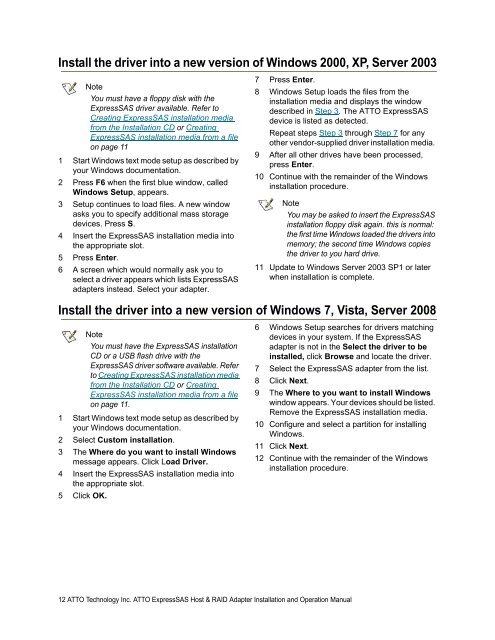ATTO ExpressSAS Host and RAID Adapter Installation and Operation Manual
ATTO ExpressSAS Host and RAID Adapter Installation and ... ATTO ExpressSAS Host and RAID Adapter Installation and ...
Install the driver into a new version of Windows 2000, XP, Server 2003NoteYou must have a floppy disk with theExpressSAS driver available. Refer toCreating ExpressSAS installation mediafrom the Installation CD or CreatingExpressSAS installation media from a fileon page 111 Start Windows text mode setup as described byyour Windows documentation.2 Press F6 when the first blue window, calledWindows Setup, appears.3 Setup continues to load files. A new windowasks you to specify additional mass storagedevices. Press S.4 Insert the ExpressSAS installation media intothe appropriate slot.5 Press Enter.6 A screen which would normally ask you toselect a driver appears which lists ExpressSASadapters instead. Select your adapter.7 Press Enter.8 Windows Setup loads the files from theinstallation media and displays the windowdescribed in Step 3. The ATTO ExpressSASdevice is listed as detected.Repeat steps Step 3 through Step 7 for anyother vendor-supplied driver installation media.9 After all other drives have been processed,press Enter.10 Continue with the remainder of the Windowsinstallation procedure.NoteYou may be asked to insert the ExpressSASinstallation floppy disk again. this is normal:the first time Windows loaded the drivers intomemory; the second time Windows copiesthe driver to you hard drive.11 Update to Windows Server 2003 SP1 or laterwhen installation is complete.Install the driver into a new version of Windows 7, Vista, Server 2008NoteYou must have the ExpressSAS installationCD or a USB flash drive with theExpressSAS driver software available. Referto Creating ExpressSAS installation mediafrom the Installation CD or CreatingExpressSAS installation media from a fileon page 11.1 Start Windows text mode setup as described byyour Windows documentation.2 Select Custom installation.3 The Where do you want to install Windowsmessage appears. Click Load Driver.4 Insert the ExpressSAS installation media intothe appropriate slot.5 Click OK.6 Windows Setup searches for drivers matchingdevices in your system. If the ExpressSASadapter is not in the Select the driver to beinstalled, click Browse and locate the driver.7 Select the ExpressSAS adapter from the list.8 Click Next.9 The Where to you want to install Windowswindow appears. Your devices should be listed.Remove the ExpressSAS installation media.10 Configure and select a partition for installingWindows.11 Click Next.12 Continue with the remainder of the Windowsinstallation procedure.12 ATTO Technology Inc. ATTO ExpressSAS Host & RAID Adapter Installation and Operation Manual
2.2 New OS X InstallationBoot support is available on Intel-based systems only.Adjusting adapter settings with the EFIConfiguration UtilityNoteThe EFI Configuration Utility is notcompatible with the ExpressSAS H6F0 GTadapter.Depending on your configuration, it may benecessary to adjust adapter NVRAMsettings prior to performing the OS Xinstallation. For example, you made need tomodify the device wait time. The EFIconfiguration utility can be launched from anEFI shell. Unfortunately, an EFI shell is notincluded with Intel Macs. ATTOrecommends rEFIt, which is available forfree from http://refit.sourceforge.net. Onceyou have downloaded the DMG for rEFIt, dothe following to open the EFI ConfigurationUtility:1 Burn the rEFIt DMG file to a CD. Do not removethe CD.2 Shut down the system and install theExpressSAS adapter.3 With the rEFIt CD inserted, boot the systemwhile pressing and holding the C key. This willboot the rEFIt CD.4 The rEFIt boot menu will appear which containsa series of icons. Release the C key and usethe arrows to highlight the Start EFI Shell icon.Press Return to enter the EFI Shell.5 At the prompt, enter the drivers -b command.Scroll through the list of installed EFI driversand find the ATTO ExpressSAS driver. Theremay be more than one entry based on thenumber and type of adapter(s). Note the two orthree digit hexadecimal driver handle on the farleft of the screen.6 At the prompt, enter 'rvcfg -s {handle} where{handle} is the hexadecimal number from theprevious step. This will launch the EFIConfiguration Utility for the associated adapter.7 Use the on-screen menus to configure youradapter. Help is available at the bottom of thescreen.8 When exiting the configuration utility, if youchanged any settings, the system will restartthe adapter so the new settings take effect.9 At the prompt, enter exit to return to the rEFItboot menu or reset to restart the system.Installing OS X Snow Leopard or Liononto a disk attached to an ExpressSASadapterNoteIf you are installing an ATTO 6Gb ESASRAID card with Leopard, please use themethod described in Installing OS XLeopard or Tiger onto a disk attached toan ExpressSAS adapter on page 14.1 Install your ExpressSAS adapter and connectyour storage.2 If you are launching the OS X installation bybooting the installation DVD:a. Launch the installation and proceed tothe Select the disk where you wantto install Mac OS X screen.b. If you need to partition your disk, openDisk Utility from the Utilities menu.Once you partition your disk and exit,the newly created volume will appear inthe installer window.3 If you are launching the OS X installation froman existing OS X installation:a. If you need to partition your disk, openDisk Utility from/Applications/Utilities. Partition yourdisk and exit.b. Launch the installation DVD andproceed to the Select the disk whereyou want to install Mac OS X screen.4 Select the volume on the disk where you wantto install OS X.5 Click Install and proceed with the rest of OS Xinstallation.6 When OS X installation completes, install thelatest ExpressSAS driver from the ATTOTechnology website.13 ATTO Technology Inc. ATTO ExpressSAS Host & RAID Adapter Installation and Operation Manual
- Page 1 and 2: ATTO ExpressSAS Host and RAID Adapt
- Page 3 and 4: Contents1 ATTO Provides Storage Sol
- Page 5 and 6: 1 ATTO Provides Storage SolutionsAT
- Page 7 and 8: H60F technical specifications• 16
- Page 9 and 10: R608 technical specifications• Ei
- Page 11 and 12: WindowsInstalling from the ExpressS
- Page 13 and 14: VMware ESX/ESXi 4.1 (ExpressSAS H6x
- Page 15: 2.1 New Windows OS InstallationWhen
- Page 19 and 20: 3 Install HardwareUse this chapter
- Page 21 and 22: Installing CacheAssure (6Gb RAID Ad
- Page 23 and 24: Bracket detailsExhibit 3-4 ExpressS
- Page 25 and 26: Exhibit 3-12 ExpressSAS R680 Adapte
- Page 27 and 28: Exhibit 3-18 ExpressSAS H6F0 Adapte
- Page 29 and 30: Exhibit 3-23 ExpressSAS R60F Adapte
- Page 31 and 32: Connections on the R608 and R60FThe
- Page 33 and 34: Exhibit 3-3 Connect an H608 or H60F
- Page 35 and 36: Exhibit 3-4SES-I2C Wire chart for R
- Page 37 and 38: Example ConfigurationsExample 1 R60
- Page 39 and 40: 4 TroubleshootingThis chapter conta
- Page 41 and 42: TermSES-I2CSGPIOSidebandConnectorTr
- Page 43 and 44: PARAMETERDESCRIPTIONnum_targets Max
- Page 45 and 46: Appendix C Standards and Compliance
Install the driver into a new version of Windows 2000, XP, Server 2003NoteYou must have a floppy disk with the<strong>ExpressSAS</strong> driver available. Refer toCreating <strong>ExpressSAS</strong> installation mediafrom the <strong>Installation</strong> CD or Creating<strong>ExpressSAS</strong> installation media from a fileon page 111 Start Windows text mode setup as described byyour Windows documentation.2 Press F6 when the first blue window, calledWindows Setup, appears.3 Setup continues to load files. A new windowasks you to specify additional mass storagedevices. Press S.4 Insert the <strong>ExpressSAS</strong> installation media intothe appropriate slot.5 Press Enter.6 A screen which would normally ask you toselect a driver appears which lists <strong>ExpressSAS</strong>adapters instead. Select your adapter.7 Press Enter.8 Windows Setup loads the files from theinstallation media <strong>and</strong> displays the windowdescribed in Step 3. The <strong>ATTO</strong> <strong>ExpressSAS</strong>device is listed as detected.Repeat steps Step 3 through Step 7 for anyother vendor-supplied driver installation media.9 After all other drives have been processed,press Enter.10 Continue with the remainder of the Windowsinstallation procedure.NoteYou may be asked to insert the <strong>ExpressSAS</strong>installation floppy disk again. this is normal:the first time Windows loaded the drivers intomemory; the second time Windows copiesthe driver to you hard drive.11 Update to Windows Server 2003 SP1 or laterwhen installation is complete.Install the driver into a new version of Windows 7, Vista, Server 2008NoteYou must have the <strong>ExpressSAS</strong> installationCD or a USB flash drive with the<strong>ExpressSAS</strong> driver software available. Referto Creating <strong>ExpressSAS</strong> installation mediafrom the <strong>Installation</strong> CD or Creating<strong>ExpressSAS</strong> installation media from a fileon page 11.1 Start Windows text mode setup as described byyour Windows documentation.2 Select Custom installation.3 The Where do you want to install Windowsmessage appears. Click Load Driver.4 Insert the <strong>ExpressSAS</strong> installation media intothe appropriate slot.5 Click OK.6 Windows Setup searches for drivers matchingdevices in your system. If the <strong>ExpressSAS</strong>adapter is not in the Select the driver to beinstalled, click Browse <strong>and</strong> locate the driver.7 Select the <strong>ExpressSAS</strong> adapter from the list.8 Click Next.9 The Where to you want to install Windowswindow appears. Your devices should be listed.Remove the <strong>ExpressSAS</strong> installation media.10 Configure <strong>and</strong> select a partition for installingWindows.11 Click Next.12 Continue with the remainder of the Windowsinstallation procedure.12 <strong>ATTO</strong> Technology Inc. <strong>ATTO</strong> <strong>ExpressSAS</strong> <strong>Host</strong> & <strong>RAID</strong> <strong>Adapter</strong> <strong>Installation</strong> <strong>and</strong> <strong>Operation</strong> <strong>Manual</strong>