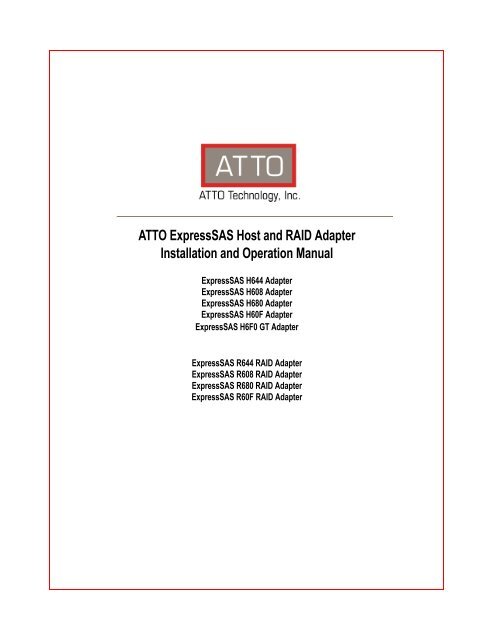ATTO ExpressSAS Host and RAID Adapter Installation and Operation Manual
ATTO ExpressSAS Host and RAID Adapter Installation and ...
ATTO ExpressSAS Host and RAID Adapter Installation and ...
Create successful ePaper yourself
Turn your PDF publications into a flip-book with our unique Google optimized e-Paper software.
<strong>ATTO</strong> <strong>ExpressSAS</strong> <strong>Host</strong> <strong>and</strong> <strong>RAID</strong> <strong>Adapter</strong><strong>Installation</strong> <strong>and</strong> <strong>Operation</strong> <strong>Manual</strong><strong>ExpressSAS</strong> H644 <strong>Adapter</strong><strong>ExpressSAS</strong> H608 <strong>Adapter</strong><strong>ExpressSAS</strong> H680 <strong>Adapter</strong><strong>ExpressSAS</strong> H60F <strong>Adapter</strong><strong>ExpressSAS</strong> H6F0 GT <strong>Adapter</strong><strong>ExpressSAS</strong> R644 <strong>RAID</strong> <strong>Adapter</strong><strong>ExpressSAS</strong> R608 <strong>RAID</strong> <strong>Adapter</strong><strong>ExpressSAS</strong> R680 <strong>RAID</strong> <strong>Adapter</strong><strong>ExpressSAS</strong> R60F <strong>RAID</strong> <strong>Adapter</strong>
<strong>ATTO</strong> Technology, Inc.155 CrossPoint ParkwayAmherst, New York 14068 USAwww.attotech.comTel (716) 691-1999Fax (716) 691-9353Sales support: sls@attotech.comTechnical support: Monday -- Friday, 8am-6pm ESTtechsupp@attotech.com(716) 691-1999 ext. 242© 2012 <strong>ATTO</strong> Technology, Inc. All rights reserved. All br<strong>and</strong> or product names are trademarks of their respectiveholders. No part of this manual may be reproduced in any form or by any means without the express writtenpermission of <strong>ATTO</strong> Technology, Inc.4/2012 .. ... ..... ....... ........ .... . . ........ ...... ..... .... ........ ............ .......... ............ ...,,,,,,,, ,,,,,,,,,,,,,,,, PRMA-0389-000MD
Contents1 <strong>ATTO</strong> Provides Storage Solutions ...................................................................1<strong>Installation</strong> procedure<strong>ExpressSAS</strong> features<strong>ExpressSAS</strong> <strong>Host</strong> <strong>Adapter</strong>sH644 technical specificationsH680 technical specificationsH608 technical specificationsH60F technical specificationsH6F0 technical specificationsH6F0 GT technical specifications<strong>ExpressSAS</strong> <strong>RAID</strong> <strong>Adapter</strong>sR644 technical specificationsR680 technical specificationsR608 technical specificationsR60F technical specifications2 Install Drivers .....................................................................................................6Downloading drivers from the <strong>ATTO</strong> websiteWindowsInstalling from the <strong>ExpressSAS</strong> <strong>Installation</strong> CDInstalling from the <strong>ATTO</strong> Technology websiteInstalling from a directory containing the <strong>ExpressSAS</strong> driverOS XLinuxVMware ESXi 5 (<strong>ExpressSAS</strong> H6xx <strong>and</strong> H6F0 GT only)Driver CD as an UpdateIncluding Driver in boot imageVMware ESX/ESXi 4.1 (<strong>ExpressSAS</strong> H6xx <strong>and</strong> H6F0 GT only)Driver CD usage during ESX <strong>Installation</strong> (ESX only)Driver CD as an Update (ESX or ESXi)VMware ESX 3.5 (<strong>ExpressSAS</strong> H6xx <strong>and</strong> H6F0 GT only)Creating <strong>and</strong> using the Driver CD.Driver CD as a Boot CD OnlyDriver CD as an Update CD OnlyCreating <strong>ExpressSAS</strong> installation media from the <strong>Installation</strong> CDCreating <strong>ExpressSAS</strong> installation media from a fileInstall the driver into a new version of Windows 2000, XP, Server 2003Install the driver into a new version of Windows 7, Vista, Server 20082.2 New OS X <strong>Installation</strong>................................................................ 13Adjusting adapter settings with the EFI Configuration UtilityInstalling OS X Snow Leopard or Lion onto a disk attached to an <strong>ExpressSAS</strong> adapterInstalling OS X Leopard or Tiger onto a disk attached to an <strong>ExpressSAS</strong> adapter
3 Install Hardware .................................................................................................15System requirementsSAS addressInstalling the adapterInstalling CacheAssure (6Gb <strong>RAID</strong> <strong>Adapter</strong>s only)Non-Volatile (NV) Memory Card <strong>Installation</strong>Power Module <strong>Installation</strong>Bracket details<strong>Adapter</strong> board detailsInstall storage3.1 Data Path <strong>and</strong> LED Control ............................................................................28Connections on the H608 <strong>and</strong> H60FThe following diagrams show the connections for Mini-SAS cables <strong>and</strong> I2C cables on the H608 <strong>and</strong> H60F.Connections on the R608 <strong>and</strong> R60FConnecting data cables to hard drive backplanesConnecting an internal Mini-SAS to SATA Fan-out cablesConnecting an internal Mini-SAS to internal Mini-SAS cablesLED Control for Internal SAS ConnectorsUsing SGPIO for LED ControlSGPIO with an internal mini-SAS to mini-SAS cableSGPIO with an internal Mini-SAS to SATA Fan-out cablesUsing SES-I2C for LED ControlI2C Header Pin-outExample Configurations4 Troubleshooting .................................................................................................37General suggestionsIf the <strong>RAID</strong> adapter is not accessibleAppendix A Glossary ............................................................................................iGlossaryAppendix B Configuration <strong>and</strong> Management .....................................................iiiDriver Configuration<strong>Adapter</strong> ManagementvSphere ClientService Console<strong>ATTO</strong> CLI ToolsAppendix C St<strong>and</strong>ards <strong>and</strong> Compliances ...........................................................viAppendix D Safety <strong>and</strong> Warranty ........................................................................vii
1 <strong>ATTO</strong> Provides Storage Solutions<strong>ATTO</strong> Technology <strong>ExpressSAS</strong> low-profile host adapters provide 3Gb <strong>and</strong> 6Gb SAS/SATA II connectivity for IT<strong>and</strong> digital video environments.The <strong>ATTO</strong> <strong>ExpressSAS</strong> host adapter family providesenhanced reliability <strong>and</strong> performance thanks to morethan 20 years of <strong>ATTO</strong> experience with SCSIhardware <strong>and</strong> storage connectivity solutions. Usingthe latest in PCI Express bus technology, the <strong>ATTO</strong><strong>ExpressSAS</strong> host adapters deliver blazing-fastperformance with transfer rates.<strong>ATTO</strong> provides industry st<strong>and</strong>ard PCIe to SAS controlusing Serial SCSI Protocol (SSP), Serial ATATunneling Protocol (STP), <strong>and</strong> Serial ManagementProtocol (SMP).An easy-to-use utility, the <strong>ATTO</strong> ConfigTool,configures, manages <strong>and</strong> monitors the <strong>ExpressSAS</strong>adapters. The tool is included in your installation CD.<strong>Installation</strong> procedureThe <strong>ExpressSAS</strong> <strong>RAID</strong> adapter has a Getting StartedGuide. If you have not used this guide or you areinstalling an <strong>ExpressSAS</strong> host adapter, follow theinstructions in this manual.In general you must:1 Ensure you have the equipment <strong>and</strong> softwareyou need for the installation:• <strong>ExpressSAS</strong> adapter• <strong>ATTO</strong> <strong>ExpressSAS</strong> CD including drivers,user manuals <strong>and</strong> utilities (<strong>Installation</strong> CD)• The optional low-profile bracket <strong>and</strong> itsinstallation procedure• A computer with an available x8 or x16 PCIExpress expansion slot. The <strong>ExpressSAS</strong>adapter has been optimized for x8 electricalslots. Check your computer’sdocumentation• SAS/SATA storage, cables <strong>and</strong> connectors2 Install drivers from the <strong>Installation</strong> CD for youroperating system. Refer to Install Drivers onpage 6.3 Install the configuration software, the <strong>ATTO</strong>ConfigTool, found on the <strong>Installation</strong> CD. Referto the <strong>ATTO</strong> Utilities <strong>Installation</strong> <strong>and</strong> <strong>Operation</strong><strong>Manual</strong> for details.4 Install the adapter. Refer to Install Hardware onpage 15.5 Attach SAS/SATA storage. Refer to Installstorage on page 25.6 Configure your storage <strong>and</strong> adapter, including<strong>RAID</strong>, using the <strong>ATTO</strong> ConfigTool.NoteDefault settings are appropriate for mostsystems but you may change settings usingthe <strong>ATTO</strong> ConfigTool.<strong>ExpressSAS</strong> features• Improved performance over traditionalULTRA320 SCSI with SAS, SATA <strong>and</strong> SATA IIattachment• Increased b<strong>and</strong>width through x8 PCI Expresshost interface• Point-to-point technology delivers full throughputto each connected storage device• One-click installation• User-friendly <strong>ATTO</strong> ConfigTool provides asimple host-based utility for effortlessconfiguration; a BIOS setup utility providesflexibility for custom applications• Fully Thunderbolt aware, including hot plug <strong>and</strong>daisy chain support in a PCIe expansion slot• For <strong>RAID</strong> adapters, a user-friendly GUI allowsquick <strong>and</strong> easy <strong>RAID</strong> setup• ADS technology alleviates data transferbottlenecks <strong>and</strong> moves data more efficientlywhile managing latency• DriveAssure is an <strong>ATTO</strong> exclusivecombination of features, for the <strong>ATTO</strong> <strong>RAID</strong>series HBAs, that performs predictive <strong>and</strong>corrective actions to allow the continuedoperation of marginal drives, while ensuringcontinued <strong>and</strong> uninterrupted access to data.• CacheAssure provides confidence that yourcached data will remain intact in the event of anunexpected power loss, while offering anenvironmentally friendly, maintenance-freesolution. (6Gb <strong>RAID</strong> <strong>Adapter</strong> only)• Driver support for Windows®, Linux®,Mac® OS X, <strong>and</strong> VMware® ESX/ESXi Server• RoHS compliant• 3-year st<strong>and</strong>ard warranty1 <strong>ATTO</strong> Technology Inc. <strong>ATTO</strong> <strong>ExpressSAS</strong> <strong>Host</strong> & <strong>RAID</strong> <strong>Adapter</strong> <strong>Installation</strong> <strong>and</strong> <strong>Operation</strong> <strong>Manual</strong>
<strong>ExpressSAS</strong> <strong>Host</strong> <strong>Adapter</strong>s<strong>ATTO</strong> <strong>ExpressSAS</strong> <strong>Host</strong> <strong>Adapter</strong>s are engineered forthe most stringent IT server <strong>and</strong> digital mediaworkgroup environments <strong>and</strong> are compatible withmultiple operating systems, applications, <strong>and</strong> drives.Providing SAS/SATA II connectivity to up to 2,048 enddevices, the <strong>ATTO</strong> SAS <strong>Host</strong> <strong>Adapter</strong> is ideal for bothIT <strong>and</strong> digital video environments that require a highlevel of performance.H644 technical specifications• Four internal, four external ports• Up to 6-Gb/sec per port performance• Form factor conforms to PCI low-profilespecification• Length: 6.600”• Height: 2.713”• Operating temperature: 0-40 °C (32 °F-104 °F)• Operating humidity: 5 - 95% non-condensing• Storage temperature: -40-70 °C (-40 °F-157 °F)• Storage humidity: 5 - 95% non-condensing• Power (typ): 12V @ 0.6A; 3.3V @ 0.2A, 8W• Airflow: 100 lf/m minimumH680 technical specifications• Eight external ports• Up to 6-Gb/sec per port performance• Length: 6.600”• Height: 2.846”• Operating temperature: 0-40 °C (32 °F-104 °F)• Operating humidity: 5 - 95% non-condensing• Storage temperature: -40-70 °C (-40 °F-157 °F)• Storage humidity: 5 - 95% non-condensing• Power (typ): 12V @ 0.6A; 3.3V @ 0.2A, 8W• Airflow: 100 lf/m minimumH608 technical specifications• Eight internal ports• Up to 6-Gb/sec per port performance• Form factor conforms to PCI low-profilespecification• Length: 5.600”• Height: 2.713”• Operating temperature: 0-40 °C (32 °F-104 °F)• Operating humidity: 5 - 95% non-condensing• Storage temperature: -40-70 °C (-40 °F-157 °F)• Storage humidity: 5 - 95% non-condensing• Power (typ): 12V @ 0.6A; 3.3V @ 0.2A, 8W• Airflow: 100 lf/m minimum2 <strong>ATTO</strong> Technology Inc. <strong>ATTO</strong> <strong>ExpressSAS</strong> <strong>Host</strong> & <strong>RAID</strong> <strong>Adapter</strong> <strong>Installation</strong> <strong>and</strong> <strong>Operation</strong> <strong>Manual</strong>
H60F technical specifications• 16 internal ports• Up to 6-Gb/sec per port performance• Form factor conforms to PCI low-profilespecification• Length: 8.638”• Height: 2.918”• Operating temperature: 0-40 °C (32 °F-104 °F)• Operating humidity: 5 - 95% non-condensing• Storage temperature: -40-70 °C (-40 °F-157 °F)• Storage humidity: 5 - 95% non-condensing• Power (typ): 12V @ 1.6A; 3.3V @ 0.8A, 22W• Airflow: 100 lf/m minimumH6F0 GT technical specifications• 16 external ports• Up to 6-Gb/sec per port performance• Length: 6.600”• Height: 2.713”• Operating temperature: 0-55 °C (32 °F-131 °F)• Operating humidity: 10- 90% non-condensing• Storage temperature: -40-70 °C (-40 °F-157 °F)• Storage humidity: 5 - 95% non-condensing• Power (typ): 12V @ 1.6A; 3.3V @ 0.6A, 22W• Airflow: 100 lf/m minimumH6F0 technical specifications• 16 external ports• Up to 6-Gb/sec per port performance• Length: 5.600”• Height: 4.376”• Operating temperature: 0-40 °C (32 °F-104 °F)• Operating humidity: 5 - 95% non-condensing• Storage temperature: -40-70 °C (-40 °F-157 °F)• Storage humidity: 5 - 95% non-condensing• Power (typ): 12V @ 1.6A; 3.3V @ 0.6A, 22W• Airflow: 100 lf/m minimum3 <strong>ATTO</strong> Technology Inc. <strong>ATTO</strong> <strong>ExpressSAS</strong> <strong>Host</strong> & <strong>RAID</strong> <strong>Adapter</strong> <strong>Installation</strong> <strong>and</strong> <strong>Operation</strong> <strong>Manual</strong>
<strong>ExpressSAS</strong> <strong>RAID</strong> <strong>Adapter</strong>s<strong>ATTO</strong> <strong>ExpressSAS</strong> <strong>RAID</strong> adapters are ideal for both IT<strong>and</strong> digital video environments that require a high levelof protection <strong>and</strong> performance, supporting up to 128end devices.<strong>RAID</strong> improves data accessibility <strong>and</strong> reliability duringnormal operations. A <strong>RAID</strong> group is a virtual,independent single drive with data written to physicaldrives according to a <strong>RAID</strong> algorithm.DriveAssure lets you run longer, faster <strong>and</strong>smoother without interrupting data flow while avoidingthe unnecessary cost of replacing functional drives.The <strong>ATTO</strong> <strong>ExpressSAS</strong> <strong>RAID</strong> adapters supportJBOD, DV<strong>RAID</strong>, <strong>RAID</strong> Level 0, 1, 4, 10, 5 <strong>and</strong> 6 <strong>and</strong>advanced features such as read caching, Hot Spares,automatic <strong>RAID</strong> group rebuilding, hot swap <strong>and</strong>Simple Network Management Protocol (SNMP).R644 technical specifications• Four external & four internal ports• Up to 6-Gb/sec per port performance• Form factor conforms to PCI low-profilespecification• Length: 6.600”• Height: 2.713”• Operating temperature: 0-40 °C (32 °F-104 °F)• Operating humidity: 10 - 90% non-condensing• Storage temperature: -40-70 °C (-40 °F-157 °F)• Storage humidity: 5 - 95% non-condensing• Power (typ): 12V @ 0.8A; 9.6W• 12V @1.22A; 3.3V @ .06A, 15.05W(NVCACHE charging), 12V @1.00A;3.3V @ .06A, 12.34W (NVCACHEcharged)• Airflow: 150 lf/m minimumR680 technical specifications• Eight external ports• Up to 6-Gb/sec per port performance• Form factor conforms to PCI low-profilespecification• Length: 6.600”• Height: 2.713”• Operating temperature: 0-40 °C (32 °F-104 °F)• Operating humidity: 10 - 90% non-condensing• Storage temperature: -40-70 °C (-40 °F-157 °F)• Storage humidity: 5 - 95% non-condensing• Power (typ): 12V @ 0.8A; 9.6W• 12V @1.22A; 3.3V @ .06A, 15.05W(NVCACHE charging), 12V @1.00A;3.3V @ .06A, 12.34W (NVCACHEcharged)• Airflow: 150 lf/m minimum4 <strong>ATTO</strong> Technology Inc. <strong>ATTO</strong> <strong>ExpressSAS</strong> <strong>Host</strong> & <strong>RAID</strong> <strong>Adapter</strong> <strong>Installation</strong> <strong>and</strong> <strong>Operation</strong> <strong>Manual</strong>
R608 technical specifications• Eight internal ports• Up to 6-Gb/sec per port performance• Form factor conforms to PCI low-profilespecification• Length: 6.600”• Height: 2.713”• Operating temperature: 0-40 °C (32 °F-104 °F)• Operating humidity: 10 - 90% non-condensing• Storage temperature: -40-70 °C (-40 °F-157 °F)• Storage humidity: 5 - 95% non-condensing• Power (typ): 12V @ 0.8A; 9.6W• 12V @1.22A; 3.3V @ .06A, 15.05W(NVCACHE charging), 12V @1.00A;3.3V @ .06A, 12.34W (NVCACHEcharged)• Airflow: 150 lf/m minimumR60F technical specifications• Sixteen internal ports• 1/2 height form factor• Up to 6-Gb/sec per port performance• Length: 8.638”• Height: 2.846”• Operating temperature: 0-40 °C (32 °F-104 °F)• Operating humidity: 10 - 90% non-condensing• Storage temperature: -40-70 °C (-40 °F-157 °F)• Storage humidity: 5 - 95% non-condensing• Power (typ): 12V @ 2A, 25W• Airflow: 250 lf/m minimum5 <strong>ATTO</strong> Technology Inc. <strong>ATTO</strong> <strong>ExpressSAS</strong> <strong>Host</strong> & <strong>RAID</strong> <strong>Adapter</strong> <strong>Installation</strong> <strong>and</strong> <strong>Operation</strong> <strong>Manual</strong>
2 Install Drivers<strong>ATTO</strong> <strong>ExpressSAS</strong> host adapters require a current device driver <strong>and</strong> hardware flash for proper operation.Your adapter was properly flashed before shipment.However, you must add <strong>ExpressSAS</strong> drivers to yourcomputer before continuing with installation.If you already have one or more <strong>ExpressSAS</strong> adaptersinstalled <strong>and</strong> you have the latest drivers found on the<strong>ATTO</strong> web site, or you followed the instructions in theGetting Started Guide, you do not need to perform anyof these procedures.Drivers for Windows, OS X <strong>and</strong> Linux are supplied onthe <strong>Installation</strong> CD <strong>and</strong> on the <strong>ATTO</strong> web site.Exhibit 2-1 The <strong>Installation</strong> CD splash screen. for the <strong>ExpressSAS</strong> <strong>RAID</strong> host adapter.Downloading drivers from the <strong>ATTO</strong> websiteUse this procedure if you need to update drivers. Thelatest driver for your adapter can be found on the<strong>ATTO</strong> website.1 Go to www.attotech.com.2 On the splash screen menu, put your cursorover Downloads then click on ProductDownloads.3 Register or log in if previously registered.4 Select SAS/SATA <strong>Host</strong> & <strong>RAID</strong> <strong>Adapter</strong>sfrom the product list.5 Select your model.6 From the table, find your Operating System.7 Click on the entry for the latest driver.8 A download window appears. Follow theinstructions for downloading the driver.Internet Explorer users may select Run toautomatically run the downloaded selfextractingexecutable file.All other browser users select a downloaddestination <strong>and</strong> run the self-extractingexecutable file.9 Continue with the driver installation asdescribed on the following pages for yourOperating System.6 <strong>ATTO</strong> Technology Inc. <strong>ATTO</strong> <strong>ExpressSAS</strong> <strong>Host</strong> & <strong>RAID</strong> <strong>Adapter</strong> <strong>Installation</strong> <strong>and</strong> <strong>Operation</strong> <strong>Manual</strong>
WindowsInstalling from the <strong>ExpressSAS</strong><strong>Installation</strong> CD1 Power on your system.2 Log on to Windows as the systemadministrator.3 Insert the <strong>Installation</strong> CD into a CD or DVDdrive. The CD begins automatically <strong>and</strong>displays the <strong>Installation</strong> Guide. If the CD failsto begin automatically, navigate to the root ofthe CD, <strong>and</strong> run Autorun.bat.4 Select Windows Drivers from the items on theleft side of the screen.5 Select the appropriate CPU-based operatingsystem from the operating system choices. Ifyou do not know which version to select,contact your system administrator or refer toyour operating system manual.6 Select Install Windows Driver.For Windows 7, Vista <strong>and</strong> Server 2008: If youhave User Account Control enabled, you areasked for permission for the installer tocontinue. If you do not have administratorprivileges, you are also asked for anadministrator user name <strong>and</strong> password.complete the required fields <strong>and</strong> clickContinue.7 Click Install.8 Follow the on-screen instructions to completethe driver installation.9 Continue on to Install Hardware on page 15.Installing from the <strong>ATTO</strong> Technologywebsite1 Power on your system.2 Log on to Windows as the systemadministrator.3 Follow the instructions in Downloading driversfrom the <strong>ATTO</strong> website on page 6.For Windows 7, Vista <strong>and</strong> Server 2008: If youhave User Account Control enabled, you areasked for permission for the installer tocontinue. If you do not have administratorprivileges, you are also asked for anadministrator user name <strong>and</strong> password. Fulfillthe required fields <strong>and</strong> click Continue.4 Click unzip. The driver files are extracted <strong>and</strong>the driver installer is launched.5 Click Install.6 Follow the on-screen instructions to completethe driver installation.7 Continue on to Install Hardware on page 15.Installing from a directory containing the<strong>ExpressSAS</strong> driver1 Power on your system.2 Log on as the system administrator.3 Navigate to the directory containing the<strong>ExpressSAS</strong> driver.4 Run Setup.exe.For Windows 7, Vista <strong>and</strong> Server 2008: If youhave User Account Control enabled, you areasked for permission for the installer tocontinue. If you do not have administratorprivileges, you are also asked for anadministrator user name <strong>and</strong> password. Fulfillthe required fields <strong>and</strong> click Continue.5 Click Install.For Windows 7, Vista <strong>and</strong> Server 2008: If youhave User Account Control enabled, you areasked for permission for the installer tocontinue. If you do not have administratorprivileges, you are also asked for anadministrator user name <strong>and</strong> password. Fulfillthe required fields <strong>and</strong> click Continue.6 Follow the on-screen instructions to completethe installation.7 Continue on to Install Hardware on page 15.OS X1 Power on your system.2 Insert the <strong>Installation</strong> CD.3 After it mounts, open the <strong>ExpressSAS</strong> volume.4 Select the Drivers folder.5 Launch the installer.6 Follow the on-screen instructions.7 Continue on to Install Hardware on page 15.7 <strong>ATTO</strong> Technology Inc. <strong>ATTO</strong> <strong>ExpressSAS</strong> <strong>Host</strong> & <strong>RAID</strong> <strong>Adapter</strong> <strong>Installation</strong> <strong>and</strong> <strong>Operation</strong> <strong>Manual</strong>
LinuxNote<strong>ExpressSAS</strong> adapters are not supportedunder Linux kernel 2.4.1 Power on your system.2 Log in as root.3 Verify that the kernel header files, usuallyincluded with the Linux kernel developmentpackage, are installed.4 Insert the <strong>Installation</strong> CD.5 Mount the CD to your chosen mount point suchas /mnt/cdrom.6 Open your File Browser <strong>and</strong> browse to/mnt/cdrom/Linux/Drivers.7 Click on the driver:• for the <strong>ExpressSAS</strong> adapters, the driverfilename appears aslnx_drv_esashba_XXX.tgz where XXX isthe driver’s current version number.• for <strong>ExpressSAS</strong> <strong>RAID</strong> adapters, the driverfilename appears aslnx_drv_esasraid_XXX.tgz where XXX isthe driver’s current version number.8 Copy the driver file to a directory such as/usr/src.9 Open a Terminal session.10 Change to the directory where you stored thedriver.11 Extract the driver source:• for <strong>ExpressSAS</strong> adapters: tar xfzlnx_drv_esashba_XXX.tgz.• for <strong>ExpressSAS</strong> <strong>RAID</strong> adapters: tar xfzlnx_drv_esasraid_XXX.tgz.12 The driver files are extracted to a directorycalled lnx_drv_esashba_XXX orlnx_drv_esasraid_XXX.Navigate to that directory.13 Compile <strong>and</strong> install the driver using ./install.sh.The driver is now installed <strong>and</strong> ready to use.14 Add the following line to /etc/modprobe.confafter installing the driver:• for <strong>ExpressSAS</strong> adapters: aliasscsi_hostadapterX esashba where X is thenext available adapter number.• for <strong>ExpressSAS</strong> <strong>RAID</strong> adapters: aliasscsi_hostadapterX esasraid where X isthe next available adapter number.15 Continue on to Install Hardware on page 15.VMware ESXi 5 (<strong>ExpressSAS</strong> H6xx <strong>and</strong> H6F0 GT only)Driver CD as an UpdateYou can add an <strong>ATTO</strong> adapter <strong>and</strong> install the driverafter installing ESXi 5.1 Download the Driver Bundle from the VMwareor <strong>ATTO</strong> website for your <strong>ATTO</strong> <strong>Adapter</strong>. Unzipthe contents of the bundle on your localworkstation. Within the bundle you will find theDriver VIB file (.vib) for your <strong>ATTO</strong> <strong>Adapter</strong>.2 Use the Datastore Browser in the vSphereClient to upload the VIB file to your ESXi host.Alternatively, you can use a program likewinscp on Windows or scp on Linux to uploadthe file directly to your ESXi host.3 Log in to the ESXi host on the Local TechSupport Console (ESXi), or through an SSHclient.4 Install the VIB using the following comm<strong>and</strong> onthe ESXi host:# esxcli software vib install -v 5 Once the VIB is installed, reboot the ESXi host.Some <strong>ATTO</strong> drivers for ESXi 5.0 are provided asCommunity Supported drivers. These are not certifiedby VMware. Please contact <strong>ATTO</strong> Technical Supportfor questions about these drivers.To install an <strong>ATTO</strong> Community Supported driver onESXi 5.0, the acceptance level must be changed withthe following comm<strong>and</strong>:esxcli software acceptance set --level=CommunitySupportedIncluding Driver in boot imageVMware vSphere 5 includes the ability to dynamicallyconstruct boot images for your ESXi 5 servers. Thisallows you to include <strong>ATTO</strong> drivers as part of a bootimage <strong>and</strong> install or boot ESXi 5 with that image. Theend result is that your server(s) will boot <strong>and</strong> have<strong>ATTO</strong> drivers included without any additional steps.Consult the VMware vSphere 5 documentation formore information on using vSphere Image Builder.8 <strong>ATTO</strong> Technology Inc. <strong>ATTO</strong> <strong>ExpressSAS</strong> <strong>Host</strong> & <strong>RAID</strong> <strong>Adapter</strong> <strong>Installation</strong> <strong>and</strong> <strong>Operation</strong> <strong>Manual</strong>
VMware ESX/ESXi 4.1 (<strong>ExpressSAS</strong> H6xx <strong>and</strong> H6F0 GT only)Driver CD usage during ESX <strong>Installation</strong>(ESX only)During ESX 4 installation, you may choose to installadditional drivers. This will allow you to install ESXonto storage that is attached to your <strong>ATTO</strong> adapter.You will need to burn the appropriate <strong>ATTO</strong> driver ISOimage to CD media.1 During ESX installation, select Yes to installcustom drivers <strong>and</strong> click Add.2 The installer will prompt you to insert the mediacontaining the <strong>ATTO</strong> device driver.3 After you add the <strong>ATTO</strong> driver, the installer willprompt you to reinsert the ESX installationmedia <strong>and</strong> continue with the installation.4 When the installer reaches the point to choosethe location for the ESX install, you can chooselocal storage, or storage that is attached to your<strong>ATTO</strong> adapter.Driver CD as an Update (ESX or ESXi)You can add an <strong>ATTO</strong> adapter <strong>and</strong> install the driverafter installing ESX/ESXi 4.1 Mount the Driver CD ISO on your localworkstation. This may require the use of athirdparty ISO reader. Microsoft Windows Vista<strong>and</strong> later include a built-in ISO reader. OnLinux, use the mount comm<strong>and</strong> <strong>and</strong> theloopback interface. For example,# mkdir -p /mnt/cdrom# mount -r -l loop /mnt/cdrom2 Copy the offline bundle from the ISO image to alocal folder on your workstation. This ZIP file islocated in the offline-bundle folder of the ISOimage (ex. offline-bundle/celerity8fc.zip).3 Use the Datastore Browser in the vSphereClient to upload the ZIP file to your ESX/ESXihost. Alternatively, you can use a program likewinscp on Windows or scp on Linux to uploadthe file directly to your ESX/ESXi host.4 Log in to the ESX/ESXi host on the ServiceConsole (ESX) or the Local Tech SupportConsole (ESXi), or through an SSH client.5 5.Install the offline bundle using the followingcomm<strong>and</strong> on the ESX/ESXi host:# esxupdate --maintenancemode update --bundle 6.Once the package is installed, reboot the ESX/ESXihost.Some <strong>ATTO</strong> drivers for ESXi 4.x are provided by <strong>and</strong>directly supported by <strong>ATTO</strong> Technology Inc. Thesedrivers are not certified by VMware.To install an <strong>ATTO</strong> supported driver on ESX/ESXi 4.x,the "-nosigcheck" flag must be used duringinstallation. For example,esxupdate --maintenancemode --nosigcheck update --bundle VMware ESX 3.5 (<strong>ExpressSAS</strong> H6xx <strong>and</strong> H6F0 GT only)Creating <strong>and</strong> using the Driver CD.1 Download the correct driver .iso file from theVMware Drivers & Tools Download site.2 Write the .iso image to a CD-ROM..3 Use the CD-ROM as a Boot CD or an UpdateCD.Driver CD as a Boot CD OnlyNoteThe following procedure describes how touse the driver CD as a boot CD. Use this CDas a boot CD only if the new driver mustenable the target device on which ESXServer 3.5 will be installed.1 Place the driver CD in the CD-ROM drive of thehost machine.2 Start the host machine.3 When prompted for an upgrade or installation,press Enter for graphical mode.4 Choose the language you prefer.5 Select a keyboard type.6 After you are prompted to swap the driver CDwith the ESX Server installation CD, insert theESX Server 3.5 installation CD <strong>and</strong> continuewith ESX Server installation.7 After ESX Server is installed <strong>and</strong> the systemreboots, log in to ESX Server.9 <strong>ATTO</strong> Technology Inc. <strong>ATTO</strong> <strong>ExpressSAS</strong> <strong>Host</strong> & <strong>RAID</strong> <strong>Adapter</strong> <strong>Installation</strong> <strong>and</strong> <strong>Operation</strong> <strong>Manual</strong>
8 Verify that the driver is installed successfully:a. Run the esxupdate query comm<strong>and</strong>. Amessage containing the information aboutthe driver appears.b. View the PCI ID XML file in the/etc/vmware/pciid/ directory. The driverinformation is available in the file.c. Check for the latest version of the drivermodule in the following directory:/usr/lib/vmware/vmkmod/d. To verify that the driver is loaded <strong>and</strong>functioning, enter vmkload_mod -lcomm<strong>and</strong>. The driver is listed in thedisplayed list.9 After driver installation, please reboot host.Once the host is back online, go to Storage <strong>and</strong>create VMFS datastore. If storage does notappear, perform a rescan using the VMwareStorage option. If your storage does notpresent itself, thereafter, please contact yourSAN administrator.Driver CD as an Update CD OnlyNoteThe following procedure describes how touse the driver CD to update or add the driveron an existing ESX Server 3.5.1 Start the ESX Server machine <strong>and</strong> log in toservice console as root.2 Place the driver CD in the CD-ROM drive of theserver.3 Mount the driver CD.4 Change the directory to theVMupdates/RPMS/ on the driver CD.5 Run the esxupdate update comm<strong>and</strong>.NoteIf the hardware is not already installed on thesystem, run the esxupdate comm<strong>and</strong> withthe --noreboot option, shut down the hostmachine manually, install the hardware, <strong>and</strong>then boot the host machine. This allows youto install in a single boot.The server reboots after the driver update.6 Remove the driver CD from the CD-ROM drivebefore the system reboots.7 After the system reboots, log in to ESX Server.8 Verify that the driver is installed successfully:a. Run the esxupdate query comm<strong>and</strong> <strong>and</strong>verify that the information about the driveris mentioned in the resulting message.b. View the PCI ID XML file in the/etc/vmware/pciid/ directory. The driverinformation is available in the file.c. Check for the latest version of the drivermodule in /usr/lib/vmware/vmkmod/To verify that the driver is loaded <strong>and</strong> functioning,run the vmkload_mod -l comm<strong>and</strong>. The driver islisted in the displayed list.9 After driver installation, please reboot host.Once the host is back online, go to Storage <strong>and</strong>create VMFS datastore. If storage does notappear, perform a rescan using the VMwareStorage option. If your storage does notpresent itself, thereafter, please contact yourSAN administrator.10 <strong>ATTO</strong> Technology Inc. <strong>ATTO</strong> <strong>ExpressSAS</strong> <strong>Host</strong> & <strong>RAID</strong> <strong>Adapter</strong> <strong>Installation</strong> <strong>and</strong> <strong>Operation</strong> <strong>Manual</strong>
2.1 New Windows OS <strong>Installation</strong>When you install a new or different copy of the Windows operating system on a disk attached to an <strong>ATTO</strong><strong>ExpressSAS</strong> host adapters, you must reinstall the <strong>ATTO</strong> <strong>ExpressSAS</strong> drivers.If you are changing the version of Windows you areusing or installing a fresh copy of your current versiononto your system, you must ensure Windowsrecognizes your <strong>ATTO</strong> <strong>ExpressSAS</strong> <strong>and</strong> uses itsdrivers.You may either create an installation media (disk, CDor USB flash drive) from the <strong>Installation</strong> CD or createan installation media (disk, CD or USB flash drive)from a file from the <strong>ATTO</strong> website, then use that mediato install the adapter <strong>and</strong> its driver to the new versionof Windows.Follow these procedures after you have completedinstallation of the <strong>ExpressSAS</strong> adapter <strong>and</strong> you haveconnected storage devices (refer to Install Hardwareon page 15).If you have an <strong>ExpressSAS</strong> <strong>RAID</strong> adapter, you mustconfigure a <strong>RAID</strong> group to install the operating systemusing the BIOS Utility from the <strong>ATTO</strong> Utilities programfound on your <strong>Installation</strong> CD or downloaded from the<strong>ATTO</strong> website.Creating <strong>ExpressSAS</strong> installation mediafrom the <strong>Installation</strong> CD1 Insert the <strong>Installation</strong> CD into a CD or DVDdrive. The installation starts automatically. If itdoes not, navigate to the root of the CD <strong>and</strong> runautorun.bat.2 Select Windows Drivers from the items on theleft side of the screen.3 Select the appropriate CPU-based operatingsystem from operating system choices.4 Select Create Scsiport Driver Diskette orCreate Storport Driver Diskette or CreateDriver <strong>Installation</strong> Media.5 Follow the instructions to complete theinstallation.6 Continue with Install the driver into a newversion of Windows 2000, XP, Server 2003 orInstall the driver into a new version of Windows7, Vista, Server 2008 on page 12.Creating <strong>ExpressSAS</strong> installation mediafrom a file1 Go to www.attotech.com.2 Put your cursor over Downloads then click onDriver downloads from the splash screenmenu.3 Register or log in if previously registered.4 Select SAS/SATA <strong>Host</strong> & <strong>RAID</strong> <strong>Adapter</strong>sfrom the product list.5 Select your model.6 From the table, find your Operating System.7 Click on the entry for the latest driver.8 A download window appears. Follow theinstructions for downloading the driver.Internet Explorer users may select Run toautomatically run the downloaded selfextractingexecutable file.All other browser users select a downloaddestination <strong>and</strong> run the self-extractingexecutable file.9 Uncheck When done unzipping open\Setup.exe.10 Select a destination folder <strong>and</strong> click Unzip toextract the driver files.11 The exp<strong>and</strong>ed software package contains aScsiport driver in the base directory <strong>and</strong> aStorport driver in the Storport directory.Navigate to the folder with the desired<strong>ExpressSAS</strong> driver.Select Scsiport for Windows 2000 <strong>and</strong> XP.Select Storport for all other versions ofWindows.12 Run makedisk.exe.13 Follow the instructions to complete theinstallation.14 Continue with Install the driver into a newversion of Windows 2000, XP, Server 2003 orInstall the driver into a new version of Windows7, Vista, Server 2008 on page 12.11 <strong>ATTO</strong> Technology Inc. <strong>ATTO</strong> <strong>ExpressSAS</strong> <strong>Host</strong> & <strong>RAID</strong> <strong>Adapter</strong> <strong>Installation</strong> <strong>and</strong> <strong>Operation</strong> <strong>Manual</strong>
Install the driver into a new version of Windows 2000, XP, Server 2003NoteYou must have a floppy disk with the<strong>ExpressSAS</strong> driver available. Refer toCreating <strong>ExpressSAS</strong> installation mediafrom the <strong>Installation</strong> CD or Creating<strong>ExpressSAS</strong> installation media from a fileon page 111 Start Windows text mode setup as described byyour Windows documentation.2 Press F6 when the first blue window, calledWindows Setup, appears.3 Setup continues to load files. A new windowasks you to specify additional mass storagedevices. Press S.4 Insert the <strong>ExpressSAS</strong> installation media intothe appropriate slot.5 Press Enter.6 A screen which would normally ask you toselect a driver appears which lists <strong>ExpressSAS</strong>adapters instead. Select your adapter.7 Press Enter.8 Windows Setup loads the files from theinstallation media <strong>and</strong> displays the windowdescribed in Step 3. The <strong>ATTO</strong> <strong>ExpressSAS</strong>device is listed as detected.Repeat steps Step 3 through Step 7 for anyother vendor-supplied driver installation media.9 After all other drives have been processed,press Enter.10 Continue with the remainder of the Windowsinstallation procedure.NoteYou may be asked to insert the <strong>ExpressSAS</strong>installation floppy disk again. this is normal:the first time Windows loaded the drivers intomemory; the second time Windows copiesthe driver to you hard drive.11 Update to Windows Server 2003 SP1 or laterwhen installation is complete.Install the driver into a new version of Windows 7, Vista, Server 2008NoteYou must have the <strong>ExpressSAS</strong> installationCD or a USB flash drive with the<strong>ExpressSAS</strong> driver software available. Referto Creating <strong>ExpressSAS</strong> installation mediafrom the <strong>Installation</strong> CD or Creating<strong>ExpressSAS</strong> installation media from a fileon page 11.1 Start Windows text mode setup as described byyour Windows documentation.2 Select Custom installation.3 The Where do you want to install Windowsmessage appears. Click Load Driver.4 Insert the <strong>ExpressSAS</strong> installation media intothe appropriate slot.5 Click OK.6 Windows Setup searches for drivers matchingdevices in your system. If the <strong>ExpressSAS</strong>adapter is not in the Select the driver to beinstalled, click Browse <strong>and</strong> locate the driver.7 Select the <strong>ExpressSAS</strong> adapter from the list.8 Click Next.9 The Where to you want to install Windowswindow appears. Your devices should be listed.Remove the <strong>ExpressSAS</strong> installation media.10 Configure <strong>and</strong> select a partition for installingWindows.11 Click Next.12 Continue with the remainder of the Windowsinstallation procedure.12 <strong>ATTO</strong> Technology Inc. <strong>ATTO</strong> <strong>ExpressSAS</strong> <strong>Host</strong> & <strong>RAID</strong> <strong>Adapter</strong> <strong>Installation</strong> <strong>and</strong> <strong>Operation</strong> <strong>Manual</strong>
2.2 New OS X <strong>Installation</strong>Boot support is available on Intel-based systems only.Adjusting adapter settings with the EFIConfiguration UtilityNoteThe EFI Configuration Utility is notcompatible with the <strong>ExpressSAS</strong> H6F0 GTadapter.Depending on your configuration, it may benecessary to adjust adapter NVRAMsettings prior to performing the OS Xinstallation. For example, you made need tomodify the device wait time. The EFIconfiguration utility can be launched from anEFI shell. Unfortunately, an EFI shell is notincluded with Intel Macs. <strong>ATTO</strong>recommends rEFIt, which is available forfree from http://refit.sourceforge.net. Onceyou have downloaded the DMG for rEFIt, dothe following to open the EFI ConfigurationUtility:1 Burn the rEFIt DMG file to a CD. Do not removethe CD.2 Shut down the system <strong>and</strong> install the<strong>ExpressSAS</strong> adapter.3 With the rEFIt CD inserted, boot the systemwhile pressing <strong>and</strong> holding the C key. This willboot the rEFIt CD.4 The rEFIt boot menu will appear which containsa series of icons. Release the C key <strong>and</strong> usethe arrows to highlight the Start EFI Shell icon.Press Return to enter the EFI Shell.5 At the prompt, enter the drivers -b comm<strong>and</strong>.Scroll through the list of installed EFI drivers<strong>and</strong> find the <strong>ATTO</strong> <strong>ExpressSAS</strong> driver. Theremay be more than one entry based on thenumber <strong>and</strong> type of adapter(s). Note the two orthree digit hexadecimal driver h<strong>and</strong>le on the farleft of the screen.6 At the prompt, enter 'rvcfg -s {h<strong>and</strong>le} where{h<strong>and</strong>le} is the hexadecimal number from theprevious step. This will launch the EFIConfiguration Utility for the associated adapter.7 Use the on-screen menus to configure youradapter. Help is available at the bottom of thescreen.8 When exiting the configuration utility, if youchanged any settings, the system will restartthe adapter so the new settings take effect.9 At the prompt, enter exit to return to the rEFItboot menu or reset to restart the system.Installing OS X Snow Leopard or Liononto a disk attached to an <strong>ExpressSAS</strong>adapterNoteIf you are installing an <strong>ATTO</strong> 6Gb ESAS<strong>RAID</strong> card with Leopard, please use themethod described in Installing OS XLeopard or Tiger onto a disk attached toan <strong>ExpressSAS</strong> adapter on page 14.1 Install your <strong>ExpressSAS</strong> adapter <strong>and</strong> connectyour storage.2 If you are launching the OS X installation bybooting the installation DVD:a. Launch the installation <strong>and</strong> proceed tothe Select the disk where you wantto install Mac OS X screen.b. If you need to partition your disk, openDisk Utility from the Utilities menu.Once you partition your disk <strong>and</strong> exit,the newly created volume will appear inthe installer window.3 If you are launching the OS X installation froman existing OS X installation:a. If you need to partition your disk, openDisk Utility from/Applications/Utilities. Partition yourdisk <strong>and</strong> exit.b. Launch the installation DVD <strong>and</strong>proceed to the Select the disk whereyou want to install Mac OS X screen.4 Select the volume on the disk where you wantto install OS X.5 Click Install <strong>and</strong> proceed with the rest of OS Xinstallation.6 When OS X installation completes, install thelatest <strong>ExpressSAS</strong> driver from the <strong>ATTO</strong>Technology website.13 <strong>ATTO</strong> Technology Inc. <strong>ATTO</strong> <strong>ExpressSAS</strong> <strong>Host</strong> & <strong>RAID</strong> <strong>Adapter</strong> <strong>Installation</strong> <strong>and</strong> <strong>Operation</strong> <strong>Manual</strong>
Installing OS X Leopard or Tiger onto adisk attached to an <strong>ExpressSAS</strong>adapterNoteDue to limitations of the Mac OS XInstaller, two systems are required tocomplete this procedure. These will bereferred to as the 'target' <strong>and</strong> 'host'systems. The target system will containyour <strong>ExpressSAS</strong> adapter <strong>and</strong> storage.The host system will only be used duringthe installation <strong>and</strong> must be an Intel-basedsystem capable of booting the OS Xinstallation CD. However, it does not haveto be the same type of system as the targetsystem. For example, you may use aMacBook Pro to install OS X on a Mac Procontaining your <strong>ExpressSAS</strong> adapter.Both systems must have an availableFireWire port.1 On the target system, install the <strong>ExpressSAS</strong>adapter <strong>and</strong> connect your storage.2 Connect the target <strong>and</strong> host systems with aFireWire cable.3 Power on the target system while pressing <strong>and</strong>holding T. This will boot the target system intarget disk mode. You may release the keywhen the FireWire symbol appears.4 On the host system, insert the OS X installationdisc <strong>and</strong> begin installation. Proceed through theinstallation wizard until you reach thedestination volume selection window.5 Select a volume on the storage attached to the<strong>ExpressSAS</strong> adapter. If a volume is notpresent, open the Disk Utility from the OS XInstaller menu to create a volume. The storagewill appear in Disk Utility as AAPL FireWireMedia. Exit the Disk Utility when finished <strong>and</strong>select the newly created volume.6 Finish the OS X installation, restart the hostsystem when prompted, <strong>and</strong> complete the OSX setup wizard. You may now remove the OS Xinstallation disc.7 On the host system, obtain <strong>and</strong> install the latestversion of the <strong>ExpressSAS</strong> OS X driver fromthe software CD that came with your adapter orthe <strong>ATTO</strong> Technology website.8 On the host system, open System Preferences<strong>and</strong> restore the Startup Disk to the disk that thehost system booted from before performing thisprocedure. After restarting, you may disconnectthe FireWire cable from the target system. Thehost system is no longer needed.9 Power off the target system <strong>and</strong> power it backon again normally. If you previously had an OSX installation present, it will boot that version ofOS X. Otherwise, the new OS X installation willbe booted.10 On the target system, open SystemPreferences <strong>and</strong> set the Startup Disk to the newOS X installation <strong>and</strong> restart.14 <strong>ATTO</strong> Technology Inc. <strong>ATTO</strong> <strong>ExpressSAS</strong> <strong>Host</strong> & <strong>RAID</strong> <strong>Adapter</strong> <strong>Installation</strong> <strong>and</strong> <strong>Operation</strong> <strong>Manual</strong>
3 Install HardwareUse this chapter as a guide to install the <strong>ATTO</strong> <strong>ExpressSAS</strong> adapter into a PCI Express expansion slot on yourcomputer. If you have followed the Getting Started Guide successfully, you do not need to read this chapter.CAUTIONBack up your system data beforechanging or installing any hardware.System requirementsThe <strong>ATTO</strong> <strong>ExpressSAS</strong> host adapter packagecontains• <strong>ExpressSAS</strong> adapter• <strong>ATTO</strong> <strong>ExpressSAS</strong> CD including drivers, usermanuals <strong>and</strong> utilities (<strong>Installation</strong> CD)• A low-profile or st<strong>and</strong>ard bracket <strong>and</strong> theinstallation procedure• A warranty <strong>and</strong> registration cardIf any of these items are missing, contact your <strong>ATTO</strong>authorized sales representative.In addition you must have:• A computer with an available x8 or x16 PCIExpress 3.0/2.0/1.2 expansion slot. Check yourcomputer’s documentation.• SAS/SATA storage, cables <strong>and</strong> connectors.See Bracket details on page 19 <strong>and</strong> <strong>Adapter</strong> boarddetails on page 21 for details of the adapters <strong>and</strong>brackets.SAS addressEach <strong>ATTO</strong> <strong>ExpressSAS</strong> adapter has a unique SASaddress designated by the Institute of Electrical <strong>and</strong>Electronic Engineers which allows the system torecognize the <strong>ATTO</strong> <strong>ExpressSAS</strong> host adapter as aunique part of your configuration.The address is marked on the back of the board foreasy identification. Please keep a reference copy ofthe number in a safe place.Installing the adapterWARNING<strong>ATTO</strong> <strong>ExpressSAS</strong> <strong>Host</strong> <strong>Adapter</strong>s containcomponents that are sensitive toelectrostatic discharge (ESD). ESD cancause damage to the <strong>ATTO</strong> <strong>ExpressSAS</strong>host adapter. Please follow st<strong>and</strong>ardmethods to avoid ESD.1 Install system drivers before you beginhardware installation. Refer to Install Drivers onpage 6.2 Power down the computer <strong>and</strong> unplug thecomputer from all power sources.3 Open the case.4 If applicable, attach the low profile or st<strong>and</strong>ardbracket to the adapter.a. Remove the original bracket from theadapter, being careful not to damage theboard.Use an ESD-safe #1 Phillipsscrewdriver to remove the Phillips screwsat the top <strong>and</strong> bottom edges of the board.CAUTIONMake sure the screwdriver is centered inthe top of the screw to prevent damage tothe screw. Damaging the screw can voidthe warranty.b. Set the bracket <strong>and</strong> screws aside.c. Place the adapter on top of thereplacement bracket, positioning thebracket so that the holes in the bracket arealigned with the openings in the board.d. It is recommended that you dip the screwsinto Loctite® 242 to decrease the chanceof the threads becoming loose.e. Use an ESD-safe #1 Phillips torquescrewdriver to e tighten the screws. Thescrewdriver should be set to a maximumtorque of 3.98 in/lbs (0.45N m).CAUTIONDo not exceed the torque specification toavoid damaging the board, connectors orscrews.15 <strong>ATTO</strong> Technology Inc. <strong>ATTO</strong> <strong>ExpressSAS</strong> <strong>Host</strong> & <strong>RAID</strong> <strong>Adapter</strong> <strong>Installation</strong> <strong>and</strong> <strong>Operation</strong> <strong>Manual</strong>
5 Insert the <strong>ATTO</strong> <strong>ExpressSAS</strong> host adapter intoany open 3.0/2.0/1.2 PCI Express expansionslot. If you have questions about how to installan expansion card in your system, consult yourcomputer’s documentation.6 Close the case on the computer <strong>and</strong> power itup.7 Installed drivers are loaded.For Windows 2000, XP <strong>and</strong> Server 2003• Windows detects your <strong>ExpressSAS</strong> <strong>Adapter</strong><strong>and</strong> the Found New Hardware wizardappears. Proceed through the wizard withthe default settings for each adapterchannel. Insert the <strong>ExpressSAS</strong> installationdisk when prompted.• After adapter installation is complete, theFound New Hardware wizard shows an<strong>ATTO</strong> Phantom Device for each channel.Proceed through the wizard with defaultsettings to complete the installation.For Windows Vista <strong>and</strong> Server 2008• Windows detects your adapter <strong>and</strong>automatically installs the required drivers.If drivers do not load, refer to Install Drivers onpage 6 <strong>and</strong> Troubleshooting on page 37.8 Turn off power to the computer.9 Continue to Install storage on page 25.16 <strong>ATTO</strong> Technology Inc. <strong>ATTO</strong> <strong>ExpressSAS</strong> <strong>Host</strong> & <strong>RAID</strong> <strong>Adapter</strong> <strong>Installation</strong> <strong>and</strong> <strong>Operation</strong> <strong>Manual</strong>
Installing CacheAssure (6Gb <strong>RAID</strong> <strong>Adapter</strong>s only)Adding CacheAssure to your <strong>Host</strong> <strong>Adapter</strong> (marked ‘A’ in Exhibit 3-1) requires the installation of two modules;Non-Volatile Memory Card (B) <strong>and</strong> Power Module (C).WARNING<strong>ATTO</strong> CacheAssure modules <strong>and</strong> <strong>Host</strong><strong>Adapter</strong>s contain components that aresensitive to electrostatic discharge (ESD).ESD can cause damage to the <strong>ATTO</strong><strong>ExpressSAS</strong> host adapter. Please followst<strong>and</strong>ard methods to avoid ESD.Exhibit 3-1 ESAS <strong>RAID</strong> <strong>Adapter</strong> with CacheAssureNon-Volatile (NV) Memory Card <strong>Installation</strong>-----------------------------------------------------------------------1 Power down the computer <strong>and</strong> unplug thecomputer from all power sources.2 Open the case.If you have purchased the ESAS <strong>RAID</strong><strong>Adapter</strong> bundled with CacheAssure, the NVMemory Card is pre-assembled to the <strong>RAID</strong><strong>Host</strong> <strong>Adapter</strong>. If so, please go directly to thePower Module <strong>Installation</strong> section. If youare adding CacheAssure to a previouslypurchased SAS <strong>RAID</strong> <strong>Adapter</strong>, continue tostep 3.3 Gently remove your <strong>ATTO</strong> 6Gb SAS <strong>Adapter</strong>from the PCI Express expansion slot. If youhave questions about how to remove anexpansion card from your system, consult yourcomputer’s documentation.4 Remove the NV Memory Card from itselectrostatic safe packaging.-----------------------------------------------------------------------5 Holding the <strong>RAID</strong> adapter firmly, plug the NVMemory Card into the <strong>RAID</strong> <strong>Host</strong> <strong>Adapter</strong> with<strong>ATTO</strong> logos in matching direction <strong>and</strong> thest<strong>and</strong>off mounts closer to the adapter’s bracket.See Exhibit 3-2.Exhibit 3-2 NV Memory Card <strong>Installation</strong>CAUTIONMake sure the NV Memory Card is evenlyaligned on both sides. If the card isplaced incorrectly, damage to theMemory or <strong>Host</strong> <strong>Adapter</strong> Card may occur.This may void your warranty.17 <strong>ATTO</strong> Technology Inc. <strong>ATTO</strong> <strong>ExpressSAS</strong> <strong>Host</strong> & <strong>RAID</strong> <strong>Adapter</strong> <strong>Installation</strong> <strong>and</strong> <strong>Operation</strong> <strong>Manual</strong>
6 Make sure the NV Memory Card is firmlyseated by gently pushing the card down ontothe <strong>ATTO</strong> <strong>RAID</strong> <strong>Adapter</strong>, as shown:7 Turn the <strong>Host</strong> <strong>Adapter</strong> over so that you can seethe back of the printed circuit board. Use thetwo supplied screws to finish secure the NVMemory Card onto your <strong>RAID</strong> adapter.8 Use an ESD-safe crosshead screwdriver tosecure the screws.Power Module <strong>Installation</strong>-----------------------------------------------------------------------NoteIt is the user’s preference to install the PowerModule while the <strong>ATTO</strong> <strong>Host</strong> <strong>Adapter</strong> isoutside of the computer, or install the PowerModule while the <strong>Host</strong> <strong>Adapter</strong> is seated init’s PCI Express slot. If you have questionsabout how to remove an expansion cardfrom your system, consult your computer’sdocumentation. In these directions, we willassume the card is seated in its PCI Expressslot.1 Remove the Power Module from itselectrostatic safe packaging.2 Select an area for placement of the PowerModule inside of the computer. Make sure itcan be mounted securely <strong>and</strong> that the PowerModule’s power cord can reach the <strong>Host</strong><strong>Adapter</strong>, specifically the NV Memory Card’spower jack.3 Use the heavy-duty, industrial adhesive, shownin Exhibit 3-3 to mount the module. Removeone side of the paper backing <strong>and</strong> apply it to thePower Module.Exhibit 3-3 Applying mount adhesive-----------------------------------------------------------------------4 Remove <strong>and</strong> expose the other side of theadhesive.5 Mount the Power Module into the computer.6 Plug the Power Module power cord into theNon-Volatile Module (on the <strong>RAID</strong> adapter).The plug is keyed so that it can only be pluggedin one way. Make sure that the plug is fullyinserted.7 Close your computer case.8 You may power on your system.WARNINGBe careful h<strong>and</strong>ling the Power Module after ithas been installed <strong>and</strong> powered. It may be livewith power. If the board is mish<strong>and</strong>led while it isattached it may become shorted <strong>and</strong>/or damaged.18 <strong>ATTO</strong> Technology Inc. <strong>ATTO</strong> <strong>ExpressSAS</strong> <strong>Host</strong> & <strong>RAID</strong> <strong>Adapter</strong> <strong>Installation</strong> <strong>and</strong> <strong>Operation</strong> <strong>Manual</strong>
Bracket detailsExhibit 3-4 <strong>ExpressSAS</strong> H644 <strong>Adapter</strong> brackets.Exhibit 3-6 <strong>ExpressSAS</strong> H680 <strong>Adapter</strong> brackets.Exhibit 3-5 <strong>ExpressSAS</strong> H608 <strong>Adapter</strong> brackets.Exhibit 3-7 <strong>ExpressSAS</strong> H60F <strong>Adapter</strong> brackets.19 <strong>ATTO</strong> Technology Inc. <strong>ATTO</strong> <strong>ExpressSAS</strong> <strong>Host</strong> & <strong>RAID</strong> <strong>Adapter</strong> <strong>Installation</strong> <strong>and</strong> <strong>Operation</strong> <strong>Manual</strong>
Exhibit 3-8 <strong>ExpressSAS</strong> H6F0 <strong>Adapter</strong> bracket.Exhibit 3-10 <strong>ExpressSAS</strong> R644 <strong>Adapter</strong> brackets.Exhibit 3-9 <strong>ExpressSAS</strong> H6F0 GT <strong>Adapter</strong> brackets.Exhibit 3-11 The <strong>ExpressSAS</strong> R608 <strong>Adapter</strong> brackets20 <strong>ATTO</strong> Technology Inc. <strong>ATTO</strong> <strong>ExpressSAS</strong> <strong>Host</strong> & <strong>RAID</strong> <strong>Adapter</strong> <strong>Installation</strong> <strong>and</strong> <strong>Operation</strong> <strong>Manual</strong>
Exhibit 3-12 <strong>ExpressSAS</strong> R680 <strong>Adapter</strong> brackets.Exhibit 3-13 The <strong>ExpressSAS</strong> R60F <strong>Adapter</strong> brackets<strong>Adapter</strong> board detailsExhibit 3-14 <strong>ExpressSAS</strong> H644 <strong>Adapter</strong> board.21 <strong>ATTO</strong> Technology Inc. <strong>ATTO</strong> <strong>ExpressSAS</strong> <strong>Host</strong> & <strong>RAID</strong> <strong>Adapter</strong> <strong>Installation</strong> <strong>and</strong> <strong>Operation</strong> <strong>Manual</strong>
Exhibit 3-15 <strong>ExpressSAS</strong> H608 <strong>Adapter</strong> board.Exhibit 3-16 <strong>ExpressSAS</strong> H680 <strong>Adapter</strong> board.Exhibit 3-17 <strong>ExpressSAS</strong> H60F <strong>Adapter</strong> board.22 <strong>ATTO</strong> Technology Inc. <strong>ATTO</strong> <strong>ExpressSAS</strong> <strong>Host</strong> & <strong>RAID</strong> <strong>Adapter</strong> <strong>Installation</strong> <strong>and</strong> <strong>Operation</strong> <strong>Manual</strong>
Exhibit 3-18 <strong>ExpressSAS</strong> H6F0 <strong>Adapter</strong> board.Exhibit 3-19 <strong>ExpressSAS</strong> H6F0 GT <strong>Adapter</strong> board23 <strong>ATTO</strong> Technology Inc. <strong>ATTO</strong> <strong>ExpressSAS</strong> <strong>Host</strong> & <strong>RAID</strong> <strong>Adapter</strong> <strong>Installation</strong> <strong>and</strong> <strong>Operation</strong> <strong>Manual</strong>
Exhibit 3-20 <strong>ExpressSAS</strong> R644 <strong>Adapter</strong> board.Exhibit 3-21 <strong>ExpressSAS</strong> R680 <strong>Adapter</strong> board.Exhibit 3-22 <strong>ExpressSAS</strong> R608 <strong>Adapter</strong> board.24 <strong>ATTO</strong> Technology Inc. <strong>ATTO</strong> <strong>ExpressSAS</strong> <strong>Host</strong> & <strong>RAID</strong> <strong>Adapter</strong> <strong>Installation</strong> <strong>and</strong> <strong>Operation</strong> <strong>Manual</strong>
Exhibit 3-23 <strong>ExpressSAS</strong> R60F <strong>Adapter</strong> board..Install storage1 Connect your SAS/SATA storage to the <strong>ATTO</strong><strong>ExpressSAS</strong> adapter.NoteConsult with your storage vendor for theproper connectors <strong>and</strong> cables to interfacewith your storage• External connectors: useSFF-8088 connectors.• External connectors: useSFF-8644 mini-SAS HDconnectors (GT only).• Internal connectors: useSFF-8087 internalconnectors.• For SATA, use cables whichare no longer than 1 meter.• For SAS, use cables whichare no longer than 7 meters.2 Plug in your computer <strong>and</strong> storage <strong>and</strong> powerthem on.3 If required, configure your storage <strong>and</strong> adapter,including <strong>RAID</strong>, using the <strong>ATTO</strong> ConfigToolfound in <strong>ATTO</strong> Utilities on the <strong>Installation</strong> CD orthe <strong>ATTO</strong> web site. Default settings areappropriate for most systems but you maychange settings using the <strong>ATTO</strong> ConfigTool.25 <strong>ATTO</strong> Technology Inc. <strong>ATTO</strong> <strong>ExpressSAS</strong> <strong>Host</strong> & <strong>RAID</strong> <strong>Adapter</strong> <strong>Installation</strong> <strong>and</strong> <strong>Operation</strong> <strong>Manual</strong>
3.1 Data Path <strong>and</strong> LED ControlThis chapter provides the instructions that define the internal cable connections for data path <strong>and</strong> LED control,needed for hard drive backplanes. This section applies to the following models: R608; R60F; H608; <strong>and</strong> H60F.These adapters have been designed to affect LED Control functionality through an SGPIO interface or an I2Cinterface. These interfaces require different cable connections <strong>and</strong> those connections are specified in thischapter.Connections on the H608 <strong>and</strong> H60FThe following diagrams show the connections for Mini-SAS cables <strong>and</strong> I2C cables on the H608 <strong>and</strong> H60F.Exhibit 3.1-1 H608 connectorsExhibit 3.1-2 H60F connectors28 <strong>ATTO</strong> Technology Inc. <strong>ATTO</strong> <strong>ExpressSAS</strong> <strong>Host</strong> & <strong>RAID</strong> <strong>Adapter</strong> <strong>Installation</strong> <strong>and</strong> <strong>Operation</strong> <strong>Manual</strong>
Connections on the R608 <strong>and</strong> R60FThe following diagrams show the connections for Mini-SAS cables <strong>and</strong> I2C cables on the R608 <strong>and</strong> R60F.Exhibit 3.1-3 R608 connectorsExhibit 3.1-4 R60F connectorsExhibit 3.1-5 ESAS HBA <strong>and</strong> <strong>RAID</strong> <strong>Adapter</strong> summaryR608 R60F H608 H60FOverallCountNumber of I2C Buses 2 2 2 4Number of I2C Headers 2 4 2 4Number of Mini-SASConnectors2 4 2 4I2C BUSI2C Headers1 – 1st header P7 P8 P6 P51 – 2nd header n/a P9 n/a n/a2 – 1st header P6 P6 P5 P62 – 2nd header n/a P7 n/a n/a3 – 1st header n/a n/a n/a P74 – 1st header n/a n/a n/a P8PHYsLabel of Mini-SAS Connector0-3 J3 J1 J2 J14-7 J2 J2 J1 J28-11 n/a J3 n/a J412-15 n/a J4 n/a J329 <strong>ATTO</strong> Technology Inc. <strong>ATTO</strong> <strong>ExpressSAS</strong> <strong>Host</strong> & <strong>RAID</strong> <strong>Adapter</strong> <strong>Installation</strong> <strong>and</strong> <strong>Operation</strong> <strong>Manual</strong>
Connecting data cables to hard drive backplanesExhibit 3-2 Connect an R608 or R60F to several different backplane configurations (Examples start on page 35)Mini-SASConnectorPHYs Backplane BackplaneSlotsR608 - 2 x4 Backplanes (See example 1.)J3 0-3 1 1-4J2 4-7 2 1-4R608 - 1 x6 BackplaneJ3 0-3 1 1-4J2 4-5 1 5-6R608 - 1 x8 BackplaneJ3 0-3 1 1-4J2 4-7 1 5-8R60F - 1 x4 BackplanesJ1 0-3 1 1-4J2 n/a n/a n/aJ3 n/a n/a n/aJ4 n/a n/a n/aR60F - 1 x6 BackplanesJ1 0-3 1 1-4J2 4-5 2 5-6J3 n/a n/a n/aJ4 n/a n/a n/aR60F - 1 x4 & 1 x6 Backplanes (See example 3.)J1 0-3 1 1-4J2 4-7 2 1-4J3 8-9 2 5-7J4 n/a n/a n/aR60F - 1 x16 BackplaneJ1 0-3 1 1-4J2 4-7 1 5-8J3 8-11 1 9-12J4 12-15 1 13-1630 <strong>ATTO</strong> Technology Inc. <strong>ATTO</strong> <strong>ExpressSAS</strong> <strong>Host</strong> & <strong>RAID</strong> <strong>Adapter</strong> <strong>Installation</strong> <strong>and</strong> <strong>Operation</strong> <strong>Manual</strong>
Exhibit 3-3 Connect an H608 or H60F to several different backplane configurations (Examples start on page 35)Mini-SASConnectorPHYs Backplane BackplaneSlotsH608 - 2 x4 Backplanes (See example 1.)J2 0-3 1 1-4J1 4-7 2 1-4H608 - 1 x6 BackplaneJ2 0-3 1 1-4J1 4-5 1 5-6H608 - 1 x8 BackplaneJ2 0-3 1 1-4J1 4-7 1 5-8H60F – 2 x4 BackplanesJ1 0-3 1 1-4J2 4-7 2 1-4J4 n/a n/a n/aJ3 n/a n/a n/aH60F - 1 x6 BackplanesJ1 0-3 1 1-4J2 4-5 2 5-6J4 n/a n/a n/aJ3 n/a n/a n/aH60F - 1 x4 & 1 x6 Backplanes (See example 3.)J1 0-3 1 1-4J2 4-7 2 1-4J4 8-9 2 5-7J3 n/a n/a n/aH6F - 1 x16 BackplaneJ1 0-3 1 1-4J2 4-7 1 5-8J4 8-11 1 9-12J3 12-15 1 13-16chapter)31 <strong>ATTO</strong> Technology Inc. <strong>ATTO</strong> <strong>ExpressSAS</strong> <strong>Host</strong> & <strong>RAID</strong> <strong>Adapter</strong> <strong>Installation</strong> <strong>and</strong> <strong>Operation</strong> <strong>Manual</strong>
Connecting an internal Mini-SAS to SATAFan-out cablesA mini-SAS to SATA fan out cable has a mini-SASconnector (SFF-8087) on one end <strong>and</strong> four SATAconnectors on the other end. Plug the mini-SASconnector into the appropriate 'Jn' connector on theadapter. Plug each of the SATA connectors into thedrive backplane. The cable attached to each SATAcable should have a number that indicates theconnection order within the mini-SAS connector. Thenumber on the cable indicates the order that the SATAcable should be connected to drive slots on thebackplane. Consult the documentation for yourbackplane to determine the relationship from the SATAconnector to drive slot.Connecting an internal Mini-SAS tointernal Mini-SAS cablesA mini-SAS to mini-SAS cable has a mini-SAS (SFF-8087) connector at each end of the cable. Plug oneend into the appropriate 'Jn' connector on the adapter.Plug the other end into the appropriate connector onthe drive backplane. Consult the documentation foryour backplane to determine the relationship from theMini-SAS connector to drive slot.LED Control for Internal SAS ConnectorsThis section provides the instructions that define thecable connections needed to exercise LED Control forhard drive backplanes. This section applies to thefollowing models: R608; R60F; H608; <strong>and</strong> H60F.These adapters have been designed to affect LEDControl functionality through an SGPIO interface or anI2C interface. These interfaces require different cableconnections <strong>and</strong> those connections are specified inthis chapter.Using SGPIO for LED ControlSGPIO with an internal mini-SAS to mini-SAS cableThe signals for SGPIO are included within the Mini-SAS connector located on the adapter. These signalsare routed to the hard drive backplane based upon thecable used for the backplane connection. Consult thedocumentation for your backplane to determine if itsupports SGPIO.SGPIO with an internal Mini-SAS to SATAFan-out cablesFollow the instructions for a connection with internalMini-SAS to SATA Fan-out cables. The fan out endshould have an additional connector that is an 8 wireconnector. This connector must be connected to anSGPIO header on the hard drive backplane. (SeeExample 2) Consult the documentation for yourbackplane to determine the relationship from theSGPIO connector to the drive slots.Note, the SGPIO sideb<strong>and</strong> connector is not st<strong>and</strong>ard<strong>and</strong> the connector must match the connector on thebackplane. Please see the backplane's <strong>and</strong> cable'sdocumentation for more detailsUsing SES-I2C for LED ControlThe signals for LED Control via I2C are generated atthe I2C headers of the adapter. The signals are carriedon a 3 wire cable <strong>and</strong> connected to the hard drivebackplane. Consult the documentation for yourbackplane to determine if it supports LED Control viaI2C.In general an I2C cable is needed for each group offour drives. However, there are hard drive backplanesthat have more drives per I2C cable. The I2C cablesshould be connected according to the table on the nextpage.32 <strong>ATTO</strong> Technology Inc. <strong>ATTO</strong> <strong>ExpressSAS</strong> <strong>Host</strong> & <strong>RAID</strong> <strong>Adapter</strong> <strong>Installation</strong> <strong>and</strong> <strong>Operation</strong> <strong>Manual</strong>
Exhibit 3-4SES-I2C Wire chart for R608 or R60F (Examples start on page 35)Mini-SASConnectorI2C Header PHYs Backplane BackplaneSlotsI2CAddressR608 - 2 x4 Backplanes (See example 1.)J3 P7 0-3 1 1-4 C0J2 P6 4-7 2 1-4 C0R608 - 1 x6 BackplaneJ3 P7 0-3 1 1-4 C0J2 n/a 4-5 1 5-6 n/aR608 - 1 x8 BackplaneJ3 P7 0-3 1 1-4 C0J2 P6 4-7 1 5-8 C2R60F – 2 x4 BackplanesJ1 P8 0-3 1 1-4 C0J2 P9 4-7 2 1-4 C2J3 n/a n/a n/a n/a n/aJ4 n/a n/a n/a n/a n/aR60F - 1 x6 BackplanesJ1 P8 0-3 1 1-4 C0J2 n/a 4-5 1 5-6 n/aJ3 n/a n/a n/a n/a n/aJ4 n/a n/a n/a n/a n/aR60F - 1 x4 & 1x6 Backplane (See example 3.)J1 P8 0-3 1 1-4 C0J2 P6 4-7 2 1-4 C2J3 n/a 8-9 2 5-6 n/aJ4 n/a n/a n/a n/a n/aR60F - 1 x16 BackplaneJ1 P8 0-3 1 1-4 C0J2 P8 4-7 1 5-8 C2J3 P6 8-11 1 9-12 C0J4 P6 12-15 1 13-16 C233 <strong>ATTO</strong> Technology Inc. <strong>ATTO</strong> <strong>ExpressSAS</strong> <strong>Host</strong> & <strong>RAID</strong> <strong>Adapter</strong> <strong>Installation</strong> <strong>and</strong> <strong>Operation</strong> <strong>Manual</strong>
Exhibit 3-5 SES-I2C Wire chart for R608 or R60F (Examples start on page 35)Mini-SASConnectorI2C Header PHYs Backplane BackplaneSlotsI2CAddressH608 - 2 x4 Backplanes (See example 4.)J2 P6 0-3 1 1-4 C0J1 P5 4-7 2 1-4 C0H608 - 1 x6 BackplaneJ2 P6 0-3 1 1-4 C0J1 n/a 4-5 1 5-6 n/aH608 - 1 x8 BackplaneJ2 P6 0-3 1 1-4 C0J1 P5 4-7 1 5-8 C0H60F – 2 x4 BackplanesJ1 P5 0-3 1 1-4 C0J2 P6 4-7 2 1-4 C0J4 n/a n/a n/a n/a n/aJ3 n/a n/a n/a n/a n/aH60F - 1 x6 BackplanesJ1 P5 0-3 1 1-4 C0J2 n/a 4-5 1 5-6 n/aJ4 n/a n/a n/a n/a n/aJ3 n/a n/a n/a n/a n/aH60F - 1 x4 & 1x6 Backplane (See example 5.)J1 P5 0-3 1 1-4 C0J2 P6 4-7 2 1-4 C0J4 n/a 8-9 2 5-6 n/aJ3 n/a n/a n/a n/a n/aH60F - 1 x16 BackplaneJ1 P5 0-3 1 1-4 C0J2 P6 4-7 1 5-8 C0J4 P7 8-11 1 9-12 C0J3 P8 12-15 1 13-16 C0I2C Header Pin-outThe following chart specifies the pin-out for I2Cheaders on the ESAS <strong>RAID</strong> <strong>and</strong> ESAS HBA adapters.PinSignal1 Data2 Ground3 Clock34 <strong>ATTO</strong> Technology Inc. <strong>ATTO</strong> <strong>ExpressSAS</strong> <strong>Host</strong> & <strong>RAID</strong> <strong>Adapter</strong> <strong>Installation</strong> <strong>and</strong> <strong>Operation</strong> <strong>Manual</strong>
Example ConfigurationsExample 1 R608 with 2 Intel x4 backplanes. The backplanes are controlled by SES-I2CExample 2 R608 with 2 Intel x4 backplanes. The backplanes are controlled by SGPIOExample 3 R60F with an Intel x6 backplane <strong>and</strong> an Intel x4 backplane. The backplanes are controlled by SES-I2C35 <strong>ATTO</strong> Technology Inc. <strong>ATTO</strong> <strong>ExpressSAS</strong> <strong>Host</strong> & <strong>RAID</strong> <strong>Adapter</strong> <strong>Installation</strong> <strong>and</strong> <strong>Operation</strong> <strong>Manual</strong>
Example 4 H608 with 2 Intel x4 backplanes. The backplanes are controlled by SES-I2CExample 5 H60F with an Intel x6 backplane <strong>and</strong> an Intel x4 backplane. The backplanes are controlled by SES-I2C36 <strong>ATTO</strong> Technology Inc. <strong>ATTO</strong> <strong>ExpressSAS</strong> <strong>Host</strong> & <strong>RAID</strong> <strong>Adapter</strong> <strong>Installation</strong> <strong>and</strong> <strong>Operation</strong> <strong>Manual</strong>
4 TroubleshootingThis chapter contains solutions for the most common problems you might encounter. If you need additionalassistance, please refer to the <strong>ATTO</strong> Technology web site (www.attotech.com) or contact an <strong>ATTO</strong> Technologyauthorized representative.General suggestions• Check each cable connection on every device.• Verify all cables are in proper working condition.Loose or broken cables are often the cause oferrors or problems.• Check that devices are plugged into an AC outlet<strong>and</strong> are turned on before you add power to yourcomputer.• Ensure you have the latest driver for youroperating system <strong>and</strong> that the driver is installed(refer to Install Drivers on page 6).• Ensure the <strong>ExpressSAS</strong> adapter is installedproperly in the computer (refer to InstallHardware on page 15).If the <strong>RAID</strong> adapter is not accessible1 Open the <strong>ATTO</strong> ConfigTool from the <strong>ATTO</strong>Utilities found on the <strong>Installation</strong> CD ordownload from the <strong>ATTO</strong> web site. Refer to the<strong>ATTO</strong> Utilities <strong>Installation</strong> <strong>and</strong> <strong>Operation</strong><strong>Manual</strong> for additional information.2 If the adapter does not appear in the DeviceListing, make sure it is properly seated in thePCI slot.a. Remove power from the PC.b. Remove the case.c. Check the PCI slot.d. Replace the case.e. Apply power.NoteIf it is properly seated <strong>and</strong> devices are stillnot accessible, contact an <strong>ATTO</strong> Technologyauthorized representative.3 Verify the driver is loaded.a. Click on the adapter name in the DeviceListing to view the Basic Info screen.b. If the Driver Information section indicatesUnknown: driver not loaded, reinstall thedriver. Refer to Install Drivers on page 6.c. If reinstalling the driver does not fix theproblem, contact an <strong>ATTO</strong> authorizedrepresentative.4 Reset the NVRAM for all channels to defaults<strong>and</strong> reboot. If the problem persists, contact an<strong>ATTO</strong> authorized representative.NoteFor OS X systems, when calling <strong>ATTO</strong>Technical Support, please have a printout ofthe IOreg listing <strong>and</strong> output from the AppleSystem Profiler available.37 <strong>ATTO</strong> Technology Inc. <strong>ATTO</strong> <strong>ExpressSAS</strong> <strong>Host</strong> & <strong>RAID</strong> <strong>Adapter</strong> <strong>Installation</strong> <strong>and</strong> <strong>Operation</strong> <strong>Manual</strong>
GlossaryAppendix A GlossarySome terms used in the SAS/SATA industry are defined below. More information is available through the<strong>ATTO</strong> Technology website (www.attotech.com), or the Storage Area Networking Industry Association(www.snia.org).TermDefinitionANSIAmerican National St<strong>and</strong>ards InstituteAuto Negotiation Hardware senses <strong>and</strong> automatically responds depending on configurationBit Smallest unit of data a computer can process: a single binary digit with a value of either 0 or 1BusA collection of unbroken signal lines used to transmit information from one part of a computersystem to another; taps on the lines connect devices to the busByteAn ordered set of 8 bitsCPUCentral Processing Unit: the portion of the computer that actually performs computationsDevice Driver A program that allows a microprocessor to direct the operation of a peripheral deviceDMADirect Memory Access: a way to move data from a storage device directly to RAM without usingthe CPU’s resourcesDMA bus master Allows a peripheral to control the flow of data to <strong>and</strong> from system memory by block as opposed toallowing the processor to control the data by bytes (PIO or programmed I/O)<strong>Host</strong>A processor, usually a CPU <strong>and</strong> memory, which communicates with devices over an interfaceI2CI2C HeaderLEDParity CheckingPCIPHYPortPort AddressPort NumberSCSISEPSES(Inter-Integrated Circuit) is a multi-master serial single-ended computer bus that is used to attachlow-speed peripherals to a motherboard, backplane or embedded systemI2C header is a connector on the adapter used to connect an I2C cableLight-emitting diode: a type of diode that emits light when current passes through it; visible LEDsare used as indicator lights on all sorts of electronic devicesA method which verifies the accuracy of data transmitted over the SCSI bus by adding one bit inthe transfer to make the sum of all the bits either odd or even (for odd or even parity); an errormessage occurs if the sum is not correctPeripheral Component Interconnect. Allows peripherals to be connected directly to computermemory, bypassing the slower ISA <strong>and</strong> EISA bussesA physical connection between the adapter <strong>and</strong> a drive on the backplane. Each mini-SASconnector carries signals for four physAn access point in a deviceAlso port number; the address, assigned by the PCI bus, through which comm<strong>and</strong>s are sent to ahost adapter boardSee port addressSmall Computer Systems Interface: a processor-independent st<strong>and</strong>ard for system-level interfacebetween a computer <strong>and</strong> intelligent devices including hard disks, floppy disks, CD-ROM, printers,scanners, etc.SCSI Enclosure Process. A SEP is a device, typically a backplane, that is capable of executingSCSI SES comm<strong>and</strong>sSCSI Enclosure Services. A SCSI specification that defines SCSI comm<strong>and</strong>s for controlling anenclosure. These comm<strong>and</strong>s include the capability to control LED indicators on an enclosurei <strong>ATTO</strong> Technology Inc. <strong>ATTO</strong> <strong>ExpressSAS</strong> <strong>Host</strong> & <strong>RAID</strong> <strong>Adapter</strong> <strong>Installation</strong> <strong>and</strong> <strong>Operation</strong> <strong>Manual</strong>
TermSES-I2CSGPIOSideb<strong>and</strong>ConnectorTransfer RateDefinitionSES over I2C. I2C is used to transport the SES protocol instead of SCSI, SAS, Fibre Channel etcA serial GPIO protocol used to control LED indicators on a backplaneConnector on Mini-SAS cables used to carry an SGPIO signalThe rate at which bytes or bits are transferred, as in megabytes or gigabits per secondii <strong>ATTO</strong> Technology Inc. <strong>ATTO</strong> <strong>ExpressSAS</strong> <strong>Host</strong> & <strong>RAID</strong> <strong>Adapter</strong> <strong>Installation</strong> <strong>and</strong> <strong>Operation</strong> <strong>Manual</strong>
Appendix B Configuration <strong>and</strong> ManagementDriver ConfigurationUse the esxcfg-module comm<strong>and</strong> to query <strong>and</strong>configure the <strong>ATTO</strong> adapter driver parameters. In theexamples that follow, should bereplaced with the <strong>ATTO</strong> driver name.To obtain a list of available driver parameters:# esxcfg-module -i To list the driver parameters that have been set:# esxcfg-module -g To set a driver parameter:# esxcfg-module -s param=value Configuration changes made with the esxcfg-module -s comm<strong>and</strong> are persistent across system reboots.However, the changes will not take affect until thesystem is rebooted.The following table lists the configurable parametersalong with a brief description.PARAMETERatto_log_maskatto_max_sectorscan_queuechange_notificationcmd_per_luncmd_retry_countevent_log_maskheap_initialheap_maxio_time_outnum_sas_addrDESCRIPTIONDefines the log mask for sending <strong>ATTO</strong> driverinformation to the system log. Default is 0 (none).Maximum number of disk sectors in a single datatransfer. Default is 65535 (largest possible value).Maximum number of comm<strong>and</strong>s per adapterchannel. Default is 128.Enable notifying the OS of the arrival <strong>and</strong>departure of target devices. Default is 1 (on).Maximum number of comm<strong>and</strong>s per LUN. Defaultis 16.Maximum number of retries allowed for acomm<strong>and</strong>. Default is 20.A bit mask of events to report to the system log.Default is 0x00000001 (crtitical events only).Initial heap size allocated for the dirver.Maximum attainable heap size of the driver.Time (in seconds) before an I/O comm<strong>and</strong> is timedout by the driver. Set to 0 for no timeout. Default is30.Number of SAS addresses to assign to theadapter's PHYs. Addresses are assignedsequentially from the base address. Valid settingsare 1, 2, 4, 8. Default is 1.num_sg_lists Number of SGL pages. Default is 256.iii <strong>ATTO</strong> Technology Inc. <strong>ATTO</strong> <strong>ExpressSAS</strong> <strong>Host</strong> & <strong>RAID</strong> <strong>Adapter</strong> <strong>Installation</strong> <strong>and</strong> <strong>Operation</strong> <strong>Manual</strong>
PARAMETERDESCRIPTIONnum_targets Maximum number of target devices. Default is 256.old_device_resetsg_tablesizesgl_page_sizeuse_tm_completionsUse the old device reset method. Default is 0 (usenew method).Maximum number of entries in a scatter/gathertable. A value of 255 means that the S/G table beany size. Default is 255.Scatter/Gather List page size in number of S/Gentries. Default is 128.Wait for task management comm<strong>and</strong>s to completebefore returning from h<strong>and</strong>ler. Default is 1(enabled).use_transport_layer Attached to the SCSI transport layer. Default is 1(enabled).<strong>Adapter</strong> ManagementOn VMware ESX/ESXi you can identify <strong>and</strong> manage <strong>ATTO</strong> adapters using the VMware vSphere Client, or theService Console. On ESXi, the Service Console is referred to as Local Tech Support Mode.vSphere ClientWith VMware vSphere Client, you can identify <strong>ATTO</strong>adapters on a VMware ESX/ESXi system, <strong>and</strong> viewthe attached storage devices.1 Start vSphere Client from your local workstation<strong>and</strong> select the host containing one or more<strong>ATTO</strong> adapters.2 Click the Configuration tab, <strong>and</strong> then selectStorage <strong>Adapter</strong>s under Hardware in the leftpane.3 A list of all storage adapters in the system isdisplayed. The Model, Identifier (SAS address)<strong>and</strong> Targets are shown for each adapterchannel.Service ConsoleUsing the Service Console, information about eachadapter channel can be found in the /proc/scsifilesystem, under /proc/scsi/.To view details on a specific adapter channel, run thefollowing comm<strong>and</strong>:# cat /proc/scsi//This comm<strong>and</strong> displays the following information:• <strong>Adapter</strong> type• Driver, BIOS <strong>and</strong> Firmware versions• Driver Parameters• <strong>Adapter</strong> Model <strong>and</strong> Identifier (WWN or SASaddress)• Virtual Port Information• Discovered Targets• Driver StatisticsA sample output is shown below:~ # cat /proc/scsi/esas2hba/6<strong>ATTO</strong> <strong>ExpressSAS</strong> 6GB <strong>Adapter</strong>Driver version 1.60b1Flash version 09/27/2011Firmware version 1.16.16Copyright 2001-2011http://www.attotech.comiv <strong>ATTO</strong> Technology Inc. <strong>ATTO</strong> <strong>ExpressSAS</strong> <strong>Host</strong> & <strong>RAID</strong> <strong>Adapter</strong> <strong>Installation</strong> <strong>and</strong> <strong>Operation</strong> <strong>Manual</strong>
Driver Parameters:------------------num_sas_addr=1, sgl_page_size=512,num_targets=256, event_log_mask=0x00000001,num_sg_lists=1024, cmd_per_lun=7,can_queue=128, sg_tablesize=255,atto_max_sectors=65535, cmd_retry_count=20,io_time_out=30, change_notification=1,old_device_reset=0<strong>Adapter</strong> Information:--------------------Model: <strong>ATTO</strong> <strong>ExpressSAS</strong> H680SAS Address: 50010860:00104a40Discovered Devices:# TargID SAS Address----------------------------------NoneStatistics:-----------Time elapsed (ms) : 86530Comm<strong>and</strong>s completed : 0Outst<strong>and</strong>ing comm<strong>and</strong>s : 0Max outst<strong>and</strong>ing comm<strong>and</strong>s: 0<strong>ATTO</strong> CLI Tools<strong>ATTO</strong> provides a set of Comm<strong>and</strong> Line Interface (CLI)tools for managing <strong>ATTO</strong> adapters from the ServiceConsole of an ESX/ESXi host. These tools aredistributed in a compressed TAR file with the name:vmw_app_hbacli_{date}.tgz. Replace {date} with theactual date-string.To install <strong>ATTO</strong> CLI Tools on an ESX/ESXi host:1 Copy the TAR file to the ESX/ESXi host.2 Extract the contents of the tar file using: tar xvzf3 Change to the extracted directory using cdvmw_app_hbacli_{date}4 Run the installer: ./cli_install.sh5 Follow the instructions to complete theinstallation.The following <strong>ATTO</strong> CLI tools are available:atinfo - View basic information about <strong>ATTO</strong> adapters<strong>and</strong> their attached devices.atflash - View <strong>and</strong> update the flash version of <strong>ATTO</strong>adapters.atfcnvr - View <strong>and</strong> modified parameters in theNVRAM of <strong>ATTO</strong> Celerity adapters to fine-tuneadapter performance <strong>and</strong> behavior. You can save <strong>and</strong>restore NVRAM settings from a file using this tool.atsasnvr - View <strong>and</strong> modify parameters in the NVRAMof <strong>ATTO</strong> <strong>ExpressSAS</strong> adapters to fine-tune adapterperformance <strong>and</strong> behavior. You can save <strong>and</strong> restoreNVRAM settings from a file using this toolNoteOn ESX 4.x, the <strong>ATTO</strong> CLI Tools shouldNOT be installed on a VMFS volume.Instead, they should be installed in anappropriate location on the local disk, suchas /usr/sbin. On ESXi 4.x <strong>and</strong> ESXi 5.0, theCLI tools should be installed on permanentstorage, such as a VMFS volume.v <strong>ATTO</strong> Technology Inc. <strong>ATTO</strong> <strong>ExpressSAS</strong> <strong>Host</strong> & <strong>RAID</strong> <strong>Adapter</strong> <strong>Installation</strong> <strong>and</strong> <strong>Operation</strong> <strong>Manual</strong>
Appendix C St<strong>and</strong>ards <strong>and</strong> CompliancesThe equipment described in this manual generates <strong>and</strong> uses radio frequency energy. The Technical Specificationsheet for the <strong>ATTO</strong> <strong>ExpressSAS</strong> <strong>Host</strong> <strong>Adapter</strong> shows certifications for each model.FCC st<strong>and</strong>ards: radio <strong>and</strong> television interferenceThis equipment has been tested <strong>and</strong> found to comply with the limits for a Class Bdigital device, pursuant to Part 15 of the FCC Rules. These limits are designed toprovide reasonable protection against harmful interference in a residentialinstallation. This equipment generates, uses, <strong>and</strong> can radiate radio frequency energy <strong>and</strong>, if not installed <strong>and</strong>used in accordance with the instruction manual, may cause interference to radio communications. However, thereis no guarantee that interference will not occur in a particular installation. If this equipment does causeinterference to radio or television reception, which can be determined by turning the equipment off <strong>and</strong> on, theuser is encouraged to try to correct the interference by one or more of the following measures:• Reorient or relocate the receiving antenna• Increase the separation between the equipment<strong>and</strong> receiver• Connect the equipment into an outlet on a circuitdifferent from that to which the receiver isconnected• Consult the dealer or an experienced radio/TVtechnician for helpCanadian st<strong>and</strong>ardsThis Class B digital apparatus complies with Canadian ICES-003.Cet appareil numérique de la classe A est conforme à la norme NMB-003 du Canada.European st<strong>and</strong>ardsDeclaration of ConformityThis following statement applies to the <strong>ATTO</strong> <strong>ExpressSAS</strong> <strong>Host</strong> <strong>Adapter</strong>.This device has been tested in the basic operating configuration <strong>and</strong> found to be compliant withthe following European Union st<strong>and</strong>ards: Application of Council Directive: 89/336/EECSt<strong>and</strong>ard(s) to which conformity is declared:EN55024:2002; EN55022:2002 CLASS BThis Declaration will only be valid when this product is used in conjunction with other CE approved devices <strong>and</strong>when the entire system is tested to the applicable CE st<strong>and</strong>ards <strong>and</strong> found to be compliant.The <strong>ATTO</strong> <strong>ExpressSAS</strong> <strong>Host</strong> <strong>Adapter</strong> cards comply with Directive 2002/95/EC on theRestriction of the Use of Hazardous Substances in Electrical <strong>and</strong> Electronic Equipment(RoHS). Contact your <strong>ATTO</strong> representative regarding RoHS compliant products.vi <strong>ATTO</strong> Technology Inc. <strong>ATTO</strong> <strong>ExpressSAS</strong> <strong>Host</strong> & <strong>RAID</strong> <strong>Adapter</strong> <strong>Installation</strong> <strong>and</strong> <strong>Operation</strong> <strong>Manual</strong>
Appendix D Safety <strong>and</strong> WarrantyAll <strong>ATTO</strong> host adapter products have been tested to meet applicable safety st<strong>and</strong>ards when operated in properelectrical <strong>and</strong> thermal environments.SafetyPlease review the specifications for your specific host adapter before installing <strong>and</strong> operating it in any computersystem to ensure compatibility.<strong>Installation</strong>Before installing an <strong>ATTO</strong> host adapter product into your computer system, unplug the computer from its electricalpower source <strong>and</strong> allow adequate time for electrical discharge <strong>and</strong> the internal components to cool down beforeremoving the computer system cover. This will decrease the risk of personal injury from electrical shock ortouching the hot surface of an electrical component.Once an <strong>ATTO</strong> host adapter is installed in a computer system, the computer cover must be reinstalled properlybefore turning the computer system back on.<strong>Operation</strong><strong>ATTO</strong> host adapters require adequate cooling to function properly. If you have any questions as to the airflowprovided by your computer system, please refer to your computer system manual or contact your computersystem manufacturer.To facilitate proper air circulation, <strong>ATTO</strong> host adapters should never be operated in a computer system withoutthe cover installed or with an inoperable fan as this may cause safety or thermal problems which could damagethe <strong>ATTO</strong> host adapter <strong>and</strong> void the warranty.<strong>ATTO</strong> Technology, Inc. limited warranty<strong>ATTO</strong> Technology, Inc. warrants to the original purchaser of this product that it is free from defects in material <strong>and</strong>workmanship as described in the <strong>ATTO</strong> Technology website, www.attotech.com, for three years.<strong>ATTO</strong> Technology, Inc. liability shall be limited to replacing or repairing, at its option, any defective product. Thereis no charge for parts or labor should <strong>ATTO</strong> Technology, Inc. determine that this product is defective.Products which have been subject to abuse, misuse, alteration, neglected, or have been serviced, repaired orinstalled by unauthorized personnel shall not be covered under this warranty provision. Damage resulting fromincorrect connection or an inappropriate application of this product shall not be the responsibility of <strong>ATTO</strong>Technology, Inc. Liability is limited to <strong>ATTO</strong> Technology, Inc.product(s); damage to other equipment connected to<strong>ATTO</strong> Technology, Inc.product(s) is the customer’s responsibility.This warranty is made in lieu of any other warranty, express or implied. <strong>ATTO</strong> Technology, Inc. disclaims anyimplied warranties of merchantability or fitness for a particular purpose.<strong>ATTO</strong> Technology, Inc. responsibility to repair or replace a defective product is the sole <strong>and</strong> exclusive remedyprovided to the customer for breech of this warranty. <strong>ATTO</strong> Technology, Inc. is not liable for any indirect, special,incidental, or consequential damages irrespective of whether <strong>ATTO</strong> Technology, Inc. has advance notice of thepossibility of such damages.No <strong>ATTO</strong> Technology, Inc. dealer, agent or employee is authorized to make any modification, extension oraddition to this warranty.vii <strong>ATTO</strong> Technology Inc. <strong>ATTO</strong> <strong>ExpressSAS</strong> <strong>Host</strong> & <strong>RAID</strong> <strong>Adapter</strong> <strong>Installation</strong> <strong>and</strong> <strong>Operation</strong> <strong>Manual</strong>