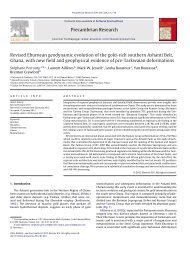Tutorials (PDF) - Tectonique.net
Tutorials (PDF) - Tectonique.net
Tutorials (PDF) - Tectonique.net
You also want an ePaper? Increase the reach of your titles
YUMPU automatically turns print PDFs into web optimized ePapers that Google loves.
2SHH]8YXSVMEP1ERYEPStep 1Load in the history file Q6.HIS that contains the scenario you will be using.WARNINGDo not look at the details of the history, since the object of the tutorial is tolocate the mineralization from the geophysics results!Step 2Display the mag<strong>net</strong>ics data using the Geophysics>Display Image>Mag<strong>net</strong>icsoption. Select the BORE.MAG dataset. The display of the data may initially bein monochrome. To display the image in colour, position the cursor in thewindow and click the right button. Alter the Image Type to Pseudocolour andselect OK.Step 3Use the Geology->Borehole>Import>3D menu to load 500, 1500 or 2000 mdrill holes (named 500.XYZ, 1500.XYZ etc). These files are simply 3 columnXYZ ASCII lists of drill hole position (Z is positive up).After you have loaded a file, it will allow you to select which columns containX, Y and Z values and what offset to apply to the data. Don’t touch the columnsettings.Locate the borehole collar X,Y values by positioning the cursor in themag<strong>net</strong>ics image and nominating an exploration drill site with X, Y positionsprovided in the status bar. To position the drill holes (which all nominally startat a location of 0,0,0) apply an offset to the X and Y values.The three rock types present are:YellowBlueRedbackground sedimentsbasalt dykemineralizationYou will be shown a 3D visualization of the drill hole with colours representingthe three rock types present. Once you find the red mineralization, you havesuccessfully located the mineralization.