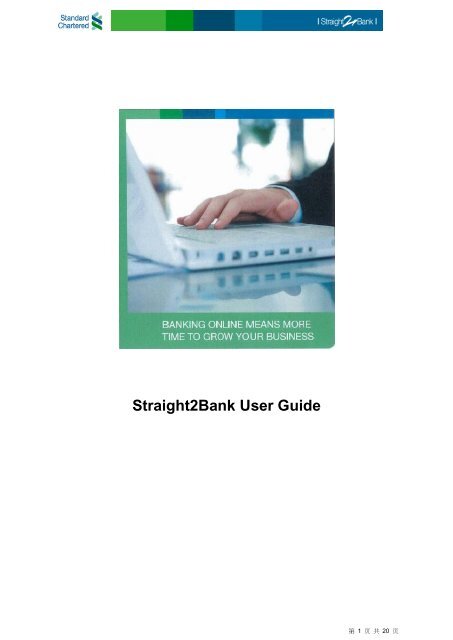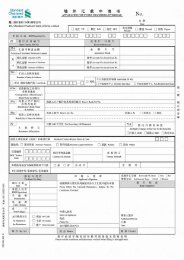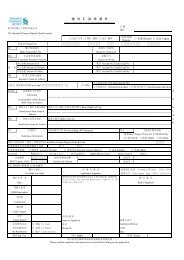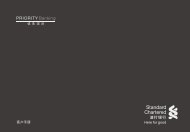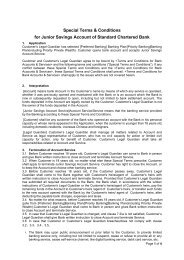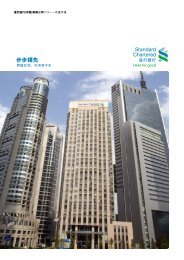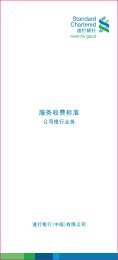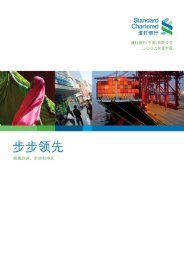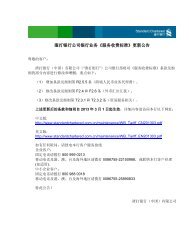Straight2Bank User Guide
S2B Full Guide - 渣打银行
S2B Full Guide - 渣打银行
- No tags were found...
Create successful ePaper yourself
Turn your PDF publications into a flip-book with our unique Google optimized e-Paper software.
<strong>Straight2Bank</strong> <strong>User</strong> <strong>Guide</strong>第 1 页 共 20 页
<strong>Straight2Bank</strong> is a fully integrated internet banking solution that helps to add value toyour business. It is a tool to efficiently execute and monitor cash management,transaction and trade finance. It also offers a wide range of payment solution on asingle platform, including domestic transfer, international transfer, payroll etc. Comprehensive<strong>User</strong>-friendly and designed specifically to meet the needs of businesses and performskey functions such as cash management, payment, trade and payroll. ConvenientViable alternative to banking at the branch that allows global access and usage toenable cross boarder trading wherever you are, 24/7 ControlCustomizable levels of employee access, templates and alerts, along with enhancedsecurity features to provide flexibility and peace of mind.This user guide is intended to serve as a quick reference source for new users of<strong>Straight2Bank</strong>. It delivers a concise tour of <strong>Straight2Bank</strong>’s features; examples ofsome commonly used functions and advices you might need while using<strong>Straight2Bank</strong>.The arrangement of topics in this <strong>User</strong> <strong>Guide</strong> is by sequence of likely usage. It startswith how to login and initialize your Token. Some frequently used features such asaccount and payments are covered in the second part, with instruction of each step inviewing account details as well as making a transaction. The next section is aboutmaintenance issues such as reset password, change email address, unlock Tokenetc.All descriptions of functions and features are for <strong>Straight2Bank</strong>, only essentialinformation is provided. For more extensive consultant, please call our dedicatedhelpline:第 2 页 共 20 页
Table of ContentsA. Getting Started ......................................................... 41. First time login to <strong>Straight2Bank</strong> ...................................................................... 4B. Using <strong>Straight2Bank</strong> ................................................. 51. How to view account balances and transaction detail ......................................... 5i. At Home Landing page ................................................................................. 5ii. At Accounts Landing page ............................................................................ 5iii. Account transaction details ........................................................................... 62. How to make payments ................................................................................... 8i. At HOME Landing Page’s Quick Tools ......................................................... 8ii. At PAYMENTS Landing Page ....................................................................... 9iii. Fill-in online payment form .......................................................................... 10iiii Create a payee ........................................................................................... 133. How to authorize payments ........................................................................... 15C. Maintenance ........................................................... 181. How to Reset Password, Unlock Vasco Token, Change E-mail Address, Add<strong>User</strong>, Delete <strong>User</strong> and Reissue VASCO ............................................................... 182. Viewing accounts across different jurisdictions?............................................ 19D. Contact us .............................................................. 201. Tel numbers and email addresses ................................................................. 20第 3 页 共 20 页
A. Getting Started1. First time login to <strong>Straight2Bank</strong>i.Go to <strong>Straight2Bank</strong> Website https://s2b.standardchartered.com Enter your GROUP ID and USER ID (Find from Welcome Pack from SCB) Click on the Login buttonii. Input Encrypted String & Shared Secrets pair Enter the Encrypted String which is sent via email from Sender Name as Standard CharteredBank with email subject <strong>Straight2Bank</strong> Security Token Activation Enter Shared Secrets or Personal Identification Phrase (PIP) which you defined on thePersonal Identification Phrase (PIP) Form Click on the Submit button upon completioniii. Generate Vasco Response A Vasco Response will be shown. Input the response to the token and define yourown PIN (Personal Identification Number = Token Password) for the token asspecified in next step.iv. Define Vasco PIN (Personal Identification Number = Token Password):1. Press on the ON ◄ button2. Token screen will display message PIN3. Enter the 6-digit initial PIN obtained from Step iii4. Token will prompt NEW PIN,5. Enter your own 8-digit numeric personal security PIN6. Token will prompt PIN CONF7. Reinput the new PIN for confirmation8. Token prompt APPLI_, Token activated第 4 页 共 20 页
2. Subsequent login to <strong>Straight2Bank</strong>i. Go to <strong>Straight2Bank</strong> Website1. Go to <strong>Straight2Bank</strong> Website - https://s2b.standardchartered.com2. Enter your GROUP ID and USER ID3. Click on the Login4. The system will prompt you for your one-ii. Generate Token One-time Password (OTP)1. Press on the ◄ button2. Token will prompt message PIN3. Enter your PIN4. Token will prompt APPLI _5. Press button 1 for the one-time password (OTP)6. Token will generate the OTP and displayiii. Login to <strong>Straight2Bank</strong> Web2. Click ProceedB. Using <strong>Straight2Bank</strong>1. How to view account balances and transaction detaili. At Home pageOnce you login to <strong>Straight2Bank</strong>, you can find the summary of your account details at the central panelof HOME page. To view more details of a specific account, simply click on the account number. Toview detail transaction details within a particular account, go to step iii listed below.ii. At Accounts Landing pageBy clicking the ACCOUNTS icons at the menu bar, you can find all your registered operating accountsdetails. To view more details about a specific account, simply click on the account number.第 5 页 共 20 页
iii. Account transaction detailsUpon clicking on the account number, you will see your account details:a) The upper part shows the account details such as account name & balance;b) The lowest part shows the transaction details.By default, it will list out the past 1 month’s transaction details. <strong>User</strong> can select 1 week or 3 monthquick filter buttons to change the filter criteria.a) For example, click 3 month button,第 6 页 共 20 页
) <strong>User</strong> can specify a date range for filtering, i.e. from 01/08/2010 and 30/09/2010 and press Filterbuttonc) <strong>User</strong> can select other account number(s) from Account Number drop box第 7 页 共 20 页
2. How to make paymentsi. At HOME Page’s Quick Toolsa) Under Quick Tools section, select your Debit Account Number from the Account Number dropbox.b) Select your required payment type in Payment Type drop box, e.g. Domestic transfer第 8 页 共 20 页
c) Click Start button, system will direct you to an online payment form (step iii)ii. At PAYMENTS Landing Pagea) Select PAYMENTS Landing Pageb) In the Make a payment section under Create a payment by selecting one the following primaryhyperlinks: Domestic transfer (BT,ACH,RTGS) Cashier's order International Transfer(TT)Selecting this will direct you to an online payment form (step iii). For example, click Domestictransfer hyperlink.第 9 页 共 20 页
iii. Fill-in online payment formField NameDescriptiona) Pay from Account Number Pickbox list all registered Account Number: if activate this screen via HOME page, the default AccountNumber is your target Account Number If activate this screen via PAYMENTS Landing page, thedefault Account Number is first optionb) Transfer funds to: <strong>User</strong> can select either My company's other account or A payeeMy company's other account – This account list included allregistered or non-registered account numbers that under thiscustomerA payee – If user selects this option, system shows theconditional/ additional Payee textbox. While user typing in thisthe textbox, system will base on this name filter to filter theavailable Payee list dynamically.Please refer to step iiii on how to create a payee:c) Payment date: Payment date of this paymentd) Debit date: Debit date of this paymente) Payment currency and Grossamount:f) Requires tax and discountinfo:Currency Pickbox – List all available ISO currency codePayment Amount textbox – The Payment Amount shall begreater than zero.Yes- If user select this, system shows conditional/ additional Taxrelated fields第 10 页 共 20 页
No-Remarks: This option is not applicable in China.g) Add invoices to payment: Yes- If user select this, system shows conditional/ additionalInvoices related fieldsh) Standard Chartered Bankcharges to be borne by:Reference – Max 12 characters reference no.Invoice Date – Date of InvoiceDescription - Max 75 characters invoice descriptionInvoice Amount – Amount must greater than zero– Delete this invoice entry Add another invoice – Add a new invoice entryNo-Applicant- Charge to ApplicantBeneficiary- Charge to BeneficiaryRemarks: This option is not applicable in China.i) Payment Details: Yes- If user select this, system shows conditional/ additionalPayment details related fieldsPayment details 1 in English: Max 70 charactersPayment details 2 in English: Max 70 charactersTotal Chinese Character in “Payment details 1 in locallanguage” plus “Payment details 2 in local language”should be less than 30Noj)Add memo: Yes- If user select this, system shows conditional/ additionalMemo fields Internal memo: Max 255 Alpha Numeric characters External memo: Max 255 Alpha Numeric charactersNok)Click Review Detail button to review all details enteredl) Or Click Save for Later button to save the transaction and continue at a later stagem) Click Submit for approval button to let Approver to approve this payment request第 11 页 共 20 页
n) Or Click Save for Later button to save the transaction and continue at a later stageo) Or Click Edit button to go back to Payment editor to amend the payment entryp) After clicking Submit for approval button, system will perform in-depth validation for wholePayment Request Form. If there are one or more errors on the request form, System will displaythe Payment Request Form in edit mode and prompt the error messages as following:q) If everything is OK, system shows confirmation page as following:第 12 页 共 20 页
The primary message will indicate whether the payment was successfully sent for approval or not.To print this page, click on the “print payment details” buttonUse the Next steps section to go to other sections or return to the homepage.iiii Create a payeeThere are two ways to create a payeea) In Enter Payment Details page,• Select A payee• Click on Add new payeeb) In Payment landing page• Click on add a new payee第 13 页 共 20 页
c) Enter payee detailsField NamePayee IDDescriptionThese two parts are compulsory and inputs should be alphanumeric only.Payee nameAccount numberPayee name in locallanguageOther Relevant PayeedetailsPayee bank details• Please input the correct Payee name in English or Pinyin.Please input the account number of payee.For domestic transfer only, please input the correct payee name inSimplified Chinese.These parts are optional and input should be no more than 30 ChineseCharacters.Click on Search for bank details.Input Bank Code or Bank Name, then click SearchSelect the beneficiary bank and click SubmitFor Domestic Transfer• Bank details can be searched by CNAPS code or key word of bank’sname. For example, if you are looking for 渣 打 银 行 深 圳 分 行 , you mayinput 渣 打 % 深 圳 then click on Search.• If the specific account opening bank cannot be found, you may selectits higher level bank as intermediary bank, and input full name of payeebank into Local Beneficiary Bank Details.For International Transfer• Bank details can be searched by SWIFT code or key word of bankname. For example, if you are looking for Standard Chartered BankShenzhen Branch, you may input stand%shen,and then click onSearch• If the specific account opening bank cannot be found, you may input1858 in Bank ID and select SCB China as intermediary bank. Fullname of payee bank need to be filled into Beneficiary bank for TT.Payee branch detailsSave payee detailsClick on Search for branch details.Input Branch Code or Branch Name, then click SearchSelect the payee branch and click SubmitRemark: This is not applicable for RMB payment.You can choose whether to save the above payee details( This option is not available while add a new payee from payment landingpage)Remark: following characters are not allowed in any input:~ ! @ # $ % ^ & * _ { } " ` = [ ] ;• Click Review DetailsIf there are one or more errors in the payee details, system will prompt the error messages asfollowing:第 14 页 共 20 页
If everything is ok, system will show payee details review page as following:• Click Save Payee Details to proceed with the payment process• Or click Edit and go back to Enter payee details page• Or click Cancel to quit3. How to authorize paymentsi) In PAYMENTS Landing Page, click the target Payment Reference No.ii) Review the Payment Detail第 15 页 共 20 页
There are several tab pages of payment details, by selecting one the following primary hyperlinks todetail information: Main Information – Main detail Information of payment requestInvoices – The optional Invoice details under this payment request.Discount and Tax – The optional Discount and Tax details under this payment request.iii) Select appropriated approval actions1. Approve Payment,a. Click Approve Payment hyperlinkb. Get Vasco Token’s challenge and Response: Press on ◄ button第 16 页 共 20 页
Token screen will display PINEnter your 8-digit PINToken screen will display APPLI _Enter Button 2 to select Transaction authenticationEnter the CHALLENGE NUMBER from the Transaction Initiation popup screenToken will generate the token response (Resp - 8 numeric digits)c. Enter the Response generated by the Token in the Enter your response number here field andclick Confirm button.d. If everything is OK, system will show confirmation page as following:e. If the inputted response is incorrect, system will show Application Error as following:Press Cancel button to quit and retry it again2. Reject Paymenta. Click Reject Payment hyperlinkb. Input Reject Reason and click Confirm button第 17 页 共 20 页
c. System shows following confirmation screend. Delete Paymenta) Click Delete Payment hyperlinkb) Answer Yes to confirm delete actionc) System shows following confirmation screenC. Maintenance1. How to Reset Password, Unlock Token, Change E-mail Address, Add <strong>User</strong>,Delete <strong>User</strong> and Reissue Tokena. <strong>User</strong> call <strong>Straight2Bank</strong> Customer Service Hotline to get the application form第 18 页 共 20 页
. <strong>User</strong> completes the application formc. If customer has signed the i6 agreement, customer can Fax the application form (Remarks: call<strong>Straight2Bank</strong> Customer Service Hotline to get the FAX no.)d. Otherwise mail back the application form to corresponding mailing address (shown in theapplication form front page)2. Viewing accounts across different jurisdictions?a. <strong>User</strong> call <strong>Straight2Bank</strong> Customer Service Hotline to get the relevant application form (MSAF,<strong>Straight2Bank</strong> Setup Form etc),第 19 页 共 20 页
. <strong>User</strong> completes the application form.c. If customer has signed the I6 form, customer can Fax the application form (Remarks: call<strong>Straight2Bank</strong> Customer Service Hotline to get the FAX no.)d. Otherwise mail back the application form to corresponding mailing addressD. Contact usCustomer Service (China)Hotline: 800 988 0018 (local toll-free number)Email: CNSME-Customer.Service@sc.comThis document is issued by SC Group. While all reasonable care has been taken in preparing thisdocument, no responsibility or liability is accepted for any errors of fact, omission or for any opinionexpressed herein. You are advised to exercise your own independent judgment (with the advice ofyour professional advisers as necessary) with respect to the risks and consequences of any mattercontained herein. SC Group expressly disclaims any liability and responsibility for any losses arisingfrom any uses to which this document is put and for any errors or omissions in this document. Thisdocument contains information that is proprietary to SC Group and should not be circulated to thirdparties without SC Group’s prior written approval. “SC Group” means Standard Chartered Bank andeach of its holding companies, subsidiaries, related corporations, affiliates, representative and branchoffices in any jurisdiction.第 20 页 共 20 页