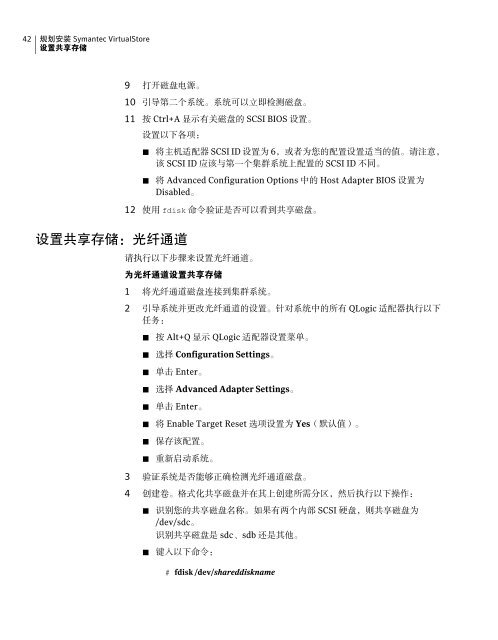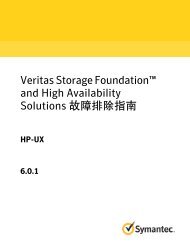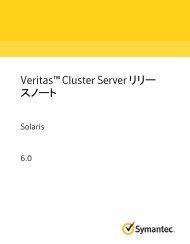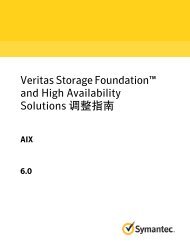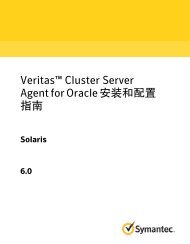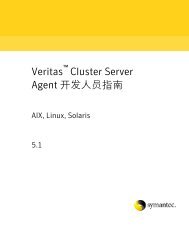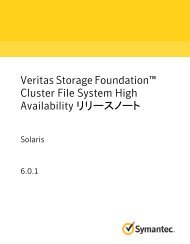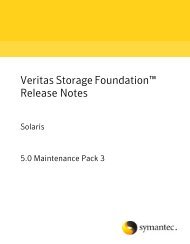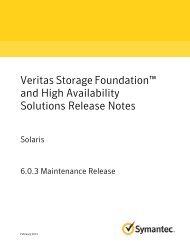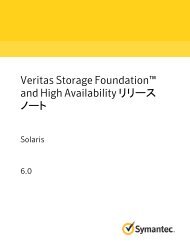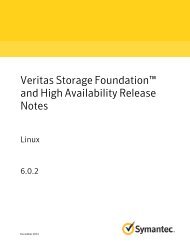- Page 1 and 2: Symantec VirtualStore 安装 和
- Page 3 and 4: 技 术 支 持Symantec 技 术 支
- Page 5: 关 于 Symantec Connect您 对 产
- Page 8 and 9: 8目 录下 载 Symantec VirtualSto
- Page 10 and 11: 10目 录部 分 3 使 用 基 于
- Page 12 and 13: 12目 录完 成 分 阶 段 升
- Page 14 and 15: 14目 录部 分 11 Symantec Virtua
- Page 16 and 17: 16目 录/etc/llttab 文 件 中
- Page 19 and 20: 1Symantec VirtualStore 简介本
- Page 21 and 22: Symantec VirtualStore 简 介关
- Page 23 and 24: Symantec VirtualStore 简 介关
- Page 25 and 26: 2系 统 要 求本 章 节 包 括
- Page 27 and 28: 系 统 要 求I/O 防 护 要 求2
- Page 29 and 30: 系 统 要 求I/O 防 护 要 求2
- Page 31 and 32: 系 统 要 求跨 平 台 数 据
- Page 33 and 34: 3规 划 安 装 SymantecVirtualSto
- Page 35 and 36: 规 划 安 装 Symantec VirtualSto
- Page 37 and 38: 规 划 安 装 Symantec VirtualSto
- Page 39 and 40: 规 划 安 装 Symantec VirtualSto
- Page 41: 规 划 安 装 Symantec VirtualSto
- Page 45 and 46: 规 划 安 装 Symantec VirtualSto
- Page 47 and 48: 4授 权 许 可 SymantecVirtualSto
- Page 49 and 50: 授 权 许 可 Symantec VirtualSto
- Page 51: 部 分2使 用 基 于 脚 本 的
- Page 54 and 55: 54使 用 基 于 脚 本 的 安
- Page 56 and 57: 56使 用 基 于 脚 本 的 安
- Page 58 and 59: 58为 配 置 Symantec VirtualStore
- Page 60 and 61: 60为 配 置 Symantec VirtualStore
- Page 62 and 63: 62为 配 置 Symantec VirtualStore
- Page 64 and 65: 64为 配 置 Symantec VirtualStore
- Page 66 and 67: 66为 配 置 Symantec VirtualStore
- Page 68 and 69: 68为 配 置 Symantec VirtualStore
- Page 70 and 71: 70为 配 置 Symantec VirtualStore
- Page 72 and 73: 72为 配 置 Symantec VirtualStore
- Page 74 and 75: 74为 配 置 Symantec VirtualStore
- Page 76 and 77: 76为 配 置 Symantec VirtualStore
- Page 78 and 79: 78为 配 置 Symantec VirtualStore
- Page 80 and 81: 80为 配 置 Symantec VirtualStore
- Page 82 and 83: 82为 配 置 Symantec VirtualStore
- Page 84 and 85: 84配 置 Symantec VirtualStore使
- Page 86 and 87: 86配 置 Symantec VirtualStore使
- Page 88 and 89: 88配 置 Symantec VirtualStore使
- Page 90 and 91: 90配 置 Symantec VirtualStore使
- Page 92 and 93:
92配 置 Symantec VirtualStore使
- Page 94 and 95:
94配 置 Symantec VirtualStore使
- Page 96 and 97:
96配 置 Symantec VirtualStore使
- Page 98 and 99:
98配 置 Symantec VirtualStore使
- Page 100 and 101:
100配 置 Symantec VirtualStore使
- Page 102 and 103:
102配 置 Symantec VirtualStore使
- Page 104 and 105:
104配 置 Symantec VirtualStore使
- Page 106 and 107:
106配 置 SVS 以 保 持 数 据
- Page 108 and 109:
108配 置 SVS 以 保 持 数 据
- Page 110 and 111:
110配 置 SVS 以 保 持 数 据
- Page 112 and 113:
112配 置 SVS 以 保 持 数 据
- Page 114 and 115:
114配 置 SVS 以 保 持 数 据
- Page 116 and 117:
116配 置 SVS 以 保 持 数 据
- Page 118 and 119:
118配 置 SVS 以 保 持 数 据
- Page 120 and 121:
120配 置 SVS 以 保 持 数 据
- Page 122 and 123:
122配 置 SVS 以 保 持 数 据
- Page 124 and 125:
124配 置 SVS 以 保 持 数 据
- Page 126 and 127:
126配 置 SVS 以 保 持 数 据
- Page 128 and 129:
128配 置 SVS 以 保 持 数 据
- Page 130 and 131:
130配 置 SVS 以 保 持 数 据
- Page 132 and 133:
132配 置 SVS 以 保 持 数 据
- Page 134 and 135:
134配 置 SVS 以 保 持 数 据
- Page 136 and 137:
136配 置 SVS 以 保 持 数 据
- Page 138 and 139:
138配 置 SVS 以 保 持 数 据
- Page 140 and 141:
140配 置 SVS 以 保 持 数 据
- Page 142 and 143:
142配 置 SVS 以 保 持 数 据
- Page 144 and 145:
144配 置 SVS 以 保 持 数 据
- Page 146 and 147:
146配 置 SVS 以 保 持 数 据
- Page 148 and 149:
148
- Page 150 and 151:
150使 用 基 于 Web 的 安 装
- Page 152 and 153:
152使 用 基 于 Web 的 安 装
- Page 154 and 155:
154使 用 基 于 Web 的 安 装
- Page 156 and 157:
156配 置 Symantec VirtualStore使
- Page 158 and 159:
158配 置 Symantec VirtualStore使
- Page 160 and 161:
160配 置 Symantec VirtualStore使
- Page 162 and 163:
162配 置 Symantec VirtualStore使
- Page 164 and 165:
164配 置 Symantec VirtualStore使
- Page 166 and 167:
166配 置 Symantec VirtualStore使
- Page 168 and 169:
168配 置 Symantec VirtualStore使
- Page 170 and 171:
170
- Page 172 and 173:
172执 行 自 动 Symantec Virtual
- Page 174 and 175:
174执 行 自 动 Symantec Virtual
- Page 176 and 177:
176执 行 自 动 Symantec Virtual
- Page 178 and 179:
178执 行 自 动 Symantec Virtual
- Page 180 and 181:
180执 行 自 动 Symantec Virtual
- Page 182 and 183:
182执 行 自 动 Symantec Virtual
- Page 184 and 185:
184使 用 响 应 文 件 执 行
- Page 186 and 187:
186使 用 响 应 文 件 执 行
- Page 188 and 189:
188使 用 响 应 文 件 执 行
- Page 190 and 191:
190使 用 响 应 文 件 执 行
- Page 192 and 193:
192
- Page 194 and 195:
194使 用 特 定 于 操 作 系
- Page 196 and 197:
196使 用 特 定 于 操 作 系
- Page 198 and 199:
198使 用 特 定 于 操 作 系
- Page 200 and 201:
200使 用 特 定 于 操 作 系
- Page 202 and 203:
202使 用 特 定 于 操 作 系
- Page 204 and 205:
204
- Page 206 and 207:
206准 备 升 级支 持 的 升
- Page 208 and 209:
208准 备 升 级为 升 级 SVS
- Page 210 and 211:
210准 备 升 级为 升 级 SVS
- Page 212 and 213:
212准 备 升 级为 升 级 SVS
- Page 214 and 215:
214准 备 升 级为 升 级 SVS
- Page 218 and 219:
218使 用 安 装 程 序 执 行
- Page 220 and 221:
220使 用 安 装 程 序 执 行
- Page 222 and 223:
222使 用 安 装 程 序 执 行
- Page 224 and 225:
224使 用 安 装 程 序 执 行
- Page 226 and 227:
226执 行 分 阶 段 升 级将 S
- Page 228 and 229:
228执 行 分 阶 段 升 级将 S
- Page 230 and 231:
230执 行 分 阶 段 升 级将 S
- Page 232 and 233:
232执 行 分 阶 段 升 级将 S
- Page 234 and 235:
234执 行 滚 动 升 级使 用
- Page 236 and 237:
236执 行 滚 动 升 级使 用
- Page 238 and 239:
238执 行 滚 动 升 级使 用
- Page 240 and 241:
240
- Page 242 and 243:
242执 行 升 级 后 任 务注
- Page 244 and 245:
244
- Page 246 and 247:
246设 置 VirtualStore设 置 Clus
- Page 248 and 249:
248设 置 VirtualStore设 置 Virt
- Page 250 and 251:
250设 置 VirtualStore验 证 Virt
- Page 252 and 253:
252设 置 VirtualStore取 消 注
- Page 254 and 255:
254设 置 VirtualStore克 隆 虚
- Page 256 and 257:
256
- Page 258 and 259:
258使 用 VirtualStore Plug-in for
- Page 260 and 261:
260使 用 VirtualStore Plug-in for
- Page 262 and 263:
262使 用 VirtualStore Plug-in for
- Page 264 and 265:
264使 用 VirtualStore Plug-in for
- Page 266 and 267:
266使 用 VirtualStore Plug-in for
- Page 268 and 269:
268使 用 VirtualStore Plug-in for
- Page 270 and 271:
270使 用 适 用 于 Symantec Vir
- Page 272 and 273:
272使 用 适 用 于 Symantec Vir
- Page 274 and 275:
274使 用 适 用 于 Symantec Vir
- Page 276 and 277:
276使 用 适 用 于 Symantec Vir
- Page 278 and 279:
278使 用 适 用 于 Symantec Vir
- Page 280 and 281:
280使 用 适 用 于 Symantec Vir
- Page 282 and 283:
282使 用 适 用 于 Symantec Vir
- Page 284 and 285:
284
- Page 286 and 287:
286向 集 群 添 加 节 点向
- Page 288 and 289:
288向 集 群 添 加 节 点使
- Page 290 and 291:
290向 集 群 添 加 节 点使
- Page 292 and 293:
292向 集 群 添 加 节 点向
- Page 294 and 295:
294向 集 群 添 加 节 点向
- Page 296 and 297:
296向 集 群 添 加 节 点向
- Page 298 and 299:
298向 集 群 添 加 节 点向
- Page 300 and 301:
300向 集 群 添 加 节 点启
- Page 302 and 303:
302向 集 群 添 加 节 点添
- Page 304 and 305:
304从 集 群 删 除 节 点从 S
- Page 306 and 307:
306从 集 群 删 除 节 点从 S
- Page 308 and 309:
308从 集 群 删 除 节 点从 S
- Page 310 and 311:
310从 集 群 删 除 节 点从 S
- Page 312 and 313:
312
- Page 314 and 315:
314卸 载 Symantec VirtualStore删
- Page 316 and 317:
316卸 载 Symantec VirtualStore将
- Page 318 and 319:
318卸 载 Symantec VirtualStore使
- Page 320 and 321:
320卸 载 Symantec VirtualStore使
- Page 322 and 323:
322卸 载 Symantec VirtualStore使
- Page 324 and 325:
324
- Page 326 and 327:
326安 装 的 可 调 参 数 文
- Page 328 and 329:
328安 装 的 可 调 参 数 文
- Page 330 and 331:
330安 装 的 可 调 参 数 文
- Page 332 and 333:
332安 装 的 可 调 参 数 文
- Page 334 and 335:
334安 装 脚 本安 装 脚 本
- Page 336 and 337:
336安 装 脚 本安 装 脚 本
- Page 338 and 339:
338安 装 脚 本安 装 程 序
- Page 340 and 341:
340配 置 文 件关 于 I/O 防
- Page 342 and 343:
342配 置 文 件关 于 I/O 防
- Page 344 and 345:
344响 应 文 件使 用 响 应
- Page 346 and 347:
346响 应 文 件用 于 安 装
- Page 348 and 349:
348响 应 文 件Symantec VirtualS
- Page 350 and 351:
350配 置 安 全 shell 或 远
- Page 352 and 353:
352配 置 安 全 shell 或 远
- Page 354 and 355:
354配 置 安 全 shell 或 远
- Page 356 and 357:
356配 置 安 全 shell 或 远
- Page 358 and 359:
358SVS 组 件Symantec VirtualStore
- Page 360 and 361:
360SVS 组 件Veritas Cluster File
- Page 362 and 363:
362SVS 组 件Veritas Storage Found
- Page 364 and 365:
364SVS 组 件Veritas Storage Found
- Page 366 and 367:
366针 对 基 于 CP 服 务 器
- Page 368 and 369:
368针 对 基 于 CP 服 务 器
- Page 370 and 371:
370针 对 基 于 CP 服 务 器
- Page 372 and 373:
372针 对 基 于 CP 服 务 器
- Page 374 and 375:
374使 用 IPv6 配 置 LLT over UD
- Page 376 and 377:
376使 用 IPv6 配 置 LLT over UD
- Page 378 and 379:
378使 用 IPv6 配 置 LLT over UD
- Page 380 and 381:
380使 用 IPv4 配 置 LLT over UD
- Page 382 and 383:
382使 用 IPv4 配 置 LLT over UD
- Page 384 and 385:
384使 用 IPv4 配 置 LLT over UD
- Page 386 and 387:
386使 用 IPv4 配 置 LLT over UD
- Page 388 and 389:
388将 Symantec VirtualStore 与
- Page 390 and 391:
390索 引II/O 防 护共 享 存
- Page 392:
392索 引Yyum安 装 196验 证NIC