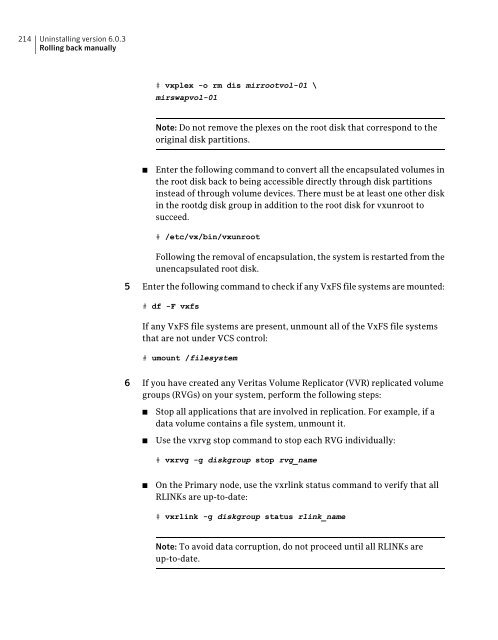Veritas Storage Foundation and High Availability Solutions Release Notes
Veritas Storage Foundation⢠and High ... - SORT - Symantec Veritas Storage Foundation⢠and High ... - SORT - Symantec
214Uninstalling version 6.0.3Rolling back manually# vxplex -o rm dis mirrootvol-01 \mirswapvol-01Note: Do not remove the plexes on the root disk that correspond to theoriginal disk partitions.■Enter the following command to convert all the encapsulated volumes inthe root disk back to being accessible directly through disk partitionsinstead of through volume devices. There must be at least one other diskin the rootdg disk group in addition to the root disk for vxunroot tosucceed.# /etc/vx/bin/vxunrootFollowing the removal of encapsulation, the system is restarted from theunencapsulated root disk.5 Enter the following command to check if any VxFS file systems are mounted:# df -F vxfsIf any VxFS file systems are present, unmount all of the VxFS file systemsthat are not under VCS control:# umount /filesystem6 If you have created any Veritas Volume Replicator (VVR) replicated volumegroups (RVGs) on your system, perform the following steps:■■Stop all applications that are involved in replication. For example, if adata volume contains a file system, unmount it.Use the vxrvg stop command to stop each RVG individually:# vxrvg -g diskgroup stop rvg_name■On the Primary node, use the vxrlink status command to verify that allRLINKs are up-to-date:# vxrlink -g diskgroup status rlink_nameNote: To avoid data corruption, do not proceed until all RLINKs areup-to-date.
Uninstalling version 6.0.3Rolling back manually2157 Stop activity to all VxVM volumes. For example, stop any applications suchas databases that access the volumes, and unmount any file systems thathave been created on the volumes.8 Stop all VxVM volumes by entering the following command for each diskgroup:# vxvol -g diskgroup stopallTo verify that no volumes remain open, enter the following command:# vxprint -Aht -e v_open9 Stop VCS along with all its resources. Then, stop the remaining resourcesmanually:# svcadm disable -t vcs10 If cluster fencing was originally configured in enabled mode, type the followingon all the nodes:# rm /etc/vxfenmode11 Unmount /dev/odm:# umount /dev/odm12 Unload the ODM module:# svcadm disable -t odm# modinfo | grep odm# modunload -i odm_mod_id13 Unload the cluster fencing (vxfen) module:# svcadm disable -t vxfen# modinfo | grep vxfen# modunload -i vxfen_mod_id14 Stop GAB and LLT in the following order:# svcadm disable -t gab# svcadm disable -t llt
- Page 163 and 164: Chapter4Upgrading to 6.0.3This chap
- Page 165 and 166: Upgrading to 6.0.3Upgrading to 6.0.
- Page 167 and 168: Upgrading to 6.0.3Upgrading to 6.0.
- Page 169 and 170: Upgrading to 6.0.3Upgrading to 6.0.
- Page 171 and 172: Upgrading to 6.0.3Upgrading to 6.0.
- Page 173 and 174: Upgrading to 6.0.3Upgrading to 6.0.
- Page 175 and 176: Upgrading to 6.0.3Upgrading to 6.0.
- Page 177 and 178: Upgrading to 6.0.3Upgrading to 6.0.
- Page 179 and 180: Upgrading to 6.0.3Upgrading to 6.0.
- Page 181 and 182: Upgrading to 6.0.3Upgrading to 6.0.
- Page 183 and 184: Upgrading to 6.0.3Upgrading to 6.0.
- Page 185 and 186: Upgrading to 6.0.3Upgrading to 6.0.
- Page 187 and 188: Upgrading to 6.0.3Upgrading to 6.0.
- Page 189 and 190: Upgrading to 6.0.3Upgrading to 6.0.
- Page 191 and 192: Upgrading to 6.0.3Upgrading to 6.0.
- Page 193 and 194: Upgrading to 6.0.3Verifying softwar
- Page 195 and 196: Chapter5Uninstalling version 6.0.3T
- Page 197 and 198: Uninstalling version 6.0.3Rolling b
- Page 199 and 200: Uninstalling version 6.0.3Rolling b
- Page 201 and 202: Uninstalling version 6.0.3Rolling b
- Page 203 and 204: Uninstalling version 6.0.3Rolling b
- Page 205 and 206: Uninstalling version 6.0.3Rolling b
- Page 207 and 208: Uninstalling version 6.0.3Rolling b
- Page 209 and 210: Uninstalling version 6.0.3Rolling b
- Page 211 and 212: Uninstalling version 6.0.3Rolling b
- Page 213: Uninstalling version 6.0.3Rolling b
- Page 217 and 218: Uninstalling version 6.0.3Rolling b
- Page 219 and 220: Uninstalling version 6.0.3Rolling b
- Page 221 and 222: AppendixAConfiguring VCS to managea
- Page 223 and 224: Configuring VCS to manage a Logical
- Page 225 and 226: Configuring VCS to manage a Logical
- Page 227 and 228: Configuring VCS to manage a Logical
- Page 229 and 230: Configuring VCS to manage a Logical
- Page 231 and 232: Configuring VCS to manage a Logical
- Page 233 and 234: Configuring VCS to manage a Logical
- Page 235 and 236: Configuring VCS to manage a Logical
- Page 237 and 238: Configuring VCS to manage a Logical
- Page 239 and 240: Configuring VCS to manage a Logical
- Page 241 and 242: Configuring VCS to manage a Logical
- Page 243 and 244: Configuring VCS to manage a Logical
- Page 245 and 246: Configuring VCS to manage a Logical
214Uninstalling version 6.0.3Rolling back manually# vxplex -o rm dis mirrootvol-01 \mirswapvol-01Note: Do not remove the plexes on the root disk that correspond to theoriginal disk partitions.■Enter the following comm<strong>and</strong> to convert all the encapsulated volumes inthe root disk back to being accessible directly through disk partitionsinstead of through volume devices. There must be at least one other diskin the rootdg disk group in addition to the root disk for vxunroot tosucceed.# /etc/vx/bin/vxunrootFollowing the removal of encapsulation, the system is restarted from theunencapsulated root disk.5 Enter the following comm<strong>and</strong> to check if any VxFS file systems are mounted:# df -F vxfsIf any VxFS file systems are present, unmount all of the VxFS file systemsthat are not under VCS control:# umount /filesystem6 If you have created any <strong>Veritas</strong> Volume Replicator (VVR) replicated volumegroups (RVGs) on your system, perform the following steps:■■Stop all applications that are involved in replication. For example, if adata volume contains a file system, unmount it.Use the vxrvg stop comm<strong>and</strong> to stop each RVG individually:# vxrvg -g diskgroup stop rvg_name■On the Primary node, use the vxrlink status comm<strong>and</strong> to verify that allRLINKs are up-to-date:# vxrlink -g diskgroup status rlink_nameNote: To avoid data corruption, do not proceed until all RLINKs areup-to-date.