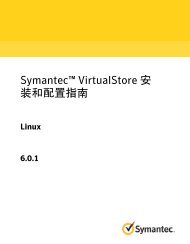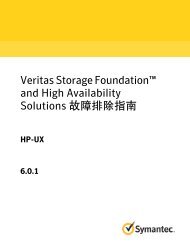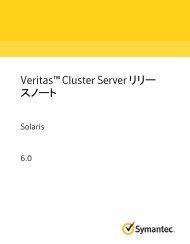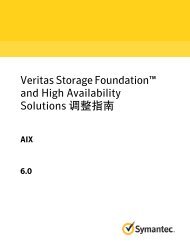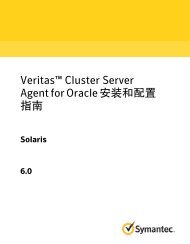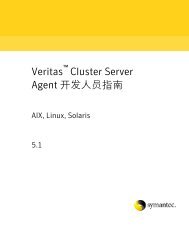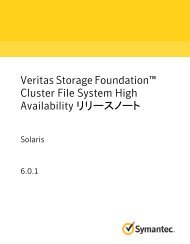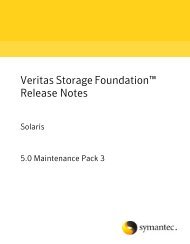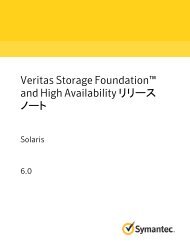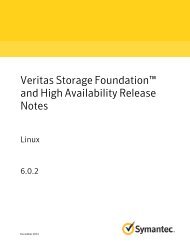- Page 1 and 2:
Veritas Storage Foundationand High
- Page 3 and 4:
Symantec Corporation350 Ellis Stree
- Page 5 and 6:
■■■■■■■Hardware infor
- Page 7 and 8:
ContentsTechnical Support .........
- Page 9 and 10:
Contents9Chapter 4 Upgrading to 6.0
- Page 11 and 12:
Chapter1About Veritas StorageFounda
- Page 13 and 14:
About Veritas Storage Foundation an
- Page 15 and 16:
About Veritas Storage Foundation an
- Page 17 and 18:
About Veritas Storage Foundation an
- Page 19 and 20:
About Veritas Storage Foundation an
- Page 21 and 22:
About Veritas Storage Foundation an
- Page 23 and 24:
About Veritas Storage Foundation an
- Page 25 and 26:
About Veritas Storage Foundation an
- Page 27 and 28:
About Veritas Storage Foundation an
- Page 29 and 30:
About Veritas Storage Foundation an
- Page 31 and 32:
About Veritas Storage Foundation an
- Page 33 and 34:
About Veritas Storage Foundation an
- Page 35 and 36:
About Veritas Storage Foundation an
- Page 37 and 38:
About Veritas Storage Foundation an
- Page 39 and 40:
About Veritas Storage Foundation an
- Page 41 and 42:
About Veritas Storage Foundation an
- Page 43 and 44:
About Veritas Storage Foundation an
- Page 45 and 46:
About Veritas Storage Foundation an
- Page 47 and 48:
About Veritas Storage Foundation an
- Page 49 and 50:
About Veritas Storage Foundation an
- Page 51 and 52:
About Veritas Storage Foundation an
- Page 53 and 54:
About Veritas Storage Foundation an
- Page 55 and 56:
About Veritas Storage Foundation an
- Page 57 and 58:
About Veritas Storage Foundation an
- Page 59 and 60:
About Veritas Storage Foundation an
- Page 61 and 62:
About Veritas Storage Foundation an
- Page 63 and 64:
About Veritas Storage Foundation an
- Page 65 and 66:
About Veritas Storage Foundation an
- Page 67 and 68:
About Veritas Storage Foundation an
- Page 69 and 70:
About Veritas Storage Foundation an
- Page 71 and 72:
About Veritas Storage Foundation an
- Page 73 and 74:
About Veritas Storage Foundation an
- Page 75 and 76:
About Veritas Storage Foundation an
- Page 77 and 78: About Veritas Storage Foundation an
- Page 79 and 80: About Veritas Storage Foundation an
- Page 81 and 82: About Veritas Storage Foundation an
- Page 83 and 84: About Veritas Storage Foundation an
- Page 85 and 86: About Veritas Storage Foundation an
- Page 87 and 88: About Veritas Storage Foundation an
- Page 89 and 90: About Veritas Storage Foundation an
- Page 91 and 92: About Veritas Storage Foundation an
- Page 93 and 94: About Veritas Storage Foundation an
- Page 95 and 96: About Veritas Storage Foundation an
- Page 97 and 98: About Veritas Storage Foundation an
- Page 99 and 100: About Veritas Storage Foundation an
- Page 101 and 102: About Veritas Storage Foundation an
- Page 103 and 104: About Veritas Storage Foundation an
- Page 105 and 106: About Veritas Storage Foundation an
- Page 107 and 108: About Veritas Storage Foundation an
- Page 109 and 110: About Veritas Storage Foundation an
- Page 111 and 112: About Veritas Storage Foundation an
- Page 113 and 114: About Veritas Storage Foundation an
- Page 115 and 116: About Veritas Storage Foundation an
- Page 117 and 118: About Veritas Storage Foundation an
- Page 119 and 120: About Veritas Storage Foundation an
- Page 121 and 122: About Veritas Storage Foundation an
- Page 123 and 124: About Veritas Storage Foundation an
- Page 125 and 126: About Veritas Storage Foundation an
- Page 127: About Veritas Storage Foundation an
- Page 131 and 132: About Veritas Storage Foundation an
- Page 133 and 134: About Veritas Storage Foundation an
- Page 135 and 136: About Veritas Storage Foundation an
- Page 137 and 138: About Veritas Storage Foundation an
- Page 139 and 140: About Veritas Storage Foundation an
- Page 141 and 142: About Veritas Storage Foundation an
- Page 143 and 144: About Veritas Storage Foundation an
- Page 145 and 146: About Veritas Storage Foundation an
- Page 147 and 148: About Veritas Storage Foundation an
- Page 149 and 150: Chapter2Installing the products for
- Page 151 and 152: Installing the products for the fir
- Page 153 and 154: Installing the products for the fir
- Page 155 and 156: Chapter3Installing the productsusin
- Page 157 and 158: Installing the products using JumpS
- Page 159 and 160: Installing the products using JumpS
- Page 161 and 162: Installing the products using JumpS
- Page 163 and 164: Chapter4Upgrading to 6.0.3This chap
- Page 165 and 166: Upgrading to 6.0.3Upgrading to 6.0.
- Page 167 and 168: Upgrading to 6.0.3Upgrading to 6.0.
- Page 169 and 170: Upgrading to 6.0.3Upgrading to 6.0.
- Page 171 and 172: Upgrading to 6.0.3Upgrading to 6.0.
- Page 173 and 174: Upgrading to 6.0.3Upgrading to 6.0.
- Page 175 and 176: Upgrading to 6.0.3Upgrading to 6.0.
- Page 177 and 178: Upgrading to 6.0.3Upgrading to 6.0.
- Page 179 and 180:
Upgrading to 6.0.3Upgrading to 6.0.
- Page 181 and 182:
Upgrading to 6.0.3Upgrading to 6.0.
- Page 183 and 184:
Upgrading to 6.0.3Upgrading to 6.0.
- Page 185 and 186:
Upgrading to 6.0.3Upgrading to 6.0.
- Page 187 and 188:
Upgrading to 6.0.3Upgrading to 6.0.
- Page 189 and 190:
Upgrading to 6.0.3Upgrading to 6.0.
- Page 191 and 192:
Upgrading to 6.0.3Upgrading to 6.0.
- Page 193 and 194:
Upgrading to 6.0.3Verifying softwar
- Page 195 and 196:
Chapter5Uninstalling version 6.0.3T
- Page 197 and 198:
Uninstalling version 6.0.3Rolling b
- Page 199 and 200:
Uninstalling version 6.0.3Rolling b
- Page 201 and 202:
Uninstalling version 6.0.3Rolling b
- Page 203 and 204:
Uninstalling version 6.0.3Rolling b
- Page 205 and 206:
Uninstalling version 6.0.3Rolling b
- Page 207 and 208:
Uninstalling version 6.0.3Rolling b
- Page 209 and 210:
Uninstalling version 6.0.3Rolling b
- Page 211 and 212:
Uninstalling version 6.0.3Rolling b
- Page 213 and 214:
Uninstalling version 6.0.3Rolling b
- Page 215 and 216:
Uninstalling version 6.0.3Rolling b
- Page 217 and 218:
Uninstalling version 6.0.3Rolling b
- Page 219 and 220:
Uninstalling version 6.0.3Rolling b
- Page 221 and 222:
AppendixAConfiguring VCS to managea
- Page 223 and 224:
Configuring VCS to manage a Logical
- Page 225 and 226:
Configuring VCS to manage a Logical
- Page 227 and 228:
Configuring VCS to manage a Logical
- Page 229 and 230:
Configuring VCS to manage a Logical
- Page 231 and 232:
Configuring VCS to manage a Logical
- Page 233 and 234:
Configuring VCS to manage a Logical
- Page 235 and 236:
Configuring VCS to manage a Logical
- Page 237 and 238:
Configuring VCS to manage a Logical
- Page 239 and 240:
Configuring VCS to manage a Logical
- Page 241 and 242:
Configuring VCS to manage a Logical
- Page 243 and 244:
Configuring VCS to manage a Logical
- Page 245 and 246:
Configuring VCS to manage a Logical